Page 1
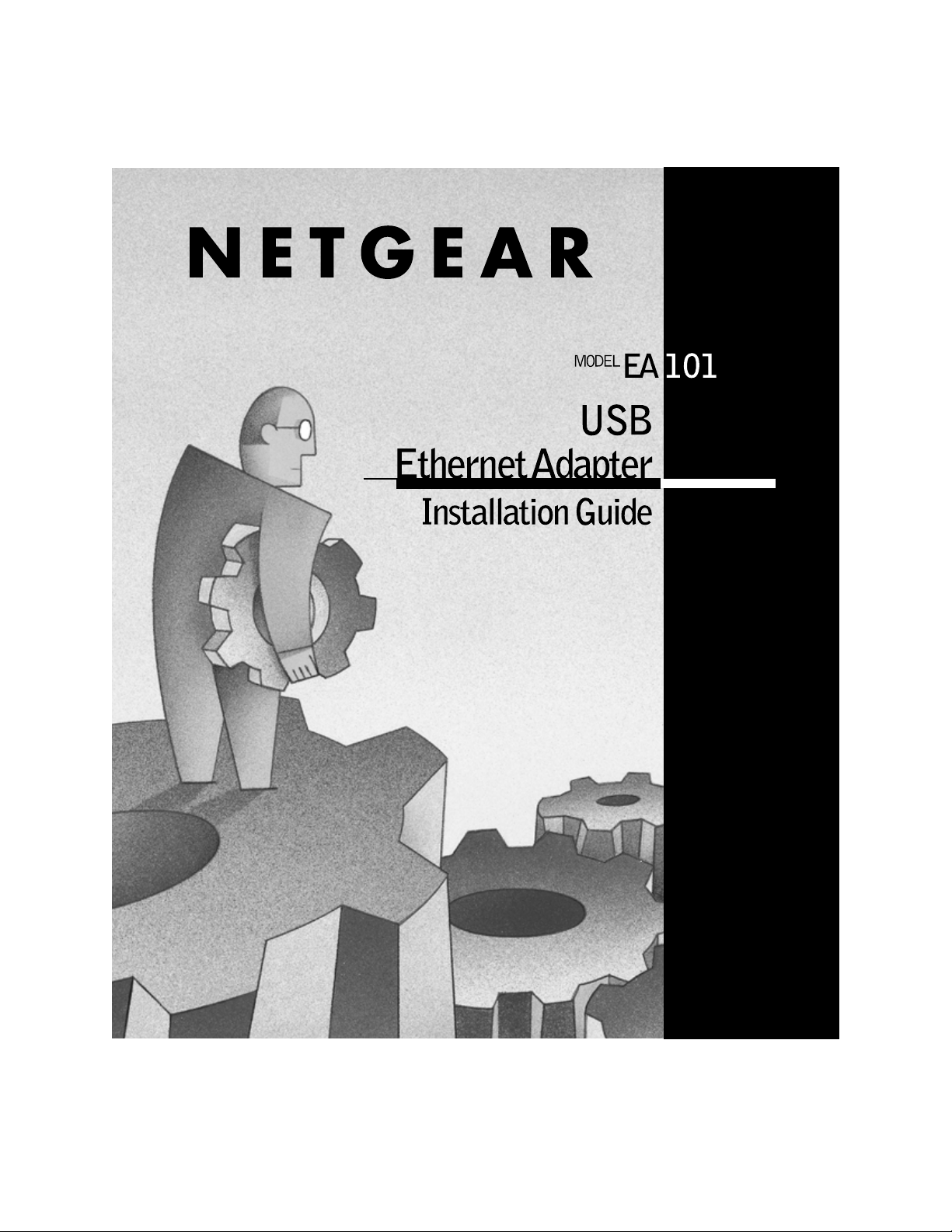
Page 2
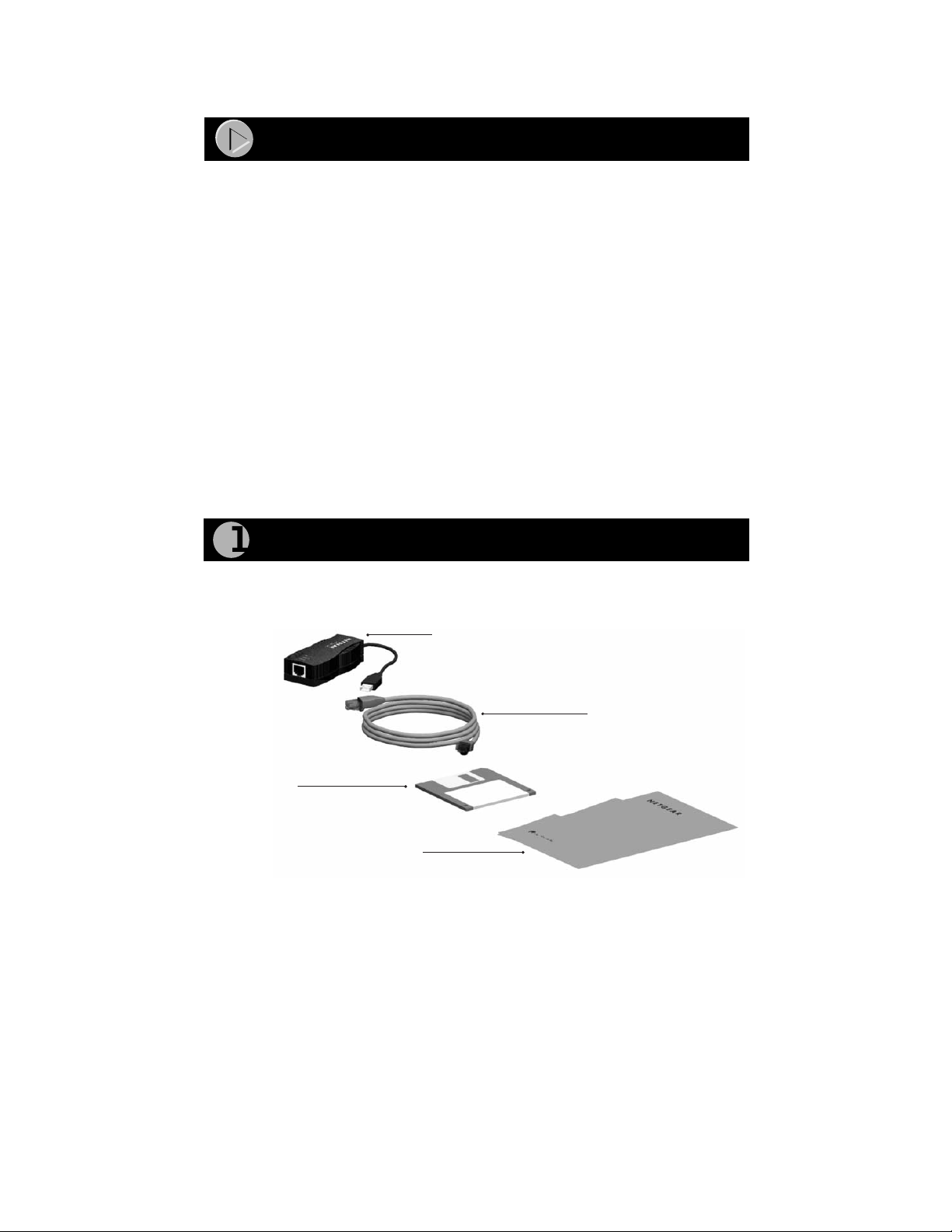
Start Here
Instructions in this guide are for users of Windows® who are installing the
Model EA101 USB Ethernet Adapter. For instructions on installing and
verifying the Windows network driver, refer to “Install the Network Driver”
the other side of this guide
.
on
These four easy steps provide information for installing your Model EA101
USB Ethernet Adapter:
1. Verify Package Contents
2. Install the Network Adapter
3. Connect the Network Adapter and Cables
4. Install the Network Driver
As a last step, be sure to fill out and send in your warranty card.
To register online, direct your Web browser to the Web page at:
http://www.netgear.com
Verify Package Contents
Unpack the contents of the package and make sure that you have everything.
Model EA101 USB Ethernet Adapter
Category 5 10/100 Mbps
UTP cable (provided with
Model EA101C Ethernet
Adapter)
Drivers and
Diagnostics Disk
Installation
guide, Warranty &
Owner Registration Card,
and Support Information Card
9309FA
Verify PC Requirements
The instructions given in this guide are for using the NETGEAR™ Model
EA101 USB Ethernet Adapter in a PC that has a Microsoft
®
Windows 98
operating system.
®
Model EA101 USB Ethernet Adapter Installation Guide
Page 3
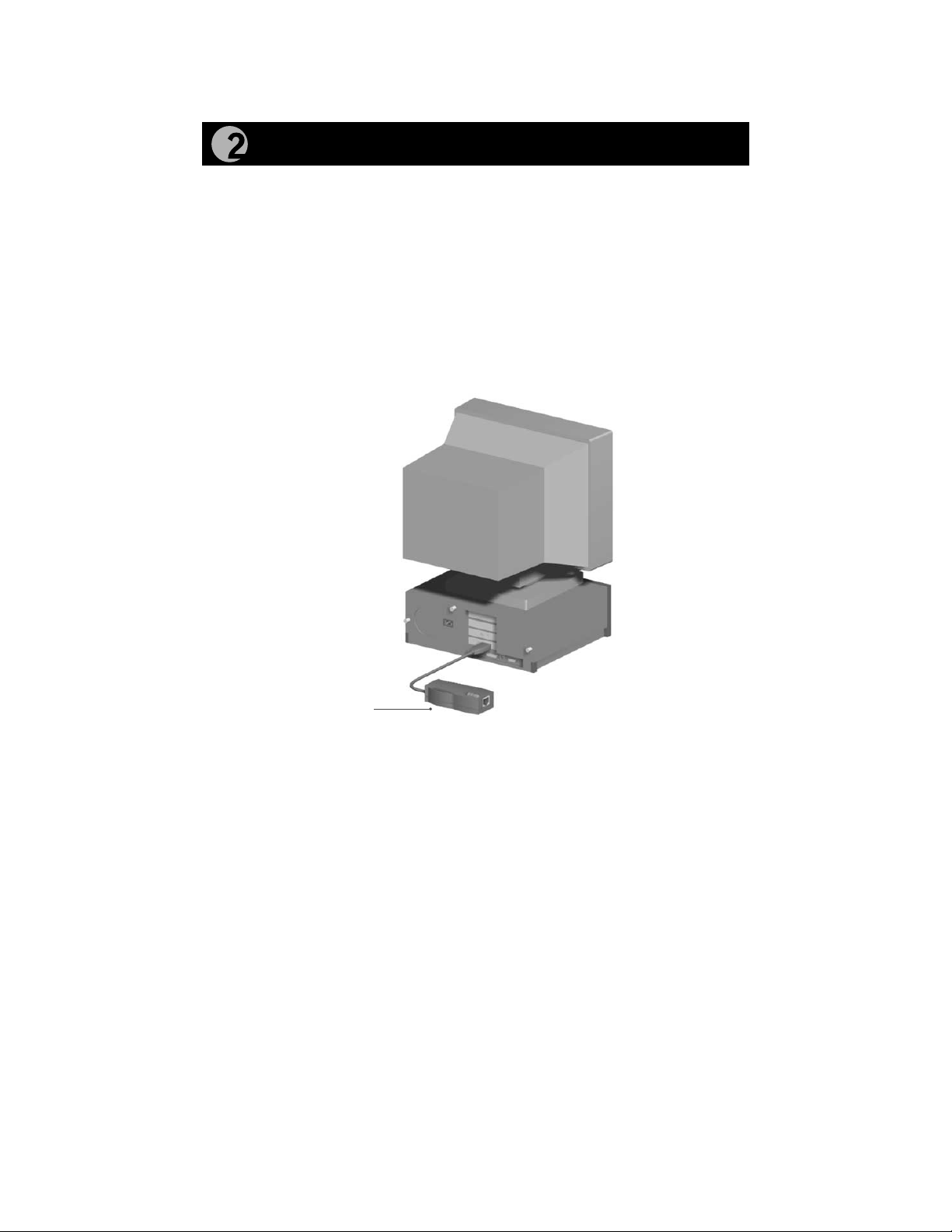
Install the Network Adaptere
The Model EA101 USB Ethernet Adapter is hot swappable, which means it can
be inserted into a PC that is either turned off or powered on.
1. Insert the Model EA101 USB Ethernet Adapter into the USB (univ ersal
serial bus) as shown in the illustration below.
Some PCs have two USB ports. The Model EA101 USB Ethernet Adapter
can be inserted into either port.
2. Insert the Category 5 10/100 Mbps UTP cable into the RJ-45 plug at the
end of the Model EA101 USB Ethernet Adapter.
Model EA101
USB Ethernet
Adapter
9308FA
3. Turn on power to the PC, if you have chosen to install the adapter with
the power turned off.
Model EA101 USB Ethernet Adapter Installation Guide
Page 4
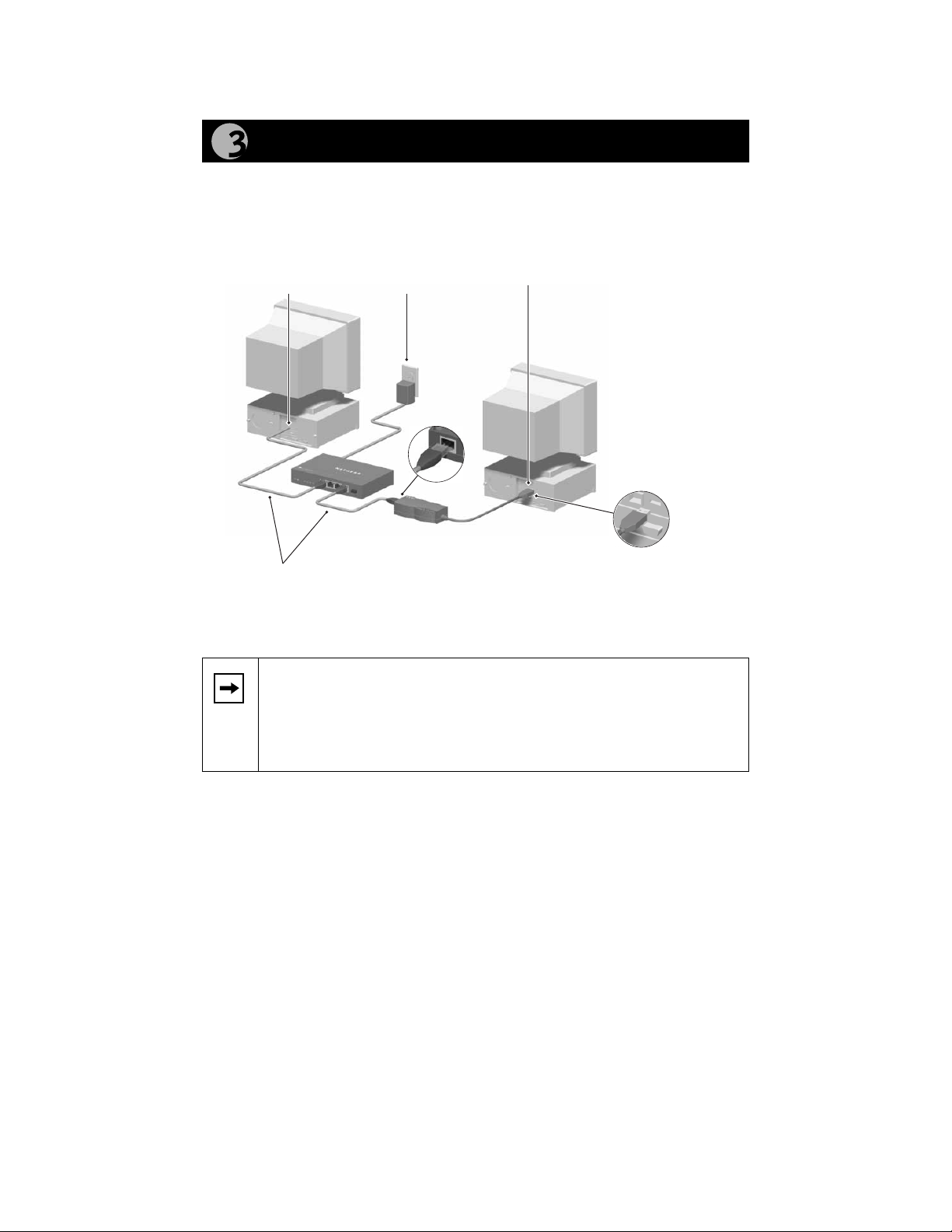
Connect the Network Adapter and Cables
1. Using a UTP cable, connect any port on the hub to the RJ-45 port on
the adapter.
2. Follow the illustration below to connect the network cables.
PC with network
card installed
Hub
Category 5 10/100 Mbps UTP cables*
*Use the cables provided or any Category 5 UTP cable.
Maximum length = 100 meters (300 feet)
Note:
One of the ports on NETGEAR hubs is switchable between
Power adapter
Model EA101 USB
Ethernet Adapter
PC with USB port
USB
connector
9310FA
Normal (MDI-X) and Uplink (MDI) with a Normal/Uplink push
button. If you are using this switchable port on a NETGEAR hub to
connect to a PC, a network card, or to the Model EA101 USB Ethernet
adapter, make sure the Normal/Uplink push button is set to Normal.
Model EA101 USB Ethernet Adapter Installation Guide
Page 5

Install the Network Driver
This guide provides you with instructions for installing the Windows network
driver. The steps given in these instructions are for users of Windows 98.
Note: You must install the Ethernet adapter (instructions on other side
of this guide) before installing the network driver.
Before you proceed with the installation steps, decide on a name for your
network and for each PC (each name must be only one word and the name of
each PC must be different). You also need to have the Windows CD-ROM and
the NETGEAR EA101 Drivers and Diagnostics Disk ready to use in the
installation process.
Note: If the “Insert Disk” window opens and the “Please insert the
disk labeled Windows 98...” message appears at any time during the
following process, insert the Windows 98 CD-ROM in Drive D (the
CD-ROM drive) and click on “OK.” Then follow the next step in the
instructions.
1. Turn on the power to the computer and start Windows 98.
The new hardware is found.
2.
Add New Hardware Wizard
This wizard searches for new drivers for:
NETGEAR EA101 USB Ethernet Adpater
A device driver is a software program that
makes a hardware device work.
< Back Next> Cancel
Click on “Next.”
Model EA101 USB Ethernet Adapter Installation Guide
Page 6

3.
Add New Hardware Wizard
What do you want windows to do?
Search for the best driver for your device
(Recommended).
Display a list of all the drivers in a specific
location, so you can select the driver you want.
< Back Next> Cancel
Select “Search for the best driver.....”
Click on “Next.”
4.
Add New Hardware Wizard
Windows will search for new drivers in its driver database
on your harddrive, and in any of the following
selected locations. Click Next to start the
search.
Floppy disk drives
CD-ROM drive
Microsoft Windows Update
Specify a Location:
A:\
Browse...
< Back Next> Cancel
Select “Floppy disk drives” and insert the NETGEAR EA101 Ethernet
Adapter Drivers and Diagnostics Disk into the floppy drive.
Select “Specify a Location” and make sure the location is “A:\.”
Click on “Next.”
5.
Add New Hardware Wizard
Windows driver file search for the device:
NETGEAR EA101 USB Ethernet Adapter
Windows is now ready to install the best driver
for this device. Click Back to select a different
driver, or click Next to continue.
Location of driver:
A:\
Click on “Next.”
Model EA101 USB Ethernet Adapter Installation Guide
< Back Next> Cancel
Page 7

6.
Insert Disk
Please insert the the disk labeled
'NETGEAR EA101 USB Ethernet Adapter Drivers Disk'
and then click OK.
OK
Click on “OK.”
7.
Copying Files...
The file 'EA101ND4.SYS' on
NETGEAR EA101 USB Ethernet Adapter
Drivers Disk could not be found.
Insert NETGEAR EA101 USB Ethernet Adapter
Drivers Disk in the selected drive
and click OK.
Copy files from:
A:\
OK
Cancel
Skip File
Details...
Browse...
Make sure that the location and the correct driver are displayed (for
example, A:\).
Click on “OK.”
Note: If you copied the W indows 98 CD-ROM to your hard drive, the
next two windows may not appear.
8.
Insert Disk
Please insert the the disk labeled
'Windows 98 CD-ROM' and then click OK.
OK
Click on “OK.”
Model EA101 USB Ethernet Adapter Installation Guide
Page 8

9.
Copying Files...
The file 'choosusr.dll' on Windows 98
CD-ROM could not be found.
Insert Windows 98 CD-ROM into the drive
selected below, and click OK.
Copy files from:
D:\WIN98
OK
Cancel
Skip File
Details...
Browse...
Insert the Windows 98 CD-ROM.
Make sure the designated path to the Windows 98 CD-ROM is
displayed in the “copy files from” prompt line (for example,
D:\WIN98).
Click on “OK.”
10.
Update Device Driver Wizard
NETGEAR EA101 USB Ethernet Adapter
Windows has finished installing the software that your new
hardware device requires.
< Back Finish Cancel
Click on “Finish.”
11.
Network
To finish setting up your new hardware, you must restart
?
your computer.
Do you want to resatrt your computer now?
Yes No
Remove the NETGEAR EA101 Drivers and Diagnostics Disk and the
Windows 98 CD-ROM.
Click on “Yes” to restart your computer.
You must restart your computer to complete the installation of the driver.
12. Proceed to “Verify Installation.”
Model EA101 USB Ethernet Adapter Installation Guide
Page 9

Verify Installation
1.
Double-click on “My Computer” on your desktop, double-click on
“Control Panel,” and then double-click on “System.”
2.
Click on “Device Manager.”
Model EA101 USB Ethernet Adapter Installation Guide
Page 10
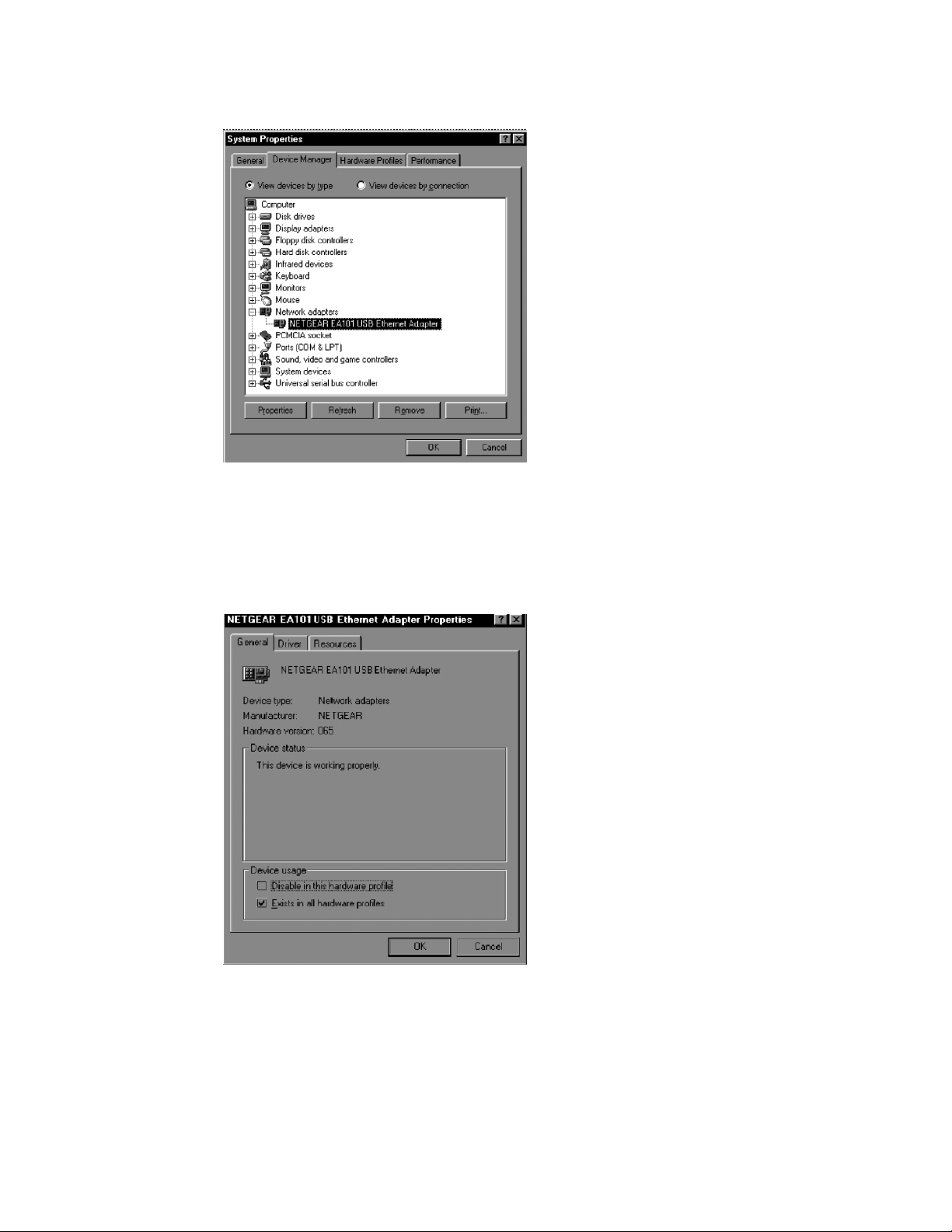
3.
Double-click on “Network adapters” and then double-click on
“NETGEAR EA101 USB Ethernet Adapter” to open the “Properties”
window that displays a message regarding the status of the device.
If there is a problem with the driver installation, an exclamation point
appears next to “NETGEAR EA101 USB Ethernet Adapter.”
4.
Continue to click on “OK” or click on the “X” in the right-hand corner
to close any open windows and return to the Windows 98 desktop.
Model EA101 USB Ethernet Adapter Installation Guide
Page 11

Technical Specifications
Model FA510 Network Card
Standards Compatibility
Interface Options
IRQ Options
Power Consumption
Physical Specifications
Dimensions
Weight 0.14 lb (63 g)
Environmental Specifications
Operating temperature 0 ° to 45 ° C
Operating humidity 10% to 90% noncondensing
Agency Compliance
Microsoft Windows
IEEE 802.3i, 10BASE-T Ethernet
RJ-45 connector
Assigned by Plug-and-Play system
2.0 W
CE mark, commercial
FCC, Part 15, Class B
EN 55 022 (CISPR 22), Class B
Canada ICES-003, Class B
VCCI Class B
98 compatible
Model EA101 USB Ethernet Adapter Installation Guide
Page 12

© 2000 by NETGEAR, Inc. All rights reserved.
Trademarks
NEGEAR™ is a trademark of NETGEAR, Inc. Windo ws®is a re gistered trademark of Microsoft Corporation.
Other brand and product names are trademarks or registered trademarks of their respective holders.
Information is subject to change without notice. All rights reserved.
Statement of Conditions
In the interest of improving internal design, operational function, and/or reliability, NETGEAR reserves the
right to make changes to the products described in this document without notice.
NETGEAR does not assume any liability that may occur due to the use or application of the product(s) or
circuit layout(s) described herein.
Certificate of the Manufacturer/Importer
It is hereby certified that the Model EA101 USB Ethernet Adapter has been suppressed in accordance with the
conditions set out in the BMPT-AmtsblVfg 243/1991 and Vfg 46/1992. The operation of some equipment (for
example, test transmitters) in accordance with the regulations may, however, be subject to certain restrictions.
Please refer to the notes in the operating instructions.
Federal Office for Telecommunications Approvals has been notified of the placing of this equipment on the
market and has been granted the right to test the series for compliance with the regulations.
Federal Communications Commission (FCC) Compliance Notice: Radio Frequency Notice
This device complies with part 15 of the FCC Rules. Operation is
subject to the following two conditions:
• This device may not cause harmful interference.
• This device must accept any interference received, including
interference that may cause undesired operation.
Declaration of Conformity
NETGEAR Model EA101
USB Ethernet Adapter
Tested to comply
with FCC Standards
Note: This equipment has been tested and found to comply with the
limits for a Class B digital device, pursuant to part 15 of the FCC Rules.
These limits are designed to provide reasonable protection against harmful interference in a residential
installation. This equipment generates, uses, and can radiate radio frequency energy and, if not installed and
used in accordance with the instructions, may cause harmful interference to radio communications. However,
there is no guarantee that interference will not occur in a particular installation. If this equipment does cause
harmful interference to radio or television reception, which can be determined by turning the equipment off
and on, the user is encouraged to try to correct the interference by one or more of the following measures: (1)
Reorient or relocate the receiving antenna, (2) Increase the separation between the equipment and receiver, (3)
Connect the equipment into an outlet on a circuit different from that to which the receiver is connected, (4)
Consult the dealer or an experienced radio/TV technician for help.
EN 55 022 Statement
This is to certify that the Model EA101 USB Ethernet Adapter is shielded against the generation of radio
interference in accordance with the application of Council Directive 89/336/EEC, Article 4a. Conformity is
declared by the application of EN 55 022 Class B (CISPR 22).
Compliance is dependent upon the use of shielded data cables.
Canadian Department of Communications Radio Interference Regulations
This digital apparatus (Model EA101 USB Ethernet Adapter) does not exceed the Class B limits for radionoise emissions from digital apparatus as set out in the Radio Interference Regulations of the Canadian
Department of Communications.
Règlement sur le brouillage radioélectrique du ministère des Communications
Cet appareil numérique (Model EA101 USB Ethernet Adapter) respecte les limites de bruits radioélectriques
visant les appareils numériques de classe B prescrites dans le Règlement sur le brouillage radioélectrique du
ministère des Communications du Canada.
Model EA101 USB Ethernet Adapter Installation Guide
Page 13

NETGEAR, Inc.
4500 Great America Parkway
Santa Clara, CA 95054
USA
Phone: 1-888-NETGEAR
E-mail: support@NETGEAR.com
http://www.netgear.com
*M-EA101NA-2*
*M-EA101NA-2*
Model EA101 USB Ethernet Adapter Installation Guide
