Page 1
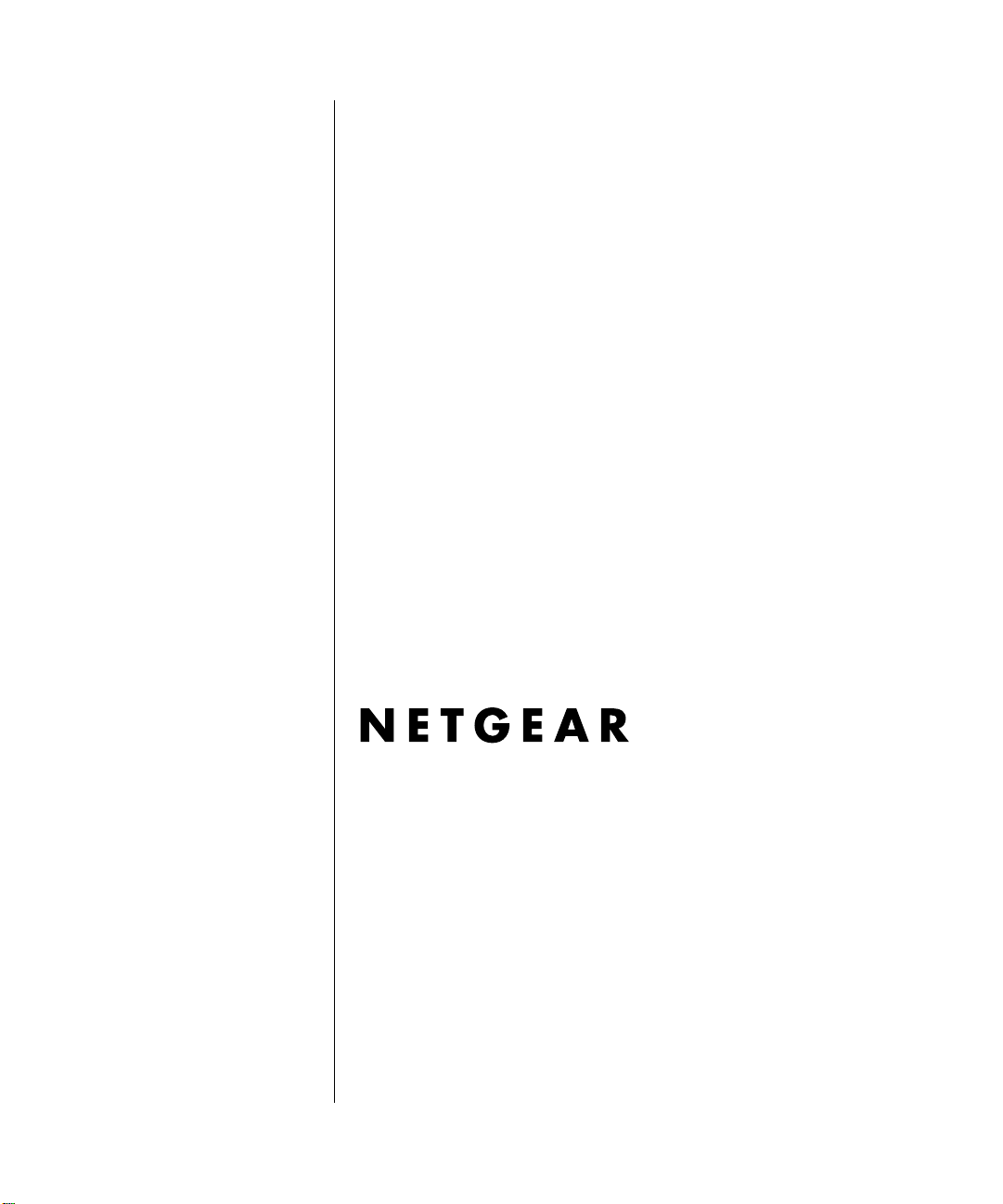
Reference Manual for the Model DM602 ADSL Modem
NETGEAR, Inc.
4500 Great America Parkway
Santa Clara, CA 95054 USA
Phone 1-888-NETGEAR
SM-DM602
October 2002
Page 2
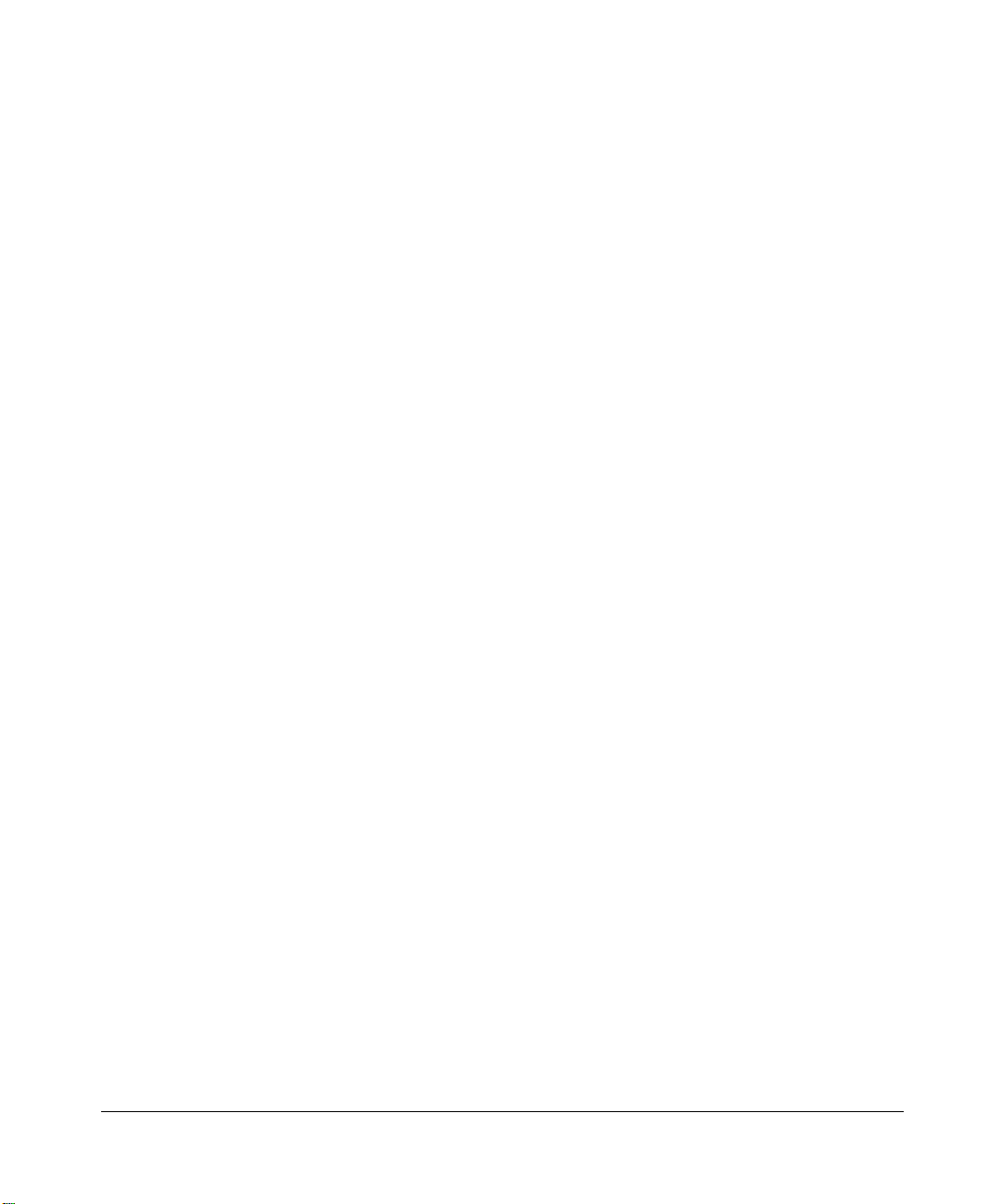
© 2002 by NETGEAR, Inc. All rights reserved.
Trademarks
NETGEAR is a trademark of Netgear, Inc.
Microsoft, Windows, and Windows NT are registered trademarks of Microsoft Corpor at io n.
Other brand and product names are registered trademarks or trademarks of their respective holders.
Statement of Conditions
In the interest of improving internal design, operational function, and/or reliability, NETGEAR reserves the right to
make changes to the products described in this document without notice.
NETGEAR does not assume any liabi l ity that may occur due to the use or applicat ion of the product(s) or circuit
layout(s) described herein.
Federal Communications Commission (FCC) Compliance Notice: Radio Frequency Notice
This equipment has b een tested and found to comply with the limit s for a Class B digital device, pursuant to
part 15 of the FCC Rules. These limits are designed to provide reasonable protecti on against harmful interference in a
residential inst allation. This equipment generates, uses, a nd can radiate radio frequency energy and, if not installed and
used in accordance with the inst ructions, m ay caus e harmful inte rference to radio c ommunic ations. Ho wever, there is no
guarantee that interference will not occur in a particular installation. If this equipment does cause harmful interference to
radio or television reception, which can be determined by turning the equipment off and on, the user is encouraged to try
to correct the interference by one or more of the following measures:
• Reorient or relocate the receiving an t enna.
• Increase the separation between the equipment and receiver.
• Connect the equipment into an outlet on a circuit different from that to which the receiver is connected.
• Consult the dealer or an experienced radio/TV technician for help .
EN 55 022 Declaration of Conformance
This is to c ertify that the Model DM602 ADSL Mod em is shielded against the generation of radio interference in
accordance with the applic ati on of Co un cil Dire c tiv e 89/ 336/E EC, Article 4a. Conformity is declared by the a pplic atio n
of EN 55 022 Class B (CISPR 22).
ii
Page 3
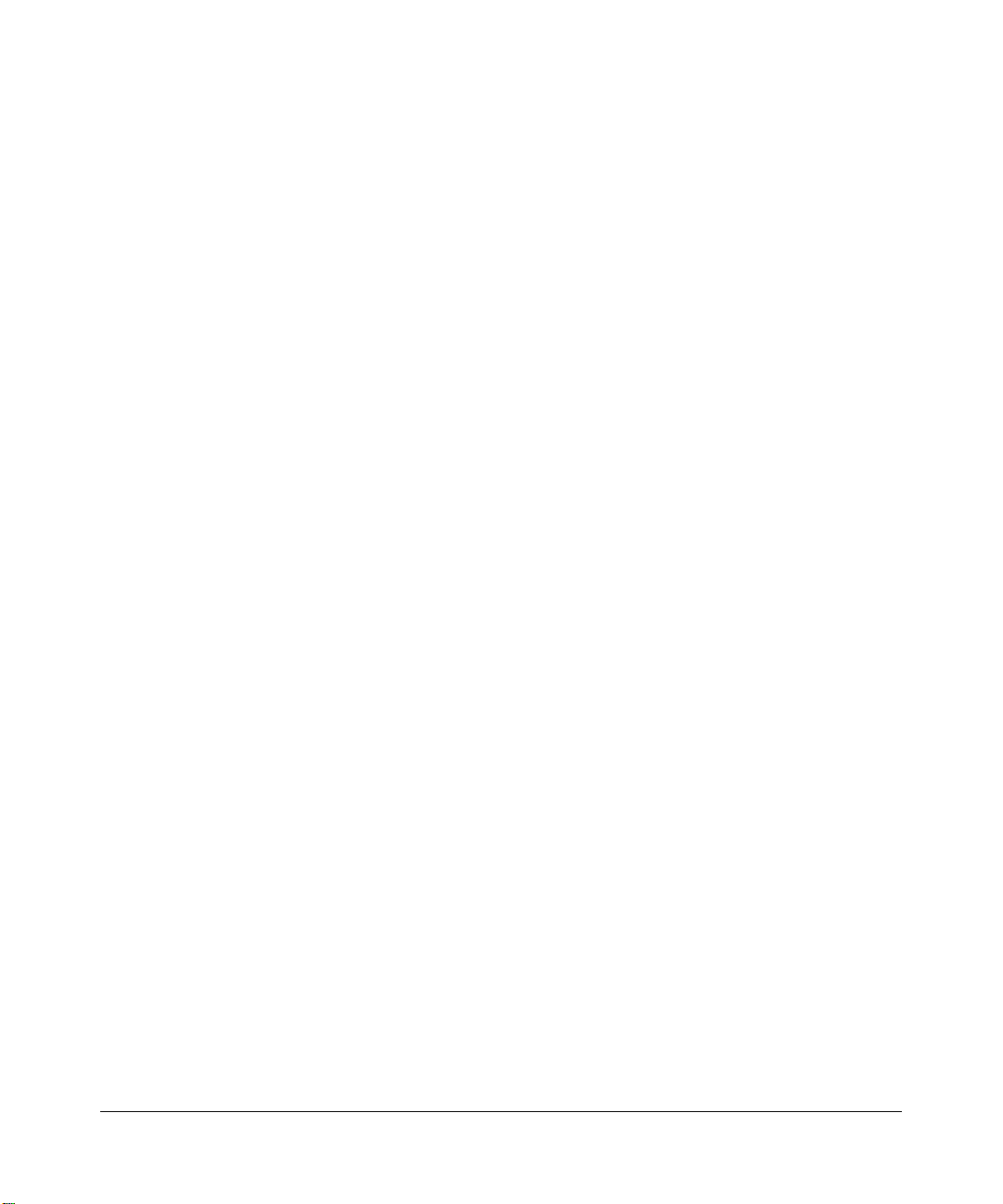
Bestätigung des Herstellers/Importeurs
Es wird hiermit bestätigt, daß das Model DM602 ADSL Modem gemäß der im BMPT-AmtsblVfg 243/1991 und Vfg
46/1992 aufgeführten Bestimmungen entstört ist. Das vorschriftsmäßige Betreiben einiger Geräte (z.B. Testsender) kann
jedoch gewissen Beschränkungen unterliegen. Lesen Sie dazu bitte die Anmerkungen in der Betriebsanleitung.
Das Bundesamt für Zulassungen in der Telekommunikation wur de davon unterrich tet, daß dieses Gerät auf den Markt
gebracht wurde und es ist berechtigt, die Serie auf die Erfüllung der Vorschriften hin zu überprüfen.
Certificate of the Manufacturer/Importer
It is hereby certified that the Model DM602 ADSL Modem has been suppressed in accordan c e with the conditions set
out in the BMPT-AmtsblVfg 243/1991 and Vfg 46/1992. The operation of some equipment (for example, test
transmitters) in accordance with the regulations may, however, be subject to certain restrictions. Please refer to the notes
in the operating instructions.
Federal Office for Telecommunications Approvals has been notified of the placing of this equipment on the market
has been granted the right to test the series for compliance with the regulation s.
and
Voluntary Control Council for Interference (VCCI) Statement
This equipment is in the second category (information eq uipment to be used in a residen tial area or an adjacent area
thereto) and conforms to the standards set by the Voluntary Control Council for Interference by Data Processing
Equipment and Electronic Office Machines aimed at preventing radio interference i n such residential areas.
When used near a radio or TV receiver, it may become the cause of radi o i nt erference.
Read instructions for correct handling.
Customer Support
Refer to the Support Information Card that shipped with your Model DM602 ADSL Modem .
World Wide Web
NETGEAR maintains a World Wide Web home page that you can access at the universal resource locat or (URL)
http://www.netgear.com. A direct connection to the Internet and a Web browser such as Internet Explorer
or Netscape are required.
iii
Page 4
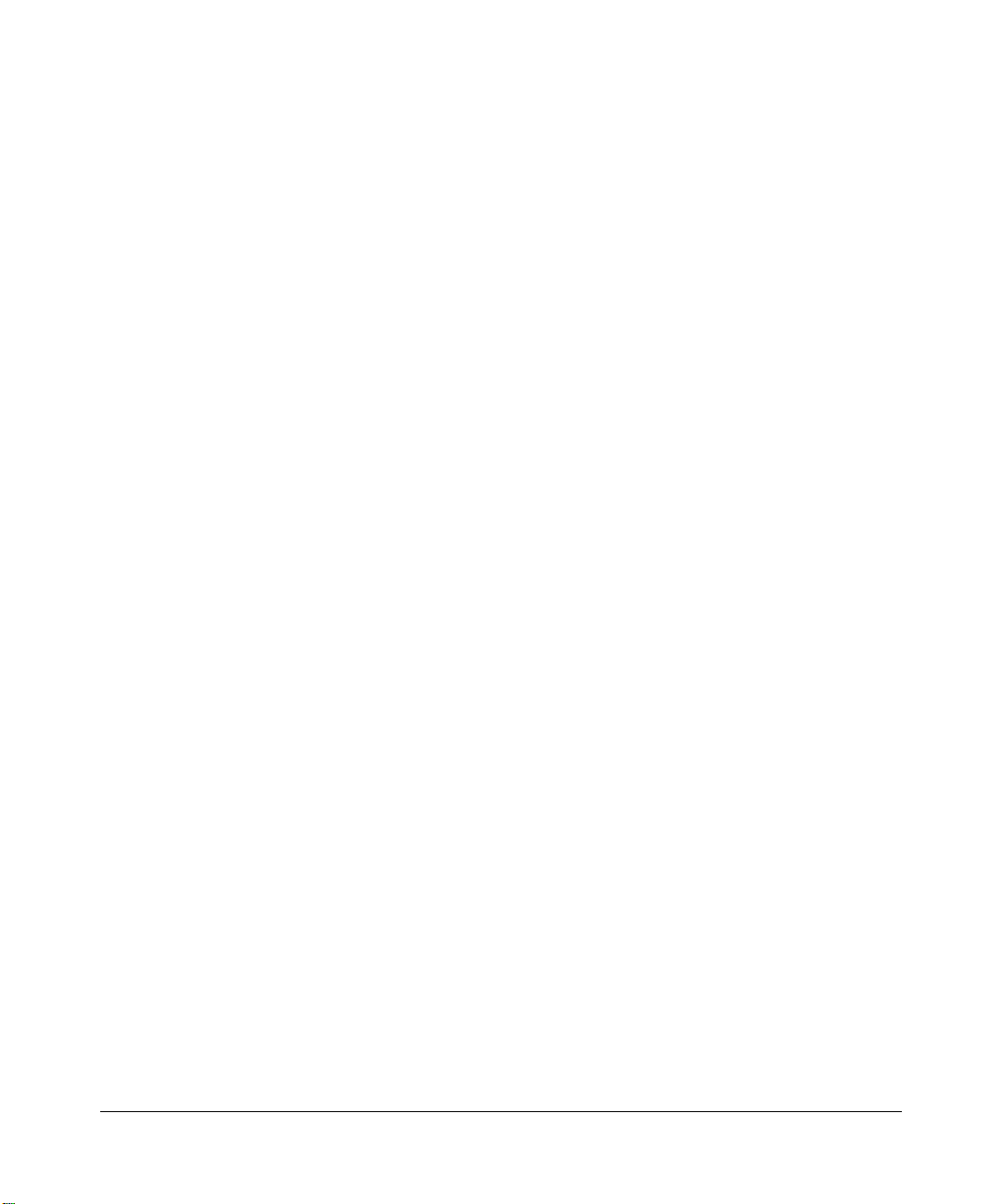
iv
Page 5
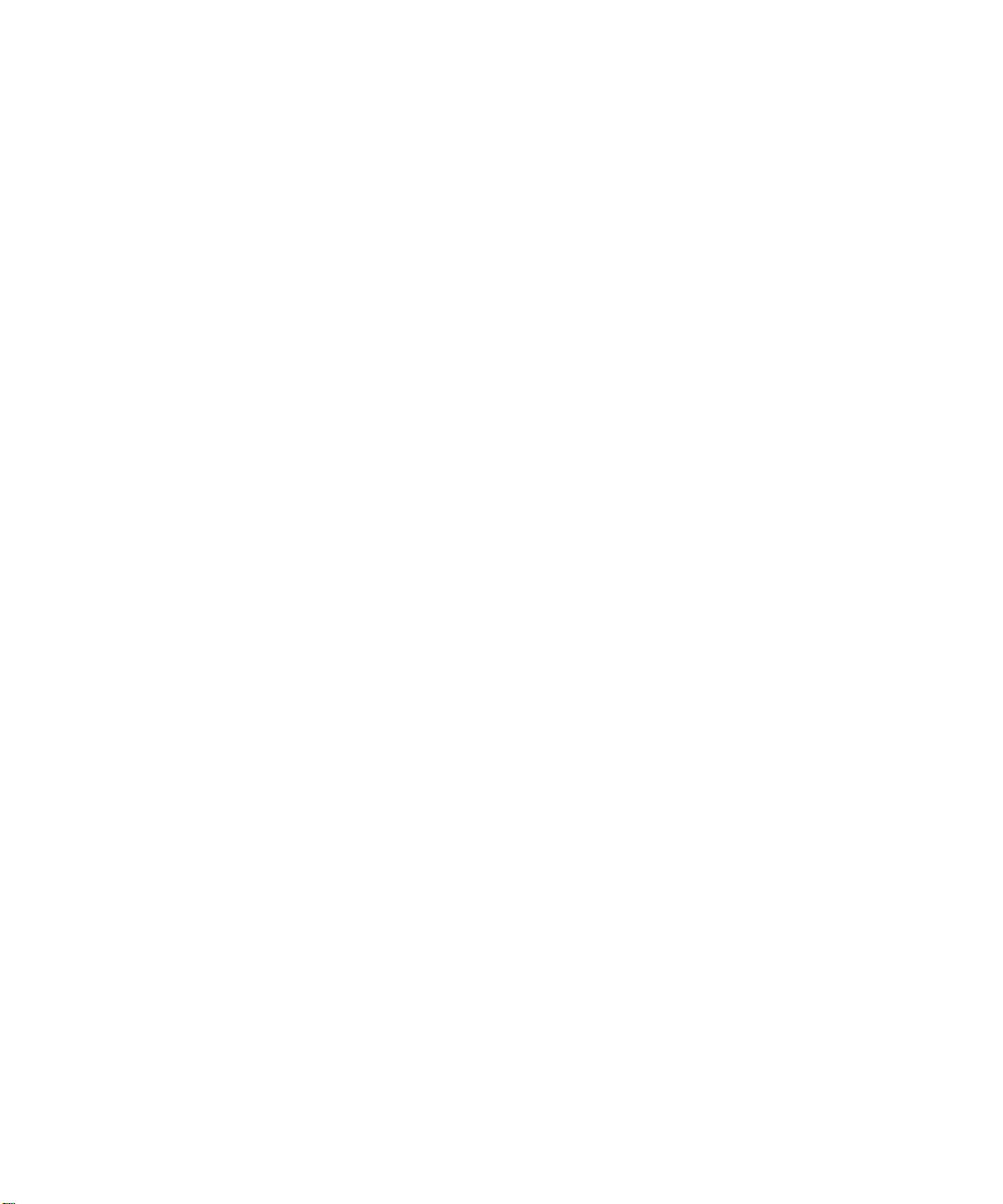
Contents
About This Guide
Chapter 1
Introduction
About the Modem ................................. ....... ...... ....... ...... ............................................. ...1-1
Key Features ..................................................................................................................1-1
Auto UplinkTM and Autosensing 10/100 Ethernet .....................................................1-2
Modem or Router Device Mode ...............................................................................1-2
Modem Device Mode ...................................................................................... ...1- 2
Router Device Mode ..........................................................................................1-3
Easy Installation and Management ..........................................................................1-3
Maintenance and Support ........................................................................................1-3
Chapter 2 Setting Up the Hardware
Package Contents ..........................................................................................................2-1
The Modem’s Front Panel ..............................................................................................2-3
The Modem’s Rear Panel ...............................................................................................2-4
Local Network Hardware Requirements .........................................................................2-4
PC Requirements ..................... ...... ....... ...... ....... ...... ....... ...... ...................................2-4
Access Requirement ................................................................................................2-5
Connecting the Modem ..................................................................................................2-5
Connecting to Your ADSL Service and Telephone Provider ....................................2-5
ADSL Through a Modular RJ-11 Wall Jack. ......................................................2-6
ADSL Through Other Wall Jacks .......................................................................2-6
Connecting the Power Adapter ................................................................................2-7
Verifying Power ........................................................................................................2-7
Connecting to Your Computer ........................................................................................2-8
Ethernet ....................................................................................................................2-8
USB ............................. ................................ ................................ .............................2-8
Ready to Configure Your Modem .................................................................................2-10
Contents v
Page 6
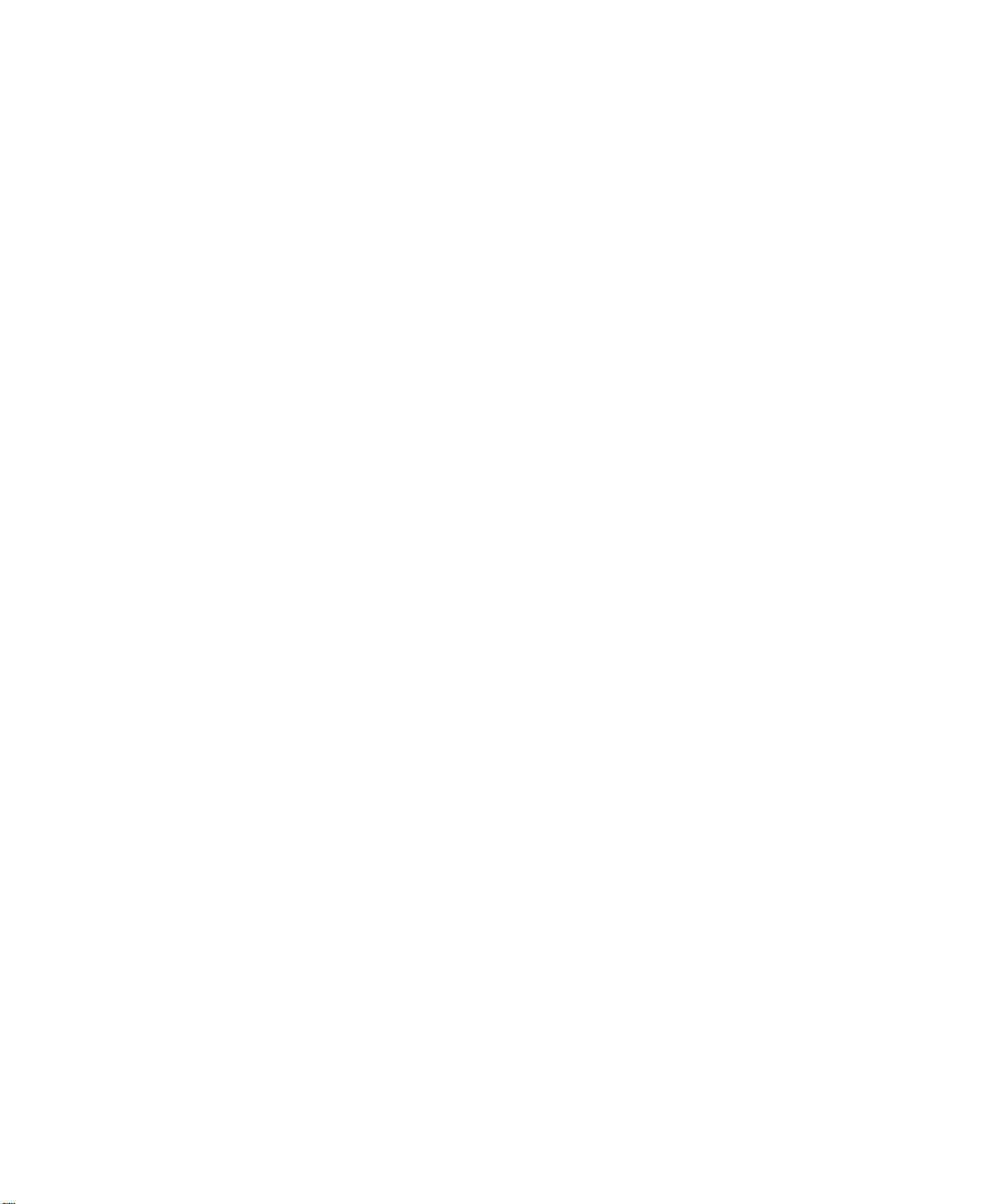
Chapter 3 Preparing Your Computer
Preparing Your Computer for TCP/IP Networking ..........................................................3-1
Configuring Windows 95, 98, and ME for TCP/IP Networking .................................3-2
Install or Verify Windows Networking Components ...........................................3-2
Enabling DHCP to Automatically Configure TCP/IP Settings ............................3-4
Selecting Windows’ Internet Acce ss Metho d ........................ ....... ...... ....... ......... 3- 4
Verifying TCP/IP Properties (Windows) .............................................................3-5
Configuring Windows NT or 2000 for TCP/IP Networking .......................................3-5
Install or Verify Windows Networking Components ...........................................3-5
Verifying TCP/IP Properties ...............................................................................3-6
Configuring A Macintosh for TCP/IP Networking ............................................................3-6
Configuring MacOS 8.6 or 9.x for TCP/IP Networking .............................................3-6
Configuring MacOS X for TCP/IP Networking ..........................................................3-7
Verifying TCP/IP Properties for Macintosh Computers ............................................3-8
Verifying the Readiness of Your DSL Internet Account ..................................................3-9
Are Login Protocols Used? ......................................................................................3-9
Is Your ISP Configuration for a Static IP Address? ..................................................3-9
Restarting the Computer ..............................................................................................3-10
Ready for Configuration ..... ...... ....... ...... ....... ...... ....... ...... ..............................................3 -1 0
Chapter 4 Basic Configuration of the Modem
Accessing the Web Configuration Manager in the Modem ............................................4-1
Configuring the Modem in Router Device Mode
for an ISP Account with PPPoE or PPPoA Login ...........................................................4-3
Configuring the Modem in Modem De vice Mode
for a Fixed (Static) TCP/IP Account ................................................................................4-4
Completing the Configuration .........................................................................................4-6
Chapter 5 Advanced Configuration of the Modem
Router Device Mode Status ............................................................................................5-1
Modem Device Mode Status ...........................................................................................5-5
LAN IP Setup ..................................................................................................................5-7
Changing the Modem Access Password ........................................................................5-8
Firmware Upgrade ..........................................................................................................5-8
DMZ ................................... ............................................. ................................................5-9
vi Contents
Page 7
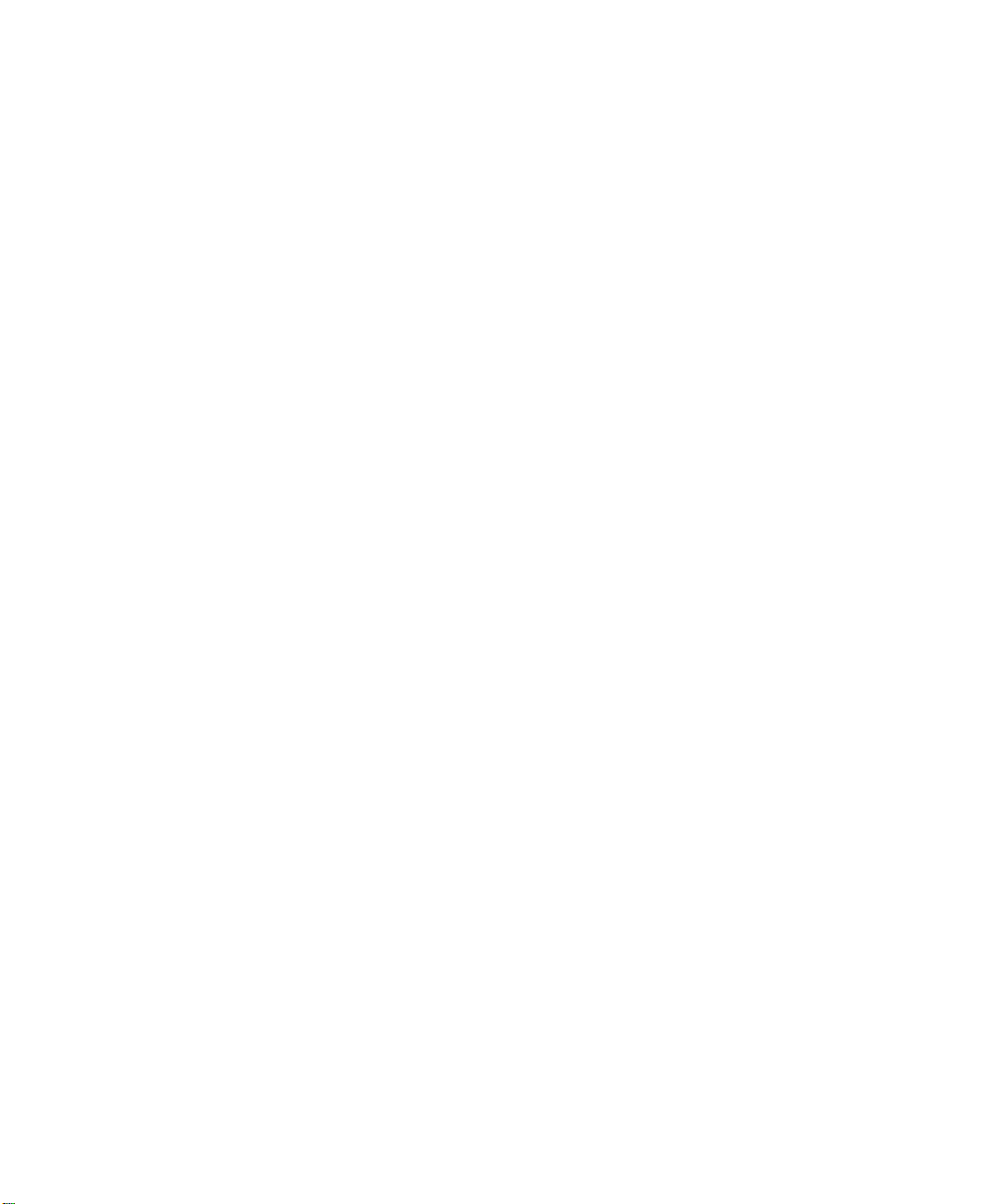
Device Mode .................................................................................................................5-10
Chapter 6 Troubleshooting
Basic Functioning .................... ....... ...... ....... ...... ....... ...... ....... .........................................7-1
PWR LED Not On ....................................................................................................7-1
Troubleshooting the Modem’s Web Configuration Interface ...........................................7-2
Troubleshooting the ISP Connection ..............................................................................7-3
ADSL link .................................................................................................................7-3
WAN LED Blinking Yellow ..................................................................................7-3
WAN LED Off .....................................................................................................7-3
Obtaining a WAN IP Address ...................................................................................7-4
Troubleshooting PPPoE or PPPoA ..........................................................................7-4
Troubleshooting Internet Browsing ..........................................................................7-5
Restoring the Default Configuration and Password ........................................................7-5
Using the Default Reset button ................................................................................7-5
Appendix A Technical Specifications
General Specifications ................................................................................................... A-1
Glossary
Index
Contents vii
Page 8
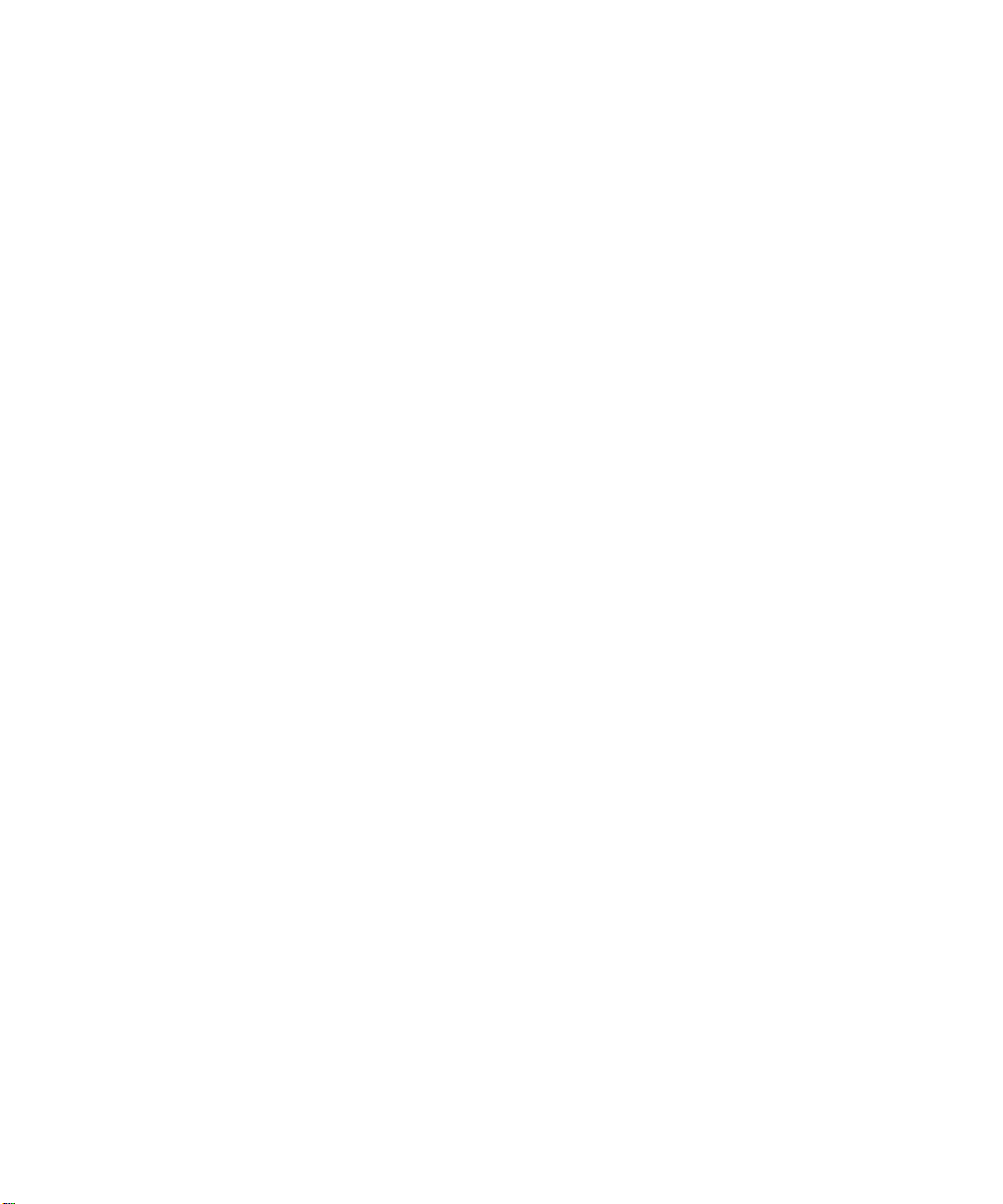
viii Contents
Page 9
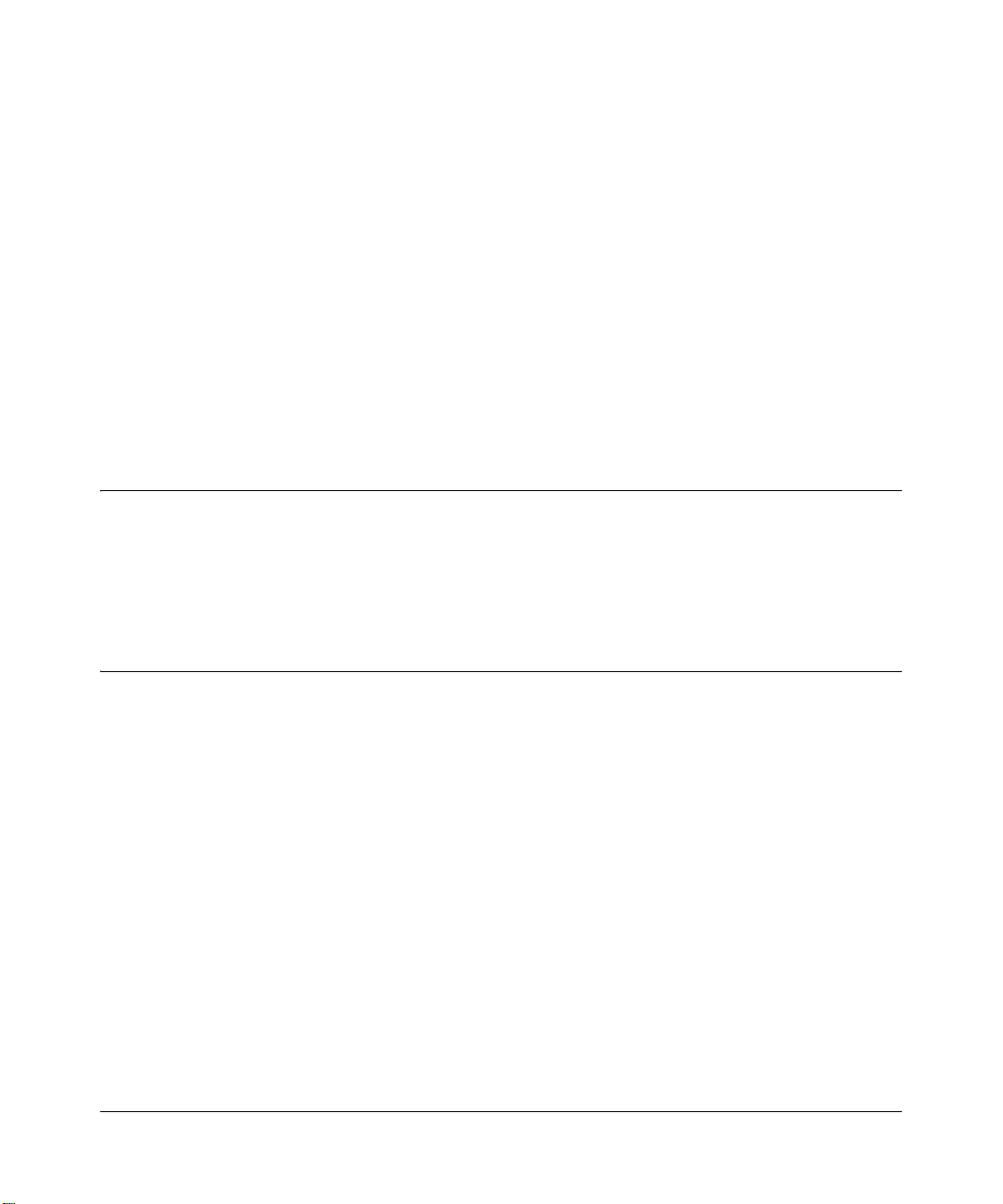
About This Guide
Congratulations on your purchase of the NETGEAR™ Model DM602 ADSL Modem .
The DM602 modem provides a secure connection for a computer to the Internet through an
internal ADSL modem.
Technical Support
For help with any technical issues, contact Customer Support, or visit us on the Web at
www.NETGEAR.com. The NETGEAR Web site includes an extensive knowledge base, answers
to frequently asked questions, and a means for submitting technical questions online.
Related Publications
As you read this document, you may be directed to various RFC documents for further
information. An RFC is a Request For Comment (RFC) published by the Internet Engineering
T ask F orce (IETF), an ope n or ganizat ion that defi nes the arch itectur e and operat ion of the In ternet.
The RFC documents outline and define th e standard pr otocols and pr ocedures for the Internet. The
documents are listed on the World Wide Web at www.ietf.org and are mirrored and indexed at
many other sites worldwide.
About This Guide ix
Page 10
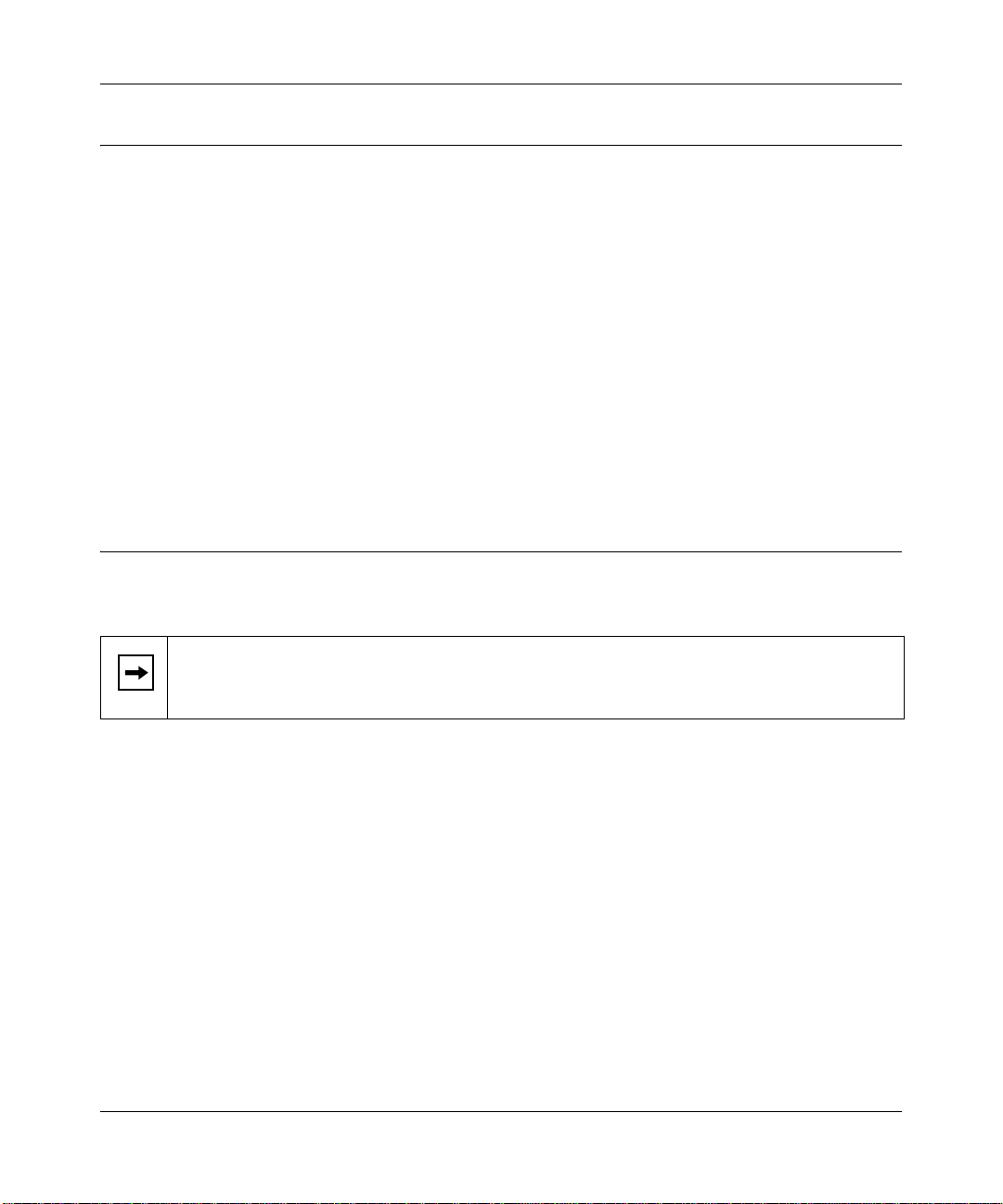
Reference Manual for the Model DM602 ADSL Modem
Typographical Conventions
This guide uses the following typographical conventions:
italics Book titles and UNIX file, command, and directory names.
courier font Screen text, user-typed command-line entries.
Initial Caps Menu titles and window and button names.
[Enter] Named keys in text are shown enclosed in square brackets. The notation
[Enter] is used for the Enter key and the Return key.
[Ctrl]+C Two or more keys that must be pressed simultaneously are shown in text
linked with a plus (+) sign.
ALL CAPS DOS file and directory names.
Special Message Forma ts
This guide uses the following formats to highlight special messages:
Note: This format is used to highlight information of importance or special interest.
x About This Guide
Page 11
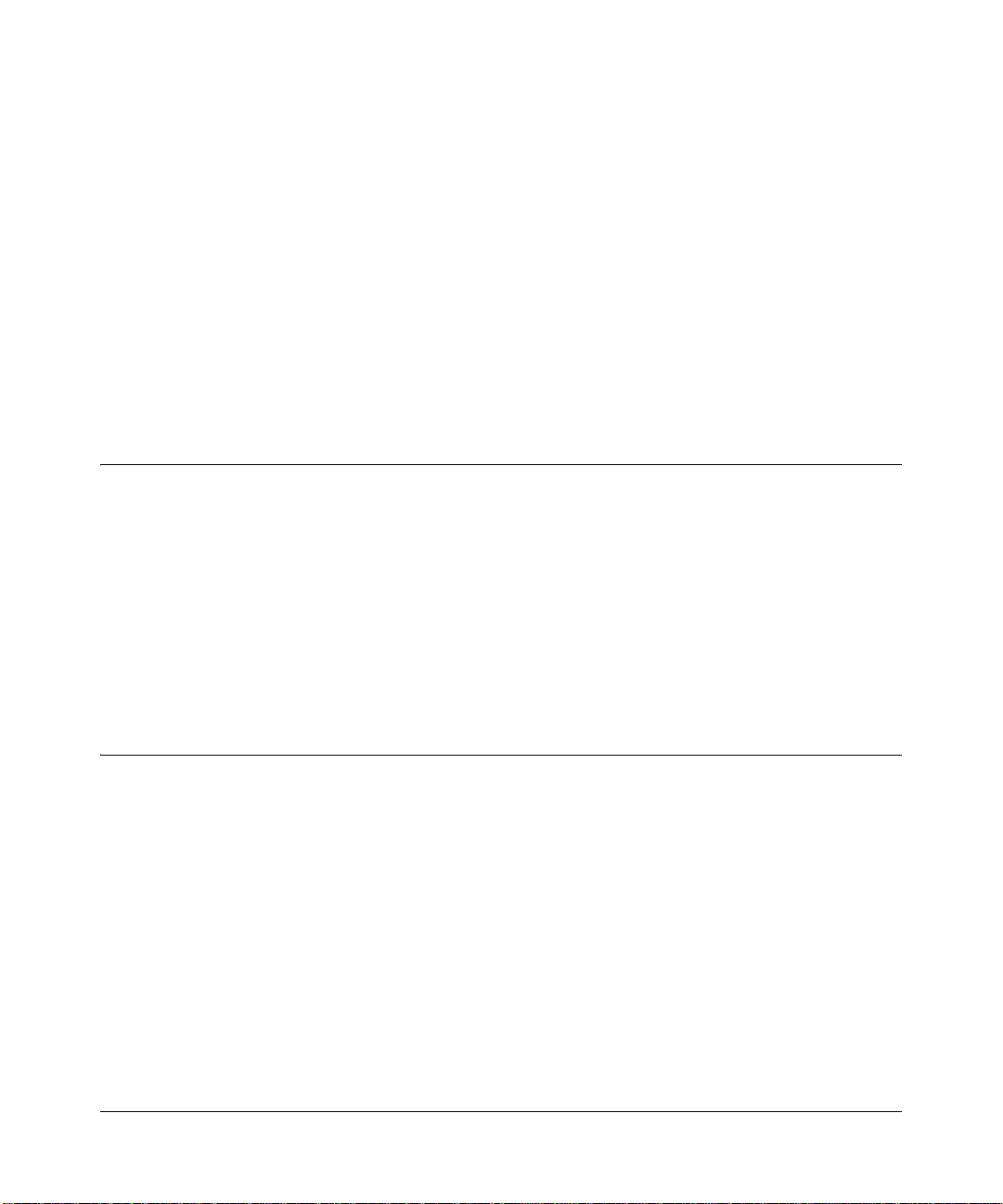
Chapter 1
Introduction
This chapter describes the features of the NETGEAR Model DM602 ADSL Modem .
About the Modem
The Model DM602 ADSL Modem connects your computer to the Internet using a built-in ADSL
modem.
The DM602 modem provides you with high-speed ADSL Internet access. There is no need to run
software on the computer to connect, and you can choose how long you want the connection to
remain available after there is no activity on your computer.
With minimum setup, you can install and use the modem in minutes.
Key Features
The DM602 modem provides the following features:
• Easy, web-based setup for installation and management
• Direct connection to the Internet using the built-in ADSL modem
• USB connection to your computer eliminates the need for installing an Ethernet card
• Modem or Router Device Mode
– Modem Device Mode supports configuration of your Internet connection on your
computer, and running software on your computer to log in to your ISP, if needed.
– Router Device Mode supports configuration of your Internet connection on your
DM602 modem, and can be configured to automatically log in to your ISP, if needed.
Introduction 1-1
Page 12
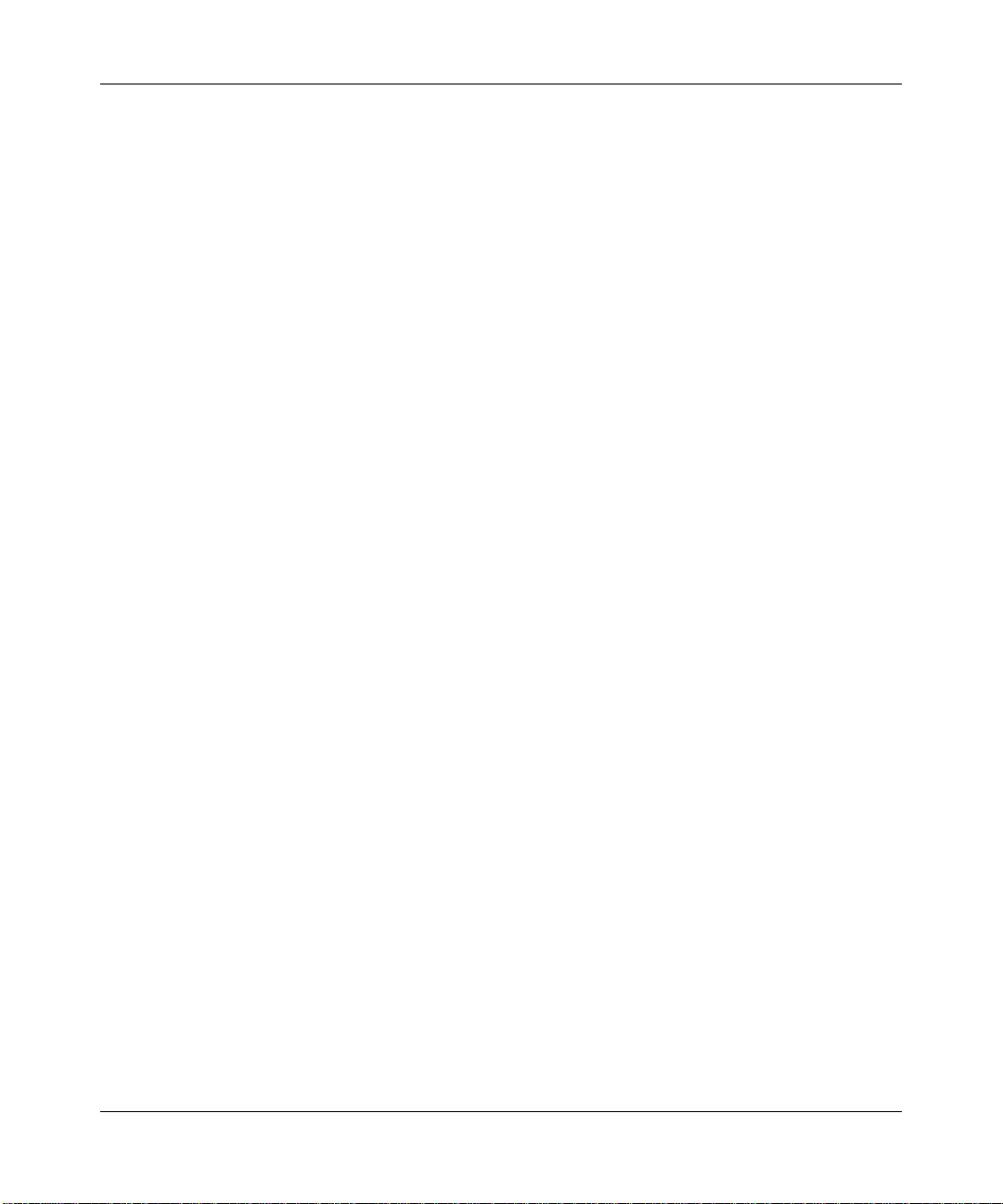
Reference Manual for the Model DM602 ADSL Modem
• Protocol S upport
– Dynamic Host Configuration Protocol (DHCP) server for dynamically assigning
network configuration information to one computer.
– DHCP client for dynamically obtaining configuration information from the Internet
Service Provider (ISP)
– Point-to-Point Protocol (PPP) over Ethernet (PPPoE) support
– PPP over ATM (PPPoA) support
• Automatic Login Capability executes user login for Point to Point Protocol over Ethernet
(PPPoE) or Point to Point Protocol over ATM (PPPoA) accounts
• Front panel LEDs for easy monitoring of status and activity
• Flash memory for firmware upgrade
• Free technical support seven days a week, twenty-four hours a day
Auto Uplink
TM
and Autosensing 10/ 100 Ether net
The DM602 modem can connect to either a 10 Mbps standard Ethernet card or a 100 Mbps Fast
Ethernet card. The local LAN interface is autosensing and is capable of full-duple x or h alf - dupl ex
operation.
Depending on the country of purchase, the DM602 modem incorporates Auto UplinkTM
technology (also called MDI/MDIX). The Eth ernet port wil l automatica lly sens e whether the ca ble
plugged into the port should have a 'normal' connection (e.g. connecting to a PC) or an 'uplink'
connection (e.g. connecting to a router, switch, or hub). That port will then configure itself to the
correct configuration. This feature also eliminates the need to worry about crossover cables, as
Auto Uplink
TM
will accommodate either type of cable to make the right connection.
Modem or Router Device Mode
The DM602 modem can be set to operate in either Modem Device Mode or Rout er Device Mode.
The DM602 sold in Germany defaults to Modem Mode.
Modem Device Mode
When set to operate in Modem Device Mode, your computer must be configured for whatever
settings your ISP requires. Also, if your ISP uses software to establish your Internet connection,
such software must be run on your computer.
1-2 Introduction
Page 13
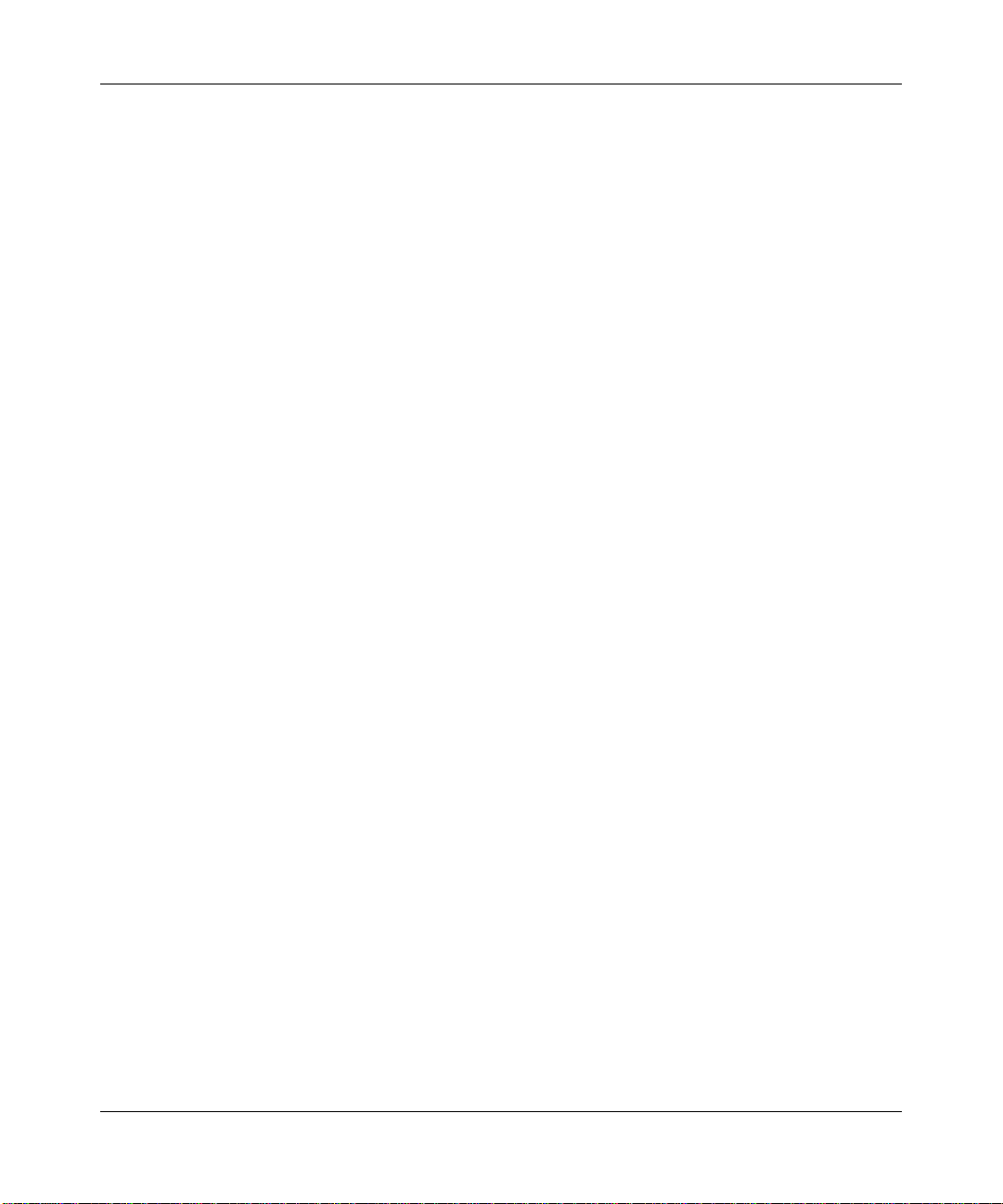
Reference Manual for the Model DM602 ADSL Modem
Router Device Mode
In Router Device Mode, the DM602 supports configuration of the Transmission Control Protocol/
Internet Protocol (TCP/IP) parameters and login functions on the modem.
• Automatic Configuration of Attached computer by DHCP
In Router Device Mode, the DM602 modem dynamically assigns network configuration
information, including IP,
computer using DHCP. This feature greatly simplifies configuration of your computer.
• Automatic Login for PPPoE and PPPoA
In Router Device Mode, PPPoE and PPPoA configuration of the modem provides always-on
connections to the Internet. This feature eliminates the need to run a login program on your
computer.
gateway, and domain name server (DNS) addresses, to your
Easy Installation and Management
You can install, configure, and operate the Model DM602 ADSL Modem within minutes after
connecting it to the network. The following features simplify installation and management tasks:
• Animated installation assistant
The Resource CD contains an animated installation assistant to guide you through set up.
• Browser-based management
Browser-based configuration allows you to easily configure your modem from almost any
type of personal computer, such as Windows, Macintosh, or Linux. The modem includes
built-in online help accessed via the browser-based Web Management Interface.
• Visual monitoring
The DM602 modem’ s fron t pan el LEDs pr ovi de an easy way to monitor its status and activit y.
Maintenance and Support
NETGEAR offers the following features to help you maximize your use of the DM602 modem:
• Flash memory for firmware upgrade
• Free technical support seven days a week, twenty-four hours a day
Introduction 1-3
Page 14
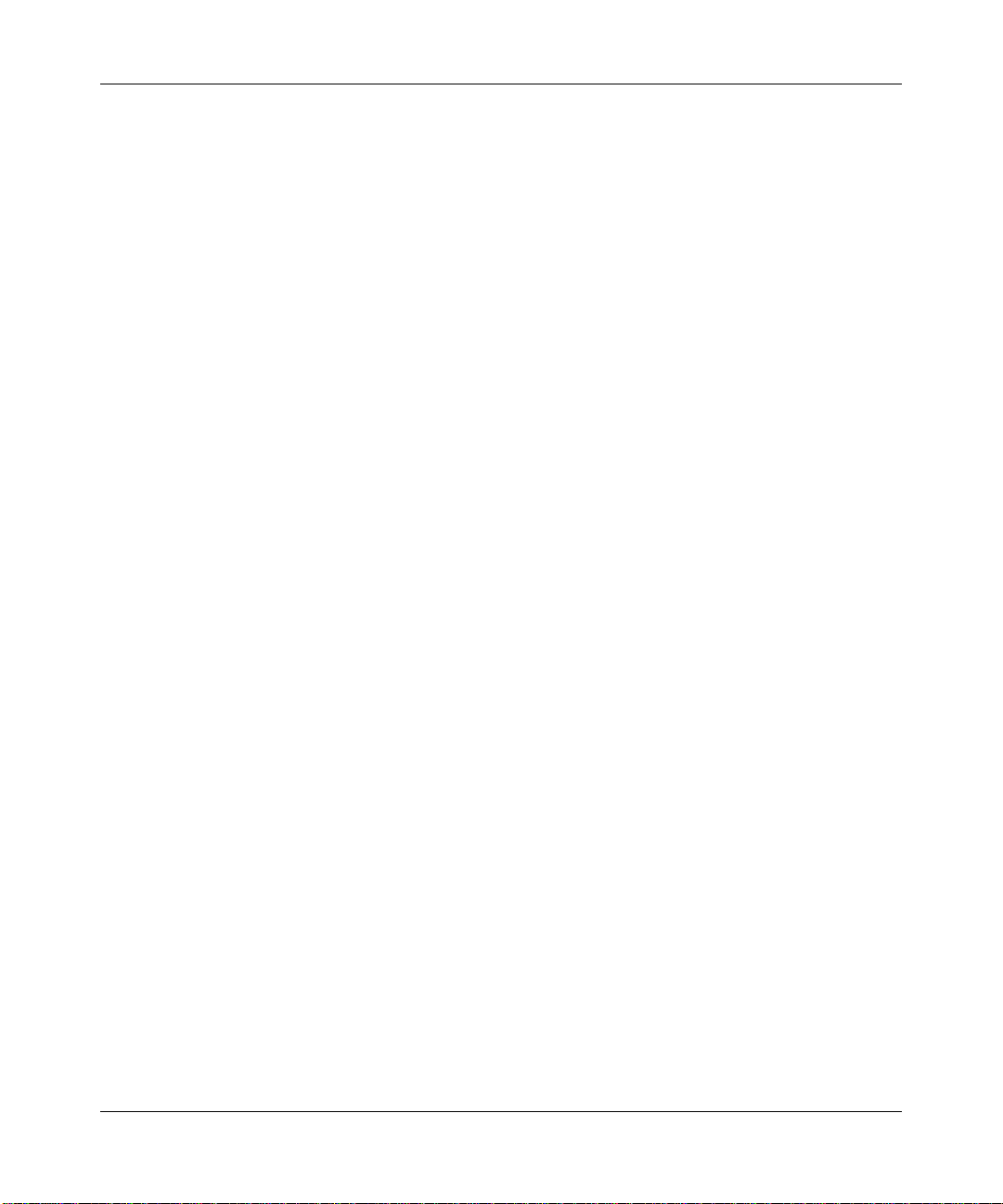
Reference Manual for the Model DM602 ADSL Modem
1-4 Introduction
Page 15
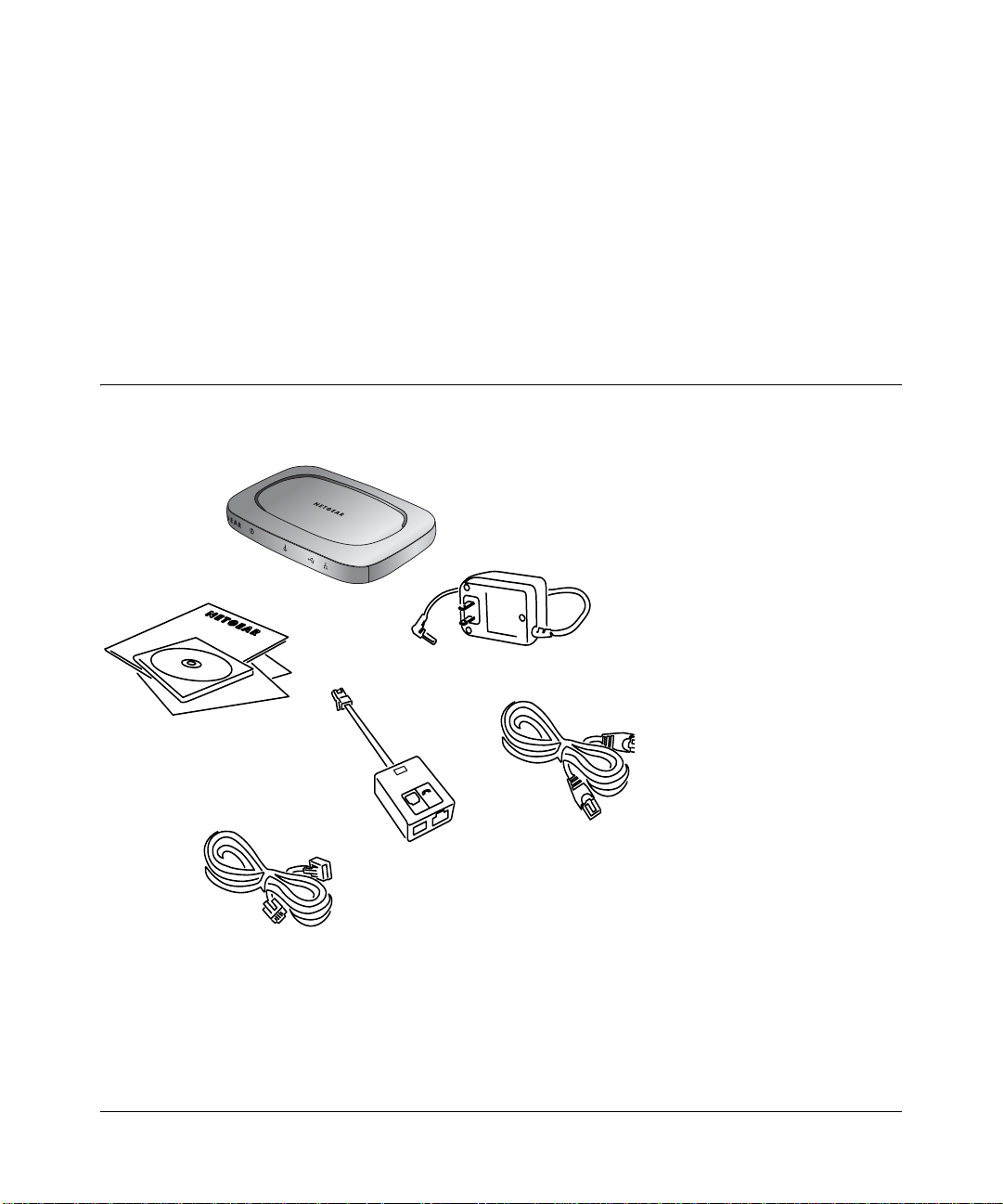
Chapter 2
Setting Up the Hardware
This chapter describes the Model DM602 ADSL Modem hardware and provides instructions for
installing it.
Package Contents
The product package should contain the following items:
ADSL Modem DM602
Power adapter
DM602 ADSL Modem
Resource CD, installation guide,
support information card &
warranty/registration card
Phone Cable
LINE
DSL FILTER
DSL
HPN
Micro Filter
PHONE
Category 5
100 Mbps
Ethernet cable
Figure 2-1. DM602 Package Contents
Setting Up the Hardware 2-1
Page 16
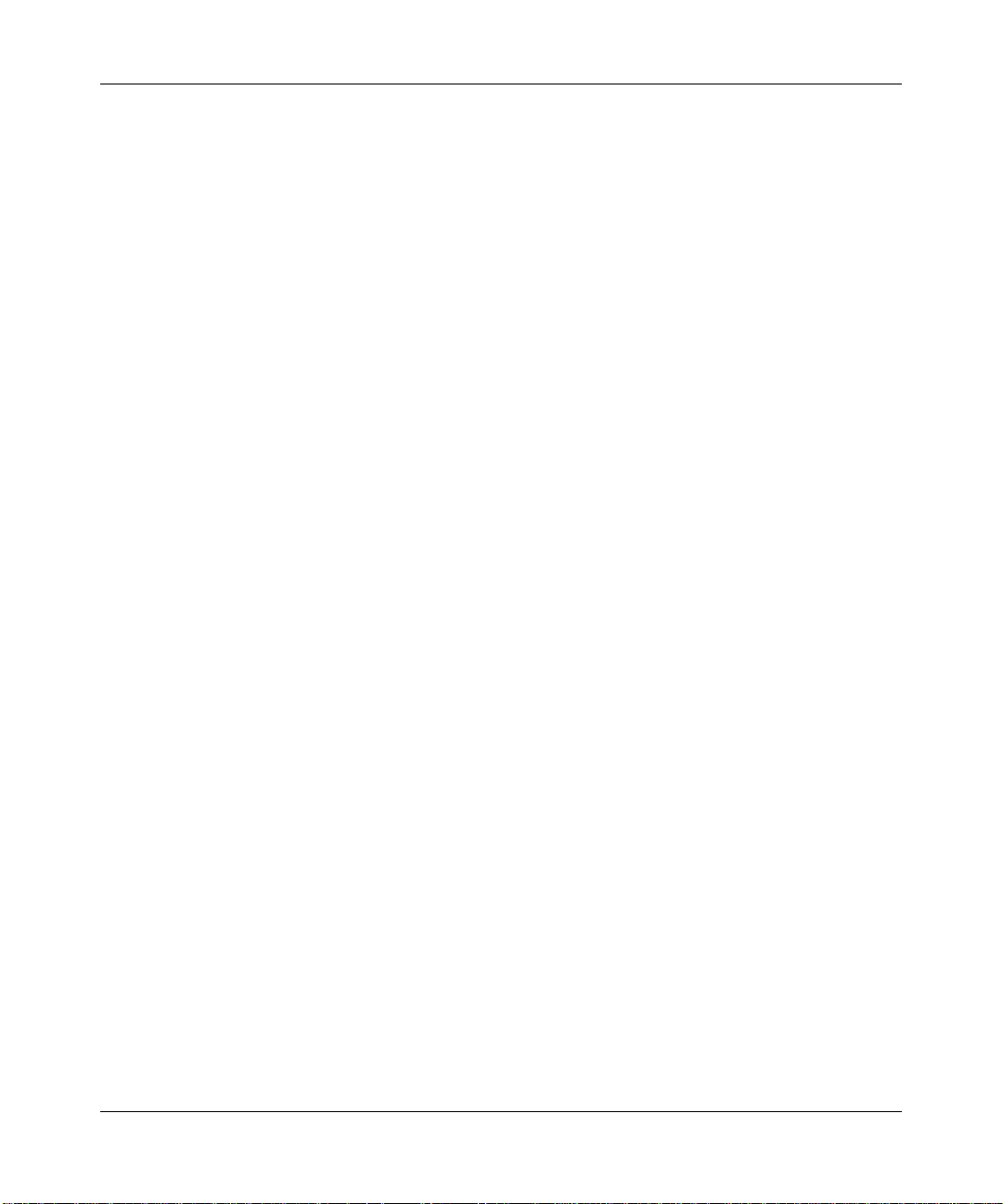
Reference Manual for the Model DM602 ADSL Modem
• Model DM602 ADSL Modem
• AC power adapter (varies by region)
• Categor y 5 (Cat 5) Ethernet cable
• USB Cable (depending on the country of purchase)
• Telephone cable
• Microfilters (quantity and type vary by region)
• Model DM602 Resource CD, including:
— This guide
— Application Notes
• DM602 ADSL Modem Installation Guide
• Warranty Card
• Support Information Card
If any of the parts are incorrect, missing, or damaged, contact your NETGEAR dealer. Keep the
carton, including the original packing materials, in case you need to return the modem for repair.
2-2 Setting Up the Hardware
Page 17
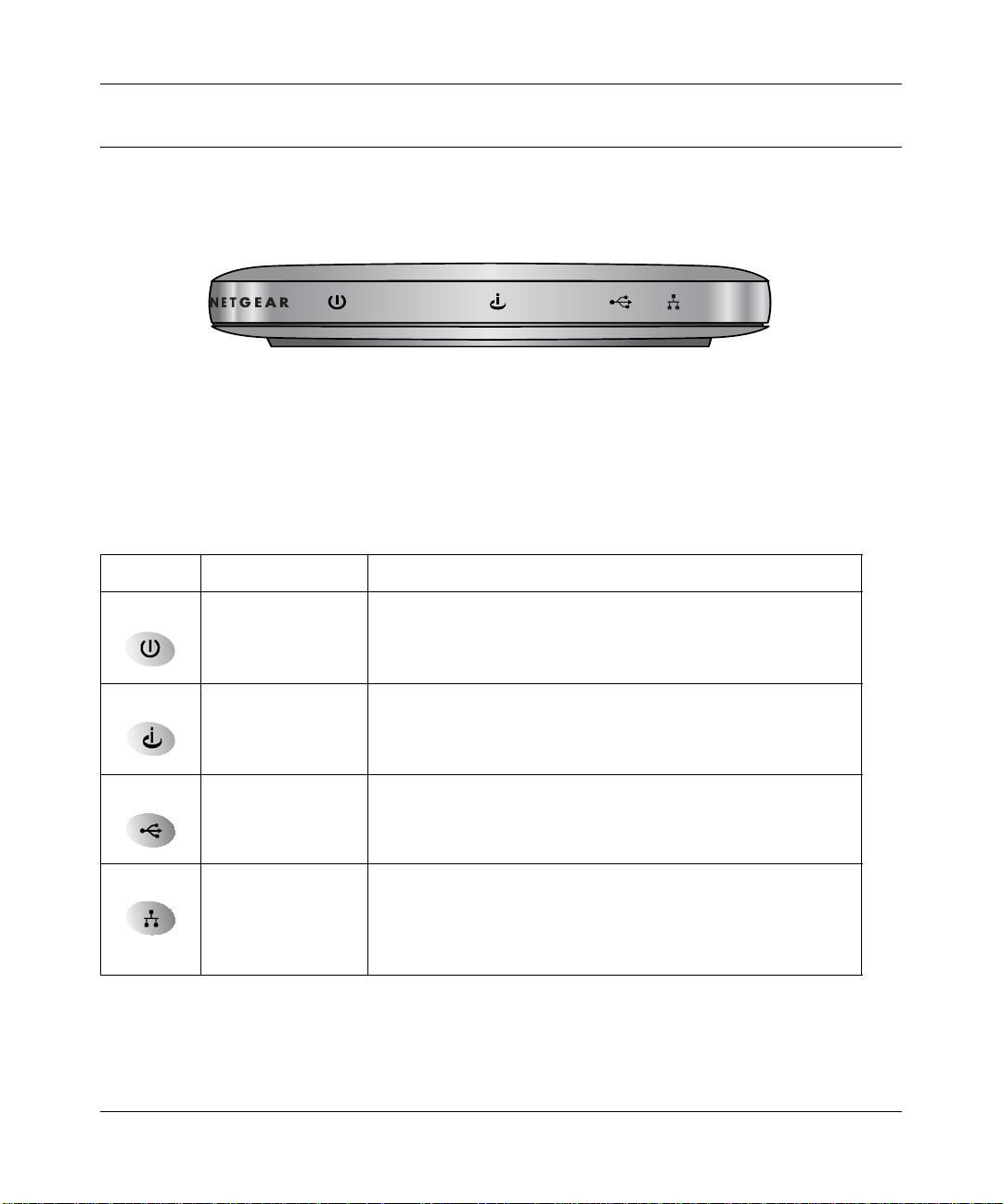
Reference Manual for the Model DM602 ADSL Modem
The Modem’s Front Panel
The front panel of the DM602 modem (Figure 2-2) contains status LEDs.
Figure 2-2. DM602 Front Panel
You can use some of the LEDs to verify connections. Table 2-1 lists and describes each LED on
the front panel of the DM602 modem.
Table 2-1. LED Descriptions
Label Activity Description
Power On
Off
Internet On (Green)
Blink (Green)
Blink (Yellow)
Off
USB On
Off
Ethernet On (Green)
Blink (Green)
On (Yellow)
Blink (Yellow)
Off
Power is supplied to the modem.
Power is not supplied to the modem.
The ADSL port has linked with the service provider.
Data is being transmitted or received over the ADSL port.
The ADSL port is attempting to train with the service provider.
The ADSL port is not making contact with the service provider.
Data is being transmitted or received.
No link is detected on this port.
The Local port has detected a link with a 100 Mbps device.
Data is being transmitted or received at 100 Mbps.
The Local port has detected a link with a 10 Mbps device.
Data is being transmitted or received at 10 Mbps.
No link is detected on this port.
Setting Up the Hardware 2-3
Page 18
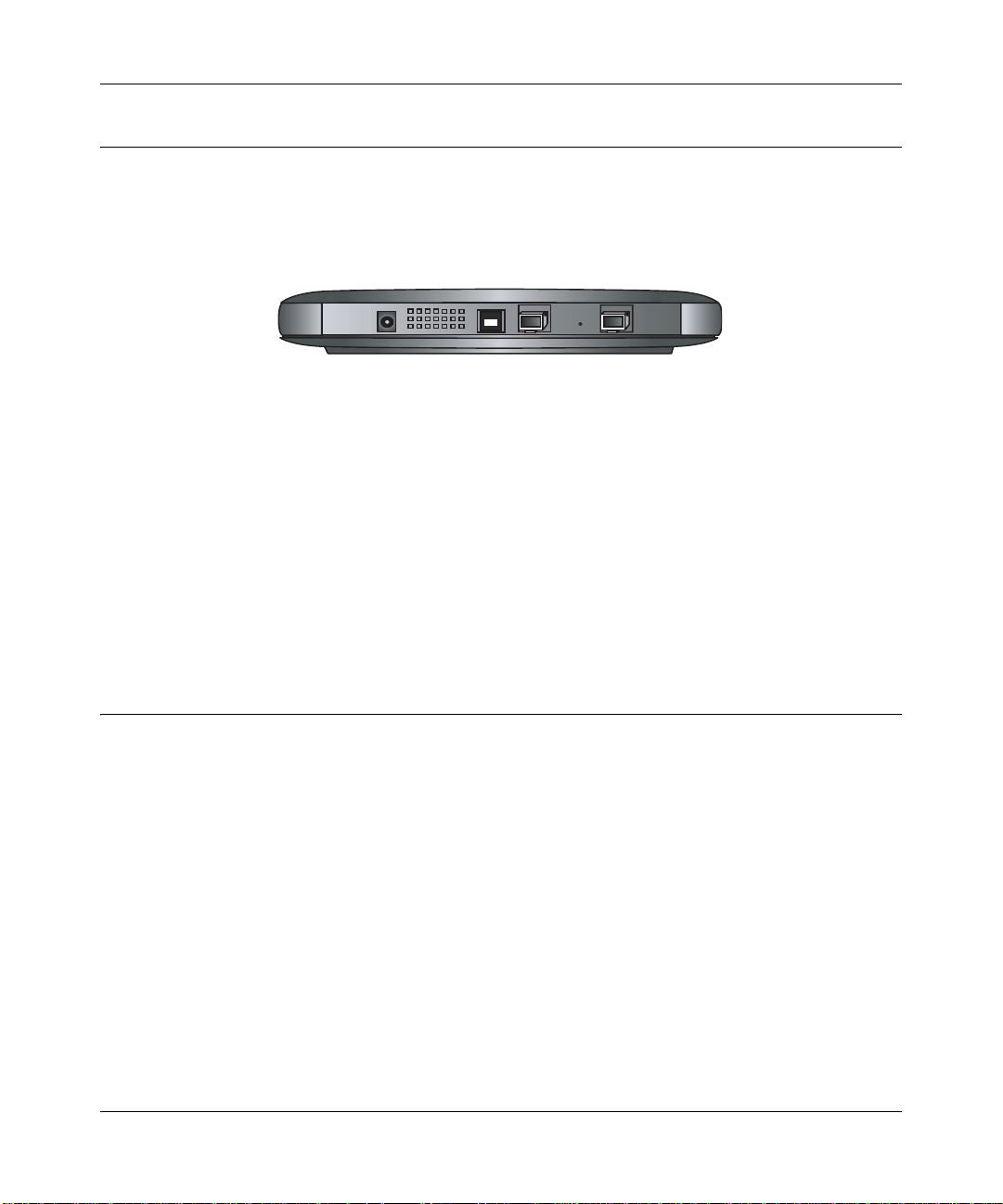
Reference Manual for the Model DM602 ADSL Modem
The Modem’s Rear Panel
The rear panel of the Model DM602 modem (Figure 2-3) contai ns por t conne cti ons and a power
switch.
Figure 2-3. DM602 Rear Panel
Viewed from left to rig ht, the rear pa nel contains the following features:
• 15 V AC power adapter outlet
• USB port for connecting the modem to the local PC
• Ethernet port for conne cting the modem to the local PC
• Factory Default Reset push-button
• ADSL (WAN) port for connecting the modem to the ADSL service provider.
Local Network Hard ware Requirements
The Model DM602 ADSL Modem is intended for use with computers that connec t by twisted-pai r
Ethernet or USB cables.
PC Requirements
To install and run the DM602 modem with your computer, the computer must have an installed
Ethernet Network Interface Card (NIC) and an Ethernet cable or an available USB port. If the PC
will connect at 100 Mbps, you must use a Category 5 (CAT5) cable such as the cable provided
with your modem.
2-4 Setting Up the Hardware
Page 19
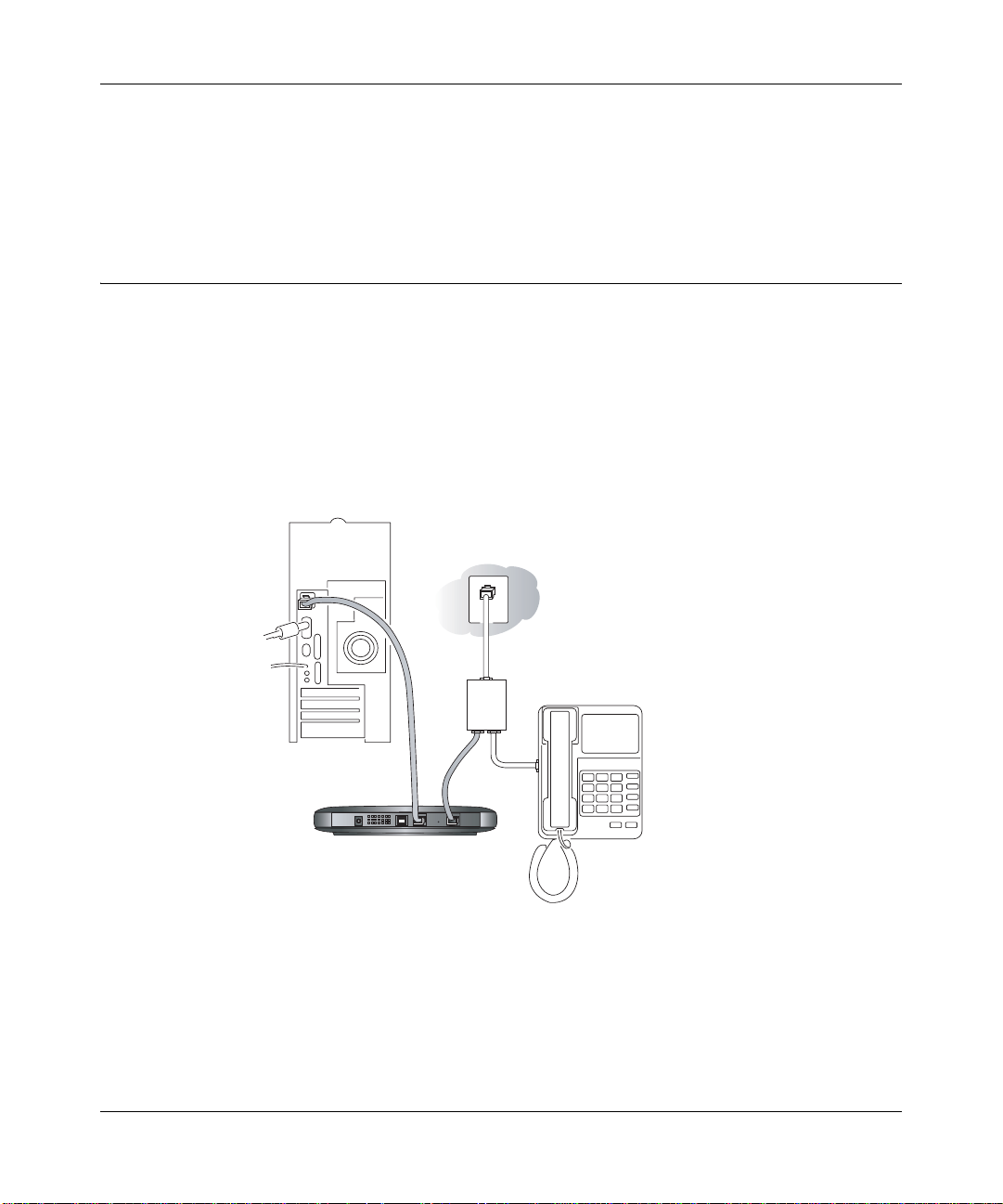
Reference Manual for the Model DM602 ADSL Modem
Access Requirement
The Model DM602 ADSL Modem contains a built-in ADSL modem, which connects directly to
an ADSL service provider.
Connecting the Modem
Before using your modem, you need to do the following:
• Connect your Ethernet or USB cable from the computer to the modem (see page 2-8).
• Connect the line from your ADSL service provider to the ADSL port of the modem (see page
2-5).
• Connect the power adapter (see page 2-7).
A typical installation is shown in Figure 2-4, below
Line
Phone
DSL
DM602 ADSL Modem
Figure 2-4. Typical installation
Connecting to Your ADSL Service and T elephone Provider
The ADSL and telephone connections may vary by region.
Setting Up the Hardware 2-5
Page 20

Reference Manual for the Model DM602 ADSL Modem
ADSL Through a Modular RJ-1 1 Wall Jack.
Note: The wall jack attached to the ADSL port of the modem must provide the ADSL
signal on the inner pair of wires (pins 2 and 3 of the 4-pin jack). If this is not the case, a
swapper (not included) is necessary to move the connection to the inner pair.
To install the Model DM602 modem directly to the wall jack without installing a telephone:
1. Connect the provided telephone cable to the wall jack.
2. Connect the other end of the telephone cable to the ADSL port on the modem.
To install both the Model DM602 modem and a telephone:
1. Plug the “LINE” connection from the included microfilter into the wall ja ck.
2. Connect the “DSL” jack of the microfilter to the ADSL port of your modem using the
telephone cable provided.
3. Connect the “PHONE” si de of the mic rofi lter to you r t eleph one, us ing you r e xisti ng te lephone
cable.
ADSL Through Other Wall Jacks
1. Plug the “LINE” connection from the included microfilter into the wall ja ck.
2. Connect the “DSL” jack of the microfilter to the ADSL port of your modem using the
telephone cable provided.
3. Connect the “PHONE” si de of the mic rofi lter to you r t eleph one, us ing you r e xisti ng te lephone
cable.
If you have additional telephones, you will need to purchase additional microfilters and connect
them between the telephones and the wall jack. A microfilter is require d fo r each telephone on the
line.
Note: Microfilters are r equired to i solat e your ADSL signa l from your teleph one signa l.
If microfilters are not used, or if they are connected backward, you may notice a
“ticking” noise on your telephone, and the performance of your ADSL line may be
affected.
2-6 Setting Up the Hardware
Page 21

Reference Manual for the Model DM602 ADSL Modem
Connecting the Power Adapter
To connect the power adapter to the modem:
1. Plug the connector of the power adapter into outlet on the rear panel of the modem.
2. Plug the other end of the adapter into an AC power outlet.
3. Verify that the PWR LED on the modem is lit.
Verifying Power
After applying po wer to the modem, complet e t he following steps t o ve ri fy that power is correc tly
applied:
1. When power is first applied , verify that t he Power LED comes on.
All LEDs will be briefly tested.
2. After approximately 10 seconds, verify that the local Ethernet or USB port LED is lit for the
port that is connected to your computer.
3. If a port’s LED is lit, a link has been established to the connected device. If a local Ethernet
port is connected to a 100 Mbps device, verify that the port’s LED is green. If the port is 10
Mbps, the LED should be yellow.
Setting Up the Hardware 2-7
Page 22

Reference Manual for the Model DM602 ADSL Modem
Connecting to Your Computer
Your computer will attach to either the Ethernet or USB 1.1 modem ports shown in Figure 2-3.
Ethernet
To connect your computer to the modem via Ethernet:
1. Locate the Category 5 Ethernet cable which came with your modem.
2. Connect your computer to the modem using the Ethernet cable which came with you modem.
USB
To connect your computer to the modem via USB involves installing the USB driver, then the
Ethernet driver:
Note: The USB connection option is only available for Windows PCs. Also, Windows
95 does not support USB without special operating system upgrades and patches.
2-8 Setting Up the Hardware
Page 23

Reference Manual for the Model DM602 ADSL Modem
1. Install the USB driver
a. Insert the CD which came with your modem into the CD drive of your computer.
Figure 2-5. CD Startup Screen
b. Click the INSTALL USB Driver button.
c. If a message prompts to save or open the fi le, click Open to launch the setup.exe utility.
d. Follow the setup wizard prompts to install the USB driver and click Finish when done.
2. Turn on the modem and connect your computer to the modem with the USB cable.
The found new hardware Windows installation wizard will prompt you for the drivers
a. Follow the Windows prompts to complete the installation of the modem.
b. Browse to the CD and install the USB driver by clicking through the Windows wizard
prompts.
You have now finished connecting your modem.
Setting Up the Hardware 2-9
Page 24

Reference Manual for the Model DM602 ADSL Modem
Ready to Configure Your Modem
You are now ready to assure your computer is prepared for connecting to and configuring your
modem, as described in the following chapter.
2-10 Setting Up the Hardware
Page 25

Chapter 3
Preparing Your Computer
This chapter descr i bes how to prepare your computer t o connect to the Internet through the Model
DM602 ADSL Modem and how to verify the rea diness of a DSL modem account f rom an Inter net
service provider (ISP).
Note: If an ISP technician configur ed your PC durin g the inst allat ion of a DS L modem,
or if you configured it using instructions provided by your ISP, you may need to copy
the current config urati on infor mation for use in the configu rati on of your mode m. Write
down this information before reconfiguring your computer.
Preparing Your Computer for TCP/IP Netwo rking
Computers access the Internet using a protocol called Transmission Control Protocol/Internet
Protocol (TCP/IP). Your computer must have TCP/IP installed and selected as its networking
protocol. If an Ethernet Network Interface Card (NIC) is already installed in your computer, then
TCP/IP is probably already installed as well.
Most operating systems include the software components you need for networking with TCP/IP:
• Windows® 95 or later includes the software components for establishing a TCP/IP network.
• Windows 3.1 does not include a TCP/IP component. You need to purchase a third-party TCP/
IP application package such as NetManage Chameleon.
• Macintosh Operating System 7 or later includes the software components for establishing a
TCP/IP network.
• All versions of UNIX or Linux include TCP/IP component s. Fol low the inst ru cti ons provi ded
with your operating system or networking software to install TCP/IP on your computer.
Preparing Your Computer 3-1
Page 26

Reference Manual for the Model DM602 ADSL Modem
In most cases, you should install TCP/IP so that the computer obtains its specific network
configuration information automatically from a DHCP server during bootup.
The DM602 modem is shipped preconfigured as a DHCP server. The modem assigns the
following TCP/IP configuration information for one computer only automatically when your
computer is rebooted:
• Computer IP addresses—192.168.0.2
• Subnet mask—255.255.255.0
• Gateway address (the modem)—192.168.0.1
Configuring Windows 95, 98, and ME for TCP/IP Networking
As part of the PC preparation process, if TCP/IP is not already installed, you need to manually
install and configure TCP/IP on your computer. Before starting, locate your Windows CD; you
may need to insert it during the TCP/IP installation process.
Install or Verify Windows Networking Components
To install or verify the necessary components for IP networking:
1. On the Wi ndows taskbar, cl ick the Start bu tt on, poi nt to Settings, and then click Control Panel.
2. Double-click the Network icon.
The Network window opens, which displays a list of installed components:
3-2 Preparing Your Computer
Page 27

Reference Manual for the Model DM602 ADSL Modem
You must have an Ethernet adapter, the TCP/IP protocol, and Client for Microsoft Networks.
Note: It is not necessary to remove any other network components shown in the
Network wi ndow in order to install the adapter, TCP/IP, or Client for Microsoft
Networks.
If you need the adapter:
a. Click the Add button.
b. Select Adapter, and then click Add.
c. Select the manufacturer and model of your Ethernet adapter, and then click OK.
If you need TCP/IP:
a. Click the Add button.
b. Select Protocol, and then click Add.
c. Select Microsoft.
d. Select TCP/IP, and then click OK.
If you need Client for Microsoft Networks:
Preparing Your Computer 3-3
Page 28

Reference Manual for the Model DM602 ADSL Modem
a. Click the Add button.
b. Select Client, and then click Add.
c. Select Microsoft.
d. Select Client for Microsoft Networks, and then click OK.
3. Restart your PC for the changes to take effect.
Enabling DHCP to Automatically Configure TCP/IP Settings
After the TCP/IP pro toc ol compon ents are installed, the PC must be a ssigned specific informat i on
about itself and resources that are available on its network. The simplest way to configure this
information is to allow the computer to obtain the information from the internal DHCP server of
the DM602 modem. To use DHCP with the recommended default addresses, follow these steps:
1. Connect the PC to the m odem, then restart the mo dem.
2. On the PC, open the Network control panel (refer to the previous section) and select the
Configuration tab.
3. From the components list, select TCP/IP->(your Ethernet adapter) and click Properties.
4. In the IP Address tab, select “Obtain an IP address automatically”.
5. Select the Gateway tab.
6. If any gateways are shown, remove them.
7. Click OK.
8. Restart the PC.
Selecting Windows’ Internet Access Method
To select Windows’ LAN Internet access method, follow these steps:
1. On the Wi ndows taskbar, cl ick the Start bu tt on, poi nt to Settings, and then click Control Panel.
2. Double-click the Internet Options icon.
3. Select “I want to set up my Internet connection manually” or “I want to connect through a
Local Area Network” and click Next.
4. Select “I want to connect through a Local Area Network” and click Next.
5. Uncheck all boxes in the LAN Internet Configuration screen and click Next.
6. Proceed to the end of the Wizard.
3-4 Preparing Your Computer
Page 29

Reference Manual for the Model DM602 ADSL Modem
Verifying TCP/IP Properties (Windows)
After your PC is configured and has rebooted, you can check the TCP/IP configuration using the
utility winipcfg.exe:
1. On the Windows taskbar, click the Start button, and then click Run.
2. Type winipcfg, and then click OK.
The IP Configuratio n window opens, which list s (among ot her things ), your IP a ddress, su bnet
mask, and default gateway.
3. From the drop-down box, select your Ethernet adapter.
The window is updated to show your s etti ngs, which should mat ch the val ues bel ow if you ar e
using the default TCP/IP settings that NETGEAR recommends:
• IP addresses—192.168.0.2 through 192.168.0.253
• The subnet mask is 255.255.255.0
• The default gateway is 192.168.0.1
Configuring Windows NT or 2000 for TCP/IP Networking
As part of the PC pr eparati on process, you need to assur e TCP/IP i s insta lled and co nfigured on the
PC. Before starting, locate your Windows CD which you may need to insert during the TCP/IP
installation process.
Install or Verify Windows Networking Components
To install or verify the necessary components for IP networking:
1. On the Wi ndows taskbar, cl ick the Start bu tt on, poi nt to Settings, and then click Control Panel.
2. Double-click the Network and Dialup Connections icon.
3. If an Ethernet adapter is present in your PC, you should see an entry for Local Area
Connection. Double-click that entry.
4. Select Properties.
5. Verify that ‘Client for Microsoft Networks’ and ‘Internet Protocol (TCP/IP)’ are present. If
not, select Install and add them.
6. Select ‘Internet Protocol (TCP/IP)’, click Properties, and verify that “Obtain an IP address
automatically is selected.
Preparing Your Computer 3-5
Page 30

Reference Manual for the Model DM602 ADSL Modem
7. Click OK and close all Network and Dialup Connections windows.
8. Make sure your PC is connected to the modem, then reboot your PC.
Verifying TCP/IP Properties
To check your PC’s TCP/IP configuration:
1. On the Windows taskbar, click the Start button, and then click Run.
The Run window opens.
2. Type cmd and then click OK.
A command window opens
3. Type ipconfig /all
Your IP Config uration i nformati on will be lis ted, and sh ould match t he values below if you ar e
using the default TCP/IP settings that NETGEAR recommends:
• IP addresses—192.168.0.2 through 192.168.0.253
• The subnet mask is 255.255.255.0
• The default gateway is 192.168.0.1
4. Type exit
Configuring A Macintosh for TCP/IP Networking
Beginning with Macintosh Operating System 7, TCP/IP is already installed on the Macintosh. On
the Macintosh, you will need to configure TCP/IP to use DHCP.
Configuring MacOS 8.6 or 9.x for TCP/IP Networking
1. From the Apple menu, select Control Panels, then TCP/IP.
3-6 Preparing Your Computer
Page 31

Reference Manual for the Model DM602 ADSL Modem
The TCP/IP Control Panel opens:
2. From the “Connect via” box, select your Macintosh’s Ethernet interface.
3. From the “Configure” box, select Using DHCP Server.
You can leave the DHCP Client ID box empty.
4. Close the TCP/IP Control Panel.
5. Repeat this for each Macintosh on your network.
Configuring MacOS X for TCP/IP Networking
1. From the Apple menu, choose System Preferences, then Network.
2. If not already selected, select Built-in Ethernet in the Configure list.
3. If not already selected, Select Using DHCP in the TCP/IP tab.
4. Click Save.
Preparing Your Computer 3-7
Page 32

Reference Manual for the Model DM602 ADSL Modem
Verifying TCP/IP Properties for Macintosh Computers
After your Macintosh is configured and has rebooted, you can check the TCP/IP configuration by
returning to the TCP/IP Control Panel. From the Apple menu, select Control Panels, then TCP/IP.
The panel is updated to show your settings, which should match the values below if you are using
the default TCP/IP settings that NETGEAR recommends:
• IP addresses—192.168.0.2 through 192.168.0.253
• The subnet mask is 255.255.255.0
• The default gateway is 192.168.0.1
If you do not see these values, you may need to restart your Macintosh or you may need to switch
the “Configure” setting to a different option, then back again to “Using DHCP Server”.
3-8 Preparing Your Computer
Page 33

Reference Manual for the Model DM602 ADSL Modem
Verifying the Readiness of Your DSL Internet Account
For access to the Interne t, you need to contract with an Internet service provider (ISP) for a
single-user Internet access account using a DSL modem.
For a single-user Internet account, your ISP supplies TCP/IP configuration information. With a
typical account, much of the configuration information is dynamically assigned when your
computer is first booted up while con nected to the ISP, and you will not need to know t hat dynamic
information.
Are Login Protocols Used?
Some ISPs require login protocol which requires you to enter a login name and password in order
to access the Internet. If you run a program such as WinPOET or EnterNet to connect to your
Internet account, then your account uses PPP over Ethernet (PPPoE).
If login protocols are used, you can configure your modem to operate in router mode. After the
modem is configured, it will perform the login task when needed, and you will no longer need to
run the login program from your computer. It is not necessary to uninstall the login program.
If you prefer to run the software on your computer which performs the login, you can do so by
configuring the modem to operate in Modem Device Mode.
Is Your ISP Configuration for a Static IP Address?
More and more, ISPs are dynamically assigning configuration information. However, if your ISP
does not dynamically as sign con figur ation i nformat ion but instea d gave you a fi xe d config urati on,
your ISP should have given you the following basic information for your account:
• An IP address and subnet mask
• A gateway IP address, which is the address of the ISP’s router
• One or more domain name server (DNS) IP addresses
• Host name and domain suffix
For example, your account’s full server names may look like this:
mail.xxx.yyy.com
In this example, the domain suffix is xxx.yyy.com.
Preparing Your Computer 3-9
Page 34

Reference Manual for the Model DM602 ADSL Modem
If an ISP technician configured your computer during the installation of the service for a static IP
address, or if you c onf igu red it for a static IP addres s us ing instructions provide d by your ISP, you
need to be sure y ou h ave that configuration information recorded . You will need to confi gur e your
computer’s TCP/IP settings to use a static IP address, , then connect to the modem to configure it.
Once the modem is set to operate in Modem Device Mode, you will need to reconfigure your
computer with the TCP/IP configuration you recorded from your ISP.
Restarting the Computer
Once you’ve set up your computer to work with the modem, you must reset the devices to be able
to communicate correctly.
1. Pull the modem’s power adapter out of the socket on the back, then put it back in to reset
it, and wait about 10 seconds.
2. Restart the computer that is connected to the modem.
Ready for Configuration
After configuring your computer for TCP/IP networking and connecting it to the DM602 modem,
you are ready to access and configure the modem. Proceed to the next chapter.
3-10 Preparing Your Computer
Page 35

Chapter 4
Basic Configuration of the Modem
This chapter describes how to perform the basic configuration of your Model DM602 ADSL
Modem for your Internet connection.
Accessing the Web Configuration Manager in the Modem
In order to use the browser-based Web Configuration Manager built into the modem, your
computer must have a web browser program installed such as Microsoft Internet Explorer or
Netscape Navigator. Because the Configuration Manager uses Java, your Web browser must be
Java-enabled and support HTTP uploads. NETGEAR recommends using Microsoft Internet
Explorer 4.0 or Netscape Navigator 4.0 or above. Free browser programs are readily available for
Windows, Macintosh, or UNIX/Linux.
To configure the modem for Internet access using your browser:
1. Turn on the modem and wait at least ten seconds for initialization to complete.
If you normally use a login program such as Enternet or WinPOET to access the Internet, do
not launch that program.
2. Configure your computer with the static IP address of 192.168.0.2, and a subnet mask of
255.255.255.0. If you need assistance with this, please refer to
TCP/IP Networking“ on page 3-1.
3. Launch your web browser, and click your browser’s Stop button.In the Address or Location
box of your browser, type http://192.168.0.1 and press ENTER.
A login window opens as shown in Figure 4-1 below.
Figure 4-1. Modem Login window
Basic Configuration of the Modem 4-1
“Preparing Your Computer for
Page 36

Reference Manual for the Model DM602 ADSL Modem
For added security, the modem is protected with a User Name and Password.
Note: This User Name and Password are for the modem only. They are not the same as
any user name and password your ISP may require to access the Internet.
4. Type admin in the User Name box, password in the Password box, and then click OK.
The modem’s built in Web Configuration Manager screen below to your browser.
Figure 4-2. Browser-based Configuration via Basic Router Settings menu
5. Choose the configuration procedure below which matches the configuration settings of
your ISP ADSL account.
4-2 Basic Configuration of the Modem
Page 37

Reference Manual for the Model DM602 ADSL Modem
Configuring the Modem in Router Device Mode for an ISP Account with PPPoE or PPPoA Login
If your Internet service account uses a login protocol such as PPP over Ethernet (PPPoE) or PPP
over ATM (PPPoA), fill out the menu below.
Figure 4-3. Menu for PPP login accounts
1. Enter the PPPoE or PPPoA login user name and password provided by your ISP. These fields
are case sensitive. If you wish to change the login time-out, enter a new value in minutes.
You will no lon ger need to launch th e ISP’s login program on your computer in order to access
the Internet. When you start an Internet application, y our modem will automatically log you
in.
2. Next, enter the Idle Time-out value in minutes.
Note: PPPoE and PPPoA will authenticate with the network when you have data to
transmit.The modem will stay connected until you stop transmitting and will then wait
for the login time-out to expire before disconnecting.
Basic Configuration of the Modem 4-3
Page 38

Reference Manual for the Model DM602 ADSL Modem
3. Domain Name Server (DNS) Address:
Usually the “Get Automatically from IS P” setting will work.
If your ISP does not automatically transmit DNS addresses to the modem during login, select
“Use these DNS servers” and enter the IP address of your ISP’s Primary DNS Server. If a
Secondary DNS Server address is available, enter it also.
4. If your ISP requires Multiplexing and Virtual Circuit configuration, enter those parameters.
These values are factory set but you should verify that they are correct for your ISP. Use the
modem’s built in Web Configuration Manager to set these parameters as needed.
5. Click on Apply.
Your modem is now configured to provide Internet access for your computer. When your PC is
configured correctly, your modem automatically accesses the Internet when your computer
requires access. It is not nec essar y to run a dia ler or lo gin appl icati on su ch as Dial-Up Net worki ng
or Enternet to connect, log in, or disconnect. These functions are performed automatically by the
modem.
Configuring the Modem in Modem Device Mode for a Fixed (Static) TCP/IP Account
If your Internet ser vice accoun t uses Fixed TCP/IP ass ignment, you wil l use the mode m in Modem
Device Mode.
To configure the modem for Internet access using your browser:
1. Turn on the modem and wait at least ten seconds for initialization to complete.
2. Reboot your computer to obtain DHCP configuration from the modem.
3. Launch your web browser, and click your browser’s Stop button.
4. In the Address or Location box of your browser, type http://192.168.0.1 and press ENTER.
For added security, the modem is protected with a User Name and Password.
Note: This User Name and Password are for the modem only. They are not the same as
any user name and password your ISP may require to access the Internet.
4-4 Basic Configuration of the Modem
Page 39

Reference Manual for the Model DM602 ADSL Modem
A login window opens as shown in Figure 4-4 below:.
Figure 4-4. Modem Login window
5. Type admin in the User Name box, password in the Password box, and then click OK.
6. When the Basic Settings screen appears (see Figure 4-2) click the Advanced Devic e Mode link
to bring up the Device Type selection screen below (see Figure 4-5).
Figure 4-5. Device Type selection window
Basic Configuration of the Modem 4-5
Page 40

Reference Manual for the Model DM602 ADSL Modem
7. After selecting Modem Device type, the modem sends the modem’s built in Web
Configuration Manager screen below (see
Figure 4-6. Modem Device Mode Basic Settings window
Figure 4-6) to your browser.
8. ISP Parameters fo r Int ernet Acces s. Your ISP will indicat e wheth er your Multipl exing Method
is VC-BASED or LLC-BASED and which VPI and VCI is used. Enter the informati on in th is
screen. The most common Multiplexing Method is LLC-based. If your service provider does
not indicate which one is used, use LLC-BASED.
Note: When the DM602 modem is set to operate in Modem Device Mode, your
computer must be set with a static IP address in the range of 192.168.0.2-192.168.0.253
with a subnet mask of 255.255.255.0, and a gateway address of 192.168.0.1 in order to
be able to access the built-in Web-based Configuration Manager.
9. Click on Apply.
Completing the Configuration
Your modem is now configured to provide Internet access for your computer. The following
chapters describe how to configure the Advanced features of your modem, and how to
troubleshoot problems that may occur.
4-6 Basic Configuration of the Modem
Page 41

Chapter 5
Advanced Configuration of the Modem
This chapter describes how to configure the advanced features of your Model DM602 ADSL
Modem . These features can be found under the Advanced heading in the Main Menu of the
browser inte rface.
Router Device Mode Status
The Router Status menu provides a limited amount of status information. From the Main Menu of
the browser interface, clic k on Router or Modem Stat us, depen ding on what mode t he device is in.
Then the System Status screen, shown in
Figure 5-1 will appear.
Figure 5-1. Router Mode Status screen
Advanced Configuration of the Modem 5-1
Page 42

Reference Manual for the Model DM602 ADSL Modem
This scree n shows the fo llowing parameters:
Table 5-1. Router Status Fields
Field Description
Firmware Version This field displays the modem firmware version.
LAN Port These IP parameters apply to the Local Area Network (LAN) of the
modem.
MAC Address This field displays the Ethernet MAC address being used by the LAN
port of the modem.
IP Address This field displays the IP address being used by the ADSL (W AN) port of
the modem. If no address is shown, the modem cannot connect to the
Internet.
IP Subnet Mask This field displays the IP Subnet Mask being used by the ADSL(WAN)
port of the modem.
Modem These parameters apply to the ADSL modem section of the modem.
ADSL Firmware Versio n This field displays the ADSL chipset firmware version.
Modem Status This field displays the state of the ADSL connection to your service
provider, either “Connecting” or “Connected”
Connect Mode This field displays the protocol used to connect to your service provider.
When the ADSL link comes up, the connection will be either “Fast” or
“Interleaved”, depending on the way the telephone company has
configured its equipment
Down Stream This field displays the connection rate from the service provider to the
modem in bits per second
Up Stream This field displays the connection rate from the modem to the service
provider in bits per second
VPI This field displays the VPI entered in the Se tup Wiz ard or Ba sic Se ttings
screen
VCI This field displa ys the VC I en tered i n the Setup W izard or Basi c Sett ings
screen
5-2 Advanced Configuration of the Modem
Page 43

Reference Manual for the Model DM602 ADSL Modem
Click on the “Show Statistics” button to display modem usage statistics, as shown in Figure 5-2
below:
Figure 5-2. Show Statistics screen
This scree n shows the following stat istics:.
Table 5-2. Router Statistics Fields
Field Description
Port The statistics for the ADSL WAN (Internet) and LAN (local) ports.
Status The link status of the port.
TxPkts The number of packets transmitted on this port since reset or manual clear.
RxPkts The number of packets received on this port since reset or manual clear.
Poll Interval Speci fie s the intervals at which the statistics are updated in this wi ndo w. Click on Stop
to freeze the display.
Advanced Configuration of the Modem 5-3
Page 44

Reference Manual for the Model DM602 ADSL Modem
Click the “PPP Status” button to display the progress of the PPPoE or PPPoA connection, as
shown in
Figure 5-3. PPP Status screen
Figure 5-3, below.
The modem will automatically authenticate with the PPPoE or PPPoA network when you have
data to transmit. You can manually connect to the network by clicking on the Connect button.
This screen gives you more detailed information about your PPPoE or PPPoA link. When the
connection is up and working, the amount of time that has elapsed since it came up is indicated in
the Connection Time field. The DM602 modem goes through the following steps to bring up a
PPPoE or PPPoA connection.
1. The WAN LED indicates whethe r the ADSL physical laye r can connect to the telephone
company’s ADSL equipment, called a DSL Access Multiplexor (DSLAM). The WAN LED
will be solid green when this connection is made.
2. “Connecting to server”, “PPP LCP negotiation” and “Authentication” indicate whether the
modem is able to reach the PPPoE or PPPoA server and authenticate the User Name and
Password. If one of these ste ps fa il it may indicate that the values enter ed in the Setup Wizard
or Basic Settings screen s are not correct.
3. “Getting IP addresses“ indicates whether the modem has successfully received a DHCP
assignment from the DHCP server. This step is not necessary if a static IP address has been
assigned.
5-4 Advanced Configuration of the Modem
Page 45

Reference Manual for the Model DM602 ADSL Modem
Modem Device Mode Status
In Modem Device Mode, from the Mai n Menu o f t he b rows er int er fa ce, c li ck on Modem Status to
display the System Status screen, shown in
Figure 5-4 will appear.
Figure 5-4. Modem Status screen
This scree n shows the fo llowing parameters:
Table 5-3. Router Status Fields
Field Description
Firmware Version This field displays the modem firmware version.
LAN Port These IP parameters apply to the Local Area Network (LAN) of the
modem.
MAC Address This field displays the Ethernet MAC address being used by the LAN
port of the modem.
IP Address This field displays the IP address being used by the ADSL (W AN) port of
the modem. If no address is shown, the modem cannot connect to the
Internet.
IP Subnet Mask This field displays the IP Subnet Mask being used by the ADSL(WAN)
port of the modem.
Advanced Configuration of the Modem 5-5
Page 46

Reference Manual for the Model DM602 ADSL Modem
Table 5-3. Router Status Fields
Field Description
Modem These parameters apply to the ADSL modem section of the modem.
ADSL Firmware Versio n This field displays the ADSL chipset firmware version.
Modem Status This field displays the state of the ADSL connection to your service
provider, either “Connecting” or “Connected”
Connect Mode This field displays the protocol used to connect to your service provider.
When the ADSL link comes up, the connection will be either “Fast” or
“Interleaved”, depending on the way the telephone company has
configured its equipment
Down Stream This field displays the connection rate from the service provider to the
modem in bits per second
Up Stream This field displays the connection rate from the modem to the service
provider in bits per second
VPI This field displays the VPI entered in the Se tup Wiz ard or Ba sic Se ttings
screen
VCI This field displa ys the VC I en tered i n the Setup W izard or Basi c Sett ings
screen
Click on the “Show Statistics” button to display modem usage statistics, as shown in Figure 5-5
below:
Figure 5-5. Show Statistics screen
This scree n shows the following stat istics:.
Table 5-4. Modem Statistics Fields
Field Description
Port The statistics for the ADSL WAN (Internet) and LAN (local) ports.
Status The link status of the port.
5-6 Advanced Configuration of the Modem
Page 47

Reference Manual for the Model DM602 ADSL Modem
Table 5-4. Modem Statistics Fields (continued)
Field Description
TxPkts The number of packets transmitted on this port since reset or manual clear.
RxPkts The number of packets received on this port since reset or manual clear.
Poll Interval Speci fie s the intervals at which the statistics are updated in this wi ndo w. Click on Stop
to freeze the display.
LAN IP Setup
The LAN IP Setup menu allows configuration of LAN IP services such as DHCP. From the Main
Menu of the browser interf ace, u nder Adv anc ed, cl ick on LAN IP Se tup to view the LAN I P Setup
menu, shown in
Figure 5-6. LAN IP Setup Menu
Figure 5-6
The modem is shipped preconfigured to use private IP addresses on the LAN side, and to act as a
DHCP server. The modem’s default LAN IP configuration is:
• LAN IP addresses—192.168.0.1
• Subnet mask—255.255.255.0
These addresses ar e p art of the IETF-designated private address range fo r use in private networks,
and should be suit able in mos t appl ic ations . If yo ur net work has a requ irement to us e a different IP
addressing scheme, you can make those changes in this menu.
Note: If you change the LAN IP address of the modem while connected through the
browser, you will be disconnected. You must then open a new connection to the new IP
address and log in again.
Advanced Configuration of the Modem 5-7
Page 48

Reference Manual for the Model DM602 ADSL Modem
Changing the Modem Access Password
The default user name is admin and the password for t he modem’s Web Configuration Manager is
password. Netgear recommends that you change this user name and password to a more secure
combination.
From the Main Menu of the browser interface, under the Maintenance heading, select Set
Password to bring up the menu shown in
Figure 5-7. Set Password menu
T o change the password, first enter the old password, and then enter the new password twice. Click
Apply.
Figure 5-7.
Firmware Upgrade
The software of the DM602 modem is stored in FLASH memory, and can be upgraded as new
software is released by NETGEAR. Upgrade files can be downloaded from Netgear's website. If
the upgrade file is compressed (.ZIP file), you must first extract the binary (.BIN) file before
sending it to the modem. The upgrade file can be sent to the modem using your browser.
Note: The Web browser used to upload new firmware into the DM602 modem must
support HTTP uploads. NETGEAR recommends u sing Micr osoft Inter net Expl orer 4 or
Netscape Navigator 4.0 or above.
5-8 Advanced Configuration of the Modem
Page 49

Reference Manual for the Model DM602 ADSL Modem
From the Main Menu of the browser interface, under the Maintenance heading, select the
Firmware Upgrade heading
Figure 5-8. Firmware Upgrade menu
to display the menu shown in Figure 5-8.
To upload new firmware:
1. Download a nd unzip the new software file from NETGEAR.
2. In the Firmware Upgrade menu, click the Browse button and browse to the location of the
binary (.BIN) upgrade file
3. Click Upload.
Note: When uploading software to the DM60 2 modem, it is import ant not to i nterrupt the Web
browser by closing the window, clicking a link, or loading a new page. If the browser is
interrupted, it may corrupt the software. When the upload is complete, your modem will
automatically restart. The upgrade process will typically take about one minute.
In some cases, you may need to reconfigure the modem after upgrading.
DMZ
Incoming traffic from the Internet is normally discarded by the modem unless the traffic is a
response to one of your local computers or a service that you have configured in the Port
Forwarding menu. Instead of discardi ng this t raf fi c, you can have it forwar ded to one computer on
your network. This computer is called the Default DMZ Server.
The Default DMZ Server feature is helpful whe n using some online game s and videoconferencing
applications that are incompatible with NAT. The modem is programmed to recognize some of
these applications and to work properly with them, but there are other applications that may not
function well. In some cases, one loca l PC can run th e appl ic ation properly if that PC’s IP address
is entered as the Default DMZ Server.
Advanced Configuration of the Modem 5-9
Page 50

Reference Manual for the Model DM602 ADSL Modem
The Security menu, shown in Figure 5-9, allows the configuration of a Default DMZ Server.
Figure 5-9. DMZ menu.
Note: For security, you should avoid using the DMZ Server feature. When a computer
is designated as the Default DMZ Server, it loses much of the protection of the modem,
and is exposed to many exploits from the Internet.
To assign a computer or server to be a Default DMZ server:
1. Check the check box to enable the DMZ feature
2. Type the IP address for that server.
3. Click Apply.
Note: If you need to delete the IP address of the DMZ server, you must enter 0.0.0.0 as
the address, and then click the Apply button.
Device Mode
The modem includes a limited feature router to make the process of configuring your connection
easier and more secure. You can change the operation of the modem from Modem Device Mo de to
Router Device Mode.
In Modem Device Mode, the modem operates like a DSL modem, passing all the Internet
communications dire ctly t o your co mpute r where you must t hen conf igure your set ting s and log on
settings as needed.
5-10 Advanced Configuration of the Modem
Page 51

Reference Manual for the Model DM602 ADSL Modem
In Router Device Mode, the modem provides limited router functionality which allows you to
have the modem perform any logon steps your ISP may require. In this mode, it is also easier to
configure your compute r by taking adv antage of the automatic confi guratio n capabili ties of DHCP
which the router provides.
The Device Mode menu, shown in Figure 5-10, allows the configura tion of modem in router mode
or modem mode.
Figure 5-10. Device Mode menu.
To change the mode of the modem, follow these steps:
1. Select the Device Type from the list.
2. Click Apply.The modem will reconfigure itself accordingly.
Note: If you change the modem from Router Mode to Modem Mode, your computer
must configured with a static IP address of 192.168.0.2-192.168.0.253, a Subnet Mask
of 255.255.255.0, and a Gateway Address of 192.168.0.1 to be able to connect to the
modem’s built-in configuration pages.
Advanced Configuration of the Modem 5-11
Page 52

Reference Manual for the Model DM602 ADSL Modem
5-12 Advanced Configuration of the Modem
Page 53

Chapter 6
Troubleshooting
This chapter gives information about troubleshooting your Model DM602 ADSL Modem . After
each problem description, instructions are provided to help you diagnose and solve the problem.
Basic Functioning
After you turn on power to the modem, the following sequence of events should occur:
1. When power is first applied, verify that the Power LED is on.
2. After approximately 10 seconds, verify that the LAN port LEDs are lit for any local ports that
are connected.
If a port’s LED is lit, a link has been established to the connected device. If a LAN port is
connected to a 100 Mbps de vice, veri fy that th e port’s LED is green. If the port is 10 Mbps, the
LED will be amber.
If any of these conditions does not occur, refer to the appropriate following section.
PWR LED Not On
If the PWR and other LEDs are off when your modem is turned on:
• Make sure that the power cord is p roperly c onnected t o your modem and that the power suppl y
adapter is properly connected to a functioning power outlet.
• Check that you are using the 15 V AC power adapter supplied by NETGEAR for this product.
If the error persists, you have a hardware problem and should contact technical support.
Troubleshooting 6-1
Page 54

Reference Manual for the Model DM602 ADSL Modem
Troubleshooting the Modem’s Web Configuration Interface
If you are unable to access the modem’s Web Configuration interface from a PC, check the
following:
• Check the Ethernet connection between your PC and the modem as described in the previous
section.
• Make sure your PC’s IP address is on the same subnet as the modem. If you are using the
recommended addressing scheme, your PC’s address should be 192.168.0.2. Refer to
“Verifying TCP/IP Properties (Windows)“ on page 3-5 or “Verifying TCP/IP Properties for
Macintosh Computers“ on page 3-8 to find your PC’s IP address. Follow the instructions in
Chapter 3 to configure your PC.
Note: If your PC’s IP address is shown as 169.254.x.x:
Recent versions of Windows and MacOS will generate and assign an IP address if the
computer cannot reach a DHCP server. These auto-generated addresses are in the range of
169.254.x.x. If your IP address is in this range, check the connection from the PC to the
modem and reboot your PC.
• The modem’s default configuration is set to be in Router Device Mode. If it gets reset to
Modem Device Mode, your PC will need to be configured with a static IP address of
192.168.0.2, a Subnet Mask of 255.255.255.0, and a Gateway Address of 192.168.0.1 to be
able to connect to the modem’s built-in configuration pages. Otherwise, you can use the reset
button at the back of the modem to put it back in Router Device mode, and connect from a
computer set to automatically get it’s TCP/IP settings via the DHCP server in the mode.
• Make sure your browser has Java, JavaScript, or ActiveX enabled. If you are using Internet
Explorer, click Refresh to be sure the Java applet is loaded.
• Try quitting the browser and launching it again.
• Make sure you are using the correct login information. The factory default login name is
admin and the password is password. Make sure that CAPS LOCK is off when entering this
information.
If the modem does not s ave changes you have made in th e Web Configuration Interf ac e, check the
following:
• When entering configuration settings, be sure to click the APPLY button before moving to
another menu or tab, or your changes are lost.
• Click the Refresh or Reload button in the Web browser. The changes may have occurred, but
the Web browser may be caching the old configuration.
6-2 Troubleshooting
Page 55

Reference Manual for the Model DM602 ADSL Modem
Troubleshooting the ISP Connection
ADSL link
If your modem is unable to access the Internet, you should first determine whether you have an
ADSL link with the service pro vider . The st at e of thi s con n ec ti on is ind ica ted with the WAN LED.
WAN LED Green or Blinking Green
If your WAN LED is green or blinking green, then you have a good ADSL co nnecti on. You can be
confident that t he ser vi ce provider has connect ed you l in e correctly and that your wir in g is correct.
WAN LED Blinking Yellow
If your WAN LED is blinking yellow then your modem is attempting to make an ADSL
connection with the service provider. The LED should turn green within several minutes.
If the WAN LED does not turn green, disconnect all telephones on the line. If this solves the
problem, reconnect the telephones one at a time, being careful to use a microfilter on each
telephone. If the microfilters are connected correctly, you should be able to connect all your
telephones.
If disconnecting telephones does not result in a green WAN LED there may be a problem with
your wiring. If the telephone company has tested the ADSL signal at your Network Interface
Device (NID), then you may have poor quality wiring in your house.
WAN LED Off
If the WAN LED is off, disconnect all t ele phon es on the line. If this solves the problem, reconn ec t
the telephones one at a time, be ing car eful to use a mi crofilt er on e ach tele phone. If the microfil ters
are connected correctly, you should be able to connect all your telephones.
If disconnecting telephones does not result in a green WAN LED the problem may be one of the
following:
• Check that the telephone company has made the connection to your line and tested it.
• Verify that you are connected to the correct telephone line. If you have more than one phone
line, be sure that you are connected to the line with the ADSL service. It may be necessary to
use a swapper if you ADSL signal is on pins 1 and 4 or the RJ-11 jack. The Model DM602
modem uses pins 2 and 3.
Troubleshooting 6-3
Page 56

Reference Manual for the Model DM602 ADSL Modem
Obtaining a WAN IP Address
If your modem is unable to access the inter net, and you r WAN LED is green or blinking gree n, you
should determine whether the modem is able to obtai n a WAN IP address from the ISP. Unless you
have been assigned a static IP address, your modem must request an IP address from the ISP. You
can determine whether the request was successful using the browser interface.
To check the WAN IP address from the browser interface:
1. Launch your browser and select an external site such as www.netgear.com
2. Access the Main Menu of the modem’s configuration at http://192.168.0.1
3. Under the Maintenance heading check that an IP address is shown for the WAN Port
If 0.0.0.0 is shown, your modem has not obtained an IP address from your ISP.
If your modem is unable to obtain an IP address from the ISP, the problem may be one of the
following:
• Your ISP may require a login program.
Ask your ISP whether they require PPP over Ethernet (PPPoE) or PPP over ATM (PPPOA)
login.
• If you have selected a login program, you may have incorrectly set the Service Name, User
Name and Password. See
“Troubleshooting PPPoE or PPPoA”, below.
• Your ISP may check for your PC's host name.
Assign the PC Host Name of your ISP account to the modem in the browser-based Setup
Wizard.
• Your ISP only allows one MAC address to connect to Internet, and may check for your PC’s
MAC address. In this case, inform your ISP that you have bought a new network device, and
ask them to use the modem’s MAC address.
Troubleshooting PPPoE or PPPoA
The PPPoA or PPPoA connection can be debugged as follows:
1. Access the Main Menu of the modems configuration at http://192.168.0.1.
2. Under the Maintenance heading, click the “Show PPPoE Status” or “Show PPPoA Status”
button, depending on your connection type.
3. If all of the steps indicate “OK” then your PPPoE or PPPoA connection is up and working.
6-4 Troubleshooting
Page 57

Reference Manual for the Model DM602 ADSL Modem
4. If any of the steps indic ates “Fai led”, you can a ttempt to r econnect by c licking “Co nnect”. The
modem will continue to attempt to connect indefinitely.
If you cannot connect after several minutes, you may be using an incorrect Service Name, User
Name or Password. There also may be a provisioning problem with your ISP.
Troubleshooting Internet Browsing
If your modem can obtain an IP address but your PC is unable to load any web pages from the
Internet:
• Your PC may not recognize any DNS server addresses.
A DNS server is a host on the Intern et that tr ans la te s Int er net names (su ch as www addres ses )
to numeric IP
servers for your use. If you entered a DNS address during the modem’s configuration, reboot
your PC and verify the DNS address as described in
on page 3-5. Alternatively, you may configure your PC manually with DNS addresses, as
explained in your operating system documentation.
• Your PC may not have the modem configured as its TCP/IP gateway.
If your PC obtains its information from the modem by DHCP, reboot the PC and verify the
gateway address as described in
addresses. Typically your ISP will provide the addresses of one or two DNS
“Verifying TCP/IP Properties (Wi ndows)“
“Verifying TCP/IP Properties (Windows)“ on page 3-5.
Restoring the Default Configuration and Password
This section explains how to restore the factory default configuration settings, changing the
modem’s administration password to password and the IP address to 192.168.0.1. You can erase
the current configuration and restore factory defaults in two ways:
• Use the Default Reset button on the rea r pane l of the modem. Use this method for cases when
the administration password or IP address is not known.
Using the Default Reset button
To restore the factory default configuration settin gs wit hout k nowin g the ad mi ni st rat io n password
or IP address, you must use the Default Reset button on the rear panel of the modem.
1. Quickly press the Default Reset button three times.
2. The Test LED to turns on (about 10 seconds). Wait for the modem to reboot.
Troubleshooting 6-5
Page 58

Reference Manual for the Model DM602 ADSL Modem
6-6 Troubleshooting
Page 59

Appendix A
Technical Specifications
This appendix provides technical specifications for the Model DM602 ADSL Modem .
General Specifications
Network Protocol and Standards Co mpatibility
Data and Routing Protocols: TCP/IP
DHCP server and DHCP relay
RFC 1483, 2684 Bridged Ethernet Encapsulation
RFC 2516 PPP over Ethernet (PPPoE)
RFC 2364 PPP over ATM (PPPoA)
Power Adapter
North America: 120V, 60 Hz, input
United Kingdom, Australia: 240V, 50 Hz, input
Europe: 230V, 50 Hz, input
Japan: 100V, 50/60 Hz, input
All regions (output): 15 V AC @ 1.0 A output, 30W maximum
Technical Specifications A-1
Page 60

Reference Manual for the Model DM602 ADSL Modem
Physical Specifications
Dimensions: 174 by 118 by 28 mm
6.9 by 4.6 by 1.1 in.
Weight: 0.29 kg
0.63 lb.
Environmental Specifications
Operating temperature: 0° to 40° C
Operating humidity: 90% maximum relative humidity, noncondensing
Electromagnetic Emissions
Meets requirements of: FCC Part 15 Class B
VCCI Class B
EN 55 022 (CISPR 22), Class B
Interface Specifications
LAN: 10BASE-T or 100BASE-Tx, RJ-45, USB 1.1
WAN: ADSL, RJ-11, pins 2 and 3
T1.413, G.DMT, G.Lite
ITU Annex A
A-2 Technical Specifications
Page 61

Glossary
10BASE-T
100BASE-Tx
ADSL
Asymmetric Digital
Subscriber Line
Denial of Service
attack
DHCP
DNS
Domain Name
Domain Name Server
DSLAM
IEEE 802.3 specification for 10 Mbps Ethernet over twisted pair wiring.
IEEE 802.3 specification for 100 Mbps Ethernet over twisted pair wiring.
See Asymmetric Digital Subscriber Line
A technology for sending data over regular telephone lines. ADSL allows data
rates up to 8 Mbps downstream and 640 Kbps upstream.
A hacker attack designed to prevent your computer or network fro m operating
or communicating.
See Dynamic Host Configuration Protocol.
See Domain Name Server.
A descriptive name for an address or group of addresses on the Internet.
Domain names are of the form of a registered entity name plus one of a
number of predefined top level suffixes such as .com, .edu, .uk, etc. For
example, in the address mail.NETGEAR.com, mail is a server name and
NETGEAR.com is the domain.
A Domain Name Server (DNS) resolves descriptive names of network
resources (such as www.NETGEAR.com) to numeric IP addresses.
DSL Access Multiplexor. The piece of equipment at the telephone company
central office that provides the ADSL signal.
Dynamic Host
Configuration
Protocol
IP
Glossary
DHCP. An Ethernet protocol specifying how a centralized DHCP server can
assign network configuration information to multiple DHCP clients. The
assigned information includes IP addresses, DNS addresses, and gateway
(router) addresses.
See Internet Protocol.
1
Page 62

Reference Manual for the Model DM602 ADSL Modem
IP Address
IPSec
IPX
ISP
Internet Protocol
LAN
Local Area Network
MAC address
A four-byte number uniquely defining each host on the Internet. Ranges of
addresses are assigned by Internic, an organization formed for this purpose.
Usually written in dotted-decimal notation with perio ds separa ting the bytes
(for example, 134.177.244.57).
Internet Protocol Security. IPSec is a series of guidelines for securing private
information transmitted over public networks. IPSec is a VPN method
providing a higher level of security than PPTP.
See Internet Packet Exchange.
Internet service provider.
The main internetworking protocol used in the Internet. Used in conjunction
with the Transfer Control Protocol (TCP) to form TCP/IP.
See local area network.
LAN. A communications network serving users within a limited area, such as
one floor of a building. A LAN typically connects multiple personal
computers and shared network devices such as sto rage an d pr inters . Althoug h
many technologies exist to implement a LAN, Ethernet is the most common
for connecting personal computers.
Media Access Control address. A unique 48-bit hardware address assigned to
every Ethernet node. Usually written in the form 01:23:45:67:89:ab.
MSB
MRU
Maximum Receive
Unit
Most Significant Bit or
Most Significant Byte
See Most Significant Bit or Most Significant Byte.
See Maximum Receive Unit.
The size in bytes of the largest packet that can be sent or received.
The portion of a number, address, or field that is farthest left when written as a
single number in conventional hexadeci mal ord inary not at ion. The par t of the
number having the most va l ue.
NAT
Netmask
See Network Address Translation.
A number that explains which part of an IP address comprises the network
address and which part is the host address on that network. It can be
expressed
in dotted-decimal notation or as a number appended to the IP
address. For example, a 28-bit mask starting from the MSB can be shown as
255.255.255.192 or as /28 appended to the IP address.
2 Glossary
Page 63

Reference Manual for the Model DM602 ADSL Modem
Network Address
Translation
NID
Packet
PPP
PPPoA
PPPoE
PPP over ATM
PPP over Ethernet
PPTP
PSTN
A technique by which several hosts share a single IP address for access to the
Internet.
Network Interface Device. The point of demarcation, where the telephone line
comes into the house.
A block of information sent over a network. A packet typically contains a
source and destination network address, some protocol and length
information, a block of data, and a checksum.
See Point-to-Point Proto c ol.
See PPP over ATM
See PPP over Ethernet
PPPoA. PPP over ATM is a protocol for connecting remote hosts to the
Internet over an always-on connection by simulating a dial-up connection.
PPPoE. PPP over Ethernet is a protocol fo r connecting remote hosts to t he
Internet over an always-on connection by simulating a dial-up connection.
Point-to-Point Tunneling Protocol. A method for establ ishi ng a virtual pri vate
network (VPN) by embedding Microsoft’s network protocol into Internet
packets.
Public Switched Telephone Network.
Point-to-Point
Protocol
RFC
RIP
Router
Routing Information
Protocol
Subnet Mask
Glossary
PPP. A protocol allowing a computer using TCP/IP to connect directly to the
Internet.
Request For Comment. Refers to documents published by the Internet
Engineering Task Force (IETF) proposing standard protocols and procedures
for the Internet. RFCs can be found at www.ietf.org.
See Routing Information Protocol.
A device that forwards data between networks. An IP router forwards data
based on IP source and destination addresses.
A protocol in which routers periodically exchange information with one
another so that they can determine minimum distance paths between sources
and
destinations.
See netmask.
3
Page 64

Reference Manual for the Model DM602 ADSL Modem
USB
UTP
VCI
VPI
VPN
WAN
Wide Area Network
Windows Internet
Naming Service
Universal Serial Bus. An external bus standard that supports data transfer
rates of 12 Mbps. A single USB port can be used to connect up to 127
peripheral devices, such as network interface adapters, mice, modems, and
keyboards. USB also supports Plug-and-Play installation and hot plugging.
Unshielded twisted pair. The cable used by 10BASE-T and 100BASE-Tx
Ethernet networks.
Virtual Channel Identifier. Together with the VPI, defines a Virtual Channel
through an ATM network. Used by ATM switching equipment to route data
through the network.
Virtual Path Identifier. Together with the VCI, defines a Virtual Channel
through an ATM network. Used by ATM switching equipment to route data
through the network.
Virtual Private Network. A method for securely transporting data between two
private networks by using a public network such as the Internet as a
connection.
See wide area network.
WAN. A long distance link used to extend or connect remotely located local
area networks. The Internet is a large WAN.
WINS. Windows Internet Naming Service is a server process for resolving
Windows-based computer names to IP addresses. If a remote network
contains a WINS server , your Windows PCs can gather information from that
WINS server about its local hosts. This allows your PCs to browse that remote
network using Network Neighborhood.
WINS
4 Glossary
See Windows Internet Naming Service.
Page 65

Index
A
ADSL
connecting through other jacks 6
connecting thro ugh RJ11 6
Auto MDI/MDI-X 2
Auto Uplink 2
C
Cat5 cable 4
configuration
automatic by DHCP 3
Connect Mode 2, 6
connection rate
ASDL 2, 6
conventions
typography x
crossover cable 2
customer support iii
D
default reset button 5
DHCP 2, 3, 2
DHCP Client ID 7
DMZ 10, 11
DNS server 4
DSLAM 4
E
EnterNet 9
Firmware Version
ADSL 2, 6
flash memory, for firmware upgrade 2
front panel 3
I
IETF ix
installation 3
Internet account
address information 9
establishing 9
IP addresses
auto-generated 2
IP networking
for Macintosh 6
for Windows 2, 5
L
LAN IP Setup Menu 7
LEDs 3
description 3
LLC-BASED
multiplexing method 6
M
Macintosh
DHCP Client ID 7
MDI/MDI-X 2
Modem Status 2, 6
Multiplexing Method 6
F
features 1
N
NETGEAR
Index i
Page 66

contacting ix
P
package contents 1
password
restoring 5
PC, using to configure 10
PPP over ATM 2, 3, 4
PPP over Ethernet 2, 3, 9, 3, 4
Status 4
PPPoA. See PPP over ATM
PPPoE 9
PPPoE See PPP over Ethernet
Primary DNS Server 4
protocols
DHCP 2, 3
PPPoA 2
PPPoE 2
support 2
publications, related ix
R
rear panel 4
requirements
access device 5
hardware 4
reset button, clearing config 5
V
VC-BASED
multiplexing method 6
VPI/VCI 2, 6
configuration 6
W
Windows, configuring for IP routing 2, 5
winipcfg utility 5
WinPOET 9
World Wide Web iii
S
Secondary DNS Server 4
T
TCP/IP properties
verifying for Macintosh 8
verifying for Windows 5, 6
technical support ix
troubleshooting 1
typographical conventions x
ii Index
