Page 1
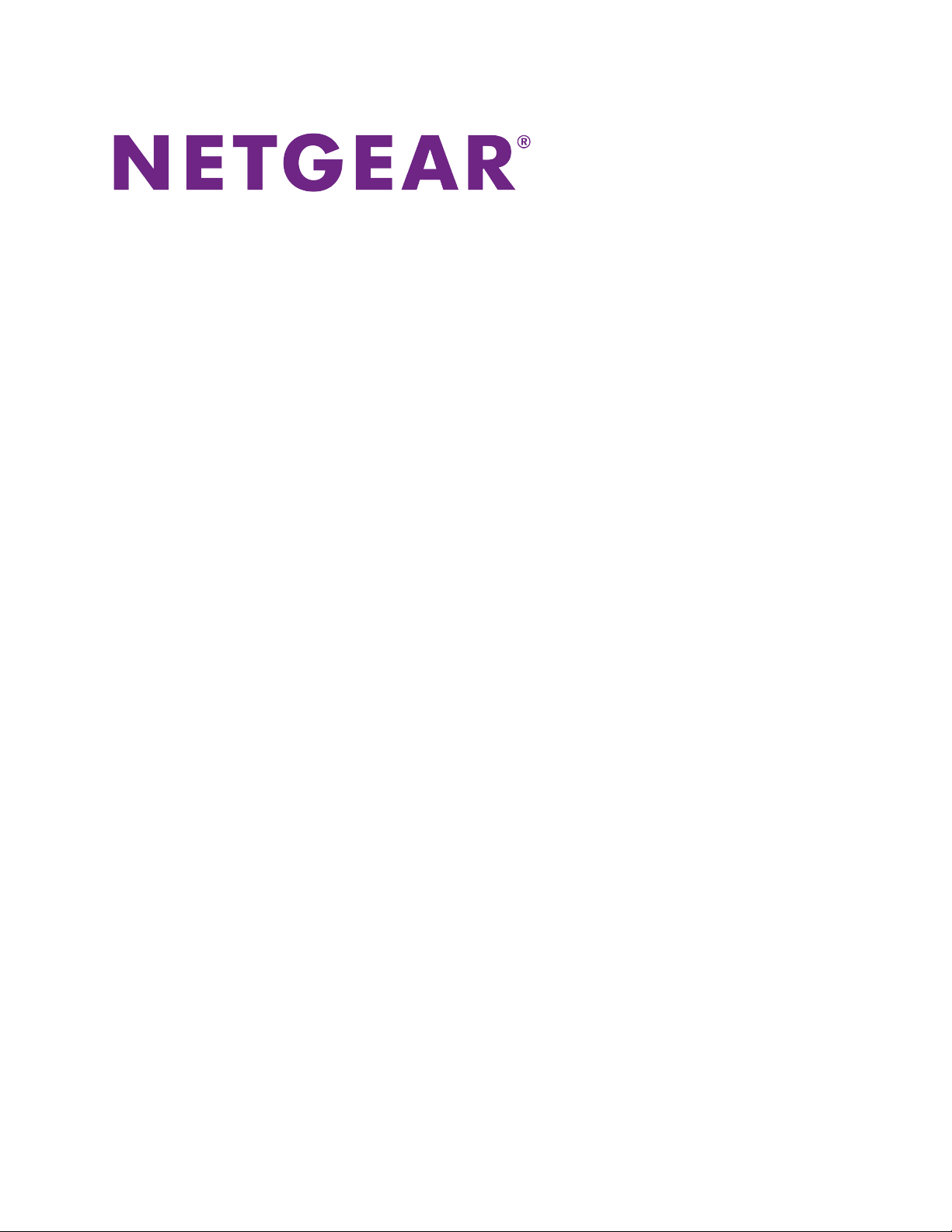
Broadband High-Speed
DSL Modem
User Manual
Model DM200
September 2017
202-11621-03
350 E. Plumeria Drive
San Jose, CA 95134
USA
Page 2
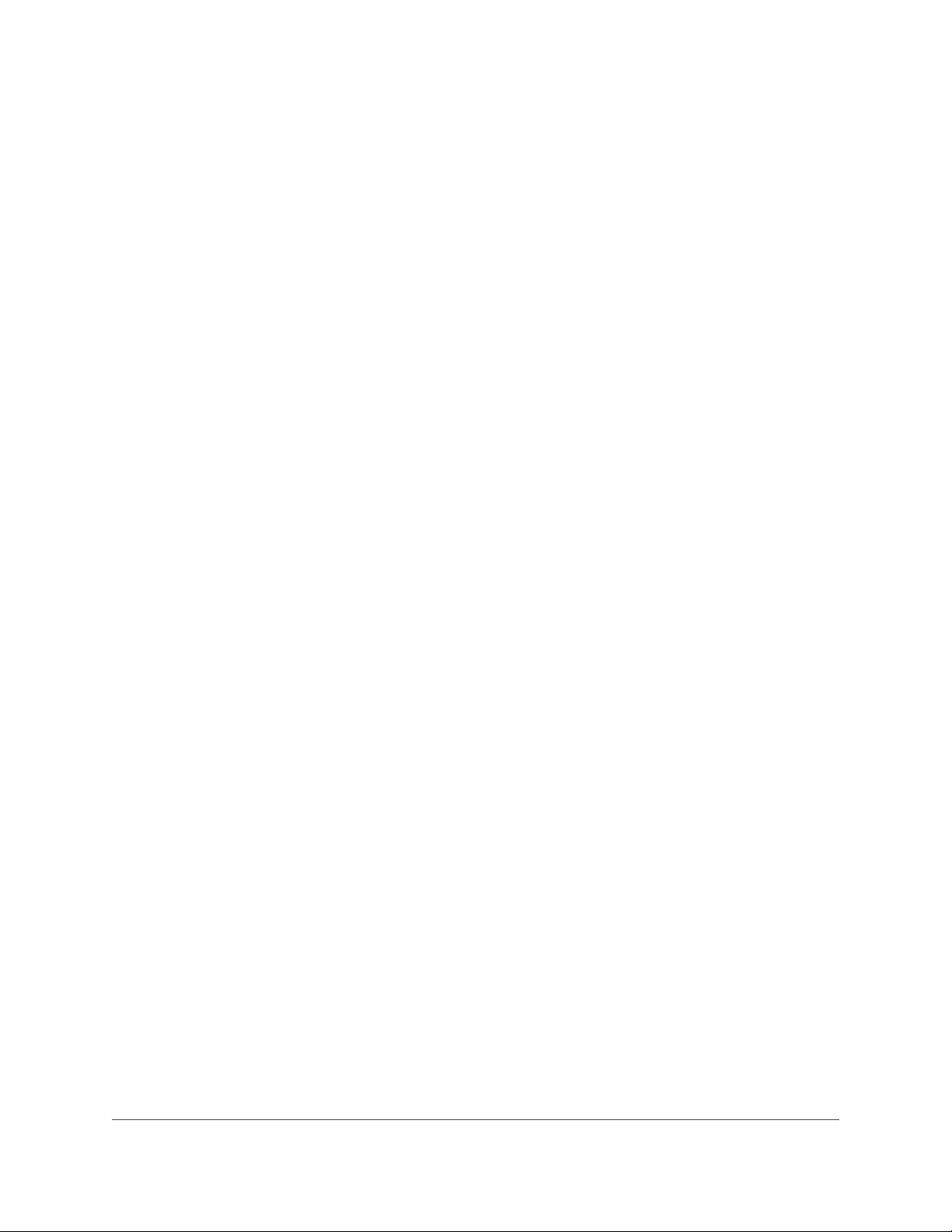
Broadband High-Speed DSL Modem Model DM200
Support
Thank you for purchasing this NETGEAR product.You can visit www.netgear.com/support to register your
product, get help, access the latest downloads and user manuals , and join our comm unity.We recommend that
you use only official NETGEAR support resources.
Conformity
For the current EU Declaration of Conformity, visit http://kb.netgear.com/app/answers/detail/a_id/11621.
Compliance
For regulatory compliance information, visit http://www.netgear.com/about/regulatory.
See the regulatory compliance document before connecting the power supply.
Trademarks
© NETGEAR, Inc., NETGEAR and the NETGEAR Logo are trademarks of NETGEAR, Inc. An y non-NETGEAR
trademarks are used for reference purposes only.
2
Page 3
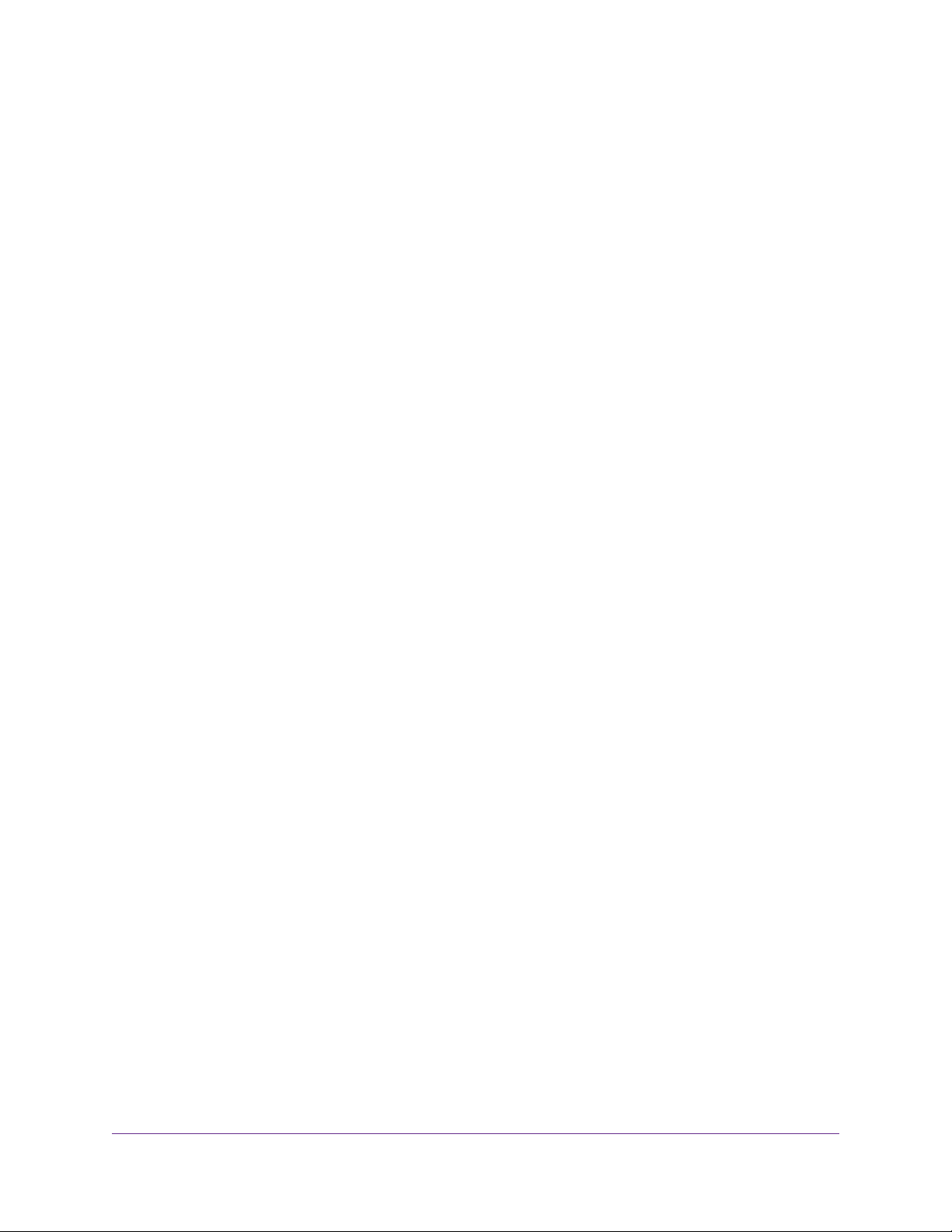
Contents
Chapter 1 Hardware Overview of the Modem
Unpack Your Modem..............................................................................................7
Front Panel With LEDs...........................................................................................7
Back Panel With Ports, Buttons, and a DC Connector...........................................9
Product Label.......................................................................................................10
Chapter 2 Install and Access the Modem
Connect to the Modem With an Ethernet Cable...................................................12
Types of Logins....................................................................................................12
DSL Service.........................................................................................................12
Automatic Internet Setup.....................................................................................13
Set Up the Modem for DSL Service and Access the Modem..............................13
Log In to the Modem After Setup to View or Change Settings.............................20
Change the Language.........................................................................................21
Let the Modem Automatically Update Its Firmware.............................................21
Access the Modem With the NETGEAR genie App.............................................22
Chapter 3 Manage the Internet Settings Manually
Use the Internet Setup Wizard After Initial Setup................................................25
Manually Set Up an ADSL Internet Connection...................................................29
Specify an ADSL Connection Without a Login................................................30
Specify an ADSL Connection With a Login and PPPoA or PPPoE Service....34
Manually Set Up a VDSL Internet Connection.....................................................38
Specify a VDSL Connection Without a Login..................................................38
Specify a VDSL Connection With a Login and PPPoE Service.......................42
Specify an IPv6 Internet Connection....................................................................47
IPv6 Internet Connections and IPv6 Addresses..............................................47
Set Up an IPv6 6to4 Tunnel Internet Connection............................................47
Set Up an IPv6 Pass Through Internet Connection.........................................49
Set Up an IPv6 Fixed Internet Connection......................................................49
Use Auto Config for an IPv6 Internet Connection...........................................51
Manage the MTU Size.........................................................................................52
MTU Concepts................................................................................................52
Change the MTU Size.....................................................................................54
Chapter 4 Manage the WAN and LAN Network Settings
Manage the WAN Security Settings.....................................................................56
Manage NAT Filtering..........................................................................................56
Manage the SIP Application-Level Gateway........................................................57
Manage IGMP Proxying.......................................................................................57
Manage the Modem’s LAN IP Address Settings..................................................58
Manage the Router Information Protocol Settings...............................................59
3
Page 4
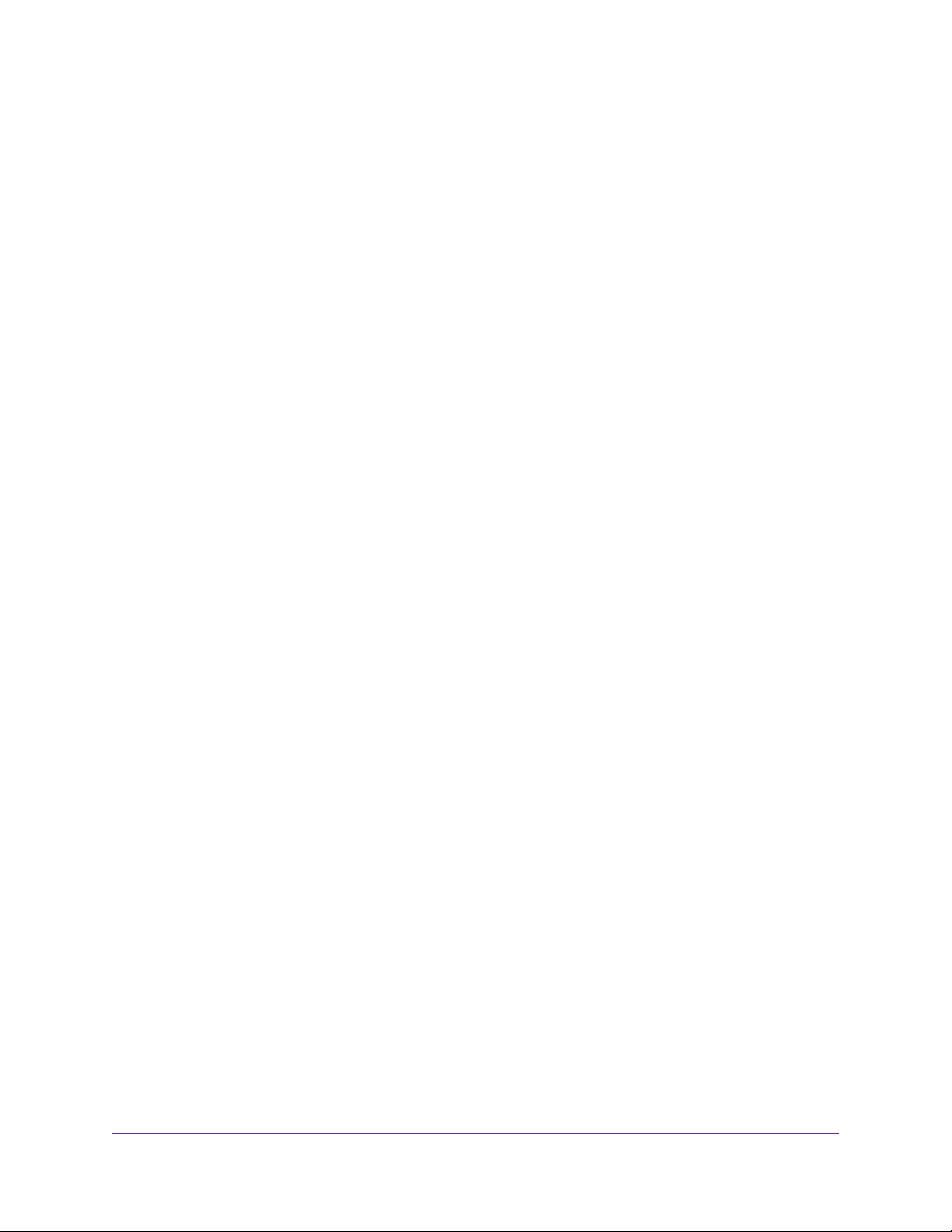
Broadband High-Speed DSL Modem Model DM200
Manage Reserved LAN IP Addresses.................................................................60
Reserve a LAN IP Address.............................................................................60
Change a Reserved IP Address......................................................................61
Remove a Reserved IP Address Entry............................................................61
Manage the DHCP Server Address Pool.............................................................62
Disable the Built-In DHCP Server........................................................................63
Change the Modem’s Device Name.....................................................................64
Set Up and Manage Custom Static Routes.........................................................65
Set Up a Static Route......................................................................................65
Change a Static Route....................................................................................66
Remove a Static Route...................................................................................67
Chapter 5 Manage the Modem and Monitor the Traffic
Disable the Modem’s Routing Features and Use the Modem as a DSL Modem
Only......................................................................................................................69
Reenable the Modem’s Routing Features............................................................70
Update the Firmware of the Modem....................................................................71
Check for New Fir mware and Update the Modem..........................................71
Manually Upload New Firmware and Update the Modem...............................72
Manage the Configuration File of the Modem......................................................73
Back Up the Settings.......................................................................................73
Restore the Settings........................................................................................74
Change the admin Password...............................................................................74
Set Up Password Recovery.................................................................................75
Recover the admin Password..............................................................................76
Return the Modem to Its Factory Default Settings...............................................76
Use the Reset Button......................................................................................77
Erase the Settings...........................................................................................78
View the Status and Statistics of the Modem.......................................................78
View Information About the Modem and the Internet Port Settings................78
View the Por t Traffic Statistics.........................................................................81
Change the Traffic Statistics Polling Frequency...............................................82
View, Renew, or Release the TCP/IP Internet Connection..............................83
View, Establish, or Terminate the PPPoE or PPPoA Inter net Connection.......84
View Devices Currently on the Network...............................................................85
Set the Time Zone................................................................................................85
Manage the Activity Log.......................................................................................86
View or Clear the Logs....................................................................................86
Specify Which Activities Are Logged...............................................................87
Manage the Modem Remotely.............................................................................87
Chapter 6 Manage Port Forwarding
Forward Incoming Traffic for a Default Service or Application..............................90
Add a Port Forwarding Rule With a Custom Ser vice or Application....................91
Change a Port Forwarding Rule...........................................................................92
Remove a Por t Forwarding Rule..........................................................................93
Application Example: Make a Local Web Server Public.......................................94
How the Modem Implements the Port Forwarding Rule......................................94
4
Page 5
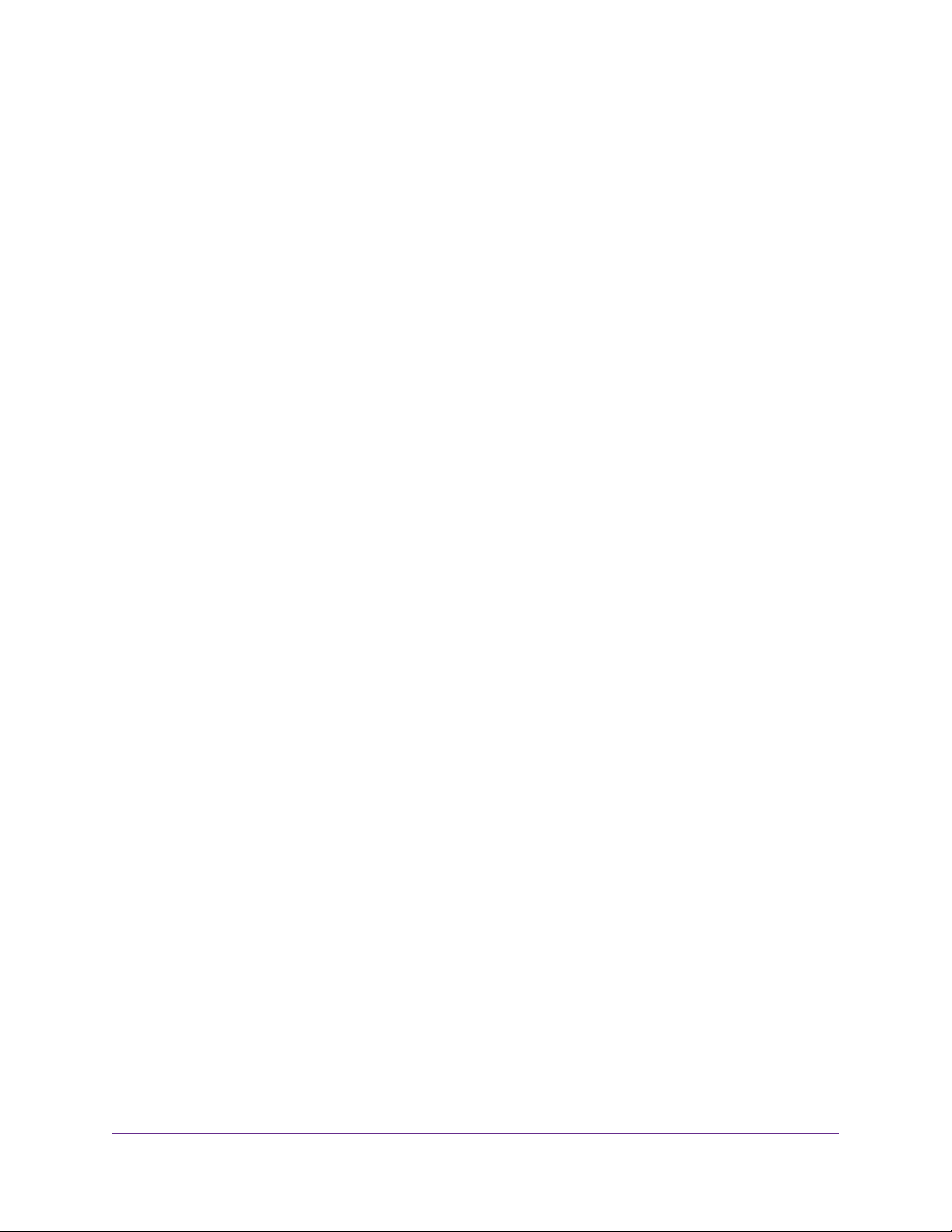
Broadband High-Speed DSL Modem Model DM200
Chapter 7 Troubleshooting
Quick Tips for Troubleshooting.............................................................................96
Troubleshoot With the LEDs.................................................................................96
Power LED Is Off.............................................................................................96
Power LED Remains Solid Amber...................................................................97
You Cannot Log In to the Modem.........................................................................97
Troubleshoot the Internet Connection..................................................................97
Troubleshoot the DSL Link..............................................................................98
DSL LED Is Solid Green.............................................................................98
DSL LED Is Blinking Amber........................................................................98
DSL LED Is Off...........................................................................................98
Obtain an Internet IP Address.........................................................................98
Ver ify the PPPoE or PPPoA Connection.........................................................99
Reestablish the PPPoE or PPPoA Connection.............................................100
Troubleshoot Internet Browsing.....................................................................101
Changes Are Not Saved....................................................................................101
Troubleshoot Your Network Using the Ping Utility..............................................101
Test the LAN Path to Your Modem.................................................................101
Test the Path From Your Computer to a Remote Device...............................102
Appendix A Supplemental Information
Factory Settings.................................................................................................105
Technical Specifications.....................................................................................106
5
Page 6
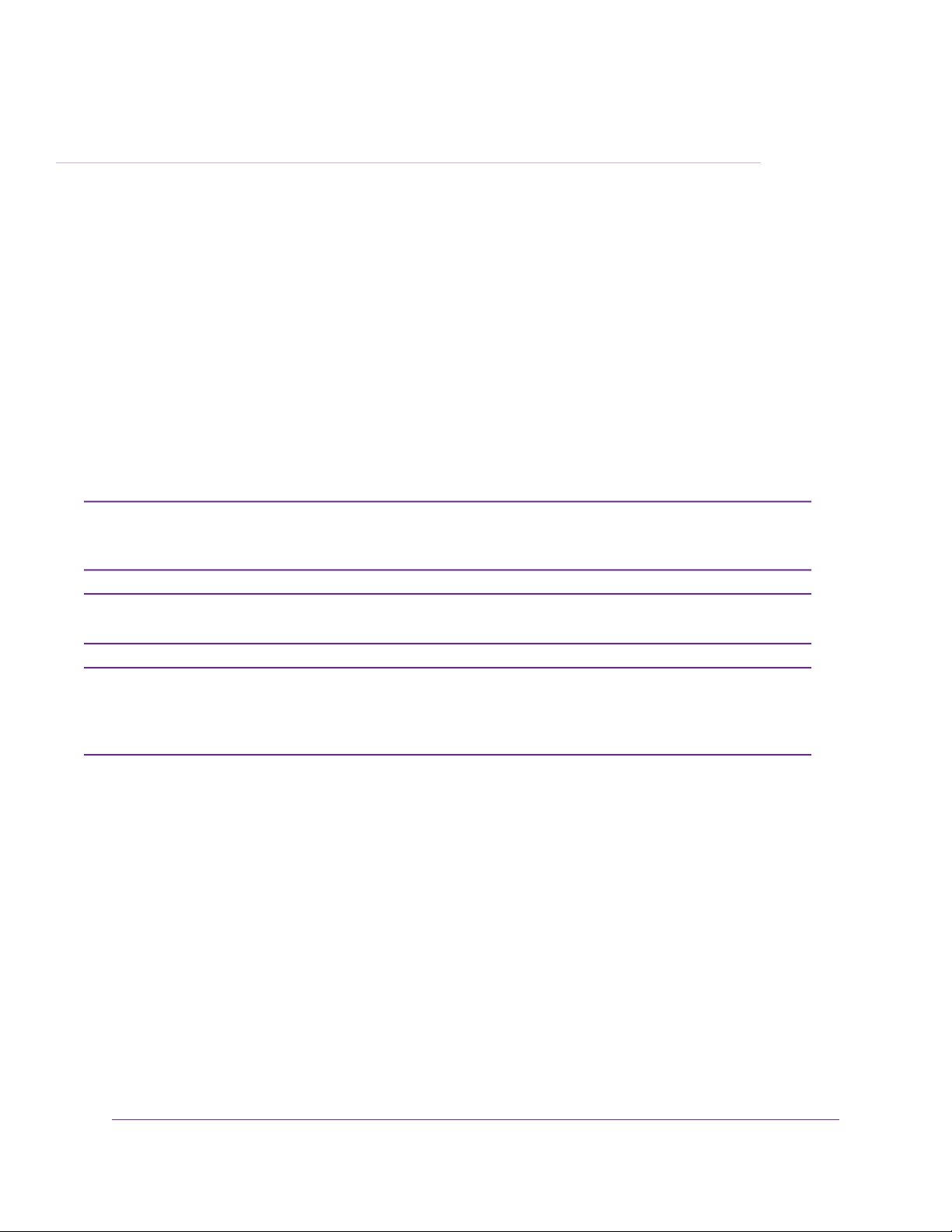
Hardware Overview of the Modem
The NETGEAR® Broadband High-Speed DSL Modem Model DM200, in this manual referred to as the modem,
supports autodetection for universal DSL support.The modem is compatible with most major broadband DSL
Internet service providers and supports VDSL2 and ADSL2+.Y ou can connect the modem directly to a computer ,
router, or WiFi router.
The chapter contains the following sections:
• Unpack Your Modem on page 7
• Front Panel With LEDs on page 7
• Back Panel With Ports, Buttons, and a DC Connector on page 9
• Product Label on page 10
The modem does not support a connection to a cable Internet service provider .The modem
Note
supports only a connection to a DSL (ADSL or VDSL) Internet service provider. However,
the modem does not support a bonded VDSL connection.
1
For more information about the topics that are cov ered in this manual, visit the support website
Note
at support.netgear.com.
Firmware updates with new features and bug fixes are made available from time to time at
Note
downloadcenter.netgear.com.You can check for and download new firmware manually. If
the features or behavior of y our product does not match what is described in this guide, you
might need to update your firmware.
6
Page 7
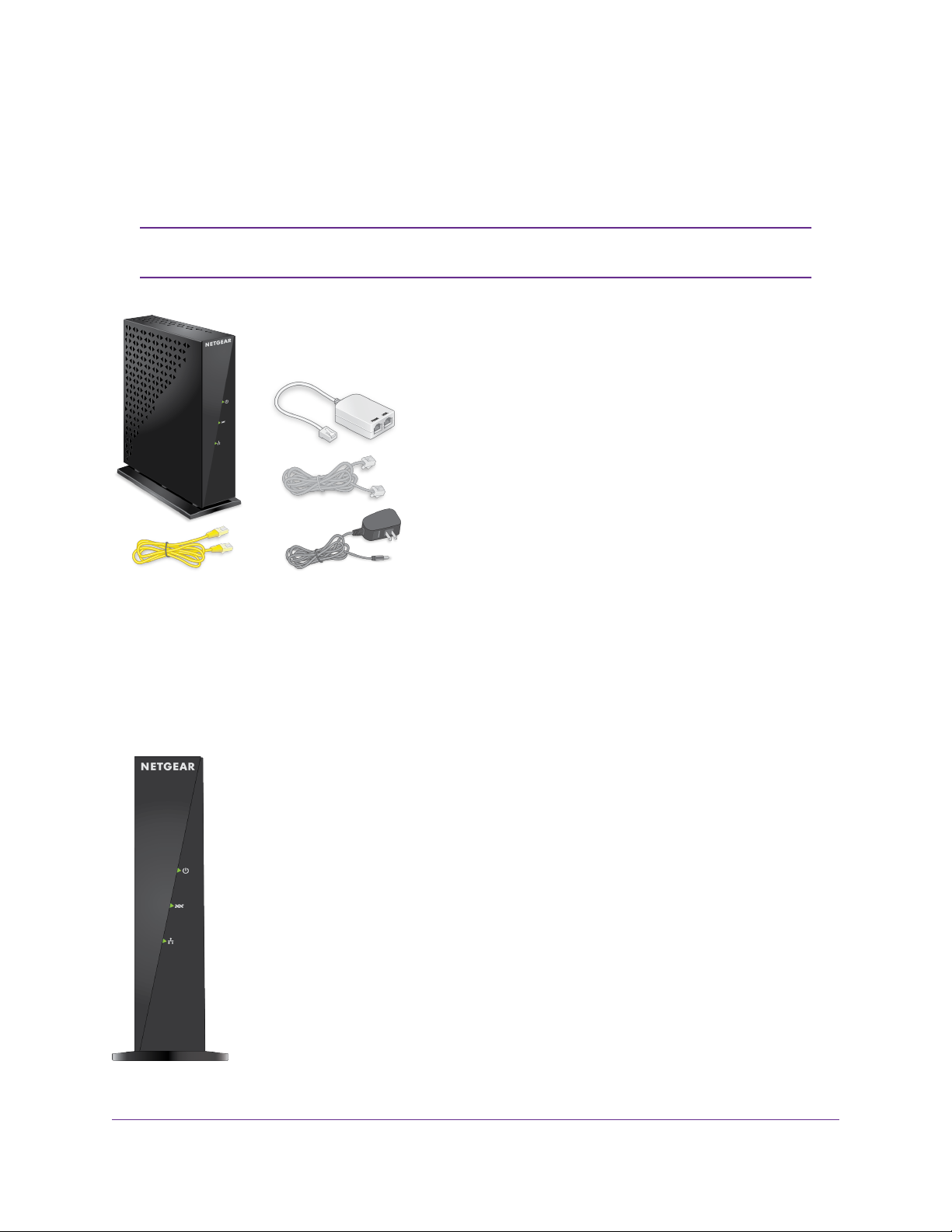
Broadband High-Speed DSL Modem Model DM200
Unpack Your Modem
Your package contains the modem, DSL microfilter, Ethernet cable, phone cable, and power adapter
(localized to the country of sale).
Your package might contain more items.The filter or phone cable provided depends
Note
on the region. In some regions, a CD is included in the package.
Figure 1. DM200 package content
Front Panel With LEDs
The status LEDs are located on the front panel of the modem.
Figure 2. LEDs of the modem
Hardware Overview of the Modem
7
Page 8
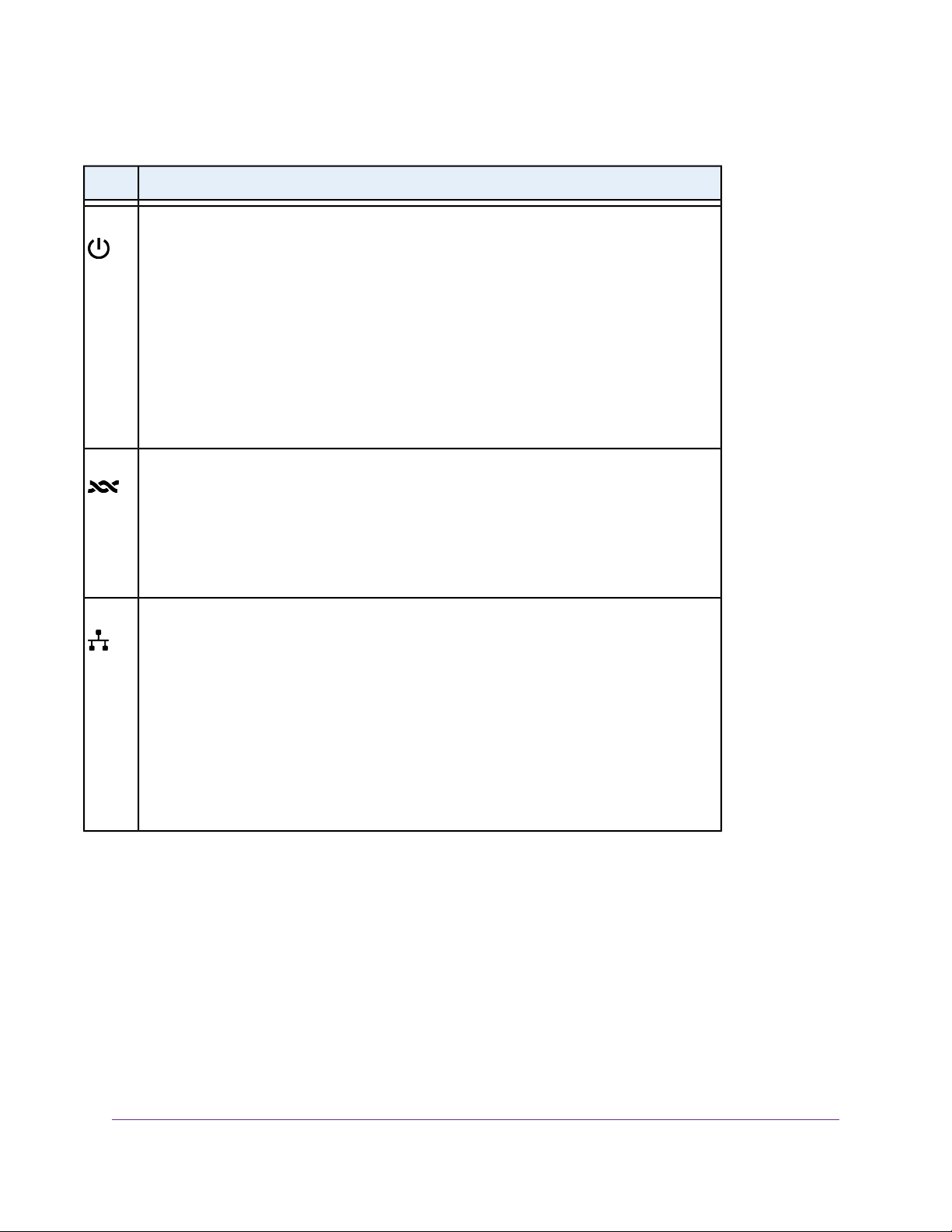
Broadband High-Speed DSL Modem Model DM200
Table 1. LED and button descriptions
DescriptionLED
Power
• Solid green.The modem is ready.
• Solid amber.The modem is starting.
If the Power LED lights solid amber during any other time, a power-on self-test (POST)
failure or device malfunction occurred.
For more information, see Power LED Remains Solid Amber on page 97.
• Blinking amber.The modem is in the process of upgrading firmware or was reset to
factory default settings and is restarting.
For more information, see Use the Reset Button on page 77.
• Off. Power is not supplied to the modem.
For more information, see Power LED Is Off on page 96.
DSL
• Solid green.The modem is connected to a DSL service and the DSL connection is ready.
• Amber blinking.The modem is trying to connect to a DSL service and the DSL connection
is not yet established.
• Off.The modem is not connected to a DSL service or a DSL connection is not established.
For more information, see Troubleshoot the DSL Link on page 98.
LAN
The LED color indicates the speed of the Ethernet connection: green for 100 Mbps and amber
for 10 Mbps.
• Solid green or solid amber. A powered-on device is connected to the Ethernet port.
When you apply power to the modem, the LAN LED lights solid green f or about 12 seconds
and then turns off even if a powered-on device is connected to the Ethernet port. When
the startup procedure is complete and a powered-on device is connected to the Ethernet
port, the LAN LED lights solid green or solid amber.
• Blinking green or blinking amber. Data is being transmitted over the Ethernet port.
• Off. No powered-on device is connected to the Ethernet port or the startup procedure is
not yet complete.
Hardware Overview of the Modem
8
Page 9
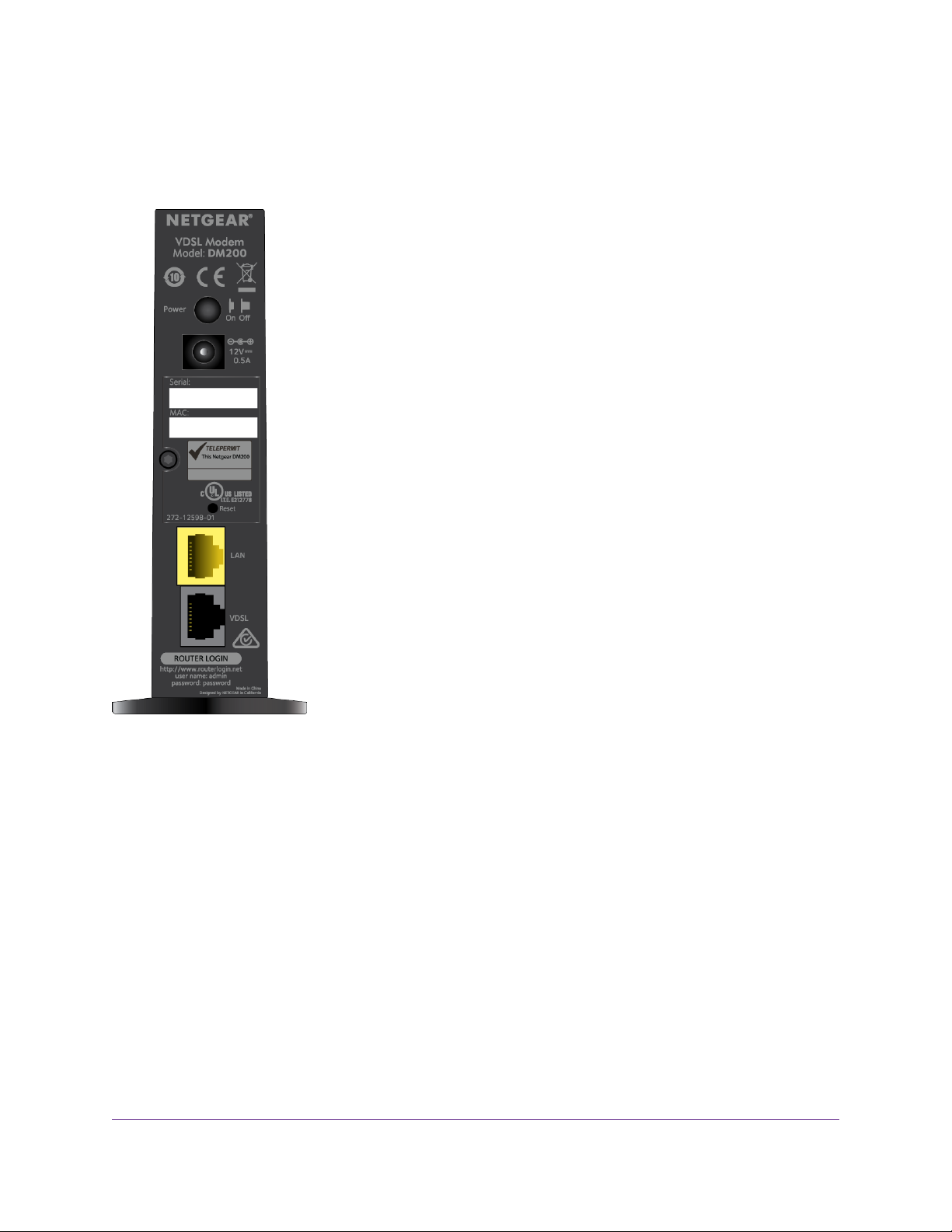
Broadband High-Speed DSL Modem Model DM200
Back Panel With Ports, Buttons, and a DC Connector
The back panel of the modem provides ports, buttons, and a DC power connector.
Figure 3. Modem back panel
Viewed from top to bottom, the back panel contains the following components:
• Power On/Off button. Press the Power On/Off button to provide power to the modem.
• DC power connector. Connect the power adapter that came in the product package to the DC power
connector.
• Reset button. For information about using the Reset button, see Return the Modem to Its Factory
Default Settings on page 76.
• LAN port. One Fast Ethernet RJ-45 LAN ports to connect the modem to a LAN device such as a
computer, router, WiFi router, or Ethernet switch.This port is colored yellow.
• VDSL port. One RJ-11 DSL port for connecting the modem to an ADSL or VDSL line.This port is colored
gray.
Because the VDLS port supports both ADSL and VDSL services, the VDSL port is in this manual referred
to as the DSL port.
Hardware Overview of the Modem
9
Page 10
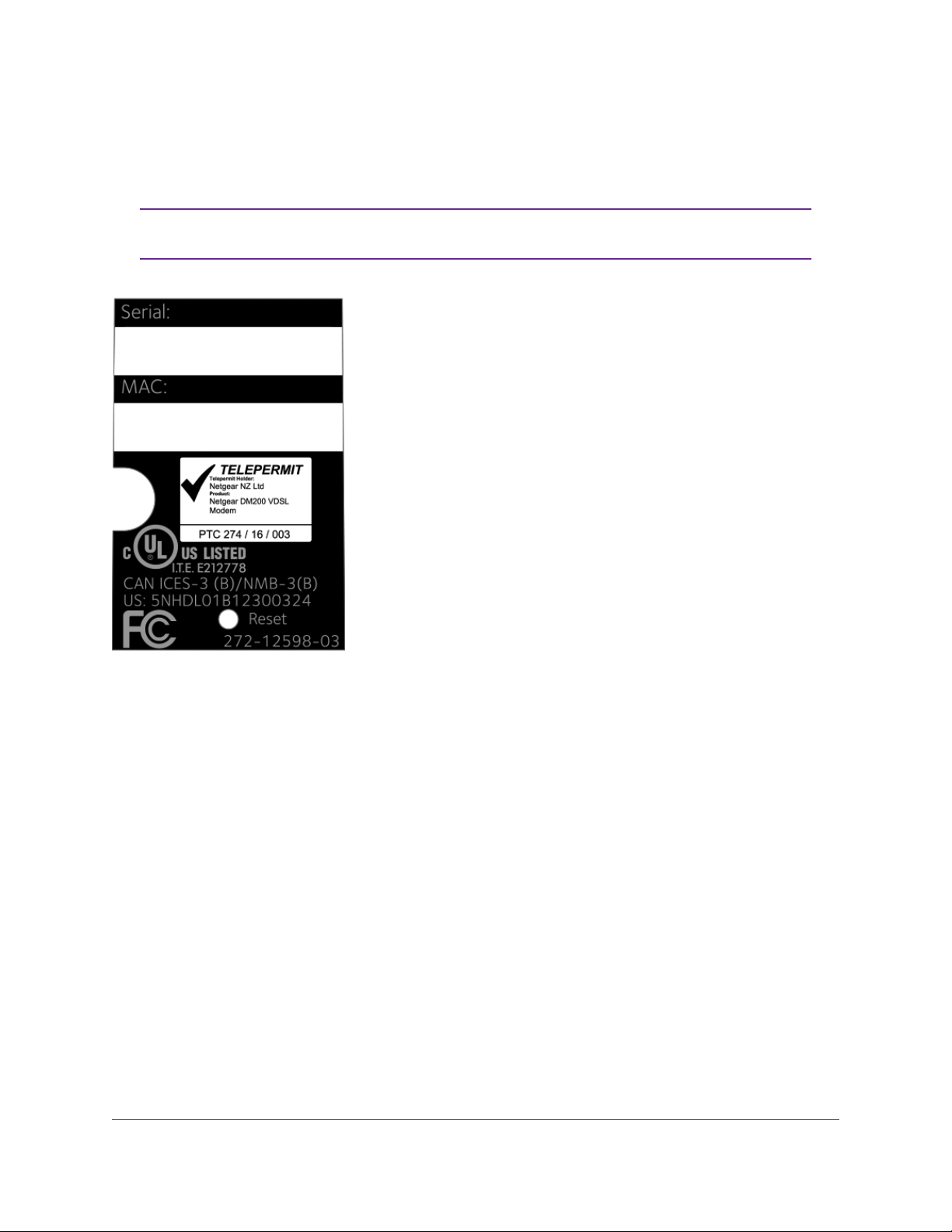
Broadband High-Speed DSL Modem Model DM200
Product Label
The product label on the rear panel of the modem lists the serial number and MAC address of the modem.
The modem login information is not on the product label but stated below the VDSL
Note
port on the back panel.
Figure 4. Modem product label
Hardware Overview of the Modem
10
Page 11
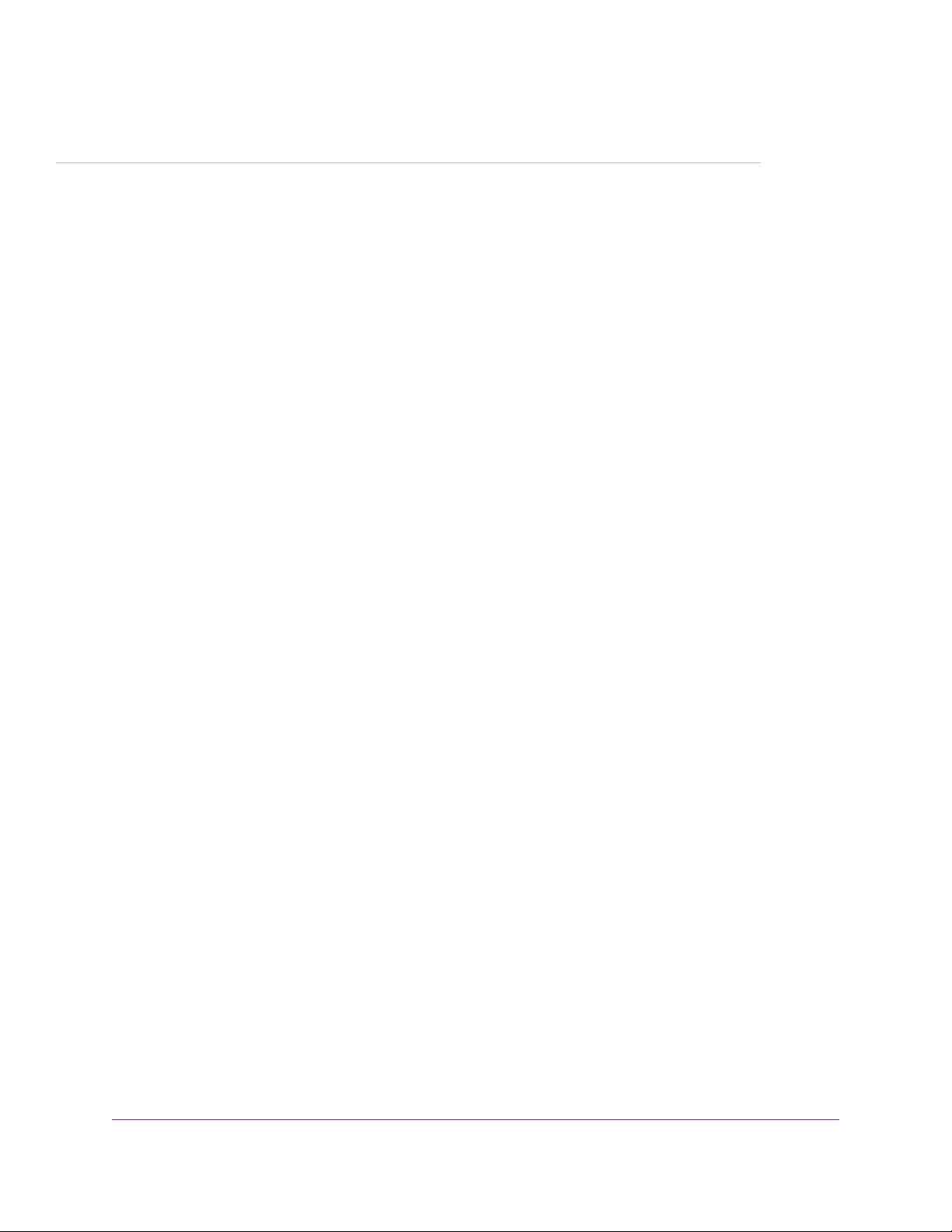
Install and Access the Modem
This chapter describes how you can install and access the modem and its network.
The chapter contains the following sections:
• Connect to the Modem With an Ethernet Cable on page 12
• Types of Logins on page 12
• DSL Service on page 12
• Automatic Internet Setup on page 13
• Set Up the Modem for DSL Service and Access the Modem on page 13
• Log In to the Modem After Setup to View or Change Settings on page 20
• Change the Language on page 21
• Let the Modem Automatically Update Its Firmware on page 21
2
11
Page 12
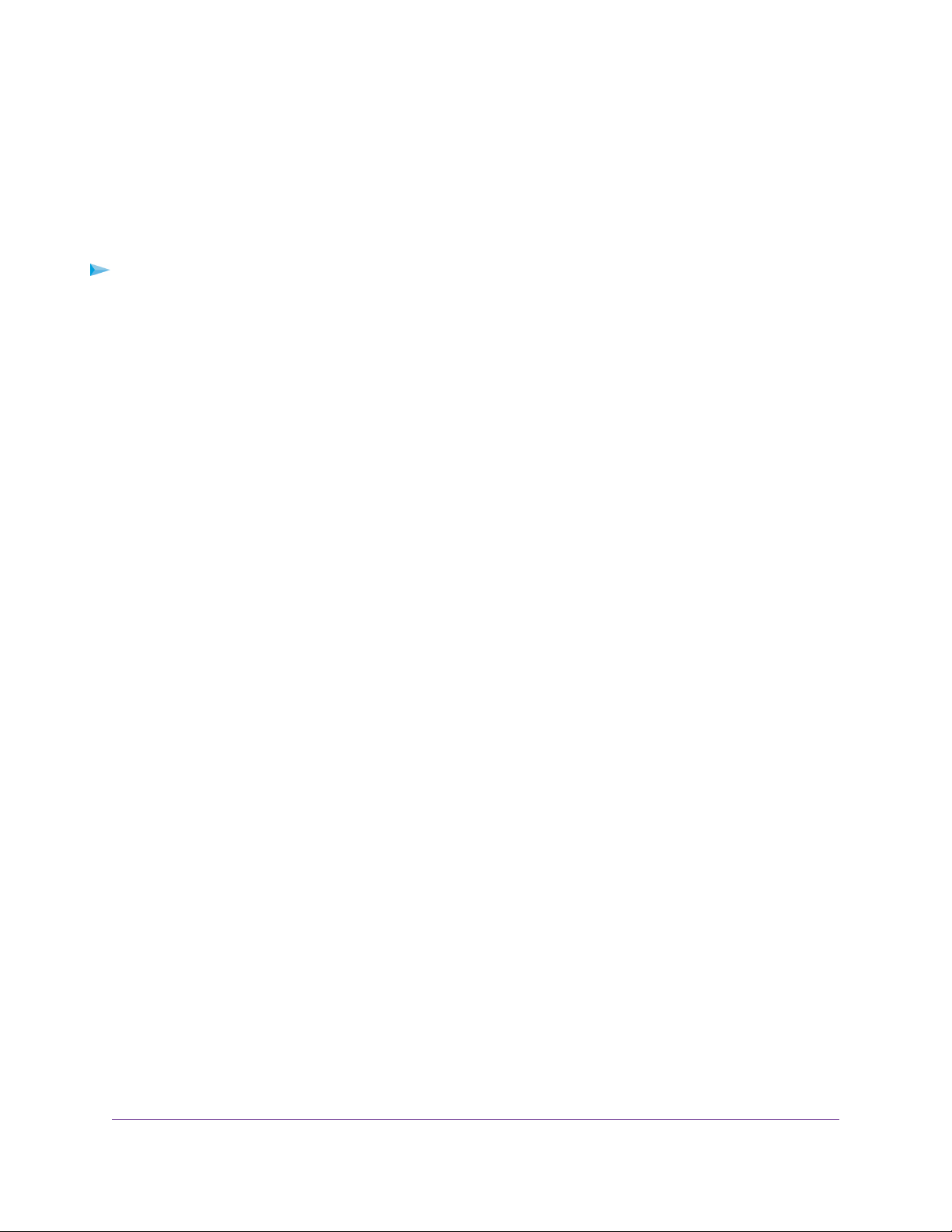
Broadband High-Speed DSL Modem Model DM200
Connect to the Modem With an Ethernet Cable
During and after installation, you can connect your computer to the modem using an Ethernet cable and
join the modem’s local area network (LAN).
If you set up your computer to use a static IP address, change the settings of y our computer so that it uses
Dynamic Host Configuration Protocol (DHCP).
To connect your computer to the modem with an Ethernet cable:
1. Make sure that the modem is receiving power (its Power LED is lit).
2. Connect an Ethernet cable to an Ethernet port on your computer.
3. Connect the other end of the Ethernet cable to the LAN port on the modem.
Your computer connects to the modem’s LAN. A message might display on your computer screen to
notify you that an Ethernet cable is connected.
Types of Logins
Separate types of logins serve different purposes.This section describes the differences so that you know
which login to use when.
Types of logins:
• ISP login.The login that your Internet service provider (ISP) gave you logs you in to your Internet
service.Your ISP gave you this login information in a letter or some other way. If you cannot find this
login information, contact your ISP.
• Modem login.This logs you in to the modem’s web pages from a web browser as admin.
DSL Service
Make sure that your ADSL or VDSL service is active before you install the modem.When your Internet
service starts, your Internet service provider (ISP) typically gives you all the information that you need to
connect to the Internet.Y ou need the f ollowing inf ormation to install your modem and connect to the Internet:
• DSL user name and password.This information is included in the welcome letter that your DSL ISP
sent you when you signed up for your service. Record your DSL Internet service account user name
and password.
• Your telephone number or DSL account number. If you do not use voice service, you can use your
DSL account number in place of a phone number.
• Fixed or static IP address settings.These settings are rare and required only for a special deployment
by the ISP. Most ISPs assign IP address settings dynamically.
If you do not know or cannot locate your DSL user name and password, call your DSL Internet service
provider (ISP). Be specific when speaking with your DSL Internet service provider. For example, you could
say, “I need my DSL service user name and password. Can you help me?”
Install and Access the Modem
12
Page 13
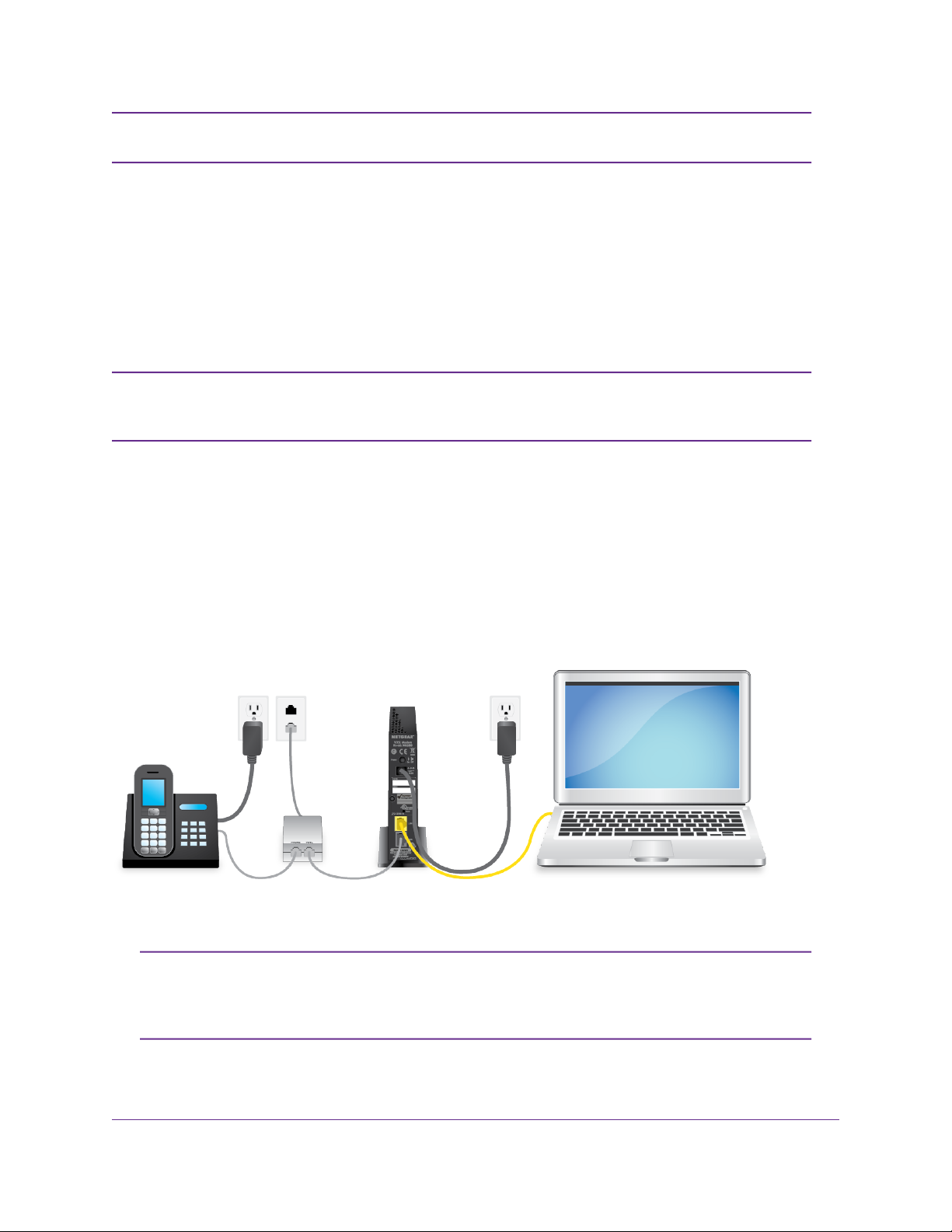
Broadband High-Speed DSL Modem Model DM200
If your provider says that the y do not support NETGEAR services, tell them that you need
Note
only your DSL user name and password.You do not need support.
Automatic Internet Setup
You can use the NETGEAR installation assistant to set up the modem automatically, or you can use the
modem’s web pages to set up the modem manually.
The NETGEAR installation assistant runs on any device with a web browser and launches the first time that
you set up the Internet connection for your modem. For more information, see Set Up the Modem for DSL
Service and Access the Modem on page 13.
After initial installation and setup, the NETGEAR Setup Wizard is always accessible to
Note
assist you with setting up an installation with DSL service. F or more inf ormation, see Use
the Internet Setup Wizard After Initial Setup on page 25.
Set Up the Modem for DSL Service and Access the Modem
The NETGEAR installation assistant can detect the type of ISP connection and presents pages on which
you can you enter the required inf ormation.The following procedure describes common steps that you must
follow for most ISPs, but also includes some uncommon steps that you might need to follow only for some
ISPs. Other uncommon steps such as configuring IPTV options and configuring DHCP Option 61 that are
required only for some ISPs are not included in the following procedure.
The following figure shows the cabling of your modem for DSL service:
Figure 5. Modem cabling for DSL service and a computer
If you connect the modem to a router or WiFi router instead of directly to a computer,
Note
you can change the device mode of the modem. For more information, see Disable
the Modem’s Routing Features and Use the Modem as a DSL Modem Only on page
69.
Install and Access the Modem
13
Page 14
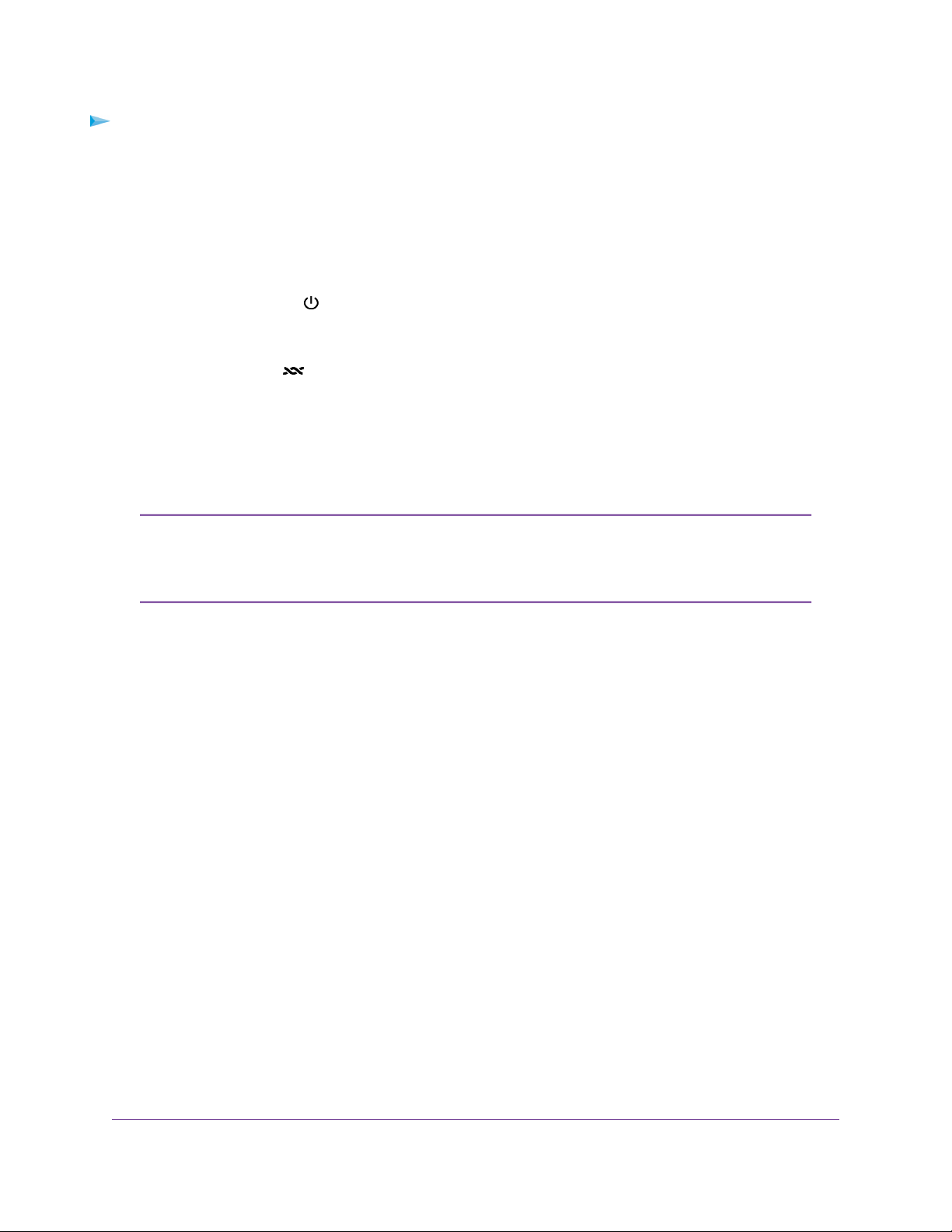
Broadband High-Speed DSL Modem Model DM200
To connect your modem to a DSL service:
1. Install an ADSL or DSL microfilter between the phone line and the phone.
The product package contains either an ADSL or DSL microfilter.
2. Use a phone cable to connect the microfilter to the gray DSL port on the modem.
The product package contains a phone cable.
3. Connect the power adapter to the modem and plug it into an electrical outlet.
Wait for the Power LED to light solid green, which takes about one minute.
4. If the Power LED does not light, press the Power On/Off button.
5. Check the DSL LED .
If the modem is connected to a DSL service, the DSL LED lights green.
6. Use an Ethernet cable to connect your computer to the yellow Ethernet LAN port on the modem.
The product package contains a yellow Ethernet cable.
Your computer connects to the modem’s LAN.
If the computer is set to a static (fixed) IP address (this setting is uncommon), either
Note
change the computer to obtain an IP address automatically from the modem through
DHCP, or change the IP address of the computer to a static IP address in the
192.168.5.2–192.168.5.254 range.
7. Launch a web browser.
Install and Access the Modem
14
Page 15
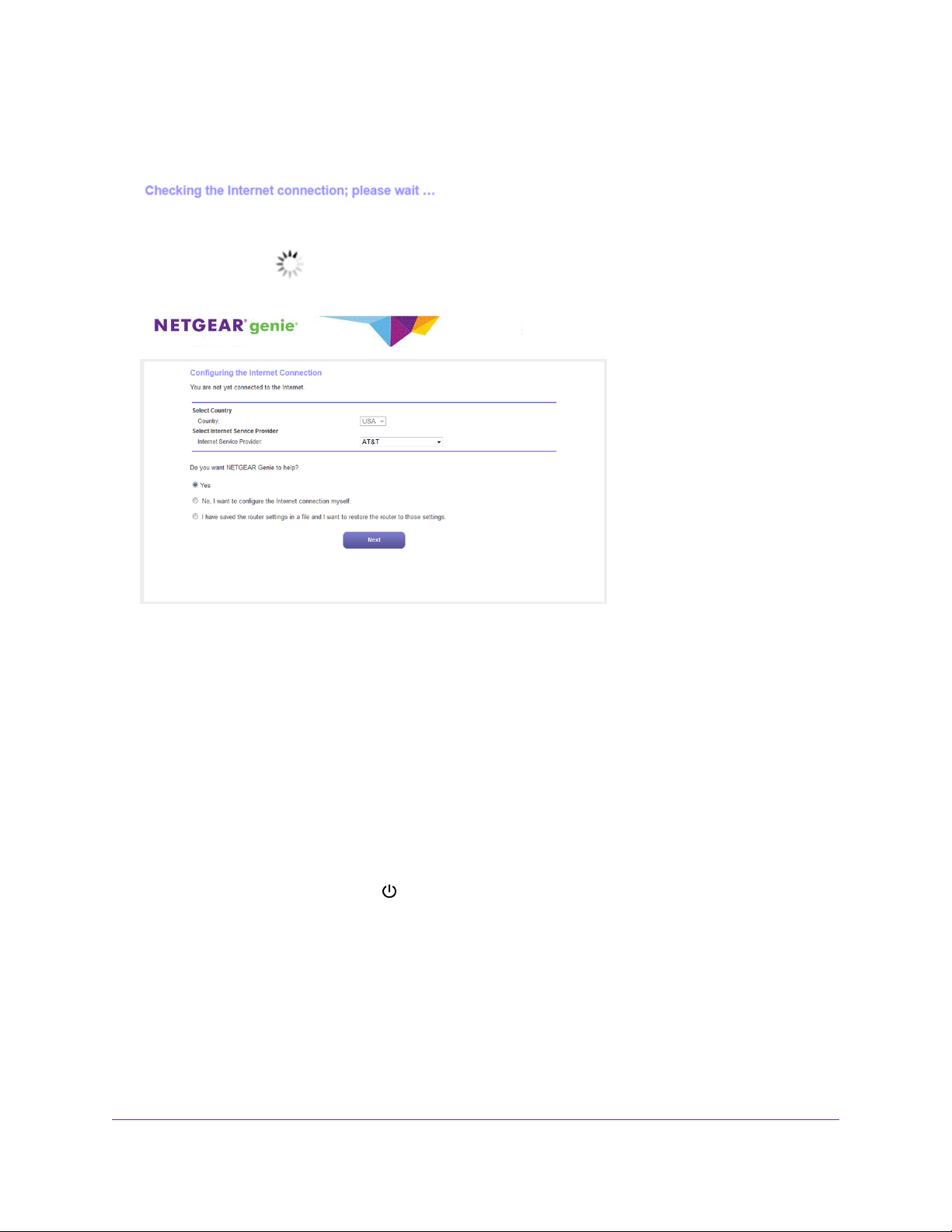
Broadband High-Speed DSL Modem Model DM200
The modem checks the Internet connection.
If the Configuring the Internet Connection page displays, skip to Step 10. If the page does not display,
see Step 8.
8. If the Configuring the Internet Connection page does not display, do the following:
a. In the address field of the web browser, enter www.routerlogin.net.
b. When prompted, enter admin for the user name and password for the password.
If the Configuring the Internet Connection page displays, skip to Step 10. If the page still does not displa y,
see Step 9.
9. If the browser cannot display the web page, do the following:
a. Make sure that the computer is connected to the Ethernet LAN port of the modem.
b.
Make sure that the Power LED of the modem is lit solid green.
c. Make sure that your browser does not cache the previous page by closing and reopening the
browser.
d. Clear the browser cache.
e. If the computer is set to a static (fixed) IP address (this setting is uncommon), either change the
computer to obtain an IP address automatically from the modem through DHCP, or change the IP
address of the computer to a static IP address in the 192.168.5.2–192.168.5.254 range.
10. From the Country menu, select the country in which you use the modem.
11. From the Internet Service Pro vider menu, select the Internet service provider (ISP) that you are using.
Install and Access the Modem
15
Page 16
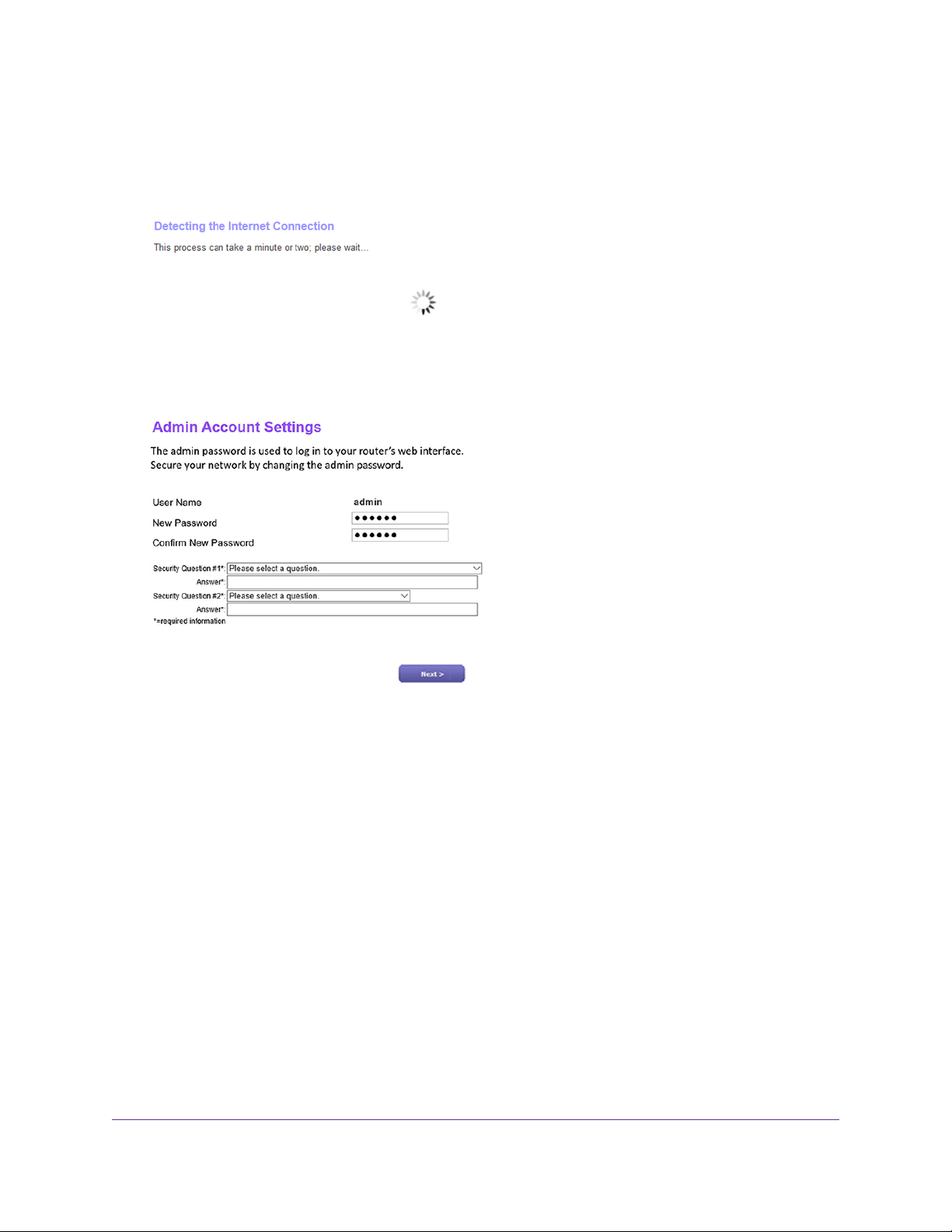
Broadband High-Speed DSL Modem Model DM200
If your ISP is not in the menu, select Other.
12. Select the Yes radio button.
13. Click the Next button.
14. During the detection and setup process, you must change the password for the modem and enable
password recovery by selecting two questions and providing answers.
If the Admin Accounting Settings page does not yet display, other pages might display and you might
need to provide more information, in which case you must continue with Step 16.The pages that display
depend on your type of ISP connection and configuration.
To change the password and enable password recovery, do the following:
a. In the New Password field, enter a new password.
The ideal password contains no dictionary words from any language and contains uppercase and
lowercase letters, numbers, and symbols. It can be up to 30 characters.
b. In the Confirm New Password field, repeat the password.
We recommend that you write down your new password or save it in some other way so you don’t
forget it.
c. From the Security Question #1 menu, select a question.
d. In the first Answer field, enter an answer that makes sense to you.
e. From the Security Question #2 menu, select a question that is different from the first one that you
selected.
f. In the second Answer field, enter an answer that makes sense to you.
g. Click the Next button.
Install and Access the Modem
16
Page 17
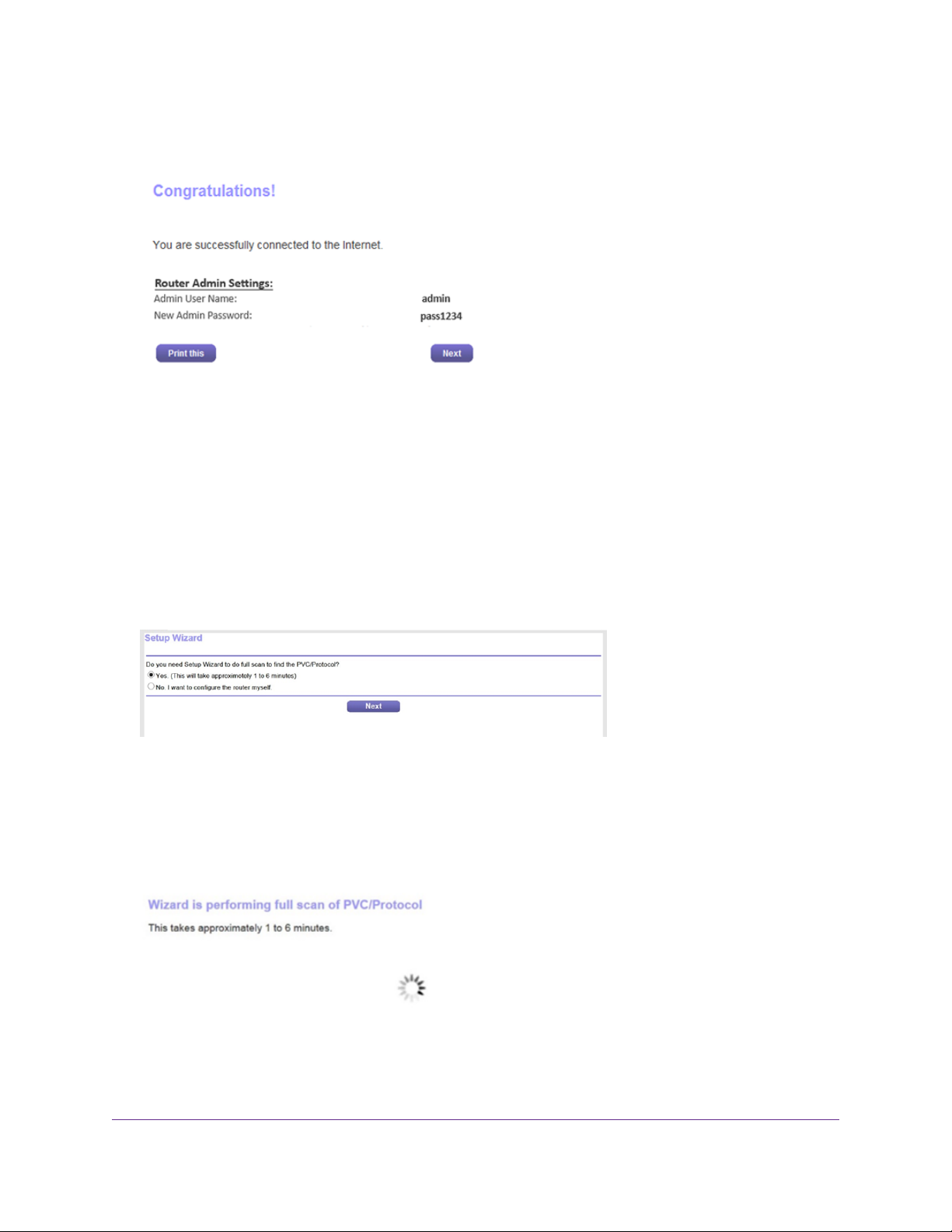
Broadband High-Speed DSL Modem Model DM200
When the modem is connected to the Internet, the Congratulations! page displays, and you successfully
completed the setup process.
15. Click the Next button.
You are prompted to download and install the free NETGEAR Desktop genie app.
This step concludes a successful setup process. If you are connected to the Internet, you can ignore
Step 16 through Step 19.
16. (Only if page in the following figure displa ys) Specify a full scan to let the NETGEAR installation assistant
find the PVC protocol.
The page that might display asks you if y ou need the Setup Wizard (which is the same as the NETGEAR
installation assistant) to do a full scan to find the PVC protocol. If this page does not display, continue
with Step 17.
Do the following:
a. Select the Yes radio button.
b. Click the Next button.
The NETGEAR installation assistant performs a full scan, which might take up to six minutes.
17. (Only if page in the following figure displa ys) Specify ho w to manage prob lems with the detection of the
Internet connection.
Install and Access the Modem
17
Page 18
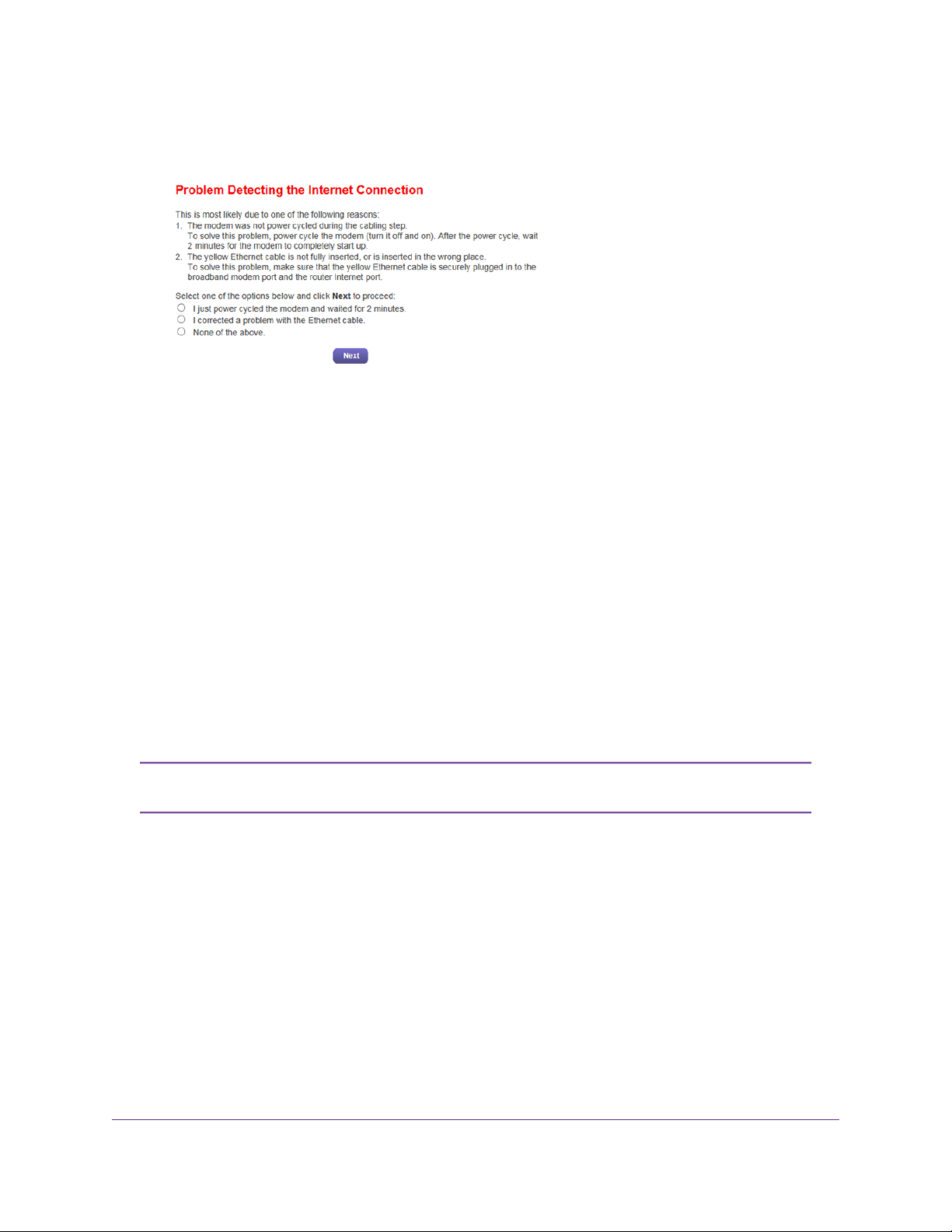
Broadband High-Speed DSL Modem Model DM200
The page that might display states that a problem occurred while the wizard was detecting the Internet
connection. If this page does not display, continue with Step 18.
Take one of the following actions:
• If you did not yet power cycle the modem, do so now:
a. Unplug your modem’s power, leaving the modem connected to the wall jack for your Internet
service.
b. Wait 10 seconds.
c. Plug in your modem’s power and turn on your modem.
d. Wait two minutes.
e. Select the I just power cycled the modem and waited for 2 minutes radio button.
f. Click the Next button.
• If you do not need to power cycle the modem, do the following:
a. Select the None of the above radio button.
b. Click the Next button.
The Ethernet cable information that is shown in the previous figure does not apply to
Note
the modem.
18. (Only if page in the following figure displa ys) Specify ho w to manage prob lems with the detection of the
IP address for the Internet connection.
Install and Access the Modem
18
Page 19
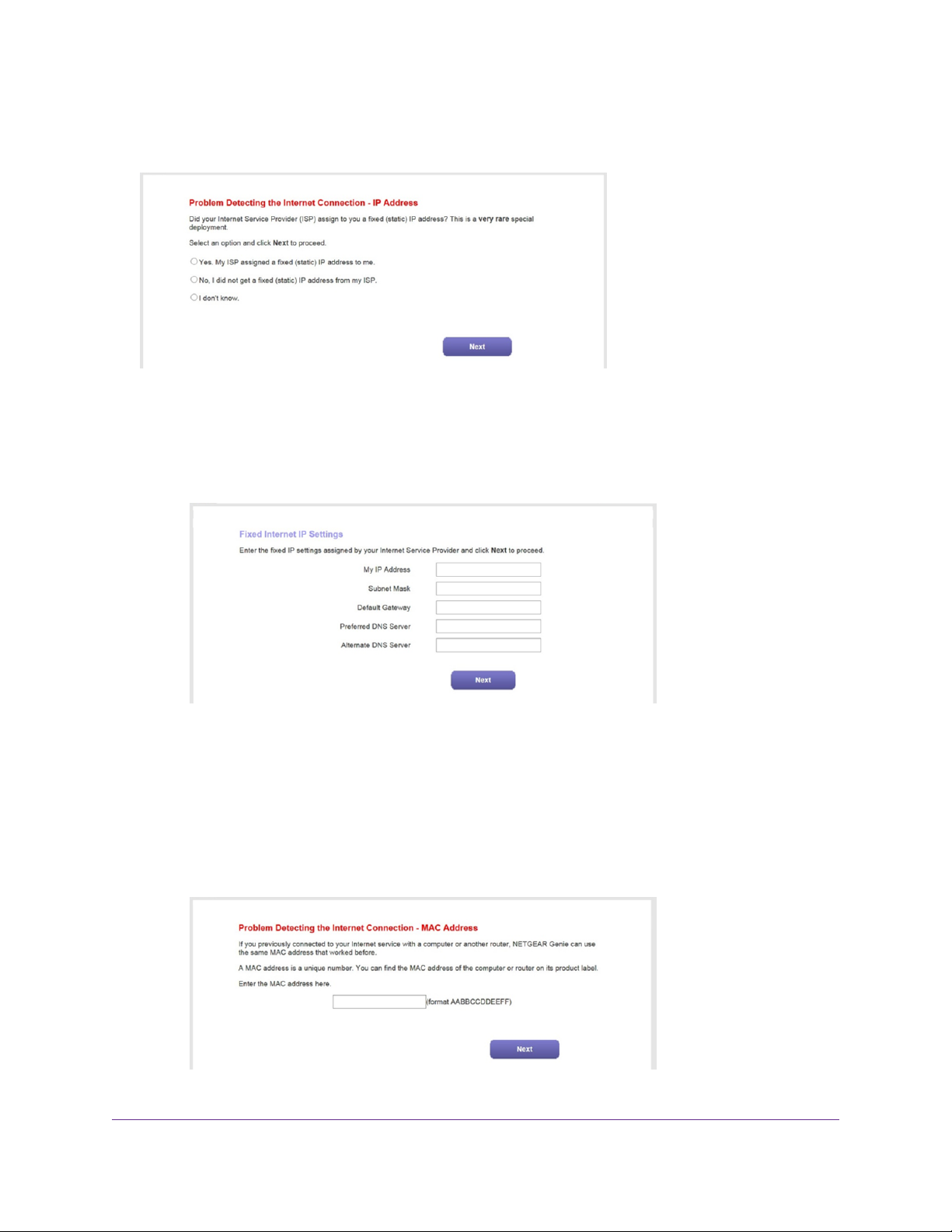
Broadband High-Speed DSL Modem Model DM200
The page that might display states that a problem occurred while the wizard was detecting the Internet
connection IP address. If this page does not display, continue with Step 19.
Take one of the following actions:
• If your ISP assigned you a fixed (static) IP address, do the following:
a. Select the Yes radio button.
b. Click the Next button.
c. Enter the address information that your ISP gave you for your fixed IP address configuration.
d. Click the Next button.
• If your ISP did not assign you a fix ed IP address or you do not kno w if y our ISP assigned y ou a fix ed
IP address, do the following:
a. Select either the No or the I don’t know radio button.
b. Click the Next button.
Install and Access the Modem
19
Page 20
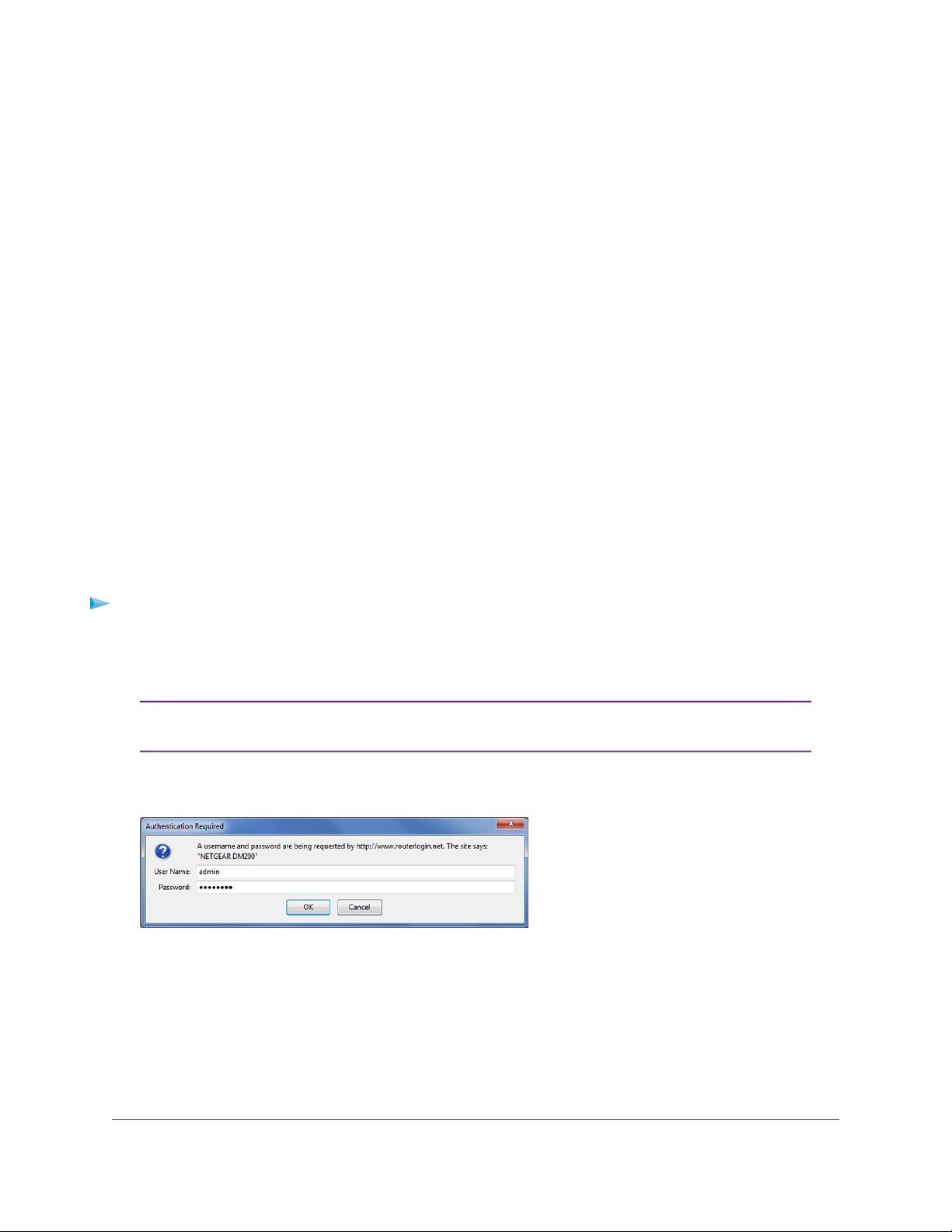
Broadband High-Speed DSL Modem Model DM200
c. Enter the MAC address of the computer or router with which you pre viously were able to connect
to the Internet.You might find the MAC address on the product label of your device. Enter the
MAC address in the AABBCCDDEEFF format, not in the AA:BB:CC:DD:EE:FF format.
d. Click the Next button.
19. If the Congratulations! page still does not display and the modem still does not connect to the Internet,
do the following:
a. Review all y our settings and make sure that you selected the correct options and entered e verything
correctly.
b. Run the NETGEAR installation assistant one more time.
c. Contact your ISP to verify that you are using the correct configuration information.
d. Read Troubleshoot the Internet Connection on page 97.
e. If problems persist, register your NETGEAR product and contact NETGEAR technical support.
Log In to the Modem After Setup to View or Change Settings
After you set up the modem for DSL service, you can view or change the settings for the modem.
To log in to the modem:
1. Launch a web browser from a computer that is connected to the network.
2. Enter http://www.routerlogin.net.
You can also type http://www.routerlogin.com or http://192.168.5.1.The procedures
Note
in this manual use http://www.routerlogin.net.
The nature of the login window that opens depends on your web browser.
3. Enter the modem user name and password.
Install and Access the Modem
20
Page 21
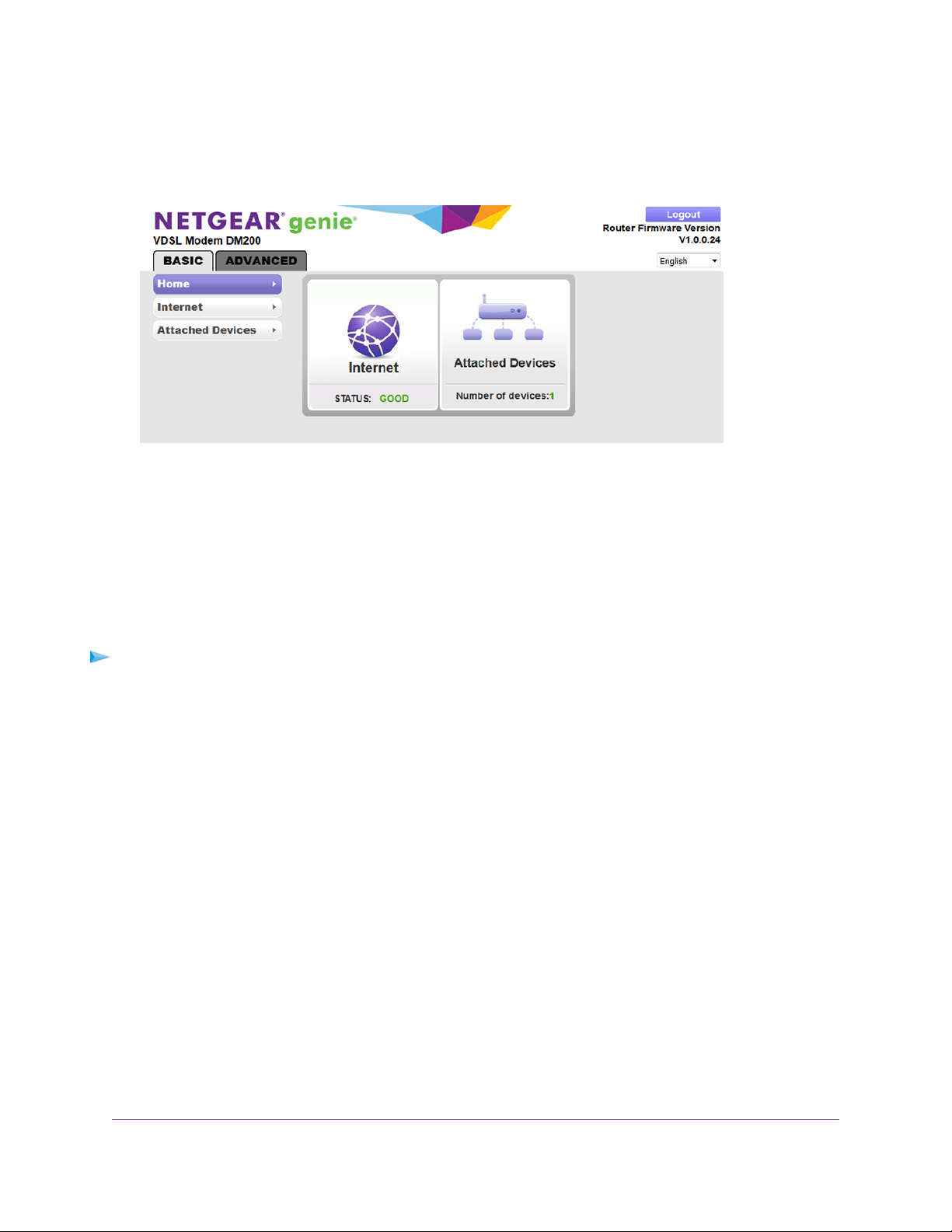
Broadband High-Speed DSL Modem Model DM200
The user name is admin.The default password is password.The user name and password are
case-sensitive.
4. Click the OK button.
The BASIC Home page displays a dashboard that lets you see the status of your Internet connection
and network at a glance.You can click any of the sections of the dashboard to view more detailed
information.The left column displays the menus, and at the top is an ADVANCED tab that you can use
to access more menus and pages.
Change the Language
By default, the language is set as Auto.You can change the language.
To change the language:
1. Launch a web browser from a computer that is connected to the network.
2. Enter http://www.routerlogin.net.
A login window opens.
3. Enter the user name and password.
The user name is admin.The default password is password.The user name and password are
case-sensitive.
The BASIC Home page displays.
4. In the upper right corner, select a language from the menu.
5. When prompted, click the OK button to confirm this change.
The page refreshes with the language that you selected.
Let the Modem Automatically Update Its Firmware
When you set up your modem and are connected to the Internet, the modem automatically checks for you
to see if newer firmware is available. If it is, a message is displayed at the top of the page. For information
about manually updating firmware, see Update the Firmware of the Modem on page 71.
Install and Access the Modem
21
Page 22
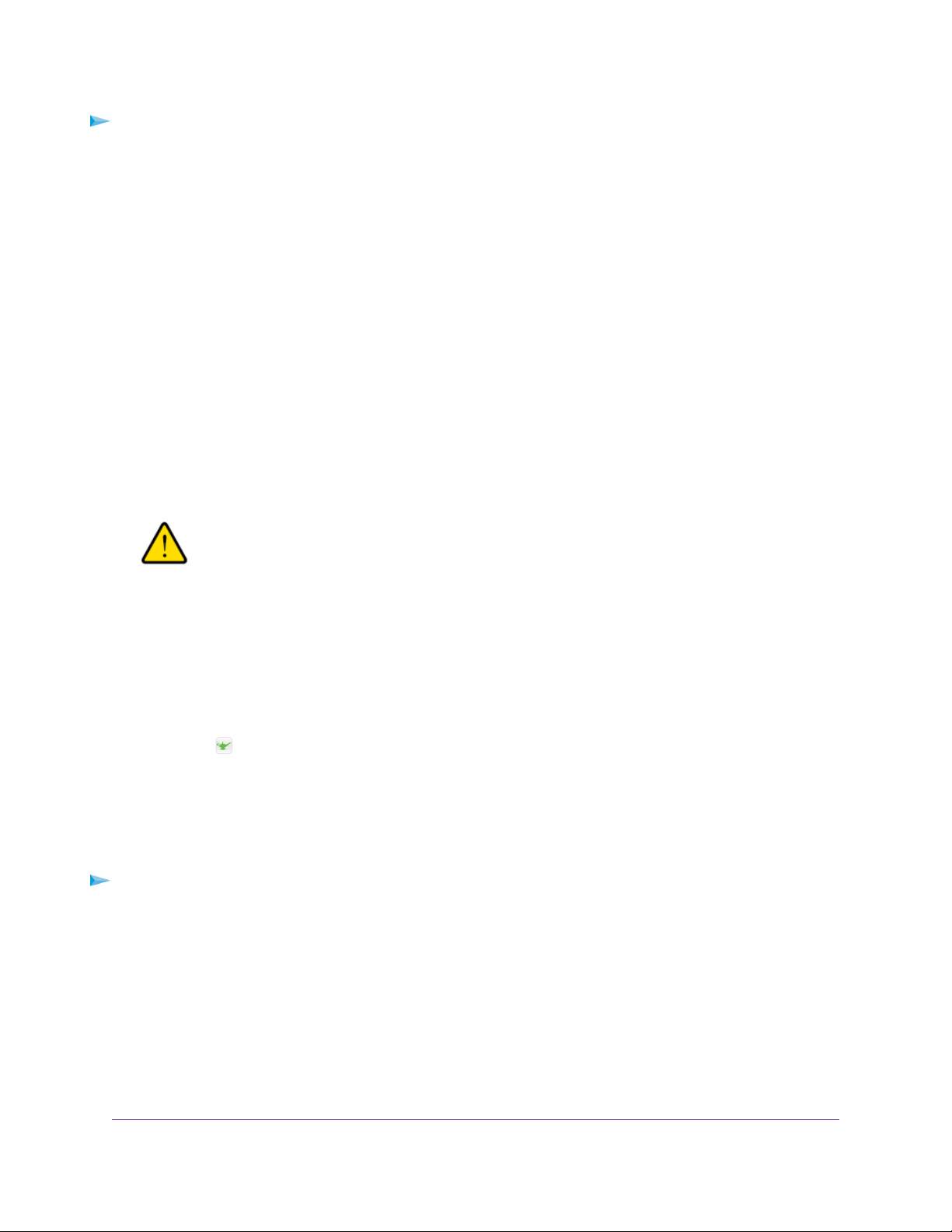
Broadband High-Speed DSL Modem Model DM200
To let the modem automatically update its firmware:
1. Launch a web browser from a computer that is connected to the network.
2. Enter http://www.routerlogin.net.
A login window opens.
3. Enter the modem user name and password.
The user name is admin.The default password is password.The user name and password are
case-sensitive.
The BASIC Home page displays.
4. Wait for the modem to determine if newer firmware is available.
This process might take a few minutes. If the modem detects new firmware, the modem displays a
message at the top of the page.
5. Click the message.
6. To update the modem with the latest firmware, click the Yes button.
After the update, the modem restarts.
WARNING:
To avoid the risk of corrupting the firmware, do not interrupt the update. For
example, do not close the browser, click a link, or load a new page. Do not
turn off the modem.Wait until the modem finishes restarting and the Power
LED turns solid green.
Access the Modem With the NETGEAR genie App
The genie app is the easy dashboard for managing, monitoring, and repairing your home network from
a smartphone, tablet, or WiFi-enabled computer. Howe v er, because the modem does not support WiFi, you
can connect to the modem only over its LAN port.You can install the genie app on your computer, connect
the computer to the modem with an Ethernet cable, and access the modem with the genie app.
The genie app lets you verify the Internet status of the modem, view the attached device (that is , the computer
that is connected to modem), and change the password of the modem.
To use the genie app to access the modem:
1. Visit the NETGEAR genie web page at netgear.com/genie.
2. Click the appropriate Download button.
3. Follow the onscreen instructions to install the app on your computer.
4. Connect the computer to the modem with an Ethernet cable.
5. Launch the genie app.
The genie app dashboard displays.
Install and Access the Modem
22
Page 23
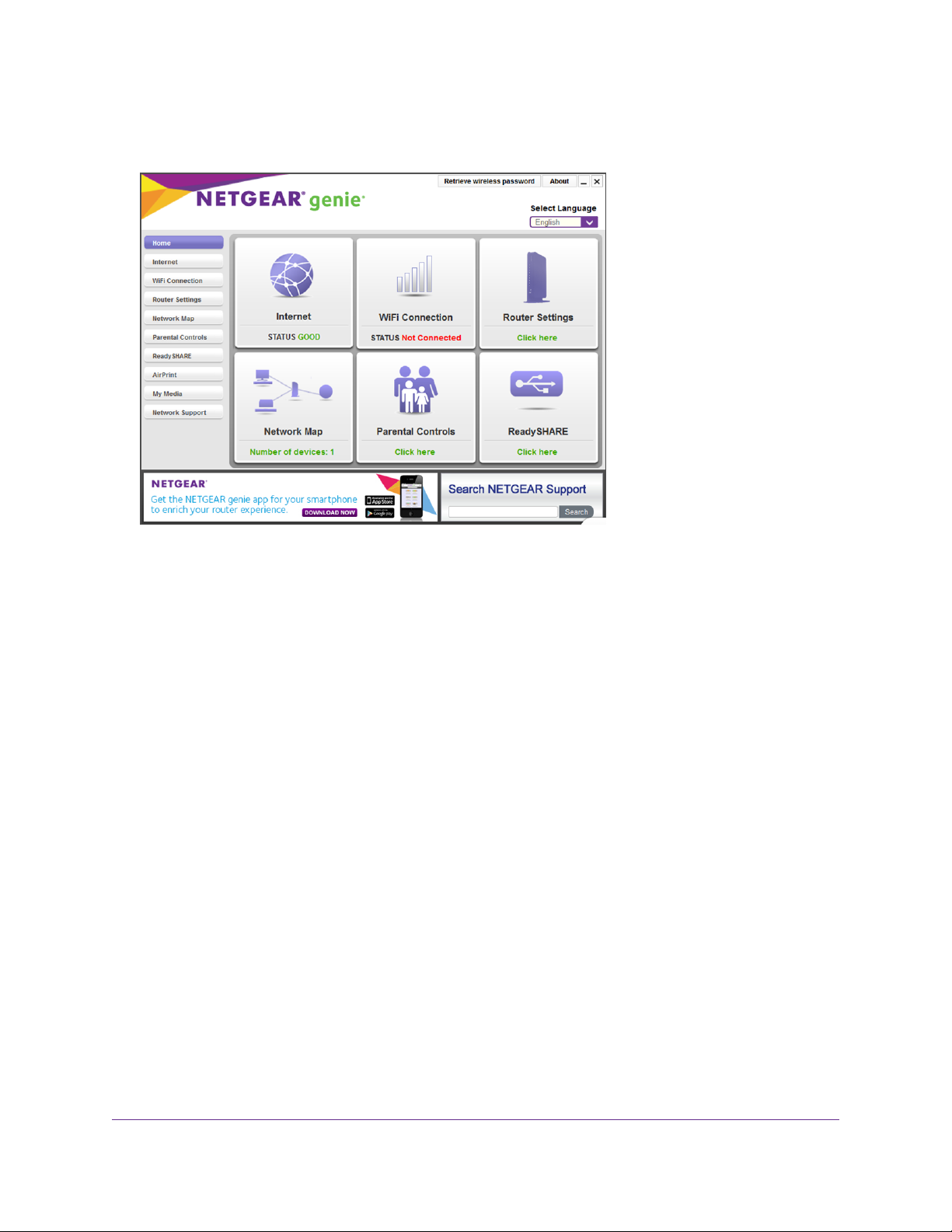
Broadband High-Speed DSL Modem Model DM200
The following figure shows an e xample of a genie app dashboard f or a Windows computer.The modem
does not support WiFi or any WiFi f eatures, the P arental Controls feature, and the ReadySHARE f eature.
Install and Access the Modem
23
Page 24
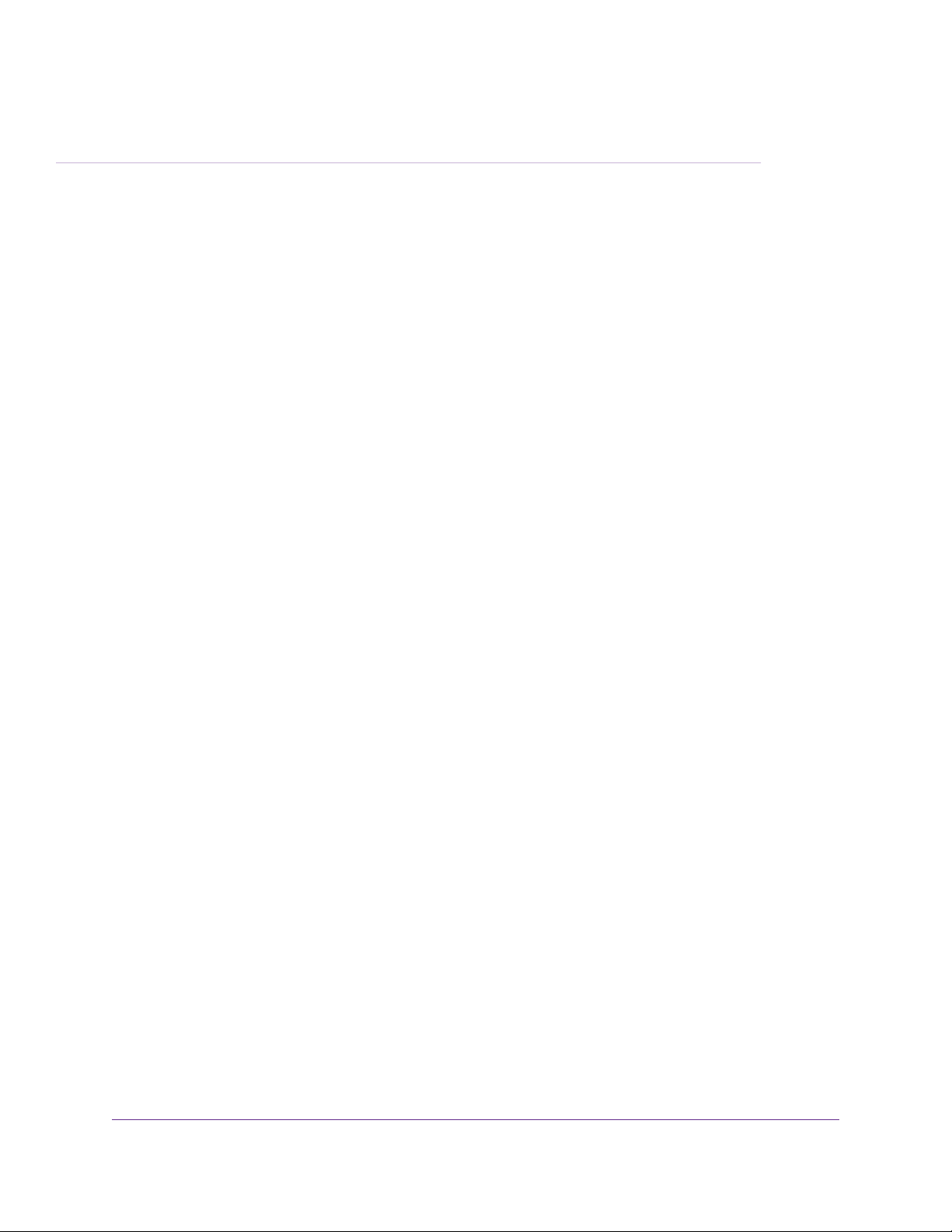
Manage the Internet Settings Manually
This chapter describes how you can manage the Internet settings of the modem manually.
Usually, the quickest way to set up the modem is to allow the NETGEAR installation assistant to detect the
Internet connection when you first access the modem with a web browser .This option is described in Install and
Access the Modem on page 11.You can also customize or specify your Internet settings manually.
The chapter contains the following sections:
• Use the Internet Setup Wizard After Initial Setup on page 25
• Manually Set Up an ADSL Internet Connection on page 29
• Manually Set Up a VDSL Internet Connection on page 38
• Specify an IPv6 Internet Connection on page 47
• Manage the MTU Size on page 52
3
24
Page 25
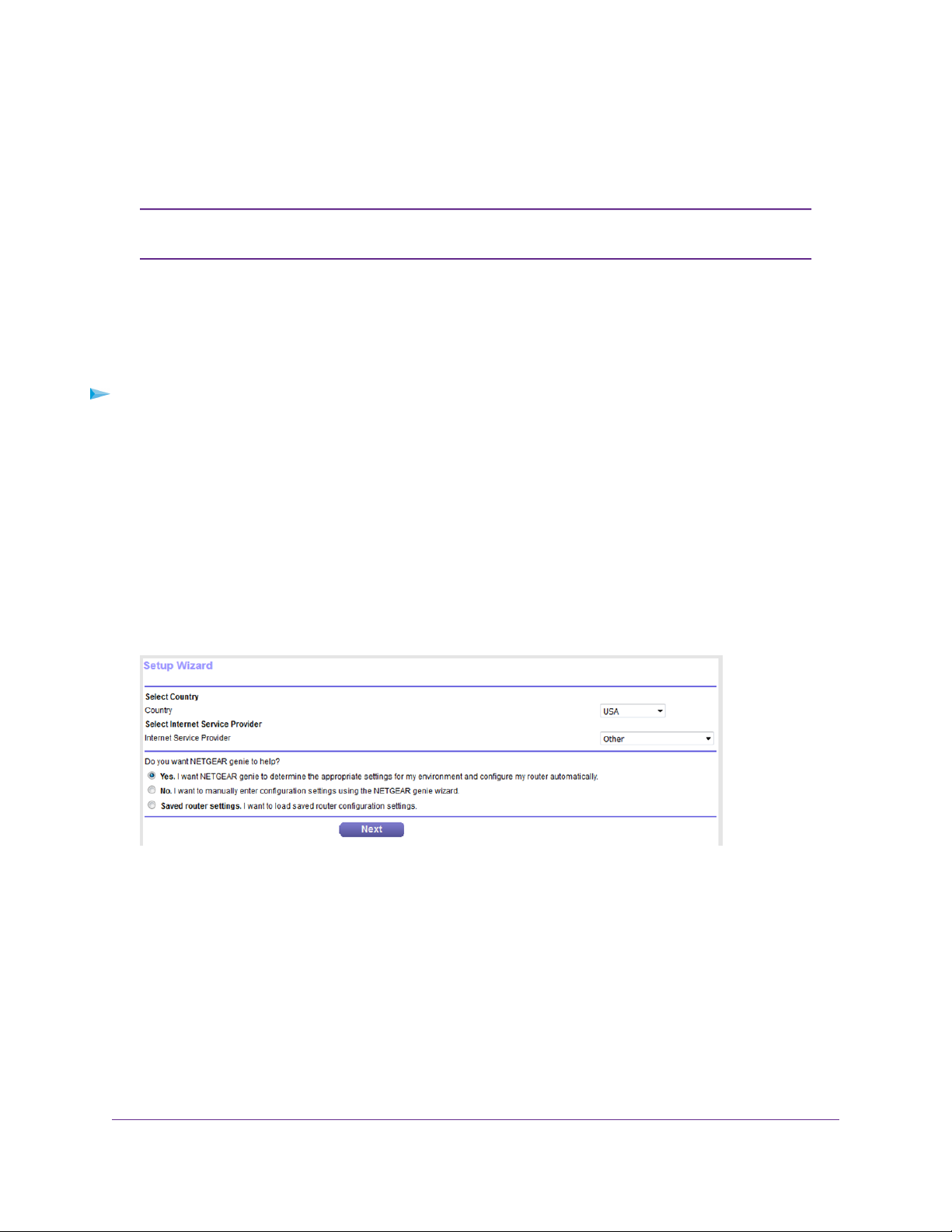
Broadband High-Speed DSL Modem Model DM200
Use the Internet Setup Wizard After Initial Setup
You can use the Setup Wizard to detect your Internet settings and automatically set up your modem.
The Setup Wizard is the same as the NETGEAR installation assistant, which launches
Note
the first time you connect to your modem.
The Setup Wizard can detect the type of ISP connection and presents pages on which you can you enter
the required information.The following procedure describes common steps that you must follow for most
ISPs, but also includes some uncommon steps that you might need to follow only for some ISPs. Other
uncommon steps such as configuring IPTV options and configuring DHCP Option 61 that are required only
for some ISPs are not included in the following procedure.
To use the Setup Wizard:
1. Launch a web browser from a computer that is connected to the network.
2. Enter http://www.routerlogin.net.
A login window opens.
3. Enter the modem user name and password.
The user name is admin.The default password is password.The user name and password are
case-sensitive.
The BASIC Home page displays.
4. Select ADVANCED > Setup Wizard.
5. From the Country menu, select the country in which you use the modem.
6. From the Internet Service Pro vider menu, select the Internet service provider (ISP) that you are using.
If your ISP is not in the menu, select Other.
7. Select the Yes radio button.
If you select the No radio button, y ou are taken to the Internet Setup page after you click the Next b utton.
For more information, see one of the following sections:
• Manually Set Up an ADSL Internet Connection on page 29
• Manually Set Up a VDSL Internet Connection on page 38
Manage the Internet Settings Manually
25
Page 26
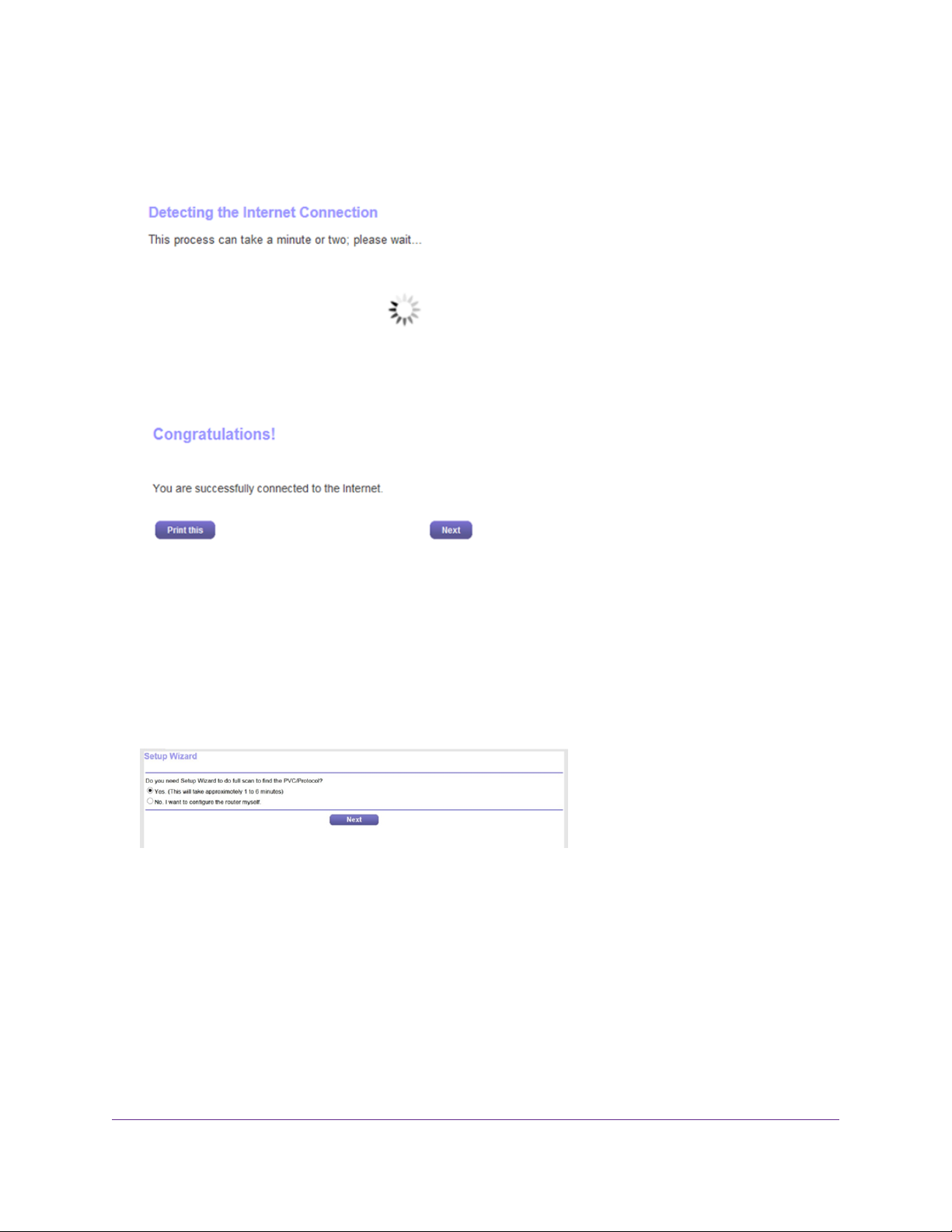
Broadband High-Speed DSL Modem Model DM200
8. Click the Next button.
The Setup Wizard searches your Internet connection for servers and protocols to determine your ISP
configuration.
When the modem is connected to the Internet, the Congratulations! page displays, and you successfully
completed the setup process.
If the Congratulations! page does not display, other pages might display and you might need to pro vide
more information, in which case you must continue with Step 9.The pages that display depend on your
type of ISP connection and configuration.
9. (Only if the page in the following figure displa ys) Specify a full scan to let the Setup Wizard find the PVC
protocol.
The page that might display asks you if you need the Setup Wizard to do a full scan to find the PVC
protocol. If this page does not display, continue with Step 10.
Do the following:
a. Select the Yes radio button.
b. Click the Next button.
Manage the Internet Settings Manually
26
Page 27
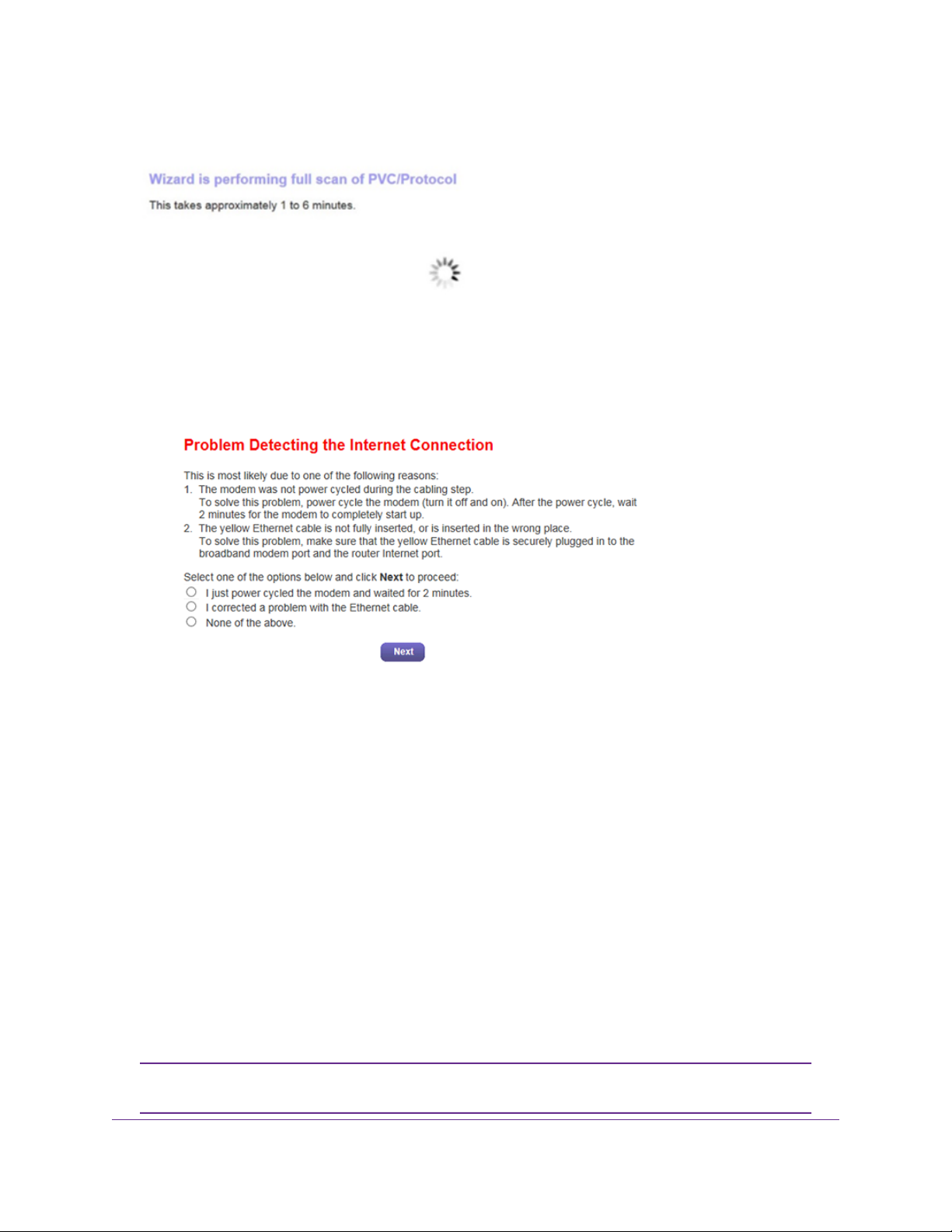
Broadband High-Speed DSL Modem Model DM200
The Setup Wizard performs a full scan, which might take up to six minutes.
10. (Only if the page in the following figure displays) Specify how to manage problems with the detection
of the Internet connection.
The page that might display states that a problem occurred while the wizard was detecting the Internet
connection. If this page does not display, continue with Step 11.
Take one of the following actions:
• If you need to power cycle the modem, do so now:
a. Unplug your modem’s power, leaving the modem connected to the wall jack for your Internet
service.
b. Wait 10 seconds.
c. Plug in your modem’s power and turn on your modem.
d. Wait two minutes.
e. Select the I just power cycled the modem and waited for 2 minutes radio button.
f. Click the Next button.
• If you do not need to power cycle the modem, do the following:
a. Select the None of the above radio button.
b. Click the Next button.
The Ethernet cable information that is shown in the previous figure does not apply to
Note
the modem.
Manage the Internet Settings Manually
27
Page 28
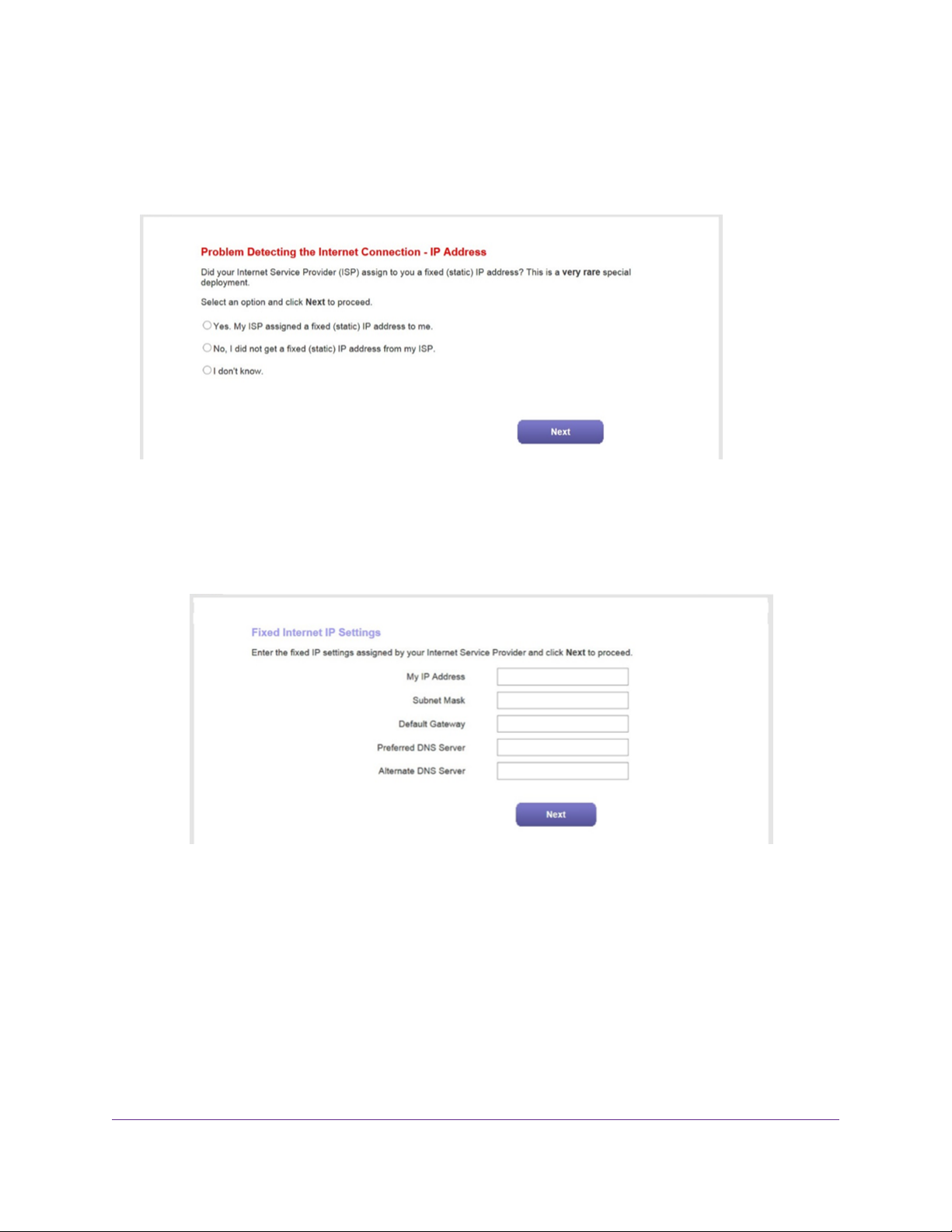
Broadband High-Speed DSL Modem Model DM200
11. (Only if the page in the following figure displays) Specify how to manage problems with the detection
of the IP address for the Internet connection.
The page that might display states that a problem occurred while the wizard was detecting the Internet
connection IP address. If this page does not display, continue with Step 12.
Take one of the following actions:
• If your ISP assigned you a fixed (static) IP address, do the following:
a. Select the Yes radio button.
b. Click the Next button.
c. Enter the address information that your ISP gave you for your fixed IP address configuration.
d. Click the Next button.
• If your ISP did not assign you a fix ed IP address or you do not kno w if y our ISP assigned y ou a fix ed
IP address, do the following:
Manage the Internet Settings Manually
28
Page 29
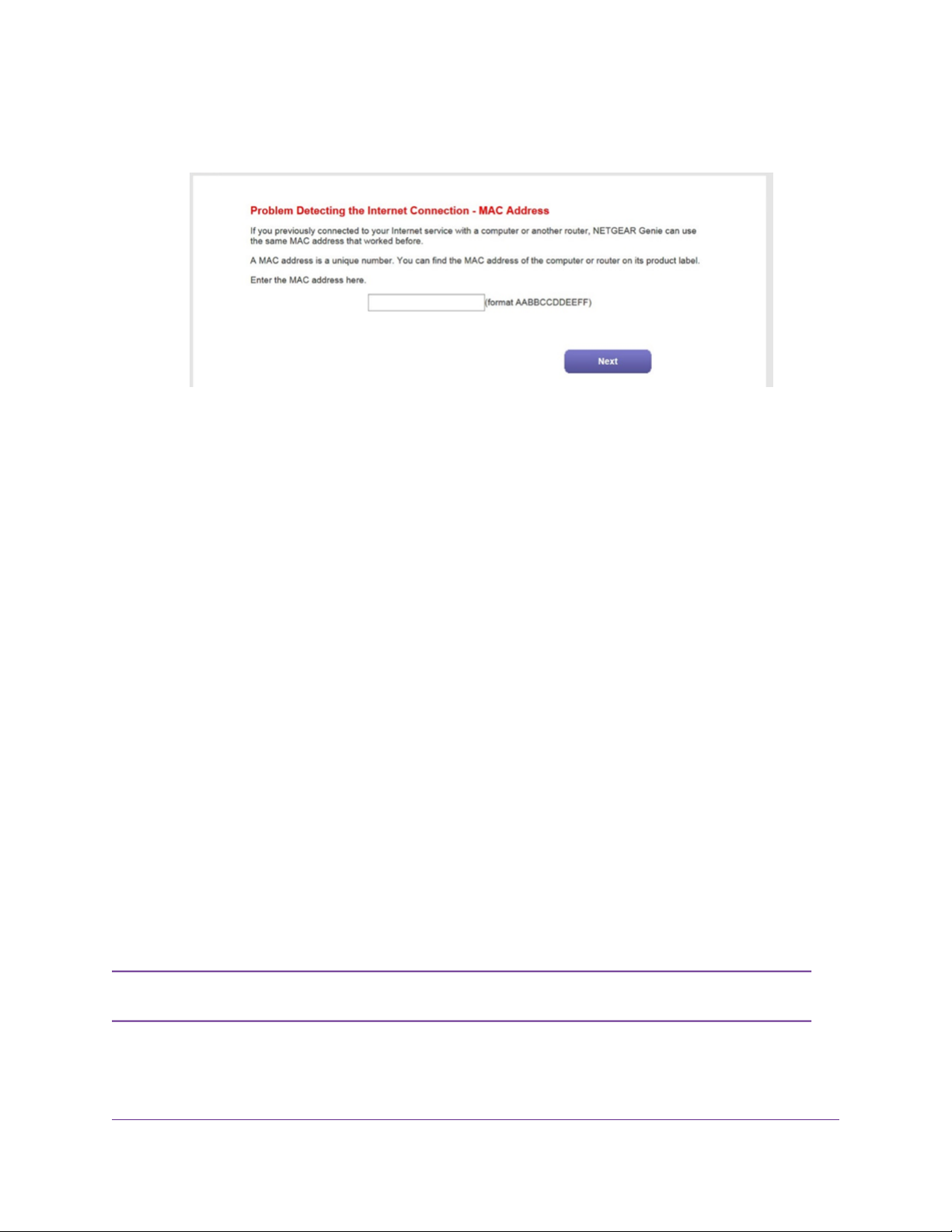
Broadband High-Speed DSL Modem Model DM200
a. Select either the No or the I don’t know radio button.
b. Click the Next button.
c. Enter the MAC address of the computer or router with which you pre viously were able to connect
to the Internet.
You might find the MAC address on the product label of your device. Enter the MAC address in
the AABBCCDDEEFF format, not in the AA:BB:CC:DD:EE:FF format.
d. Click the Next button.
12. If the Congratulations! page still does not display and the modem still does not connect to the Internet,
do the following:
a. Review all y our settings and make sure that you selected the correct options and entered e verything
correctly.
b. Run the Setup Wizard one more time.
c. Contact your ISP to verify that you are using the correct configuration information.
d. Read Troubleshoot the Internet Connection on page 97.
e. If problems persist, register your NETGEAR product and contact NETGEAR technical support.
Manually Set Up an ADSL Internet Connection
You can view or change the modem’s ADSL Internet connection settings manually. The following sections
describe the options that are available to you to manually set up the ADSL Internet connection:
• Specify an ADSL Connection Without a Login on page 30
• Specify an ADSL Connection With a Login and PPPoA or PPPoE Service on page 34
Some ISPs require that you register on their website before you can obtain Internet
Note
service. Follow the directions that your ISP gave you.
Manage the Internet Settings Manually
29
Page 30
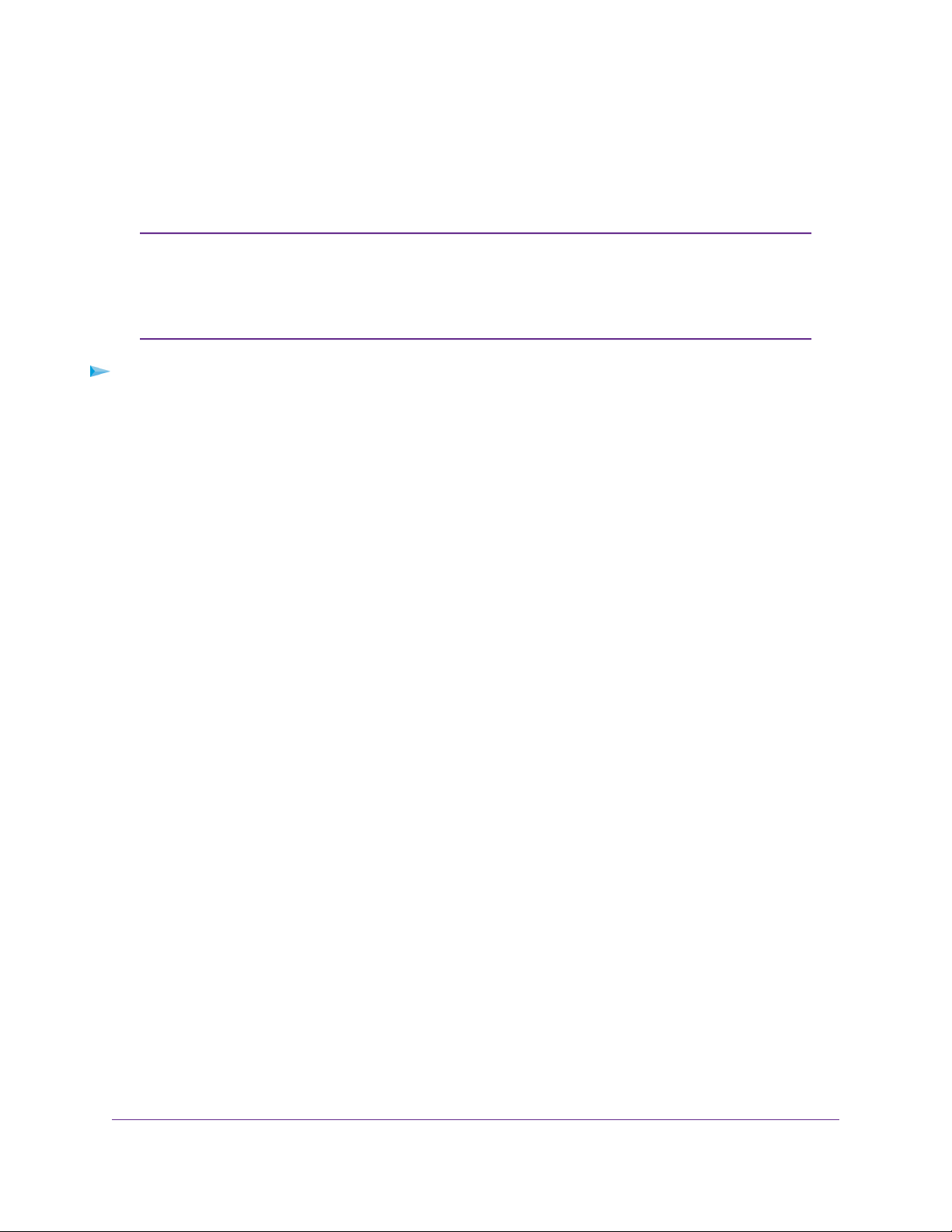
Broadband High-Speed DSL Modem Model DM200
Specify an ADSL Connection Without a Login
If you want to manually configure the ADSL connection settings, use the inf ormation that your Internet service
provider (ISP) gave you to connect to your Internet service. If you cannot find this information, contact your
ISP. Entering incorrect information might prevent the modem from connecting to the Internet.
If your ISP supports two virtual interfaces (one Internet virtual interface and one IPTV
Note
virtual interface), either you can connect a computer or router to the modem or you
can connect an IPTV device to the modem. Because the modem provides a single
LAN port, you can connect only one type of device and you cannot use both virtual
interfaces simultaneously.
To view or specify the settings for an ADSL Internet connection that does not require a
login:
1. Launch a web browser from a computer that is connected to the network.
2. Enter http://www.routerlogin.net.
A login window opens.
3. Enter the modem user name and password.
The user name is admin.The default password is password.The user name and password are
case-sensitive.
The BASIC Home page displays.
4. Select Internet.
The Internet Setup page displays.
5. From the Select Country menu, select the country in which you use the modem.
The Select Country menu is not available in all countries and might be masked out.
6. From the Select Internet Service Provider menu, select the Internet service provider (ISP) that you
are using.
If your ISP is not in the menu, select Other.
7. From the Transfer Mode menu, select ADSL(ATM).
8. From the DSL Mode menu, select the ADSL mode that your ISP provided you:
• Auto.The modem detects the DSL mode automatically. (This is the default setting.)
• ADSL. Legacy version of ADSL.
• ADSL2. Legacy version of ADSL2.
• ADSL2+. ADSL2+ provides the fastest downstream rates and can interoperate with ADSL2 and
ADSL.
9. From the menu above the Enable This Interface check box, select the virtual interface that you are
configuring.
• Internet. If you connect the modem to a computer or router, select the Internet virtual interface. In
most situations you can ignore the IPTV virtual interface.
Manage the Internet Settings Manually
30
Page 31

Broadband High-Speed DSL Modem Model DM200
• IPTV. For some ISPs, you can configure the IPTV virtual interface. However, if you configure the
modem with an IPTV virtual interface, you can connect only an IPTV device to the modem and you
cannot connect a computer or router to the modem.
10. Make sure that the Enable This Interface check box is selected f or the interface that you are configuring.
Clear the Enable This Interface check box only if you want to configure the virtual interface but not
enable it.
11. Scroll down to the Does your Internet connection require a login? section and select the No radio button.
The following figure shows the settings that display when you configure an ADSL connection without a
login.
12. Enter the ADSL settings as described in the following table.
Manage the Internet Settings Manually
31
Page 32

Broadband High-Speed DSL Modem Model DM200
DescriptionField
Multiplexing Method
VPI
VCI
Use VLANID
Priority (0 ~ 7)
Select LLC-BASED or VC-BASED, as indicated by your ISP.
The multiplexing method can be either virtual circuit (VC) based or logical link control
(LLC) based.
Enter a number between 0 and 255 for the virtual circuit number for the virtual path
identifier (VPI), as indicated by your ISP.
If your ISP did not provide you with a VPI setting, leav e the default setting, which depends
on the selected ISP.The VPI might be required not only for a VC-based connection but
also for an LLC-based connection.
Enter a number between 32 and 65535 for the virtual circuit number for the virtual channel
identifier (VCI), as indicated by your ISP.
If your ISP did not provide you with a VCI setting, leav e the default setting, which depends
on the selected ISP.The VCI might be required not only for a VC-based connection but
also for an LLC-based connection.
Select the Use VLANID check box and enter the VLAN ID, as indicated by your ISP.
A VLAN ID might be required if you subscribe to both Internet service and a service such
as IPTV. If your ISP did not provide you with a VLAN ID, leave the Use VLANID check
box cleared, which is the default setting.
If your ISP provided you with a VLAN ID and a priority value, enter the priority value,
which is a number from 0 to 7.
You can enter a priority value only in combination with a VLAN ID. If your ISP did not
provide you with a priority value, leav e the default setting, which depends on the selected
ISP.
Bridge Mode
(IPTV virtual interface only and
for some ISPs only)
Account Name
Domain Name
Internet IP Address
Get Dynamically from ISP
If your ISP does not support bridge mode for an IPTV virtual interface, the check box
does not display onscreen.
If you are specifying the settings for the IPTV virtual interface and your ISP inf ormed you
that you must use bridge mode, select the Bridge Mode check box.
Some devices, such as an IPTV, cannot function behind the modem’s Netw ork Address
Translation (NAT) service or firewall. Based on what your ISP requires (some ISPs
support an IPTV virtual interface but do not require bridge mode), you can enable the
bridge between the device and the modem’s IPTV virtual interface so that the device
can connect directly to the ISP’s network.
Enter the account name, as indicated by your ISP. This name might also be called the
host name.
If your ISP did not provide you with an account name or host name, leave the default
setting or leave this field blank.
Enter the domain name, as indicated by your ISP.
If your ISP did not provide you with a domain name, leave this field blank.
Your ISP uses DHCP to assign your IP address.Your ISP automatically assigns these
addresses.
Manage the Internet Settings Manually
32
Page 33

(Continued)
Broadband High-Speed DSL Modem Model DM200
DescriptionField
Use Static IP Address
Use IP over ATM (IPoA)
Domain Name Server (DNS) Address
The DNS server is used to look up site addresses based on their domain names.
Get Automatically from ISP
Use These DNS Servers
Router MAC Address
The Ethernet MAC address that the modem uses on the Internet port. Some ISPs register the MAC address of the
network interface card in your computer when your account is first opened.They accept traffic only from the MAC address
of that computer.
This feature allows your modem to use your computer’s MAC address (also called cloning).
Use Computer MAC Address
Enter the IP address, IP subnet mask, and gateway IP address that your ISP assigned
you for static IP address service.The gateway is the ISP router to which your modem
connects.
Enter the IP address, IP subnet mask, and gateway IP address that your ISP assigned
you for IPoA service.The gateway is the ISP router to which your modem connects.
Your ISP uses DHCP to assign your DNS servers.Your ISP automatically assigns this
address.
If you know that your ISP does not automatically transmit DNS addresses to the modem
during login, select this option and enter the IP address of your ISP primary DNS server.
If secondary and tertiary DNS server addresses are available, enter them also.
Use the default MAC address.Use Default Address
The modem captures and uses the MAC address of the computer that you are now using.
You must use the one computer that is registered by the ISP.
Use This MAC Address
DHCP Options
Vendor Class Identifier String
(option 60)
Client Identifier String (option
61)
Enter the MAC address that you want to use. By default, the field displays the MAC
address of the Internet port.
Enter the vendor class identifier (VCI) string, as indicated by your ISP.
This field is required for some ISPs only. If your ISP did not provide y ou with a VCI string,
leave this field blank.
Enter the client identifier (client ID) string, as indicated by your ISP.
This field is required for some ISPs only. If your ISP did not provide you with a client ID
string, leave this field blank.
13. Click the Apply button.
Your settings are saved.
14. Click the Test button to test your Internet connection.
If the NETGEAR website does not display within one minute, see Troubleshoot the Internet Connection
on page 97.
Manage the Internet Settings Manually
33
Page 34

Broadband High-Speed DSL Modem Model DM200
Specify an ADSL Connection With a Login and PPP oA or PPPoE Service
If you want to manually configure the ADSL connection settings, use the inf ormation that your ISP ga v e you
to log in and connect to your Internet service. If you cannot find this information, contact your ISP. Entering
incorrect information might prevent the modem from connecting to the Internet.
If your ISP supports two virtual interfaces (one Internet virtual interface and one IPTV
Note
virtual interface), either you can connect a computer or router to the modem or you
can connect an IPTV device to the modem. Because the modem provides a single
LAN port, you can connect only one type of device and you cannot use both virtual
interfaces simultaneously.
To view or specify the settings for an ADSL Internet connection that requires a login and
uses a PPPoE or PPPoA service:
1. Launch a web browser from a computer that is connected to the network.
2. Enter http://www.routerlogin.net.
A login window opens.
3. Enter the modem user name and password.
The user name is admin.The default password is password.The user name and password are
case-sensitive.
The BASIC Home page displays.
4. Select Internet.
The Internet Setup page displays.
5. From the Select Country menu, select the country in which you use the modem.
The Select Country menu is not available in all countries and might be masked out.
6. From the Select Internet Service Provider menu, select the Internet service provider (ISP) that you
are using.
If your ISP is not in the menu, select Other.
7. From the Transfer Mode menu, select ADSL(ATM).
8. From the DSL Mode menu, select the ADSL mode that your ISP provided you:
• Auto.The modem detects the DSL mode automatically. (This is the default setting.)
• ADSL. Legacy version of ADSL.
• ADSL2. Legacy version of ADSL2.
• ADSL2+. ADSL2+ provides the fastest downstream rates and can interoperate with ADSL2 and
ADSL.
9. From the menu above the Enable This Interface check box, select the virtual interface that you are
configuring.
• Internet. If you connect the modem to a computer or router, select the Internet virtual interface. In
most situations you can ignore the IPTV virtual interface.
Manage the Internet Settings Manually
34
Page 35

Broadband High-Speed DSL Modem Model DM200
• IPTV. For some ISPs, you can configure the IPTV virtual interface. However, if you configure the
modem with an IPTV virtual interface, you can connect only an IPTV device to the modem and you
cannot connect a computer or router to the modem.
10. Make sure that the Enable This Interface check box is selected f or the interface that you are configuring.
Clear the Enable This Interface check box only if you want to configure the virtual interface but not
enable it.
11. Scroll down to the Does your Internet connection require a login? section and select the Yes radio
button.
The following figure shows the settings that display when you configure an ADSL connection with a
login and PPPoE service.
12. Enter the ADSL settings as described in the following table.
Manage the Internet Settings Manually
35
Page 36

Broadband High-Speed DSL Modem Model DM200
DescriptionField
Multiplexing Method
VPI
VCI
Use VLANID
Priority (0 ~ 7)
Select LLC-BASED or VC-BASED, as indicated by your ISP.
The multiplexing method can either be virtual circuit (VC) based or logical link control
(LLC) based.
Enter a number between 0 and 255 for the virtual circuit number for the virtual path
identifier (VPI), as indicated by your ISP.
If your ISP did not provide you with a VPI setting, leav e the default setting, which depends
on the selected ISP.The VPI might be required not only for a VC-based connection but
also for an LLC-based connection.
Enter a number between 32 and 65535 for the virtual circuit number for the virtual channel
identifier (VCI), as indicated by your ISP.
If your ISP did not provide you with a VCI setting, leav e the default setting, which depends
on the selected ISP.The VCI might be required not only for a VC-based connection but
also for an LLC-based connection.
Select the Use VLANID check box and enter the VLAN ID, as indicated by your ISP.
A VLAN ID might be required if you subscribe to both Internet service and a service such
as IPTV. If your ISP did not provide you with a VLAN ID, leave the Use VLANID check
box cleared, which is the default setting.
If your ISP provided you with a VLAN ID and a priority value, enter the priority value,
which is a number from 0 to 7.
You can enter a priority value only in combination with a VLAN ID. If your ISP did not
provide you with a priority value, leav e the default setting, which depends on the selected
ISP.
Bridge Mode
(IPTV virtual interface only and
for some ISPs only)
Internet Service Provider
Login
Password
If your ISP does not support bridge mode for an IPTV virtual interface, the check box
does not display onscreen.
If you are specifying the settings for the IPTV virtual interface and your ISP inf ormed you
that you must use bridge mode, select the Bridge Mode check box.
Some devices, such as an IPTV, cannot function behind the modem’s Netw ork Address
Translation (NAT) service or firewall. Based on what your ISP requires (some ISPs
support an IPTV virtual interface but do not require bridge mode), you can enable the
bridge between the device and the modem’s IPTV virtual interface so that the device
can connect directly to the ISP’s network.
Select the encapsulation, as indicated by your ISP:
• PPPoA.Your Internet connection uses PPP over ATM.
• PPPoE.Your Internet connection uses PPP over Ethernet.
Enter the login name that you use to log in to your Internet service, as indicated by your
ISP.
This login name is often an email address.
Enter the password that you use to log in to your Internet service, as indicated by your
ISP.
Manage the Internet Settings Manually
36
Page 37

(Continued)
Broadband High-Speed DSL Modem Model DM200
DescriptionField
Service Name (If Required)
(PPPoE only)
Connection Mode
Idle Timeout (In Minutes)
Internet IP Address
Get Dynamically from ISP
Enter the service name that you use to log in to your Internet service, as indicated by
your ISP.
Often, a service name is not required.
Select how the Internet connection functions:
• Always On. Once the Internet connection is established, it remains active.This is
the default setting.
• Dial on Demand. When someone attempts to connect to the Internet, the Internet
connection is established.When the idle time-out period expires, the Internet
connection is terminated.
• Manually Connect.You must connect to the Internet manually (see View, Estab lish,
or Terminate the PPPoE or PPPoA Internet Connection on page 84).
If you select Dial on Demand from the Connection Mode menu, enter the idle time-out
period in minutes.
The idle time-out specifies how long the modem keeps the Internet connection active
when no one on the network is using the Internet connection.The default is 5 minutes.
To disable the idle time-out, enter 0. (When you disab le the idle time-out, the connection
is not terminated automatically.)
Your ISP uses DHCP to assign your IP address.Your ISP automatically assigns these
addresses.
Use Static IP Address
Domain Name Server (DNS) Address
The DNS server is used to look up site addresses based on their domain names.
Get Automatically from ISP
Use These DNS Servers
NAT (Network Address Translation)
NAT allows computers on your home network to share the modem Internet connection. NAT is enabled by default
because it is required in most situations.
Enable
Enter the IP address, IP subnet mask, and gateway IP address that your ISP assigned
you for static IP address service.The gateway is the ISP router to which your modem
connects.
Your ISP uses DHCP to assign your DNS servers.Your ISP automatically assigns this
address.
If you know that your ISP does not automatically transmit DNS addresses to the modem
during login, select this option and enter the IP address of your ISP primary DNS server.
If a secondary DNS server address is available, enter it also.
NAT is enabled.This is the default setting. Leave this setting if no reason to disable NAT
exists.
NAT is disabled.Disable
Manage the Internet Settings Manually
37
Page 38

Broadband High-Speed DSL Modem Model DM200
(Continued)
DescriptionField
Router MAC Address
The Ethernet MAC address that the modem uses on the Internet port. Some ISPs register the MAC address of the
network interface card in your computer when your account is first opened.They accept traffic only from the MAC address
of that computer.
This feature allows your modem to use your computer’s MAC address (also called cloning).
Use the default MAC address.Use Default Address
Use Computer MAC Address
Use This MAC Address
13. Click the Apply button.
Your settings are saved.
14. Click the Test button to test your Internet connection.
If the NETGEAR website does not display within one minute, see Troubleshoot the Internet Connection
on page 97.
The modem captures and uses the MAC address of the computer that you are now using.
You must use the one computer that is registered by the ISP.
Enter the MAC address that you want to use. By default, the field displays the MAC
address of the Internet port.
Manually Set Up a VDSL Internet Connection
You can view or change the modem’s VDSL Internet connection settings manually.The following sections
describe the options that are available to you to manually set up the VDSL Internet connection:
• Specify a VDSL Connection Without a Login on page 38
• Specify a VDSL Connection With a Login and PPPoE Service on page 42
Some ISPs require that you register on their website before you can obtain Internet
Note
service. Follow the directions that your ISP gave you.
Specify a VDSL Connection Without a Login
If you want to manually configure the VDSL connection settings, use the information that your ISP gave you
to connect to your Internet service. If you cannot find this information, contact your ISP. Entering incorrect
information might prevent the modem from connecting to the Internet.
Manage the Internet Settings Manually
38
Page 39

Broadband High-Speed DSL Modem Model DM200
If your ISP supports two virtual interfaces (one Internet virtual interface and one IPTV
Note
virtual interface), either you can connect a computer or router to the modem or you
can connect an IPTV device to the modem. Because the modem provides a single
LAN port, you can connect only one type of device and you cannot use both virtual
interfaces simultaneously.
T o view or specify the settings f or a VDSL Internet connection that does not require a login:
1. Launch a web browser from a computer that is connected to the network.
2. Enter http://www.routerlogin.net.
A login window opens.
3. Enter the modem user name and password.
The user name is admin.The default password is password.The user name and password are
case-sensitive.
The BASIC Home page displays.
4. Select Internet.
The Internet Setup page displays.
5. From the Select Country menu, select the country in which you use the modem.
The Select Country menu is not available in all countries and might be masked out.
6. From the Select Internet Service Provider menu, select the Internet service provider (ISP) that you
are using.
If your ISP is not in the menu, select Other.
7. From the Transfer Mode menu, select VDSL(PTM).
When you select VDSL(PTM) from the Transfer Mode menu, the only option in the DSL Mode menu
is VDSL2.
8. From the menu above the Enable This Interface check box, select the virtual interface that you are
configuring.
• Internet. If you connect the modem to a computer or router, select the Internet virtual interface. In
most situations you can ignore the IPTV virtual interface.
• IPTV. For some ISPs, you can configure the IPTV virtual interface. However, if you configure the
modem with an IPTV virtual interface, you can connect only an IPTV device to the modem and you
cannot connect a computer or router to the modem.
9. Make sure that the Enable This Interface check box is selected f or the interface that you are configuring.
Clear the Enable This Interface check box only if you want to configure the virtual interface but not
enable it.
10. Scroll down to the Does your Internet connection require a login? section and select the No radio button.
Manage the Internet Settings Manually
39
Page 40

Broadband High-Speed DSL Modem Model DM200
The following figure shows the settings that display when you configure a VDSL connection without a
login.
11. Enter the VDSL settings as described in the following table.
Manage the Internet Settings Manually
40
Page 41

VPI
VCI
Broadband High-Speed DSL Modem Model DM200
DescriptionField
These settings are disabled because they do not apply to a VDSL connection.Multiplexing Method
Use VLANID
Priority (0 ~ 7)
Bridge Mode
(IPTV virtual interface only and
for some ISPs only)
Account Name
Select the Use VLANID check box and enter the VLAN ID, as indicated by your ISP.
A VLAN ID might be required if you subscribe to both Internet service and a service such
as IPTV. If your ISP did not provide you with a VLAN ID, leave the Use VLANID check
box cleared, which is the default setting.
If your ISP provided you with a VLAN ID and a priority value, enter the priority value,
which is a number from 0 to 7.
You can enter a priority value only in combination with a VLAN ID. If your ISP did not
provide you with a priority value, leav e the default setting, which depends on the selected
ISP.
If your ISP does not support bridge mode for an IPTV virtual interface, the check box
does not display onscreen.
If you are specifying the settings for the IPTV virtual interface and your ISP inf ormed you
that you must use bridge mode, select the Bridge Mode check box.
Some devices, such as an IPTV, cannot function behind the modem’s Netw ork Address
Translation (NAT) service or firewall. Based on what your ISP requires (some ISPs
support an IPTV virtual interface but do not require bridge mode), you can enable the
bridge between the device and the modem’s IPTV virtual interface so that the device
can connect directly to the ISP’s network.
Enter the account name, as indicated by your ISP. This name might also be called the
host name.
If your ISP did not provide you with an account name or host name, leave the default
setting or leave this field blank.
Domain Name
Internet IP Address
Get Dynamically from ISP
Use Static IP Address
Use IP over ATM (IPoA)
Domain Name Server (DNS) Address
The DNS server is used to look up site addresses based on their domain names.
Get Automatically from ISP
Enter the domain name, as indicated by your ISP.
If your ISP did not provide you with a domain name, leave this field blank.
Your ISP uses DHCP to assign your IP address.Your ISP automatically assigns these
addresses.
Enter the IP address, IP subnet mask, and gateway IP address that your ISP assigned
you for static IP address service.The gateway is the ISP router to which your modem
connects.
Enter the IP address, IP subnet mask, and gateway IP address that your ISP assigned
you for IPoA service.The gateway is the ISP router to which your modem connects.
Your ISP uses DHCP to assign your DNS servers.Your ISP automatically assigns this
address.
Manage the Internet Settings Manually
41
Page 42

(Continued)
Broadband High-Speed DSL Modem Model DM200
DescriptionField
Use These DNS Servers
Router MAC Address
The Ethernet MAC address that the modem uses on the Internet port. Some ISPs register the MAC address of the
network interface card in your computer when your account is first opened.They accept traffic only from the MAC address
of that computer.
This feature allows your modem to use your computer’s MAC address (also called cloning).
Use Computer MAC Address
Use This MAC Address
DHCP Options
Vendor Class Identifier String
(option 60)
Client Identifier String (option
61)
If you know that your ISP does not automatically transmit DNS addresses to the modem
during login, select this option and enter the IP address of your ISP primary DNS server.
If secondary and tertiary DNS server addresses are available, enter them also.
Use the default MAC address.Use Default Address
The modem captures and uses the MAC address of the computer that you are now using.
You must use the one computer that is registered by the ISP.
Enter the MAC address that you want to use. By default, the field displays the MAC
address of the Internet port.
Enter the vendor class identifier (VCI) string, as indicated by your ISP.
This field is required for some ISPs only. If your ISP did not provide y ou with a VCI string,
leave this field blank.
Enter the client identifier (client ID) string, as indicated by your ISP.
This field is required for some ISPs only. If your ISP did not provide you with a client ID
string, leave this field blank.
12. Click the Apply button.
Your settings are saved.
13. Click the Test button to test your Internet connection.
If the NETGEAR website does not display within one minute, see Troubleshoot the Internet Connection
on page 97.
Specify a VDSL Connection With a Login and PPPoE Service
If you want to manually configure the VDSL connection settings, use the information that your ISP gave you
to log in and connect to your Internet service. If you cannot find this information, contact your ISP. Entering
incorrect information might prevent the modem from connecting to the Internet.
Manage the Internet Settings Manually
42
Page 43

Broadband High-Speed DSL Modem Model DM200
If your ISP supports two virtual interfaces (one Internet virtual interface and one IPTV
Note
virtual interface), either you can connect a computer or router to the modem or you
can connect an IPTV device to the modem. Because the modem provides a single
LAN port, you can connect only one type of device and you cannot use both virtual
interfaces simultaneously.
To view or specify the settings for a VDSL Internet connection that requires a login and
uses a PPPoE service:
1. Launch a web browser from a compute that is connected to the network.
2. Enter http://www.routerlogin.net.
A login window opens.
3. Enter the modem user name and password.
The user name is admin.The default password is password.The user name and password are
case-sensitive.
The BASIC Home page displays.
4. Select Internet.
The Internet Setup page displays.
5. From the Select Country menu, select the country in which you use the modem.
The Select Country menu is not available in all countries and might be masked out.
6. From the Select Internet Service Provider menu, select the Internet service provider (ISP) that you
are using.
If your ISP is not in the menu, select Other.
7. From the Transfer Mode menu, select VDSL(PTM).
When you select VDSL(PTM) from the Transfer Mode menu, the only option in the DSL Mode menu
is VDSL2.
8. From the menu above the Enable This Interface check box, select the virtual interface that you are
configuring.
• Internet. If you connect the modem to a computer or router, select the Internet virtual interface. In
most situations you can ignore the IPTV virtual interface.
• IPTV. For some ISPs, you can configure the IPTV virtual interface. However, if you configure the
modem with an IPTV virtual interface, you can connect only an IPTV device to the modem and you
cannot connect a computer or router to the modem.
9. Make sure that the Enable This Interface check box is selected f or the interface that you are configuring.
Clear the Enable This Interface check box only if you want to configure the virtual interface but not
enable it.
10. Scroll down to the Does your Internet connection require a login? section and select the Yes radio
button.
Manage the Internet Settings Manually
43
Page 44

Broadband High-Speed DSL Modem Model DM200
The following figure shows the settings that displa y when y ou configure a VDSL connection with a login
and PPPoE service.
11. Enter the VDSL settings as described in the following table.
DescriptionField
These settings are disabled because they do not apply to a VDSL connection.Multiplexing Method
VPI
VCI
Use VLANID
Select the Use VLANID check box and enter the VLAN ID, as indicated by your ISP.
A VLAN ID might be required if you subscribe to both Internet service and a service such
as IPTV. If your ISP did not provide you with a VLAN ID, leave the Use VLANID check
box cleared, which is the default setting.
Manage the Internet Settings Manually
44
Page 45

(Continued)
Broadband High-Speed DSL Modem Model DM200
DescriptionField
Priority (0 ~ 7)
Bridge Mode
(IPTV virtual interface only and
for some ISPs only)
Internet Service Provider
Login
Password
If your ISP provided you with a VLAN ID and a priority value, enter the priority value,
which is a number from 0 to 7.
You can enter a priority value only in combination with a VLAN ID. If your ISP did not
provide you with a priority value, leav e the default setting, which depends on the selected
ISP.
If your ISP does not support bridge mode for an IPTV virtual interface, the check box
does not display onscreen.
If you are specifying the settings for the IPTV virtual interface and your ISP inf ormed you
that you must use bridge mode, select the Bridge Mode check box.
Some devices, such as an IPTV, cannot function behind the modem’s Netw ork Address
Translation (NAT) service or firewall. Based on what your ISP requires (some ISPs
support an IPTV virtual interface but do not require bridge mode), you can enable the
bridge between the device and the modem’s IPTV virtual interface so that the device
can connect directly to the ISP’s network.
By default, the menu selection is PPPoE for a PPP over Ethernet VDSL connection.
The VDSL connection does not support PPP over ATM (PPPoA).
Enter the login name that you use to log in to your Internet service, as indicated by your
ISP.
This login name is often an email address.
Enter the password that you use to log in to your Internet service, as indicated by your
ISP.
Service Name (If Required)
Connection Mode
Idle Timeout (In Minutes)
Internet IP Address
Enter the service name that you use to log in to your Internet service, as indicated by
your ISP.
Often, a service name is not required.
Select how the Internet connection functions:
• Always On. Once the Internet connection is established, it remains active.This is
the default setting.
• Dial on Demand. When someone attempts to connect to the Internet, the Internet
connection is established.When the idle time-out period expires, the Internet
connection is terminated.
• Manually Connect.You must connect to the Internet manually (see View, Estab lish,
or Terminate the PPPoE or PPPoA Internet Connection on page 84).
If you select Dial on Demand from the Connection Mode menu, enter the idle time-out
period in minutes.
The idle time-out specifies how long the modem keeps the Internet connection active
when no one on the network is using the Internet connection.The default is 5 minutes.
To disable the idle time-out, enter 0. (When you disab le the idle time-out, the connection
is not terminated automatically).
Manage the Internet Settings Manually
45
Page 46

(Continued)
Broadband High-Speed DSL Modem Model DM200
DescriptionField
Get Dynamically from ISP
Use Static IP Address
Domain Name Server (DNS) Address
The DNS server is used to look up site addresses based on their domain names.
Get Automatically from ISP
Use These DNS Servers
NAT (Network Address Translation)
NAT allows computers on your home network to share the modem Internet connection. NAT is enabled by default
because it is required in most situations.
Enable
Your ISP uses DHCP to assign your IP address.Your ISP automatically assigns these
addresses.
Enter the IP address, IP subnet mask, and gateway IP address that your ISP assigned
you for static IP address service.The gateway is the ISP router to which your modem
connects.
Your ISP uses DHCP to assign your DNS servers.Your ISP automatically assigns this
address.
If you know that your ISP does not automatically transmit DNS addresses to the modem
during login, select this option and enter the IP address of your ISP primary DNS server.
If a secondary DNS server address is available, enter it also.
NAT is enabled.This is the default setting. Leave this setting if no reason to disable NAT
exists.
NAT is disabled.Disable
Router MAC Address
The Ethernet MAC address that the modem uses on the Internet port. Some ISPs register the MAC address of the
network interface card in your computer when your account is first opened.They accept traffic only from the MAC address
of that computer.
This feature allows your modem to use your computer’s MAC address (also called cloning).
Use the default MAC address.Use Default Address
Use Computer MAC Address
Use This MAC Address
The modem captures and uses the MAC address of the computer that you are now using.
You must use the one computer that is registered by the ISP.
Enter the MAC address that you want to use. By default, the field displays the MAC
address of the Internet port.
12. Click the Apply button.
Your settings are saved.
13. Click the Test button to test your Internet connection.
If the NETGEAR website does not display within one minute, see Troubleshoot the Internet Connection
on page 97.
Manage the Internet Settings Manually
46
Page 47

Broadband High-Speed DSL Modem Model DM200
Specify an IPv6 Internet Connection
The modem supports different types of IPv6 Internet connections for which you can specify the settings
manually.
IPv6 Internet Connections and IPv6 Addresses
The modem can support an IPv6 Internet connection through the following connection types:
• 6to4 tunnel. For more information, see Set Up an IPv6 6to4 Tunnel Internet Connection on page 47.
• Pass-through. For more information, see Set Up an IPv6 Pass Through Internet Connection on page
49.
• Fixed. For more information, see Set Up an IPv6 Fixed Internet Connection on page 49.
• Auto Config. For more information, see Use Auto Config for an IPv6 Internet Connection on page 51.
Which connection type you must use depends on your IPv6 ISP. Follow the directions that your IPv6 ISP
gave you.
• If your ISP did not provide details, use the 6to4 tunnel connection type (see Set Up an IPv6 6to4 T unnel
Internet Connection on page 47).
• If your Internet connection does not use pass-through or a fixed IP address but is IPv6, use the Auto
Config connection type, which lets the modem autoconfigure its IPv6 connection (see Use Auto Config
for an IPv6 Internet Connection on page 51).
When you enable IPv6 and select any connection type other than IPv6 pass-through, the modem starts the
stateful packet inspection (SPI) firewall function on the DSL interface.The modem creates connection
records and checks every inbound IPv6 packet. If the inbound packet is not destined to the modem itself
and the modem does not expect to receive such a pac k et, or the packet is not in the connection record, the
modem blocks this packet. This function works in two modes: In secured mode, the modem inspects both
TCP and UDP packets. In open mode, the modem inspects UDP packets only.
IPv6 addresses are denoted by eight groups of hexadecimal quartets that are separated by colons.You
can reduce any four-digit group of zeros within an IPv6 address to a single zero or omit it.The following
errors invalidate an IPv6 address:
• More than eight groups of hexadecimal quartets
• More than four hexadecimal characters in a quartet
• More than two colons in a row
Set Up an IPv6 6to4 Tunnel Internet Connection
The remote relay router is the device to which your modem creates a 6to4 tunnel. Make sure that the IPv4
Internet connection is working before you apply the 6to4 tunnel settings for the IPv6 connection.
To set up an IPv6 Internet connection by using a 6to4 tunnel:
1. Launch a web browser from a computer that is connected to the network.
2. Enter http://www.routerlogin.net.
Manage the Internet Settings Manually
47
Page 48

Broadband High-Speed DSL Modem Model DM200
A login window opens.
3. Enter the modem user name and password.
The user name is admin.The default password is password.The user name and password are
case-sensitive.
The BASIC Home page displays.
4. Select ADVANCED > Advanced Setup > IPv6.
The Basic Settings page displays.
5. From the Internet Connection Type menu, select 6to4 Tunnel.
The modem automatically detects the information in the Router’s IPv6 Address on LAN field.This field
shows the IPv6 address that is acquired for the modem’s LAN interface.The number after the slash (/)
is the length of the prefix, which is also indicated by the underline (_) under the IPv6 address. If no
address is acquired, the field displays Not Available.
6. Select a Remote 6to4 Relay Router radio button:
• Auto.Your modem uses any remote relay modem that is a v ailable on the Internet.This is the default
setting.
• Static IP Address. Enter the static IPv4 address of the remote relay modem.Your IPv6 ISP usually
provides this address.
7. Select an IP Address Assignment radio button:
• Use DHCP Server.This method passes more information to LAN devices but some IPv6 systems
might not support the DHCv6 client function.
• Auto Config.This is the default setting.
This setting specifies how the modem assigns IPv6 addresses to the devices on your home network
(the LAN).
8. (Optional) Select the Use This Interface ID check box and specify the interface ID to be used for the
IPv6 address of the modem’s LAN interface.
Manage the Internet Settings Manually
48
Page 49

Broadband High-Speed DSL Modem Model DM200
If you do not specify an ID here, the modem generates one automatically from its MAC address.
9. Click the Apply button.
Your settings are saved.
Set Up an IPv6 Pass Through Internet Connection
In pass-through mode, the modem functions as a Layer 2 Ethernet switch with two ports (LAN and WAN
Ethernet ports) for IPv6 packets.The modem does not process any IPv6 header packets.
To set up a pass-through IPv6 Internet connection:
1. Launch a web browser from a computer that is connected to the network.
2. Enter http://www.routerlogin.net.
A login window opens.
3. Enter the modem user name and password.
The user name is admin.The default password is password.The user name and password are
case-sensitive.
The BASIC Home page displays.
4. Select ADVANCED > Advanced Setup > IPv6.
The Basic Settings page displays.
5. From the Internet Connection Type menu, select Pass Through.
The page adjusts, but no additional fields display.
6. Click the Apply button.
Your settings are saved.
Set Up an IPv6 Fixed Internet Connection
To set up a fixed IPv6 Internet connection:
1. Launch a web browser from a computer that is connected to the network.
2. Enter http://www.routerlogin.net.
A login window opens.
3. Enter the modem user name and password.
The user name is admin.The default password is password.The user name and password are
case-sensitive.
The BASIC Home page displays.
4. Select ADVANCED > Advanced Setup > IPv6.
The Basic Settings page displays.
Manage the Internet Settings Manually
49
Page 50

Broadband High-Speed DSL Modem Model DM200
5. From the Internet Connection Type menu, select Fixed.
6. Configure the fixed IPv6 addresses for the WAN connection:
• IPv6 Address/Prefix Length.The IPv6 address and prefix length of the modem’s WAN interface.
• Default IPv6 Gateway.The IPv6 address of the default IPv6 gateway for the modem’s WAN
interface.
• Primary DNS Server.The primary DNS server that resolves IPv6 domain name records for the
modem.
• Secondary DNS Server.The secondary DNS server that resolves IPv6 domain name records for
the modem.
If you do not specify the DNS servers, the modem uses the DNS servers that are
Note
configured for the IPv4 Internet connection on the Internet Setup page. (See Manually
Set Up an ADSL Internet Connection on page 29 or Manually Set Up a VDSL Internet
Connection on page 38.)
7. Select an IP Address Assignment radio button:
• Use DHCP Server.This method passes more information to LAN devices but some IPv6 systems
might not support the DHCv6 client function.
• Auto Config.This is the default setting.
This setting specifies how the modem assigns IPv6 addresses to the devices on your home network
(the LAN).
8. In the IPv6 Address/Prefix Length fields, specify the static IPv6 address and prefix length of the
modem’s LAN interface.
Manage the Internet Settings Manually
50
Page 51

Broadband High-Speed DSL Modem Model DM200
If you do not specify an ID here, the modem generates one automatically from its MAC address.
9. Click the Apply button.
Your settings are saved.
Use Auto Config for an IPv6 Internet Connection
To set up an IPv6 Internet connection through autoconfiguration:
1. Launch a web browser from a computer that is connected to the network.
2. Enter http://www.routerlogin.net.
A login window opens.
3. Enter the modem user name and password.
The user name is admin.The default password is password.The user name and password are
case-sensitive.
The BASIC Home page displays.
4. Select ADVANCED > Advanced Setup > IPv6.
The Basic Settings page displays.
5. From the Internet Connection Type menu, select Auto Config.
The modem automatically detects the information in the following fields:
• Router’s IPv6 Ad dress on WAN.This field shows the IPv6 address that is acquired for the modem’s
WAN (or Internet) interface.The number after the slash (/) is the length of the prefix, which is also
Manage the Internet Settings Manually
51
Page 52

Broadband High-Speed DSL Modem Model DM200
indicated by the underline (_) under the IPv6 address. If no address is acquired, the field displays
Not Available.
• Router’s IPv6 Ad dress on LAN.This field shows the IPv6 address that is acquired for the modem’ s
LAN interface.The number after the slash (/) is the length of the prefix, which is also indicated by
the underline (_) under the IPv6 address. If no address is acquired, the field displays Not Available.
6. (Optional) In the DHCP User Class (If Required) field, enter a host name.
Most people can leave this field blank, but if your ISP gave you a specific host name, enter it here.
7. (Optional) In the DHCP Domain Name (If Required) field, enter a domain name.
You can type the domain name of your IPv6 ISP. Do not enter the domain name for the IPv4 ISP here.
For example, if your ISP’s mail server is mail.xxx.yyy.zzz, type xxx.yyy.zzz as the domain name. If your
ISP provided a domain name, type it in this field.
8. Select an IP Address Assignment radio button:
• Use DHCP Server.This method passes more information to LAN devices but some IPv6 systems
might not support the DHCv6 client function.
• Auto Config.This is the default setting.
This setting specifies how the modem assigns IPv6 addresses to the devices on your home network
(the LAN).
9. (Optional) Select the Use This Interface ID check box and specify the interface ID to be used for the
IPv6 address of the modem’s LAN interface.
If you do not specify an ID here, the modem generates one automatically from its MAC address.
10. Click the Apply button.
Your settings are saved.
Manage the MTU Size
The maximum transmission unit (MTU) is the largest data packet a network device transmits.
MTU Concepts
When one network device communicates across the Internet with another, the data packets travel through
many devices along the way. If a device in the data path uses a lower maximum transmission unit (MTU)
setting than the other devices, the data packets must be split or “fragmented” to accommodate the device
with the smallest MTU.
The best MTU setting for NETGEAR equipment is often the default value. In some situations, changing the
value fixes one problem but causes another.
Manage the Internet Settings Manually
52
Page 53

Broadband High-Speed DSL Modem Model DM200
Leave the MTU unchanged unless one of these situations occurs:
• You experience problems connecting to your ISP or other Internet service, and the technical support of
either the ISP or NETGEAR recommends changing the MTU setting.These web-based applications
might require an MTU change:
- A secure website that does not open or displays only part of a web page
- Yahoo email
• You use VPN and experience severe performance problems.
• You used a program to optimize MTU for perf ormance reasons and now you are e xperiencing connectivity
or performance problems.
If you suspect an MTU problem, a common solution is to change the MTU to 1400. If you are willing to
experiment, you can gradually reduce the MTU from the maximum value of 1500 until the problem goes
away.The following table describes common MTU sizes and applications.
Table 2. Common MTU sizes
1500
1460
ApplicationMTU
The largest Ethernet packet size.This setting is typical for connections that
do not use PPPoE or VPN and is the default value for the modem.
Used in PPPoE environments.1492
Maximum size to use for pinging. (Larger packets are fragmented.)1472
Used in some DHCP environments.1468
Usable by AOL if you do not send or receive large email attachments, for
example.
Used in PPPoA environments.1458
Used in PPTP environments or with VPN.1436
Manage the Internet Settings Manually
53
Page 54

Broadband High-Speed DSL Modem Model DM200
Change the MTU Size
WARNING:
An incorrect MTU setting can cause Internet communication problems. For
example, you might not be able to access certain websites, frames within
websites, secure login pages, or FTP or POP servers. Change the MTU only
if you are sure that it is necessary for your ISP connection.
To change the MTU size:
1. Launch a web browser from a computer that is connected to the network.
2. Enter http://www.routerlogin.net.
A login window opens.
3. Enter the modem user name and password.
The user name is admin.The default password is password.The user name and password are
case-sensitive.
The BASIC Home page displays.
4. Select ADVANCED > Setup > WAN Setup.
The WAN Setup page displays.
5. In the MTU Size field, enter a value from 616 to 1500.
The normal MTU (maximum transmit unit) value for most Ethernet networks is 1500 bytes or 1492 bytes
for PPPoE connections.
6. Click the Apply button.
Your settings are saved.
Manage the Internet Settings Manually
54
Page 55

Manage the WAN and LAN Network Settings
This chapter describes how you can manage the WAN and LAN network settings of the modem.
The chapter includes the following sections:
• Manage the WAN Security Settings on page 56
• Manage NAT Filtering on page 56
• Manage the SIP Application-Level Gateway on page 57
• Manage IGMP Proxying on page 57
• Manage the Modem’s LAN IP Address Settings on page 58
• Manage the Router Information Protocol Settings on page 59
• Manage Reserved LAN IP Addresses on page 60
• Manage the DHCP Server Address Pool on page 62
• Disable the Built-In DHCP Server on page 63
4
• Change the Modem’s Device Name on page 64
• Set Up and Manage Custom Static Routes on page 65
55
Page 56

Broadband High-Speed DSL Modem Model DM200
Manage the WAN Security Settings
The WAN security settings include port scan protection and denial of service (DoS) protection, which can
protect your LAN against attacks such as Syn flood, Smurf Attack, Ping of Death, and many others. By
default, DoS protection is enabled and a port scan is rejected.
You can also enable the modem to respond to a ping to its WAN (Internet) port.This feature allows your
modem to be discovered. Enable this feature only as a diagnostic tool or if a specific reason exists.
To change the default WAN security settings:
1. Launch a web browser from a computer that is connected to the network.
2. Enter http://www.routerlogin.net.
A login window opens.
3. Enter the modem user name and password.
The user name is admin.The default password is password.The user name and password are
case-sensitive.
The BASIC Home page displays.
4. Select ADVANCED > Setup > WAN Setup.
The WAN Setup page displays.
5. To enable a port scan and disable DoS protection, clear the Disable Port Scan and DoS Protection
check box.
6. To enable the modem to respond to a ping, select the Respond to Ping on Internet Port check box.
7. Click the Apply button.
Your settings are saved.
Manage NAT Filtering
Network Address Translation (NAT) determines how the modem processes inbound traffic. Secured NAT
protects computers on the LAN from attacks from the Internet but might prevent some Internet games,
point-to-point applications, or multimedia applications from working. Open NAT provides a much less secured
firewall but allows almost all Internet applications to work. Secured NAT is the default setting.
To change the default NAT filtering settings:
1. Launch a web browser from a computer that is connected to the network.
2. Enter http://www.routerlogin.net.
A login window opens.
3. Enter the modem user name and password.
The user name is admin.The default password is password.The user name and password are
case-sensitive.
The BASIC Home page displays.
4. Select ADVANCED > Setup > WAN Setup.
Manage the WAN and LAN Network Settings
56
Page 57

Broadband High-Speed DSL Modem Model DM200
The WAN Setup page displays.
5. Select a NAT Filtering radio button:
• Secured. Provides a secured firewall to protect the computers on the LAN from attacks from the
Internet but might prevent some Internet games, point-to-point applications, or multimedia applications
from functioning. By default, the Secured radio button is selected.
• Open. Provides a much less secured firewall but allows almost all Internet applications to function.
6. Click the Apply button.
Your settings are saved.
Manage the SIP Application-Level Gateway
The application-level gateway (ALG) for the Session Initiation Protocol (SIP) is enabled by default for
enhanced address and port translation. However, some types of VoIP and video traffic might not work well
when the SIP ALG is enabled. For this reason, the modem provides the option to disable the SIP ALG.
To change the default SIP ALG setting:
1. Launch a web browser from a computer that is connected to the network.
2. Enter http://www.routerlogin.net.
A login window opens.
3. Enter the modem user name and password.
The user name is admin.The default password is password.The user name and password are
case-sensitive.
The BASIC Home page displays.
4. Select ADVANCED > Setup > WAN Setup.
The WAN Setup page displays.
5. To disable the SIP ALG, select the Disable SIP ALG check box.
The SIP ALG is enabled by default.
6. Click the Apply button.
Your settings are saved.
Manage IGMP Proxying
IGMP proxying allows a computer on the local area network (LAN) to receive the m ulticast traffic it is interested
in from the Internet. If you do not need this feature, leave it disabled, which is the default setting.
To enable IGMP proxying:
1. Launch a web browser from a computer that is connected to the network.
2. Enter http://www.routerlogin.net
A login window opens.
Manage the WAN and LAN Network Settings
57
Page 58

Broadband High-Speed DSL Modem Model DM200
3. Enter the modem user name and password.
The user name is admin.The default password is password.The user name and password are
case-sensitive.
The BASIC Home page displays.
4. Select ADVANCED > Setup > WAN Setup.
The WAN Setup page displays.
5. Clear the Disable IGMP Proxying check box.
By default, the Disable IGMP Proxying check box is selected and IGMP proxying is disabled.
6. Click the Apply button.
Your settings are saved.
Manage the Modem’s LAN IP Address Settings
The modem is preconfigured to use private IP addresses on the LAN side and to act as a DHCP server.
The modem’s default LAN IP configuration is as follows:
• LAN IP address. 192.168.5.1 (This is the same as www.routerlogin.net and www.routerlogin.com.)
• Subnet mask. 255.255.255.0
These addresses are part of the designated private address range for use in private networks and are
suitable for most applications.The IP address and subnet mask identify which addresses are local to a
specific device and which must be reached through a gateway or modem.
You might want to change these settings if attach a switch to the modem to expand the local network and
you need a specific IP subnet on the network, or if competing subnets use the same IP scheme.
To change the LAN IP address settings:
1. Launch a web browser from a computer that is connected to the network.
2. Enter http://www.routerlogin.net.
A login window opens.
3. Enter the modem user name and password.
The user name is admin.The default password is password.The user name and password are
case-sensitive.
The BASIC Home page displays.
Manage the WAN and LAN Network Settings
58
Page 59

Broadband High-Speed DSL Modem Model DM200
4. Select ADVANCED > Setup > LAN Setup.
5. In the IP Address field, enter the LAN IP address for the modem.
6. In the IP Subnet Mask, enter the LAN subnet mask for the modem.
7. Click the Apply button.
Your settings are saved.
If you changed the LAN IP address of the modem, you are disconnected when the changes take eff ect.
To reconnect, close your browser, relaunch it, and log in to the modem at its new LAN IP address.
Manage the Router Information Protocol Settings
Router Information Protocol (RIP) lets the modem exchange routing information with other routers. By def ault,
RIP is enabled in both directions (in and out) without a particular RIP version.
To manage the RIP settings:
1. Launch a web browser from a computer that is connected to the network.
2. Enter http://www.routerlogin.net.
A login window opens.
3. Enter the modem user name and password.
The user name is admin.The default password is password.The user name and password are
case-sensitive.
The BASIC Home page displays.
4. Select ADVANCED > Setup > LAN Setup.
The LAN Setup page displays.
Manage the WAN and LAN Network Settings
59
Page 60

Broadband High-Speed DSL Modem Model DM200
5. From the RIP Direction menu, select the RIP direction:
• Both.The modem broadcasts its routing table periodically and incorporates information that it
receives.This is the default setting.
• Out Only.The modem broadcasts its routing table periodically but does not incorporate the RIP
information that it receives.
• In Only.The modem incorporates the RIP information that it receives but does not broadcast its
routing table.
6. From the RIP Version menu, select the RIP version:
• Disabled.The RIP version is disabled.This is the default setting.
• RIP-1.This format is universally supported. It is adequate for most networks, unless you are using
an unusual network setup.
• RIP-2.This format carries more information. Both RIP-2B and RIP-2M send the routing data in RIP-2
format. RIP-2B uses subnet broadcasting. RIP-2M uses multicasting.
7. Click the Apply button.
Your settings are saved.
Manage Reserved LAN IP Addresses
When you specify a reserved IP address for a computer on the LAN, that computer always receives the
same IP address each time it accesses the modem’s DHCP server.
Reserve a LAN IP Address
You can assign a reserved IP address to a computer or server that requires permanent IP settings.
To reserve an IP address:
1. Launch a web browser from a computer that is connected to the network.
2. Enter http://www.routerlogin.net.
A login window opens.
3. Enter the modem user name and password.
The user name is admin.The default password is password.The user name and password are
case-sensitive.
The BASIC Home page displays.
4. Select ADVANCED > Setup > LAN Setup.
The LAN Setup page displays.
5. In the Address Reservation section, click the Add button.
The Address Reservation page displays.
6. Either select a device from the Address Reservation Table by selecting the corresponding radio button
or specify the reserved IP address information:
• In the IP Address field, enter the IP address to assign to the computer or device.
Manage the WAN and LAN Network Settings
60
Page 61

Broadband High-Speed DSL Modem Model DM200
Choose an IP address from the modem’s LAN subnet, such as 192.168.5.x.
In the MAC Address field, enter the MAC address of the computer or device.
• In the Device Name field, enter the name of the computer or device.
7. Click the Add button.
The reserved address is entered into the table on the LAN Setup page.
The reserved address is not assigned until the next time the computer or device contacts the modem’s
DHCP server. Reboot the computer or device, or access its IP configuration and force a DHCP release
and renew.
Change a Reserved IP Address
You can change a reserved IP address entry.
To change a reserved IP address entry:
1. Launch a web browser from a computer that is connected to the network.
2. Enter http://www.routerlogin.net.
A login window opens.
3. Enter the modem user name and password.
The user name is admin.The default password is password.The user name and password are
case-sensitive.
The BASIC Home page displays.
4. Select ADVANCED > Setup > LAN Setup.
The LAN Setup page displays.
5. In the Address Reservation section, select the radio button for the reserved address.
6. Click the Edit button.
The Address Reservation page displays.
7. Change the settings.
8. Click the Apply button.
Your settings are saved.
Remove a Reserved IP Address Entry
You can remove a reserved IP address entry.
To remove a reserved IP address entry:
1. Launch a web browser from a computer that is connected to the network.
2. Enter http://www.routerlogin.net.
A login window opens.
3. Enter the modem user name and password.
Manage the WAN and LAN Network Settings
61
Page 62

Broadband High-Speed DSL Modem Model DM200
The user name is admin.The default password is password.The user name and password are
case-sensitive.
The BASIC Home page displays.
4. Select ADVANCED > Setup > LAN Setup.
The LAN Setup page displays.
5. In the Address Reservation section, select the radio button for the reserved address.
6. Click the Delete button.
The address entry is removed.
Manage the DHCP Server Address Pool
By default, the modem acts as a Dynamic Host Configuration Protocol (DHCP) server .The modem assigns
IP, DNS server , and default gate wa y addresses to all computers that are connected to its LAN.The assigned
default gateway address is the LAN address of the modem.
These addresses must be part of the same IP address subnet as the modem’s LAN IP address.The default
DHCP address pool is 192.168.5.2–192.168.5.254.
The modem delivers the following parameters to any LAN device that requests DHCP:
• An IP address from the range that you define
• Subnet mask
• Gateway IP address (the modem’s LAN IP address)
• DNS server IP address (the modem’s LAN IP address)
To specify the pool of IP addresses that the modem assigns:
1. Launch a web browser from a computer that is connected to the network.
2. Enter http://www.routerlogin.net.
A login window opens.
3. Enter the modem user name and password.
The user name is admin.The default password is password.The user name and password are
case-sensitive.
The BASIC Home page displays.
Manage the WAN and LAN Network Settings
62
Page 63

Broadband High-Speed DSL Modem Model DM200
4. Select ADVANCED > Setup > LAN Setup.
5. Make sure that the Use Router as DHCP Server check box is selected.
This check box is selected by default.
6. Specify the range of IP addresses that the modem assigns:
• In the Starting IP Address field, enter the lowest number in the range.
This IP address must be in the same subnet as the modem. By default, the starting IP address is
192.168.5.2.
• In the Ending IP Address field, enter the number at the end of the range of IP addresses.
This IP address must be in the same subnet as the modem. By default, the ending IP address is
192.168.5.254.
7. Click the Apply button.
Your settings are saved.
Disable the Built-In DHCP Server
By default, the modem functions as a DHCP server .The modem assigns IP, DNS server , and default gatew ay
addresses to all devices connected to the LAN.The assigned default gateway address is the LAN address
of the modem.
You can use another device on your network as the DHCP server or specify the network settings of all your
computers.
If you disable the DHCP server and no other DHCP server is av ailable on your network,
Note
you must set your computer IP addresses manually so that they can access the
modem.
Manage the WAN and LAN Network Settings
63
Page 64

Broadband High-Speed DSL Modem Model DM200
To disable the built-in DHCP server:
1. Launch a web browser from a computer that is connected to the network.
2. Enter http://www.routerlogin.net.
A login window opens.
3. Enter the modem user name and password.
The user name is admin.The default password is password.The user name and password are
case-sensitive.
The BASIC Home page displays.
4. Select ADVANCED > Setup > LAN Setup.
The LAN Setup page displays.
5. Clear the Use Router as DHCP Server check box.
6. Click the Apply button.
Your settings are saved.
Change the Modem’s Device Name
The modem’s device name is DM200.
This device name displays in a file manager when you browse your network.
To change the modem’s device name:
1. Launch a web browser from a computer that is connected to the network.
2. Enter http://www.routerlogin.net.
A login window opens.
3. Enter the modem user name and password.
The user name is admin.The default password is password.The user name and password are
case-sensitive.
The BASIC Home page displays.
4. Select ADVANCED > Setup > LAN Setup.
The LAN Setup page displays.
5. In the Device Name field, enter a new name.
6. Click the Apply button.
Your settings are saved.
Manage the WAN and LAN Network Settings
64
Page 65

Broadband High-Speed DSL Modem Model DM200
Set Up and Manage Custom Static Routes
Static routes provide detailed routing information to your modem.Typically, you do not need to add static
routes.You must configure static routes only for unusual cases such as when you use multiple routers or
multiple IP subnets on your network.
As an example of when a static route is needed, consider the following case:
• Your primary Internet access is through an ADSL modem to an ISP.
• You use an ISDN router on your home network for connecting to the company where y ou are emplo yed.
This router’s address on your LAN is 192.168.5.100.
• Your company’s network address is 134.177.0.0.
When you first configured your modem, two implicit static routes were created. A default route was created
with your ISP as the gatewa y and a second static route was created to y our local network for all 192.168.5.x
addresses.With this configuration, if you attempt to access a device on the 134.177.0.0 network, your
modem forwards your request to the ISP.The ISP forwards your request to the company where you are
employed, and the request is likely to be denied by the company’s firewall.
In this case, you must define a static route, instructing your modem that 134.177.0.0 is accessed through
the ISDN modem at 192.168.5.100. Here is an example:
• Through the destination IP address and IP subnet mask, specify that this static route applies to all
134.177.x.x addresses.
• Through the gateway IP address, specify that all traffic for these addresses is forwarded to the ISDN
modem at 192.168.5.100.
• A metric value of 1 works fine because the ISDN modem is on the LAN.
Set Up a Static Route
You can add a static route to a destination IP address and specify the subnet mask, gateway IP address,
and metric.
To set up a static route:
1. Launch a web browser from a computer that is connected to the network.
2. Enter http://www.routerlogin.net.
A login window opens.
3. Enter the modem user name and password.
The user name is admin.The default password is password.The user name and password are
case-sensitive.
The BASIC Home page displays.
4. Select ADVANCED > Advanced Setup > Static Routes.
The Static Routes page displays.
Manage the WAN and LAN Network Settings
65
Page 66

Broadband High-Speed DSL Modem Model DM200
5. Click the Add button.
6. To make the route private, select the Private check box.
A private static route is not reported in RIP.
7. To prevent the route from becoming active after y ou clic k the Appl y b utton, clear the Active chec k bo x.
In some situations, you might want to set up a static route but keep it disabled until a later time. By
default, the Active check box is selected and a route becomes active after you click the Apply button.
8. Enter the settings as described in the following table.
DescriptionField
Enter the IP address for the final destination of the route.Destination IP Address
IP Subnet Mask
Gateway IP Address
Metric
Enter the IP subnet mask for the final destination of the route.
If the destination is a single host, enter 255.255.255.255.
Enter the IP address of the gateway.
The IP address of the gateway m ust be on the same LAN segment as the modem.
Enter a number from 1 through 15.
This value represents the number of routers between your network and the
destination. Usually, a setting of 2 or 3 works, but if this is a direct connection, set
it to 1.
9. Click the Apply button.
Your settings are saved.The static route is added to the table on the Static Routes page.
Change a Static Route
You can change an existing static route.
To change a static route:
1. Launch a web browser from a computer that is connected to the network.
2. Enter http://www.routerlogin.net.
Manage the WAN and LAN Network Settings
66
Page 67

Broadband High-Speed DSL Modem Model DM200
A login window opens.
3. Enter the modem user name and password.
The user name is admin.The default password is password.The user name and password are
case-sensitive.
The BASIC Home page displays.
4. Select ADVANCED > Advanced Setup > Static Routes.
The Static Routes page displays.
5. In the Static Routes table, select the radio button for the route.
6. Click the Edit button.
The page adjusts.
7. Change the settings for the route.
For more information about the settings, see Set Up a Static Route on page 65.
8. Click the Apply button.
The route is updated in the table on the Static Routes page.
Remove a Static Route
You can remove an existing static route that you no longer need.
To remove a static route:
1. Launch a web browser from a computer that is connected to the network.
2. Enter http://www.routerlogin.net.
A login window opens.
3. Enter the modem user name and password.
The user name is admin.The default password is password.The user name and password are
case-sensitive.
The BASIC Home page displays.
4. Select ADVANCED > Advanced Setup > Static Routes.
The Static Routes page displays.
5. In the Static Routes table, select the radio button for the route.
6. Click the Delete button.
The route is removed from the table on the Static Routes page.
Manage the WAN and LAN Network Settings
67
Page 68

Manage the Modem and Monitor the Traffic
This chapter describes how you can manage the settings for administering and maintaining your modem and
monitor the network.
The chapter includes the following sections:
• Disable the Modem’s Routing Features and Use the Modem as a DSL Modem Only on page 69
• Reenable the Modem’s Routing Features on page 70
• Update the Firmware of the Modem on page 71
• Manage the Configuration File of the Modem on page 73
• Change the admin Password on page 74
• Set Up Password Recovery on page 75
• Recover the admin Password on page 76
• Return the Modem to Its Factory Default Settings on page 76
5
• View the Status and Statistics of the Modem on page 78
• View Devices Currently on the Network on page 85
• Set the Time Zone on page 85
• Manage the Activity Log on page 86
• Manage the Modem Remotely on page 87
68
Page 69

Broadband High-Speed DSL Modem Model DM200
Disable the Modem’ s Routing Features and Use the Modem as a DSL Modem Only
By default, the modem functions as both a modem and a router with a limited number of routing features.
You can change the operation mode to a mode in which the modem functions as a DSL modem only (also
referred to as bridge mode) with its routing features such as DHCP and firewall features such as NAT
disabled.
A typical use of such a mode is when the modem is used only for DSL connectivity behind a WiFi router
that provides routing, firewall, WiFi, and other features and to which you can connect multiple devices.
Figure 6. Modem cabling for DSL service and a WiFi router
IMPORTANT:
After you disable the modem’s routing features and the modem functions as
a DSL modem only , y ou can access the modem only through a fixed IP ad dress,
which is 192.168.5.1.Therefore, make sure that IP address 192.168.5.1 is not
assigned to another device on your network.
To disable the modem’s routing features and configure the modem as a DSL modem only:
1. Launch a web browser from a computer that is connected to the network.
2. Enter http://www.routerlogin.net.
A login window opens.
3. Enter the modem user name and password.
The user name is admin.The default password is password.The user name and password are
case-sensitive.
The BASIC Home page displays.
4. Select ADVANCED > Advanced Setup > Device Mode.
The Device Mode page displays.
5. From the Device Mode menu, select Modem (Modem only).
By default, the selection is Router (Modem + Router).
6. Click the Apply button.
Your settings are saved.The modem restarts.
You can now access the modem only through a fixed IP address, which is 192.168.5.1.
Manage the Modem and Monitor the Traffic
69
Page 70

Broadband High-Speed DSL Modem Model DM200
You can now disconnect the computer from the modem and use the Ethernet cable to connect the yellow LAN
port on the modem to the WAN port on a router.
Connect computers or WiFi de vices to the router . On the computer or WiFi device that is connected to the router ,
log in to the router and set it up. For information about how to set up the router, see the documentation that
came with the router.
Reenable the Modem’s Routing Features
If you disabled the modem’ s routing f eatures and used the modem as a DSL modem only, you can reenable
modem’s routing features.
To reenable the modem’s routing features:
1. With your computer still attached to the router (and not to the modem), manually change your computer’ s
fixed IP address.
Use the following settings:
• IP address. 192.168.5.x (note that the last digit can be 2 to 250)
• Subnet mask. 255.255.255.0
If your computer detects an IP conflict, change the last digit of the IP address. For more information
about how to change your computer’s fixed IP address, see the documentation that came with your
computer.
2. Disconnect the router from the modem.
3. Connect a computer to the yellow LAN port on the modem using an Ethernet cable.
4. Launch a web browser and enter http://192.168.5.1 in the address field of the browser.
A login window opens.
5. Enter the modem user name and password.
The user name is admin.The default password is password.The user name and password are
case-sensitive.
The BASIC Home page displays.
6. Select ADVANCED > Advanced Setup > Device Mode.
The Device Mode page displays.
7. From the Device Mode menu, select Router (Modem + Router).
8. Click the Apply button.
Your settings are saved.The modem restarts.
The modem’s routing features are reenabled and you can now again use the default
http://www.routerlogin.net to access the modem.
For information about setting up the modem for DSL service, see Set Up the Modem f or DSL Service and Access
the Modem on page 13.
Manage the Modem and Monitor the Traffic
70
Page 71

Broadband High-Speed DSL Modem Model DM200
Update the Firmware of the Modem
The modem firmware is stored in flash memory.
You can check to see if new firmware is av ailab le and update the modem to the ne w firmware .Y ou can also
visit the NETGEAR support website, download the firmware manually, and update the modem to the new
firmware.
Check for New Firmware and Update the Modem
For you to check for new firmware, the modem must be connected to the Internet.
To check for new firmware and update your modem:
1. Launch a web browser from a computer that is connected to the network.
2. Enter http://www.routerlogin.net.
A login window opens.
3. Enter the modem user name and password.
The user name is admin.The default password is password.The user name and password are
case-sensitive.
The BASIC Home page displays.
4. Select ADVANCED > Administration > Firmware Upgrade.
The Firmware Upgrade page displays.
5. Click the Check button.
The modem detects new firmware if any is available and displays a message asking if you want to
download and install it.
6. To download and install the new firmware, click the Yes button.
The modem locates the firmware, downloads it, and begins the update.
WARNING:
To avoid the risk of corrupting the firmware, do not interrupt the update. For
example, do not close the browser, click a link, or load a new page. Do not
turn off the modem.Wait until the modem finishes restarting and the Power
LED turns solid green.
A progress bar shows the progress of the firmware upload process.The firmware upload process takes
several minutes. When the upload is complete, your modem restarts.
7. Verify that the modem runs the new firmware version:
a. Launch a web browser from a computer that is connected to the network.
b. Enter http://www.routerlogin.net.
A login window opens.
c. Enter the modem user name and password.
Manage the Modem and Monitor the Traffic
71
Page 72

Broadband High-Speed DSL Modem Model DM200
The user name is admin.The default password is password.The user name and password are
case-sensitive.
The BASIC Home page displays.The firmware version is stated in the top right, under the Logout
button.
8. Read the new firmware release notes to determine whether you must reconfigure the modem after
updating.
Manually Upload New Firmware and Update the Modem
Downloading firmware and updating the modem are two separate tasks that are combined in the following
procedure.
To download new firmware manually and update your modem:
1. Visit downloadcenter.netgear.com, locate the support page for your product, and download the new
firmware.
2. Read the new firmware release notes to determine whether you must reconfigure the modem after
updating.
3. Launch a web browser from a computer that is connected to the network.
4. Enter http://www.routerlogin.net.
A login window opens.
5. Enter the modem user name and password.
The user name is admin.The default password is password.The user name and password are
case-sensitive.
The BASIC Home page displays.
6. Select ADVANCED > Administration > Firmware Upgrade.
The Firmware Upgrade page displays.
7. Locate and select the firmware file on your computer:
a. Click the Browse button.
b. Navigate to the firmware file.
The file ends in .img. An example of a firmware file name is DM200-V1.0.0.34.img.
c. Select the firmware file.
8. Click the Upload button.
WARNING:
To avoid the risk of corrupting the firmware, do not interrupt the upload. For
example, do not close the browser, click a link, or load a new page. Do not
turn off the modem.Wait until the modem finishes restarting and the Power
LED turns solid green.
Manage the Modem and Monitor the Traffic
72
Page 73

Broadband High-Speed DSL Modem Model DM200
A progress bar shows the progress of the firmware upload process.The firmware upload process takes
several minutes. When the upload is complete, your modem restarts.
9. Verify that the modem runs the new firmware version:
a. Launch a web browser from a computer that is connected to the network.
b. Enter http://www.routerlogin.net.
A login window opens.
c. Enter the modem user name and password.
The user name is admin.The default password is password.The user name and password are
case-sensitive.
The BASIC Home page displays.The version firmware is stated in the top right, under the Logout
button.
Manage the Configuration File of the Modem
The configuration settings of the modem are stored within the modem in a configuration file.You can back
up (save) this file to your computer or restore it.
Back Up the Settings
You can save a copy of the current configuration settings.
To back up the modem’s configuration settings:
1. Launch a web browser from a computer that is connected to the network.
2. Enter http://www.routerlogin.net.
A login window opens.
3. Enter the modem user name and password.
The user name is admin.The default password is password.The user name and password are
case-sensitive.
The BASIC Home page displays.
4. Select ADVANCED > Administration > Backup Settings.
The Backup Settings page displays.
5. Click the Back Up button.
6. Choose a location to store the file on your computer.
The name of the backup file is NETGEAR_DM200.cfg.
7. Follow the directions of your browser to save the file.
Manage the Modem and Monitor the Traffic
73
Page 74

Broadband High-Speed DSL Modem Model DM200
Restore the Settings
If you backed up the configuration file, you can restore the configuration from this file.
To restore configuration settings that you backed up:
1. Launch a web browser from a computer that is connected to the network.
2. Enter http://www.routerlogin.net.
A login window opens.
3. Enter the modem user name and password.
The user name is admin.The default password is password.The user name and password are
case-sensitive.
The BASIC Home page displays.
4. Select ADVANCED > Administration > Backup Settings.
The Backup Settings page displays.
5. Click the Browse button and navigate to and select the saved configuration file.
The name of the backup file from which you can restore the configuration is NETGEAR_DM200.cfg
6. Click the Restore button.
The configuration is uploaded to the modem.When the restoration is complete, the modem reboots.
This process takes about two minutes.
WARNING:
To avoid the risk of corrupting the firmware, do not interrupt the restoration.
For example, do not close the browser, click a link, or load a new page. Do
not turn off the modem.Wait until the modem finishes restarting and the Power
LED turns solid green.
Change the admin Password
If you used the NETGEAR installation assistant to set up the modem, you had to change the def ault password
that you use to log in to the modem to a more secure password.This is the password that you use to log in
to the modem with the user name admin. If you did not use the NETGEAR installation assistant, we
recommend that you do change the default password. If you already changed the password, you change it
again.
The ideal password contains no dictionary words from any language and contains uppercase and lowercase
letters, numbers, and symbols. It can be up to 30 characters.
To change the password for the user name admin:
1. Launch a web browser from a computer that is connected to the network.
2. Enter http://www.routerlogin.net.
A login window opens.
Manage the Modem and Monitor the Traffic
74
Page 75

Broadband High-Speed DSL Modem Model DM200
3. Enter the modem user name and password.
The user name is admin.The default password is password.The user name and password are
case-sensitive.
The BASIC Home page displays.
4. Select ADVANCED > Administration > Set Password.
5. Enter the old password.
6. Enter the new password twice.
7. Click the Apply button.
Your settings are saved.
Set Up Password Recovery
If you used the NETGEAR installation assistant to set up the modem, you had to enable pass word reco very.
If you did not use the NETGEAR installation assistant or password recovery is not enabled for another
reason, we recommend that you do enable password recovery.Then you can recover the password if it is
forgotten.This recovery process is supported in Internet Explorer, Firefox, and Chrome browsers, but not
in the Safari browser.
To set up password recovery:
1. Launch a web browser from a computer that is connected to the network.
2. Enter http://www.routerlogin.net.
A login window opens.
3. Enter the modem user name and password.
The user name is admin.The default password is password.The user name and password are
case-sensitive.
The BASIC Home page displays.
4. Select ADVANCED > Administration > Set Password.
The Set Password page displays.
5. Select the Enable Password Recovery check box.
6. Select two security questions and provide answers to them.
7. Click the Apply button.
Your settings are saved.
Manage the Modem and Monitor the Traffic
75
Page 76

Broadband High-Speed DSL Modem Model DM200
Recover the admin Password
If you used the NETGEAR installation assistant to set up the modem, you had to enable pass word reco very.
(For information about setting up password recovery, see Set Up Password Recovery on page 75.)
The following procedure works only if you did set up pass w ord recov ery.The recovery process is supported
in Internet Explorer, Firefox, and Chrome browsers, but not in the Safari browser.
To recover your password:
1. Launch a web browser from a computer that is connected to the network.
2. Enter www.routerlogin.net.
A login window opens.
3. Click the Cancel button.
If password recov ery is enabled, y ou are prompted to enter the serial number of the modem.The serial
number is on the product label of the modem.
4. Enter the serial number of the modem.
5. Click the Continue button.
A page displays requesting the answers to your security questions.
6. Enter the saved answers to your security questions.
7. Click the Continue button.
A page displays your recovered password.
8. Click the Login again button.
A login window opens.
9. With your recovered password, log in to the modem.
Return the Modem to Its Factory Default Settings
Under some circumstances (for example, if you lost track of the changes that you made to the modem
settings or you move the modem to a diff erent network), you might w ant to erase the configuration and reset
the modem to factory default settings.
If you do not know the current IP address of the modem, first try to use an IP scanner application to detect
the IP address before you reset the modem to factory default settings.
To reset the modem to factory default settings, you can use either the Reset button on the back of the
modem or the Erase function. However, if you cannot find the IP address or lost the password to access
the modem, you must use the Reset button.
After you reset the modem to factory default settings, the user name is admin, the password is password,
the LAN IP address is 192.168.5.1 (which is the same as www.routerlogin.net), the DHCP server is enabled,
and the device mode is Router (Modem + Router). For a list of factory default settings, see Factory Settings
on page 105.
Manage the Modem and Monitor the Traffic
76
Page 77

Broadband High-Speed DSL Modem Model DM200
Use the Reset Button
CAUTION:
This process erases all settings that you configured in the modem.
To reset the modem to factory default settings:
1. On the back of the modem, locate the recessed Reset button above the yellow LAN port.
2. Using a straightened paper clip, press and hold the Reset button for at least five seconds.
3. Release the Reset button.
The Power LED starts blinking amber and the configuration is reset to factory default settings.When
the reset is complete, the modem reboots.This process takes about two minutes.
WARNING:
To avoid the risk of corrupting the firmware, do not interrupt the reset. For
example, if you are connected to the modem’s web page, do not close the
browser , click a link, or load a new page. Do not turn off the modem.Wait until
the modem finishes restarting and the Power LED turns solid green.
Manage the Modem and Monitor the Traffic
77
Page 78

Broadband High-Speed DSL Modem Model DM200
Erase the Settings
CAUTION:
This process erases all settings that you configured in the modem.
To erase the settings:
1. Launch a web browser from a computer that is connected to the network.
2. Enter http://www.routerlogin.net.
A login window opens.
3. Enter the modem user name and password.
The user name is admin.The default password is password.The user name and password are
case-sensitive.
The BASIC Home page displays.
4. Select ADVANCED > Administration > Backup Settings.
The Backup Settings page displays.
5. Click the Erase button.
The configuration is reset to factory default settings.When the reset is complete, the modem reboots.
This process takes about two minutes.
WARNING:
To avoid the risk of corrupting the firmware, do not interrupt the reset. For
example, do not close the browser, click a link, or load a new page. Do not
turn off the modem.Wait until the modem finishes restarting and the Power
LED turns solid green.
View the Status and Statistics of the Modem
You can view information about the modem and its ports and the status of the Internet connection. In addition,
you can view traffic statistics for the various ports.
View Information About the Modem and the Internet Port Settings
You can view modem information and the Internet port status.
To view information about the modem and the Internet port settings:
1. Launch a web browser from a computer that is connected to the network.
2. Enter http://www.routerlogin.net.
Manage the Modem and Monitor the Traffic
78
Page 79

Broadband High-Speed DSL Modem Model DM200
A login window opens.
3. Enter the modem user name and password.
The user name is admin.The default password is password.The user name and password are
case-sensitive.
The BASIC Home page displays.
4. Select ADVANCED > ADVANCED Home.
The information onscreen uses the following color coding:
•
A green flag indicates that Internet connection is fine and no problems exist.
•
A red X indicates that configuration problems exist for Internet connection or the connection is
down.
•
An amber exclamation mark indicates that the Internet port is configured but cannot get an Internet
connection (for example , because the cable is disconnected) or that another situation that requires
your attention occurred.
The following table describes the fields of the two panes on the ADVANCED Home page.
DescriptionField
Router Information
The modem model.Hardware Version
Firmware Version
GUI Language Version
The version of the modem firmware. If you upgrade the firmware on the modem, the
version changes.
The version of the modem language for its web pages. If you upgrade the firmware on
modem, the language version might change too.
Manage the Modem and Monitor the Traffic
79
Page 80

(Continued)
Broadband High-Speed DSL Modem Model DM200
DescriptionField
Operation Mode
LAN Port
The settings of the LAN port. For inf ormation about how to configure the LAN settings, see Manage the Modem’s
LAN IP Address Settings on page 58 and Disable the Built-In DHCP Server on page 63.
MAC Address
DHCP Server
Internet Port
The settings of Internet port. For information about how to configure the Internet settings, see one of the follo wing
sections:
Displays the operation mode (also called the device mode) of the modem:
• Router.The selection from the Device Mode menu on the Device Mode page is
Router (Modem + Router).This is the default mode.
• Modem.The selection from the Device Mode menu on the Device Mode page is
Modem (Modem only). For information about changing the mode, see Disable the
Modem’s Routing Features and Use the Modem as a DSL Modem Only on page
69 or Reenable the Modem’s Routing Features on page 70.
The Media Access Control (MAC) address.This address is the unique physical address
that is assigned to the Ethernet LAN port.
The IP address that the Ethernet LAN port uses.The default IP address is 192.168.5.1.IP Address
Displays whether the DHCP server of the modem is enabled f or devices that are attached
to the LAN.
• Set Up the Modem for DSL Service and Access the Modem on page 13
• Manually Set Up an ADSL Internet Connection on page 29
• Manually Set Up a VDSL Internet Connection on page 38
MAC Address
IP Address
Connection
The Media Access Control (MAC) address.This address is the unique physical address
that is assigned to the Internet port.
The IP addresses that the Internet interface uses. If the field does not display an address
or displays 0.0.0.0 as the address, the modem did not obtain a connection f or the interface.
The type of connection that the Internet interface uses. A connection can be a PPPoE,
PPPoA, or DHCP connection or a fixed IP address connection.
Manage the Modem and Monitor the Traffic
80
Page 81

Broadband High-Speed DSL Modem Model DM200
(Continued)
DescriptionField
The IP subnet mask that the Internet port uses.IP Subnet Mask
The IP address of the Domain Name System (DNS) server that the Internet uses.Domain Name Server
View the Port Traffic Statistics
You can view the traffic statistics for the ports of the modem.
To view the traffic statistics for the ports of the modem:
1. Launch a web browser from a computer that is connected to the network.
2. Enter http://www.routerlogin.net.
A login window opens.
3. Enter the modem user name and password.
The user name is admin.The default password is password.The user name and password are
case-sensitive.
The BASIC Home page displays.
4. Select ADVANCED > ADVANCED Home.
The ADVANCED Home page displays.
5. In the Internet Port pane, click the Show Statistics button.
A pop-up window opens.
The following table describes the fields and columns of the pop-up window.
DescriptionField or Column
The time elapsed since the modem was last restarted.System Up Time
Port
The statistics for the WAN (DSL) port and LAN (Ethernet) port. For each port, the page
displays the information that is described in this table.
The link status of the port.Status
The number of packets that were transmitted on this port since reset or manual clear.TxPkts
Tx B/s
Rx B/s
The number of packets that were received on this port since reset or manual clear.RxPkts
The number of packets that collided on this port since reset or manual clear.Collisions
The number of bytes per second that were transmitted on this port since reset or manual
clear.
The number of bytes per second that were received on this port since reset or manual
clear.
Manage the Modem and Monitor the Traffic
81
Page 82

Broadband High-Speed DSL Modem Model DM200
(Continued)
DescriptionField or Column
The time elapsed since this port acquired the link.Up Time
DSL Link
The pop-up window displays the downstream and upstream DSL link information that is described in this table.
The downstream and upstream connection speed rates in Mbps.Connection Speed
Line Attenuation
Noise Margin
The downstream and upstream line attenuation (LATN) in dB.The LATN expresses the
signal quality.
The downstream and upstream signal-to-noise ratio margin (SNRM) in dB.The SNRM
expresses the signal quality in relation to interference.
The interval at which the statistics are updated on this page.Poll Interval
Change the Traffic Statistics Polling Frequency
You can change the polling frequency or stop traffic polling.
To change the traffic statistics polling frequency or stop polling:
1. Launch a web browser from a computer that is connected to the network.
2. Enter http://www.routerlogin.net.
A login window opens.
3. Enter the modem user name and password.
The user name is admin.The default password is password.The user name and password are
case-sensitive.
The BASIC Home page displays.
4. Select ADVANCED > ADVANCED Home.
The ADVANCED Home page displays.
5. In the Internet Port pane, click the Show Statistics button.
A pop-up window displays.
6. Change the polling frequency or stop polling:
• To change the polling frequency, do the following:
a. In the Poll Interval field, enter a time in seconds.
b. Click the Set Interval button.
• To stop polling, click the Stop button.
Manage the Modem and Monitor the Traffic
82
Page 83

Broadband High-Speed DSL Modem Model DM200
View, Renew, or Release the TCP/IP Internet Connection
You can view information about a TCP/IP Internet connection of the modem and renew or release such a
connection.This information displays only if the modem connects to the ISP network over a TCP/IP
connection. Such a connection usually functions over an Ethernet WAN connection.
T o vie w the status of the TCP/IP Internet connection or renew or release the TCP/IP Internet
connection:
1. Launch a web browser from a computer that is connected to the network.
2. Enter http://www.routerlogin.net.
A login window opens.
3. Enter the modem user name and password.
The user name is admin.The default password is password.The user name and password are
case-sensitive.
The BASIC Home page displays.
4. Select ADVANCED > ADVANCED Home.
The ADVANCED Home page displays.
5. In the Internet Port pane, click the Connection Status button.
The Connection Status pop-up window opens.The fields that display depend on the type of Internet
connection.
The following table describes the fields for a TCP/IP connection with DHCP.
DescriptionField
The IP address that is assigned by the ISP to the modem.IP Address
The subnet mask that is assigned by the ISP to the modem.Subnet Mask
The IP address of the default gatewa y of the ISP that the modem communicates with.Default Gateway
The IP address of the DHCP server of the ISP that issues the IP address to the modem.DHCP Server
DNS Server
Lease Obtained
Lease Expires
The IP address of the Domain Name System (DNS) server of the ISP that provides
translation of network names to IP addresses.
The time at which the modem obtained the DHCP lease. (The type of DHCP connection
determines whether this field displays onscreen.)
The time at which the DHCP lease expires. (The type of DHCP connection determines
whether this field displays onscreen.)
6. To renew the Internet connection when the connection is active, click the Renew button.
7. To terminate the Internet connection when the connection is active, click the Release button.
8. Click the Close Window button.
The pop-up window closes.
Manage the Modem and Monitor the Traffic
83
Page 84

Broadband High-Speed DSL Modem Model DM200
View, Establish, or Terminate the PPPoE or PPPoA Internet Connection
You can view information about a PPPoE or PPPoA Internet connection of the modem and establish or
terminate such a connection.This information displays only if the modem connects to the ISP network over
a PPPoE or PPPoA connection. A PPPoE connection can function over an ADSL or VDSL connection. A
PPPoA connection can function only over a VDSL connection.
T o view the status of the PPPoE or PPPoA Internet connection or establish or terminate the
PPPoE or PPPoA Internet connection:
1. Launch a web browser from a computer that is connected to the network.
2. Enter http://www.routerlogin.net.
A login window opens.
3. Enter the modem user name and password.
The user name is admin.The default password is password.The user name and password are
case-sensitive.
The BASIC Home page displays.
4. Select ADVANCED > ADVANCED Home.
The ADVANCED Home page displays.
5. In the Internet Port pane, click the Connection Status button.
The Connection Status pop-up window opens.The fields that display depend on the type of Internet
connection.
The following table describes the fields for a PPPoE connection.
DescriptionField
The time elapsed since the connection was established.Connection Time
The status can be Connected or Disconnected.Connection Status
Negotiation
Authentication
The negotiation can be a series of dashes, which indicates that the connection is not
established, or successful (Success).
The authentication can be a series of dashes, which indicates that the connection is
not established, or successful (Success).
The IP address that is assigned by the ISP to the modem.IP Address
The subnet mask that is assigned by the ISP to the modem.Subnet Mask
6. To establish the Internet connection when the connection is down, click the Connect button.
7. To terminate the Internet connection when the connection is active, click the Disconnect button.
8. Click the Close Window button.
The pop-up window closes.
Manage the Modem and Monitor the Traffic
84
Page 85

Broadband High-Speed DSL Modem Model DM200
View Devices Currently on the Network
You can view the active wired device that is attached to the modem. If you attach a switch to the modem,
you can view the active devices that are connected to the switch.
To display the wired device or devices that are attached to the modem:
1. Launch a web browser from a computer that is connected to the network.
2. Enter http://www.routerlogin.net.
A login window opens.
3. Enter the modem user name and password.
The user name is admin.The default password is password.The user name and password are
case-sensitive.
The BASIC Home page displays.
4. Select Attached Devices.
The Attached Devices page displays the IP address, MAC address, and device name of the attached
device or devices.
Set the Time Zone
You can set the time zone and enable or disable the daylight saving time adjustment.
To set the time zone:
1. Launch a web browser from a computer that is connected to the network.
2. Enter http://www.routerlogin.net.
A login window opens.
3. Enter the modem user name and password.
The user name is admin.The default password is password.The user name and password are
case-sensitive.
The BASIC Home page displays.
4. Select ADVANCED > Security > Schedule.
The Schedule page displays.
5. From the Time Zone menu, select your time zone.
6. If you live in an area that observes daylight saving time, select the Automatically adjust for daylight
savings time check box.
7. Click the Apply button.
Your settings are saved.
If the modem synchronized its internal clock with a time server on the Internet and you selected the
correct time zone, the Current Time field displays the correct date and time.
Manage the Modem and Monitor the Traffic
85
Page 86

Broadband High-Speed DSL Modem Model DM200
Manage the Activity Log
The log is a detailed record of the websites that users on your network accessed or attempted to access
and many other modem actions. Up to 256 entries are stored in the log.You can manage which activities
are logged.
View or Clear the Logs
In addition to viewing the logs, you can clear them.
To view or clear the logs:
1. Launch a web browser from a computer that is connected to the network.
2. Enter http://www.routerlogin.net.
A login window opens.
3. Enter the modem user name and password.
The user name is admin.The default password is password.The user name and password are
case-sensitive.
The BASIC Home page displays.
4. Select ADVANCED > Administration > Logs.
The Logs page shows the following information:
• Action.The action that occurred, such as whether Internet access was blocked or allowed.
• Source.The name, IP address, or MAC address of the target device, application, or website for
this log entry.
Manage the Modem and Monitor the Traffic
86
Page 87

Broadband High-Speed DSL Modem Model DM200
• Target.The name, IP address, or MAC address of the target device, application, or website for this
log entry.
• Date and Time.The date and time at which the action occurred.
5. To refresh the log entries onscreen, click the Refresh button.
6. To clear the log entries, click the Clear Log button.
Specify Which Activities Are Logged
You can specify which activities are logged.These activities display in the log.
To manage which activities are logged:
1. Launch a web browser from a computer that is connected to the network.
2. Enter http://www.routerlogin.net.
A login window opens.
3. Enter the modem user name and password.
The user name is admin.The default password is password.The user name and password are
case-sensitive.
The BASIC Home page displays.
4. Select ADVANCED > Administration > Logs.
The Logs page displays.
5. Select the check boxes that correspond to the activities that you want to be logged.
By default, all check boxes are selected.
6. Clear the check boxes that correspond to the activities that you do not want to be logged.
7. Click the Apply button.
Your settings are saved.
Manage the Modem Remotely
The remote management feature lets you access y our modem securely over the Internet to view or change
its settings.You must know the modem’s WAN IP address to use this feature.
Be sure to change the password f or the user name admin to a secure pass w ord.The
Note
ideal password contains no dictionary words from any language and contains
uppercase and lowercase letters, numbers, and symbols . It can be up to 30 characters.
See Change the admin Password on page 74.
To set up remote management:
1. Launch a web browser from a computer that is connected to the network.
2. Enter http://www.routerlogin.net.
Manage the Modem and Monitor the Traffic
87
Page 88

Broadband High-Speed DSL Modem Model DM200
A login window opens.
3. Enter the modem user name and password.
The user name is admin.The default password is password.The user name and password are
case-sensitive.
The BASIC Home page displays.
4. Select ADVANCED > Advanced Setup > Remote Management.
5. Select the Turn Remote Management On check box.
6. In the Allow Remote Access By section, specify the external IP addresses to be allowed to access the
modem’s remote management.
For enhanced security, restrict access to as few external IP addresses as practical.Note
Select one of the following radio buttons and configure the options accordingly:
• To allow access from a single IP address on the Internet, select the Only This Computer radio
button. Enter the IP address to be allowed access.
• To allow access from a range of IP addresses on the Internet, select the IP Address Range radio
button. Enter a beginning and ending IP address to define the allowed range.
• To allow access from any IP address on the Internet, select the Everyone radio button.This radio
button is selected by default.
7. Specify the port number for accessing the modem’s web pages.
The default is 8443, which is a common alternate for HTTPS. For greater security, enter a custom port
number for accessing the modem’s web pages remotely. Choose a number from 1024 to 65535, but
do not use the number of any common service port.
8. Click the Apply button.
Your settings are saved.
Manage the Modem and Monitor the Traffic
88
Page 89

Manage Port Forwarding
You can use port forwarding to set up rules for Internet traffic for services and applications.You need networking
knowledge to set up these features.
If you connect the modem to a switch to expand the local network and include a server in your local network,
you can allow certain types of incoming traffic to reach the server. For example, you might w ant to make a local
web server, FTP server, or game server visible and available to the Internet.You can specify the server for an
application.The modem can then forward incoming traffic with specific protocols to a server or computer on
your local network.
This chapter includes the following sections:
• Forward Incoming Traffic for a Default Service or Application on page 90
• Add a Port Forwarding Rule With a Custom Service or Application on page 91
• Change a Port Forwarding Rule on page 92
• Remove a Port Forwarding Rule on page 93
• Application Example: Make a Local Web Server Public on page 94
• How the Modem Implements the Port Forwarding Rule on page 94
6
89
Page 90

Broadband High-Speed DSL Modem Model DM200
Forward Incoming Traffic for a Default Service or Application
You can forward traffic for a default service or application to a computer on your network.
To forward incoming traffic for a default service or application:
1. Decide which type of service, application, or game you want to provide.
2. Find the local IP address of the computer on your network that will provide the service.
The server computer must always receiv e the same IP address.To specify this setting, use the reserved
IP address feature. See Manage Reserved LAN IP Addresses on page 60.
3. Launch a web browser from a computer that is connected to the network.
4. Enter http://www.routerlogin.net.
A login window opens.
5. Enter the modem user name and password.
The user name is admin.The default password is password.The user name and password are
case-sensitive.
The BASIC Home page displays.
6. Select ADVANCED > Advanced Setup > Port Forwarding.
7. From the Service Name menu, select the service or application.
If the service or application that you want to add is not in the list, create a port forwarding rule with a
custom service or application (see Add a Port Forwarding Rule With a Custom Service or Application
on page 91).
8. In the Server IP Address field, enter the IP address of the computer that must provide the service or
that runs the application.
9. Click the Add button.
Your settings are saved and the rule is added to the table.
Manage Port Forwarding
90
Page 91

Broadband High-Speed DSL Modem Model DM200
Add a Port Forwarding Rule With a Custom Service or Application
The modem lists default services and applications that you can use in port forwarding rules. If the service
or application is not predefined, you can add a port forwarding rule with a custom service or application.
To add a port forwarding rule with a custom service or application:
1. Find out which port number or range of numbers the service or application uses.
You can usually find this information by contacting the publisher of the service or application or through
user groups or news groups.
2. Launch a web browser from a computer that is connected to the network.
3. Enter http://www.routerlogin.net.
A login window opens.
4. Enter the modem user name and password.
The user name is admin.The default password is password.The user name and password are
case-sensitive.
The BASIC Home page displays.
5. Select ADVANCED > Advanced Setup > Port Forwarding.
The Port Forwarding page displays.
6. Click the Add Custom Service button.
7. Specify a new port forwarding rule with a custom service or application as described in the following
table.
DescriptionField
Protocol
Enter the name of the custom service or application.Service Name
Select the protocol (TCP or UDP) that is associated with the service or application.
If you are unsure, select TCP/UDP.
Manage Port Forwarding
91
Page 92

(Continued)
Broadband High-Speed DSL Modem Model DM200
DescriptionField
External port range
Internal port range
Internal IP Address
Enter one or more port numbers, one or more ranges of port numbers, or a combination
of both.
Separate ports and port ranges with commas, for example, 30, 50 - 60, 65500 - 65510.
Specify the internal ports by one of these methods:
• Leave the Use the same port range for Internal port check box selected.
• In the Internal port range field, enter one or more port number, one or more ranges
of port numbers, or a combination of both.
Separate ports and port ranges with commas, for example, 30, 50 - 60, 65500 -
65510.
Either enter a LAN IP address in the Internal IP address field or select the radio button
for an attached device that is listed in the table.
8. Click the Apply button.
Your settings are saved.The rule is added to the table on the Port Forwarding page.
9. To arrange the table entries by internal IP address, click the Arrange by internal IP button.
The lowest internal IP address displays at the top and the highest at the bottom.
Change a Port Forwarding Rule
You can change an existing port forwarding rule.
To change a port forwarding rule:
1. Launch a web browser from a computer that is connected to the network.
2. Enter http://www.routerlogin.net.
A login window opens.
3. Enter the modem user name and password.
The user name is admin.The default password is password.The user name and password are
case-sensitive.
The BASIC Home page displays.
Manage Port Forwarding
92
Page 93

Broadband High-Speed DSL Modem Model DM200
4. Select ADVANCED > Advanced Setup > Port Forwarding.
The previous figure shows two custom port forwarding rules.
5. In the table, select the radio button for the service or application name.
6. Click the Edit Service button.
The Ports - Custom Services page displays.
7. Change the settings.
For information about the settings, see Add a P ort Forwarding Rule With a Custom Service or Application
on page 91.
8. Click the Apply button.
Your settings are saved.The changed rule displays in the table on the Port Forwarding page.
Remove a Port Forwarding Rule
You can remove a port forwarding rule that you no longer need.
To remove a port forwarding rule:
1. Launch a web browser from a computer that is connected to the network.
2. Enter http://www.routerlogin.net.
A login window opens.
3. Enter the modem user name and password.
The user name is admin.The default password is password.The user name and password are
case-sensitive.
The BASIC Home page displays.
4. Select ADVANCED > Advanced Setup > Port Forwarding.
Manage Port Forwarding
93
Page 94

Broadband High-Speed DSL Modem Model DM200
The previous figure shows two custom port forwarding rules.
5. In the table, select the radio button for the service or application name.
6. Click the Delete Service button.
The rule is removed from the table.
Application Example: Make a Local Web Server Public
If you host a web server on your local network, you can use port forwarding to allow web requests from
anyone on the Internet to reach your web server.
To make a local web server public:
1. Assign your web server either a fixed IP address or a dynamic IP address using DHCP address
reservation.
In this example, your modem always gives your web server an IP address of 192.168.5.33.
2. On the Port Forwarding page, configure the modem to forward the HTTP service to the local address
of your web server at 192.168.5.33.
HTTP (port 80) is the standard protocol for web servers.
How the Modem Implements the Port Forwarding Rule
The following sequence shows the effects of a port forwarding rule:
1. When you enter the URL www.example.com in your browser, the browser sends a web page request
message with the following destination information:
• Destination address.The IP address of www.example.com, which is the address of your modem.
• Destination port number. 80, which is the standard port number for a web server process.
2. The modem receives the message and finds your port forwarding rule for incoming port 80 traffic.
3. The modem changes the destination IP address in the message to 192.168.5.123 and sends the message
to that computer.
4. Your modem performs Network Address Translation (NAT) on the source IP address and sends the
reply through the Internet to the computer that sent the web page request.
Manage Port Forwarding
94
Page 95

Troubleshooting
This chapter provides information to help you diagnose and solve problems you might experience with your
modem. If y ou do not find the solution here, check the NETGEAR support site at support.netgear.com for product
and contact information.
The chapter contains the following sections:
• Quick Tips for Troubleshooting on page 96
• Troubleshoot With the LEDs on page 96
• You Cannot Log In to the Modem on page 97
• Troubleshoot the Internet Connection on page 97
• Changes Are Not Saved on page 101
• Troubleshoot Your Network Using the Ping Utility on page 101
7
95
Page 96

Broadband High-Speed DSL Modem Model DM200
Quick Tips for Troubleshooting
If your network is unresponsive or does not function normally, try restarting your network:
1. Turn off and unplug the modem.
2. Plug in the modem, turn it on, and wait two minutes.
If network problems still occur, make sure that your ISP does not require you to use the MAC address
of the computer that was used to initially register the ISP account. If your ISP does require that you do
this, you must change the modem MAC address that the modem uses. For more information, see one
of the following sections:
• Manually Set Up an ADSL Internet Connection on page 29
• Manually Set Up a VDSL Internet Connection on page 38
If you cannot connect over an Ethernet cable to the modem, try the following:
• Make sure that the Ethernet cable is securely plugged in.
• Make sure that your computer or device does not use a static IP address but is configured to receive
an IP address automatically with DHCP. (For most devices, DHCP is the default setting.)
Troubleshoot With the LEDs
When you turn on the power, the LEDs light as described here:
1.
The LAN LED lights solid green for about 12 seconds and then turns off.
2.
When the LAN LED turns off, the Po wer LED lights solid amber f or about 40 seconds and then turns
solid green, indicating that the startup procedure is complete and the modem is ready.
3. When the Power LED lights solid green, verify that the DSL LED is either solid green or is blinking
amber and then lights solid green.
You can use the LEDs for troubleshooting. For more information, see the following sections:
• Power LED Is Off on page 96
• Power LED Remains Solid Amber on page 97
• Troubleshoot the Internet Connection on page 97
Power LED Is Off
If the Power LED and other LEDs are off when your modem is turned on, do the following:
• Make sure that the Power On/Off button on the back is in the on position, that is, it is pushed in.
• Make sure that the power cord is correctly connected to your modem and that the po wer supply adapter
is correctly connected to a functioning power outlet.
• Make sure that you are using the 12V, 0.5A power adapter that NETGEAR supplied for this product.
Troubleshooting
96
Page 97

Broadband High-Speed DSL Modem Model DM200
If the error persists, a hardware problem might exist. For recovery instructions or help with a hardware
problem, contact technical support at netgear.com/support.
Power LED Remains Solid Amber
During the startup process, the Power LED lights solid amber for about 40 seconds and then turns solid
green, indicating that the startup procedure is complete and the modem is ready.
If the Power LED remains solid amber and does not turn solid green, a failure occurred or the modem is
malfunctioning.
If the Power LED does not turn solid green, do the following:
1. Turn the power off and back on and wait several minutes to see if the modem recovers.
2. If the modem does not recover, press and hold the Reset button to return the modem to its factory
settings.
If the error persists, a hardware problem might exist. For recovery instructions or help with a hardware
problem, contact technical support at netgear.com/support.
You Cannot Log In to the Modem
If you are unable to log in to the modem from a computer and use the modem web pages, chec k the follo wing:
• Check the Ethernet connection between the computer and the modem.
• Make sure that the IP address of your computer is on the same subnet as the modem. If you are using
the recommended addressing scheme, your computer’s address is in the range of 192.168.5.2 to
192.168.5.254.
• Make sure that your computer can reach the modem’s DHCP server. Recent versions of Windows and
Mac OS generate and assign an IP address if the computer cannot reach a DHCP server.These
autogenerated addresses are in the range of 169.254.x.x. If your IP address is in this range, check the
connection from the computer to the modem and reboot your computer.
• If your modem’ s IP address was changed and you do not know the current IP address , clear the modem’s
configuration to factory defaults.This sets the modem’s IP address to 192.168.5.1. For more information,
see Return the Modem to Its Factory Default Settings on page 76 and Factory Settings on page 105.
• Make sure that Jav a, Ja vaScript, or ActiveX is enab led in your browser . If you are using Internet Explorer ,
click the Refresh button to be sure that the Java applet is loaded.
• Try quitting the browser and launching it again.
• Make sure that you are using the correct login information.The user name is admin, and the default
password is password. Make sure that Caps Lock is off when you enter this information.
Troubleshoot the Internet Connection
If your modem cannot access the Internet, check the DSL connection, then the WAN TCP/IP connection.
Troubleshooting
97
Page 98

Broadband High-Speed DSL Modem Model DM200
Troubleshoot the DSL Link
If your modem is unable to access the Internet, first determine whether the DSL link with the service provider
is working.The DSL LED indicates the state of this connection.
DSL LED Is Solid Green
If the DSL LED lights solid green, the DSL connection is good.You can be confident that the service
provider connected your line correctly and that your wiring is correct.
DSL LED Is Blinking Amber
If the DSL LED is blinking amber, your modem is attempting to make a DSL connection with the service
provider. If the modem establishes a DSL connection, the DSL LED turns solid green.This connection
process generally lasts several minutes.
If the DSL LED does not turn solid green, disconnect all telephones on the line. If this solves the problem,
reconnect the telephones one at a time, being sure to use a microfilter on each telephone. If the microfilters
are connected correctly, you can connect all your telephones.
If disconnecting telephones does not result in a solid green DSL LED , a problem with your wiring might e xist.
If the telephone company tested the DSL signal at your network interface device (NID), then wiring in your
house might be of poor quality.
DSL LED Is Off
If the DSL LED is off, disconnect all telephones on the line. If this solves the problem, reconnect the
telephones one at a time, being sure to use a microfilter on each telephone. If the microfilters are connected
correctly, you can connect all your telephones.
If disconnecting telephones does not result in a blinking amber or solid green DSL LED , chec k the follo wing:
• Check to see that the telephone company made the connection to your line and tested it.
• Verify that you are connected to the correct telephone line. If more than one phone line is installed, be
sure that you are connected to the line with the DSL service. It might be necessary to use a swapper if
your DSL signal is on pins 1 and 4 or the RJ-11 jack.The modem uses pins 2 and 3.
Obtain an Internet IP Address
If the modem cannot access the Internet, see if the modem can obtain an Internet IP address from the ISP.
Unless the modem is assigned a static IP address, the modem requests an IP address from the ISP.You
can determine whether the request was successful using the modem’s web pages.
To check the Internet IP address:
1. Launch a web browser from a computer that is connected to the network.
2. Enter http://www.routerlogin.net.
A login window opens.
3. Enter the modem user name and password.
The user name is admin.The default password is password.The user name and password are
case-sensitive.
Troubleshooting
98
Page 99

Broadband High-Speed DSL Modem Model DM200
The BASIC Home page displays.
4. Select ADVANCED > ADVANCED Home.
The ADVANCED Home page displays.
5. In the Internet Port pane, check to see that the IP Address field shows a valid IP address.
If the field shows 0.0.0.0, your modem did not obtain an IP address from your ISP.
If your modem cannot obtain an IP address from the ISP, the problem might be one of the following:
• Your Internet service provider (ISP) might require a login program. Ask your ISP whether they require
PPP over Ethernet (PPPoE) or some other type of login.
• If you selected a login program, the service name, user name, or password could be incorrectly set.
Before you make any changes, verify that the modem can get a PPPoE or PPPoA connection (see
Verify the PPPoE or PPPoA Connection on page 99).
• Your ISP might check for your computer’s host name. Assign the computer host name of your ISP
account as the account name. For more information, see one of the following sections:
- Manually Set Up an ADSL Internet Connection on page 29
- Manually Set Up a VDSL Internet Connection on page 38
• If your ISP allows only one Ethernet MAC address to connect to Internet and checks for y our computer’ s
MAC address, inf orm your ISP that you bought a ne w network device and ask them to use the modem’s
MAC address.
• Configure your modem to clone your computer’s MAC address. For more information, see one of the
following sections:
- Manually Set Up an ADSL Internet Connection on page 29
- Manually Set Up a VDSL Internet Connection on page 38
Verify the PPPoE or PPPoA Connection
If you use a PPPoE or PPPoA connection to your ISP, make sure that the connection works.
To verify that your PPPoE or PPPoA connection is working:
1. Launch a web browser from a computer that is connected to the network.
2. Enter http://www.routerlogin.net.
A login window opens.
3. Enter the modem user name and password.
The user name is admin.The default password is password.The user name and password are
case-sensitive.
The BASIC Home page displays.
4. Select ADVANCED > ADVANCED Home.
Troubleshooting
99
Page 100

Broadband High-Speed DSL Modem Model DM200
The ADVANCED Home page displays.
5. In the Internet Port pane, check to see that the IP Address field shows a valid IP address and that the
Connection field shows PPPoE or PPPoA.
6. In the Internet Port pane, click the Connection Status button.
The Connection Status page displays.
7. Check the following:
• The Connection Status field shows Connected.
• The Connection Time field does not show 00:00:00.
If the PPPoE or PPPoA connection is not working, make sure that your service name, user name, and
password are set correctly. Or your ISP might not be able to provide an Internet connection. For more
information, see one of the following sections:
• Specify an ADSL Connection With a Login and PPPoA or PPPoE Service on page 34
• Specify a VDSL Connection With a Login and PPPoE Service on page 42
If your settings are correct, try to reestablish the PPPoE or PPPoA connection (see Reestablish the PPPoE
or PPPoA Connection on page 100).
Reestablish the PPPoE or PPPoA Connection
If your PPPoE or PPPoA configuration information is correct (see Verify the PPPoE or PPPoA Connection
on page 99), your PPPoE or PPPoA connection is working.
To reconnect if your PPPoE or PPPoA connection does not function:
1. Launch a web browser from a computer that is connected to the network.
2. Enter http://www.routerlogin.net.
A login window opens.
3. Enter the modem user name and password.
The user name is admin.The default password is password.The user name and password are
case-sensitive.
The BASIC Home page displays.
4. Select ADVANCED > ADVANCED Home.
The ADVANCED Home page displays.
5. In the Internet Port pane, click the Connection Status button.
The Connection Status page displays.
6. Click the Connect button.
The modem attempts to reconnect.
Troubleshooting
100
