Netgear AirCard 815S Installation Manual
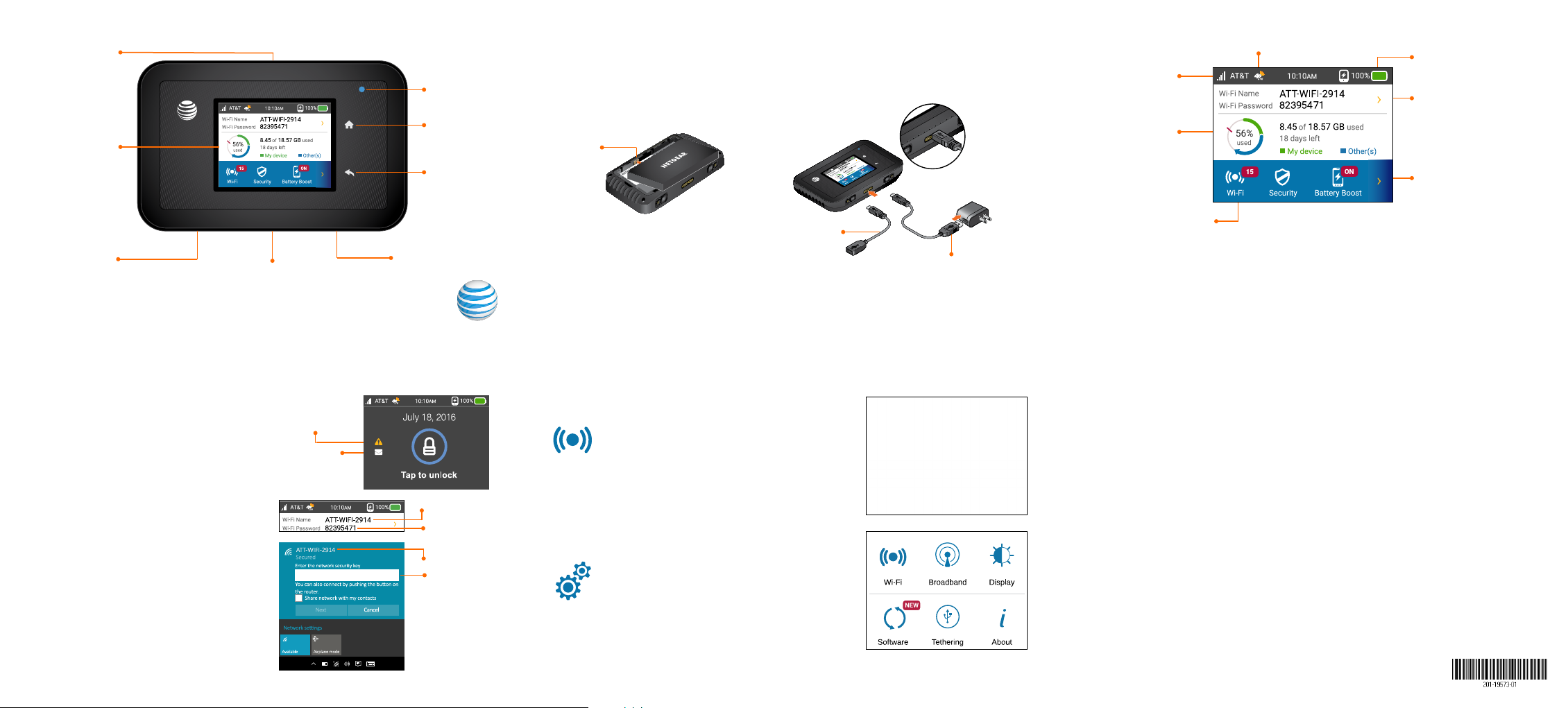
Power/Wake device
NEW
LCD s creen
Quick Start
Internet
status LED
Home
Set Up Your Mobile Hotspot
Insert the battery.
Install the back cover.
Firmly close the battery cover and accessory ports to ensure the device is
water-resistant and dust proof.*
Gold pins
Home Screen
Signal strength
Data Usage
Tap for more
Network indicator
Batter y
Wi-Fi details
External accessory
connector
microUSB charging
& BatteryBoost port
AT&T Unite Explore
Connect to the Internet
Turn on your Mobile Hotspot
Press and release the power button.
Tap the lock screen.
To navigate, tap the icons on the
home screen.
Note: The screen goes dark to save power.
Press and release the power button to wake
the screen.
On your laptop or other
wireless devices
Open your Wi-Fi network connection
manager.
Connect your device to the hotspot
with the Wi-Fi name and password.
Note: The home screen displays the hotspot’s
Wi-Fi network name and password. Your Wi-Fi
network name will be different than this example.
Pending alert
Unread
messages
Back
External accessory
connector
Wi-Fi name
Wi-Fi
password
Wi-Fi name
Wi-Fi
password
Note: The mobile hotspot comes
with a pre-installed SIM card.
*Meets US MIL-STD-810G for shock-resistance. Cer tified IP65 for protection against du st and
water jets . Device will not operate u nder water and should be dried as quickly as possible when
wet. Shock-resista nt when dropped from ≤ 4 ft onto flat sur face. Device may not perform as
shown in all ex treme conditions .
For Batter yBoost
charging
For AC charging
Basic Connection and Device Options
Change Wi-Fi settings
• Enable Guest Wi-Fi
• Change Main and Guest Wi-Fi
names/passwords
• View connected devices
• Set maximum number of devices
Change basic device settings
• Adjust screen timeout.
• Adjust data connection settings
• Update software
• Find hotspot’s wireless number
• Set Wi-Fi range
• Hide Wi-Fi network name and password
.
Additional options:
View mes sages and
change settings.
Change passwords, view
connected devices,
guest Wi-Fi options, and
more
Note: Check your Alerts and Messages for important service reminders.
Find More Information
On the Web
• Visit the interactive web tutorials available at att.com/devicehowto. Select
brand: AT&T; model: Unite Explore.
• Additional support is available online, including device applications,
troubleshooting and user forums at att.com/DeviceSupport.
On the phone
• Call AT&T Customer Care at 800.331.0500 for assistance with your AT&T
service. When prompted, enter the 10-digit wireless phone number
associated with your DataConnect service. The wireless phone number is
found on the mobile hotspot at Settings > About > Device Information.
© 2016 AT&T Intellectual Proper ty. All rights reser ved. AT&T, the AT&T logo and all of the AT&T
marks contained herein are trademarks of AT&T Intellectual Property and /or AT&T affiliated
companies. All oth er marks contained herein are the proper ty of their respective owners .
Printed in China
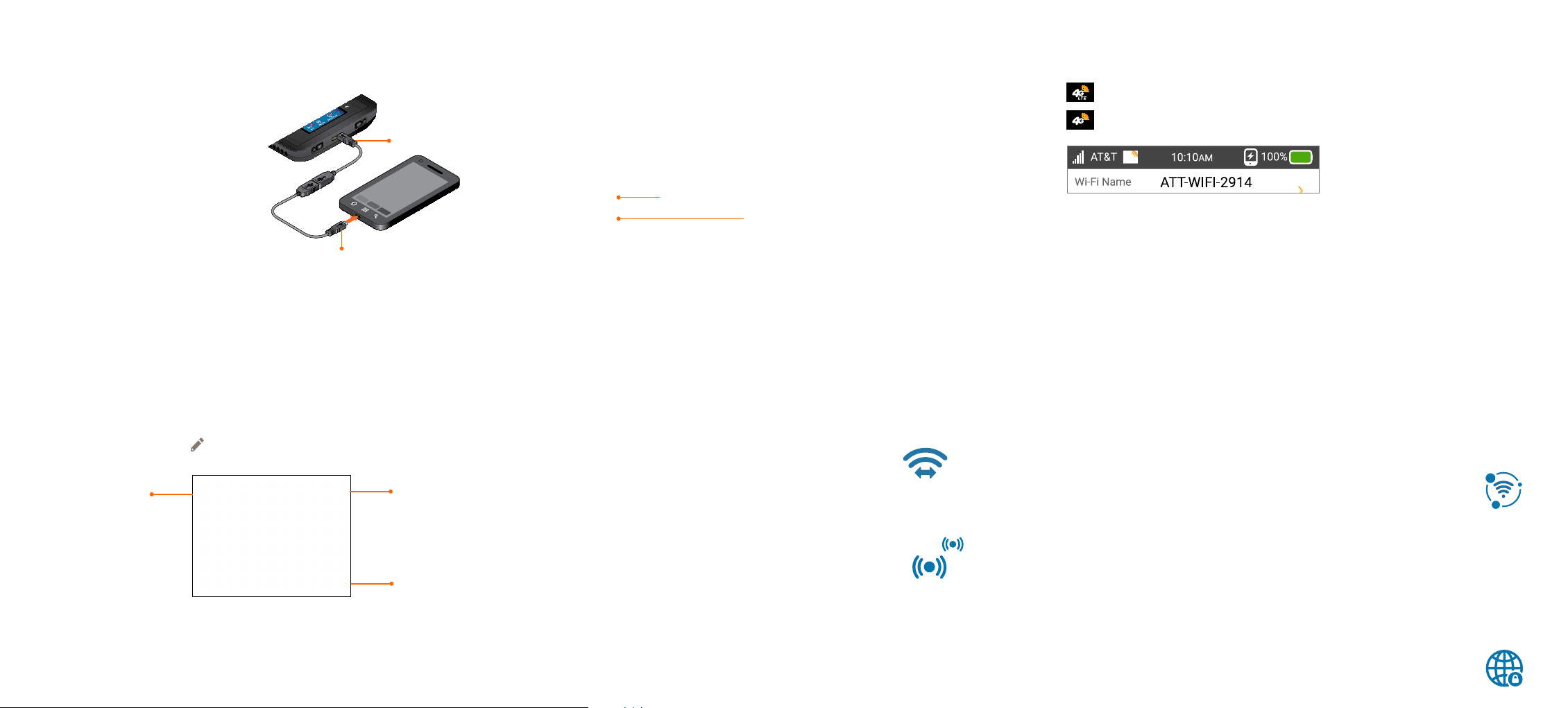
BatteryBoost
Advanced Settings — In Your Browser
Network Indicators
Use your mobile hotspot to charge your smartphone if its battery is low or out
of power.
Connect the BatteryBoost cable to
the mobile hotspot’s charging port.
Connect your smartphone’s
charging cable to the BatteryBoost
BatteryBoost cable
connector.
Note: To avoid depleting the hotspot’s
battery, the hotspot stops boosting when
its batter y reaches 10% or less.
• To restart boosting, on the home screen,
tap BatteryBoost.
• You can’t charge the hotspot while its
boosting your smartphone.
Smartphone charging
cable (not included)
Wi-Fi Network Name and Password
Change Wi-Fi network name and password
On the home screen, tap Wi-Fi > Main Wi-Fi .
Tap the Pencil (Edit) icon
Tap OK.
Tap here to move
the cursor
Hide password
To hide the password:
On the home screen, tap Wi-Fi >Main Wi-Fi.
Uncheck the Display on home screen box.
beside the name or password to be changed.
Save the
new value
Tap to erase
entire value
Access device information and settings via the AT&T Wi-Fi Manager page from
your connected device.
Connect a Wi-Fi device to your mobile hotspot.
Go to http://attwifimanager/ in the connected device’s browser.
The default login is attadmin.
Menu
Login
Advanced Connection Options
Wi-Fi
For faster throughput on compatible devices, use 5 GHz Wi-Fi.
On the home screen, tap Wi-Fi > Band.
Select 5 GHz.
Guest Wi-Fi with Timer
Share a connection using guest Wi-Fi and set how long it stays active:
On the home screen, tap Wi-Fi > Guest Wi-Fi.
Tap Guest Wi-Fi. Guests can now choose the Guest
Wi-Fi network in their connection manager.
Scroll down, select Guest Timer, and specify the settings (optional).
Your 4G LTE wireless device will display one of the following network indicators
to let you know which of AT&T’s wireless networks you are connected to.
Connected to AT&T’s 4G LTE network.
Connected to AT&T’s HSPA+network.
4G LTE not available ever ywhere. LTE is a tradema rk of ETSI. Learn more at at t.com/network.
A network indicator does not necessarily mean that yo u will experience any particular upload
or downloa d data speeds. Ac tual upload and download data speeds depend up on a variety of
factors, i ncluding the device, network utilization , file characteristics, terrain, etc . Learn more
at wireless.att.com/learn/articlesresources/wireless-terms.jsp Your AT&T Wireless Customer
Agreement, Section 3.2 Wh ere and How Does AT&T Ser vice Work?
Block device access
To prevent a device from reconnecting to the mobile hotspot, add it to the
hotspot’s blocked list:
On the home screen, tap Wi-Fi > Devices.
Select the device you want to block (there could be more than
one page of connected devices).
Tap Block Device.
Unblock a device
On the home screen, tap Wi-Fi > Devices > Blocked Device List.
Select the device you want to unblock, then tap Unblock.
Content Filtering/Parental Controls
Set up content filtering. Log in to http://attwifimanager/ with your browser.
On the home screen, tap Security > Content Filters.
Select the level of content filtering.
