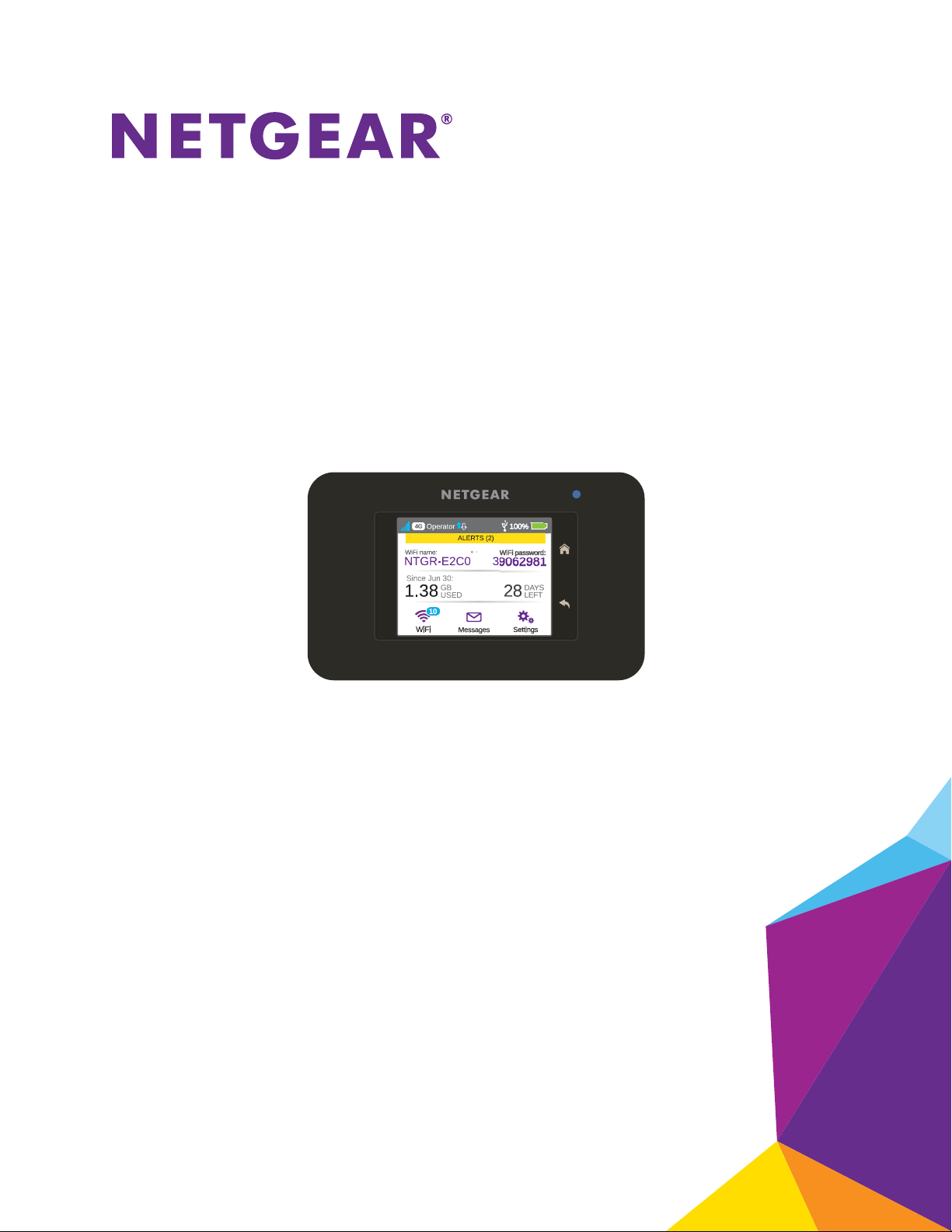
AirCard 790 Mobile Hotspot
User Manual
November 2015
202-11521-01
350 East Plumeria Drive
San Jose, CA 95134
USA
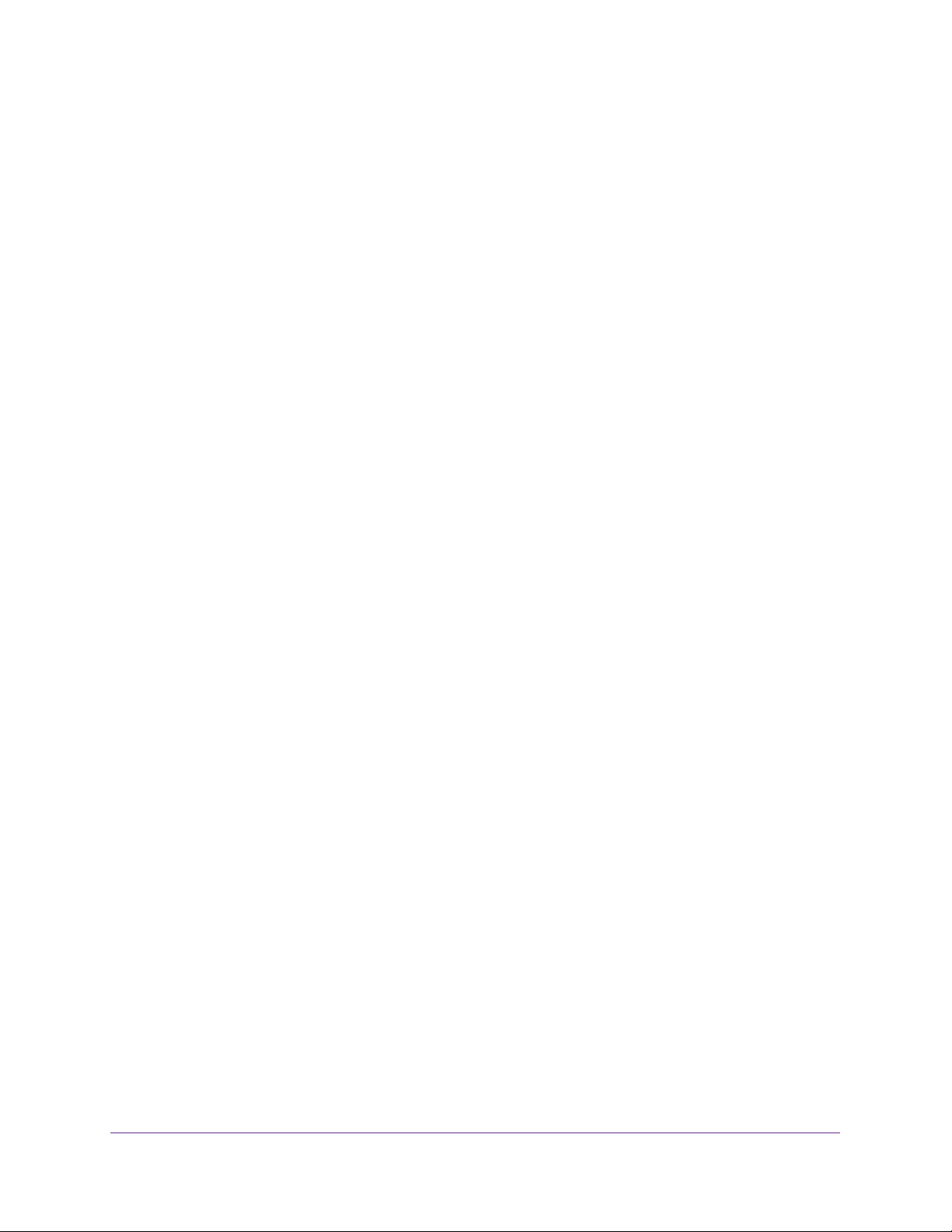
AirCard 790 Mobile Hotspot
Support
Thank you for purchasing this NETGEAR product. You can visit www.netgear.com/support to register your product, get help,
access the latest downloads and user manuals, and join our community. We recommend that you use only official NETGEAR
support resources.
Conformity
For the current EU Declaration of Conformity, visit http://kb.netgear.com/app/answers/detail/a_id/11621.
Compliance
For regulatory compliance information, visit http://www.netgear.com/about/regulatory.
See the regulatory compliance document before connecting the power supply.
Trademarks
© NETGEAR, Inc., NETGEAR and the NETGEAR Logo are trademarks of NETGEAR, Inc. Any non-NETGEAR trademarks are
used for reference purposes only.
2
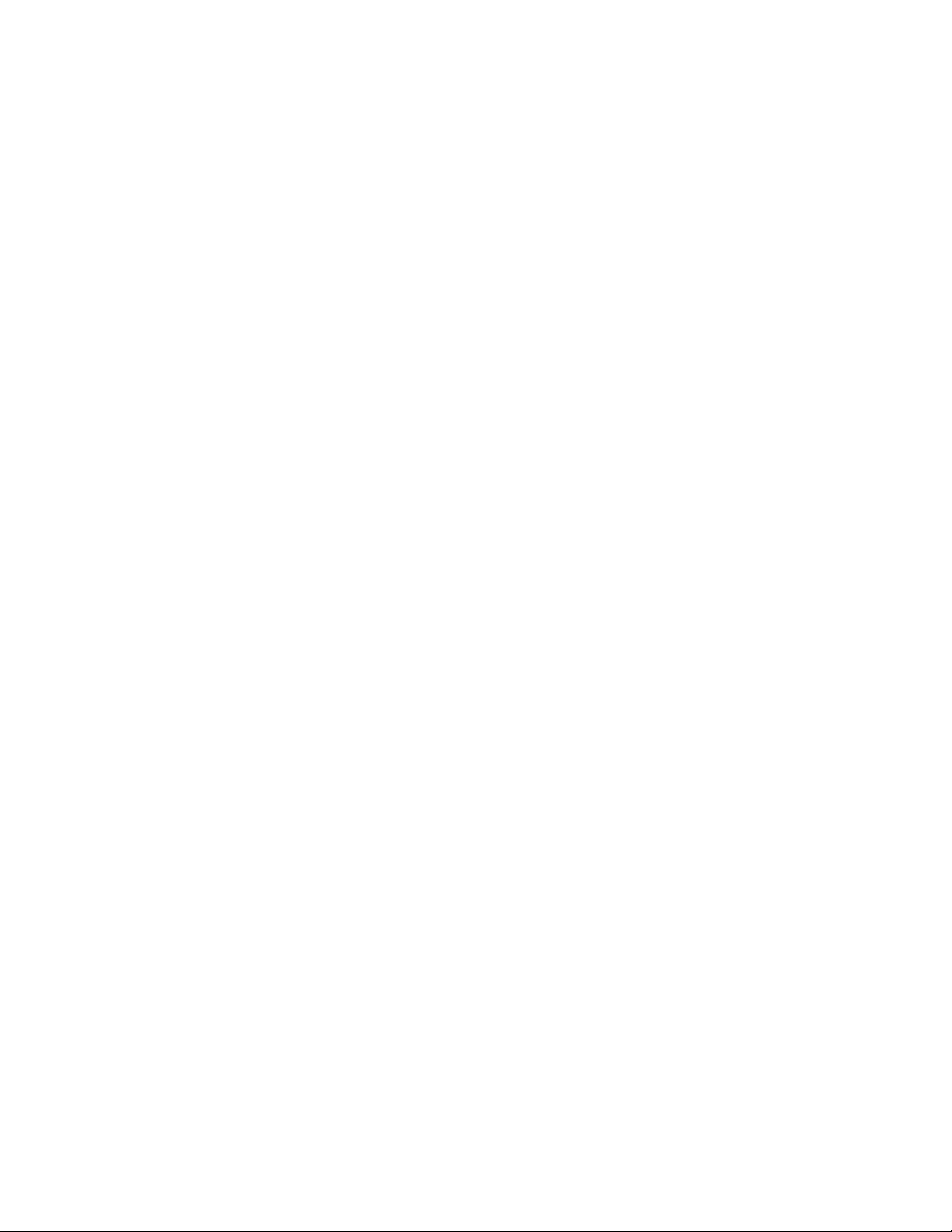
Contents
Chapter 1 Get Started
Know Your Device . . . . . . . . . . . . . . . . . . . . . . . . . . . . . . . . . . . . . . . . . . . . . . . . . . . . 7
Manage Your Device and Settings . . . . . . . . . . . . . . . . . . . . . . . . . . . . . . . . . . . . 7
Power Key . . . . . . . . . . . . . . . . . . . . . . . . . . . . . . . . . . . . . . . . . . . . . . . . . . . . . . . . 8
Status LED . . . . . . . . . . . . . . . . . . . . . . . . . . . . . . . . . . . . . . . . . . . . . . . . . . . . . . . . 8
Touch Screen . . . . . . . . . . . . . . . . . . . . . . . . . . . . . . . . . . . . . . . . . . . . . . . . . . . . . . 8
Touch Screen Elements . . . . . . . . . . . . . . . . . . . . . . . . . . . . . . . . . . . . . . . . . . . . . 9
Accessories . . . . . . . . . . . . . . . . . . . . . . . . . . . . . . . . . . . . . . . . . . . . . . . . . . . . . . 11
Power Sources. . . . . . . . . . . . . . . . . . . . . . . . . . . . . . . . . . . . . . . . . . . . . . . . . . . . 11
Jump Boost Another Device . . . . . . . . . . . . . . . . . . . . . . . . . . . . . . . . . . . . . . . . 12
Set Up and Connect to the Internet . . . . . . . . . . . . . . . . . . . . . . . . . . . . . . . . . . . . 13
Install the Micro SIM Card . . . . . . . . . . . . . . . . . . . . . . . . . . . . . . . . . . . . . . . . . . 13
Install the Battery . . . . . . . . . . . . . . . . . . . . . . . . . . . . . . . . . . . . . . . . . . . . . . . . . 14
Connect to the Internet. . . . . . . . . . . . . . . . . . . . . . . . . . . . . . . . . . . . . . . . . . . . 15
Personalize the Hotspot. . . . . . . . . . . . . . . . . . . . . . . . . . . . . . . . . . . . . . . . . . . . 16
Additional Information . . . . . . . . . . . . . . . . . . . . . . . . . . . . . . . . . . . . . . . . . . . . . . . 16
Tethered Mode . . . . . . . . . . . . . . . . . . . . . . . . . . . . . . . . . . . . . . . . . . . . . . . . . . . 17
NETGEAR AirCard App for Smartphones and Tablets . . . . . . . . . . . . . . . . . . . 18
Hotspot Web Pages . . . . . . . . . . . . . . . . . . . . . . . . . . . . . . . . . . . . . . . . . . . . . . . 19
Security Credentials . . . . . . . . . . . . . . . . . . . . . . . . . . . . . . . . . . . . . . . . . . . . . . . 19
External Antennas. . . . . . . . . . . . . . . . . . . . . . . . . . . . . . . . . . . . . . . . . . . . . . . . . 20
Chapter 2 Use Your Mobile Hotspot
View Data Usage . . . . . . . . . . . . . . . . . . . . . . . . . . . . . . . . . . . . . . . . . . . . . . . . . . . . 22
Manage WiFi. . . . . . . . . . . . . . . . . . . . . . . . . . . . . . . . . . . . . . . . . . . . . . . . . . . . . . . . 23
Specify the WiFi Settings. . . . . . . . . . . . . . . . . . . . . . . . . . . . . . . . . . . . . . . . . . . 24
Connect to WiFi From a WiFi device. . . . . . . . . . . . . . . . . . . . . . . . . . . . . . . . . . 29
Enable Guest WiFi . . . . . . . . . . . . . . . . . . . . . . . . . . . . . . . . . . . . . . . . . . . . . . . . . 31
Enable 5 GHz WiFi. . . . . . . . . . . . . . . . . . . . . . . . . . . . . . . . . . . . . . . . . . . . . . . . . 34
Set the Maximum Number of Connected Devices. . . . . . . . . . . . . . . . . . . . . . 35
View or Block Connected Users . . . . . . . . . . . . . . . . . . . . . . . . . . . . . . . . . . . . . 38
Set Mobile Broadband Options . . . . . . . . . . . . . . . . . . . . . . . . . . . . . . . . . . . . . . . . 45
View Alerts . . . . . . . . . . . . . . . . . . . . . . . . . . . . . . . . . . . . . . . . . . . . . . . . . . . . . . . . . 48
Extend Battery Life. . . . . . . . . . . . . . . . . . . . . . . . . . . . . . . . . . . . . . . . . . . . . . . . . . 49
Adjust WiFi Settings to Optimize Battery Life . . . . . . . . . . . . . . . . . . . . . . . . . 49
Adjust Display Settings to Increase Battery Life . . . . . . . . . . . . . . . . . . . . . . . 53
Recharge the Battery . . . . . . . . . . . . . . . . . . . . . . . . . . . . . . . . . . . . . . . . . . . . . . 56
USB Tethering . . . . . . . . . . . . . . . . . . . . . . . . . . . . . . . . . . . . . . . . . . . . . . . . . . . . 58
Enable Airplane Mode . . . . . . . . . . . . . . . . . . . . . . . . . . . . . . . . . . . . . . . . . . . . . 59
3
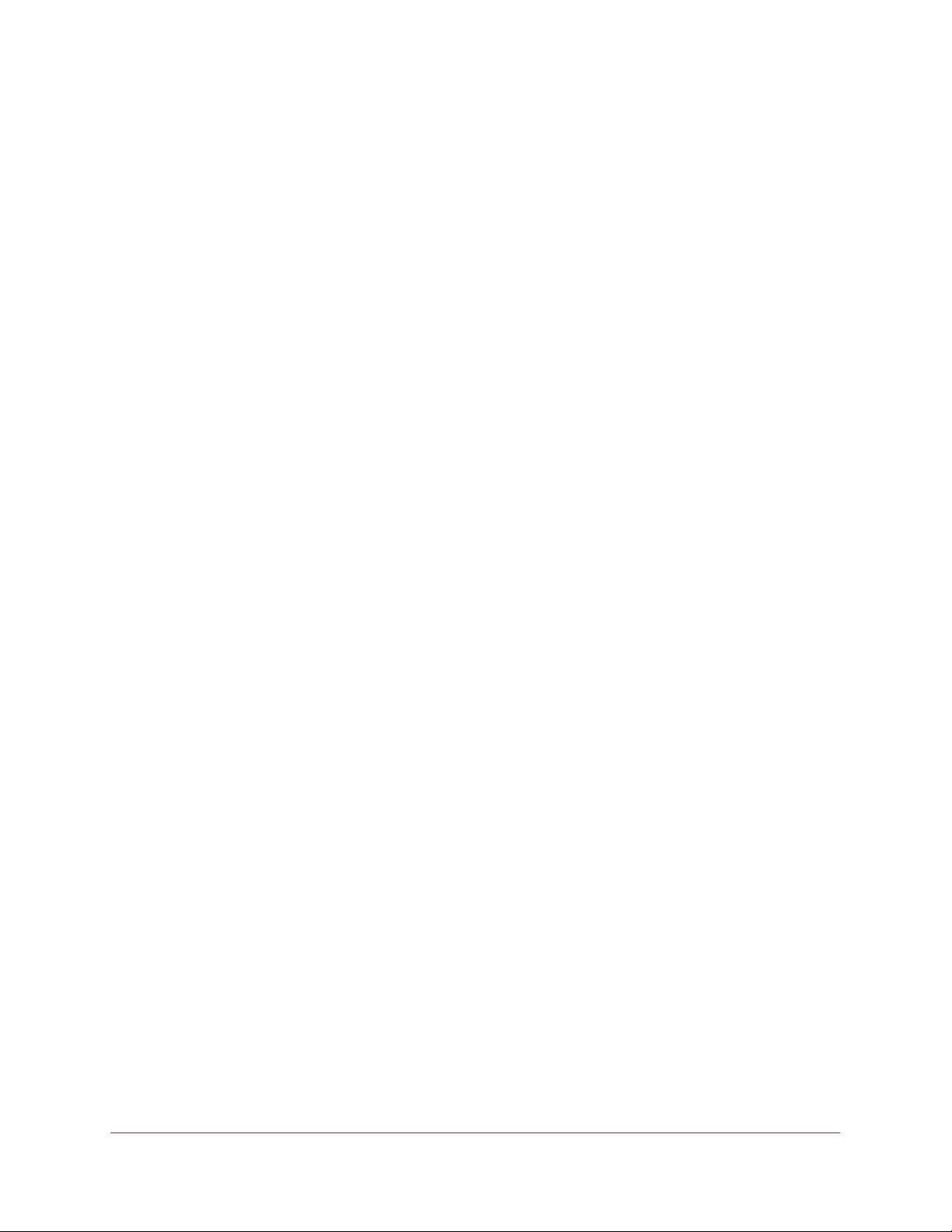
AirCard 790 Mobile Hotspot
Manage Hotspot Security . . . . . . . . . . . . . . . . . . . . . . . . . . . . . . . . . . . . . . . . . . . . 61
Change Network Names and Passwords . . . . . . . . . . . . . . . . . . . . . . . . . . . . . . 62
Change Hotspot Web Page Login Settings . . . . . . . . . . . . . . . . . . . . . . . . . . . . 65
Change Device Encryption Security Settings. . . . . . . . . . . . . . . . . . . . . . . . . . 67
View Details About Your Mobile Hotspot. . . . . . . . . . . . . . . . . . . . . . . . . . . . . . . . 68
Update Mobile Hotspot Software and Firmware . . . . . . . . . . . . . . . . . . . . . . . . . 70
Update Software from the Touch Screen . . . . . . . . . . . . . . . . . . . . . . . . . . . . . 71
Update Software from the Hotspot Web Page. . . . . . . . . . . . . . . . . . . . . . . . . 72
Update Software Using a File from the Internet . . . . . . . . . . . . . . . . . . . . . . . 73
Chapter 3 Advanced Settings
Back Up and Restore Hotspot Settings. . . . . . . . . . . . . . . . . . . . . . . . . . . . . . . . . . 76
Manage WiFi Network Options . . . . . . . . . . . . . . . . . . . . . . . . . . . . . . . . . . . . . . . . 78
Enable SIM Security . . . . . . . . . . . . . . . . . . . . . . . . . . . . . . . . . . . . . . . . . . . . . . . . . 80
Configure Mobile Broadband. . . . . . . . . . . . . . . . . . . . . . . . . . . . . . . . . . . . . . . . . . 80
View WAN Information. . . . . . . . . . . . . . . . . . . . . . . . . . . . . . . . . . . . . . . . . . . . . 81
Enable Port Forwarding . . . . . . . . . . . . . . . . . . . . . . . . . . . . . . . . . . . . . . . . . . . . 82
Enable Port Filtering . . . . . . . . . . . . . . . . . . . . . . . . . . . . . . . . . . . . . . . . . . . . . . . 83
Enable IP Pass-Through Mode . . . . . . . . . . . . . . . . . . . . . . . . . . . . . . . . . . . . . . 84
Enable VPN Pass-Through . . . . . . . . . . . . . . . . . . . . . . . . . . . . . . . . . . . . . . . . . . 85
Configure APN Details . . . . . . . . . . . . . . . . . . . . . . . . . . . . . . . . . . . . . . . . . . . . . 85
Enable DMZ . . . . . . . . . . . . . . . . . . . . . . . . . . . . . . . . . . . . . . . . . . . . . . . . . . . . . . . . 88
Set LAN Options . . . . . . . . . . . . . . . . . . . . . . . . . . . . . . . . . . . . . . . . . . . . . . . . . . . . 89
Chapter 4 Frequently Asked Questions
What can I do if I can’t connect a device to the hotspot?. . . . . . . . . . . . . . . . . . 92
What can I do if I can’t access the Internet? . . . . . . . . . . . . . . . . . . . . . . . . . . . . . 92
Why isn’t my battery charging? . . . . . . . . . . . . . . . . . . . . . . . . . . . . . . . . . . . . . . . 92
Why is the signal indicator always low?. . . . . . . . . . . . . . . . . . . . . . . . . . . . . . . . . 92
Why is the download or upload speed slow? . . . . . . . . . . . . . . . . . . . . . . . . . . . . 93
How do I go back to the hotspot web page? . . . . . . . . . . . . . . . . . . . . . . . . . . . . 93
What do I do if I forget my password login password? . . . . . . . . . . . . . . . . . . . . 93
How do I disconnect from the mobile broadband network? . . . . . . . . . . . . . . . 95
Why doesn’t the Connect / Disconnect button
appear on the hotspot web page? . . . . . . . . . . . . . . . . . . . . . . . . . . . . . . . . . . . . . 96
How can I extend the life of the battery? . . . . . . . . . . . . . . . . . . . . . . . . . . . . . . . 96
How do I turn the hotspot off?. . . . . . . . . . . . . . . . . . . . . . . . . . . . . . . . . . . . . . . . 96
How do I find out how many users are connected
to my hotspot’s WiFi networks? . . . . . . . . . . . . . . . . . . . . . . . . . . . . . . . . . . . . . . . 96
The touch screen is not lit. How do I know if the
hotspot is still powered on? . . . . . . . . . . . . . . . . . . . . . . . . . . . . . . . . . . . . . . . . . . . 97
How do I find my computer’s IP address? . . . . . . . . . . . . . . . . . . . . . . . . . . . . . . . 97
How do I find a device’s MAC address? . . . . . . . . . . . . . . . . . . . . . . . . . . . . . . . . . 98
Where can I find more information?. . . . . . . . . . . . . . . . . . . . . . . . . . . . . . . . . . . . 99
4
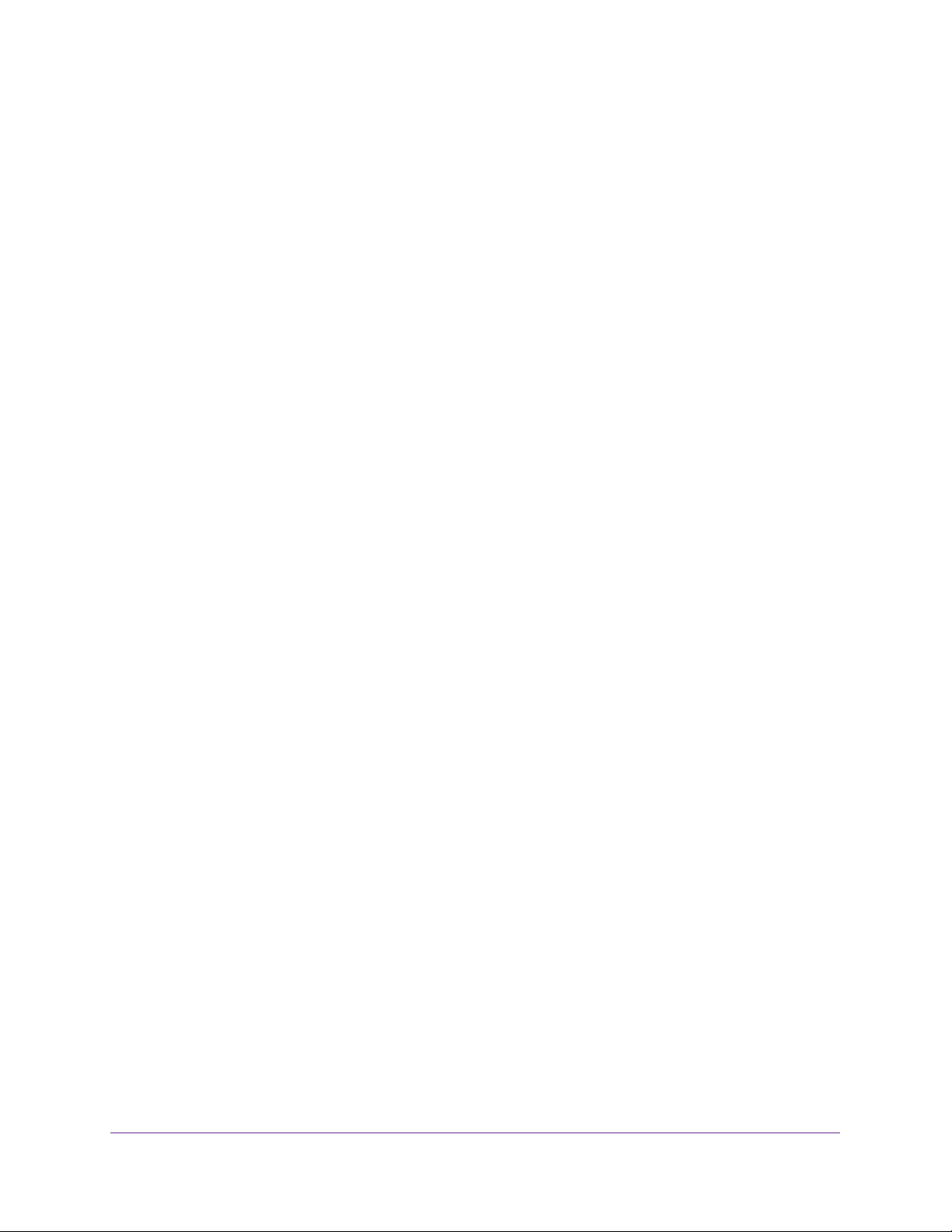
AirCard 790 Mobile Hotspot
Chapter 5 Troubleshooting
The WiFi network name does not appear in the list
of networks . . . . . . . . . . . . . . . . . . . . . . . . . . . . . . . . . . . . . . . . . . . . . . . . . . . . . . . 101
The No Signal icon displays on either the touch screen
or the hotspot web page . . . . . . . . . . . . . . . . . . . . . . . . . . . . . . . . . . . . . . . . . . . . 101
Your device cannot access the hotspot web page
when connected to a VPN . . . . . . . . . . . . . . . . . . . . . . . . . . . . . . . . . . . . . . . . . . . 101
The hotspot cannot connect to a computer running
Windows Vista . . . . . . . . . . . . . . . . . . . . . . . . . . . . . . . . . . . . . . . . . . . . . . . . . . . . . 101
The hotspot does not connect to your service
provider’s network . . . . . . . . . . . . . . . . . . . . . . . . . . . . . . . . . . . . . . . . . . . . . . . . .102
Reset the hotspot . . . . . . . . . . . . . . . . . . . . . . . . . . . . . . . . . . . . . . . . . . . . . . . . . . 103
View Alerts . . . . . . . . . . . . . . . . . . . . . . . . . . . . . . . . . . . . . . . . . . . . . . . . . . . . . . . .104
SIM Not Installed. . . . . . . . . . . . . . . . . . . . . . . . . . . . . . . . . . . . . . . . . . . . . . . . . 104
SIM Error — Check SIM . . . . . . . . . . . . . . . . . . . . . . . . . . . . . . . . . . . . . . . . . . . 105
SIM Locked. . . . . . . . . . . . . . . . . . . . . . . . . . . . . . . . . . . . . . . . . . . . . . . . . . . . . . 105
Temperature-Related Alerts . . . . . . . . . . . . . . . . . . . . . . . . . . . . . . . . . . . . . . . 105
Connection Alerts . . . . . . . . . . . . . . . . . . . . . . . . . . . . . . . . . . . . . . . . . . . . . . . .106
Appendix A Specifications
Mechanical Specifications . . . . . . . . . . . . . . . . . . . . . . . . . . . . . . . . . . . . . . . . . . . 109
Environmental Specifications. . . . . . . . . . . . . . . . . . . . . . . . . . . . . . . . . . . . . . . . . 109
Supported RF Bands . . . . . . . . . . . . . . . . . . . . . . . . . . . . . . . . . . . . . . . . . . . . . . . . 109
Appendix B Tips and Safety Guidelines for Lithium-Ion Batteries
Battery Tips . . . . . . . . . . . . . . . . . . . . . . . . . . . . . . . . . . . . . . . . . . . . . . . . . . . . . . . 112
General Battery Safety . . . . . . . . . . . . . . . . . . . . . . . . . . . . . . . . . . . . . . . . . . . . . . 112
Appropriate Batteries and Chargers . . . . . . . . . . . . . . . . . . . . . . . . . . . . . . . . . . . 113
Battery Disposal. . . . . . . . . . . . . . . . . . . . . . . . . . . . . . . . . . . . . . . . . . . . . . . . . . . . 113
5
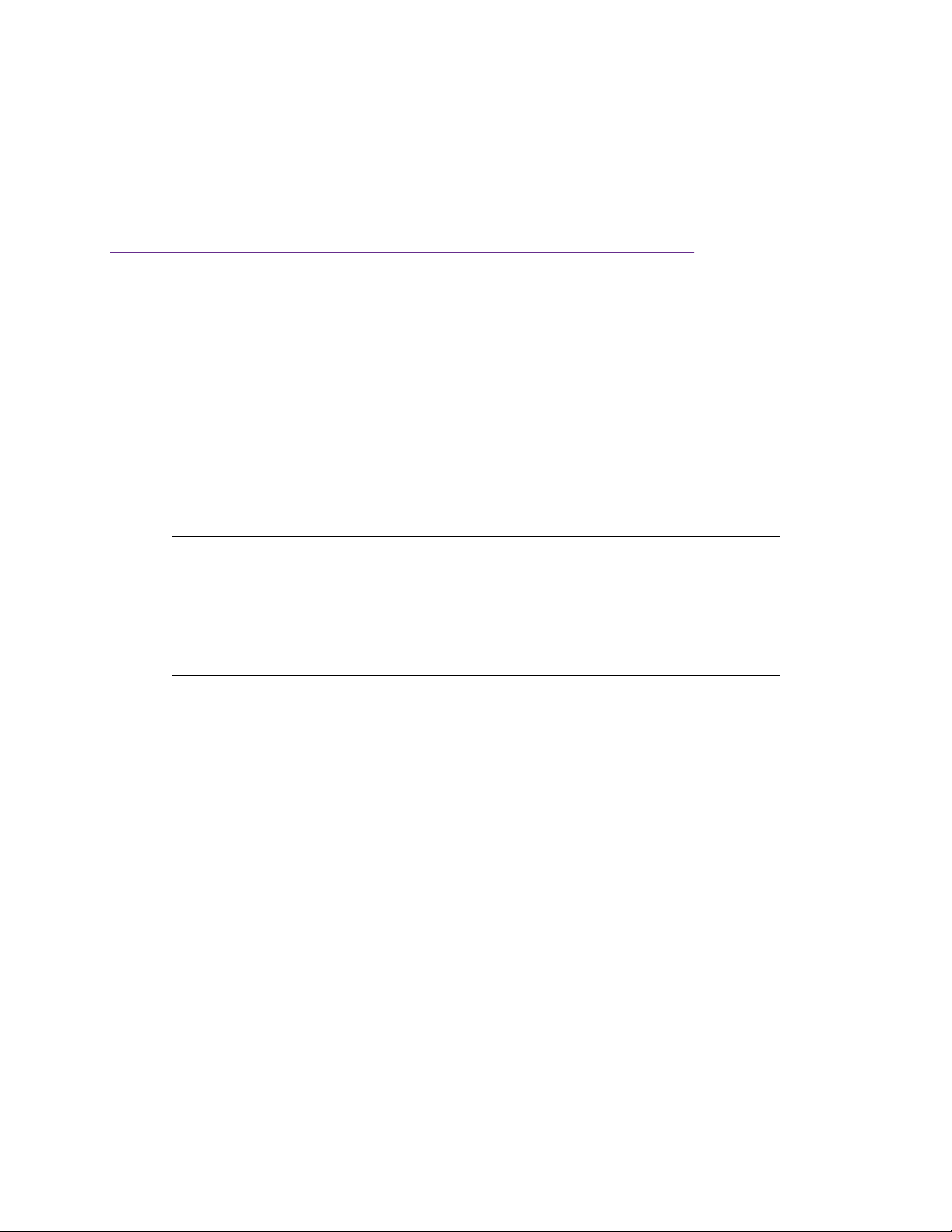
1. Get Started
This chapter provides an overview of AirCard 790 Mobile Hotspot features, and instructions for
how to set up your mobile hotspot and connect to the Internet. The chapter covers the following
topics:
• Know Your Device
• Set Up and Connect to the Internet
• Additional Information
Note: Firmware updates with new features and bug fixes are available at
downloadcenter.netgear.com. Some products regularly check the site
and download new firmware, or you can check for and download new
firmware manually. If the features or behavior of your product do not
match what is described in this manual, you might need to update
your firmware.
1
For more information about the topics covered in this manual, visit the support website at
support.netgear.com.
6
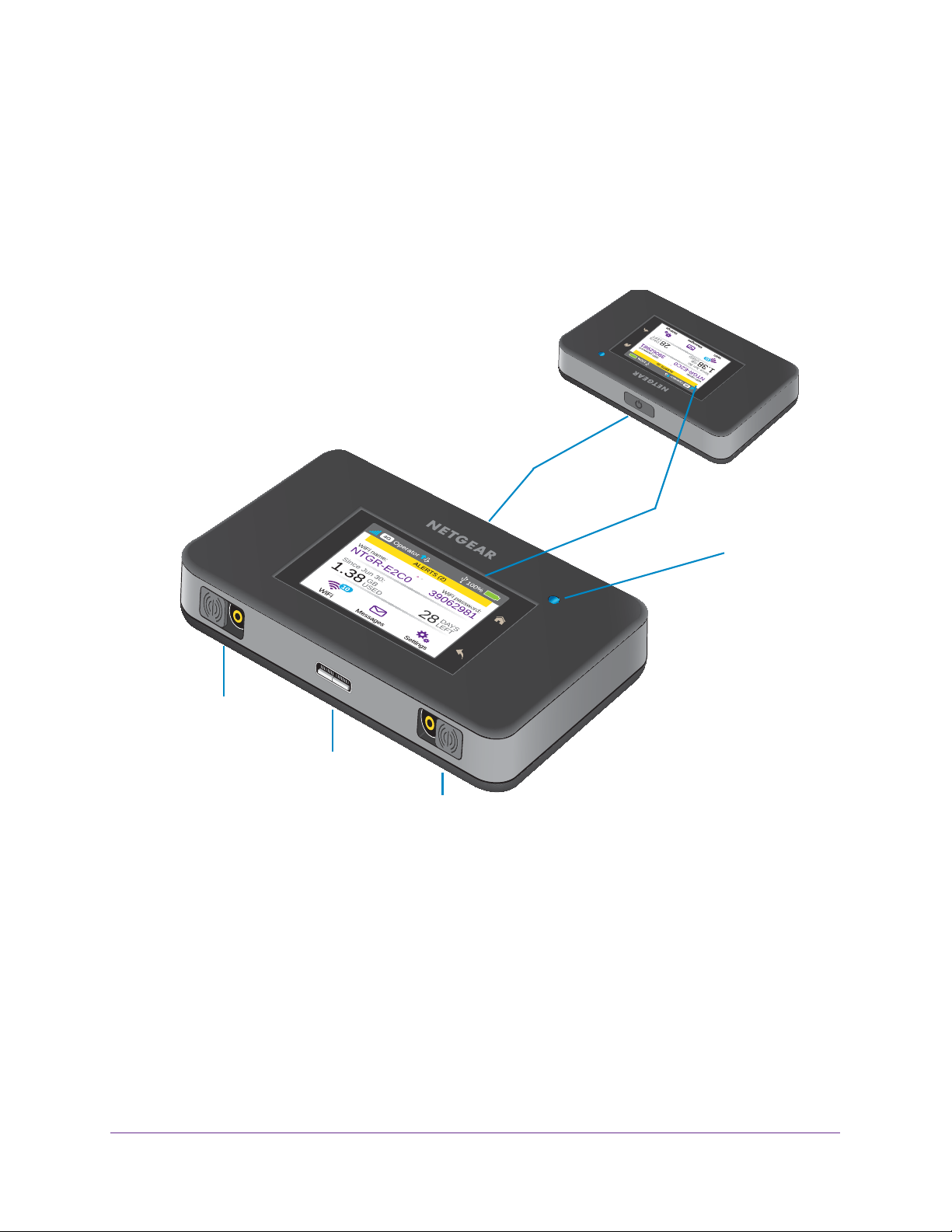
AirCard 790 Mobile Hotspot
Know Your Device
Your mobile hotspot enables you to create a WiFi access point in any location with cellular
network coverage. Use a WiFi access point to connect your laptop and other WiFi-capable
devices to your service provider’s mobile broadband network and connect to the Internet.
You can also use your mobile hotspot in tethered mode by connecting it to your laptop with
the USB cable to access the Internet. For more information, see Tethered Mode on page 17.
Power key
Touch screen
Main antenna port
Micro USB port
Secondary antenna port
Figure 1. Hotspot keys and features
Manage Your Device and Settings
You can manage your device and change settings using the following features:
Status LED
• The device’
• The hotspot web page. See Hotspot Web Pages on page 19.
• A mobile app. See NETGEAR AirCard App for Smartphones and Tablets on page 18.
s touch screen. See Touch Screen on page 8.
Get Started
7
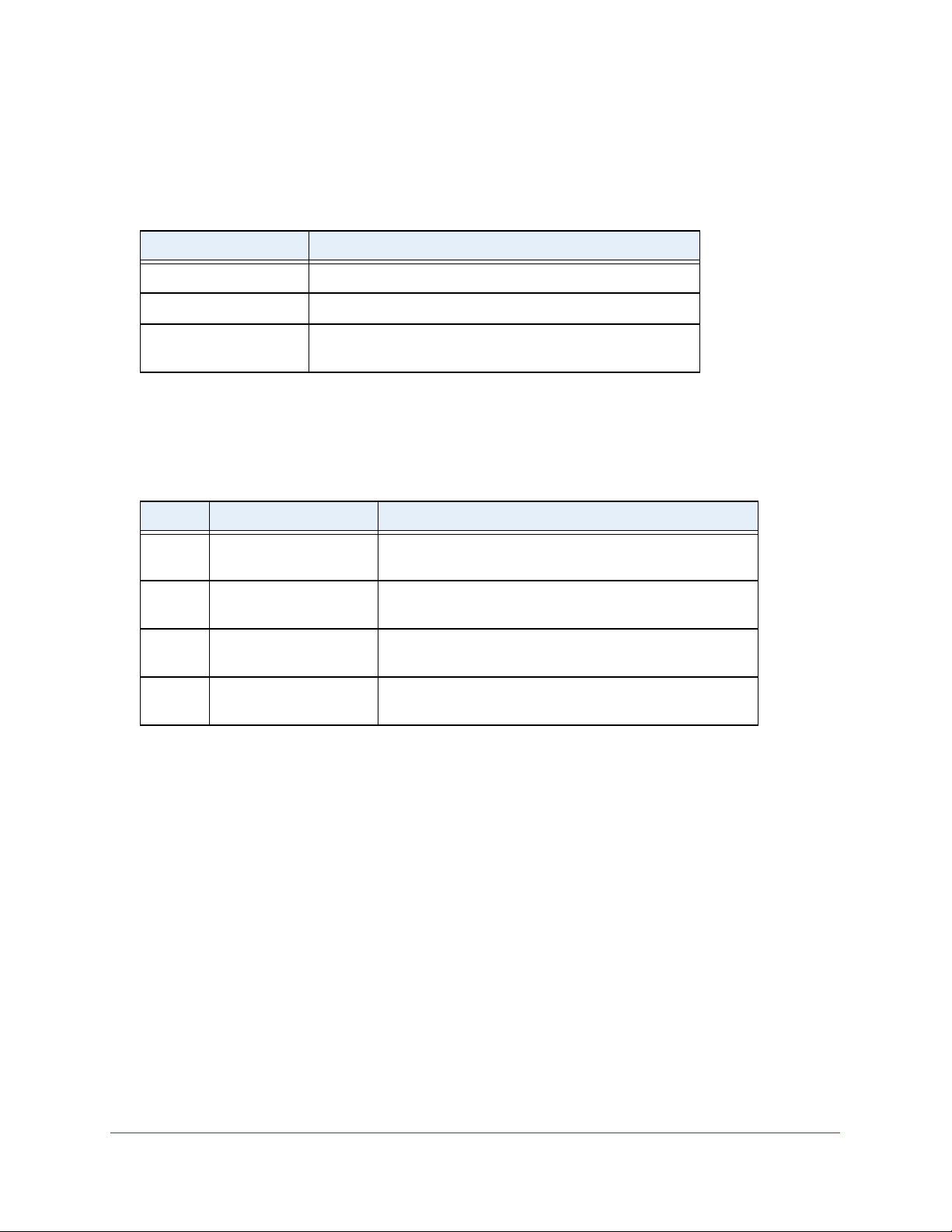
AirCard 790 Mobile Hotspot
Power Key
Use the Power key to wake the hotspot and to power the device on and off.
Table 1. Power key usage
Desired Result Action
Turn on the hotspot. Press and hold the Power key for three seconds.
Turn off the hotspot. Press and hold the Power key for five seconds.
Wake the WiFi signal and
screen.
Press and quickly release the Power key
Status LED
The LED indicates the device’s connection status:
Table 2. LED indicator patterns
Color LED Pattern What the Pattern Means
Blue Slow blink
(every five seconds)
Amber Blink
(every five seconds)
Blue Double blink
(every five seconds)
Blue /
Amber
Slow blink, alternating
blue and amber
The data connection is ready for use. WiFi is on, the WWAN
is connected, and WiFi devices are available.
The data connection is not ready for use (disconnected or
no signal).
Data is transferring (uploading or downloading) on the data
connection.
The device is installing firmware or software updates.
Touch Screen
.
The hotspot’s touch screen displays the following information.
• WiFi name and password.
• Network signal icons. See Table 3 on page 9 for details.
• Data usage details.
• WiFi details (number of connected devices).
• System alerts.
• Network provider message notification.
For advanced settings, use a WiFi-enabled device to connect to the hotspot and then visit the
hotspot web page at http://netgear.aircard or http://192.168.1.1.
Get Started
8
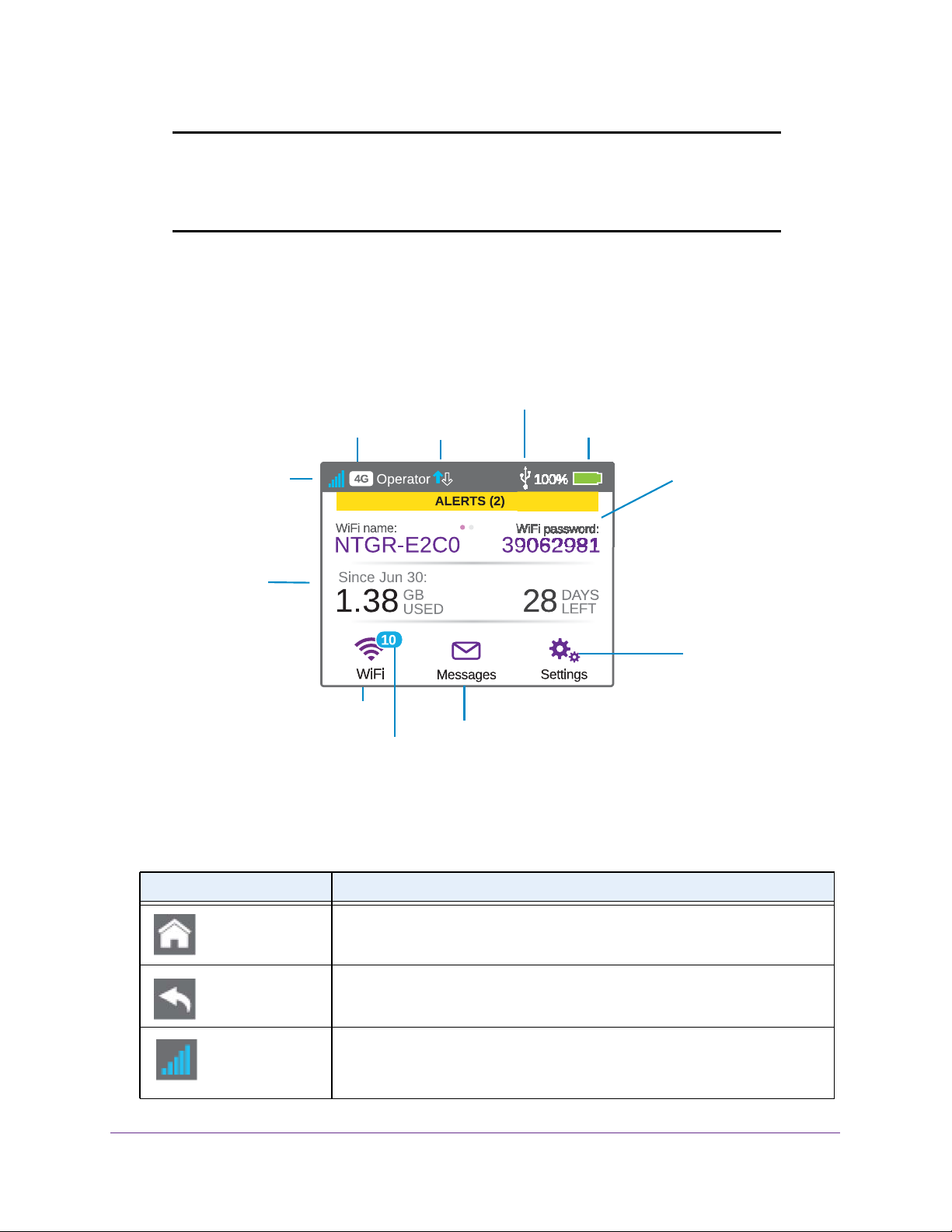
AirCard 790 Mobile Hotspot
Note: Your device might use a different web page address. To get the web
page address for your device, tap Settings > More > Device
Information > AC790 Manager or look at the label underneath the
device battery.
Touch Screen Elements
You can use the touch screen icons and other screen elements to view the hotspot’s status,
configure WiFi band settings, view data usage details, and view system alerts
USB
tethering mode
Network icon
Traffic
Battery icon
Signal strength
Data usage
WiFi status and button
Number of connected devices
Figure 2. Touch screen display
Table 3. Touch screen icons
Icon Indicates
WiFi network
name and password
Settings button
Messages button
Home button. Displays the home screen.
Back button. Returns to the screen that was previously displayed.
Signal strength of the cellular Internet signal:
• 5 bars . Excellent signal strength.
• 1 bar . Low signal strength.
Get Started
9
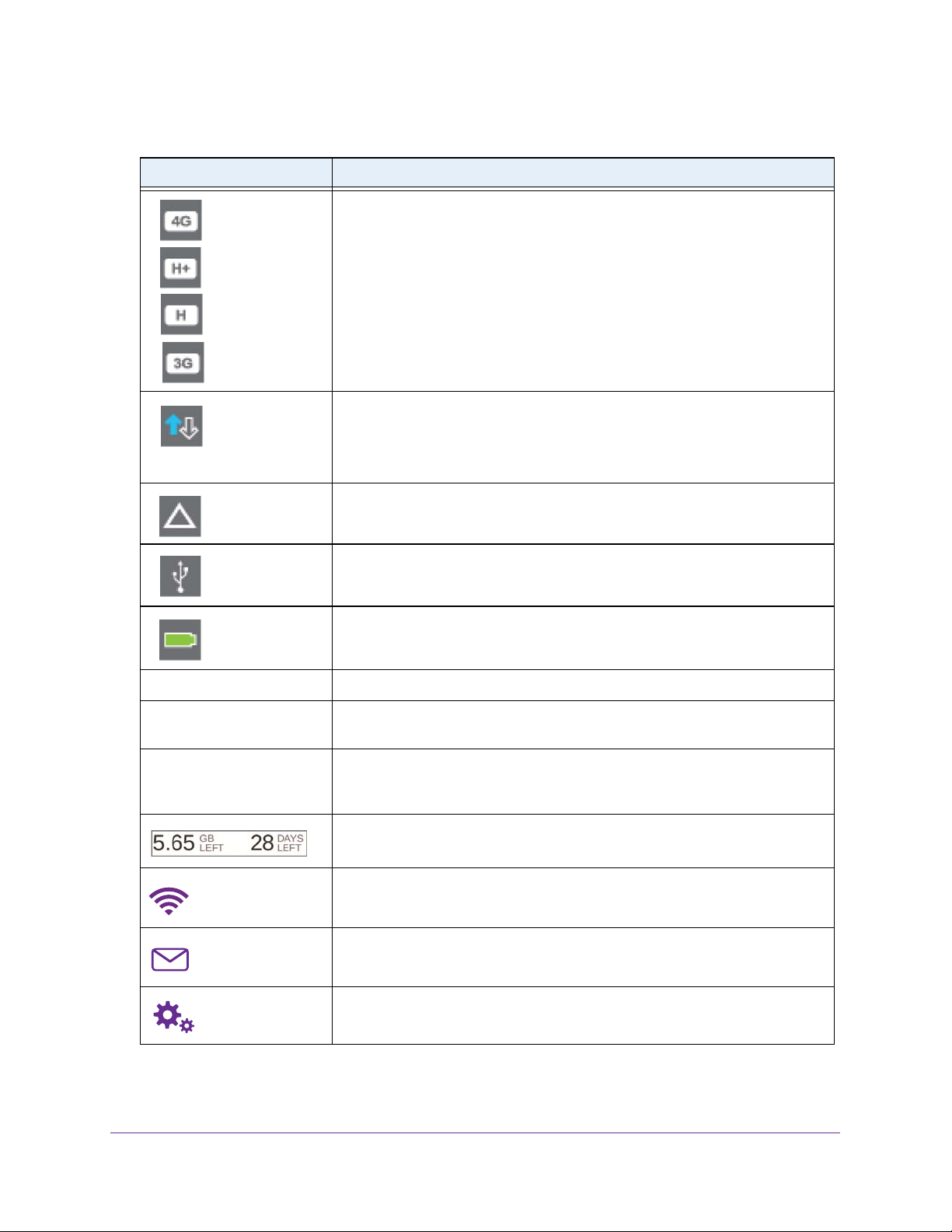
AirCard 790 Mobile Hotspot
Table 3. Touch screen icons (continued)
Icon Indicates
Network indicator. These icons show the type of cellular network:
• 4G. An LTE network is available.
• H+. DC-HSPA+, HSPA+, and dual-carrier networks are available.
• H . An HSPA/HSDPA network is available.
• 3G. A UMTS network is available.
Traffic. Arrows show the cellular Internet traffic status:
• Gray outline. The hotspot is connected.
• Solid white outline. The hotspot is sending or receiving information.
• None. The hotspot is not connected.
Roaming . The hotspot is connected to a network other than your primary
Internet service provider network.
USB . The hotspot is connected to a USB port.
Battery indicator. Battery is partially or fully charged.
ALERTS (2) Alert message notification. To view the alerts, tap the ALERTS button.
Default main WiFi name
and password
Guest WiFi name
and password
WiFi-enabled devices use the WiFi name and password to connect to the mobile
hotspot.
When guest WiFi is enabled, tap WiFi > Guest WiFi to display the guest WiFi
network name and password. For information about how to change these
names and passwords, see
Estimated data usage for the current billing period.
WiFi status and button. Displays WiFi status (blue when WiFi is turned on). To
display the WiFi screen, tap the WiFi button.
Messages button. Displays the number of unread messages from the Internet
service provider.
Manage Hotspot Security on page 61.
Settings button. To display the Settings screen, tap the Settings button.
Get Started
10
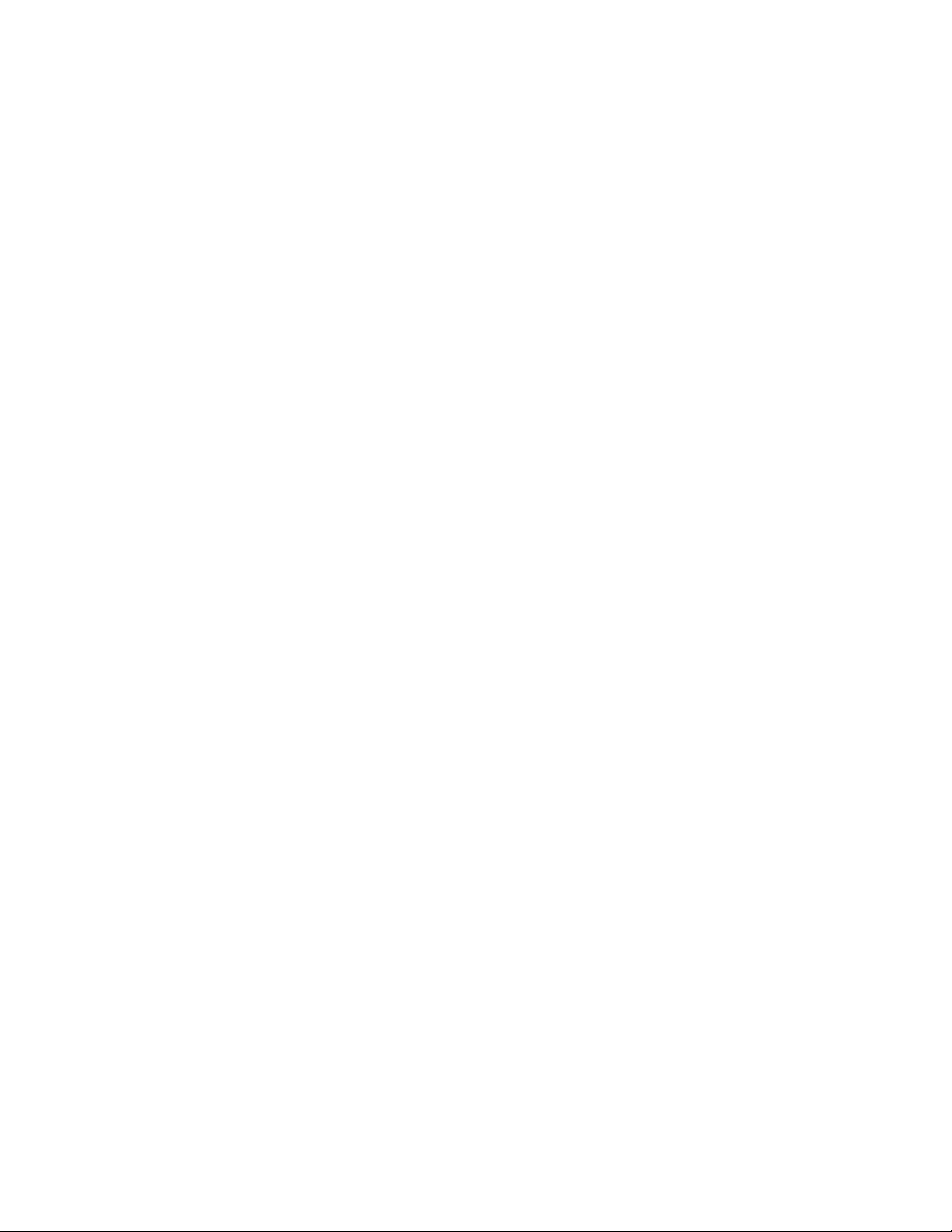
AirCard 790 Mobile Hotspot
Accessories
The following accessories are included with your hotspot:
• Micro USB cable . Use this cable to recharge the battery or tether the mobile hotspot to
your computer. For more information, see
• Wall charger . Use a wall charger with the USB cable to recharge the battery or to power
the mobile hotspot from a wall socket. For more information, see
page 56.
• Jump boost cable. Use the jump boost cable to charge another mobile device, such as
a smartphone. For more information, see
Tethered Mode on page 17.
Recharge the Battery on
Jump Boost Another Device on page 12.
Power Sources
Your hotspot can receive power from any of the following sources:
• Rechargeable battery included with the hotspot
For more information, see Install the Battery on page 14.
• Wall socket using the AC adapter and USB cable
For more information, see Recharge the Battery on page 56.
• USB port on your computer
For more information, see Recharge the Battery on page 56.
Get Started
11
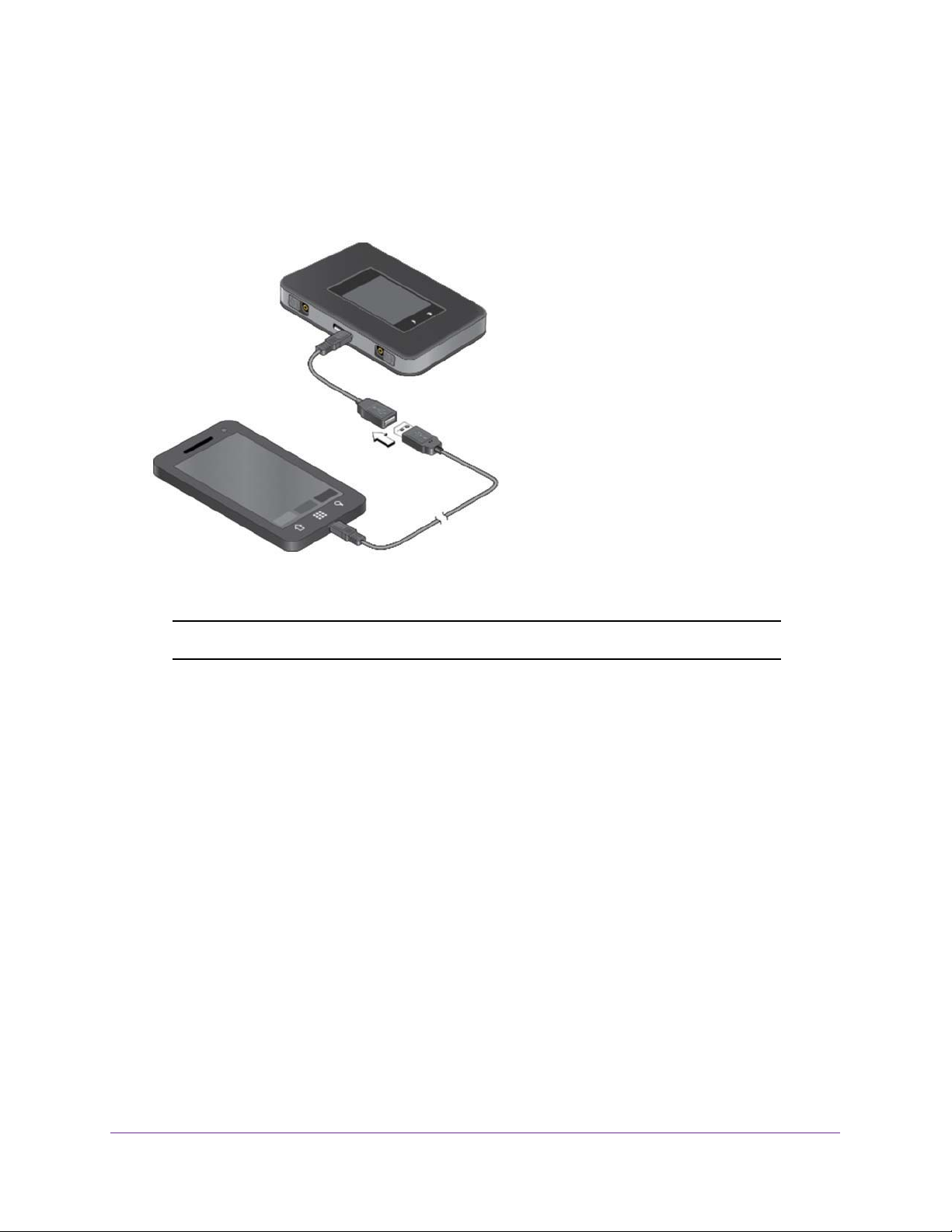
AirCard 790 Mobile Hotspot
Jump Boost Another Device
You can give a boost to your smartphone if it is low or out of battery power by connecting it to
the hotspot’s jump boost cable and starting boost from the touch screen or the hotspot web
page.
Figure 3. Jump boost cable
Note: You cannot charge the hotspot while it is boosting another device.
To start the jump boost of another device from the touch screen:
1. Plug the jump boost cable into your hotspot.
2. Plug the device that you want to charge into the other end of the jump boost cable.
On the Home screen, a pop-up window opens with boost options. If the pop-up window
does not open, tap Settings > Jump Boost.
3. T
ap one of the boosting options (30, 60, or 90 minutes).
To start the jump boost of another device from the hotspot web page:
1. Plug the jump boost cable into your hotspot.
2. Plug the device that you want to charge into the other end of the jump boost cable.
3. On the home page, log in as an administrator
.
4. Click the Jump Boost button.
5. Select one of the boosting options (30, 60, or 90 minutes).
Get Started
12

AirCard 790 Mobile Hotspot
Set Up and Connect to the Internet
The battery and micro SIM card are preinstalled in your hotspot. If you need to reinstall these
components, complete the steps in the sections listed in steps 1 and 2.
To set up and connect to the Internet:
1. Install the Micro SIM card.
For more information, see Install the Micro SIM Card on page 13.
2. Install the battery
For more information, see Install the Battery on page 14.
3. Connect to the Internet.
For more information, see Connect to the Internet on page 15.
4. Personalize the hotspot.
For more information, see Personalize the Hotspot on page 16.
.
Install the Micro SIM Card
To insert the SIM card:
1. Remove the hotspot back cover by lifting at the notch on either corner of the device.
2. If present, remove the battery.
3. Insert the micro SIM card.
Micro SIM card
Get Started
13
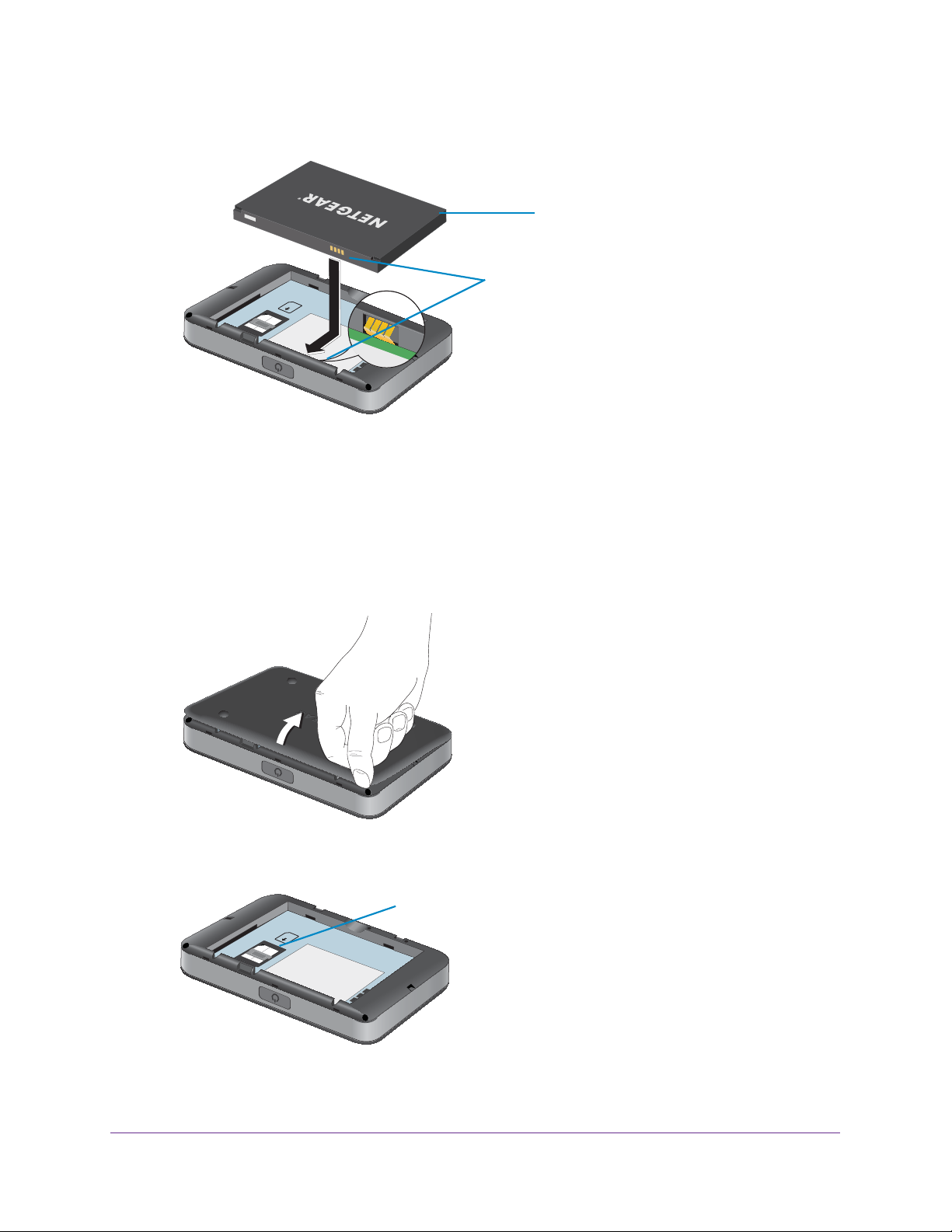
AirCard 790 Mobile Hotspot
4. Insert the battery as shown.
Battery
Gold contacts
Ensure that the gold contacts on the battery line up with the gold contacts on the device.
5. Replace the hotspot cover
.
Install the Battery
To install the battery:
1. Remove the hotspot back cover by lifting at the notch on either corner of the device.
Make sure that the micro SIM card is already installed. For more information, see Install
the Micro SIM Card on page 13.
Micro SIM card
Get Started
14
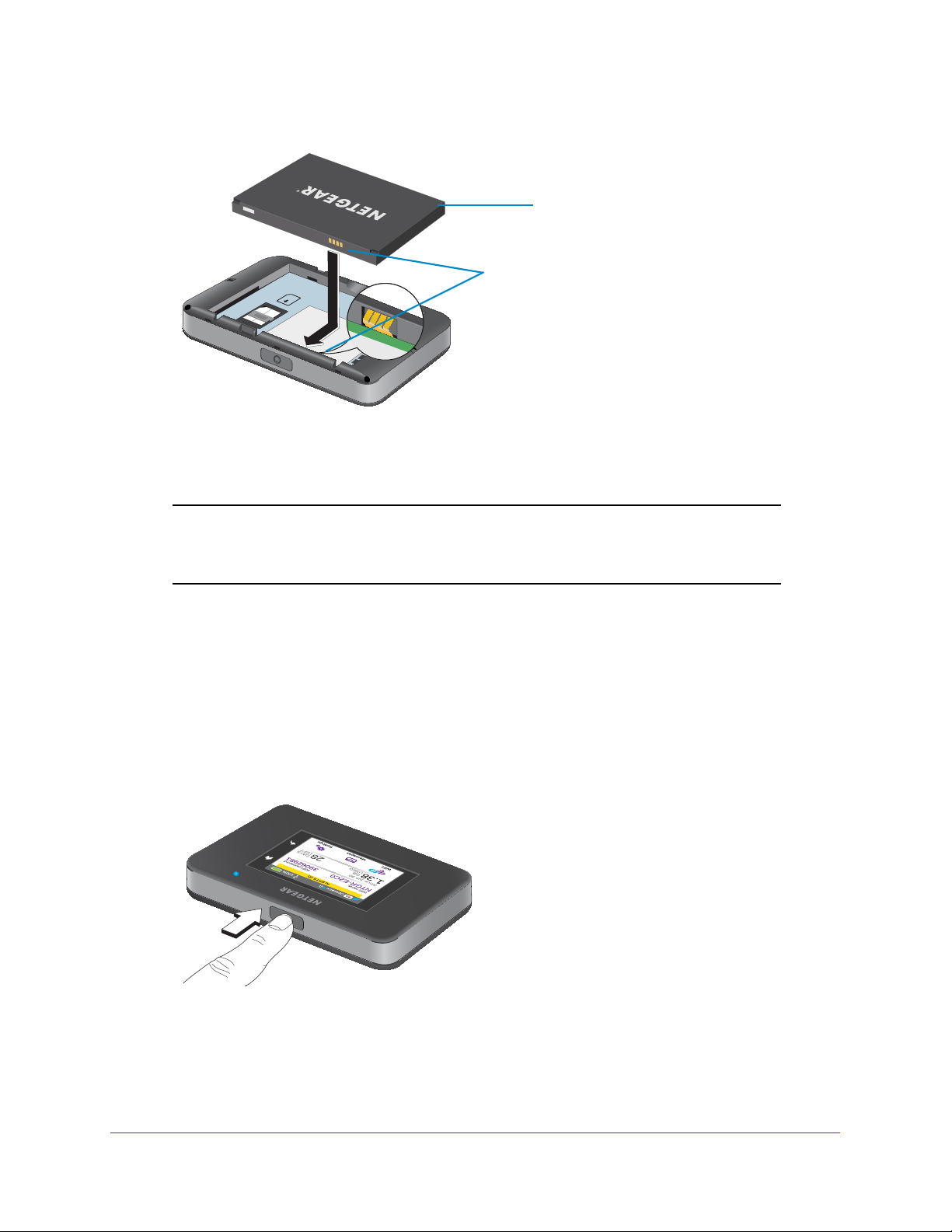
AirCard 790 Mobile Hotspot
2. Insert the battery as shown.
Battery
Gold contacts
Ensure that the gold contacts on the battery line up with the gold contacts on the device.
3. Replace the back cover
.
Note: The battery comes partially charged and ready to use. When the
battery needs recharging, follow the instructions in Recharge the
Battery on page 56.
Connect to the Internet
Your computer and other devices can connect to the hotspot wirelessly. You can also
connect to the Internet with the hotspot tethered to a computer with the USB cable. See
Tethered Mode on page 17.
To connect to the Internet:
1. Press and hold the Power key for a few seconds.
The hotspot powers up and automatically searches for and connects to your network
provider’s mobile broadband network.
Get Started
15
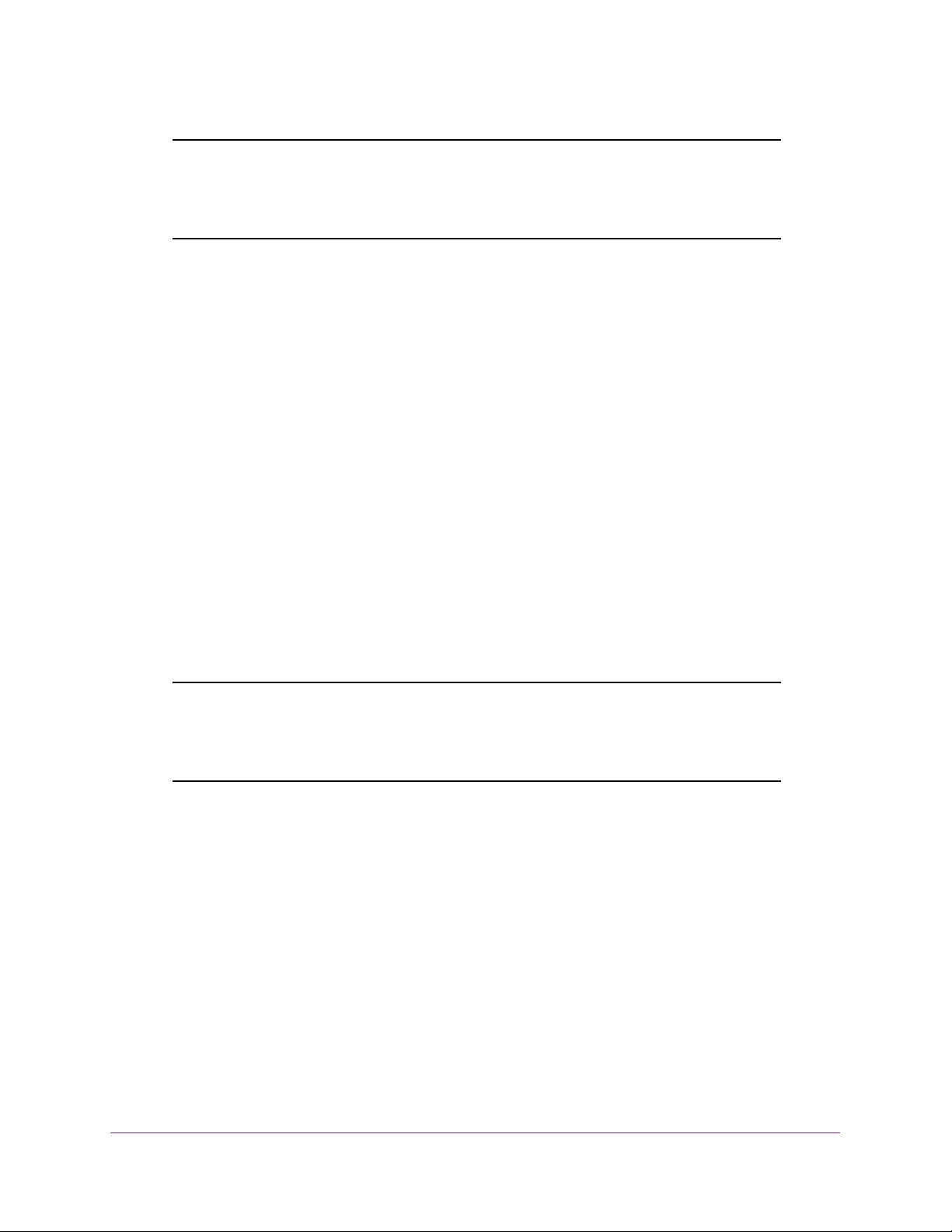
AirCard 790 Mobile Hotspot
Note: If your hotspot cannot automatically detect a mobile broadband
network, you might need to enter an access profile name (APN)
profile. For information on entering a APN profile manually, see
Configure APN Details on page 85.
2. Connect your computer or other device to your WiFi network:
a. Make sure that WiFi is enabled on your device and search for available WiFi
networks.
b. Select the WiFi name displayed on the hotspot touch screen and connect to it.
c. When prompted, enter your WiFi password as it displays on the hotspot touch
screen.
3. Launch your browser to surf the Internet.
Personalize the Hotspot
You can personalize the hotspot and change its settings using the following methods:
• Touch screen. Use the touch screen to make basic WiFi and other settings changes.
• Web pages. Use the hotspot web pages to make more detailed settings changes than
the basic settings changes offered on the touch screen.
Use a WiFi-enabled device to connect to the hotspot and then use a browser to display
the hotspot web pages (
Note: Your device might use a different web page address. To get the web
page address for your device, tap Settings > More > Device
Information > AC790 Manager or look at the label underneath the
device battery.
Log in as an administrator to make changes. The default administrator login password is
password. NETGEAR recommends setting a more secure password.
http://netgear.aircard or http://192.168.1.1).
Additional Information
The following topics are covered in this section:
• Tethered Mode on page 17
• NETGEAR AirCard App for Smartphones and Tablets on page 18
• Hotspot Web Pages on page 19
• Security Credentials on page 19
• External Antennas on page 20
Get Started
16
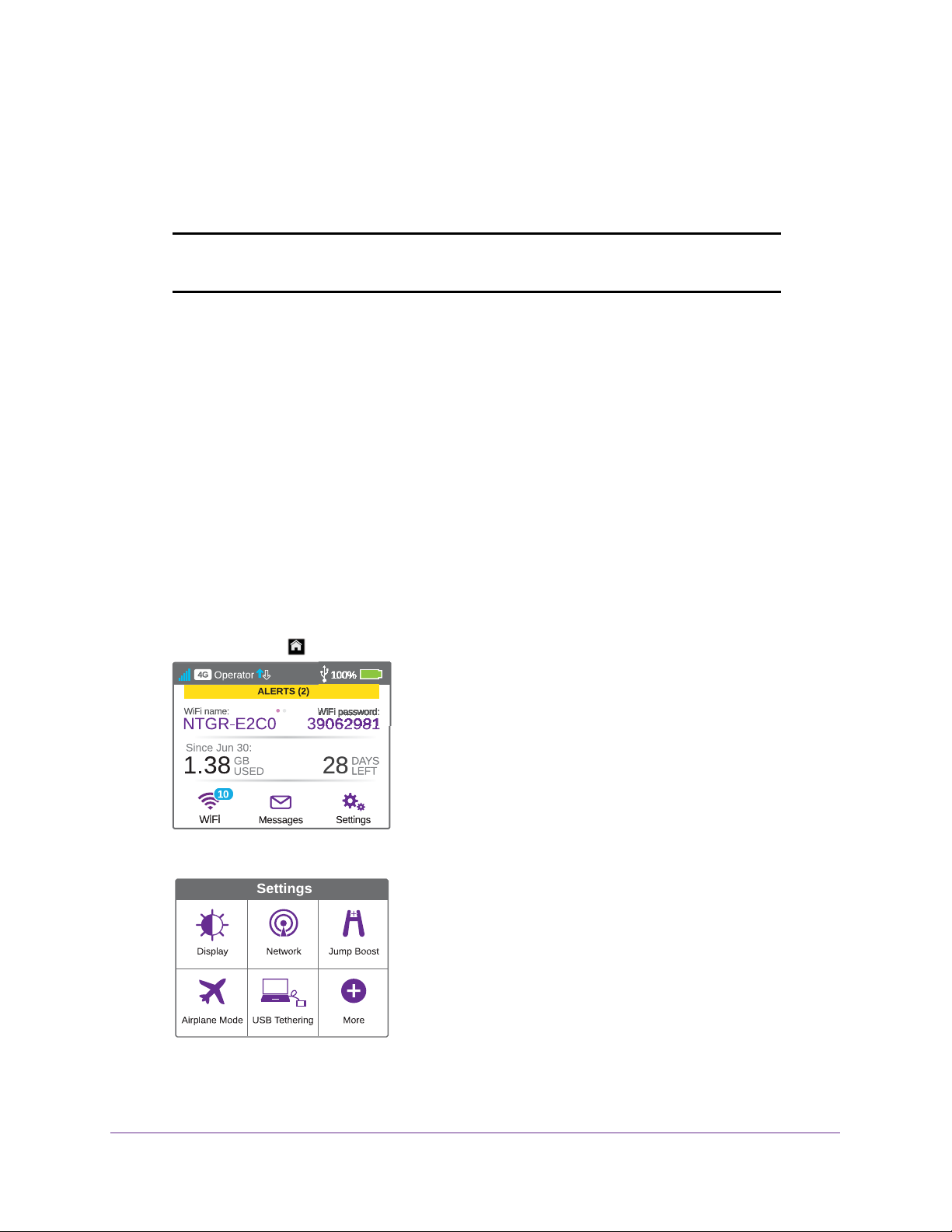
AirCard 790 Mobile Hotspot
Tethered Mode
You can use your hotspot in tethered mode (connected to a computer using the USB cable)
instead of connecting to it using WiFi.
Note: The first time that you use your hotspot in tethered mode, drivers are
loaded on your computer to support the hotspot.
To install drivers on computers running operating systems other than Windows XP:
1. Ensure that the hotspot is powered of
f.
2. Connect the hotspot to your computer using the USB cable.
The hotspot automatically powers on and installs the necessary driver.
You can visit the hotspot web page at http://netgear.aircard or http://192.168.1.1 to
customize your hotspot’s advanced settings.
Your device might use a different web page address. To get the web page address for
your device, tap Settings > More > Device Information >
label underneath the device battery.
To install drivers on a computer running Windows XP:
1. T
o wake the device, press the Power key.
2. T
ap the Home ( ) button.
AC790 Manager or look at the
3. Tap the Settings button.
4. Tap the USB Tethering button.
Get Started
17
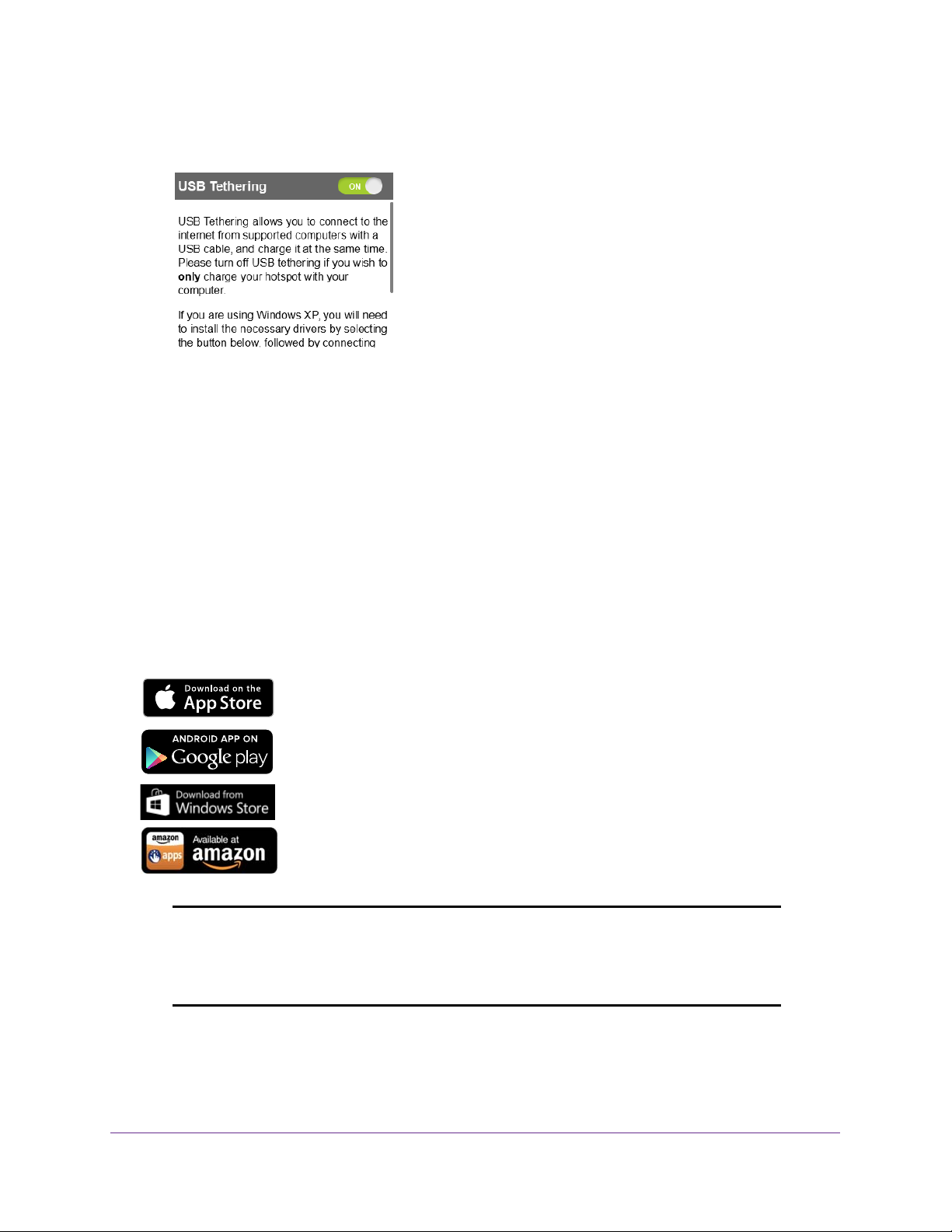
AirCard 790 Mobile Hotspot
USB tethering should be on by default. If USB tethering is not on, slide the OFF button to
the ON position.
5. Tap the Install Win XP drivers button.
This button is located at the bottom of the USB Tethering screen.
6. Connect the hotspot to your computer using the USB cable.
The hotspot installs the necessary driver.
After the driver is installed, you can visit the hotspot web page at http://netgear.aircard or
http://192.168.1.1 to customize your hotspot’
Your device might use a different web page address. To get the web page address for
your device, tap Settings > More > Device Information >
label underneath the device battery.
s advanced settings.
AC790 Manager or look at the
NETGEAR AirCard App for Smartphones and Tablets
Download and use the complimentary NETGEAR AirCard app to view
your connection, settings, and data usage from your smartphone or
tablet. Search the app store for NETGEAR
To manage all hotspot settings, visit the hotspot web page at
http://netgear.aircard or http://192.168.1.1.
Note: Your device might use a different web page address. To get the web
page address for your device, tap Settings > More > Device
Information > AC790 Manager or look at the label underneath the
device battery.
AirCard.
Get Started
18
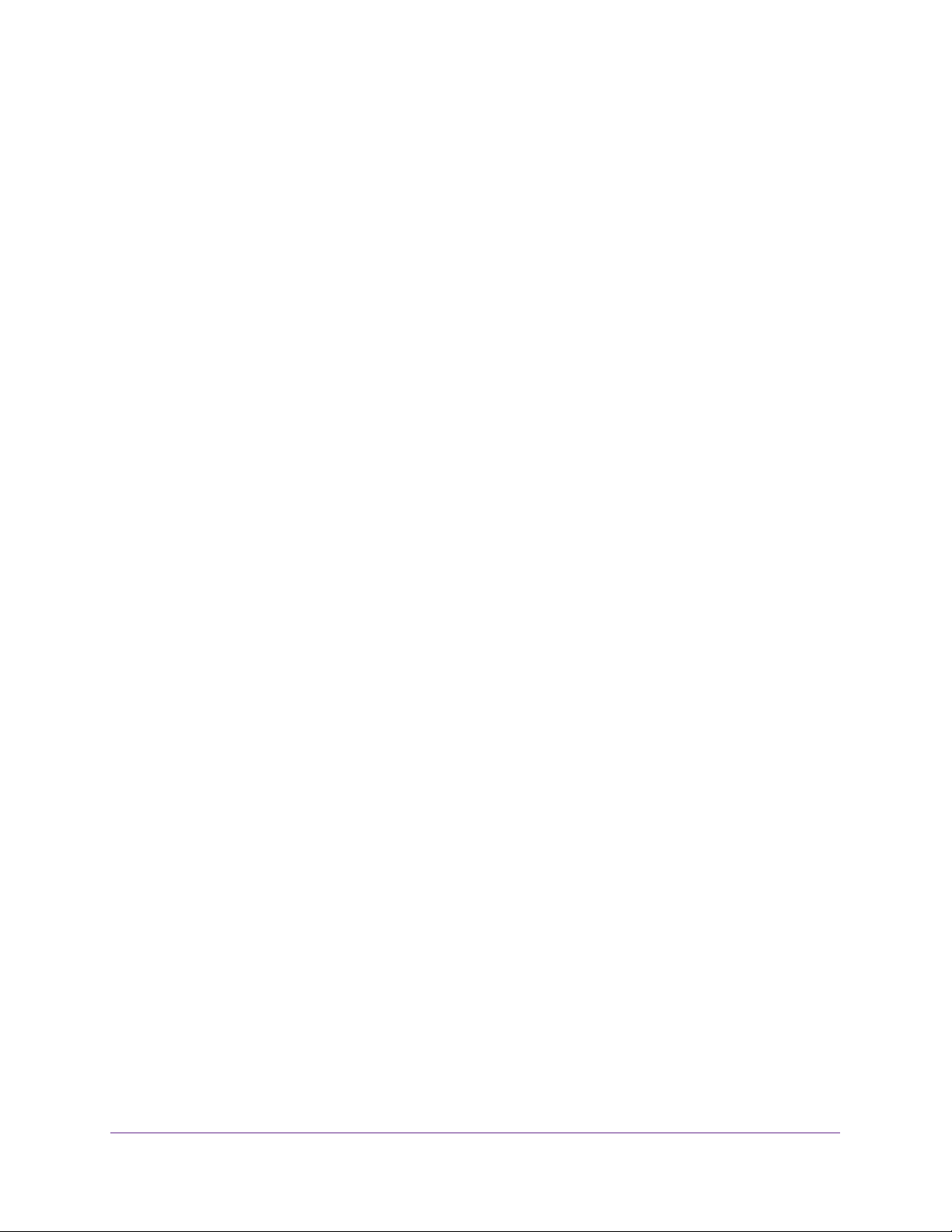
AirCard 790 Mobile Hotspot
Hotspot Web Pages
Your hotspot comes configured and ready to use. Use hotspot web pages to manage
advanced settings.
Log in as an administrator to change settings and view detailed information. (The default
administrator login password is password.)
To log in as an administrator:
1. From a computer or WiFi device that is connected to your network, launch an Internet
browser.
2. Enter http://netgear.aircard or http://192.168.1.1.
Your device might use a different web page address. To get the web page address for
your device, tap Settings > More > Device Information > AC790 Manager or look at the
label underneath the device battery.
3. Enter the password in the Sign In field.
The default password is password. The password is case-sensitive.
4. Click the Sign In button.
The home page displays.
After you log in, you can access all of the features available on the touch screen plus
advanced features. For example, you can do the following:
• Change the SSID, WiFi passwords, password login, and WiFi encryption settings.
• Select a custom WiFi profile (dual-band WiFi, guest WiFi).
• Set auto connect options.
• View data usage.
• Change security settings and hotspot options.
Security Credentials
Three passwords are associated with the hotspot:
• WiFi password . Use this to connect your computer or other WiFi device to your mobile
hotspot network. This character string is unique to your device. It displays on the main
hotspot touch screen. If the screen is blank (a power-saving feature), press and quickly
release the Power key. The default WiFi password is printed on a label under the battery.
• Guest WiFi password. When the guest WiFi network is enabled, guests can use this
password to access the network.
• Web page login password . Use this to log in to the hotspot web page as an
administrator. You must log in as an administrator to use certain features and to make
changes to your hotspot settings. The default password login password, password, is
printed on a label under the battery. The password login pasword can be 5–31
characters.
Get Started
19
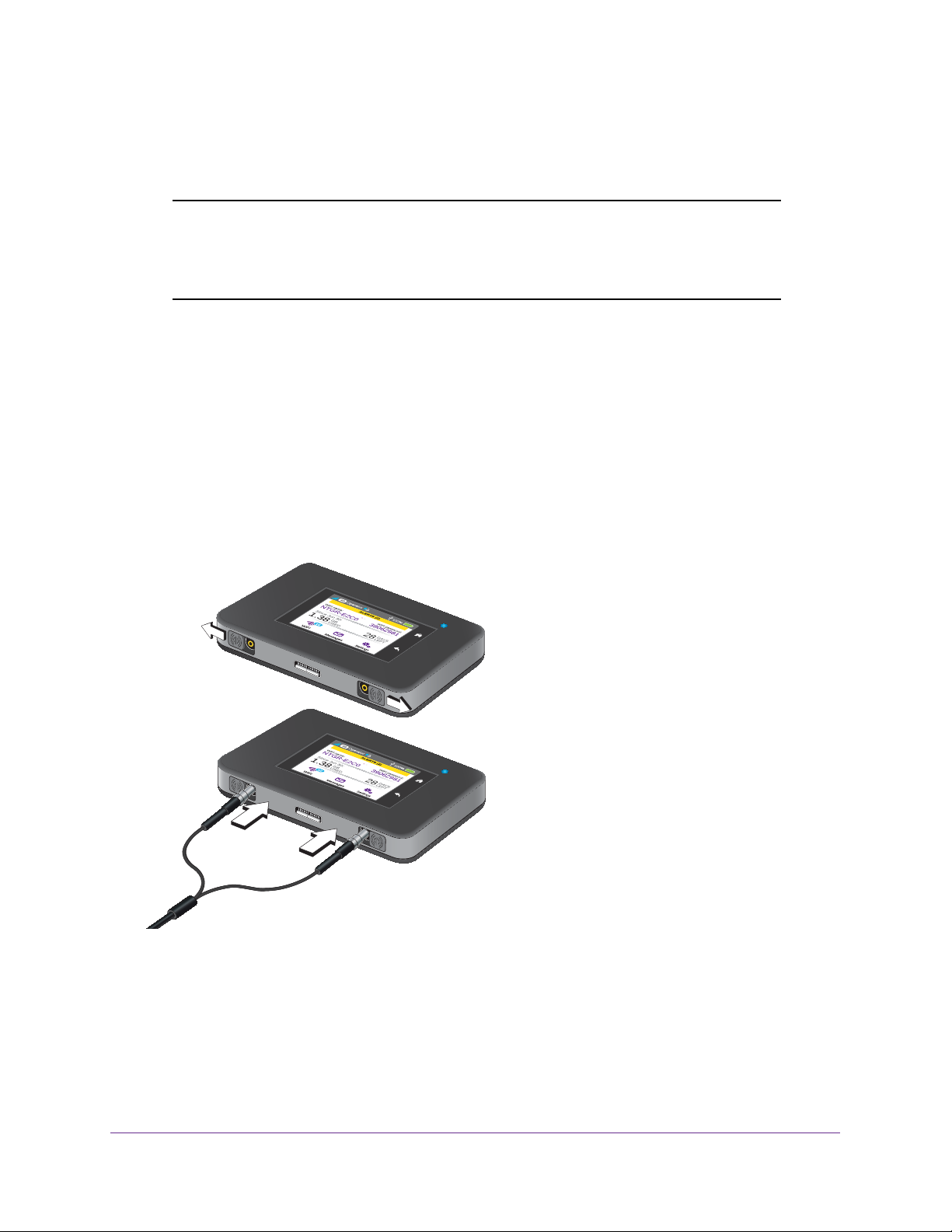
AirCard 790 Mobile Hotspot
You can change these passwords on the hotspot web page (http://netgear.aircard or
http://192.168.1.1).
Note: Your device might use a different web page address. To get the web
page address for your device, tap Settings > More > Device
Information > AC790 Manager or look at the label underneath the
device battery.
For more information, see Manage Hotspot Security on page 61 and Change Hotspot Web
Page Login Settings on page 65.
External Antennas
Using an external antenna in areas of lower coverage might improve your device
performance.
MIMO antennas work with the AC790 mobile hotspot.
Insert the connector carefully to avoid damage to your device.
Figure 4. External antennas with TS-9 connectors
Get Started
20
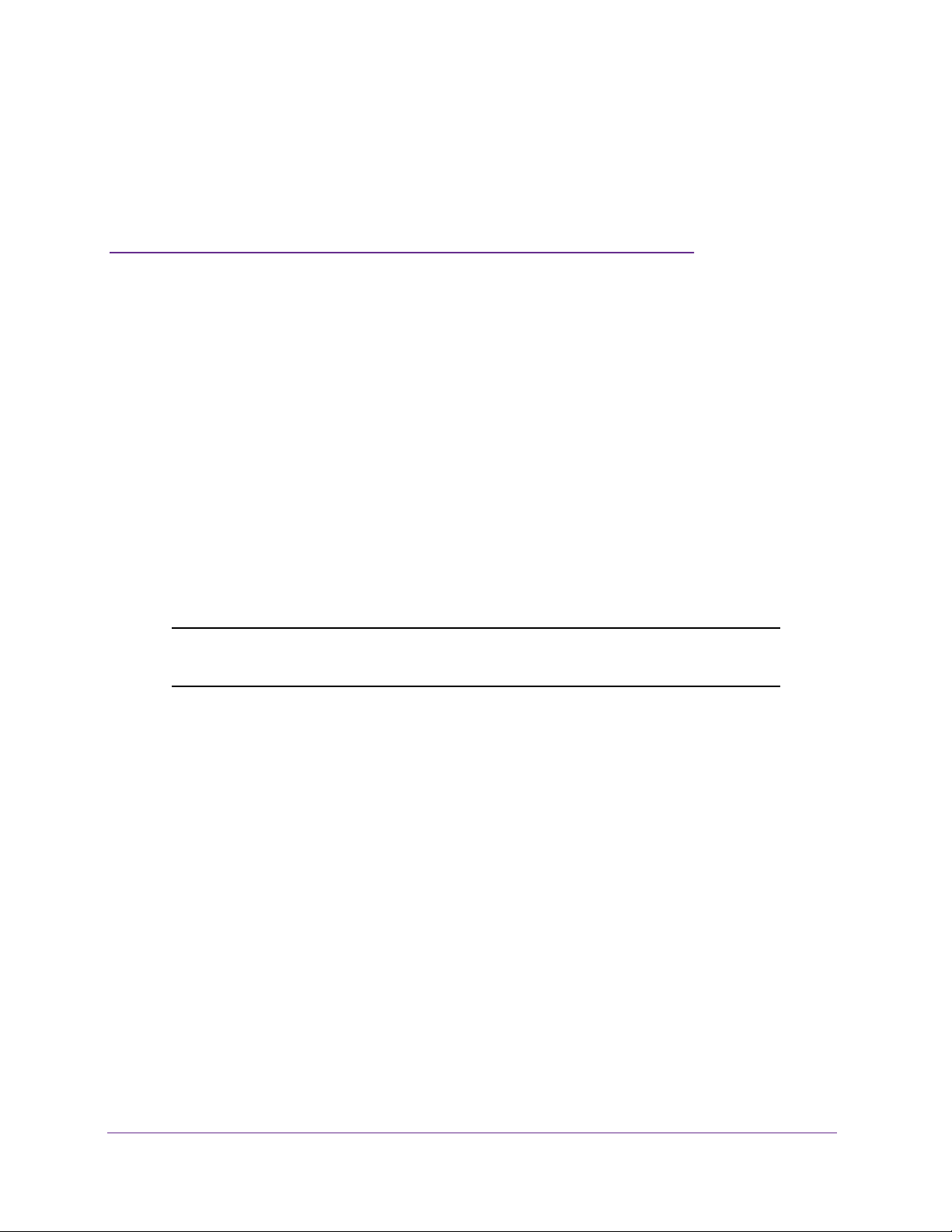
2. Use Your Mobile Hotspot
This chapter explains how to use your hotspot. The chapter covers the following topics:
• View Data Usage
• Manage WiFiYour settings are saved.Your settings are saved.
• Set Mobile Broadband Options
• View Alerts
• Extend Battery Life
• Manage Hotspot Security
• View Details About Your Mobile Hotspot
• Update Mobile Hotspot Software and Firmware
Note: To change settings, log in as an administrator. See Hotspot Web
Pages on page 19.
2
21
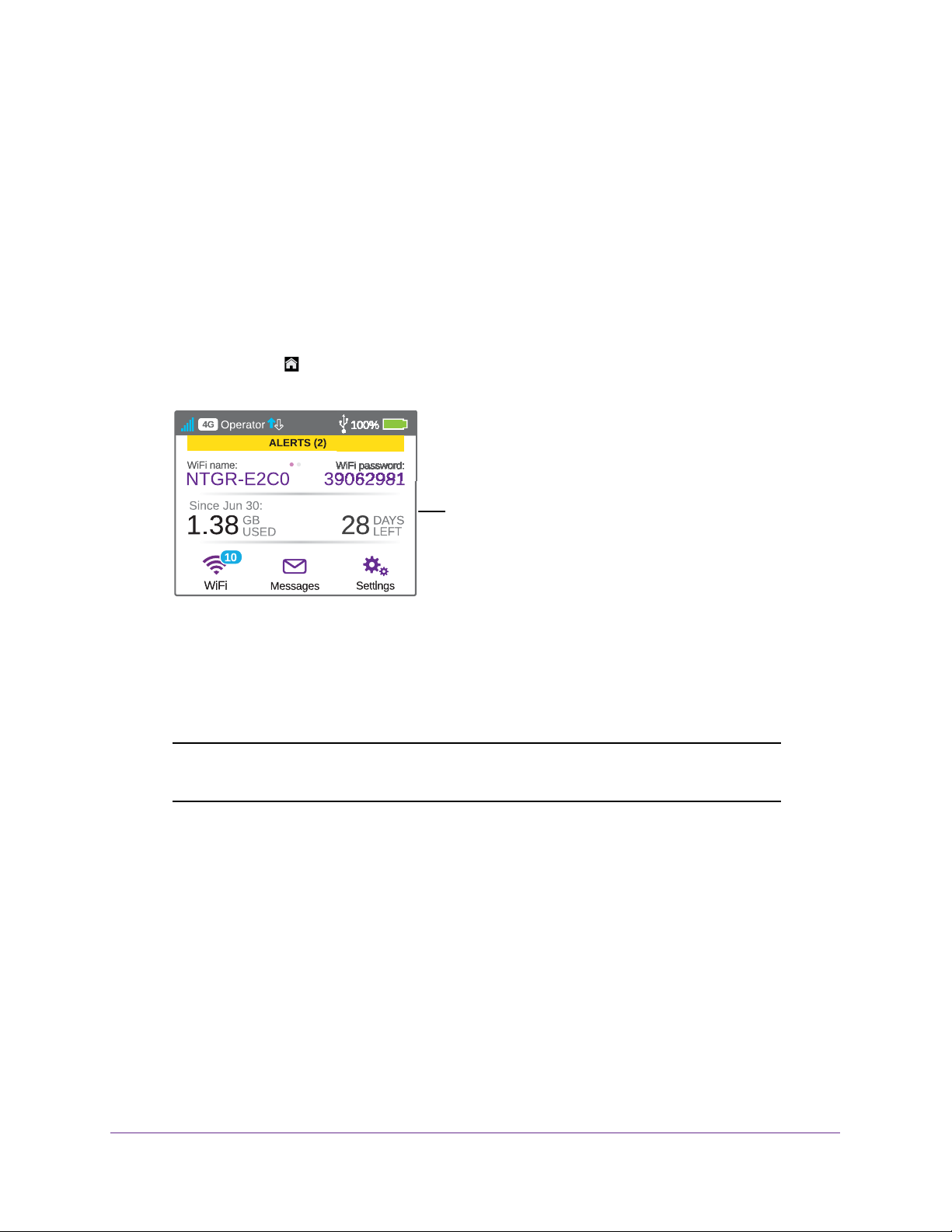
AirCard 790 Mobile Hotspot
View Data Usage
You can view an estimate of your data usage on the hotspot web page and on the hotspot
touch screen.
The plan data counter resets automatically when the next billing cycle starts, and the session
data counter resets automatically for each session.
To view estimated data usage on the hotspot touch screen:
1. T
o wake the device, press the Power key.
2. T
ap the Home ( ) button.
The touch screen shows the estimated data usage for the current billing cycle.
Data usage
3. Tap the data usage area on the touch screen.
A data usage screen displays showing the data used, the days left in this month, and the
date the counter resets.
4. T
o reset the data usage counter, tap the Reset button.
Note: Visit the hotspot web page to control whether the hotspot
automatically resets the usage counter.
To view detailed data usage information on the hotspot web page:
1. From a computer or WiFi device that is connected to your network, launch an Internet
browser
2. Enter http://netgear
.
.aircard or http://192.168.1.1.
Your device might use a different web page address. To get the web page address for
your device, tap Settings > More > Device Information >
AC790 Manager or look at the
label underneath the device battery.
A login window opens.
3. Enter the administrator login password.
The default password is password.
Use Your Mobile Hotspot
The password is case-sensitive.
22
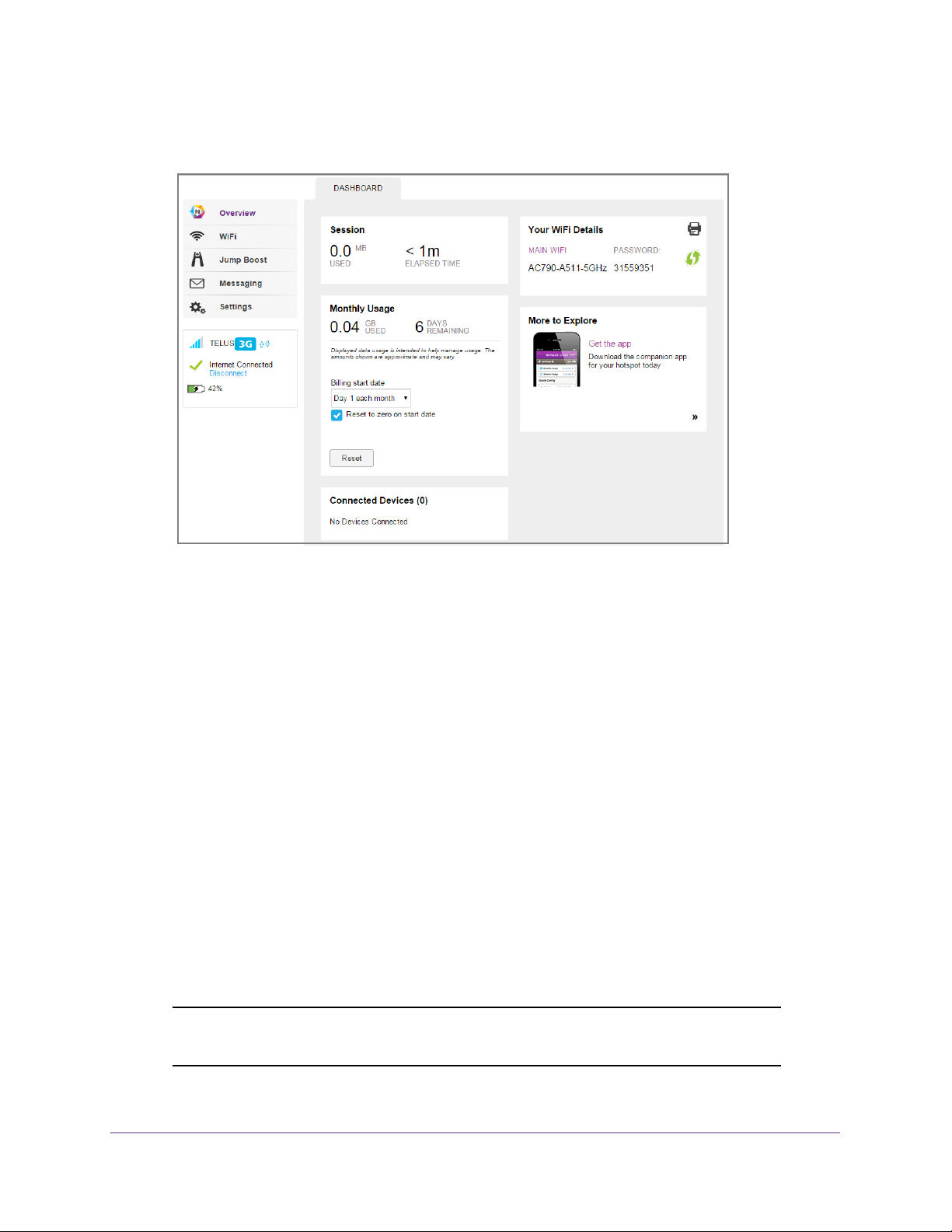
AirCard 790 Mobile Hotspot
The hotspot web page displays the data usage for the current billing cycle and for the
current broadband session.
Manage WiFi
Advanced users can set up the WiFi radio of the hotspot to meet their WiFi needs by
customizing settings on the hotspot web page.
On the hotspot web page, the following WiFi profiles are available:
• 2.4 GHz W
compatible with most devices.
• 5 GHz W
support 5 GHz.
• Guest W
your main WiFi network or letting visitors access the hotspot web page.
• Dual-band W
GHz devices with your main WiFi simultaneously. Transfer speed is slower.
By default, the 2.4 GHz main WiFi is enabled. If your place of business does not allow WiFi or
for any other reason you want to disable WiFi and use the mobile hotspot only in tethered
mode, the mobile hotspot gives you that option.
Note: Whenever you change WiFi settings, any devices connected to the
iFi (default). A 2.4 GHz WiFi network (no secondary network) that is
iFi. A network with the fastest transfer rate. However, it is limited to devices that
iFi. Share your WiFi with temporary visitors without exposing the devices on
iFi (2.4 GHz and 5 GHz) . Gives you the flexibility to connect 2.4 GHz and 5
hotspot are disconnected and might need to be reconnected.
Use Your Mobile Hotspot
23
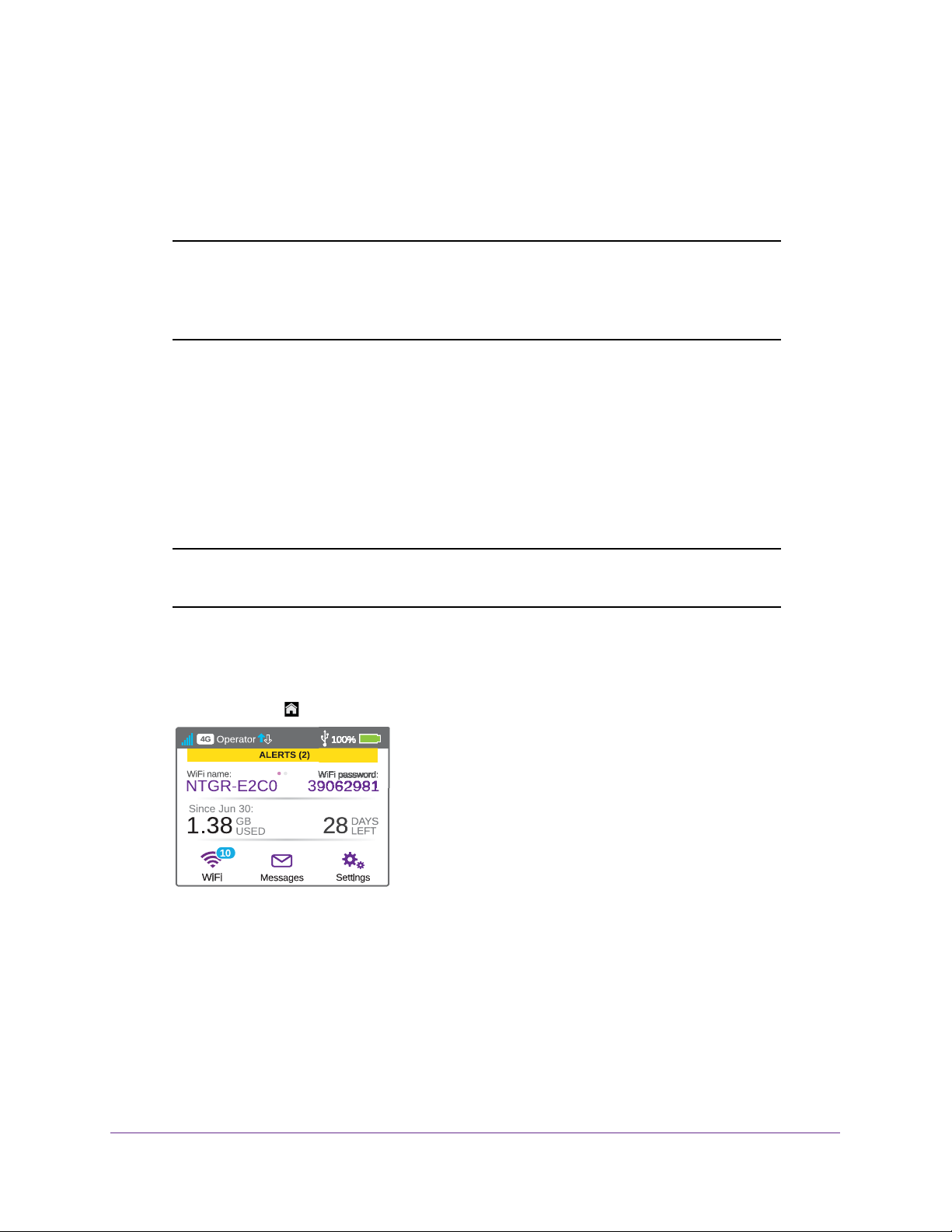
AirCard 790 Mobile Hotspot
Specify the WiFi Settings
From the touch screen, you can specify a number of WiFi settings. For more detailed profile
selections, visit the hotspot web page (http://netgear.aircard or http://192.168.1.1).
Note: Your device might use a different web page address. To get the web
page address for your device, tap Settings > More > Device
Information > AC790 Manager or look at the label underneath the
device battery.
You can establish any one of the following types of networks:
• Default, 2.4 GHz (No secondary network). Main WiFi only on the 2.4 GHz band. If you
configured a custom profile using the hotspot web page, you can return to the defaul WiFi
setting.
• 5 GHz W
• Guest W
iFi. Use this choice to transfer data at higher throughputs.
iFi. Main WiFi and guest WiFi on the 2.4 GHz band.
Note: Whenever you change WiFi settings, any devices connected to the
hotspot are disconnected and might need to be reconnected.
To specify the WiFi settings from the touch screen:
1. T
o wake the device, press the Power key.
2. T
ap the Home ( ) button.
Use Your Mobile Hotspot
24
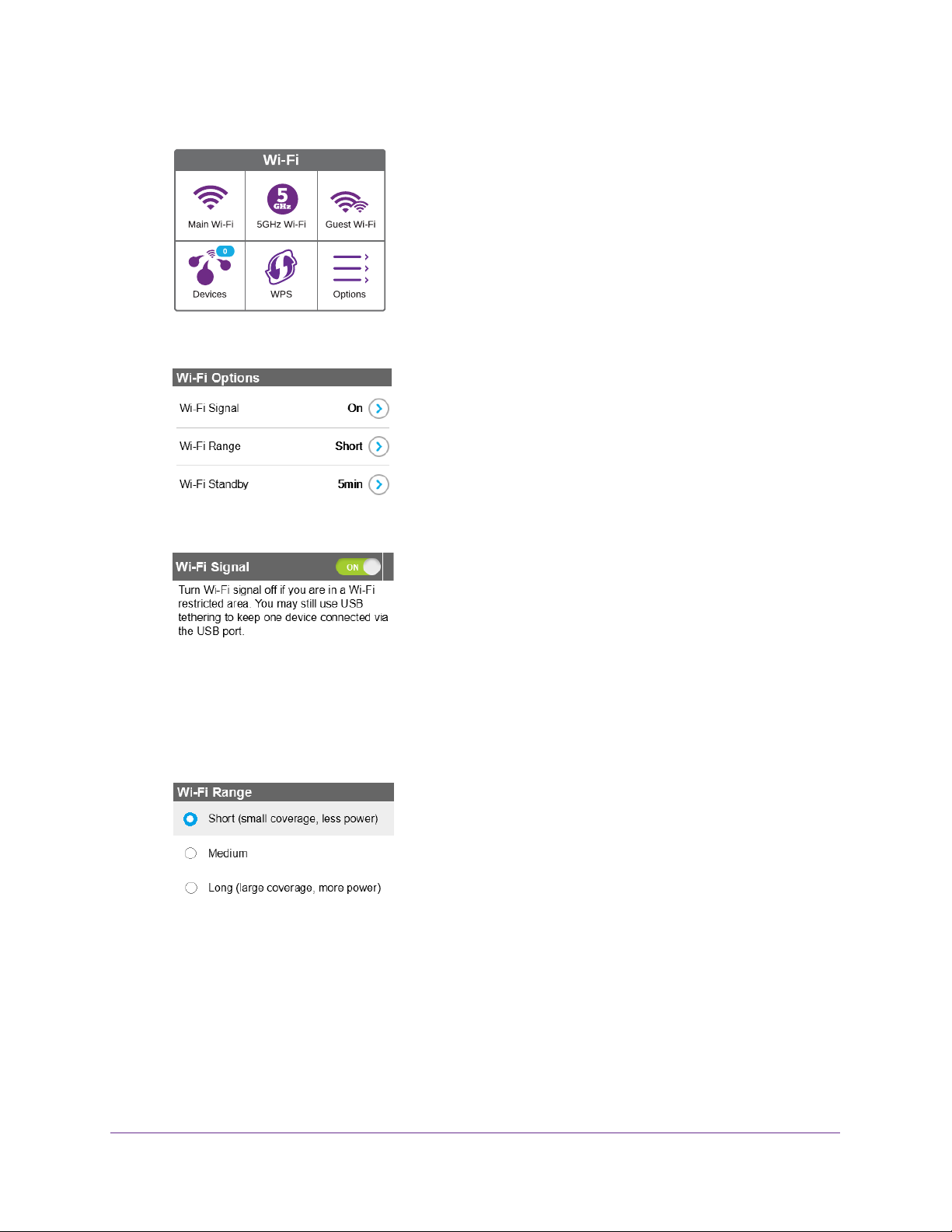
3. Tap the WiFi button.
4. Tap the Options button.
AirCard 790 Mobile Hotspot
5. To disable the WiFi signal in a restricted area, tap the > button next to WiFi Signal.
6. Slide the ON button to the OFF position.
Your settings are saved.
7. T
o set the WiFi range, tap the > button next to WiFi Range.
8. Tap the radio button for the selection that you want.
Your settings are saved.
Use Your Mobile Hotspot
25
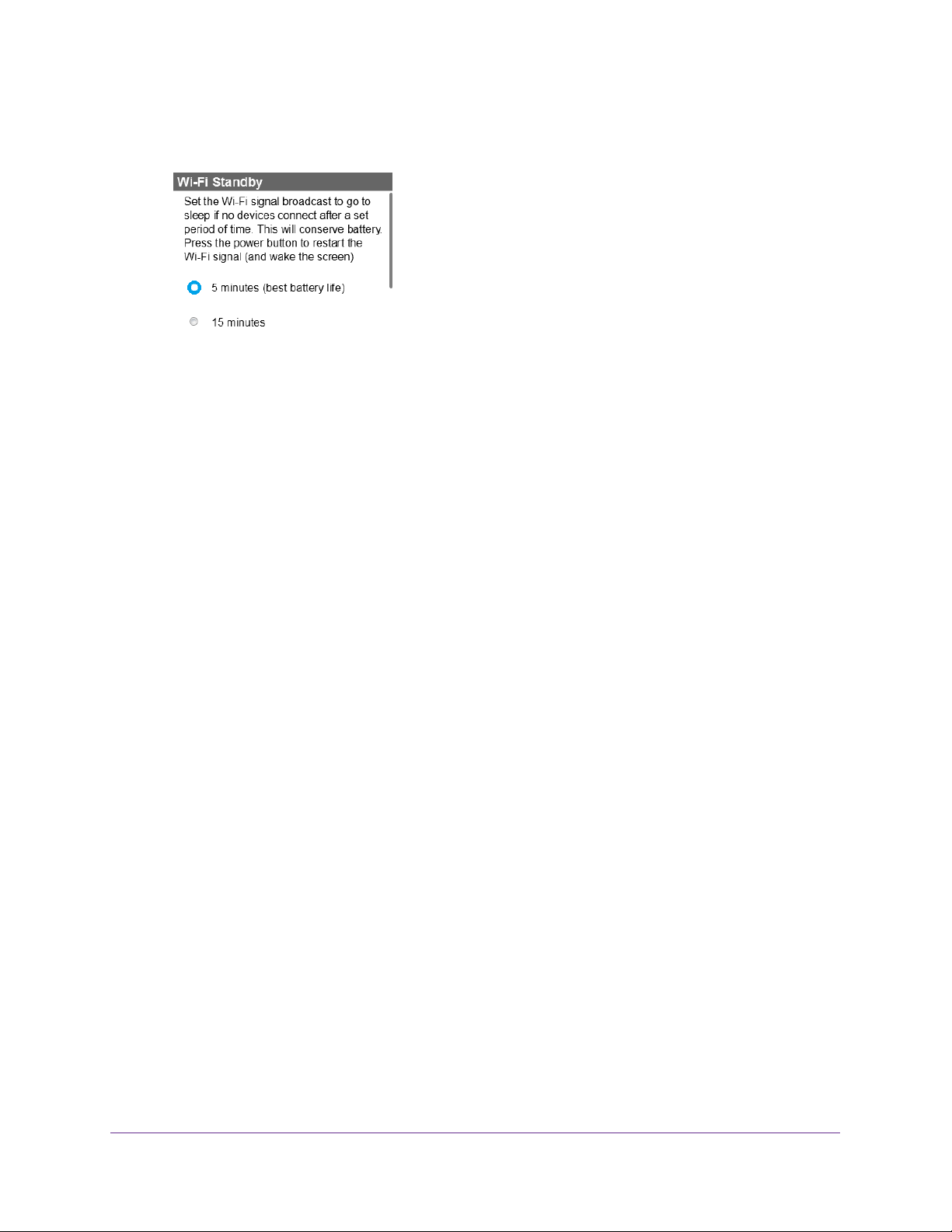
AirCard 790 Mobile Hotspot
9. To power down the WiFi radio after a set period of inactivity, tap the > button next to WiFi
Standby .
10. Tap the radio button for the selection that you want.
Your settings are saved.
Use the hotspot web page to set up a profile that is more detailed than the basic profiles
of
fered on the touch screen screen.
To select a WiFi profile or create a custom profile on the hotspot web page:
1. From a computer or WiFi device that is connected to your network, launch an Internet
browser
2. Enter http://netgear
.
.aircard or http://192.168.1.1.
Your device might use a different web page address. To get the web page address for
your device, tap Settings > More > Device Information >
AC790 Manager or look at the
label underneath the device battery.
A login window opens.
3. Enter the administrator login password.
The default password is password.
The password is case-sensitive.
The home page displays.
Use Your Mobile Hotspot
26

4. Select WiFi > Options.
AirCard 790 Mobile Hotspot
5. In the WiFi Profiles menu, select a predefined profile or select Custom Setup to choose
your own options.
Use Your Mobile Hotspot
27
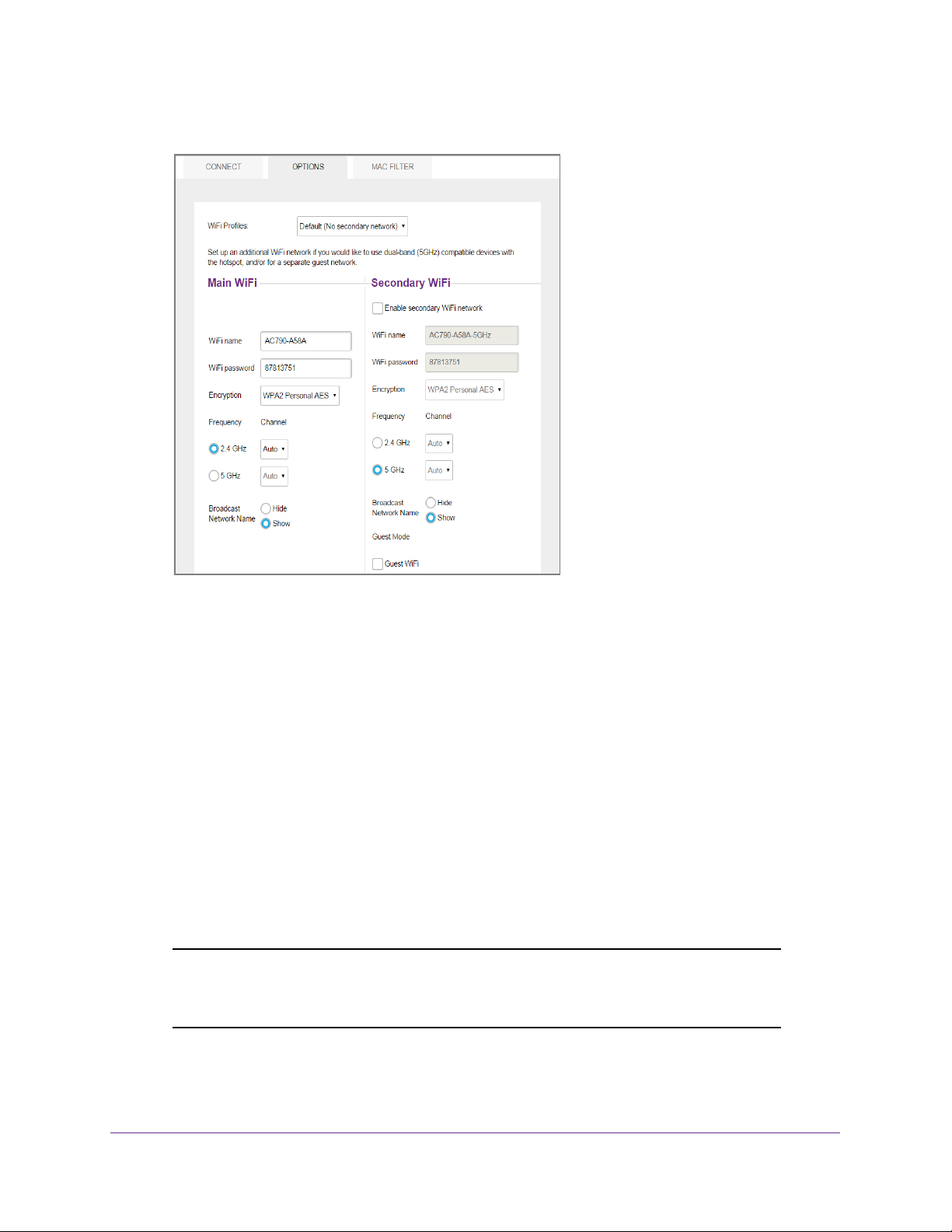
AirCard 790 Mobile Hotspot
The Options page that displays depends on the WiFi profile that is selected.
6. To modify the displayed profile (even if you selected a predefined profile), use the following
options:
• Secondary W
iFi. Select the Enable secondary WiFi network check box to use a
secondary WiFi network.
• Frequency. Select the WiFi frequency (2.4 GHz or 5 GHz) to use on the main,
secondary
• Guest mode. Select the Guest W
, or both WiFi networks.
iFi check box to use the secondary WiFi network
for temporary visitors.
The Submit button displays after you make a selection.
7. Click the Submit button.
Your settings are saved.
If you select a predefined profile and then change the frequency, or change the guest
WiFi options, the profile type changes automatically to Custom Setup.
Note: When you change your profile options (including disabling or enabling
either WiFi network), any devices connected to the hotspot are
disconnected and might need to be reconnected.
Use Your Mobile Hotspot
28
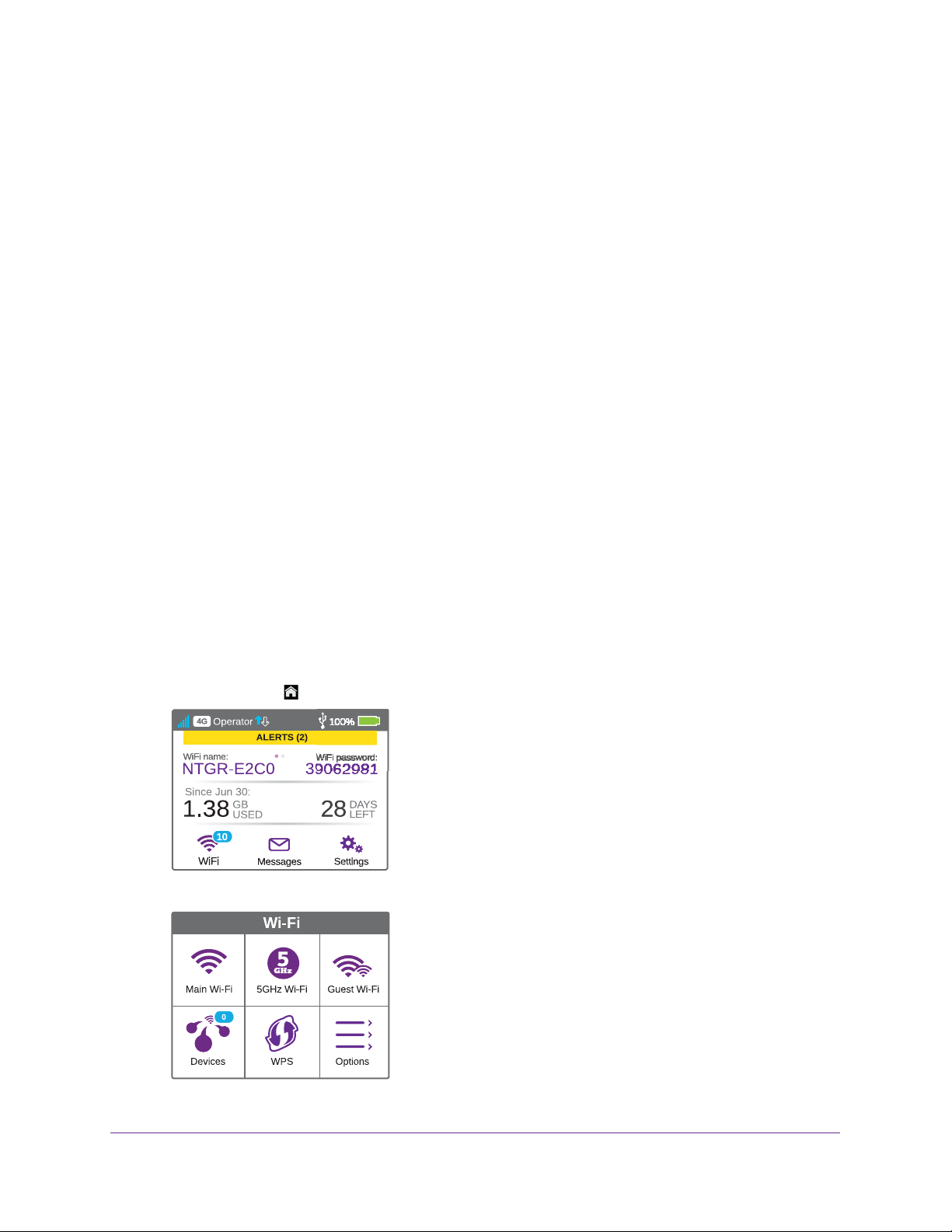
AirCard 790 Mobile Hotspot
Connect to WiFi From a WiFi device
You can connect up to 15 WiFi devices (such as smartphones, laptops, tablets, digital
cameras, printers, gaming consoles, and digital picture frames) to your hotspot network. For
information about setting connections for main WiFi and guest WiFi networks, see Set the
Maximum Number of Connected Devices on page 35.
You can add a WiFi device to your WiFi network manually. If the device you are adding is
WPS enabled, you can use the WPS method to connect the device without using the WiFi
password.
Connect With the WiFi Password
1. On the WiFi device, view the list of available WiFi networks.
2. Connect to the network that corresponds to your hotspot network as displayed on the touch
screen.
3. When prompted, enter the WiFi password for your hotspot network.
The WiFi password displays on the hotspot touch screen. If the screen is turned off, press
and quickly release the Power key to wake the hotspot.
Add a WPS-Enabled Device
You can add a WPS-enabled WiFi device to your WiFi network without a WiFi password,
using the hotspot web page or the touch screen.
To add a WPS-enabled WiFi device from the touch screen:
1. T
o wake the device, press the Power key.
2. T
ap the Home ( ) button.
3. Tap the WiFi button.
Use Your Mobile Hotspot
29
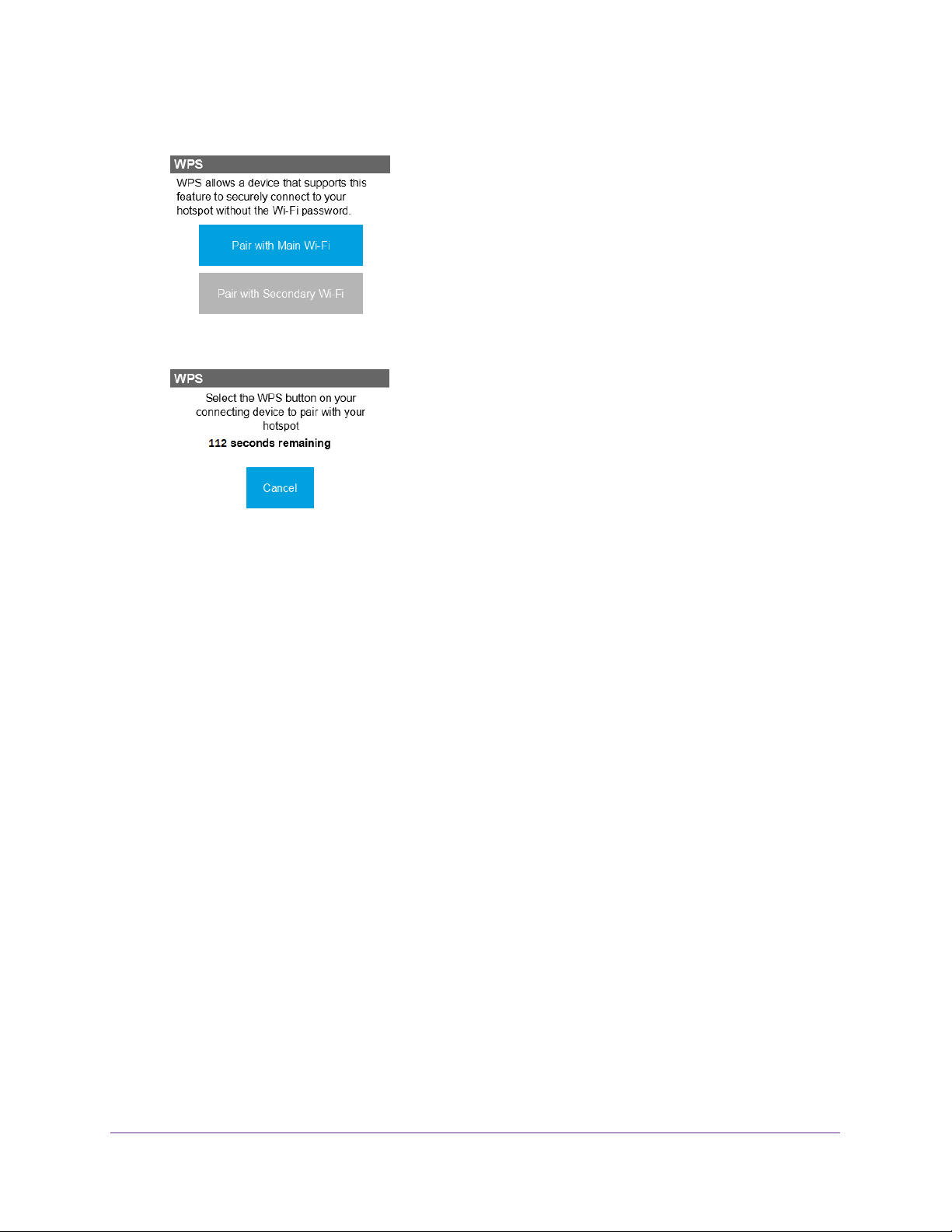
AirCard 790 Mobile Hotspot
4. Tap the WPS button.
5. Tap the Pair with Main WiFi or Pair with Secondary WiFi button.
6. Within two minutes, press the WPS key on the WiFi device that you want to connect.
Your mobile hotspot and the WiFi device communicate and establish the connection.
To add a WPS-enabled WiFi device from the hotspot web page:
1. From a computer or WiFi device that is connected to your network, launch an Internet
browser
2. Enter http://netgear
.
.aircard or http://192.168.1.1.
Your device might use a different web page address. To get the web page address for
your device, tap Settings > More > Device Information >
AC790 Manager or look at the
label underneath the device battery.
A login window opens.
3. Enter the administrator login password.
The default password is password.
The password is case-sensitive.
The home page displays.
Use Your Mobile Hotspot
30
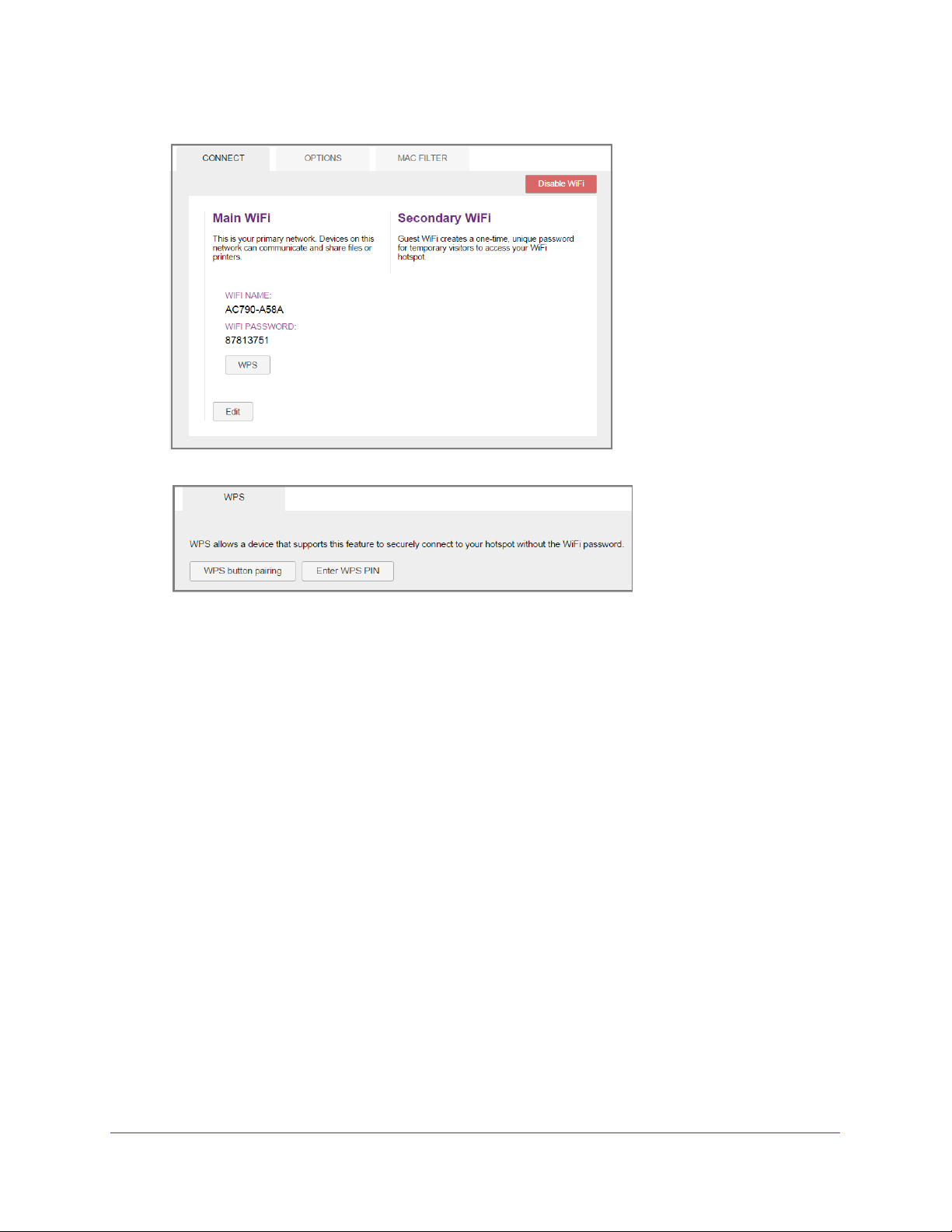
AirCard 790 Mobile Hotspot
4. Select WiFi > Connect.
5. Click the WPS button for either the main WiFi or secondary WiFi network (if available).
6. Choose the WPS method you want to use:
• WPS button pairing. If the device you want to connect includes a WPS key
WPS button pairing button and, within two minutes (120 seconds), press the
device’
s WPS key.
• Enter WPS PIN. If a WPS PIN is associated with the device you want to connect,
click the Enter WPS PIN button and enter the device’
s WPS PIN.
Your hotspot and the WiFi device communicate and establish the connection.
Enable Guest WiFi
Guest WiFi creates a one-time unique password for temporary visitors to access your WiFi
hotspot.
To enable Guest WiFi from the touch screen:
1. T
o wake the device, press the Power key.
, click the
Use Your Mobile Hotspot
31

2. Tap the Home ( ) button.
3. Tap the WiFi button.
AirCard 790 Mobile Hotspot
4. Tap the Guest WiFi button.
5. Slide the OFF button to the ON position.
To enable guest WiFi from the hotspot web page:
1. From a computer or WiFi device that is connected to your network, launch an Internet
browser
2. Enter http://netgear
.
.aircard or http://192.168.1.1.
Use Your Mobile Hotspot
32

AirCard 790 Mobile Hotspot
Your device might use a different web page address. To get the web page address for
your device, tap Settings > More > Device Information > AC790 Manager or look at the
label underneath the device battery.
A login window opens.
3. Enter the administrator login password.
The default password is password.
The home page displays.
4. Select W
iFi > Options.
The WiFi Options page displays.
5. In the W
iFi Profiles menu, select Guest WiFi.
The password is case-sensitive.
The Submit button displays near the bottom of the page after you make a selection.
Note: The default values are appropriate to support a guest network.
6. Click the Submit button.
Guest WiFi is enabled.
Use Your Mobile Hotspot
33

AirCard 790 Mobile Hotspot
Enable 5 GHz WiFi
When all of your devices support 5 GHz WiFi, select 5 GHz WiFi for faster downloads. 5 GHz
WiFi uses more power.
To enable 5 GHz WiFi from the touch screen:
1. T
o wake the device, press the Power key.
2. T
ap the Home ( ) button.
3. Tap the WiFi button.
4. Tap the 5 GHz WiFi button.
The 5 GHz WiFi screen displays.
5. Slide the OFF button to the ON position.
5 GHz WiFi is enabled.
To enable 5 GHz WiFi from the hotspot web page:
1. From a computer or WiFi device that is connected to your network, launch an Internet
browser
2. Enter http://netgear
.
.aircard or http://192.168.1.1.
Your device might use a different web page address. To get the web page address for
your device, tap Settings > More > Device Information >
AC790 Manager or look at the
label underneath the device battery.
A login window opens.
3. Enter the administrator login password.
The default password is password.
Use Your Mobile Hotspot
The password is case-sensitive.
34

The home page displays.
AirCard 790 Mobile Hotspot
4. Select W
iFi > Options.
The Options page displays.
5. In the W
iFi Profiles menu, select Dual-Band WiFi.
After you make a selection, the Submit button displays near the bottom of the page.
Note: The default values are appropriate for dual-band WiFi.
6. Click the Submit button.
Dual-Band WiFi is enabled.
Set the Maximum Number of Connected Devices
You can connect up to 15 WiFi devices to the hotspot. These connections are shared
between the hotspot’s main and secondary WiFi networks.
To set the number of devices that can connect to each WiFi network from the touch
screen:
1. To wake the device, press the Power key.
Use Your Mobile Hotspot
35

2. Tap the Home ( ) button.
3. Tap the WiFi button.
AirCard 790 Mobile Hotspot
4. Tap the Devices button.
5. Tap the Max WiFi Devices button.
6. Slide the button to specify how you want the WiFi devices to be shared between each WiFi
network.
7. T
ap the Submit button.
Your settings are saved.
Use Your Mobile Hotspot
36

AirCard 790 Mobile Hotspot
To set the number of devices that can connect to each WiFi network from the hotspot
web page:
1. From a computer or WiFi device that is connected to your network, launch an Internet
browser.
2. Enter http://netgear
.aircard or http://192.168.1.1.
Your device might use a different web page address. To get the web page address for
your device, tap Settings > More > Device Information >
AC790 Manager or look at the
label underneath the device battery.
A login window opens.
3. Enter the administrator login password.
The default password is password.
The home page displays.
4. Select W
iFi > Options.
The WiFi Options screen displays.
5. Scroll down to the bottom of the page.
The password is case-sensitive.
6. From the Max WiFi menu, select the number of devices that are allowed to access your
hotspot.
7. Click the < button or the > button to adjust the number of connections available on each of
the WiFi networks (main and secondary).
Use Your Mobile Hotspot
37

AirCard 790 Mobile Hotspot
The Submit button displays after you make a selection.
8. Click the Submit button.
Your settings are saved.
View or Block Connected Users
You can view a list of devices that are connected to your hotspot and block undesired users.
Note: When you block or unblock users, the hotspot resets to activate the
new settings. Any devices connected to the hotspot are disconnected
when the hotspot resets.
To view the connected devices from the touch screen:
1. T
o wake the device, press the Power key.
2. T
ap the Home ( ) button.
3. Tap the WiFi button.
4. Tap the Devices button.
Use Your Mobile Hotspot
38

AirCard 790 Mobile Hotspot
To view the connected devices from the hotspot web page:
1. From a computer or WiFi device that is connected to your network, launch an Internet
browser.
2. Enter http://netgear
.aircard or http://192.168.1.1.
Your device might use a different web page address. To get the web page address for
your device, tap Settings > More > Device Information >
AC790 Manager or look at the
label underneath the device battery.
A login window opens.
3. Enter the administrator login password.
The default password is password.
The password is case-sensitive.
A list of devices connected to the main WiFi and guest WiFi networks displays on the
home page.
If you notice a WiFi device that you do not recognize, you can block that device from
connecting to your WiFi network.
To block a device from the touch screen:
1. T
o wake the device, press the Power key.
Use Your Mobile Hotspot
39

2. Tap the Home ( ) button.
3. Tap the WiFi button.
AirCard 790 Mobile Hotspot
4. Tap the Devices button.
5. Tap the device that you want to block.
6. Tap the Block Device button.
Use Your Mobile Hotspot
40
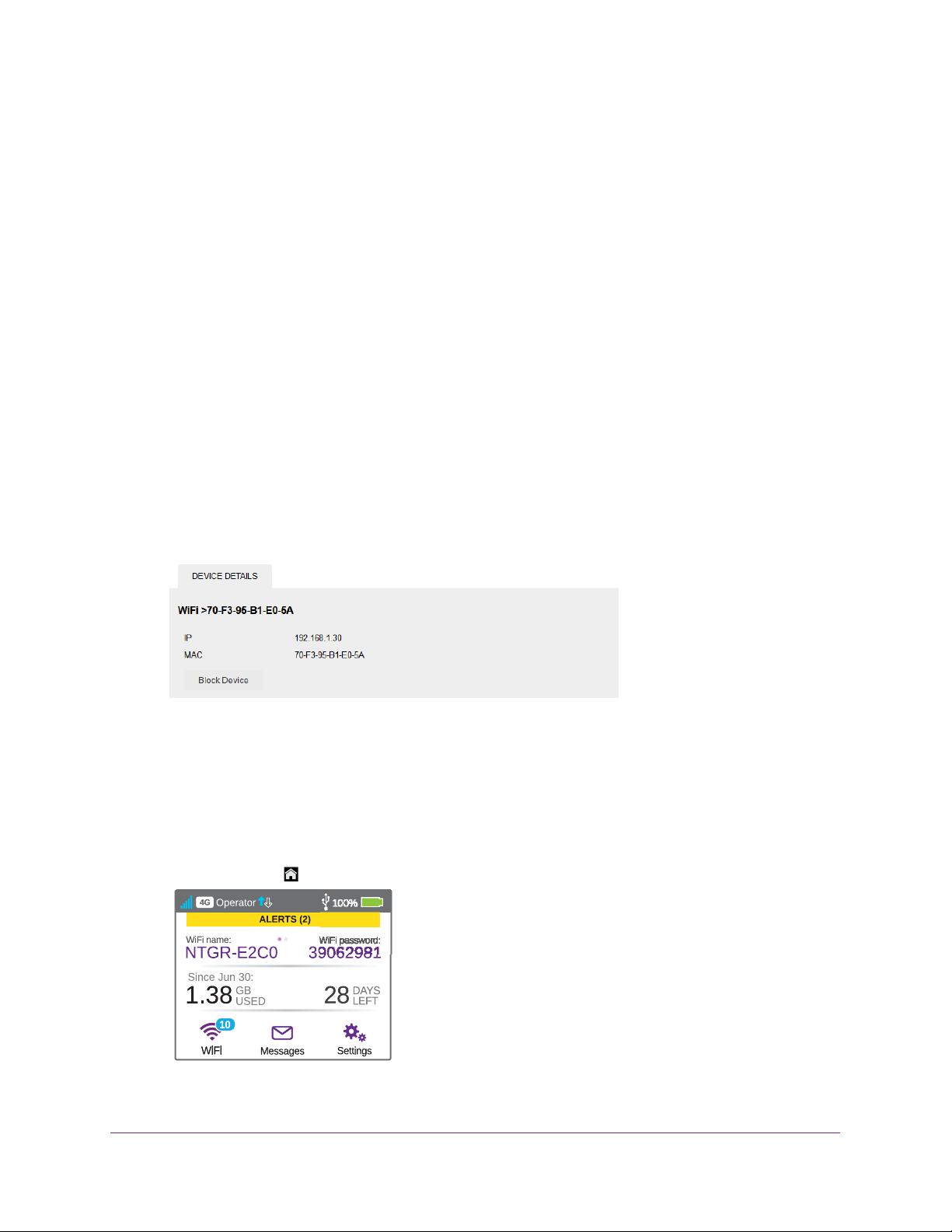
AirCard 790 Mobile Hotspot
7. Tap the Continue Block button.
The device is blocked from your network.
To block a device from the hotspot web page:
1. From a computer or WiFi device that is connected to your network, launch an Internet
browser
2. Enter http://netgear
.
.aircard or http://192.168.1.1.
Your device might use a different web page address. To get the web page address for
your device, tap Settings > More > Device Information >
AC790 Manager or look at the
label underneath the device battery.
A login window opens.
3. Enter the administrator login password.
The default password is password.
The password is case-sensitive.
The home page displays.
A list of devices connected to the main WiFi and guest WiFi networks displays on the
home page.
4. Click the device name.
5. Click the Block Device button.
6. When prompted, click the Block Device button again.
The device is blocked from the hotspot web page.
To view a list of blocked devices from the touch screen:
1. T
o wake the device, press the Power key.
2. T
ap the Home ( ) button.
Use Your Mobile Hotspot
41

3. Tap the WiFi button.
4. Tap the Devices button.
AirCard 790 Mobile Hotspot
5. Tap the Blocked List button.
Note: Devices display when Blocked List feature is set to ON.
To view a list of blocked devices from the hotspot web page:
1. From a computer or WiFi device that is connected to your network, launch an Internet
browser
2. Enter http://netgear
.
.aircard or http://192.168.1.1.
Your device might use a different web page address. To get the web page address for
your device, tap Settings > More > Device Information >
AC790 Manager or look at the
label underneath the device battery.
A login window opens.
3. Enter the administrator login password.
The default password is password.
The password is case-sensitive.
The home page displays.
Use Your Mobile Hotspot
42
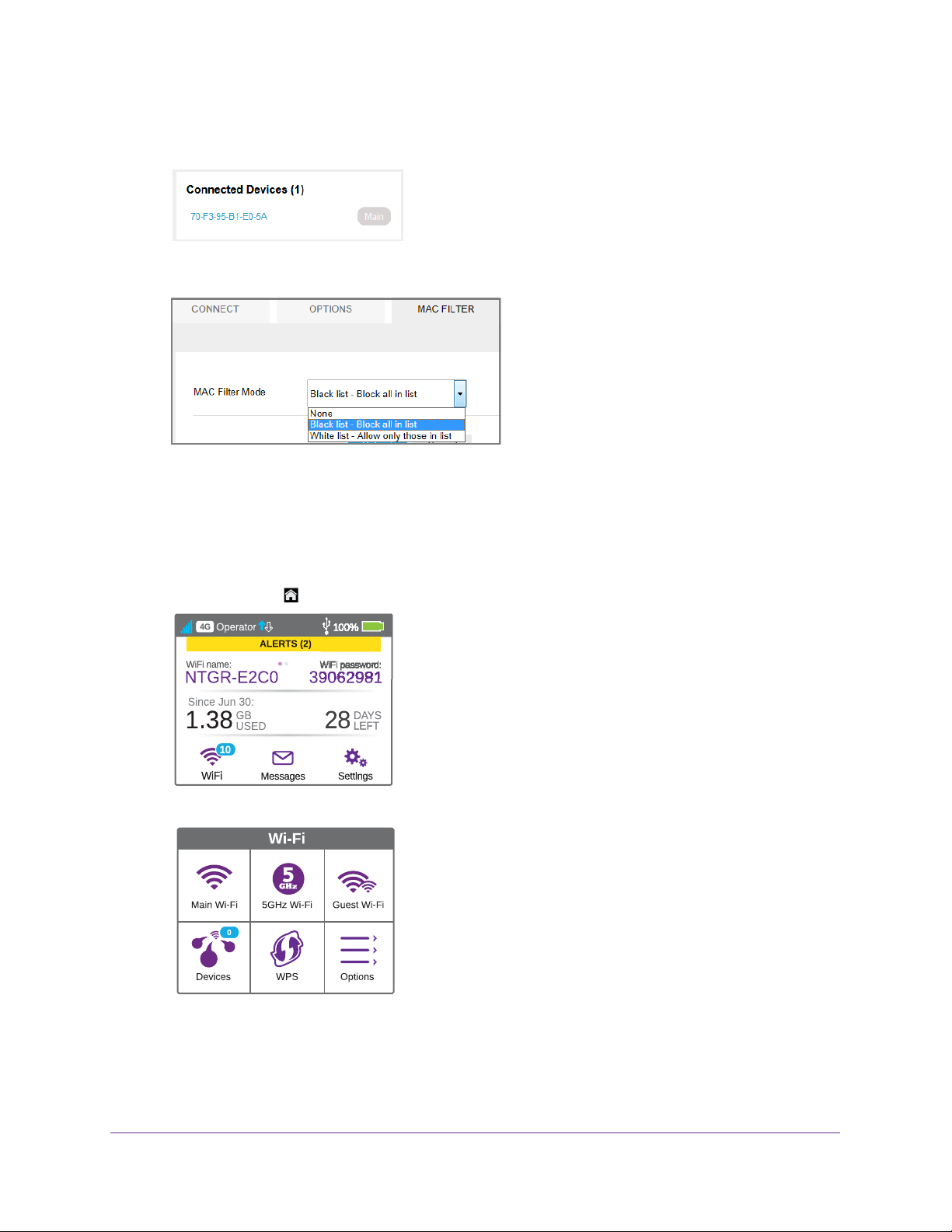
AirCard 790 Mobile Hotspot
A list of devices connected to the main WiFi and guest WiFi networks displays in the right
column of the page.
4. Select WiFi > Mac Filter.
5. From the MAC Filter Mode menu, select Black list - Block all in list.
The list of blocked devices displays.
To unblock a device from the touch screen:
1. T
o wake the device, press the Power key.
2. T
ap the Home ( ) button.
3. Tap the WiFi button.
Use Your Mobile Hotspot
43

AirCard 790 Mobile Hotspot
4. Tap the Devices button.
5. Tap the Blocked List button.
Note: Devices display when Blocked List feature is set to ON.
ap the device that you want to unblock.
6. T
7. Tap the Unblock button.
The device can access your network.
To unblock a device from the hotspot web page:
1. From a computer or WiFi device that is connected to your network, launch an Internet
browser
2. Enter http://netgear
.
.aircard or http://192.168.1.1.
Your device might use a different web page address. To get the web page address for
your device, tap Settings > More > Device Information >
AC790 Manager or look at the
label underneath the device battery.
A login window opens.
3. Enter the administrator login password.
The default password is password.
The home page displays.
Use Your Mobile Hotspot
The password is case-sensitive.
44

AirCard 790 Mobile Hotspot
A list of devices connected to the main WiFi and guest WiFi networks displays in the right
column of the page.
4. Select WiFi > Mac Filter.
5. From the MAC Filter Mode list, select Black list - Block all in list.
The list of blocked devices displays.
6. Click the x button next to a device.
The device can access your network.
Set Mobile Broadband Options
By default, the mobile hotspot automatically connects to your service provider’s mobile
broadband network. You can change this feature so that the mobile hotspot automatically
connects to another network when you are roaming or never auto-connects.
To set auto connect options from the touch screen:
1. T
o wake the device, press the Power key.
2. T
ap the Home ( ) button.
Use Your Mobile Hotspot
45

3. Tap the Settings button.
4. Tap the Network button.
AirCard 790 Mobile Hotspot
5. To set the network mode, tap the Network Mode > button.
6. Tap the radio button for the selection that you want.
Your settings are saved.
7. T
ap x to close the confirmation message window.
8. To set the auto connection method, tap the Auto Connect > button.
The Auto Connect screen displays.
9. T
ap the radio button for the selection that you want.
Your settings are saved.
Use Your Mobile Hotspot
46

AirCard 790 Mobile Hotspot
10. T ap x to close the confirmation message window.
11. T
ap the Home ( ) button.
The home page displays.
To set auto connect options from the hotspot web page:
1. From a computer or WiFi device that is connected to your network, launch an Internet
browser
2. Enter http://netgear
.
.aircard or http://192.168.1.1.
Your device might use a different web page address. To get the web page address for
your device, tap Settings > More > Device Information >
AC790 Manager or look at the
label underneath the device battery.
A login window opens.
3. Enter the administrator login password.
The default password is password.
The password is case-sensitive.
The home page displays.
4. Select Settings > Network > Preferences.
5. Select an Auto Connect option:
• Never (connect manually each use) . The mobile hotspot does not attempt to
automatically connect to the mobile broadband network when powered on.
To connect to the network manually, view the Mobile Broadband Disconnected alert
and click the Connect button.
• Always except when roaming . The mobile hotspot automatically attempts to
connect only to your network provider
’s mobile broadband network when powered on.
• Always . The mobile hotspot automatically attempts to connect to the mobile
broadband network when powered on.
You might incur roaming charges if you are outside your network provider’s coverage
area.
Use Your Mobile Hotspot
47

AirCard 790 Mobile Hotspot
Note: If SIM PIN security is enabled, you must enter the SIM PIN before the
hotspot can establish a connection. See Enable SIM Security on
page 80.
The Submit button displays after you change any of the displayed preferences.
6. Click the Submit button.
Your mobile broadband options are saved.
View Alerts
Your mobile hotspot displays alerts to advise you of device status changes. An Alert bar
displays across the top of the screen. The color of the bar corresponds to the type of alert:
• Red. Critical alerts.
• Amber. W
• Blue. W
• Y
ellow. System alerts.
arning alerts.
eb updates are available.
To view alerts from the touch screen:
1. T
o wake the device, press the Power key.
2. T
ap the Home ( ) button.
The Home screen displays.
3. T
ap the Alerts bar.
Active alerts appear on the touchscreen.
4. Read each alert that displays and follow any displayed instructions.
5. T
o return to the home screen, tap the Home ( ) button.
Note: Alerts remain as long as the issues that cause them are active. When
the issues are resolved, the alerts are removed automatically.
To view alerts from the hotspot web page:
1. From a computer or WiFi device that is connected to your network, launch an Internet
browser
2. Enter http://netgear
.
.aircard or http://192.168.1.1.
Your device might use a different web page address. To get the web page address for
your device, tap Settings > More > Device Information >
label underneath the device battery.
Use Your Mobile Hotspot
48
AC790 Manager or look at the

AirCard 790 Mobile Hotspot
A login window opens.
3. Enter the administrator login password.
The default password is password. The password is case-sensitive.
Active alerts display at the top of the home page.
4. Follow the instructions in each alert to address the conditions that caused it to display.
Extend Battery Life
The following factors affect battery life:
• Standby time.
• Data throughput.
• Mobile broadband signal strength (the better the signal, the longer the battery life).
• WiFi range.
• Dual-band WiFi (when all of your devices support 5 GHz WiFi, dual-band WiFi allows
faster downloads but uses more power).
• Guest WiFi, when enabled, uses more power.
To extend the battery life, use any of the following methods:
• Adjust WiFi settings.
• Adjust display settings.
• Use tethered USB.
• Use airplane mode.
• Use only for jump boost.
Adjust WiFi Settings to Optimize Battery Life
If the devices you are connecting to your WiFi network are always close to your hotspot,
shorten the WiFi range. Set the standby timer to a shorter period
to reduce the amount of
time to wait when no devices are connected to either WiFi network before going into standby
mode (the WiFi radio turns off).
Note: When you change the WiFi settings, any devices connected to the
hotspot are disconnected and might need to be reconnected.
To adjust WiFi setting to optimize battery life from the touch screen:
1. To wake the device, press the Power key.
Use Your Mobile Hotspot
49

2. Tap the Home ( ) button.
3. Tap the WiFi button.
AirCard 790 Mobile Hotspot
4. Tap the Options button.
5. To disable the WiFi signal when you are on a USB tether, tap the WiFi Signal > button.
6. Slide the ON button to the OFF position.
Your settings are saved.
7. T
ap the x button.
The WiFi Options screen displays.
Use Your Mobile Hotspot
50

AirCard 790 Mobile Hotspot
8. To set the WiFi range, tap the WiFi Range > button.
9. Tap the radio button for the selection that you want.
Your settings are saved.
10. T
ap the x button.
The WiFi Options screen displays.
11. T
o power down the WiFi radio after a set period of inactivity, tap the WiFi Standby > button.
12. Tap the radio button for the selection that you want.
Your settings are saved.
Use the hotspot web page to set up a profile that is more detailed than the basic profiles
of
fered on the touch screen.
T o adjust WiFi setttings to optimize battery life from the hotspot web page:
1. From a computer or WiFi device that is connected to your network, launch an Internet
browser
2. Enter http://netgear
.
.aircard or http://192.168.1.1.
Your device might use a different web page address. To get the web page address for
your device, tap Settings > More > Device Information >
AC790 Manager or look at the
label underneath the device battery.
A login window opens.
3. Enter the administrator login password.
The default password is password.
The password is case-sensitive.
The home page displays.
4. Select W
iFi > Options.
The WiFi Options page displays.
Use Your Mobile Hotspot
51

AirCard 790 Mobile Hotspot
5. Scroll to the bottom of the screen.
6. Adjust any of these settings in the WiFi Options supported section:
iFi Range:
- W
- Short range provides the smallest coverage. However
, battery life is longer.
- Medium range provides moderate coverage and battery life.
- Long range enables you to connect WiFi devices farther from your mobile hotspot
and still connect to your WiFi network, but battery life is shorter
• USB T
ethering. If you are tethering your hotspot to your device and do not want to
use WiFi for other devices, select the WiFi stays Off radio button.
The Submit button displays after you make a selection.
7. Click the Submit button.
Your settings are saved.
.
Use Your Mobile Hotspot
52

AirCard 790 Mobile Hotspot
8. Select Settings > General > Device.
9. From the WiFi Standby menu, select a shorter time period.
The shorter the time, the longer the battery life.
The Submit button displays after you make a selection.
10. Click the Submit button.
Your settings are saved.
Adjust Display Settings to Increase Battery Life
Dim the screen to reduce the touch screen’s brightness level. Set the screen time-out to a
shorter period to reduce the amount of time to wait without the touch screen being touched
before the screen turns blank.
To adjust display settings to increase battery life from the touch screen:
1. T
o wake the device, press the Power key.
Use Your Mobile Hotspot
53

2. Tap the Home ( ) button.
3. Tap the Settings button.
AirCard 790 Mobile Hotspot
4. Tap the Display button.
5. Tap the Display Brightness > button.
6. Slide the button to select the display brightness that you want.
Your settings are saved.
Use Your Mobile Hotspot
54

AirCard 790 Mobile Hotspot
7. Tap the Back ( ) button.
8. Tap the Display Timeout > button.
9. Tap the radio button for the selection that you want.
Your settings are saved.
To adjust display settings to increase battery life from the hotspot web page:
1. From a computer or WiFi device that is connected to your network, launch an Internet
browser
2. Enter http://netgear
.
.aircard or http://192.168.1.1.
Your device might use a different web page address. To get the web page address for
your device, tap Settings > More > Device Information >
AC790 Manager or look at the
label underneath the device battery.
A login window opens.
3. Enter the administrator login password.
The default password is password.
The password is case-sensitive.
The home page displays.
Use Your Mobile Hotspot
55

AirCard 790 Mobile Hotspot
4. Select Settings > General > Device.
5. Adjust any of these settings:
• Display Brightness . Select the Dim radio button.
• Timeout on AC, Timeout on USB . From the menus, select shorter time periods.
The Submit button displays after you make a selection.
6. Click the Submit button.
Your settings are saved.
Recharge the Battery
The battery comes partially charged. You can recharge the battery from a wall socket or from
the USB port on your computer. Recharging from a wall socket is faster than recharging from
a USB port.
Turn off USB tethering if you only want to charge your hotspot with your computer. For more
information, see USB Tethering on page 58.
Use Your Mobile Hotspot
56
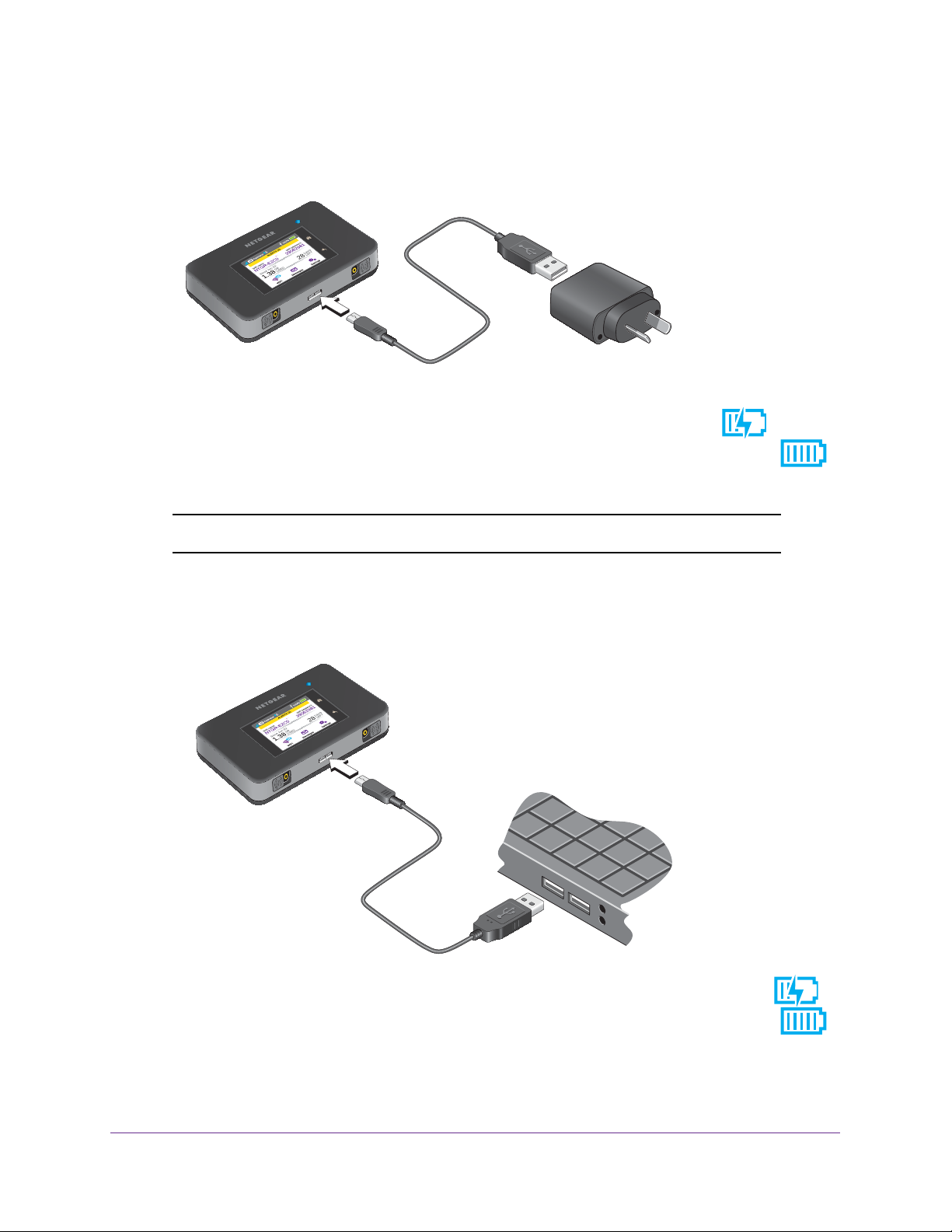
AirCard 790 Mobile Hotspot
To recharge the battery from a wall socket:
1. Attach one end of the micro USB cable to the connector on the right on the mobile
hotspot and attach the other end to the wall charger (included).
2. Plug the wall charger into a wall socket.
A lightning bolt appears on the Battery icon when the battery is charging (
).
The Battery icon on the touch screen indicates when the battery is fully charged (
and a notification displays.
Note: The battery continues to charge when the hotspot is powered off.
To recharge the battery from the USB port on your computer:
1. Attach one end of the micro USB cable to the mobile hotspot and plug the other end into
the USB port on your computer
.
)
The Battery icon includes a lightning bolt to indicate that the battery is charging ( ).
The Battery icon on the touch screen indicates when the battery is fully charged (
and a notification displays.
Use Your Mobile Hotspot
57
)
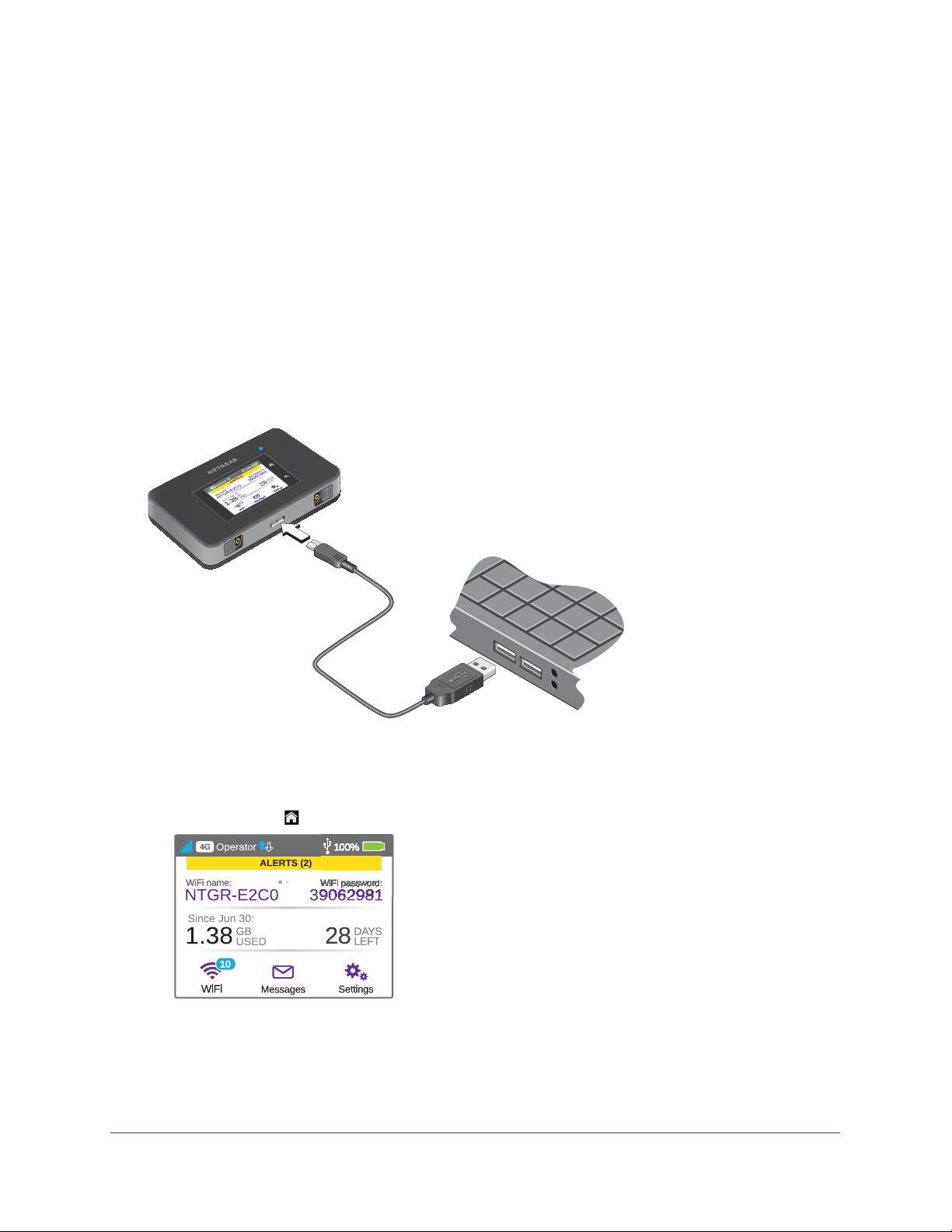
AirCard 790 Mobile Hotspot
Note: The touch screen goes into sleep mode after a set time to extend
battery life. To wake the touch screen, press and quickly release the
Power key.
USB Tethering
Use USB tethering to connect to the Internet from supported computers with a USB cable
and charge the hotspot battery at the same time.
Turn off USB tethering if you only want to charge your hotspot with your computer.
To connect the hotspot to the USB port on your computer:
Attach one end of the micro USB cable to the mobile hotspot and plug the other end into
the USB port on your computer
.
To enable USB tethering from the touch screen:
1. T
o wake the device, press the Power key.
2. T
ap the Home ( ) button.
Use Your Mobile Hotspot
58

AirCard 790 Mobile Hotspot
3. Tap the Settings button.
4. Tap the USB Tethering button.
5. Slide the OFF button to the ON position.
USB tethering is enabled.
Enable Airplane Mode
Turn on airplane mode if you want to use jump boost while on an airplane or in areas where
WiFi is restricted.
To enable airplane mode from the touch screen:
1. T
o wake the device, press the Power key.
2. T
ap the Home ( ) button.
Use Your Mobile Hotspot
59

AirCard 790 Mobile Hotspot
3. Tap the Settings button.
4. Tap the Airplane Mode button.
5. Slide the OFF button to the ON position.
Airplane mode is enabled.
To enable airplane mode from the hotspot web page:
1. From a computer or WiFi device that is connected to your network, launch an Internet
browser
2. Enter http://netgear
.
.aircard or http://192.168.1.1.
Your device might use a different web page address. To get the web page address for
your device, tap Settings > More > Device Information >
AC790 Manager or look at the
label underneath the device battery.
A login window opens.
3. Enter the administrator login password.
The default password is password.
The password is case-sensitive.
The home page displays.
Use Your Mobile Hotspot
60

4. Click the Jump Boost button.
AirCard 790 Mobile Hotspot
5. Click the Enable Airplane Mode button.
Airplane mode is enabled.
Manage Hotspot Security
The following topics are covered in this section:
• Change Network Names and Passwords on page 62
• Change Hotspot Web Page Login Settings on page 65
• Change Device Encryption Security Settings on page 67
Use Your Mobile Hotspot
61
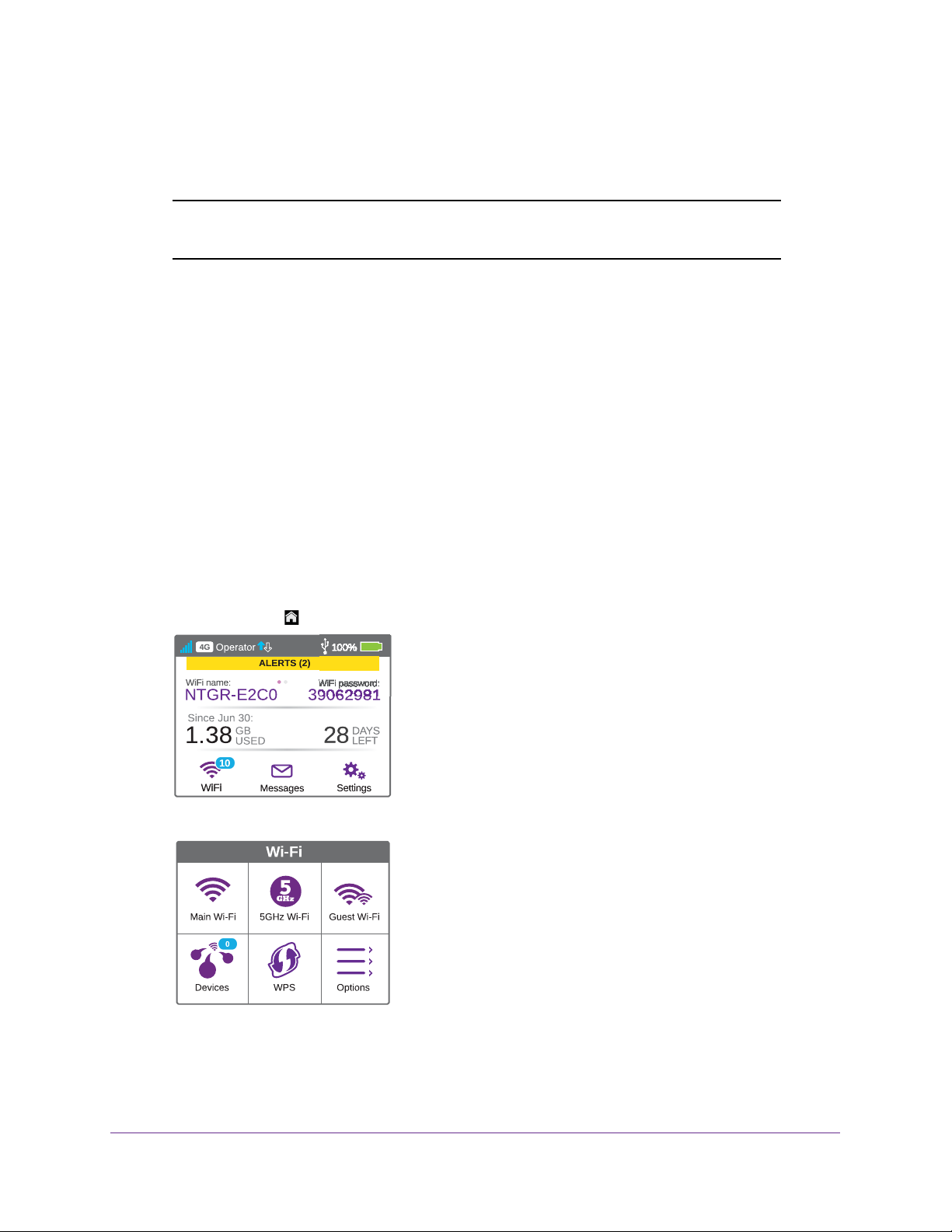
AirCard 790 Mobile Hotspot
You can also block undesired hotspot users. For more information, see View or Block
Connected Users on page 38.
Note: When you change the WiFi settings, the hotspot resets. Any devices
connected to the hotspot are disconnected when the hotspot resets.
Change Network Names and Passwords
The main and guest WiFi network names identify your WiFi networks and are visible to other
WiFi-enabled devices.
The procedure to change the main and guest WiFi network names and passwords is the
same. The following settings differ:
• Main WiFi. For added security, you can prevent the main WiFi network name and
password from displaying on the touch screen home page.
• Guest W
each time you enable guest WiFi.
iFi. For added security, you can specify that the guest WiFi password changes
To change network names and passwords from the touch screen:
1. T
o wake the device, press the Power key.
2. T
ap the Home ( ) button.
3. Tap the WiFi button.
Use Your Mobile Hotspot
62
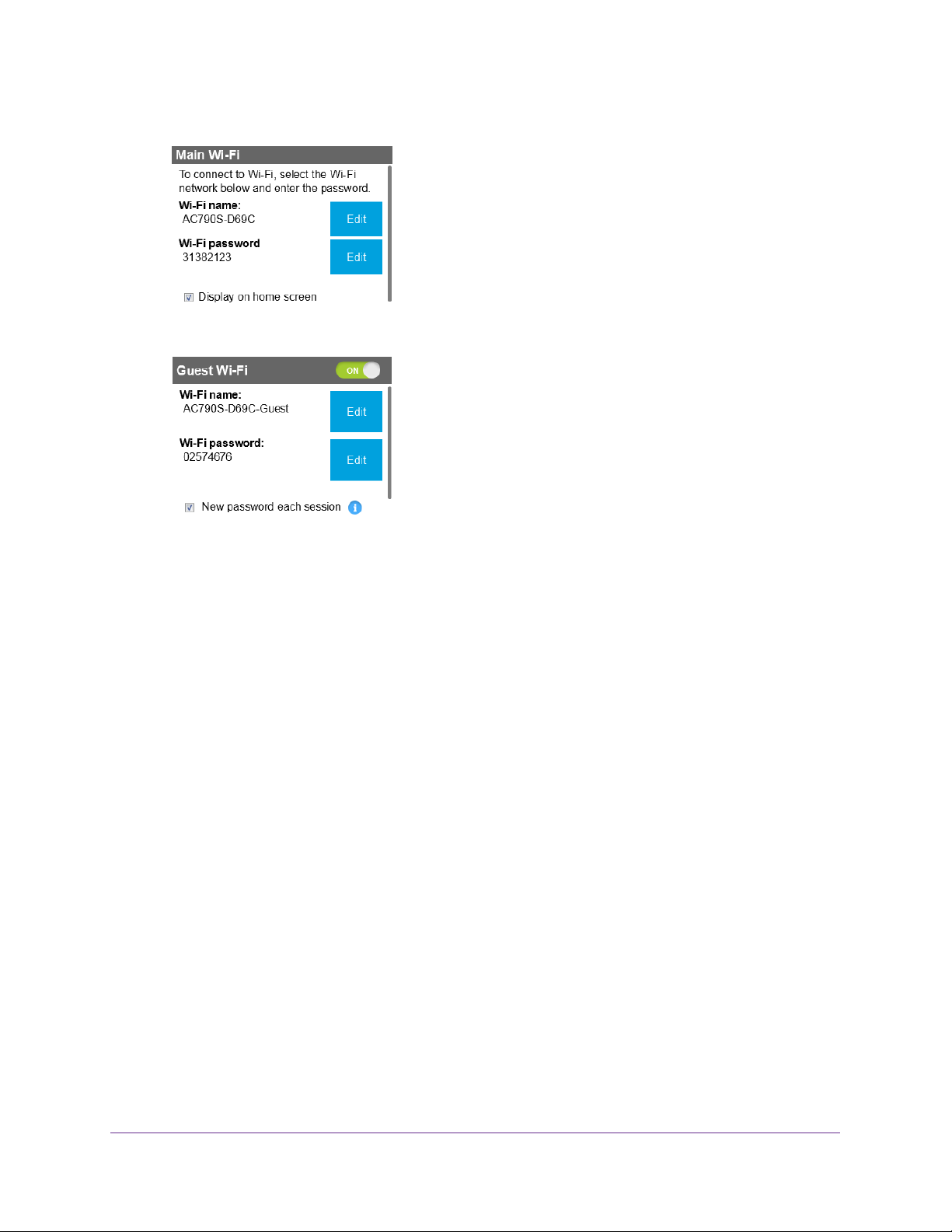
AirCard 790 Mobile Hotspot
4. To change the network name and password of the main WiFi, tap the Main Wi-Fi button.
5. To change the network name and password of the guest WiFi, tap the Guest Wi-Fi button.
6. To change the WiFi name, tap the Edit button that is next to Wi-Fi name.
A warning message displays.
7. T
ap the Continue button.
The WiFi name displays.
8. Enter the new WiFi name.
9. T
ap the Done button.
Your settings are saved.
The Main Wi-Fi screen displays.
10. T
o change the WiFi password, tap the Edit button that is next to Wi-Fi password.
A warning message displays.
11. T
ap the Continue button.
The WiFi password displays.
12. Enter the new WiFi password.
13. T
ap the Done button.
Your settings are saved.
The Main Wi-Fi screen displays.
14. For main WiFi, to prevent the WiFi name and password from displaying on the home
screen, clear the Display on home screen check box.
Your settings are saved.
Use Your Mobile Hotspot
63

AirCard 790 Mobile Hotspot
15. For guest WiFi, to change the password each time you enable guest WiFi, select the New
password each session check box.
When this option is selected, the password entered in Step 12 remains only for the
current session.
Your settings are saved.
To change network names and passwords from the hotspot web page:
1. From a computer or WiFi device that is connected to your network, launch an Internet
browser
2. Enter http://netgear
.
.aircard or http://192.168.1.1.
Your device might use a different web page address. To get the web page address for
your device, tap Settings > More > Device Information >
AC790 Manager or look at the
label underneath the device battery.
A login window opens.
3. Enter the administrator login password.
The default password is password.
The home page displays.
4. Select W
iFi > Connect.
5. Click the Edit button.
The password is case-sensitive.
Use Your Mobile Hotspot
64
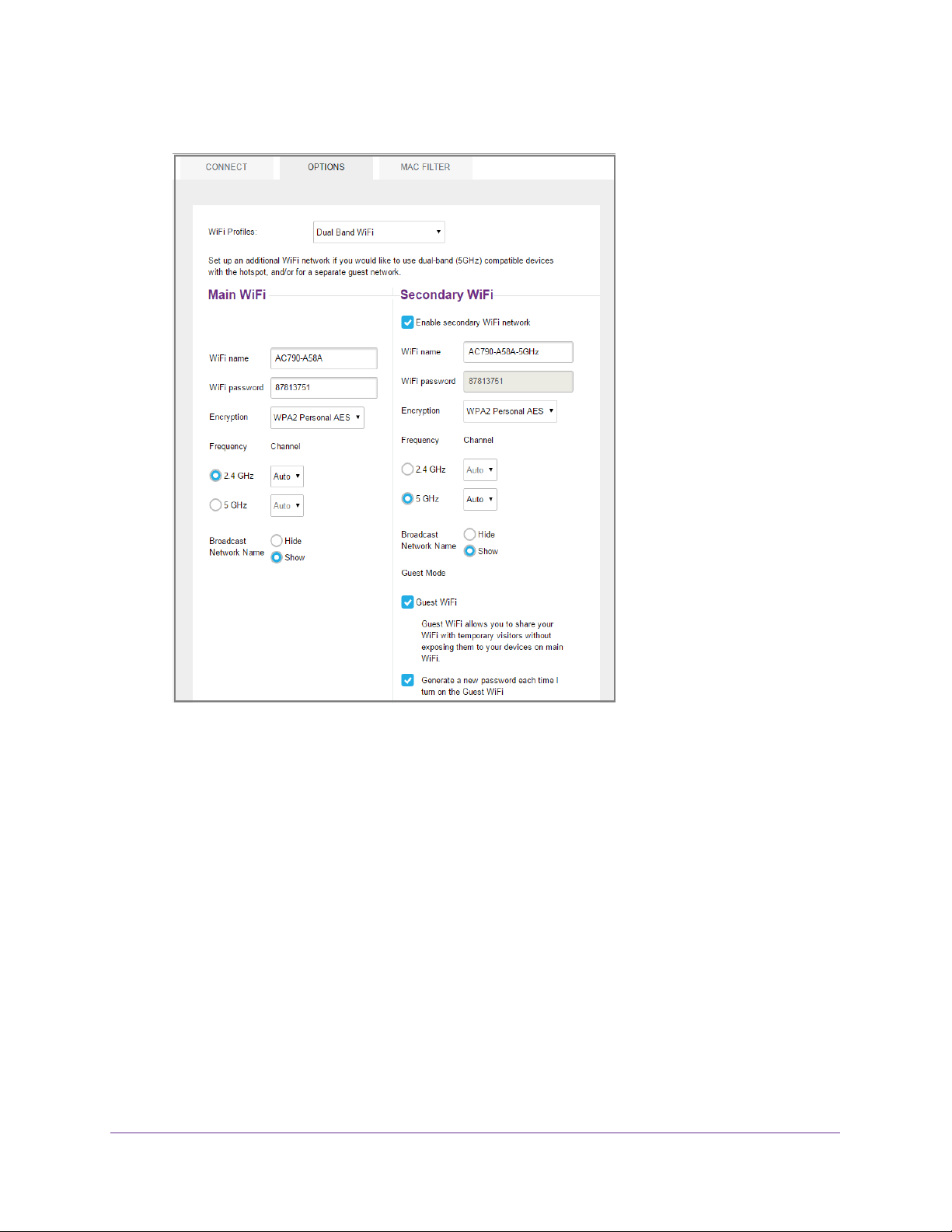
AirCard 790 Mobile Hotspot
The Options page that displays depends on the WiFi profile that is selected.
6. In the Main WiFi and Secondary WiFi sections, change the WiFi Name and WiFi Password
fields as desired.
7. T
o create a new guest password each time you power on the hotspot, select the Generate
a new password each time I turn on the Guest WiFi check box.
8. Click the Submit button.
9. When prompted, click the Submit button again.
All devices that were connected must reconnect with the new name and password.
Change Hotspot Web Page Login Settings
You can change the host name for the hotspot web page. You can also change the password
to access the hotspot web page.
To change the login settings for the hotspot web page:
1. From a computer or WiFi device that is connected to your network, launch an Internet
browser
.
Use Your Mobile Hotspot
65

AirCard 790 Mobile Hotspot
2. Enter http://netgear.aircard or http://192.168.1.1.
Your device might use a different web page address. To get the web page address for
your device, tap Settings > More > Device Information >
AC790 Manager or look at the
label underneath the device battery.
A login window opens.
3. Enter the administrator login password.
The default password is password.
The home page displays.
4. Select Settings > General > Device.
The password is case-sensitive.
5. (Optional) In the Host Name field, change the host name used to access the hotspot web
page.
Enter a maximum of 31 characters.
6. (Optional) In the Password field, change the password used to log in as an administrator
NETGEAR recommends setting a more secure password.
Enter a maximum of 31 characters.
The Submit button displays after you make a selection.
7. Click the Submit button.
Your settings are saved.
Use Your Mobile Hotspot
66
.

AirCard 790 Mobile Hotspot
Change Device Encryption Security Settings
To change the type of security used for main and secondary or guest WiFi:
1. From a computer or WiFi device that is connected to your network, launch an Internet
browser
2. Enter http://netgear
Your device might use a different web page address. To get the web page address for
your device, tap Settings > More > Device Information >
label underneath the device battery.
A login window opens.
3. Enter the administrator login password.
.
.aircard or http://192.168.1.1.
AC790 Manager or look at the
The default password is password.
The password is case-sensitive.
The home page displays.
4. Select W
iFi > Options.
The Options page that displays depends on the WiFi profile that is selected.
Use Your Mobile Hotspot
67

AirCard 790 Mobile Hotspot
5. In the Encryption menu for main WiFi or guest WiFi, select a security option:
• WP
• WP
• None. Anyone can access your WiFi network without a password and you are
The Submit button displays after you make a selection.
6. Click the Submit button.
Your settings are saved.
A2 Personal AES. Strong security supported by newer WiFi devices, the default.
A/WPA2. Strong security supported by most WiFi devices. Use WPA2 Personal
AES whenever possible.
responsible for charges incurred. NETGEAR recommends not selecting this option.
7. Reconnect your WiFi devices, if necessary
See Connect to the Internet on page 15.
, using the new WiFi credentials.
View Details About Your Mobile Hotspot
You can view details about your device such as the model number, software version, and
IMEI (International Mobile Station Equipment Identity).
To view details about your device from the touch screen:
1. T
o wake the device, press the Power key.
2. T
ap the Home ( ) button.
3. Tap the Settings button.
Use Your Mobile Hotspot
68

AirCard 790 Mobile Hotspot
4. Tap the More button.
5. Tap the Device Information > button.
To view details about your device from the hotspot web page:
1. From a computer or WiFi device that is connected to your network, launch an Internet
browser
2. Enter http://netgear
.
.aircard or http://192.168.1.1.
Your device might use a different web page address. To get the web page address for
your device, tap Settings > More > Device Information >
AC790 Manager or look at the
label underneath the device battery.
A login window opens.
3. Enter the administrator login password.
The default password is password.
The password is case-sensitive.
The home page displays.
Use Your Mobile Hotspot
69

4. Click the About link.
AirCard 790 Mobile Hotspot
Update Mobile Hotspot Software and Firmware
The hotspot checks automatically for new software or firmware updates once a week. If an
update becomes available, the hotspot displays an alert. Open the alert and click the
Download button. When the download completes, the hotspot displays an alert with an
Install now button. Click the Install now button to install the update. Your device reboots
automatically to use the new software.
You can also check for updates manually without receiving an alert. You can check from the
touch screen, from the hotspot web page, or using a file downloaded from the Internet.
Use Your Mobile Hotspot
70

AirCard 790 Mobile Hotspot
Update Software from the Touch Screen
To update software from the touch screen:
1. T
o wake the device, press the Power key.
2. T
ap the Home ( ) button.
3. Tap the Settings button.
4. Tap the More button.
5. Tap the Software Updates > button.
6. Tap the Check for updates now button.
7. If an update is available, tap the Start Download button.
The update downloads.
8. T
ap the Update now button to install the update.
Use Your Mobile Hotspot
71

AirCard 790 Mobile Hotspot
Update Software from the Hotspot Web Page
To update software from the hotspot web page:
Note: To avoid using your data plan, you can download a file from the
Internet and use that file to update the hotspot software. See Update
Software Using a File from the Internet on page 73.
1. From a computer or WiFi device that is connected to your network, launch an Internet
browser
2. Enter http://netgear
Your device might use a different web page address. To get the web page address for
your device, tap Settings > More > Device Information >
label underneath the device battery.
A login window opens.
.
.aircard or http://192.168.1.1.
AC790 Manager or look at the
3. Enter the administrator login password.
The default password is password.
The password is case-sensitive.
The home page displays.
4. Select Settings > General > Software and Reset.
5. If the Check for update button displays, click it to check if a new update is available.
Use Your Mobile Hotspot
72

AirCard 790 Mobile Hotspot
6. If an update is available, click the Start Download button.
The update downloads.
7. Click the Update now button to install the update.
Update Software Using a File from the Internet
To update software using a file you downloaded from the Internet:
1. From a computer or WiFi device that is connected to your network, launch an Internet
browser.
2. Enter http://support.netgear.com.
3. Select Downloads and enter AC790 for the model number.
4. Select the Firmware/Software check box.
If available, the update downloads.
5. Enter http://netgear.aircard or http://192.168.1.1.
Your device might use a different web page address. To get the web page address for
your device, tap Settings > More > Device Information > AC790 Manager or look at the
label underneath the device battery.
A login window opens.
6. Enter the administrator login password.
The default password is password. The password is case-sensitive.
The home page displays.
Use Your Mobile Hotspot
73
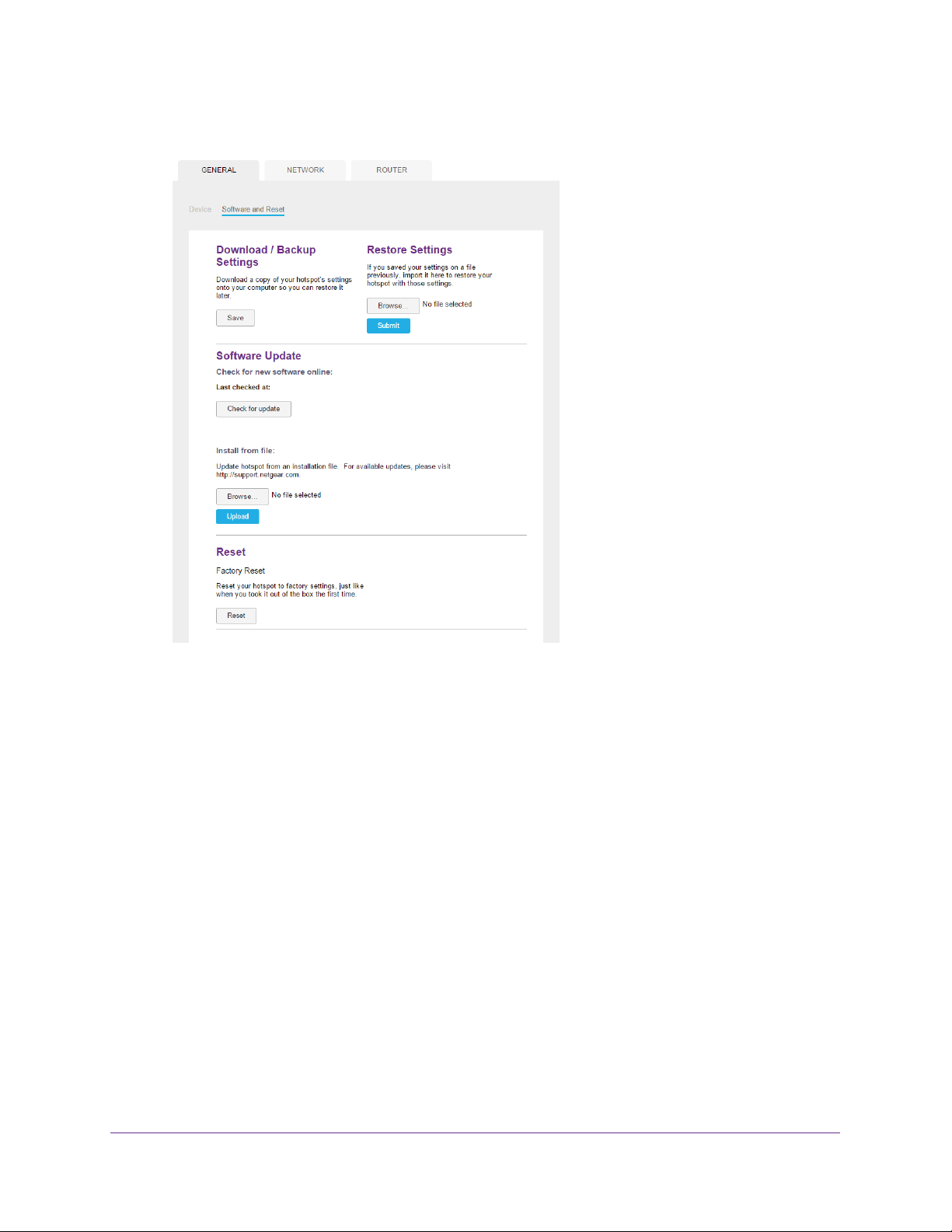
AirCard 790 Mobile Hotspot
7. Select Settings > General > Software and Reset.
8. In the Software Update section, click the Browse button.
9. Navigate to the location where the your update file is stored and select it.
By default, update files are saved to your Downloads folder.
10. Click the Upload button to update the software.
Use Your Mobile Hotspot
74
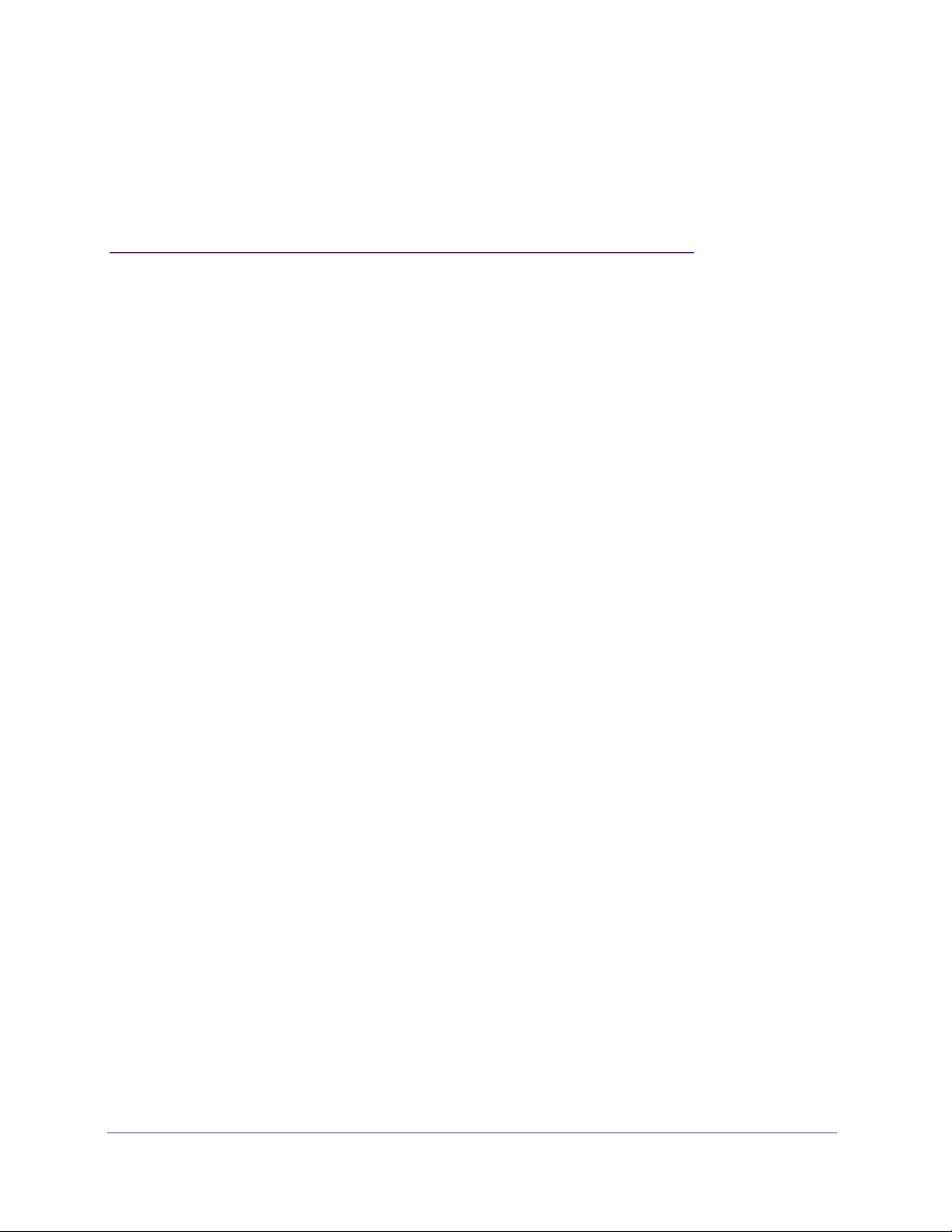
3. Advanced Settings
3
This chapter provides information about how to configure various aspects of the hotspot such as
WiFi settings, WAN settings, router settings. The chapter covers the following topics:
• Back Up and Restore Hotspot Settings
• Manage WiFi Network Options
• Enable SIM Security
• Configure Mobile Broadband
• Enable DMZ
• Set LAN Options
75

AirCard 790S Mobile Hotspot
Back Up and Restore Hotspot Settings
You can back up and restore hotspot settings. Backing up and restoring is useful if you use
more than one device and you want the same settings on all of your devices. You can also
save your settings before resetting to factory defaults or changing the settings.
To back up hotspot settings:
1. From a computer or wireless device that is connected to your network, launch an
Internet browser
2. Enter http://netgear
Your device might have a different web page address. To get the web page address for
your device, tap Settings > More > Device Information >
label underneath the device battery.
A login screen displays.
3. Enter the administrator login password.
.
.aircard or http://192.168.1.1.
AC790 Manager or look at the
The default password is admin.
The Home screen displays.
4. Select Settings > General > Software and Reset.
The password is case-sensitive.
5. In the Download / Backup Settings section, click the Save button.
By default, the file (export.cfg) is saved to your Downloads folder
Advanced Settings
76
.
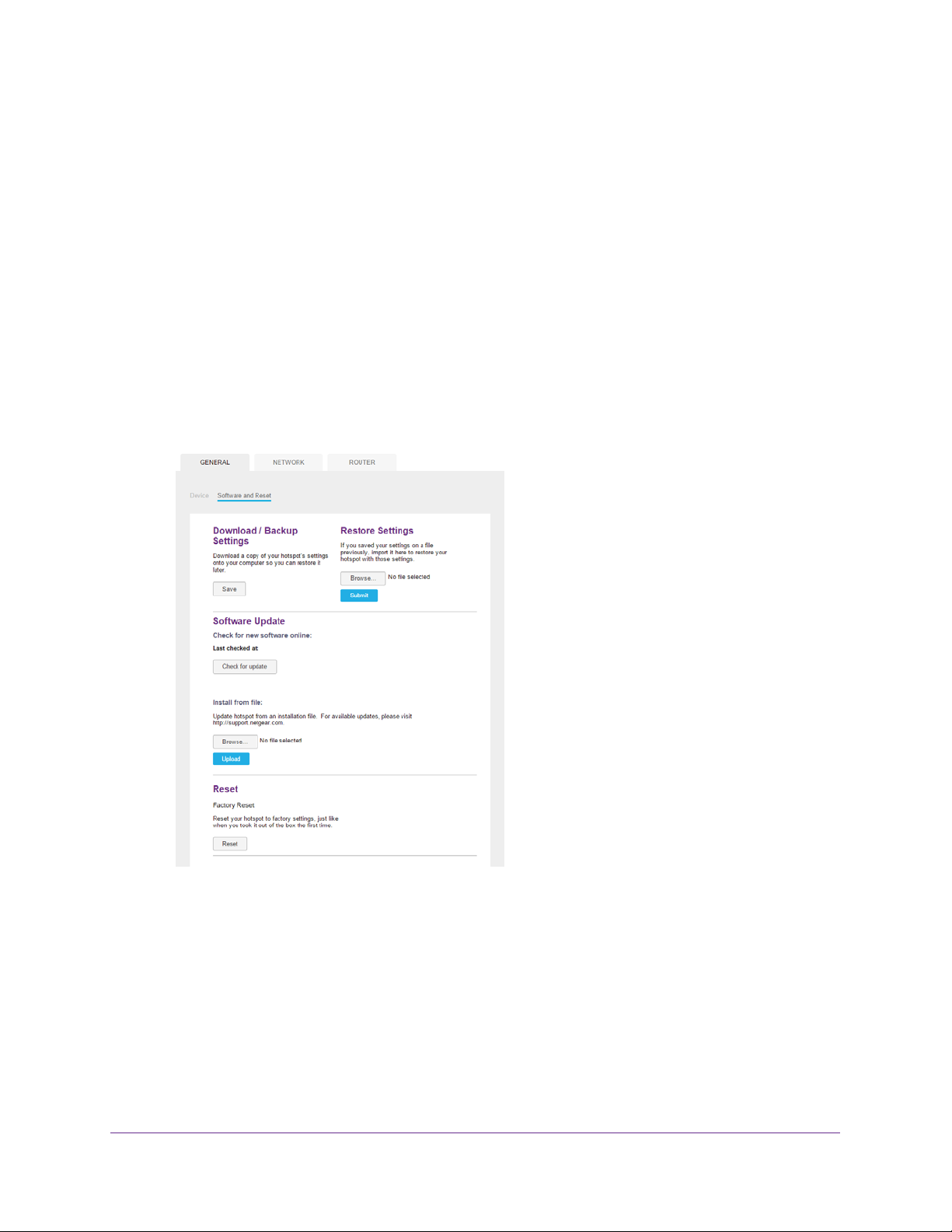
AirCard 790S Mobile Hotspot
To restore hotspot settings:
1. From a computer or wireless device that is connected to your network, launch an
Internet browser.
2. Enter http://netgear
.aircard or http://192.168.1.1.
Your device might have a different web page address. To get the web page address for
your device, tap Settings > More > Device Information >
AC790 Manager or look at the
label underneath the device battery.
A login screen displays.
3. Enter the administrator login password.
The default password is admin.
The password is case-sensitive.
The Home screen displays.
4. Select Settings > General > Software and Reset.
5. In the Restore Settings section, click the Browse button.
6. Navigate to the location where the export.cfg file is stored and select it.
By default, hotspot setting files are saved to your Downloads folder.
7. Click the Open button.
Your hotspot is restored with the imported file settings.
Advanced Settings
77
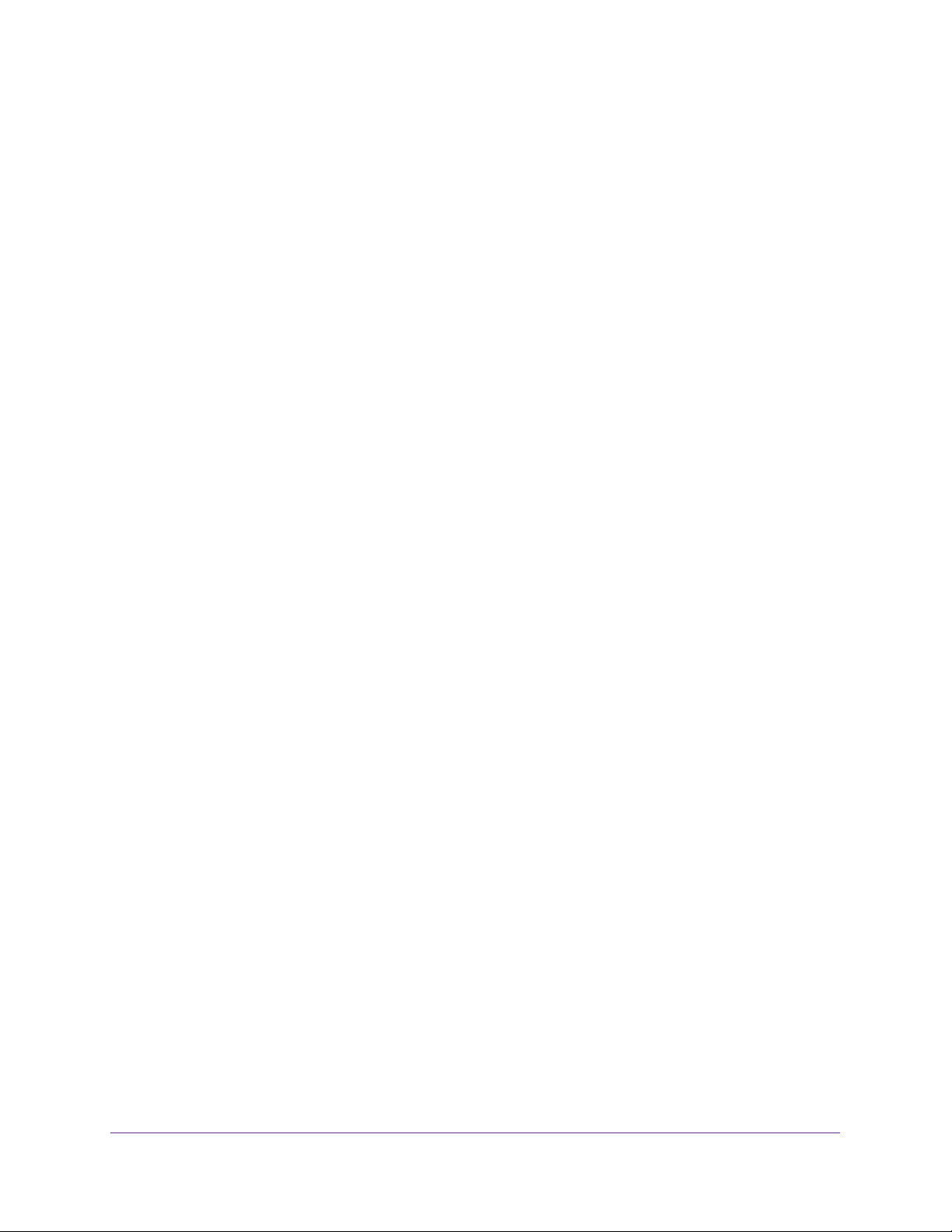
AirCard 790S Mobile Hotspot
Manage WiFi Network Options
You can set WiFi network options such as the RTS threshold and the fragmentation packet
size on the hotspot web page. You can also control which WiFi devices can access your
network by adjusting MAC filtering parameters.
To set the WiFi network options:
1. From a computer or wireless device that is connected to your network, launch an
Internet browser.
2. Enter http://netgear.aircard or http://192.168.1.1.
Your device might have a different web page address. To get the web page address for
your device, tap Settings > More > Device Information > AC790 Manager or look at the
label underneath the device battery.
A login screen displays.
3. Enter the administrator login password.
The default password is admin. The password is case-sensitive.
The Home screen displays.
4. Select WiFi > Options.
The Options page displays.
5. Set the WiFi options:
• Channel. The WiFi channel being used.
Advanced Settings
78
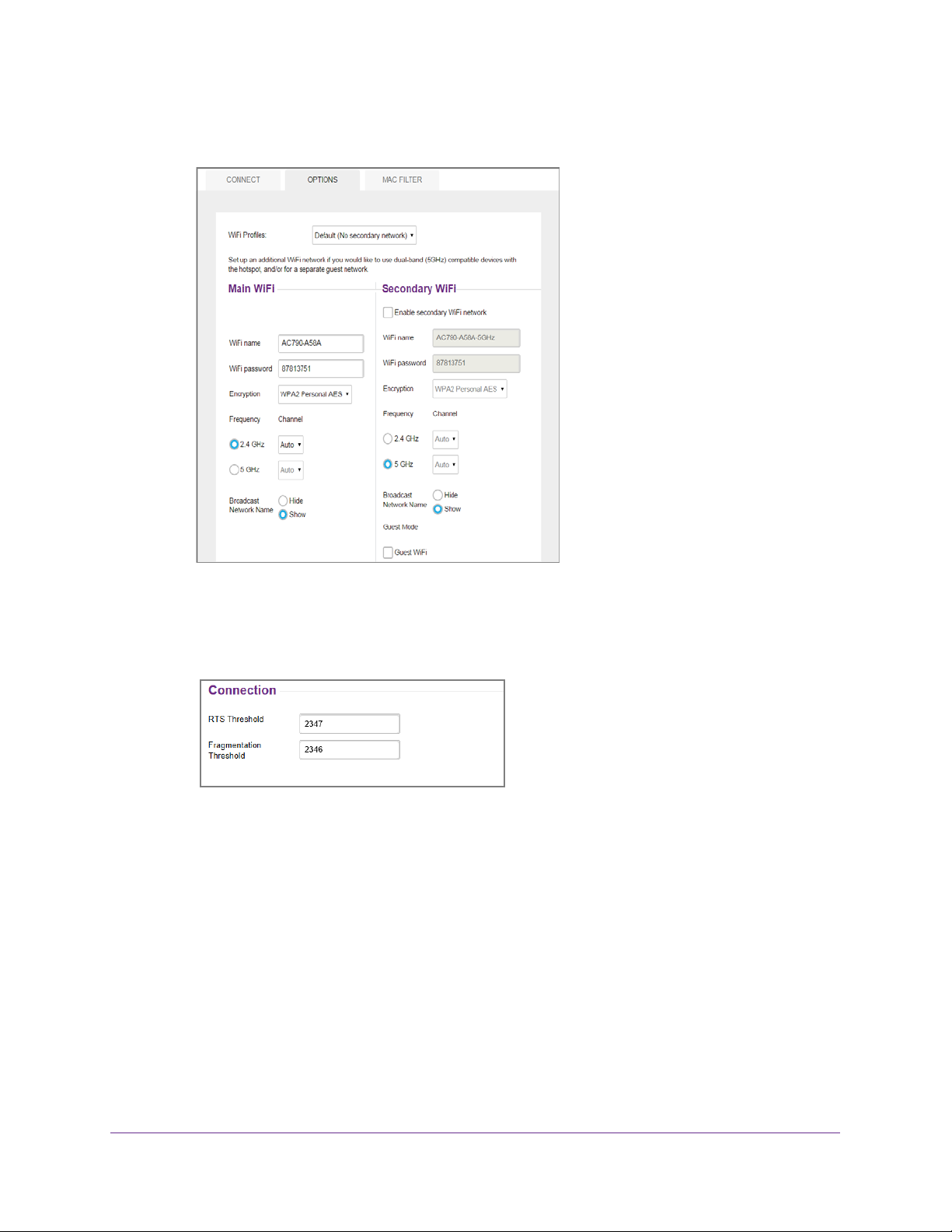
AirCard 790S Mobile Hotspot
NETGEAR recommends setting the channel to Auto. The hotspot chooses the
channel that provides the least interference.
• RTS Threshold. The smallest packet size (in bytes) used by the Request to
Send/Clear to Send handshaking protocol.
NETGEAR recommends using a value of 2347. If you are experiencing inconsistent
data flow, you can make minor changes to this value to try to alleviate the problem.
• Fragmentation Threshold. The largest allowable size (in bytes) for a packet.
If a packet is larger than the threshold, it is sent in multiple packets, which can affect
network performance. Keep this value as large as possible (up to 2346).
• Broadcast Network Name. If you select the Show radio button, your WiFi network
name (SSID) is broadcast to everyone nearby
.
Select the Hide radio button if you do not want it broadcast.
The Submit button displays after you make a selection.
6. Click the Submit button.
Your settings are saved.
Advanced Settings
79

AirCard 790S Mobile Hotspot
Enable SIM Security
Create another level of security by establishing a PIN that you must enter before you can
manage the WWAN connection.
To enable SIM security:
1. From a computer or wireless device that is connected to your network, launch an
Internet browser
2. Enter http://netgear
Your device might have a different web page address. To get the web page address for
your device, tap Settings > More > Device Information >
label underneath the device battery.
A login screen displays.
3. Enter the administrator login password.
.
.aircard or http://192.168.1.1.
AC790 Manager or look at the
The default password is admin.
The Home screen displays.
4. Select Settings > Network > SIM Security.
5. Click the Activate button.
6. Enter your PIN and click the Submit button.
If you enter an incorrect PIN three times, the SIM is blocked. If the SIM is blocked, contact
your network service provider to receive a PUK number to unblock the SIM.
The password is case-sensitive.
Configure Mobile Broadband
You can configure mobile broadband settings to view WAN details such as the active
network, connection status, and signal strength. You can also adjust these settings to
establish which users and applications can access your network.
Advanced Settings
80

AirCard 790S Mobile Hotspot
View WAN Information
To view network information:
1. From a computer or wireless device that is connected to your network, launch an
Internet browser
2. Enter http://netgear
Your device might have a different web page address. To get the web page address for
your device, tap Settings > More > Device Information >
label underneath the device battery.
A login screen displays.
3. Enter the administrator login password.
.
.aircard or http://192.168.1.1.
AC790 Manager or look at the
The default password is admin.
The password is case-sensitive.
The Home screen displays.
4. Select Settings > Network > Status Details.
Advanced Settings
81

AirCard 790S Mobile Hotspot
Enable Port Forwarding
If your computer is hosting a server, you can enable port forwarding so that other users can
access the server.
To enable port forwarding:
1. From a computer or wireless device that is connected to your network, launch an
Internet browser
2. Enter http://netgear
Your device might have a different web page address. To get the web page address for
your device, tap Settings > More > Device Information >
label underneath the device battery.
A login screen displays.
3. Enter the administrator login password.
.
.aircard or http://192.168.1.1.
AC790 Manager or look at the
The default password is admin.
The password is case-sensitive.
The Home screen displays.
4. Select Settings > Router > Port Forwarding.
5. Select the Enable radio button.
The Port Forwarding table displays.
Incoming traffic is forwarded to specific ports and devices on your network using their
local IP addresses.
Note: Port forwarding creates a security risk. When not required, disable port
forwarding.
6. Enter the following port forwarding information:
• Label. Enter a descriptive name.
• IP. Enter the IP address of a connected device.
• Port. Enter the port number that the application uses.
• Protocol. If you are unsure, select TCP/IP.
Advanced Settings
82

AirCard 790S Mobile Hotspot
The Submit button displays after you make a selection.
7. Click the Submit button.
Your settings are saved.
Enable Port Filtering
You can select which applications (for example, HTTP, FTP, email servers) can access the
Internet. Used with other security measures such as a firewall, port filtering can enhance
network security.
To enable port filtering:
1. From a computer or wireless device that is connected to your network, launch an
Internet browser
2. Enter http://netgear
Your device might have a different web page address. To get the web page address for
your device, tap Settings > More > Device Information >
label underneath the device battery.
.
.aircard or http://192.168.1.1.
AC790 Manager or look at the
A login screen displays.
3. Enter the administrator login password.
The default password is admin.
The password is case-sensitive.
The Home screen displays.
4. Select Settings > Router > Port Filtering.
5. From the Port Filtering menu, select one of the following:
• Black List. Specific applications are not allowed to access the Internet (block list).
• White List. Specific applications are allowed to access the Internet (allow list).
Only one list at a time can be active, either a black-list or a white-list.
6. Identify the ports to filter
.
Enter a meaningful label that describes the service.
7. Enter the port being used.
8. Enter the communication protocol being used.
Advanced Settings
83

AirCard 790S Mobile Hotspot
The Submit button displays after you make a selection.
9. Click the Submit button.
Your settings are saved.
Enable IP Pass-Through Mode
To turn off the hotspot router functionality and assign the network IP address directly to the
attached device, enable IP pass-through.
If you make this change, the attached device restarts using a different driver configuration.
WARNING:
If you enable this feature, WiFi is disabled and you must use a USB
cable to tether the device.
Note: This feature is available to Windows computer users. If you are a Mac
user, do not enable this option because you will be unable to access
your device.
To enable IP pass-through mode:
1. From a computer or wireless device that is connected to your network, launch an
Internet browser.
2. Enter http://netgear.aircard or http://192.168.1.1.
Your device might have a different web page address. To get the web page address for
your device, tap Settings > More > Device Information > AC790 Manager or look at the
label underneath the device battery.
A login screen displays.
3. Enter the administrator login password.
The default password is admin. The password is case-sensitive.
The Home screen displays.
4. Select Settings > Router > Basic.
The Basic page displays.
5. In the LAN section, select the Enabled radio button next to IP Passthrough Mode.
6. Click the Submit button.
Your settings are saved.
Advanced Settings
84

AirCard 790S Mobile Hotspot
Enable VPN Pass-Through
To connect to a corporate network using VPN, you must first enable VPN connections
(pass-through).
To enable VPN pass-through:
1. From a computer or wireless device that is connected to your network, launch an
Internet browser.
2. Enter http://netgear.aircard or http://192.168.1.1.
Your device might have a different web page address. To get the web page address for
your device, tap Settings > More > Device Information > AC790 Manager or look at the
label underneath the device battery.
A login screen displays.
3. Enter the administrator login password.
The default password is admin. The password is case-sensitive.
The Home screen displays.
4. Select Settings > Router > Basic.
The Basic page displays.
5. In the LAN section, select the On radio button next to VPN Passthrough.
The Submit button displays after you make a selection.
6. Click the Submit button.
Your settings are saved.
Configure APN Details
Your mobile hotspot comes preconfigured with the access point name (APN) for your
network service provider.
The hotspot checks the APN to determine the type of network connection to establish.
To add an APN for another network:
1. From a computer or wireless device that is connected to your network, launch an
Internet browser.
2. Enter http://netgear.aircard or http://192.168.1.1.
Your device might have a different web page address. To get the web page address for
your device, tap Settings > More > Device Information > AC790 Manager or look at the
label underneath the device battery.
A login screen displays.
Advanced Settings
85

AirCard 790S Mobile Hotspot
3. Enter the administrator login password.
The default password is admin.
The password is case-sensitive.
The Home screen displays.
4. Select Settings > Network >
APN.
5. Click the Add button.
6. Enter the name of the network service provider and the
APN that you obtained from it.
7. Enter the user name and password, if they are required for the wireless network.
8. Select the network authentication mode:
• None.
The service provider does not require authentication. This setting is the default
setting.
• PA
• CHAP.
P. The service provider uses Password Authentication Protocol (PAP)
The service provider uses Challenge Handshake Authentication Protocol
(CHAP).
• P
AP or CHAP. The service provider uses either PAP or CHAP.
9. Change the PDP (data protocol), if necessary:
• IPV4.
The mobile broadband network uses IPv4 only. This setting is the default
setting.
• IPV6.
• IPV4V6.
The mobile broadband network uses IPv6 only.
The mobile broadband network uses either IPv4 or IPv6.
10. Change the PDP roaming protocol, if necessary:
• None.
The mobile hotspot does not use the specified PDP for roaming. This setting is
the default setting.
• IPV4.
• IPV6.
• IPV4V6.
The mobile broadband network uses IPv4 only for roaming.
The mobile broadband network uses IPv6 only for roaming.
The mobile broadband network uses either IPv6 or IPv6 for roaming.
Advanced Settings
86

AirCard 790S Mobile Hotspot
Note: PDP roaming protocol is the IP protocol used while you are roaming
(for example when you are traveling and the roaming network does
not support IPv6).
11. Click the + symbol next to the new
APN entry.
The entry is added to the table.
To select the APN to use:
1. From a computer or wireless device that is connected to your network, launch an
Internet browser
2. Enter http://netgear
.
.aircard or http://192.168.1.1.
Your device might have a different web page address. To get the web page address for
your device, tap Settings > More > Device Information >
AC790 Manager or look at the
label underneath the device battery.
A login screen displays.
3. Enter the administrator login password.
The default password is admin.
The password is case-sensitive.
The Home screen displays.
4. Select Settings > Network >
APN.
5. Select the Active radio button next to the APN entry to be used.
The APN is selected.
To remove an APN entry:
1. From a computer or wireless device that is connected to your network, launch an
Internet browser
2. Enter http://netgear
.
.aircard or http://192.168.1.1.
Your device might have a different web page address. To get the web page address for
your device, tap Settings > More > Device Information >
AC790 Manager or look at the
label underneath the device battery.
Advanced Settings
87

AirCard 790S Mobile Hotspot
A login screen displays.
3. Enter the administrator login password.
The default password is admin. The password is case-sensitive.
The Home screen displays.
4. Select Settings > Network > APN.
5. Click the Details button beside the APN entry.
6. Click the Delete button.
The APN is removed.
Enable DMZ
In a demilitarized zone (DMZ) network configuration, a computer runs outside the firewall in
the DMZ. This computer intercepts incoming Internet traffic, providing an extra layer of
protection for the rest of the network, and sending all incoming data to a particular IP
address.
To enable the DMZ and designate a computer to screen incoming traffic:
1. From a computer or wireless device that is connected to your network, launch an
Internet browser.
2. Enter http://netgear.aircard or http://192.168.1.1.
Your device might have a different web page address. To get the web page address for
your device, tap Settings > More > Device Information > AC790 Manager or look at the
label underneath the device battery.
A login screen displays.
3. Enter the administrator login password.
The default password is admin. The password is case-sensitive.
The Home screen displays.
Advanced Settings
88

AirCard 790S Mobile Hotspot
4. Select Settings > Router > Basic.
5. In the DMZ section, select the On radio button next to DMZ Enabled.
6. In the DMZ Address field, enter the IP address of the computer to which you want all data
sent.
If the hotspot is tethered using a USB cable, this address is 192.168.1.4. If the hotspot is
connected using WiFi, the first WiFi client’
The Submit button displays after you make a selection.
7. Click the Submit button.
Your settings are saved.
s IP address is usually 192.168.1.74.
Set LAN Options
To set the hotspot’s LAN options:
1. From a computer or wireless device that is connected to your network, launch an
Internet browser
2. Enter http://netgear
Your device might have a different web page address. To get the web page address for
your device, tap Settings > More > Device Information >
label underneath the device battery.
.
.aircard or http://192.168.1.1.
AC790 Manager or look at the
A login screen displays.
Advanced Settings
89
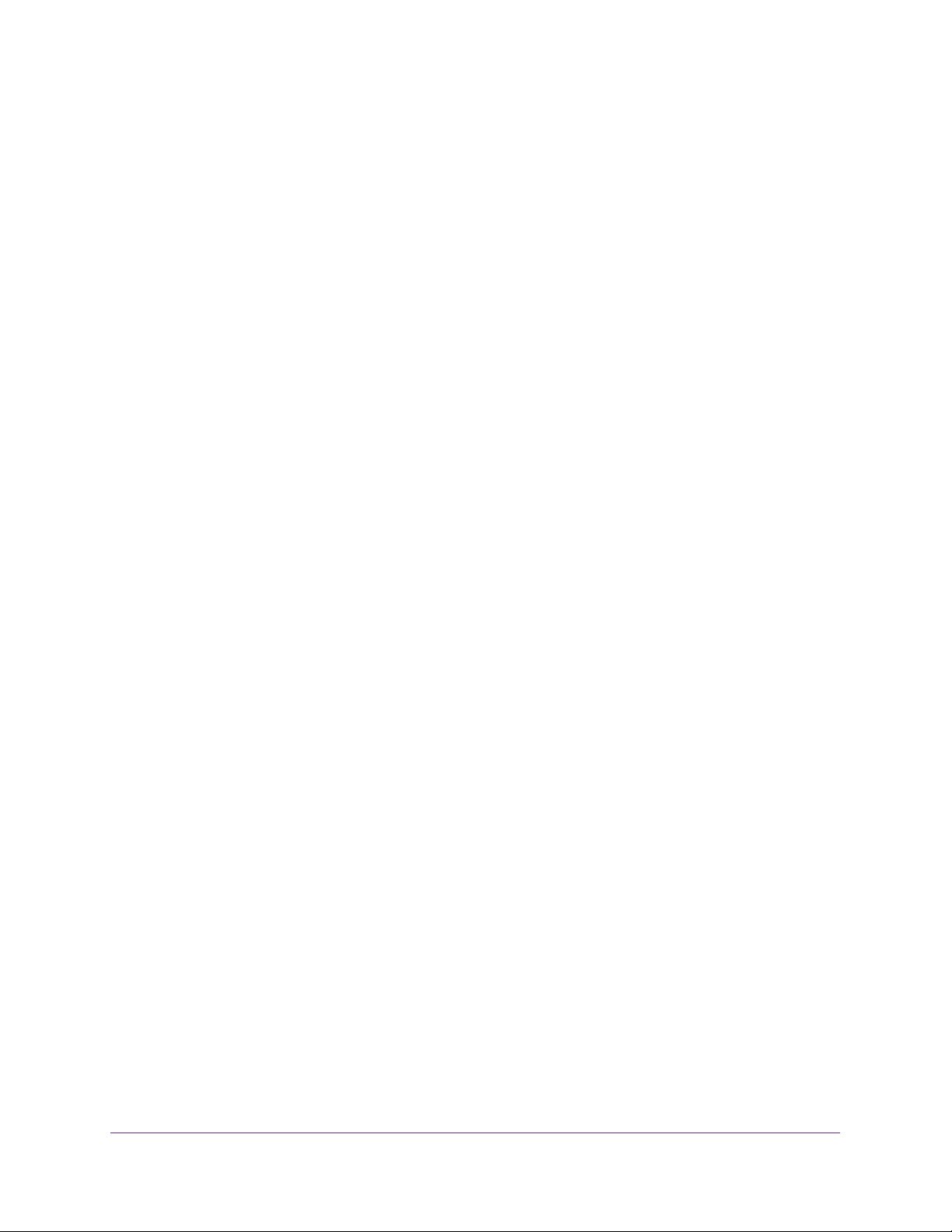
AirCard 790S Mobile Hotspot
3. Enter the administrator login password.
The default password is admin. The password is case-sensitive.
The Home screen displays.
4. Select Settings > Router > Basic.
The Basic page displays.
5. In the LAN section, enter the appropriate details.
If the DHCP server is enabled, it automatically assigns an IP address to each device on
the network and manages its configuration information.
The DNS mode setting specifies how the DNS servers are obtained. If you select Auto,
the servers use the DNS relay specified by the Internet provider.
The Submit button displays after you make a selection.
6. Click the Submit button.
Your settings are saved.
Advanced Settings
90

4. Frequently Asked Questions
This chapter provides answers for difficulties you might experience with your hotspot. (Also see
Chapter 5, Troubleshooting.) The chapter covers the following topics:
• What can I do if I can’t connect a device to the hotspot?
• What can I do if I can’t access the Internet?
• Why isn’t my battery charging?
• Why is the signal indicator always low?
• Why is the download or upload speed slow?
• How do I go back to the hotspot web page?
• What do I do if I forget my password login password?
• How do I disconnect from the mobile broadband network?
• Why doesn’t the Connect / Disconnect button appear on the hotspot web page?
• How can I extend the life of the battery?
• How do I turn the hotspot off?
• How do I find out how many users are connected to my hotspot’s WiFi networks?
• The touch screen is not lit. How do I know if the hotspot is still powered on?
• How do I find my computer’s IP address?
• How do I find a device’s MAC address?
• Where can I find more information?
4
91

AirCard 790 Mobile Hotspot
What can I do if I can’t connect a device to the hotspot?
If you are experiencing problems connecting to the hotspot, try the following suggestions:
• Turn off your device and take the battery out, wait 10 seconds, put the battery back in,
and turn your device on.
• Restart your computer.
• Turn off or temporarily disable any security programs or firewalls.
• If possible, try using another computer or WiFi device to connect to your hotspot. If you
can, then the problem is with the device that cannot connect, not the hotspot.
What can I do if I can’t access the Internet?
If you are connected to the hotspot but cannot connect to the Internet, try the following
suggestions:
• Check the display status on the touch screen.
• Make sure that network coverage is available in your area.
• Make sure that your micro SIM card is active and enabled with data services.
• Wait one to two minutes for the hotspot to initialize.
• Confirm that your account is activated and that no other Internet connections are active.
• Switch your hotspot off and on and restart your computer or WiFi device.
• Check to see if you can access www.netgear.com. If you cannot access
www.netgear.com, you might need to top up or recharge your pre-paid SIM card.
Why isn’t my battery charging?
If you are in a low-coverage area, are transferring a lot of data, or left the hotspot in a hot
location, the internal temperature of the hotspot can rise above 45°C. In these conditions, the
battery cannot be charged due to safety limits with lithium-ion battery technology.
Check to ensure that the USB cable and the AC wall charger are connected securely and are
working correctly.
Why is the signal indicator always low?
Your hotspot reception is poor. Try moving the hotspot to a location with a clear view of the
sky (for example, near a window).
Frequently Asked Questions
92
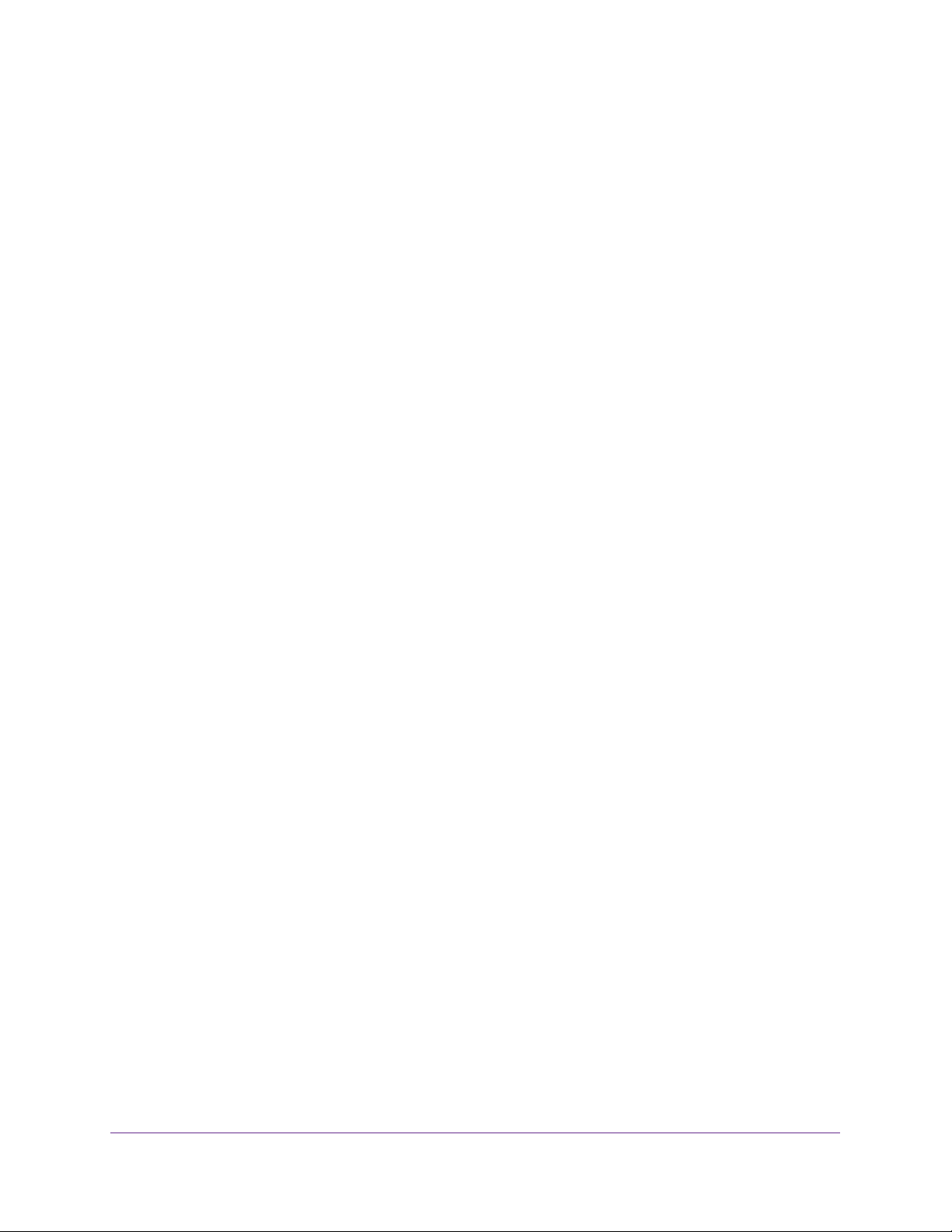
AirCard 790 Mobile Hotspot
Why is the download or upload speed slow?
Data transfer speed depends on signal strength and interfering radio sources like electrical
generators or other hotspot WiFi devices. Review the following possibilities:
• Check your signal strength and network type (for example, LTE 4G is generally faster
than 3G).
• Check WiFi interference by powering the hotspot off and on to find a better WiFi channel.
• Switch the WiFi channel from 2.4 GHz to 5 GHz.
• If the network signal is low, consider using external antennas or cradle the hotspot with
built-in high-gain antennas.
How do I go back to the hotspot web page?
To view the hotspot web page:
1. From a computer or WiFi device that is connected to your network, launch an Internet
browser.
2. Enter http://netgear.aircard or http://192.168.1.1.
Your device might use a different web page address. To get the web page address for
your device, tap Settings > More > Device Information > AC790 Manager or look at the
label underneath the device battery.
A login window opens.
3. Enter the administrator login password.
The default password is password. The password is case-sensitive.
What do I do if I forget my password login password?
The default password login password is password, and the hotspot web page URL is
http://netgear.aircard or http://192.168.1.1. Your device might use a different web page
address. To get the web page address for your device, tap Settings > More > Device
Information > AC790 Manager or look at the label underneath the device battery.
If you changed the password login password and can’t remember the password that you
created, you must set the hotspot back to factory defaults.
To reset the hotspot from the touch screen:
1. To wake the device, press the Power key.
Frequently Asked Questions
93
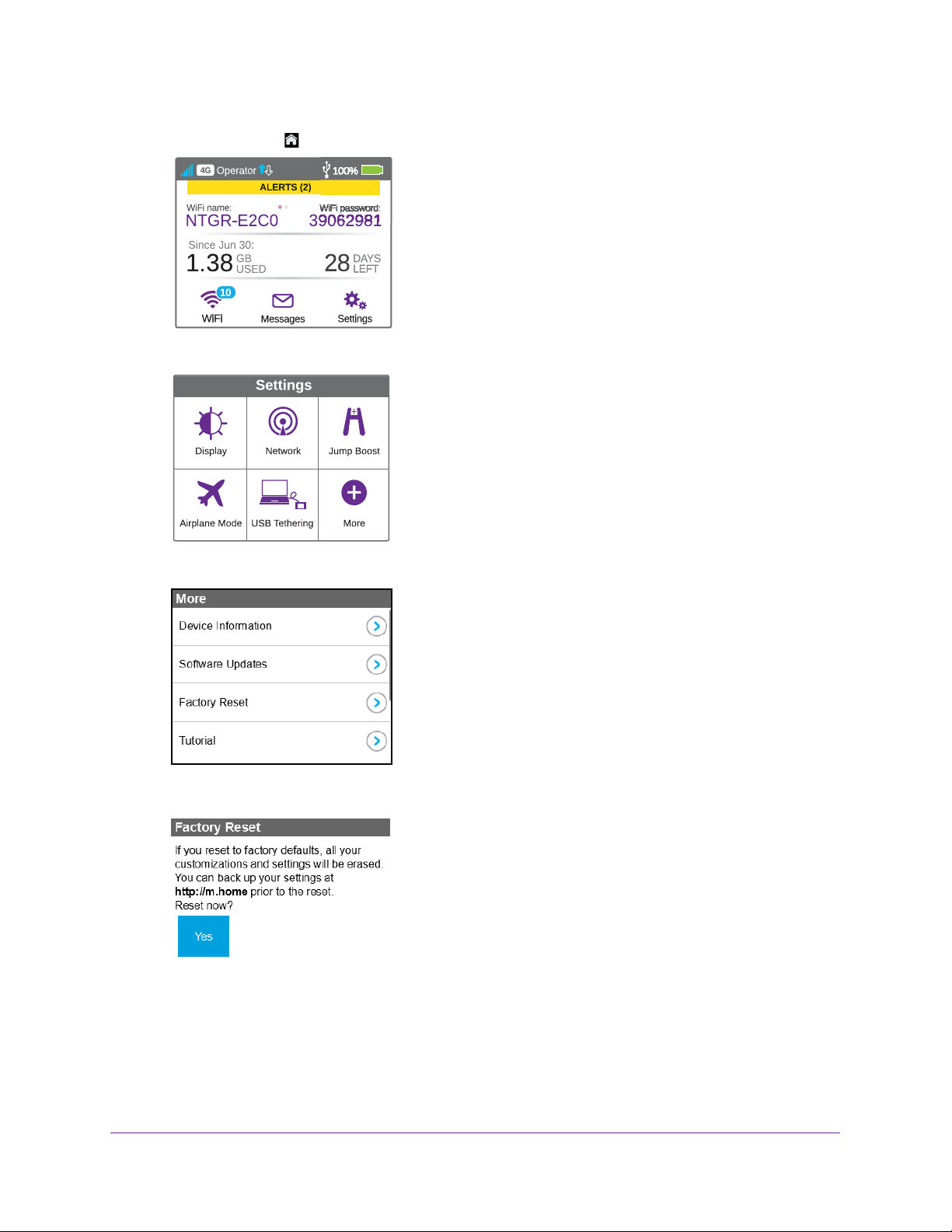
2. Tap the Home ( ) button.
3. Tap the Settings button.
AirCard 790 Mobile Hotspot
4. Tap the More button.
5. Tap Factory Reset > button.
Frequently Asked Questions
94
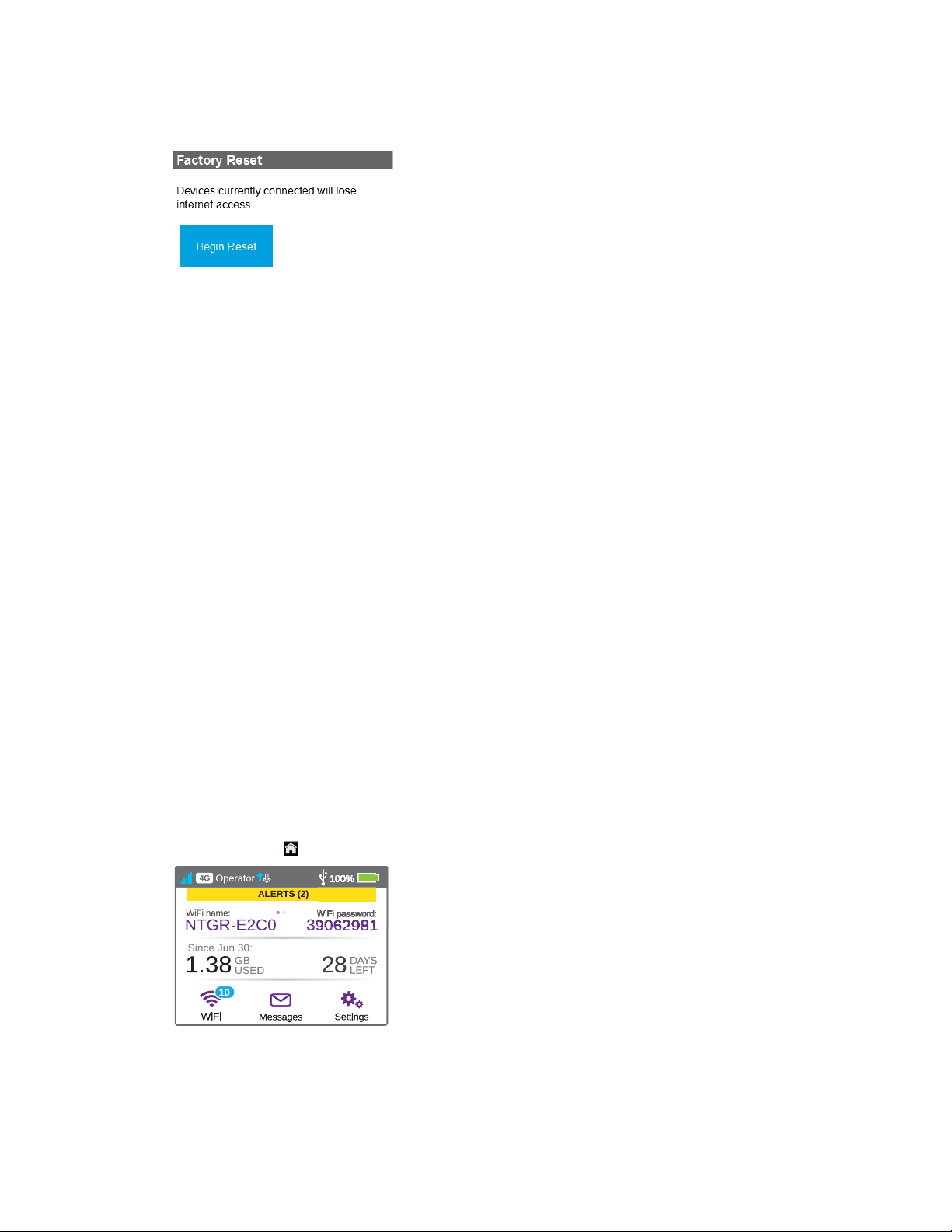
AirCard 790 Mobile Hotspot
6. Tap the Yes button.
7. Tap the Begin Reset button.
A factory reset takes about one minute.
8. After the device resets, reconnect WiFi devices.
How do I disconnect from the mobile broadband network?
To disconnect from the network from the hotspot web page:
1. From a computer or WiFi device that is connected to your network, launch an Internet
browser
2. Enter http://netgear
.
.aircard or http://192.168.1.1.
Your device might use a different web page address. To get the web page address for
your device, tap Settings > More > Device Information >
label underneath the device battery.
A login window opens.
3. Enter the mobile hotspot password.
The default password is password.
The password is case-sensitive.
The home page displays.
4. In the Connection Details section, click the Disconnect
To disconnect from the network from the touch screen:
1. T
o wake the device, press the Power key.
2. T
ap the Home ( ) button.
button.
AC790 Manager or look at the
3. Tap the Settings button.
4. T
ap the Network button.
Frequently Asked Questions
95

AirCard 790 Mobile Hotspot
5. Tap the > next to Status Disconnect.
Your hotspot is disconnected from the network.
Why doesn’t the Connect / Disconnect button appear on the hotspot web page?
You can use the Connect / Disconnect button only when you are logged in as an
administrator.
To log in as an administrator:
1. From a computer or WiFi device that is connected to your network, launch an Internet
browser.
2. Enter http://netgear.aircard or http://192.168.1.1.
Your device might use a different web page address. To get the web page address for
your device, tap Settings > More > Device Information > AC790 Manager or look at the
label underneath the device battery.
A login window opens.
3. Enter the administrator login password.
The default password is password. The password is case-sensitive.
The home page displays.
How can I extend the life of the battery?
For information about extending the life of the battery, see Extend Battery Life on page 49.
How do I turn the hotspot off?
Press and hold the Power key for a few seconds.
How do I find out how many users are connected to my hotspot’s WiFi networks?
The number on the WiFi icon on the hotspot’s touch screen is the number of users (or
devices) connected to your WiFi network. A list of connected devices appears in the hotspot
Connected Devices section. For more information about the devices or users connected to
your network, see
View or Block Connected Users on page 38.
Frequently Asked Questions
96

AirCard 790 Mobile Hotspot
The touch screen is not lit. How do I know if the hotspot is still powered on?
The touch screen dims to save energy . The LED continues to flash slowly to indicate that the
mobile hotspot is still powered on. To wake the touch screen, press and quickly release the
Power key.
How do I find my computer’s IP address?
The steps for finding your computer’s IP address depend on the operating system. If your
device runs an operating system not listed here, see the appropriate operating system
documentation.
To find the IP address on a Windows 7 , Windows Vista , or Windows XP device:
1. Open the command prompt window:
a. Select Start > Run.
b. Enter cmd or command and click the OK button.
2. At the command prompt, enter ipconfig and press the Enter key.
3. Write down the IP address for the entry that relates to the WiFi network connection.
The IP address might be listed under IPv4 Address or something similar.
To find the IP address on a Windows 8 device:
1. In the Charms bar, click the Search icon.
2. Select Command Prompt.
3. At the command prompt, enter ipconfig and press the Enter key.
4. Write down the IP address for the entry that relates to the WiFi network connection.
The IP address might be listed under IPv4 Address or something similar.
To find the IP address on a Mac OS X device:
1. From the Apple menu, select System Preferences > Network.
2. Select the wireless adapter.
The IP address is displayed in the right pane.
To find the IP address on devices running other operating systems:
Refer to the user documentation for your operating system or computer.
Frequently Asked Questions
97

AirCard 790 Mobile Hotspot
How do I find a device’s MAC address?
You must know the MAC address for a device when you are doing the following:
• Assigning an IP address based on a MAC address (when using DHCP)
• Allowing or denying devices access to your WiFi network (MAC filtering)
Tip: To display a list of connected devices, including the MAC address of
each device, visit the hotspot web page and log in as an administrator.
The connected devices list appears on the left side of the Home page.
Click the device links to display IP and MAC addresses.
The steps for finding a device’s MAC address depend on the operating system. If your device
runs an operating system not listed here, see the appropriate operating system
documentation.
To find the MAC address on a Windows 7, Vista , XP device:
1. Open the command prompt window:
a. Select Start > Run.
b. Enter cmd or command and click the OK button.
2. At the command prompt, enter ipconfig /all and press Enter.
3. Write down the physical address for the entry that relates to the WiFi network connection.
It appears as a series of numbers and letters. This is the MAC address of your WiFi
adapter.
To find the MAC address on a Windows 8 device:
1. In the Charms bar, select the Search icon.
2. Select Command Prompt.
3. At the command prompt, enter ipconfig /all and press Enter.
4. Write down the physical address for the entry that relates to the WiFi network connection.
It appears as a series of numbers and letters. This is the MAC address of your WiFi
adapter.
To find the MAC address on a Mac OS X device:
1. From the Apple menu, select System Preferences > Network.
2. Select the wireless adapter that is connecting to the routing hardware.
3. Select Advanced.
4. Select Ethernet.
The Ethernet ID is displayed. This is the same as the MAC address.
Frequently Asked Questions
98

AirCard 790 Mobile Hotspot
Where can I find more information?
Review the following:
• The Quick Start Guide that came with your mobile hotspot.
• Visit support.netgear.com, click the Support for Home Products link, search for your
network service provider, and select your hotspot from the list of products to do the
following:
- Update the firmware on your device (if an update is available)
- View a tutorial
• Learn tips and tricks at netgear.com/learningcenter/mobile to get the most from your
hotspot.
Frequently Asked Questions
99

5. Troubleshooting
This chapter provides suggestions for troubleshooting problems that might arise when you are
using your mobile hotspot. The chapter covers the following topics:
• The WiFi network name does not appear in the list of networks
• The No Signal icon displays on either the touch screen or the hotspot web page
• Your device cannot access the hotspot web page when connected to a VPN
• The hotspot cannot connect to a computer running Windows Vista
• The hotspot does not connect to your service provider’s network
• Reset the hotspot
• View Alerts
5
100
