Page 1
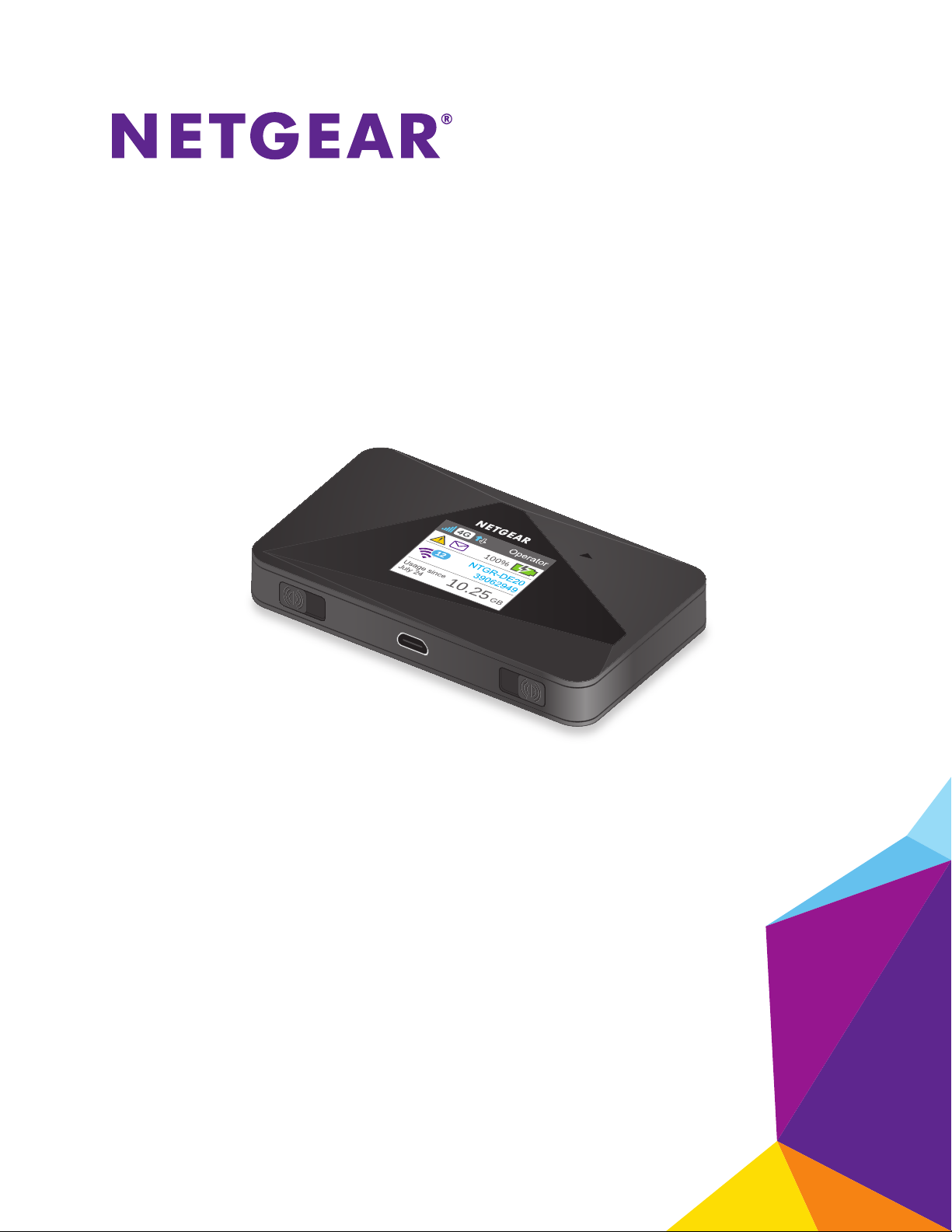
AirCard 785 Mobile Hotspot
User Manual
August 2015
202-11484-02
350 East Plumeria Drive
San Jose, CA 95134
USA
Page 2

AirCard 785 Mobile Hotspot
Support
Thank you for selecting NETGEAR products.
After installing your device, locate the serial number on the label of your product and use it to register your product at
https://my.netgear.com. You must register your product before you can use NETGEAR telephone support. NETGEAR
recommends registering your product through the NETGEAR website. For product updates and web support, visit
http://support.netgear.com.
Phone (US & Canada only): 1-888-NETGEAR.
Phone (Other Countries): Check the list of phone numbers at http://support.netgear.com/general/contact/default.aspx.
Compliance
For regulatory compliance information, visit http://www.netgear.com/about/regulatory.
See the regulatory compliance document before connecting the power supply.
Trademarks
© NETGEAR, Inc., NETGEAR and the NETGEAR Logo are trademarks of NETGEAR, Inc. Any non-NETGEAR trademarks are
used for reference purposes only.
2
Page 3
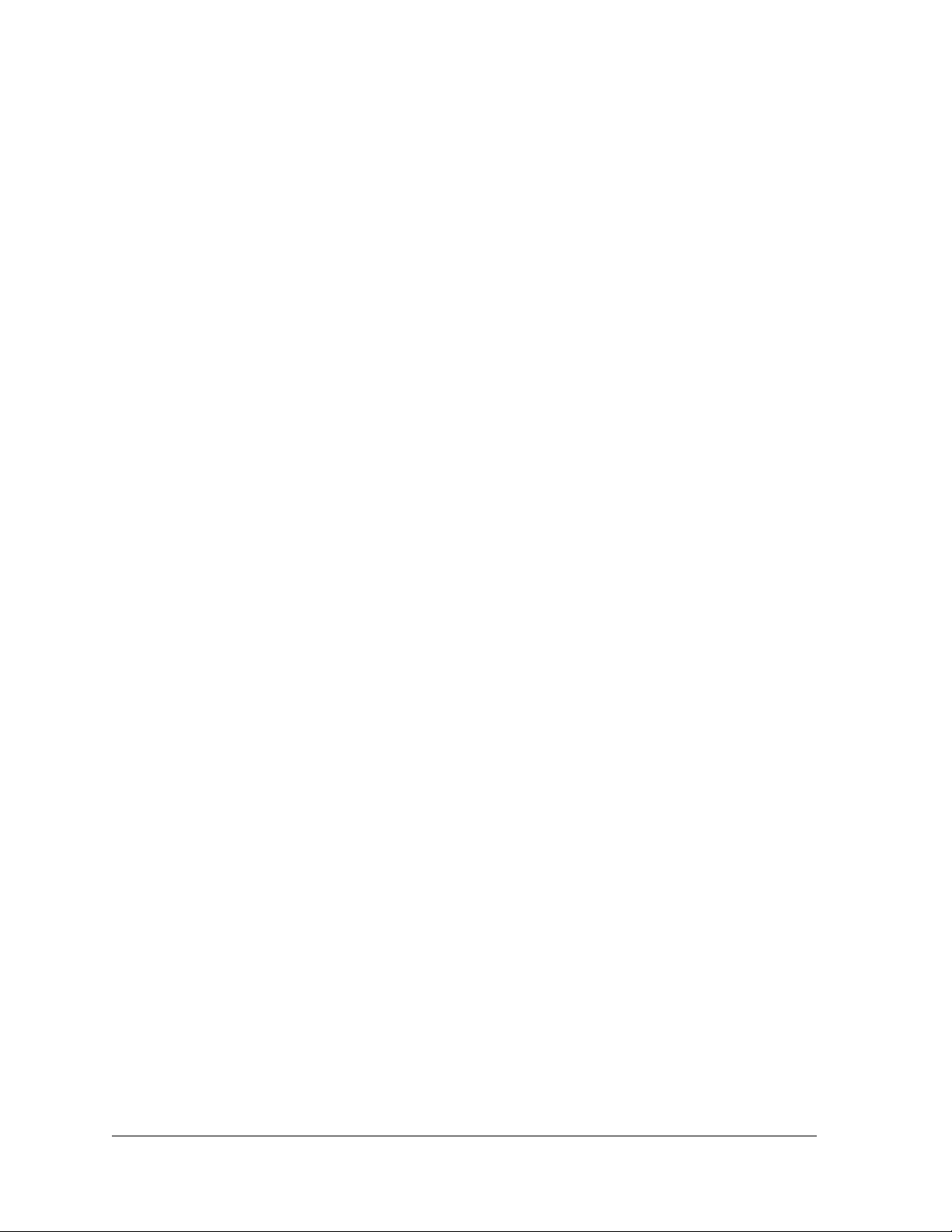
Contents
Chapter 1 Get Started
Know Your Hotspot . . . . . . . . . . . . . . . . . . . . . . . . . . . . . . . . . . . . . . . . . . . . . . . . . . . 7
Power and Navigation Buttons . . . . . . . . . . . . . . . . . . . . . . . . . . . . . . . . . . . . . . . 8
Status LED . . . . . . . . . . . . . . . . . . . . . . . . . . . . . . . . . . . . . . . . . . . . . . . . . . . . . . . . 9
LCD Screen Elements . . . . . . . . . . . . . . . . . . . . . . . . . . . . . . . . . . . . . . . . . . . . . . . 9
Accessories . . . . . . . . . . . . . . . . . . . . . . . . . . . . . . . . . . . . . . . . . . . . . . . . . . . . . . 10
Power Sources. . . . . . . . . . . . . . . . . . . . . . . . . . . . . . . . . . . . . . . . . . . . . . . . . . . . 11
Important Account Information . . . . . . . . . . . . . . . . . . . . . . . . . . . . . . . . . . . . . . . 11
Set Up and Connect to the Internet . . . . . . . . . . . . . . . . . . . . . . . . . . . . . . . . . . . . 11
Install the micro-SIM Card . . . . . . . . . . . . . . . . . . . . . . . . . . . . . . . . . . . . . . . . . 12
Install the Battery . . . . . . . . . . . . . . . . . . . . . . . . . . . . . . . . . . . . . . . . . . . . . . . . . 12
Connect to the Hotspot. . . . . . . . . . . . . . . . . . . . . . . . . . . . . . . . . . . . . . . . . . . . 14
Tethered Mode . . . . . . . . . . . . . . . . . . . . . . . . . . . . . . . . . . . . . . . . . . . . . . . . . . . 14
Configure Your Hotspot’s Access Point Name . . . . . . . . . . . . . . . . . . . . . . . . . 15
Manage Your Hotspot and Settings . . . . . . . . . . . . . . . . . . . . . . . . . . . . . . . . . . . . 18
Hotspot Web Page. . . . . . . . . . . . . . . . . . . . . . . . . . . . . . . . . . . . . . . . . . . . . . . . . . . 18
NETGEAR AirCard App for Smartphones and Tablets. . . . . . . . . . . . . . . . . . . . . . 18
Security Credentials . . . . . . . . . . . . . . . . . . . . . . . . . . . . . . . . . . . . . . . . . . . . . . . . . 19
Chapter 2 Use Your Hotspot
Monitor Data Usage . . . . . . . . . . . . . . . . . . . . . . . . . . . . . . . . . . . . . . . . . . . . . . . . . 21
Manage WiFi. . . . . . . . . . . . . . . . . . . . . . . . . . . . . . . . . . . . . . . . . . . . . . . . . . . . . . . . 22
Choose a WiFi Profile . . . . . . . . . . . . . . . . . . . . . . . . . . . . . . . . . . . . . . . . . . . . . . 22
Add a WiFi Device to Your WiFi Network . . . . . . . . . . . . . . . . . . . . . . . . . . . . . 25
Set the Maximum Number of Connected Devices. . . . . . . . . . . . . . . . . . . . . . 27
View or Block Connected Users . . . . . . . . . . . . . . . . . . . . . . . . . . . . . . . . . . . . . 28
Set Mobile Broadband Auto Connect Options . . . . . . . . . . . . . . . . . . . . . . . . . . . 30
View Messages . . . . . . . . . . . . . . . . . . . . . . . . . . . . . . . . . . . . . . . . . . . . . . . . . . . . . 31
View Alerts . . . . . . . . . . . . . . . . . . . . . . . . . . . . . . . . . . . . . . . . . . . . . . . . . . . . . . . . . 32
Extend Battery Life. . . . . . . . . . . . . . . . . . . . . . . . . . . . . . . . . . . . . . . . . . . . . . . . . . 33
Adjust WiFi Settings to Optimize Battery Life . . . . . . . . . . . . . . . . . . . . . . . . . 33
Adjust Display Settings to Increase Battery Life . . . . . . . . . . . . . . . . . . . . . . . 34
Recharge the Battery . . . . . . . . . . . . . . . . . . . . . . . . . . . . . . . . . . . . . . . . . . . . . . 36
Establish Security . . . . . . . . . . . . . . . . . . . . . . . . . . . . . . . . . . . . . . . . . . . . . . . . . . . 37
Change Hotspot Web Page Login Settings . . . . . . . . . . . . . . . . . . . . . . . . . . . . 38
Change Device Encryption Security Settings. . . . . . . . . . . . . . . . . . . . . . . . . . 39
View Details About Your Hotspot . . . . . . . . . . . . . . . . . . . . . . . . . . . . . . . . . . . . . . 40
Update Your Hotspot Software and Firmware . . . . . . . . . . . . . . . . . . . . . . . . . . . 41
Alerts. . . . . . . . . . . . . . . . . . . . . . . . . . . . . . . . . . . . . . . . . . . . . . . . . . . . . . . . . . . . . . 43
3
Page 4
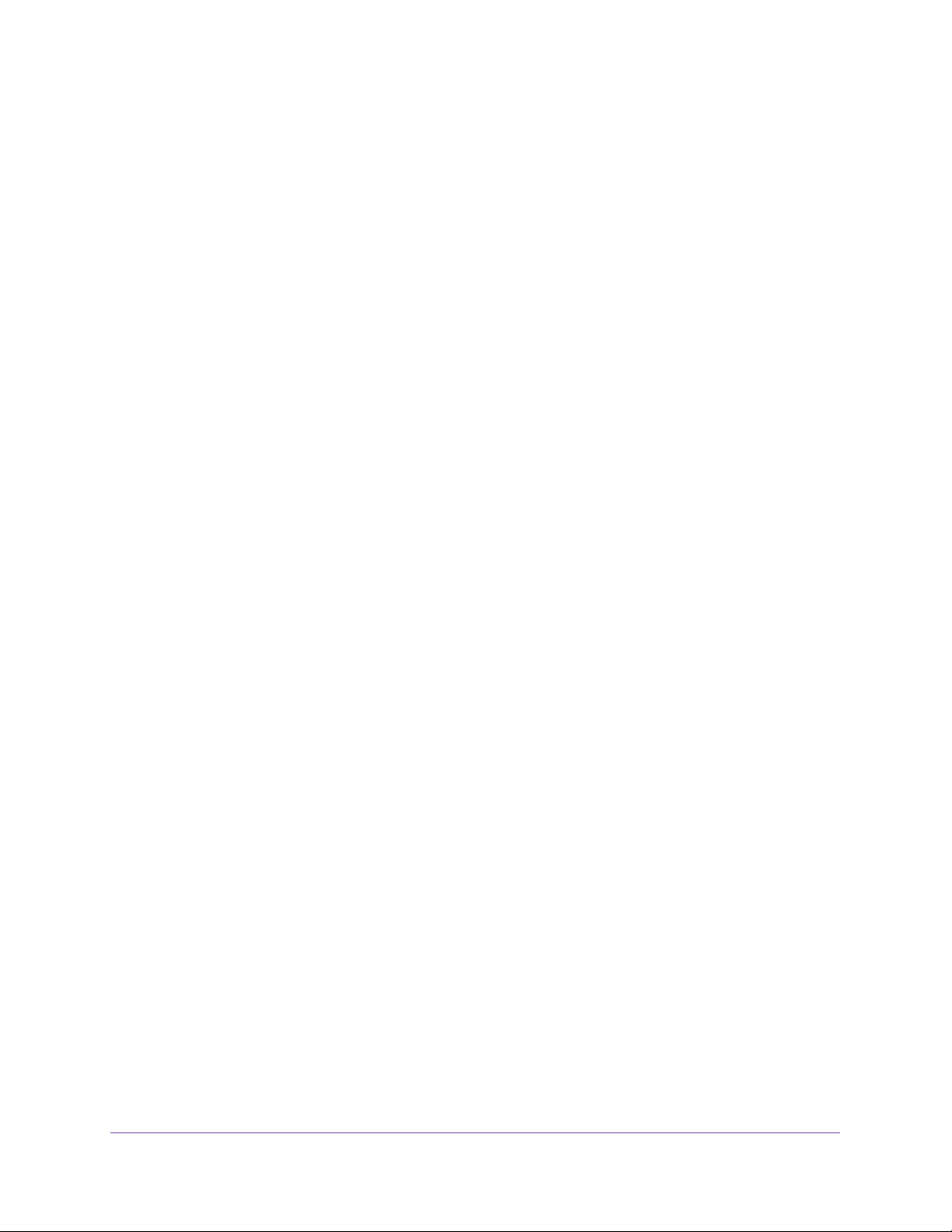
AirCard 785 Mobile Hotspot
SIM Not Installed. . . . . . . . . . . . . . . . . . . . . . . . . . . . . . . . . . . . . . . . . . . . . . . . . . 43
SIM Error — Check SIM . . . . . . . . . . . . . . . . . . . . . . . . . . . . . . . . . . . . . . . . . . . . 43
SIM Locked . . . . . . . . . . . . . . . . . . . . . . . . . . . . . . . . . . . . . . . . . . . . . . . . . . . . . . 43
SIM MEP Locked . . . . . . . . . . . . . . . . . . . . . . . . . . . . . . . . . . . . . . . . . . . . . . . . . . 43
Temperature-Related Alerts . . . . . . . . . . . . . . . . . . . . . . . . . . . . . . . . . . . . . . . . 44
Chapter 3 Advanced Settings
Back Up and Restore Hotspot Settings. . . . . . . . . . . . . . . . . . . . . . . . . . . . . . . . . . 46
Manage WiFi Network Options . . . . . . . . . . . . . . . . . . . . . . . . . . . . . . . . . . . . . . . . 47
Enable SIM Security . . . . . . . . . . . . . . . . . . . . . . . . . . . . . . . . . . . . . . . . . . . . . . . . . 49
Configure Mobile Broadband. . . . . . . . . . . . . . . . . . . . . . . . . . . . . . . . . . . . . . . . . . 50
View WAN Information. . . . . . . . . . . . . . . . . . . . . . . . . . . . . . . . . . . . . . . . . . . . . 50
Enable Port Forwarding . . . . . . . . . . . . . . . . . . . . . . . . . . . . . . . . . . . . . . . . . . . . 50
Enable Port Filtering . . . . . . . . . . . . . . . . . . . . . . . . . . . . . . . . . . . . . . . . . . . . . . . 51
Enable IP Pass-Through Mode . . . . . . . . . . . . . . . . . . . . . . . . . . . . . . . . . . . . . . 52
Enable VPN Pass-Through . . . . . . . . . . . . . . . . . . . . . . . . . . . . . . . . . . . . . . . . . . 53
Enable DMZ . . . . . . . . . . . . . . . . . . . . . . . . . . . . . . . . . . . . . . . . . . . . . . . . . . . . . . 54
Set LAN Options . . . . . . . . . . . . . . . . . . . . . . . . . . . . . . . . . . . . . . . . . . . . . . . . . . 56
Chapter 4 Frequently Asked Questions
Questions About Connecting and Disconnecting Devices and Accessing
the Internet . . . . . . . . . . . . . . . . . . . . . . . . . . . . . . . . . . . . . . . . . . . . . . . . . . . . . . . . 58
What do I do if I can’t connect a device to the hotspot? . . . . . . . . . . . . . . . . 58
What do I do if I can’t access the Internet?. . . . . . . . . . . . . . . . . . . . . . . . . . . . 58
How do I disconnect from the mobile broadband network? . . . . . . . . . . . . . 58
Why doesn’t the Connect or Disconnect button appear on the hotspot
web page? . . . . . . . . . . . . . . . . . . . . . . . . . . . . . . . . . . . . . . . . . . . . . . . . . . . . . . . 59
How do I find out how many users are connected to my
hotspot’s WiFi networks? . . . . . . . . . . . . . . . . . . . . . . . . . . . . . . . . . . . . . . . . . . 59
Why does the No Signal icon display? . . . . . . . . . . . . . . . . . . . . . . . . . . . . . . . . 59
Why can’t my device access the hotspot web page when connected
to a VPN? . . . . . . . . . . . . . . . . . . . . . . . . . . . . . . . . . . . . . . . . . . . . . . . . . . . . . . . . 59
Why can’t my hotspot connect to a computer running Windows Vista? . . . 60
What do I do if my hotspot doesn’t connect to my service provider’s
network? . . . . . . . . . . . . . . . . . . . . . . . . . . . . . . . . . . . . . . . . . . . . . . . . . . . . . . . . 60
Questions About the Hotspot Battery . . . . . . . . . . . . . . . . . . . . . . . . . . . . . . . . . . 60
Why isn’t my battery charging? . . . . . . . . . . . . . . . . . . . . . . . . . . . . . . . . . . . . . 61
How can I extend the life of the battery?. . . . . . . . . . . . . . . . . . . . . . . . . . . . . 61
Questions About the Hotspot Web Page . . . . . . . . . . . . . . . . . . . . . . . . . . . . . . . . 61
How do I go back to the hotspot web page? . . . . . . . . . . . . . . . . . . . . . . . . . . 61
What do I do if I forget my admin login password?. . . . . . . . . . . . . . . . . . . . . 61
General Questions. . . . . . . . . . . . . . . . . . . . . . . . . . . . . . . . . . . . . . . . . . . . . . . . . . . 62
Why is the signal indicator always low? . . . . . . . . . . . . . . . . . . . . . . . . . . . . . . 62
Why is the download or upload speed slow? . . . . . . . . . . . . . . . . . . . . . . . . . . 62
How do I turn the hotspot off? . . . . . . . . . . . . . . . . . . . . . . . . . . . . . . . . . . . . . 62
The LCD is not lit. How do I know if the hotspot is still powered on?. . . . . . 62
How do I find my computer’s IP address?. . . . . . . . . . . . . . . . . . . . . . . . . . . . . 62
4
Page 5
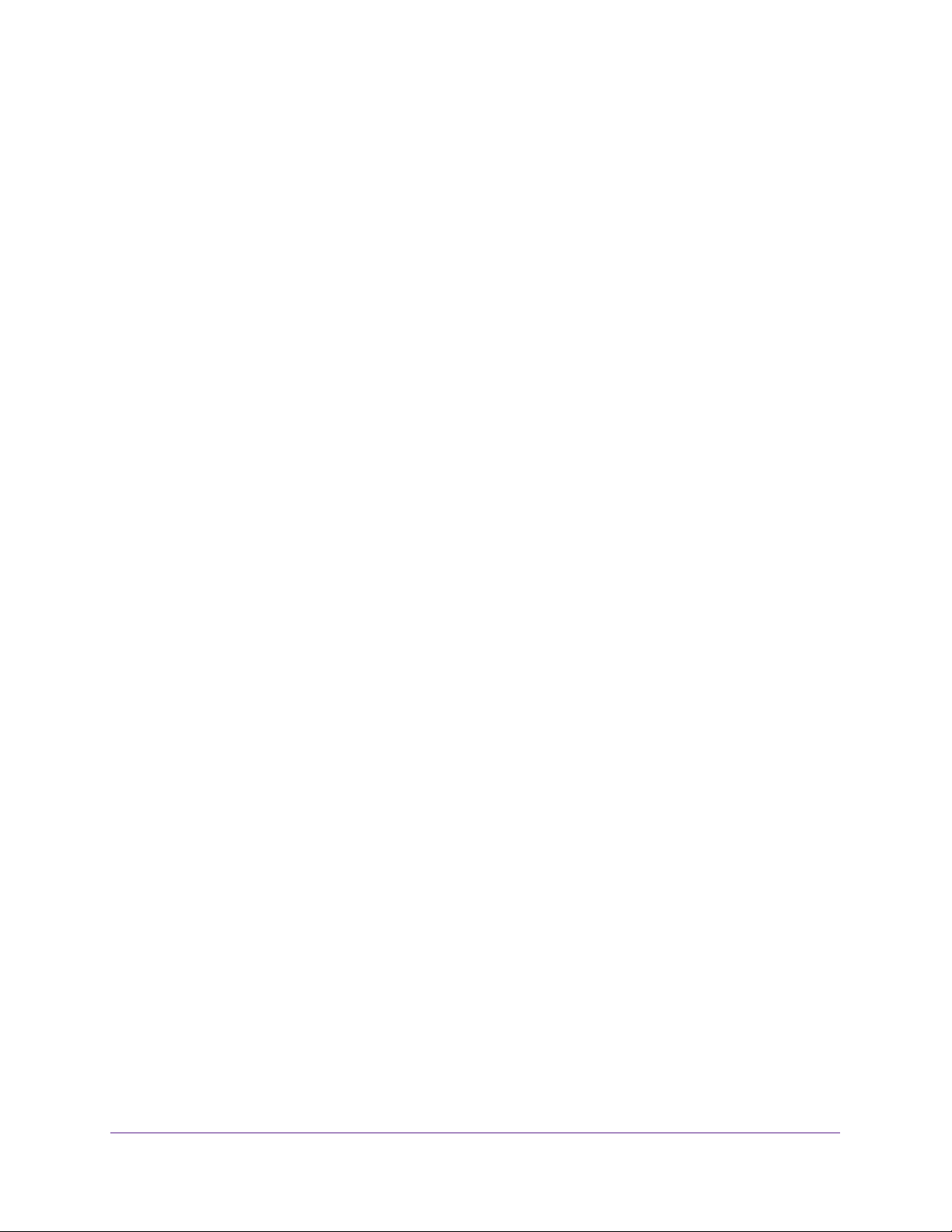
AirCard 785 Mobile Hotspot
How do I find a device’s MAC address? . . . . . . . . . . . . . . . . . . . . . . . . . . . . . . . 63
What do I do if the WiFi network name doesn’t appear in the list
of networks? . . . . . . . . . . . . . . . . . . . . . . . . . . . . . . . . . . . . . . . . . . . . . . . . . . . . . 64
How can I reset the hotspot? . . . . . . . . . . . . . . . . . . . . . . . . . . . . . . . . . . . . . . . 64
Where can I find more information? . . . . . . . . . . . . . . . . . . . . . . . . . . . . . . . . . 65
Appendix A Specifications
Mechanical Specifications . . . . . . . . . . . . . . . . . . . . . . . . . . . . . . . . . . . . . . . . . . . . 67
Environmental Specifications. . . . . . . . . . . . . . . . . . . . . . . . . . . . . . . . . . . . . . . . . . 67
Supported RF Bands . . . . . . . . . . . . . . . . . . . . . . . . . . . . . . . . . . . . . . . . . . . . . . . . . 67
Appendix B Tips and Safety Guidelines for Lithium-Ion Batteries
Battery Tips . . . . . . . . . . . . . . . . . . . . . . . . . . . . . . . . . . . . . . . . . . . . . . . . . . . . . . . . 68
General Battery Safety . . . . . . . . . . . . . . . . . . . . . . . . . . . . . . . . . . . . . . . . . . . . . . . 68
Appropriate Batteries and Chargers . . . . . . . . . . . . . . . . . . . . . . . . . . . . . . . . . . . . 69
Battery Disposal. . . . . . . . . . . . . . . . . . . . . . . . . . . . . . . . . . . . . . . . . . . . . . . . . . . . . 69
5
Page 6
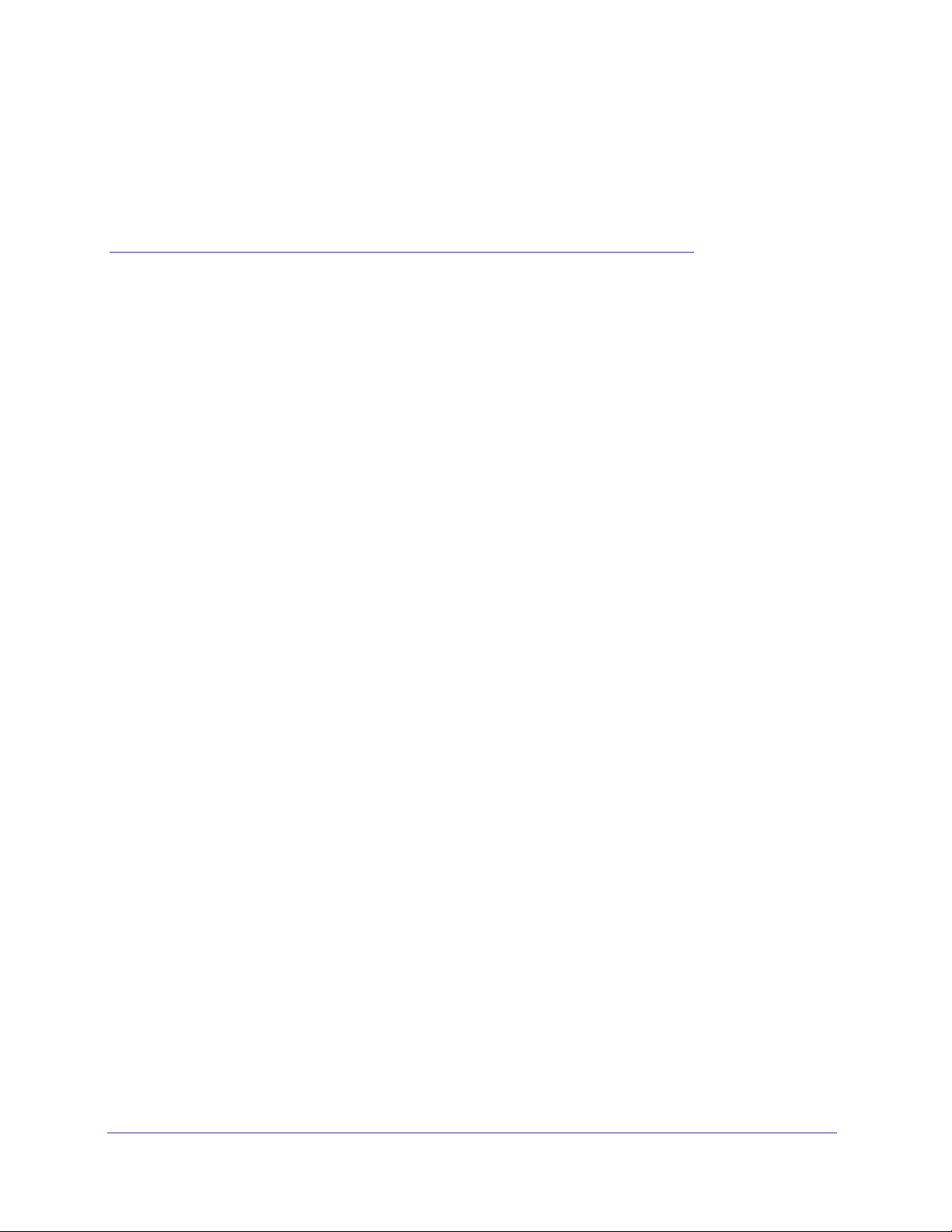
1. Get Started
1
This chapter provides an overview of AirCard® 785 Mobile Hotspot features, and instructions for
how to set up your hotspot and connect to the Internet. The chapter covers the following topics:
• Know Your Hotspot
• Important Account Information
• Set Up and Connect to the Internet
• Manage Your Hotspot and Settings
• Hotspot Web Page
• NETGEAR AirCard App for Smartphones and Tablets
• Security Credentials
6
Page 7

AirCard 785 Mobile Hotspot
Know Your Hotspot
Your hotspot enables you to create a WiFi access point in any location with cellular network
coverage. Use a WiFi access point to connect your laptop and other WiFi-capable devices to
your service provider’s mobile broadband network and connect to the Internet.
Status LED
Antenna connector
Micro USB port
Figure 1. Hotspot hardware features
Antenna connector
Get Started
7
Page 8
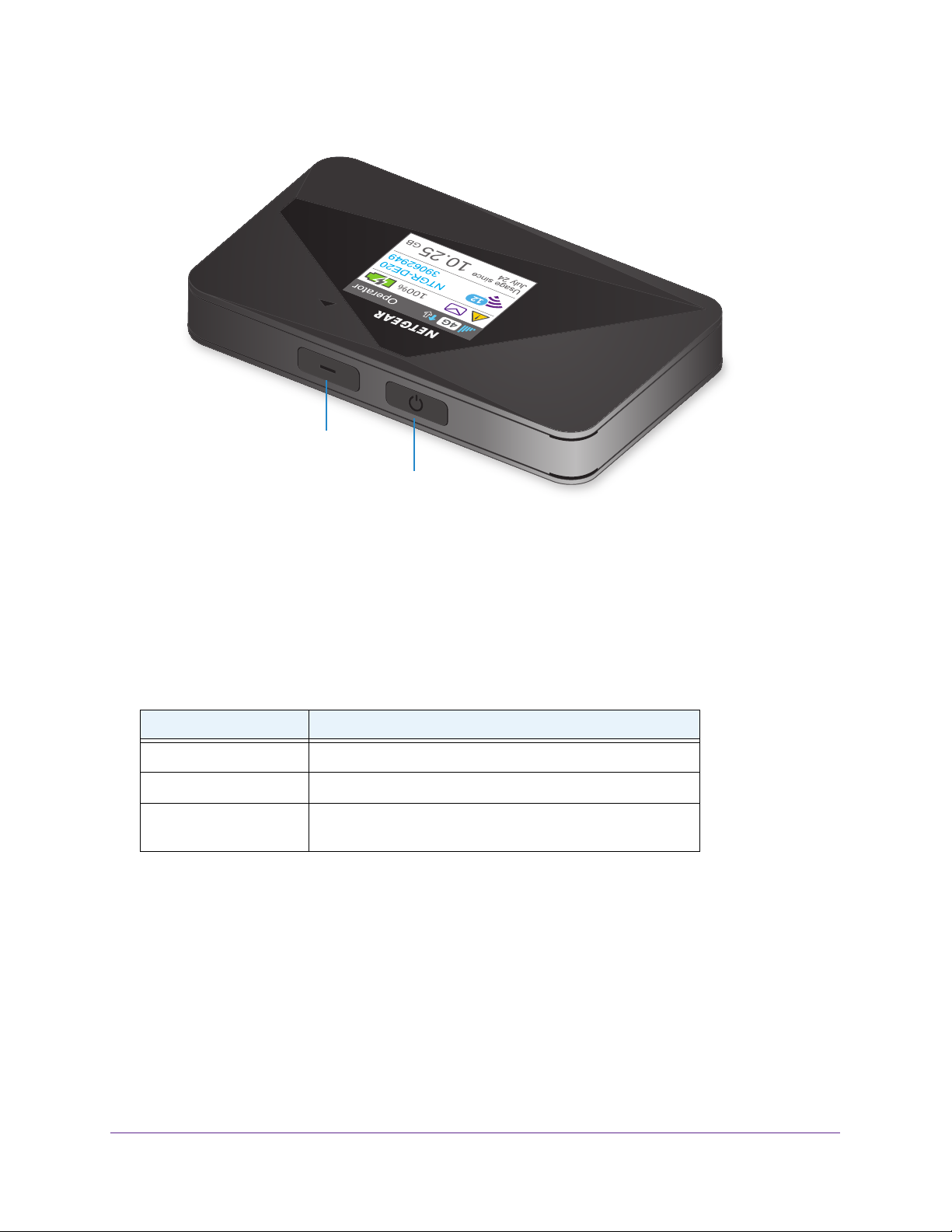
Navigation button
Power button
AirCard 785 Mobile Hotspot
Figure 2. Hotspot hardware features
Power and Navigation Buttons
Use either the Power or Navigation buttons to wake the LCD screen and to power the
hotspot on and off.
Table 1. Power button usage
Desired Result Action
Turn on hotspot. Press and hold the Power button for two seconds.
Turn off hotspot. Press and hold the Power button for five seconds.
Wake up WiFi signal and
screen.
Use the Navigation button to cycle to the next screen.
Press and quickly release the Power or Navigation buttons.
Get Started
8
Page 9
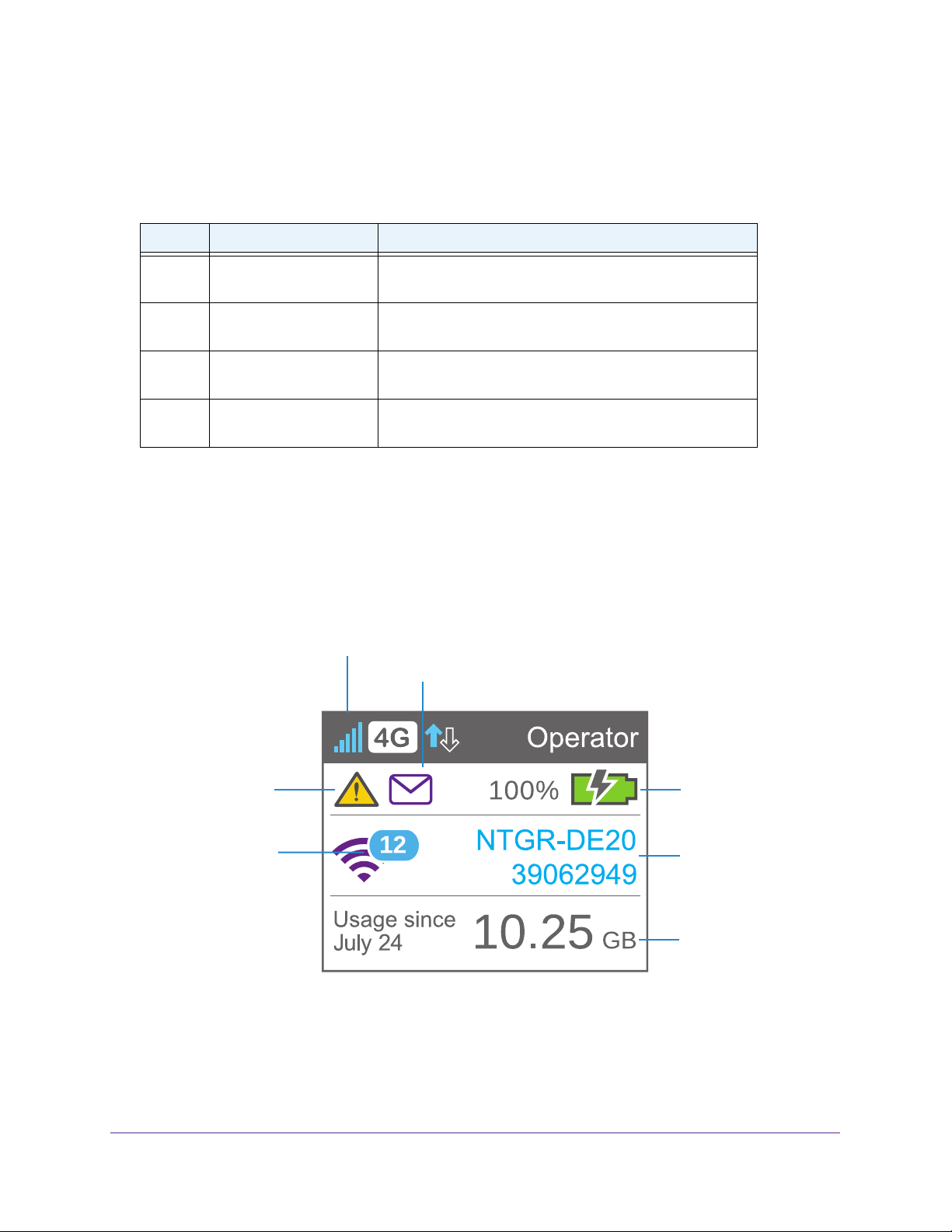
AirCard 785 Mobile Hotspot
Status LED
The status LED indicates the hotspot’s connection status.
Table 2. LED indicator patterns
Color LED pattern What the pattern means
Blue Slow blink
(every five seconds)
Amber Slow blink
(every five seconds)
Blue Double blink
(every five seconds)
Blue /
Amber
Slow blink, alternating
blue and amber
The data connection is ready for use. WiFi is on, WWAN is
connected, and WiFi devices are available.
The data connection is not ready for use (disconnected or
no signal).
Data is transferring (uploading or downloading) on the data
connection.
The hotspot is installing firmware or software updates.
LCD Screen Elements
You can use the LCD screen icons and other screen elements to view the hotspot’s status,
configure WiFi band settings, and view data usage details, view system alerts, and carrier
messages.
Signal
strength
New SMS notifications
System alert
notification
Number of
connected
devices
Figure 3. LCD screen
Battery
WiFi network
name and
password
Data usage
Get Started
9
Page 10
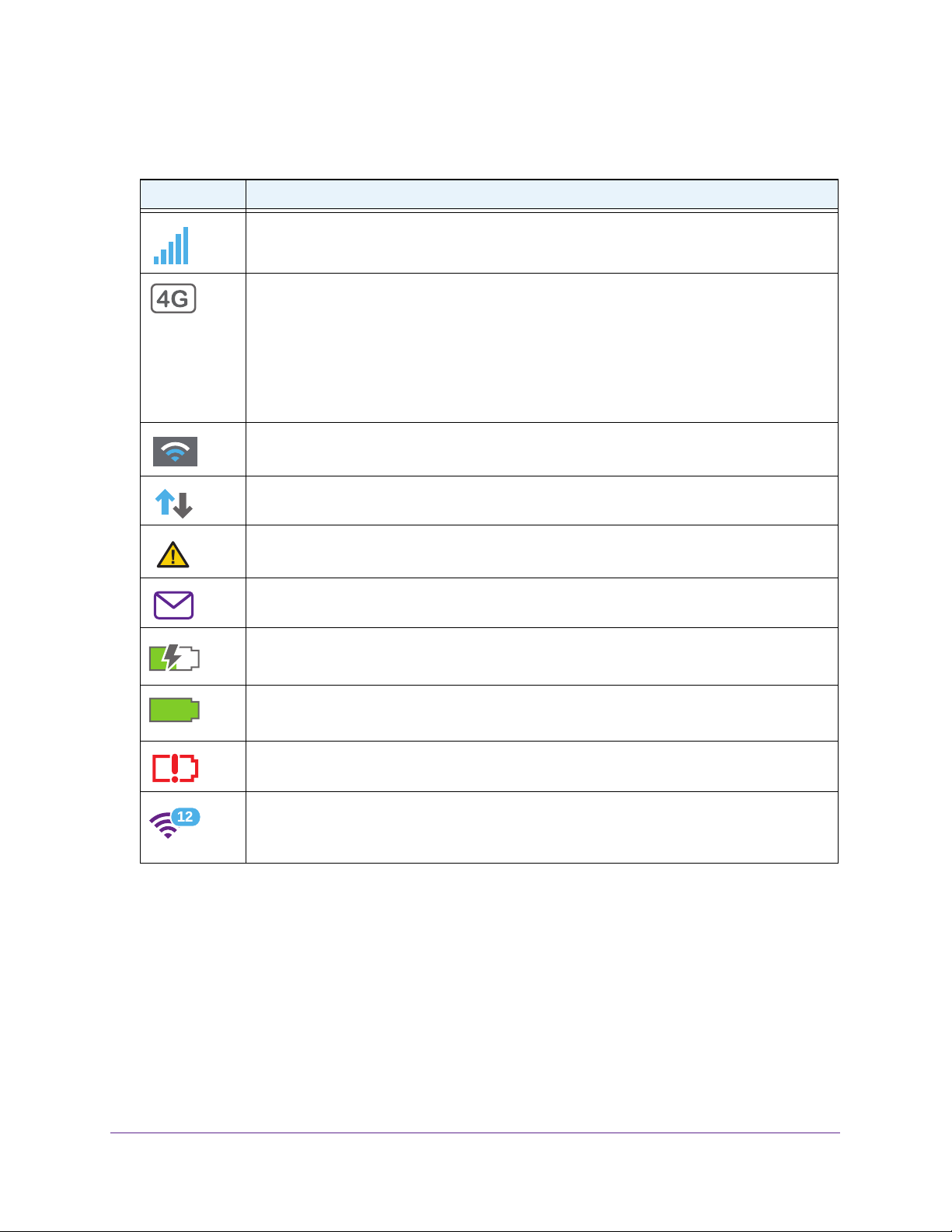
Table 3. LCD screen elements
Icon Description
1 bar . The hotspot signal is weak.
5 bars . The hotspot signal is strong.
Your service provider’s network is available.
Note: Icon varies by service provider coverage.
AirCard 785 Mobile Hotspot
Blue and white. WiFi of
Gray. WiFi of
Solid arrows display when the hotspot is transmitting data.
System alerts require attention.
You have new messages to review.
The battery is charging.
The percentage of remaining battery charged.
The battery charge is less than 5%.
Purple. WiFi is active.
Gray. WiFi is inactive.
A number, if displayed, indicates the number of connected devices.
fload is enabled while the hotspot is not connected to WiFi.
fload is enabled while the hotspot is connected to WiFi.
Accessories
You hotspot ships with the following accessories:
• Micro USB cable . Use this cable to recharge the battery or tether the hotspot to your
computer
• W
all charger . Use a wall charger with the USB cable to recharge the battery or to power
the hotspot from a wall socket.
.
Get Started
10
Page 11
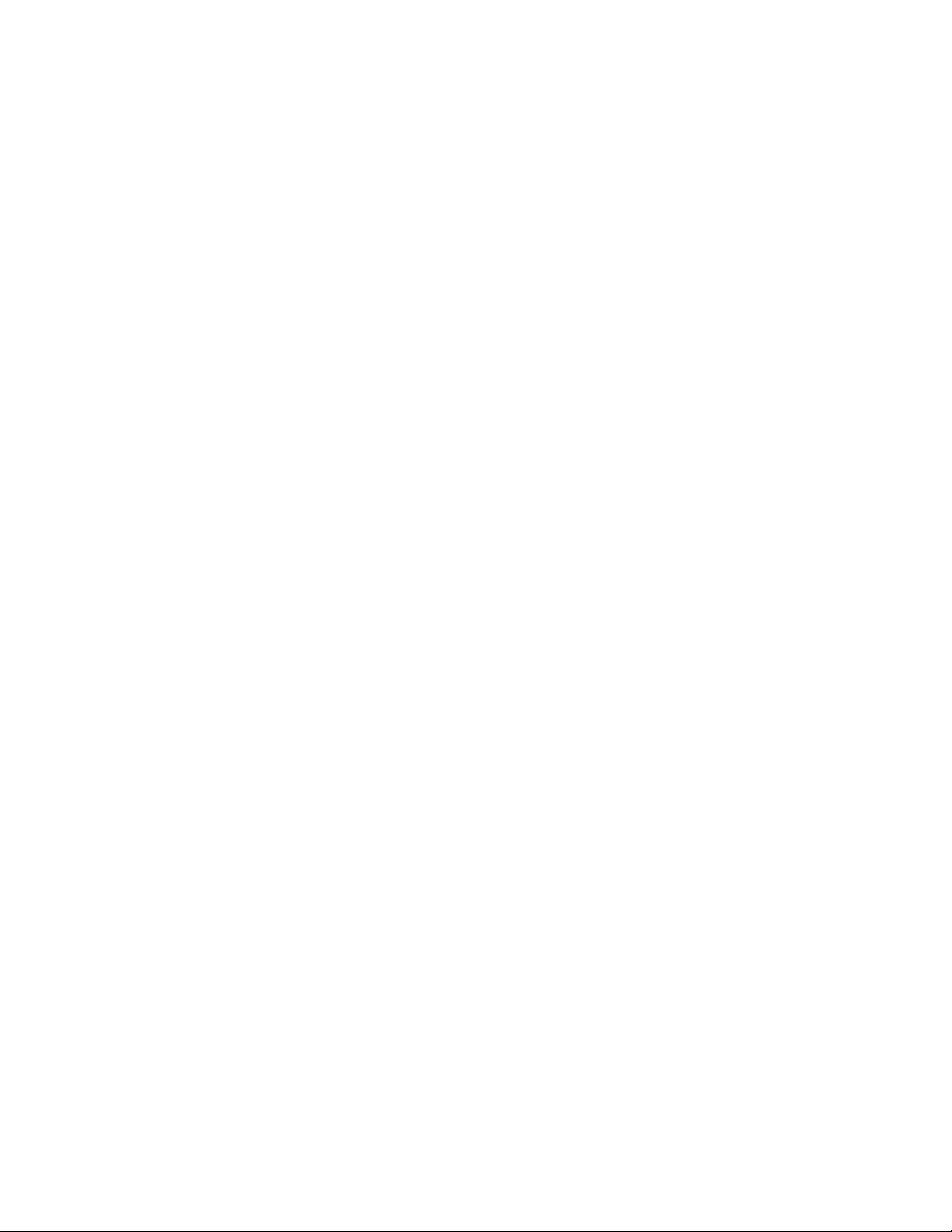
AirCard 785 Mobile Hotspot
You can purchase the following accessories separately:
• AirCard Smart Cradle (DC112A). The smart cradle boosts the signal and extends
coverage indoors and in areas with low signal strength, adds Ethernet and USB
connectivity, and adds high-gain external WiFi antennas.
• AirCard Signal Boosting Cradle (DC113A). The boosting cradle boosts the signal,
extends coverage indoors and in areas with low signal strength, and adds Ethernet
connectivity.
• Extended battery. The extended battery is a 3600 mAh battery that provides a battery life
that is 1.5 times longer battery life than that of the standard battery.
Accessory availability varies by region. For more information, visit
http://www.netgear.com/aircardaccessories.
Power Sources
Your hotspot can receive power from any of the following sources:
• Rechargeable battery included with the hotspot
• Wall socket using the AC adapter and USB cable
• USB port on your computer
Important Account Information
Before you can set up your hotspot, you need to get a micro-SIM card and access point
name (APN):
• Make sure you get a micro-SIM card (also called 3FF) rather than a nano-SIM or
standard size SIM.
• Make sure you get a data-enabled SIM:
• Some phone SIMs work, but not all. NETGEAR recommends that you use a hotspot
or tablet SIM. Phone SIMs and hotspot and tablet SIMs look the same, but work
differently on the network.
• If you want to use 4G LTE data, make sure the service has 4G capability.
• Get the APN from the service provider:
• The APN is often listed in the literature that came with the SIM.
• The service provider website might also list the APN information.
• As a last resort, most service provider APN information is available via a web search.
For example: [Service Provider Name] APN.
Set Up and Connect to the Internet
To connect to the Internet, you need a micro-SIM card. To obtain a micro-SIM card, contact
your Internet service provider.
Get Started
11
Page 12
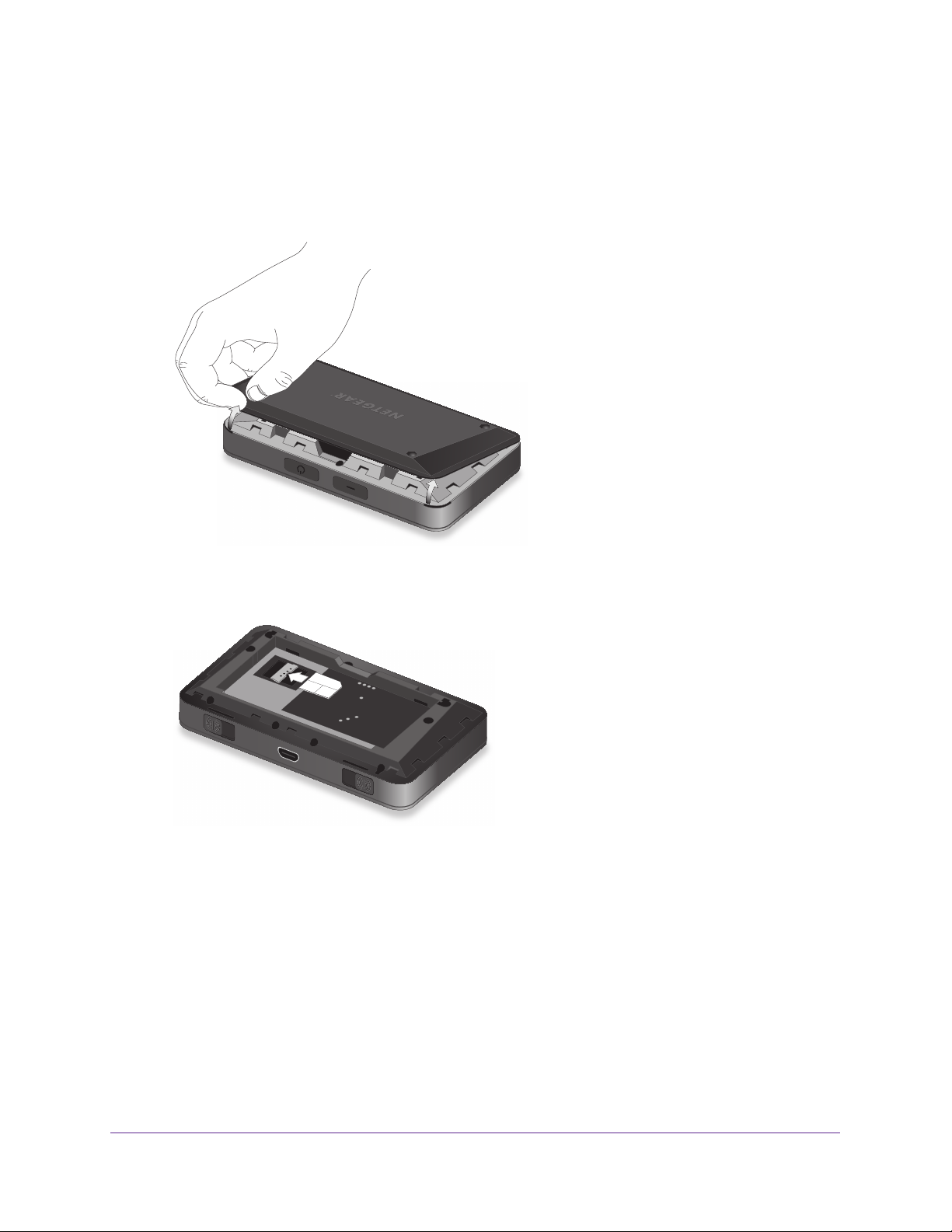
AirCard 785 Mobile Hotspot
Install the micro-SIM Card
To install the micro-SIM card:
1. Remove the back cover by lifting at the notch on either corner of the hotspot.
2. Remove the battery.
3. Insert the micro SIM card.
4. Replace the battery.
Ensure that the gold contacts on the battery line up with the gold contacts on the hotspot.
For more information about installing the battery
5. Replace the back cover.
, see Install the Battery on page 12.
Install the Battery
To install the battery:
1. Remove the back cover by lifting at the notch on either corner of the hotspot.
Get Started
12
Page 13
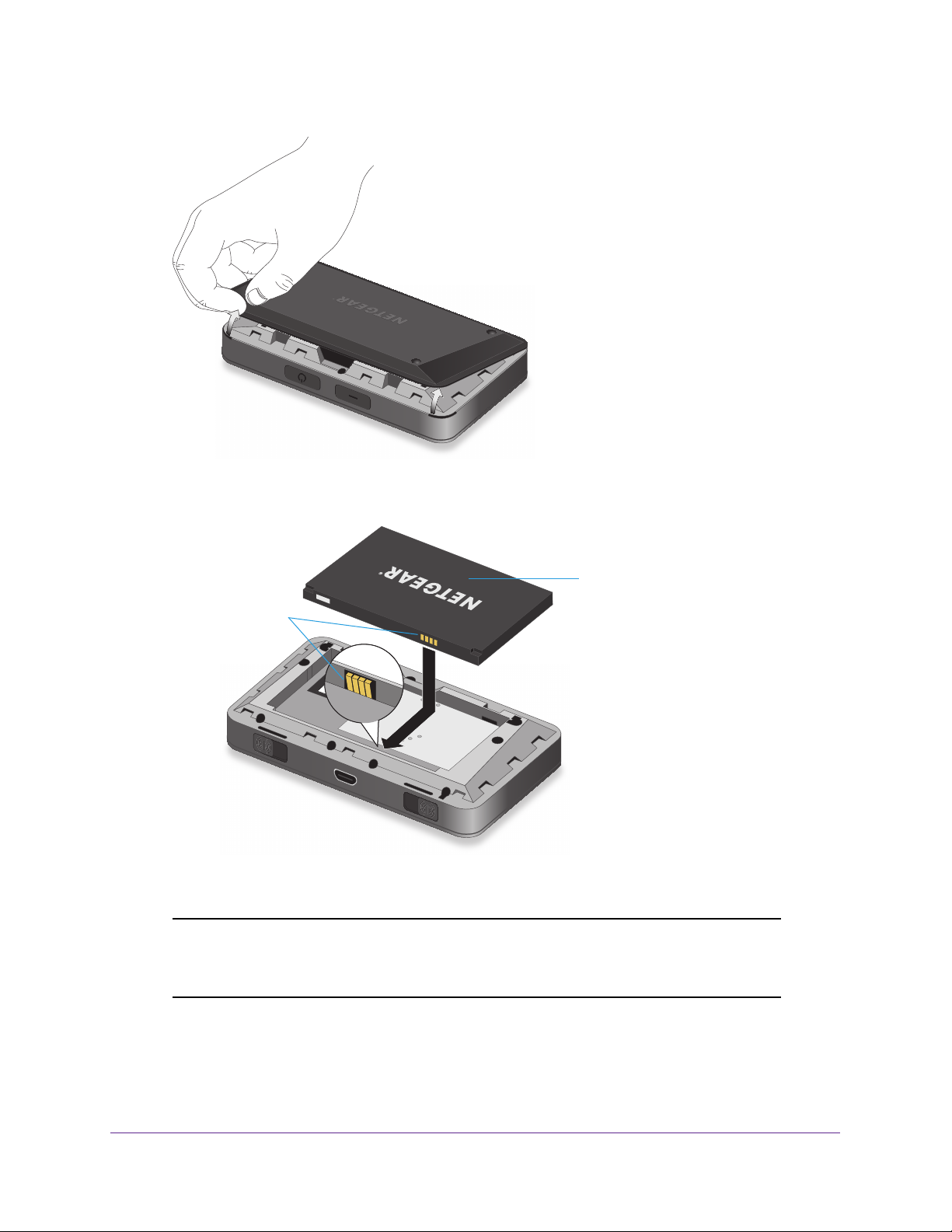
AirCard 785 Mobile Hotspot
2. Insert the battery as shown, ensuring that the gold contacts on the battery line up with the
gold contacts on the hotspot.
Battery
Gold contacts
3. Replace the back cover.
Note: The battery comes partially charged and ready to use. When the
battery needs recharging, follow the instructions in Recharge the
Battery on page 36.
Get Started
13
Page 14
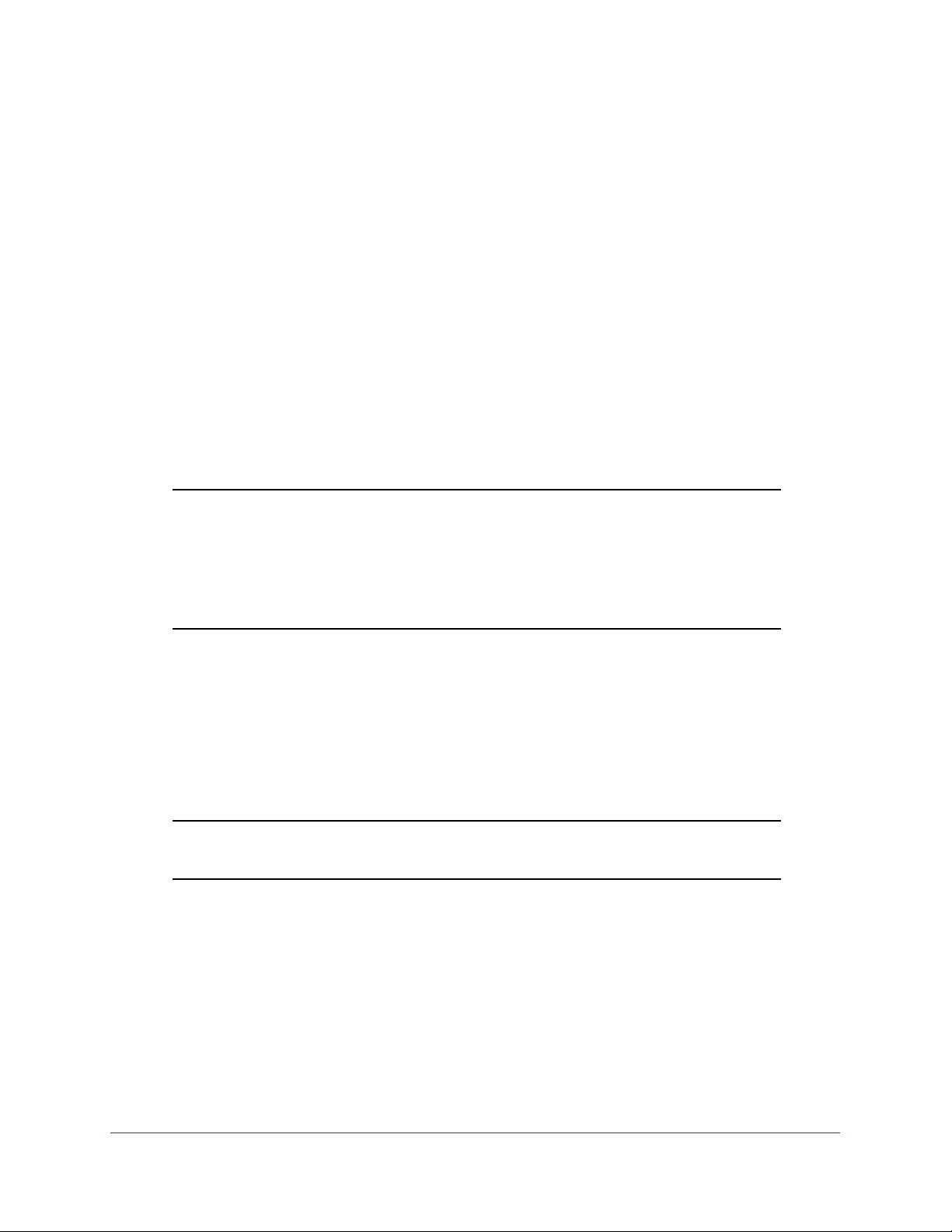
AirCard 785 Mobile Hotspot
Connect to the Hotspot
Your computer and other devices can connect to the hotspot wirelessly. You can also
connect to the Internet with the hotspot tethered to a computer with the USB cable. See
Tethered Mode on page 14.
To connect to the hotspot:
1. Press and hold the Power button for a few seconds.
The hotspot powers up and automatically searches for and connects to your network
provider’s mobile broadband network.
2. Connect your computer or other device to your WiFi network:
a. Check that WiFi is enabled on your device and search for available WiFi networks.
b. Select the WiFi name displayed on the hotspot LCD screen and connect to it.
c. When prompted, enter your WiFi password as it displays on the hotspot LCD screen.
Note: To personalize the hotspot and change advanced settings, use a
WiFi-enabled device to connect to the hotspot and then use a browser
to display the hotspot web page (
http://192.168.1.1). Log in as an administrator to make changes. The
default administrator login password is password. Best practice is to
set a more secure password.
3. Launch your browser to surf the Internet.
http://netgear.aircard or
Tethered Mode
You can use your hotspot in tethered mode (connected to a computer using the USB cable)
instead of connecting to it using WiFi.
Note: The first time that you use your hotspot in tethered mode, drivers are
loaded on your computer to support the hotspot.
To install drivers on devices running operating systems other than Windows XP:
1. Ensure that the hotspot is powered off.
2. Connect the hotspot to your computer using the USB cable.
The hotspot automatically powers on and installs the necessary driver.
You can visit the hotspot web page at http://netgear.aircard or http://192.168.1.1 to
customize your hotspot’s advanced settings.
Get Started
14
Page 15
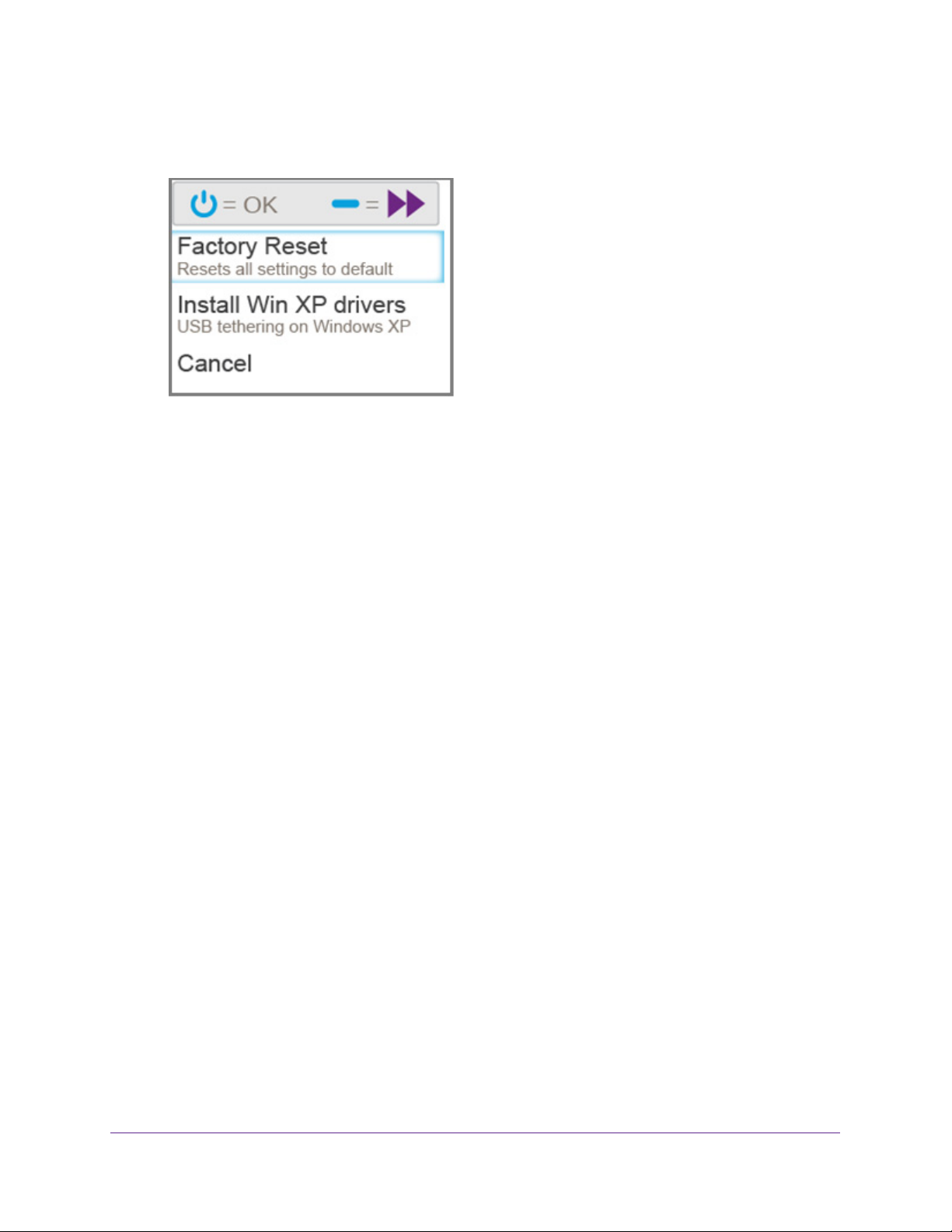
AirCard 785 Mobile Hotspot
To install drivers on a computer running Windows XP:
1. On the hotspot, press both the Power and Navigation buttons for five seconds.
2. Press the Navigation button until Install Win XP drivers is highlighted.
3. Press the Power button.
4. Follow the instructions to enable device driver installation mode.
5. Connect the hotspot to your computer using the USB cable.
The hotspot installs the necessary driver.
After the driver is installed, you can visit the hotspot web page at http://netgear.aircard or
http://192.168.1.1 to customize your hotspot’
s advanced settings.
Configure Your Hotspot’s Access Point Name
The hotspot autoconfigures for most mobile service providers in Europe and southeast Asia.
However, some of the smaller operators require additional configuration:
• If your mobile broadband service is working, you do not need to change or set up your
access point name (APN).
• If you’re unable to connect and you receive an error message (for example 619 or 628),
you must change your
page 15.
You might also need to change your APN if you recently made any of these changes:
• Changed your rate plan; your APN must match your plan.
• Changed the micro-SIM card in your device.
• Began using a dif
• Changed from a prepaid to a post-paid mobile broadband of
APN. For more information, see Configure APN Details on
ferent or new device.
fer (or vice versa).
Configure APN Details
Your hotspot comes preconfigured with the access point name (APN) for your network
service provider. Your hotspot checks the APN to determine the type of network connection
to establish.
Get Started
15
Page 16
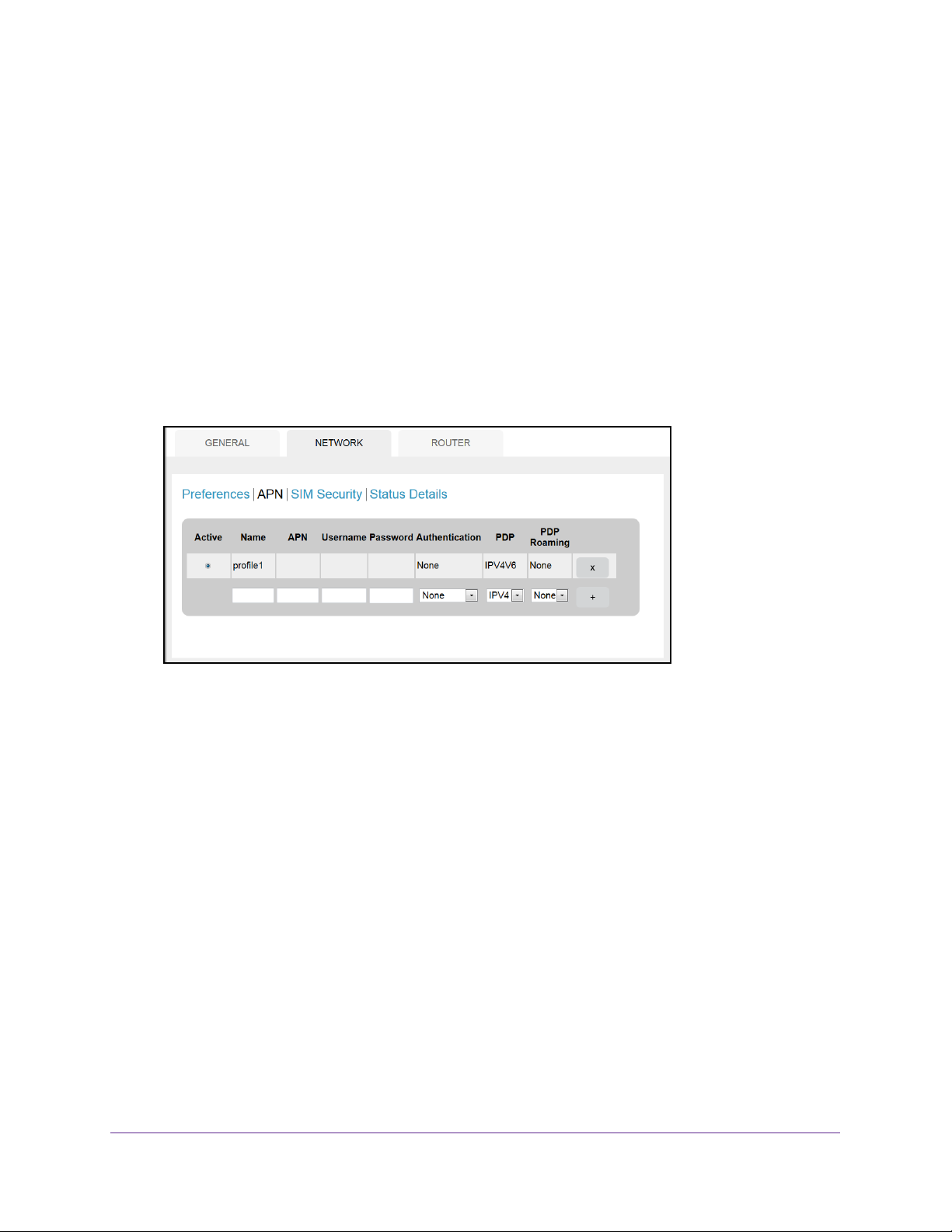
AirCard 785 Mobile Hotspot
If you’re unable to connect to the hotspot and you receive an error message, you must add a
new APN to your hotspot.
To add an APN for another network:
1. Launch a web browser from a computer or WiFi device that is connected to the network.
2. Enter http://netgear
.aircard or http://192.168.1.1.
A login screen displays.
3. Enter the password in the Sign In field.
The default password is password.
The password is case-sensitive.
4. Click the Sign In button.
5. Select Settings > Network >
APN.
6. Enter a name for the APN.
7. Enter the
APN.
If you do not know the APN, contact your service provider.
8. Enter a user name and password if the WiFi network requires these fields.
9. Select a network authentication mode:
• None (default)
• PA
P
• CHAP
• P
AP or CHAP
10. Select a product data protocol (PDP):
• IPV4
• IPV6
• IPV4V6
11. Select a PDP roaming strategy:
• IPV4
• IPV6
Get Started
16
Page 17
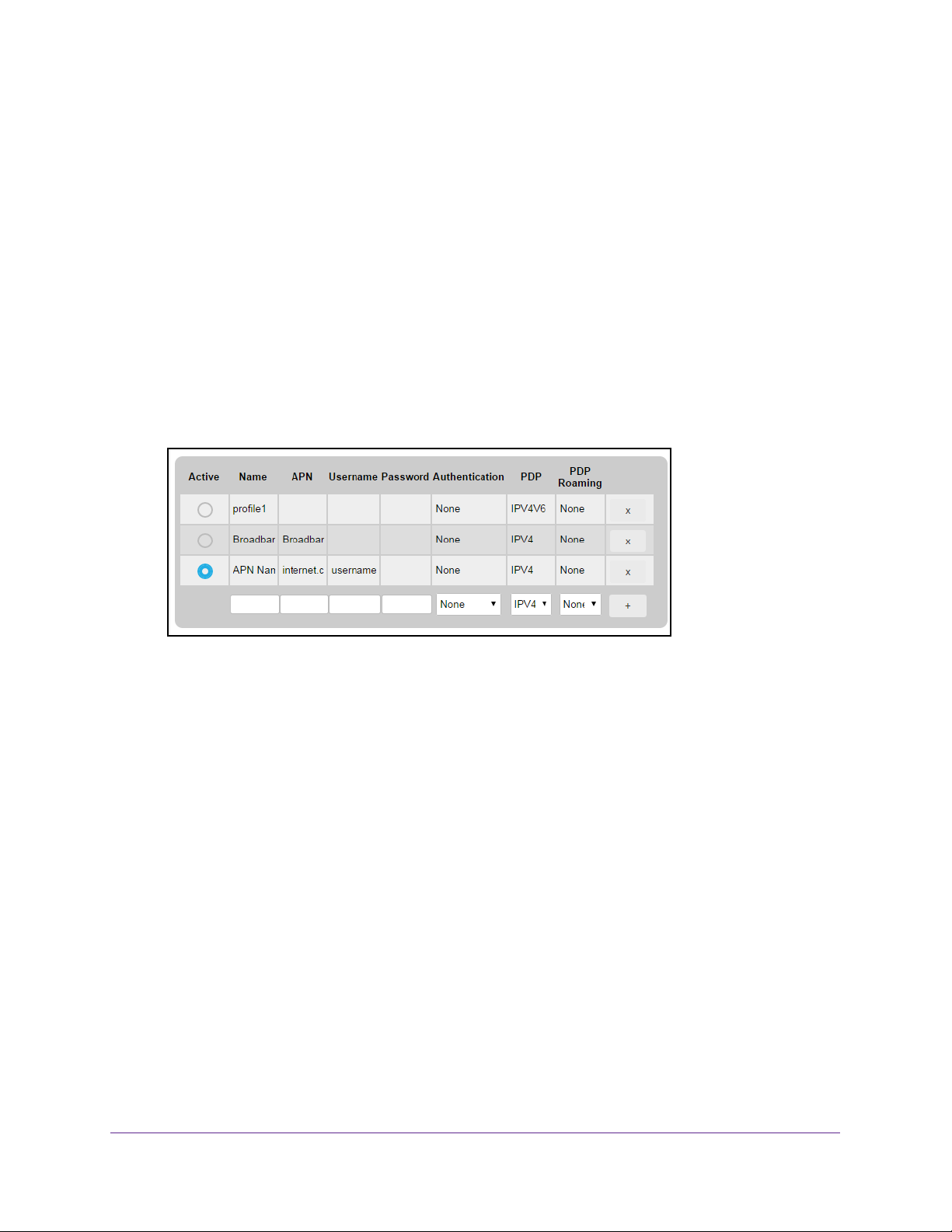
AirCard 785 Mobile Hotspot
• IPV4V6
12. Click the + symbol.
The new APN is added.
To select which APN to use:
1. Launch a web browser from a computer or WiFi device that is connected to the network.
2. Enter http://netgear
.aircard or http://192.168.1.1.
A login screen displays.
3. Enter the password in the Sign In field.
The default password is password.
The password is case-sensitive.
4. Click the Sign In button.
5. Select Settings > Network >
APN.
6. Select the Active radio button next to the APN entry to be used.
The APN is selected.
To remove an APN:
1. Launch a web browser from a computer or WiFi device that is connected to the network.
2. Enter http://netgear
.aircard or http://192.168.1.1.
A login screen displays.
3. Enter the password in the Sign In field.
The default password is password.
The password is case-sensitive.
4. Click the Sign In button.
5. Select Settings > Network >
APN.
The APN screen displays.
6. Click the x symbol beside the desired
The APN entry is removed.
Get Started
APN entry.
17
Page 18
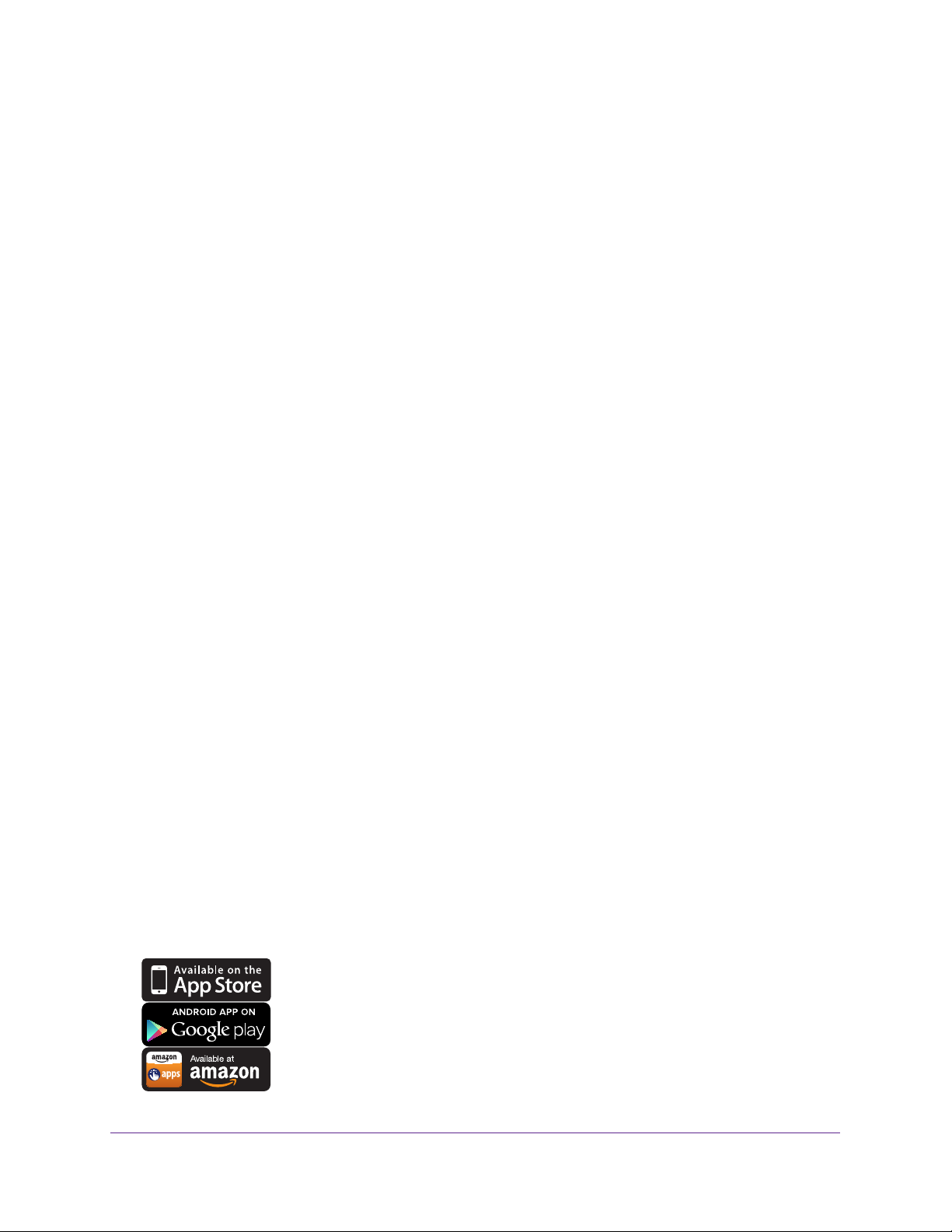
AirCard 785 Mobile Hotspot
Manage Your Hotspot and Settings
You can manage your hotspot and change settings using the following features:
• The hotspot’
• The hotspot web page. See Hotspot Web Page on page 18.
• A mobile app. See NETGEAR AirCard App for Smartphones and Tablets on page 18.
s LCD screen. See LCD Screen Elements on page 9.
Hotspot Web Page
Your hotspot comes configured and ready to use. Use the hotspot web page to manage
advanced settings.
Log in as an administrator to change settings and view detailed information. (The default
administrator login password is password.)
To log in as an administrator:
1. Launch a web browser from a computer or WiFi device that is connected to the network.
2. Enter http://netgear
A login screen displays.
3. Enter the password in the Sign In field.
The default password is password.
4. Click the Sign In button.
.aircard or http://192.168.1.1.
The password is case-sensitive.
After you log in, you can access all of the features available on the LCD screen plus
advanced features. For example, you can do the following:
• Change the SSID, WiFi passwords, admin login, and WiFi encryption settings
• Select a custom WiFi profile (dual-band WiFi, guest WiFi)
• Set auto connect options
• V
iew data usage
• Change security settings and router options
NETGEAR AirCard App for Smartphones and Tablets
Download and use the free NETGEAR AirCard app to view your
connection, settings, and data usage from your smartphone or tablet.
Search the app store for NETGEAR
To manage all hotspot settings, visit the hotspot web page at
http://netgear.aircard or http://192.168.1.1.
Get Started
AirCard.
18
Page 19
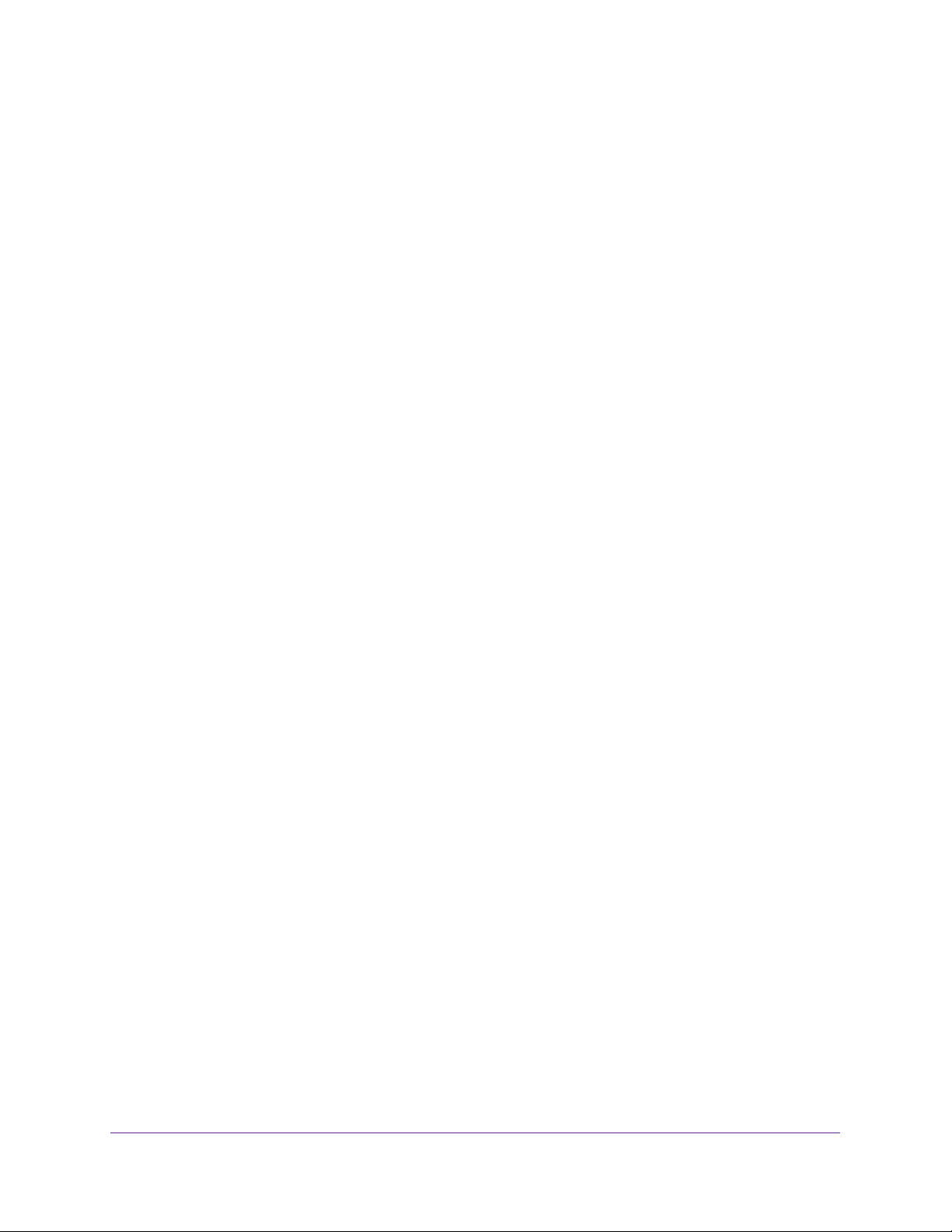
AirCard 785 Mobile Hotspot
Security Credentials
Three passwords are associated with the hotspot:
• WiFi password . Use this password to connect your computer or other WiFi device to
your hotspot network. This character string is unique to your hotspot. It displays on the
main hotspot LCD screen. If the screen is blank (a power-saving feature), press and
quickly release the Power button. The default WiFi password is printed on a label under
the battery.
• Guest WiFi password. When this password is enabled, guests can use this password to
access the guest WiFi network.
• Admin login password . Use to log in to the hotspot web page as an administrator. You
must log in as an administrator to use certain features and to make changes to your
hotspot settings. The default admin login password, password, is printed on a label
under the battery. The admin login password must be 5–31 characters.
You can change these passwords on the hotspot web page (http://netgear.aircard or
http://192.168.1.1). For more information, see Establish Security on page 37 and Change
Hotspot Web Page Login Settings on page 38.
Get Started
19
Page 20
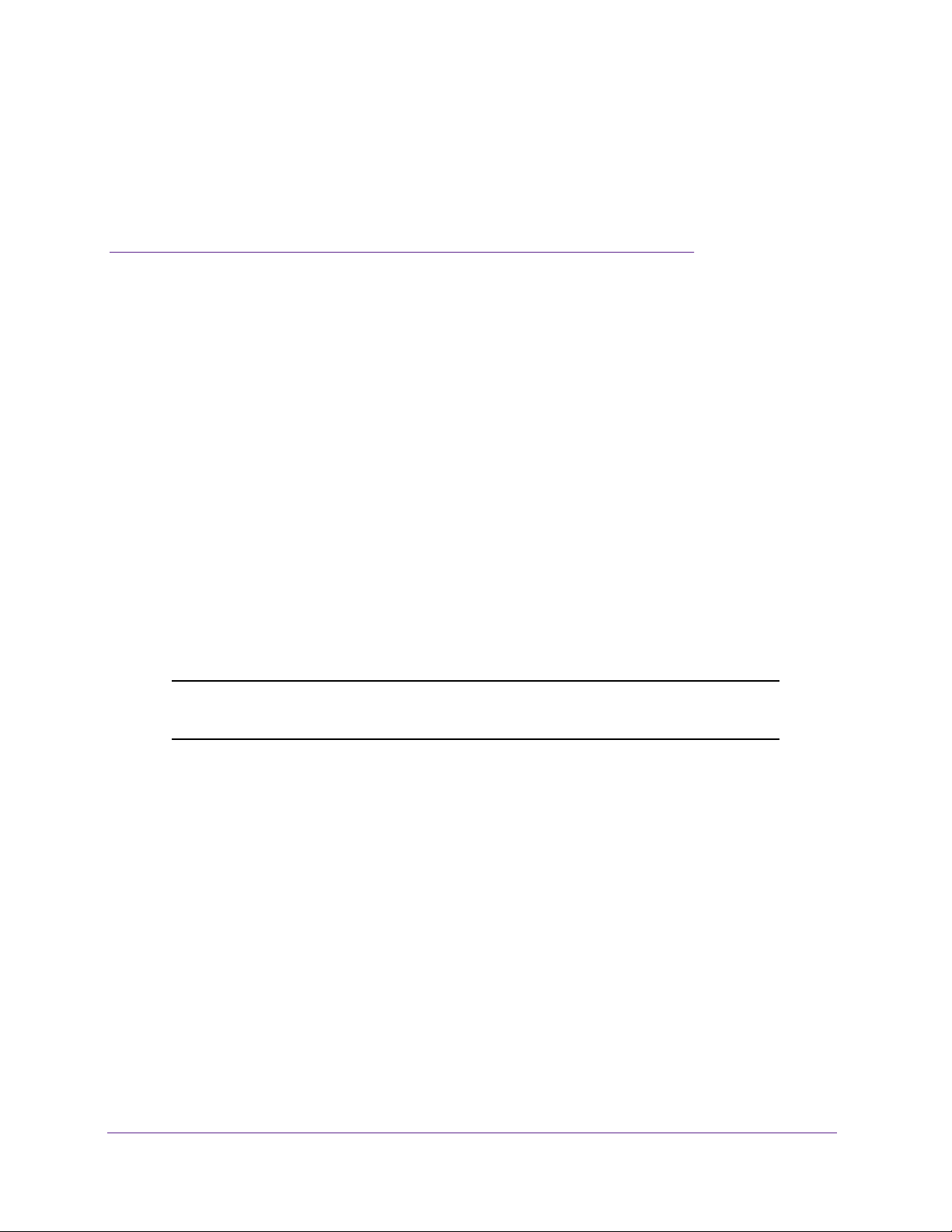
2. Use Your Hotspot
This chapter explains how to use your hotspot. The chapter covers the following topics:
• Monitor Data Usage
• Manage WiFi
• Set Mobile Broadband Auto Connect Options
• View Messages
• View Alerts
• Extend Battery Life
• Establish Security
• View Details About Your Hotspot
• Update Your Hotspot Software and Firmware
• Alerts
2
Note: To change settings, log in as an administrator. See Hotspot Web
Page on page 18.
20
Page 21
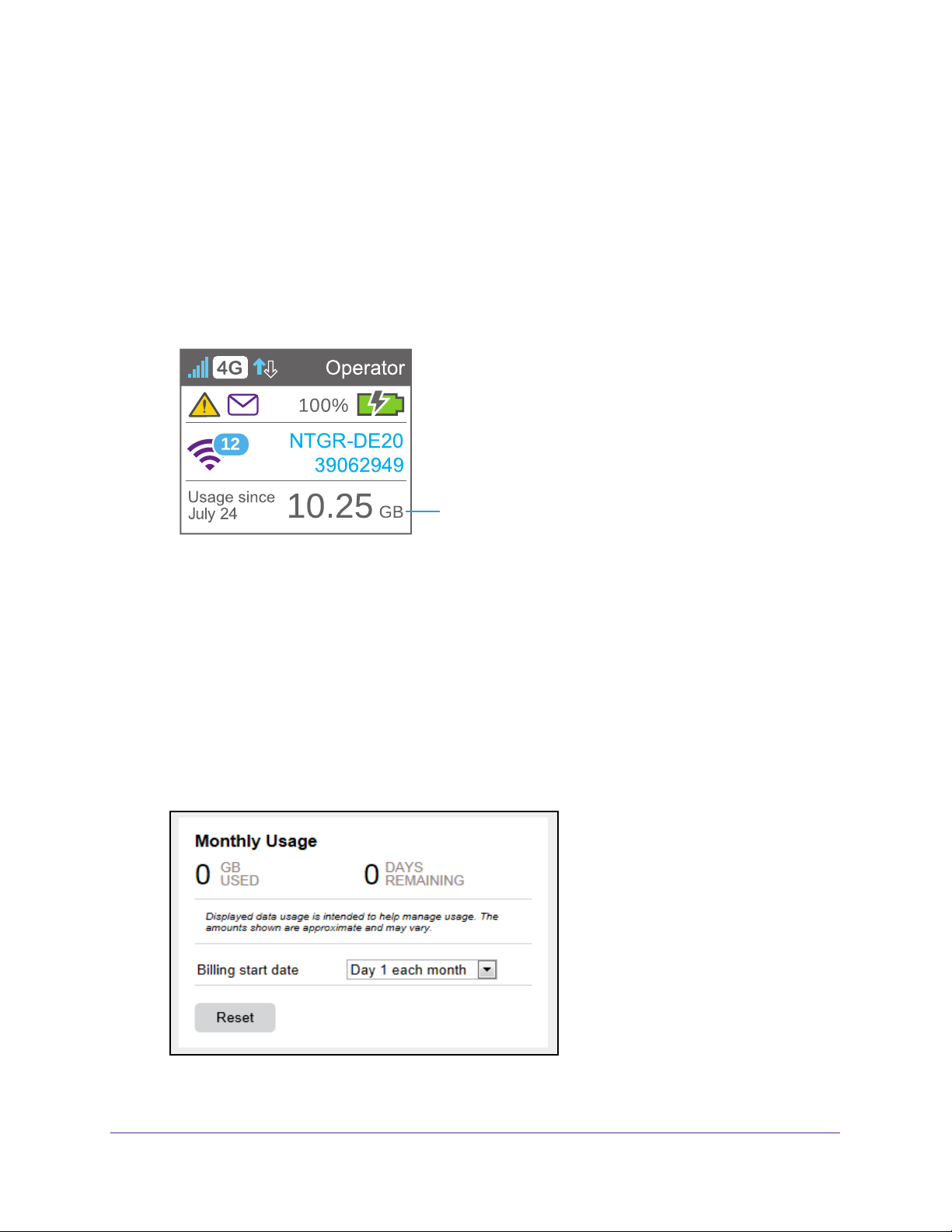
AirCard 785 Mobile Hotspot
Monitor Data Usage
You can monitor data usage using either the LCD screen or the hotspot web page. Visit the
hotspot web page to configure your data usage monthly usage.
To view estimated data usage on the hotspot LCD screen:
Wake the LCD screen by pressing either the Power or the Navigation buttons.
The LCD screen shows the estimated data usage for the current monthly usage.
Data usage
To configure your monthly data usage:
1. Launch a web browser from a computer or WiFi device that is connected to the network.
2. Enter http://netgear
.aircard or http://192.168.1.1.
A login screen displays.
3. Enter the password in the Sign In field.
The default password is password.
The password is case-sensitive.
4. Click the Sign In button.
Under Monthly Usage, enter the monthly start date when your data usage automatically
resets.
Use Your Hotspot
21
Page 22

AirCard 785 Mobile Hotspot
Manage WiFi
You can set up the WiFi radio of the hotspot to meet your WiFi needs by choosing a
predefined WiFi profile or customizing your own. The WiFi profile determines how the
hotspot’s WiFi features are used.
You can establish any one of the following types of networks:
• Default/main WiFi. Share your WiFi with devices you trust.
• Dual-band W
that support dual-band WiFi to transfer data at higher throughputs.
• Guest W
main WiFi network or letting visitors access the hotspot web page.
By default, main WiFi is enabled and guest WiFi is disabled. If your place of business does
not allow WiFi or for any other reason you want to disable WiFi and use the hotspot only in
tethered mode, the hotspot gives you that option.
iFi (2.4 GHz and 5 GHz) . Gives you the flexibility of connecting devices
iFi. Share your WiFi with temporary visitors without exposing the devices on the
Note: Whenever you change WiFi settings, the hotspot resets to activate the
new settings. Any devices connected to the hotspot are disconnected
when the hotspot resets.
Choose a WiFi Profile
From the LCD screen, you can select from a set of basic profiles. For more detailed profile
selections, visit the hotspot web page (http://netgear.aircard or http://192.168.1.1).
To select a WiFi profile on the LCD screen:
1. Press the Power button to wake the hotspot.
2. Press the Navigation button until the WiFi options screen displays.
3. To change the setup, press the Power button.
4. Press the Navigation button until the desired WiFi option is highlighted.
5. Press the Power button.
Your setting is saved.
Use Your Hotspot
22
Page 23

AirCard 785 Mobile Hotspot
Note: When you choose a new profile, the hotspot resets. Any devices
connected to the hotspot are disconnected when the hotspot resets.
Use the hotspot web page to set up a profile that is more detailed than the basic profiles
fered on the LCD screen.
of
To select a WiFi profile or create a custom profile on the hotspot web page:
1. Launch a web browser from a computer or WiFi device that is connected to the network.
2. Enter http://netgear
.aircard or http://192.168.1.1.
A login screen displays.
3. Enter the password in the Sign In field.
The default password is password.
4. Select W
i-Fi > Options.
The WiFi Options screen displays.
The password is case-sensitive.
Use Your Hotspot
23
Page 24

AirCard 785 Mobile Hotspot
5. In the WiFi Profiles list, select a predefined profile or select Custom Setup to choose your
own options.
6. To modify the displayed profile (even if you selected a predefined profile), use the following
options:
• Select Enable secondary W
iFi network to use both WiFi bands (2.4 GHz and
5 GHz)
• Select the WiFi frequency (2.4 GHz or 5 GHz) to use on the main, secondary, or both
WiFi networks.
• Select Guest W
iFi to use the secondary WiFi network for temporary visitors.
The Submit button displays after you make a selection.
7. Click the Submit button.
Your changes are saved.
If you select a predefined profile, change the frequency, or change the guest WiFi
options, the profile type changes automatically to Custom Setup.
Note: When you change your profile options (including disabling or enabling
either WiFi network), the hotspot resets. Any devices connected to the
hotspot are disconnected when the hotspot resets.
Use Your Hotspot
24
Page 25

AirCard 785 Mobile Hotspot
Add a WiFi Device to Your WiFi Network
You can connect up to 15 WiFi devices (such as smartphones, laptops, tablets, digital
cameras, printers, gaming consoles, and digital picture frames) to your hotspot network. For
information about setting connections for main WiFi and guest WiFi networks, see Set the
Maximum Number of Connected Devices on page 27.
You can add a WiFi device to your WiFi network manually. If the device you are adding is
WPS enabled, you can use the WPS method to connect the device without using the WiFi
password.
Add a WiFi Device Manually
To add a WiFi device manually:
1. On the WiFi device that you want to add to your network, view the list of available WiFi
networks.
2. Connect to the network that corresponds to your hotspot network as displayed on the LCD
screen.
3. When prompted, enter the WiFi password for your hotspot network.
The WiFi password displays on the hotspot LCD screen. If the screen is turned off, press
and quickly release the Power button to wake the LCD screen.
Add a WPS-Enabled Device
You can add a WPS-enabled WiFi device to your WiFi network without a WiFi password,
using the hotspot web page or the LCD screen.
To add a WPS-enabled WiFi device from the LCD screen:
1. Press the Power button to wake the LCD screen.
2. On the hotspot, press the Navigation button until the Wi-Fi Protected Setup screen
displays.
3. Press the Power button.
Use Your Hotspot
25
Page 26

AirCard 785 Mobile Hotspot
4. Within two minutes, press the WPS button on the WiFi device that you want to connect.
Your hotspot and the WiFi device communicate and establish the connection.
To add a WPS-enabled WiFi device from the hotspot web page:
1. Launch a web browser from a computer or WiFi device that is connected to the network.
2. Enter http://netgear
.aircard or http://192.168.1.1.
A login screen displays.
3. Enter the password in the Sign In field.
The default password is password.
4. Select W
i-Fi > Connect.
The password is case-sensitive.
5. Select WPS for either the main WiFi or secondary WiFi network (if available).
6. Choose the WPS method you want to use:
Use Your Hotspot
26
Page 27

AirCard 785 Mobile Hotspot
• WPS button pairing. If the device you want to connect includes a WPS button, click
the WPS button pairing button and, within two minutes (120 seconds), press the
device’
s WPS button.
• Enter WPS PIN. If a WPS PIN is associated with the device you want to connect,
click the Enter WPS PIN butt
on and enter the device’s WPS PIN.
Your hotspot and the WiFi device communicate and establish the connection.
Set the Maximum Number of Connected Devices
You can connect up to 15 WiFi devices to the hotspot. These connections are shared
between the hotspot’s main and secondary WiFi networks.
To set the number of devices that can connect to each WiFi network:
1. Launch a web browser from a computer or WiFi device that is connected to the network.
2. Enter http://netgear
A login screen displays.
.aircard or http://192.168.1.1.
3. Enter the password in the Sign In field.
The default password is password.
4. Select W
i-Fi > Options.
The password is case-sensitive.
5. From the Max WiFi list, select the number of devices that are allowed to access your
hotspot.
6. Click the < button or the > button to adjust the number of connections available on each of
the WiFi networks (main and secondary).
The Submit button displays after you make a selection.
Use Your Hotspot
27
Page 28

AirCard 785 Mobile Hotspot
7. Click the Submit button.
The number of devices that are allowed to access your hotspot is set.
View or Block Connected Users
You can view a list of devices that are connected to your hotspot and block undesired users
on the hotspot web page.
Note: When you block or unblock users, the hotspot resets to activate the
new settings. Any devices connected to the hotspot are disconnected
when the hotspot resets.
To view connected devices:
1. Launch a web browser from a computer or WiFi device that is connected to the network.
2. Enter http://netgear.aircard or http://192.168.1.1.
A login screen displays.
3. Enter the password in the Sign In field.
The default password is password. The password is case-sensitive.
A list of devices connected to the main WiFi and guest WiFi networks displays in the
lower part of the screen.
If you notice a WiFi device that you do not recognize, you can block that device from
connecting to your WiFi network.
To block a device:
1. Launch a web browser from a computer or WiFi device that is connected to the network.
2. Enter http://netgear.aircard or http://192.168.1.1.
A login screen displays.
3. Enter the password in the Sign In field.
The default password is password. The password is case-sensitive.
A list of devices connected to the main WiFi and guest WiFi networks displays in the left
column of the screen.
4. Click the device name.
The device details display.
5. Click the Block Device button.
6. When prompted, click the Block Device button again.
The device can not access your WiFi network.
Use Your Hotspot
28
Page 29

AirCard 785 Mobile Hotspot
To view a list of blocked devices:
1. Launch a web browser from a computer or WiFi device that is connected to the network.
2. Enter http://netgear
.aircard or http://192.168.1.1.
A login screen displays.
3. Enter the password in the Sign In field.
The default password is password.
The password is case-sensitive.
A list of devices connected to the main WiFi and guest WiFi networks displays in the left
column of the screen.
4. Select W
i-Fi > Mac Filter.
5. From the MAC Filter Mode list, select Black list - Block all in list.
The list of blocked devices displays.
To unblock a device:
1. Launch a web browser from a computer or WiFi device that is connected to the network.
2. Enter http://netgear
.aircard or http://192.168.1.1.
A login screen displays.
3. Enter the password in the Sign In field.
The default password is password.
The password is case-sensitive.
The Home screen displays. A list of devices connected to the main WiFi and guest WiFi
networks displays in the left column of the screen.
4. Select W
i-Fi > Mac Filter.
5. From the MAC Filter Mode list, select Black list - Block all in list.
The list of blocked devices displays.
6. Click the x button next to a device.
The device can access your network.
Use Your Hotspot
29
Page 30

AirCard 785 Mobile Hotspot
Set Mobile Broadband Auto Connect Options
By default, the hotspot automatically connects to your service provider’s mobile broadband
network. You can change this feature so that the hotspot automatically connects to another
network when you are roaming or never auto connects.
To set auto connect options:
1. Launch a web browser from a computer or WiFi device that is connected to the network.
2. Enter http://netgear
A login screen displays.
3. Enter the password in the Sign In field.
.aircard or http://192.168.1.1.
The default password is password.
4. Select Settings > Network > Preferences.
5. From the Network Mode list, select the type of mobile broadband network to which that the
device can connect.
6. Select an
• Never (connect manually each use) . The mobile hotspot does not attempt to
Auto Connect option:
automatically connect to the mobile broadband network when powered on.
The password is case-sensitive.
To connect to the network manually, view the Mobile Broadband Disconnected alert
and click the Connect button.
• Always except when roaming . The mobile hotspot automatically attempts to
connect only to your network provider
• Always . The mobile hotspot automatically attempts to connect to the mobile
broadband network when powered on.
You might incur roaming charges if you are outside your network provider’s coverage
area.
Use Your Hotspot
’s mobile broadband network when powered on.
30
Page 31

AirCard 785 Mobile Hotspot
Note: If SIM PIN security is enabled, you must enter the SIM PIN before the
hotspot can establish a connection. See
page 49.
7. To select a mobile network other than your network service provider when roaming, click the
Scan button and select the network from the list that displays.
The Submit button displays after you change any of the displayed preferences.
8. Click the Submit button.
Your selections are saved.
Enable SIM Security on
View Messages
If you are logged in as an administrator, the Messaging icon on the side menu indicates if you
have unread network messages. You can view SMS messages from your network service
provider on the hotspot web page.
To view SMS messages:
1. Launch a web browser from a computer or WiFi device that is connected to the network.
2. Enter http://netgear.aircard or http://192.168.1.1.
A login screen displays.
3. Enter the password in the Sign In field.
The default password is password. The password is case-sensitive.
4. Select Messaging.
A list of messages displays, showing the first portion of the text.
5. Click a message to read the full text.
To delete a message:
1. Launch a web browser from a computer or WiFi device that is connected to the network.
2. Enter http://netgear.aircard or http://192.168.1.1.
A login screen displays.
3. Enter the password in the Sign In field.
The default password is password. The password is case-sensitive.
4. Select Messaging.
A list of messages displays, showing the first portion of the text.
5. Select the message.
6. Click the Delete button.
Use Your Hotspot
31
Page 32

AirCard 785 Mobile Hotspot
View Alerts
Your hotspot displays alerts to advise you of hotspot status changes. A yellow triangle
displays when you have system alerts.
To view alerts on the LCD screen:
1. Press the Power button to wake the LCD screen.
2. Press the Navigation button until the Alerts screen displays.
3. Read each alert that displays and follow any displayed instructions.
4. T
o move to the next alert, click the Navigation button.
Note: Alerts remain as long as the issues that cause them are active. When
the issues are resolved, the alerts are removed automatically.
To view alerts:
1. Launch a web browser from a computer or WiFi device that is connected to the network.
2. Enter http://netgear
A login screen displays.
3. Enter the password in the Sign In field.
The default password is password.
Active alerts display at the top of the Dashboard.
.aircard or http://192.168.1.1.
The password is case-sensitive.
Use Your Hotspot
32
Page 33

AirCard 785 Mobile Hotspot
4. Follow the instructions in each alert to address the conditions that caused it to display.
Extend Battery Life
The hotspot, by default, is configured to optimize battery life. The following factors affect
battery life:
• Standby time
• Data throughput
• Mobile broadband signal strength (the better the signal, the longer the battery life)
• WiFi range
T
o extend the battery life, use any of the following methods:
• Adjust WiFi settings.
• Adjust display settings.
Adjust WiFi Settings to Optimize Battery Life
If the devices you are connecting to your WiFi network are always close to your hotspot,
shorten the WiFi range. Set the standby timer to a shorter period to reduce the amount of
time that no devices are connected to either WiFi network before the hotspot goes into
standby mode (the WiFi radio turns of
f).
To adjust WiFi setttings to optimize battery life:
1. Launch a web browser from a computer or WiFi device that is connected to the network.
2. Enter http://netgear
A login screen displays.
3. Enter the password in the Sign In field.
.aircard or http://192.168.1.1.
Use Your Hotspot
33
Page 34

AirCard 785 Mobile Hotspot
The default password is password. The password is case-sensitive.
4. Select W
5. Adjust any of these settings in the WiFi Options supported section:
• W
• W
• USB T
i-Fi > Options.
iFi Info on Home:
- Show displays the WiFi network name and password on the LCD screen.
- Hide does not display the WiFi network name and password on the LCD screen.
iFi Range:
- Standard (best battery life) range provides the smallest coverage; however
battery life is longer.
- Medium range provides moderate coverage and battery life.
- Boost range enables you to connect to WiFi devices farther from your mobile
hotspot and still connect to your WiFi network, but battery life is shorter
ether. If you are tethering your hotspot to your device and do not want to use
WiFi for other devices, select the WiFi stays Off radio button.
,
.
The Submit button displays after you make a selection.
6. Click the Submit button.
A warning message displays.
7. Click the Submit button.
Your changes are saved.
Adjust Display Settings to Increase Battery Life
Dim the screen to reduce the LCD screen’s brightness level. Set the screen time-out to a
shorter period to reduce the amount of time that LCD screen is not touched before the screen
turns blank.
Use Your Hotspot
34
Page 35

AirCard 785 Mobile Hotspot
To adjust display settings to increase battery life:
1. Launch a web browser from a computer or WiFi device that is connected to the network.
2. Enter http://netgear
.aircard or http://192.168.1.1.
A login screen displays.
3. Enter the password in the Sign In field.
The default password is password.
4. Select Settings > General > Device.
The password is case-sensitive.
5. Adjust any of these settings in the Screen section:
• Screen Brightness . Select Dim.
• Timeout on Battery, Timeout on Charger, Timeout on USB . From the lists, select
shorter time periods.
The Submit button displays after you make a selection.
6. Click the Submit button.
Your changes are saved.
Use Your Hotspot
35
Page 36

AirCard 785 Mobile Hotspot
Recharge the Battery
The battery comes partially charged. You can recharge the battery from a wall socket or from
the USB port on your computer. Recharging from a wall socket is faster than recharging from
a USB port.
To recharge the battery from a wall socket:
1. Attach one end of the micro USB cable to the hotspot and attach the other end to the
wall charger (included).
2. Plug the wall charger into a wall socket.
The battery icon includes a lightning bolt to indicate that the battery is charging (
The battery icon on the LCD screen indicates when the battery is fully charged (
and a notification displays.
Note: The LCD screen goes into sleep mode after a set time to extend battery
life. To wake up the LCD screen, press and quickly release the Power
button.
To recharge the battery from the USB port on your computer:
1. Attach one end of the micro USB cable to the hotspot and plug the other end into the
USB port on your computer
.
The battery icon includes a lightning bolt to indicate that the battery is charging (
).
)
).
Use Your Hotspot
36
Page 37

AirCard 785 Mobile Hotspot
The battery icon on the LCD screen indicates when the battery is fully charged ( )
and a notification displays.
Establish Security
The main and guest WiFi network names identify your WiFi networks and are visible to other
WiFi-enabled devices.
To change network names and passwords:
1. Launch a web browser from a computer or WiFi device that is connected to the network.
2. Enter http://netgear
A login screen displays.
3. Enter the password in the Sign In field.
The default password is password.
4. Select W
The Wi-Fi Options screen displays.
5. In the main WiFi and secondary WiFi sections, change the W
fields as desired.
6. T
o change the guest WiFi password automatically, select the Generate a new password
each time I turn on the Guest WiFi button.
The Submit button displays after you change any of the settings.
i-Fi > Options.
.aircard or http://192.168.1.1.
The password is case-sensitive.
iFi Name and WiFi Password
7. Click the Submit button.
8. When prompted, click the Submit button again.
All devices that were connected must reconnect with the new name and password.
Use Your Hotspot
37
Page 38

AirCard 785 Mobile Hotspot
Change Hotspot Web Page Login Settings
You can change the host name for the hotspot web page. You can also change the password
to access the hotspot web page.
To change the login settings for the hotspot web page:
1. Launch a web browser from a computer or WiFi device that is connected to the network.
2. Enter http://netgear
A login screen displays.
3. Enter the password in the Sign In field.
.aircard or http://192.168.1.1.
The default password is password.
4. Select Settings > General > Device.
The password is case-sensitive.
5. (Optional) In the Host Name field, change the host name used to access the hotspot web
page.
Enter a maximum of 31 characters.
6. (Optional) In the Admin login field, change the characters used to log in as an
administrator
.
Best practice is to set a more secure password.
Enter a maximum of 31 characters.
Use Your Hotspot
38
Page 39

AirCard 785 Mobile Hotspot
The the Submit button displays after you make a selection.
7. Click the Submit button.
Your changes are saved.
Change Device Encryption Security Settings
To change the type of security used for main and secondary or guest WiFi:
1. Launch a web browser from a computer or WiFi device that is connected to the network.
2. Enter http://netgear
A login screen displays.
3. Enter the password in the Sign In field.
.aircard or http://192.168.1.1.
The default password is password.
4. Select W
iFi > Options.
The password is case-sensitive.
Use Your Hotspot
39
Page 40

AirCard 785 Mobile Hotspot
5. From the Encryption list (for main WiFi) or Guest Encryption list (for guest WiFi), select a
security option.
Select from the following WiFi encryption options:
• WP
• WP
• None. Anyone can access your WiFi network without a password and you are
The Submit button displays after you make a selection.
6. Click the Submit button.
Your changes are saved.
7. Reconnect your WiFi devices, if necessary
See Connect to the Hotspot on page 14.
A2 Personal AES. Strong security supported by newer WiFi devices (default).
A/WPA2 Personal. Strong security supported by most WiFi devices. Use WPA2
Personal AES whenever possible.
responsible for charges incurred. Best practice is not to select this option.
, using the new WiFi credentials.
View Details About Your Hotspot
You can view details about your hotspot such as the model number, software version, and
IMEI (International Mobile Station Equipment Identity).
To view details about your hotspot:
1. Launch a web browser from a computer or WiFi device that is connected to the network.
2. Enter http://netgear
.aircard or http://192.168.1.1.
A login screen displays.
3. Enter the password in the Sign In field.
The default password is password.
The password is case-sensitive.
Use Your Hotspot
40
Page 41

AirCard 785 Mobile Hotspot
4. Click the About link near the upper right corner of the screen.
5. To save this information to a file, click the Save in File button.
Update Your Hotspot Software and Firmware
The hotspot checks automatically for new software or firmware updates once a week. If an
update becomes available, the hotspot displays an alert. You can also check for updates and
update the software manually without receiving an alert.
To update the software after receiving an alert:
1. Launch a web browser from a computer or WiFi device that is connected to the network.
2. Enter http://netgear
A login screen displays.
3. Enter the password in the Sign In field.
The default password is password.
4. Double click on the update alert.
.aircard or http://192.168.1.1.
The password is case-sensitive.
Use Your Hotspot
41
Page 42

AirCard 785 Mobile Hotspot
The Download Update Available screen displays.
5. Click the Start Download button.
When the download completes, the Software Update Available screen displays.
6. Click the Start Update button.
Your hotspot updates the software and reboots automatically to use the new software.
To update software manually without receiving an alert:
1. Launch a web browser from a computer or WiFi device that is connected to the network.
2. Enter http://netgear
.aircard or http://192.168.1.1.
A login screen displays.
3. Enter the password in the Sign In field.
The default password is password. The password is case-sensitive.
4. Select Settings > General > Software and Reset.
5. If the Check for updates now button displays, click it to check if a new update is available.
If an update is available, the Download Update Available screen displays.
6. Click the Start Download button.
When the download completes, the Software Update Available screen displays.
7. Click the Start Update button.
Your hotspot updates the software and reboots automatically to use the new software.
Use Your Hotspot
42
Page 43

AirCard 785 Mobile Hotspot
Alerts
Your hotspot displays alerts to advise you of device status changes.
SIM Not Installed
Ensure that the micro-SIM card is installed correctly. See Install the micro-SIM Card on
page 12.
SIM Error — Check SIM
Ensure that your network service provider’s micro-SIM card is inserted in the hotspot. If a
problem still exists, contact customer service. The micro-SIM card might be damaged and
need replacing.
SIM Locked
To unlock the micro-SIM card:
1. Contact your network provider for the PIN to unlock the micro SIM card.
2. Launch a web browser from a computer or WiFi device that is connected to the network.
3. Enter http://netgear.aircard or http://192.168.1.1.
A login screen displays.
4. Enter the password in the Sign In field.
The default password is password. The password is case-sensitive.
5. Click the Sign In button.
6. Enter the micro SIM PIN when prompted.
7. Click the Save button.
The micro SIM card is unlocked.
SIM MEP Locked
To unlock the SIM MEP:
Contact your network provider for the eight-digit MEP unlock code.
1. Launch a web browser from a computer or WiFi device that is connected to the network.
2. Enter http://netgear.aircard or http://192.168.1.1.
A login screen displays.
3. Enter the password in the Sign In field.
The default password is password. The password is case-sensitive.
Use Your Hotspot
43
Page 44

AirCard 785 Mobile Hotspot
4. Click the Sign In button.
5. Enter the MEP code when prompted.
The SIM is unlocked.
Temperature-Related Alerts
The hotspot is designed to work over a wide temperature range. (For information, see
Environmental Specifications on page 67.) The hotspot shuts down automatically if it goes
out of the supported temperature range.
Move the device to an area where the temperature is more suitable and, if the hotspot is too
warm, make sure that the area is well ventilated and air can circulate around the device.
Note: The battery might not recharge if the hotspot is outside the operating
temperature range.
Use Your Hotspot
44
Page 45

3. Advanced Settings
3
This chapter provides information about how to configure various aspects of the hotspot such as
WiFi settings, WAN settings, router settings. The chapter covers the following topics:
• Back Up and Restore Hotspot Settings
• Manage WiFi Network Options
• Enable SIM Security
• Configure Mobile Broadband
45
Page 46

AirCard 785 Mobile Hotspot
Back Up and Restore Hotspot Settings
You can back up and restore hotspot settings. Backing up and restoring is useful if you use
more than one hotspot and you want the same settings on all of your hotspots. You can also
save your settings before resetting to factory defaults or changing the settings.
To back up hotspot settings:
1. Launch a web browser from a computer or WiFi device that is connected to the network.
2. Enter http://netgear
A login screen displays.
3. Enter the password in the Sign In field.
.aircard or http://192.168.1.1.
The default password is password.
4. Click the Sign In button.
5. Select Settings > General > Software and Reset.
The password is case-sensitive.
6. In the Download / Backup Settings section, click the Save button.
By default, the file (export.cfg) is saved to your Downloads folder
To restore hotspot settings:
1. Launch a web browser from a computer or WiFi device that is connected to the network.
2. Enter http://netgear
A login screen displays.
3. Enter the password in the Sign In field.
.aircard or http://192.168.1.1.
Advanced Settings
46
.
Page 47

AirCard 785 Mobile Hotspot
The default password is password. The password is case-sensitive.
4. Click the Sign In button.
5. Select Settings > General > Software and Reset.
6. In the Restore Settings section, click the Browse button.
7. Navigate to the location where the export.cfg file is stored.
By default, hotspot setting files are saved to your Downloads folder.
8. Click the Open button.
Your hotspot is restored with the imported file settings.
Manage WiFi Network Options
You can set WiFi network options such as RTF threshold and the fragmentation packet size
on the hotspot web page. You can also control which WiFi devices can access your network
by adjusting MAC filtering parameters.
To set the WiFi network options:
1. Launch a web browser from a computer or WiFi device that is connected to the network.
2. Enter http://netgear
A login screen displays.
3. Enter the password in the Sign In field.
.aircard or http://192.168.1.1.
The default password is password.
Advanced Settings
The password is case-sensitive.
47
Page 48

4. Click the Sign In button.
5. Select W
i-Fi > Options.
AirCard 785 Mobile Hotspot
6. Set the WiFi options:
• Channel.
Best practice is to set the channel to Auto.
The WiFi channel being used.
The hotspot chooses the channel that
provides the least interference.
• RTS Threshold. The smallest packet size (in bytes) used by the Request to
Send/Clear to Send handshaking protocol.
Best practice is to use a value of 2347. If you are experiencing inconsistent data flow,
you can make minor changes to this value to try to alleviate the problem.
• Fragmentation Threshold. The largest allowable size (in bytes) for a packet.
If a packet is larger than the threshold, it is sent in multiple packets, which can affect
network performance. Keep this value as large as possible (up to 2346).
• Broadcast Network Name. If you select the Show button, your WiFi network name
(SSID) is broadcast to everyone nearby
.
Select the Hide button if you do not want it broadcast.
Advanced Settings
48
Page 49

AirCard 785 Mobile Hotspot
The Submit button displays after you make a selection.
7. Click the Submit button.
Your changes are saved.
Enable SIM Security
Create another level of security by establishing a PIN that you must enter before you can
manage the WAN connection or view SMS messages. For the default SIM PIN, contact
your network provider.
To enable SIM security:
1. Launch a web browser from a computer or WiFi device that is connected to the network.
2. Enter http://netgear
A login screen displays.
3. Enter the password in the Sign In field.
.aircard or http://192.168.1.1.
The default password is password.
4. Click the Sign In button.
5. Select Settings > Network > SIM Security.
6. Click the Activate button.
7. Enter your PIN and click the Submit button.
You are allowed three attempts to enter the correct PIN. If you run out of available
attempts, the PIN is locked. If the PIN locks, contact your network provider to receive a
PUK number to unlock the PIN.
The password is case-sensitive.
Advanced Settings
49
Page 50

AirCard 785 Mobile Hotspot
Configure Mobile Broadband
You can configure mobile broadband settings to view WAN details such as the active
network, connection status, signal strength. You can also adjust these settings to establish
which users and applications can access your network.
View WAN Information
To view network information:
1. Launch a web browser from a computer or WiFi device that is connected to the network.
2. Enter http://netgear
A login screen displays.
3. Enter the password in the Sign In field.
.aircard or http://192.168.1.1.
The default password is password.
4. Click the Sign In button.
5. Select Settings > Network > Status Details.
The password is case-sensitive.
Enable Port Forwarding
If your computer is hosting a server, you can enable port forwarding so that other users can
access the server.
To enable port forwarding:
1. Launch a web browser from a computer or WiFi device that is connected to the network.
2. Enter http://netgear
.aircard or http://192.168.1.1.
A login screen displays.
3. Enter the password in the Sign In field.
The default password is password.
4. Click the Sign In button.
The password is case-sensitive.
Advanced Settings
50
Page 51

AirCard 785 Mobile Hotspot
5. Select Settings > Router > Port Forwarding.
6. Select the Enable button.
The Port Forwarding list displays.
Incoming traffic is forwarded to specific ports and devices on your network using their
local IP addresses.
Note: Port forwarding creates a security risk. When not required, disable port
forwarding.
7. Enter the following port forwarding information:
• Label.
• IP.
• Port.
A descriptive name.
The IP address.
The port number that the application uses.
• Protocol. If you are unsure, select TCP/IP.
The Submit button displays after you make a selection.
8. Click the Submit button.
Your changes are saved.
Enable Port Filtering
You can select which applications (for example, HTTP, FTP, email servers) can access the
Internet. Used with other security measures such as a firewall, port filtering can enhance
network security.
To enable port filtering:
1. Launch a web browser from a computer or WiFi device that is connected to the network.
2. Enter http://netgear
A login screen displays.
.aircard or http://192.168.1.1.
3. Enter the password in the Sign In field.
The default password is password.
The password is case-sensitive.
4. Click the Sign In button.
5. Select Settings > Router > Port Filtering.
Advanced Settings
51
Page 52

AirCard 785 Mobile Hotspot
6. From the Port Filtering list, select one of the following:
• Black List. Specific applications are not allowed to access the Internet (block list).
• White List. Specific applications are allowed to access the Internet (allow list).
Only one list at a time can be active, either a black list or a white list.
7. Identify the ports to filter
.
8. Enter a meaningful label that describes the service.
9. Enter the port and communication protocol being used.
The Submit button displays after you make a selection.
10. Click the Submit button.
Your changes are saved.
Enable IP Pass-Through Mode
To turn off the hotspot router functionality and assign the network IP address directly to the
attached device, enable IP pass-through.
If you make this change, the attached device restarts using a different driver configuration.
Note: This feature is available to Windows computer users. If you are a Mac
user, do not enable this option because you will be unable to access
your device.
To enable IP pass-through mode:
1. Launch a web browser from a computer or WiFi device that is connected to the network.
2. Enter http://netgear
.aircard or http://192.168.1.1.
A login screen displays.
3. Enter the password in the Sign In field.
The default password is password.
The password is case-sensitive.
4. Click the Sign In button.
Advanced Settings
52
Page 53

AirCard 785 Mobile Hotspot
5. Select Settings > Router > Basic.
6. In the LAN section, select the IP Passthrough Mode Enabled radio button.
The Submit button displays.
7. Click the Submit button.
Your changes are saved.
Enable VPN Pass-Through
To connect to a corporate network using VPN, you must first enable VPN connections
(passthrough).
To enable VPN pass-through:
1. Launch a web browser from a computer or WiFi device that is connected to the network.
2. Enter http://netgear
A login screen displays.
3. Enter the password in the Sign In field.
.aircard or http://192.168.1.1.
Advanced Settings
53
Page 54

AirCard 785 Mobile Hotspot
The default password is password. The password is case-sensitive.
4. Click the Sign In button.
5. Select Settings > Router > Basic.
6. In the LAN section, click the VPN Passthrough Mode Enabled radio button.
The Submit button displays after you make a selection.
7. Click the Submit button.
Your changes are saved.
Enable DMZ
In a demilitarized zone (DMZ) network configuration, a computer runs outside the firewall in
the DMZ. This computer intercepts incoming Internet traffic, providing an extra layer of
protection for the rest of the network, and sending all incoming data to a particular IP
address.
To enable DMZ and designate a computer to screen incoming traffic:
1. Launch a web browser from a computer or WiFi device that is connected to the network.
Advanced Settings
54
Page 55

AirCard 785 Mobile Hotspot
2. Enter http://netgear.aircard or http://192.168.1.1.
A login screen displays.
3. Enter the password in the Sign In field.
The default password is password.
4. Click the Sign In button.
5. Select Settings > Router > Basic.
The password is case-sensitive.
6. In the DMZ section, select the DMZ Enabled On radio button.
7. In the DMZ Address field, enter the IP address of the computer to which you want all data
sent.
If the hotspot is tethered using a USB cable, this address is 192.168.1.4. If the hotspot is
connected using WiFi, the first WiFi client’
s IP address is usually 192.168.1.74.
The Submit button displays after you make a selection.
8. Click the Submit button.
Your changes are saved.
Advanced Settings
55
Page 56

AirCard 785 Mobile Hotspot
Set LAN Options
To set the hotspot’s LAN options:
1. Launch a web browser from a computer or WiFi device that is connected to the network.
2. Enter http://netgear
A login screen displays.
3. Enter the password in the Sign In field.
.aircard or http://192.168.1.1.
The default password is password.
4. Click the Sign In button.
5. Select Settings > Router > Basic.
The password is case-sensitive.
6. In the LAN section, specify your hotspot’s LAN settings.
If the DHCP server is enabled, it automatically assigns an IP address to each device on
the network and manages its configuration information.
The DNS mode setting specifies how the DNS servers are obtained. If you select Auto,
the servers use the DNS relay specified by the Internet provider
.
The Submit button displays after you make a selection.
7. Click the Submit button.
Your changes are saved.
Advanced Settings
56
Page 57

4. Frequently Asked Questions
This chapter provides answers to possible questions about your hotspot.
• Questions About Connecting and Disconnecting Devices and Accessing the Internet
• Questions About the Hotspot Battery
• Questions About the Hotspot Web Page
• General Questions
4
57
Page 58

AirCard 785 Mobile Hotspot
Questions About Connecting and Disconnecting Devices and Accessing the Internet
Review these questions if you have questions about connecting and disconnecting devices
and accessing the Internet.
What do I do if I can’t connect a device to the hotspot?
If you are experiencing problems connecting to the hotspot, try the following suggestions:
• Turn off your device and take the battery out, wait 10 seconds, put the battery back in,
and turn your device on.
• Restart your computer.
• Turn off or temporarily disable any security programs or firewalls.
• If possible, try using another computer or Wi-Fi device to connect to your hotspot. If you
can, then the problem is with the device that cannot connect, not the hotspot.
What do I do if I can’t access the Internet?
If you are connected to the hotspot but cannot connect to the Internet, try the following
suggestions:
• Check the display status on the LCD.
• Make sure that network coverage is available in your area.
• Make sure that your micro SIM card is active and enabled with data services.
• Wait one to two minutes for the hotspot to initialize.
• Confirm that your account is activated and that no other Internet connections are active.
• Switch your hotspot off and on and restart your computer or WiFi device.
• Check to see if you can access www.netgear.com. If you can access www.netgear.com
but you cannot access other non-NETGEAR websites, you might need to top up or
recharge your pre-paid SIM card.
How do I disconnect from the mobile broadband network?
To disconnect from the network:
1. Launch a web browser from a computer or WiFi device that is connected to the network.
2. Enter http://netgear.aircard or http://192.168.1.1.
A login screen displays.
3. Enter the hotspot password.
The default password is password. The password is case-sensitive.
Frequently Asked Questions
58
Page 59

AirCard 785 Mobile Hotspot
4. Click the Disconnect button (in the Connection Details section).
Why doesn’t the Connect or Disconnect button appear on the hotspot web page?
You can use the Connect or Disconnect button only when you are logged in as an
administrator.
To log in as an administrator:
1. Launch a web browser from a computer or WiFi device that is connected to the network.
2. Enter http://netgear
A login screen displays.
3. Enter the password in the Sign In field.
.aircard or http://192.168.1.1.
The default password is password.
4. Click the Sign In button.
You are logged in as an administrator.
The password is case-sensitive.
How do I find out how many users are connected to my hotspot’s WiFi networks?
The number on the WiFi icon on the hotspot’s LCD is the number of users (or devices)
connected to your WiFi network. A list of connected devices appears in the hotspot web
page’s Devices Connected section. For more information about the devices or users
connected to your network, see View or Block Connected Users on page 28.
Why does the No Signal icon display?
If the No Signal icon ( ) displays on either the LCD or the hotspot web page, make sure
that you are in your network provider’s coverage area.
Why can’t my device access the hotspot web page when connected to a VPN?
If you are using your hotspot while connected to a VPN, you might not be able to access the
hotspot web page using http://netgear.aircard.
To directly access the hotspot web page hosted on the device, enter the address
http://192.168.1.1 in your browser
.
Frequently Asked Questions
59
Page 60

AirCard 785 Mobile Hotspot
Why can’t my hotspot connect to a computer running Windows Vista?
A known issue with Microsoft is that computers running Windows Vista cannot obtain an IP
address from certain routers. More information and a fix are available at
http://support.microsoft.com/kb/928233 or visit the Microsoft support website and search for
knowledge base article 928233.
What do I do if my hotspot doesn’t connect to my service provider’s network?
If your hotspot does not connect to your service provider’s mobile broadband network, try the
following suggestions:
• Make sure that you got the correct micro-SIM card and APN for your hotspot. For more
information, see
• Make sure that your micro SIM account is active. To check micro SIM status and activate
the account, visit
• If you use a prepaid or pay-as-you-go micro SIM card, make sure that a positive balance
is listed for the account.
Important Account Information on page 11 .
http://netgear.aircard.com.
• You might need to add an APN to your hotspot. For more information, see Configure Your
Hotspot’s Access Point Name on page 15.
• If your hotspot still does not connect, you might need to create or update the default
connection profile.
To check the default connection profile settings:
1. Launch a web browser from a computer or WiFi device that is connected to the network.
2. Enter http://netgear.aircard or http://192.168.1.1.
A login screen displays.
3. Enter the hotspot password.
The default password is password. The password is case-sensitive.
4. Select Settings > Network > APN.
The APN screen displays.
5. Review ISP settings.
Questions About the Hotspot Battery
Review these questions if you have questions about your hotspot battery.
Frequently Asked Questions
60
Page 61

AirCard 785 Mobile Hotspot
Why isn’t my battery charging?
If you are in a low-coverage area, are transferring a lot of data, or left the hotspot in a hot
location, the internal temperature of the hotspot can rise above 45°C. In these conditions, the
battery cannot be charged due to safety limits with lithium-ion battery technology.
Check to ensure that the USB cable and the AC wall charger are connected securely and are
working correctly.
How can I extend the life of the battery?
For information about extending the life of the battery, see Extend Battery Life on page 33.
Questions About the Hotspot Web Page
Review these questions if you have questions about the hotspot web page.
How do I go back to the hotspot web page?
To view the hotspot web page:
1. Launch a web browser from a computer or WiFi device that is connected to the network.
2. Enter http://netgear.aircard or http://192.168.1.1.
A login screen displays.
3. Enter the password in the Sign In field.
The default password is password. The password is case-sensitive.
4. Click the Sign In button.
What do I do if I forget my admin login password?
The default admin login password is password, and the hotspot web page URL is
http://netgear.aircard or http://192.168.1.1.
If you changed the admin login password and can’t remember the password that you
created, you must set the hotspot back to factory defaults.
To reset the hotspot:
1. Press the Power and Navigation buttons at the same time for five seconds.
2. Press the Navigation button to cycle to the Factory Reset cycle.
3. To start the factory reset, press the Power button.
A factory reset takes about one minute.
4. After the device resets, reconnect WiFi devices.
Frequently Asked Questions
61
Page 62

AirCard 785 Mobile Hotspot
General Questions
Review these general questions the hotspot.
Why is the signal indicator always low?
If reception for your hotspot is poor, try moving the hotspot to a location with a clear view of
the sky (for example, near a window).
Why is the download or upload speed slow?
Data transfer speed depends on signal strength and interfering radio sources like electrical
generators or other hotspot WiFi devices. Review the following possibilities:
• Check your signal strength and network type (for example, LTE 4G is generally faster
than 3G).
• Check WiFi interference by powering the hotspot off and on to find a better WiFi channel.
• Switch WiFi channel from 2.4 GHz to 5 GHz.
• If network signal is low, consider using external antennas or cradle the hotspot with
built-in high gain antennas.
How do I turn the hotspot off?
Press and hold the Power button for a few seconds.
The LCD is not lit. How do I know if the hotspot is still powered on?
The LCD dims to save energy. The LED continues to flash slowly to indicate that the mobile
hotspot is still powered on. To wake up the LCD, press and quickly release the Power button.
How do I find my computer’s IP address?
The steps for finding your computer’s IP address depend on the operating system. If your
device runs an operating system not listed here, see the appropriate operating system
documentation.
To find the IP address on a Windows 7 , Windows Vista , or Windows XP device:
1. Open the command prompt window:
a. Select Start > Run.
b. Enter cmd or command and click the OK button.
2. At the command prompt, enter ipconfig and press the Enter key.
3. Write down the IP address for the entry that relates to the WiFi network connection.
Frequently Asked Questions
62
Page 63

AirCard 785 Mobile Hotspot
The IP address might be listed under IPv4 Address or something similar.
To find the IP address on a Windows 8 device:
1. In the Charms bar, click the Search icon.
2. Select Command Prompt.
3. At the command prompt, enter ipconfig and press the Enter key.
4. Write down the IP address for the entry that relates to the WiFi network connection.
The IP address might be listed under IPv4 Address or something similar.
To find the IP address on a Mac OS X device:
1. From the Apple menu, select System Preferences > Network.
2. Select the wireless adapter.
The IP address is displayed in the right pane.
To find the IP address on devices running other operating systems:
Refer to the user documentation for your operating system or computer.
How do I find a device’s MAC address?
You need to know the MAC address for a device when you are doing the following:
• Assigning an IP address based on a MAC address (when using DHCP)
• Allowing or denying devices access to your WiFi network (MAC filtering)
Tip: To display a list of connected devices, including the MAC address of
each device, visit the hotspot web page and log in as an administrator.
The connected device list appears on the left side of the Home
screen. Click the device links to display IP and MAC addresses.
The steps for finding a device’s MAC address depend on the operating system. If your device
runs an operating system not listed here, see the appropriate operating system
documentation.
To find the MAC address on a Windows 7, Vista , or XP device:
1. Open the command prompt window.
a. Select Start > Run.
b. Enter cmd or command and click the OK button.
2. At the command prompt, enter ipconfig /all and press the Enter key.
3. Write down the physical address for the entry that relates to the WiFi network connection.
It appears as a series of numbers and letters. This is the MAC address of your wireless
adapter.
Frequently Asked Questions
63
Page 64

AirCard 785 Mobile Hotspot
To find the MAC address on a Windows 8 device:
1. In the Charms bar, select the Search icon.
2. Select Command Prompt.
3. At the command prompt, enter ipconfig /all and press Enter.
4. Write down the physical address for the entry that relates to the WiFi network connection.
It appears as a series of numbers and letters. This is the MAC address of your wireless
adapter.
To find the MAC address on a Mac OS X device:
1. From the Apple menu, select System Preferences > Network.
2. Select the wireless adapter that is connecting to the routing hardware.
3. Select Advanced.
4. Select Ethernet.
The Ethernet ID is displayed. This is the same as the MAC address.
What do I do if the WiFi network name doesn’t appear in the list of networks?
If you do not see the hotspot’s WiFi networks from your WiFi-enabled device, try these
suggestions:
• Refresh the list of networks.
• Visit the WiFi options screen WiFi > Options. Make sure that WiFi Info on Home Show
radio button is selected.
• If the LCD is dark, the WiFi radio might be asleep. Press the Power button to wake the
hotspot.
• If the hotspot is tethered to your computer, make sure that WiFi is set to stay on when the
hotspot is tethered. See
How can I reset the hotspot? on page 64.
How can I reset the hotspot?
You can reset the hotspot to the factory settings. This is useful if you forgot your admin login
password for the hotspot web page.
If you reset the hotspot, all of your customizations are lost.
Note: When you reset the hotspot, any currently connected devices lose
access and must be reconnected after the hotspot restarts.
Frequently Asked Questions
64
Page 65

AirCard 785 Mobile Hotspot
To reset the hotspot:
1. Press the Power and Navigation buttons at the same time for five seconds.
2. Press the Navigation button to cycle to the Factory Reset screen.
3. To start the factory reset, press the Power button.
It takes about one minute to complete a factory reset.
4. After the device resets, reconnect WiFi devices.
Where can I find more information?
Review the following:
• The Quick Start Guide that came with your hotspot.
• Visit support.netgear.com, click the Support for Home Products link, search for your
network service provider, and select your hotspot from the list of products to do the
following:
- Update the firmware on your device (if an update is available)
- View a tutorial
• Learn tips and tricks at http://www.netgear.com/landing/learningcenter/tips.html to get the
most from your hotspot.
Information about accessories is available at http://www.netgear.com/aircardaccessories.
Frequently Asked Questions
65
Page 66

A. Specifications
This appendix covers the following topics:
• Mechanical Specifications
• Environmental Specifications
• Supported RF Bands
A
66
Page 67

AirCard 785 Mobile Hotspot
Mechanical Specifications
Table 4. Physical dimensions
Parameter Dimension
Weight 127 g
(4.5 oz)
Length 109.9 mm
(4.33 in.)
Width 68.9 mm
(2.7 in.)
Thickness 14.6 mm
(.57 in.)
Environmental Specifications
Table 5. Recommended operating and storage temperatures
Environment Temperature
Operating temperature 0°C to 35°C
(32 F to 95°F)
Storage temperature –10°C to +60°C
(14°F to 140°F)
Supported RF Bands
Table 6. Supported RF bands
Technology Bands
LTE TDD Band 40 (2300 MHz)
3G WCDMA 2100 MHz
2G GSM 900/1800 MHz
Specifications
67
Page 68

B. Tips and Safety Guidelines for
Lithium-Ion Batteries
Battery Tips
• Charge batteries in a room-temperature environment, which is generally between 68° F
and 79° F (20° C and 26° C). Charging may be temporarily disabled if the battery
temperature exceeds 113° F (60° C).
• If a battery exhibits significantly shorter runtime or discharge capacity compared to new, it
may have reached the end of its reasonable lifetime; consider replacing it.
• A battery that does not charge or exhibits excessive charging time may have reached the
end of its life and may need to be replaced.
• All batteries degrade and lose charge capacity over time as a result of use or storage,
and eventually need to be replaced.
• Batteries are best stored in a cool, dark, dry place. Avoid storage in direct sunlight and in
vehicles parked outdoors.
• Batteries may get warm while charging and discharging; this is normal behavior for all
batteries.
B
• Use the AC adapter and the USB cable that came with this device.
• Use the latest firmware; check for updates on a regular basis.
• Device performance and runtime are affected by workload or usage. Higher workloads or
usage can lead to higher battery temperatures and faster battery power consumption.
• Streaming large amounts of data affects the power consumption and reduces the
operating time of the battery.
General Battery Safety
• Stop using a battery if its case appears damaged, swollen, or compromised. Examples
include, but are not limited to, leaking, odors, dents, corrosion, rust, cracks, swelling,
melting, and scratches.
• Do not expose batteries to fire or other heat- generating environments.
• Do not place the battery or the device in areas that may get hot. Examples include, but
are not limited to, on or near a space heater, cooking surface, cooking appliance, iron,
radiator, or fireplace.
68
Page 69

AirCard 785 Mobile Hotspot
• Do not get the battery or the device wet. Even though they may dry and appear to operate
normally, the circuitry can slowly corrode and defeat its safety circuitry.
• Do not crush, puncture, deform, or put a high degree of pressure on the battery, which
can cause an internal short circuit, resulting in overheating.
• Avoid dropping the battery or the device. Dropping it, especially on a hard surface, may
cause damage to the battery and the device. If you suspect damage to the battery or the
device, replace it.
• When the battery is outside the device, do not allow the battery to come in contact with
metal objects, such as coins, keys, jewelry, or tools.
• Do not disassemble or modify batteries. Do not use a battery for anything other than its
intended purpose.
Appropriate Batteries and Chargers
• Use only approved batteries in the device. Only purchase products and accessories
recommended by NETGEAR or your carrier. Use of unapproved batteries, products, or
accessories will void your warranty.
• Do not use incompatible batteries and chargers. Some websites and second-hand
dealers, not associated with reputable manufacturers and carriers, may sell incompatible
or even counterfeit batteries and chargers.
• If you are unsure about whether a replacement battery or charger is compatible, contact
NETGEAR.
Battery Disposal
• Disposal regulations vary by region. Dispose of old batteries and equipment in
compliance with your local regulations.
• Proper disposal might include recycling programs for batteries, cell phones, or other
electronic waste.
• Do not dispose of batteries in a fire.
Tips and Safety Guidelines for Lithium-Ion Batteries
69
