Page 1

BIGPOND
ULTIMATE®
MOBILE
BROADBAND WI-FI
QUICK START GUIDE
Page 2
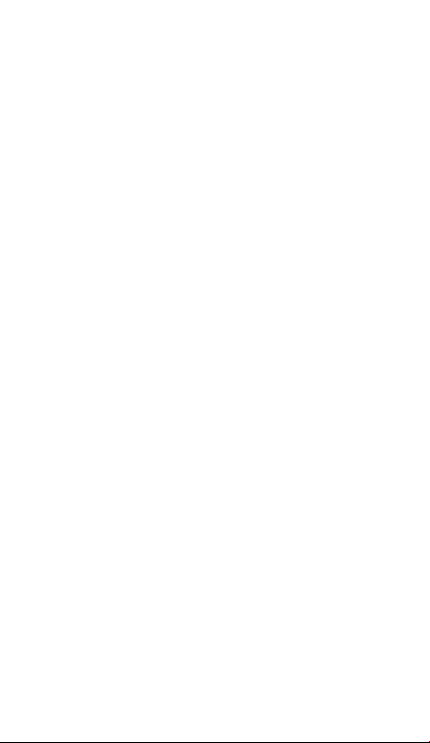
WARNINGS AND
SAFETY NOTICES
Please read all the safety notices before using this
device. The BigPond Ultimate® Mobile Broadband
Wi-Fi is designed to be used at least 20 cm from
your body.
Do not use the BigPond Ultimate® Mobile Wi-Fi
near fuel or chemicals or in any prescribed area
such as service stations, refineries, hospitals and
aircraft. Obey all warning signs where posted.
RF safety information
The BigPond Ultimate® Mobile Wi-Fi has an internal
antenna. For optimum performance with minimum
power consumption do not shield the device or cover
with any object. Covering the antenna affects signal
quality, may cause the BigPond Ultimate® Mobile
Wi-Fi to operate at a higher power level than needed,
and may shorten battery life.
Radio frequency energy
Your BigPond Ultimate® Mobile Wi-Fi is a low-power
radio transmitter and receiver. When switched on it
intermittently transmits radio frequency (RF)
energy (radio waves). The transmit power level is
optimised for best performance and automatically
Page 3
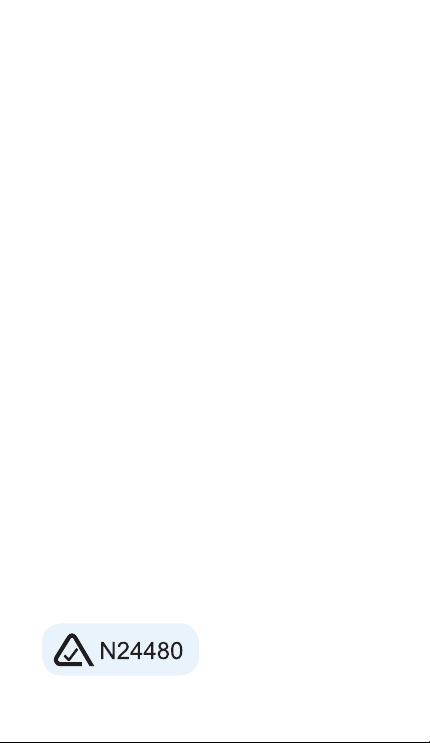
reduces when there is good quality reception.
Maximum power is only used at the edge of network
coverage so under most circumstances the power
output is very low. Under poor network conditions
the BigPond Ultimate® Mobile Wi-Fi transmits at a
higher power, may get hot and have a signifi cantly
shorter battery life.
Declaration of conformity —
maximum permissible exposure
The BigPond Ultimate® Mobile Wi-Fi is designed to
be used at least 20 cm from the body. We declare
that the product detailed in this manual, and in
combination with our accessories, conform with the
essential requirements of The Radio communications
(Electro- magnetic Radiation – Human Exposure)
Standard 2003 and the relevant standards made by
the Australian Communications and Media Authority
under Section 376 of the Telecommunications Act
1997 when used at a distance of not less than 20 cm
from the body.
3
Page 4
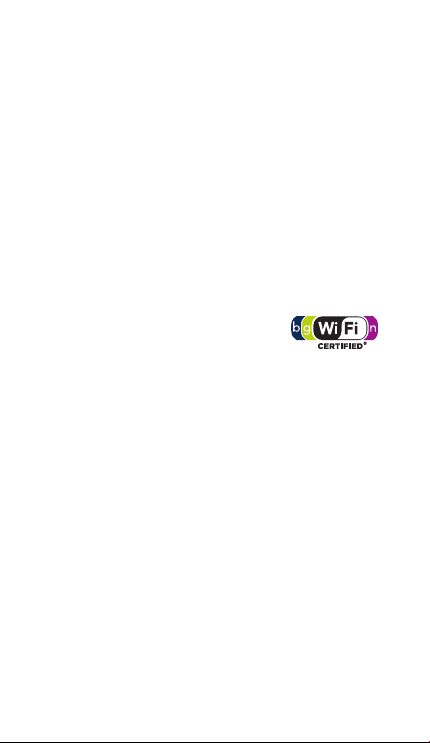
RoHS declaration
(restriction of hazardous substances)
The manufacturer declares that the BigPond
Ultimate® Mobile Wi-Fi is free from hazardous
materials and complies with EU directive 2002/95/EC
(commonly known as RoHS) and the amendments.
Wi-Fi Alliance interoperability certification
The BigPond Ultimate® Mobile
Wi-Fi has completed the Wi-Fi
Alliance interoperability testing and is compatible
with wireless devices bearing the logo as shown
Additional information is available at
http://www.wi-fi.org/certification_programs.php.
4
Page 5
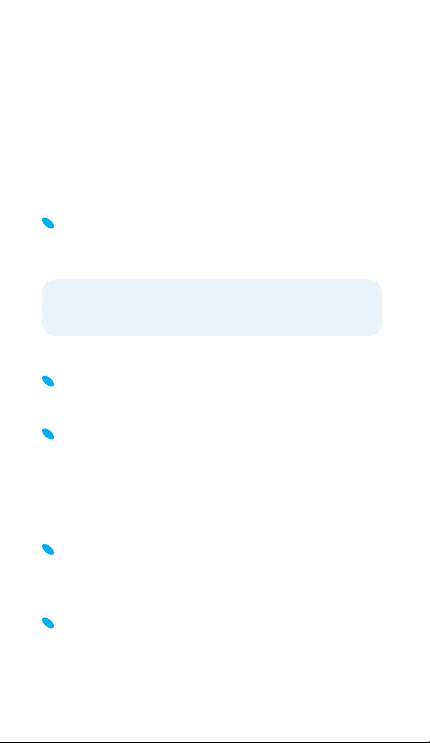
IMPORTANT
Wi-Fi Network Name (SSID): Ultimate-xxxx
Wi-Fi Security Key: xxxxxxxx
Security Settings – Wi-Fi Network Name
(SSID) and Wi-Fi Security Key (WPA)
The default Wi-Fi Network Name (SSID) and
Wi-Fi Security Key are unique for your device
and accessible on the LCD screen. The format is:
Wi-Fi Network Name (SSID): Ultimate-xxxx
Wi-Fi Security Key: xxxxxxxx
where x is a randomly-generated number.
You need this information to connect to the
BigPond Ultimate® Mobile Wi-Fi.
You can change the Wi-Fi Network Name and
Wi-Fi Security Key by going to the device
homepage (http://ultimate.bigpond) and
logging in with the default case sensitive
Admin Login password, admin.
If you can’t locate your Wi-Fi credentials or
admin password, check the label under the back
cover or contact us on 13 3933.
You can access additional information such as
device status, view alerts, and more from the
LCD dashboard. Press the power button twice
to enter dashboard mode.
5
Page 6
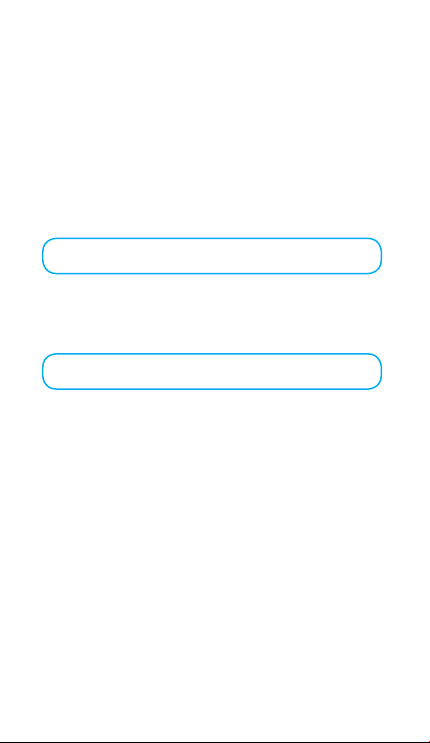
Make a note of your Bigpond®
details here…
Email address
(Remember, your email address is your
username@bigpond.com.)
Password
(We suggest writing down a reminder rather than
your actual password)
6
Page 7
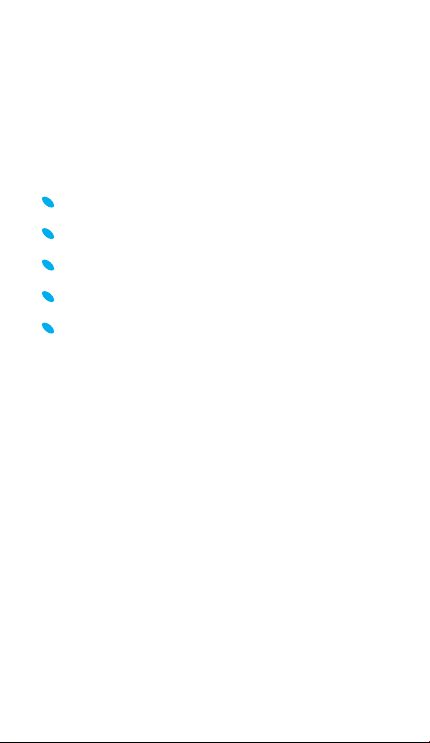
WELCOME TO THE
BIGPOND ULTIMATE®
MOBILE WI-FI
Your package includes:
BigPond Ultimate® Mobile Broadband Wi-Fi
AC charger with USB port
Micro USB charging cable
Battery
This Quick Start Guide
7
Page 8

ABOUT YOUR BIGPOND
PowerLCD display
Blue LED fl ashes to
ULTIMATE MOBILE WI-FI
Mute switch
Micro
USB port
External antenna
connectors
indicate the Mobile
Wi-Fi is powered on
Power button
Press the power button for a few seconds to turn
the BigPond Ultimate® Mobile Wi-Fi on.
LCD screen
Displays status icons, and your Wi-Fi Network
Name (SSID) and Security Key.
8
Page 9
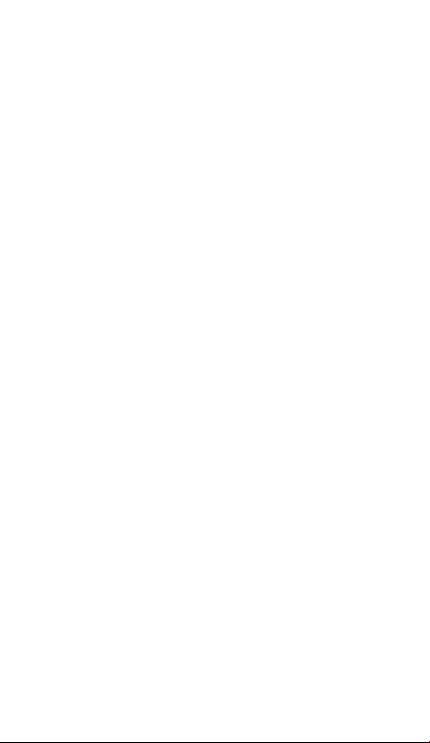
Mute switch
The BigPond Ultimate® Mobile Wi-Fi beeps to
notify you of changes to the connection status
and number of users connected. If you would like
to turn off these sounds, move the Mute switch to
the ON position, exposing the red square.
AC adapter / Micro USB port
Use the adapter to recharge the battery.
External antenna connectors
You can connect an external antenna to boost
your signal. The antenna connector type is TS9,
available from selected Telstra stores and Partners.
For information on the correct way to attach a
single antenna, see page 25. For more help, go to
bigpond.com/help or call 13 POND (13 7663)
Reset button
Remove the back cover and press the reset button
for 5 seconds to reset the BigPond Ultimate®
Mobile Wi-Fi.
9
Page 10

YOUR BIGPOND
00:30:45104.2 MB
TELSTRA
00:30:45104.2 MB
TELSTRA
ULTIMATE® MOBILE
WI-FI FEATURES
INDICATOR DESCRIPTION
Signal
strength
Network
type
Roaming
Alert
Wi-Fi On/Off
Battery
level
10
1 bar – low level
5 bars – excellent
HSPA+ Dual-Carrier
3G
Connected to a network
other than BigPond.
Go to the device homepage
http://ultimate.bigpond
to adjust alert messages
Shows the number
of devices connected.
4 bars – 100% – 80 %
3 bars ≠– 79% – 55 %
2 bars – 54% – 30%
1 bar – 29% – 10%
Battery outline
– critically low
Page 11

BEFORE YOU BEGIN
1. Remove the back cover.
2. Insert the battery.
battery
gold points
3. Replace the back cover and charge the battery
(the battery comes partially charged).
11
Page 12

If you need to replace the SIM card:
1. Remove the cover.
2. Slide the silver SIM card holder to the
open position.
12
Page 13

3. Lift up the edge of the SIM card holder and
place the SIM card underneath it, as shown
in the illustrations.
4. Lower the SIM card holder and slide it to the
locked position.
13
Page 14

CONNECT THE BIGPOND
ULTIMATE® MOBILE WI-FI
TO YOUR COMPUTER
Press and hold the Power button for a few
seconds to turn on your BigPond Ultimate®
Mobile Wi-Fi. The LCD will display your Wi-Fi
Network Name and Wi-Fi Security Key (WPA).
On your computer, go to Wireless Network
Settings and ensure your Wi-Fi function
is enabled.
Once your Wi-Fi is enabled, select the Wi-Fi
Network Name (SSID) displayed on the LCD
of the device (for example, Ultimate-2h3e).
Please note: The activation process can only
be completed on a computer with Windows XP,
Vista, 7 or Mac OS X 10.5.8 and above. This means
tablets or mobile devices can not initiate the
activation process (but can be used with this
device once activation is complete).
When prompted, enter your Security Key,
as it appears on the LCD screen.
14
Page 15

Once connected, open your internet browser
and follow the on-screen instructions to
continue the setup.
Please note: the following screen shots are
for Windows XP. Other systems will follow
a similar process.
1. Please activate your device by
clicking the ‘Start button’.
15
Page 16

Once connected, open your internet browser
and follow the on-screen instructions to
continue the setup.
Click ‘Next’ to continue.
16
Page 17

2. Review our Customer Terms
Once you have reviewed Our Customer Terms,
select ‘I confirm that I wish to proceed’ and
click ‘Next’.
17
Page 18

3. Connect your BigPond Ultimate®
Mobile Wi-Fi to BigPond
Your BigPond Ultimate® Mobile Wi-Fi will now
connect to BigPond.
4. Sign Up/Register your Device
Here’s where you’ll need your BigPond
username and password, OR your billing details
if you haven’t signed up yet.
18
Page 19

No username
If you bought your device from a Telstra store
or partner and you did not sign up to an
account in store you will need to register your
billing details and create a user name and
password. Select ‘I am new to BigPond and
Telstra’ and click ‘Next’. Follow the prompts
to set up your account.
If you’re an existing BigPond or Telstra customer,
but have not created an account, , select ‘I am
an Existing BigPond or Telstra customer, but
don’t have a username or password’.
19
Page 20

Existing username
If you ordered your device online, over the
phone or if you signed up to an account in a
Telstra or partner store, you will have already
provided your credentials during the sign up
process and created a username and password.
Select I have an e-mail address and password
for my new Mobile Broadband account. Follow
the prompts enter your username and password.
20
Page 21

5. Complete your Activation
Click on the ‘Finish’ button to complete activation.
21
Page 22

6. Installation Complete
If your installation has been successful, the
following page will be displayed.
If you do not see this screen, please call 13 3933.
22
Page 23

ACCESSING
THE INTERNET
Once you have set up your BigPond Ultimate®
Mobile Wi-Fi, you can access the Internet at
broadband speeds whenever you’re in a Next G®
coverage area by following these steps:
Power up your BigPond Ultimate® Mobile Wi-Fi.
On your laptop, select the Wi-Fi Network Name
(SSID) and click ‘Connect’.
Remember: You can also share your
Internet connection with up to 4 other Wi-Fi
enabled devices.
( If multiple users access the device, the typical
speed range per user may be reduced.)
23
Page 24

TROUBLESHOOTING
AND FAQS
How do I go back to the device
homepage (web interface)?
Open your browser and type in
http://ultimate.bigpond
What is my admin password?
The Admin password for the Web interface (device
homepage) enables you to configure your device.
The default case sensitive Admin Login Password
is admin
What do I do if I changed the
security key or admin password
and then forgot it?
If you have changed your Admin Password or
Security Key and subsequently forgotten it,
remove the back cover and press and hold the
reset button for 5 seconds.
Reset button
24
Page 25

When prompted on the LCD screen, press the power
button to confirm that you want to reset the
factory defaults.
How do I connect an external antenna?
1. Flip open the antenna cover.
2. Connect the antenna.
Please note: The BigPond Ultimate® Mobile
Wi-Fi has two antenna connectors. If only
connecting a single antenna, please make sure
you use connector ‘1’.
Antenna
connector 1
25
Page 26

When should I use an external
antenna?
Use an external antenna (sold separately) to boost
your signal in areas of low signal strength – for
example outside of urban centres, or when you are
in or near a structure that is blocking the signal.
How do I access the LCD dashboard?
Use the BigPond Ultimate® Mobile Wi-Fi
dashboard to update firmware, view your Wi-Fi
credentials, etc.
To access the dashboard, press the power button
twice. Press it twice again to “scroll” to the next
dashboard screen.
Please note: If you have configured your
device not to show the Wi-Fi credentials on the
main LCD screen, you can still access them
through the dashboard.
26
Page 27

How do I recharge the battery?
Use the AC Adapter and micro USB cable (included
in your package) to recharge the BigPond Ultimate
Mobile Wi-Fi.
The battery icon on the LCD indicates when the
battery is fully charged.
Where do I find the User Guide?
Go to the device homepage by typing http://
ultimate.bigpond into your browser, and click Help.
27
Page 28

CONFIGURATION VIA
WEB INTERFACE
Connect to the web interface (device homepage)
to change the settings of your BigPond Ultimate®
Mobile Wi-Fi including:
Changing the name of your wireless network.
Changing your password.
Remember: If you reset your device, you will
need to enter the factory default password.
To connect to the web interface, connect your
laptop to your wireless network and go to the
device homepage by typing http://ultimate.
bigpond into your browser. To make changes,
you’ll need to log in as Administrator.
Click the Admin Login icon and enter the default
case sensitive admin password, admin
For full details on what can be done through the
web interface, click the ‘Help’ button.
28
Page 29

Where can I get more information?
Online Help section is available at bigpond.com/
help to help you if you’re having problems with
your service.
If you can’t find what you need there, you can email
us and we’ll endeavour to respond within 48 hours,
or call us on the numbers below for free from any
Telstra home phone or Telstra mobile within Australia.
For billing and accounts
go to bigpond.custhelp.com/app/contact_us/
billing to email us or call 13 POND (13 7663) from
8am-9:30pm Monday to Friday AEST or 8am-8pm
Saturdays AEST .
For technical support
go to bigpond.custhelp.com/app/contact_us/
technical to email us or call 13 3933.
Remember, you’ll need your username
(your BigPond email address) and password
when you call, so make sure you keep those
details somewhere safe and handy.
View the Online Help. Go to the device homepage
by typing http://ultimate.bigpond into your
browser, and click Help.
29
Page 30

THINGS YOU NEED
TO KNOW
The full terms of this offer are set out in the
BigPond services section of Our Customer Terms
available at telstra.com.au/customer-terms
1. Limit of one BigPond Mobile Broadband device
rebate per customer. Your device rebate will be
applied to your first bill after connection.
Rebate available for new customers and existing
customers with less than three months remaining
on their term.
2. International Roaming services are dependent
upon the capabilities and coverage of our
International Roaming partners and may change
from time to time. BigPond Ultimate® Wi-Fi only
support International Roaming on 850MHz or
2100MHz 3G networks.
30
Page 31

31
Page 32

FOR MORE
INFORMATION
CALL 13 POND (13 7663)
VISIT BIGPOND.COM
VISIT A TELSTRA STORE OR PARTNER
™ and ® are trade marks and registered trade marks of Telstra Corporation Limited
ABN 33 051 775 556.
2400015, rev 1
