Netgear AirCard 597E, AirCard 595U Quick Start Manual
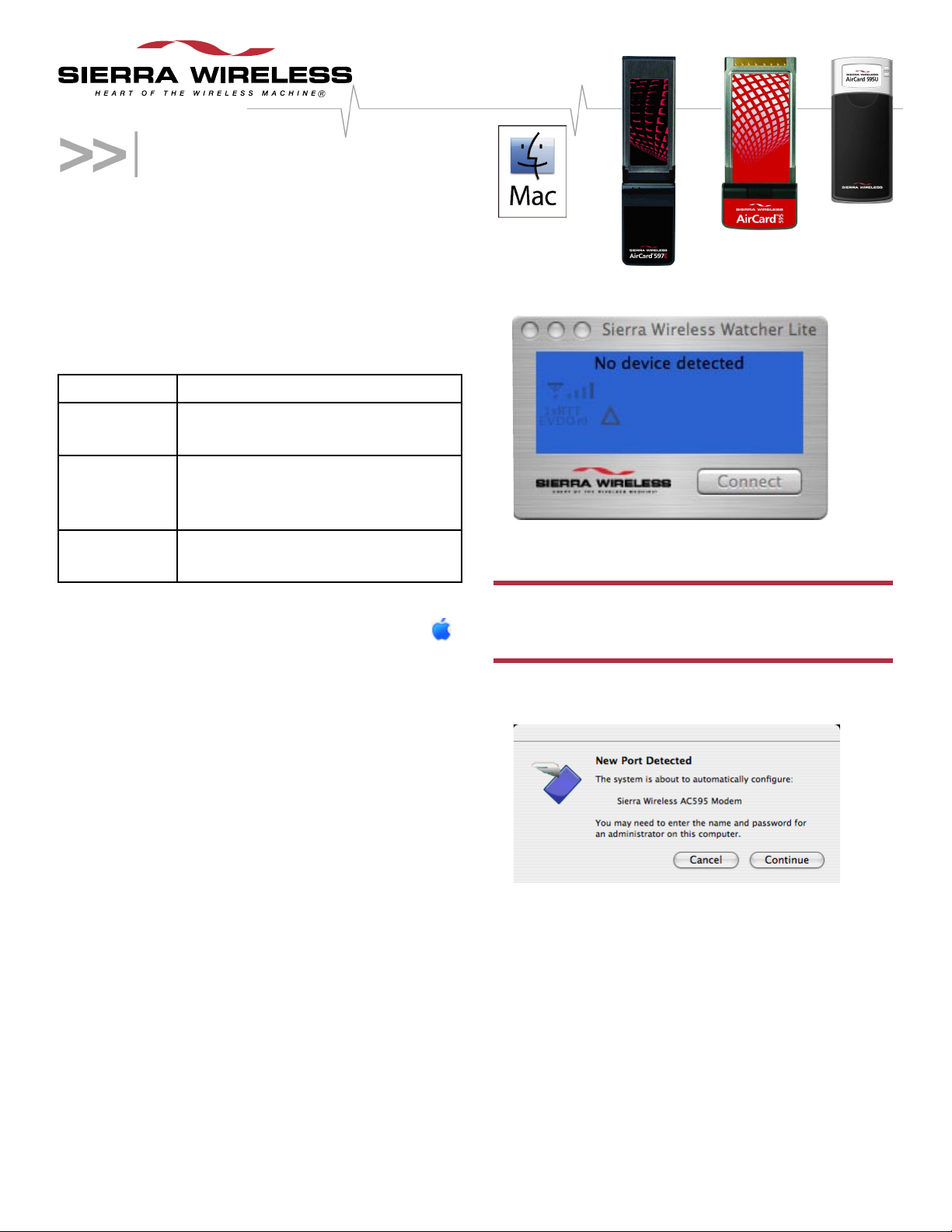
Quick Start Guide
for the AirCard® 59x products
This document describes how to install and use the
AirCard 595 PC Card, AirCard 595U USB modem, or
AirCard 597E ExpressCard ("device") on a Mac®
computer. For all technical support, please contact Apple.
What you'll need
For this device: You'll need this type of computer:
Watcher Lite should start:
AirCard 595
PC Card
AirCard 595U
USB modem
AirCard 597E
ExpressCard
Your computer must be running Mac OS X version 10.4
or later. To check your version, from the Apple menu ( )
choose About This Mac. If your version is earlier,
then visit www.apple.com/downloads/macosx/apple
for upgrading instructions, or, in FinderTM, choose
Go > Applications > System Preferences.
Double-click the System Preferences icon, then
double-click Software Update. Click Check Now.
If your device has not been activated, you'll also need a
telephone.
PowerBook® G4
MacBookTM, MacBook Pro, PowerBook
G4, Power Mac® G5, or desktop iMac
computer.
MacBook Pro or Power Mac G5 with a
PCI-X slot
Installing Watcher™ Lite
3. Hold the device by its sides and insert the device into
your computer.
Warning! When inserting or removing your device,
always grip it by its sides; this prevents damage to the
device.
4. If the New Port Detected window appears, click
Continue.
1. Visit www.sierrawireless.com/mac/CDMA to download
the Sierra Wireless Watcher Lite Installer program to
your computer.
The program will automatically mount the disk image
and start the installation.
2. In Finder, choose Go > Applications > Sierra
Wireless Watcher.
5. If the Authenticate window appears, enter your Mac
username and password, then click OK.
6. If Watcher Lite displays "Device is Locked", unlock the
device:
a) If the Unlock Device window is not displayed: from
the Extras item on the Sierra Wireless Watcher
menu, choose Unlock Device.

b) In the Unlock Device window, enter the lock code
(PIN), and click OK.
If you can’t recall your lock code, try using the last
four digits of your device's wireless phone number
or try 0000. If none of these work, call your service
provider.
7. If the Activation Assistant window appears, your
device is not activated. You can activate your device
on your Mac, or on a Windows PC (for the latter
option, see the next page):
To activate your device on your Mac:
a) Click Continue.
Connecting to the network
To connect to the network:
1. In Watcher Lite, click Connect.
Once you're connected to the network, Watcher Lite
shows the amount of time you've been connected, and
the amount of data received (Rx) and transmitted (Tx).
To end your network connection:
1. In Watcher Lite, click Disconnect.
Icons and text in Watcher Lite
b) Ensure you have the items listed on the screen,
and phone your service provider. Inform them
that you are activating a Sierra Wireless wireless
device.
c) Follow the instructions of your service provider to
activate your device. Write down this information
that your service provider gives you (depending on
your service provider, some of the following items
may not apply):
Activation code (MSL): _____________________
AirCard phone number (MDN): _______________
MIN / IMSI_S (if not the same value as your MDN
[above]):
MSID: _________________________________
After your service provider sets up your account on
the network, your device is activated.
d) To complete the activation process, enter the
information (that you wrote down) into the fields on
the screen.
Icon/text Description
CDMA network signal strength, indicated
by the number of bars.
You are not in coverage.
You are in 1X and 1xEV-DO Rev. 0
coverage.
You are in 1X and 1xEV-DO Rev. A
coverage.
You are in 1X coverage.
You are in 1xEV-DO Rev. 0 coverage.
You are in 1xEV-DO Rev. A coverage.
You are roaming. Roaming charges may
apply.
You are not roaming.
Disconnected Ready to connect to the network. To
connect, in Watcher Lite click Connect.
Connected Connected to the network.
8. If the Authenticate window appears, enter your Mac
username and password, then click OK.
9. If the New Port Configuration window appears, click
Continue to automatically configure your computer to
use your device.
You can now connect to your service provider's network
(see the following section).
No device
detected
Not activated To use your device, you must activate
Device is
Locked
Rx Amount of data received from the
Tx Amount of data transmitted to the
Ensure the device is properly inserted
into your computer.
it. From the Extras item on the Sierra
Wireless Watcher menu, choose
Activation.
From the Extras item on the Sierra
Wireless Watcher menu, choose Unlock
Device.
network.
network.
