Netgear AirCard 503 Quick Start Manual
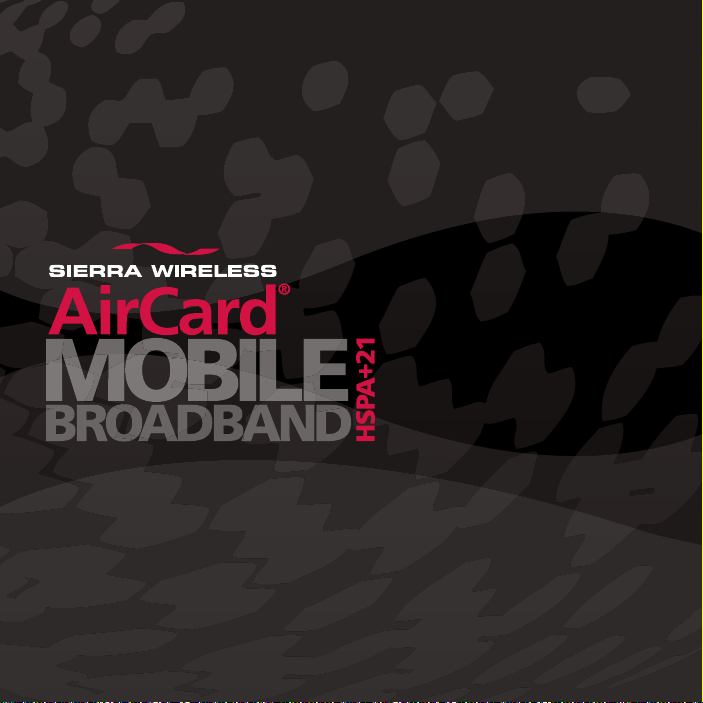
AirCard® 503 MODEM
QUICK START GUIDE
GUIDE DE DÉMARRAGE RAPIDE
GUÍA DE INICIO RÁPIDO
www.sierrawireless.com

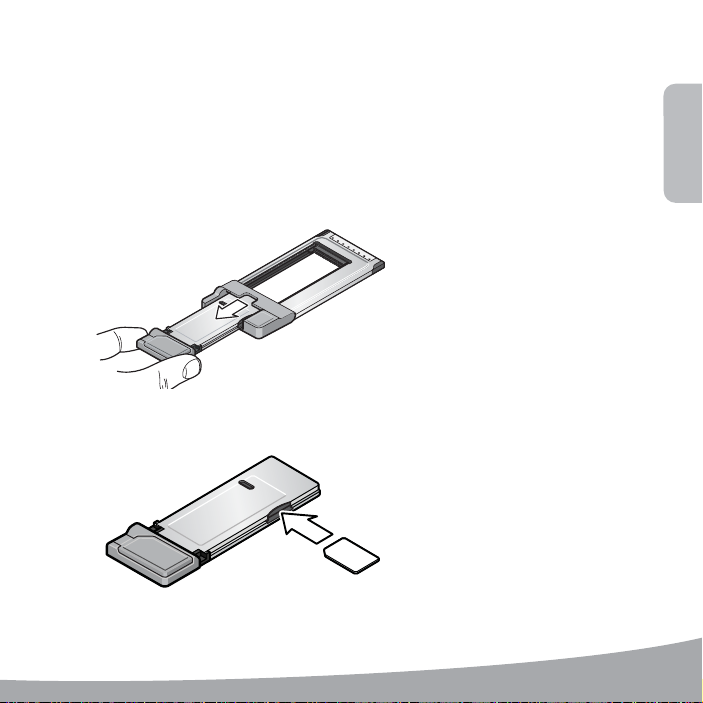
English
1
2
Windows® Operating Systems
This modem is TRU -Install™ enabled and does not require a CD for installation.
These instructions are for users of Windows Vista®, Windows 7, and Windows XP.
Remove the modem from the PC Card™ adapter.
1
Insert the SIM / USIM card into the modem, as shown.
2
English
1
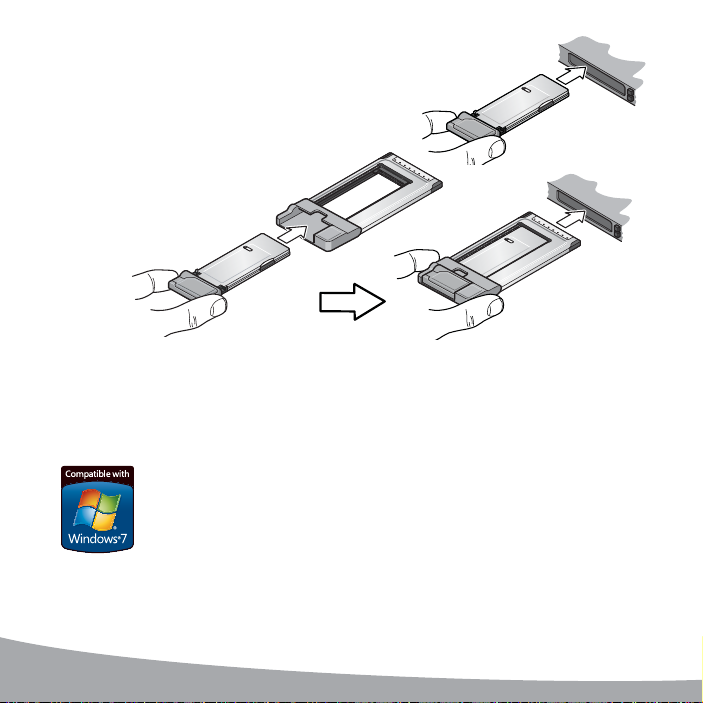
Insert the modem into your notebook computer’s
3
4
3
ExpressCard
If your computer has a PC Card slot,
insert the modem into the PC Card
adapter, as shown.
The software installation process starts automatically. If it does not, see page 3.
Click Connect. If you are prompted to confi
4
opens to the Profi les pane. From the list of default profi les, select your service provider.
If your service provider is not on the list, contact them. Click OK. The modem is ready to use.
* This product has passed Microsoft-designed tests for a high standard of performance,
reliability, and compatibility with Windows 7.
®
or PC Card slot.
gure a profi le, click Yes . The Connections window
Windows 7 Mobile Broadband*
To connect to the network using Windows 7 Mobile Broadband:
1. Click the signal strength icon in the system tray. The Mobile Broadband
connection window opens.
2. Select your network and click Connect.
Note: Features such as SMS (Short Message Service) are only available
by using Watcher.
2
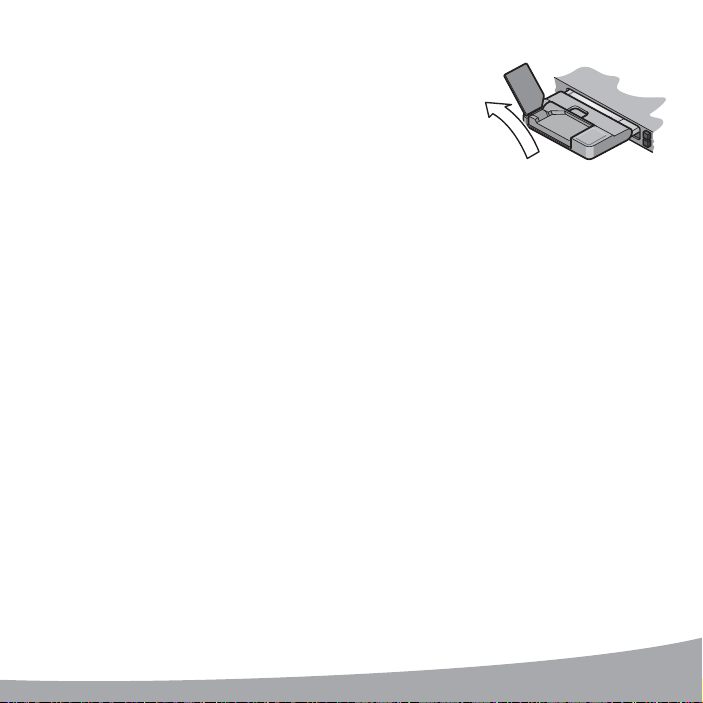
5
For optimal performance, fl ip up the antenna to 130°.
5
Be careful not to damage the antenna. Do not bend it beyond
its natural range of movement. Fold the antenna down when
you are not using the modem.
To access the Help system in Watcher, select Help > Help topics.
130º
Troubleshooting (Windows)
If the software installation does not begin when you insert the modem for the fi rst time:
1. Double
2. Click the TRU
3. Under the TRU
For additional information about your modem and troubleshooting suggestions if the software
installation fails, refer to the User Guide. If the software failed to install successfully, you’ll fi nd
the User Guide in the following location, depending on your operating system:
Note: Once the software is successfully installed, the User Guide is available from the Start menu:
-
click My Computer (Windows XP) or Computer (Windows Vista, Windows 7)
on your desktop.
-
Install drive.
-
Follow the on-screen prompts to install the software.
• For Windows XP: My Computer > TRU-Install > Win.
• For Windows Vista or Windows 7: Computer > TRU-Install > Win.
• For Windows XP: Start > Programs > Sierra Wireless.
• For Windows Vista or Windows 7: Start > All Programs > Sierra Wireless.
Install drive, open the Win folder and double-click Setup.exe.
3
