Nec VERSA MEDIADOCK SERVICE MANUAL
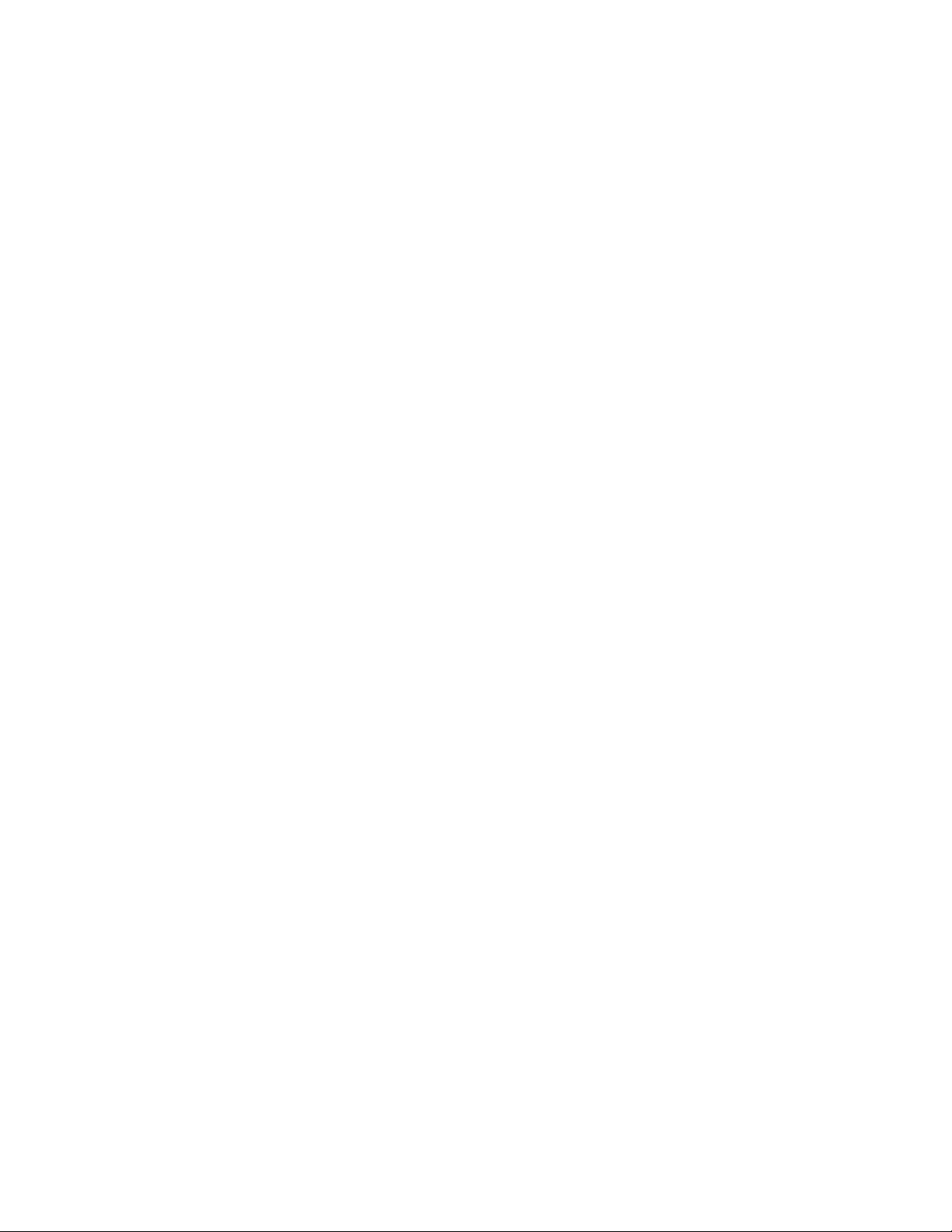
PROPRIETARY NOTICE AND LIABILITY DISCLAIMER
The information disclosed in this document, including all designs and related materials, is
the valuable property of NEC Corporation (NEC) and/or its licensors. NEC and/or its licensors, as appropriate, reserve all patent, copyright and other proprietary rights to this document, including all design, manufacturing, reproduction, use, and sales rights thereto, except
to the extent said rights are expressly granted to others.
The NEC product(s) discussed in this document are warranted in accordance with the terms
of the Warranty Statement accompanying each product. However, actual performance of
each such product is dependent upon factors such as system configuration, customer data,
and operator control. Since implementation by customers of each product may vary, the
suitability of specific product configurations and applications must be determined by the
customer and is not warranted by NEC.
To allow for design and specification improvements, the information in this document is
subject to change at any time, without notice. Reproduction of this document or portions
thereof without prior written approval of NEC is prohibited.
FastFacts, and NEC SVGA, are U.S. trademarks of NEC Technologies, Inc.
All other product, brand, or trade names used in this publication are the trademarks or registered
trademarks of their respective trademark owners.
First Printing — March 1995
Copyright 1995 Copyright 1995
NEC Technologies, Inc. NEC Corporation
1414 Massachusetts Avenue 7-1 Shiba 5-Chome, Minato-Ku
Boxborough, MA 01719 Tokyo 108-01, Japan
All Rights Reserved All Rights Reserved
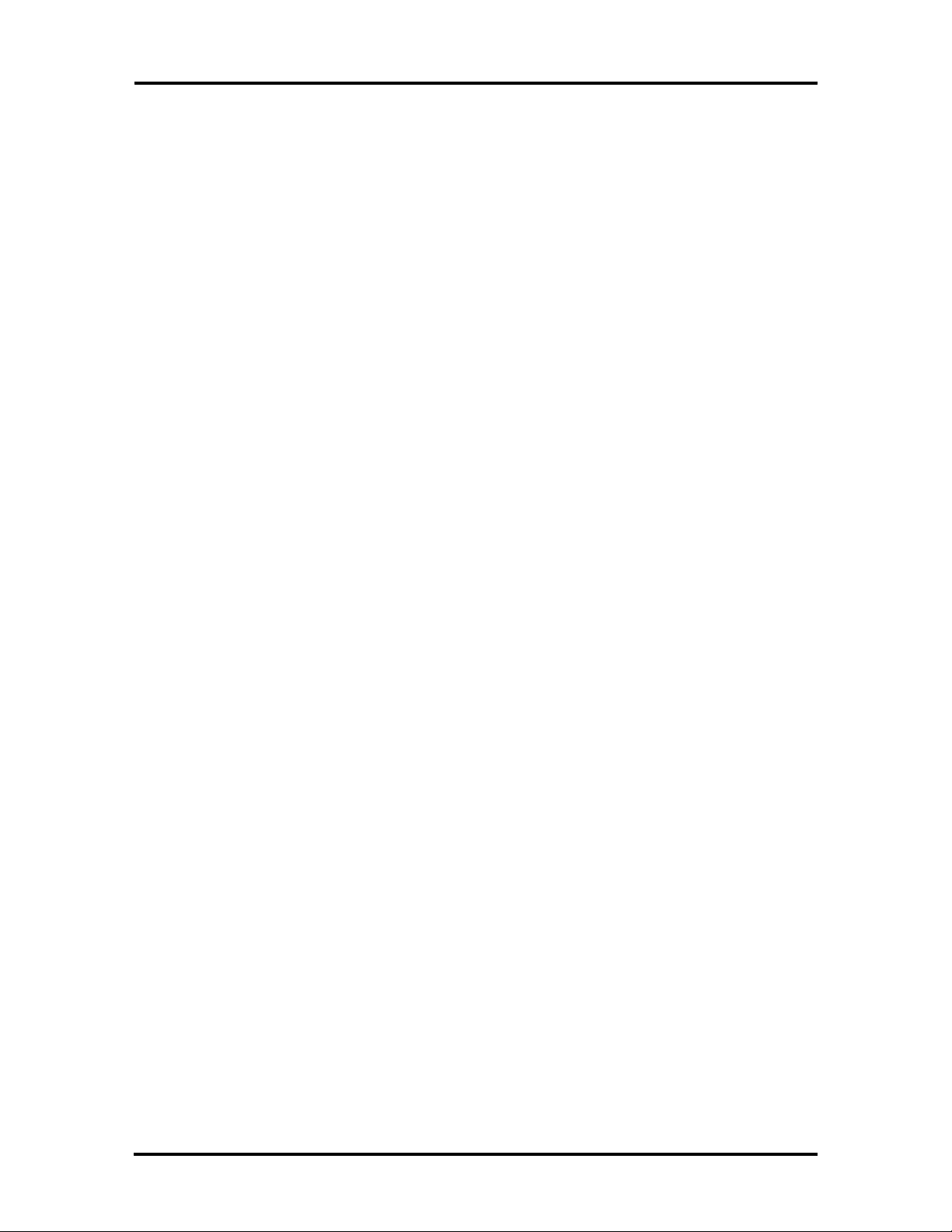
Preface
This service and reference manual contains the technical information necessary to set up,
maintain, troubleshoot, and repair the NEC Versa™ Series MediaDock audio system. It
also provides hardware and interface information for users who need an overview of the
system design. The manual is written for NEC-trained customer engineers, system analysts,
service center personnel, and dealers.
The manual is organized as follows:
Section 1 Technical Information, provides an overview of the hardware and interface
components. System specifications are listed including MediaDock dimensions, environment, safety compliance, and power consumption.
Section 2 Setup and Operation, takes the user from unpacking to setup and operation.
The section includes a description of operating controls, setting parameters and accessing
the NEC bulletin board system (BBS).
ix
Section 3 Options, provides the user with installation procedures for MediaDock op-
tions.
Section 4 Troubleshooting and Repair, includes maintenance, troubleshooting, disas-
sembly and reassembly, and illustrated parts breakdown information. NEC service and spare
parts ordering information is also provided. Included is a list of NEC service and information telephone numbers that provide access to the NEC Bulletin Board System (BBS),
FASTFACTS, and Technical Information Bulletins.
Appendix A Software Setup for Customized Disks, provides information for using the
MediaDock in conjunction with a hard disk other than the one that shipped with the Versa
system.
Appendix B System Files, contains CONFIG.SYS and AUTOEXEC.BAT sample files.
The examples reflect the contents of the files after the MediaDock setup utility is run.
An Index is included for convenience.
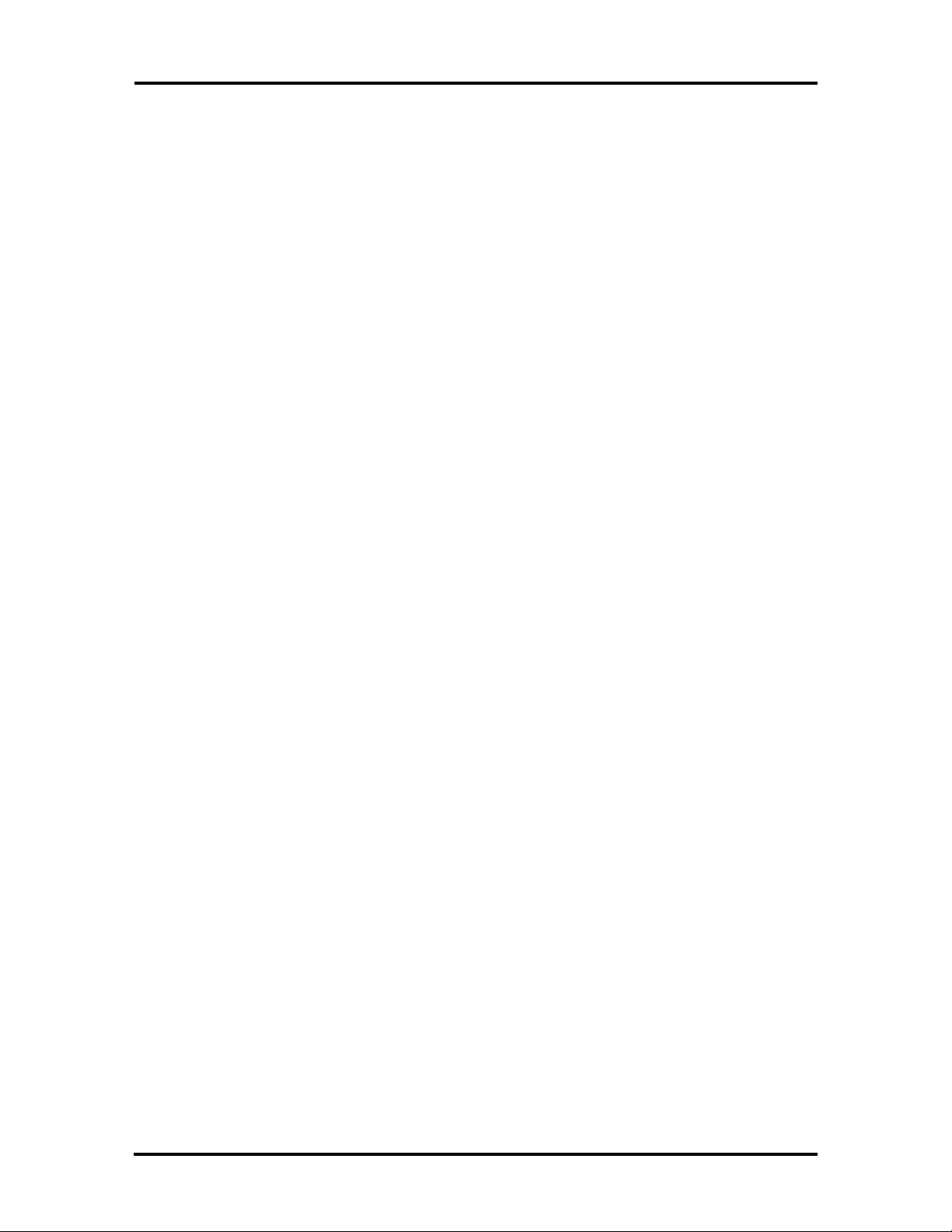
Abbreviations
xi
A ampere
AC alternating current
AT advanced technology
(IBM PC)
ACU automatic configuration utility
Amp amplifier
BBS Bulletin Board System
BCD binary-coded decimal
BCU BIOS Customized Utility
BIOS basic input/output system
bit binary digit
bpi bits per inch
bps bits per second
BUU BIOS Upgrade Utility
C centigrade
Cache high-speed buffer storage
CAM constantly addressable memory
CAS column address strobe
CD-ROM compact disk-ROM
CGA Color Graphics Adapter
CGB Color Graphics Board
CH channel
clk clock
cm centimeter
CMOS complementary metal oxide
semiconductor
COM communication
CONT contrast
CPU central processing unit
CRT cathode-ray tube
DAC digital-to-analog converter
DACK DMA acknowledge
DC direct current
DIP dual in-line package
DLAB Divisor Latch Address bit
DMA direct memory access
DMAC DMA controller
DOS disk operating system
DRAM dynamic RAM
D/S docking station
EPROM erasable and programmable
ROM
F Fahrenheit
FAX facsimile transmission
FCC Federal Communications
Commission
FG frame ground
FM frequency modulation
Fn Function
FRU field-replaceable unit
GB gigabyte
GND ground
HDD hard diskdrive
HEX hexadecimal
HGA Hercules Graphics Adapter
Hz hertz
IC integrated circuit
ID identification
IDE intelligent device electronics
IDTR interrupt descriptor table
register
IMR Interrupt Mask register
in. inch
INTA interrupt acknowledge
IPB illustrated parts breakdown
IRR Interrupt Request register
ISA Industry Standard Architecture
ISR In Service register
I/O input/output
ips inches per second
IRQ interrupt request
ISA industry standard architecture
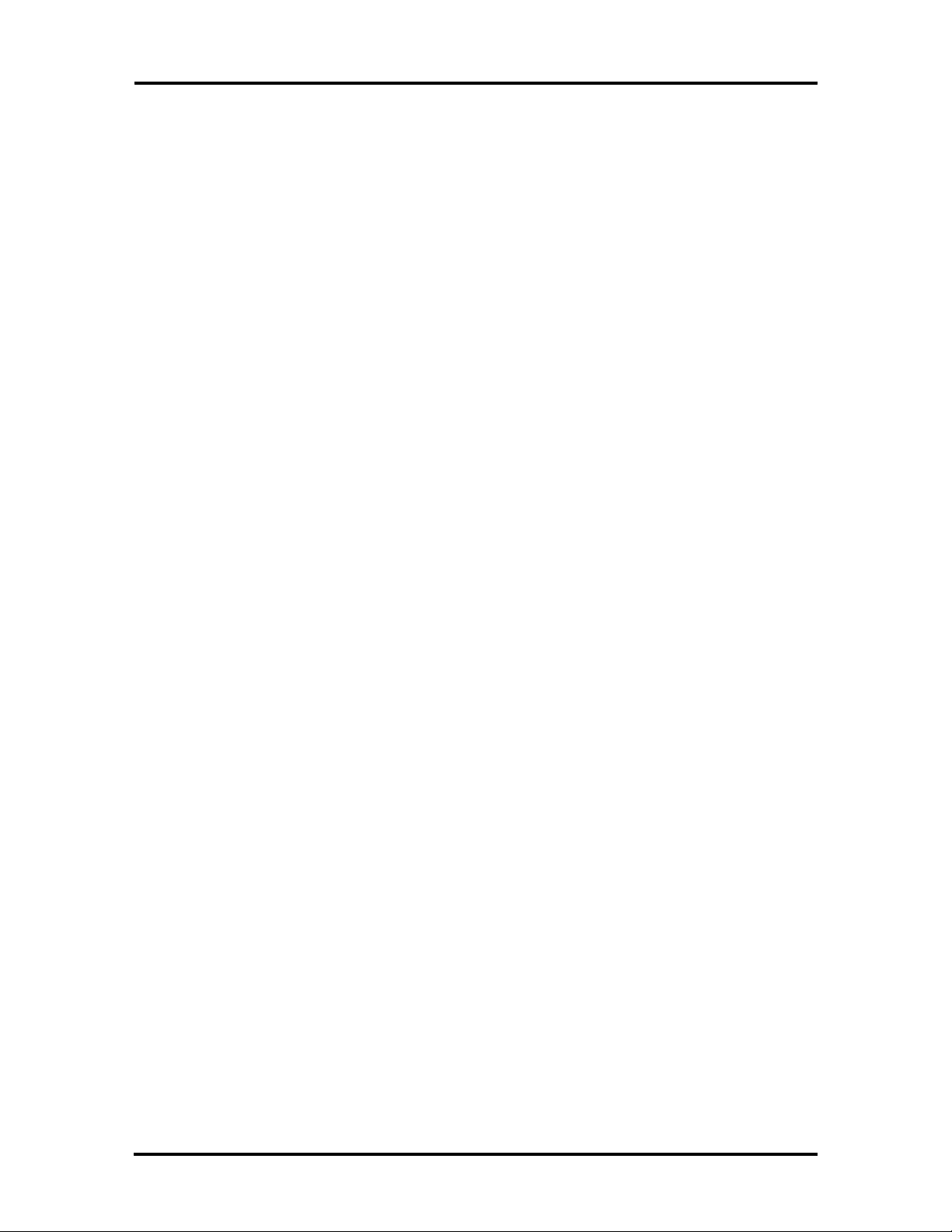
xii Abbreviations
K kilo (1024)
k kilo (1000)
KB kilobyte
kg kilogram
kHz kilohertz
kV kilovolt
lb pound
LED light-emitting diode
M mega
mA milliamps
max maximum
MB megabyte
MFM modified frequency modulation
Mhz megahertz
Mic microphone
MIDI musical instrument digital
interface
mm millimeter
ms millisecond
QFP quad flat pack
RAM random-access memory
RAMDAC RAM digital-to-analog
RAS row address strobe
RGB red green blue
R read
RTC real-time clock
R/W read/write
S slave
SIMM single inline memory module
SOF silver package
SOP silver package
SW switch
TAC Technical Assistance Center
TSC Technical Support Center
TTL transistor/transistor logic
tpi tracks per inch
UART universal asynchronous
receiver/transmitter
NASC National Authorized Service
Center
NC not connected
NDP numeric data processor
NMI Non-maskable Interrupt
ns nanosecond
NSRC National Service Response
Center
PAL programmable array logic
PC personal computer
PCB printed circuit board
PFP plastic flat package
PIO parallel input/output
pixel picture element
p-p peak-to-peak
PPI programmable peripheral
interface
PQFP plastic quad flat package
V volt
Vdc volts, direct current
VESA video electronics standards
association
VFO variable frequency oscillator
VGA Video Graphics Array
W watt
W write
µf microfarad
µPD microprocessor
µs microsecond
Ω ohm
PROM programmable ROM
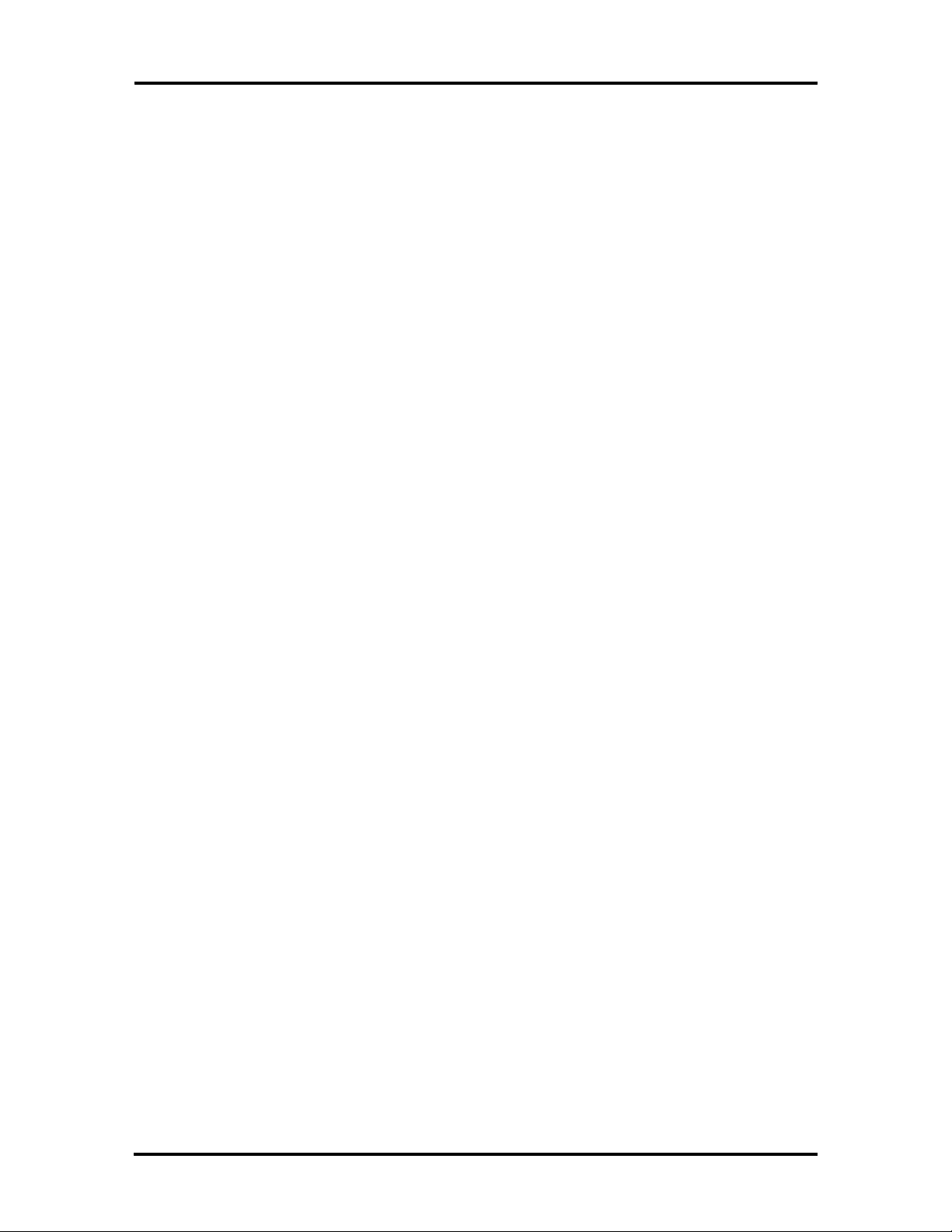
Contents
Preface........................................................................................................................ ix
Abbreviations .............................................................................................................. xi
Section 1 Technical Information
Hardware Overview.....................................................................................................1-2
Chassis .................................................................................................................1-2
Sound Board ........................................................................................................ 1-4
Power Amplifier Board.........................................................................................1-6
Speakers...............................................................................................................1-6
CD-ROM Reader..................................................................................................1-7
Cables...................................................................................................................1-7
MediaDock Chipset..................................................................................................... 1-7
Digital Interface ........................................................................................................... 1-8
iii
Analog Interface..........................................................................................................1-9
I/O Address Map.........................................................................................................1-9
Interrupt Level Assignments........................................................................................1-10
Specifications .............................................................................................................. 1-12
Section 2 Setup and Operation
Unpacking the System .................................................................................................2-1
Environment.........................................................................................................2-1
Hardware Setup...........................................................................................................2-1
Connecting the Versa............................................................................................2-2
Powering On..................................................................................................2-5
Disconnecting the Versa .......................................................................................2-6
Powering Off................................................................................................. 2-6
Software Setup............................................................................................................2-9
Running the ACU.................................................................................................2-10
Running the ACU for the Versa M ................................................................. 2-10
Running the ACU for the Versa V ................................................................. 2-11
Running the ACU for the UltraLite Versa, Versa E, and Versa P ................... 2-12
Creating a Start-Up Diskette................................................................................. 2-13
Running the MediaDock Setup Utility................................................................... 2-14
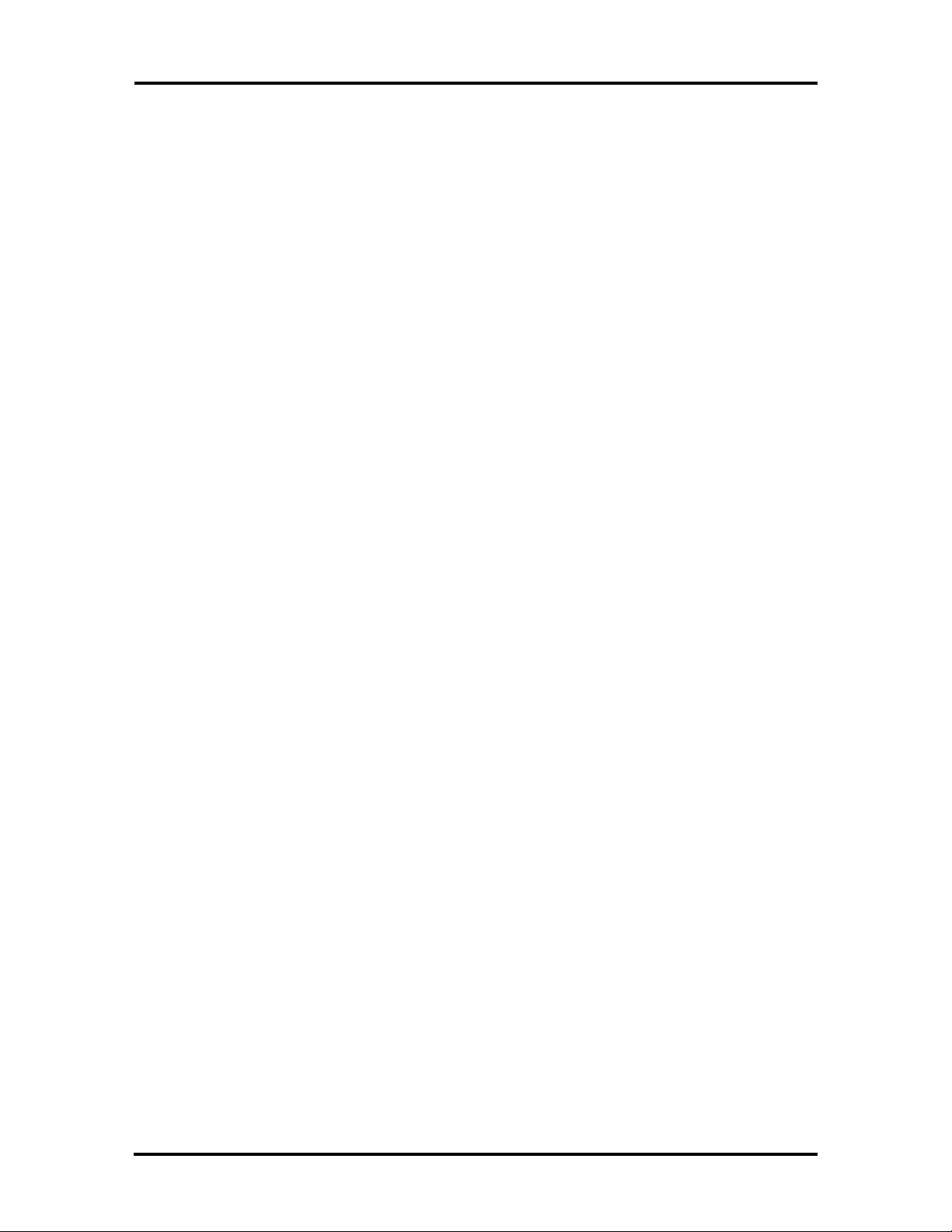
iv Contents
Software Use........................................................................................................2-15
Choosing a Configuration ..............................................................................2-16
Using the Audio Switcher Utility....................................................................2-16
Using DOS-Based Programs ................................................................................. 2-19
Changing the Volume .................................................................................... 2-19
Changing IRQ and DMA Settings..................................................................2-20
MediaDock Controls ................................................................................................... 2-21
MediaDock Connectors........................................................................................2-22
Versa Battery Charging ............................................................................................... 2-23
CD-ROM USE............................................................................................................2-23
CD Loading .......................................................................................................... 2-25
Audio CDs ...........................................................................................................2-26
Adding the CD Audio Option ........................................................................2-26
Playing Audio CDs ........................................................................................2-27
CD Care........................................................................................................2-27
Emergency Eject ............................................................................................ 2-28
Section 3 Options
Headphones or External Speakers.........................................................................3-1
Connecting Headphones ................................................................................3-2
Connecting External Speakers........................................................................3-2
External Microphone............................................................................................3-2
Section 4 Troubleshooting and Repair
Service ........................................................................................................................4-1
Technical Support.................................................................................................4-2
Product Information .............................................................................................4-2
Ordering Information from FastFacts....................................................................4-3
Maintenance................................................................................................................4-4
Cleaning the System's Exterior..............................................................................4-4
Cleaning the System's Interior...............................................................................4-4
Precautions....................................................................................................4-4
Troubleshooting .......................................................................................................... 4-6
Diagnosing and Solving Problems......................................................................... 4-6
Remote Technical Support.................................................................................... 4-7
NEC Communications Assistant ...........................................................................4-7
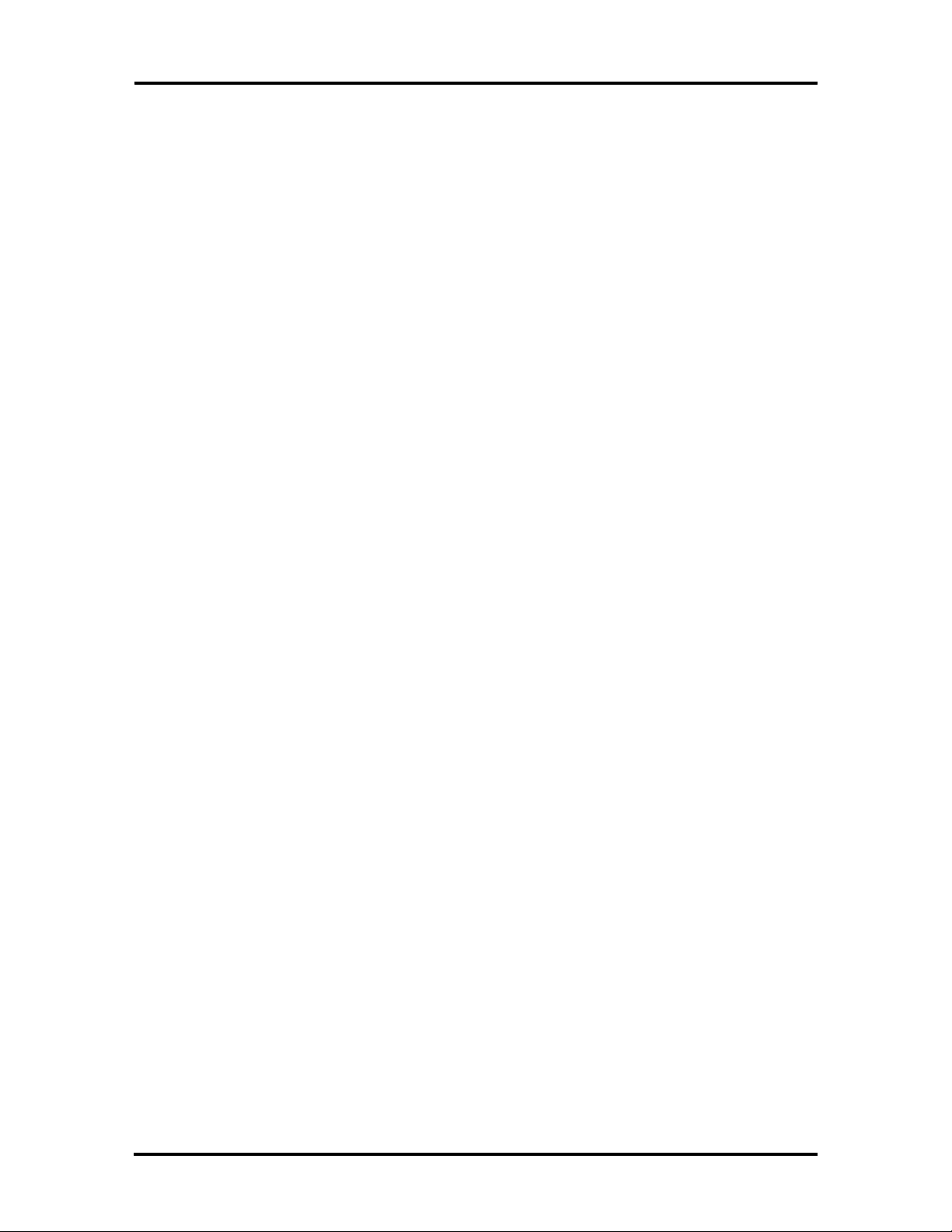
Contents v
Disassembly and Reassembly ....................................................................................... 4-8
Top Cover Assembly ............................................................................................4-9
Sound Board ........................................................................................................ 4-12
Power Amplifier Board.........................................................................................4-14
Assembly Handle, Right Latch, Left Latch............................................................ 4-16
CD ROM Reader..................................................................................................4-18
High-Range Speakers ........................................................................................... 4-20
Mid-Range Speakers.............................................................................................4-23
Illustrated Parts Breakdown......................................................................................... 4-24
Appendix A Software Setup for Customized Disks
System File Modification .............................................................................................A-1
Modifying the CONFIG.SYS File.........................................................................A-1
Modifying the AUTOEXEC.BAT File..................................................................A-3
Appendix B System Files
CONFIG.SYS .............................................................................................................B-1
AUTOEXEC.BAT ......................................................................................................B-2
List of Figures
1-1 MediaDock (Shown Connected to Versa P)...................................................1-1
1-2 MediaDock Front and Side View................................................................... 1-2
1-3 MediaDock Rear and Side View....................................................................1-3
1-4 Locating Sound Board Connectors ................................................................ 1-4
1-5 Audio Subsystem...........................................................................................1-5
1-6 Locating Power Amplifier Board Connectors.................................................1-6
2-1 Connecting the AC Adapter...........................................................................2-2
2-2 Opening the Versa Expansion Port Cover ......................................................2-3
2-3 Stowing the Expansion Port Cover ................................................................ 2-3
2-4 Aligning the Versa and the MediaDock..........................................................2-4
2-5 Securing the Docking Lever........................................................................... 2-4
2-6 Turning Power On......................................................................................... 2-6
2-7 Turning Power Off.........................................................................................2-7
2-8 Releasing the Docking Lever .........................................................................2-8
2-9 Pressing the Release Buttons..........................................................................2-8
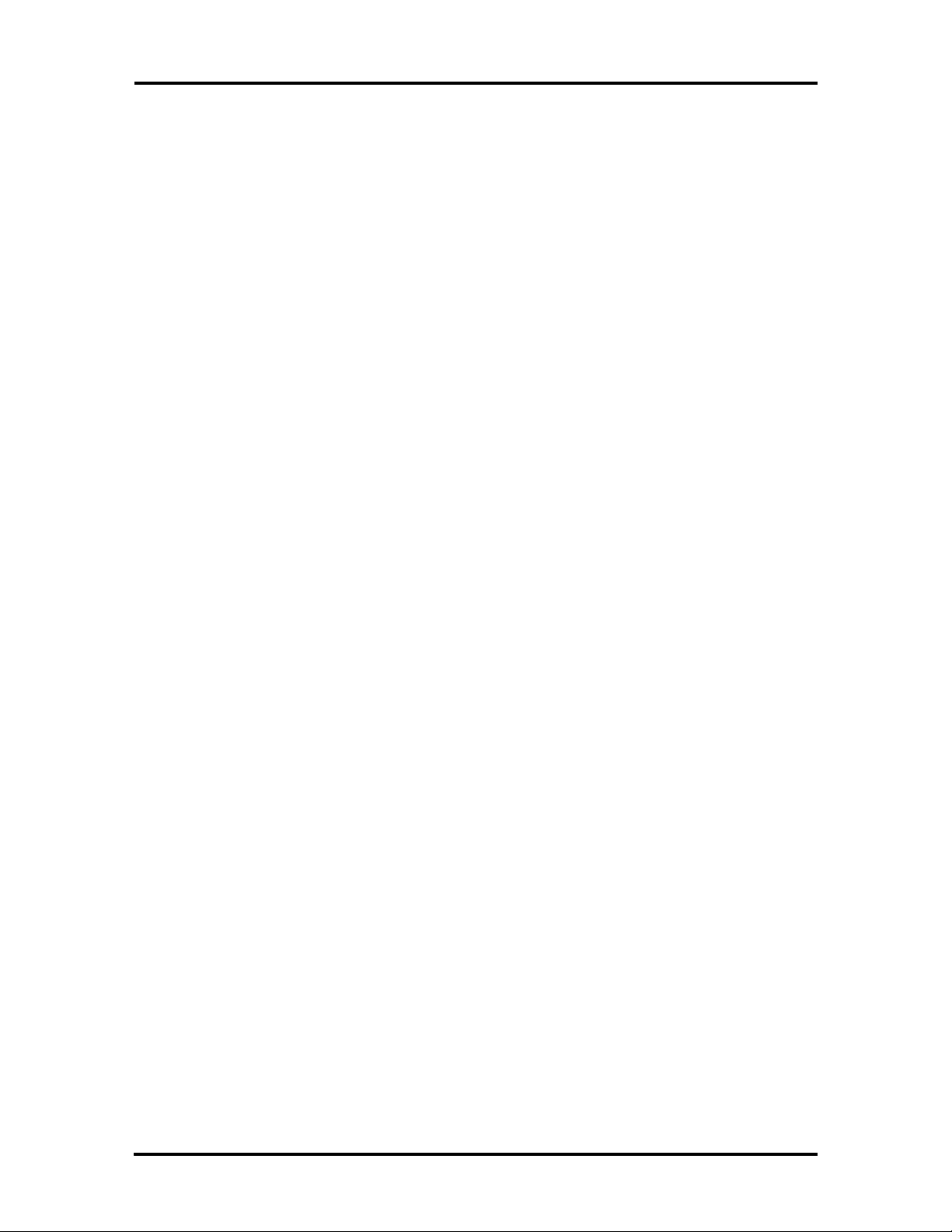
vi Contents
2-10 Locking Latch During Release....................................................................... 2-9
2-11 Versa M Audio Switcher Welcome Screen..................................................... 2-17
2-12 Audio Switcher Dialog Box...........................................................................2-18
2-13 MediaDock Controls......................................................................................2-21
2-14 MediaDock I/O Connectors........................................................................... 2-22
2-15 CD-ROM Reader Controls and Indicators......................................................2-24
2-16 Pressing the Stop/Eject Button.......................................................................2-25
2-17 Loading a CD into the Reader........................................................................ 2-25
2-18 Wipe a Disc from the Center and Toward the Edge ........................................ 2-17
2-19 Opening the Dust Door .................................................................................. 2-28
2-20 Emergency Eject Hole Behind the Dust Door.................................................2-18
3-1 Headphone Port on the MediaDock Base.......................................................3-2
3-2 Microphone Port............................................................................................3-3
4-1 Removing the Top Cover Screws................................................................... 4-9
4-2 Removing Bottom Screws ............................................................................. 4-10
4-3 Removing Docking Cable Screw .................................................................... 4-11
4-4 Locating Sound Board Connectors ................................................................ 4-12
4-5 Removing the Sound Board Screws............................................................... 4-13
4-6 Unplugging the Red/Black Speaker Cable...................................................... 4-14
4-7 Removing the Power Amplifier Board Screws................................................4-15
4-8 Removing Assembly Handle Screws...............................................................4-16
4-9 Locating the Left Latch and Torsion Spring................................................... 4-17
4-10 Removing CD ROM Cables...........................................................................4-18
4-11 Removing the CD ROM Screws .................................................................... 4-19
4-12 Disconnecting the Speaker Cable...................................................................4-20
4-13 Removing the Yellow Clasp Connectors ........................................................4-21
4-14 Removing the MediaDock Handle..................................................................4-21
4-15 Removing Mid-Range Speaker Screws ..........................................................4-22
4-16 Removing Speaker Cables from Mid-Range Speakers....................................4-23
4-17 Removing the Mid-Range Speaker Screws ..................................................... 4-23
4-18 Versa Series MediaDock Parts Breakdown....................................................4-26
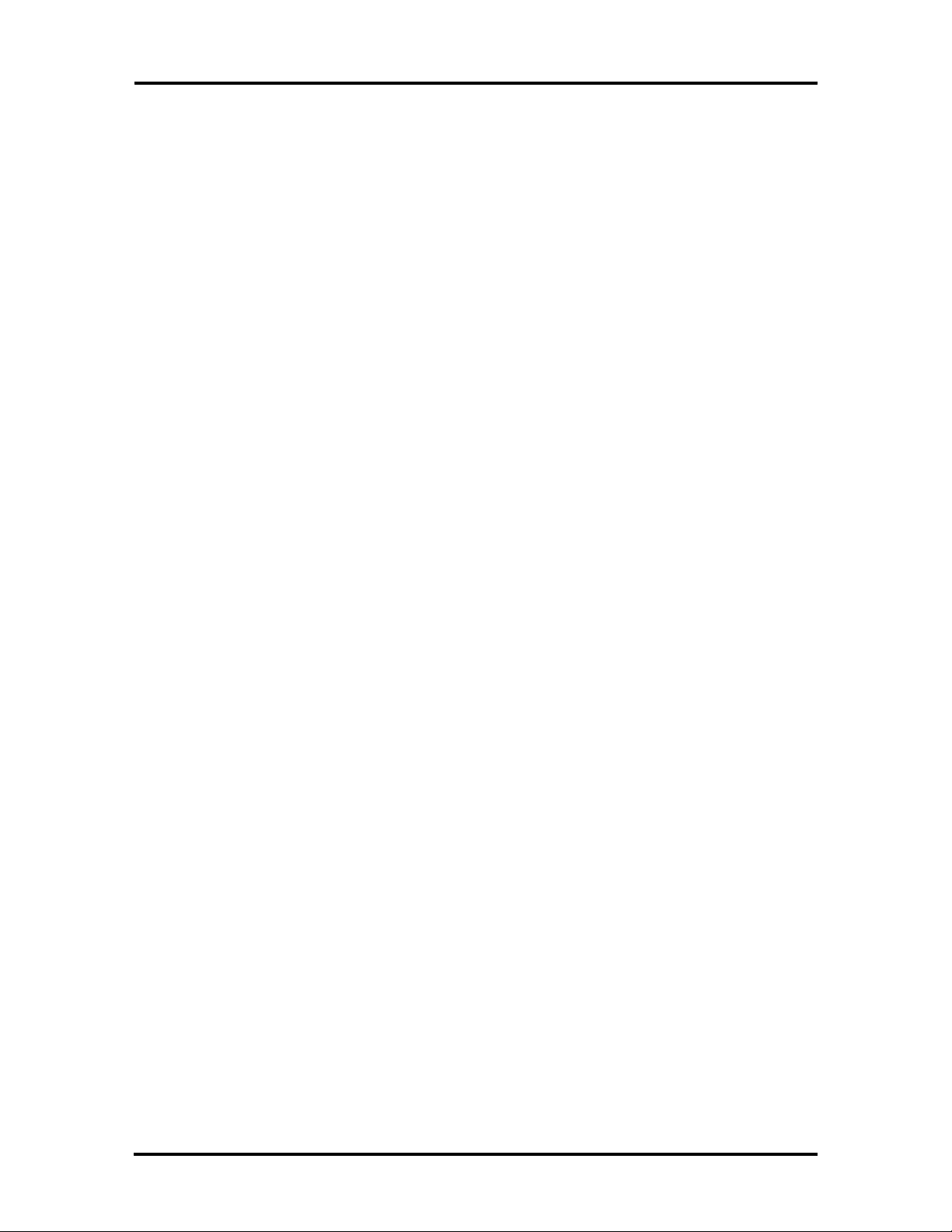
Contents vii
List of Tables
1-1 MediaDock Chip Types and Technologies .....................................................1-7
1-2 Digital I/F Specifications ................................................................................ 1-8
1-3 Analog I/F Specifications...............................................................................1-9
1-4 I/O Address Map...........................................................................................1-9
1-5 Interrupt Level Assignments .......................................................................... 1-10
1-6 MediaDock Specifications..............................................................................1-12
2-1 I/O Connector Descriptions ........................................................................... 2-22
4-1 NEC Service and Information Telephone Numbers ........................................ 4-1
4-2 Problems and Solutions.................................................................................. 4-6
4-3 MediaDock Disassembly Sequence ................................................................4-8
4-4 Versa Series MediaDock Field-Replaceable Parts* ......................................... 4-24
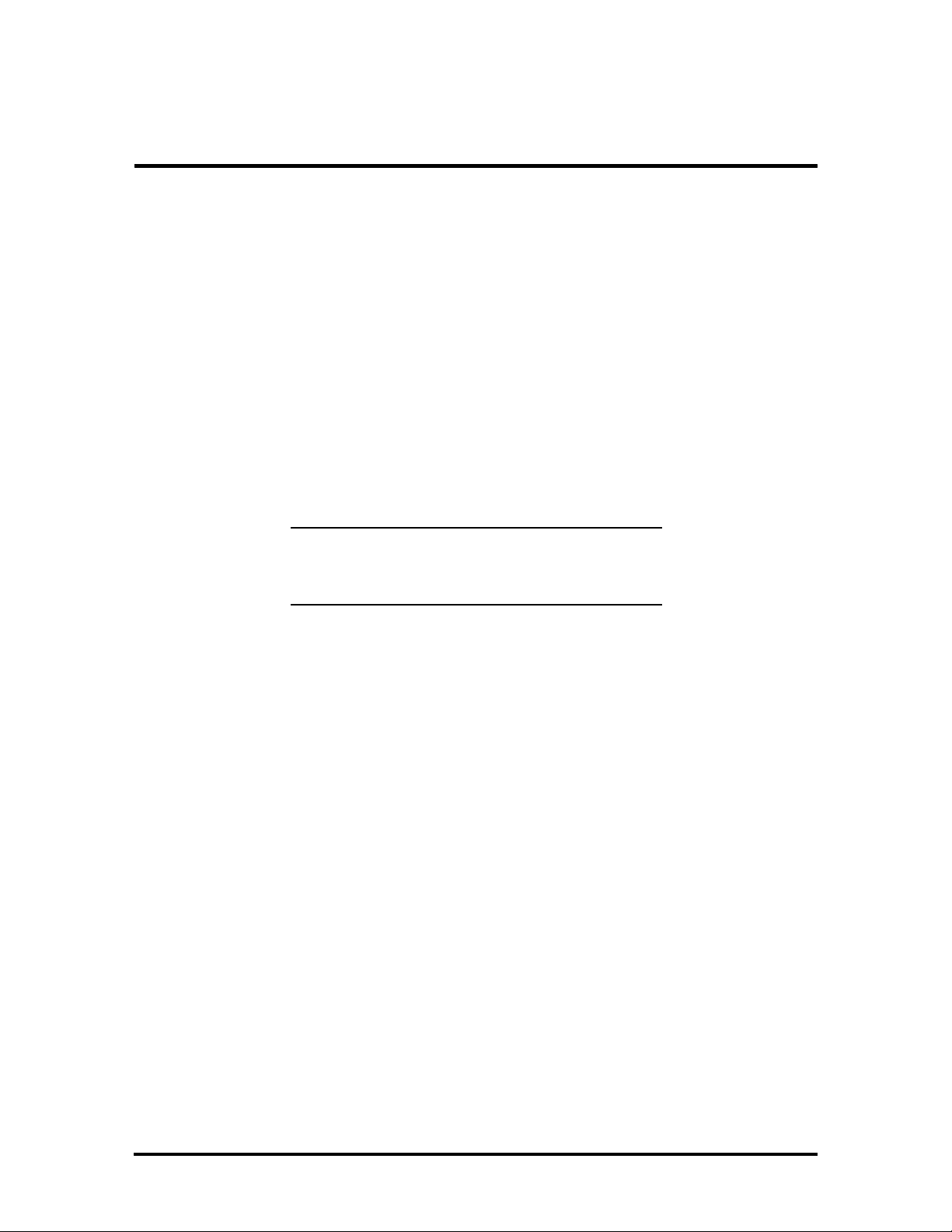
Section 1
Technical Information
The NEC Versa™ MediaDock™ offers the user the finest quality sound system available
for laptop multimedia presentations. The MediaDock works with the following NEC Versa
laptop models, providing an excellent way to integrate sound with video:
n NEC UltraLite Versa Series computer
n NEC Versa E Series computer
n NEC Versa V Series computer
n NEC Versa M Series computer
n NEC Versa P Series computer.
NOTE: If a model that does not appear on the
above list is connected to the MediaDock, the
laptop displays a configuration error.
Figure Section 1-1 MediaDock (Shown Connected to Versa P)
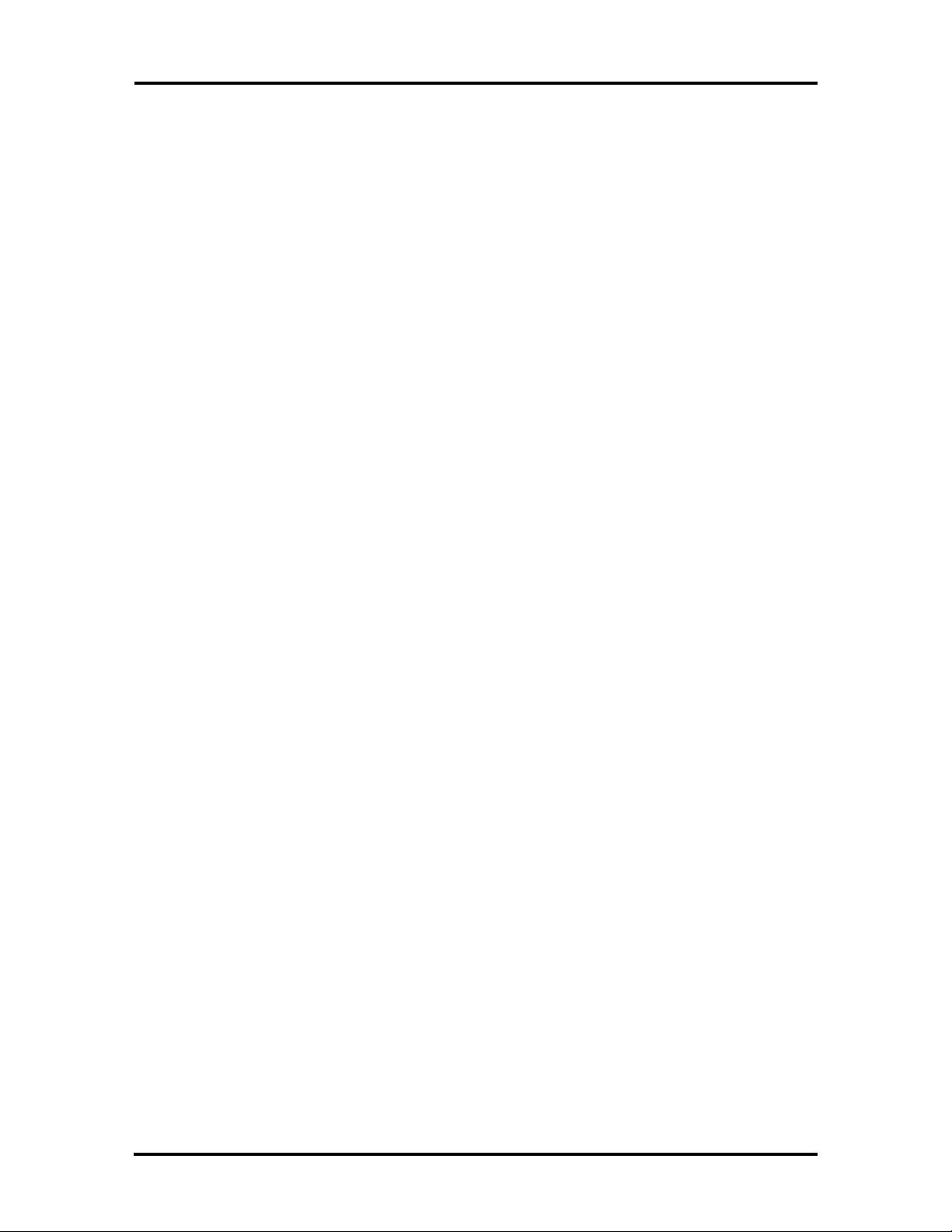
1-2 Technical Information
HARDWARE OVERVIEW
The following subsections discuss hardware design and functionality.
Chassis
The MediaDock consists of a base unit that houses audio components. It easily connects to
Versa notebook computers via a 198-pin docking connector. The MediaDock’s design includes a protective hood to cover the connector. Additional front and side features include
NEC’s double-speed CD-ROM reader (CDR-250), system locking latches and release buttons, and four Altec Lansing stereo speakers.
Figure Section 1-2 shows these features.
Figure Section 1-2 MediaDock Front and Side View
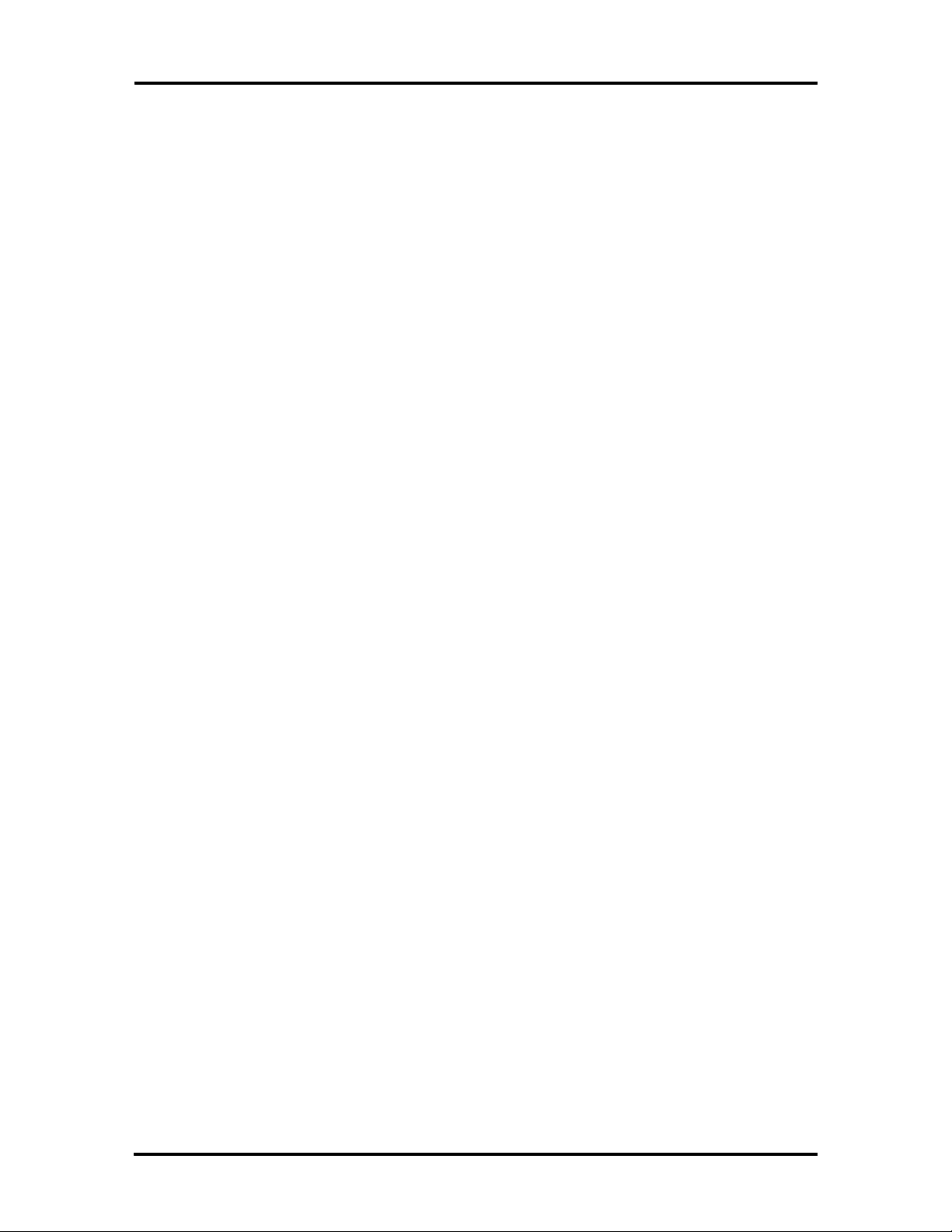
Technical Information 1-3
Rear and side MediaDock components are shown in Figure Section 1-3. These include the
Volume Control lever, and Tone Control lever. For information on using these controls, see
Section 2, Setup and Operation. Standard I/O connectors also shown here include the headphone port, microphone port, line in and line out ports, and the power port.
Figure Section 1-3 MediaDock Rear and Side View
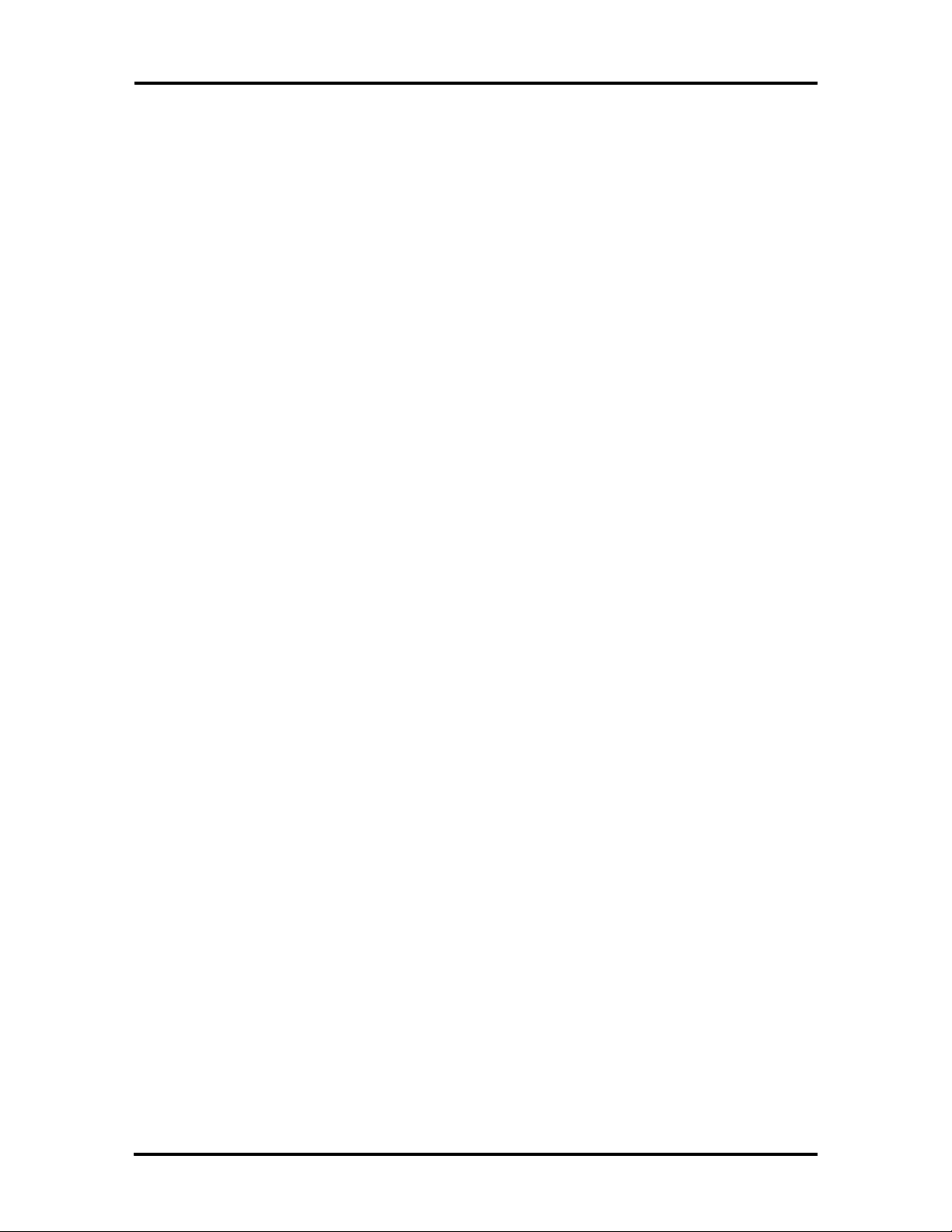
1-4 Technical Information
Sound Board
The sound board (G8SEA) is installed in the rear section of the MediaDock chassis. Sound
board connectors include the docking cable connector (J4), IDE cable connector (J5), lineout cable connector (J7), and the power amplifier cable connector (J9).
Figure Section 1-4 Locating Sound Board Connectors
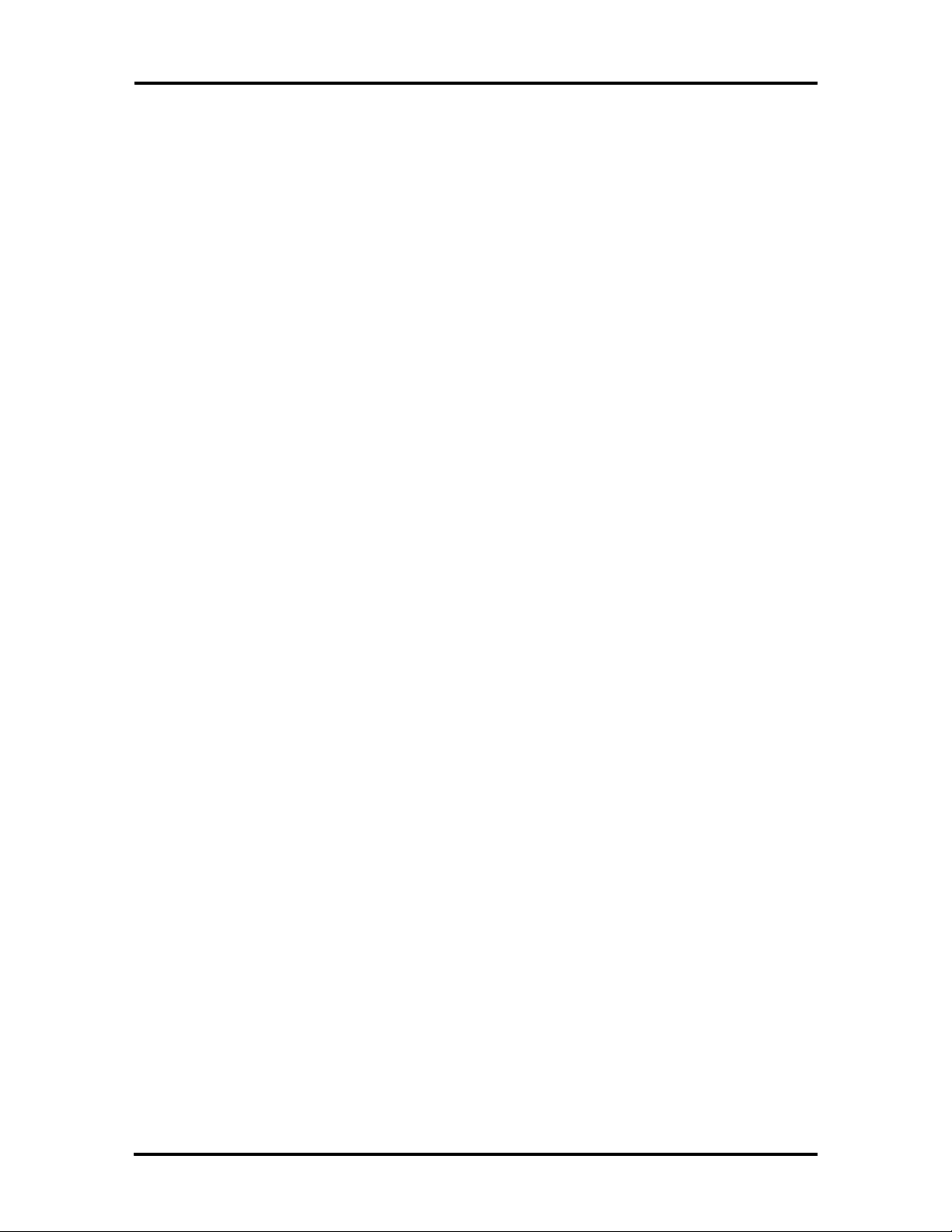
Technical Information 1-5
The board integrates the ESS AudioDrive® ES688S sound chip. The chip provides 16-bit
stereo, a 5 channel mixer and stereo inputs for line in, CD-ROM, and music synthesis. The
sound board includes a Yamaha OPL3 musical instrument digital interface synthesizer
(MIDI) and offers up to 44 Khz sampling frequency.
It provides Creative Labs Sound Blaster™ and Sound Blaster PRO™ compatibility. It also
supports Windows Sound System™ Version 2.0. The sound subsystem is outlined in Figure
Section 1-5.
Figure Section 1-5 Audio Subsystem
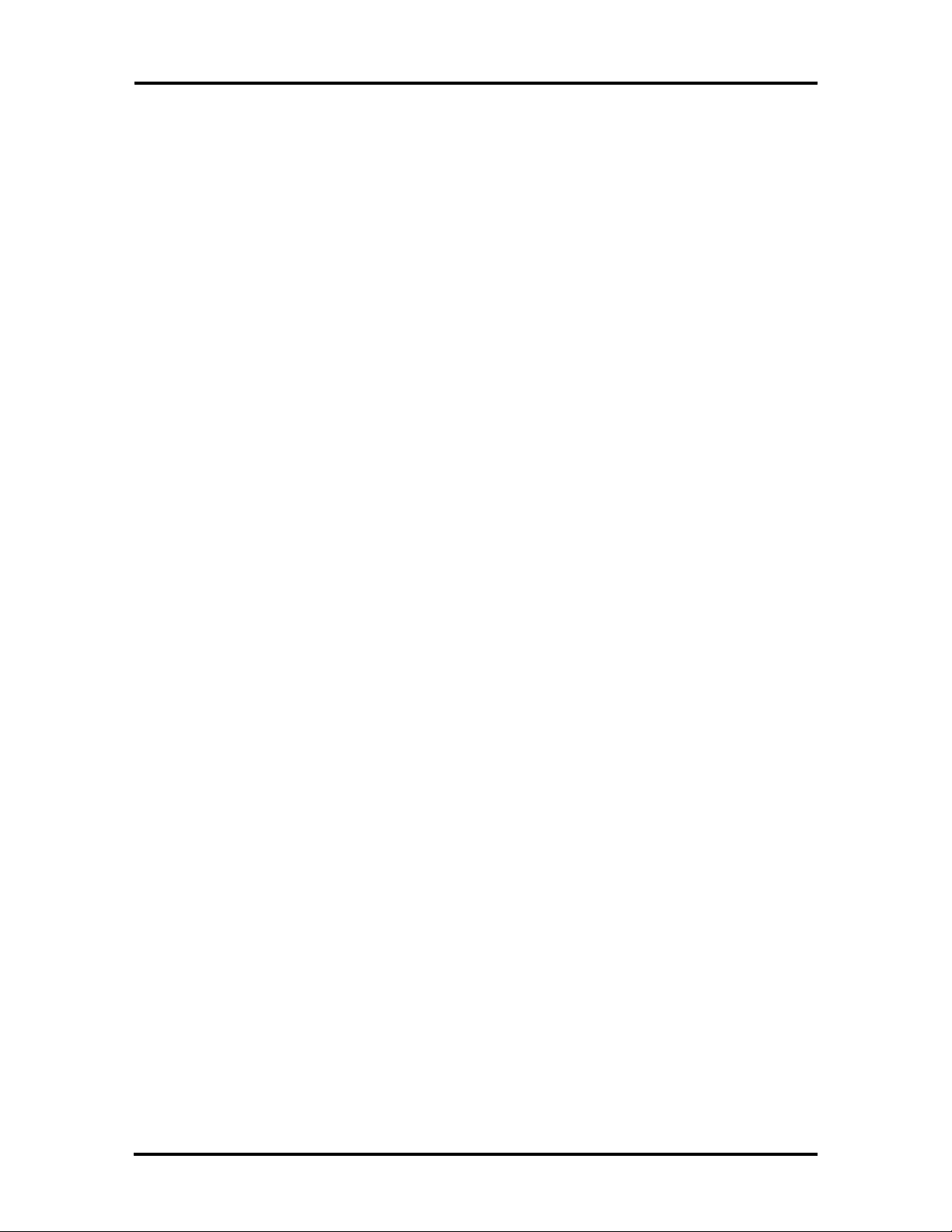
1-6 Technical Information
Power Amplifier Board
The power amplifier board is installed in front of the CD ROM reader in the chassis. The
board supplies dynamic sound power to the high-range and mid-range speakers. It connects
to the speakers via a red and black dual sound cable. The power amplifier board houses the
tone and volume controls, as well as the headphone and microphone ports.
Board connectors include two red speaker connectors, see Figure Section 1-6. These provide a solid connection to all four Altec Lansing speakers.
Figure Section 1-6 Locating Power Amplifier Board Connectors
Speakers
The MediaDock uses four Altec Lansing stereo speakers. Two of the speakers output highrange sound, and two speakers output mid-range and bass sounds. The high-range speakers
are embedded in the MediaDock handle. The mid-range speakers are situated below the
MediaDock handle. The speakers connect to the power amplifier board via a red and black
dual speaker cable.
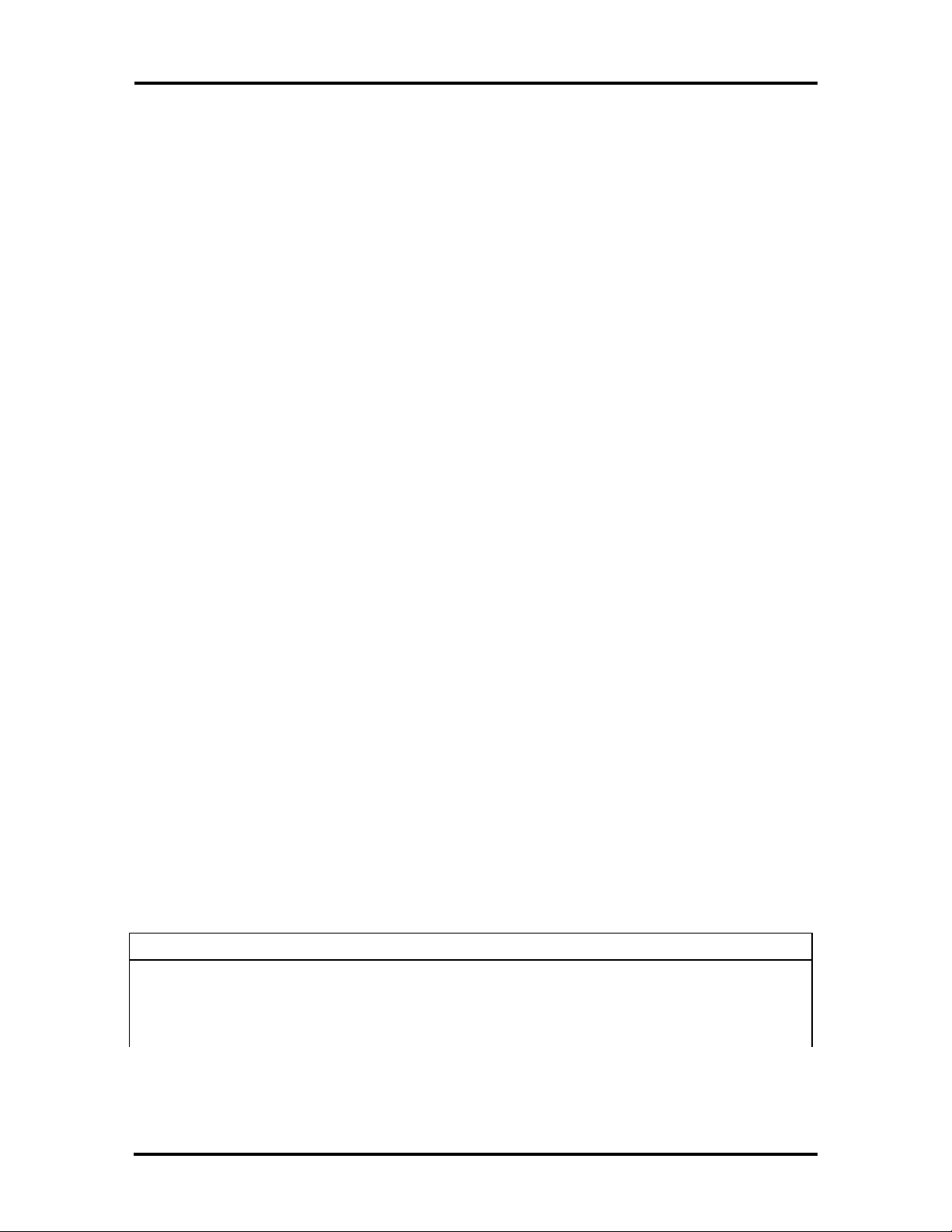
Technical Information 1-7
CD-ROM Reader
The sound system contains a standard NEC CDR-250 dual-speed CD-ROM reader. The
CD-ROM reader lets the user access data and play audio CDs. It uses an IDE interface and
is assigned to the next available drive letter. The CD-ROM reader is compatible with Kodak
Multisession Photo CDs™ and standard audio CDs.
CD-ROM specifications include the following.
n 680 MB capacity
n 333,000 blocks/disc
n 2048 bytes/blocks
n 300 kilobytes (KB) per second data transfer rate
n Burst transfer rate, PIO mode 2
n 380 milliseconds (ms) access time
n 286 KB memory buffer
Cables
The MediaDock ships with four cables. These include the IDE cable, power cable, line out
cable, and speaker cable. The IDE cable provides an interface for the CD ROM reader. The
CD ROM power cable carries electrical power from the sound board to the CD ROM. The
CD ROM line out cable routes audio from the CD ROM through the MediaDock. The dual
speaker cable is attached via connectors to the power amplifier board, providing exceptional
sound quality.
MEDIADOCK CHIPSET
Refer to Table Section 1-1 for a quick summary of the chip types used in the system. See
the Abbreviations section at the beginning of this manual for a translation of chip technologies.
Table Section 1-1 MediaDock Chip Types and Technologies
Chip Manufacturer Description Technology
ES688 AudioDrive® ESS Technology Sound Integrated Circuit 100-pin PQFP
YMF262-M Yamaha Frequency Modulator (FM)
Synthesizer
24-pin SOP

1-8 Technical Information
Table Section 1-1 MediaDock Chip Types and Technologies
Chip Manufacturer Description Technology
YAC512-M Yamaha FM Digital to Analog
Converter (DAC)
TDA7284 SGS-Thomson Mic in Amp 14-pin DIP/SO
16-pin SOP
DIGITAL INTERFACE
Refer to Table Section 1-2 for a list of digital interface specifications.
Table Section 1-2 Digital I/F Specifications
Item Media Dock
Address 2x0H-2xFH (Programmable)
220H - 22FH (Default)
230H -23FH
240H - 24FH
250H - 25FH
388H - 38BH (MIDI)
IRQ 1ch (Programmable)
IRQ 5 (Default)
IRQ 7
IRQ 9
IRQ 10
DMA 1ch (Programmable)
DMA 0
DMA 1 (Default)
DMA 3
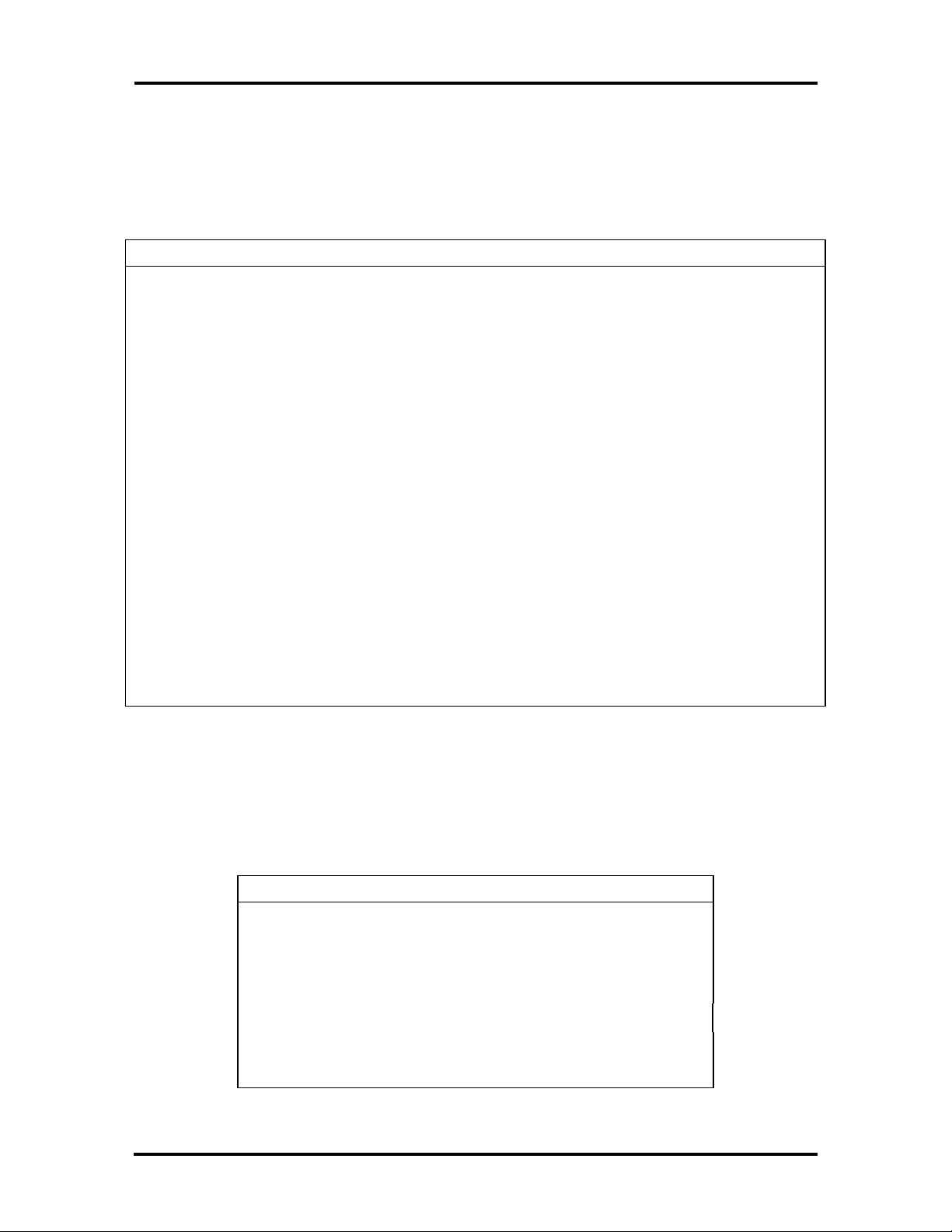
Technical Information 1-9
ANALOG INTERFACE
Refer to Table Section 1-3 for a list of analog interface specifications.
Table Section 1-3 Analog I/F Specifications
Output Parameter Specification
Internal Speaker Output Level
Output Impedance
Frequency Response
Headphone Output Level
Output Impedance
Frequency Response
Line Out to D/S Output Voltage Level
Rated Load Impedance
Frequency Response
External Mic In Input Level
Frequency Response
Input Impedance
Input Bias
Auto Level Control
Line In (External) Input Level
Rated Load Impedance
Frequency Response
Line In from CD-ROM Input Level
Rated Load Impedance
Frequency Response
4 Watts Per Channel
8 Ohms
20 Hz to 20 KHz
4 Watts Per Channel
8 Ohms
20 Hz to 20 KHz
1 Vrms
47 Kohms
20 Hz to 20 KHz
25 m Vrms
200 Hz to 12 Khz
5.0 Kohms
2.2 V thru 10 Kohms
+20 dB to +100 dB
2 Vrms
10 Kohms
2 Hz to 20 KHz
2 Vrms
7.5 Kohms
2 Hz to 20 KHz
I/O ADDRESS MAP
Refer to Table Section 1-4 for the MediaDock I/O address map.
Table Section 1-4 I/O Address Map
Address Function
0170 -0177H IDE Controller (Secondary)
01F0 - 01F7H IDE Controller (Primary)
0220 - 022FH Sound Controller (Primary)
0230 - 023FH Sound Controller (Secondary)
0240 - 024FH Sound Controller (Secondary)
0250 -025FH Sound Controller (Secondary)
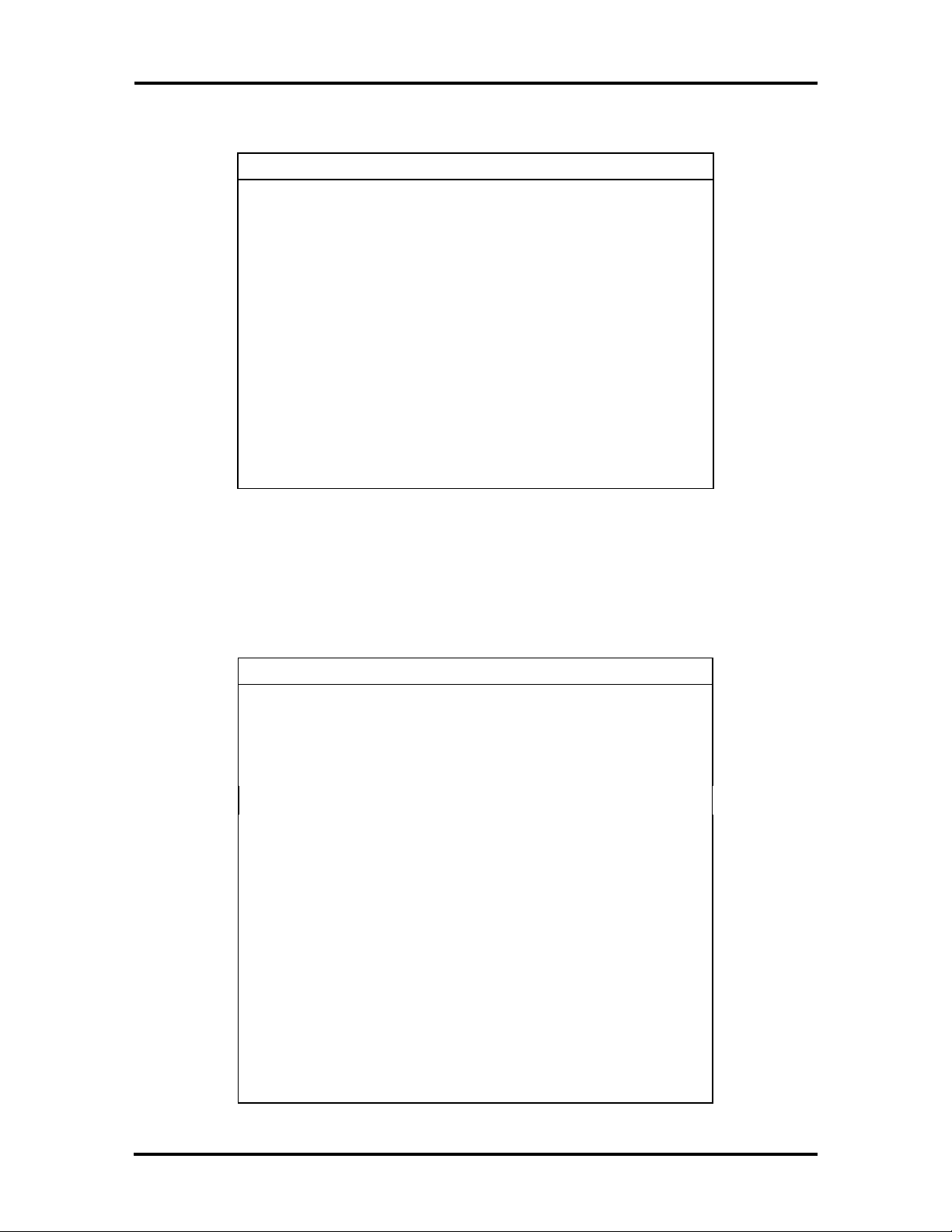
1-10 Technical Information
Table Section 1-4 I/O Address Map
Address Function
0376H Alternate HDD, Control and Status
0377H Alternate HDD, Digital Input Register
0388 - 038BH FM Synthesizer
0C10H Docking Station Control Register
0C11H Reserved
0C18H ISA Function/Slot Control Register
0C19H Serial EPROM Control
1C10H Sound, Power Control Register
1C18 - 1C19H Reserved
(Secondary)
(Secondary)
INTERRUPT LEVEL ASSIGNMENTS
Refer to Table Section 1-5 for the MediaDock I/O address map.
Table Section 1-5 Interrupt Level Assignments
Interrupt Assignment
IRQ0 Not Used
IRQ1 Not Used
IRQ2 Not Used
IRQ3 Not Used
IRQ4 Not Used
IRQ5 Sound Controller
IRQ6 Not Used
IRQ7 Sound Controller
IRQ8 Not Used
IRQ9 Sound Controller
IRQ10 Sound Controller
IRQ11 IDE
IRQ12 Not Used
IRQ13 Not Used
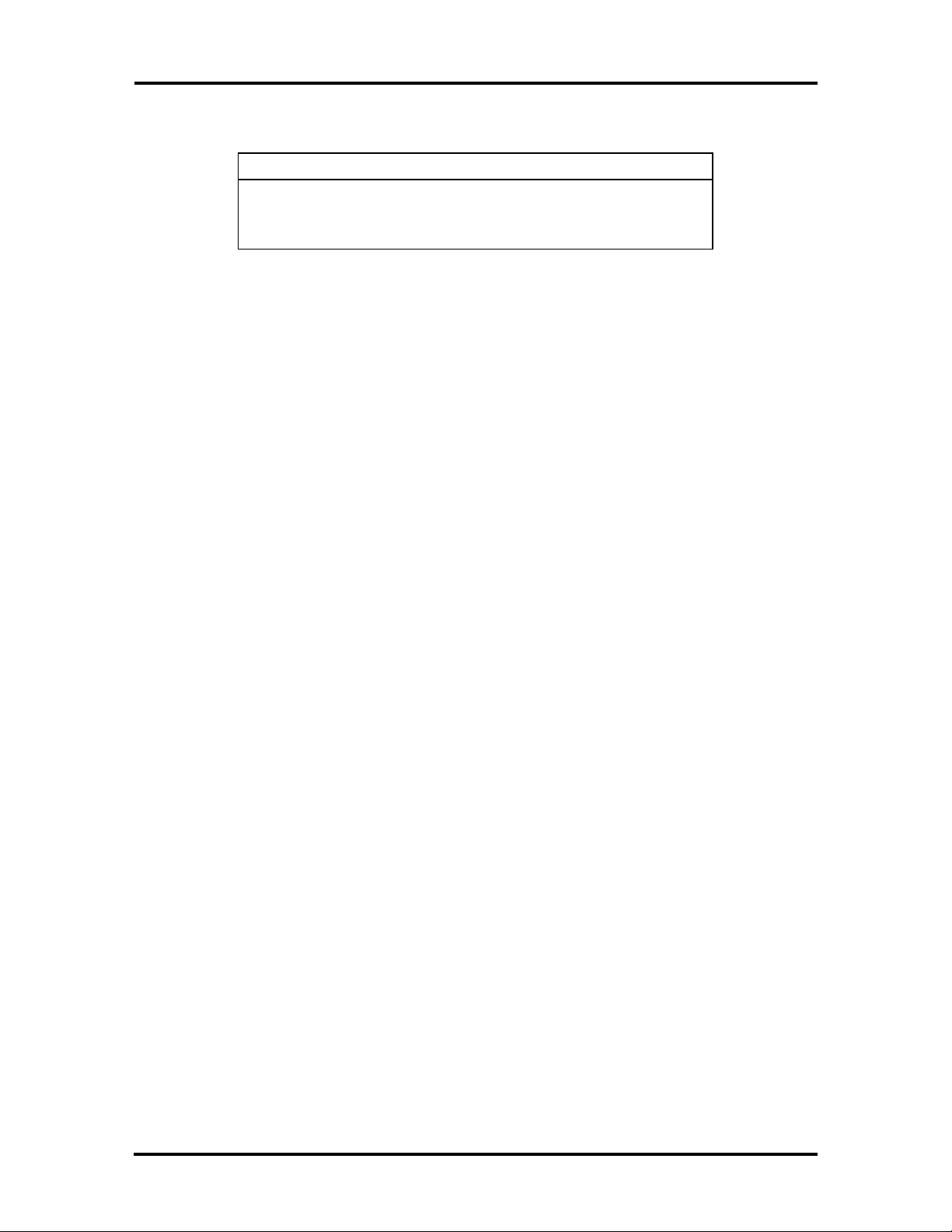
Technical Information 1-11
Table Section 1-5 Interrupt Level Assignments
Interrupt Assignment
IRQ14 IDE
IRQ15 IDE
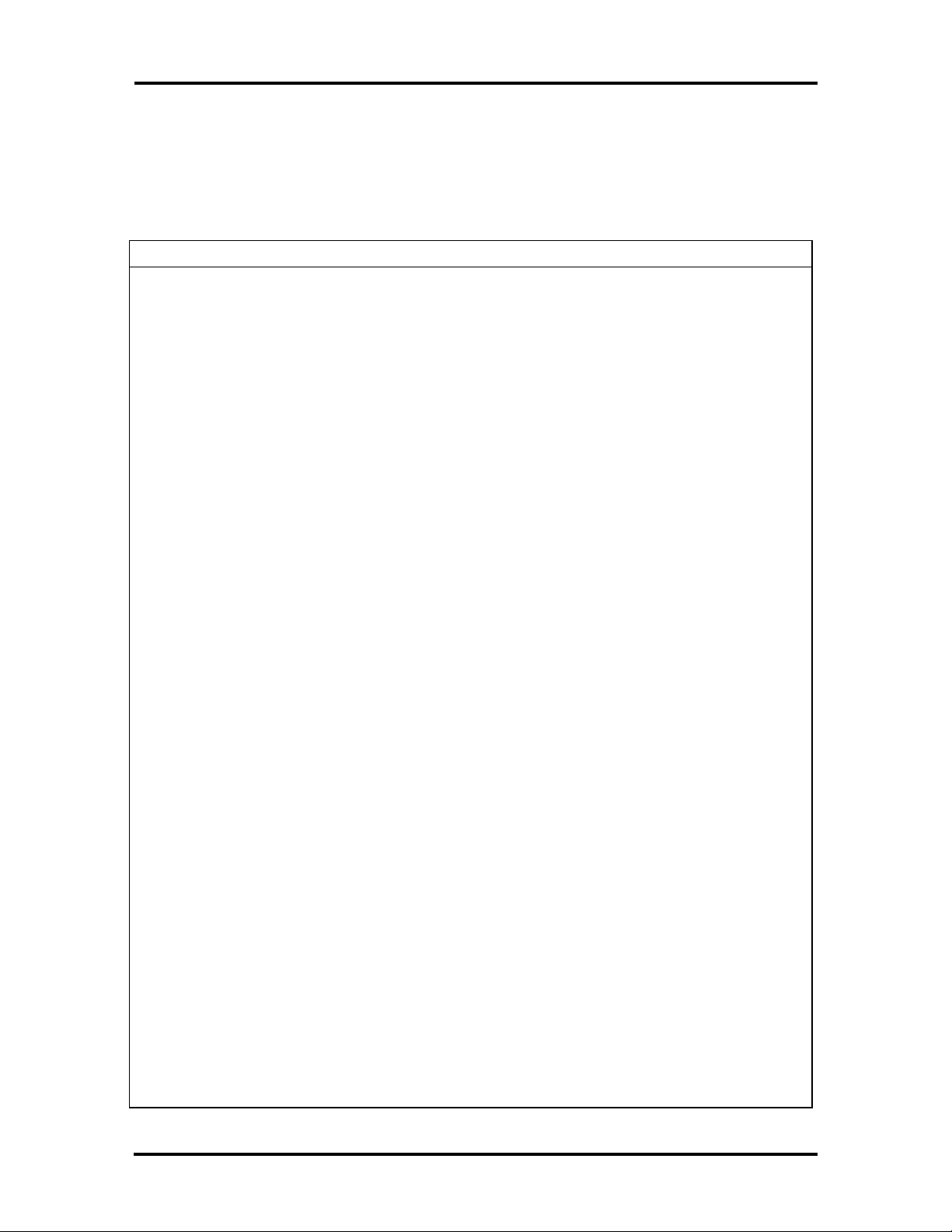
1-12 Technical Information
SPECIFICATIONS
Table Section 1-6 provides a complete list of the MediaDock specifications.
Table Section 1-6 MediaDock Specifications
Item Specification
Chassis Configuration (Size)
Width: 11.6 in. (88.9 mm)
Depth: 13 in. (330.2 mm)
Height: 3.5 in. (88.9 mm)
Weight: 6.3 lb (2.85 kg)
Sound System Features
— Soundblaster compatible sound subsystem
— ESS 688 sound chip
— Yamaha OPL3 MIDI sequencer
— Four Altec Lansing speakers
— Stereo right and left channels
— On board mixer
— Internal power amp controlled by external control panel
— Wave Audio compatible A/D D/A converter
— Up to 44 Khz sampling frequency, 16-bit (CD-quality)
Power
Panel Controls
Connector Support
100 to 240 Vac at 50 or 60 Hz
Output Voltage — 13.0 V (0 A, 1.7 A, 2.8 A)
13.0 V (4.1 A, 2.4 A, 0 A)
Latch Release Button
Volume Control
Tone Control
Docking Lever
Expansion Port — connects to Versa expansion connector
Microphone-in Port — accepts a standard microphone jack
(records only in mono)
Headphone-out Ports — two external ports, one on the CD
ROM reader, one on the side of the MediaDock
Audio-in Port — connects to a stereo amplifier or external CD
player
Audio-out Port — connects to external speakers, amplifier

Table Section 1-6 MediaDock Specifications
Item Specification
Technical Information 1-13
CDR-250 Dual-Speed CD-ROM
Reader
Standard Software
MediaDock Setup utility
Data Capacity — 680 MB
Total Number of Blocks — 333,000 blocks/disc
Data Blocks — 2048 bytes/blocks
Data Transfer Rate — 300 kilobytes (KB) per second
Burst Transfer Rate — PIO mode 2
Access Time — 380 milliseconds (ms)
Memory Buffer — 286 KB
Windows® 3.1 drivers
Versa M Audio Switcher utility
Wave recording and playback utility
Mixer utilities
MIDI playback utility
Software Dynamics Media Maestro multimedia software
Recommended Environment
Temperature: 41° to 95°F (5° to 35°C)
Administrative Compliance
UL 1950
Relative Humidity: 20% to 80% (No condensation)
CSA C22.2 No. 950 (D3)
TUV EN60950: 1988
C.R.C., c.1374
DE 0871/6.78,
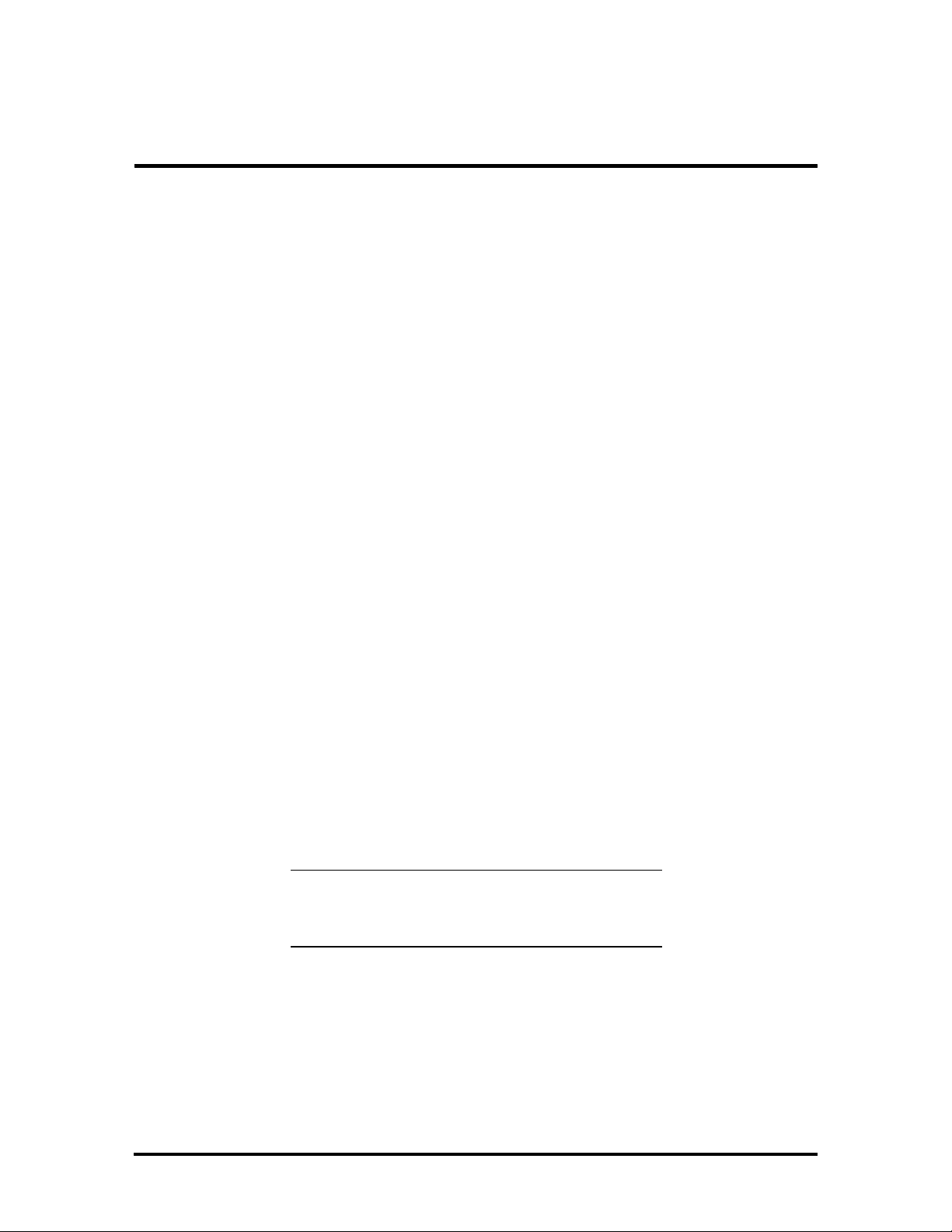
Section 2
Setup and Operation
This section provides setup and operation information for the MediaDock. This includes cabling, power-on verification and using the Automatic Configuration Utility (ACU).
UNPACKING THE SYSTEM
Find an area away from devices that generate strong magnetic fields (electric motors,
transformers, etc.). Place the shipping carton on a sturdy surface and carefully unpack the
system. The carton contents include the MediaDock, AC adapter, AC power cord, software
diskettes, and user documentation.
Environment
Use the MediaDock in a location that meets the following environmental conditions:
n Temperature: 41°F to 95°F (5°C to 35°C)
n Humidity: 20% to 80% (noncondensing)
Store the MediaDock in a location that meets the following conditions:
n Temperature: –4°F to 122°F (–20°C to 50°C)
n Humidity: 10% to 85% (noncondensing)
HARDWARE SETUP
The AC adapter and power cable that came with the unit provide power to the MediaDock
and the Versa. Connect the MediaDock AC adapter and power cable as follows:
NOTE: Make sure to plug the AC adapter and
power cable into the MediaDock before docking
the Versa.
1. Position the MediaDock on a flat surface.
2. Attach one end of the AC adapter to the MediaDock power port.
3. Connect one end of the power cable to the connector on the AC adapter.
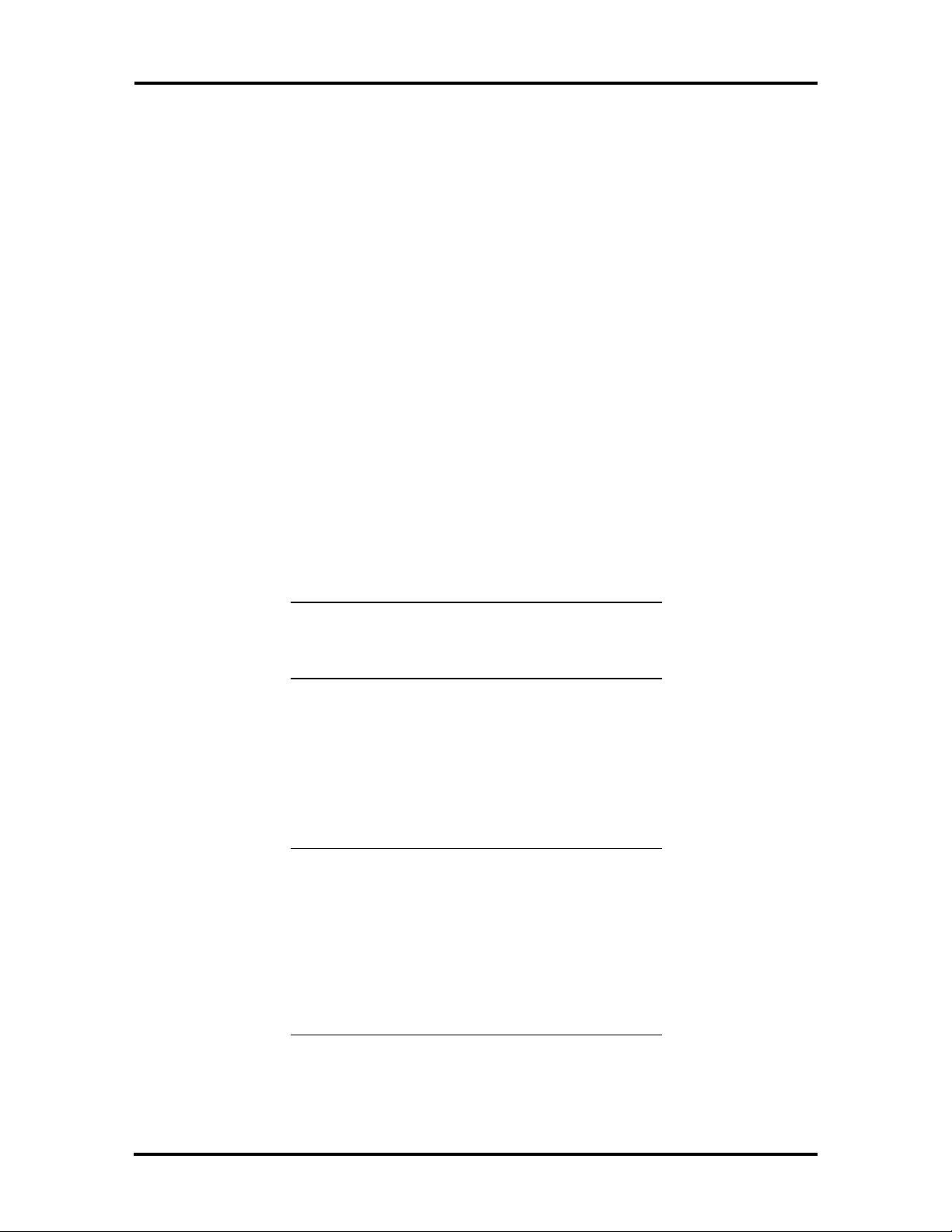
2-2 Setup and Operation
4. Attach the other end to a wall outlet.
Figure Section 2-1 Connecting the AC Adapter
CAUTION: Disconnecting the plug, the AC
adapter, or the power cord while the MediaDock
and Versa are running, results in a system crash.
Use the procedure that follows to connect the Versa to the MediaDock.
Connecting the Versa
Attach the Versa to the MediaDock with the following steps.
CAUTION: Versa power must be off when con-
necting and disconnecting it to the MediaDock.
Also, make sure all Versa port covers are securely closed before connecting the computer to
the MediaDock. Open and stow the expansion
port cover as instructed in the following procedure.
1. Turn off Versa power.

Setup and Operation 2-3
2. Verify that the AC adapter that came with the MediaDock is connected to the
MediaDock and AC power.
3. On the back of the Versa, open the expansion port cover and slide it underneath
the expansion port.
Figure Section 2-2 Opening the Versa Expansion Port Cover
Figure Section 2-3 Stowing the Expansion Port Cover
4. Push the MediaDock docking lever all the way to the back of the unit.
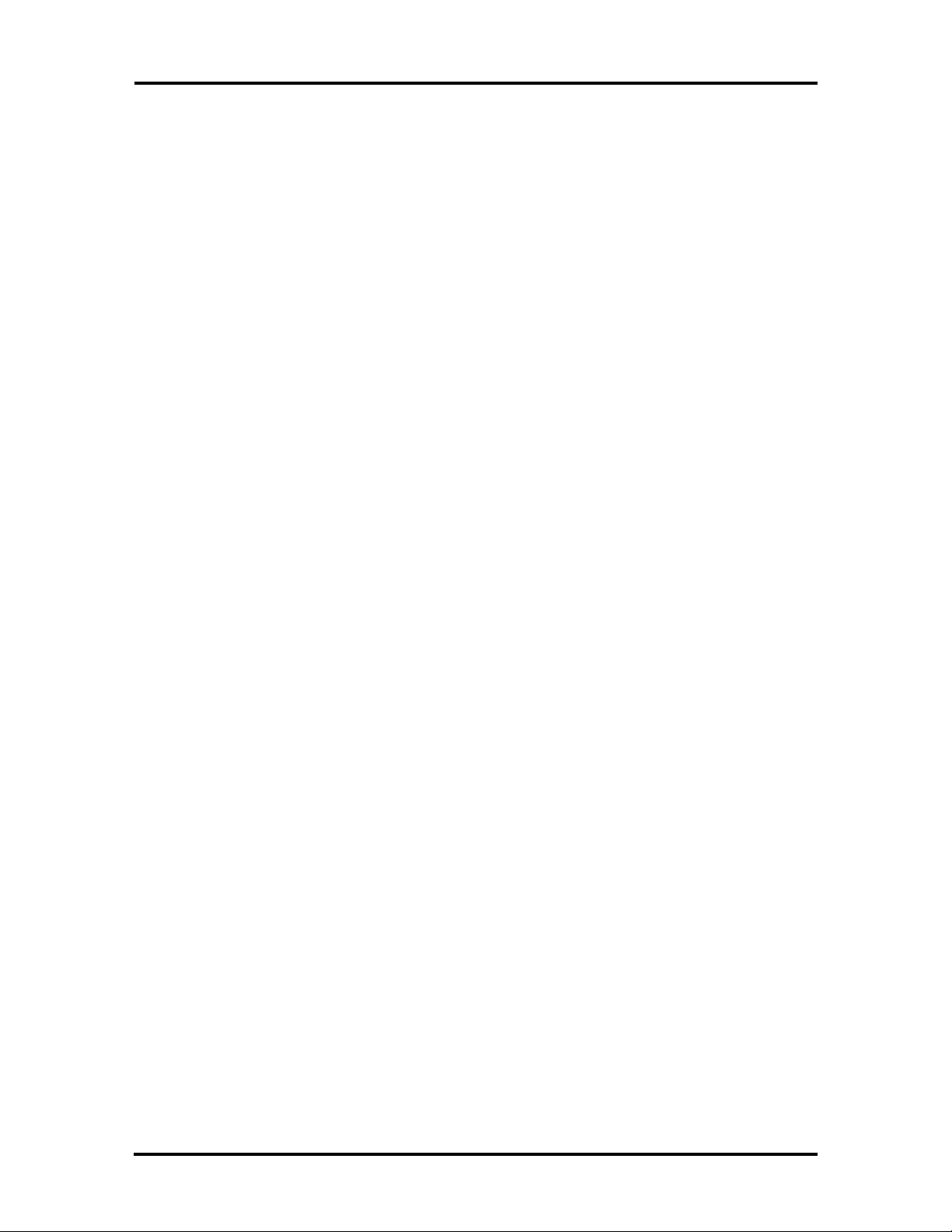
2-4 Setup and Operation
5. Align the Versa over the MediaDock and lower it into place. Press down on the
Versa until the locking latches click to secure the Versa in position.
Figure Section 2-4 Aligning the Versa and the MediaDock
6. Pull the docking lever to the front of the MediaDock. Check that the lever is as
far to the front as it can go.
Figure Section 2-5 Securing the Docking Lever
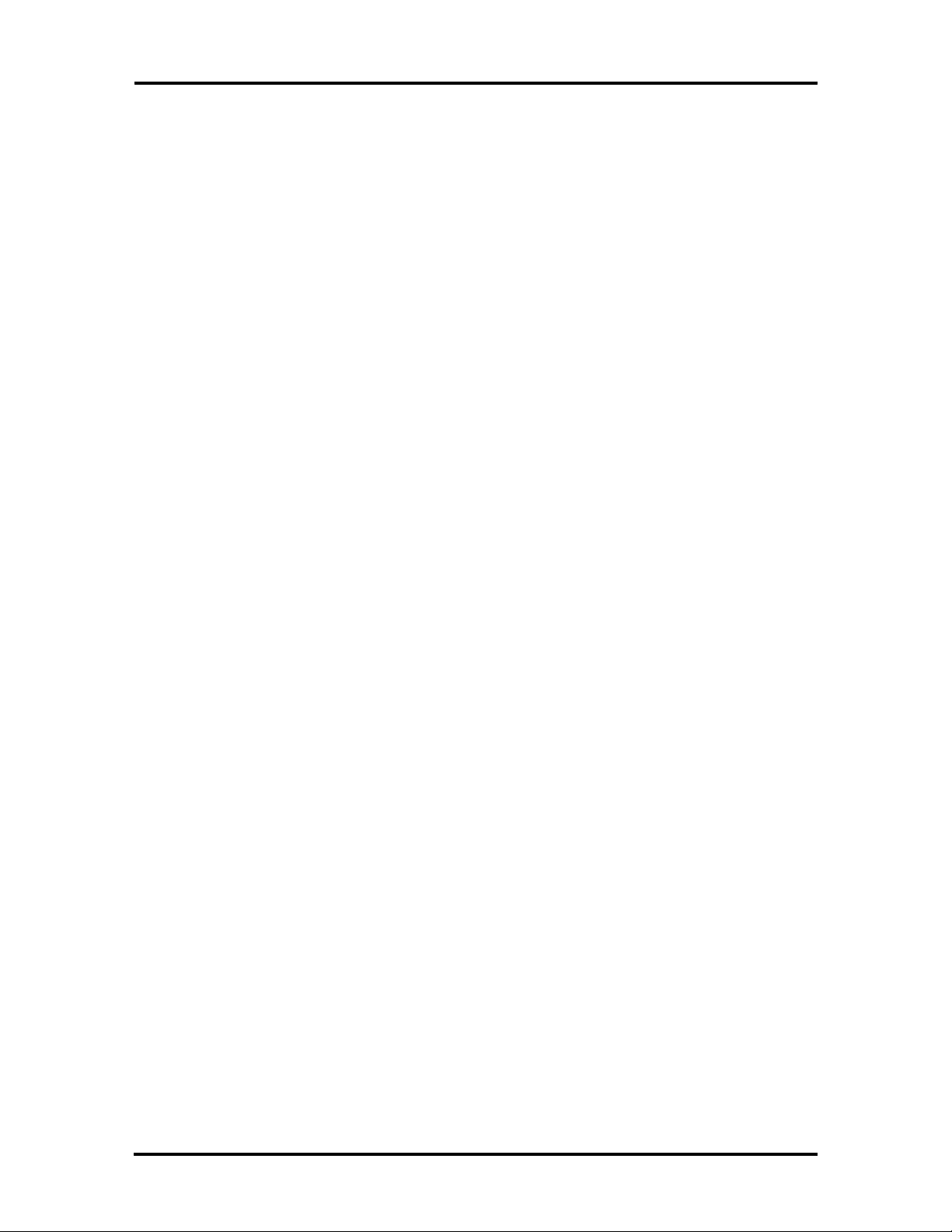
Setup and Operation 2-5
To verify that the connection is made, open the Versa LCD panel and check the battery
status LCD. The LCD should show that the battery is charging. If it does not, verify that the
AC adapter and power cable are connected properly to the MediaDock. Then pull the
docking lever forward again.
The Versa is now docked. Please note the following.
n To use the MediaDock, the AC adapter must be connected. The adapter powers
both the MediaDock and the Versa connected to it. The MediaDock cannot run
on the Versa batteries.
n The first time you connect the Versa and MediaDock, you need to set up the
Versa software to recognize the MediaDock and CD-ROM. Refer to “Software
Setup” later in this section for information.
Powering On
The Versa power button turns power on and off to both the MediaDock and the Versa.
Turn power on as follows:
1. Connect the AC adapter to the MediaDock and dock the Versa as described in the
two preceding sections.
2. Open the LCD, locate the power button on the Versa.
