Nec VERSA LX brochure


Proprietary Notice and Liability Disclaimer
The information disclosed in this document, including all designs and related
materials, is the valuable property of NEC Computers Inc. (hereinafter “NECC”) and/or its
licensors. NECC and/or its licensors, as appropriate, reserve all patent, copyright and other
proprietary rights to this document, including all design, manufacturing, reproduction, use,
and sales rights thereto, except to the extent said rights are expressly granted to others.
The NECC product(s) discussed in this document are warranted in accordance with the
terms of the Warranty Statement accompanying each product. However, actual performance
of each such product is dependent upon factors such as system configuration, customer
data, and operator control. Since implementation by customers of each product may vary,
the suitability of specific product configurations and applications must be determined by the
customer and is not warranted by NECC.
To allow for design and specification improvements, the information in this document is
subject to change at any time, without notice. Reproduction of this document or portions
thereof without prior written approval of NECC is prohibited.
As an ENERGY star partner, NEC Computers Inc. (NECC) has determined that this product meets the
ENERGY star guidelines for energy efficiency.
NEC and Versa are registered trademarks of NEC Corporation and/or one or more of its sub sidiaries. UltraCare
is a service mark of NEC Corporation and/or one or more of its subsidiaries.
ENERGY STAR is a U.S. registered trademark.
All other product, brand, or trade names used in this publication are the trademarks or registered trademarks of
their respective trademark owners.
First Printing — March 1999
Copyright 1999
NEC Computers Inc.
15 Business Park Way
Sacramento, CA 95828
All Rights Reserved

Contents
Using This Guide
Text Setup...............................................................................................x
Related Documents................................................................................xi
........................................................................
1 Introducing the NEC Versa
Getting to Know Your NEC Versa......................................................1-2
NEC Versa LX Notebook....................................................................1-3
Around the Front of the System..........................................................1-4
LCD Panel......................................................................................1-4
Status Panel....................................................................................1-5
Keyboard Panel and Base Unit.......................................................1-7
Around the Back of the System.........................................................1-10
Around the Left Side of the System ..................................................1-11
Around the Right Side of the System................................................1-13
Around the Bottom of the System.....................................................1-15
2 Getting Started
Power Sources for Your NEC Versa...................................................2-2
Using the AC Adapter....................................................................2-2
Powering On .............................................................................2-4
Using the Main Battery Pack..........................................................2-5
Determining Battery Status.......................................................2-6
When to Change the Battery.....................................................2-8
Battery Handling.......................................................................2-8
Replacing the Battery................................................................2-9
Battery Precautions.................................................................2-11
Recharging Battery Precautions..............................................2-12
Extending Battery Life............................................................2-12
NEC VersaBay III........................................................................2-12
Internal Batteries..........................................................................2-12
CMOS Battery.........................................................................2-13
Bridge Battery.........................................................................2-13
System Care.......................................................................................2-14
Precautions...................................................................................2-14
Storage Requirements ..................................................................2-15
Routine Cleaning..........................................................................2-16
ix
Contents iii
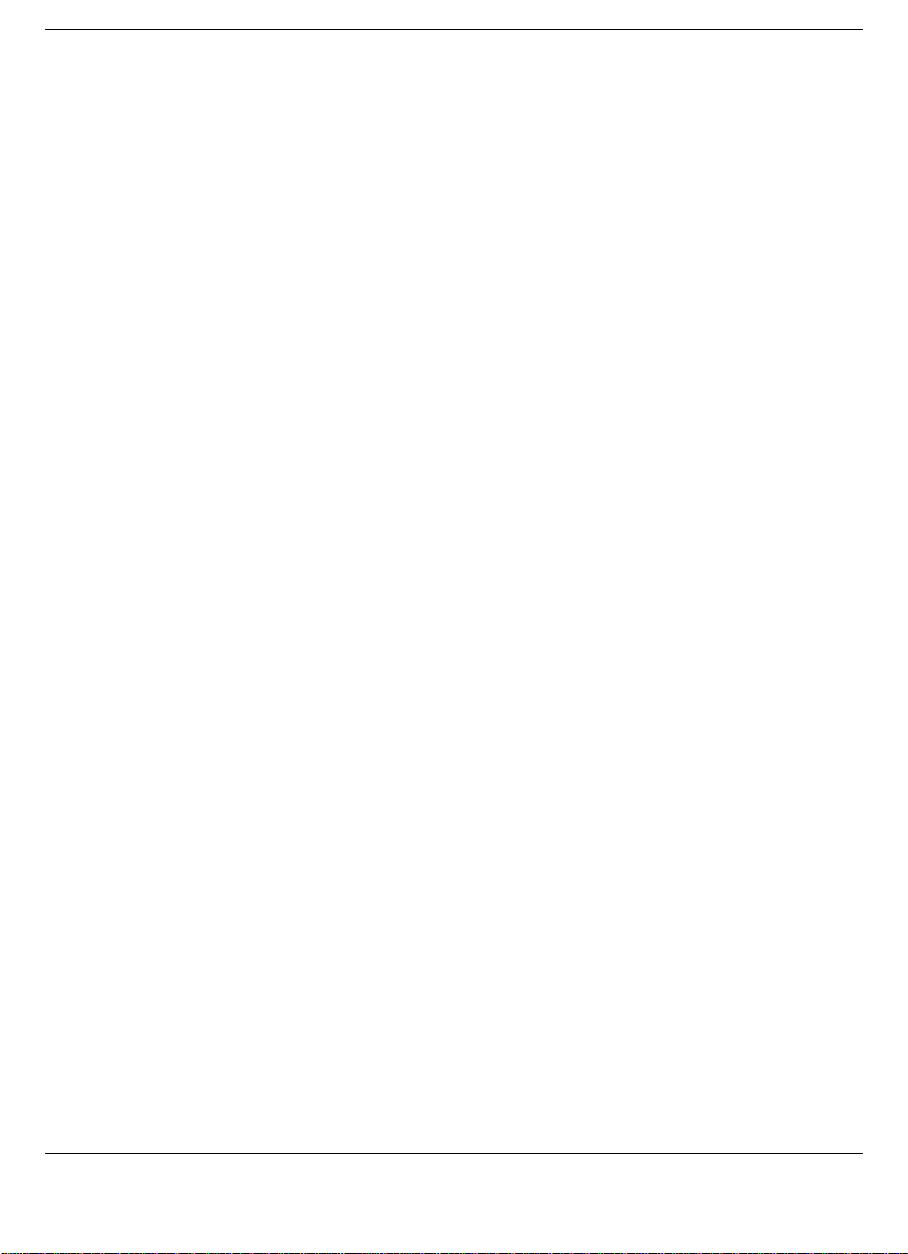
Introducing the Software...................................................................2-17
Traveling with your NEC Versa........................................................2-17
Power Connections.......................................................................2-18
Checklists.....................................................................................2-18
What to Take...........................................................................2-18
Preparing your NEC Versa for Travel ....................................2-19
3 Using the Software
BIOS Setup..........................................................................................3-2
How to Enter the BIOS Setup........................................................3-2
BIOS Setup Utility Main Menu................................................3-3
How to Use BIOS Setup.................................................................3-3
Looking at Screens....................................................................3-4
Using Keys................................................................................3-5
Checking/Setting System Parameters .......................................3-5
BIOS Setup Menus....................................................................3-9
Other BIOS Setup Options......................................................3-14
Password Protection................................................................3-14
Using BIOS Setup to Set Power Management.............................3-15
Using the Save to File (STF) Feature......................................3-15
Updating the BIOS.......................................................................3-17
Preparing the BIOS Update Diskette ......................................3-17
Changing the Switch Settings.................................................3-18
Performing the BIOS Update..................................................3-18
Windows Introduction.......................................................................3-19
Windows 98..................................................................................3-20
Desktop Icons..........................................................................3-20
Taskbar Icons..........................................................................3-21
Windows 95..................................................................................3-22
Windows NT................................................................................3-24
Service Pack 4.........................................................................3-25
Adding Hardware....................................................................3-26
NEC Utilities.....................................................................................3-26
NEC Customize Utility................................................................3-26
Using the NEC Customize Utility...........................................3-27
HDPREPEZ Utility......................................................................3-28
Using HDPREPEZ in Windows 98 or 95...............................3-28
NEC Help Center...............................................................................3-29
Software Applications and Drivers....................................................3-29
Using the Application and Driver CD..........................................3-30
Launching the Application and Driver CD.............................3-30
iv Contents

Installing the Software............................................................3-31
Uninstalling the NEC Help Center..........................................3-32
Partition Magic.............................................................................3-32
Using Partition Magic.............................................................3-32
Intel LANDesk Client Manager...................................................3-33
SystemSoft PowerProfiler............................................................3-34
SystemSoft CardWizard...............................................................3-35
Intellisync for Notebooks.............................................................3-35
McAfee VirusScan.......................................................................3-36
Microsoft Internet Explorer..........................................................3-36
Netscape Navigator......................................................................3-36
Adobe Acrobat Reader.................................................................3-36
4 Using the Hardware
LCD Panel...........................................................................................4-2
Keyboard .............................................................................................4-2
NEC VersaGlide..................................................................................4-5
Making VersaGlide Adjustments...................................................4-6
VersaGlide Tips..............................................................................4-7
NEC Versa File Bay............................................................................4-7
SuperDisk Drive..................................................................................4-8
Formatting Diskettes in the SuperDisk Drive ................................4-8
NEC VersaBay III ...............................................................................4-9
NEC VersaBay Swapping Utility.................................................4-10
Installing the NEC VersaBay Swapping Utility......................4-10
Using the NEC VersaBay Swapping Utility...........................4-10
Removing a Device from the VersaBay III..................................4-11
Installing a Device in the VersaBay III........................................4-13
Customizing Your System with the VersaBay III........................4-15
24X CD-ROM Drive.........................................................................4-15
CD Loading..................................................................................4-16
CD Care........................................................................................4-17
Changing the Auto Play Setting...................................................4-17
DVD-ROM Drive..............................................................................4-18
PC Cards............................................................................................4-19
Type II Cards................................................................................4-19
Type II Extended Cards................................................................4-19
Type III Cards ..............................................................................4-19
Communication Cards.............................................................4-19
PC Card Modems....................................................................4-20
Storage Cards..........................................................................4-21
Contents v

Interface Cards........................................................................4-21
Other Cards.............................................................................4-21
PC Card Slots...............................................................................4-21
Inserting a PC Card......................................................................4-22
Removing a Card..........................................................................4-23
IR Port ...............................................................................................4-23
Using the IR Port..........................................................................4-24
Enabling the IR Port.....................................................................4-25
Windows 98 or 95 Systems.....................................................4-25
Windows NT Systems.............................................................4-25
Increasing System Storage and Memory...........................................4-26
Hard Disk .....................................................................................4-26
Memory Module Installation........................................................4-32
Switch Settings..................................................................................4-37
Changing Switch Settings............................................................4-38
5 Using External Devices
External Monitor .................................................................................5-2
Printer..................................................................................................5-3
Parallel Devices..............................................................................5-3
Serial Devices.................................................................................5-4
External Keyboard/Mouse...................................................................5-5
External Bar Code Scanner..................................................................5-7
External Television Connections.........................................................5-7
External Audio Options.......................................................................5-9
USB Devices .....................................................................................5-10
NEC Versa Dock...............................................................................5-11
NEC Versa PortBar ...........................................................................5-11
PortBar Ports................................................................................5-11
6 Using Multimedia
vi Contents
Audio...................................................................................................6-2
Recording.......................................................................................6-2
Optimizing the Sound Quality..................................................6-3
Line-In............................................................................................6-4
CD-ROM Input ..............................................................................6-4
Microphone....................................................................................6-5
Mixing............................................................................................6-5
Playing Back ..................................................................................6-5
Using Headphones ....................................................................6-6
Using the Built-In Speakers......................................................6-6
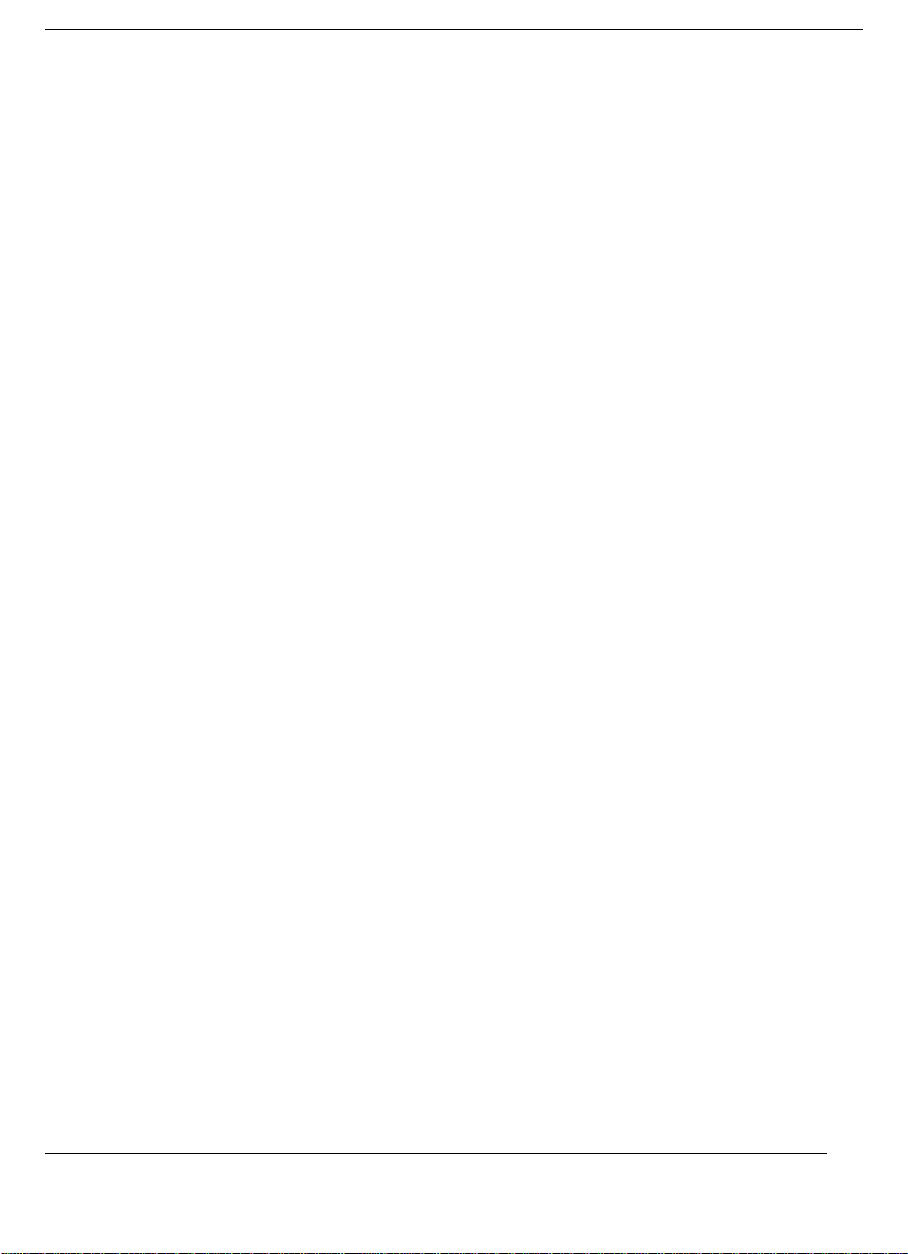
Using External Stereo Speakers................................................6-7
MIDI Files......................................................................................6-7
Video ...................................................................................................6-7
Using Digital Video Files...............................................................6-8
Using Animation Files ...................................................................6-8
Multimedia Applications.....................................................................6-8
7 Solving System Problems
Problem Checklist ...............................................................................7-2
Start-Up Problems...............................................................................7-4
Post Error Messages.......................................................................7-4
Using the Product Recovery CD.........................................................7-8
Guidelines for Using the Product Recovery CD............................7-8
Recovery Choices...........................................................................7-9
Full/Express Restore ....................................................................7-10
Partition Restore...........................................................................7-12
Windows NT Recovery CDs........................................................7-14
If You Need Assistance.....................................................................7-15
8 Getting Services and Support
Services and Support Contact Information..........................................8-2
NECC Web Site...................................................................................8-2
NECC FTP Site ...................................................................................8-3
NECC Support Services......................................................................8-4
Email/Fax to Support Services............................................................8-4
A Setting Up a Healthy Work Environment
Making Your Computer Work for You..............................................A-2
Arrange Your Equipment...................................................................A-3
Adjust Your Chair ..............................................................................A-4
Adjust Your Input Devices.................................................................A-4
Adjust Your Screen or Monitor..........................................................A-5
Vary Your Workday...........................................................................A-6
Pre-Existing Conditions and Psychosocial Factors............................A-7
B Specifications
System Components...........................................................................B-2
Memory Map......................................................................................B-9
Interrupt Controllers.........................................................................B-10
Contents vii

C Frequently Asked Questions
External Mouse...................................................................................C-2
Display................................................................................................C-2
PC Cards.............................................................................................C-3
Diskette Drive.....................................................................................C-5
Booting...............................................................................................C-7
Power Management............................................................................C-7
Miscellaneous...................................................................................C-10
Glossary
Index
viii Contents

Using This Guide
The NEC Versa® LX User's Guide gives you the information you need to
maximize the use of your NEC Versa notebook computer. Read this
guide to familiarize yourself with the NEC Versa and its features. For
specific information see
Chapter 1, “Introducing the NEC Versa,” to acquaint yourself with
!
system hardware.
Chapter 2, “Getting Started,” for instructions on how to connect,
!
power on, and care for your system, as well as what to bring when
you travel with your NEC Versa notebook computer.
Chapter 3, “Using the Software,” for a concise summary of the
!
applications and utilities loaded on your system. We included
software to let you experience the full spectrum of the system.
Chapter 4, “Using the Hardware,” for an understanding of NEC Versa
!
features and functionality. You’ll learn how to swap VersaBay
devices, install PC cards, and upgrade your system memory.
Chapter 5, “Using External Devices,” to master procedures for
!
connecting external devices like an external monitor, headphones, a
printer, or speakers.
Chapter 6, “Using Multimedia,” for steps on integrating video and
!
sound clips into impressive presentations.
Chapter 7, “Solving System Problems,” for simple solutions to
!
common problems that may arise while operating your notebook.
Chapter 8, “Getting Services and Support,” for information about
!
getting help when you need it from NEC Computers Inc. (NECC).
Appendix A, “Setting Up a Healthy Work Environment,” for
!
guidelines that help promote a healthy work setting.
Appendix B, “Specifications,” to review NEC Versa system
!
specifications.
Using This Guide ix

!
Text Setup
To make this guide as easy to use as possible, text is set up as follows.
!
Appendix C, “Frequently Asked Questions,” (FAQs) for a look at
questions that users commonly ask and the answers to those
questions.
Warnings, cautions, and notes have the following format:
Warnings alert you to situations that could result in
serious personal injury or loss of life.
Cautions indicate situations that can damage the
system hardware or software.
information about whatever is being described.
Names of keys are printed as they appear on the keyboard, for
!
example,
Text that you must type or keys that you must press are presented in
!
bold type. For example, type
x Using This Guide
Note:
Ctrl, Alt
Notes give particularl y im portant
Enter
, or
.
dir
and press
Enter
.
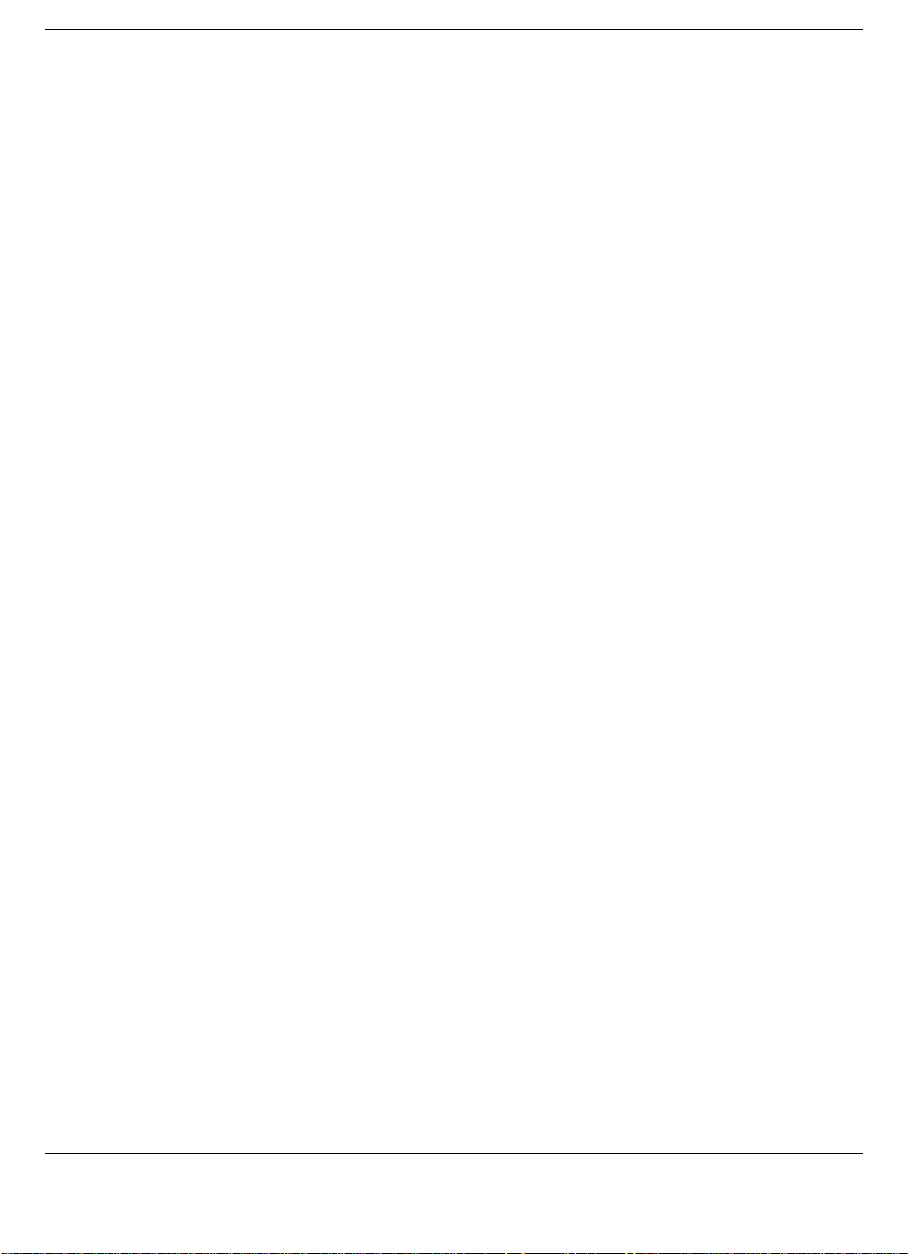
Related Documents
See the following documents for additional information on your NEC
Versa notebook computer:
The NEC Versa LX Quick Setup sheet helps get your system up and
!
running.
The NEC Versa LX Quick Reference card provides an easy-to-carry
!
reference to LED meanings, controls, function key combinations, and
NECC help numbers. (The quick reference card does not ship with
some systems purchased outside of the United States and Canada.)
The NEC Help Center is a fully navigational, HTML-based document
!
containing multimedia elements, a full search capability, and all of
the information about your NEC Versa that you find in this printed
user's guide, and more.
Using This Guide xi

1
Introducing the NEC Versa
Getting to Know Your NEC Versa
!
NEC Versa LX Notebook
!
Around the Front of the System
!
Around the Back of the System
!
Around the Left Side of the System
!
Around the Right Side of the System
!
Around the Bottom of the System
!
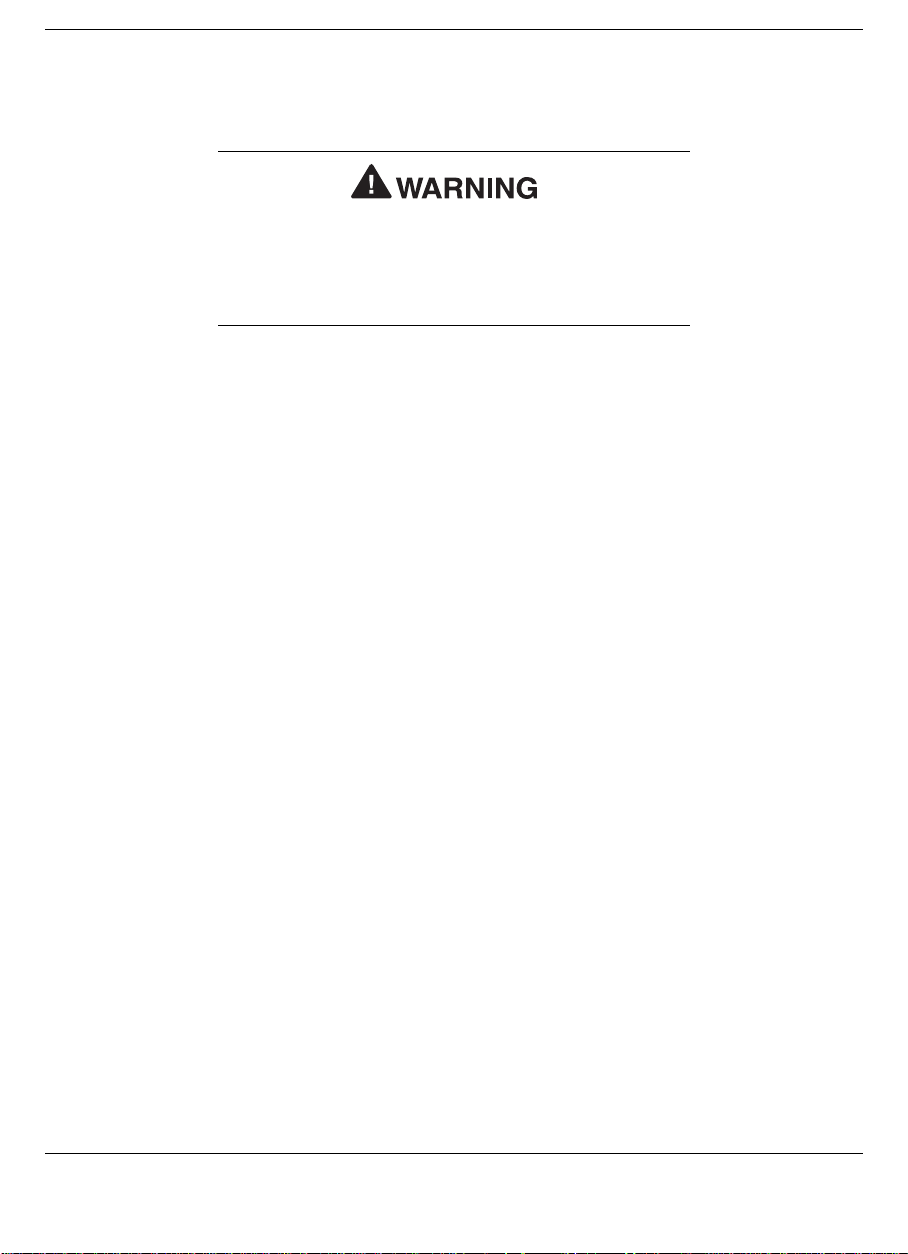
Getting to Know Your NEC Versa
Prolonged or improper use of a computer
workstation may pose a risk of serious injury. To
reduce your risk of injury, set up and use your
computer in the manner described in Appendix A,
“Setting Up a Healthy Work Environment.”
After completing the steps in the quick setup sheet that comes with your
computer, your NEC Versa LX notebook computer is ready to go! To
get started, do the following:
Read Appendix A, “Setting Up a Healthy Work Environment,” for
!
guidelines that help you use your computer productively and safely.
Information includes how to set up and use your computer to reduce
your risk of developing nerve, muscle, or tendon disorders.
Take the online System Tour to get acquainted with the NEC Versa.
!
The System Tour is part of the NEC Help Center. Use the Application
and Driver CD for the NEC Versa LX that ships with your system to
install the NEC Help Center.
Read through this guide to familiarize yourself with the NEC Versa.
!
1-2 Introducing the NEC Versa

NEC Versa LX Notebook
The NEC Versa LX notebook computer offers you a portable system
filled with exciting resources for home, business or travel. Standard
features include a powerful Intel Pentium II 300-PE, 333-MHz or
366-MHz microprocessor with AGP (advanced graphics port) that works
together with the latest Peripheral Component Interconnect (PCI)
architecture.
In addition, your system provides a high-performance hard disk drive, a
diskette drive or SuperDisk™ drive, and PC card support. Most models
are equipped with a 24X CD-ROM drive, or a DVD-ROM drive. As a
multimedia system, your NEC Versa also provides the tools needed to
create and present impressive images using video clips and sound.
NEC Versa LX notebook computer
To get comfortable with your notebook, read the following sections and
take a tour around your system!
Introducing the NEC Versa 1-3
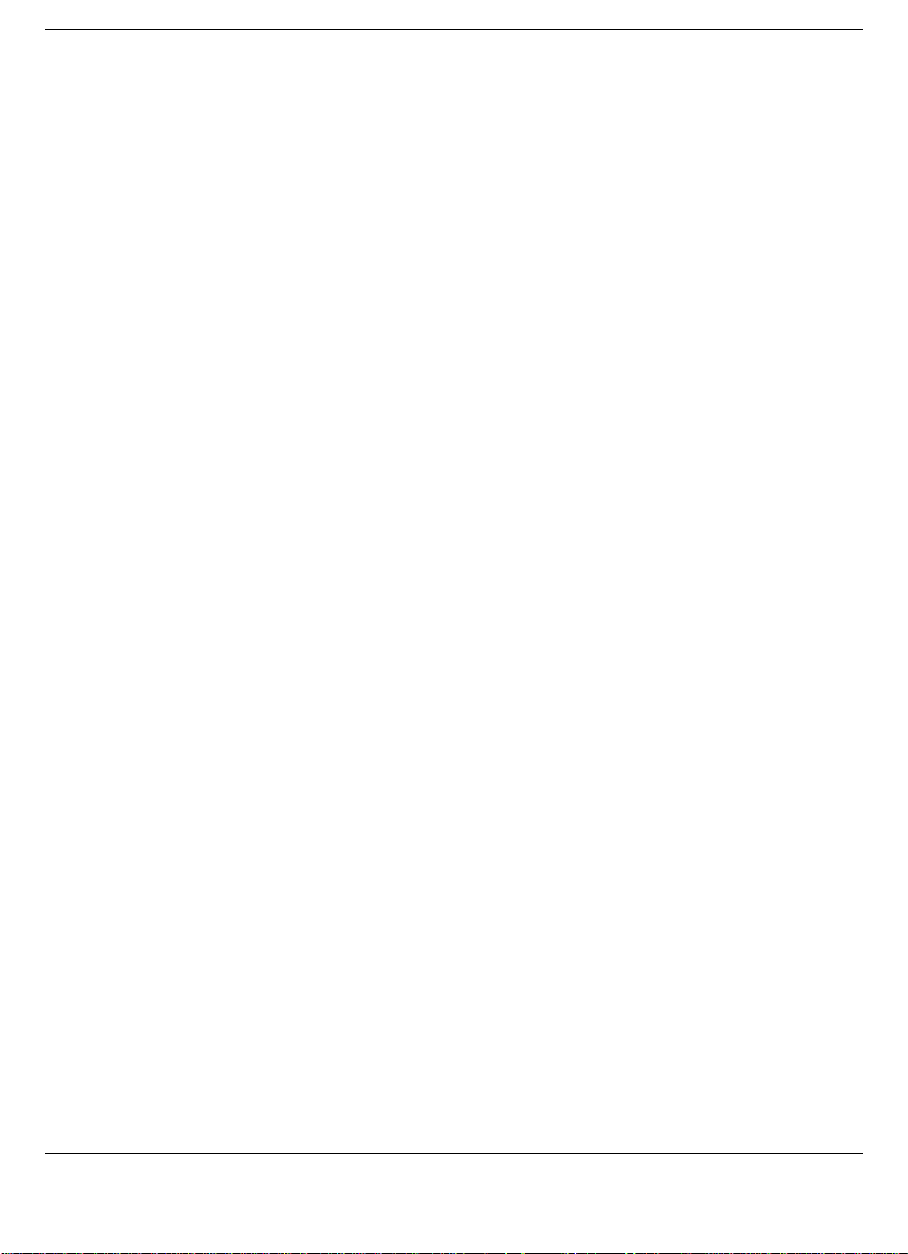
Around the Front of the System
The NEC Versa is compact with features on every side. First, look at the
front of the NEC Versa. The following sections describe front features,
beginning with the liquid crystal display (LCD) panel.
LCD Panel
Your NEC Versa LX comes with a 1024x768, 64K color LCD panel that
you can adjust for a comfortable viewing position. Depending on the
model, your system is equipped with a:
13.3-inch color Thin Film Transistor (TFT) Extended Graphics Array
!
(XGA) panel.
14.1-inch Thin Film Transistor (TFT) Extended Graphics Array
!
(XGA) panel.
To adjust the LCD panel brightness press the
keys. For more details about using the system’s function keys, see
Chapter 4, “Using the Hardware.”
Fn-F8
and
Fn-F9
functions
1-4 Introducing the NEC Versa

Status Panel
The NEC Versa status panel provides the features shown in the figure.
These features are described after the figure.
Status panel
A
– Microphone B – Operating Status LEDs
Microphone — A strategically positioned built-in microphone allows
!
you to record monophonic sound directly into your notebook
computer. See Chapter 6, “Using Multimedia,” for details about
recording.
Operating Status LEDs — keeps you informed of your NEC Versa's
!
current operating status. See the following figure and list for each
icon's meaning.
Introducing the NEC Versa 1-5
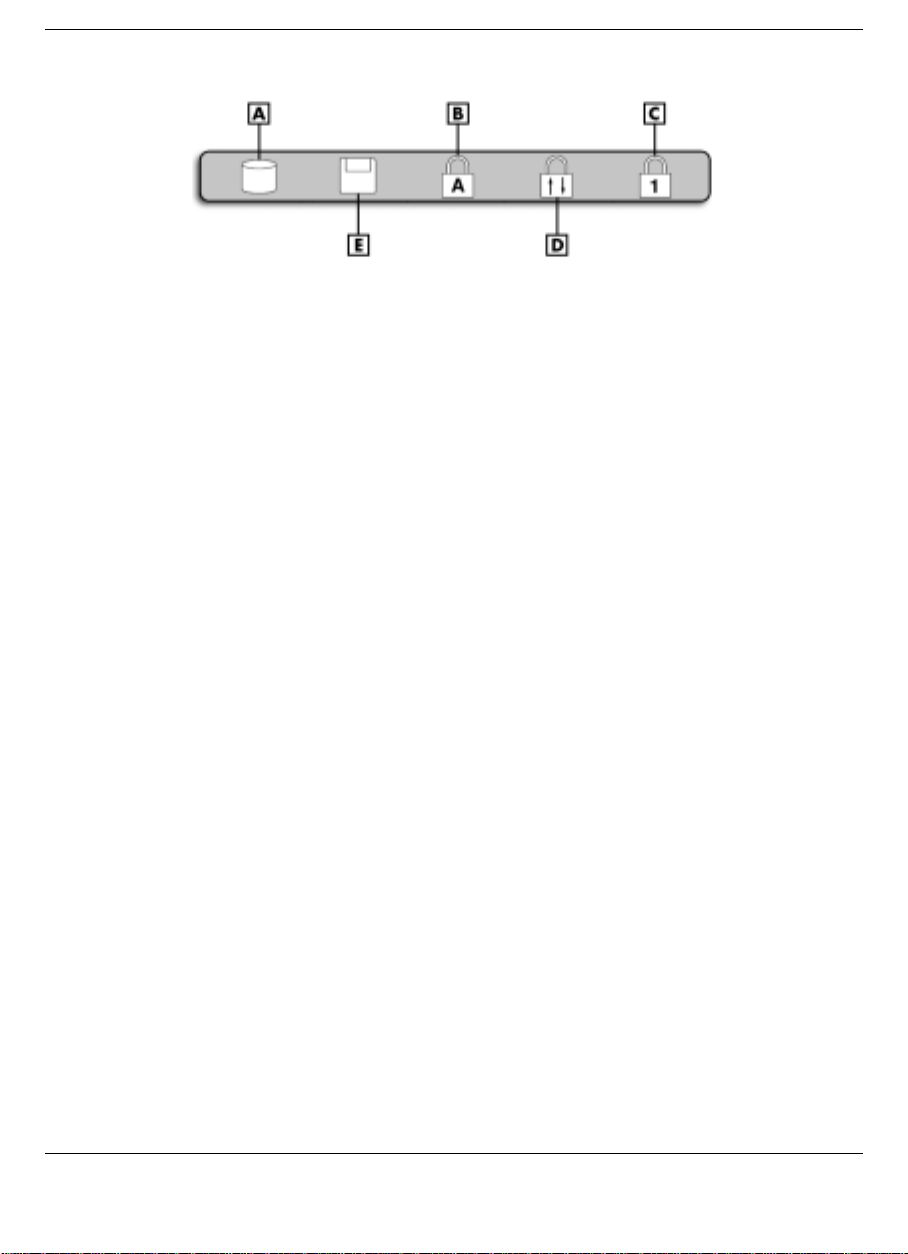
Operating status LEDs
A
– IDE/VBIII Devices B – Caps Lock C – Num Lock D – Scroll Lock E – Diskette Drive
IDE/VBIII devices — lights when the NEC Versa writes data to
or retrieves data from the internal hard disk drive, a SuperDisk
drive in the file bay, or a device in the VersaBay III.
Caps Lock — lights when Caps Lock is in effect.
Num Lock — lights when Num Lock mode is active.
Scroll Lock — lights when Scroll Lock is in effect.
Diskette Drive — lights when the NEC Versa accesses the floppy
diskette drive.
1-6 Introducing the NEC Versa

Keyboard Panel and Base Unit
The NEC Versa keyboard panel and base unit contain the following
features which are described after the figure.
Keyboard panel and base unit
A
– Stereo Speaker B – VersaGlide C – Keyboard
D
– System Power Status LEDs E – VersaBay III
Stereo Speakers — provide stereo sound for your multimedia
!
presentations or listening pleasure. The built-in sound system also
supports 3D sound, which simulates the latest surround-sound
technology.
NEC VersaGlide — The NEC VersaGlide works like a standard
!
computer mouse. Simply move your fingertip over the VersaGlide to
control the position of the cursor. Use the selection buttons below the
VersaGlide to select menu items. VersaGlide settings and features are
described in detail in Chapter 4.
Keyboard — 85 keys with the standard QWERTY-key layout. See
!
Chapter 4 for complete details. (Models purchased outside of the U.S.
and Canada ship with country-specific keyboard layouts.)
Introducing the NEC Versa 1-7
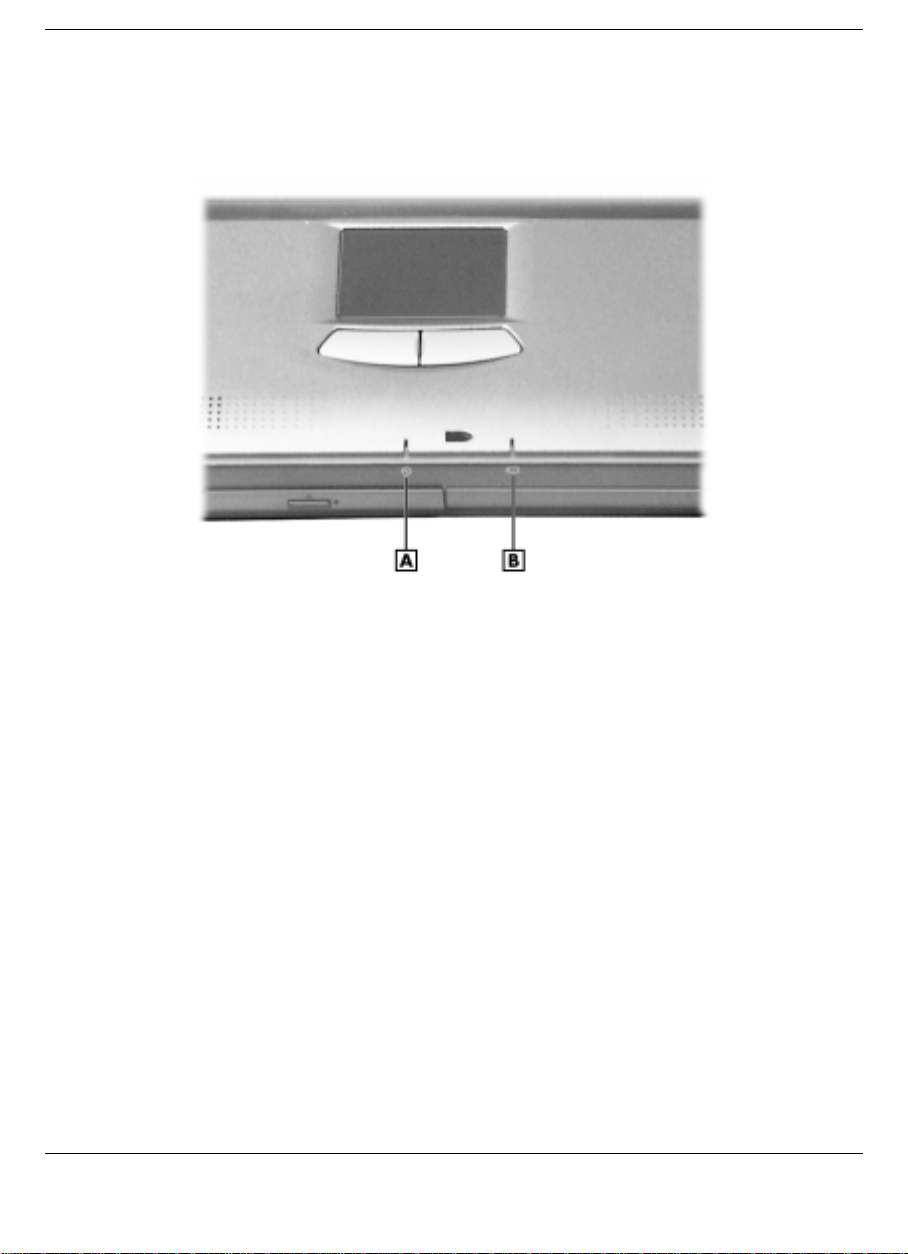
System Power Status LEDs — keeps you informed of the system’s
!
current power status.
System power status LEDs
A
– Power Status LED B – Battery Charging LED
Power Status LED — lights green when the system is under AC
power. When the system is under battery power, this LED lights
to indicate the following:
– Lights green when the system power is on.
– Blinks green when the system is in Suspend mode.
– Lights yellow (blinks when in Suspend mode) to indicate that
battery power is at 8% capacity or less.
– Lights amber (blinks when in Suspend mode) to indicate that
battery power is at 3% capacity.
1-8 Introducing the NEC Versa
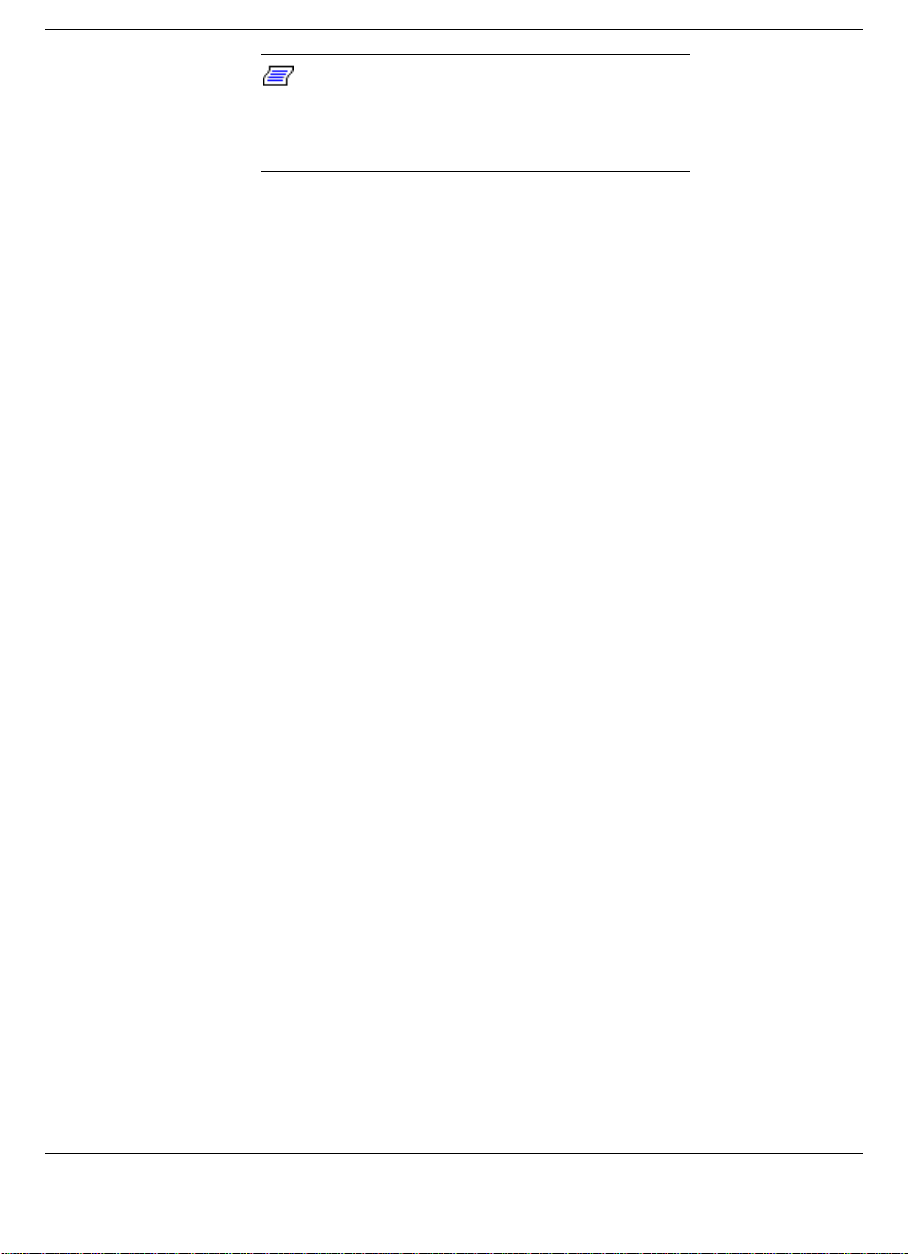
Note
:
When both the primary and a
secondary battery are installed, the po wer
status LED indicates the total (primary plus
secondary) battery status.
Battery Charging LED — lights to indicate battery charging
activity.
– Lights amber when the primary battery is charging. Blinks
amber to indicate an error. The primary battery is installed in
the battery bay.
– Lights green when the secondary battery is charging. Blinks
green to indicate an error. The secondary (optional) battery is
installed in the VersaBay III.
NEC VersaBay III™ — A 24X CD-ROM drive, a SuperDisk drive,
!
or a DVD-ROM drive comes installed in the NEC VersaBay III on
the front of your system.
The VersaBay III lets you add options, including an optional second
Li-Ion battery, or an additional hard disk drive. See “Customizing
Your System with the VersaBay III” in Chapter 4.
Introducing the NEC Versa 1-9

Around the Back of the System
You'll find system ports for connecting optional devices (like a printer, a
docking station, or an external monitor) on the back of your NEC Versa.
These ports are described after the figure.
Ports on the back of the system
A
– Port Bar Notch B – Serial Port C – Expansion Port D – AC Power Port
E
– External Monitor Port F – Parallel Port G – PS/2 Port
PortBar Notch — Use these notches to secure the PortBar to the back
!
of the system.
Serial Port — Use this port to connect an external modem or other
!
serial device.
Expansion Port — This port (also called the Docking port) provides a
!
connection for NEC Versa LX options including the NEC Versa
Dock and the NEC Versa PortBar.
Only dock the NEC Versa LX system on the NEC
Versa Dock. The cover of the NEC Versa Dock is
specially designed to allow for proper system
cooling.
1-10 Introducing the NEC Versa

AC Power Port — Use the power jack to attach the NEC Versa to a
!
DC power source, such as the AC adapter or the optional DC auto
adapter.
External Monitor (Video) Port — Use this 15-pin port to attach an
!
external monitor to your NEC Versa. You can run the LCD display
and the external monitor simultaneously or run either alone.
Parallel Port — Use this port to connect a parallel printer or other
!
parallel device. The port is an Enhanced Capabilities Port (ECP). The
ECP standard provides you with a greater processing speed than the
conventional parallel port. It also supports Enhanced Parallel Port
(EPP), bi-directional and uni-directional protocols.
PS/2 Port –— Use the standard PS/2 port to connect an external PS/2-
!
style mouse or a PS/2-style keyboard to the system. With an optional
Y-cable adapter, you can connect both a mouse and a keyboard at the
same time.
Around the Left Side of the System
The left side of your NEC Versa offers the following features, which are
described after the figure.
Left side features
A
– Fan B – IR Port C – PC card slots D – USB Port E – TV Out (RCA) Port
F
– TV Out (S-video) Port
Introducing the NEC Versa 1-11

Fan — Allows your system to cool properly and maintain a safe
!
operating temperature.
Always keep the fan vents unobstructed to allow
proper system cooling.
IR Port — Use this infrared (IR) port to transfer files between your
!
NEC Versa and an IR-equipped desktop or notebook computer or to
print to an IR-capable printer.
Note
: Your NEC Versa LX ships with the IR port
disabled. For detailed instructions on how to enable
the IR port, see Chapter 4, “Using the Hardware.”
PC card slots — Provide two slots for inserting two Type II PC cards
!
or one Type III PC card.
USB Port — The Universal Serial Bus (USB) port allows you to
!
connect up to 127 USB-equipped peripheral devices (printers,
monitors, scanners, etc.) to your NEC Versa.
TV Out (RCA) Port — Lets you use a television set equipped with a
!
standard RCA jack as an external monitor. This port supports both
NTSC and PAL signals.
TV Out (S-video)Port — Lets you use a television set equipped with
!
an S-video input jack as an external monitor. This port supports both
NTSC and PAL signals.
Note:
SECAM signal used in some countries.
1-12 Introducing the NEC Versa
The TV Out ports do not support the
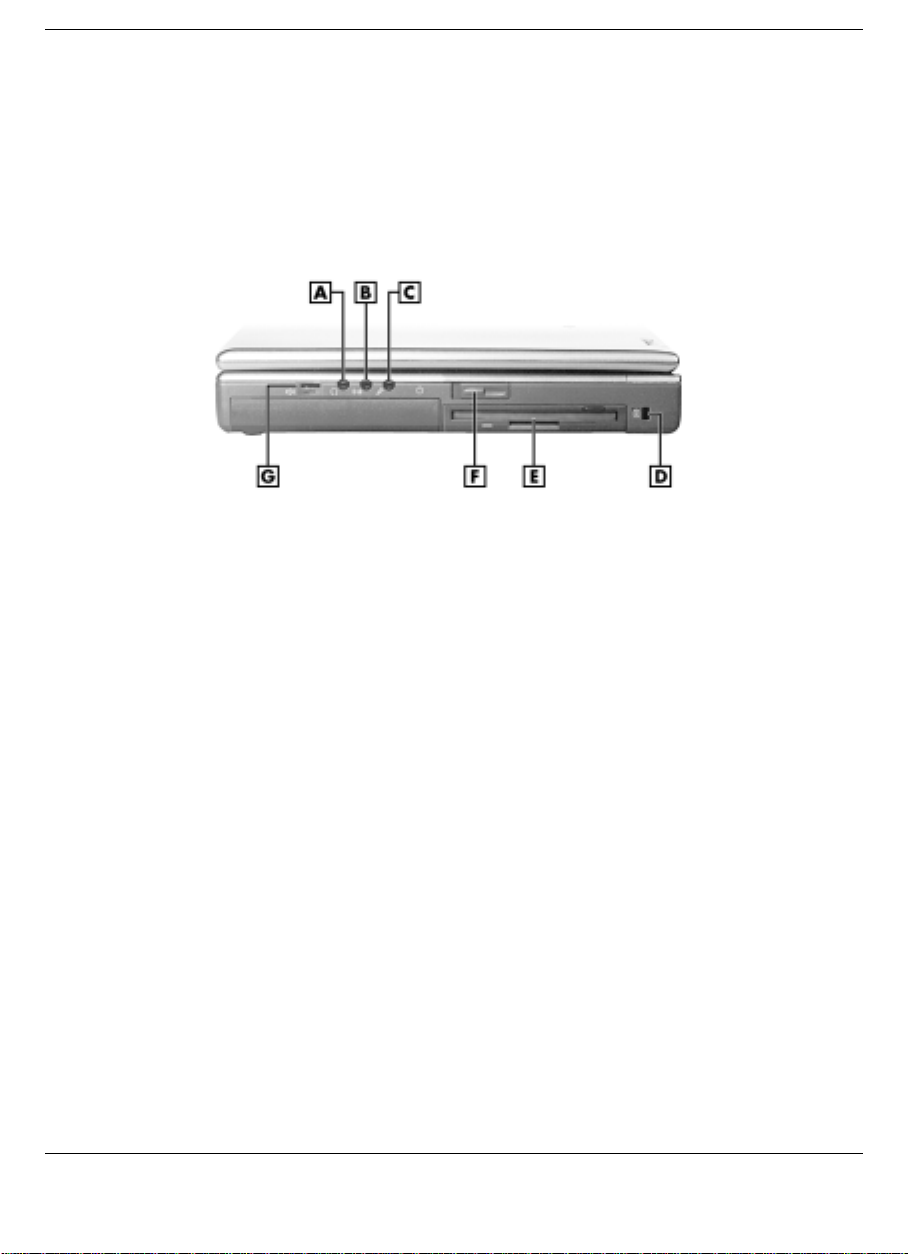
Around the Right Side of the System
The right side of the NEC Versa offers the features shown in the
following figure. Features are described after the figure.
Right side features
A
– Headphones B – Line In C – External Microphone D – Kensington Lock
E
– File Bay F – Power/Sleep Button G – Audio Volume
Audio ports
!
Headphones — Lets you connect external headphones or
speakers to your NEC Versa. Plugging in headphones disables
the built-in system speakers.
Line-In — Lets you use another audio system, like a home
stereo, as an input source. Use a cable to connect to the Line-Out
port on the other audio system to record or play in stereo.
External Microphone (MIC) — Allows you to connect an
external microphone for monophonic recording or amplification
through the unit. Plugging in an external microphone disables the
built-in microphone.
Kensington Lock — Lets you provide added security by installing an
!
optional Kensington Lock.
Introducing the NEC Versa 1-13
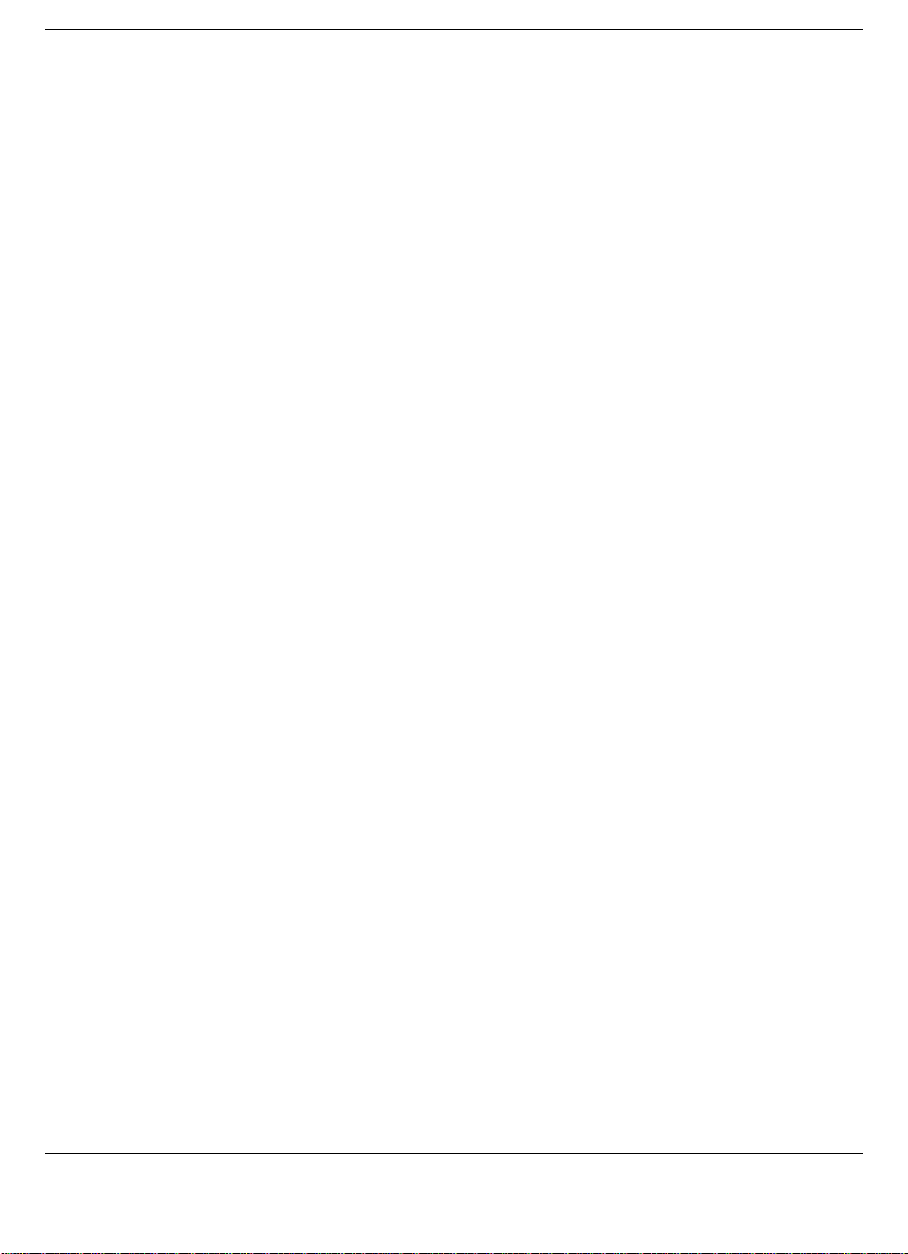
File Bay — Your NEC Versa ships with a 3.5-inch, 1.44-MB diskette
!
drive or the SuperDisk drive installed in the file bay.
Power/Sleep Button — Slide the Power/Sleep button toward the front
!
of the system to power on, power off, and to put the computer into
Suspend mode.
Slide the Power/Sleep button toward the front of the system to
power on.
Hold the Power/Sleep button in place for 4 or fewer seconds to
put the system into Suspend mode. (Before using the
Power/Sleep button to put the system into Suspend mode, set the
System Switch BIOS parameter to Sleep button.)
Hold the Power/Sleep button in place for 4 or more seconds to
initiate power override (powers off the system).
The Power/Sleep button is a “smart” switch, meaning that it
recognizes when the system is in Suspend mode. If in Suspend mode,
you cannot power off until you slide forward the Power/Sleep button
again to bring it out of Suspend mode.
In addition, the Smart Power switch invokes an orderly shutdown in
the Windows 98 and Windows 95 environments. If you use the
Power/Sleep button to turn off your system while applications are
running, the Smart Power switch alerts the operating system. The
operating system prompts you to save all data and invokes an orderly
shutdown procedure.
Put the unit in Suspend mode when you need to be away from your
system for a short period of time and want to return to where you left
off. Suspend mode shuts down all devices in the system while
retaining data and system status. Use the
combination to initiate a manual save-to-file. Slide the Smart Power
switch (Power/Sleep button) toward the front of the system to resume
from a save-to-file. You can find more detailed information on using
Suspend mode in Chapter 3, “Using the Software.”
Volume Control — Allows you to control the speaker and headphone
!
volume.
1-14 Introducing the NEC Versa
Fn-Power/Sleep
key

Around the Bottom of the System
The bottom of the NEC Versa offers the features shown next. Features
are described after the figure.
Bottom featur es
A
– Height Adjustment Feet B – Battery Bay Release Latch
C
– VersaBay Release Latch D – VersaBay Release Lock
E
– Battery Bay
Height Adjustment Feet — Allow you to modify the angle of the
!
NEC Versa for easier viewing and typing.
Battery Bay Release Latch — Allows you to release and remove the
!
system’s main battery.
NEC VersaBay III Release Lock and Latch — Lets you unlock and
!
remove the device currently installed in the bay.
Battery Bay — Contains the system's main battery. It is a twelve-cell
!
Lithium-Ion (Li-Ion) battery.
Introducing the NEC Versa 1-15
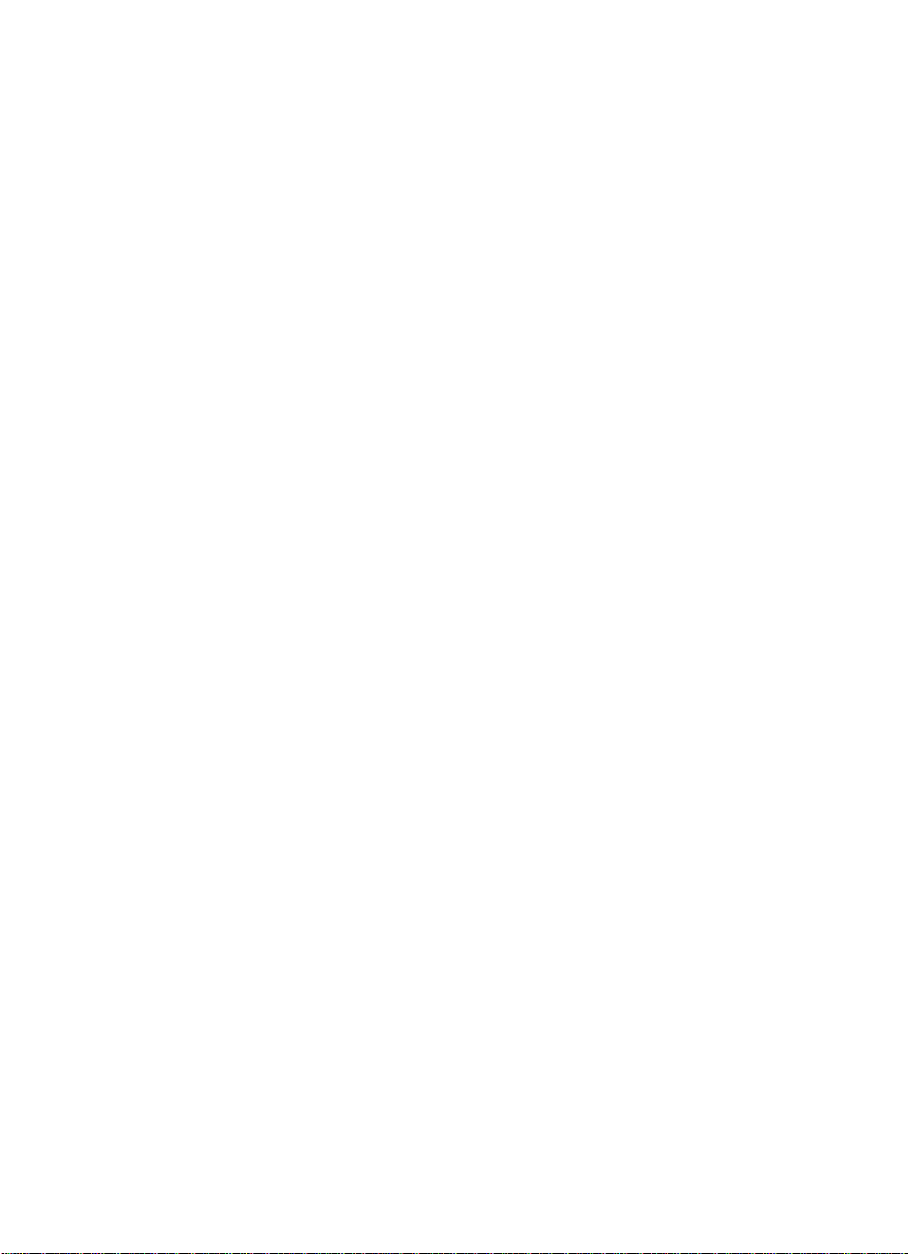
Getting Started
Power Sources for Your NEC Versa
!
System Care
!
Introducing the Software
!
Traveling with your NEC Versa
!
2
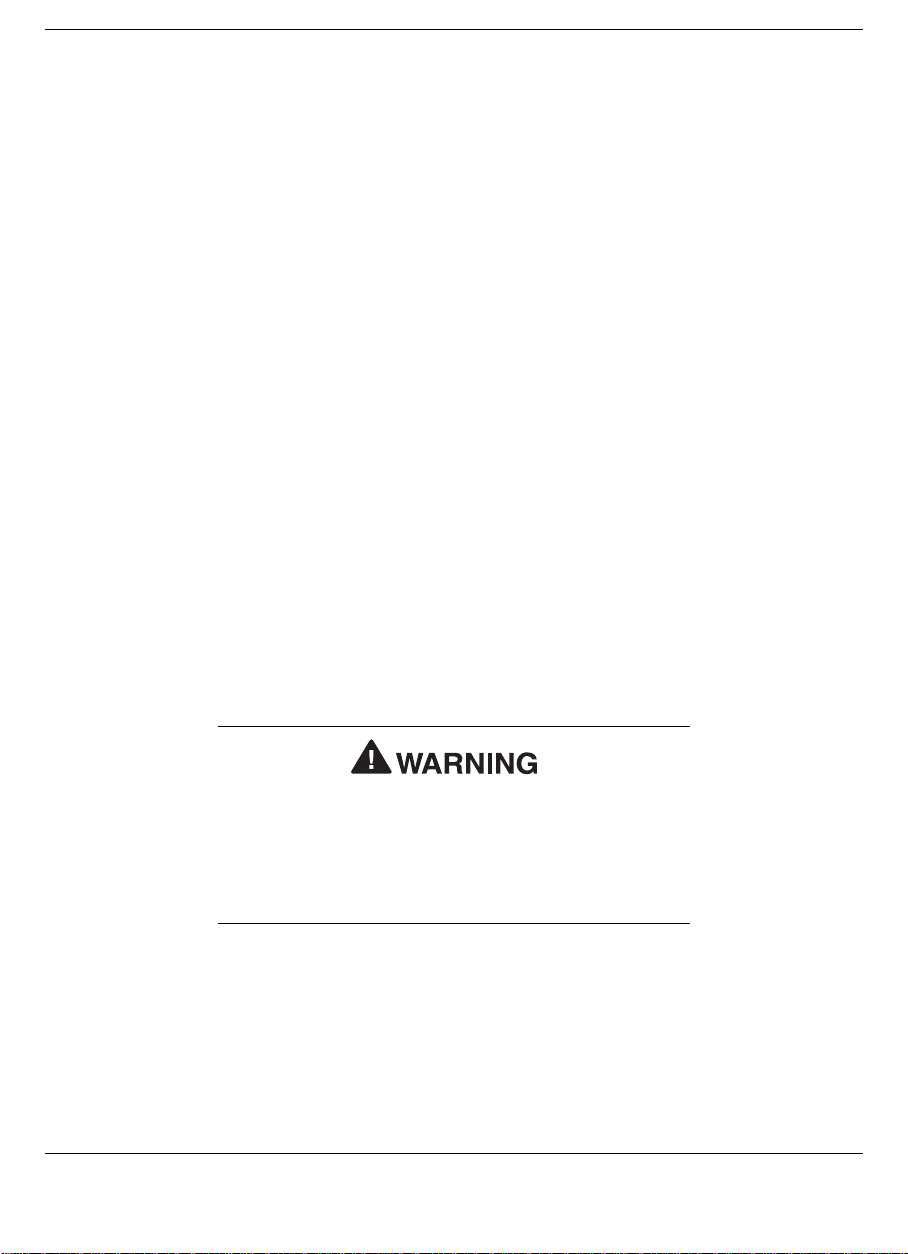
Power Sources for Your NEC Versa
The NEC Versa can be powered using three different sources, making it
a truly portable system. Operate your NEC Versa just about anywhere
using one of the following power sources:
the AC adapter connected to an electrical wall outlet (using AC
!
power).
the battery pack or an optional second battery pack.
!
the optional DC Auto adapter.
!
Read the following sections for specific steps on powering on the
system.
Using the AC Adapter
Use the AC adapter and power cable that came with your NEC Versa to
run your computer on alternating current (AC) power, or to recharge the
battery pack. Use the AC adapter whenever a wall outlet is nearby.
Keep the adapter connected whenever possible. The AC adapter charges
the battery when it is connected, whether the NEC Versa is powered on
or off.
Do not attempt to disassemble the AC adapter. The
AC adapter has no user-replaceable or serviceable
parts inside. Dangerous volta ge in the AC ada pter
can cause serious personal injury or death. The AC
adapter is intended for use with a computer and
must meet EN609050 standards.
2-2 Getting Started
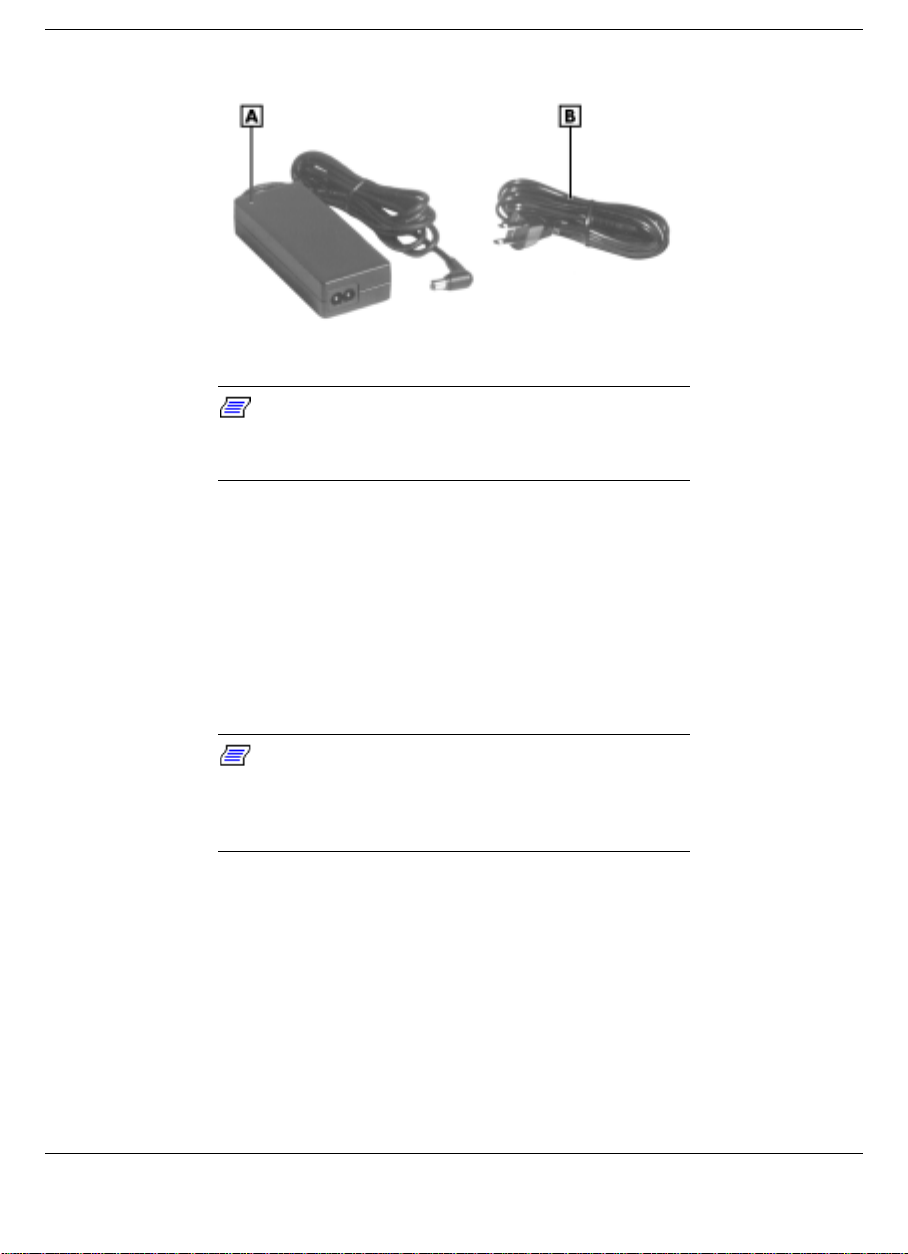
AC Adapter
A
– AC Adapter B – AC Power Cable
Note:
the range of 100-240 volts AC. Verify that the cord
and plug are appropriate for your AC source.
Check that the AC outlet voltage falls in
Connect the AC adapter as follows:
1.
Connect the AC adapter cable to the power port on the back of your
NEC Versa.
2.
Plug one end of the AC power cable into the AC adapter and the
other end into a properly grounded 120- or 240-volt wall outlet.
Note:
system uses depends on the country where you are
using it. Contact the local dealer to purchase the
correct power cable.
The AC power cable type that your
Getting Started 2-3

Connecting the AC Adapter
A
– AC Adapter B – Power Port
Do not cover or place objects on the AC adapter.
Keeping the adapter clear of objects lets the adapter
cool properly during use.
Only use the AC adapter that comes with your Versa
LX. Although other adapters look similar, using them
can damage your system.
Powering On
Power on the system as follows:
1.
Locate the latch on the front of the LCD panel, slide it to the right,
and raise the panel.
2.
Locate the Power/Sleep button and slide it toward the front of the
system to turn on system power. For additional information about
Power control buttons and power LEDs, refer to Chapter 1,
“Introducing the NEC Versa.”
2-4 Getting Started
