NEC US110, N8120-006F User Manual
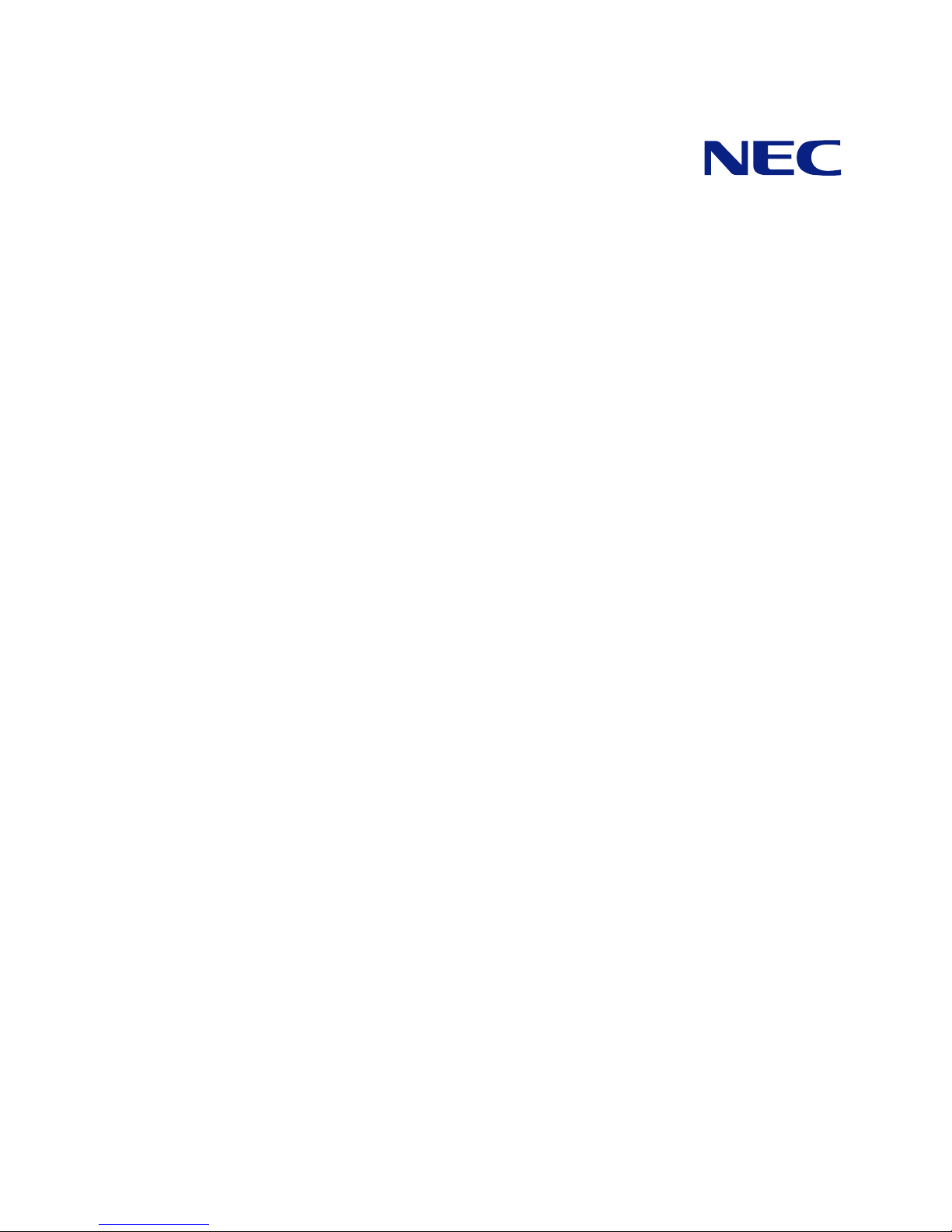
US110
N8120-006F
User's Guide
4th Edition, March 2009
856-122300-105-00
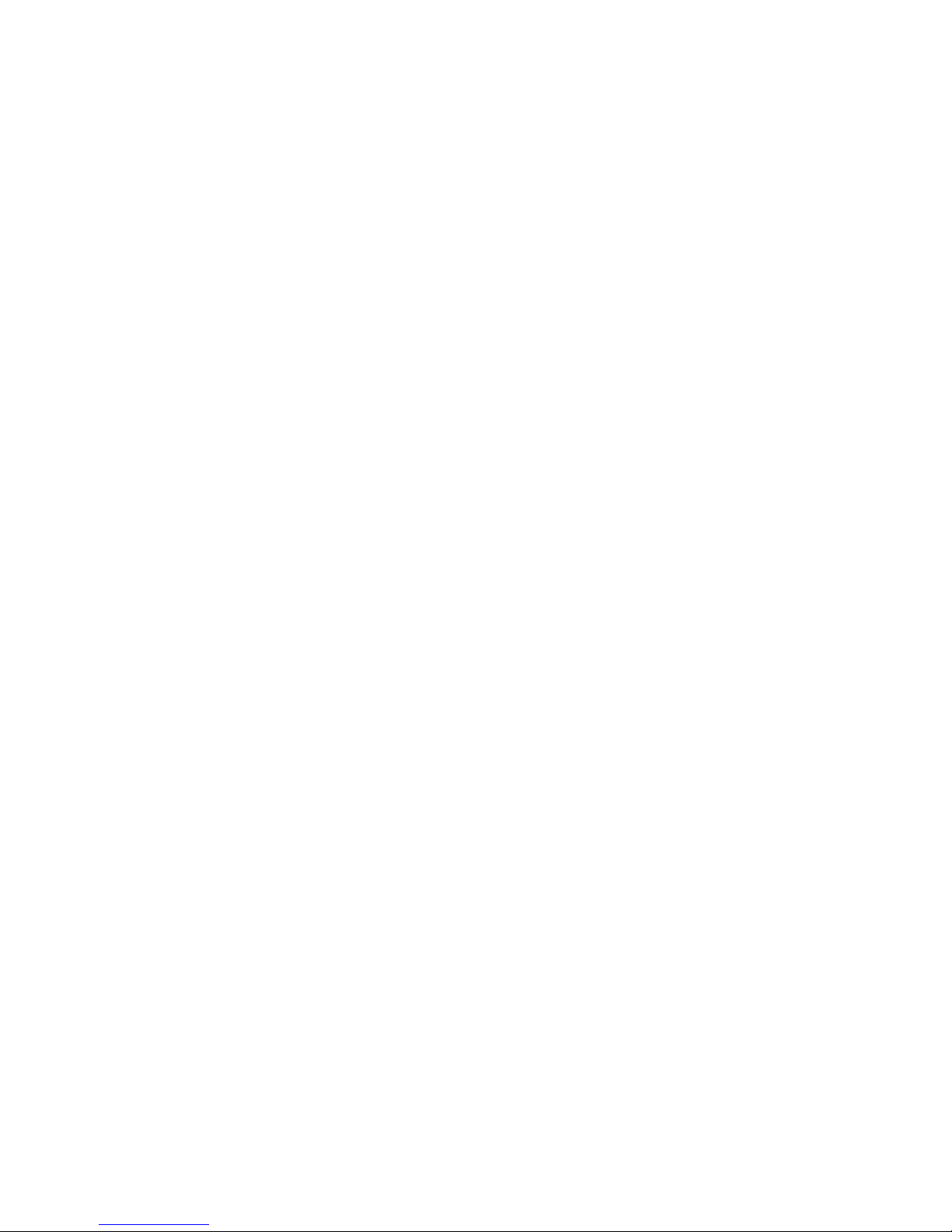
Trademarks
ICA is a registered trademark of Citrix Systems, Inc. Citrix Presentation Server is a trademark of Citrix Systems, Inc.
Microsoft and Windows are registered trademarks of Microsoft Corporation.
All other product, brand, or trade names used in this publication are the trademarks or registered trademarks of their
respective trademark owners.
Windows Server 2003 x64 Editions stands for Microsoft® Windows® Server 2003 R2, Standard x64 Edition Operating
system and Microsoft® Windows® Server 2003 R2, Enterprise x64 Edition operating system, or Microsoft® Windows®
Server 2003, Standard x64 Edition operating system and Microsoft® Windows® Server 2003, Enterprise x64 Edition
operating system. Windows Server 2003 stands for Microsoft® Windows® Server 2003 R2, Standard Edition operating
system and Microsoft® Windows® Server 2003 R2, Enterprise Edition operating system, or Microsoft® Windows®
Server 2003, Standard Edition operating system and Microsoft® Windows® Server 2003, Enterprise Edition operating
system.
Windows Vista stands for Microsoft® Windows Vista Business operating system. Windows XP x64 Edition stands for
Microsoft® Windows® XP Professional x64 Edition operating system. Windows XP stands for Microsoft® Windows® XP
Home Edition operating system and Microsoft® Windows® XP Professional operating system. Windows 2000 stands for
Microsoft® Windows® 2000 Server operating system and Microsoft® Windows® 2000 Advanced Server operating system,
and Microsoft® Windows® 2000 Professional operating system. Windows NT stands for Microsoft® Windows NT® Server
network operating system version 3.51/4.0 and Microsoft® Windows NT® Workstation operating system version 3.51/4.0.
Windows Me stands for Microsoft® Windows® Millennium Edition operating system. Windows 98 stands for Microsoft
®
Windows®98 operating system. Windows 95 stands for Microsoft® Windows®95 operating system. Windows CE 5.0 stands
for Microsoft® Windows® CE Version 5.0.
NOTE: This equipment has been tested and found to comply with the limits for a Class B digital device, pursuant to Part
15 of the FCC Rules. These limits are designed to provide the reasonable protection against harmful interference in a
residential installation. This equipment generates, uses and can radiate radio frequency energy and, if not installed and used
in accordance with the instructions, may cause harmful interference to radio communications.
However, there is no guarantee that interference will not occur in a particular installation. If this equipment does cause
harmful interference to radio or television reception, which can be determined by turning the equipment off and on, the user
is encouraged to try to correct the interference by one or more of the following measures.
Reorient or relocate the receiving antenna.
Increase the separation between the equipment and receiver.
Connect the equipment to an outlet on a circuit different from the one to which the receiver is connected.
Consult the dealer or an experienced radio/TV technician for help.
Use a shielded and properly grounded I/O cable to ensure compliance of this unit to the specified limits of the rules.
Warning: This is a Class A product. In domestic environment this product may cause radio interference in which case the
user may be required to take adequate measures.
Notes:
(1) No part of this manual may be reproduced in any form without the prior written permission of NEC Corporation.
(2) The contents of this manual may be revised without prior notice.
(3) The contents of this manual shall not be copied or altered without the prior written permission of NEC Corporation.
(4) All efforts have been made to ensure the accuracy of all information in this manual. If you notice any part unclear,
incorrect, or omitted in this manual, contact your service representative.
(5) NEC assumes no liability arising from the use of this product, nor any liability for incidental or consequential damages
arising from the use of this manual regardless of Item (4).
(6) If you find any missing pages or pages out of order in this manual, please contact your service representative for a
replacement.
© NEC Corporation 2007, 2008, 2009
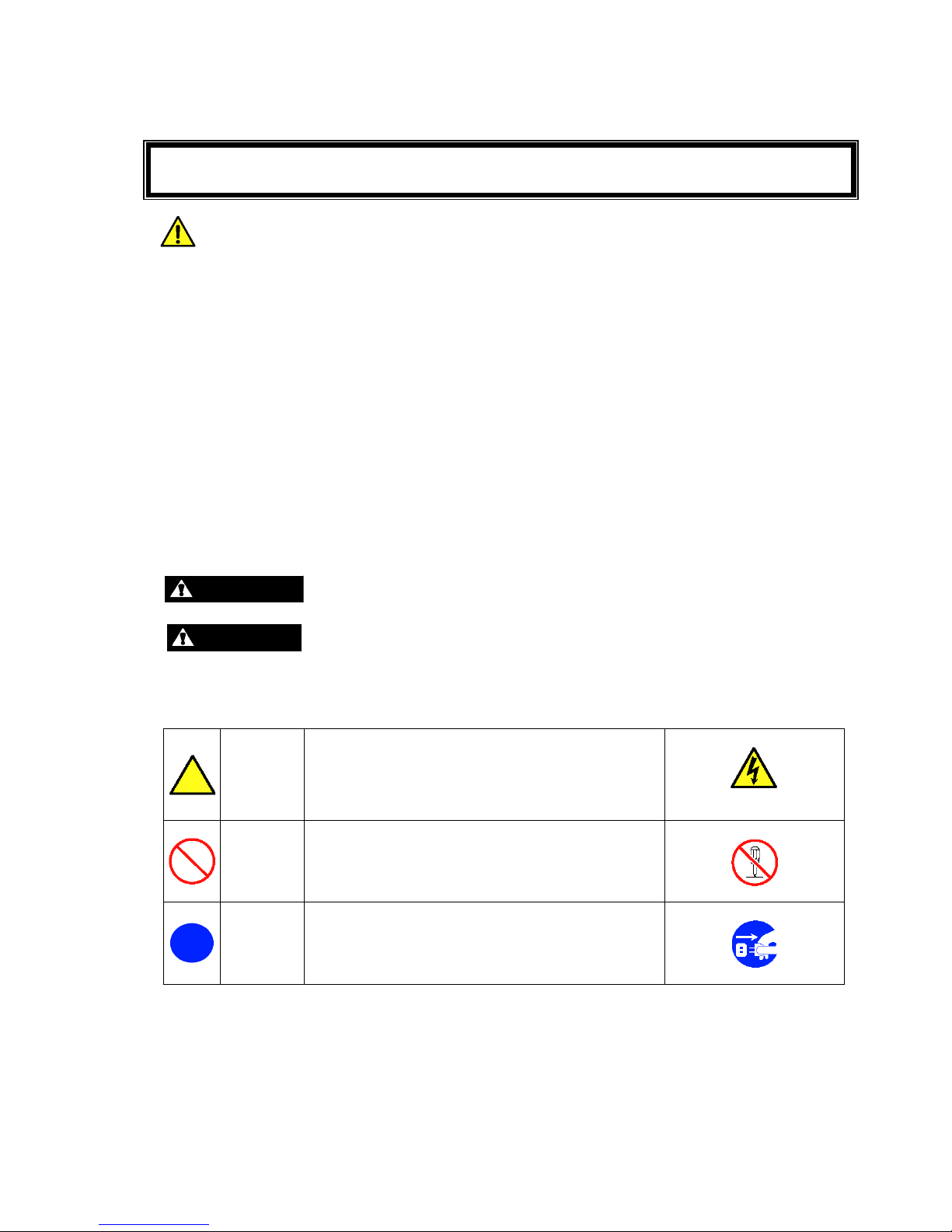
Keep this User's Guide at hand for quick reference at anytime necessary.
Be sure to read this section carefully.
NOTES ON SAFETY - Always read the Notes -
The following includes information necessary for proper and safe operation of the product. For
details of component names described in this section, See Chapter 2.
SAFETY INDICATIONS
Follow the instructions described in this User's Guide for your safety to use the product.
The product contains components with possible danger, hazards that may cause by ignoring
warnings, and preventive actions against such hazards. Product components with possible danger
are described in this User's Guide.
In the User’s Guide, "WARNING" or "CAUTION" is used to indicate a degree of danger. These
terms are defined as follows:
WARNING
Indicates the presence of a hazard that may result in death or serious
personal injury.
CAUTION
Indicates the presence of a hazard that may cause minor personal injury,
including burns, or property damage.
Precautions against hazards are presented with the following symbols. The individual symbols are
defined as follows:
Attention
This symbol indicates the presence of a hazard.
An image in the symbol illustrates the hazard type.
(Example)
Precaution against electric
shock
Prohibited
Action
This symbol indicates prohibited actions. An image
in the symbol illustrates a particular prohibited
action.
(Example)
Prohibition of disassembly
Mandatory
Action
This symbol indicates mandatory actions. An image
in the symbol illustrates a mandatory action to avoid
a particular hazard.
(Example)
Unplug the power cord!
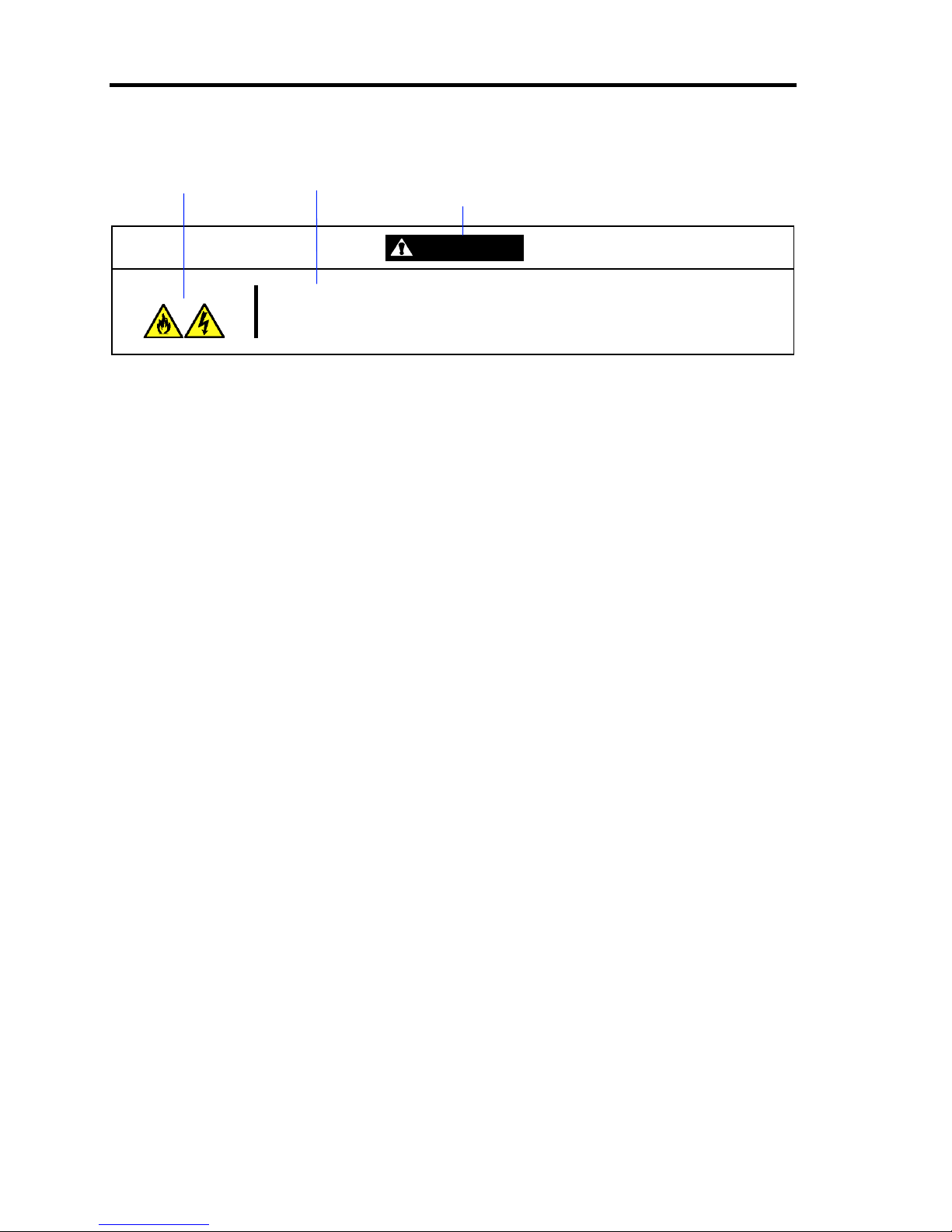
ii
(Example)
Symbol to draw attention Description of a danger
Term indicating a degree of danger
WARNING
Plug in to a proper power source.
Use a wall outlet of specified voltage. Use of an improper power source may
cause a fire or a power leak.
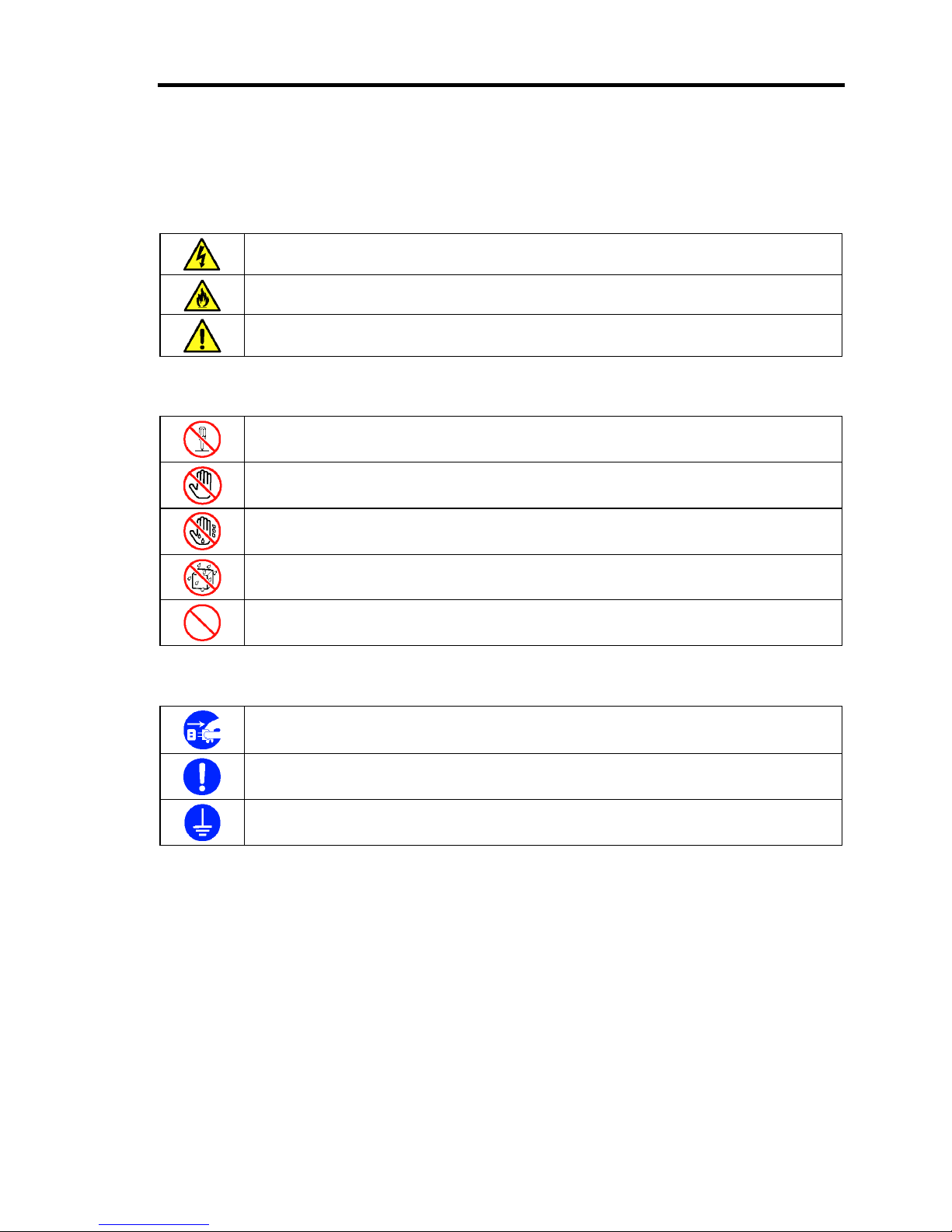
iii
SYMBOLS USED IN THIS MANUAL AND WARNING LABELS
Attentions
Indicates that improper use may cause an electric shock.
Indicates that improper use may cause fumes or fire.
Indicates a general notice or warning that cannot be specifically identified.
Prohibited Actions
Do not disassemble, repair, or modify the US110. Otherwise, an electric shock or fire
may be caused.
Do not touch the component specified. Otherwise, an electric shock or burn may be
caused.
Do not touch the US110 components with wet hand. Otherwise, an electric shock may
be caused.
Keep water or liquid away from the US110. Otherwise, an electric shock or a fire may
be caused.
Indicates a general prohibited action that cannot be specifically identified.
Mandatory Action
Unplug the power cord of the US110. Otherwise, an electric shock or fire may be
caused.
Indicates a mandatory action that cannot be specifically identified. Make sure to follow
the instruction.
Be sure to provide earthing. Otherwise, an electric shock or fire may be caused.
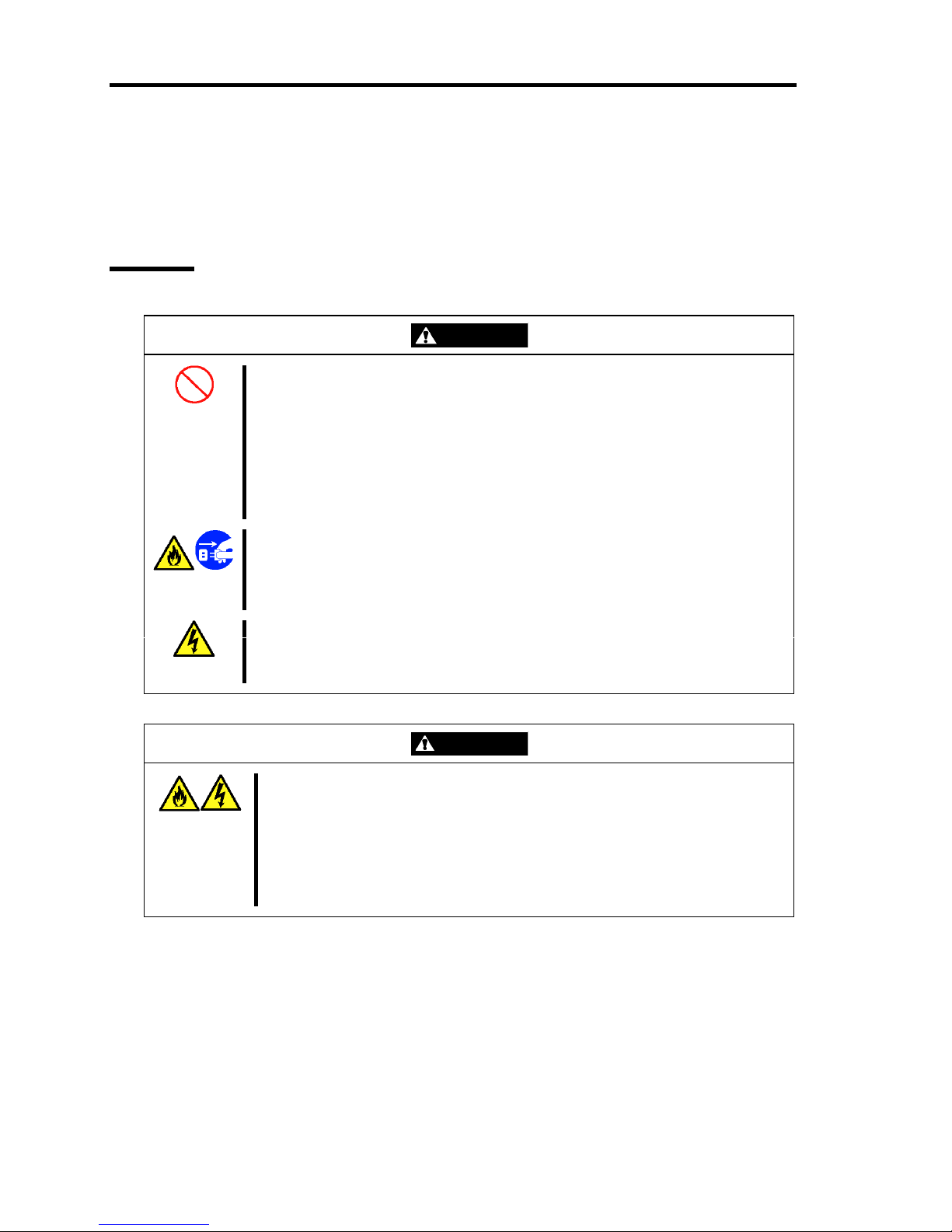
iv
Safety Notes
This section provides notes on using your US110 safely. Read this section carefully to ensure proper
and safe use of the US110. For symbols, see "SAFETY INDICATIONS" provided earlier.
General
WARNING
Do not use the US110 for services where critical high availability may directly
affect human lives.
Your US110 is not intended to be used with or control facilities or devices
concerning human lives, including medical devices, nuclear facilities and
devices, aeronautics and space devices, transportation facilities and devices;
and facilities and devices requiring high reliability. NEC assumes no liability for
any accident resulting in personal injury, death, or property damage if the
US110 has been used in the above conditions.
Do not use the US110 if any smoke, odor, or noise is present.
If smoke, odor, or noise is present, immediately turn off the US110 and
disconnect the power plug from the outlet, then contact your service
representative. Using the US110 in such conditions may cause a fire.
Keep needles or metal objects away from the US110.
Do not insert needles or metal objects into the US110. Doing so may cause an
electric shock.
CAUTION
Keep water or foreign matter away from the US110.
Do not let any form of liquid (water etc.) or foreign matter (e.g., pins or paper
clips) enter the US110. Failure to follow this warning may cause an electric
shock, a fire, or a failure of the US110. When such things accidentally enter
the US110, immediately turn off the power and disconnect the power plug
from the outlet. Do not disassemble the US110. Contact your service
representative.
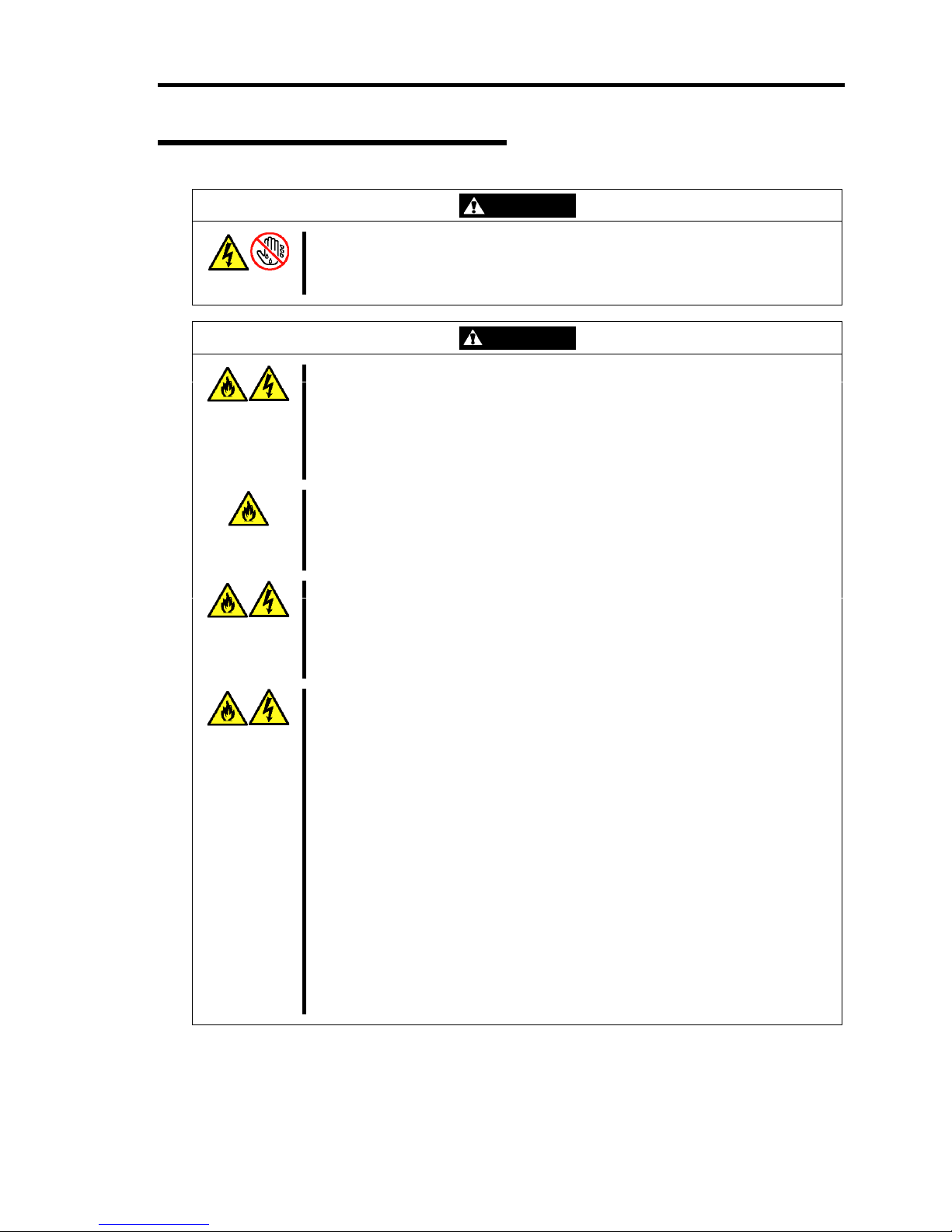
v
Power Supply and Power Cord Use
WARNING
Do not hold the power plug with a wet hand.
Do not disconnect/connect the plug while your hands are wet. Failure to
follow this warning may cause an electric shock.
CAUTION
Plug in to a proper power source.
Use a wall outlet of specified voltage. Use of an improper power source may
cause a fire or a power leak.
Do not install the US110 where you need an extension cord. Use of a cord
that does not meet the power specifications of your US110 may heat up the
cord and cause a fire.
Do not connect the power cord to an outlet that has an illegal number of
connections.
The electric current exceeding the rated flow overheats the outlet, which may
cause a fire.
Insert the power plug into the outlet as far as it goes.
Heat generation resulting from a halfway inserted power plug (imperfect
contact) may cause a fire. Heat will also be generated if condensation is
formed on dusty blades of the halfway inserted plug, increasing the possibility
of fire.
Use the authorized power cord only.
Use only the power cord that comes with your US110. Use of an unauthorized
power cord may cause a fire when the electric current exceeds the rated flow.
Also, observe the following to prevent an electric shock or fire caused by a
damaged cord.
■ Do not stretch the cord harness.
■ Do not bend the power cord.
■ Do not twist the power cord.
■ Do not step on the power cord.
■ Do not bundle power cords.
■ Do not pinch the power cord.
■ Keep chemicals away from the power cord.
■ Do not place any object on the power cord.
■ Do not alter, modify, or repair the power cord.
■ Do not secure the power cord with staples or equivalents.
■ Do not use any damaged power cord. (Replace a damaged power cord
with a new one of the same specifications. Ask your service representative
for replacement.)
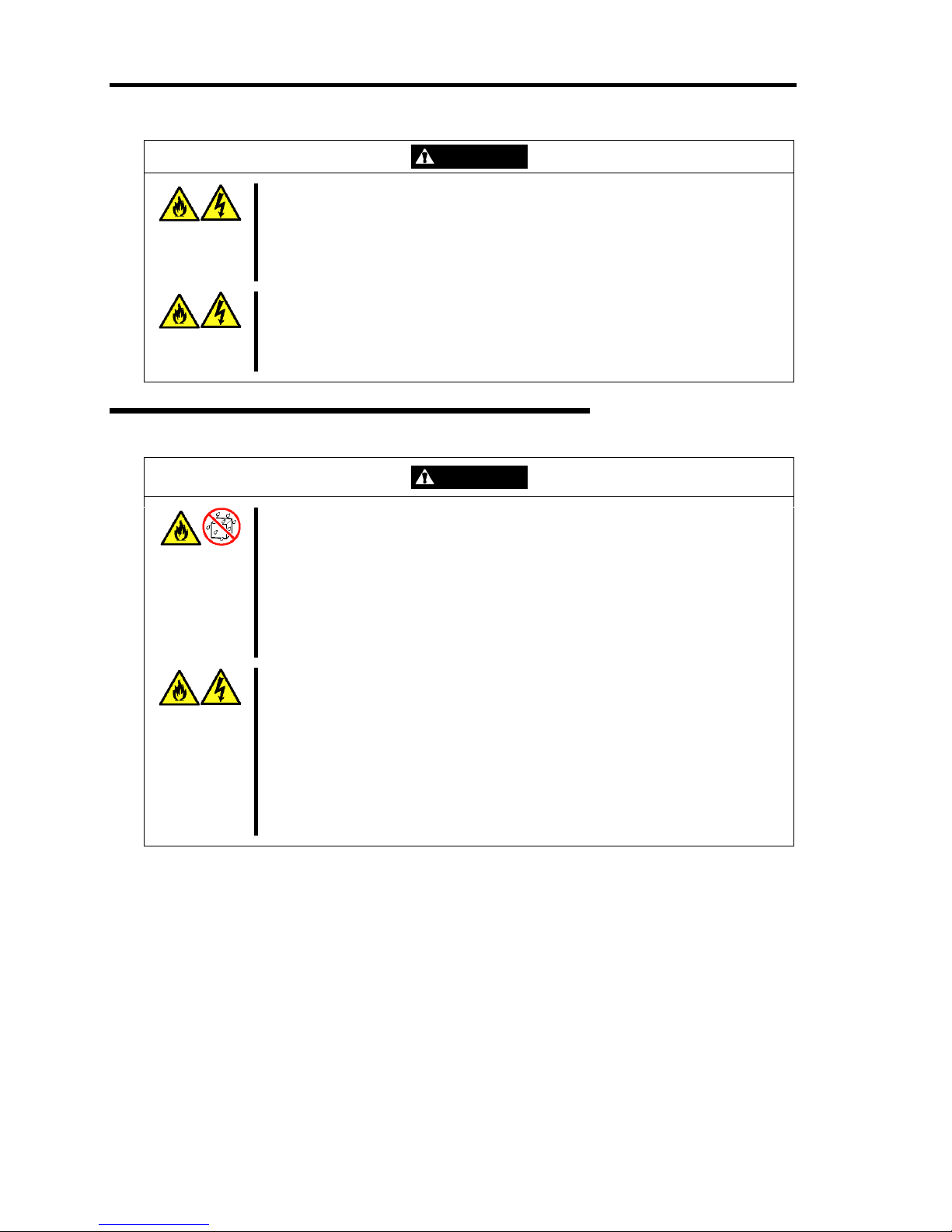
vi
CAUTION
Do not use the attached power cord for any other devices or usage.
The power cord that comes with your US110 is designed aiming to connect
with this US110, and its safety has been tested. Do not use the attached
power cord for any other purpose. Doing so may cause a fire or an electric
shock.
Do not pull the cord harness to disconnect the power cord.
Hold the connector of the power cord and pull it straight. Pulling the cord
harness or applying excess force to the connector may cause a damage to
the cable, resulting in a fire or an electric shock.
Installation, Relocation, Storage, and Connection
CAUTION
Do not install the US110 in any place other than specified.
Do not install the US110 in the following places or any place other than
specified in this User's Guide. Failure to follow this instruction may cause a
fire.
■ a dusty place
■ a humid place such as near a boiler
■ a place exposed to direct sunlight
■ an unstable place
Do not use the US110 in the place where corrosive gases exist.
Make sure not to locate or use the US110 in the place where corrosive gases
(sulfur dioxide, hydrogen sulfide, nitrogen dioxide, chlorine, ammonia, ozone,
etc.) exist.
Also, do not place it in the environment where the air (or dust) includes
components accelerating corrosion (ex. sulfur, sodium chloride) or conductive
metals. There is a risk of a fire due to corrosion and shorts of an internal
printed board. Consult with your service representative for a place
appropriate to US110.
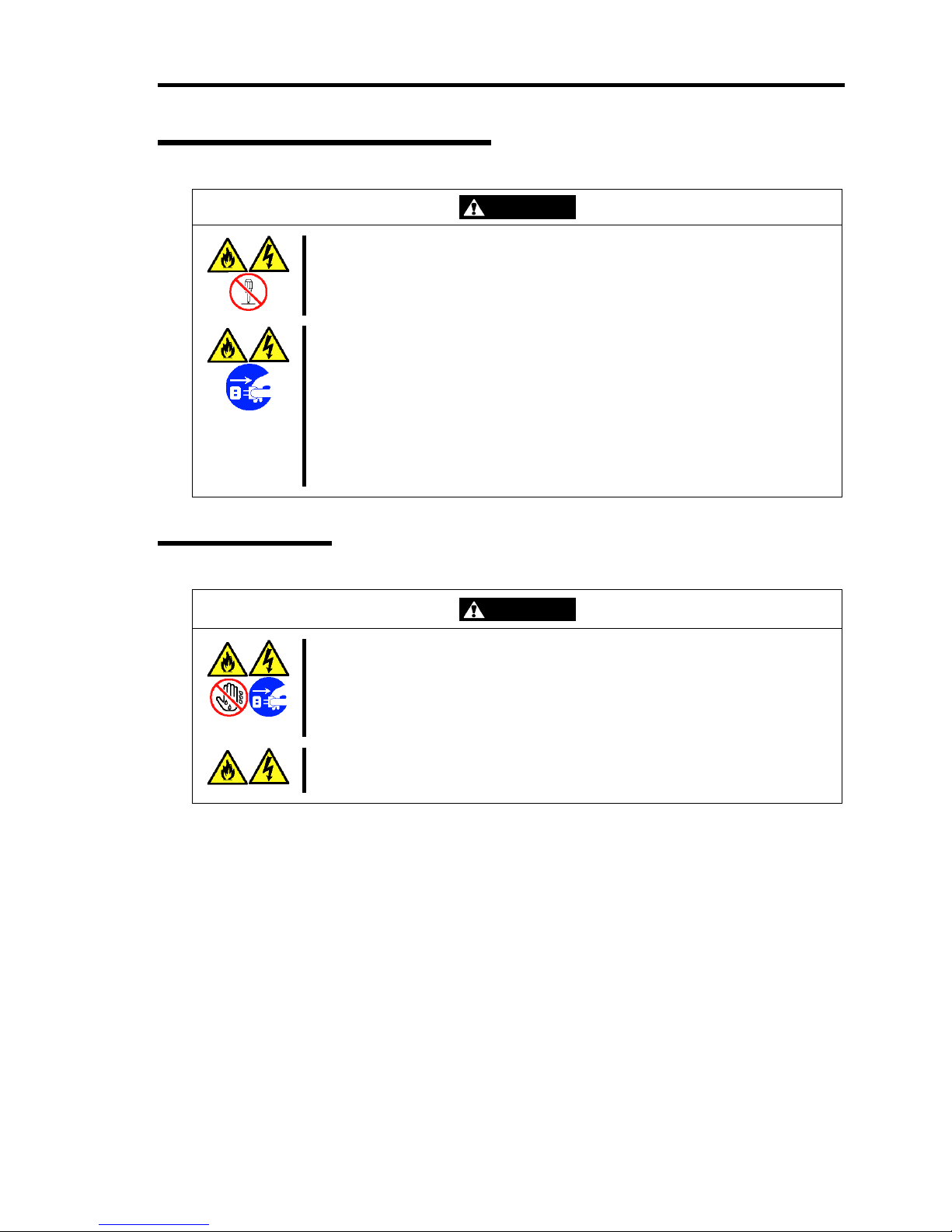
vii
Cleaning and Working with US110
WARNING
Do not disassemble, repair, or alter the US110.
Never attempt to disassemble, repair, or alter the US110 on any occasion
other than described in this manual. Failure to follow this instruction may
cause an electric shock or fire as well as malfunctions of the US110.
Disconnect the power plug before accessing inside the US110.
Make sure to power off the US110 and disconnect the power plug from a
power outlet before cleaning. Touching the inside of US110 with its power
cord connected to a power source may cause an electric shock even of the
US110 is off-powered.
Disconnect the power plug from the outlet occasionally and clean the plug
with a dry cloth. Heat will be generated if condensation is formed on a dusty
plug, which may cause a fire.
During Operation
WARNING
Avoid contact with the US110 during thunderstorms.
Disconnect the power plug from the outlet when a thunderstorm is
approaching. If it starts thundering before you disconnect the power plug, do
not touch any part of the US110 including the cables. Failure to follow this
warning may cause a fire or an electric shock.
Keep animals away from the US110.
Failure to follow this warning may cause a fire or an electric shock.
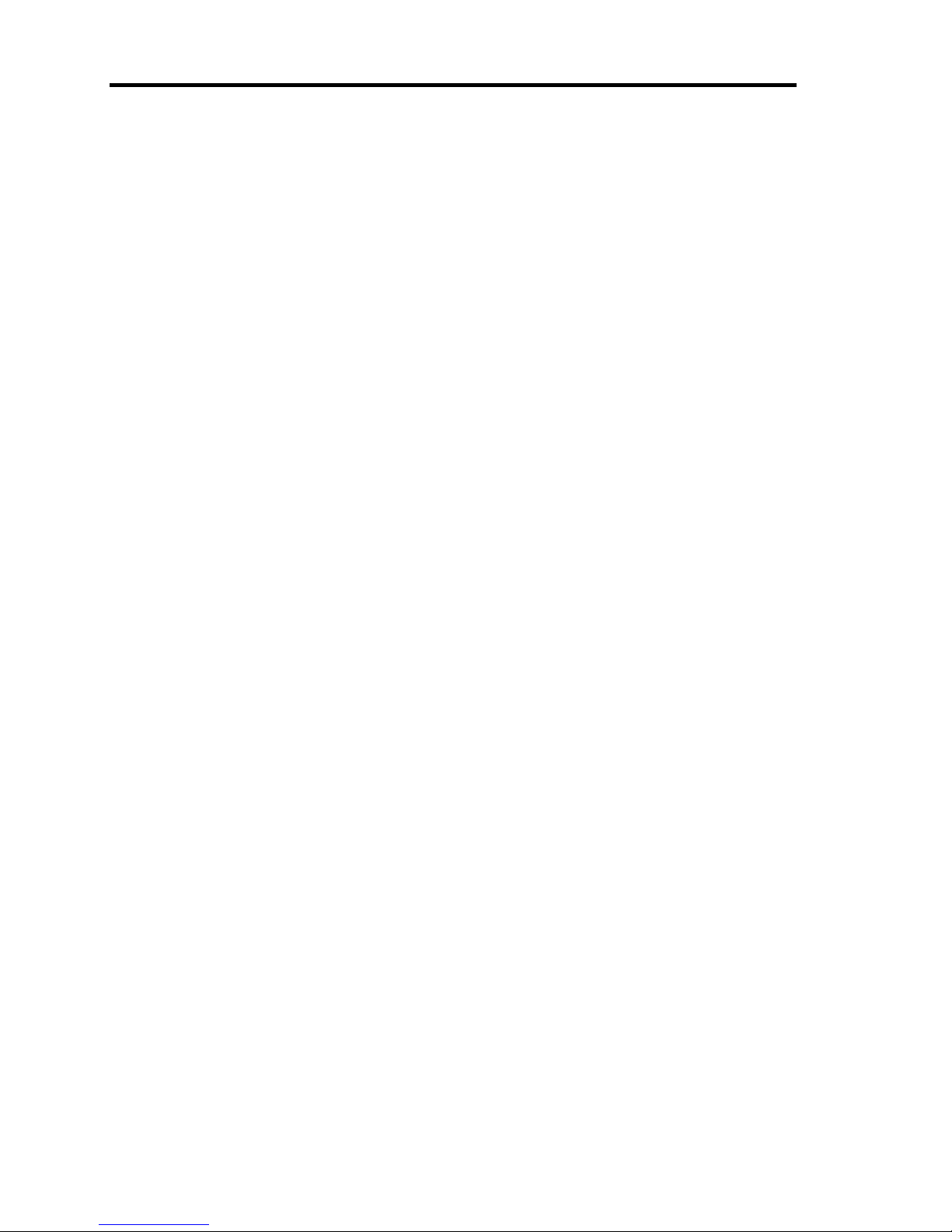
viii
For Proper Operation
Observe the following notes for successful operation of the US110. Use of the US110 ignoring the
notes will cause malfunctions or failures of the US110.
When you have just turned off the US110, wait at least 10 seconds before turning it back
on. If the US110 is connected to the UPS, set at least 10 seconds delay in the power-on
schedule.
Turn off the power of US110 and unplug the power cord from the outlet before relocating
the US110.
Clean the US110 on a regular basis. Regular cleaning proactively prevents various failures
of the US110.
Lightning may cause a momentary voltage drop. To prevent this problem, it is
recommended to use of an uninterruptible power supply unit.
It is recommended that the US110 should be stored in a place where the room temperature
can be maintained.
Store the US110 under the storage condition (temperature: –20°C to 60°C, humidity: 20%
- 80%, without condensation).
Turn off the cellular phone or pager around the US110. Radio interference may cause
malfunctions of the US110.
The US110 uses natural convection for discharging heat. Therefore, do not put any object
on the US110, or place the US110 close to any other object.
Observe the following notes on using and connecting an interface cable.
– Do not use any damaged cable connector.
– Do not step on the cable.
– Do not place any object on the cable.
– Do not use the US110 with loose cable connections.
– Do not use any damaged cable.
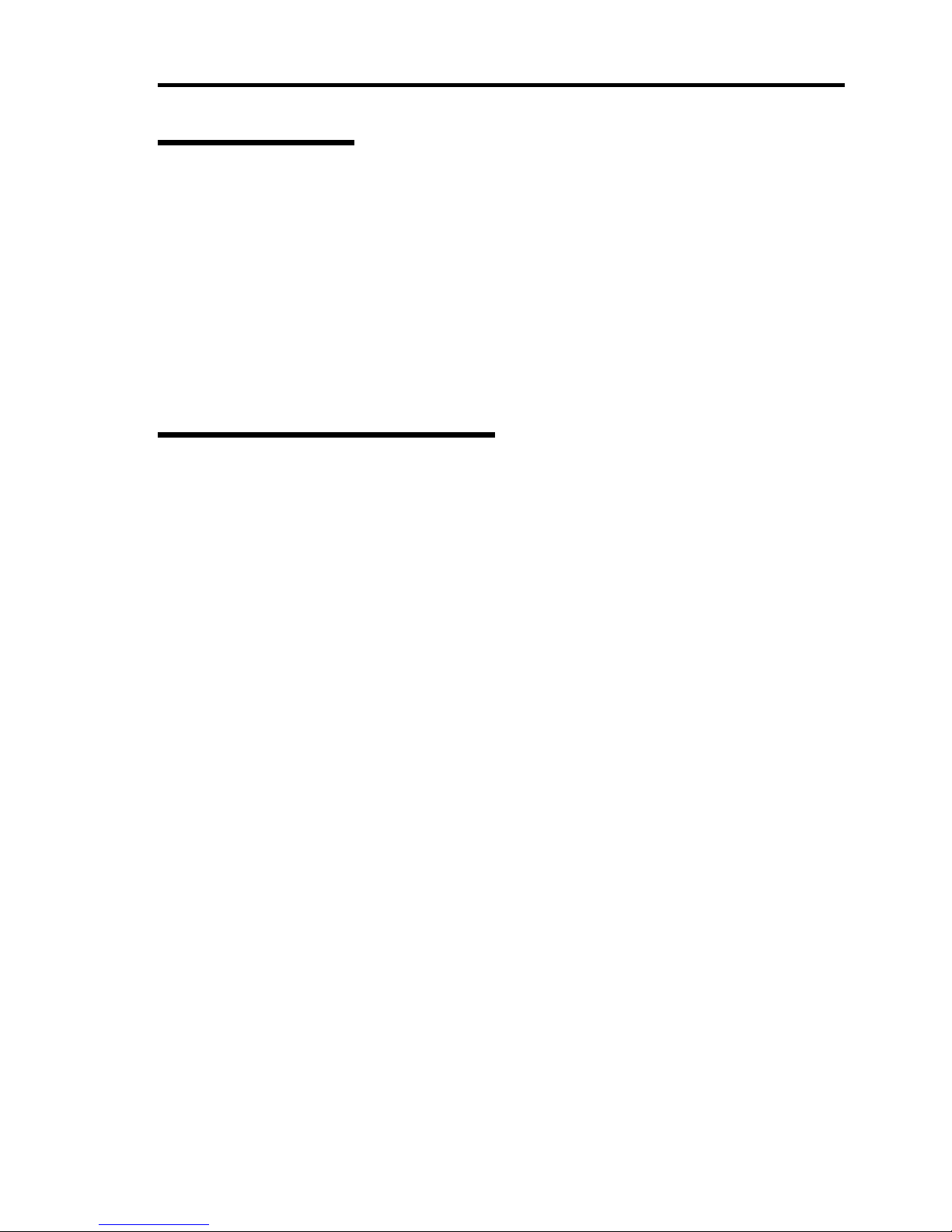
ix
Restricted Features
Keep in mind the following functional specifications before using the US110.
To use window display feature of US110 to the maximum extent, be sure to select High
Colors (16 bits) for window display of US110 and connection settings. The window
operation may become slow if you use the high-speed animation feature in full color
mode.
If a firewall is installed between the US110 and the virtual PC and you want to use the
high-speed animation feature, you need to open the specific port. For more information,
see "Readme" document in high-speed animation module.
The high-speed animation feature is unavailable for the Citrix Presentation Server.
Features for Future Enhancement
This User's Guide includes descriptions about the following features. However, their operations are
not yet guaranteed now. These features are reference only for future enhancement.
Dial-up, PPPoE, PPTP, and Serial Communication
"Notifications" in [Volume & Sounds Properties]
"Advanced Adapter Settings" in [Network and Dial-up Connection]
"Customize" in [Regional and Language Settings]

x
Preface
Congratulations on the purchase of your US110.
The US110 is a Thin Client terminal to be connected with the virtual PC of NEC product.
Read this User's Guide thoroughly to fully understand handling of the US110 and appreciate its
functions to the maximum extent.
About This Guide
This manual is a guide for proper setup and use of your US110. This manual also covers useful
procedures for dealing with difficulties and problems that may arise during setup or operation of
your US110.
Keep this manual for future use.
Text Conventions
The following conventions are used throughout this User's Guide. For safety symbols, see
"SAFETY INDICATIONS" provided earlier.
IMPORTANT:
Items that are mandatory or require attention when using the US110
NOTE:
Helpful and convenient piece of information
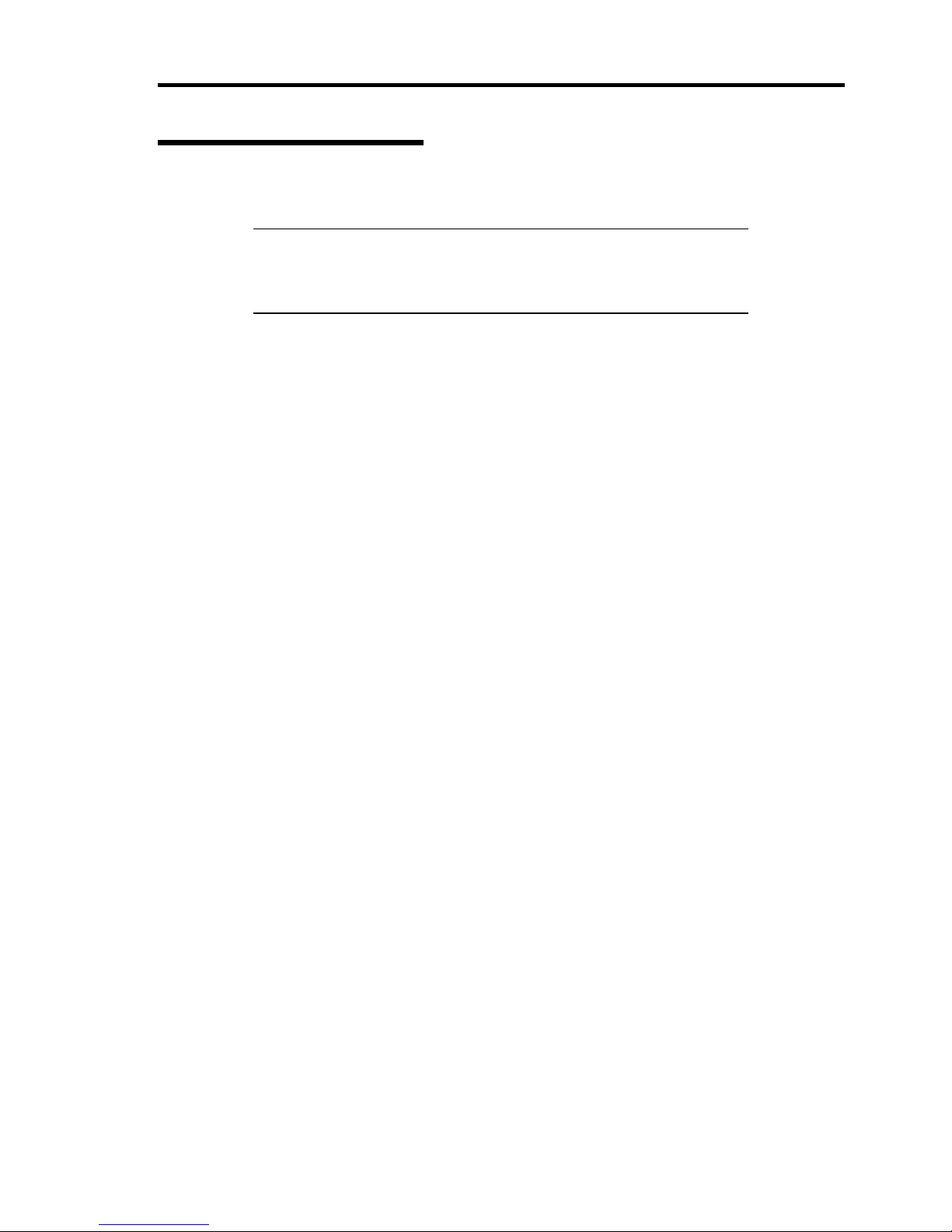
xi
Organization of this Guide
This User's Guide has four chapters. Each chapter covers information as shown below.
IMPORTANT: Read "NOTES ON SAFETY" first.
Be sure to read "NOTES ON SAFETY" described at the top of this
User's Guide before this section. "NOTES ON SAFETY" include
important points on operating the US110 safely and correctly.
Chapter 1 About US110
tells you how to install, connect, and shutdown your US110.
Chapter 2 Using Features of US110
tells you how to use control panel, define system preferences, and configure the network.
Chapter 3 Advanced Settings of US110
tells you how to use advanced features of US110.
Chapter 4 Maintenance
provides you with all the information necessary to maintain successful operation of the
US110. This chapter also includes helpful information for solving problems that might
occur with your system.
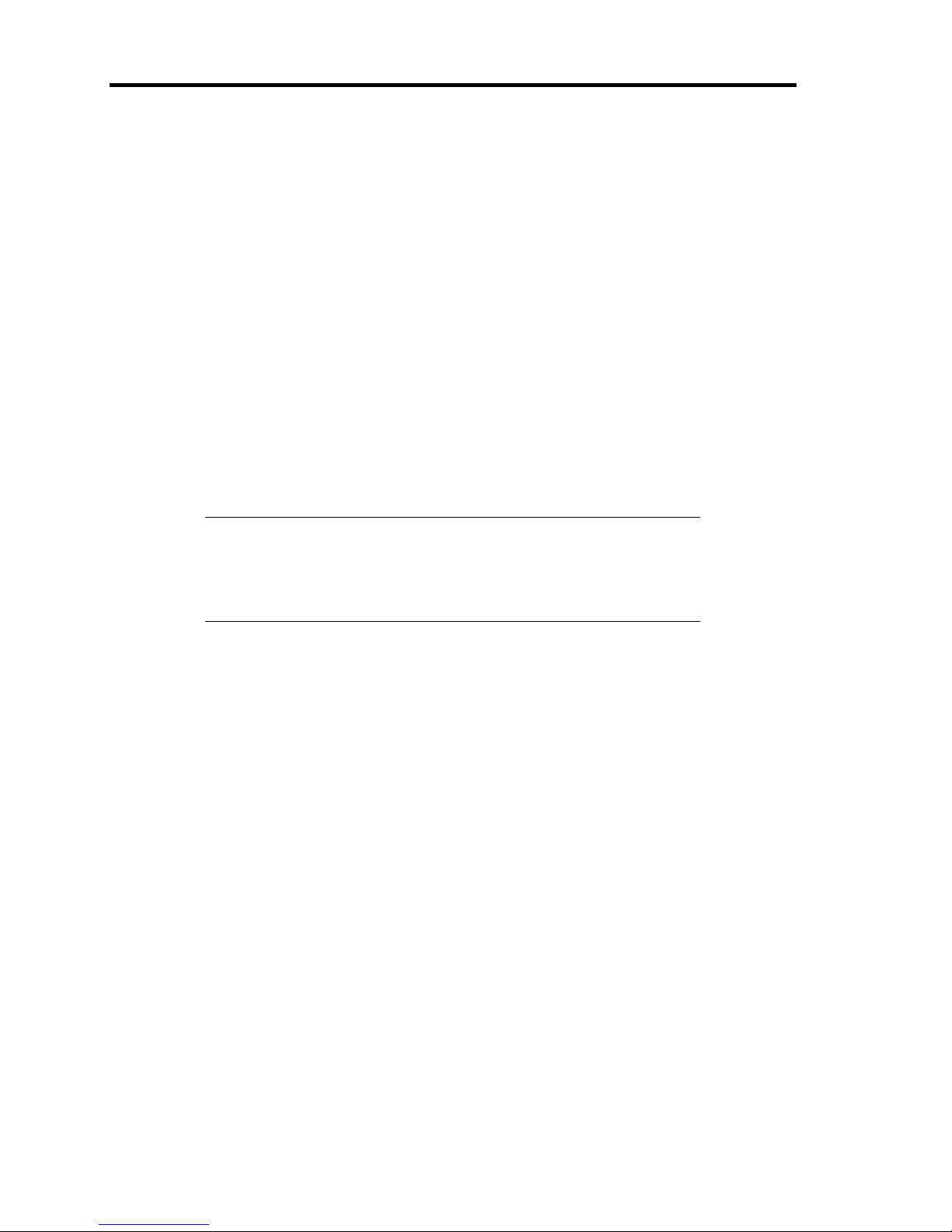
xii
In the Package
The shipping carton contains various accessories, as well as the product itself. See the packing list
to make sure that you have everything and that individual components are not damaged. If you find
any component missing or damaged, contact your service representative.
Transfer to Third Party
Make sure to provide this guide and all the accessories along with the product to a third party.
Disposal
Dispose of the US110 and all the option devices according to all national laws and
regulations. Also, dispose of the power cord provided with the US110 to avoid diversion
to some other devices.
IMPORTANT: If data remains on the USB media or other writable
media (such as CD-R and CD-RW), it could be restored and reused by
outsiders. The user is responsible for erasing completely such data
before disposal. You need to exercise sufficient care to protect privacy
and confidential information.
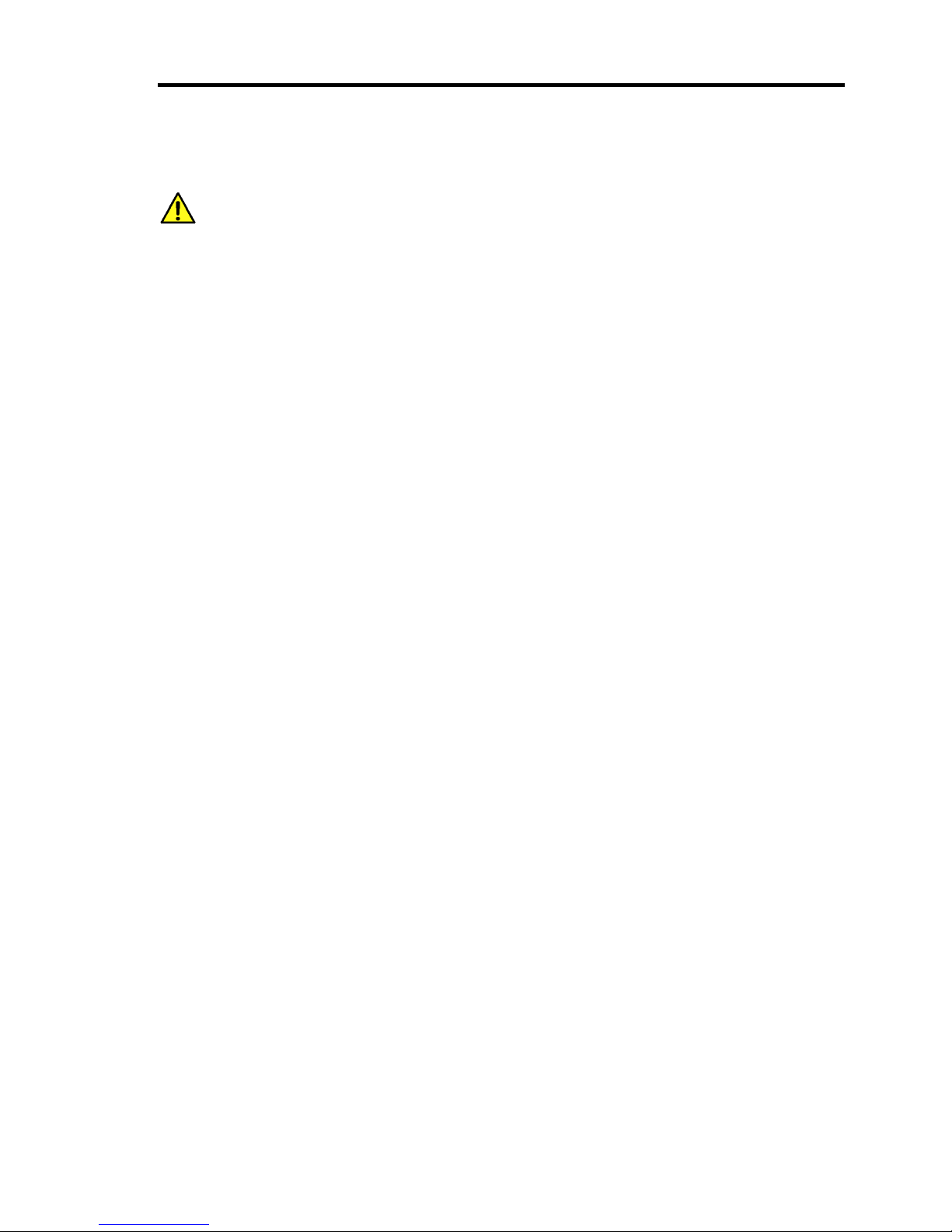
xiii
Contents
NOTES ON SAFETY - Always read the Notes -.............................................i
Safety Notes ..................................................................................................................... iv
General ....................................................................................................................................... iv
Power Supply and Power Cord Use ............................................................................................v
Installation, Relocation, Storage, and Connection......................................................................vi
Cleaning and Working with US110...........................................................................................vii
During Operation ......................................................................................................................vii
For Proper Operation...................................................................................................... viii
Restricted Features ..................................................................................................................... ix
Features for Future Enhancement...............................................................................................ix
Preface................................................................................................................................x
About This Guide ...............................................................................................................x
Text Conventions......................................................................................................................... x
Organization of this Guide ......................................................................................................... xi
In the Package ................................................................................................................. xii
Transfer to Third Party .................................................................................................... xii
Disposal........................................................................................................................... xii
Chapter 1 About US110 .......................................................................................1
Names and Functions of Components................................................................................1
Front View...................................................................................................................................1
Rear View....................................................................................................................................2
Installation and Cable Connection .....................................................................................3
Installation...................................................................................................................................3
Connecting with Network ...........................................................................................................7
Using US110 ......................................................................................................................9
System Configuration.................................................................................................................. 9
Basic Operations of US110 .......................................................................................................15
Configuring Network ................................................................................................................ 16
Setting Display Resolution........................................................................................................ 17
Configuring Connection for Virtual PC..................................................................................... 18
Connecting to Virtual PC .......................................................................................................... 19
Logoff from Virtual PC ............................................................................................................. 20
Shutdown of US110 ..................................................................................................................21
Chapter 2 Using Features of US110.................................................................23
Using Terminal Connection Manager........................................................................................ 23
Configuring ICA and RDP Connections ...................................................................................25
Using Control Panel ..................................................................................................................33
Keyboard................................................................................................................................... 36
Mouse........................................................................................................................................37
Display ...................................................................................................................................... 38
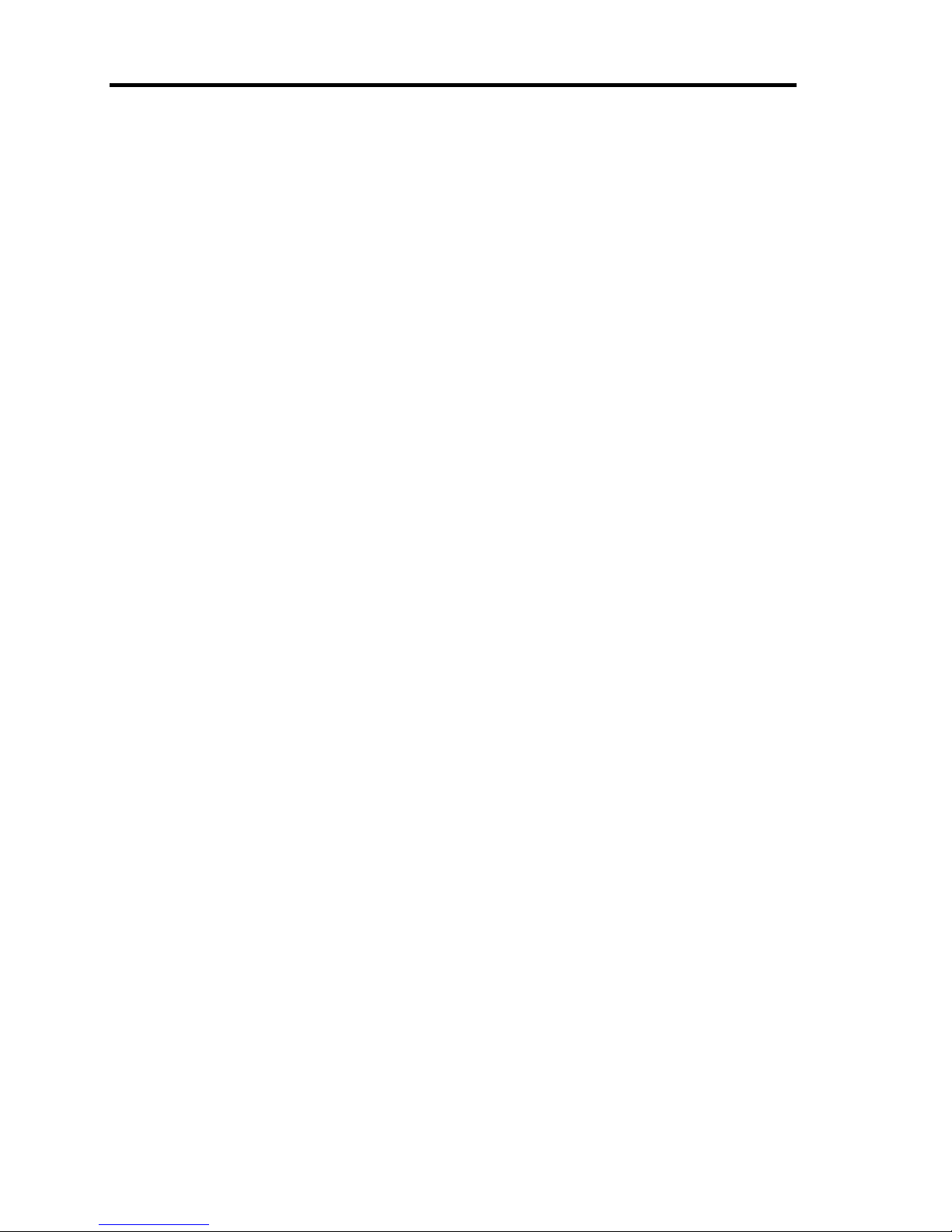
xiv
Volume & Sounds Properties.....................................................................................................42
Date/Time Properties.................................................................................................................44
Network.....................................................................................................................................45
Printers.......................................................................................................................................46
Regional and Language Settings ...............................................................................................59
Terminal Server Client Licenses................................................................................................60
System Properties ......................................................................................................................61
Certificates.................................................................................................................................65
Global ICA Client Settings........................................................................................................68
Network Utilities .......................................................................................................................73
SNTP .........................................................................................................................................75
Update .......................................................................................................................................76
File Upload................................................................................................................................81
Log-on Settings .........................................................................................................................83
USB Storage Device Settings ....................................................................................................86
Settings Initialization.................................................................................................................87
Set Administrator Password.......................................................................................................88
Setting User Mode.....................................................................................................................89
Switch to User Mode .................................................................................................................91
Shutdown Settings.....................................................................................................................92
SSC Agent .................................................................................................................................93
Application Installer ..................................................................................................................94
Logging .....................................................................................................................................96
Error Reporting..........................................................................................................................98
Display Resolution Settings.....................................................................................................100
Network Link Configuration ...................................................................................................102
Chapter 3 Using Advanced Features ............................................................ 103
Logon to Terminal Connection Manager.................................................................................103
Automatic Reconnection Feature of Connection Entry...........................................................107
Administrator Mode and User Mode on Control Panel...........................................................110
Software Update ...................................................................................................................... 111
Software Update ...................................................................................................................... 116
VPN Connection......................................................................................................................117
Screen Capture of US110 ........................................................................................................123
Setting RDP Encryption Level ................................................................................................124
Chapter 4 Maintenance................................................................................... 125
Troubleshooting............................................................................................................. 125
Problem with US110 ...............................................................................................................125
Problems with Logon to Terminal Connection Manager.........................................................125
Problem with RDP/ICA/SNTP Connections ...........................................................................125
Problem when Using a Combination of Multiple Thin Clients ...............................................126
Problems with Video Acceleration ..........................................................................................126
Problems with Update .............................................................................................................126
Problems with USB Device.....................................................................................................127
Problems with Shutdown Settings...........................................................................................127
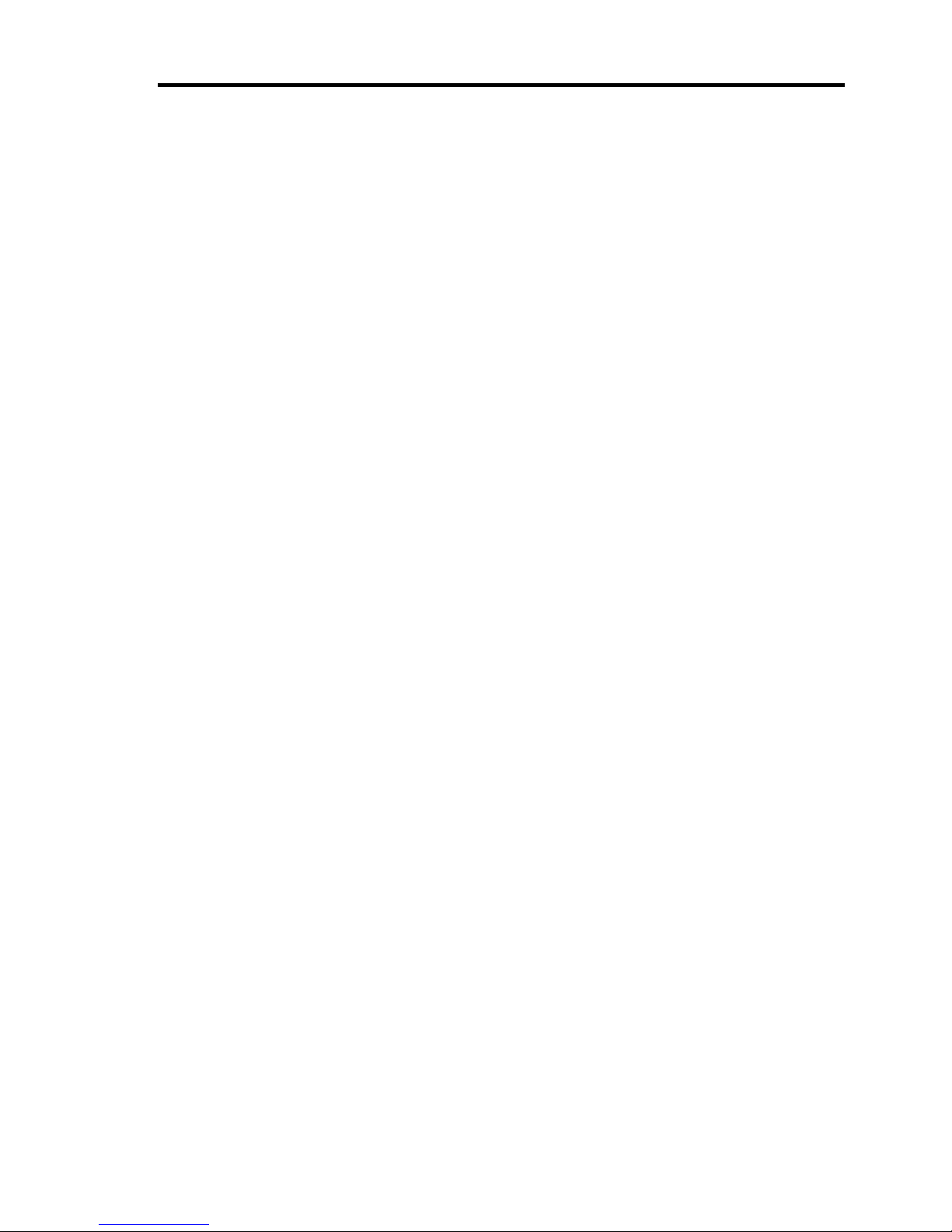
xv
Problems with Settings Initialization.......................................................................................128
Problems with Ports used in US110 ........................................................................................128
Setting change while configuring [Auto Start] of connection entry
and [Power Off] of logoff operation........................................................................................ 129
About US110 Network Speed ................................................................................................. 129
Problems with Update ............................................................................................................. 130
About Software Phone in VPN Connection ............................................................................ 130
Problems with Connection to Citrix’s XenApp....................................................................... 131
Problems with Screen Resolution Setting ............................................................................... 131
Problems with Sound ..............................................................................................................131
Problem with Mouse Pointer................................................................................................... 131
Problem with Icons on Control Panel......................................................................................132
Problem with Device Connection............................................................................................132
Cleaning .........................................................................................................................133
Cleaning the Keyboard/Mouse................................................................................................ 133
Appendix A Specifications..............................................................................135
Appendix B Enhancements/Fixes..................................................................137
March 2009 Version – Enhancements & Fixes .......................................................................137
January 2009 Version – Enhancements & Fixes .....................................................................139
September 2008 Version - Enhancements & Fixes..................................................................141
March 2008 Version - Enhancements & Fixes ........................................................................ 143
December 2007 Version - Enhancements & Fixes .................................................................. 145
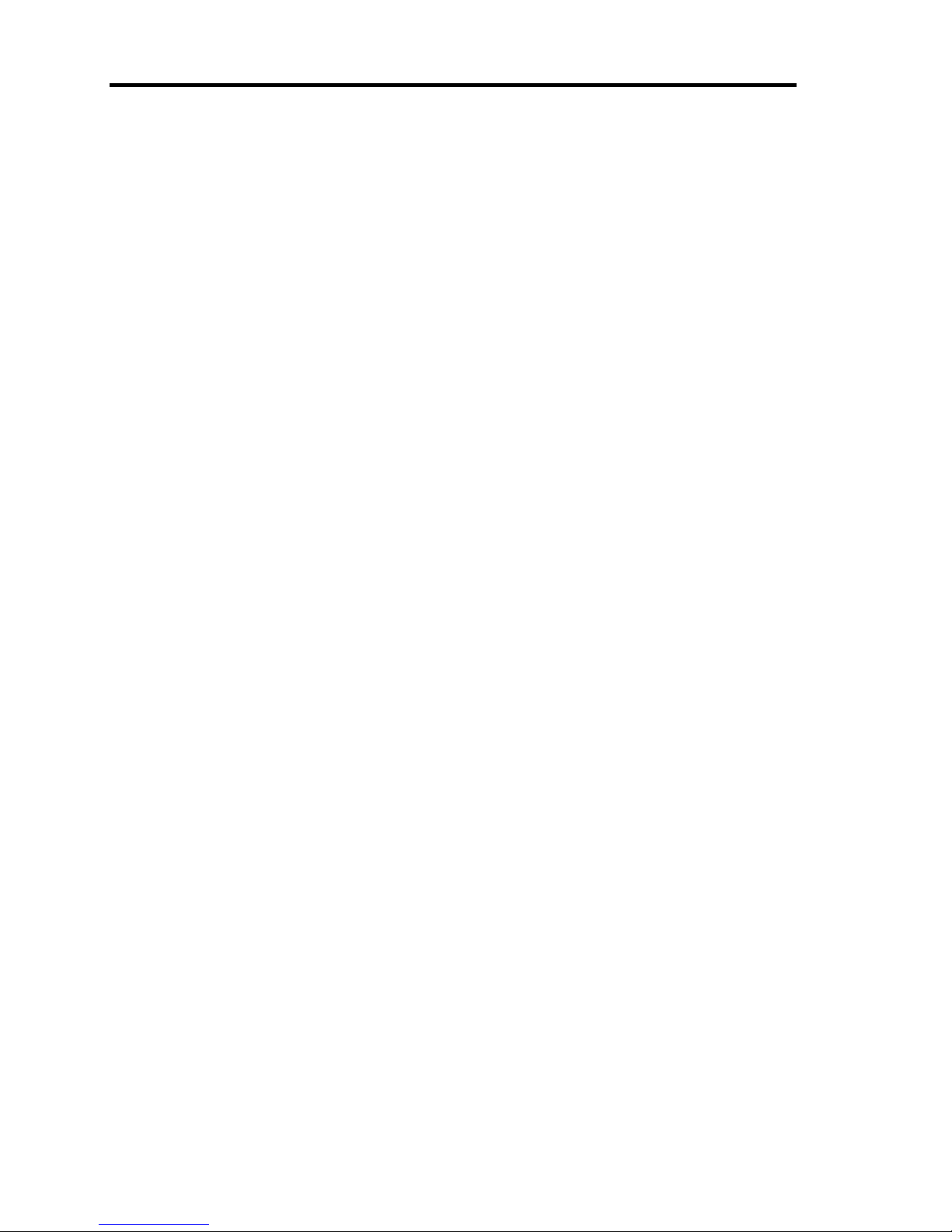
xvi
(This page is intentionally left blank.)
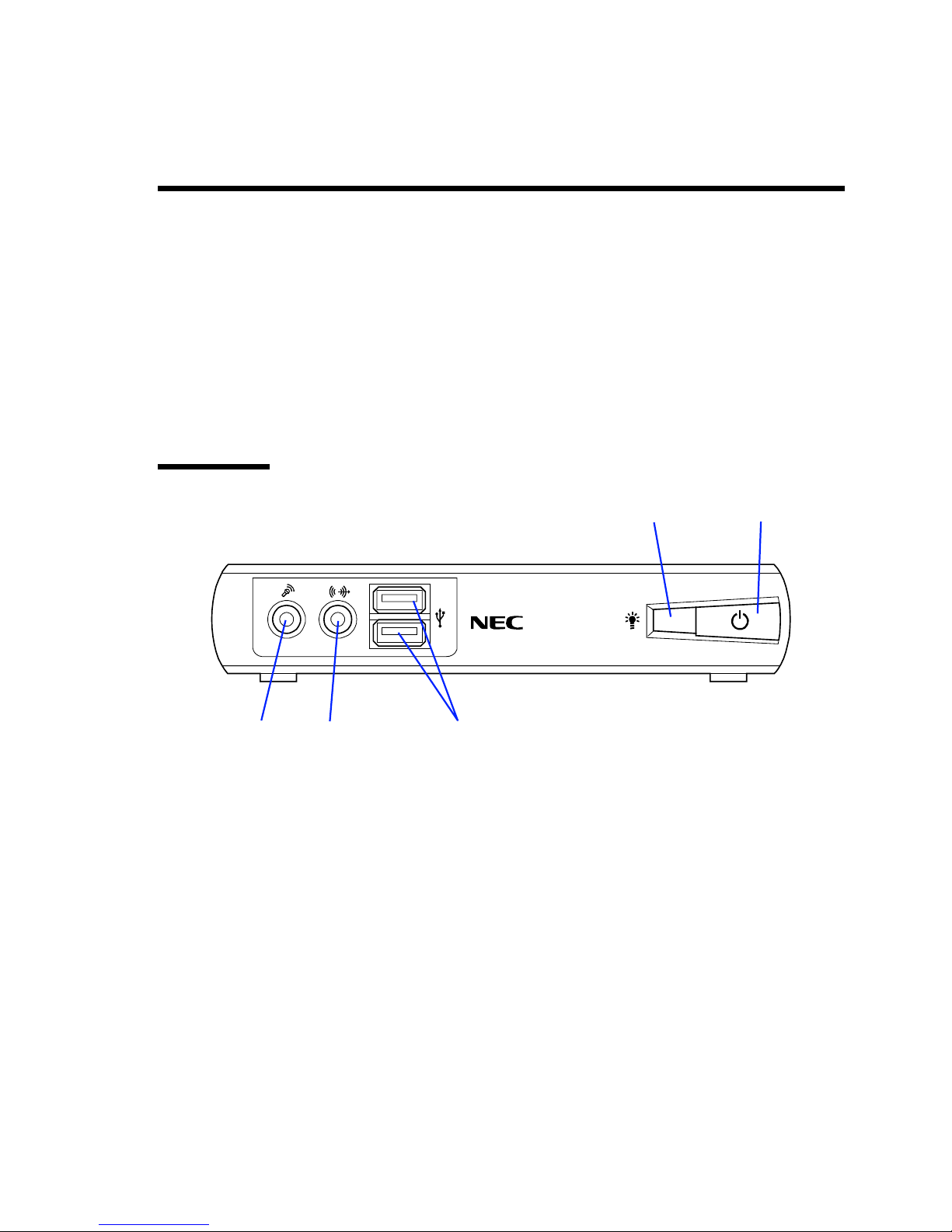
Chapter 1
About US110
This chapter describes how to install, connect, and shutdown the US110.
Names and Functions of Components
Names and functions of components are described below. Any other components than described
here are not used in the US110.
Front View
1 POWER lamp (green/amber)
Lights in green while the US110 is powered on.
Lights in amber while the US110 is in power-saving mode.
2 POWER switch
Press this switch to power on/off the US110. Pressing this switch once lights the POWER lamp
to indicate the US110 is powered. Pressing it again causes the shutdown confirmation
message to appear. To shutdown the US110 forcibly, press and hold this switch for at least four
seconds.
3 USB connector
Connect a device having the USB interface to this connector.
4 LINE-OUT connector
Connect a device having the LINE-IN terminal (such as headphone or PC speaker) to this
connector.
5 Microphone connector
Connect a microphone to this connector.
1
345
2
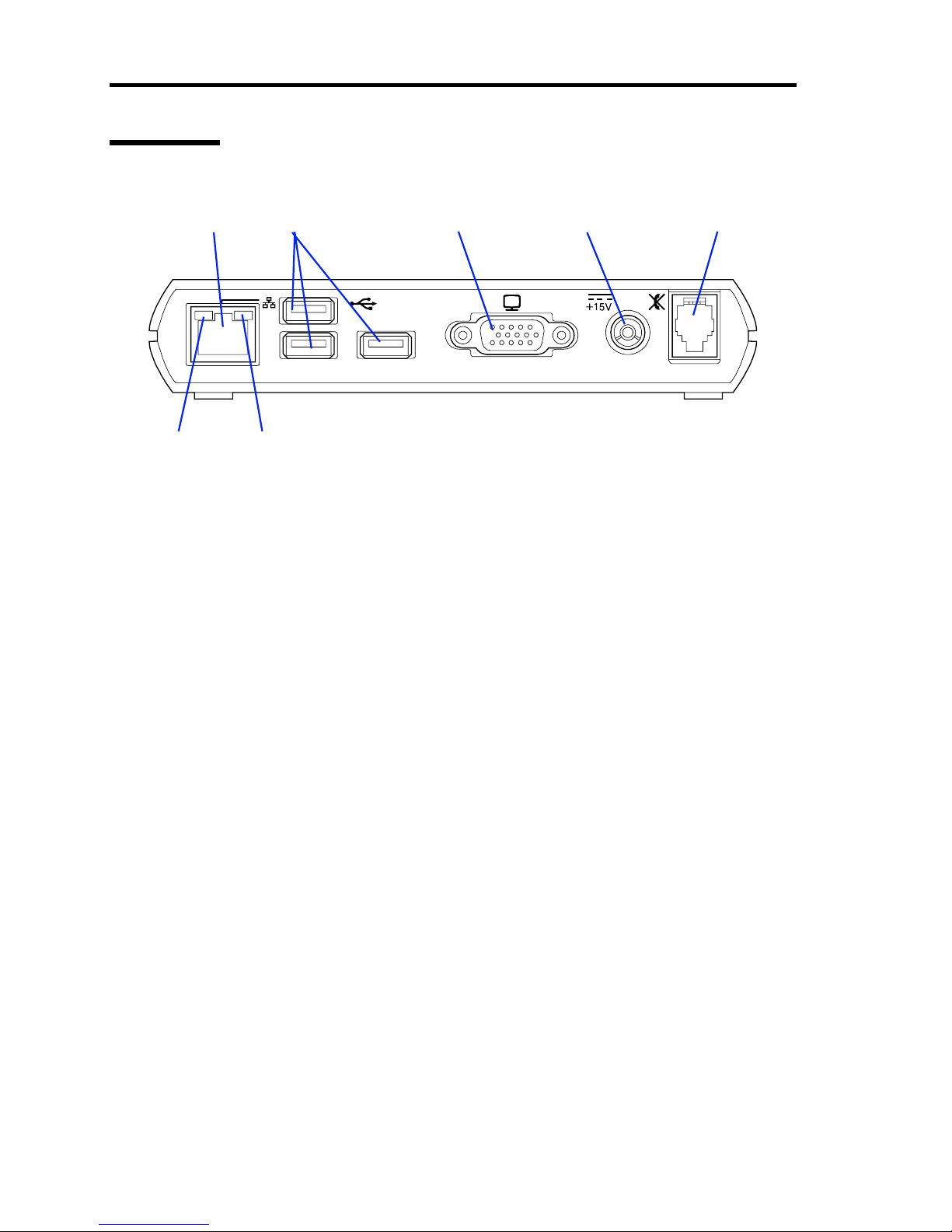
2 About US110
Rear View
1 LAN connector
Connect with a network system on LAN. Supports 1000BASE-T/100BASE-TX/10BASE-T
network subsystem.
2 USB connector
Connect a device having the USB interface to this connector.
3 Monitor connector
Connect a display unit to this connector.
4 Power connector (15 V)
Connect the provided AC adapter to this connector.
5 RJ-22 connector
Connect a headset or handset to this connector.
6 ACT lamp (green)
Blinks while the port is active.
7 SPEED lamp (yellow/green)
Indicates the data transfer rate of network port.
12 3 4 5
67
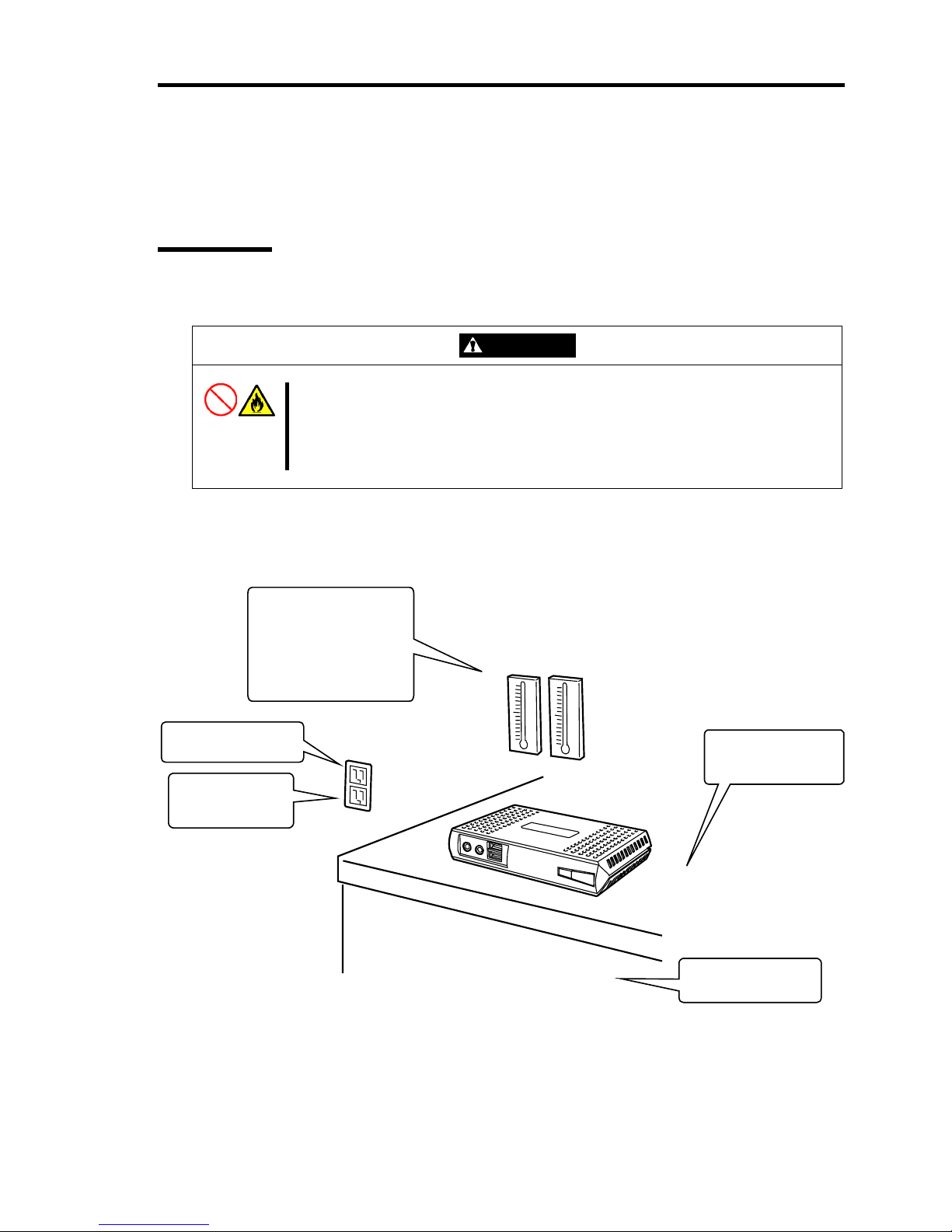
About US110 3
Installation and Cable Connection
This section describes installation and cable connection of the US110.
Installation
To use the US110, install it on a desk.
CAUTION
Observe the following instructions to use the US110 safely. Failure to follow
these instructions may cause a fire, personal injury, or property damage. See
pages i to ix for details.
■ Do not install the US110 in any place other than specified.
The following figure illustrates a site suitable for installing the US110.
* It is recommended that the US110 should be used in a room where temperature is in
the range between 15 to 25ºC.
Clean and tidy room
Install the US110 on the
rigid, flat desk.
Close enough to
connect the power
cord
Grounded parallel bipolar power outlet
Environmental requirements
for operation
<Operating>
Temperature: 10 to 35ºC
Humidity: 20 to 80%
<Halting>
Temperature: –20 to 60ºC
Humidity: 20 to 80%
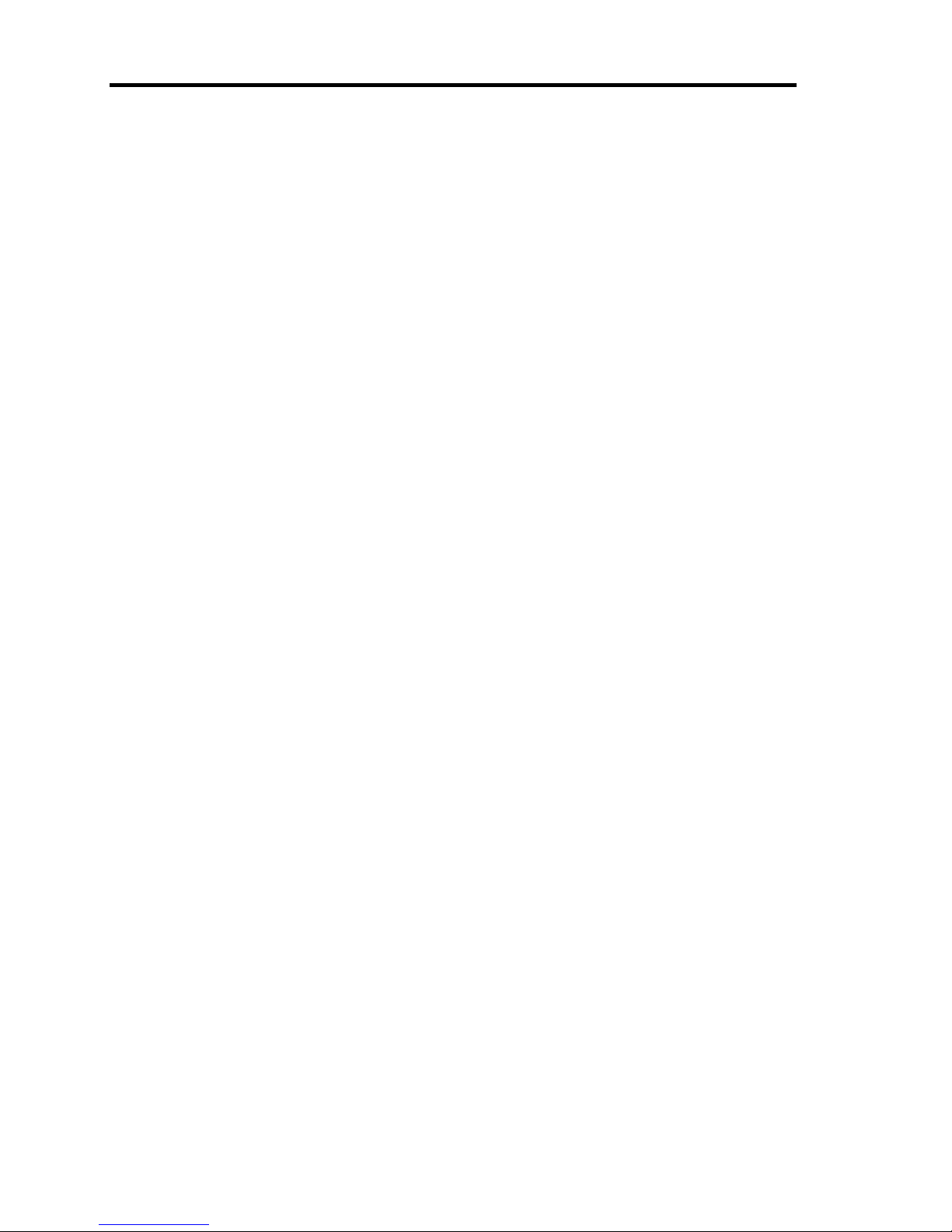
4 About US110
Do not place the US110 in the following places. Placing the US110 in such places may cause
malfunctions of the US110.
Places with drastic changes in temperature (e.g., near a heater, air conditioner, or
refrigerator)
Places with strong vibration
Places where corrosive gases (sulfur dioxide, hydrogen sulfide, nitrogen dioxide, chlorine,
ammonia, ozone, etc) exist. Also, the place where the air (or dust) includes components
accelerating corrosion (ex. sulfur, sodium chloride) or conductive metals.
Place where chemicals are nearby, or chemicals may be sprayed accidentally.
On a non-antistatic carpet
Places with possibilities of falling objects
Places where the power cord or interface cable may be stepped on or stumbled
Places near a device generating intense magnetic field (such as a TV, radio,
broadcast/communication antenna, power transmission wire, and electromagnetic crane)
(If unavoidable, contact your service representative to request proper shield construction.)
Places where a power outlet that shares the ground line with another (especially the one to
which a device with large power consumption is connected) must be used for the US110
Places near equipment that generates power noise (e.g., contact spark at power-on/power-
off of commercial power supply through a relay). (To install the US110 near equipment
that generates power noise, ask your service representative for separating the power
wiring or installing a noise filter.)
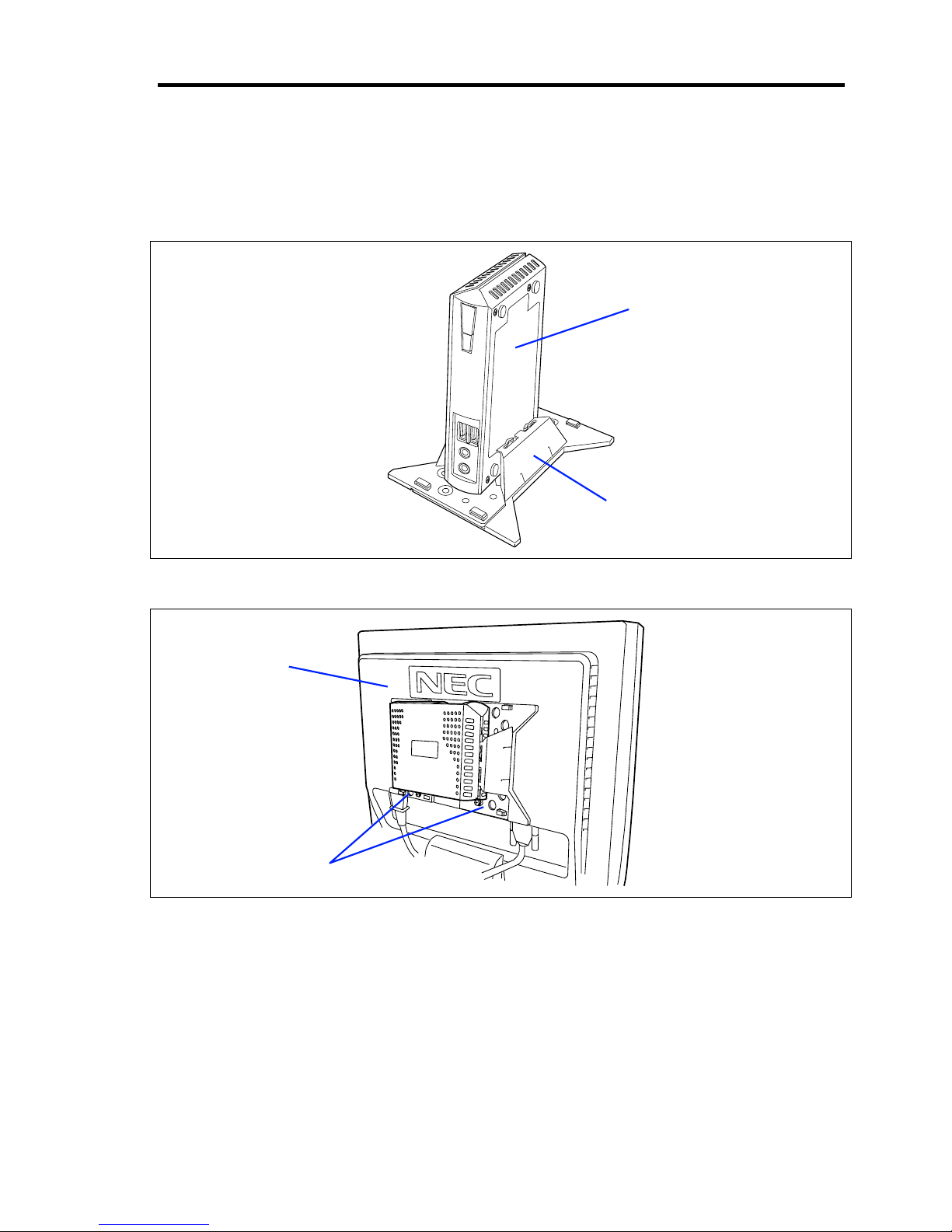
About US110 5
Installation by Using N8120-102 Desk/LCD Mount Kit (Option)
Refer to the manual provided with N8120-102 Desk/LCD Mount Kit for how to install the US110
by using an optional Desk/LCD Mount Kit N8120-102.
Installing US110 on a desk by using N8120-102 as a pedestal
Installing US110 on rear of LCD unit by using N8120-102 as an LCD bracket
US110
Desk/LCD Mount Kit
US110
Desk/LCD Mount Kit
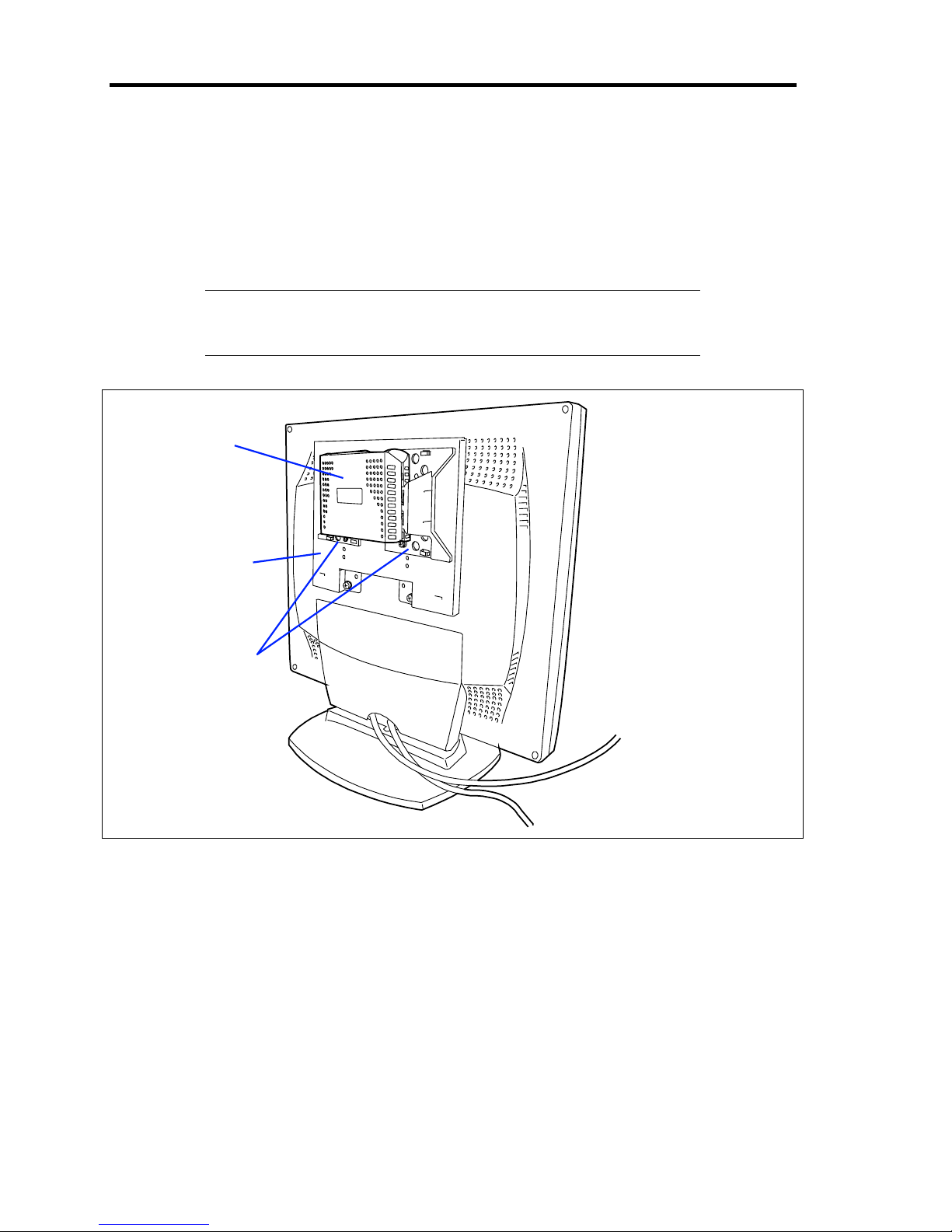
6 About US110
Installation by Using N8120-103 LCD Mount Adjuster Option
To install the US110 on the desired location of rear of the LCD unit, use the N8120-103 LCD
Mount Adjuster Option.
Refer to the manual provided with N8120-103 LCD Mount Adjuster Option for how to install the
US110 by using an optional LCD Mount Adjuster N8120-103.
IMPORTANT: When installing US110 by using N8120-103 Mount
Adjuster Option, an optional N8120-102 Desk/LCD Mount Kit is also
required.
US110
LCD Mount
Adjuster Option
Desk/LCD
Mount Kit
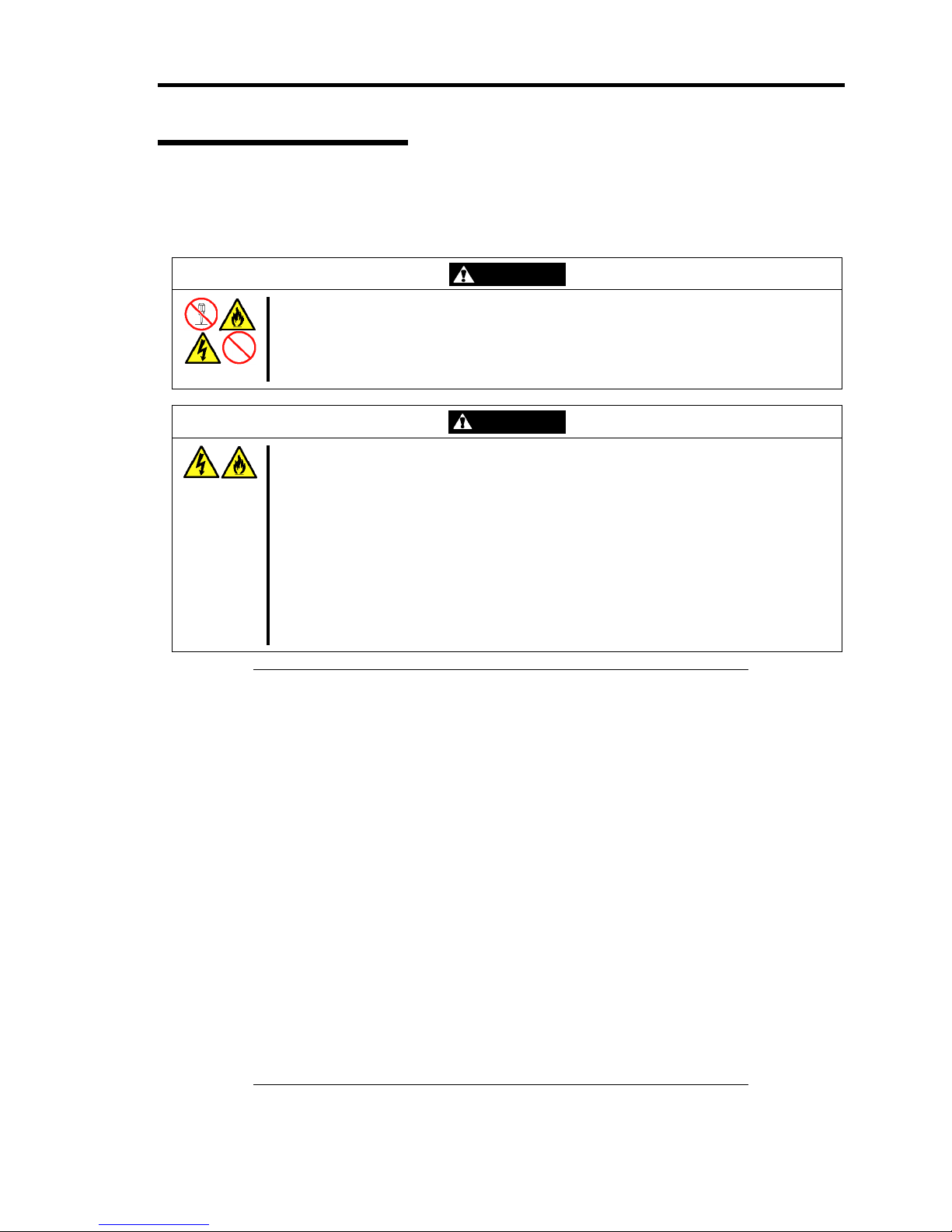
About US110 7
Connecting with Network
Connect US110 with the network.
First connect the network cable, connect the provided power cord of the AC adapter to the US110,
and then connect the power plug to the power receptacle.
WARNING
Observe the following instructions to use the US110 safely. Failure to follow these
instructions may result in death or serious personal injury. See pages i to ix for
details.
■ Do not hold the power plug when your hands are wet.
CAUTION
Observe the following instructions to use the US110 safely. Failure to follow these
instructions may cause a fire, personal injury, or property damage. See pages i to ix
for details.
■ Plug into a proper power source of the specified voltage.
■ Do not connect the power cord to an outlet that has an illegal number of
connections.
■ Do not use the US110 with any loose interface connection.
■ Use the authorized power cord only.
■ Do not connect any interface cable with the power cord of the US110 being
connected to a power source.
■ Do not use any unauthorized interface cable.
IMPORTANT:
Power off the US110 and a peripheral device before connection.
Connecting a powered peripheral device to the powered US110 will
cause malfunctions and failures.
To connect a third-party peripheral device or interface cable to the
US110, consult with your service representative for availability of
such a device or cable. Some third-party devices may not be used
for the US110.
When disconnecting the cable from LAN connector, it is hard to
push the catch of the connector with your finger. Disconnect the
connector pushing the catch with a standard screwdriver. At this
time, be very careful for the screwdriver not to damage the LAN
connector or other connectors.
Do not connect any other peripheral devices than specified by NEC
to the RJ-22 connector on the rear of the US110. RJ-22 is used to
connect with the headset.
Do not connect any leased line to the RJ-22 connector on the rear of
the US110. RJ-22 is used to connect with the headset.
Power off the US110 before you connect or disconnect the USB
handset. Otherwise, the system may halt and you need to reboot the
US110.
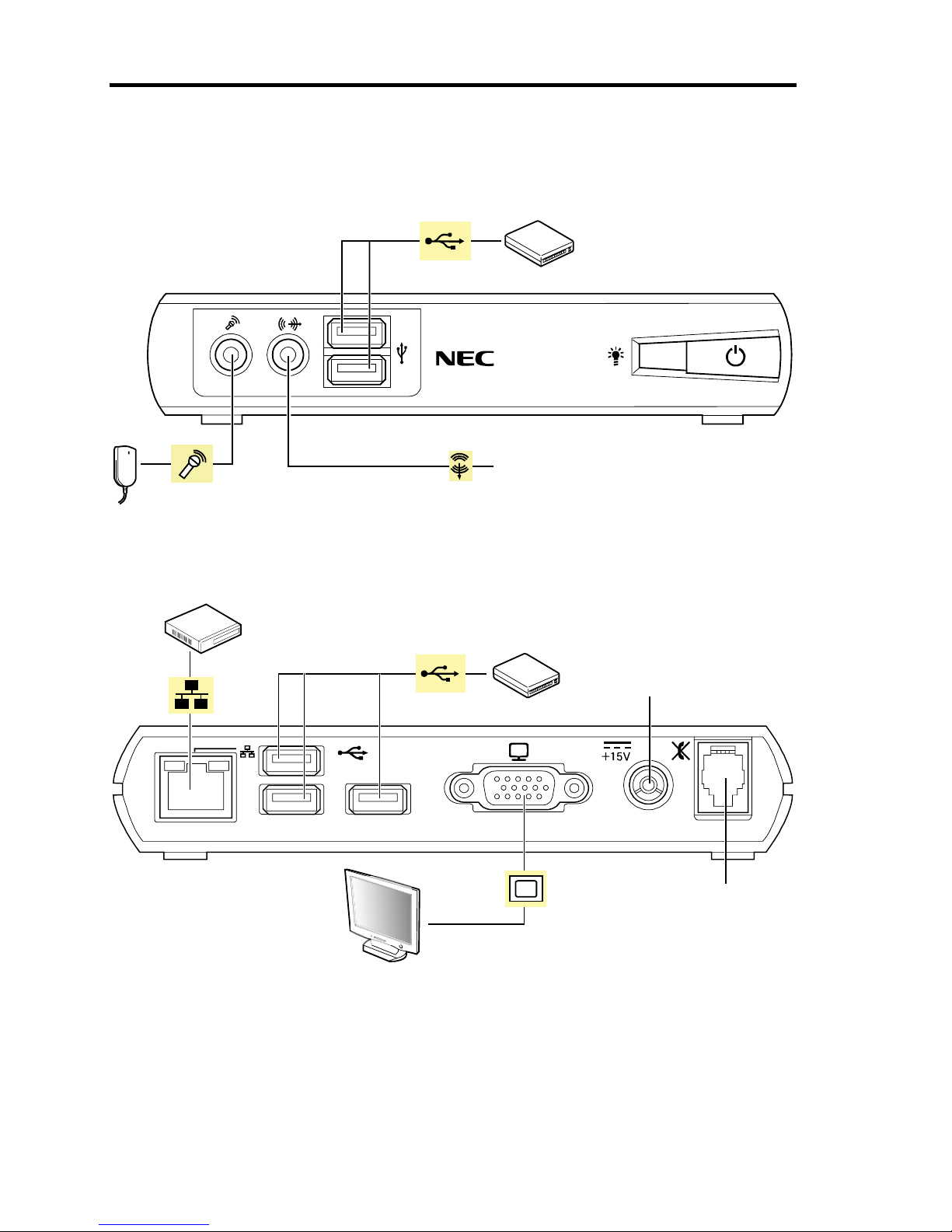
8 About US110
Secure the power cord(s) and interface cables with a tie wrap.
USB device
USB Handset
Headphone or PC speaker
Microphone
FRONT
Hub (multi-port repeater)
USB device
AC adapter
Handset or
Headset
Display unit
REAR
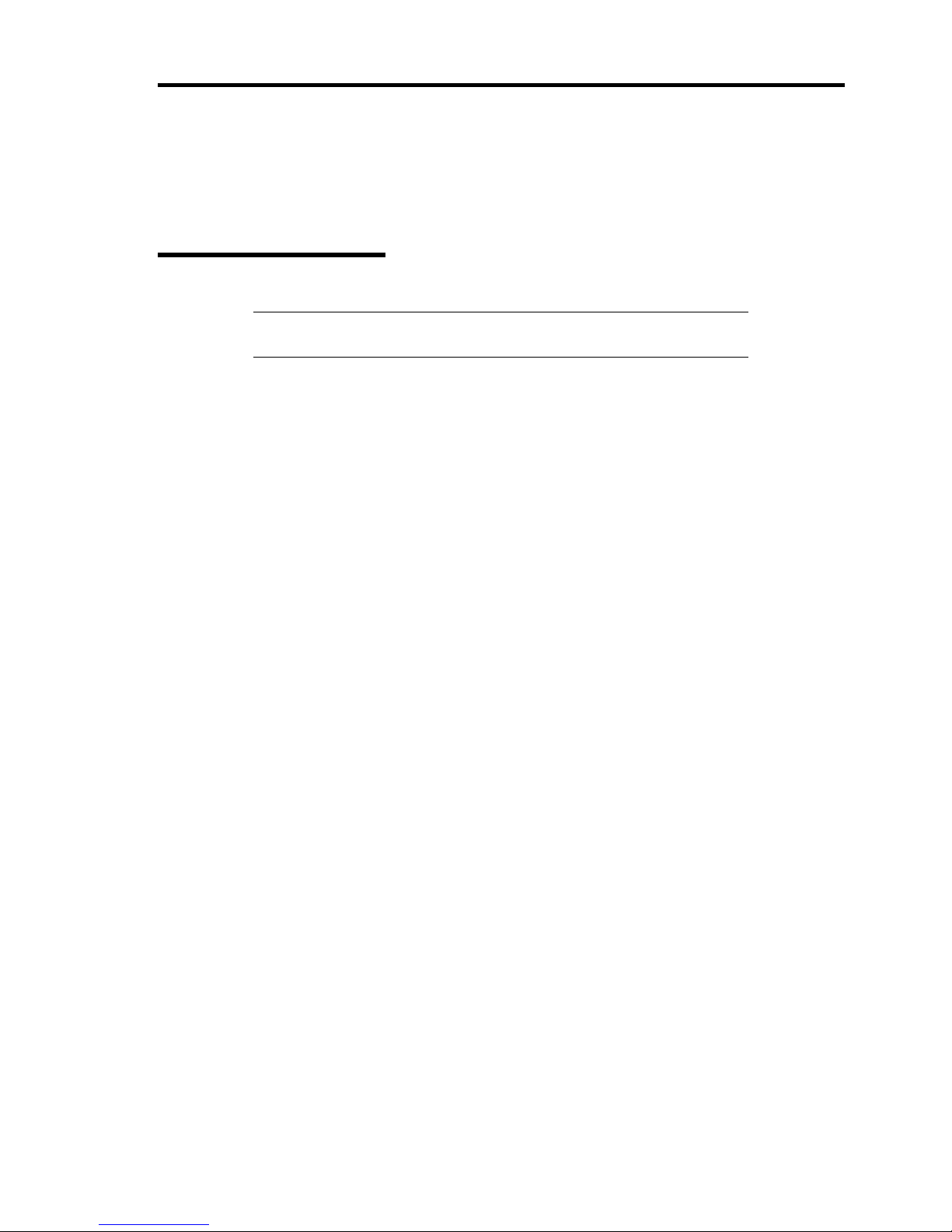
About US110 9
Using US110
This section describes system configuration, basic operations, connection to virtual PC, and
shutdown of US110.
System Configuration
NOTE: In the system configuration shown below, descriptions for
network devices such as hub and router are omitted.
The US110 is a Thin Client terminal to be connected to virtual PC.
The minimum system configuration of Thin Client system requires a single US110 and a virtual PC
(see "Standard Configuration").
Adding DHCP server and download server (FTP and HTTP server) to the standard configuration
can improve maintainability of Thin Client system (see "Extension 1").
An extended configuration allows you to use SSC (the management tool for VPCC) (see Extension
3).
In addition, you can use VPN for network environment to connect with virtual PC (see "VPN").
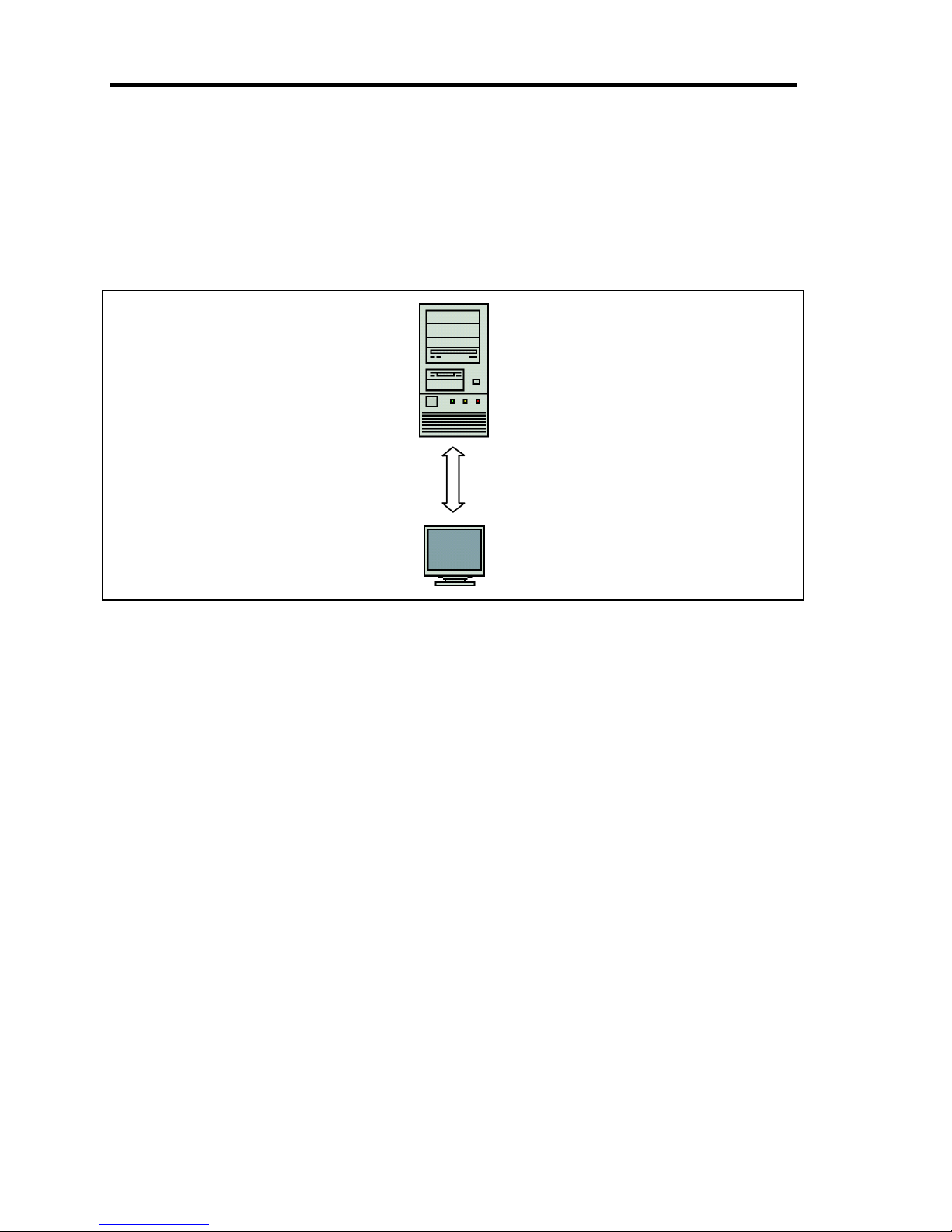
10 About US110
Standard Configuration
The minimum configuration of Thin Client system requires a single US110 and a server that hosts
virtual PC.
Configure network as the default of US110, and specify destination port of virtual PC using
Terminal Connection Manager. Then, you are ready to connect with the virtual PC.
Figure 1-1 Standard Configuration
VPCC (Virtual PC Center)
VPCC is a server that hosts the virtual PC. Windows XP Professional is used as a virtual
PC. The US110 supports connection to Windows Server 2003 and Citrix Presentation
Server 4.5, in addition to VPCC.
High-speed animation feature
To use high-speed animation feature, the relevant module for US110 must be installed on
virtual PC. This feature is supported by Windows Media Player (Version 10 or 11).
VPCC
US110
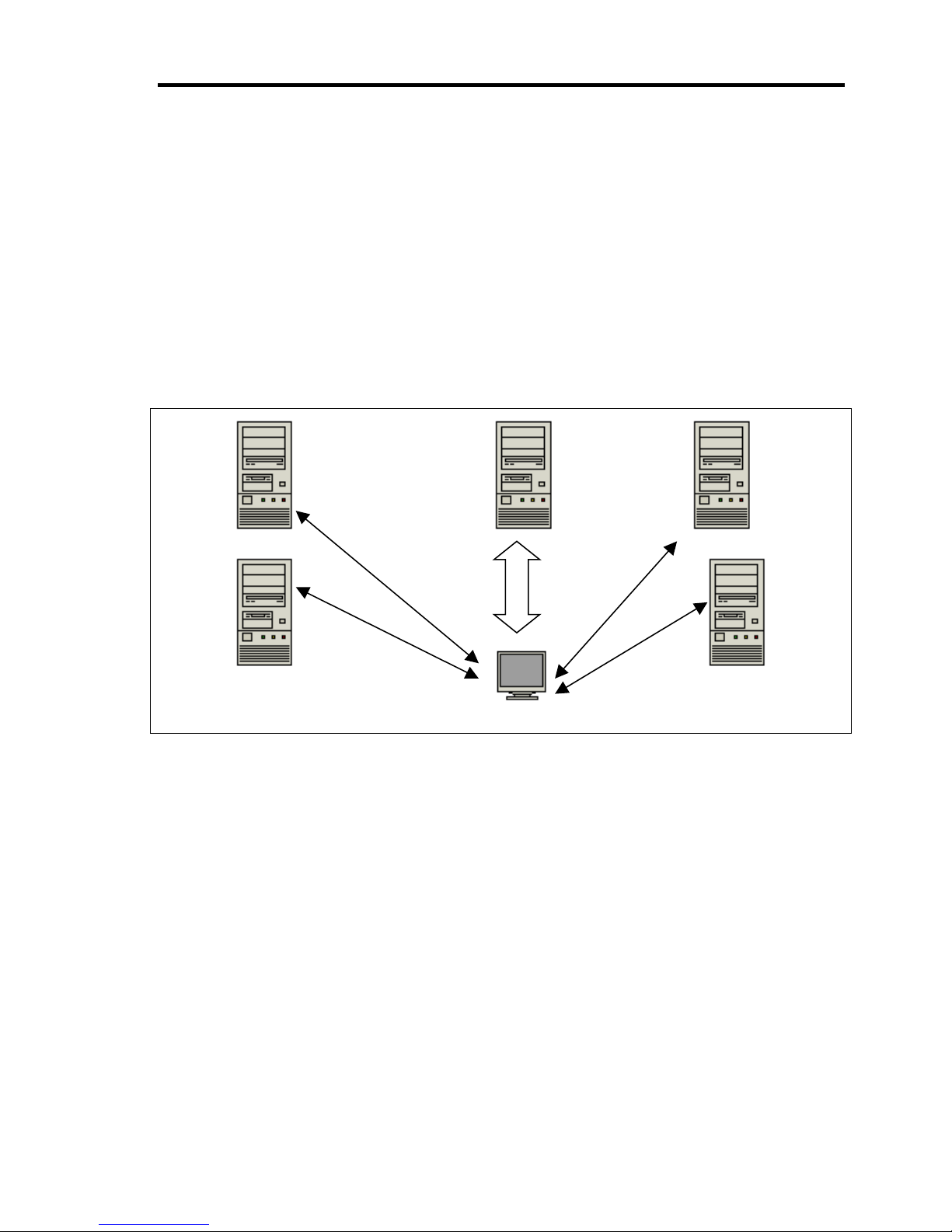
About US110 11
Extension 1
Adding DHCP server and download server (FTP and HTTP server) to the standard configuration
can improve maintainability of Thin Client system.
US110 can obtain the settings information and connection information from DHCP and download
server (FTP or HTTP server).
With the network using DHCP server, the DHCP option information can be set for US110. By
distributing the setting information for US110 to download server, several US110s can be
configured concurrently, not individually.
US110 does not retain system clock when it is off-powered. To adjust the system clock of US110 at
next startup, use the SNTP server to synchronize the clock.
Figure 1-2 Extension 1
VPCC (Virtual PC Center)
DHCP server
The DHCP server is used to obtain IP address of US110. Also, you can obtain information
about download server (FTP and HTTP server) to be used.
SNTP server
Setting information of SNTP server in US110 allows you to synchronize the system time.
FTP server (Download server/Upload server)
US110 can obtain the settings information of US110 system and connection list of virtual
PC from the download server and use them. In addition, update version of US110
software can also be obtained from the download server.
Using File Upload feature of US110, settings information (common.txt) and connection
list of virtual PC (username.txt) that is created on a single US110 can be uploaded to FTP
server.
DHCP server
SNTP server
VPCC FTP server
HTTP server
US110
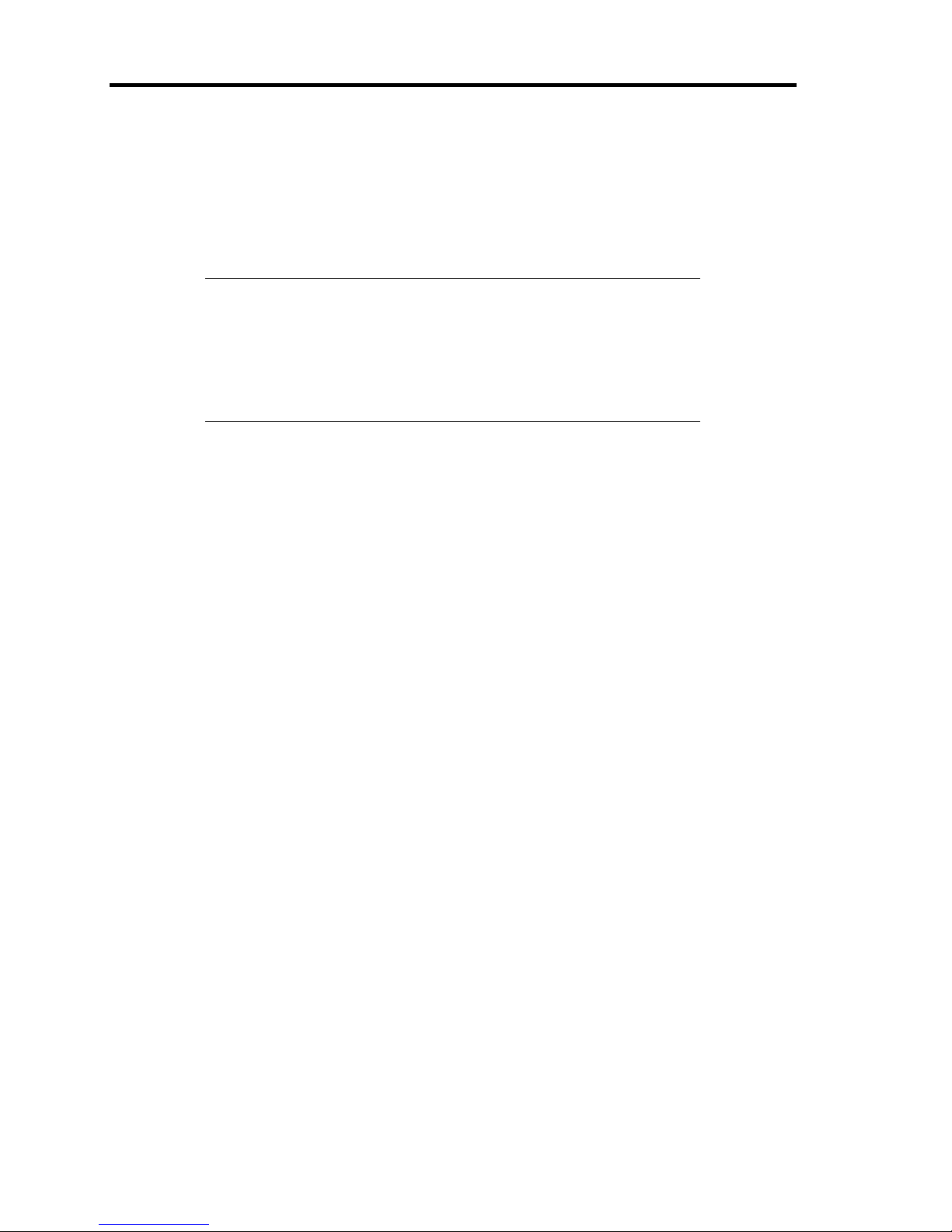
12 About US110
HTTP server (Download server)
You can use HTTP server as a download server for US110.
US110 can obtain the settings information of US110 system and connection list of virtual
PC from the download server and use them. In addition, update version of US110
software can also be obtained from the download server.
NOTES:
Use FTP or HTTP protocol for communication with download
server. No other protocol such as HTTPS cannot be used.
FTP server can be used as both download and upload server for
US110. HTTP server can only be used as download server for
US110.
