Page 1

UCD - XL
USER GUIDE
NEC America, Inc.
NDA-24169-002
Revision 2.0
January, 1997
Stock # 241730
Page 2

LIABILITY DISCLAIMER
NEC America reserves the right to change the specifications, functions,
or features in this document at any time without notice. NEC America
has prepared this document for use by its employees and customers. The
information contained herein is the property of NEC America and shall
not be reproduced without prior written approval from NEC America.
Copyright 1997
NEC America, Inc.
Page 3

UCD - XL User Guide CONTENTS
TABLE OF CONTENTS
Page
Chapter 1 - Introduction . . . . . . . . . . . . . . . . . . . . . . . . . . . . . . . . . . . . . . . . . . . . . . . . . . 1
General Description . . . . . . . . . . . . . . . . . . . . . . . . . . . . . . . . . . . . . . . . . . . . . . . . . . . . . . . . . . . . 1
Manual Organization . . . . . . . . . . . . . . . . . . . . . . . . . . . . . . . . . . . . . . . . . . . . . . . . . . . . . . . . . . 2
Chapter 2 - Administration . . . . . . . . . . . . . . . . . . . . . . . . . . . . . . . . . . . . . . . . . . . . . . . . 3
Overview. . . . . . . . . . . . . . . . . . . . . . . . . . . . . . . . . . . . . . . . . . . . . . . . . . . . . . . . . . . . . . . . . . . . . 3
Log On Screen . . . . . . . . . . . . . . . . . . . . . . . . . . . . . . . . . . . . . . . . . . . . . . . . . . . . . . . . . . . . . . . . 4
Main Menu . . . . . . . . . . . . . . . . . . . . . . . . . . . . . . . . . . . . . . . . . . . . . . . . . . . . . . . . . . . . . . . . . . 5
Status Window . . . . . . . . . . . . . . . . . . . . . . . . . . . . . . . . . . . . . . . . . . . . . . . . . . . . . . . . . . . . . 5
Report Generation . . . . . . . . . . . . . . . . . . . . . . . . . . . . . . . . . . . . . . . . . . . . . . . . . . . . . . . . . . . . . 6
Create a Report . . . . . . . . . . . . . . . . . . . . . . . . . . . . . . . . . . . . . . . . . . . . . . . . . . . . . . . . . . . . . . 6
Procedure . . . . . . . . . . . . . . . . . . . . . . . . . . . . . . . . . . . . . . . . . . . . . . . . . . . . . . . . . . . . . . . . . 6
View Report . . . . . . . . . . . . . . . . . . . . . . . . . . . . . . . . . . . . . . . . . . . . . . . . . . . . . . . . . . . . . . . . 11
Procedure . . . . . . . . . . . . . . . . . . . . . . . . . . . . . . . . . . . . . . . . . . . . . . . . . . . . . . . . . . . . . . . . 14
Print Report . . . . . . . . . . . . . . . . . . . . . . . . . . . . . . . . . . . . . . . . . . . . . . . . . . . . . . . . . . . . . . . . 15
Procedure . . . . . . . . . . . . . . . . . . . . . . . . . . . . . . . . . . . . . . . . . . . . . . . . . . . . . . . . . . . . . . . . 15
Transfer to Media. . . . . . . . . . . . . . . . . . . . . . . . . . . . . . . . . . . . . . . . . . . . . . . . . . . . . . . . . . . . 16
Procedure . . . . . . . . . . . . . . . . . . . . . . . . . . . . . . . . . . . . . . . . . . . . . . . . . . . . . . . . . . . . . . . . 16
Store on DOS Diskette. . . . . . . . . . . . . . . . . . . . . . . . . . . . . . . . . . . . . . . . . . . . . . . . . . . . . . . . 17
Procedure . . . . . . . . . . . . . . . . . . . . . . . . . . . . . . . . . . . . . . . . . . . . . . . . . . . . . . . . . . . . . . . . 17
Delete Report. . . . . . . . . . . . . . . . . . . . . . . . . . . . . . . . . . . . . . . . . . . . . . . . . . . . . . . . . . . . . . . 18
Procedure . . . . . . . . . . . . . . . . . . . . . . . . . . . . . . . . . . . . . . . . . . . . . . . . . . . . . . . . . . . . . . . . 18
Erase Statistics . . . . . . . . . . . . . . . . . . . . . . . . . . . . . . . . . . . . . . . . . . . . . . . . . . . . . . . . . . . . . 18
Procedure . . . . . . . . . . . . . . . . . . . . . . . . . . . . . . . . . . . . . . . . . . . . . . . . . . . . . . . . . . . . . . . . 18
Quit . . . . . . . . . . . . . . . . . . . . . . . . . . . . . . . . . . . . . . . . . . . . . . . . . . . . . . . . . . . . . . . . . . . . . . 19
Trace Functions . . . . . . . . . . . . . . . . . . . . . . . . . . . . . . . . . . . . . . . . . . . . . . . . . . . . . . . . . . . . . . 20
Initiate Trace . . . . . . . . . . . . . . . . . . . . . . . . . . . . . . . . . . . . . . . . . . . . . . . . . . . . . . . . . . . . . . . 20
Procedure . . . . . . . . . . . . . . . . . . . . . . . . . . . . . . . . . . . . . . . . . . . . . . . . . . . . . . . . . . . . . . . . 22
Stop Trace . . . . . . . . . . . . . . . . . . . . . . . . . . . . . . . . . . . . . . . . . . . . . . . . . . . . . . . . . . . . . . . . . 25
Procedure . . . . . . . . . . . . . . . . . . . . . . . . . . . . . . . . . . . . . . . . . . . . . . . . . . . . . . . . . . . . . . . . 25
View Trace . . . . . . . . . . . . . . . . . . . . . . . . . . . . . . . . . . . . . . . . . . . . . . . . . . . . . . . . . . . . . . . . . 25
Procedure . . . . . . . . . . . . . . . . . . . . . . . . . . . . . . . . . . . . . . . . . . . . . . . . . . . . . . . . . . . . . . . . 26
Print Trace . . . . . . . . . . . . . . . . . . . . . . . . . . . . . . . . . . . . . . . . . . . . . . . . . . . . . . . . . . . . . . . . . 27
Procedure . . . . . . . . . . . . . . . . . . . . . . . . . . . . . . . . . . . . . . . . . . . . . . . . . . . . . . . . . . . . . . . . 27
Transfer to Media. . . . . . . . . . . . . . . . . . . . . . . . . . . . . . . . . . . . . . . . . . . . . . . . . . . . . . . . . . . . 27
Procedure . . . . . . . . . . . . . . . . . . . . . . . . . . . . . . . . . . . . . . . . . . . . . . . . . . . . . . . . . . . . . . . . 27
Copy to DOS Diskette . . . . . . . . . . . . . . . . . . . . . . . . . . . . . . . . . . . . . . . . . . . . . . . . . . . . . . . . 28
Procedure . . . . . . . . . . . . . . . . . . . . . . . . . . . . . . . . . . . . . . . . . . . . . . . . . . . . . . . . . . . . . . . . 28
Quit . . . . . . . . . . . . . . . . . . . . . . . . . . . . . . . . . . . . . . . . . . . . . . . . . . . . . . . . . . . . . . . . . . . . . . 28
Quit (Log Off) . . . . . . . . . . . . . . . . . . . . . . . . . . . . . . . . . . . . . . . . . . . . . . . . . . . . . . . . . . . . . . . . 29
Chapter 3 - Limitations . . . . . . . . . . . . . . . . . . . . . . . . . . . . . . . . . . . . . . . . . . . . . . . . . . 31
Appendix A - Error Messages. . . . . . . . . . . . . . . . . . . . . . . . . . . . . . . . . . . . . . . . . . . . . 33
Error Messages on Administrator Scree n. . . . . . . . . . . . . . . . . . . . . . . . . . . . . . . . . . . . . . . . . . . 33
NDA-24169 Revision 2.0 Page i
Page 4

CONTENTS UCD - XL User Guide
This Page Left Blank.
Page ii NDA-24169 Revision 2.0
Page 5

UCD - XL User Guide FIGURES
LIST OF FIGURES
Figure Title Page
1-1 UCD-XL Environment with a VMS. . . . . . . . . . . . . . . . . . . . . . . . . . . . . . . . . . . . . . . . . 1
2-1 UCD-XL Log On screen . . . . . . . . . . . . . . . . . . . . . . . . . . . . . . . . . . . . . . . . . . . . . . . . 4
2-2 UCD-XL Main Menu . . . . . . . . . . . . . . . . . . . . . . . . . . . . . . . . . . . . . . . . . . . . . . . . . . . 5
2-3 Report Generation menu. . . . . . . . . . . . . . . . . . . . . . . . . . . . . . . . . . . . . . . . . . . . . . . . 6
2-4 Report Generation data entry screen . . . . . . . . . . . . . . . . . . . . . . . . . . . . . . . . . . . . . . 7
2-5 View Report -- All Daily Statistics . . . . . . . . . . . . . . . . . . . . . . . . . . . . . . . . . . . . . . . . 11
2-6 View Re p or t -- M aj o r H o u rly S ta ti s tic s. . . . . . . . . . . . . . . . . . . . . . . . . . . . . . . . . . . . . 11
2-7 View Report -- ANI Patterns . . . . . . . . . . . . . . . . . . . . . . . . . . . . . . . . . . . . . . . . . . . . 12
2-8 Erase Statistics screen . . . . . . . . . . . . . . . . . . . . . . . . . . . . . . . . . . . . . . . . . . . . . . . . 18
2-9 Trace Fu n c tions menu. . . . . . . . . . . . . . . . . . . . . . . . . . . . . . . . . . . . . . . . . . . . . . . . . 20
2-10 Initiate Trace screen . . . . . . . . . . . . . . . . . . . . . . . . . . . . . . . . . . . . . . . . . . . . . . . . . . 22
2-11 View of a Trace . . . . . . . . . . . . . . . . . . . . . . . . . . . . . . . . . . . . . . . . . . . . . . . . . . . . . . 25
NDA-24169 Revision 2.0 Page iii
Page 6

FIGURES UCD - XL User Guide
This Page Left Blank.
Page iv NDA-24169 Revision 2.0
Page 7

UCD - XL User Guide Introduction
Chapter 1 Introduction
General Descripti on
UCD-XL is an Open Applications Interface (OAI) application that expands the
capabilities of Unifo rm Call Distribution (UCD) in the NEAX2400 PBX. Although
the PBX is limited to 60 ex tensions in a UCD group, this applicati on can route a
call to any ext ension in a group of any size (subj ect to a p ractical limit of 150 voice
mail ports). Multipl e UCD groups are suppor ted. The applicat ion also monitors the
calls and maintains cumulative statistics which can b e reported.
UCD-XL has the ability to distribute calls to groups based upon the automatic
number identification (ANI) of the call. Separate statistics are maintained for ANI
patterns.
UCD-XL, which resides on the User Application Processor (UAP), may
communicate with a voice mail system (VMS) via the standard Message Center
Interface (MCI) link, as shown in Figure 1-1. When an incomi ng call is connec ted
to a voice port, a message is sent to the VMS, identifyin g the originator and the
port. The VMS, in turn, sends a message to the UAP cont rolling a message waiting
lamp (MWL). UCD-XL passes this MCI message unaltered to the PBX.
NEAX2400
voice ports
VMS
MCI
MCI
OAI
Figure 1-1 UCD-XL Environment with a VMS
UAP
(UCD-XL)
UCD-XL is able to receiv e calls across a CCIS network of PBXs. H owever, all
extensions comprising the managed groups must reside on the PBX connected to
the User Application Pr ocessor. Office codes are supported, a nd may be omitted or
truncated in MCI messages.
If UCD-XL detects a failure of the OAI link with the PBX, the application will
switch to passive mode. In this passive mode, UCD-XL passes MCI messages
between the PBX and the VM S. Once the OAI link is re-established , UCD-XL will
restore full functionality.
NDA-24169 Revision 2.0 Page 1
Page 8

Introduction UCD - XL User Guide
Manual Organization
This document contains the following sections:
Chapter 1: Introduction A brief explanation of UCD-XL.
Chapter 2: Configuration How UCD-XL should be conf ig -
ured.
Chapter 3: Admini stration H ow to generate ac tivity reports
for UCD-XL.
Chapter 4: Limitations Limitations to UCD-XL.
Appendix A: Error Messages UCD-XL error messages.
Appendix B: Utilities UCD-XL Utilities.
Appendix C: Environment/Hardware A description of the physical en-
vironment and hardware needed
to support UCD-XL.
Page 2 NDA-24169 Revision 2.0
Page 9

UCD - XL User Guide Administration
Chapter 2 Administration
Overview
The UCD-XL Administrator gives you the capability of generating, viewing, and
printing reports that quantify the call traffic managed by the application. The
Administrator also gives you the ability to initiate, terminate, view, and print a
trace of incoming calls for any combination of UCD groups and ANI patterns.
UCD-XL Monitor records statistics for each hour or for each day; the time frame
is specified in Monit or’s configuration. For gr oups , major and minor statist ics ar e
maintained; for ANI patt erns, there are only major statistics. At the end of the
specified time period, the Monitor records the accumulated statistics into a data
file, and then clears the in ternal buffer for the next coll ection period. Special
statistics are mai ntained f or queued and connect ed calls that ov erlap (“ carryove r”)
consecutive collection periods. The collected statistics include:
Major Statistics
• the start of the time period (date and time)
• quantity of existing ports (for groups only)
• count of incoming calls per group or pattern
• count of abandoned calls per group or pattern
• count of queued calls per group or pattern
• count of queued calls carried over from previous collection period
• average duration (in seconds) a call is queued
• maximum duration (in seconds) a call is queued
• maximum duration of a queued call that was carried over
Minor Statistics
• count of connected calls (excluding abandonments) per port
• count of connected calls carried over from previous collection period
• average duration (in seconds) of a completed call at each port
• maximum duration (in seconds) of a completed call at each port
• maximum duration of a queued call that was carried over
Through the Report Generation menu, the Administrator can create a report of
these statistics for any range of dates. The report can be detailed by the day or by
the hour, or can summarize th e statist ics. The repo rt can cover any combinati on of
groups and ANI patterns. The statistics remain in the data file until cleared by using
the Erase Statistics option in the Report Generation menu.
Once the report is generated , it may be viewed on the screen, printed, or transferred
(copied) onto a stora ge device, su ch as a diske tte or cartri dge tape. Only one re port
may exist at a time.
NDA-24169 Revision 2.0 Page 3
Page 10

Administration UCD - XL User Guide
Through the Trace Fu nctions menu , the Admini strator c an observ e UCD-XL call
activity in real time. It produces a trace file which can be viewed on the screen,
printed, or transf erre d ont o a s torage devic e. This trac e fi le con tinues to ex is t aft er
a trace is stopped, but is overwritten when another trace is initiated.
Log On Screen
To log on to UCD-XL, initialize the UCD-XL Administrator. The UCD-XL Log
On screen displays (see Figure 2-1).
UCDXL_Admin Fri Dec 31 11:58
*** LOG ON ***
Password:
Press <Esc> to exit the Administrator.
*** NEC Proprietary ***
Figure 2-1 UCD-XL Log On screen
Type the Administrator’s password and press Enter. This val ue must match the
password specified in the configuration of the Administrator. If you enter the
wrong password, the terminal will beep.
To exit the application, press the Esc
1bU i_e cebU/ I>
key. The
prompt
will appear so that accidental termination is avoided. If you reply Y, the
application will terminate and the scre en will c lear. Otherwise, the Log On
screen remains displayed
.
Page 4 NDA-24169 Revision 2.0
Page 11

UCD - XL User Guide Administration
Main Menu
UCDXL_Admin Fri Dec 31 11:58
After logging on, the UCD-XL Main Menu displays (see Figure 2-2).
*** Main Menu ***
> Report Generation
Trace Functions
Quit (log off)
Use arrow keys to move cursor, <Enter> to select, <Esc> to quit.
*** FILE SIZE ****** EARLIEST STATS ***
11/14/95 00:00 1284720
Figure 2-2 UCD-XL Main Menu
The pointer (> symbol) indicates the current select ion. Use the up arror and down
arrow keys to move the p ointer through the lis t of opt ions; press Enter to exe cut e
the selected option. There are three options on the UCD-XL Main Menu: Report
Generation, Trace Functions, and Quit (log off). The following sections describe
each option.
Status Window
At the bottom of th e screen, some info rmat ion about the statistics file i s displayed
in a Status Window. On the left side, there is the date and time of the earliest
recorded statistics. On the right side, there is the size (in bytes) of the file. A
flashing value means t hat there i s no more than 25 % space avai lable on the disk, in
which case a warning message is also displayed. ( If thi s happens, you may want to
reduce the size of the file by erasing some statistics, as described on page 18.)
In the center of the Status Window, any of the following messages may appear in
highlighted form:
B5@?BD 5H9CDC
DB135 ?>
when a statistics report has been created
-
when a trace of call activity is in effect
-
NDA-24169 Revision 2.0 Page 5
Page 12

Administration UCD - XL User Guide
Report Generation
If you select Report Generat ion from the UCD-XL Main Me nu, the menu s hown
in Figure 2-3 displays. This menu has seven entries; each is described below.
Note:
Unless UCD-XL is configured to produce statistics, the Report Generation commands will fail, because the statistics file does not exist.
UCDXL_Admin Fri Dec 31 11:58
*** Report Generation ***
> Create a Report
View Report
Print Report
Transfer to Media
Store on DOS Diskette
Delete Report
Erase Statistics
Quit
Use arrow keys to move cursor, <Enter> to select, <Esc> to quit.
*** FILE SIZE ****** EARLIEST STATS ***
11/14/95 00:00 1284720
Figure 2-3 Report Generation menu
Create a Report
This selec tion allows you to generate r eports of the collected statistics.
Procedure
1. Select Create a Report from the Report Generation menu.
If the statistics file does not exist, UCD-XL displays the f ollowing message
3Q^^_d _`U^ cdQdYcdYSc VY\U ²eSTcdQdc³
and returns to the Report Generation menu.
2. If a report already exists, UCD-XL issues the prompt
BU`_bd UhYcdc ?fUbgbYdU/ I>
If you answer N, UCD-XL returns to the Report Generation menu.
Page 6 NDA-24169 Revision 2.0
Page 13

UCD - XL User Guide Administration
If you agree to overwrite the current report (by entering Y), or if there is no current
report, the screen shown in Figure 2-4 is displayed.
UCDXL_Admin Fri Dec 31 11:58
*** Report Generation ***
Start date (mm/dd/yy) : 11/14/95
End date (mm/dd/yy) :
Statistics option : Major All
<Enter> to accept, <Esc> to quit.
11/14/95 00:00 1284720
Summary only? No Yes
Groups: None All Select
ANI Patterns: None All Select
*** FILE SIZE ****** EARLIEST STATS ***
Figure 2-4 Report Generation data entry screen
3. Enter the starting and ending dates of the statistics to be reported. By default,
the start date is t he fi rst date of statis tics in t he statis tics f ile, an d the end da te is
the last date in the statistics file. When specifying the date range for a report:
• The dates are inclusive.
• The date format is month/day/year.
• Enter numbers separated by slashes.
• If you do not enter a year, UCD-XL uses the current year.
• If you ent er only two digits for the year , 60-99 are interpret ed as 1960-1999;
0-59 are interpreted as 2000-2059.
• It is not necessary t o enter two digits each for th e months and days; for ex-
ample, you can enter 1/3 for January 3 of the current year.
• If the end date you enter is less than the start date, the following message dis-
plays:
=ecd UaeQ\ _b UhSUUT cdQbdY^W TQdU
• If a date in the future ( for example, June 6 of next year) is entered, the fol-
lowing message displays:
6edebU TQdU ^_d `Ub]YddUT
• Pressing Ctrl+w or Home will clear a data entry field. This applies to all
data entry fields in UCD-XL (dates, search strings, device names, and so
forth).
NDA-24169 Revision 2.0 Page 7
Page 14

Administration UCD - XL User Guide
4. Enter the statist ics opt ion you w ant b y usin g the spa cebar to highli ght the va lue
(either Major or All) and then pressing Enter. “Major” refers to stat istics about
groups as a whole, such as the quanti ty of incoming calls, the quant ity of queued
calls, and the a v erage du ra tion of queuing. “Minor” re fers to stat isti cs about in dividual ports within a group, such as the quantity of connec ted calls and the a verage duration of a completed call. “All” means that both major and minor
statistics w ill be reporte d.
5. Enter the summary report option you want by using the spacebar to highlight
the value (Yes or No) and then pressing Enter. Yes produces a report summa-
rizing statistics (within each group) for the reporting period. No produces a report detailing the hourly or daily statistics.
Note:
Pressing Esc prior to this step stops report generation, and leaves any existing
report unchanged.
6. Determine what groups you want to report. If you want every group reported,
press A and Enter
(or move the cur sor to All using t he space bar and pr ess En-
ter), then proceed with step 8. If you do not want any gr oups, press N and Enter
(or move the cu rso r to None and press Enter), then proceed with step 8. If you
want certain gro ups, pres s S and Enter (or move the cursor to Select and press
Enter), then proceed with step 7.
7. After you have chosen the Select option under Groups, the current set of
prompts on the screen is replaced by the prompt
CU\USd _^U _b ]_bU Wb_e`c*
Below it is a list of names of all groups defined in the Group Identification
Database, with a cursor positioned on the first name. Use the arrow keys to
move the c ursor through the list. (If the re are too man y groups to f it on one page,
you may press the PgDn and PgUp k eys to sc roll through the pages.) Wh en the
cursor is position ed at a desired group, press Enter to select it. The name is then
highlighted. If you change your mind, move the cursor to a highlighted name
and press Enter to deselect it. Proceed in this manner until you have selected
all the groups that you want to report. Then press Esc. The highlighted groups
are remembered, and the original set of prompts shown in Figure 2-4 is
redisplayed with the cursor positioned at the next prompt.
Note:
Page 8 NDA-24169 Revision 2.0
You cannot return to the list without starting from step 1 again.
Page 15
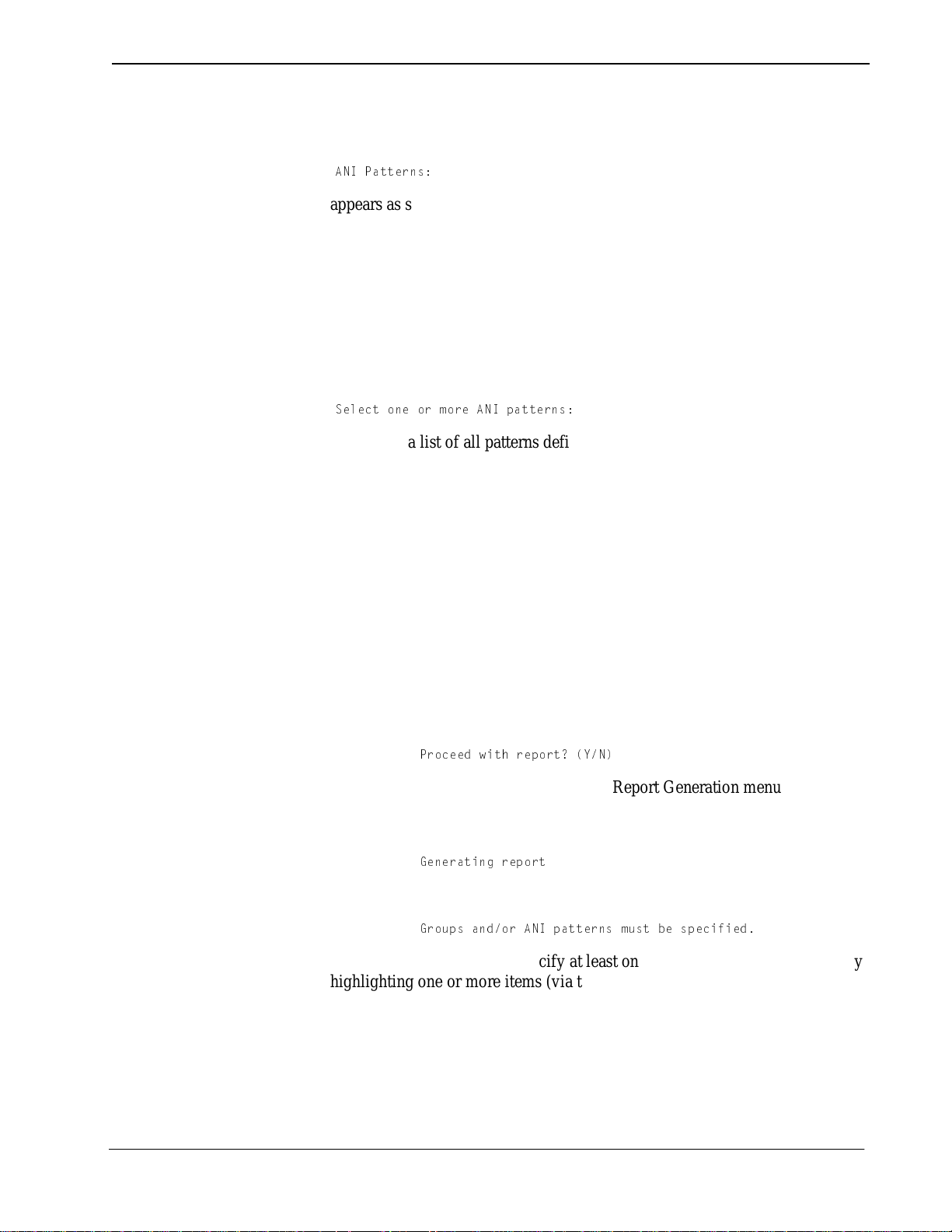
UCD - XL User Guide Administration
8. If UCD-XL has been confi gured to distrib ute calls based upon ANI patterns, the
prompt
1>9 @QddUb^c*
appears as shown in Figure 2-4. (Otherwise, skip to step 10.) Determine what
ANI patterns you want to report. If you wan t every p attern reported, press A and
Enter (or move the cursor to All using the space bar and press Enter), then
proceed with step 10. If you do not want any patterns, press N and Enter
(or
move the cursor to None and press Enter), then proceed with step 10. If you
want certain patt erns, press S and Enter
(or move the cursor to Select and press
Enter), then proceed with step 9.
9. After you hav e c hosen the Select opti on und er ANI Pa tter ns, the cu rrent s et of
prompts on the screen is replaced by the prompt
CU\USd _^U _b ]_bU 1>9 `QddUb^c*
Below it is a list of all patterns defined in the A NI Pattern Database, with a
cursor positioned on the first item. You use the arrow keys to move the cursor
through the list. (If there are too many patterns to fi t on one page, you may press
the PgDn and PgUp keys to scroll through the pages.) When the cursor is
positioned at a desired pattern, press Enter to select it. The pattern is then
highlighted. If you change your mind, move the cursor to a highli ght ed pat te rn
and press Enter to deselect it. Proceed in this manner until you have selected
all the pattern s that you want to report. Then press Esc. The highlighted pattern s
are remembered, and the original set of prompts shown in Figure 2-4 is
redisplayed along with the prompt of step 10.
Note:
You cannot return to the list without starting from step 1 again.
10.Once groups and/or ANI patterns hav e been speci fied, the follo wing promp t appears:
@b_SUUT gYdX bU`_bd/ I>
If you answer N, UCD-XL returns to the Report Generation menu without
producing a new report. If you answer Y, the following message is normally
displayed as the report is created:
7U^UbQdY^W bU`_bd
If you see this message instead:
7b_e`c Q^T_b 1>9 `QddUb^c ]ecd RU c`USYVYUT
then you have ne glected to specify at least one gr oup or ANI patt ern, either by
highlighting one or more items (via the Select option) or choosing the All
option. You must repeat th is procedu re fr om step 1 if you st ill in tend to create a
report.
NDA-24169 Revision 2.0 Page 9
Page 16

Administration UCD - XL User Guide
11.After the report is created, the message REPORT EXISTS appears at the bot-
tom of the screen (see Figure 2-5).
12.UCD-XL re turns to the Report Generation menu.
End of procedure.
Page 10 NDA-24169 Revision 2.0
Page 17

UCD - XL User Guide Administration
View Report
UCDXL_Admin Fri Dec 31 11:58
Top of File
Group 1: Customer Service Department (72 ports)
Date/Time
__________ ________ __________ ________ ________________
Dec 01 midn 475 31 107 0:06 0:25
More
After a report i s gene ra ted, y ou c an re view t he re port on scree n. Withi n the repor t,
the statistics are or ganized first by UCD group, a nd then chronologica lly within the
collection period. Totals of the statistics are given for all ports in a group during
each collection period, and for all collection periods within each group. Statistics
for ANI patterns, if any, start on a separate page in the report, following groups.
Figure 2-5 is a sample report of all stati stics for all gro ups on a daily basi s. Figure
2-6 is a sample report of major sta tistics on a n hourly basis. Major statistic s do not
include the counts and durations computed per port.
UCD-XL Report
from 12/01/1995 to 12/07/1995
Incoming
Calls
DownPage UpPage Top Bottom QuitSearch
Abandoned
Calls
Extn
_____
3001
3002
3003
All Groups
Queued
Calls
Connected
Calls
__________
10(1)
Avg Wait
(mm:ss)
Avg Conn
(mm:ss)
________
0:44
8
9
1:20
1:16
Max Wait
(mm:ss)
Max Conn
(mm:ss)
________
1:27
2:08
1:53
11/14/95 00:00 1284720
REPORT EXISTS
*** FILE SIZE ****** EARLIEST STATS ***
Figure 2-5 View Report -- All Daily Statistics
UCDXL_Admin Fri Dec 31 11:58
Top of File
Group 1: Customer Service Department (72 ports)
Incoming
Date/Time
__________ ________ __________ ________ ________________
Dec 01 midn 0 0 0 0:00 0:00
Dec 01 1:00a
Dec 01 2:00a
Dec 01 3:00a
Dec 01 4:00a
Dec 01 5:00a
Dec 01 6:00a
Dec 01 7:00a
Dec 01 8:00a
More
11/14/95 00:00 1284720
Calls
0
0
0
0
4
12
30
55
DownPage UpPage Top Bottom QuitSearch
from 12/01/1995 to 12/07/1995
Abandoned
Calls
UCD-XL Report
All Groups
Queued
Calls
0
0
0
0
0
1
6
2
0
0
0
0
0
1
5
14(2)
REPORT EXISTS
Avg Wait
(mm:ss)
0:00
0:00
0:00
0:00
0:00
0:01
0:01
0:03
Max Wait
(mm:ss)
0:00
0:00
0:00
0:00
0:01
0:02
0:04
0:07
*** FILE SIZE ****** EARLIEST STATS ***
Figure 2-6 View Report -- Major Hourly Statistics
NDA-24169 Revision 2.0 Page 11
Page 18
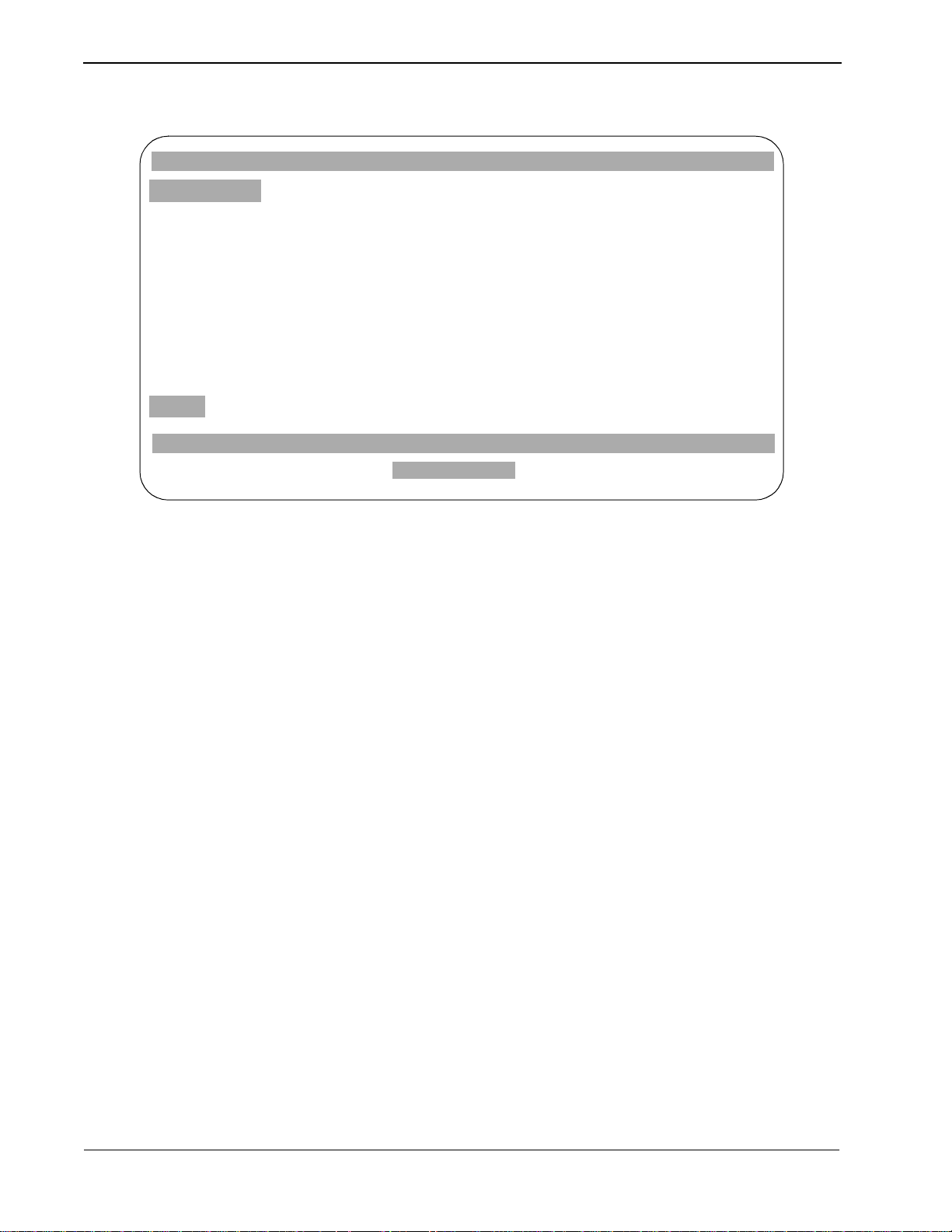
Administration UCD - XL User Guide
UCDXL_Admin Fri Dec 31 11:58
Top of File
Pattern: DEFAULT
Incoming
Date/Time
__________ ________ __________ ________ ________________
Dec 01 midn 30 5 0 0:00 0:00
Dec 02 midn
Dec 03 midn
Dec 04 midn
Dec 05 midn
Dec 06 midn
Dec 07 midn
Dec 08 midn
Dec 09 midn
More
Calls
27
16
42
33
36
12
30
29
DownPage UpPage Top Bottom QuitSearch
from 12/01/1995 to 12/07/1995
Abandoned
Calls
UCD-XL Report
All ANI Patterns
Queued
Calls
0
0
0
0
0
1
5
0
14
10
8
0
7
0
6
8
Avg Wait
(mm:ss)
0:00
0:00
0:00
0:00
0:00
0:01
0:04
0:00
Max Wait
(mm:ss)
0:00
0:00
0:00
0:00
0:00
0:01
0:10
0:00
11/14/95 00:00 1284720
REPORT EXISTS
*** FILE SIZE ****** EARLIEST STATS ***
Figure 2-7 View Report -- ANI Patterns
The columns in the report are:
Date/Time - When the collection period began.
Incoming Calls - (Group) The number of calls directed to the group.
(ANI Pattern) The number of calls whose ANI data matched the pattern.
Abandoned Calls - The number of ca lls abandoned b y the caller be fore the call
was answered at a port.
Queued Calls - The number of calls that had to wait to be connected to a port
because all ports were busy. An additional value in parentheses represents the
number of queued calls that carried over from the previous collection period.
Avg Wait - The average time (in minutes and seconds) a call was queued.
Max W ait - The ma ximum time (i n minu tes an d second s) an y ca ll w as q ueued.
Extn - The extension of a port in the group. If the port had an abnormal status
at the end of the collection pe riod, one of th e follo wing two-let ter codes appea rs
after the extension: LO - locked out; MB - made busy; XX - unknown or nonexistent.
Connected Calls - The number of ca ll s connected to the port. (Only answered
calls are counted.) An additi onal v alue in parenthes es represe nts the number of
connected calls that carried over from the previous collection period.
Avg Conn - The a v erag e time ( in minut es and seconds ) that a c all is c onnecte d
to the port.
Max Conn - The maximum time (in minutes and seconds) that a call is
connected to the port.
When minor statistics are reported, the following cumulative statistics are also
provided per collection period per group:
• The number of calls connected to any port in the group.
• The average duration of a connected call.
• The maximum duration of a connected call.
Page 12 NDA-24169 Revision 2.0
Page 19

UCD - XL User Guide Administration
Figure 2-7 is a sample report of all statistics for all ANI patterns on a daily basi s.
There are three special ANI patterns that might appear in a report:
DEFAULT - Statistics about calls whose AN I data doesn’t match any other
patterns or calls that do not have any ANI data.
FOREIGN - Statistics about calls originating from outside the North American
Numbering Plan (i.e., their ANI data is longer than 10 digits).
INTERNAL - Statistics about calls internal to the PBX network (i .e.,
originating from extensions).
In a summary report (or the grand totals of a detailed report), the following
cumulative statistics are provided per group or per ANI pattern:
• The number of calls placed during the reporting period.
• The number of calls abandoned during the reporting period.
• The number of calls q ueue d d uring the reporting per io d. ( “Carryover” calls
are only counted once.)
• The average time of a queued call during the reporting period.
• The maximum time of a queued call during the re porting per iod. This v alue
may represent a “carryover” call (across consecutive collection periods) instead of a call during a single collection period.
• (minor) The number of calls connected to any port during the reporting period. (“Carryover” calls are only counted once.)
• (minor) The average time of a connected call during the reporting period.
• (minor ) The maximum ti me of a connec ted call during the reportin g period.
This value may represent a “carryover” call (across consecutive collection
periods) instead of a call during a single collection period.
NDA-24169 Revision 2.0 Page 13
Page 20

Administration UCD - XL User Guide
Procedure
1. Select View Report from the Report Generation menu.
If a report does not exist, UCD-XL displays the following message
BU`_bd VY\U T_Uc ^_d UhYcd
and returns to the Report Generation menu.
2. If a report exists, a screen similar to Figure 2-5 or Figure 2-6 di splays. The mes-
sage REPORT EXISTS appears at the bottom of the screen, along with six
subcommands.
• DownPage - Scroll down a page in the report.
• UpPage - Scroll up a page in the repo rt.
• Search - Perform a case-sensitive search for a text string. UCD-XL issues
the prompt
@QddUb^ d_ cUQbSX V_b*
Type the text string (maximum of 8 characters) and press Enter.
The search will start at the top of the next screen of the report and proceed
forward. The first occurrence of the text string on that screen will be
highlighted, as well as any other occurrence on that screen. To see the next
screen with an occurrence of the string, repeat the search pro cess. You can press
Esc instead of Enter to abort the search.
If the text string is not found, UCD-XL displays the message
@QddUb^ ^_d V_e^T
• Top - Go to the first line of the report
• Bottom - Go to the last line of the report.
• Quit - Exit the report viewer, and return to the Report Generation menu.
Use the left arrow and right arrow keys t o scroll the cursor through the
subcommand list. When a subcommand is highlighted, press Enter to execute
that subcommand. Alternatively, you may execute a subcommand by pressing
the first letter of the subcommand and then pressing Enter.
3. After viewing a report, select the Quit subcommand.
4. UCD-XL returns to the Report Generation menu.
End of procedure.
Page 14 NDA-24169 Revision 2.0
Page 21

UCD - XL User Guide Administration
Print Report
After you generate a r epor t, you can print it . The met hod of printing is conf igu re d
for the UCD-XL Administrator via APM. The default is the UNIX system printer.
Procedure
1. Select Print Report from the Report Generation menu.
If a report does not exist, UCD-XL displays the following message:
BU`_bd VY\U T_Uc ^_d UhYcd
UCD-XL returns to the Report Generation menu.
If the repor t exists, it is sent to the specified printer.
UCD-XL issues the message
6Y\U Yc RUY^W `bY^dUT
2. UCD-XL returns to the Report Generation menu.
End of procedure.
NDA-24169 Revision 2.0 Page 15
Page 22

Administration UCD - XL User Guide
Transfer to Media
After you generate a report, it may be written as a UNIX-formatted file to an
external device, such as a floppy disk or a cartridge tape.
Note:
The UNIX tar command is used to implement the Transfer to Media command.
The tar command may generate an error message that overwrites part of the Report Generation menu.
Procedure
1. Select Transfer to Media from the Report Generation menu.
If a report does not exist, UCD-XL displays the following message:
BU`_bd VY\U T_Uc ^_d UhYcd
UCD-XL returns to the Report Generation menu.
If the repor t does exist, UCD- XL issues the prompt
>Q]U _V TUfYSU*
2. Type the name of the device and pres s Enter. (Make sure there is somethi ng in
the device.) You may cancel the transfer by pressing Esc instead of Enter.
While the transfer is taking place, UCD-XL displays the following messages:
1ddU]`dY^W d_ dbQ^cVUb dXU VY\U
and
>Q]U _V TUfYSU*
Note:
The last message displays on the left side of the screen (wher e <de vice name> is
the name of the specified device).
,TUfYSU ^Q]U.
If the transfer is successful, UCD-XL displays the message:
DbQ^cVUb S_]`\UdUT
If the transfer is not successful, UCD-XL displays the message:
DbQ^cVUb VQY\UT
3. UCD-XL returns to the Report Generation menu.
End of procedure.
Page 16 NDA-24169 Revision 2.0
Page 23

UCD - XL User Guide Administration
Store on DOS Diskette
You may save a report on a DOS-formatted diskette (or other media).
Procedure
1. Select Stor e on DOS Diskette from the Report Generation menu. If a report
does not exist, UCD-XL displays the following message:
BU`_bd VY\U T_Uc ^_d UhYcd
UCD-XL returns to the Report Generation menu.
If the repor t does exist, UCD- XL issues the prompt:
4?C TbYfU \QRU\ 1 _b 2*
2. Enter the letter representing the DOS label for th e diskette drive (usually A or
B). If you want to provide a name for the file oth er than UCDRPT, follow the
label with a colon and new name (e.g.: A:UCDXL.JAN). You may cancel by
pressing Esc instead of Enter.
Note:
Be sure there is a diskette in the drive before you press
While the file is being copied, UCD-XL displays the following message:
1ddU]`dY^W d_ S_`i _^d_ 4?C TYc[UddU
If the report was copied successfully, UCD-XL displays the message:
Enter
.
4?C S_`i S_]`\UdUT
If the report was not copied, UCD-XL displays the message:
4?C S_`i VQY\UT
3. UCD-XL returns to the Report Generation menu.
End of procedure.
NDA-24169 Revision 2.0 Page 17
Page 24

Administration UCD - XL User Guide
Delete Report
Erase Statistics
At any time, you can remove the existing report from the system. This does not
affect the data in the statistics file.
Procedure
1. Select Dele te Repo rt fr om the Report Generat ion menu. UCD-XL issues the
prompt:
1bU i_e cebU/ I>
If you enter N, UCD-XL returns to the Report Generation menu, without
affecting the re port file.
If you enter Y, UCD-XL displays the following message
6Y\U TU\UdUT
and the REPOR T EXISTS message is removed from the screen.
2. UCD-XL returns to the Report Generation menu.
End of procedure.
At any time, you can remove all statistics accumulated during a specified period.
Note:
This process is irreversible. After the statistics are deleted, no further reports
from that period can be generated.
Procedure
1. Select Erase Statistics from the Report Generation menu.
The Erase Statistics screen (Figure 2-8) displays.
UCDXL_Admin Fri Dec 31 11:58
*** Erase Statistics ***
Start date (mm/dd/yy) : 11/14/95
End date (mm/dd/yy) :
<Enter> to accept, <Esc> to quit.
11/14/95 00:00 1284720
REPORT EXISTS
*** FILE SIZE ****** EARLIEST STATS ***
Figure 2-8 Erase Statistics screen
Page 18 NDA-24169 Revision 2.0
Page 25

UCD - XL User Guide Administration
2. Enter the starting a nd endi ng dates fo r the u nwant ed s tatist ics, an d press Enter.
See page 7 for instructions on entering dates.
The default values for the dates are the same as those given for report creation.
UCD-XL issues the prompt:
G1B>9>7* ?^SU bU]_fUT cdQdYcdYSc SQ^^_d RU bUS_fUbUT
5bQcU cdQdYcdYSc Vb_] !!!$!))% d_ ! !!))&* I>
(The starting and ending dates in the above prompt will match those you
entered.)
3. If you enter Y, the statistics file is altered appropriately.
If you enter N, UCD-XL makes no changes to the statistics file.
4. UCD-XL returns to the Report Generation menu.
End of procedure.
Quit
Exit the Report Generation menu and return to the UCD-XL Main Menu.
NDA-24169 Revision 2.0 Page 19
Page 26
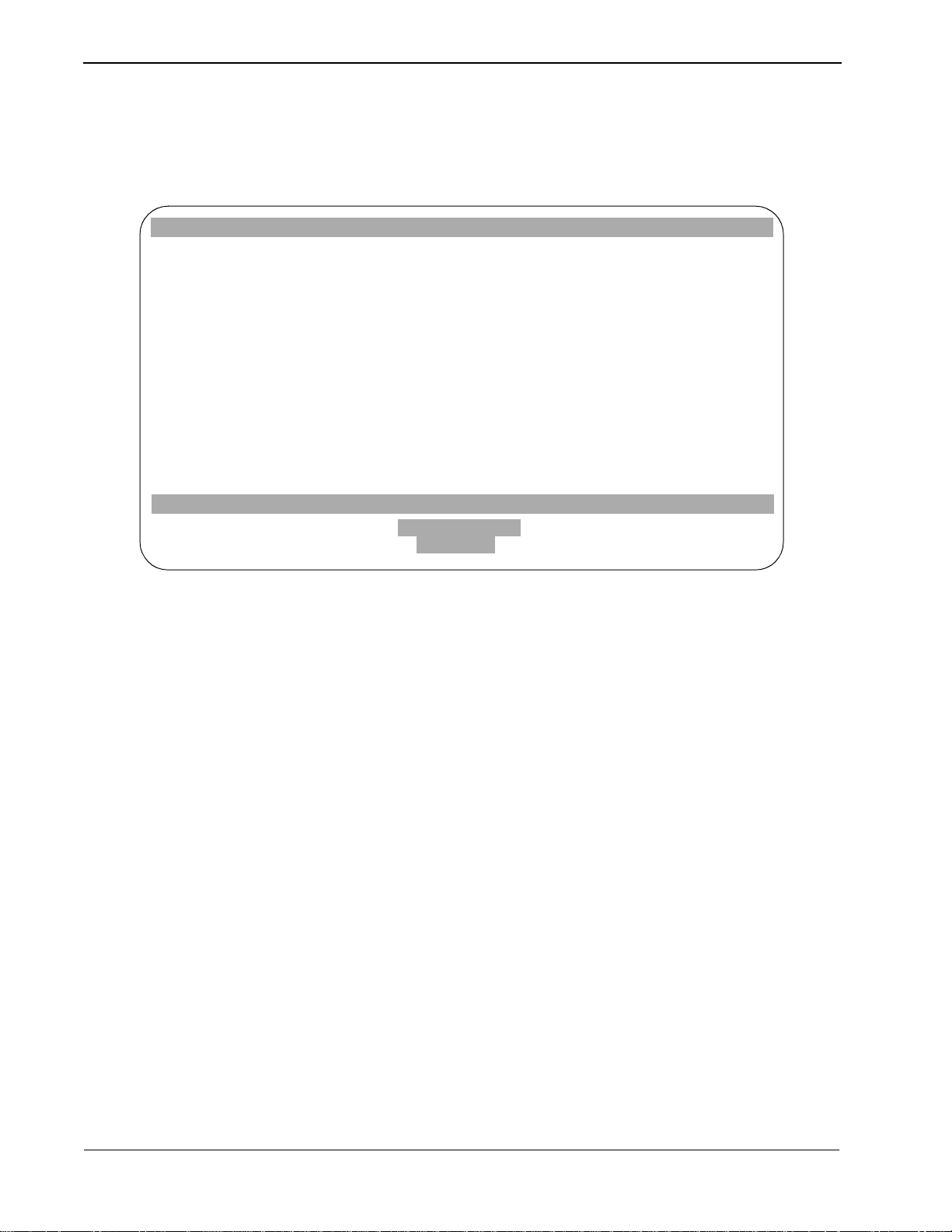
Administration UCD - XL User Guide
Trace Functions
If you select Trace Functi ons from the UCD-XL Main Menu, the menu shown in
Figure 2-9 displays. This menu has seven entries; each is described below.
UCDXL_Admin Fri Dec 31 11:58
*** Trace Functions ***
> Initiate Trace
Stop Trace
View Trace
Print Trace
Copy to DOS Diskette
Transfer to Media
Quit
Use arrow keys to move cursor, <Enter> to select, <Esc> to quit.
11/14/95 00:00 1284720
Initiate Trace
REPORT EXISTS
*** FILE SIZE ****** EARLIEST STATS ***
TRACE ON
Figure 2-9 Trace Functions menu
This command starts a trace, which is a real-time recording of the call activity
associated with a set of groups and/or ANI patt erns. There ar e six events recor ded:
Incoming - A call initiated by a caller to the pilot number of a group.
Connection - A call that has been routed to a port.
Failure - A call that failed to be connected to a port.
Release - A call that has been terminated after connection, or a port that has
released after abandonment, or a port that has been freed upon inspection.
Abandonment - A call that has been terminated, before answer, by the caller.
Queuing - A call that was queued before connection because all ports were
busy.
Page 20 NDA-24169 Revision 2.0
Page 27
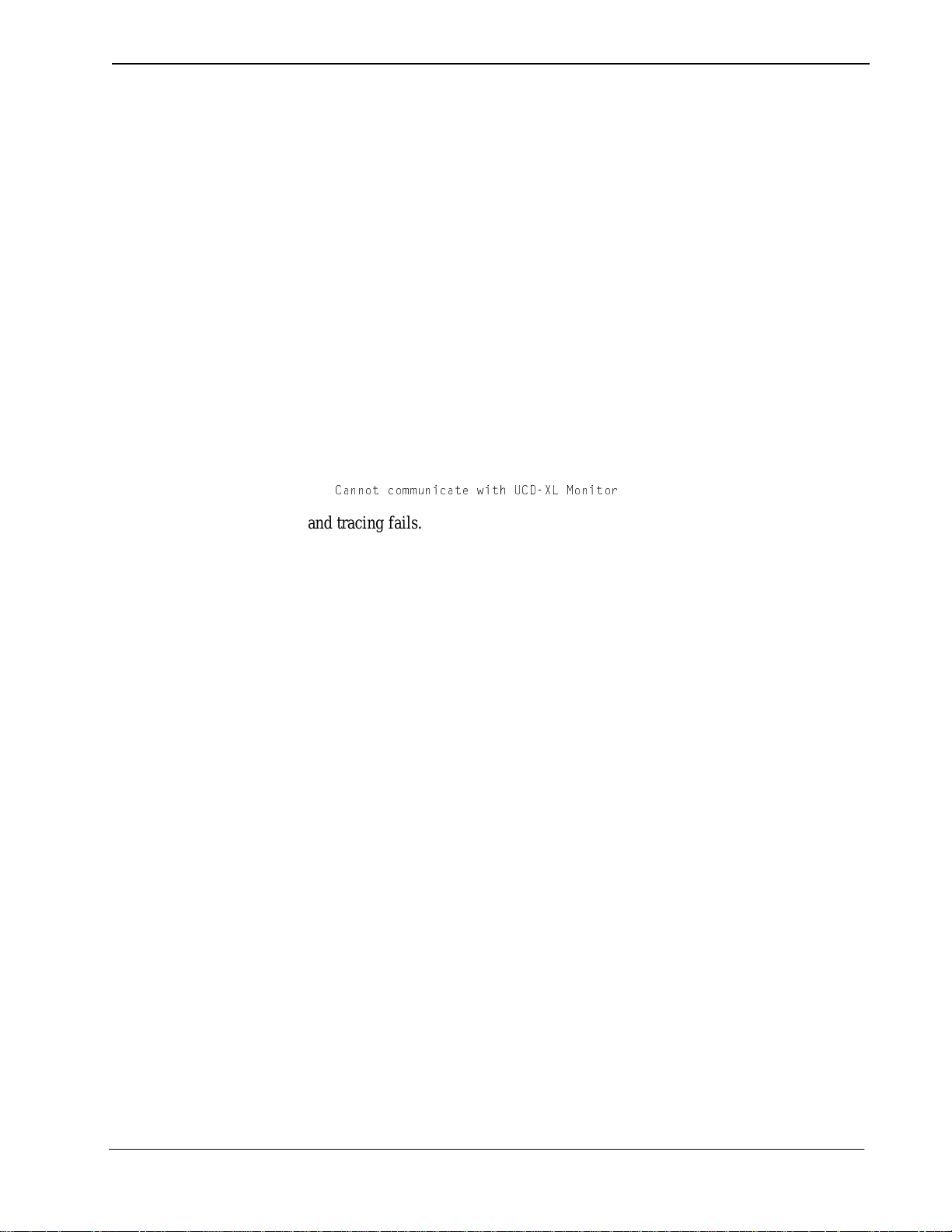
UCD - XL User Guide Administration
Only one trace at a time can be executed. Det ai ls of ever y event concerning a call
associated with a specifi ed group or ANI patte rn are lo gged in th e trace f ile. Thes e
details are:
• Date
• Time
• Source of call (extension, route/trunk, or attendant)
• Event that occurred
• Extension to which it was connected, pilot number to which it came in, or
port from which it released or abandoned.
• Forwarding/transferring extension or attendant, if any.
• Error code in hexadecimal (for failed connections only)
• ANI data, if requested and available (for incoming calls only)
While the trace is executing, the message TRACE ON appears at the bottom o f the
screen. The trace automa tically terminates if you log off as UCD-XL
Administrator. If UCD-XL Monitor is no t running, UCD-XL di splays the messag e
3Q^^_d S_]]e^YSQdU gYdX E34H< =_^Yd_b
and tracing fails.
NDA-24169 Revision 2.0 Page 21
Page 28

Administration UCD - XL User Guide
Procedure
1. Select Initiate Trace from the Trace Functions menu.
2. If a trace is already executing, UCD-XL displays the following message:
1\bUQTi `UbV_b]Y^W Q dbQSU
After receiving this message, press any key to continue. UCD-XL returns to the
Trace Functions menu.
If a trace is not already being performed, the screen shown in Figure 2-10 is
displayed.
3. Determine what groups you want to trace. If you want every group
traced, press A and
and press
Enter
groups, press N and
Enter
(or move the cursor to
), then proceed with step 5. If you do not want any
Enter
(or move the cursor to
then proceed with step 5. If you want certain groups, press S and
(or move the cursor to
Select
and press
Enter
All
using the space bar
None
and press
Enter
),
Enter
), then proceed with step 4.
UCDXL_Admin Fri Dec 31 11:58
**** Initiate Trace ****
Groups:
ANI Patterns:
Proceed with trace? (Y/N)
<Enter> to accept, <Esc> to quit.
11/14/95 00:00 1284720
Figure 2-10 Initiate Trace screen
REPORT EXISTS
Show ANI?
None All Select
None All Select
No Yes
*** FILE SIZE ****** EARLIEST STATS ***
Page 22 NDA-24169 Revision 2.0
Page 29
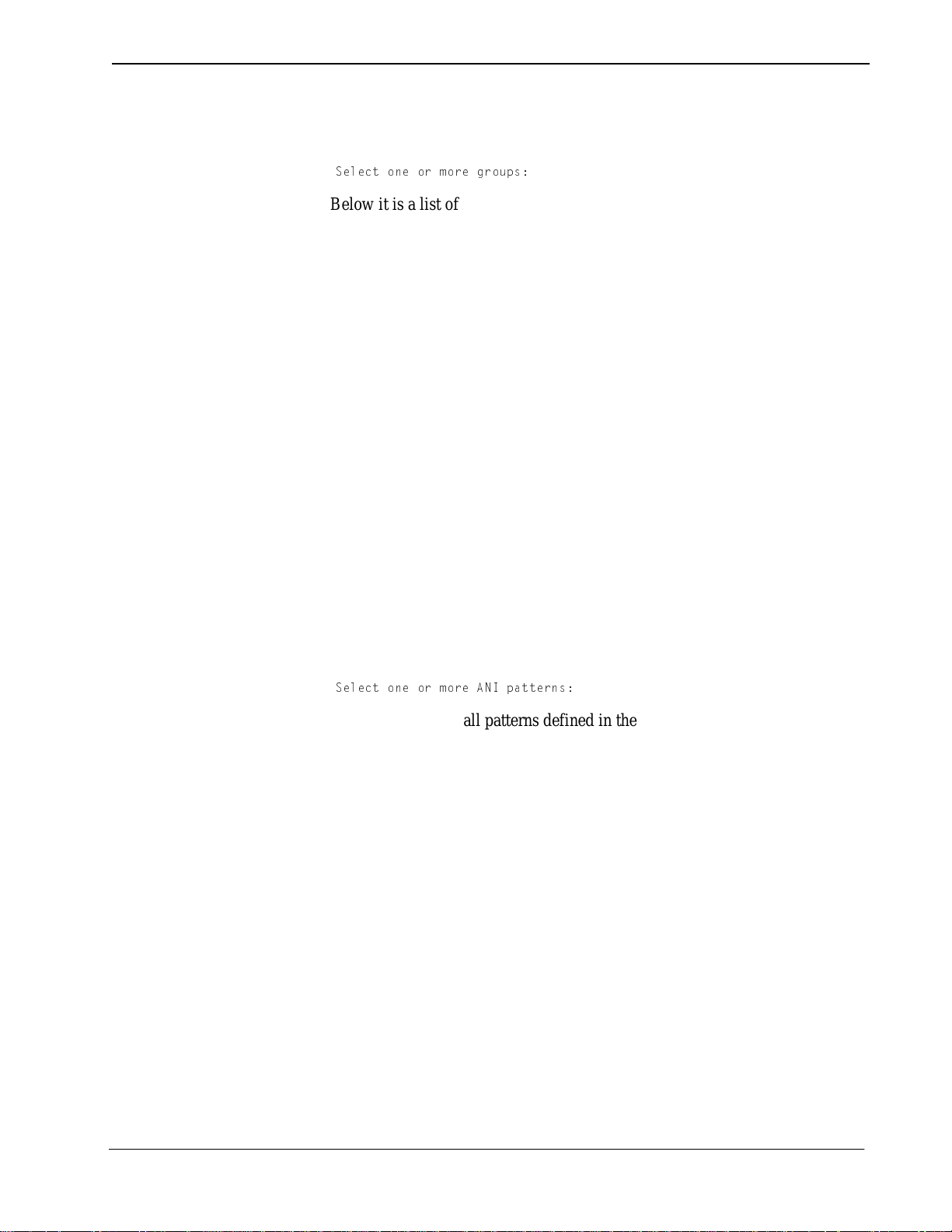
UCD - XL User Guide Administration
4. After you have chosen the Select option under Groups:, the current set of
prompts on the screen is replaced by the prompt
CU\USd _^U _b ]_bU Wb_e`c*
Below it is a list of names of all groups defined in the Group Identification
Database, with a cursor positioned on the first name. Use the arrow keys to
move the c ursor through the list. (If there are too many gr oups to fit on one page,
you may press the PgDn and PgUp k eys to sc roll through the pages.) Wh en the
cursor is position ed at a desired group, press Enter to select it. The name is then
highlighted. If you change your mind, move the cursor to a highlighted name
and press Enter to deselect it. Proceed in this manner until you have selected
all the groups that you want to trace. Then press Esc. The highlighted groups
are remembered, and the original set of prompts shown in Figure 2-10 is
redisplayed with the cursor positioned at the next prompt.
Note:
You cannot return to the list without starting from step 1 again.
5. If UCD-XL has been confi gured to distrib ute calls based upon ANI patterns, the
prompt ANI Patterns: appears as shown in Figure 2-10. (Otherwise, skip to
step 8.) Determine what ANI patterns you want to trace. If you w ant every pattern traced, press A and Enter (or move the curs or to All using the space bar
and press Enter), then proceed with step 8. If you do not want any patterns,
press N and Enter (or move the cursor to None and press Enter), then proceed
with step 8. If you want certain patterns, press S and Enter (or move the cursor
to Select and press Enter), then proceed with step 6.
6. After you have chosen the Select option under ANI Patterns:, the current set
of prompts on the screen is replaced by the prompt
CU\USd _^U _b ]_bU 1>9 `QddUb^c*
Below it is a list of all patterns defined in the A NI Pattern Database, with a
cursor positioned on the first item. Use the arrow keys to move the cursor
through the list. (If there are too many patterns to fi t on one page, you may press
the PgDn and PgUp keys to scroll through the pages.) When the cursor is
positioned at a desired pattern, press Enter to select it. The pattern is then
highlighted. If you change your mind, move the cursor to a highli ght ed pat te rn
and press Enter to deselect it. Proceed in this manner until you have selected
all the patterns t hat y ou want t o trace. Then press Esc. The hig hlighted patterns
are remembered, and the original set of prompts shown in Figure 2-10 is
redisplayed along with the prompt of step 7.
Note:
NDA-24169 Revision 2.0 Page 23
You cannot return to the list without starting from step 1 again.
Page 30
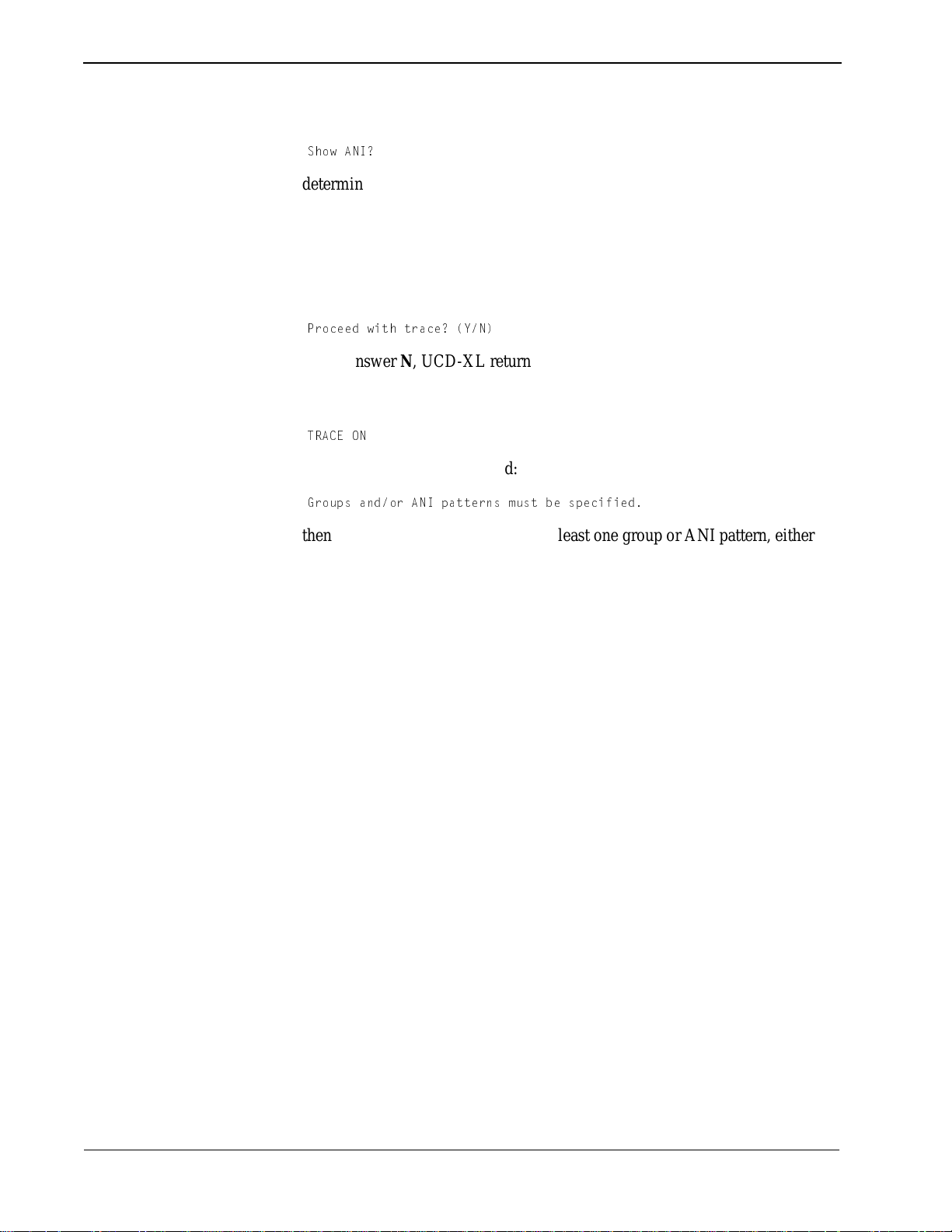
Administration UCD - XL User Guide
7. The prompt
CX_g 1>9/
determines whether or not ANI data will appear in the trace. If you would like
a record of the ANI data for all incoming calls, press Y and Enter (or move the
cursor to Yes using the space bar and press Enter). Otherwise, press N and
Enter (or move the cursor to No and press Enter).
8. Once groups and/or ANI patte rns hav e been speci fied, the follo wing pro mpt appears:
@b_SUUT gYdX dbQSU/ I>
If you answer N, UCD-XL returns to the Trace Functions menu without
producing a tra ce. If you answer Y, the followi ng message is nor mally displayed
at the bottom of the screen once the trace begins:
DB135 ?>
If you see this message instead:
7b_e`c Q^T_b 1>9 `QddUb^c ]ecd RU c`USYVYUT
then you have ne glected to specify at least one group or ANI pattern, either by
highlighting one or more items (via the Select option) or choosing the All
option. You must repeat this procedur e from st ep 1 if you st ill intend t o init iate
a trace.
9. UCD-XL returns to the Trace Functions menu.
End of procedure.
Page 24 NDA-24169 Revision 2.0
Page 31
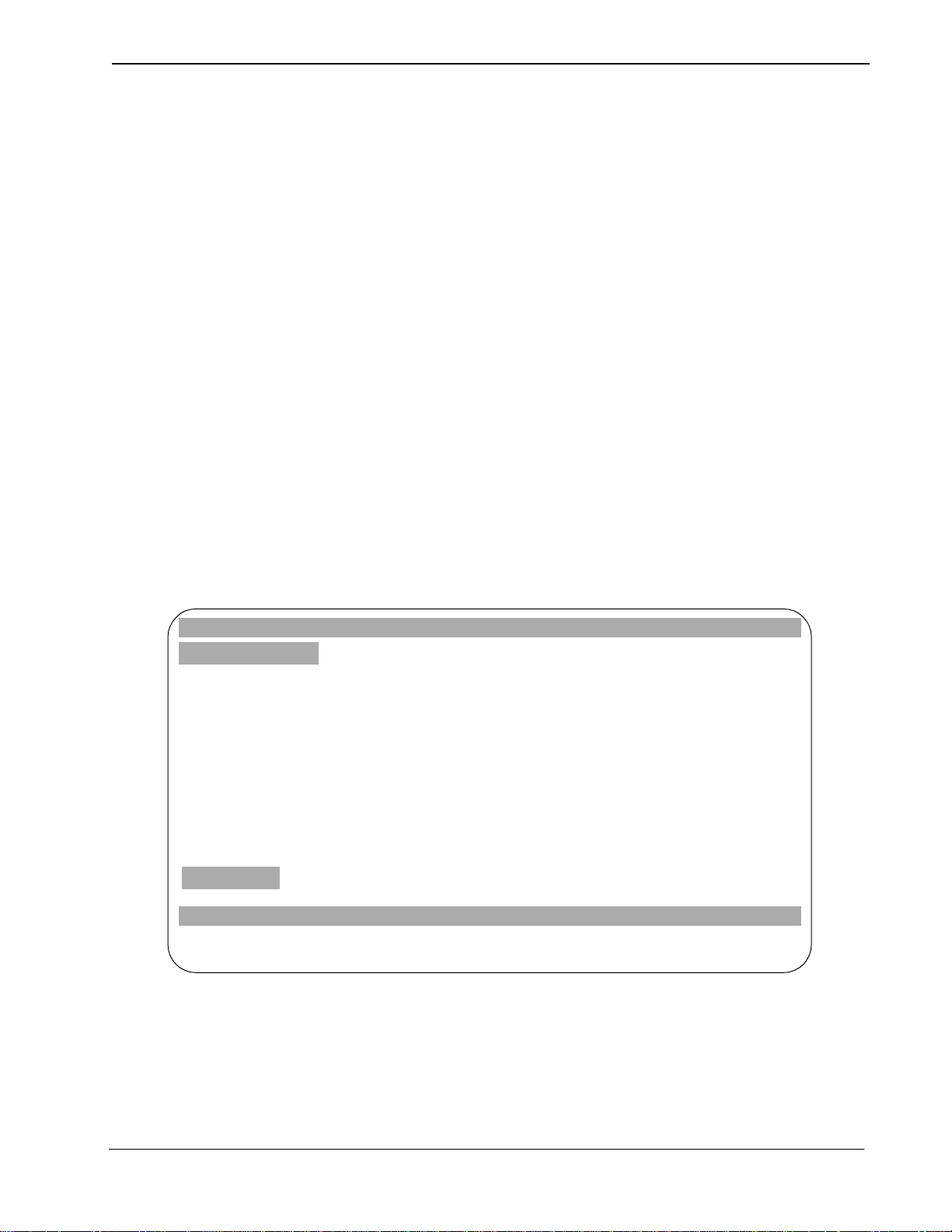
UCD - XL User Guide Administration
Stop Trace
View Trace
This command terminate s the trace of incomi ng calls. The contents of the trace file
can be viewed (using the View Trac e command) until the UCD-XL Administrator
is terminated, or until another trace is i nitiated. Anytime a trace is in itiated, it
overwrites the previous trace file, destroying it.
Procedure
1. Select Stop Trace from the Trace Functions menu.
The TRACE ON message is removed from the bottom of the screen.
2. UCD-XL returns to the Trace Functions menu.
Note:
Note:
At any time during or aft er a trace, you may view th e results, as shown in F igure 2-
11. You should use the AutoScroll subcommand to observe an active trace. The
TRACE ON message, or any other information in the status window, is not
displayed while the trace is viewed.
The
Administrator cann ot stop the trac e if UCD-XL Monit or has been t erminated. Once Monitor has been r estarted, you must r eissue the command
to stop the trace before you can initiate a new one.
End of procedure.
The View Trace command executes an OAI u tility ca lled viewa.
UCD-XL Trace Fri Dec 31 11:58
Beginning of Data
Wed Dec 01 07:12 1995 Extn 2604 INCOMING to 3991
Wed Dec 01 07:12 1995 Rt 15 Tk 3 INCOMING to 3995
Wed Dec 01 07:12 1995 Extn 2604 CONNECTED to 3002
Wed Dec 01 07:13 1995 Rt 15 Tk 3 CONNECTED to 3347
Wed Dec 01 07:17 1995 Extn 2559 INCOMING to 3995 by 2645 FORWD
Wed Dec 01 07:17 1995 Extn 2559 QUEUED
Wed Dec 01 07:20 1995 Rt 14 Tk 1 INCOMING to 3991 by 2620 BUSY
Wed Dec 01 07:20 1995 Rt 14 Tk 1 CONNECTED to 3003
Wed Dec 01 07:21 1995 Extn 2688 INCOMING to 3995 by 2633 NOANS
Wed Dec 01 07:21 1995 Extn 2688 QUEUED
Wed Dec 01 07:22 1995 Extn 2617 INCOMING to 3991
Wed Dec 01 07:22 1995 Extn 2604 RELEASED
Wed Dec 01 07:23 1995 Extn 2617 CONNECTED to 3004
Wed Dec 01 07:27 1995 Rt 14 Tk 1 RELEASED from 3003
Wed Dec 01 07:28 1995 Extn 2559 ABANDONED
Wed Dec 01 07:30 1995 Rt 15 Tk 2 INCOMING to 3991 by Att 3 XFER
End of Data
Search Top Command AutoScroll QuitBottom
Figure 2-11 View of a Trace
NDA-24169 Revision 2.0 Page 25
Page 32

Administration UCD - XL User Guide
Procedure
1. Select View Trac e from the Trace Functions menu.
Seven subcommands are displayed at the bottom of the View Trace screen:
Search - Perform a case-sensitive search for a text string. When you select
this command, UCD-XL issues the prompt
CUQbSX*
T ype t he te xt st ring (maxi mum of 8 char acters) and press Enter. The search
will start at the t op of the ne xt screen of the report an d proceed forw ard. The
first occurrence of the text string on that screen will be highlighted, as well
as any other occurrence on that screen. To see the next screen with occurrences of the string, repeat the search proced ure. You can press Esc instead
of Enter to abort the search.
If the text string is not found, UCD-XL displays the message
@QddUb^ ^_d V_e^T
Top - Go to the first line of the trace file. Pressing the Home key has the
same effect.
Bottom - Go to the last line of the trac e file. Pressing the End key has the
same effect.
Command - Execute a UNIX command. UCD-XL issues the prompt
5^dUb E>9H S_]]Q^T Q^T `bUcc B5DEB>
Type the command and press Enter. The command will execute, but any
output from the command does not display. For this reason, use this subcommand sparingly.
Print - Send a snap shot of the cur rent trace f ile to th e default p rinter . Use the
Print Trace command from the Trace Functions menu instead of this sub-
command.
AutoScroll - Toggl e the Aut oScroll mode. When Au toScroll is on, t he trace
information on the display is scrolled as new information is written to the
trace file. When AutoScroll is off, the displayed information will not change,
even if activity is occurring. The activity informatio n will be written to the
trace file, but it will not display on screen. If AutoScroll is on, A-S displays
on the right side of the screen.
Quit - Exit the view screen, and return to the Trace Functions menu.
Note:
If, after selecting the Quit subcommand, you do not return to the Trace Functions
screen, then the UCD-XL Administrator has been terminated by APM. To correct
this, the UCD-XL Administrator must be reinitialized from the APM.
Use the left arrow and right arrow keys to scroll the cursor through the subcommand list. When a subcommand is highlighted, press Enter to execute
that subcommand. Alternatively, you may execute a subcommand by pressing the first letter of the subcommand and then pressing Enter.
Page 26 NDA-24169 Revision 2.0
Page 33

UCD - XL User Guide Administration
2. After viewing a trace, execute the Quit subcommand.
3. UCD-XL returns to the Trace Functions menu.
End of procedure.
Print Trace
Transfer to Media
After initiating a trace, a snapshot of the trace file may be sent to a printer. The
snapshot will only incl ude data recorded up to the time the print command is
selected. The method of printing is conf igured for the UCD- XL Administrator via
APM. The UNIX system printer is the default.
Procedure
1. Select Print Trace from the Trace Functions menu.
If the Trace file exists, it is sent to the sp ecified printer.
2. UCD-XL returns to the Trace Functions menu.
End of procedure.
After initiating a trace, a snapshot of it may be written as a UNIX-formatted file to
an external device, such as a floppy disk or a cartridge tape. The snapshot only
includes trace data recorded up to the time you select the transfer command.
Note:
The UNIX tar command is used to implement the Transfer to Media command.
The tar command may generate an error message that overwrites part of the
Trace Functions menu.
Procedure
1. Select Transfer to Media from the Trace Functions menu.
UCD-XL issues the prompt
>Q]U _V TUfYSU*
2. T ype the name of the dev ice and press Enter. (Be sure there is somethi ng in the
device.)
You may cancel the transfer by pre ssing Esc instead of Enter.
While the transfer is taking place, UCD-XL displays the following messages:
1ddU]`dY^W d_ dbQ^cVUb dXU VY\U
and
>Q]U _V TUfYSU*
Note:
The last message displays on the left side of the screen (wher e <de vice name> is
the name of the specified device).
,TUfYSU ^Q]U.
NDA-24169 Revision 2.0 Page 27
Page 34

Administration UCD - XL User Guide
If the transfer is successful, UCD-XL displays the message
DbQ^cVUb S_]`\UdUT
If the transfer is not successful, UCD-XL displays the message
DbQ^cVUb VQY\UT
3. UCD-XL returns to the Trace Functions menu.
End of procedure.
Copy to DOS Diskette
You may save a trace on a DOS-formatted diskette (or other media).
Procedure
1. Select Copy to DOS Diskette from the Trace Functions menu.
UCD-XL issues the prompt:
4?C TbYfU \QRU\ 1 _b 2*
2. Enter the letter representing the DOS label for the diskette drive (usually A or
B). If you want to provide a name for the file other than “UCDTRC”, follow the
label with a colon and new name (e.g.: “A:UCDTRACE”). Y ou may canc el b y
pressing Esc instead of Enter.
Note:
Be sure there is a diskette in the drive before you press
While the file is being copied, UCD-XL displays the following message:
1ddU]`dY^W d_ S_`i _^d_ 4?C TYc[UddU
If the trace was copied successfully, UCD-XL displays the message:
4?C S_`i S_]`\UdUT
If the trace was not copied, UCD-XL displays the message:
Enter
.
4?C S_`i VQY\UT
3. UCD-XL returns to the Trace Functions menu.
End of procedure.
Quit
Page 28 NDA-24169 Revision 2.0
Exit the Trace Functions menu and return to the UCD-XL Main Menu.
Page 35

UCD - XL User Guide Administration
Quit (Log Off)
This selection from the UCD-XL Main Menu terminates any active trace and
returns you to the UCD-XL Administrator Log On screen (Figure 2-1).
NDA-24169 Revision 2.0 Page 29
Page 36

Administration UCD - XL User Guide
This Page Left Blank.
Page 30 NDA-24169 Revision 2.0
Page 37

UCD - XL User Guide Limitations
Chapter 3 Limitations
Limitations of UCD-XL:
• The UCD-XL ports/lines must b e co nnec te d t o the same PBX as the OAI User
Application Processor.
• All ports in a group must belong to the same tenant, but groups may be
associated with different tenants.
• For a call transferred across CCIS, the PBX identifies the call as if the
transferring party dialed direct. Hence, UCD-XL will use MCI call type 43
(Direct Call) to inform the VMS; the ca lling par ty is the transfer ring e xten sion,
not the origin al caller.
• If UCD-XL attempts to connect a call to a port that is also the pilot number of
a UCD group defined in th e PBX, the f inal dest ination o f the call is determin ed
by the PBX and may not be the port that UCD-XL requested.
• F or a call forwa rded across CCIS, UCD-XL will not kno w the tenant number o f
the forwarding party. Therefore, UCD-XL will specify tenant 0 in the called
party field of the MCI message to the VMS.
• Groups must be in operation 24 hours a day, 7 days a week. All ports must be
available for answering calls (unless made busy), and should not be used for
outgoing calls.
• A port (especially a D
another extension at any time for any reason.
• A transferred call cannot be connected to an announcement message until the
intermediate par ty rel ea ses .
• You can generate and examine only one report at a time
• All office codes in a PBX network must be the same size.
• UCD-XL can communicate (via a single MCI link) with only one VMS.
• You can initiate and examine only one trace at any time.
• An ANI number must con sis t of 10 digi ts: 3-di gi t ar ea code, 3-digit exchange,
and a 4-digit extension. Any value longer than that will only match the special
ANI pattern “FOREIGN” or “DEFAULT”.
• UCD-XL does not receive ANI data across CCIS.
• The UCD-XL option to use a caller’s my line (physical extension) instead of
actual line as mailbox number applies to all
having OAI). This option does not apply to calls across CCIS; a remote PBX
must be configur ed on t he MAT (ASYD index 240, bit 5) to pa ss al ong t he my
line of a remo te caller.
term
) in a UCD-XL group must not be call-forwarded to
phones in the local PBX (the one
NDA-24169 Revision 2.0 Page 31
Page 38

Limitations UCD - XL User Guide
This Page Left Blank.
Page 32 NDA-24169 Revision 2.0
Page 39
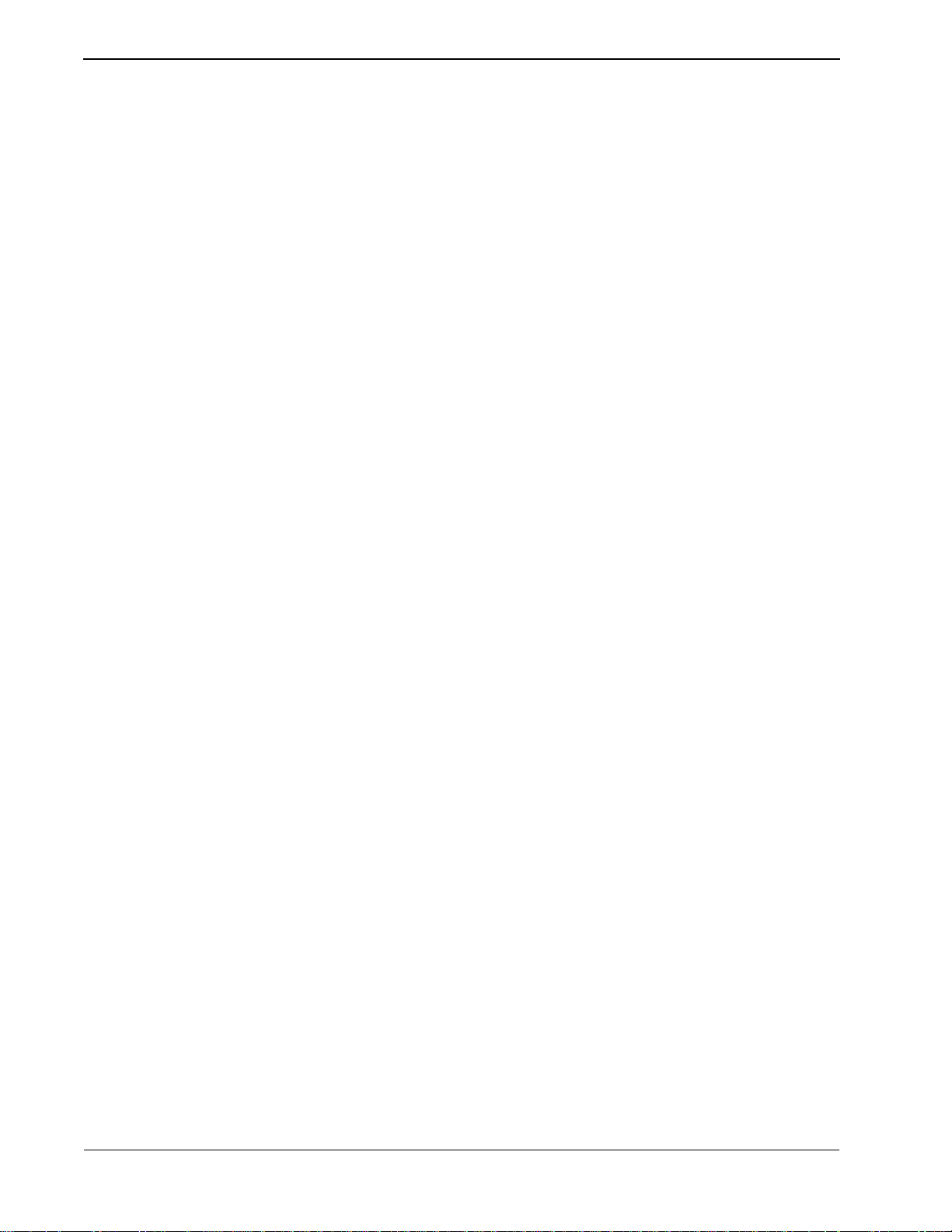
Error Messages UCD - XL User Guide
Appendix A Error Messages
Error Messages on Administrator Screen
The following are error messages you might encounter on the UCD-XL
Administrator’s screen when running UCD-XL. None of these messages will
appear in the log file. Many of th ese error me ssages are the result of i ncorrect data
entry. Immediately following each error message is a brief explanation and a
possible solution to the problem.
Note:
Cannot communicate with UCDXL Monitor.
The Administrator could not send a message to the Monitor. Without the Monitor,
the Administrator cannot perform tracing functions but can still generate reports.
Verify that the Monitor is an active application under the APM and is specified in
UDP #5.
Cannot create trace file -- error <errno>
The Admini strator co uld not crea te the trac e file named
directory specified in UDP #6. Verify that UDP #6 contains a directory pathname.
If necessary, create the directory using the UNIX command mkdir.
Note:
Cannot lock statistics file.
The Administrator could not lock the statistics file, probably because the Monitor
was accessing the file while performing statistics collection. Wait for the Monitor
to complete its task (check the APM log), then select the function again.
Cannot open statistics file <filename>
The Administrator could not open the file named <filename> in the statistics directory specif ied in UDP #6. V e rify that UDP #6 contains a directory pathname. If nec essary, create the directory using the UNIX command mkdir.
“UDP” means User-defined Parameter . Refer to instructions for the Administrator’s configuration in the UCD-XL Installation Guide.
This Page Left Blank.
ucdtrace
<errno> is the UNIX error code.
in the statis tics
DANGER! Disk nearly full. Erase statistic s immediately!
In addition to this message being displayed, the file size specified at the bottom of
the screen is fl ashing . Ther e is i nsufficient space (2% or less) in the /oai f i lesyst em
on disk to p ermi t furthe r growth o f the stati stics file. Select the “Erase Statistics”
option in the Report Genera tion menu and delet e a set of obsole te statistic s in order
to reduce the size of this file.
DOS copy failed.
The Administrator could not copy a file to a DOS-formatted diskette. The reason
may be stated in fi le
file. Possible reasons include: (1) the specified drive does not exist or is not accessible; (2) the drive does not contain a writeable DOS-formatted diskette.
Page 33 NDA-24169 Revision 2.0
/tmp/ucderr
; use the UNIX command cat or more to view the
Page 40

Error Messages UCD - XL User Guide
Future date no t permitted.
When the reporting perio d is being specifi ed, the Administrator doe s not accept any
date in the future. Enter a date in month/day/year format that is less than or equal
to today's date, or press Esc to return to the menu.
Invalid format or value.
The starting and endi ng dates of a reporting period must be specified in the format
“month/day/year”, or “month/day” where the current year is assumed. The month
must range from 1 to 12 and the day must range from 1 to 31. (There is no validation of the day combined with mont h.) A two-dig it year v alue is c onv erted to a fourdigit year like so: 60-99 represe nts 20th cent ury (1960- 1999), 0- 59 repres ents 21s t
century (2000-2059). Enter a different set of values or press Esc to return to the
menu.
Must equal or exceed starting date.
The ending date of a reporting period cannot be less than the starting date. Enter a
different set of values or press Esc to return to the m enu.
Print failed.
The Administrator c oul d not pr int a file as requested using the comm and specified
This Page Left Blank.
in UDP #8. (If no command is given, lp is used.) The reason may be stated i n file /
tmp/ucderr; use the UNIX command cat or more to view that file. Possible reasons
include: (1) the system printer is not enabled or on-line; (2) the specified command
is invalid.
Report file does not exist.
A report must be created be fore a ny o ther r eporti ng func tion ca n be acco mpli shed.
Select the option “Create a Report” first. Refer to page 6 for further instruction.
Trace file does not exist.
A trace must be initiated before any other tracing function can be accomplished.
Select the option Initiate Trace first. Refer to page 20 for further instruction.
Transfer fail ed.
The Administrator c oul d not t ra nsfer a fil e as r equ ested using the UNI X command
tar. The reason may be st ated in file /tmp/ucderr; use the UNIX command cat or
more to vie w that f ile. Poss ible reasons include: (1) the specif ied destina tion de vice
does not exi st or is not acce ssible; (2) the speci fi ed de vice d oes not contain a write able UNIX-formatted diskette or cartridge.
Unable to generate report.
The Administrator could no t crea te t he repo rt f il e named ucdreport in the statistics
directory specified in UDP #6. Verify that UDP #6 contains a directory pathname.
If necessary, create the directory using the UNIX command mkdir.
Page 34 NDA-24169 Revision 2.0
Page 41
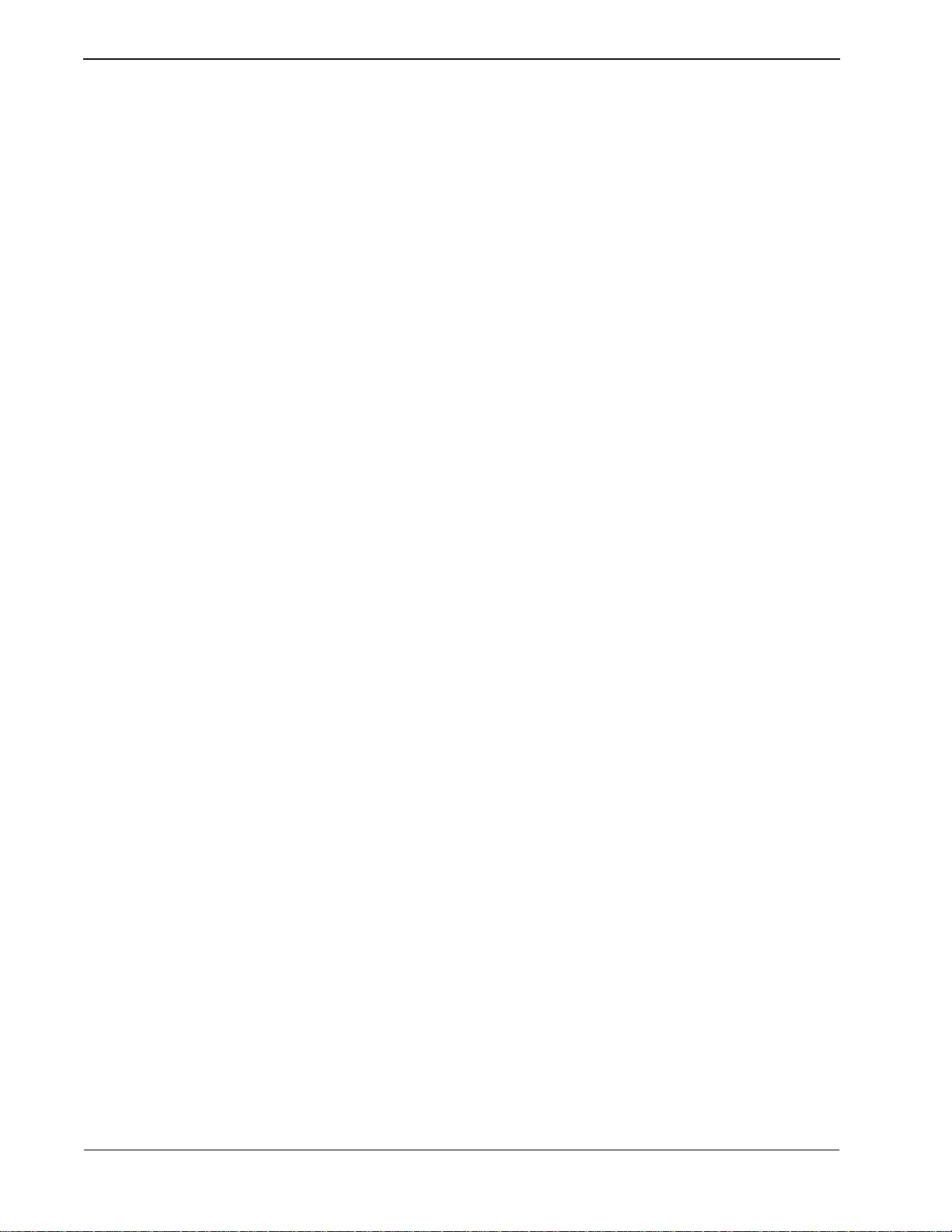
Error Messages UCD - XL User Guide
Unable to ac cess the statistics file. Try again?
The Administrator could not access the statistics file because the Monitor has
locked it in order to pe rf orm st at istics collection. Once the Monitor has completed
its task (check the APM log), enter y to let Administrator try again. Enter n to abort
the function.
WARNING! Disk is 75% full. Please erase statistics.
In addition to this message being displayed, the file size specified at the bottom of
the screen is flashing. This is your first warning that the /oai filesystem on disk is
running out of spac e (25% or less) to store th e statistics file . It is recommen ded that
you use the “Erase St ati st ic s” opt ion in the Report Gener at ion menu to delete a set
of obsolete statistics, thereby reducing the size of this file.
Page 35 NDA-24169 Revision 2.0
Page 42
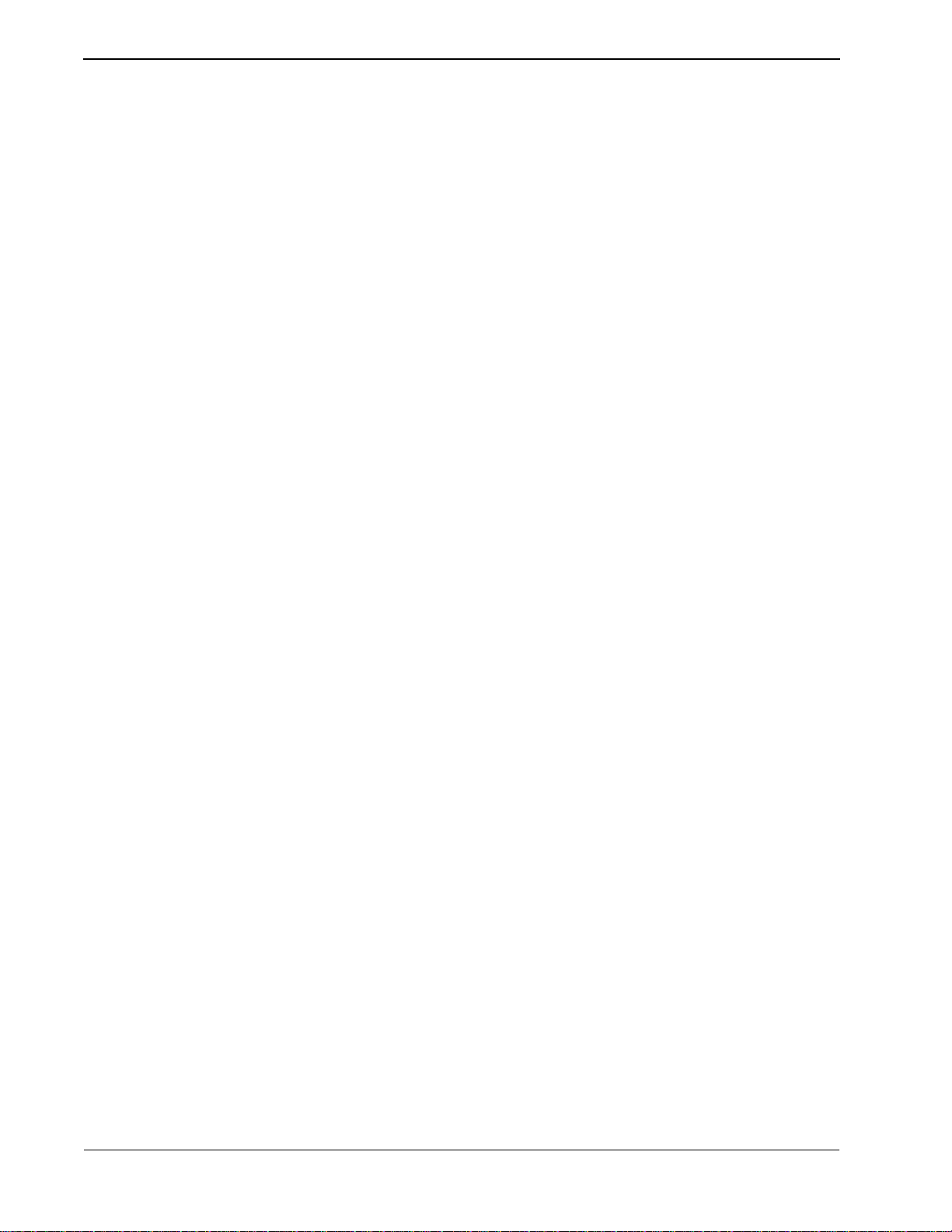
Error Messages UCD - XL User Guide
This Page Left Blank.
Page 36 NDA-24169 Revision 2.0
