Page 1

Projector
U300X/U250X
U310W/U260W
User’s Manual
The U250X and U260W are not distributed in North America.
Model No.
NP-U300X/NP-U250X
NP-U310W/NP-U260W
Page 2
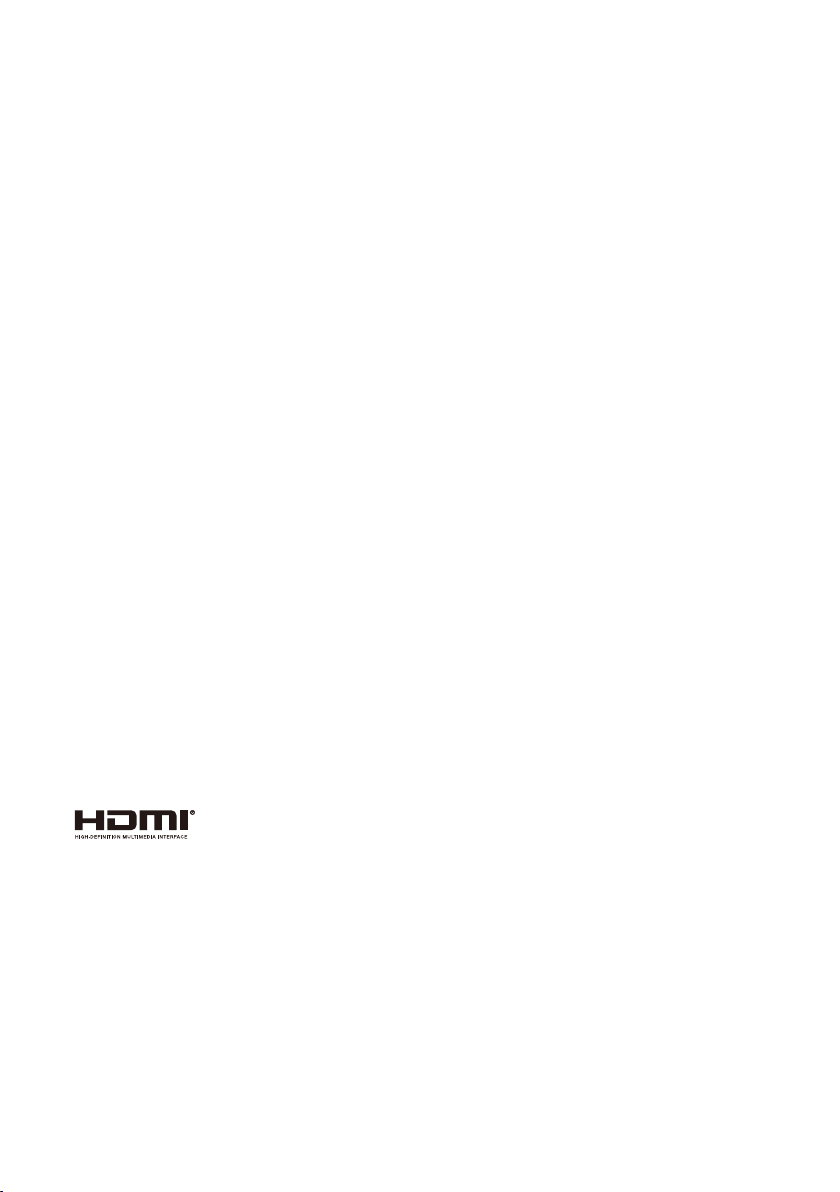
First edition October 2010
• DLP and BrilliantColor are trademarks of Texas Instruments.
• IBM is a trademark or registered trademark of International Business Machines Corporation.
• Macintosh, Mac OS X, iMac, and PowerBook are trademarks of Apple Inc., registered in the U.S. and
other countries.
• Microsoft, Windows, Windows Vista, Internet Explorer, .NET Framework, and PowerPoint are
either a registered trademark or trademark of Microsoft Corporation in the United States and/or
other countries.
• MicroSaver is a registered trademark of Kensington Computer Products Group, a division of ACCO
Brands.
• Virtual Remote Tool uses WinI2C/DDC library, © Nicomsoft Ltd.
• HDMI, the HDMI Logo and High-Denition Multimedia Interface are trademarks or registered
trademarks of HDMI Licensing LLC.
• Blu-ray is a trademark of Blu-ray Disc Association
• Other product and company names mentioned in this user’s manual may be the trademarks or
registered trademarks of their respective holders.
NOTES
(1) The contents of this user’s manual may not be reprinted in part or whole without permission.
(2) The contents of this user’s manual are subject to change without notice.
(3) Great care has been taken in the preparation of this user’s manual; however, should you notice any
questionable points, errors or omissions, please contact us.
(4) Notwithstanding article (3), NEC will not be responsible for any claims on loss of prot or other
matters deemed to result from using the Projector.
Page 3
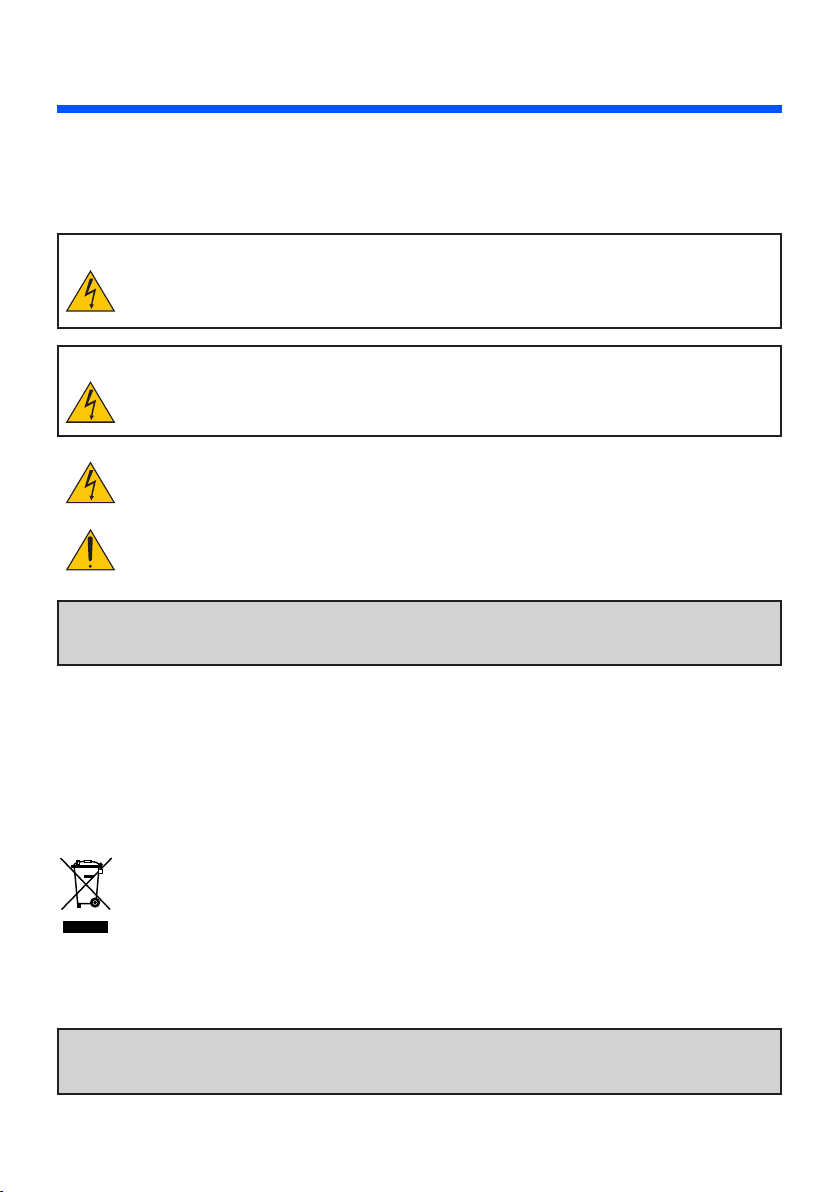
Important Information
Safety Cautions
Precautions
Please read this manual carefully before using your NEC U300X/U250X/U310W/U260W projector and keep
the manual handy for future reference.
CAUTION
To turn off main power, be sure to remove the plug from power outlet.
The power outlet socket should be installed as near to the equipment as possible, and should be
easily accessible.
CAUTION
TO PREVENT SHOCK, DO NOT OPEN THE CABINET.
THERE ARE HIGH-VOLTAGE COMPONENTS INSIDE.
REFER SERVICING TO QUALIFIED SERVICE PERSONNEL.
This symbol warns the user that uninsulated voltage within the unit may be sufcient to cause
electrical shock. Therefore, it is dangerous to make any kind of contact with any part inside of
the unit.
This symbol alerts the user that important information concerning the operation and maintenance of this unit has been provided.
The information should be read carefully to avoid problems.
WARNING: TO PREVENT FIRE OR SHOCK, DO NOT EXPOSE THIS UNIT TO RAIN OR MOISTURE.
DO NOT USE THIS UNIT’S PLUG WITH AN EXTENSION CORD OR IN AN OUTLET UNLESS ALL
THE PRONGS CAN BE FULLY INSERTED.
DOC Compliance Notice (for Canada only)
This Class B digital apparatus meets all requirements of the Canadian Interference-Causing Equipment
Regulations.
Machine Noise Information Regulation - 3. GPSGV,
The highest sound pressure level is less than 70 dB (A) in accordance with EN ISO 7779.
Disposing of your used product
EU-wide legislation as implemented in each Member State requires that used electrical and electronic products carrying the mark (left) must be disposed of separately from normal household
waste. This includes projectors and their electrical accessories or lamps. When you dispose of
such products, please follow the guidance of your local authority and/or ask the shop where you
purchased the product.
After collecting the used products, they are reused and recycled in a proper way. This effort will
help us reduce the wastes as well as the negative impact such as mercury contained in a lamp
to the human health and the environment at the minimum level. The mark on the electrical and
electronic products only applies to the current European Union Member States.
WARNING TO CALIFORNIA RESIDENTS:
Handling the cables supplied with this product will expose you to lead, a chemical known to the State of
California to cause birth defects or other reproductive harm. WASH HANDS AFTER HANDLING.
English ...
i
Page 4
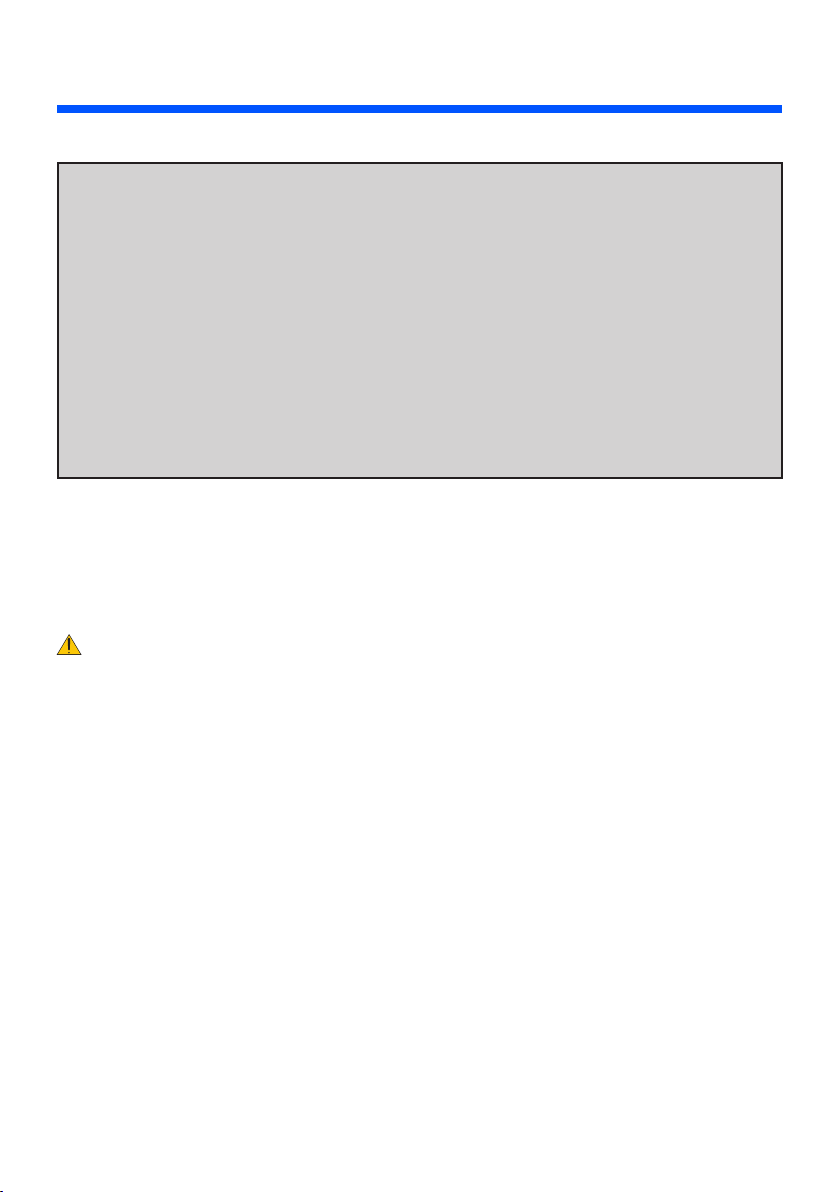
Important Information
RF Interference (for USA only)
WARNING
The Federal Communications Commission does not allow any modications or changes to the unit
EXCEPT those specied by NEC Display Solutions of America, Inc. in this manual. Failure to comply with
this government regulation could void your right to operate this equipment. This equipment has been tested and found to comply with the limits for a Class B digital device, pursuant to Part 15 of the FCC Rules.
These limits are designed to provide reasonable protection against harmful interference in a residential
installation. This equipment generates, uses, and can radiate radio frequency energy and, if not installed
and used in accordance with the instructions, may cause harmful interference to radio communications.
However, there is no guarantee that interference will not occur in a particular installation.
If this equipment does cause harmful interference to radio or television reception, which can be determined by turning the equipment off and on, the user is encouraged to try to correct the interference by one
or more of the following measures:
• Reorient or relocate the receiving antenna.
• Increase the separation between the equipment and receiver.
• Connect the equipment into an outlet on a circuit different from that to which the receiver is connected.
• Consult the dealer or an experienced radio / TV technician for help.
For UK only: In UK, a BS approved power cord with moulded plug has a Black (ve Amps) fuse installed for
use with this equipment. If a power cord is not supplied with this equipment please contact your supplier.
Important Safeguards
These safety instructions are to ensure the long life of your projector and to prevent re and shock. Please
read them carefully and heed all warnings.
Installation
• Do not place the projector in the following conditions:
- on an unstable cart, stand, or table.
- near water, baths, or damp rooms.
- in direct sunlight, near heaters, or heat radiating appliances.
- in a dusty, smoky or steamy environment.
- on a sheet of paper or cloth, rugs or carpets.
• If you wish to have the projector installed on the ceiling:
- Do not attempt to install the projector yourself.
- The projector must be installed by qualied technicians in order to ensure proper operation and reduce
the risk of bodily injury.
- In addition, the ceiling must be strong enough to support the projector and the installation must be in
accordance with any local building codes.
- Please consult your dealer for more information.
Place the projector in a horizontal position
The tilt angle of the projector should not exceed 15 degrees, nor should the projector be installed in any way
other than the desktop and ceiling mount, otherwise lamp life could decrease dramatically.
English ...
ii
Page 5
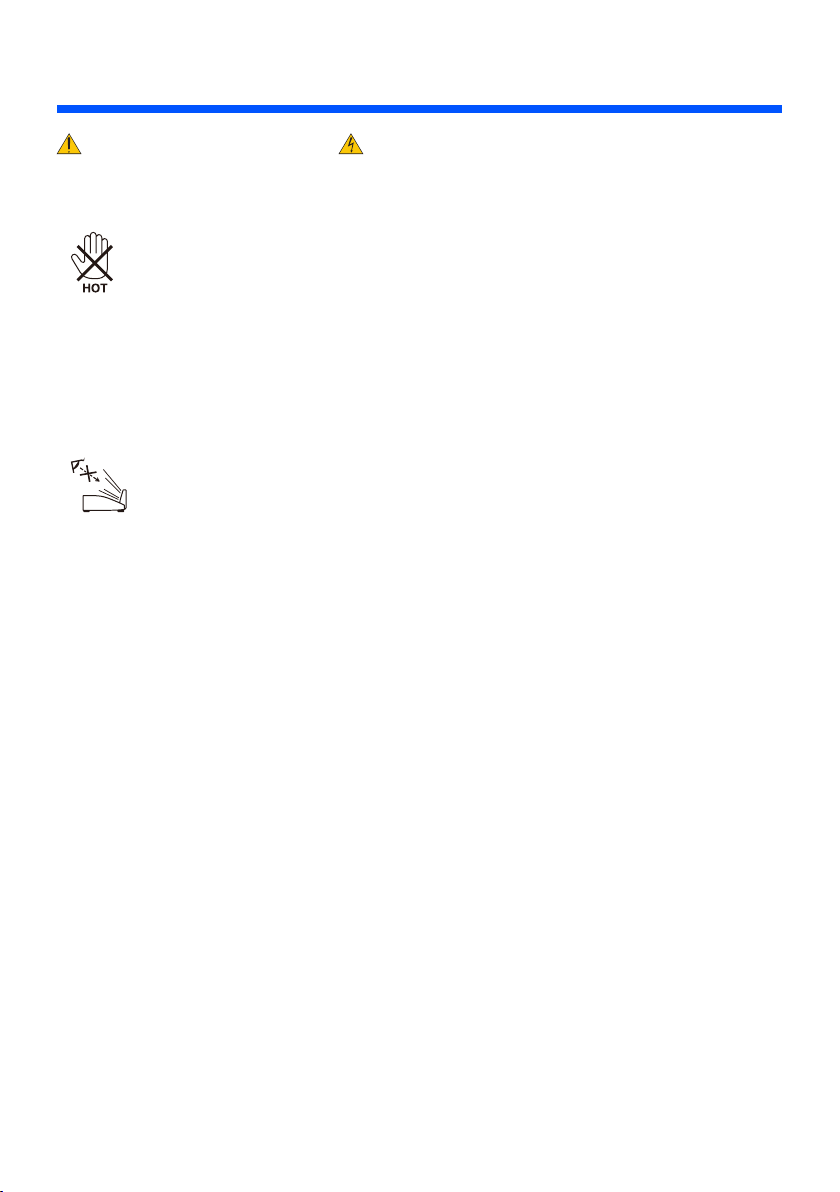
Important Information
Fire and Shock Precautions
• Ensure that there is sufcient ventilation and that vents are unobstructed to prevent the build-up of heat
inside your projector. Allow at least 4 inches (10cm) of space between your projector and a wall.
• Do not try to touch the ventilation outlet as it can become heated while the projector is turned on and immediately after the projector is turned off.
• Prevent foreign objects such as paper clips and bits of paper from falling into your projector. Do not attempt to retrieve any objects that might fall into your projector. Do not insert any metal objects such as a
wire or screwdriver into your projector. If something should fall into your projector, disconnect it immediately and have the object removed by a qualied service personnel.
• Do not place any objects on top of the projector.
• Do not touch the power plug during a thunderstorm. Doing so can cause electrical shock or re.
• The projector is designed to operate on a power supply of 100-240V AC 50/60 Hz. Ensure that your power
supply ts this requirement before attempting to use your projector.
• Do not look into the mirror while the projector is on. Serious damage to your eyes could result.
• Keep any items (magnifying glass etc.) out of the light path of the projector. The light path being projected
from the mirror is extensive, therefore any kind of abnormal objects that can redirect light coming out of
the mirror, can cause unpredictable outcome such as a re or injury to the eyes.
• Do not block the light path between the light source and the mirror with any objects. Doing so could cause
the object to catch on re.
• Do not place any objects, which are easily affected by heat, in front of the projector mirror or a projector
exhaust vent.
Doing so could lead to the object melting or getting your hands burned from the heat that is emitted from
the light output and exhaust.
• Handle the power cord carefully. A damaged or frayed power cord can cause electric shock or re.
- Do not use any power cord other than the one supplied.
- Do not bend or tug the power cord excessively.
- Do not place the power cord under the projector, or any heavy object.
- Do not cover the power cord with other soft materials such as rugs.
- Do not heat the power cord.
- Do not handle the power plug with wet hands.
• Turn off the projector, unplug the power cord and have the projector serviced by a qualied service personnel under the following conditions:
- When the power cord or plug is damaged or frayed.
- If liquid has been spilled into the projector, or if it has been exposed to rain or water.
- If the projector does not operate normally when you follow the instructions described in this user’s
manual.
- If the projector has been dropped or the cabinet has been damaged.
- If the projector exhibits a distinct change in performance, indicating a need for service.
• Disconnect the power cord and any other cables before carrying the projector.
• Turn off the projector and unplug the power cord before cleaning the cabinet or replacing the lamp.
• Turn off the projector and unplug the power cord if the projector is not to be used for an extended period
of time.
• When using a LAN cable:
For safety, do not connect to the connector for peripheral device wiring that might have excessive voltage.
English ...
iii
Page 6
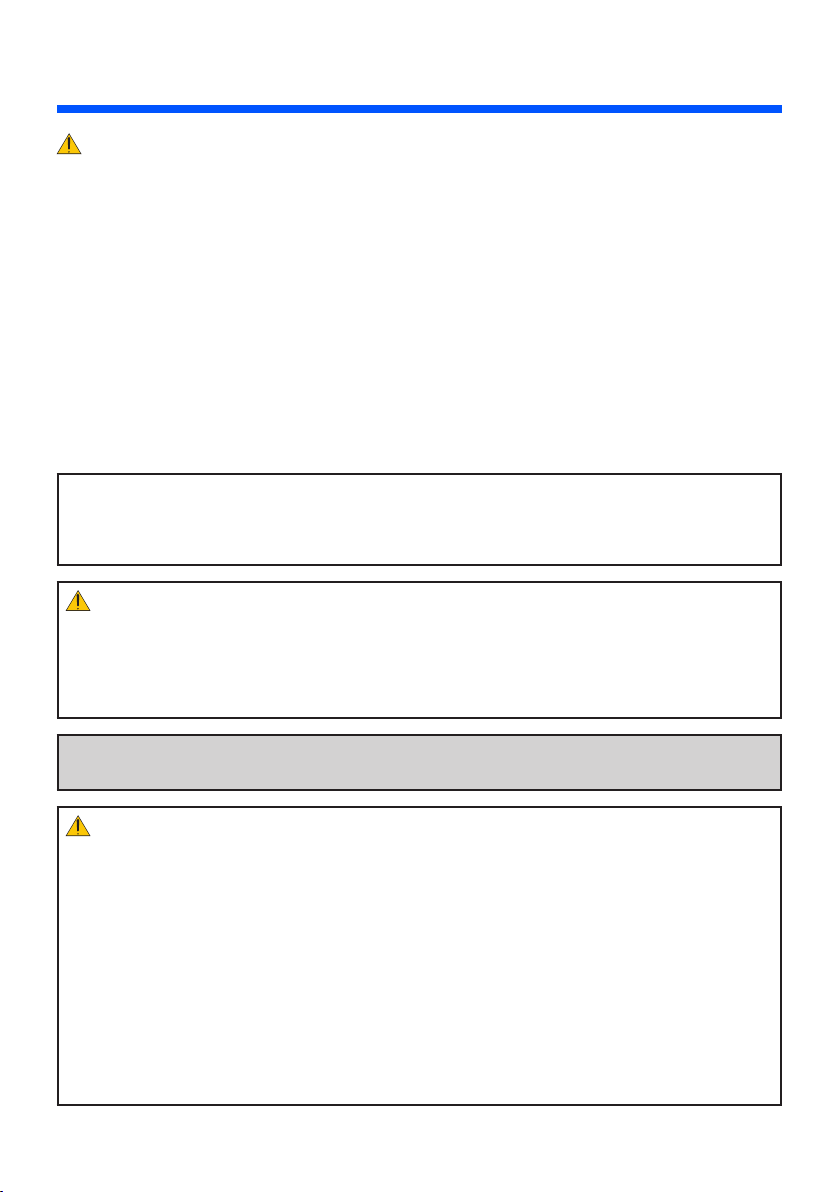
Important Information
Remote Control Precautions
• Handle the remote control carefully.
• If the remote control gets wet, wipe it dry immediately.
• Avoid excessive heat and humidity.
• Do not short, heat, or take apart batteries.
• Do not throw batteries into re.
• If you will not be using the remote control for a long time, remove the batteries.
• Ensure that you have the batteries’ polarity (+/–) aligned correctly.
• Do not use new and old batteries together, or use different types of batteries together.
• Dispose of used batteries according to your local regulations.
Lamp Replacement
• To replace the lamp, follow all instructions provided on pages 61-62.
• Be sure to replace the lamp when the message [THE LAMP HAS REACHED THE END OF ITS USABLE
LIFE. PLEASE REPLACE THE LAMP.] appears. If you continue to use the lamp after the lamp has
reached the end of its usable life, the lamp bulb may shatter, and pieces of glass may be scattered in the
lamp case. Do not touch them as the pieces of glass may cause injury.
If this happens, contact your dealer for lamp replacement.
A Lamp Characteristic
The projector has a high-pressure mercury lamp as a light source.
A lamp has a characteristic that its brightness gradually decreases with age. Also repeatedly turning the
lamp on and off will increase the possibility of its lower brightness.
CAUTION:
• DO NOT TOUCH THE LAMP immediately after it has been used. It will be extremely hot. Turn the
projector off and then disconnect the power cord. Allow at least one hour for the lamp to cool before
handling.
• When removing the lamp from a ceiling-mounted projector, make sure that no one is under the projector. Glass fragments could fall if the lamp has been burned out.
Note for US Residents
The lamp in this product contains mercury. Please dispose according to Local, State or Federal Laws.
Health precautions to users viewing 3D images
• Before viewing, be sure to read health care precautions that may be found in the user’s manual included
with your LCD shutter eyeglasses or your 3D compatible content such as DVDs, video games, computer’s video les and the like.
To avoid any adverse symptoms, heed the following:
- Do not use LCD shutter eyeglasses for viewing any material other than 3D images.
- Allow a distance of 2 m/7 feet or greater between the screen and a user. Viewing 3D images from too
close a distance can strain your eyes.
- Avoid viewing 3D images for a prolonged period of time. Take a break of 15 minutes or longer after
every hour of viewing.
- If you or any member of your family has a history of light-sensitive seizures, consult a doctor before
viewing 3D images.
- While viewing 3D images, if you get sick such as nausea, dizziness, queasiness, headache, eyestrain,
blurry vision, convulsions, and numbness, stop viewing them. If symptoms still persist, consult a doctor.
English ...
iv
Page 7
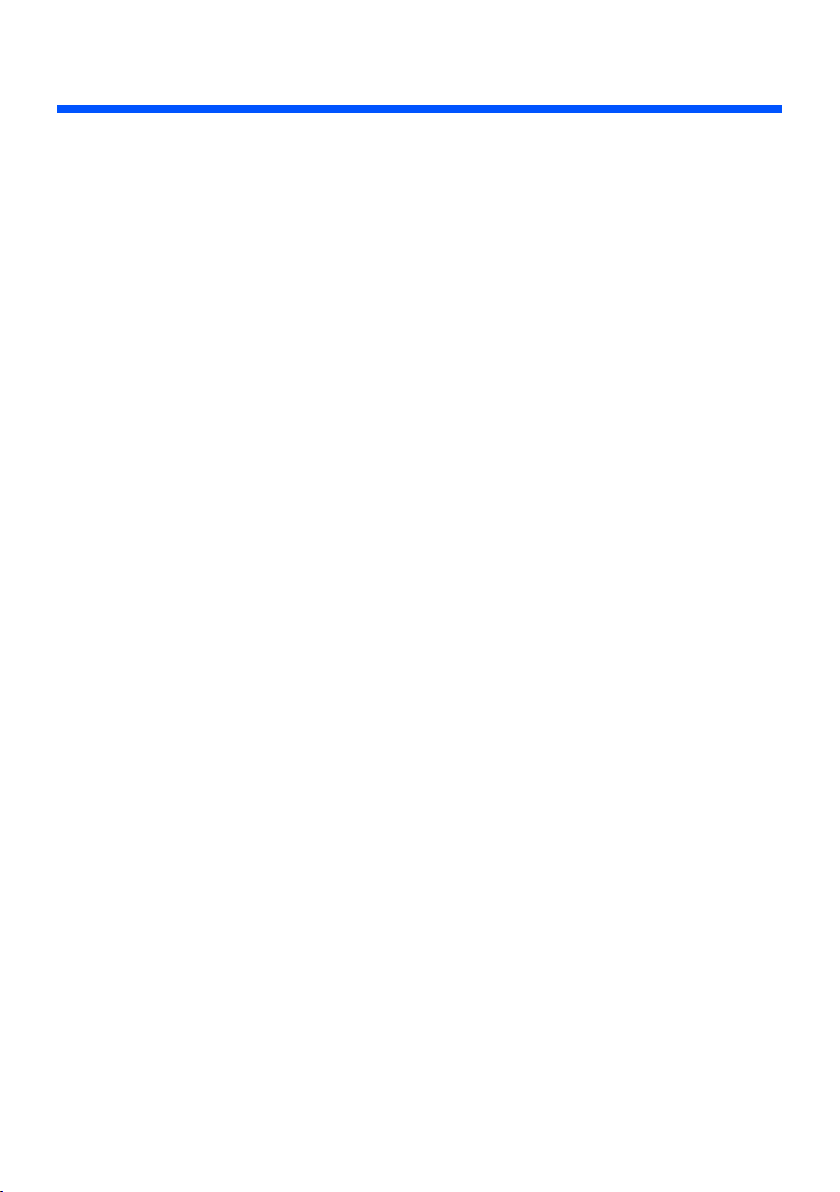
Important Information
About High Altitude mode
• Set [Fan Mode] to [High] when using the projector at altitudes approximately 2500 feet/760 meters or
higher.
• Using the projector at altitudes approximately 2500 feet/760 meters or higher without setting to [High]
can cause the projector to overheat and the protector could shut down. If this happens, wait a couple
minutes and turn on the projector.
• Using the projector at altitudes less than approximately 2500 feet/760 meters and setting to [High] can
cause the lamp to overcool, causing the image to icker. Switch [Fan Mode] to [Auto].
• Using the projector at altitudes approximately 2500 feet/760 meters or higher can shorten the life of optical com ponents such as the lamp.
About Copyright of original projected pictures:
Please note that using this projector for the purpose of commercial gain or the attraction of public attention
in a venue such as a coffee shop or hotel and employing compression or expansion of the screen image with
the following func tions may raise concern about the infringement of copyrights which are protected by copyright law. [Aspect Ratio], [Keystone], Magnifying feature and other similar features.
English ...
v
Page 8
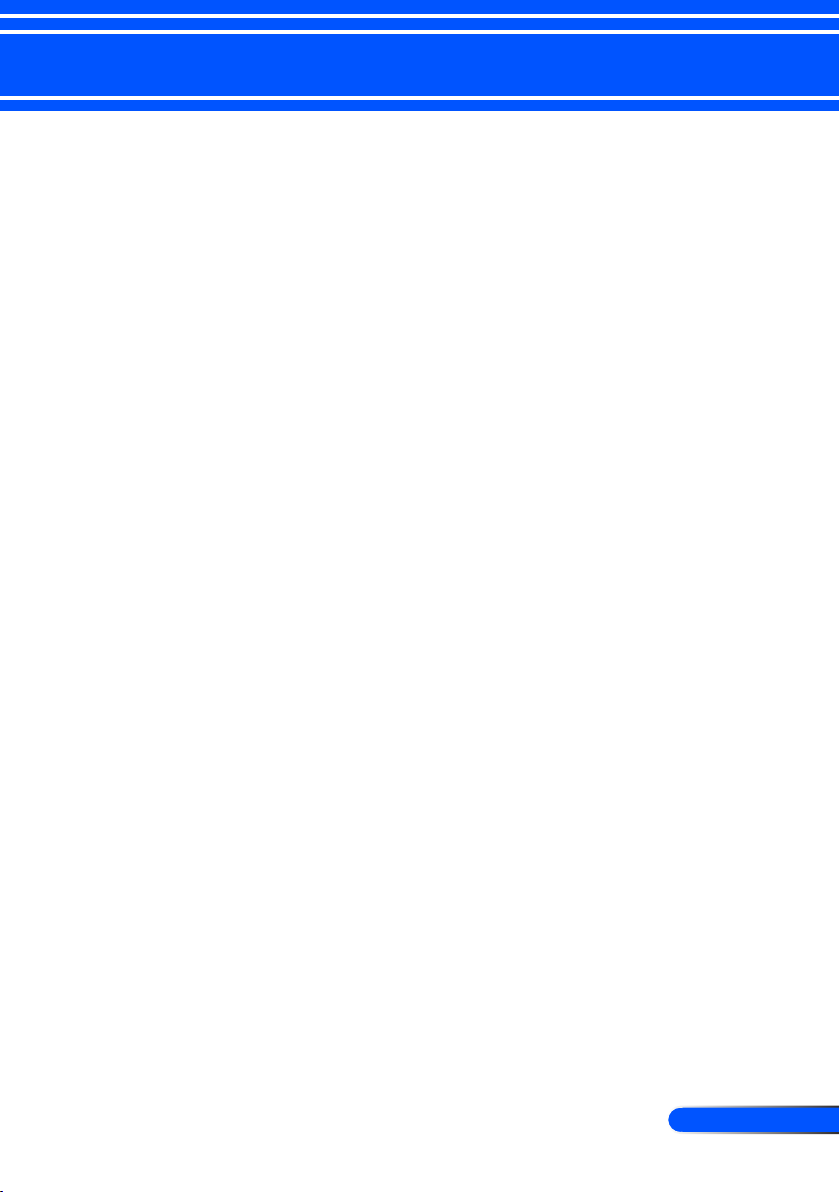
1
... English
Table of Contents
Table of Contents...............................1
Usage Notice .....................................2
Precautions .........................................2
Introduction ........................................4
Product Features ................................4
Package Overview ..............................5
Product Overview ...............................6
Projector ................................................. 6
Connection Ports .................................... 7
Control Panel.......................................... 8
Removing and Attaching the Cable
Cover ...................................................... 9
Remote Control .................................... 10
Battery Installation ................................ 13
Using the Downloadable Software ....... 14
Installation .......................................23
Connecting the Projector ..................23
Connect to Computer/Notebook/
Network ................................................ 23
Connect to Video Sources ....................24
Powering On/Off the Projector ..........25
Powering On the Projector ................... 25
Powering Off the Projector ................... 26
Warning Indicator ................................. 27
Adjusting the Projected Image ..........28
Adjusting the Height of Projector
Image ...................................................28
Adjusting the Projector Focus ..............29
Adjusting Projection Image Size........... 29
Throw Distance and Screen Size ......... 30
User Controls...................................31
On Screen Display ............................31
How to operate .................................... 31
Menu Tree ........................................... 32
IMAGE .................................................. 34
IMAGE | Advanced ............................... 36
SCREEN ..............................................38
SCREEN | 3D Settings ......................... 40
SETTING .............................................. 41
SETTING | Signal (RGB) ...................... 43
SETTING | Advanced ........................... 44
SETTING | Advanced | Network ........... 45
SETTING | Advanced | Security ........... 48
OPTIONS ............................................. 50
OPTIONS | Lamp/Filter Settings .......... 52
OPTIONS | Information ........................ 53
OPTIONS | Advanced .......................... 54
Appendices ......................................55
Troubleshooting ................................55
Cleaning the Filter .............................60
Replacing the lamp ..........................61
Cleaning procedure for the
aspherical mirror and lens ................63
Specications ....................................64
Compatibility Modes .........................66
Analog RGB .........................................66
HDMI .................................................... 66
Component ........................................... 67
Composite Video / S-Video .................. 67
Ceiling Mount Installation ..................68
Cabinet Dimensions ..........................69
Pin Assignments of D-Sub
COMPUTER Input Connector ...........70
PC Control Codes and Cable
Connection ........................................71
Troubleshooting Check List...............72
TCO Certication ..............................74
Page 9
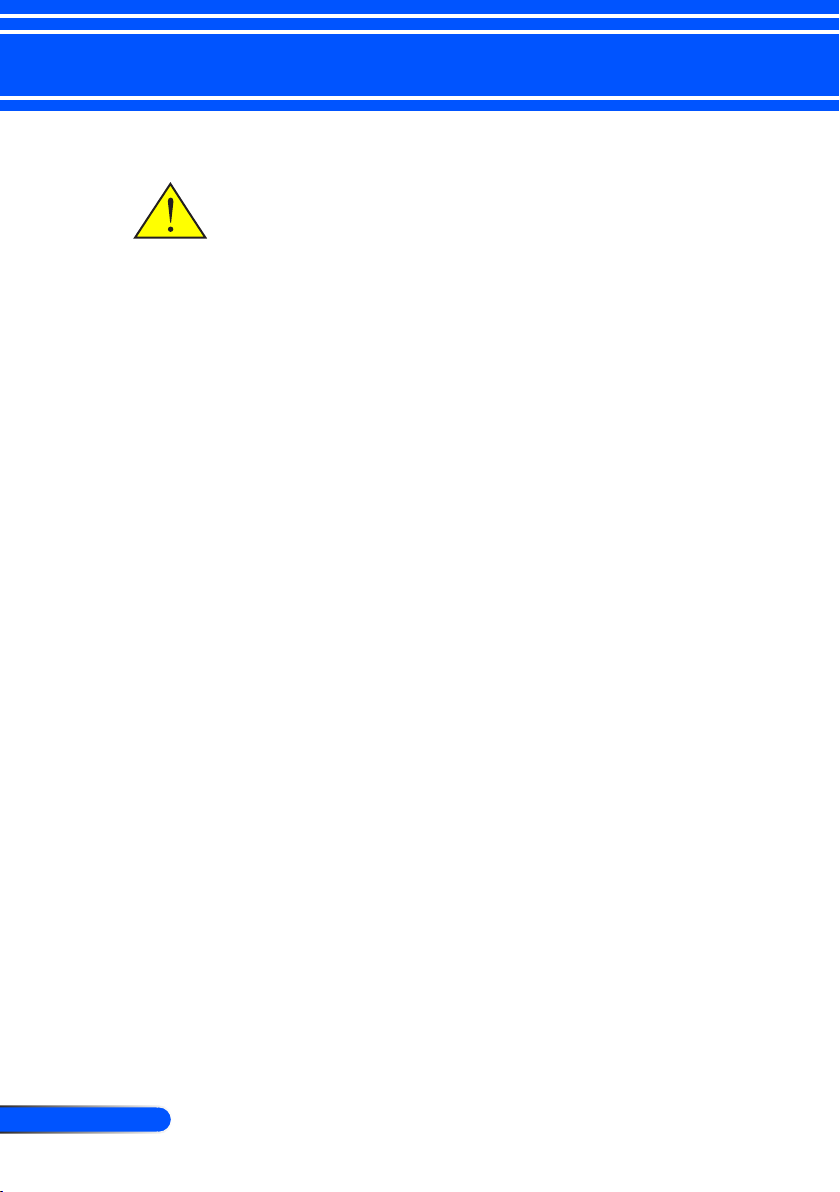
2
English ...
Usage Notice
Precautions
Follow all warnings, precautions and maintenance as recommended in this user’s guide to maximize the life of your unit.
■ Warning-
■ Warning-
■ Warning-
■ Warning-
■ Warning-
Turkish RoHS information relevant for Turkish market
EEE Yonetmeliğine Uygundur.
This device is not intended for use in the direct eld of view
at visual display workplaces. To avoid incommoding reections at visual display workplaces this device must not be
placed in the direct eld of view.
This projector will detect the life of the lamp
itself. Please be sure to change the lamp when it
shows warning messages.
Reset the “Clear Lamp Hours” function from the
on-screen display “Default Setting” menu after
replacing the lamp module (refer to page 52).
When switching the projector off, please ensure
the cooling cycle has been completed before
disconnecting power. Allow 25 seconds for the
projector to cool down.
Turn on the projector rst and then the signal
sources.
When the lamp reaches the end of its life, it will
burn out and may make a loud popping sound.
If this happens, the projector will not turn back
on until the lamp module has been replaced. To
replace the lamp, follow the procedures listed
under “Replacing the Lamp”.
High gain type screens are not optimal for use with this
projector. The lower the screen gain (i.e., screen gain on the
order of 1), the better the appearance of the projected image.
Page 10
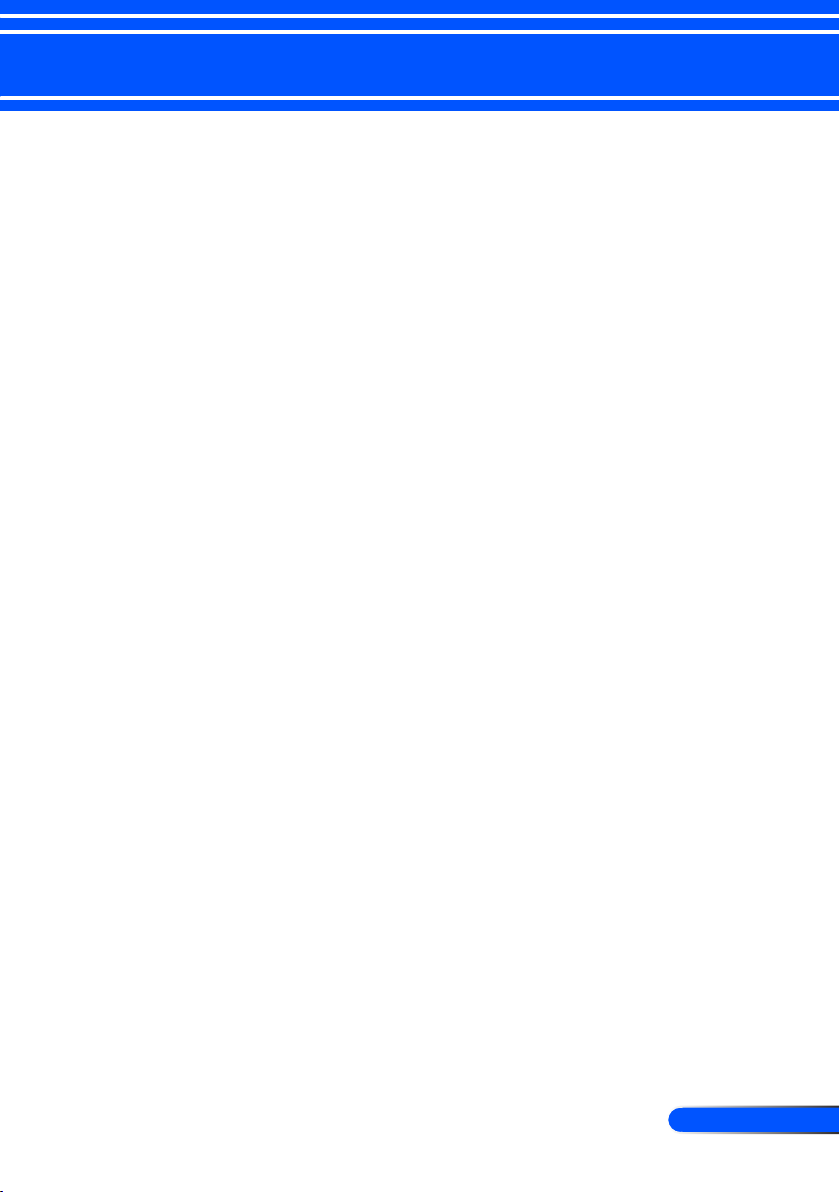
3
... English
Usage Notice
Do:
■ Turn off the product before cleaning.
■ Use a soft cloth moistened with mild detergent to clean the
display housing.
■ Disconnect the power plug from AC outlet if the product is not
being used for a long period of time.
■ If the mirror or lens is soiled, use a commercially available clean-
ing cloth for lens.
Do not:
■ Use abrasive cleaners, waxes or solvents to clean the unit.
■ Use under the following conditions:
- Extremely heat, cold or humidity.
- In areas susceptible to excessive dust and dirt.
- In direct sunlight.
- Move the projector by holding the cable cover.
- Hang from the projector in a ceiling or wall mounted instal-
lation.
- Apply excessively strong pressure against the mirror or lens.
- Keep nger prints off the mirror surface.
Page 11
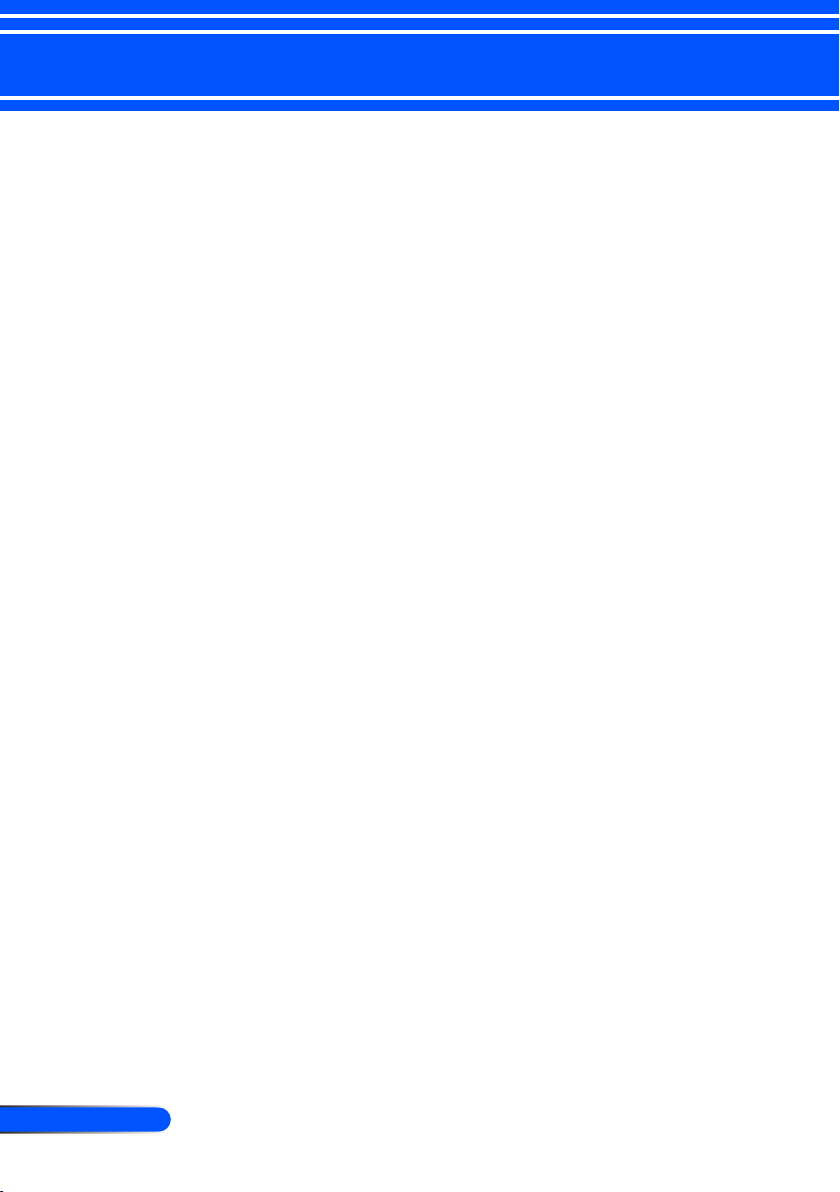
4
English ...
Introduction
Product Features
This product is an XGA/WXGA single chip 0.55”/0.65”
DLPTM projector. Outstanding features include:
■ U300X/U250X
True XGA, 1024 x 768 addressable pixels
U310W/U260W
True WXGA, 1280 x 800 addressable pixels
■ Single chip DLPTM technology
■ NTSC/NTSC4.43/PAL/PAL-M/PAL-N/SE-
CAM and SDTV(480i/576i), EDTV(480p/576p),
HDTV(720p/1080i/1080p) compatible
■ Multi-Auto functions: Auto detection, Auto image and
Auto saving the adjustments
■ Full function remote control
■ User friendly multilingual on screen display
■ Advanced digital keystone correction and high quality
full screen image re-scaling
■ Built-in mono 10-Watt speaker.
■ UXGA/WXGA/SXGA+/SXGA/XGA/SVGA/VGA/
MAC compatible
■ 3D features supported
Page 12
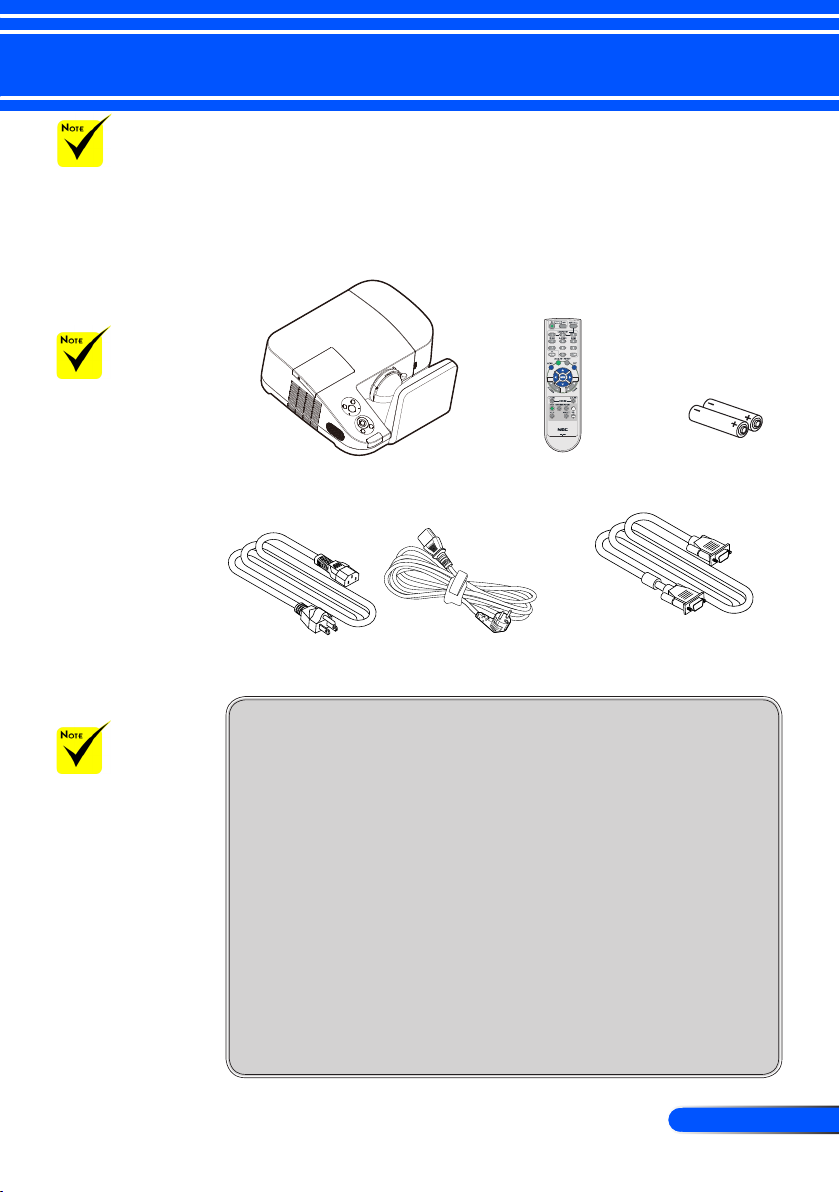
5
... English
Introduction
Do not throw
away the mirror cover,
carton, and packing
materials.
The cable cover
is attached to the
projector at the time of
shipment. When you
use the projector for
the rst time, remove
the cable cover before
connecting cables. Refer
to page 9 for removing
and attaching the cable
cover.
Package Overview
This projector comes with all the items shown below. Check to
make sure your unit is complete. Contact your dealer immediately if anything is missing.
Projector
US (P/N:79TC3011) EU (P/N:79TC3021)
Remote Control
(P/N:79TC3051)
Batteries (AAAx2)
Due to the differ-
ence in applications
for each country, some
regions may have different accessories.
Power Cord (3m)x1
Documentation:
NEC Projector CD-ROM
(P/N: 7N951531)
Quick Setup Guide (P/N:
7N8N1121)
Important Information (For
North America: 7N8N1101)
(For Other countries than
North America: 7N8N1101
and 7N8N1111)
Computer Cable (VGA) (3m)
(P/N:79TC3081)
For North America:
Registration Card
Limited Warranty
For Europe:
Guarantee Policy
For customers in Europe:You will nd our current valid Guarantee
Policy on our Web Site:www.nec-display-solutions.com
Page 13
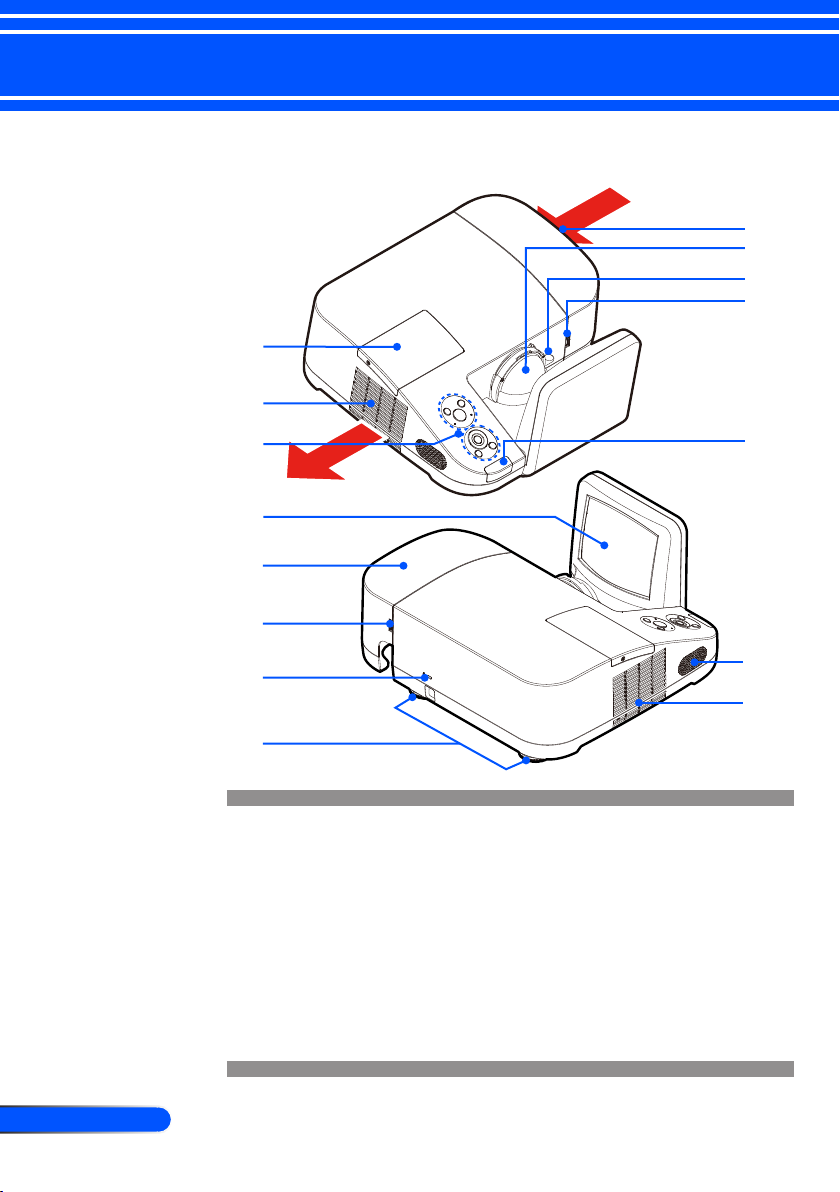
6
English ...
Introduction
Product Overview
Projector
1
2
9
10
11
6
3
4
5
6
7
8
1. Lamp Cover
2. Ventilation (outlet)
3. Control Panel
4. Mirror
5. Cable Cover
6. Release rings for Cable
Cover
7. KensingtonTM Lock Port
(This security slot supports the MicroSaver®
12
13
2
Security System)
8. Tilt Adjusting Feet
9. Ventilation (inlet)
10. Lens
11. Focus Lever
12. Remote Sensor
13. Speaker
Page 14
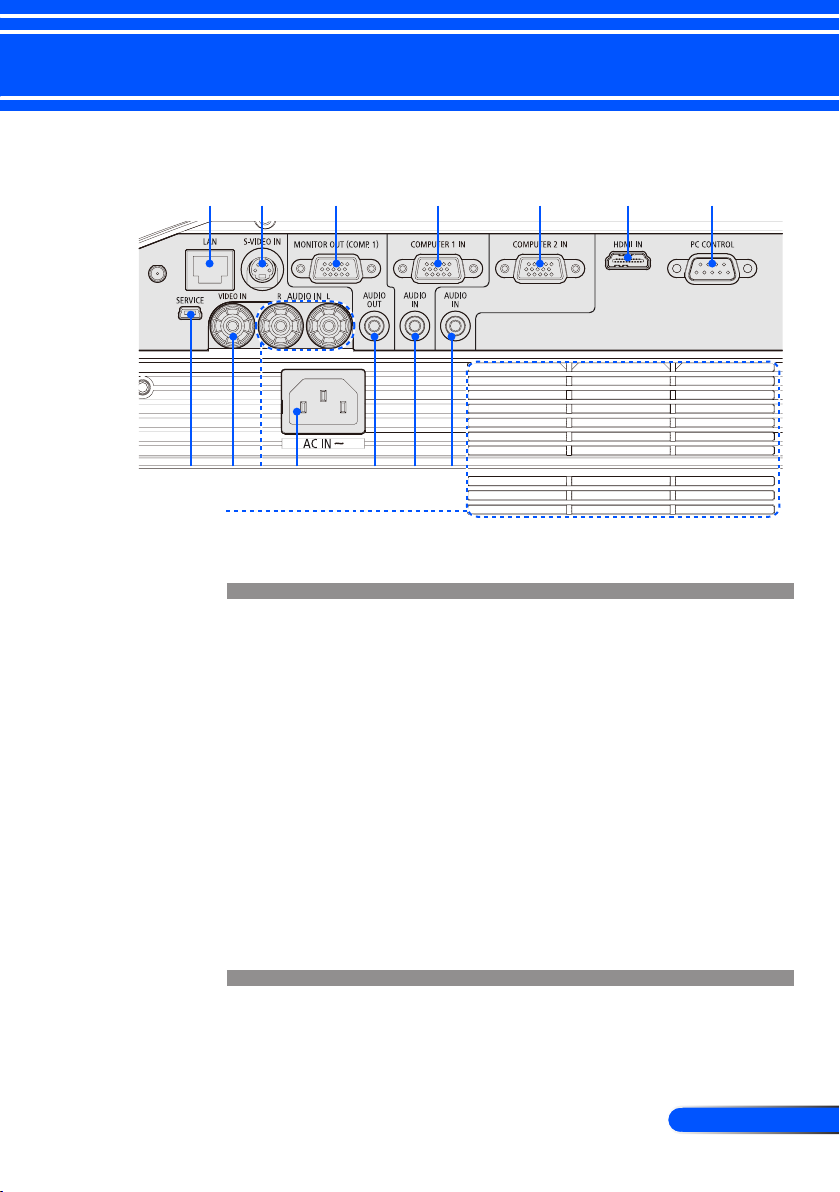
7
... English
Introduction
Connection Ports
1 2 3 4 5 6
9 11
8 10 12 13 14
15
1. LAN Connector
2. S-VIDEO IN Connector
3. MONITOR OUT Connector
4. COMPUTER 1 IN Connector
5. COMPUTER 2 IN Connector
6. HDMI Connector
7. PC CONTROL Connector
8. SERVICE Port (for service purpose only)
9. VIDEO IN Connector
10. AUDIO IN L/R Connector
11. AC IN
12. AUDIO OUT Connector
13. AUDIO IN Jack (For COMPUTER 1 IN)
14. AUDIO IN Jack (For COMPUTER 2 IN)
15. Ventilation (inlet)
7
Page 15
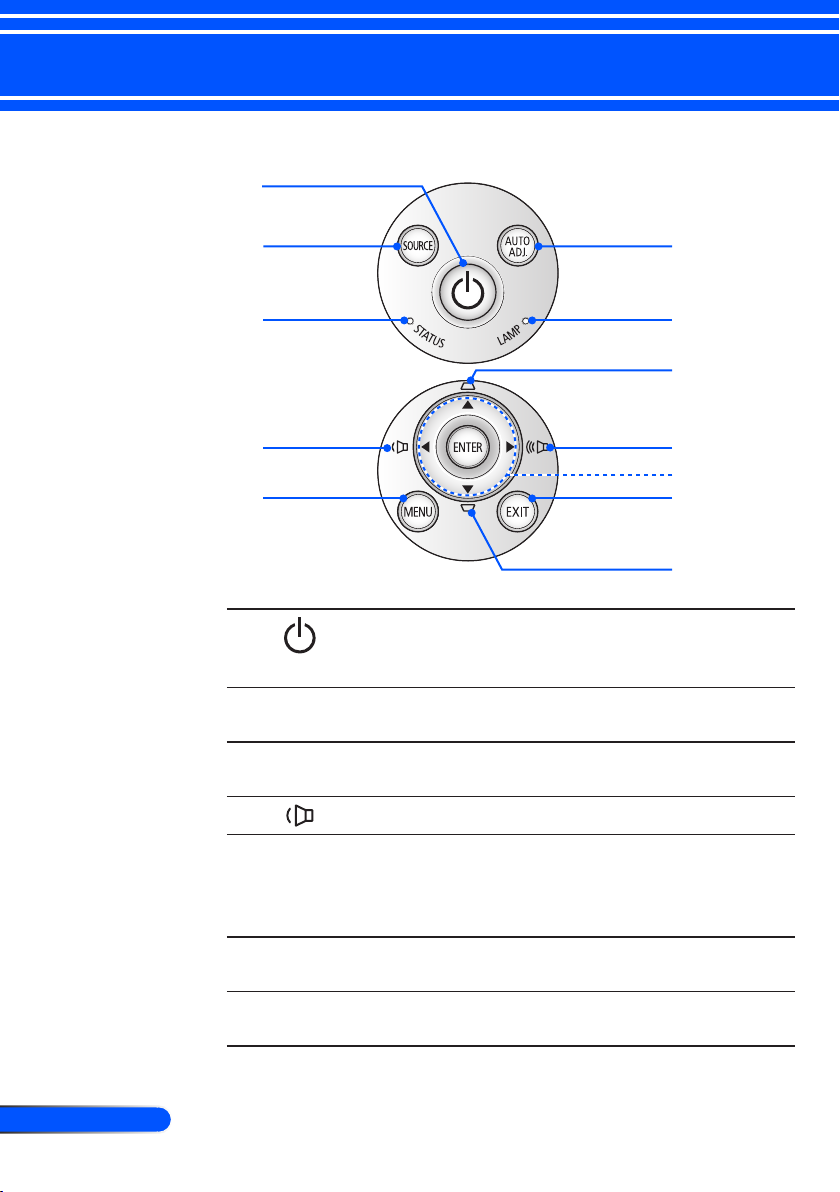
8
English ...
Introduction
Control Panel
1
2
3
4
5
1 POWER ON/
OFF and LED
indicator
2 SOURCE Press “SOURCE” to select an
3 STATUS LED Indicate the projector’s tempera-
4 VOLUME - Decrease speaker volume.
Power on the projector. Refer to
the “Power On/Off the Projector” section on pages 25-26.
input signal.
ture status.
6
7
8
9
10
11
8
5 MENU Press “MENU” to launch the
Onscreen display (OSD), back to
the top level of OSD for the OSD
main menu operation
6 AUTO ADJ. Automatically synchronize the
projector to the input source.
7 LAMP LED Indicate the projector’s lamp
status.
Page 16
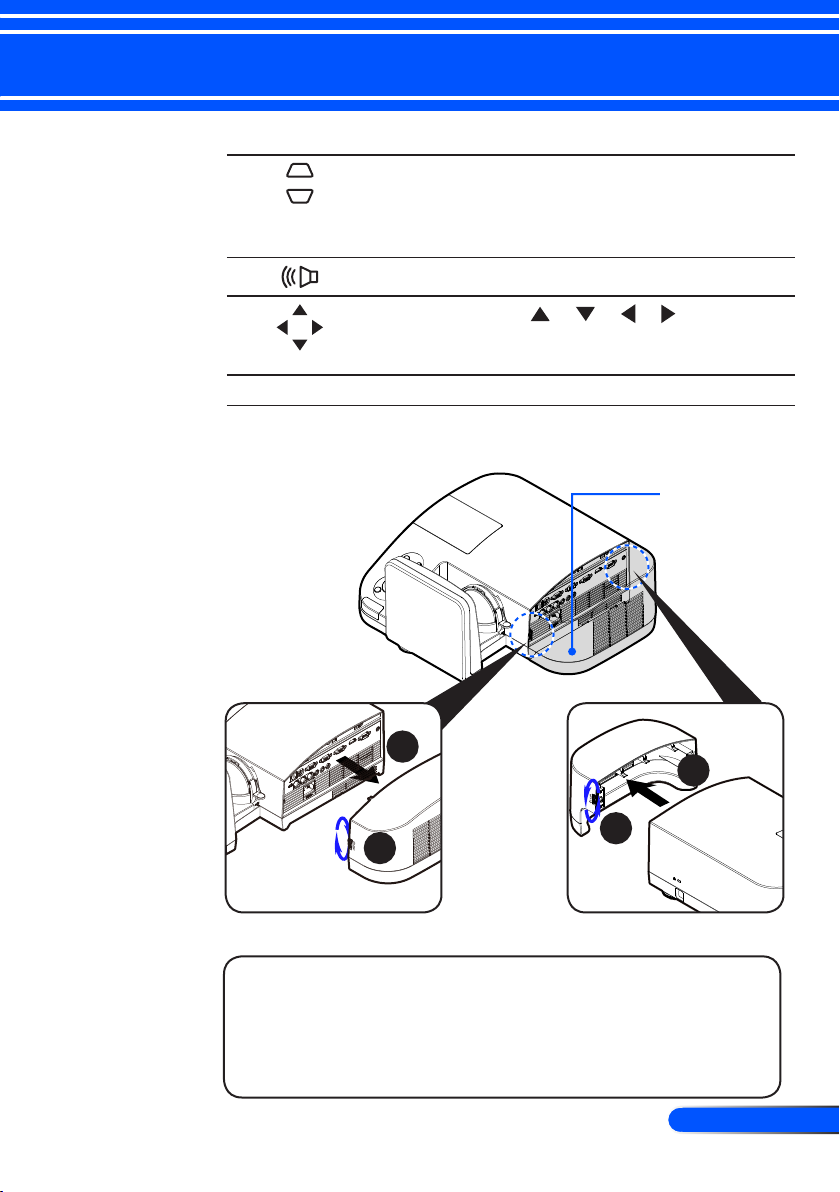
9
... English
Introduction
8 KEYSTONE
Correction
9 VOLUME + Increase speaker volume.
10 Four
Directional
Select Keys
11 EXIT Exit the settings.
Adjust the image to compensate
for distortion caused by tilting the projector (vertical ± 40
degrees).
Use or or or to select
items or make adjustments to
your selection.
Removing and Attaching the Cable Cover
Cable Cover
2
2
1
1
Procedure for Removing and Attaching the Cable Cover:
1. Release the left and right rings on both sides of the cable
cover.
2. Remove the cable cover.
3. Install the cable cover by reversing the previous steps.
Page 17
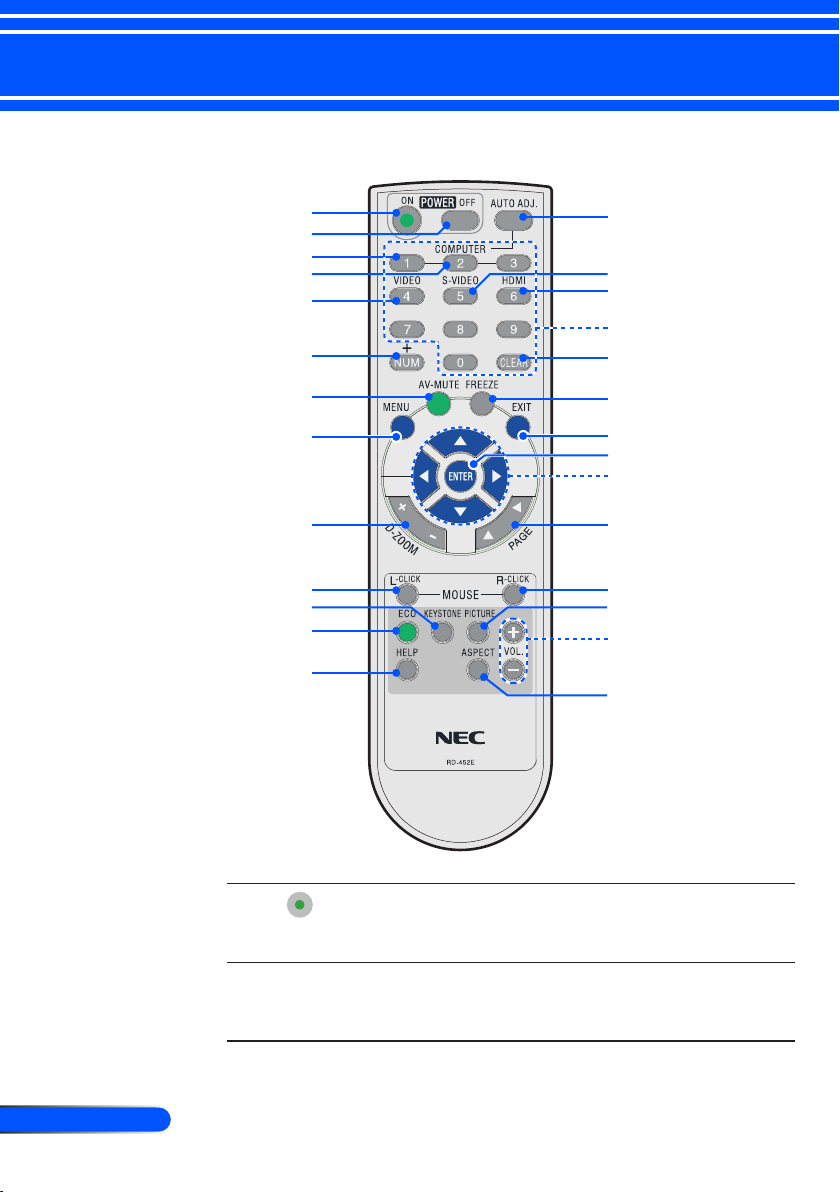
10
English ...
Introduction
Remote Control
1
2
3
4
5
6
7
8
9
10
11
12
13
14
15
16
17
18
19
20
21
22
23
24
25
26
27
1 POWER ON Power on the projector. Refer to
the “Power On/Off the Projector” section on pages 25-26.
2 POWER OFF Power off the projector.Refer to
the “Power On/Off the Projector” section on pages 25-26.
Page 18
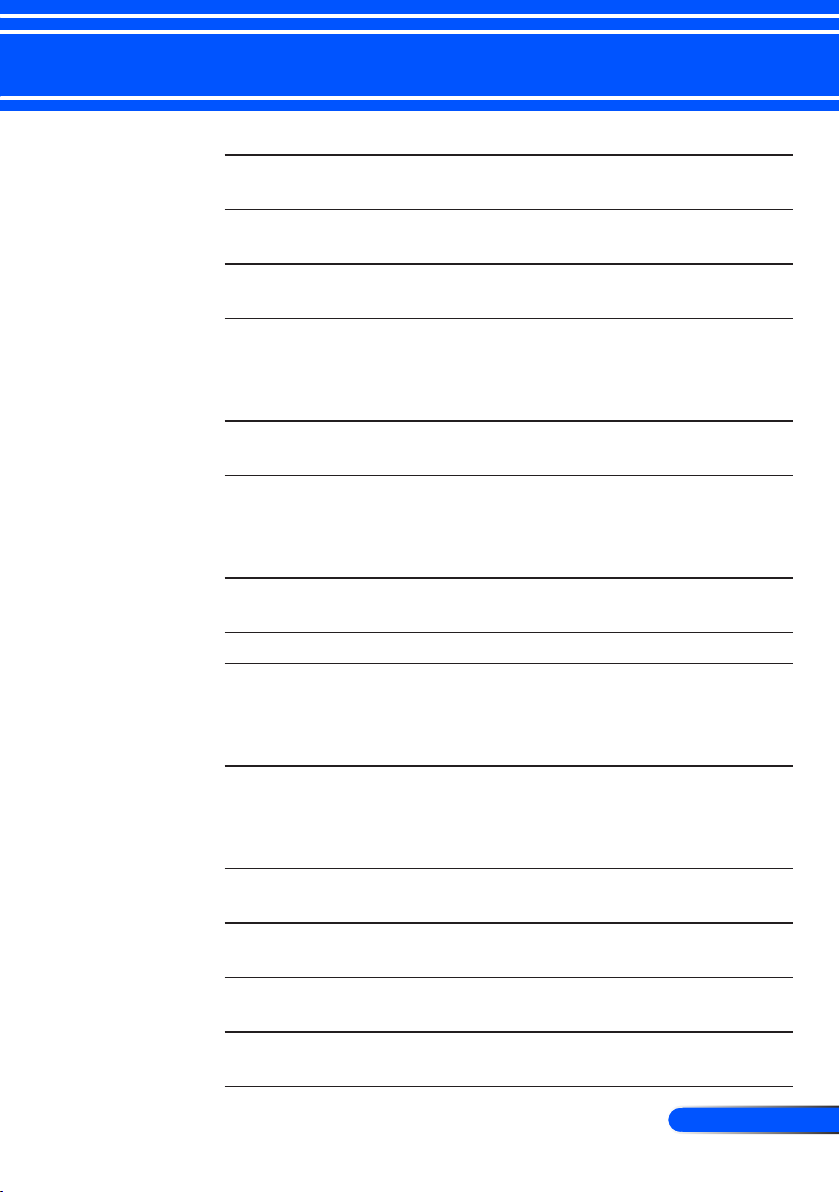
11
... English
Introduction
3 COMPUTER 1 Press “1” to choose COMPUTER
1 IN connector.
4 COMPUTER 2 Press “2” to choose COMPUTER
2 IN connector.
5 VIDEO Press “VIDEO” to choose VIDEO
IN connector.
6 NUM Select password. When you
input a password, you must
press “NUM” and other number
button simultaneously.
7 AV-MUTE Momentarily turn off/on the
audio and video.
8 MENU Press “MENU” to launch the
Onscreen display (OSD), back to
the top level of OSD for the OSD
main menu operation
9 D-ZOOM Zoom in/out the projected im-
age.
10 L-CLICK Mouse left click.
11 KEYSTONE
Correction
12 ECO Dim the projector lamp which
13 HELP This function ensures easy setup
14 AUTO ADJ. Automatically synchronize the
15 S-VIDEO Press “S-VIDEO” to choose S-
16 HDMI Press “HDMI” to choose HDMI
Adjust the image to compensate
for distortion caused by tilting the projector (vertical ± 40
degrees).
will lower power consumption
and extend the lamp life. (refer
to page 52)
and operation.
projector to the input source.
VIDEO IN connector.
IN connector.
Page 19
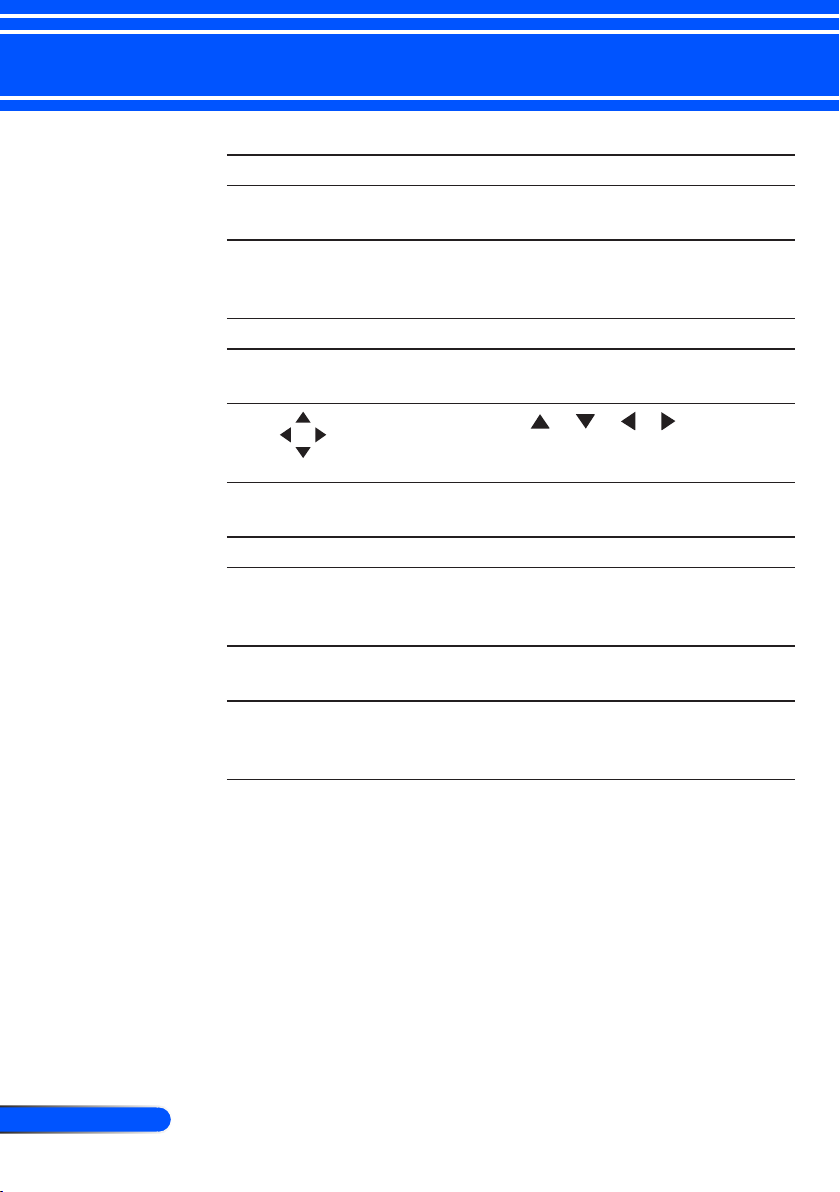
12
English ...
Introduction
17 Number Button Select password.
18 CLEAR Clear the number while you
19 FREEZE Freeze To pause the screen im-
20 EXIT Exit the settings.
21 ENTER Conrm your section of items in
22 Four
Directional
Select Buttons
23 PAGE Use this button to page up or
24 R-CLICK Mouse right click.
25 PICTURE
Mode
26 VOL. +/- Increase/decrease speaker vol-
27 ASPECT Use this function to choose your
input the password.
age. Press again to resume the
screen image.
sub menu operation.
Use or or or to select
items or make adjustments to
your selection.
page down.
Select the Picture mode from
Presentation, Movie, sRGB,
Game and User.
ume.
desired aspect ratio. (refer to
page 38)
Page 20
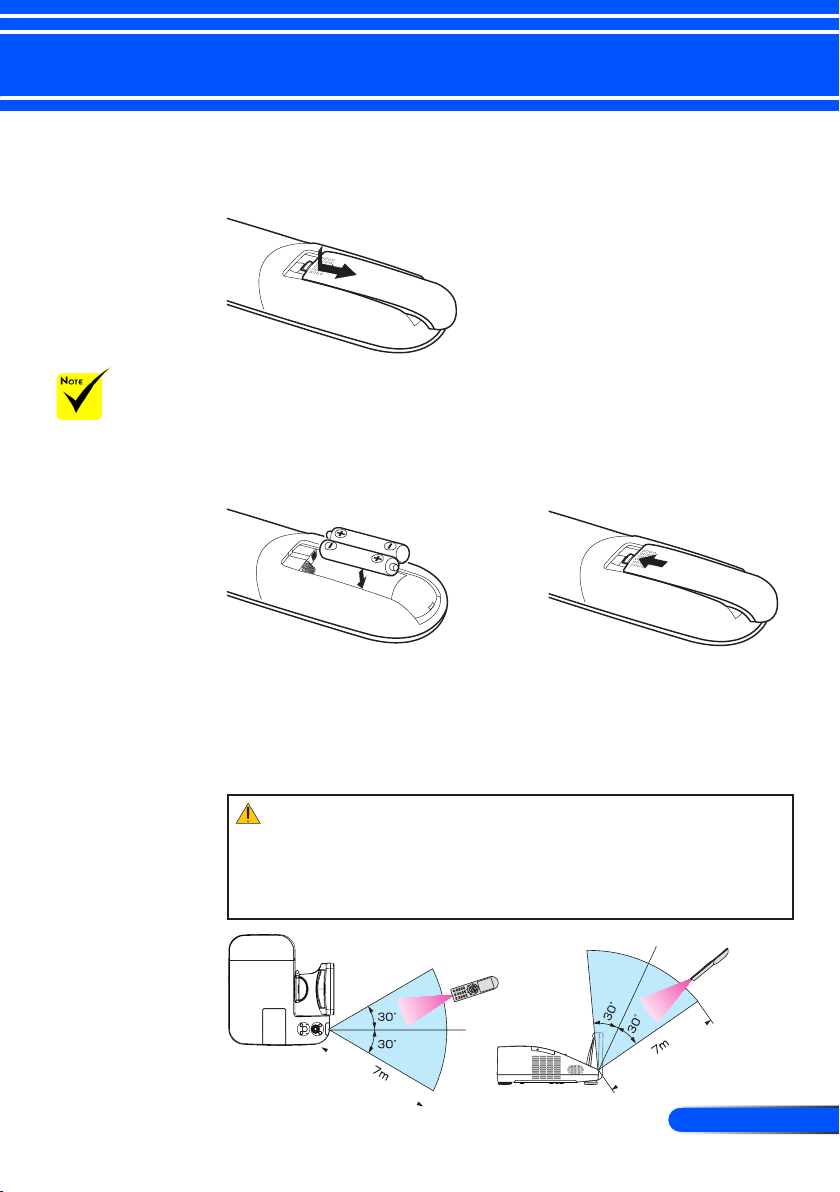
13
... English
Introduction
Battery Installation
1. Press rmly and slide the battery cover off.
The infrared signal
operates by line-ofsight up to a distance
of about 22 feet/7 m
and within a 60-degree
angle of the remote
sensor on the projector
cabinet.
The projector will
not respond if there
are objects between
the remote control
and the sensor, or if
strong light falls on the
sensor. Weak batteries
will also prevent the
remote control from
properly operating the
projector.
2. Install new batteries (AAA).
Ensure that you have the
batteries’ polarity (+/–)
aligned correctly.
3. Slip the cover back over the
batteries until it snaps into
place. Do not mix different
types of batteries or new and
old batteries.
Remote Control Precautions
• Handle the remote control carefully.
• If the remote control gets wet, wipe it dry immediately.
• Avoid excessive heat and humidity.
• Do not place the battery upside down.
CAUTION:
Danger of explosion if battery is incorrectly replaced.
Replace only with the same or equivalent type recommended by the manufacturer.
Dispose of used batteries according to your local regulations.
Page 21
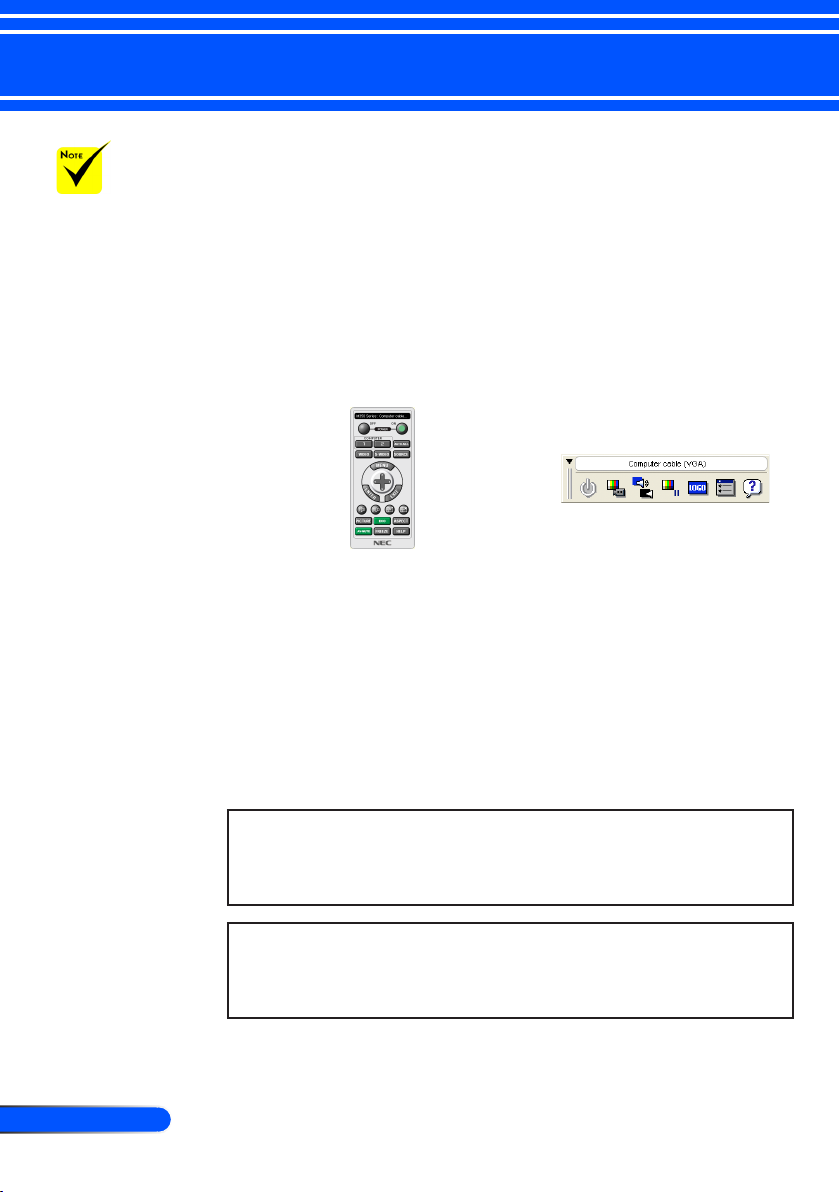
14
English ...
Introduction
Using the Downloadable Software
When “Computer
1” is selected for input,
the Virtual Remote
screen or the toolbar
will be displayed as
well as your computer
screen.
Use the supplied
computer cable (VGA)
to connect the COMPUTER 1 IN connector
directly with the monitor output connector
of the computer to use
Virtual Remote Tool.
Using a switcher or
other cables than the
supplied computer
cable (VGA) may
cause failure in signal
communication.
VGA cable connector:
Pin Nos. 12 and 15 are
required for DDC/CI.
Virtual Remote
Tool may not work
depending on your
computer’s specications and version of
graphic adapters or
drivers.
The projector does
not support the LAN
automatic search feature of Virtual Remote
Tool. To connect the
projector, register an
IP address manually.
Using the Computer Cable (VGA) to Operate the
Projector (Virtual Remote Tool)
Using the utility software “Virtual Remote Tool” that you can
download from our web site (http://www.nec-display.com/
dl/en/index.html), Virtual Remote screen (or toolbar) can be
displayed on your computer screen.
This will help you perform operations such as projector’s power
on or off and signal selection via the computer cable (VGA), serial cable, or LAN connection.
Virtual Remote screen Toolbar
This section provides an outline of preparation for use of Virtual Remote Tool.
For information on how to use Virtual Remote Tool, see Help of Virtual Remote Tool. (-> page 18)
• Step 1: Install Virtual Remote Tool on the computer. (-> page 15)
• Step 2: Connect the projector to the computer. (-> page 16)
• Step 3: Start Virtual Remote Tool. (-> page 17)
TIP:
• Virtual Remote Tool can be used with a LAN and a serial connection.
• For update information on Virtual Remote Tool, visit our website:
http://www.nec-display.com/dl/en/index.html
TIP:
• The projector’s COMPUTER 1 IN connector supports DDC/CI (Display
Data Channel Command Interface). DDC/CI is a standard interface for
bidirectional communication between display/projector and computer.
Page 22
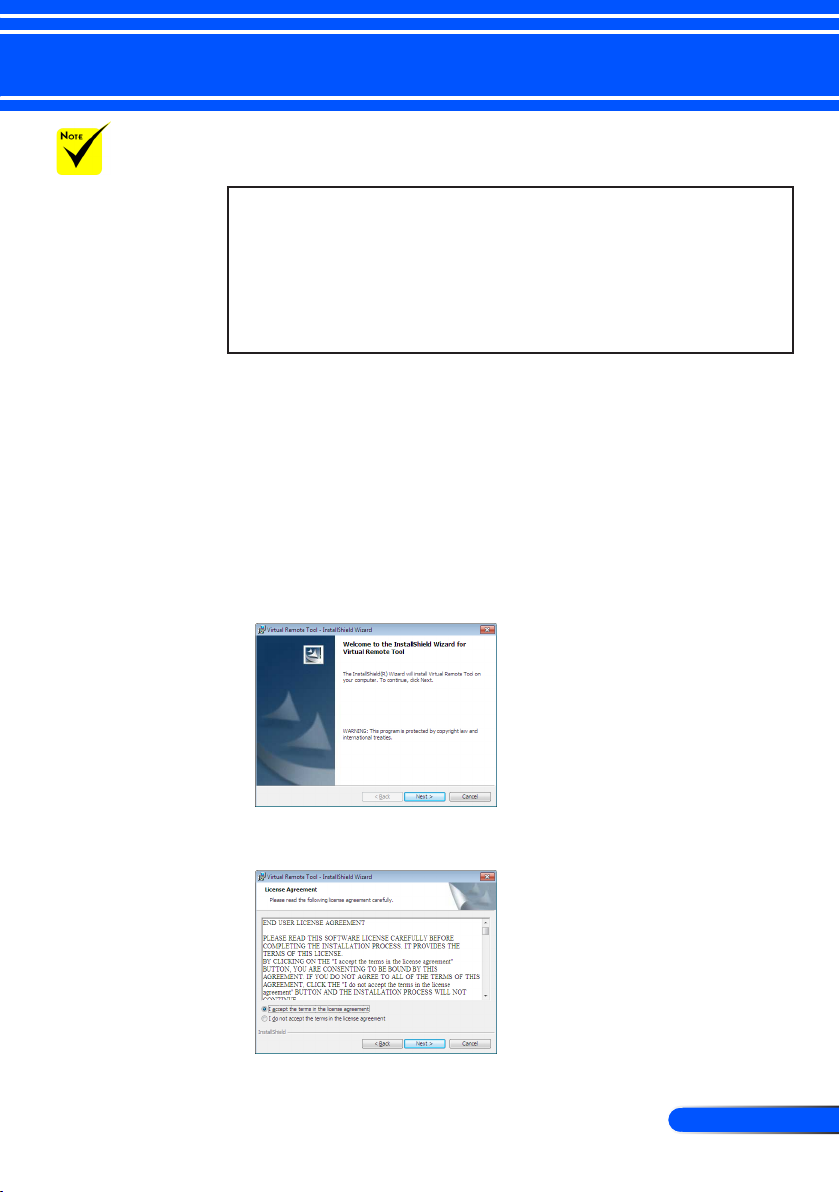
15
... English
Introduction
To install or unin-
stall the program, the
Windows user account
must have [Administrator] privilege
(Windows 7, Windows
Vista and Windows
XP)
Exit all running
programs before
installation. If another
program is running,
the installation may
not be completed.
Step 1: Install Virtual Remote Tool on the computer
• Supported OS
Virtual Remote Tool will run on the following operating systems.
Windows 7 Home Basic *1, Windows 7 Home Premium *1, Windows 7
Professional *1, Windows 7 Enterprise *1, Windows 7 Ultimate *1
Windows Vista Home Basic *1, Windows Vista Home Premium *1, Windows
Vista Business *1, Windows Vista Enterprise *1, Windows Vista Ultimate
*1
Windows XP Home Edition *2, Windows XP Professional *2
*1: Supports 32-bit version.
*2: To run Virtual Remote Tool, “Microsoft .NET Framework Version 2.0 or
later” is required. The Microsoft .NET Framework Version 2.0 or later is
available from Microsoft’s web page. Install the Microsoft .NET Framework
Version 2.0 or later on your computer.
1 Download the updated VRT exe le from our web site
(http://www.nec-display.com/dl/en/index.html).
2 Double-click the VRT. exe icon.
The Installer will start and the Wizard screen will appear.
3 Click “Next”.
“END USER LICENSE AGREEMENT” screen will be displayed.
Read “END USER LICENSE AGREEMENT” carefully.
Page 23
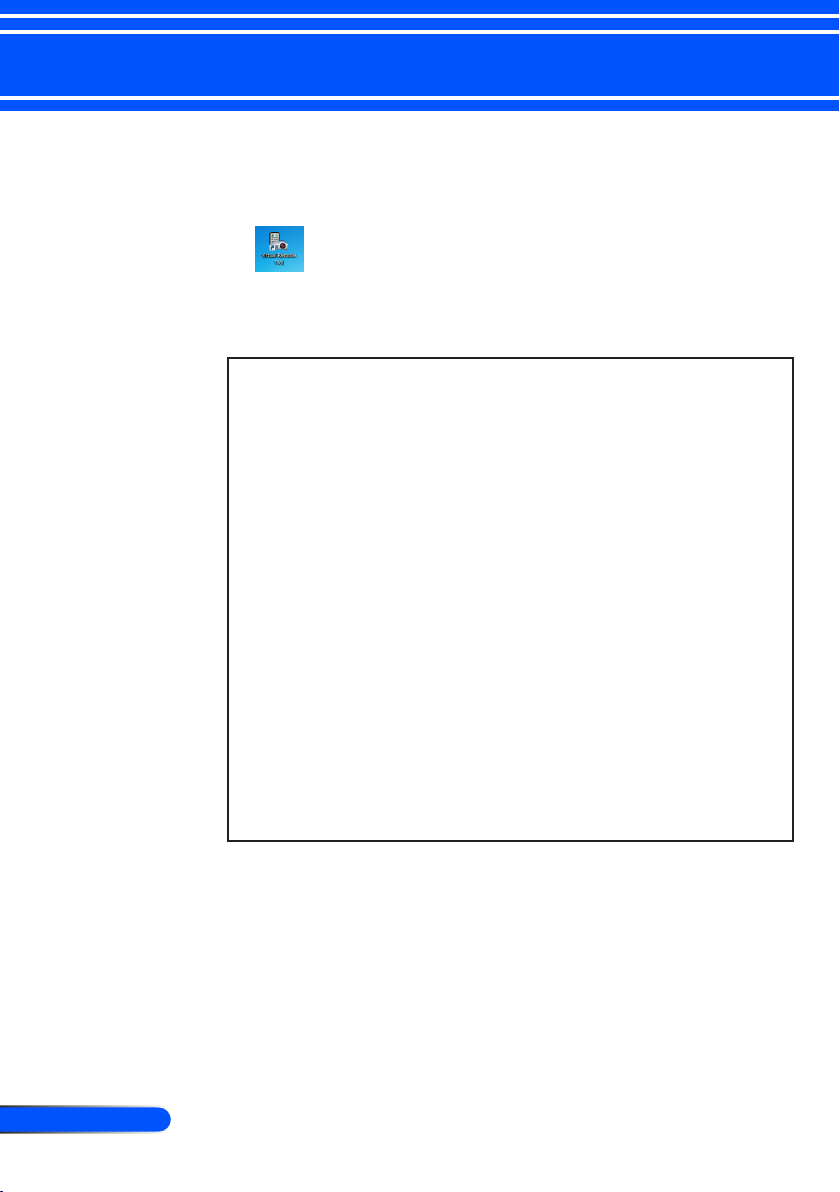
16
English ...
Introduction
4 If you agree, click “I accept the terms in the license agreement” and then
click “Next”.
Follow the instructions on the installer screens to complete the
installation.
After the installation is completed, the shortcut icon for Virtual
Remote Tool
TIP:Uninstalling Virtual Remote Tool
• Preparation:
Exit Virtual Remote Tool before uninstalling. To uninstall Virtual Remote
Tool, the Windows user account must have “Administrator” privilege
(Windows 7 and Windows Vista) or “Computer Administrator” privilege
(Windows XP).
• For Windows 7/Windows Vista
1 Click “Start” and then “Control Panel”.
The Control Panel window will be displayed.
2 Click “Uninstall a program” under “Programs”
The “Programs and Features” window will be displayed.
3 Select Virtual Remote Tool and click it.
4 Click “Uninstall/Change” or “Uninstall”.
When the “User Account Control” window is displayed, click “Continue”.
Follow the instructions on the screens to complete the uninstallation.
• For Windows XP
1 Click “Start” and then “Control Panel”.
The Control Panel window will be displayed.
2 Double-click “Add / Remove Programs”.
The Add / Remove Programs window will be displayed.
3 Click Virtual Remote Tool from the list and then click “Remove”.
Follow the instructions on the screens to complete the uninstallation.
Step 2: Connect the projector to the computer
1 Use the supplied computer cable (VGA) to connect the COMPUTER 1 IN
connector of the projector directly with the monitor output connector of the
computer.
Page 24
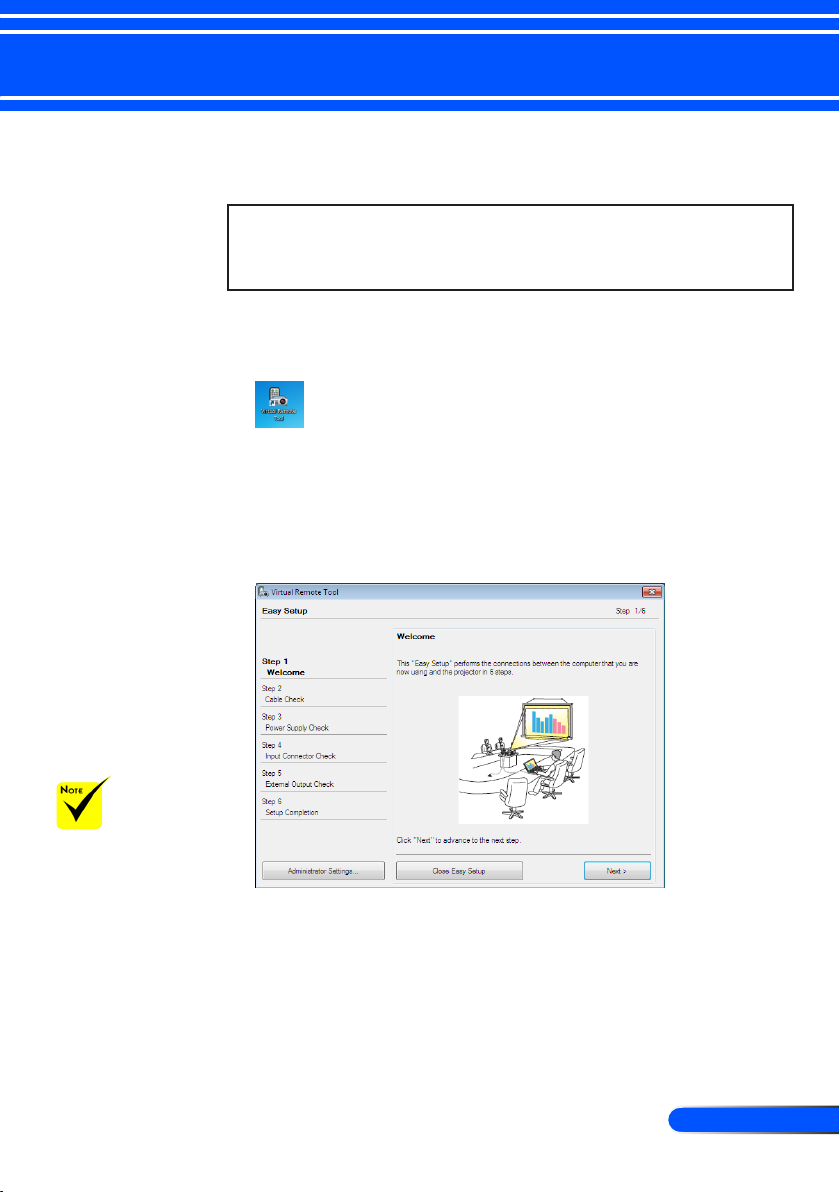
17
... English
Introduction
2 Connect the supplied power cord to the AC IN of the projector and the wall
outlet.
The projector is in the standby condition.
TIP:
• When Virtual Remote Tool starts for the rst time, “Easy Setup”
window will be displayed to navigate your connections.
Step 3: Start Virtual Remote Tool
Start using the shortcut icon
Start from the Start menu
Click [Start] -> [All Programs] or [Programs] -> [NEC Projector
User Supportware] -> [Virtual Remote Tool] -> [Virtual Remote
Tool].
When Virtual Remote Tool starts for the rst time, “Easy Setup”
window will be displayed.
When [POWER-
SAVING] is selected for [STANDBY
MODE] from the
menu, the projector
cannot be turned on
via the computer cable
(VGA) or network
(wired LAN) connection.
Follow the instructions on the screens.
When “Easy Setup” is completed, the Virtual Remote Tool screen
will be displayed.
Page 25
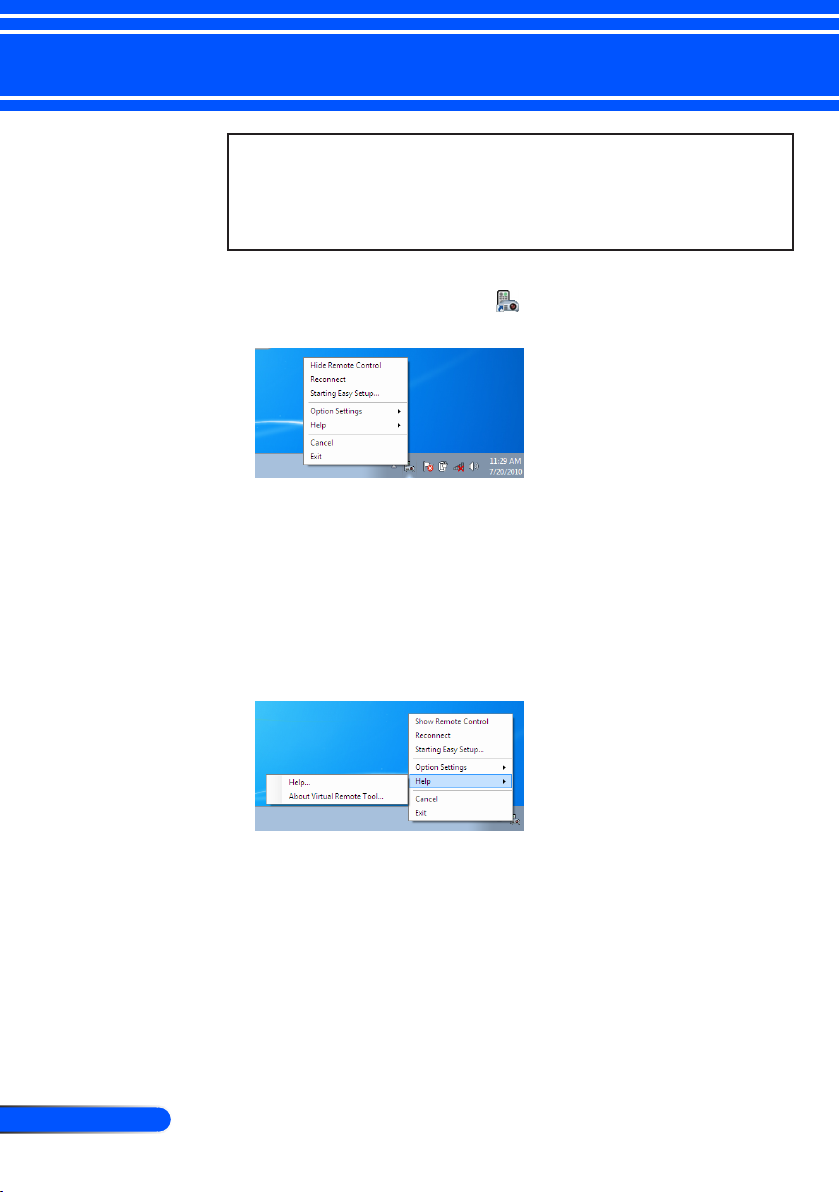
18
English ...
Introduction
TIP:
• The Virtual Remote Tool screen (or Toolbar) can be displayed without
displaying “Easy Setup” window.
To do so, click to place a check mark for “Do not use Easy Setup next time”
on the screen at Step 6 in “Easy Setup”.
Exiting Virtual Remote Tool
1 Click the Virtual Remote Tool icon on the Taskbar.
The pop-up menu will be displayed.
2 Click “Exit”.
The Virtual Remote Tool will be closed.
Viewing the help le of Virtual Remote Tool
Displaying the help le using the taskbar
1 Click the Virtual Remote Tool icon on the taskbar when Virtual Remote
Tool is running.
The pop-up menu will be displayed.
Page 26

19
... English
Introduction
2 Click “Help”.
The Help screen will be displayed
Displaying the help le using the Start Menu.
Click “Start” -> “All programs” or “Programs” -> “NEC Projector
User Supportware” -> “Virtual Remote Tool” and then “Virtual
Remote Tool Help” in this order.
The Help screen will be displayed.
Page 27
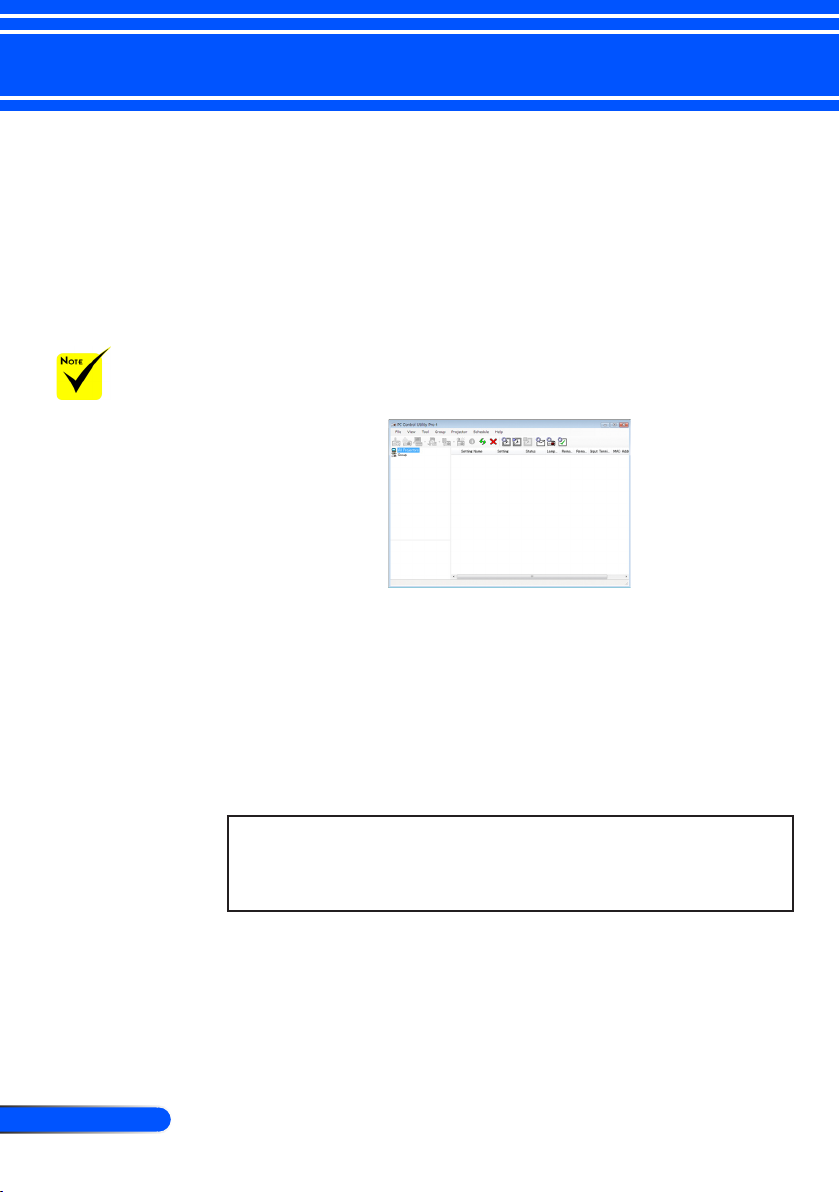
20
English ...
Introduction
When the projec-
tor is in the standby
condition, the Error
Alert function of PC
Control Utility Pro4 is
not available.
To make this function
available even in the
standby condition, use
the E-Mail Alert function of the projector.
(-> page 46)
Controlling the Projector over a LAN (PC Control
Utility Pro 4)
Using the utility software “PC Control Utility Pro 4” that you
can download from our web site
(http://www.nec-display.com/dl/en/index.html), the projector
can be controlled from a computer over a LAN.
Control Functions
Power On/Off, signal selection, picture freeze, picture mute,
audio mute, adjusting, error message notication, event schedule.
Screen of PC Control Utility Pro 4
This section provides an outline of preparation for use of PC Control
Utility Pro 4. For information on how to use PC Control Utility Pro 4,
see Help of PC Control Utility Pro 4. (-> page 22)
• Step 1: Install PC Control Utility Pro 4 on the computer. (-> page 21)
• Step 2: Connect the projector to a LAN. (-> page 22)
• Step 3: Start PC Control Utility Pro 4. (-> page 22)
TIP:
• PC Control Utility Pro 4 can be used with a serial connection.
• For update information on PC Control Utility Pro 4, visit our website:
http://www.nec-display.com/dl/en/index.html
Page 28

21
... English
Introduction
To install or unin-
stall the program, the
Windows user account
must have [Administrator] privilege
(Windows 7, Windows
Vista and Windows
XP)
Exit all running
programs before
installation. If another
program is running,
the installation may
not be completed.
Step 1: Install PC Control Utility Pro 4 on the computer
• Supported OS - PC Control Utility Pro 4 will run on the following
operating systems.
Windows 7 Home Basic *1, Windows 7 Home Premium *1, Windows 7
Professional *1, Windows 7 Enterprise *1, Windows 7 Ultimate *1
Windows Vista Home Basic *1, Windows Vista Home Premium *1, Windows
Vista Business *1, Windows Vista Enterprise *1, Windows Vista Ultimate
*1
Windows XP Home Edition *2, Windows XP Professional *2
*1: Supports 32-bit version.
*2: To run PC Control Utility Pro 4, “Microsoft .NET Framework Version 2.0
or later” is required. The Microsoft .NET Framework Version 2.0 or later is
available from Microsoft’s web page. Install the Microsoft .NET Framework
Version 2.0 or later on your computer.
1 Download the updated VRT exe le from our web site (http://www.nec-
display.com/dl/en/index.html).
2 Double-click the VRT. exe icon.
The Installer will start and the Wizard screen will appear.
3 Click “Next”.
“END USER LICENSE AGREEMENT” screen will be displayed.
Page 29

22
English ...
Introduction
For the Schedule
function of the PC
Control utility Pro 4 to
work, you must have
your computer running and not in standby/sleep mode. Select
“Power Options” from
the “Control Panel” in
Windows and disable
its standby/sleep
mode before running
the scheduler.
[Example] For Windows 7:
Select “Control
Panel” -> “System and
Security” -> “Power
Options” -> “Change
when the computer
sleeps” -> “Put the
computer to sleep” ->
”Never”.
When [POWER-
SAVING] is selected for [STANDBY
MODE] from the
menu, the projector
cannot be turned on
via the network (wired
LAN) connection.
The projector
does not support the
LAN automatic search
feature of PC Control
Utility Pro 4. To connect the projector,
register an IP address
manually.
Read “END USER LICENSE AGREEMENT” carefully.
4 If you agree, click “I accept the terms in the license agreement” and then
click “Next”.
Follow the instructions on the installer screens to complete the
installation.
TIP:Uninstalling PC Control Utility Pro 4
• To uninstall PC Control Utility Pro 4, do the same procedures stated as in
“Uninstalling Virtual Remote Tool”. Read “Virtual Remote Tool” as “PC
Control Utility Pro 4” (-> page 16)
Step 2: Connect the projector to a LAN
Connect the projector to the LAN by following the instructions
in “Connecting the Projector” on page 23 and “How to use web
browser to control your projector” in pages 46-47.
Step 3: Start PC Control Utility Pro 4
Click “Start” -> “All programs” or “Programs” -> “NEC Projector
User Supportware” -> “PC Control Utility Pro 4” -> “PC Control
Utility Pro 4”.
TIP: Viewing the Help of PC Control Utility Pro 4
• Displaying the Help le of PC Control Utility Pro 4 while it is running.
Click “Help (H)” -> “Help (H)” of window of PC Control Utility Pro 4 in
this order.
The pop-up menu will be displayed.
• Displaying the help le using the Start Menu.
Click “Start” -> “All programs” or “Programs” -> “NEC Projector User
Supportware” -> “PC Control Utility Pro 4” -> “PC Control Utility Pro 4
Help”.
The Help screen will be displayed.
Page 30

23
... English
E62405SP
R
Make sure that the
power plug is fully
inserted into both the
projector AC inlet and
the wall outlet.
Installation
Connecting the Projector
Connect to Computer/Notebook/Network
To the wall outlet
3
2
1
1.............................................................................................Power cord (supplied)
2..........................................................................................................Network Cable
3...........................................................................................................VGA out cable
4...........................................................................................................Audio in cable
5........................................................................ Computer cable (VGA) (supplied)
6...............................................................................................................HDMI cable
7................................................................................................................RS232 cable
8........................................................................................................ Audio out cable
4 5
8
6 7
Audio Output
Page 31

24
English ...
Installation
E62405SP
R
Make sure that the
power plug is fully
inserted into both the
projector AC inlet and
the wall outlet.
Connect to Video Sources
S-Video Output
Video Output
DVD Player, Blu-ray Player,
Set-top Box, HDTV receiver
6
To the wall outlet
Due to the differ-
ence in applications
for each country, some
regions may have different accessories.
3
4
2
1
9
1.............................................................................................Power cord (supplied)
2............................................................................................ Composite video cable
3............................................................................................................ S-Video cable
4...........................................................................................................Audio in cable
5........................................................................ Computer cable (VGA) (supplied)
6.............................................................................................SCART/VGA adaptor
7...............................................................................................................HDMI cable
8...........................................................................................................Audio in cable
8........................................................................................................ Audio out cable
5
7 8
Audio Output
HDMI cable: Use High Speed HDMI® Cable.
Page 32

25
... English
Installation
Powering On/Off the Projector
Powering On the Projector
Before using the
projector, remove the
mirror cover.
(*)When “Power-
Saving” is selected for
“Standby Mode”,the
Power LED will turn
red: when “Normal” is
selected for “Standby
Mode”, the Power LED
will turn orange.
Turn on the projector
rst and then the signal
sources.
1. Ensure that the power cord and signal cable are securely
connected. The Power LED will turn orange or red
(*)
.
2. Turn on the lamp by pressing “POWER ON” on the remote
control or on the control panel. The Power LED will ash
blue. The startup screen (NEC logo) will display and the
Power LED will turn blue.
4. Turn on your source (computer, notebook, video player,etc.)
The projector will detect your source automatically.
If you connect multiple sources at the same time, use the
SOURCE button on the control panel or use “COMPUTER
1”, “COMPUTER 2”, “S-VIDEO”, “VIDEO”, “HDMI”on the
remote control to switch inputs.
or
Page 33

26
English ...
Installation
Powering Off the Projector
1. Press the “POWER OFF” button on the remote control or the
button on the control panel to turn off the projector lamp,
you will see a message as below on the on-screen display.
2. Press the “POWER OFF” button again to conrm.
3. The cooling fan continues to operate for about 25 seconds
during the cool down period and the Power LED will ash
blue. When the light turns orange or red, the projector has
entered standby mode.
If you wish to turn the projector back on, you must wait
until the projector has completed the cooling cycle and has
entered standby mode. Once in standby mode, simply press
the “POWER ON” button on the remote control or the
button on the control panel to restart the projector.
4. Disconnect the power cord from the electrical outlet and the
projector.
5. Do not turn on the projector immediately following a power
off procedure.
Page 34

27
... English
Installation
Warning Indicator
When the “STATUS” LED indicator ashes red, it indicates
the projector has overheated. The projector will automati-
cally shut itself down.
When the “LAMP” LED indicator turns red and the message
below displays on-screen, the projector has detected that the
lamp is approaching its end of life. When you see this mes-
sage, change the lamp as soon as possible.
When the “STATUS” LED indicator ashes red and the
message below displays on-screen, it indicates the fan failed.
Stop using the projector and disconnect the power cord from
the electrical outlet, then contact your local dealer or our
service center.
Page 35

28
English ...
Installation
0.45”/
11.46mm
Adjusting the Projected Image
Adjusting the Height of Projector Image
The projector is equipped with adjustable feet to raise and lower
the image to ll the screen.
1. Rotate the tilt adjustable feet counter clockwise to raise the
projector or clockwise to lower it. Repeat with the remaining feet as needed.
Tilt adjusting feet
Page 36
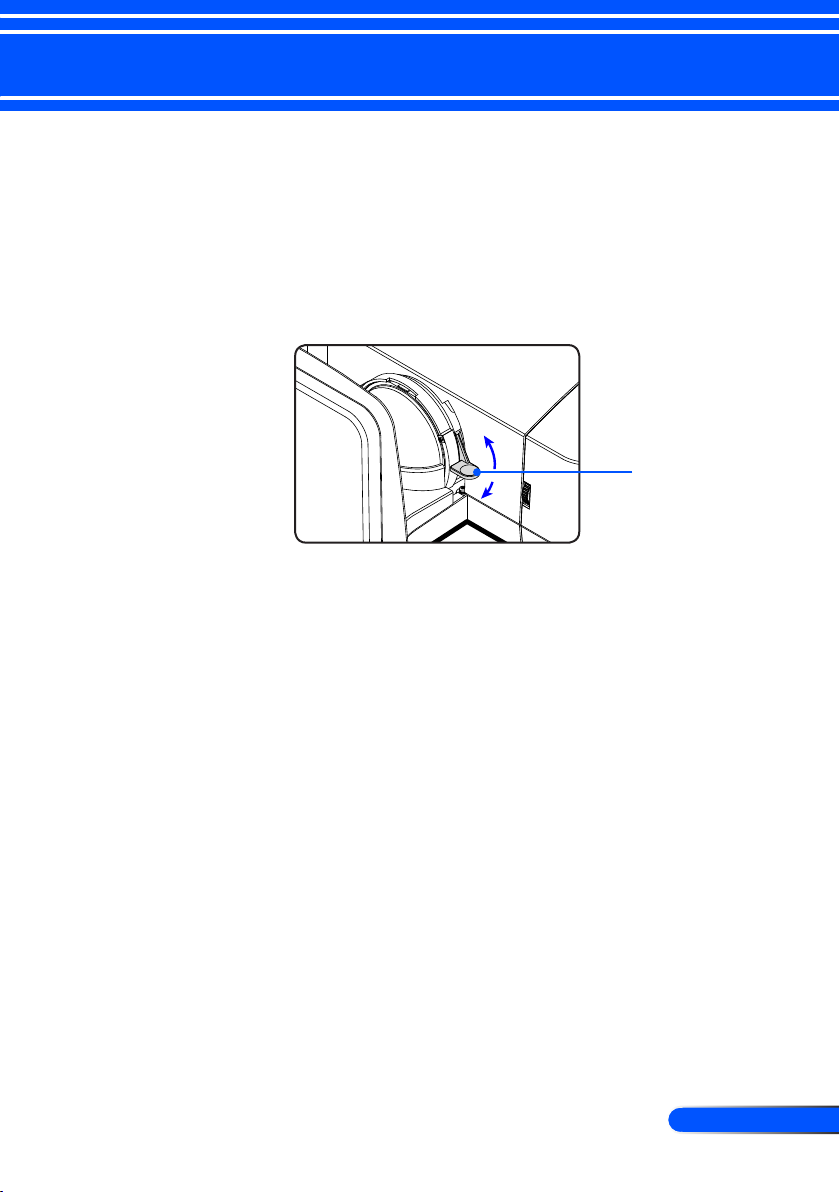
29
... English
Installation
Adjusting the Projector Focus
To focus the image, rotate the focus lever until the image is
clear.
U300X/U250X series: The projector will focus at distances
from 5” to 12”/130 to 314 mm .
U310W/U260W series: The projector will focus at distances
from 6” to 12”/148 to 311 mm .
Focus Lever
Adjusting Projection Image Size
U300X/U250X series: Projection Image Size from 63” to 85”
(1.600 to 2.159 meters).
U310W/U260W series: Projection Image Size from 77” to
100” (1.956 to 2.540 meters).
Page 37

30
English ...
Installation
(W)
(H)
(B)
(D)
(C)
Screen Diagonal
Lens Center
Screen Center
Throw Angle (α)
Throw Distance and Screen Size
B=> Vertical distance between lens
center and screen center
C=> Throw distance
D=> Vertical distance between lens
center and bottom of screen (top of
screen for ceiling mount)
α=> Throw angle
U300X/U250X
Screen Size
Diagonal Width (W) Height (H)
inch mm inch mm inch mm inch mm inch mm inch mm degree
63 1600 50 1280 38 960 29 749 5 130 11 269 55.3
65 1651 52 1321 39 991 30 773 6 146 11 277 55.3
70 1778 56 1422 42 1067 33 832 7 188 12 299 55.3
75 1905 60 1524 45 1143 35 892 9 230 13 320 55.3
77 1956 62 1565 46 1173 36 915 10 247 13 329 55.3
80 2032 64 1626 48 1219 37 951 11 272 13 341 55.3
85 2159 68 1727 51 1295 40 1010 12 314 14 363 55.3
(B) (C) (D)
(α)
U310W/U260W
Screen Size
Diagonal Width (W) Height (H)
inch mm inch mm inch mm inch mm inch mm inch mm degree
77 1956 65 1659 41 1037 31 777 6 148 10 259 55.3
80 2032 68 1723 42 1077 32 808 7 169 11 269 55.3
85 2159 72 1831 45 1144 34 858 8 205 11 286 55.3
87.2 2215 74 1878 46 1174 35 880 9 220 12 293 55.3
90 2286 76 1939 48 1212 36 909 9 240 12 303 55.3
95 2413 81 2046 50 1279 38 959 11 276 13 320 55.3
100 2540 85 2154 53 1346 40 1010 12 311 13 337 55.3
This graph is for user’s reference only.
(B) (C) (D)
(α)
Page 38

31
... English
User Controls
On Screen Display
The Projector has a multilingual On Screen Display that allows
you to make image adjustments and change a variety of set-
tings. The projector will automatically detect the source.
How to operate
1. To open the OSD, press the MENU button on the Remote Control.
2. When OSD is displayed, use the buttons to select any item
in the main menu. While making a selection on a particular page,
press the button to enter sub menu.
3. Use the buttons to select the desired item in the sub menu
and adjust the settings by using the or button.
4. If the setting has icon, you could press the ENTER button to
enter another sub menu. Press the MENU button to close the sub
menu after adjustment.
5. After adjusting the settings, press the MENU button go back to the
main menu.
6. To exit, press the MENU button again. The OSD will be closed and
the projector will automatically save the new settings.
If no button operation
is made for 30 seconds,
the OSD will be closed
automatically.
Main Menu
Sub Menu
Setting
Page 39

32
English ...
User Controls
Main Menu Sub Menu Settings
IMAGE
Picture Mode
Wall Color
Brightness 0~100
Contrast 0~100
Sharpness 0~31
Saturation 0~100
Hue 0~100
Advanced Gamma Film / Video / Graphics / PC
0~10
Color Temp. Low / Medium / High
Color
Color Space AUTO / RGB / YUV
Input Source
Exit
SCREEN
Aspect Ratio
0~3
H Image Shift -50~50
V Image Shift -50~50
V Keystone -40 ~40
3D Settings 3D Off / On
3D Sync. Invert Off / On
3D Over/Under Off / On
Exit
SETTING
Language
Orientation
Menu Location
Signal Automatic On / Off
Phase 0~31
Clock -5~5
H. Position -5~5
V. Position -5~5
Exit
ʳ
Mute Off / On
Volume 0~31
Presentation / High-Bright / Movie / sRGB /
Blackboard / Video / User1 / User2
Off / Red / Green / Blue / Cyan / Magenta /
Yellow
BrilliantColor™
Red Gain / Green Gain / Blue Gain / Red
Bias / Green Bias / Blue Bias / Cyan Gain /
Magenta Gain / Yellow Gain / Reset / Exit
HDMI / Computer 1 / Computer 2 / S-Video
/ Video / Exit
AUTO / 4:3 / 16:9 / 16:10 / 15:9 / 5:4 /
Native
Overscan
English / Deutsch / Français / Italiano /
Español / Português / Svenska /
Norsk/Dansk / Polski / Ɋɭɫɫɤɢɣ /
İȜȜȘȞȚțȐ / Magyar / ýeština / ϲΑήϋ /
᧯
խ֮ʳ/ 亞խ֮ʳ/ ֲء!0ᾂ᱑ʳ/
Indonesia / Türkçe
Menu Tree
Page 40

33
... English
User Controls
Main Menu Sub Menu Settings
SETTING
Advanced Logo On / Off
PC Control Mode PC Control / LAN
Network
Closed Captioning
Security
Video Level AUTO / Normal / Enhance
Exit
Network Network State Disconnect / Connect
DHCP Off / On
IP Address 0.0.0.0
0.0.0.0
Gateway 0.0.0.0
DNS 0.0.0.0
Apply Off / On
Exit
Security Security Off / On
Security Timer Month / Day / Hour / Exit
Change Password
ʳ
Exit
OPTIONS
Input Search Off / On
Fan Mode AUTO / High
Information Hide Off / On
Background Color Black / Blue
Lamp Hours Used (Normal)
Lamp Hours Used (ECO)
Lamp Life Reminder Off / On
ECO Mode Off / On
Clear Lamp Hours Yes / No
Filter Usage Hours
Clear Filter Usage Hours Yes / No
Exit
Information
Advanced Standby Mode Normal / Power-Saving
Direct Power On Off / On
Auto Power Off (min.) 0~180
Off Timer (min.) 0~995
Control Panel Lock Off / On
Exit
Reset Off / On
Off / CC1 / CC2 / CC3 / CC4 / T1 / T2 /
T3 / T4
SETTING |
Advanced
Subnet mask
Lamp/FilterʳSettings
Page 41
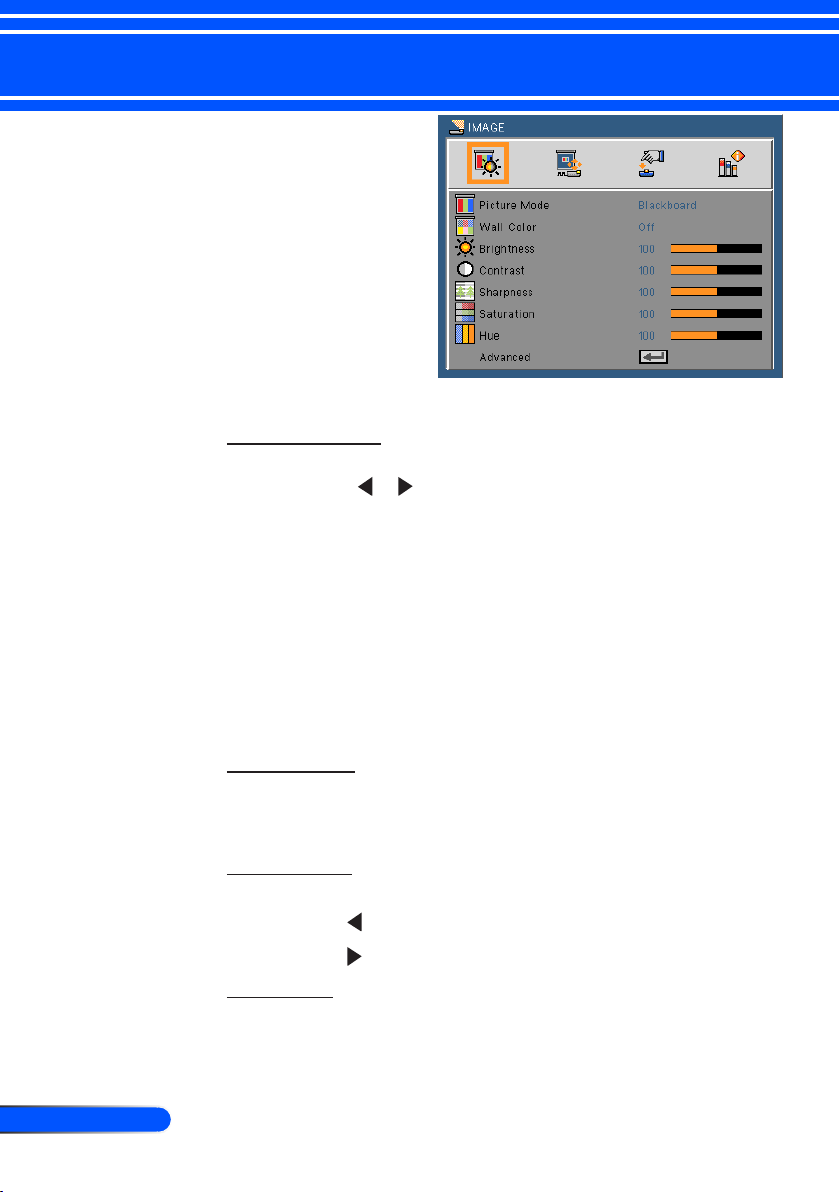
34
English ...
User Controls
IMAGE
Picture Mode
There are many factory presets optimized for various types of images. Use the or button to select the item.
Presentation: For computer or notebook.
High-Bright: Maximum brightness from PC input.
Movie: For home theater.
sRGB: Standardized accurate color.
Blackboard: This mode should be selected to achieve optimum
color settings when projecting onto a blackboard (green).
Video: This mode is recommended for typical TV program view-
ing.
User: Memorize user’s settings.
Wall Color
Use this function to choose a proper color according to the wall. It
will compensate the color deviation due to the wall color to show
the correct image tone.
Brightness
Adjust the brightness of the image.
Press the button to darken image.
Press the button to lighten the image.
Contrast
The contrast controls the degree of difference between the lightest
and darkest parts of the picture. Adjusting the contrast changes the
Page 42

35
... English
User Controls
“Saturation” and
“Hue” functions
are only supported
under Video mode.
amount of black and white in the image.
Press the button to decrease the contrast.
Press the button to increase the contrast.
Sharpness
Adjust the sharpness of the image.
Press the button to decrease the sharpness.
Press the button to increase the sharpness.
Saturation
Adjust a video image from black and white to fully saturated color.
Press the button to decrease the amount of saturation in the
image.
Press the button to increase the amount of saturation in the
image.
Hue
Adjust the color balance of red and green.
Press the button to increase the amount of green in the image.
Press the button to increase the amount of red in the image.
Advanced
Refer to next page.
Page 43
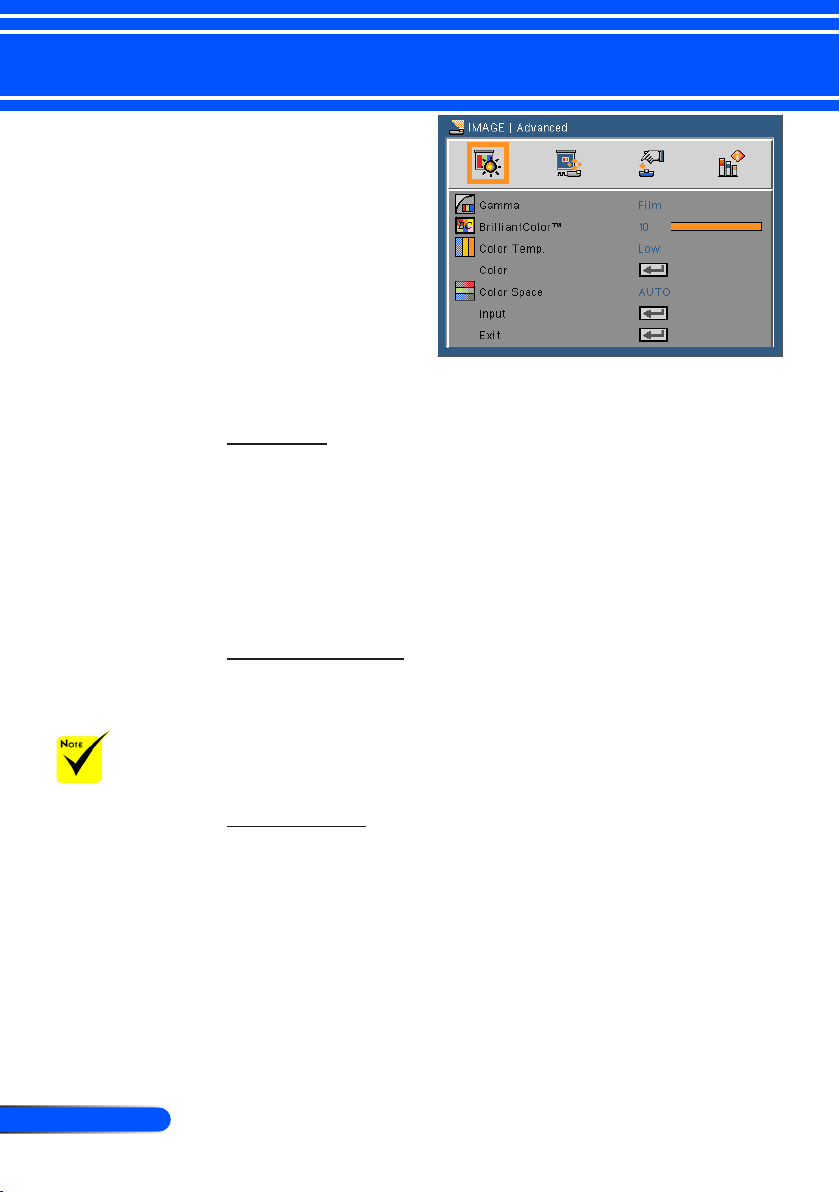
36
English ...
User Controls
IMAGE | Advanced
Gamma
This allows you to choose a gamma table that has been ne-tuned
to bring out the best image quality for the input.
Film: for home theater.
Video: for video or TV source.
Graphics: for image source.
PC: for PC or computer source.
BrilliantColor™
This adjustable item utilizes a new color-processing algorithm
and system level enhancements to enable higher brightness while
providing true, more vibrant colors. The range is from “0” to “10”.
If you prefer a stronger enhanced image, adjust toward the maximum setting. For a smoother, more natural image, adjust toward
The Color Temp is
not available when
“High-Bright” or
“sRGB” is selected
for “Picture mode”.
the minimum setting.
Color Temp
Adjust the color temperature. At higher temperature, the screen
looks colder; at lower temperature, the screen looks warmer.
Page 44
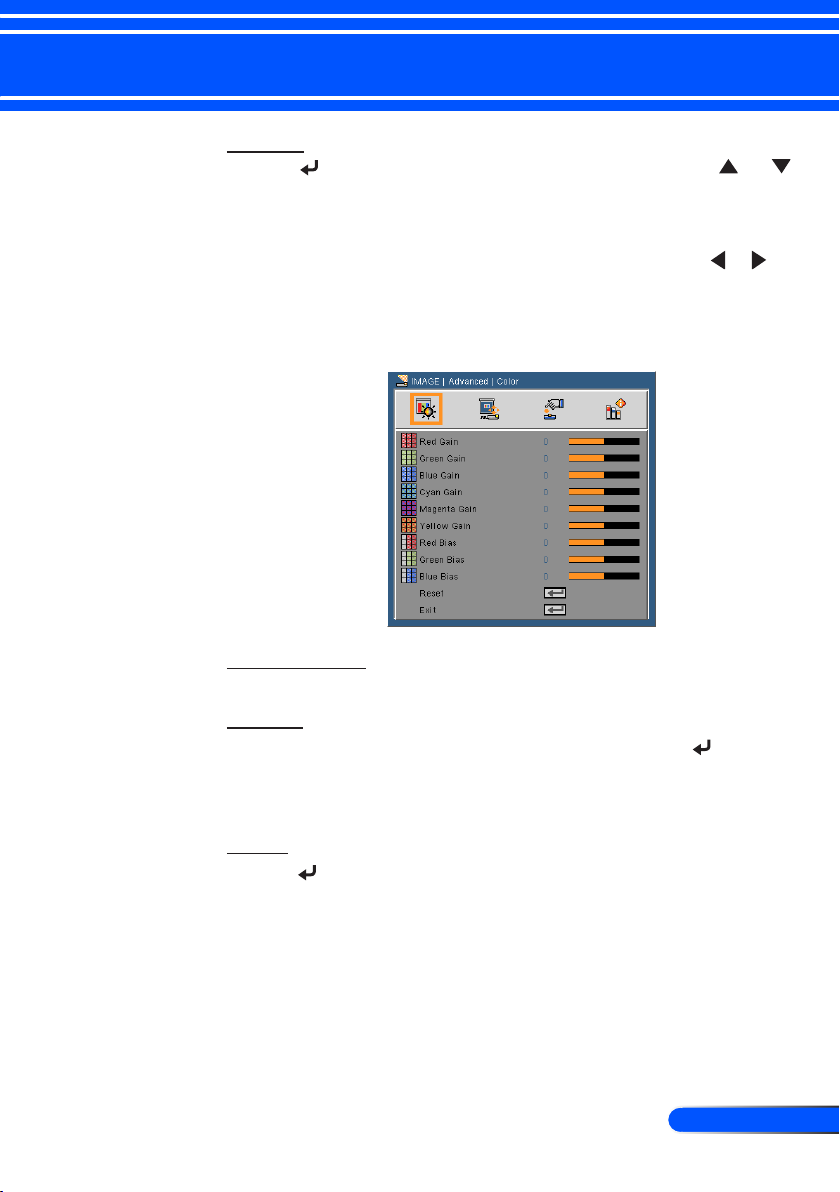
37
... English
User Controls
Color
Press into the next menu as below and then use the or
button to select item.
Red Gain/Green Gain/Blue Gain/Red Bias/Green Bias/Blue
Bias/Cyan Gain/Magenta Gain/Yellow Gain: Use the or
button to select Red, Green, Blue, Cyan, Magenta and Yellow
Colors.
Reset: Choose “Yes” to return the factory default settings for
color adjustments.
Color Space
Select an appropriate color matrix type from AUTO, RGB or YUV.
Input
Use this option to enable / disable input sources. Press to enter
the sub menu and select which sources you require. Press the ENTER button to finalize the selection. The projector will not search for
inputs that are not selected.
Exit
Press to return to the previous menu.
Page 45

38
English ...
User Controls
SCREEN
Aspect Ratio
Use this function to choose your desired aspect ratio.
4:3: This format is for 4×3 input sources.
16:9: This format is for 16×9 input sources, like HDTV and DVD
enhanced for Wide screen TV.
16:10: This format is for 16×10 input sources, like widescreen
laptops.
15:9: This format is for non-16x9, letterbox source and for users
who use external 16x9 lens to display 1.67:1 aspect ratio using
full resolution.
5:4: This format is for 5×4 input sources.
Native: This format displays the original image without any
scaling.
AUTO: Automatically selects the appropriate display format.
Overscan
Overscan function removes the noise in a video image. Overscan the
image to remove video encoding noise on the edge of video source.
H Image Shift
Shift the projected image position horizontally.
V Image Shift
Shift the projected image position vertically.
Page 46

39
... English
User Controls
Each I/O has
different setting of
“Overscan”.
“Overscan” can’t
work at same time.
V Keystone
Press the or button to adjust image distortion vertically. If
the image looks trapezoidal, this option can help make the image
rectangular.
3D Settings
Refer to next page.
Page 47

40
English ...
User Controls
SCREEN | 3D Settings
3D
Choose “On” to turn this item on for 3D images.
3D Invert
“3D Invert”
and “3D Over/
Under”only available when 3D is
enabled.
Compatible 3D
source, 3D content
and active shutter
glasses are required
for 3D viewing.
3D Over/Under
Exit
Press to return to the previous menu.
Choose “On” to invert left and right frame contents.
Choose “Off” for default frame contents.
Choose “On” to invert over and under frame contents.
Choose “Off” for default frame contents.
TIP: 3D supported signal
• For PC Signal :
640x480@120Hz, 640x480@60Hz,
800x600@120Hz, 800x600@60Hz,
1024x768@120Hz,1024x768@60Hz
1280x720@120Hz,1280x720@60Hz
• For Video Signal :
480i@60Hz,480p@60Hz,720p@60Hz
Page 48
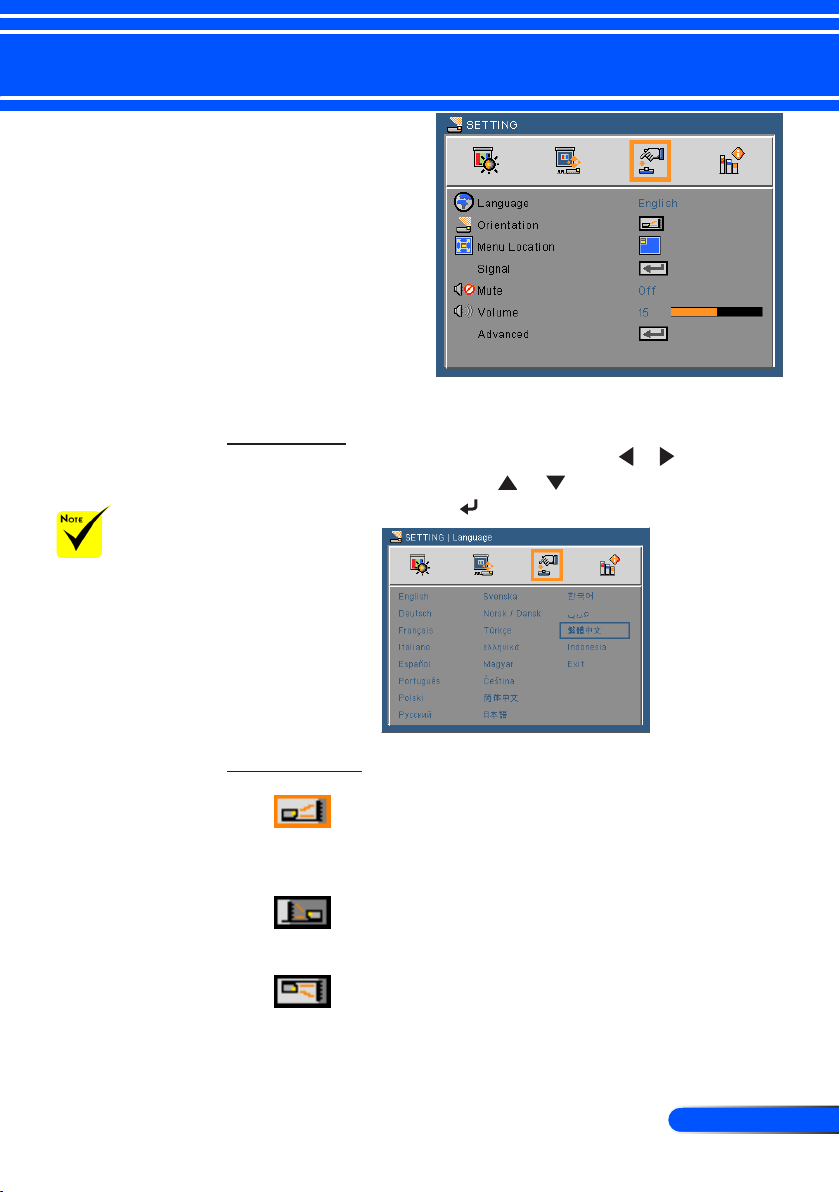
41
... English
User Controls
SETTING
Rear-Desktop and
Rear-Ceiling are
to be used with a
translucent screen.
Language
Choose the multilingual OSD menu. Press the or button into
the sub menu and then use the or button to select your
preferred language. Press to nalize the selection.
Orientation
Desktop Front
This is the default selection. The image is projected straight on
the screen.
Desktop Rear
When selected, the image will appear reversed.
Ceiling Front
When selected, the image will turn upside down.
Page 49

42
English ...
User Controls
Ceiling Rear
When selected, the image will appear reversed in upside down
position.
Menu Location
Choose the menu location on the display screen.
Signal
Refer to next page.
Mute
Choose “On” to turn mute on.
Choose “Off” to turn mute off.
Volume
Press the button to decrease the volume.
Press the button to increase the volume.
Advanced
Refer to page 44.
Page 50

43
... English
User Controls
SETTING | Signal (RGB)
“Signal” is only
supported in
Analog VGA (RGB)
signal.
Phase
Synchronize the signal timing of the display with the graphic card.
If the image appears to be unstable or ickers, use this function to
correct it.
Clock
Change the display data frequency to match the frequency of
your computer’s graphic card. Use this function only if the image
appears to icker vertically.
H. Position
Press the button to move the image left.
Press the button to move the image right.
V. Position
Press the button to move the image down.
Press the button to move the image up.
Exit
Press to return to the previous menu.
Page 51

44
English ...
User Controls
SETTING | Advanced
For successful logo
capture, please
ensure that the
onscreen image does
not exceed the projector’s native resolution. (XGA:1024x768
or WXGA:1280x800).
“Video Level” is
only supported under HDMI source.
Logo
Use this function to set the desired startup screen. If changes are
made they will take effect the next time the projector is powered
on.
On: The default startup screen.
Off: Use stored picture from “Logo Capture” function.
PC Control Mode
PC Control: Allow PC control of an individual projector. (De-
fault setting)
LAN: Allow projector control via web browser (Internet Ex-
plorer) using the network.
Network
Refer to next page.
Closed Caption
Use this function to enable close caption and activate the closed
caption menu. Select an appropriate closed captions option: Off,
CC1, CC2, CC3, CC4, T1, T2, T3 and T4.
Security
Refer to page 48.
Video Level
Select “AUTO” to automatically detect video level. If automatic
detection may not work well, select “Normal” to disable the “Enhance” feature of your HDMI equipment or select “Enhance” to
improve image contrast and increase detail in the dark areas.
Exit
Press to return to the previous menu.
Page 52

45
... English
User Controls
SETTING | Advanced | Network
Network Status
Display the network connection status.
DHCP
Use this function to select your desired startup screen. If you
change the setting from one to another, when you exit the OSD
menu, the new setting will take effect on next open.
IP Address
Select an IP address.
On: Assign an IP address to the projector from an external
DHCP server automatically.
Off: Assign an IP address manually.
Subnet Mask
Select subnet mask number.
Gateway
Select the default gateway of the network connected to the
projector.
DNS
Select DNS number.
Apply
Press and then choose “On” to apply the selection.
Exit
Press to return to the previous menu.
Page 53
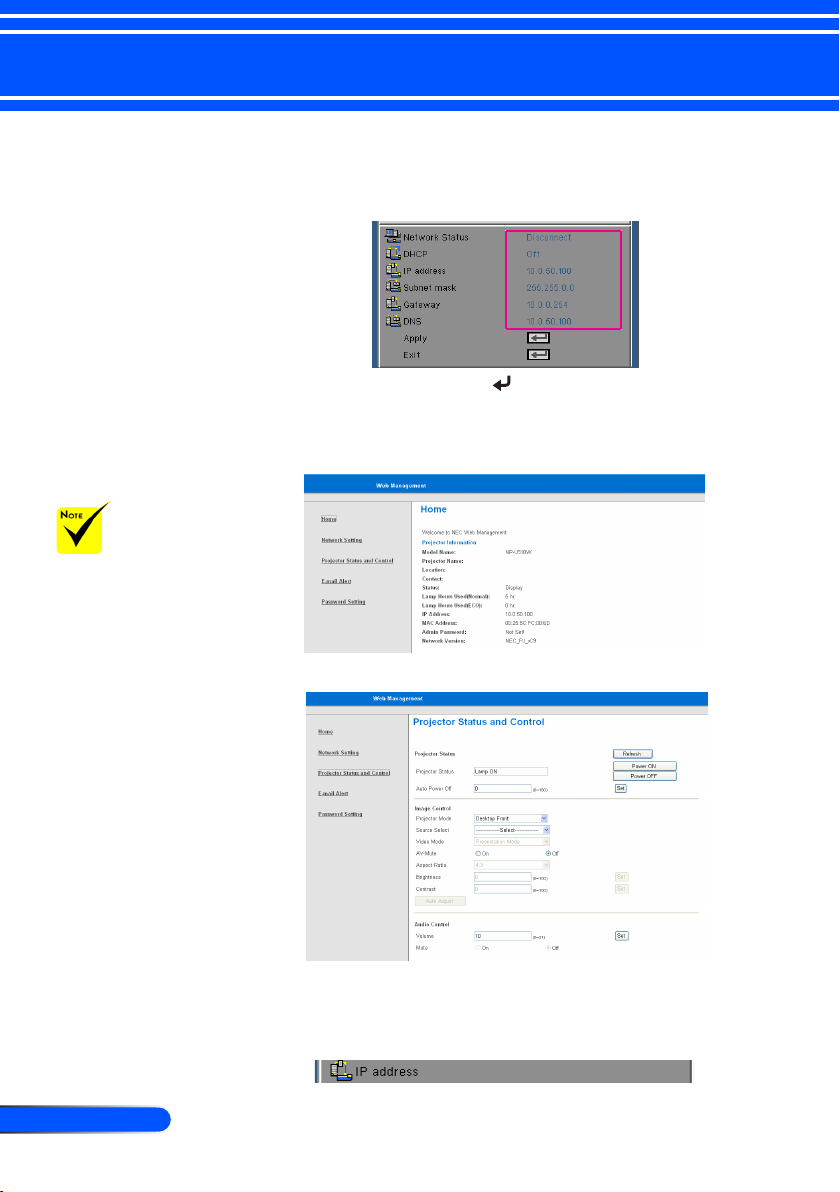
46
English ...
User Controls
How to use web browser to control your projector
1. Turn on DHCP to allow the DHCP server to automatically assign
an IP, or manually enter the required network information.
2. Then choose apply and press button to complete the
conguration process.
3. Open your web browser and type in from the OSD LAN screen
then the web page will display as below:
When you used
the projector IP
address, you can
not link to your
service server.
4. Open “Projector Status and Control” to control your projector.
When making a direct connection from your computer to the
projector
Step 1: Find an IP Address (default:192.168.6.74) from LAN
function of projector.
192.168.6.74
Page 54

47
... English
User Controls
Step 2: Select apply and press the ENTER button on the remote control or the control
panel to submit function or press the MENU button on the remote control or
the control panel to exit.
Step 3: To open Network Connections, click
and Internet Connections
connection you want to congure, and then, under
Change settings of this connection
, and then click
Start
.
Control Panel
, click
Network Connections
Network Tasks
, click
Network
. Click the
, click
Step 4: On the
Step 5: Click
Step 6: To open Internet Options, click
General
connection uses the following
items
, click
(TCP/IP)
“Properties.”
Use the following IP
address
1) IP address: 192.168.6.XXX
2) Subnet mask: 255.255.0.0
3) Default gateway:192.168.6.254
IE web browser, click Internet
Options, click the
and click “LAN Settings...”
, and type in as below:
tab, under
Internet Protocol
, and then click
Connections tab
This
Step 7: The
Step 8: Open your IE and type in the IP
Step 9: Open “Projector Status and
Local Area Network (LAN)
Setting
dialog box appears, In
Proxy Server area
the
Use a proxy server for your LAN
check box
twice.
address of 192.168.6.74 in the URL
then press the ENTER button key.
Control” to control your projector.
., then click “OK” button
, cancel the
Page 55

48
English ...
User Controls
SETTING | Advanced | Security
Security
Password default
value is “1234” (rst
time).
When you input
the password, you
must press the NUM
button and other
number button on
the remote control at
the same time.
Security Timer
Use this function to set how long (Month/Day/Hour) the
projector can be used. Once this time has elapsed you will be
requested to enter your password again.
Change Password
On: Choose “On” to use security verication when turning on
the projector.
Off: Choose “Off” to be able to switch on the projector without
password verication.
First time:
1. Press to set the password.
2. The password has to be 4 digits.
3. Use number buttons on the remote control to enter your
new password and then press key to conrm your
password.
Change Password:
1. Press to input old password.
2. Use number buttons to enter the current password and then
press to conrm.
3. Enter a new password (4 digits in length) using the number
buttons on the remote control, then press to conrm.
4. Enter the new password again and press to conrm.
Page 56

49
... English
User Controls
If the incorrect password is entered 3 times, the projector will
automatically shut down.
If you have forgotten your password, please contact your local
ofce for support.
Exit
Press to return to the previous menu.
Page 57

50
English ...
User Controls
OPTIONS
Input Search
With the optional
dust lter installed,
“High” is selected
for “Fan Mode”.
Dust lter is Optional and may not
be required in some
regions.
Fan Mode
The built-in fans run at a high speed. Select this option when using
the projector at altitudes approximately 2500 feet/760 meters or
higher.
On: The projector will search for other signals if the current
input signal is lost.
Off: The projector will only search current input connection.
AUTO: The built-in fans automatically run at a variable speed
according to the internal temperature.
High : The built-in fans run at high speed.
Information Hide
On: Choose “On” to hide the info message.
Off: Choose “Off” to show the “searching” message.
Background Color
Use this feature to display a “Black”or “Blue” screen when no
signal is available.
Lamp/Filter Setings
Refer to next page.
Information
Refer to page 53.
Page 58

51
... English
User Controls
Advanced
Refer to page 54.
Reset
Choose “On” to return the display parameters on all menus to the
factory default settings.
Page 59
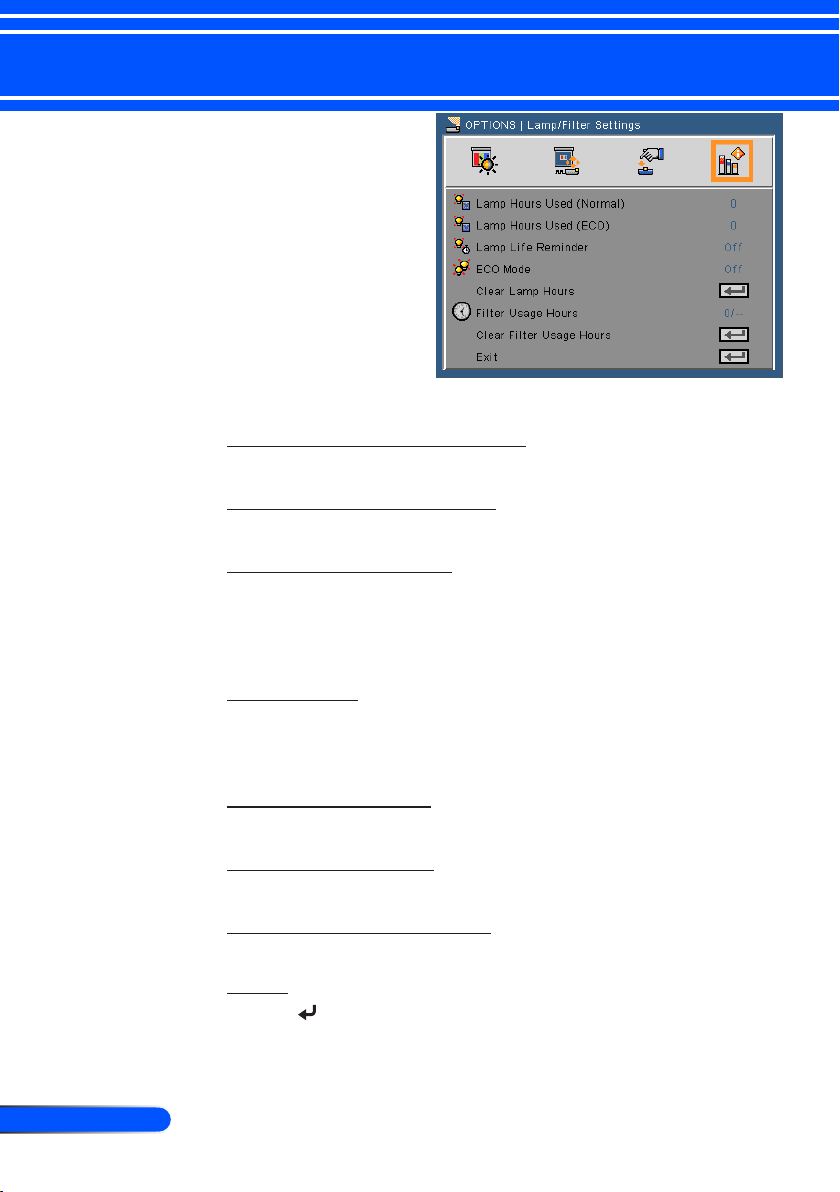
52
English ...
User Controls
OPTIONS | Lamp/Filter Settings
Lamp Hours Used (Normal)
Display the projection time for normal mode.
Lamp Hours Used (ECO)
Display the projection time for ECO mode.
Lamp Life Reminder
Choose this function to show or to hide the warning message
when the changing lamp message is displayed.
The message will appear 30 hours before suggested replacement
of lamp.
ECO Mode
Choose “On” to dim the projector lamp which will lower power
consumption and extend the lamp life. Choose “Off” to return to
normal mode.
Clear Lamp Hours
Reset the lamp hour counter after replacing the lamp.
Filter Usage Hours
Display the projection time for using lter.
Clear Filter Usage Hours
Reset the lter hour counter after replacing the lter.
Exit
Press to return to the previous menu.
Page 60

53
... English
User Controls
OPTIONS | Information
Information
To display the projector information for source, resolution, and
software version on the screen.
Page 61

54
English ...
User Controls
OPTIONS | Advanced
Standby Mode
Power-Saving
mode (<0.5W)
will disable the
monitor-out and
RJ45 function
when the projector
is in standby.
Direct Power On
Choose “On” to activate Direct Power mode. The projector will
automatically power on when AC power is supplied, without
pressing the buton on the projector control panel or the POWER
ON button on the remote control.
Power-Saving: Choose “Power-Saving” to save power dissipa-
tion further < 0.5W.
Normal: Choose “Normal” to return to normal standby and the
MONITOR OUT connector will be enabled.
Auto Power Off (min)
Sets the countdown timer interval. The countdown timer will start,
when there is no signal being sent to the projector. The projector
will automatically power off when the countdown has nished (in
minutes).
Off Timer (min)
Sets the countdown timer interval. The countdown timer will start,
with or without a signal being sent to the projector. The projector
will automatically power off when the countdown has nished (in
minutes).
Control Panel Lock
When the keypad lock function is “On”, the control panel will
be locked however, the projector can be operated by the remote
control. By selecting “Off”, you will be able to reuse the control
panel. Press and hold the ENTER button on the projector cabinet
for about 10 seconds to turn off “Control Panel Lock”.
Page 62
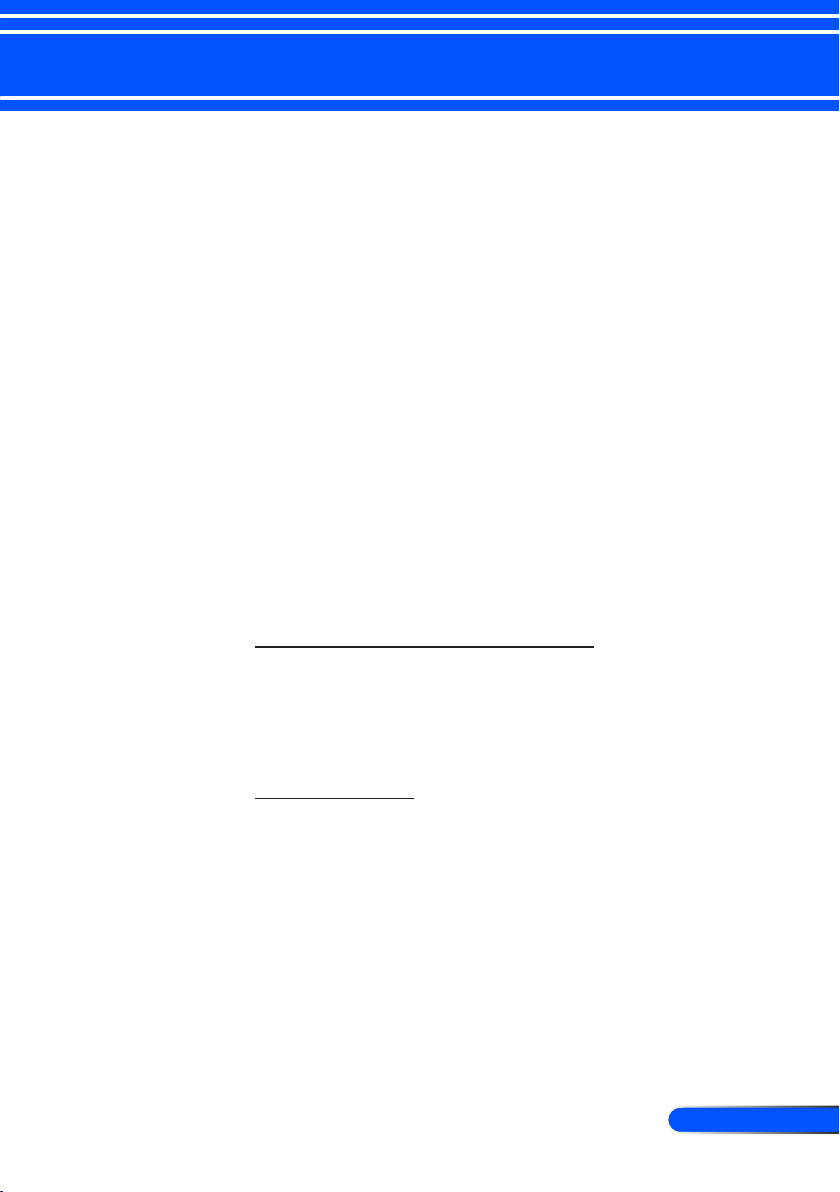
55
... English
Appendices
Troubleshooting
If you experience trouble with the projector, refer to the fol-
lowing information. If the problem persists, please contact
your local dealer or service center.
Problem: No image appears on screen
Ensure all the cables and power connections are correctly and
securely connected as described in the “Installation” section.
Ensure the pins of connectors are not crooked or broken.
Check if the projection lamp has been securely installed. Please
refer to the “Replacing the lamp” section.
Make sure the projector is switched on.
Ensure that the “AV-MUTE” feature is not turned on.
Problem: Partial, scrolling or incorrectly displayed image
Press “AUTO ADJ.” on the remote control or control panel.
If you are using a PC:
For Windows 95, 98, 2000, XP, Windows 7:
1. From the “My Computer” icon, open the “Control Panel” folder,
and double click the “Display” icon.
2. Select the “Settings” tab
3. Click on the “Advanced Properties”.
For Windows Vista:
1. From the “My Computer” icon, open the “Control Panel” folder,
and double click the “Appearance and Personalization”
2. Select “Personalization”
3. Click “Adjust screen resolution” to display “Display Settings”.
Click on the “Advanced Settings”.
If the projector is still not projecting the whole image, you will
also need to change the monitor display you are using. Refer to
the following steps.
Page 63
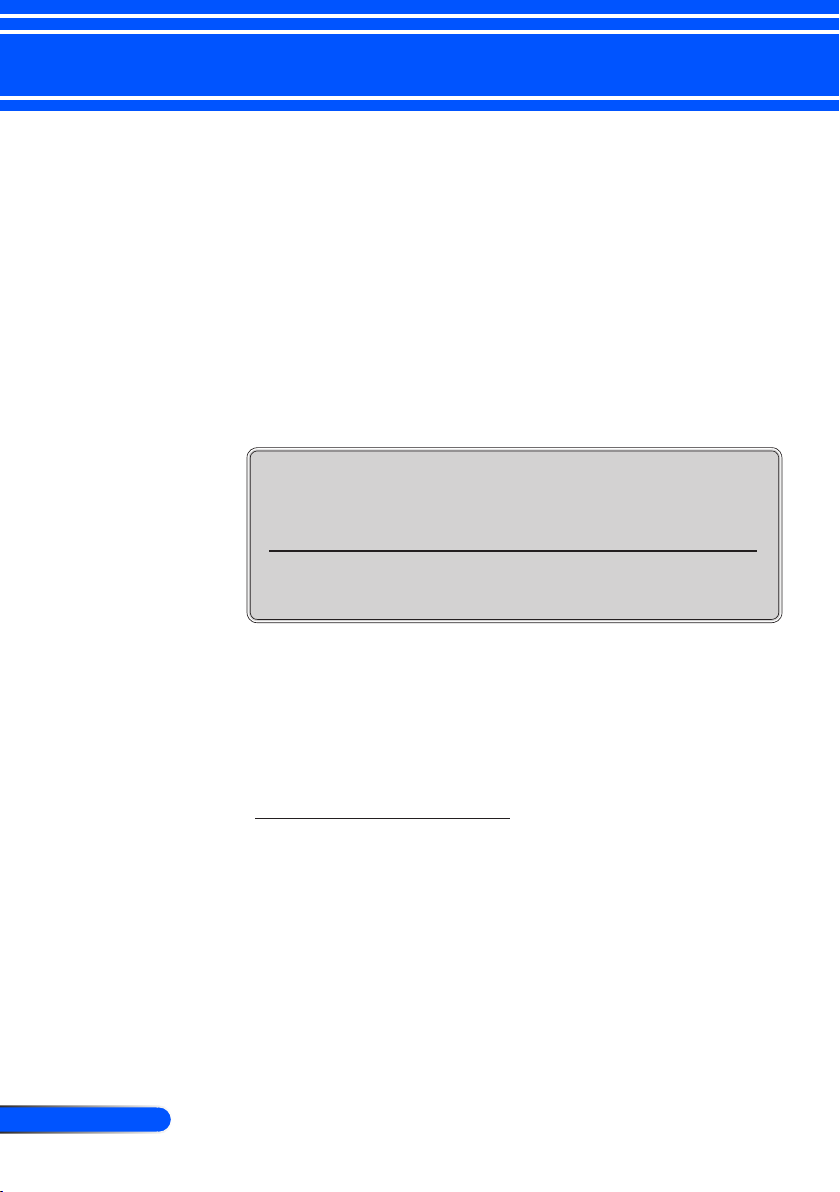
56
English ...
Appendices
4. Verify the resolution setting is less than or equal to 1280 x 1024
resolution.
5. Select the “Change” under the “Monitor” tab .
6. Click on “Show all devices”. Next, select “Standard monitor
types” under the SP box; choose the resolution mode you need
under the “Models” box.
If you are using a Notebook:
1. First, follow the steps above to adjust resolution of the computer.
2. Press the toggle output settings. example: [Fn]+[F4]
Compaq=> [Fn]+[F4]
Dell => [Fn]+[F8]
Gateway=> [Fn]+[F4]
IBM=> [Fn]+[F7]
Macintosh Apple:
System Preference-->Display-->Arrangement-->Mirror
display
If you experience difculty changing resolutions or your monitor
freezes, restart all equipment including the projector.
Hewlett
Packard
NEC=> [Fn]+[F3]
Toshiba => [Fn]+[F5]
=> [Fn]+[F4]
Problem: The screen of the Notebook or PowerBook computer is not displaying a presentation
If you are using a Notebook PC:
Some Notebook PCs may deactivate their own screens when a
second display device is in use. Each has a different way to be
reactivated. Refer to your computer’s documentation for detailed
information.
Problem: Image is unstable or ickering
Adjust the “Phase” to correct it. Refer to the “Setting” section for
more information.
Change the monitor color setting from your computer.
Page 64

57
... English
Appendices
Problem: Image has vertical ickering bar
Use “Clock” to make an adjustment.
Check and recongure the display mode of your graphic card to
make it compatible with the product.
Problem: Image is out of focus
Adjust the Focus Lever on the projector lens.
Make sure the projection screen is between the required distance
5” to 12”/130 to 314 mm [U300X/U250X] / 6” to 12”/148 to 311
mm [U310W/U260W] from the projector (refer to page 29).
Problem: The image is stretched when displaying 16:9 DVD
The projector automatically detects 16:9 DVD and adjusts the aspect
ratio by digitizing to full screen with 4:3 default setting.
If the image is still stretched, you will also need to adjust the aspect
ratio by referring to the following:
Please select 4:3 aspect ratio type on your DVD player if you are
playing a 16:9 DVD.
If you can’t select 4:3 aspect ratio type on your DVD player,
please select 4:3 aspect ratio in the on screen menu.
Problem: Image is reversed
Select “SETTING-->Orientation” from the OSD and adjust the
projection direction.
Problem: Lamp burns out or makes a popping sound
When the lamp reaches its end of life, it will burn out and may
make a loud popping sound. If this happens, the projector will
not turn on until the lamp module has been replaced. To replace
the lamp, follow the procedures in the “Replacing the Lamp”.
Page 65

58
English ...
Appendices
Problem: LED lighting message
Power Indicator
Indicator Condition Projector Condition Note
Off The main power is off --
Blinking light Blue 0.5 sec On,
Steady light Blue The projector is turned on. --
Status Indicator
Indicator Condition Projector Condition Note
Blinking light Red 1 cycle (0.5 sec
Steady light Green Standby (“Normal” for “Standby Mode”) --
0.5 sec Off
2.5 sec On,
0.5 sec Off
Orange “Normal” is selected for “Standby Mode” --
Red “Power-Saving” is selected for “Standby Mode” --
Off Normal or Standby (“Power-Saving” for “Standby
On, 2.5 sec Off)
2 cycle (0.5 sec
On, 0.5 sec Off)
3 cycle (0.5 sec
On, 0.5 sec Off)
4 cycle (0.5 sec
On, 0.5 sec Off)
6 cycle (0.5 sec
On, 0.5 sec Off)
Green Re-ring the lamp (The projector is cooling down) The projector is re-ring.
Orange CONTROL PANEL LOCK is on. You have pressed cabinet button when Control Panel
The projector is getting ready to turn on. Wait for a moment.
Off Timer is enabled. --
Mode”)
Lamp cover error or lamp housing error Replace the lamp cover or lamp housing correctly.
Temperature error The projector is overheated. Move the projector to a
Power error Power unit is not working properly. Contact your dealer.
Fan error Fans will not work correctly.
Lamp error Lamp fails to light. Wait a full minute and then turn
--
cooler location.
on again.
Wait for a moment.
Lock is on.
Lamp Indicator
Indicator Condition Projector Condition Note
Off Normal --
Blinking light Red Lamp has reached its end of life. Lamp replace-
Steady light Red Lamp has reached its end of life. The projector will
Green “ECO Mode” is set to “On” --
ment message will be displayed.
not turn on until the lamp is replaced.
Replace the lamp.
Wait for a moment.
Page 66

59
... English
Appendices
Problem: Message Reminders
Over temperature - the projector has exceeded its recommended
operating temperature and must be allowed to cool down before it
may be used.
Replacing the lamp - the lamp is about to reach its maximum life-
time. Prepare to replace it soon.
Fan failed - the system fan is not working.
Cleaning the lter
Page 67

60
English ...
Appendices
Cleaning the Filter
The air-lter sponge keeps dust and dirt from getting inside
the projector and should be frequently cleaned. If the lter is
dirty or clogged, your projector may overheat.
The message for lter
cleaning will be displayed for one minute
when the projector is
turned on or off.
To cancel the message,
press any button on
the projector cabinet
or the remote control.
CAUTION:
• Turn off the projector, and unplug the projector before replacing the lter.
• Only clean the outside of the lter cover with a vacuum cleaner.
• Do not attempt to operate the projector without the lter cover.
To clean the air-lter
Use a small vacuum cleaner
designed for computers and
other ofce equipment.
If the dirt is difcult to remove or the lter is broken,
please contact your local
dealer or service center to
obtain a new lter.
To replace the lter
CAUTION:
• Before replacing the lter, remove dust and dirt from the projector cabinet.
• The projector contains high-precision parts. Keep out dust and dirt during lter
replacement.
• Do not wash the lter with water. Water will damage the lter membrane.
• Reattach the lter cover correctly. Failure to do so may cause projector malfunction.
Replacing Procedure:
1. Disconnect the power cord.
2. Pull the lter out.
3. Replace the lter.
4. Install the new lter by reversing the
previous steps.
5 After replacing the lter, turn on the
power, and press the [MENU] button
-> OPTIONS | Lamp Settings -> Clear
Filter Usage Hours to reset the lter
usage hours. Refer to page 52.
Page 68

61
... English
Appendices
Warning: To avoid
burns, allow the projector to cool for at least
60 minutes before you
replace the lamp!
The lamp life in Eco
Mode On: up to
3000 hours (U300X/
U310W) and up to
4000 hours (U250X/
U260W).
Replacing the lamp
(optional lamp NP19LP(U250X/U260W)/NP20LP(U300X/
U310W))
The projector will detect the lamp life at 2500 hours (U250X/
U260W) /2500 hours (U300X/U310W) in Normal mode. When
the “Power” LED indicator ashes red and the message below
displays on-screen, the projector has detected that the lamp is
approaching its end of life. (Refer to page 27) It will show you
a warning message
When you see this message, change the lamp as soon as possible. Make sure the projector has been cooled down for at
least 60 minutes before changing the lamp.
2
3
4
1
Page 69

62
English ...
Appendices
Warning: To reduce the
risk of personal injury,
do not drop the lamp
module or touch the
lamp bulb. The bulb
may shatter and cause
injury if it is dropped.
Do not break the glass
on the lamp housing.
Keep nger prints off
the glass surface on the
lamp housing. Leaving
nger prints on the
glass surface might
cause an unwanted
shadow and poor
picture quality.
Lamp Replacing Procedure:
1. Switch off the power to the projector by pressing the POWER
OFF button on the remote control or the button on the
control panel.
2. Allow the projector to cool down at least 60 minutes.
3. Disconnect the power cord.
4. Use a screwdriver to remove the screw from the cover.
5. Push up and remove the cover.
6. Remove 3 screws from the lamp module and pull up the
handle.
7. Pull out the lamp module.
8. Install the new lamp module by reversing the previous steps.
Be sure to tighten the screws on the lamp module and the
lamp cover.
9. After replacing the lamp, turn on the power, and select the
[MENU] button -> OPTIONS | Lamp Settings -> Clear Lamp
Hours to reset the lamp usage hours. Refer to page 52.
Page 70

63
... English
Appendices
Cleaning procedure for the aspherical mirror and lens
If the aspherical mirror or lens of projection lens is dusty or
blemished, please clean the mirror or lens as following procedure:
1. Turn off the projector and cool projector down for a while.
2. Unplug the power cord from outlet.
3. Blow the dust by blower for cameras which you could buy from
camera shops.Wipe the mirror or lens gently using the cleaning
cloth.
CAUTION:
• Do not wipe the mirror, if there is dust on it. Please blow the dust by
blower rst.
• Always wipe the mirror or lens with the cleaning cloth.
• Please do not wipe the mirror or lens hard because that may cause serious
damage on the surface of mirror or lens.
• Wiping might scratch the mirror or lens. Optical performance of the projector will thus be impacted if mirror or lens is scratched after wiping. Optical
performance impact will be dependent on the scratch condition of them.
• Do not use liquid cleaners or chemicals on the cloth because it may contaminate the cloth and cause serious damage on the surface of mirror or lens.
Page 71
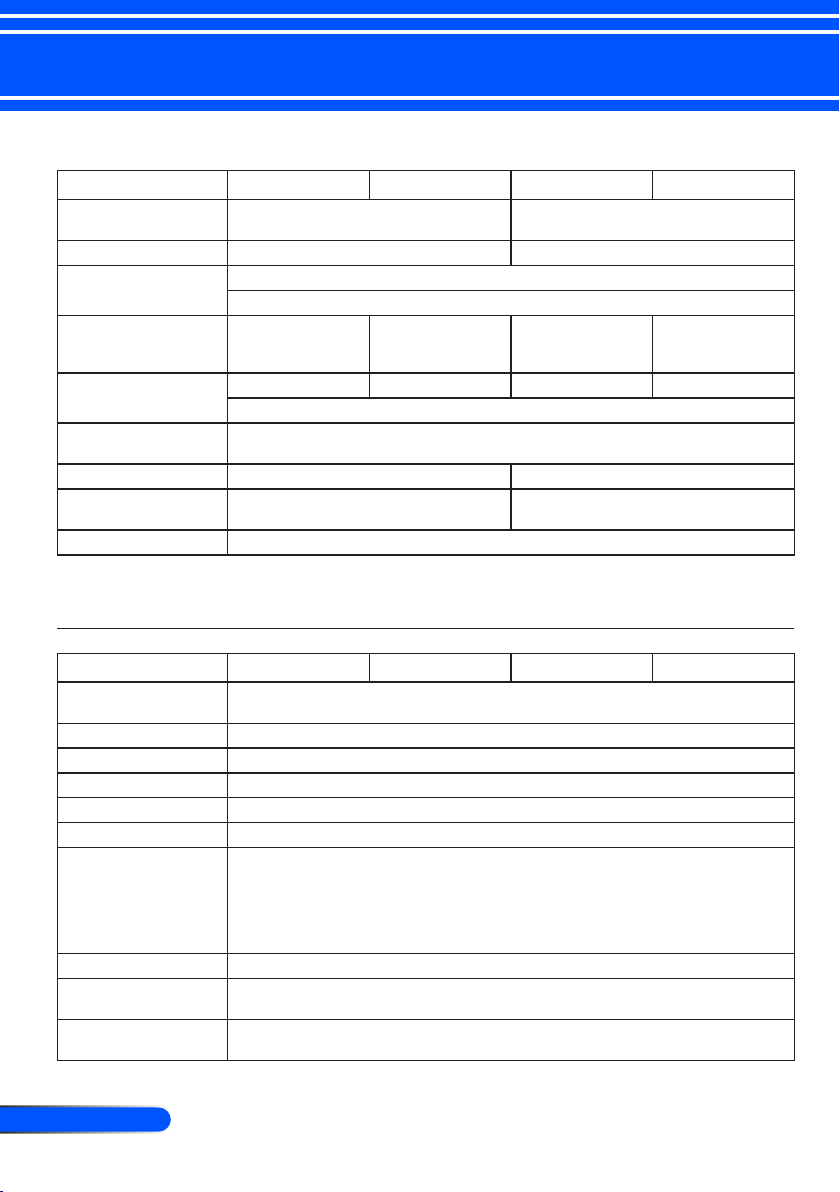
64
English ...
Appendices
Specications
Optical
Projection System Single DLP® chip (0.55”, aspect ratio 4:3) Single DLP® chip (0.65”, aspect ratio
Resolution
Lens Manual focus
Lamp 280W AC
Light Output
Contrast Ratio
(full white:full black)
Image Size (Diagonal) 63 to 85 inches/ 1.6 to 2.16 m 77 to 100 inches/ 1.96 to 2.54 m
Projection Distance
(mini. - max.)
Projection Angle 55.3°
*1 Effective pixels are more than 99.99%.
*2 This is the light output value (lumens) when [Picture Mode] is set to [High-Bright] in the menu. If any other
*3 Compliance with ISO21118-200
*1
*2 *3
*3
mode is selected as [Picture Mode], the light output value may drop slightly.
U300X U250X U310W U260W
16:10)
1024 × 768 pixels (XGA) 1280 × 800 pixels (WXGA)
F2.71
(245W in ECO
mode)
3000 lumens 2500 lumens 3100 lumens 2600 lumens
Approx. 80% in ECO mode
2000:1
5.1 to 12.3 inches / 0.13 to 0.31m 5.8 to 12.2 inches / 0.15 to 0.31 m
230W AC
(190W in ECO
mode)
280W AC
(245W in ECO
mode)
230W AC
(190W in ECO
mode)
Electrical
Inputs 2 x RGB/Component (D-Sub 15P), 1 x HDMI (19P) HDCP supported *4, 1 x S-Video
Outputs 1 x RGB (D-Sub 15P), 1 x Stereo Mini Audio
PC Control 1 x PC Control Port (D-Sub 9P)
Wired LAN Port 1 x RJ-45 (10/100 BASE-T)
Service Port 1 x mini USB (for service purpose only)
Color Reproduction 16.7 million colors simultaneously, Full color
Compatible Signals
Video Bandwidth RGB: 80 MHz (Max.)
Horizontal Resolution 540 TV lines: NTSC/NTSC4.43/PAL/PAL-M/PAL-N/PAL60
Scan Rate Horizontal: 31.35 kHz to 91.1 kHz
*5
U300X U250X U310W U260W
(DIN 4P), 1 x Video (RCA), 1 x (L/R) RCA Audio, 2 x Stereo Mini Audio
Analog: VGA/SVGA/XGA/XGA+/WXGA/Quad-VGA/WXGA+/SXGA/SXGA+/
WXGA+/WXGA++/UXGA
480i/480p/576i/576p/720p/1080i/1080p
HDMI: VGA/SVGA/XGA/WXGA/Quad-VGA/SXGA/SXGA+/WXGA+/
WXGA++/
480p/576p/720p/1080i/1080p
300 TV lines: SECAM
Vertical: 56 Hz to 120 Hz (HDMI: 50 to 85 Hz)
Page 72

65
... English
Appendices
Electrical
Sync Compatibility Separate Sync
Built-in Speaker 10W (monaural)
Power Requirement 100 – 240V AC, 50/60 Hz
Input Current 100 – 240V AC,
Power Consumption
ECO Mode Off 315W+/-10%
ECO Mode On 360W+/-10%
Standby (Normal) 3 W
Standby (Powersaving)
*4 HDMI® (Deep Color, Lip Sync) with HDCP
What is HDCP/HDCP technology?
HDCP is an acronym for High-bandwidth Digital Content Protection. High bandwidth Digital Content Protection (HDCP) is a system for preventing illegal copying of video data sent over a Digital Visual Interface (DVI).
If you are unable to view material via the HDMI input, this does not necessarily mean the projector is not
functioning properly. With the implementation of HDCP, there may be cases in which certain content is protected with HDCP and might not be displayed due to the decision/intention of the HDCP community (Digital
Content Protection, LLC).
*5 An image with higher or lower resolution than the projector’s native resolution (U300X/U250X: 1024 × 768
and U310W/U260W: 1280 × 800) will be displayed with scaling technology.
Mechanical
Installation Orientation Desktop/Front, Desktop/Rear, Ceiling/Front, Ceiling/Rear
Dimensions 12.9” (W) × 5.5” (H) × 15.5” (D) /327 mm (W) × 138 mm (H) × 393 mm (D)
Weight 14.3 lbs/6.5 kg
Environmental Considerations
Regulations UL/C-UL Approved (UL 60950-1, CSA 60950-1)
U300X U250X U310W U260W
50-60Hz, 3.5-1.5A
@110Vac
@110Vac
0.5 W
U300X U250X U310W U260W
(not including protrusions)
16.8” (W) × 7.9” (H) × 16.0” (D) /427 mm (W) × 200 mm (H) × 406 mm (D)
(with cable cover and tilt adjusting wheel)
Operational Temperatures : 41° to 104°F (5° to 40°C),
(ECO mode selected automatically at 95°F to 104°F/35°C to 40°C)
20% to 80% humidity (non-condensing)
Storage Temperatures : 14° to 122°F (-10° to 50°C),
20% to 80% humidity (non-condensing)
Meets DOC Canada Class B requirements
Meets FCC Class B requirements
Meets AS/NZS CISPR.22 Class B
Meets EMC Directive (EN55022, EN55024, EN61000-3-2, EN61000-3-3)
Meets Low Voltage Directive (EN60950-1, TÜV GS Approved)
100 – 240V AC,
50-60Hz, 3.0-1.3A
245W+/-10%
@110Vac
300W+/-10%
@110Vac
100 – 240V AC,
50-60Hz, 3.5-1.5A
315W+/-10%
@110Vac
360W+/-10%
@110Vac
100 – 240V AC,
50-60Hz, 3.0-1.3A
245W+/-10%
@110Vac
300W+/-10%
@110Vac
Page 73

66
English ...
Appendices
(*1)Native resolu-
tion on XGA model
(U300X/U250X).
(*2)Native resolu-
tion on WXGA
model (U310W/
U260W).
(*3) The projector
may fail to display
these signals
correctly when
[AUTO] is selected
for [Aspect Ratio]
in the on-screen
menu. The factory
default is [AUTO]
for [Aspect Ratio].
To display these
signals, select
[16:9] for [Aspect
Ratio].
Compatibility Modes
Analog RGB
Signal Resolution (dots)
VGA 640x480 4:3 60/72/75/85
SVGA 800x600 4:3 56/60/72/75/85
XGA 1024x768
XGA+ 1152x864 4:3 60/75/85
WXGA
Quad-VGA 1280x960 4:3 60
SXGA 1280x1024 5:4 60
SXGA+ 1400x1050 4:3 60
WXGA+ 1440x900 16:10 60
WXGA++ 1600x900
UXGA 1600x1200 4:3 60
HD 1280x720 16:9 60
MAC 13” 640x480 4:3 67
MAC 16” 832x624 4:3 75
MAC 19” 1024x768 4:3 75
MAC 21” 1152x870 4:3 75
HDMI
1280x768
1280x800
1360x768
(*1)
(*2)
(*2)
(*3)
(*3)
Signal Resolution (dots)
VGA 640x480 4:3 60
SVGA 800x600 4:3 60
XGA 1024x768
WXGA
Quad-VGA 1280x960 4:3 60
SXGA 1280x1024 5:4 60
SXGA+ 1400x1050 4:3 60
WXGA+ 1440x900 16:10 60
WXGA++ 1600x900
HDTV 1920x1080 16:9 50/60
HDTV(1080i) 1920x1080 16:9 50/60
HDTV(720p) 1280x720 16:9 50/60
SDTV(480p) 720x480 4:3/16:9 60
SDTV(576p) 720x576 4:3/16:9 50
1280x768
1280x800
1360x768
(*1)
(*2)
(*2)
(*3)
(*3)
Aspect
Ratio
4:3 60/70/75/85
15:9 60
16:10 60
16:9 60
16:9 60
Aspect
Ratio
4:3 60
15:9 60
16:10 60
16:9 60
16:9 60
Refresh Rate
(Hz)
Refresh Rate
(Hz)
Page 74

67
... English
Appendices
Note: “*” for analog
signal only.
Component
Signal Resolution (dots)
HDTV(1080p) 1920x1080 16:9 60
HDTV(1080i) 1920x1080 16:9 50/60
HDTV(720p) 1280x720 16:9 50/60
SDTV(480p) 720x480 4:3/16:9 60
SDTV(576p) 720x576 4:3/16:9 50
SDTV(480i) 720x480 4:3/16:9 60
SDTV(576i) 720x576 4:3/16:9 50
Composite Video / S-Video
Signal Aspect Ratio
NTSC 4:3 60
PAL 4:3 50
PAL60 4:3 60
SECAM 4:3 50
TIP:
• An image with higher or lower resolution than the projector’s native
resolution (U300X/U250X: 1024 x 768 / U310W/U260W: 1280 x 800) will be
displayed with scaling technology.
• Sync on Green and Composite sync signals are not supported.
• Signals other than those specied in the table above may not be displayed
correctly. If this should happen, change the refresh rate or resolution on
your PC. Refer to Display Properties help section of your PC for procedures.
Aspect
Ratio
Refresh Rate
(Hz)
Refresh Rate
(Hz)
Page 75
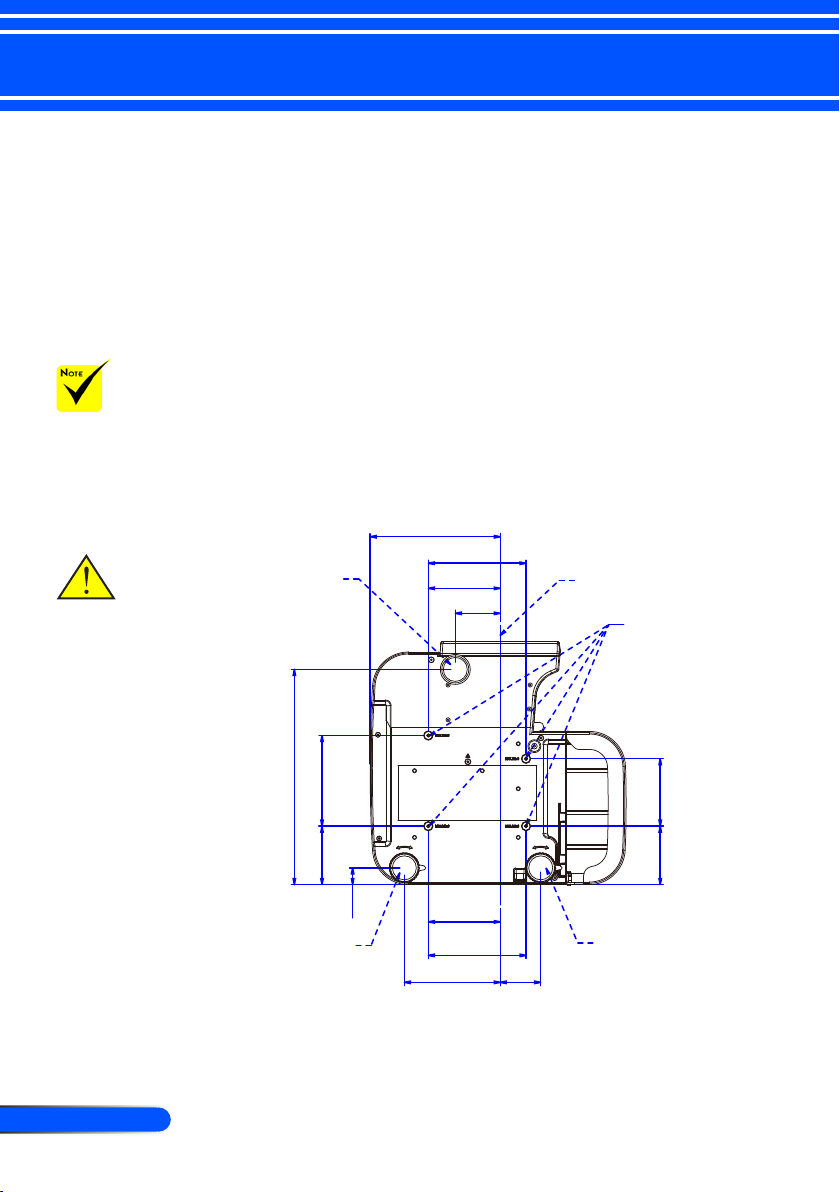
68
English ...
Appendices
Please note that dam-
Lens Center
Rubber Foot
Rubber Foot
Rubber Foot
151.25
112.5097.50
97.50
163.00
120.00
160.00 67.50
28.00
359.00
4-M4*L8(Max)
217.00
163.00
120.00
75.00
for Ceiling Mount
age resulting from
incorrect installation
will invalidate the warranty.
Warning:
1. If you buy a ceiling
mount from another
company, please
ensure that there is at
least 10cm distance
between the bottom
cover of the projector
and the ceiling.
2. Avoid placing
the projector near
sources of heat such
air-conditioning
units and heaters
otherwise it may
overheat and shut
down automatically.
3. Ceiling mounts
should be attached
to metal, concrete or
wood.
Ceiling Mount Installation
1. To prevent damaging your projector, please use the ceiling mount package for installation.
2. If you buy a ceiling mount from another company, please
ensure the screws used to attached a mount to the projec-
tor met the following specications:
Screw type: M4
Maximum screw length: 8mm
Minimum screw length: 6mm
Unit: mm
Page 76

69
... English
Appendices
Ventilation
Ventilation
Focus Level
Lens Center
200.00
388.00
255.50
217.00
405.76
427.00
326.80
66.38 124.84
75.3538.87
200.00
10.00
21.2889.44
133.78 108.94
148.48
-A-
Cabinet Dimensions
Unit: mm
Page 77

70
English ...
Appendices
1 2 3 4 5
11 12 13 14 15
6 7 8 9 10
Pin Assignments of D-Sub COMPUTER Input Connector
Mini D-Sub 15 Pin Connector
Pin No. RGB Signal (Analog) YCbCr Signal
1 Red Cr
2 Green Y
3 Blue Cb
4 Ground
Signal Level
Video signal : 0.7Vp-p (Analog)
Sync signal : TTL level
5 Ground
6 Red Ground Cr Ground
7 Green Gro Y Ground
8 Blue Ground Cb Ground
9 No Connection
10 Sync Signal Ground
11 No Connection
12 Bi-directional DATA (SDA)
Horizontal Sync or Composite
13
Sync
14 Vertical Sync
15 Data Clock
COMPUTER 1 IN
NOTE: Pin Nos. 12 and 15 are required for DDC/CI.
Page 78

71
... English
Appendices
3 4 521
9876
PC Control Codes and Cable Connection
PC Control Codes
Function Code Data
POWER ON 02H 00H 00H 00H 00H 02H
POWER OFF 02H 01H 00H 00H 00H 03H
INPUT SELECT COMPUTER 1 02H 03H 00H 00H 02H 01H 01H 09H
INPUT SELECT COMPUTER 2 02H 03H 00H 00H 02H 01H 02H 0AH
INPUT SELECT HDMI 02H 03H 00H 00H 02H 01H 1AH 22H
INPUT SELECT VIDEO 02H 03H 00H 00H 02H 01H 06H 0EH
INPUT SELECT S-VIDEO 02H 03H 00H 00H 02H 01H 0BH 13H
PICTURE MUTE ON 02H 10H 00H 00H 00H 12H
PICTURE MUTE OFF 02H 11H 00H 00H 00H 13H
SOUND MUTE ON 02H 12H 00H 00H 00H 14H
SOUND MUTE OFF 02H 13H 00H 00H 00H 15H
NOTE: Contact your local dealer for a full list of the PC Control Codes if needed.
Cable Connection
Communication Protocol
Baud rate ....................................................38400 bps
Data length .................................................8 bits
Parity ...........................................................No parity
Stop bit ........................................................One bit
X on/off ........................................................None
Communications procedure ....................Full duplex
PC Control Connector (D-SUB 9P)
To TxD of PC
To RxD of PC
To GND of PC
To RTS of PC
To CTS of PC
NOTE 1: Pins 1, 4, 6 and 9 are no used.
NOTE 2: Jumper “Request to Send” and “Clear to Send” together on both ends of the cable to simplify cable connection.
Page 79

Troubleshooting Check List
Before contacting your dealer or service personnel, check the following list to be sure repairs are needed also by
referring to the “Troubleshooting” section in your user’s manual. This checklist below will help us solve your
problem more efciently.
* Print the following pages.
Frequency of occurrence always sometimes (How often?_______________________) other (__________________)
Power
No power (POWER indicator does not light blue).
Power cable’s plug is fully inserted into the wall outlet.
Lamp cover is installed correctly.
Lamp Hours Used (lamp operation hours) was cleared after
lamp replacement.
No power even though you press and hold the POWER
button for a minimum of 1 second.
Video and Audio
No image is displayed from your PC or video equipment to the
projector.
Still no image even though you connect the projector to the
PC rst, then start the PC.
Enabling your notebook PC’s signal output to the projector.
• A combination of function keys will enable/disable the
external display. Usually, the combination of the “Fn” key
along with one of the 12 function keys turns the external
display on or off.
No image (blue background).
Still no image even though you press the AUTO ADJUST
button.
Still no image even though you carry out [RESET] in the
projector’s menu.
Signal cable’s plug is fully inserted into the input connector
A message appears on the screen.
( _____________________________________________ )
The source connected to the projector is active and avail-
able.
Still no image even though you adjust the brightness and/or
the contrast.
Input source’s resolution and frequency are supported by
the projector.
Image is too dark.
Remains unchanged even though you adjust the brightness
and/or the contrast.
Image is distorted.
Image appears to be trapezoidal (unchanged even though
you carry out the [KEYSTONE] adjustment).
Shut down during operation.
Power cable’s plug is fully inserted into the wall outlet.
Lamp cover is installed correctly .
Power Management is turned off (only models with the
Power Management function).
Parts of the image are lost.
Still unchanged even though you press the AUTO ADJUST
button.
Still unchanged even though you carry out [RESET] in the
projector’s menu.
Image is shifted in the vertical or horizontal direction.
Horizontal and vertical positions are correctly adjusted on a
computer signal.
Input source’s resolution and frequency are supported by
the projector.
Some pixels are lost.
Image is ickering.
Still unchanged even though you press the AUTO ADJUST
button.
Still unchanged even though you carry out [RESET] in the
projector’s menu.
Image shows ickering or color drift on a computer signal.
Image appears blurry or out of focus.
Still unchanged even though you checked the signal’s reso-
lution on PC and changed it to projector’s native resolution.
The throw distance is within 5” to 12” (130 to 314 mm) on
U300X/U250X and 6” to 12” (148 to 311 mm) on U310W/
U260W.
Still unchanged even though you adjusted the focus.
No sound.
Audio cable is correctly connected to the audio input of the
projector.
Still unchanged even though you adjusted the volume level.
Other
Remote control does not work.
No obstacles between the sensor of the projector and the
remote control.
Projector is placed near a uorescent light that can disturb
the infrared remote controls.
Batteries are new and are not reversed in installation
Buttons on the projector cabinet do not work.
[CONTROL PANEL LOCK] is not turned on in the menu.
Still unchanged even though you press and hold the EXIT
button for minimum of 10 seconds.
Page 80

In the space below please describe your problem in detail.
Information on application and environment where your projector is used
Projector
Model number:
Serial No.:
Date of purchase:
Lamp operating time (hours):
Lamp Mode: Normal Eco
Information on input signal:
Horizontal synch frequency [ ] kHz
Vertical synch frequency [ ] Hz
Synch polarity H (+) (–)
V (+) (–)
Synch type Separate Composite
Sync on Green
STATUS Indicator:
Steady light Orange Blue
Flashing light [ ] cycles
Remote control model number:
PC
Projector
DVD Player
Installation environment
Screen size: inch
Screen type: White matte Beads Polarization
Wide angle High contrast
Throw distance: feet/inch/m
Orientation: Ceiling mount Desktop
Power outlet connection:
Connected directly to wall outlet
Connected to power cord extender or other (the number
of connected equipment______________)
Connected to a power cord reel or other (the number of
connected equipment______________)
Computer
Manufacturer:
Model number:
Notebook PC / Desktop
Native resolution:
Refresh rate:
Video adapter:
Other:
Signal cable
NEC standard or other manufacturer’s cable?
Model number: Length: inch/m
Distribution amplier
Model number:
Switcher
Model number:
Adapter
Model number:
Video equipment
VCR, DVD player, Video camera, Video game or other
Manufacturer:
Model number:
Page 81

TCO Certication
Some models in this product family are TCO certied. All TCO certied models have the TCO mark on the marking plate (on the bottom of the product). To see a list of our TCO certied projectors and their TCO Certication (in
English only), visit our website at http://www.nec-display.com/ap/en_projector/tco/index.html
The TCO certication, designed by TCO Development, is an international environmental and ergonomics standard
for IT equipment.
In some cases we may post a list of TCO certied models on our website before the TCO mark is placed on the product. This difference in timing is related to the date certication is received compared with the projectors manufacturing date.
Page 82

© NEC Display Solutions, Ltd. 2010 7N951531
