Page 1

Table of Contents
Chapter 1 Introduction
1.1 Important Notices ………………………………………………………………………….…….3
1.2 Product Functions ………………………………………………………………………….……3
1.3 Package Contents ………………………………………………………………………….……4
Chapter 2 Installation
2.1 Product Overview...........................................…...……………...................................….....5
2.1.1 Rear View of Main Body......……….....................................................…...……...........5
2.2 System Installation............................................................................………...…................7
2.2.1 Standard Connection…….………………….…………………………………………....7
2.2.3 Extended Connection for Split Screen Display ..…..………………………………....8
2.2.3 Audio/Video ………...……………………………………………………………...….....….9
2.2.4 Antenna……………………………..…………………………………………...…….......9
Chapter 3 Basic Settings
3.1 Initial Settings ................................................................…………................................…10
3.2 IR Remote Control – Tuner related…....................................……....................................12
3.3 IR Remote Control – NEC Plasma Display related... .................................………….......14
Chapter 4 Advanced Settings
4.1 MAIN MENU……….................................................................................…………….......16
4.2 SETTING UP…….................................................................................…………….........16
4.2.1 LANGUAGE……......................................................................…............…………....17
4.2.2 TV SYSTEM……......................................................................…............…………....17
4.2.3 CHANNEL Settings................…………………...........................................................18
4.2.4 CLOCK………………..............…………………..........................................................20
4.2.5 OSD…………………............………………….............................................................21
4.3 TELETEXT WEST/EAST Settings ……………...……………...…….…...………………….21
4.4 TTX CHARACTER Settings………………………………………………………………….22
4.5 FAST KEYS FUNCTIONS…………………………………………………………………….22
4.6 TELETEXT………………………….…….…...……………………….……………………….24
4.6.1 Open and Close Teletext ……………...….………..……………………………….…..24
4.6.2 Select a Teletext Page…………………..…...….…………………………………….…..24
4.6.3 Mix Teletext With Picture………………..…...….…………………………………….…..24
4.6.4 Display Hidden Text/Deactivate Teletext …………..…………...……………………….24
4.6.5 Double Height………………………………………..…………...……………………….24
Chapter 5 Other Information
5.1 Troubleshooting.......................….....….......................................................…………....25
5.2 Specifications..................................…..........................................................…………..26
5.3 Default Channel Tables................….............................................................…………..27
-1-
PX-TUAN-01 Instruction Manual
Page 2
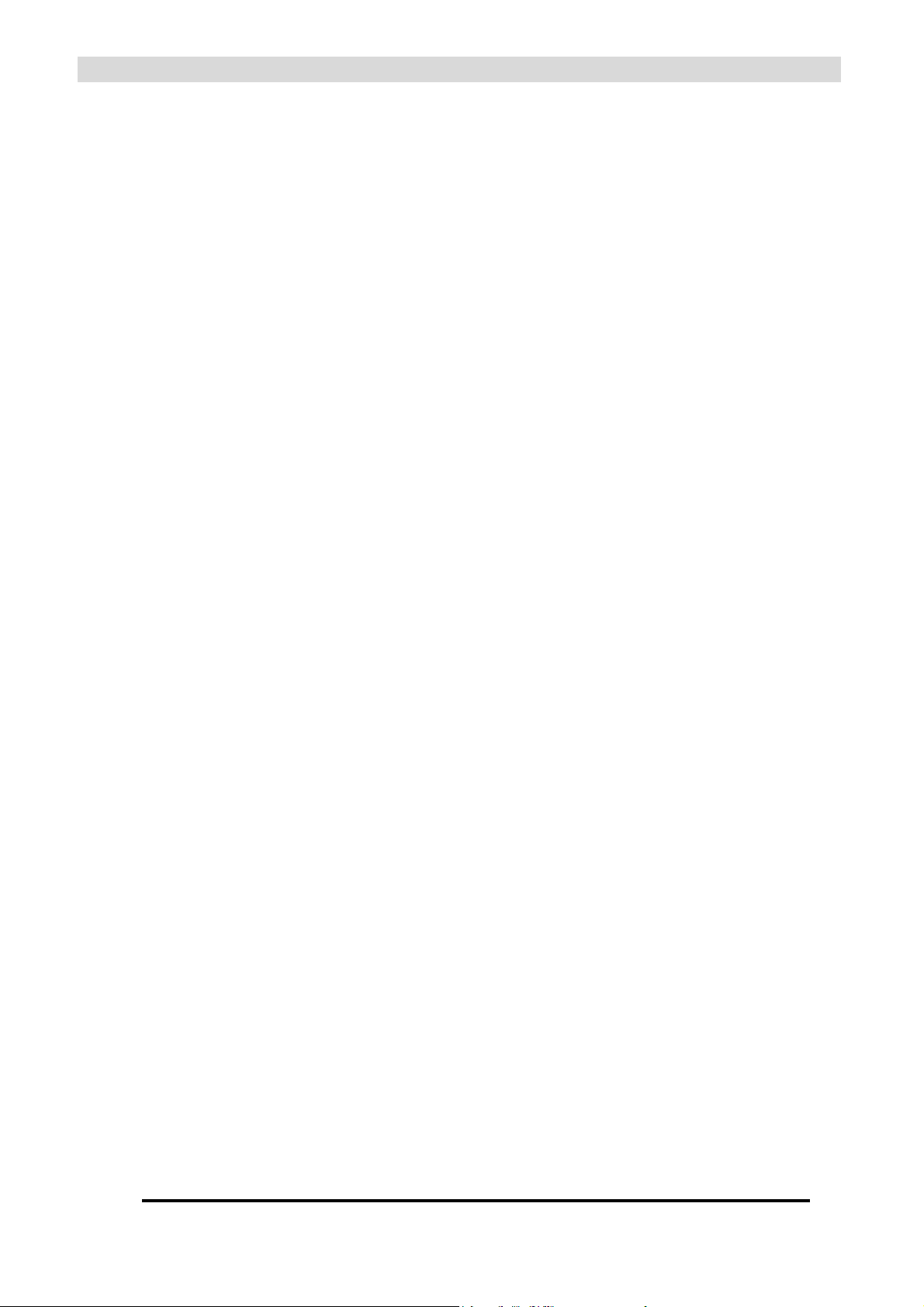
Chapter 1 Introduction
Thank you for purchasing the PX-TUAN-01. This is an advanced multi-standard
(PAL/SECAM) Analogue TV Receiver/Tuner with integrated Stereo (NICAM/A2) and Teletext
decoder. It was designed and manufactured based on the PERFECT * principle and offers
the highest possible picture quality due to its digital processing of Video and Teletext signals.
Besides Composite Video and S-Video, it has a Component (YCbCr) output, which is
designed for NEC Plasma Displays.
For a very easy installation and operation the tuner has several unique features like, Auto
Detection of Video/Audio standard, Automatic Channel Installation (ACI**), Advanced
Channel Name Detection and Fastext. The tuner is supplied with all required adapter cables.
Additional (TV) Monitor OUT and (external) Video IN ports enable simultaneous display of TV
Video/TV Teletext and TV Video/external Teletext***, for use with the NEC Plasma Display
models 50XR4 and 61XR3.
For people with hearing problems, the PX-TUAN-01 has the facility to overlay the Video with
Teletext subtitles for simple recording on any standard VCR/DVR.
No additional hardware or software required. No need to learn complicated set-up
procedures. Just plug and play!
* The PERFECT principle is based on the following keywords:
Performance
Outstanding performance by sophisticated design and “state-of- the- art” components.
Easy to install
The product is supplied with all required accessories and auto-detects all relevant technical parameters in
different applications.
Reliability
Long-term reliability through the use of first class components and 100% inspection.
Features
Extensive features make the product multi-purpose.
Easy to operate
Software structure and operation is user friendly and “granny-proof”
Customer satisfaction
Product meets or exceeds customer’s expectations.
Technology
Latest technology and smart design ensure that the product outperforms existing products on the market.
** ACI offers very fast and fully automatic channel installation and labelling by means of a unique Teletext code
provided by cable operators.
*** In case the Teletext information is available in the Vertical Blanking Interval (VBI) lines.
-2PX-TUAN-01 Instruction Manual
Page 3
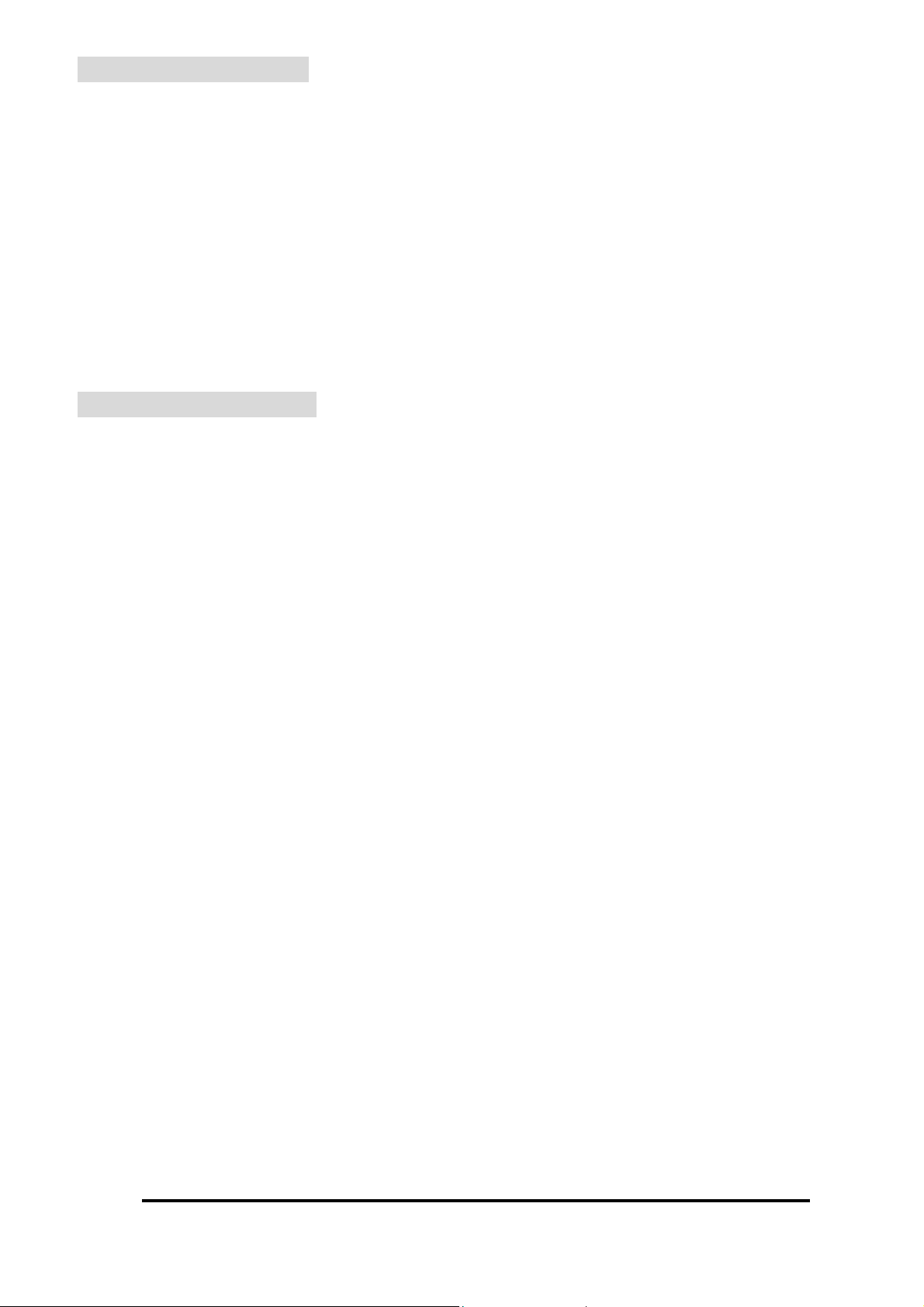
1.1 Important Notices
Please use the PX-TUAN-01 under a normal environment.
1. Avoid the following circumstances:
• Exposure to direct sunlight or high temperatures
• Exposure to moisture or high humidity
• Positioning in unstable places
2. Do not attempt any repair yourself, since the warranty does not cover repair or attempted
repair by unauthorized personnel.
3. Unplug this product from AC outlet and remove batteries from the IR remote control when
left unused for a long time.
1.2 Product Functions
Easy to install due to: pre-programmed channel table, auto-detection of TV and Audio
system, ACI and channel name detection from Teletext.
Supports PAL-BG, PAL-I , PAL-DK , SECAM-L and SECAM-DK
(each with its own pre-programmed channel table).
Advanced automatic scan will detect all channels in 45-862 MHz range.
Teletext decoder, with Fastext, 10 page memory and detection of unused pages.
Teletext decoder supports Pan-European, Cyrillic and Arabic characters.
Decodes Teletext from C-Video IN signals (if Teletext is available in VBI lines).
Stereo Audio decoder for German A2 (Zweiton) and NICAM 728.
Master tune and fine-tune per channel (individual storage per channel).
On screen display in several European languages.
Accepts PAL,SECAM and NTSC signals at the Video Input.
Direct access keys for most functions.
NEC Plasma Display functions are supported by the remote control (dual function).
Digital video processing and S-Video/Component outputs for highest picture quality.
Simultaneous display of Video and Teletext (split -screen NEC Plasma Displays only).
Returns to last TV channel after power failure.
-3-
PX-TUAN-01 Instruction Manual
Page 4
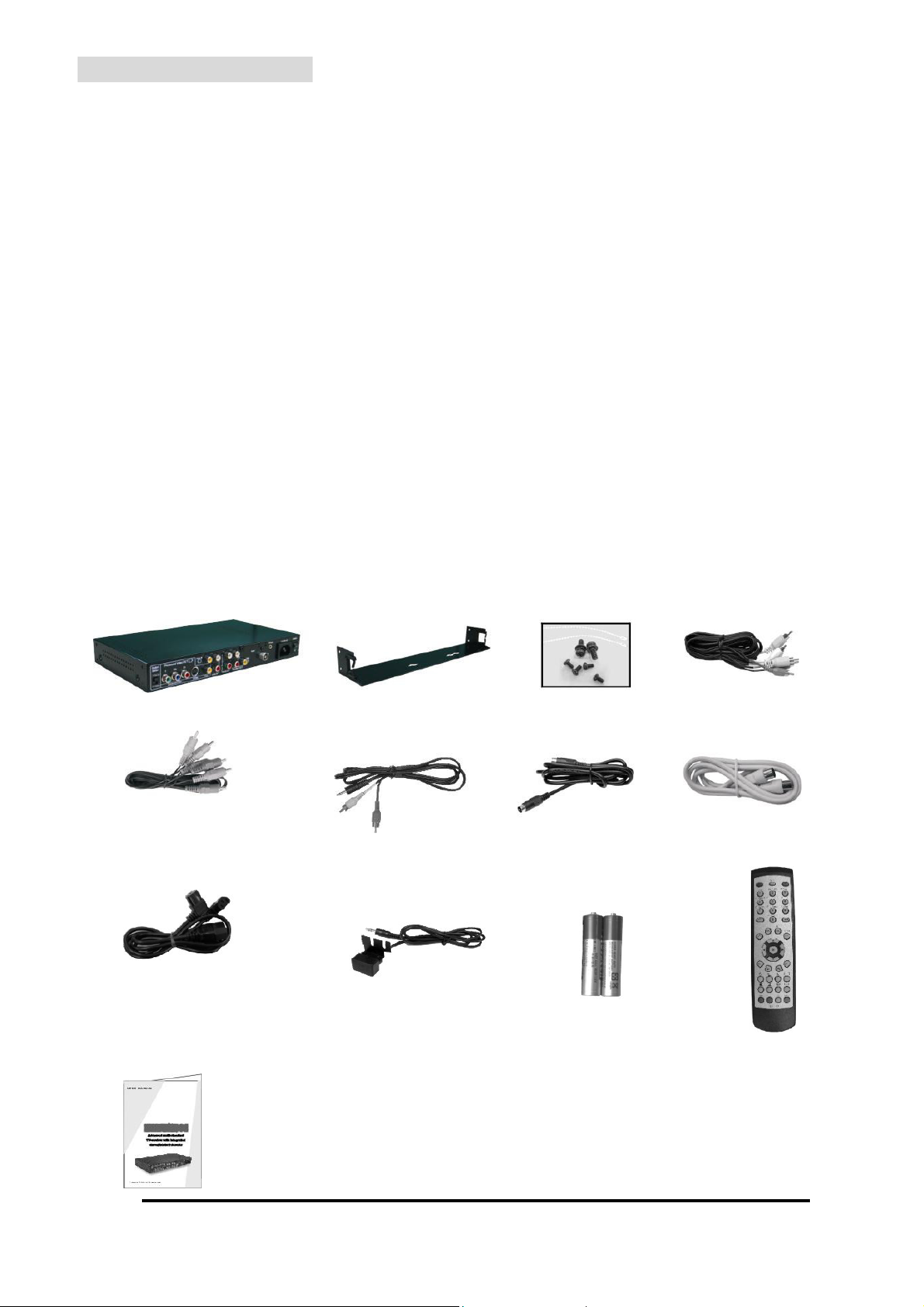
1.3 Package Contents
As you unpack the product, please make sure the following items were included. If any of
these items are missing, call your local dealer.
1. Main body………...………………………………………………….…………….……...x1
2. Bracket………..…………………………………….……………..…….…………………x1
3. Accessories kit…...…………………………...……………......................................... x1
4. A/V cable (Yellow, Red, White)..............………….............………….........................x1
5. YCbCr cable (Green, Blue, Red)………………………………………………………. x1
6. Audio cable (Red, White) .......................…………...................................................x1
7. S-Video cable……………………..……….……………............................................. x1
8. RF cable..........…………........................................…........………….……...………..x1
9. Power cable (Y-type to be used with the display power cable)..……………….....x1
10. IR sensor.........……........................................................….............…………..........x1
11. AAA batteries........…....................................................……….............….........x2
12. IR remote control...........…................……………..............………..………...…......x1
13. User Manual....…...........….............………………….........................……………......x1
1. Main body 2. Bracket 3. Accessories kit 4. A/V cable
5. YCbCr cable 6. Audio cable 7. S-Video cable 8. RF cable
9. Y-shaped power cable 10. IR sensor 11. AAA batteries 12. IR remote control
13. User manual
-4PX-TUAN-01 Instruction Manual
Page 5
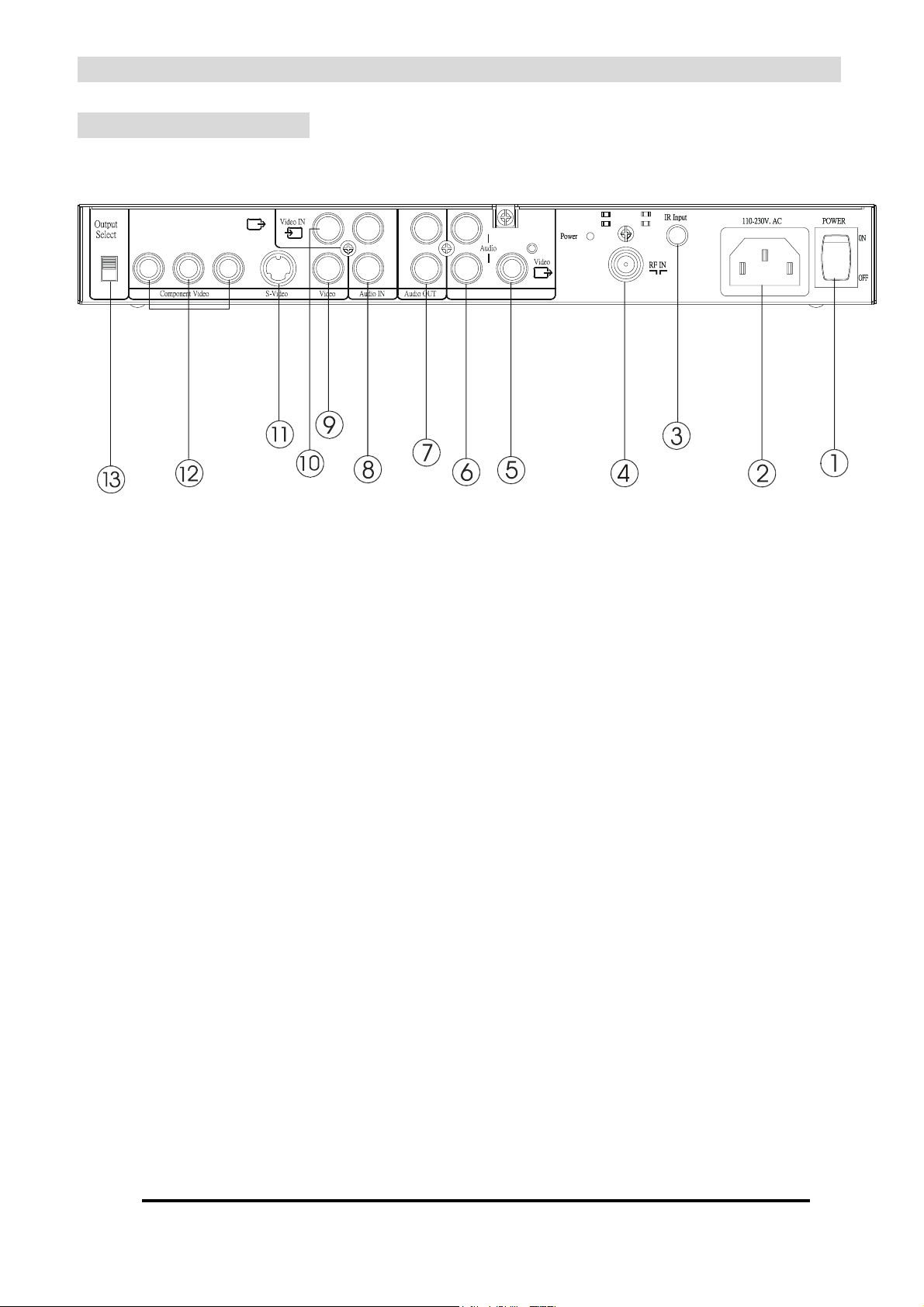
Chapter 2 Installation
Monitor OUT
R
L
2.1 Product Overview
2.1.1 Rear View of Main Body
Y Cb Cr
S-Video
Processed Video OUT
Cb Y Cr
LL
RR
① POWER ON/OFF
Use the power switch to select power ON or OFF.
② POWER IN
Connect one of the outputs of the supplied special power cable adapter (Y- type) to this
input. The other output of the power cable adapter should be connected to the display’s
power input. The original power cord of the display should be connected to the input of the
power cable adapter.
③ IR Input
Connect the IR sensor connection cable to the IR input.
④ RF IN
Connect the RF coaxial cable from your Cable TV network or terrestrial antenna.
⑤ Monitor OUT – Video (unprocessed “raw” Video)
This output always provides the video picture from the actual tuned TV channel. It can be
used to monitor the TV picture irrespective of the mode of the processed video outputs.
This enables you to have a simultaneous display of TV picture and Teletext for use with
NEC Plasma Display models 50XR4 and 61XR3. This output signal is not controlled by the
video settings of the tuner’s processed Video outputs but is processed solely through the
superior 3D Video decoder integrated in the NEC Monitor Display, resulting in an
outstanding TV picture.
⑥ Monitor OUT – Audio L+R
Provides always the L/R decoded audio signal from the tuner.
The Audio signal is not controlled by the Audio settings of the processed audio outputs.
PX-TUAN-01 Instruction Manual
-5-
Page 6
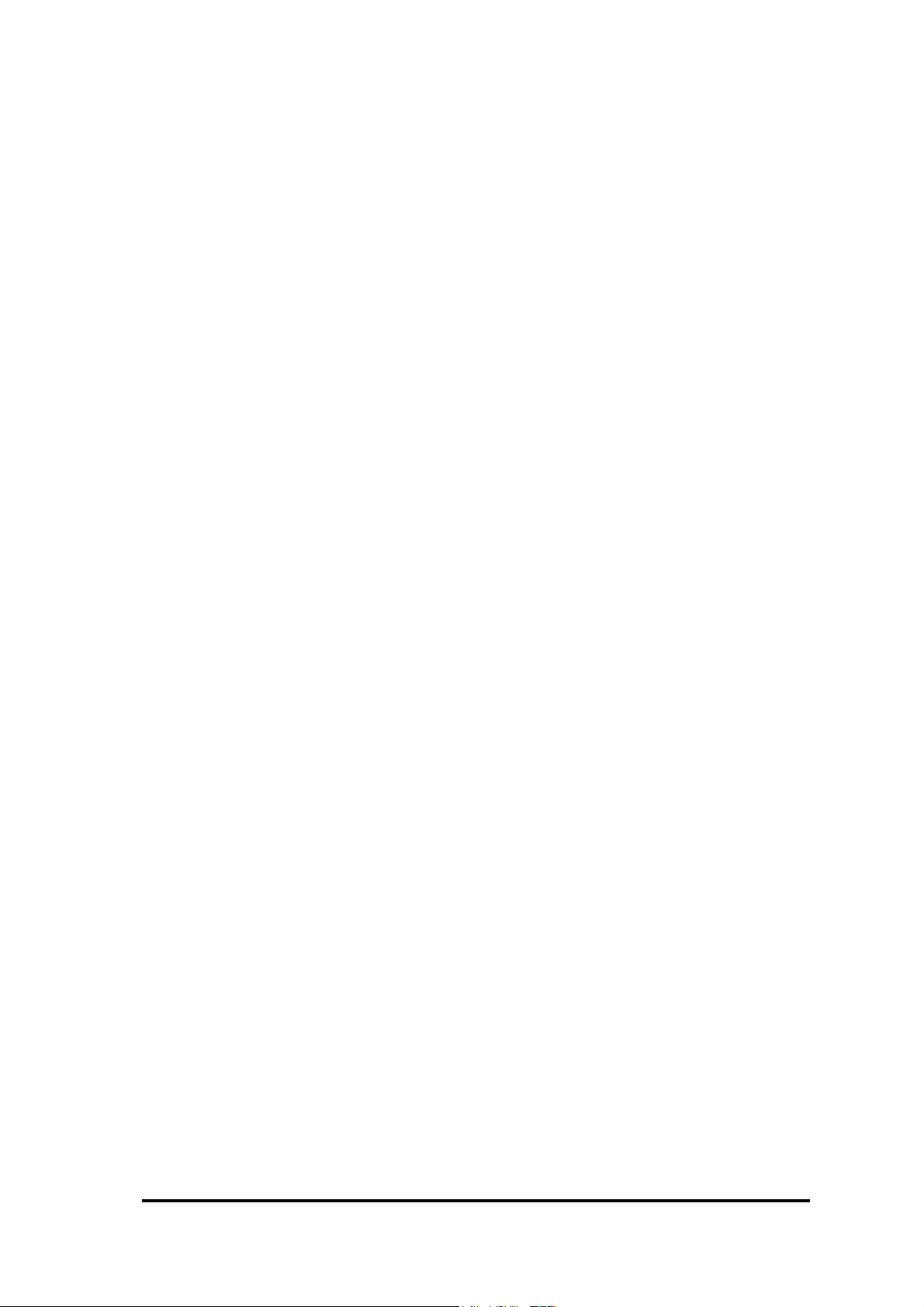
Audio OUT
⑦
Provides the L/R decoded audio signal from tuner or an external source.
Connect with the audio inputs of your display or audio amplifier.
⑧ Audio IN
Connect with the audio output of an external source.
⑨ Processed Composite Video OUT
Connect with the Composite Video input of your NEC Plasma Display. This output provides
digitally processed video or Teletext signal from the TV tuner or external Video Input
source. This output has lowest picture quality, in particular for Teletext signals.
⑩ Video IN
Connect with the Video output of an external source.
⑪ Processed S-Video OUT
This output has same function as the Composite output but with higher quality.
⑫ Processed Component Video OUT
This output has same function as Processed Composite Video/S-Video output but with
higher quality, in particular for Teletext signals. To maintain the high quality, always use the
correct type of cable (with green/blue/red connectors).
Don’t use A/V cables (with yellow/red/white connectors).
⑬ Output Select
Select the required output format, either YCbCr or S-Video. It is recommended to use the
YCbCr mode.
-6PX-TUAN-01 Instruction Manual
Page 7
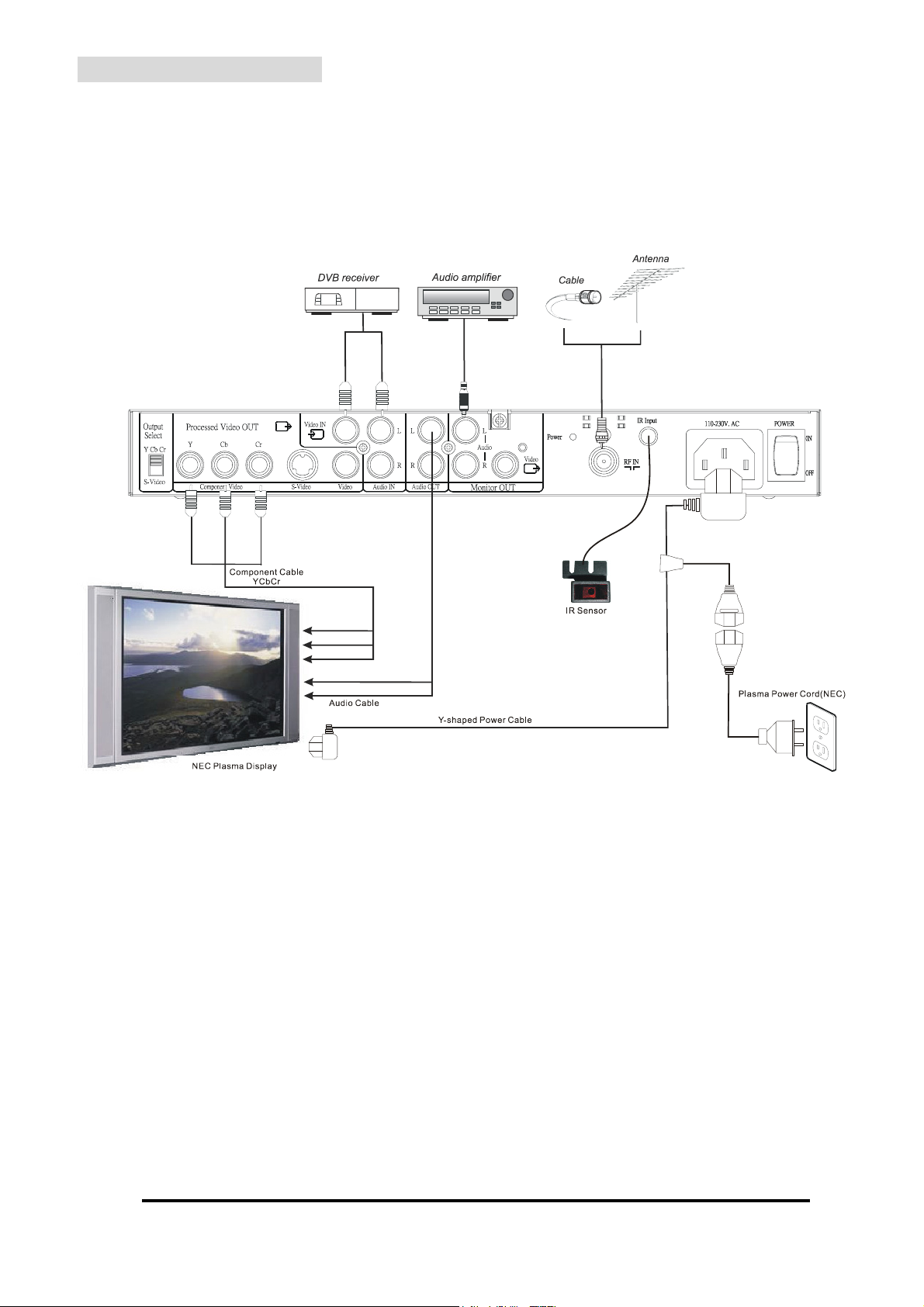
2.2 System Installation
2.2.1 Standard Connection
Please refer to the example closest to your configuration
Please turn off the power of all devices before connection!
-7-
PX-TUAN-01 Instruction Manual
Page 8
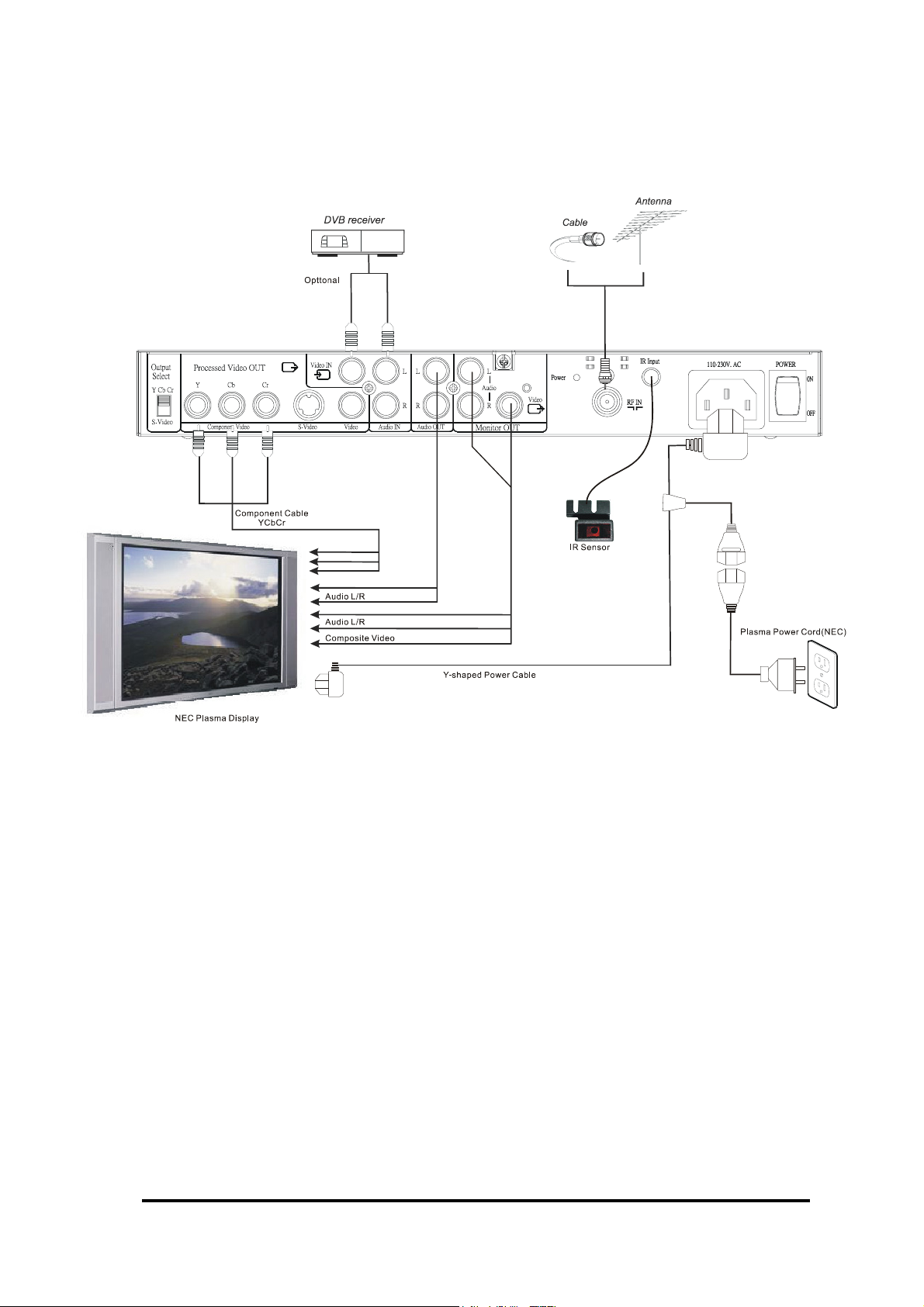
2.2.2 Extended Connection for Split Screen Display
Please refer to the example closest to your configuration
Please turn off the power of all devices before connection !
-8PX-TUAN-01 Instruction Manual
Page 9
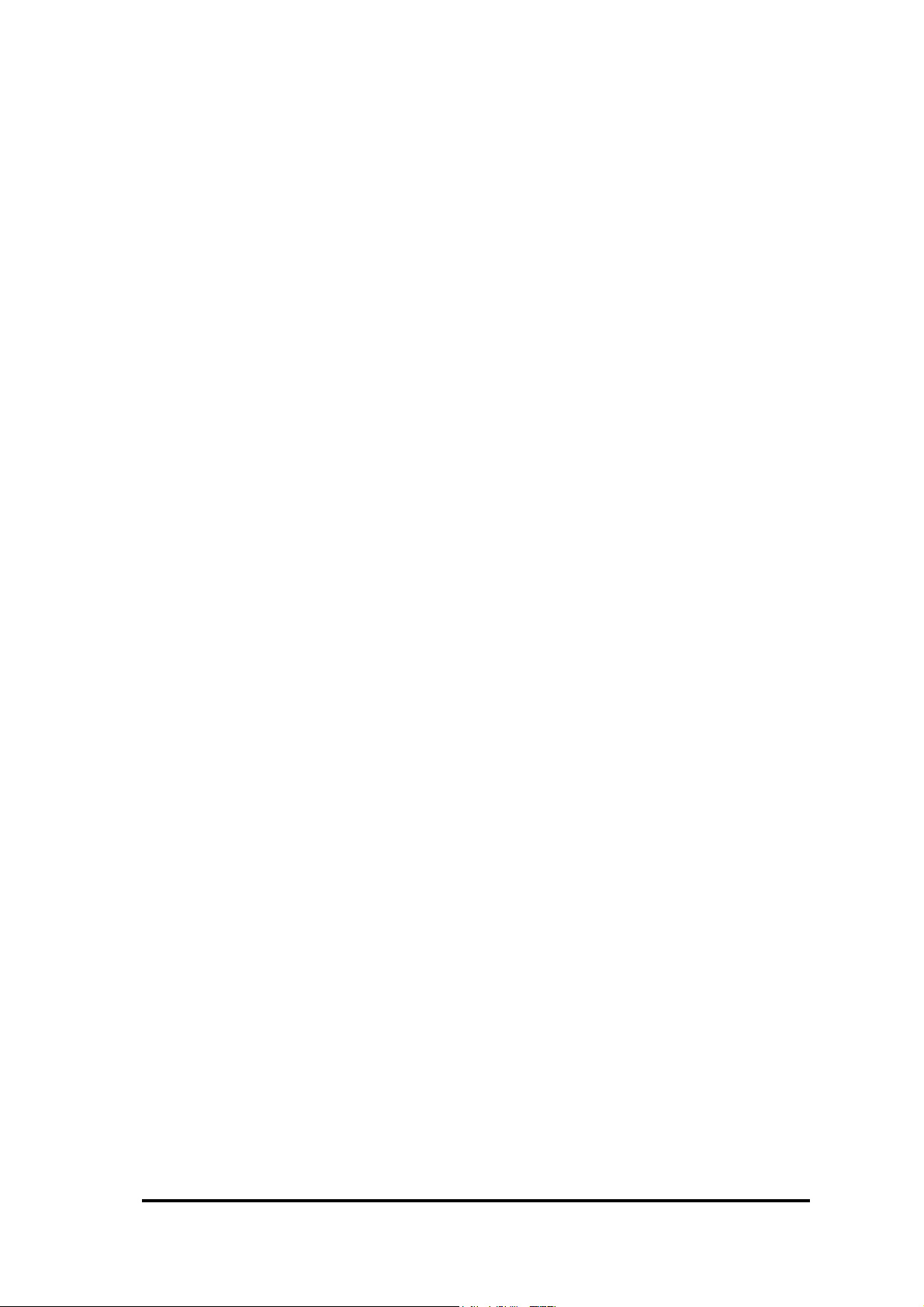
2.2.3 Audio/Video
For audio connection, use the Audio L+R connectors (RCA, white+red).
Connect the “Audio OUT” to the “Audio INPUT” of the NEC Plasma Display.
Make sure that the used Audio INPUT is linked with the used Video INPUT (double check in
NEC “AUDIO” settings menu)
For video connection use the YCbCr (RCA, green+blue+red) cable.
Connect the YCbCr OUTPUT of the tuner box with the YCbCr (DVI/HD) INPUT of the
NEC Plasma Display (please double check that switch of the tuner box is in YCbCr mode).
If for whatever reason you can’t use the YCbCr INPUT of your NEC Plasma Display, you may
use the processed S-Video or Composite connection.
The MONITOR Video Output of the tuner will only display the actual received TV channel.
This output has no OSD (On Screen Dislay) information and no Teletext.
2.2.4 Antenna
It’s important to use high quality coaxial cable and connectors (with a high screening of more
than 60dB as supplied in the package).
A lower quality coaxial cable and connectors can cause serious picture quality
problems due to interference and/or reflections!
-9-
PX-TUAN-01 Instruction Manual
Page 10
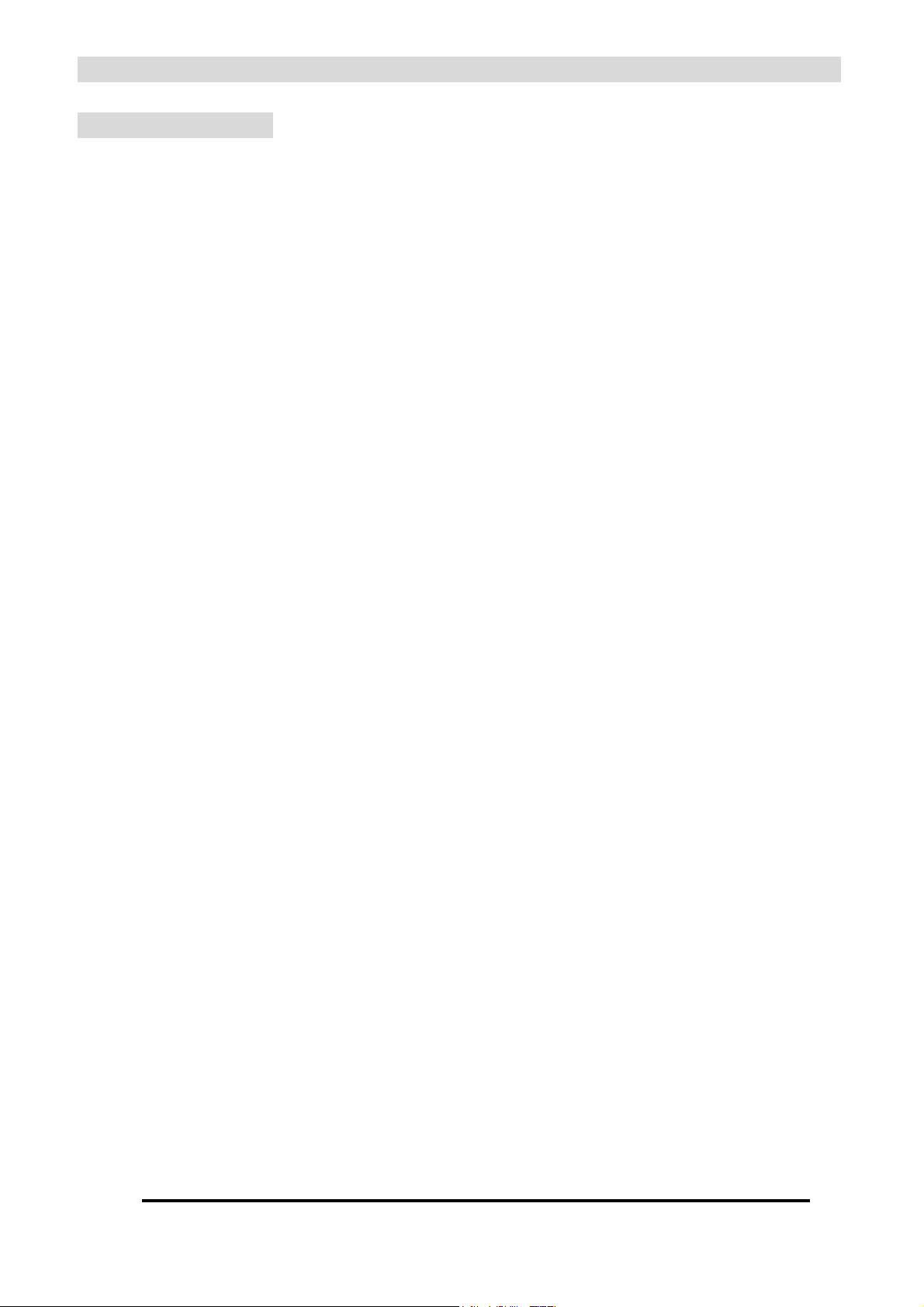
Chapter 3 Basic Settings
3.1 Initial Settings
The PX-TUAN-01 has been designed to comply with the plug and play principle. It’s very
easy to set up due to several smart and unique features. If you are connected to a cable
network (providing ACI information) the tuner will automatically recognize the ACI information
during scanning and program the tuner according to the list as provided by the cable operator.
If no ACI information is available, the tuner will detect most channel names from Teletext
information, if available, and copy them into the channel label table.
Remark:
For your convenience the Tuner remote control unit has double functions (NEC Plasma Display +
Tuner mode). In the initial setting procedure we recommend to use your actual NEC remote control to
operate the display and to use the Tuner remote control only to operate the Tuner. After setting up has
been successfully completed you may find it more convenient to operate your NEC display with the
Tuner remote control.
After having made the connections, as described in 2.2, follow the following steps:
-1- Install the supplied AAA batteries into remote control.
-2- Make sure the power main switch on the tuner box is in “ON” position.
Press the “ON” key on the remote control. Both Display and Tuner are operated by this command
(be sure that power LED of Display and Tuner are both “Green”)
-3- Select the appropriate Input of your NEC display and this will display the blue background picture
generated by the PX-TUAN-01.
-4- Press “Tuner” key on the remote control. On the blue screen the text “Tuner” will appear.
If this is NOT the case, don’t go to next point but double check all previous steps.
-5- The default OSD language is English. If this is your desired language go to the next point.
If you prefer another language, press the Yellow key on the remote control and select desired
language from the OSD it with "▲" or "▼" key and confirm with pressing the “OK” key.
-6- The default TV system is PAL BG (for most of continental Europe). If this is OK go to next point.
If your TV system is PAL-I (UK, Ireland) or SECAM (France and other countries), press the BLUE
key and select desired standard with "▲" or "▼" key and confirm with the “OK” key. The tuner
will automatically change the A/V settings (for ALL channels) and load the correct programmed
channel table (see section 5.3).
-10PX-TUAN-01 Instruction Manual
Page 11
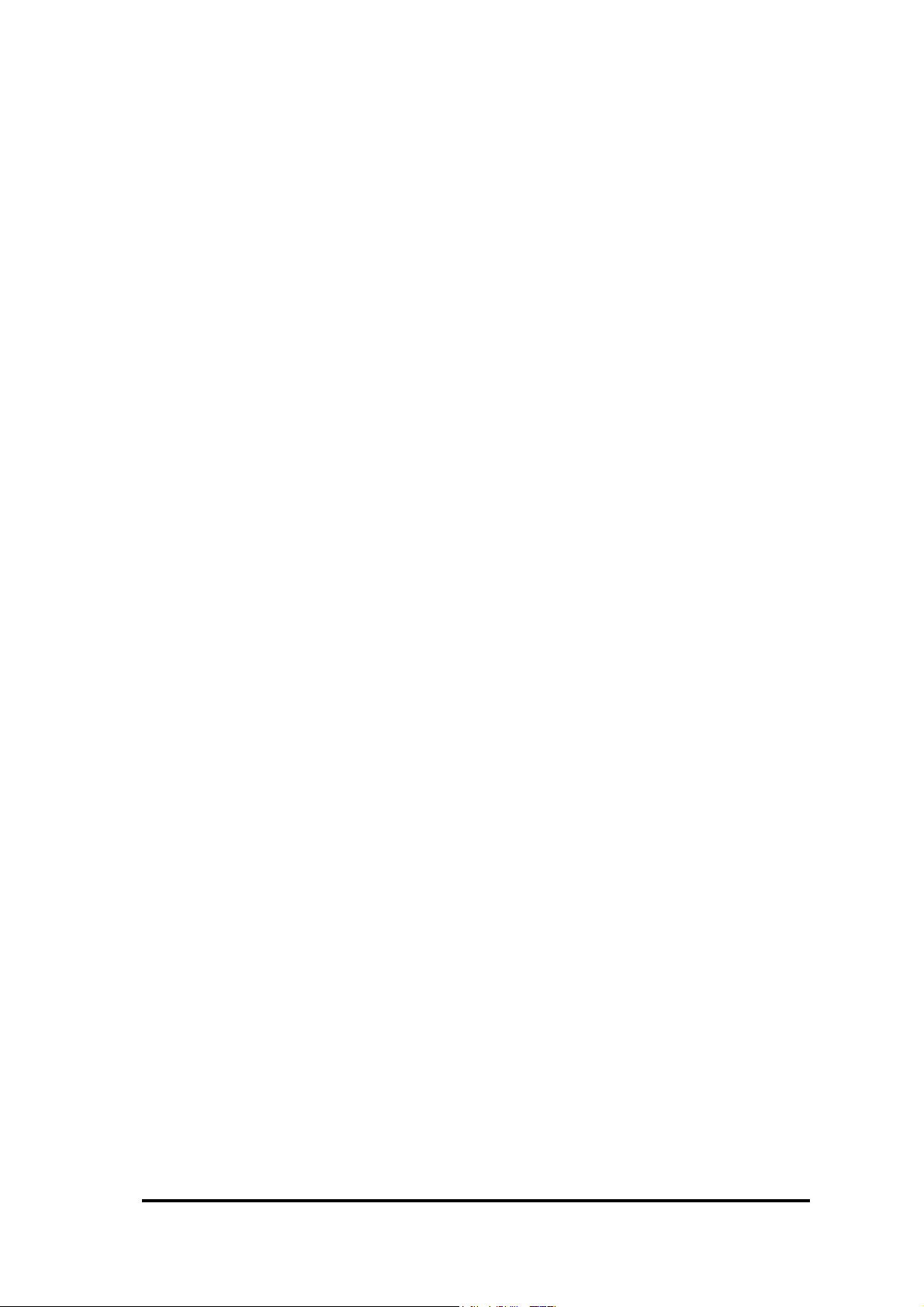
If you receive more than one TV system, don’t worry. The PX-TUAN-01 has intelligent TV system
detection software and will store each channel with the correct A/V settings during channel scan.
-7- Press Channel ”+” or “-“ key, or select a channel number from table in section 5.3 matching one of
your locally received TV channels, to check if all settings and connections are OK.
-8- Press “Menu” key and go via “SETTING UP” >> “CHANNEL” to >> “AUTOSCAN” menu.
If the PX-TUAN-01 is connected to a cable network, your cable operator might provide an
ACI (Automatic Channel Installation) signal on one of the TV channels.
In this case follow step 8.1 or 8.2.
If you are sure there is no ACI information on any of the received TV channels, e.g. when
PX-TUAN-01 connected to a roof antenna, follow step 8.3
-8.1- If you know on which TV channel the ACI information is available (most of the time the info
channel of the cable operator) select this TV channel with the help of the channel table in
section 5.3 and select “SCAN: ACI ON” and confirm with OK.
A “Warning” message will appear, confirm again with OK.
The PX-TUAN-01 will now immediately detect the ACI information and load this into the
CHANNEL TABLE. This will take less than 1 minute.
After a successful installation, the PX-TUAN-01 is programmed with all channels and channel
names according to the cable operator’s provided ACI list!
No hassle, just plug and play.
-8.2- If you are not sure if your cable operator provides an ACI signal, or don’t know the channel
number with the ACI information, select “SCAN:ACI ON” and confirm with OK (this can be
done on any channel). A “Warning” message will appear, confirm again with OK.
The PX-TUAN-01t will start to scan all channels and check on each channel if the ACI
information is available. If found, the result will be same as 8.1. , if not, the result will be same
as 8.3. It will take about 5 minutes to scan all frequencies. The display will keep you informed
about the number of channels that are already stored.
-8.3- If you are sure there is no ACI available (or you want to ignore the ACI information deliberately)
select “SCAN: ACI OFF” and confirm with OK. A “Warning” message will appear, confirm
again with OK. During scanning the intelligent Autoscan system of the PX-TUAN-01 will
decode for each received channel, the channel name transmitted in the Teletext information
(if available) and load it into the channel table.
It will take about 5 minutes to scan all frequencies.
To complete all channel names and put all channels into the right sequence please follow the
instructions in 4.2.3.2 and 4.2.3.3.
PX-TUAN-01 Instruction Manual
-11-
Page 12
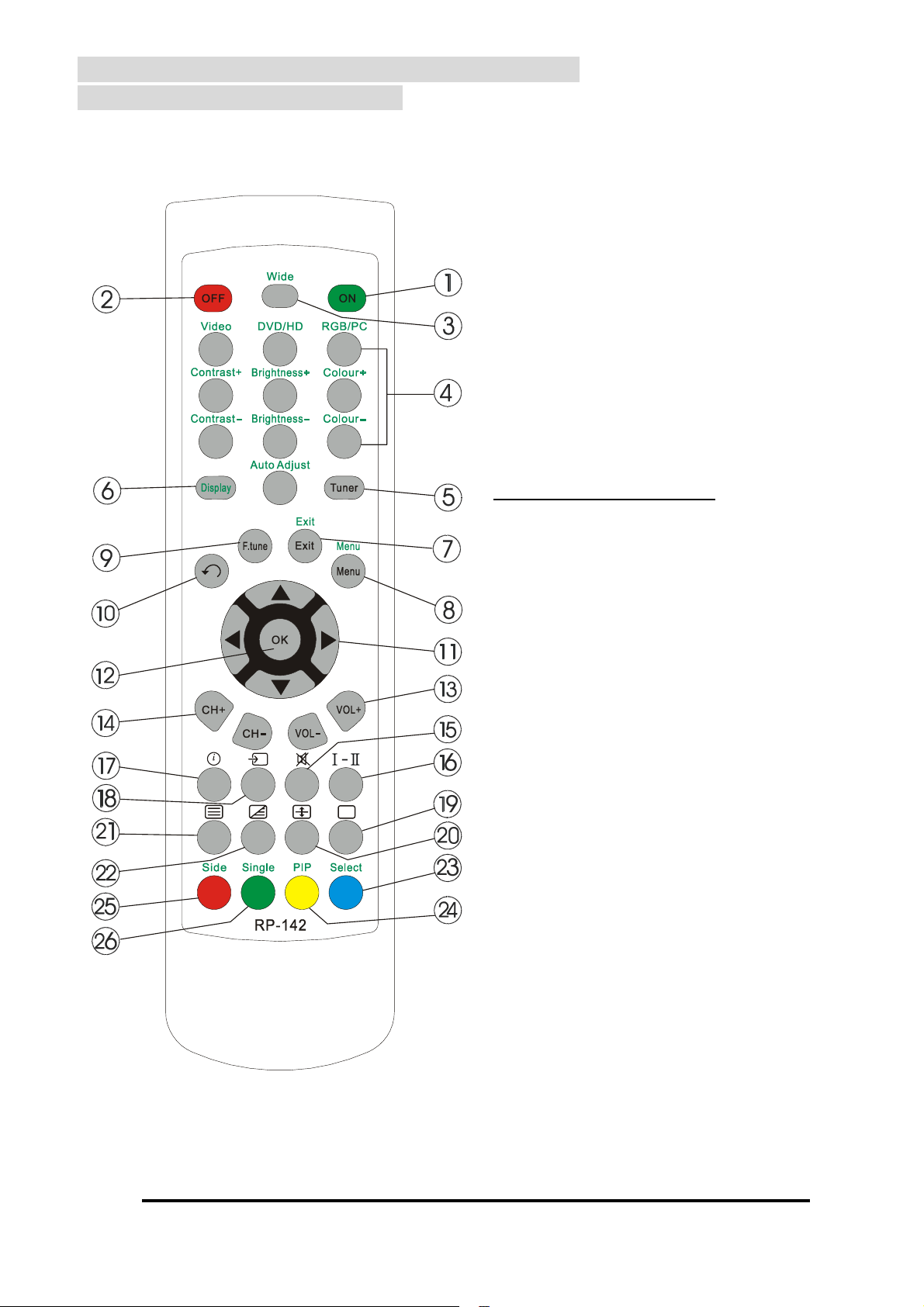
3.2 IR Remote Control – Tuner related functions
(active after pressing “Tuner” key)
Only the functions relating to Tuner mode, printed in black on remote control, are described
below. For functions relating to NEC Plasma Display mode, refer to chapter 3.3
① ON
Press to switch ON the display as well as
tuner box
② OFF
Press to switch OFF the display as well as
1
2
3
tuner box
4
7
5
89
6
④ 0~9 Number Keys
Used to select TV channels or TTX page
⑤ Tuner
0
Press to activate Tuner mode
⑥ Display
Press to activate Display mode
⑦ Exit
Exit the current menu selection and return to
the previous menu.
⑧ Menu
Select the main OSD (On Screen Display)
menu.
F.tune
?
⑨
Finetune the frequency of the actual
channel. The adjustment will be
stored for each individual channel.
⑩ Recall
Return to the previously selected channel.
⑪ ◀ ▶ Adjust selected function
▲▼ Select the desired item on menu,
or channels/TTX page up or down
⑫ OK
Confirm the highlighted item in menu.
⑬ Volume +/-
Adjust the volume.
-12PX-TUAN-01 Instruction Manual
Page 13
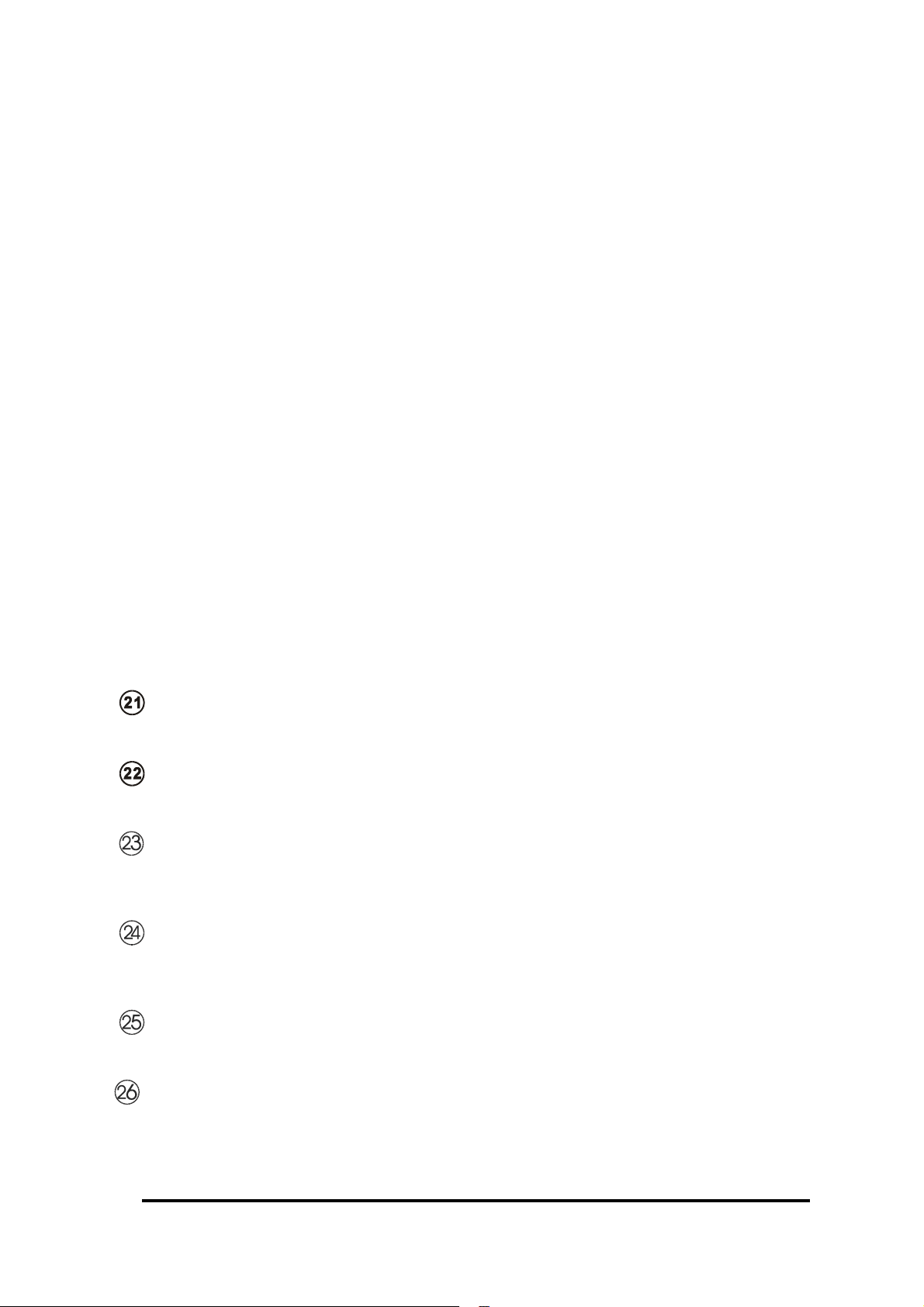
⑭ Channel +/-
Select channels up or down.
Mute
⑮
Turn the sound On/Off.
Audio
⑯
Will first display the actual mode. By pressing again you can toggle between Stereo,
Language 1, Language 2, and Mono.
⑰
Info
Channel Number, Channel Name, actual selected Audio Mode, and Video Standard will be
displayed for a few seconds and after that the Time. Press key again to delete Time.
Source
⑱
Select between Tuner and External Video source connected to the Tuner input.
Reveal / Stop
⑲
Display the hidden text (if available) in TTX page and deactivate TTX (page counter will stop).
Press again to activate TTX again.
⑳
Double Height
Display half of TTX page in double height
Teletext (TTX)
Open Teletext mode. Press this button again to exit.
Mix
Press to display TTX together with broadcast picture or overlay with subtitles.
Blue Key
Tuner TV mode: Will open the TV-SYSTEM sub-menu
Tuner TTX mode: Selects the Blue coloured Fastext page at the bottom of the TTX page
Yellow Key
Tuner TV mode: Will open the LANGUAGE sub-menu
Tuner TTX mode: Selects the Yellow coloured Fastext page at the bottom of the TTX page
Red Key
Tuner TTX mode: Selects the Red coloured Fastext page at the bottom of the TTX page
Green Key
Tuner TTX mode: Selects the Green coloured Fastext page at the bottom of the TTX page
PX-TUAN-01 Instruction Manual
-13-
Page 14
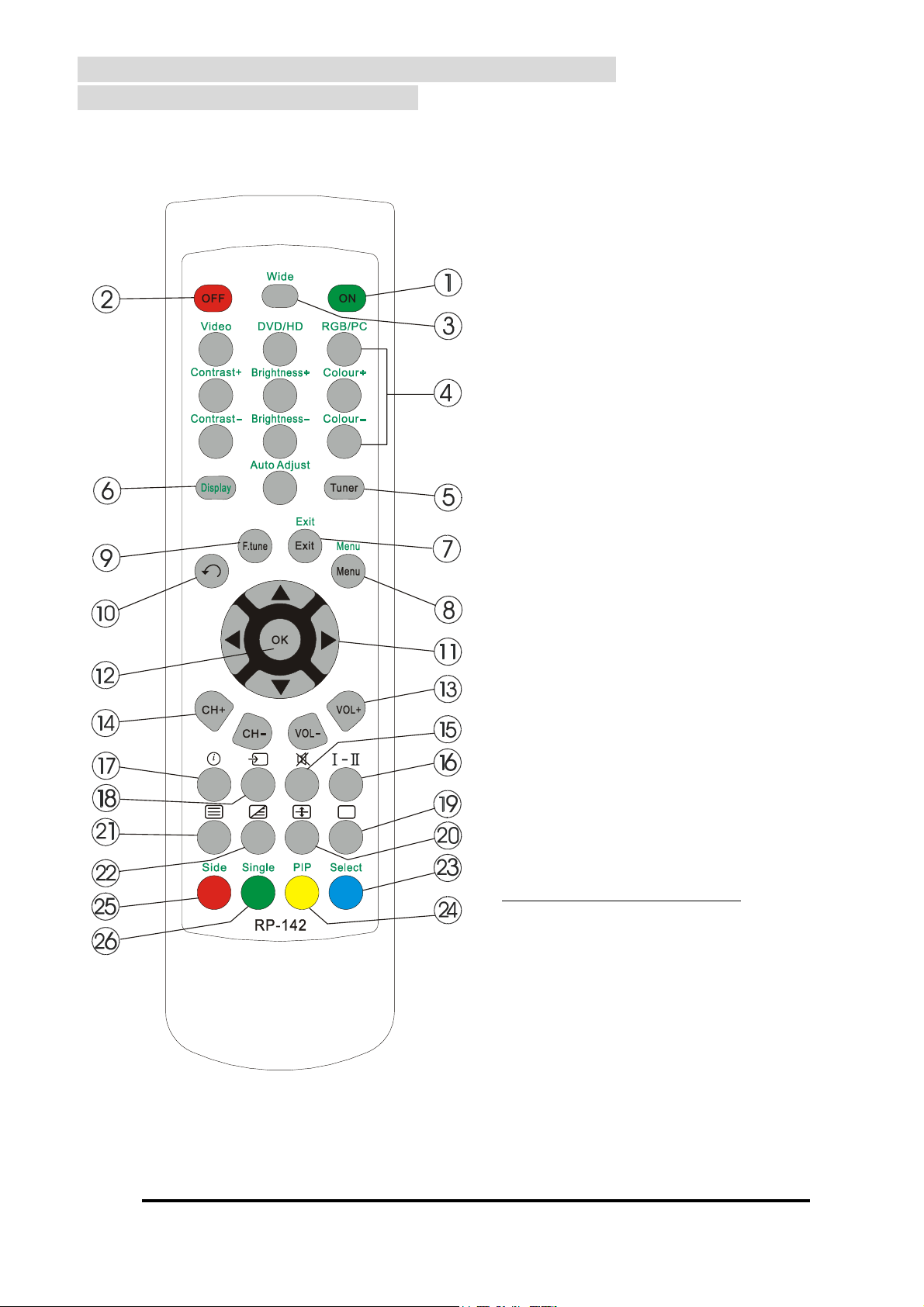
3.3 IR Remote Control – Functions in Display mode
(active after pressing “Display” key)
In this mode the green printed Display functions will be active, together with the Tuner functions
described below.
① ON
Press to switch ON the display as well as
tuner box
② OFF
Press to switch OFF the display as well as
1
2
3
tuner box
4
7
5
89
6
③ Wide
Press to toggle between screen sizes.
④ 0~9 Number Keys
0
?
Used to select sources and picture
adjustment set-ups when Display mode is
active.
1 Select Video as the source.
2 Select DVD/HD as the source.
3 Select RGB/PC as the source.
4 & 7 Adjust the contrast.
5 & 8 Adjust the brightness.
6 & 9 Adjust the colour.
0 Adjust the size and quality of the
picture automatically.
Tuner
⑤
Press to activate Tuner mode.
menu.
Recall
⑩
Return to the previously selected channel.
-14PX-TUAN-01 Instruction Manual
⑥ Display
Press to activate Display mode.
⑦ Exit
Exit the current menu selection and return
to the previous menu.
⑧
Select the main OSD (On Screen Display)
Menu
Page 15
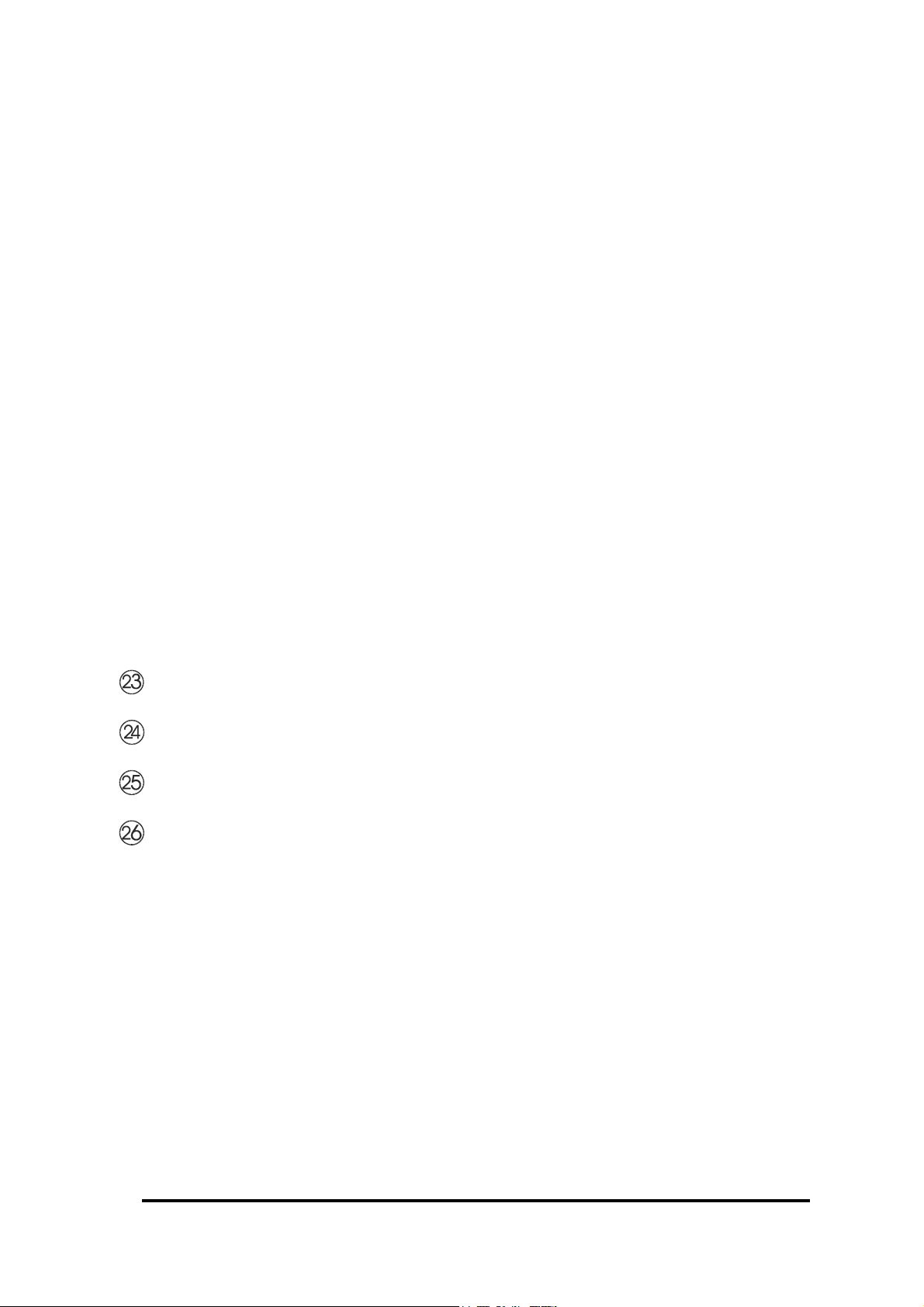
◀ ▶ Adjust selected function.
⑪
▲ ▼ Select the desired item on menu.
⑫ OK
Confirm the highlighted item in menu.
Volume +/-
⑬
Adjust the volume.
⑭ Channel +/-
Select channels up or down
Mute
⑮
Turn the sound On/Off.
⑯ Audio
Will first display the actual mode. By pressing again you can toggle between Stereo,
Language 1, Language 2, and Mono.
⑰ Info
Channel Number, Channel Name, actual selected Audio Mode, and Video Standard will be
displayed for a few seconds and after that the Time. Press key again to delete Time.
⑱ Source
Select between Tuner and External Video source connected to the Tuner input
Select *
PIP *
Single*
Side *
* This function operates only with NEC Plasma Display 50XR4 and 61XR3.
Please refer to NEC manual for more details.
-15-
PX-TUAN-01 Instruction Manual
Page 16
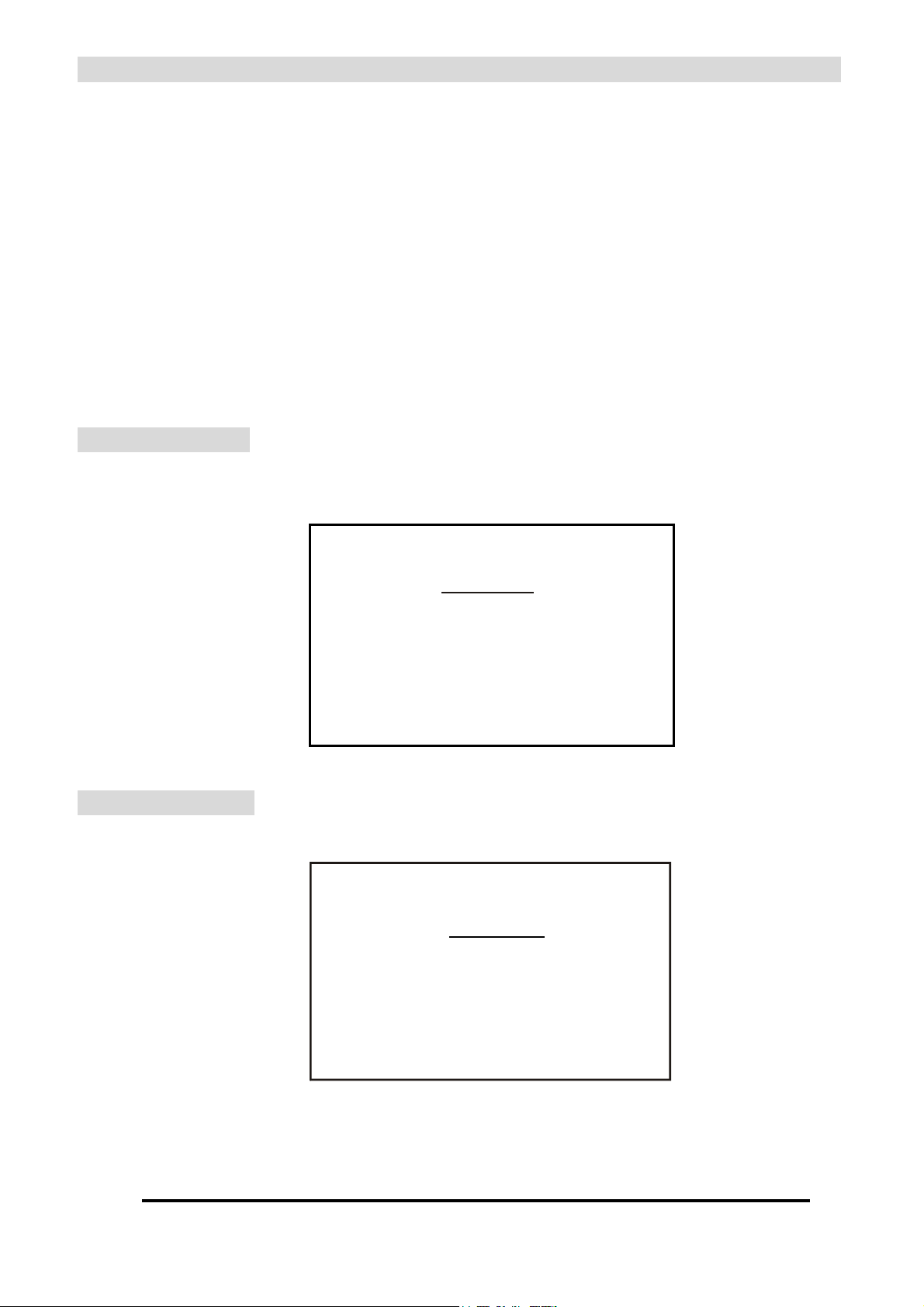
Chapter 4 Advanced Settings
General operation
If you press the “Display” key the green printed functions will be active (not described here).
If you press the “Tuner” key the black printed functions will be active (described below).
① Press "▲" or "▼" key to select item and “OK” key to open the selected item.
② Press "◀" or "▶" button to adjust the selected item.
③ Press "Exit" button to return to the previous menu.
4.1 MAIN MENU
Press "Menu" button to open the MAIN MENU.
1 MAIN MENU
> SETTING UP
TTX WEST/EAST
TTX CHARACTER
4.2 SETTING UP
SETTING UP sub-menu provides options for LANGUAGE, TV-SYSTEM, CHANNEL, CLOCK,
and OSD.
2 SETTING UP
> LANGUAGE
TV-SYSTEM*
CHANNEL*
CLOCK
OSD
-16-
Select required subject and confirm with OK key.
* not active in C-Video In mode.
PX-TUAN-01 Instruction Manual
Page 17
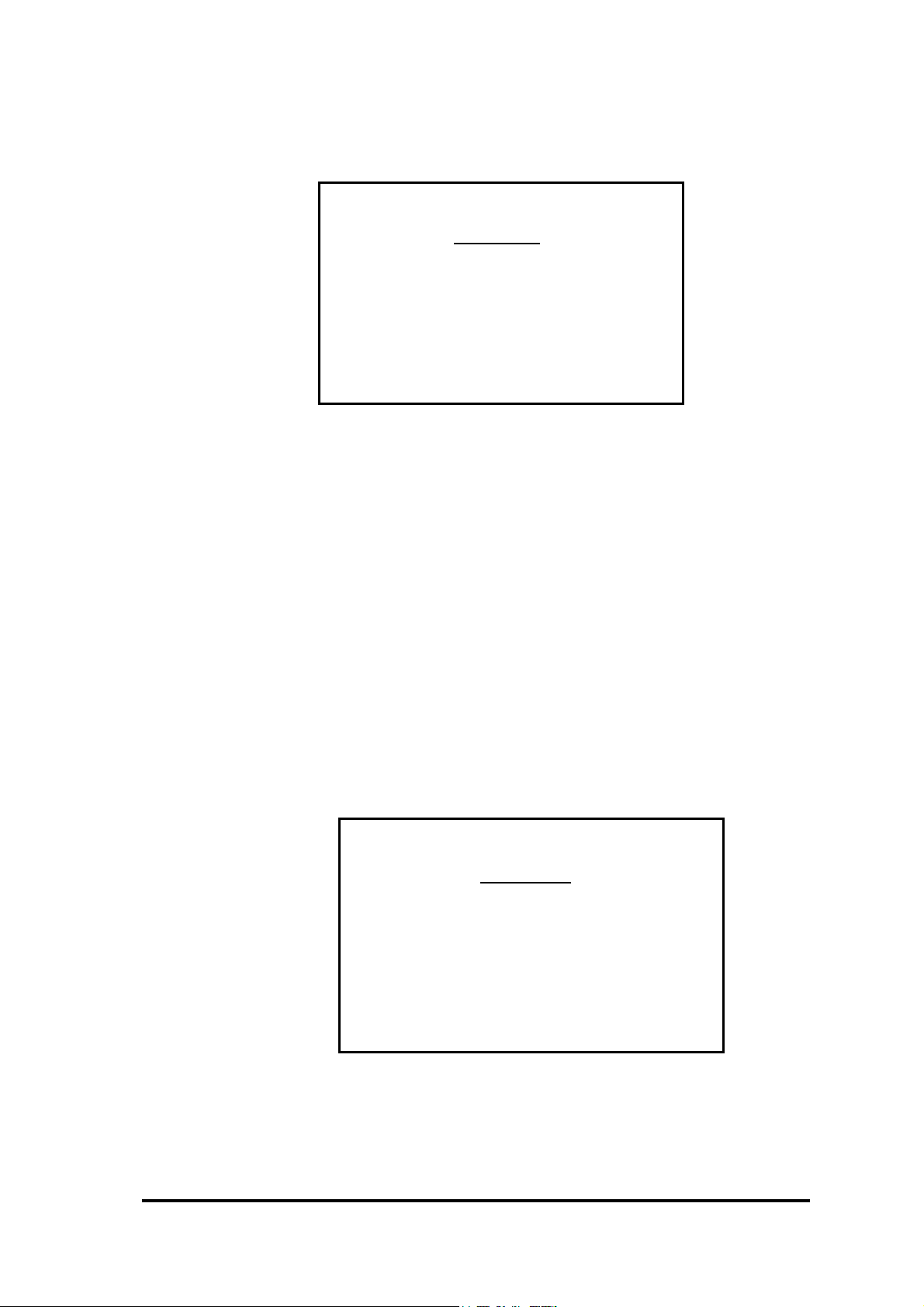
4.2.1 LANGUAGE
LANGUAGE sub-menu provides options for ENGLISH, SVENSKA, DEUTSCH, ITALIANO,
FRANCAIS, ESPANOL, NEDERLANDS and TURKCE.
3 LANGUAGE
> ENGLISH
SVENSKA
DEUTSCH
ITALIANO
FRANCAIS
ESPANOL
NEDERLANDS
TURKCE
Select the required language and confirm with OK key.
4.2.2 TV SYSTEM
TV SYSTEM sub-menu provides options for PAL BG, PAL I, PAL DK, SECAM L, SECAM DK
and RESET.
If you select another TV SYSTEM in the default mode (before AUTOSCAN has been applied)
the settings for ALL channels will be changed and the corresponding channel table will be
loaded into the CHANNEL TABLE. In case an AUTOSCAN has been applied, the TV
SYSTEM setting will ONLY change the settings of the actual channel.
The RESET function will restore factory default settings (PAL- BG)
ALL THE PREVIOUSLY STORED CHANNEL INFORMATION WILL BE DELETED AND
REPLACED BY THE DEFAULT SETTINGS. Confirm with OK or EXIT.
4 TV SYSTEM
> PA L B G
PAL I
PAL DK
SECAM L
SECAM DK
RESET
Select the required TV system and confirm with OK key.
-17-
PX-TUAN-01 Instruction Manual
Page 18

4.2.3 CHANNEL Settings
CHANNEL sub-menu provides service for AUTOSCAN, CHANNEL LABEL, CHANNEL
SWAP, MASTER TUNE and CH REMOVE.
5 CHANNEL
> AUTOSCAN
CHANNEL LABEL
CHANNEL SWAP
MASTER TUNE
CH REMOVE
Select the required subject and confirm with “OK” key.
① AUTOSCAN:
Normally SCAN: ACI ON should be used.
The PX-TUAN-01 will, during scanning, search for the ACI signal (only available on
larger cable TV networks) and, if found, automatically store all channels in the channel
table. If no ACI signal is found, the tuner will store most of the channels with a name by
using its advanced system to detect channel name from the Teletext signal.
In case you deliberately want to ignore the ACI signal select SCAN: ACI OFF.
The SEARCH NEW CH function will search for new channels and, if found, store them
above the already stored channels. This is a convenient option if a new channel (e.g.
your own VCR channel) has to be added without affecting your already stored channels.
Warning! : All previously stored channel information will be overwritten after
restarting scan with ACI ON or ACI OFF, but will be retained if you choose
SEARCH NEW CH. Confirm with OK or EXIT.
-18-
6 AUTOSCAN
> SCAN: ACI ON
SCAN : ACI OFF
SEARCH NEW CH
Select the required subject and confirm with “OK” key.
PX-TUAN-01 Instruction Manual
Page 19

② CHANNEL LABEL:
The channel label menu gives you the option to write or change the name of each stored
channel. The selected channel will be displayed in the background for easy recognition.
Press "▲" or "▼" and “OK” to activate the required channel, then press "▲" or "▼"
button to pick a numeral or alphabetic character; press "▶" to move to next column.
After entering (maximally six characters) and pressing “OK” you come back into the
previous mode. You can leave the label mode at any time by pressing the EXIT key.
7 CHANNEL LABEL
> CH 001 - - - - - -
CH 002 - - - - - CH 003 - - - - - CH 004 - - - - - CH 005 - - - - - -
Select the required channel and open label mode by pressing the “OK” key.
③ CHANNEL SWAP:
It is advised to complete channel label function before you start with the CHANNEL
SWAP function.
Press "▲" or "▼" to select the program you want to swap to the CH 001 position. Press
“OK” key to activate swap mode. Two small arrows will appear at left/right side of the
selected channel number. Press "▲" key and go to channel 001. Press “OK” key and
the previously selected channel will be swapped with the actual program on channel 001.
With "
Repeat till all channels are in the desired sequence.
◀" or "▶" button you can skip 5 channels at a time.
8 CHANNEL SWAP
> CH 001 AAAAA
CH 002 BBBBB
CH 003 CCCCC
CH 004 DDDDD
CH 005 EEEEE
Select channel to be swapped and confirm with “OK”.
Go to desired channel number and confirm again with “OK”.
-19-
PX-TUAN-01 Instruction Manual
Page 20

④ MASTER TUNE:
The PX-TUAN-01 has a very accurate tuning system however (e.g. depending on signal
quality) a frequency “off-set” might improve the picture quality. The MASTER TUNE
mode offers the facility to give a certain frequency “off-set” for ALL channels. With the
“Finetune” function (key ⑤ on remote control) you can optimise the tuning for EACH
channel.
⑤ CH REMOVE/ADD:
The channels are not actually removed but skipped in Channel UP/DOWN selection;
you can still select the removed channel by pressing the channel number. Once
channels are added, they can again be addressed in Channel UP/DOWN selection.
For example to REMOVE CH60
Select CH60, enter the CHANNEL sub-menu, press "▼" button to access CH REMOVE,
and then confirm CH REMOVE by pressing the "OK" key.
To ADD CH60 again
Use numerical keys on remote control to select CH60, enter the CHANNEL menu, press
"▼" button to access CH ADD, and then confirm CH ADD by pressing the "OK" key.
4.2.4 CLOCK
CLOCK menu provides TIME set up by hour (24h mode) and minute.
9 CLOCK
00 00
① Press "◀" or "▶" button to move to the digit for adjustment.
② Press "▲" or "▼" button to adjust.
③ Press “OK” button to save the time settings.
-20PX-TUAN-01 Instruction Manual
Page 21

4.2.5 OSD (On Screen Display)
OSD menu provides position adjustment.
① Press "◀" or "▶" button to move the OSD left or right on the screen.
② Press "▲" or "▼" button to move the OSD up or down on the screen.
Press “Exit” button to save the selected OSD position.
③
4.3 TTX WEST/EAST Settings
TTX WEST/EAST sub-menu provides TTX sub CHARACTER settings for WEST and EAST.
Default setting is PAN EURO “WEST” and is covering all Western European languages like
English, German, French, Italian, Spanish, Portuguese, Swedish, Turkish and Dutch. In case
you want to watch TTX transmissions from e.g. Poland or Czech Republic, select “EAST”.
13 TTX WEST/ EAST
> WEST
EAST
① Press "▲" or "▼" button to select WEST or EAST.
② Press "Exit" button to return to the main menu.
PX-TUAN-01 Instruction Manual
-21-
Page 22

4.4 TTX CHARACTER Settings
TTX CHARACTER sub-menu provides main CHARACTERS settings for PAN EURO,
CYRILLIC, and ARABIC.
14 TTX CHARACTER
> PAN EURO
CYRILLIC
ARABIC
① Press "▲" or "▼" button to select PAN EURO, CYRILLIC, or ARABIC.
② Press "Exit" button to return to the main menu.
4.5 FAST KEYS FUNCTIONS
There are several fast keys on the remote control for direct access to several menus or
functions.
Display
Pressing the “Display” key gives access to all functions printed green on the remote
control (not described below). Please refer to NEC manual for full explanation.
Several Tuner functions (see 3.3) are still active in this mode.
Tuner
Pressing the “Tuner” key gives access to all functions printed black on the remote control.
Finetune
Press this button to open Frequency Finetune mode and press "◀" or "▶" key to shift the
frequency of the current channel and optimise the picture quality. Press again to close
menu.
Press once to display the actual sound mode setting, press again to get to the next sound
mode. You can toggle among STEREO, LANGUAGE I, LANGUAGE II and MONO.
-22PX-TUAN-01 Instruction Manual
Page 23

Press this button to display information containing current CHANNEL*, CH NAME*,
TV-SYSTEM and SOUND MODE*, after a few seconds the time will be displayed until you
press this key again.
CHANNEL*
CH NAME*
SOUND MODE*
TV-SYSTEM
* not active in C-Video In mode.
Red key
Selects the Red coloured Fastext page at the bottom of TTX page
Green key
Selects the Green coloured Fastext page at the bottom of TTX page.
Yellow key
Selects the Red coloured Fastext page at the bottom of TTX page or open the LANGUAGE
sub-menu in Tuner TV mode.
Blue key
Selects the Red coloured Fastext page at the bottom of TTX page or open the TV-SYSTEM
sub-menu in Tuner TV mode.
-23-
PX-TUAN-01 Instruction Manual
Page 24

4.6 TELETEXT
Besides TV signals, PX-TUAN-01 will also decode (if available in the VBI lines from the
source) Teletext signals from the C-Video input.
4.6.1 Open and close Teletext mode
Press “Teletext” key ( ) on the IR control to open the Teletext mode. If you open the
Teletext mode for the first time on the selected TV channel it will open with page 100. To close
the Teletext mode press this key again. Once you have selected a certain page it will stay
active in the background if you return to the TV-mode. If you open Teletext mode again (on
same channel) it will open with the latest selected page.
When there is no Teletext service available, a black screen with “100” in the left upper corner
will be displayed.
Teletext information is sensitive to errors (like noise or reflections) in the received TV signal.
If the incoming TV signal isn’t perfect the Teletext page may show several errors (missing
characters or blinking lines), which may be reduced after adjusting “Finetune” in TV mode.
4.6.2 Selecting a Teletext Page
There are 3 possibilities:
a) Enter the desired page number (3 digits) with the digit buttons on the IR control.
b) Press “▲" and "▼" on the IR remote control to search pages forward and backward.
c) Press one of the Fastext colour keys (Red, Green, Yellow, Blue) on the IR control
corresponding to the coloured options at the bottom line on the screen.
4.6.3 Mix Teletext with Picture
While in Teletext mode you can press “MIX” key ( ) on the IR remote control to display the
Teletext information (e.g. subtitles) mixed with the TV picture. Press again to return to normal
Teletext mode.
4.6.4 Display Hidden Text and Deactivate Teletext
Press “?” button on the IR remote control to display, if available, any hidden text in the
Teletext page. After this, the page counter will stop and the selected Teletext (sub) page will
be displayed till you press “?” key again.
4.6.5 Double Height
Press double height key ( ) on the IR remote control to display the upper half of Teletext
information in double height. If you press again the lower half will be displayed. Press again
to get back to normal height.
-24PX-TUAN-01 Instruction Manual
Page 25

Chapter 5 Other Information
5.1 Troubleshooting
Symptom Solution
No picture on NEC Plasma
Video is distorted
No sound
Make sure the power cord is connected to an AC outlet,
and the power LED is on.
Make sure the Power Switch is in ON position.
Make sure the display's power is on.
Check all cable connections.
Switch the tuner OFF and ON again with Power Switch
Check your antenna connections
Check incoming signal quality.
Check all connections.
Check audio connections.
Make sure that used Audio input is linked with the used Video
The remote control
does not work
Missing channels
input (see AUDIO settings in NEC manual).
Make sure the Audio system is properly working.
Press Volume+ Up key on remote control.
Make sure batteries are installed.
Check remaining battery life time or replace batteries
Press “Tuner” or “Display” key
Check if Tuner is not in the external input mode.
Some Cable TV or satellite channel providers use scrambled
or encoded signals that may require a device to de-scramble
and receive the channels
Apply search new channel function
Check if channel is not “removed” ( see 4.2.3.5)
.
-25-
PX-TUAN-01 Instruction Manual
Page 26

5.2 Specifications
Power - 110-230VAC IN
RF In - IEC-Female
TV Channels - 124 channels max.
TV-systems - RF: PAL-BG, PAL-I, PAL-DK, SECAM-L and
SECAM-DK
- C-Video IN: PAL/SECAM/NTSC
Video Input - Composite video, RCA connector
Audio Input - Stereo, L+R RCA connectors
Monitor Video Out - Composite video, RCA connector
Monitor Audio Out - Stereo, L+R RCA connectors
Processed Video Outputs - Composite video, RCA connector
- Component Out (YCbCr), 3x RCA connector
- S-Video Out, 4-pin mini DIN connector
Audio Out - Stereo, L+R RCA connectors
Teletext Memory - 10 pages (incl. Fastext)
Stereo Audio Decoder - A2/NICAM
Clock - 24 hours system, 4 x 8 segment display
Operating Temperature - 5℃ ~ 45℃
Operating Humidity - 5% ~ 80%
Dimensions - 280 (L) x 150 (W) x 35 (H) mm
Weight - 1.3kg unit only / 2.3 kg packaged
IR Remote Control - 40 Buttons (AAA batteries x 2)
-26PX-TUAN-01 Instruction Manual
Page 27
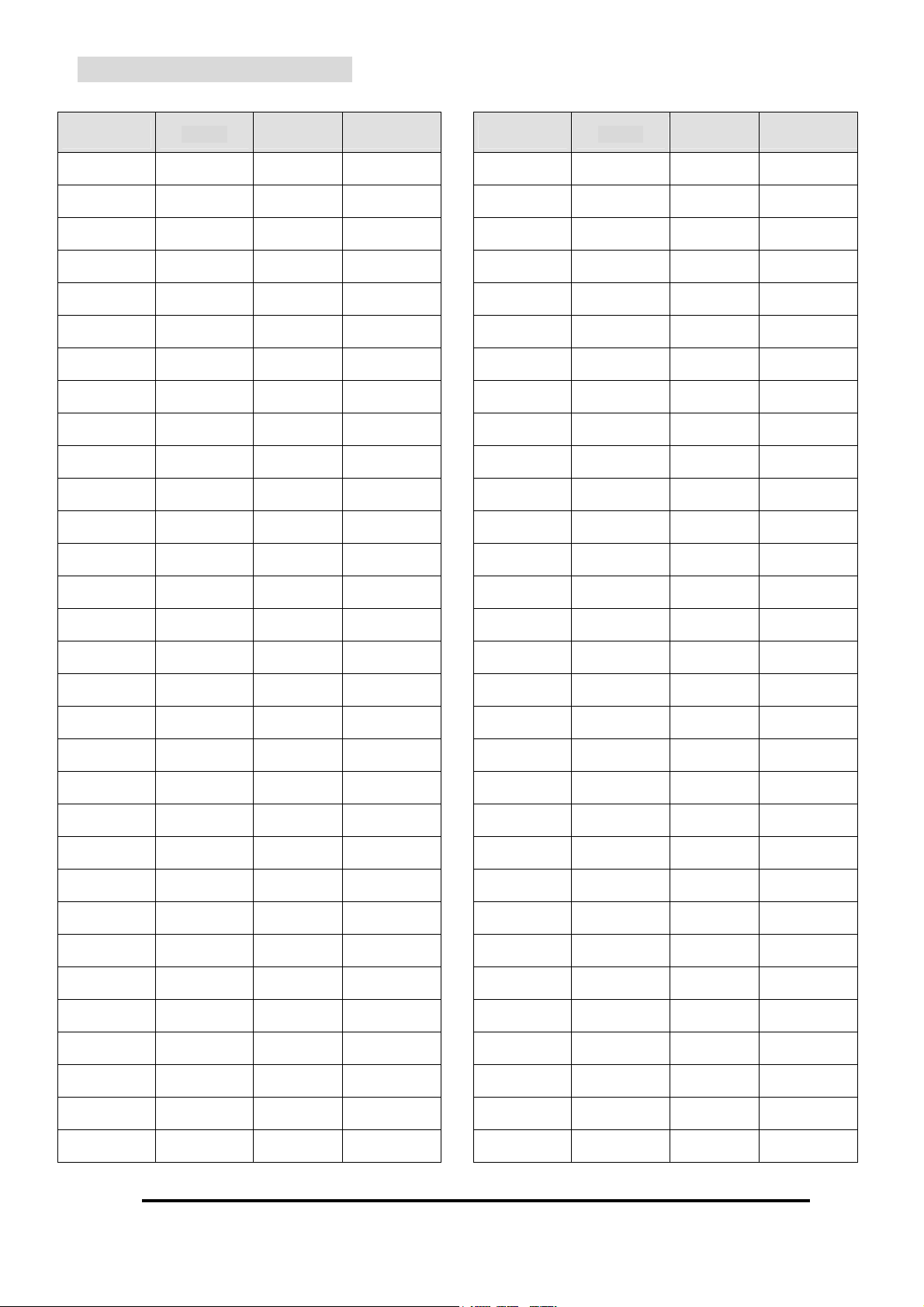
5.3 Default Channel Tables
PAL - B G PAL - I SECAM PAL / SECAM DK
CH FREQ. CH FREQ. CH FREQ. CH FREQ.
1 48.25 1 45.75 1 47.75 1 49.75
2 55.25 2 53.75 2 55.75 2 57.75
3 62.25 3 61.75 3 60.50 3 59.25
4 69.25 4 69.25 4 63.75 4 67.25
5 76.25 5 76.25 5 175.00 5 75.25
6 83.25 6 83.25 6 183.00 6 77.25
7 90.25 7 105.25 7 191.00 7 85.25
8 97.25 8 112.25 8 199.00 8 93.25
9 105.25 9 119.25 9 207.00 9 101.25
10 112.25 10 126.25 10 215.00 10 109.25
11 119.25 11 133.25 11 49.25 11 117.25
12 126.25 12 140.25 12 53.00 12 125.25
PAL - B G PAL - I SECAM PAL / SECAM DK
CH FREQ. CH FREQ. CH FREQ. CH FREQ.
31 259.25 31 273.25 31 551.25 31 271.25
32 266.25 32 280.25 32 559.25 32 279.25
33 273.25 33 287.25 33 567.25 33 287.25
34 280.25 34 294.25 34 575.25 34 295.25
35 287.25 35 303.25 35 583.25 35 303.25
36 294.25 36 311.25 36 591.25 36 311.25
37 303.25 37 319.25 37 599.25 37 319.25
38 311.25 38 327.25 38 607.25 38 327.25
39 319.25 39 335.25 39 615.25 39 335.25
40 327.25 40 343.25 40 623.25 40 343.25
41 335.25 41 351.25 41 631.25 41 351.25
42 343.25 42 359.25 42 639.25 42 359.25
13 133.25 13 147.25 13 57.25 13 133.25
14 140.25 14 154.25 14 66.75 14 141.25
15 147.25 15 161.25 15 179.75 15 149.25
16 154.25 16 168.25 16 189.75 16 157.25
17 161.25 17 175.25 17 194.75 17 165.25
18 168.25 18 183.25 18 201.25 18 173.25
19 175.25 19 191.25 19 210.25 19 175.25
20 182.25 20 199.25 20 217.25 20 183.25
21 189.25 21 207.25 21 471.25 21 191.25
22 196.25 22 215.25 22 479.25 22 199.25
23 203.25 23 223.25 23 487.25 23 207.25
24 210.25 24 231.25 24 495.25 24 215.25
25 217.25 25 238.25 25 503.25 25 223.25
26 224.25 26 245.25 26 511.25 26 231.25
43 351.25 43 367.25 43 647.25 43 367.25
44 359.25 44 375.25 44 655.25 44 375.25
45 367.25 45 383.25 45 663.25 45 383.25
46 375.25 46 391.25 46 671.25 46 391.25
47 383.25 47 399.25 47 679.25 47 399.25
48 391.25 48 407.25 48 687.25 48 407.25
49 399.25 49 415.25 49 695.25 49 415.25
50 407.25 50 423.25 50 703.25 50 423.25
51 415.25 51 431.25 51 711.25 51 431.25
52 423.25 52 439.25 52 719.25 52 439.25
53 431.25 53 447.25 53 727.25 53 447.25
54 439.25 54 455.25 54 735.25 54 455.25
55 447.25 55 463.25 55 743.25 55 263.25
56 455.25 56 471.25 56 751.25 56 471.25
27 231.25 27 247.43 27 519.25 27 239.25
28 238.25 28 252.25 28 527.25 28 247.25
29 245.25 29 259.25 29 535.25 29 255.25
30 252.25 30 266.25 30 543.25 30 263.25
PX-TUAN-01 Instruction Manual
57 463.25 57 479.25 57 759.25 57 479.25
58 471.25 58 487.25 58 767.25 58 487.25
59 479.25 59 495.25 59 775.25 59 495.25
60 487.25 60 503.25 60 783.25 60 503.25
-27-
Page 28

PAL - B G PAL - I SECAM PAL / SECAM DK
PAL - B G PAL - I SECAM PAL / SECAM DK
CH FREQ. CH FREQ. CH FREQ. CH FREQ.
61 495.25 61 511.25 61 791.25 61 511.25
62 503.25 62 519.25 62 799.25 62 519.25
63 511.25 63 527.25 63 807.25 63 527.25
64 519.25 64 535.25 64 815.25 64 535.25
65 527.25 65 543.25 65 823.25 65 543.25
66 535.25 66 551.25 66 831.25 66 551.25
67 543.25 67 559.25 67 839.25 67 559.25
68 551.25 68 567.25 68 847.25 68 567.25
69 559.25 69 575.25 69 855.25 69 575.25
70 567.25 70 583.25 70 863.25 70 583.25
71 575.25 71 591.25 71 591.25
72 583.25 72 599.25 72 599.25
73 591.25 73 607.25 73 607.25
CH FREQ. CH FREQ. CH FREQ. CH FREQ.
84 679.25 84 695.25 84 695.25
85 687.25 85 703.25 85 703.25
86 695.25 86 711.25 86 711.25
87 703.25 87 719.25 87 719.25
88 711.25 88 727.25 88 727.25
89 719.25 89 735.25 89 735.25
90 727.25 90 743.25 90 743.25
91 735.25 91 751.25 91 751.25
92 743.25 92 759.25 92 759.25
93 751.25 93 767.25 93 767.25
94 759.25 94 775.25 94 775.25
95 767.25 95 783.25 95 783.25
96 775.25 96 791.25 96 791.25
74 599.25 74 615.25 74 615.25
75 607.25 75 623.25 75 623.25
76 615.25 76 631.25 76 631.25
77 623.25 77 639.25 77 639.25
78 631.25 78 647.25 78 647.25
79 639.25 79 655.25 79 655.25
80 647.25 80 663.25 80 663.25
81 655.25 81 671.25 81 671.25
82 663.25 82 679.25 82 679.25
83 671.25 83 687.25 83 687.25
97 783.25 97 799.25 97 799.25
98 791.25 98 807.25 98 807.25
99 799.25 99 815.25 99 815.25
100 807.25 100 823.25 100 823.25
101 815.25 101 831.25 101 831.25
102 823.25 102 839.25 102 839.25
103 831.25 103 847.25 103 847.25
104 839.25 104 855.25 104 855.25
105 847.25 105 863.25 105 863.25
106 855.25
107 863.25
Please note: These factory stored channel numbers are not identical with European norm CCIR channel numbers.
This list should only be used when the frequencies (MHz) of received channels are known and is meant to be used
only as an orientation tool to establish that the tuner and antenna are working well before AUTOSCAN is launched.
If a cable operator is offering ACI (Automatic Channel Installation) on one of his channels and the frequency of such
channel is known, this table will facilitate access to such a channel from which an AUTOSCAN with ACI ON could be
launched.
-28PX-TUAN-01 Instruction Manual
Page 29

Inhaltsverzeichnis
Kapitel 1 Einführung
1.1 Wichtige Hinweise..................................................................................….......……..........3
1.2 Produkteigenschaften..............................................................……...............……….…….3
1.3 Packungsbeilagen..........................................................................................…................4
Kapitel 2 Installation
2.1 Produktübersicht.............................................…...…………….......................................5
2.1.2 Rückseite des Geräts......……….........................................................….……..........5
2.2 Installation…………………………………………………………………………………………7
2.2.1 Verbindungen bei Standardinstallation........................................................................7
2.2.2 Verbindungen bei erweiterter Split Screen Installation……………………..……….…..8
2.2.3 Audio/Video………………………………………………………………………..…….......9
2.2.4 Antennenkabel…………….…………………………………………………….......………9
Kapitel 3 Inbetriebnahme
3.1 Grundeinstellungen........................................................……………................................10
3.2 Fernbedienung – Tunerfunktionen...................................................................................12
3.3 Fernbedienung – NEC Plasma Displayfunktionen........................................14
Kapitel 4 Einstellungen im Einzelnen
4.1 Hauptmenü………….................................................................................………….........16
4.2 Einstellungen……..................................................................................……………........16
4.2.1 SPRACHE……......................................................................................…………......17
4.2.2 TV SYSTEM……..........................................................................…........…………....17
4.2.3 KANAL Einstellungen................………………............................................................18
4.2.4 UHR………………..............…………………...............................................................20
4.2.5 BILDSCHIRMANZEIGE (OSD)......……………..........................................................21
4.3 TELETEXT WEST/OST Einstellungen ……………...……………...…….………………….21
4.4 TELETEXT SCHRIFT Einstellungen…………………….…………………………………....22
4.5 DIREKTTASTEN FUNKTIONEN…………….…………………………………………….….23
4.6 TELETEXT.……………………………….………....………….…………….……………….24
4.6.1 TELETEXT aufrufen und schließen………………..……………………………….…....24
4.6.2 Aufrufen einer Teletext Seite………………..….…………………………………….…...24
4.6.3 TELETEXT mit Bild mischen…………..…....….…………………………………….…..24
4.6.4 Aufrufen von verstecktem Text und Deaktivierung des Seitenzählers.……………….24
4.6.5 Doppelte Höhe………………………………………..…………...……………………….24
Kapitel 5 Weitere Informationen
5.1 Störungsbeseitigung.....................…..............................................................…………....25
5.2 Technische Daten............................................................................................…………..26
5.3. Fabrikgespeicherte Kanalliste…….................................................................…………..27
- 1 -
PX-TUAN-01 BEDIENUNGSANLEITUNG
Page 30

Kapitel 1 Einführung
Vielen Dank für den Kauf des PX-TUAN-01. Bei diesem Gerät handelt es sich um einen
hochqualitativen analogen Multistandard (PAL/SECAM) TV Receiver mit integriertem Stereo
(NICAM/A2) und Teletext Decoder. Seine Herstellung entsprechend dem PERFECT * Prinzip und
eine digitale Verarbeitung der Video- und Teletextsignale gewährleisten eine optimale Bildqualität.
Neben den üblichen Composite Video und S-Video Ausgängen hat dieses Gerät ebenfalls einen
Component (YCbCr) Ausgang, der für NEC Plasma Displays ausgelegt ist. Die Installation und
Inbetriebnahme des Geräts wird durch mehrere einmalige Features wie Auto Detection der
Video/Audio Standards, automatische Kanalinstallation (auf englisch: Automatic Channel Installation
= ACI**), neuartige Kanalnamenerkennung und Fastext zu einer kinderleichten Angelegenheit. Das
Gerät kommt mit allen notwendigen Adapterkabeln. Zusätzliche (TV) Monitor OUT und (externe)
Video IN Anschlüsse ermöglichen die gleichzeitige Anzeige von TV-Video/TV-Teletext und
TV-Video/externes Teletext*** auf den NEC Plasma Display Modellen 50XR4 und 61XR3. Für
hörbehinderte Menschen kann man mittels des Tuners über Teletext empfangene Untertitel auf dem
Videosignal überlagert anzeigen und auf einfache Weise in dieser Form auf VCR/DVR aufnehmen.
Keine weitere Hardware oder Software wird benötigt. Keine komplizierten Installationen sind
notwendig. Just plug and play!
* Das PERFECT Prinzip basiert auf den folgenden Schlüsselworten:
Performance (Leistung)
Erstklassige Leistung durch aufwendiges modernes Design und “state-of- the- art” Bauteile.
Easy to install (leichte Installation)
Das Produkt wird mit allem notwendigen Zubehör ausgeliefert und erkennt automatisch alle relevanten
technischen Parameter für die verschiedenen Anwendungen.
Reliability (Zuverlässigkeit und Stabilität)
Lange Lebensdauer und zuverlässiger Betrieb durch die Verwendung von erstklassigen Bauteilen und
100%ige Qualitätskontrolle.
Features (Eigenschaften)
Vielfältige Eigenschaften machen das Gerät für viele Verwendungsbereiche geeignet.
Easy to operate (leichte Bedienung)
Die Softwarestruktur und Bedienung ist benutzerfreundlich und kinderleicht
Customer satisfaction (Kundenzufriedenheit)
Das Produkt entspricht und übersteigt allgemeine Kundenerwartungen.
Technology (Technologie)
Modernste Technologie und smartes Design geben dem Produkt eine Spitzenposition auf dem Markt.
** ACI ermöglicht sehr schnelle und vollautomatische Kanalinstallation/Kanalbenennung durch den von
Kabelbetreibern vorgegebenen Teletext Code.
*** vorausgesetzt Teletextinformation ist in den Vertical Blanking Interval (VBI) Linien verfügbar.
- 2 PX-TUAN-01 BEDIENUNGSANLEITUNG
Page 31

1.1 Wichtige Hinweise
Achten Sie darauf, daß das Gerät unter normalen Betriebsbedingungen arbeitet.
1. Die folgenden Situationen sollten vermieden werden:
• Einwirkung direkter Sonnenstrahlen oder hoher Temperaturen
• Nässe oder hohe Luftfeuchtigkeit
• Unstabiler Untersatz
2. Versuchen Sie niemals, das Gerät in eigener Regie zu reparieren. Die Garantie wird
ungültig, wenn das Gerät nicht von sachkundigem und dazu autorisiertem Fachpersonal
repariert oder gewartet wird.
3. Wenn das Gerät für eine längere Zeit nicht verwendet wird, sollten das Netzkabel aus der
Steckdose gezogen und die Batterien aus der Fernbedienung entfernt werden.
1.2 Produkteigenschaften
Leichte Installierung aufgrund der vorprogrammierten Kanalliste, automatische
Erkennung der TV und Audiosysteme, ACI und Kanalnamenerkennung über Teletext.
Unterstützt PAL-BG, PAL-I, PAL-DK und SECAM-L und SECAM-DK
(mit den jeweils vorprogrammierten Kanallisten).
Automatische Kanalsuche findet alle Kanäle im 45-862 MHz Bereich.
Teletextdecoder mit Fastext, 10 Seiten Speicherung und Erkennung ungenutzter Seiten.
Teletextdecoder unterstützt pan-europäische, kyrillische und arabische Buchstaben
Dekodiert Teletext von Composite Video IN Signalen (falls in VBI Linien verfügbar).
Stereo Audiodecoder für deutsche A2 (Zweiton) und NICAM 728 Norm.
Hauptabstimmung (allgemeine Abstimmung auf alle Kanäle bezogen) und Finetune
(individuelle Abstimmung, speicherbar pro Kanal).
Bildschirmanzeige in mehreren europäischen Sprachen.
Verarbeitet PAL, SECAM und NTSC Signale am Video IN Eingang externer Quellen.
Direkttasten für die meisten Funktionen.
Die meisten NEC Plasma Display Funktionen werden durch die Doppelfunktion der
Fernbedienung unterstützt.
Digitale Videoverarbeitung und S-Video/Component Ausgänge für beste Bildqualität.
Monitorausgang für gleichzeitige Anzeige von Video und Teletext
(nur Splitscreen NEC Plasma Display).
Kehrt nach Stromunterbrechung zum letztgezeigten TV Kanal zurück.
PX-TUAN-01 BEDIENUNGSANLEITUNG
- 3 -
Page 32

1.3 Packungsbeilagen
Falls beim Auspacken der originalverpackten Geräte, eines oder mehrere der folgenden Teile
fehlen, bitte beim Händler reklamieren:
1. Gerät....…………..………...………………………………….……..........................x1
2. Halterung………….…………………………………..…….…………….......………x1
3. Zusatzteile Kit.…...….………………………….....................................................x1
4. A/V Kabel (Gelb, Rot, Weiß)....................................……….................................x1
5. YCbCr Kabel (Grün, Blau, Rot)…………………….………………........…………. x1
6. Audio Kabel (Rot, Weiß)......................................................................................x1
7. S-Video Kabel…………………….…………….................................................... x1
8. RF Kabel..........…………..........................….........………….........……...………..x1
9. Netzkabel (Y-Kabeltyp zum Anschluß an NEC Netzkabel).…........……..............x1
10. IR Sensor.…………………… .........……..........................………….......…..........x1
11. AAA Batterien..............…...............................................…..............……….........x2
12. IR Fernbedienung........…................…................………..…........……...……......x1
13. Bedienungsanleitung...…..............…….................................………….…..........x1
1. Gerät 2. Halterung 3. Zusatzteile Kit 4. A/V Kabel
5. YCbCr Kabel 6.Audiokabel 7. S-Video Kabel 8. RF Kabel
9. Y-Typ Netzkabel 10. IR Sensor 11. AAA Batterien 12. IR Fernbedienung
13. Bedienungsanleitung
- 4 PX-TUAN-01 BEDIENUNGSANLEITUNG
Page 33

Kapitel 2 Installation
Monitor OUT
R
L
2.1 Produktübersicht
2.1.1 Rückseite des Geräts
Y Cb Cr
S-Video
Processed Video OUT
Cb Y Cr
LL
RR
① POWER ON/OFF
Das Gerät mittels des Kippschalters ein- oder ausschalten.
POWER IN
②
Eine der Buchsen des mitgelieferten Y-Kabels an diesen Stecker anschließen. Die zweite
Buchse des Y-Kabels an den Eingangsstecker des NEC Plasma Displays anschließen.
Das NEC Netzkabel an die dritte Buchse des Y-Kabels anschließen.
IR Input
③
Das IR Sensor Verbindungskabel in IR Eingang stöpseln.
RF IN
④
Verbindung zur Dachantennen oder Kabel TV Buchse.
⑤ Monitor OUT – Video (unbehandeltes Videosignal)
Dieser Ausgang zeigt, wenn angeschlossen, das jeweils mit dem TV Tuner
empfangene Bild, welches somit unabhängig vom Empfangsstatus auf einem der
Processed Video Ausgänge (siehe unten) empfangen werden kann.
Hiermit wird auf NEC Plasma Display Modellen 50XR4 und 61XR3 eine
gleichzeitige Anzeige eines Fernsehprogramms und Teletext ermöglicht. Dieses
Ausgangssignal wird nicht durch die Videoeinstellungen der anderen
Videoausgänge beeinflußt, sondern lediglich durch den erstklassigen 3D
Videodecoder des NEC Monitor Displays, wodurch ein hervorragendes Bild
erzeugt wird.
PX-TUAN-01 BEDIENUNGSANLEITUNG
- 5 -
Page 34

⑥ Monitor OUT – Audio L+R
Gibt das dekodierte L/R Audiosignal des Tuners aus und wird nicht durch die
Audioeinstellungen der Processed Audio Ausgänge beeinflusst.
Audio OUT
⑦
Stellt dekodierte L/R Audiosignale vom Tuner.oder einer externen Audioquelle
zur Verfügung. Mit Audioeingang des Displays oder eines Audioverstärkers
verbinden.
⑧ Audio IN
Verbindung zum Audioausgang einer externen Audioquelle.
⑨ Processed Composite Video OUT
Verbindung zum Composite Video Eingang des NEC Plasma Displays. Dieser
Ausgang gibt ein digital verarbeitetes Video- oder Teletextsignal des TV Tuners
oder einer externen Videoquelle aus. Dieser Ausgang hat die niedrigste Bildqualität,
insbesondere für Teletextsignale.
⑩ Video IN (Composite)
Verbindung zum Composite Videoausgang einer externen Videoquelle.
Processed S-Video OUT
⑪
Dieser Ausgang hat dieselbe Funktion wie der Processed Composite Ausgang
aber mit einer höheren Bildqualität.
Processed Component Video OUT
⑫
Dieser Ausgang hat dieselbe Funktion wie die Processed Composite Video und
S-Video Ausgänge aber mit der höchsten Bildqualität, insbesondere für TTX
Signale. Damit die höchste Qualität gewährleistet ist, sollten immer die korrekten
beiliegenden Kabel (mit grün/blau/roten Verbindungen) benutzt werden. Nicht die
beiliegenden A/V Kabel (mit gelb/rot/weißen Verbindungen) benutzen.
⑬ Output Select (Schiebeschalter)
Zur Auswahl des benötigten Ausgangsformats, entweder YCbCr oder S-Video,
wobei YCbCr als die bessere Norm zu empfehlen ist.
- 6 PX-TUAN-01 BEDIENUNGSANLEITUNG
Page 35

2.2 Installation
2.2.1 Verbindungen bei Standardinstallation
Beispiele verschiedener Verbindungsmöglichkeiten zur Orientierungshilfe:
Vorsicht!
Bevor neue Verbindungen vorgenommen werden, Stromzufuhr unterbrechen !
PX-TUAN-01 BEDIENUNGSANLEITUNG
- 7 -
Page 36

2.2.2 Verbindungen bei erweiterter Split Screen Installation
Beispiele verschiedener Verbindungsmöglichkeiten zur Orientierungshilfe:
Vorsicht!
Bevor neue Verbindungen vorgenommen werden, Stromzufuhr unterbrechen!
- 8 PX-TUAN-01 BEDIENUNGSANLEITUNG
Page 37

2.2.3 Audio/Video
Für Audioverbindung, die Audio L+R Verbindungen (RCA, weiß + rot) benutzen.
“Audio OUT” des Tuners mit dem “Audio INPUT” des NEC Plasma Displays verbinden
und dabei unbedingt sicherstellen, daß der verwendete NEC Audio INPUT mit dem
gegenwärtig verwendeten NEC Video INPUT verbunden ist (eventuell zur Verifizierung ins
NEC “AUDIO” Einstellmenü gehen).
Für die Videoverbindung das mitgelieferte YCbCr (RCA, grün+blau+rot) Kabel verwenden.
Den YCbCr OUTPUT der Tunerbox mit dem YCbCr (DVI/HD) INPUT des NEC Plasma
Displays verbinden (sicherstellen, dass der Schalter der Tunerbox sich in der YCbCr Position
befindet). Falls aus irgendwelchen Gründen der YCbCr INPUT des NEC Plasma Displays
nicht zur Verfügung steht, kann man ebenfalls Verbindungen von den Processed S-Video
oder Composite Ausgängen der Tunerbox zu den entsprechenden Eingängen des Displays
herstellen.
Der MONITOR OUT Videoausgang des Tuners zeigt den über RF Kabel empfangenen TV
Kanal. Dieser Ausgang hat keine Bildschirmanzeige und keine Teletextinformation.
2.2.4 Antennenkabel
Es ist wichtig, daß hochqualitative Koaxialkabel und Verbindungen (mit einer hohen
Abschirmung von mehr als 60dB, wie mitgeliefert) verwendet werden.
Koaxialkabel und Verbindungen einer niedrigeren Qualität können zu ernsthaften
Bildqualitätsverminderungen aufgrund von Störungen und/oder Geisterbildern führen.
- 9 -
PX-TUAN-01 BEDIENUNGSANLEITUNG
Page 38

Kapitel 3 Inbetriebnahme
3.1 Grundeinstellungen
Der PX-TUAN-01 wurde so konzipiert, daß er die Plug and Play Voraussetzungen erfüllt.
Verschiedene benutzerfreundliche Funktionen machen die Installation zu einer leichten
Angelegenheit. Falls Verbindung zu einem Kabelnetz besteht, welches ACI Informationen
ausgibt, kann der Tuner diese ACI Informationen während des Kanalsuchlaufs erkennen und
die entsprechende vom Kabelnetzbetreiber vorgegebene Kanalliste programmieren. Falls
keine ACI Information verfügbar ist, erkennt der Tuner die meisten Kanalnamen über den
Teletext und kopiert sie in die Kanalliste.
Bemerkung:
Um die Navigation zu erleichtern, ist die Fernbedienung mit einer Doppelfunktion ausgestattet. Für die
anfänglichen Grundeinstellungen des NEC Plasma Displays ist es jedoch empfehlenswert, die NEC
Fernbedienung zu benutzen. Nach erfolgreicher Inbetriebnahme des Displays kann man später alle
wichtigen Funktionen ebenfalls über die Fernbedienung des Tuners vornehmen und braucht daher
nicht mit zwei Fernbedienungen zu arbeiten.
Nachdem die Verbindungen, wie in 2.2.1 beschrieben, vorgenommen worden sind,
folgendermaßen vorgehen:
-1- Die zwei mitgelieferten AAA Batterien in die Fernbedienung einlegen.
-2- Darauf achten, daß der POWER Kippschalter des Tuners sich in der “ON“ Position befindet.
Die grüne “ON“ Taste auf der Fernbedienung drücken. Damit werden sowohl der Tuner als
Auch das Display eingeschaltet und beide LEDs zeigen „Grün“ an.
-3- Den gewünschten Eingang am NEC Plasma Display auswählen. Ein blauer vom PX-TUAN-01
erzeugter Hintergrund erscheint.
-4- Die “Tuner” Taste der Fernbedienung drücken. Das Wort “Tuner“ erscheint auf dem blauen
Hintergrund. Falls dies nicht der Fall ist, alle obigen Schritte noch einmal überprüfen.
-5- Die voreingestellte Sprache der Bildschirmanzeige ist Englisch. Falls eine andere Sprache
gewünscht wird, die gelbe Taste auf der Fernbedienung drücken und diese Sprache mit der
"▲" oder "▼" Taste auswählen und mit der “OK” Taste bestätigen.
-6- Die voreingestellte TV Norm ist PAL BG, wie in den meisten Teilen Europas benutzt. Falls PAL-I
(für UK und Irland ) oder SECAM (für Frankreich und andere Länder) gewünscht wird, die blaue
Taste auf der Fernbedienung drücken, gewünschte Norm mit der "▲" oder "▼" Taste auswählen
und mit der “OK” Taste bestätigen. Der Tuner ändert dann automatisch die A/V Einstellungen für
alle Kanäle und gibt die jeweils dafür vorprogrammierte Kanalliste ein (siehe Abschnitt 5.3).
- 10 PX-TUAN-01 BEDIENUNGSANLEITUNG
Page 39

Auch wenn mehr als eine TV Norm empfangen werden kann, z. Bsp. in den deutsch/französischen
Grenzgebieten, sorgt die intelligente TV Normerkennung des Tuner dafür, das jedem Kanal die
jeweils benötigten AV Normen zugeordnet und entsprechend abgespeichert werden.
-7- Um zu Prüfen, ob alle Einstellungen und Verbindungen korrekt vorgenommen worden sind, die
Channel ”+” oder “-“ Tasten drücken oder eine Kanalnummer aus der Tabelle in Abschnitt 5.3,
die einem lokal empfangbaren Sender entspricht, direkt eingeben.
-8- Die “Menu” Taste drücken und über “EINSTELLUNGEN” >> “KANAL” auf “AUTOSCAN” gehen.
Falls der Tuner an ein Kabelnetz angeschlossen ist und der Kabelnetzbetreiber auf einem der
Kanäle eine ACI (Automatic Channel Installation) Funktion anbietet, die unter 8.1 oder 8.2.
beschriebenen Schritte vornehmen.
Falls keine ACI Information vorhanden ist, die im Abschnitt 8.3. beschriebenen Schritte befolgen.
-8.1- Falls bekannt ist, auf welchem Kanal die ACI Information zu finden ist (meist auf dem info
Kanal des Kabelbetreibers), diesen TV Kanal mit Hilfe der Kanalliste in Abschnitt 5.3
auswählen und dann auf “SUCHE: ACI EIN” gehen und mit OK bestätigen.
Die “Warnung“ mit “OK“ bestätigen. Der Tuner erkennt und verarbeitet die vorliegende ACI
Information und ladet sie in die KANALLISTE. Dies dauert ca. 1 Minute. Nach erfolgreicher
Installation hat der Tuner alle Kanäle und Kanalnamen entsprechend den Vorgaben der ACI
Liste des Kabelbetreibers gespeichert.
-8.2- Falls nicht bekannt ist, ob der Kabelbetreiber ein ACI Signal zur Verfügung stellt oder die
Kanalnummer, auf welcher sich die ACI Information befindet, nicht bekannt ist, auf
“SUCHE: ACI EIN” gehen und mit OK bestätigen (dies kann von jedem Kanal aus erfolgen).
Die “Warnung“ mit “OK“ bestätigen. Der Tuner sucht alle Kanäle nach eventuell vorliegender
ACI Information ab. Falls eine solche gefunden wird, richtet er alle Kanäle wie oben in Punkt
8.1. beschrieben ein. Falls nicht, verfährt er wie unten in Punkt 8.3 beschrieben. Das Abtasten
aller Frequenzen dauert ca. 5 Minuten. Auf dem Display werden alle Kanäle, die bereits
gespeichert sind, fortlaufend angezeigt.
-8.3- Falls keine ACI Information verfügbar ist (oder diese bewußt ignoriert werden soll), auf
“SUCHE: ACI AUS” gehen und mit OK bestätigen. Die „Warnung“ mit „OK“ bestätigen.
Während der Such ermittelt das intelligente Autoscan System des Tuners den in der
Teletextinformation enthaltenen Kanalnamen (falls vorhanden) und gibt diesen in die
Kanalliste ein. Auf dem Display werden alle Kanäle, die bereits gespeichert sind,
fortlaufend angezeigt.
Um alle Kanalnamen zu bearbeiten und in die gewünschte Reihenfolge zu bringen,
die Anweisungen in 4.2.3.2 und 4.2.3.3 befolgen.
PX-TUAN-01 BEDIENUNGSANLEITUNG
- 11 -
Page 40

3.2 Ferbedienung – Tunerfunktionen (nach Drücken der Tunertaste)
Nur die auf Tunermodus bezogenen Funktionen, auf der Fernbedienung
schwarzgedruckt, sind unten beschrieben.
Die auf NEC Plasma Display modus bezogenen Funktionen sind unter 3.3 beschrieben.
① ON
Schaltet Tuner und Display ein.
② OFF
Schaltet Tuner und Display aus.
1
4
7
2
5
89
0
3
6
④ 0~9 Number Keys
Zur Direktauswahl von TV-Programmen
oder Teletextseiten.
⑤ Tuner
Zur Aktivierung des Tunermodus.
⑥ Display
Zur Aktivierung des Displaymodus.
⑦ Exit
Verlässt das aufgerufene Menu und kehrt
zum vorherigen Menu zurück.
⑧ Menu
Ruft Bildschirmanzeige auf.
⑨ F. tun e
Zur Feinregelung der Frequenz des
gegenwärtig empfangenen Kanals.
?
Diese Einstellung wird für jeden einzelnen
Kanal gespeichert.
⑩ Recall
Zurück zum vorherigen Kanal.
⑪
Zur Regulierung der ausgewählten Funktion.
Zur Auf/Ab Auswahl eines Kanals, einer
Menüfunktion oder einer Teletexseite.
◀ ▶
▲ ▼
⑫
Bestätigt die ausgewählte Funktion.
OK
⑬ Volume +/-
Lautstärkenregelung.
- 12 PX-TUAN-01 BEDIENUNGSANLEITUNG
Page 41
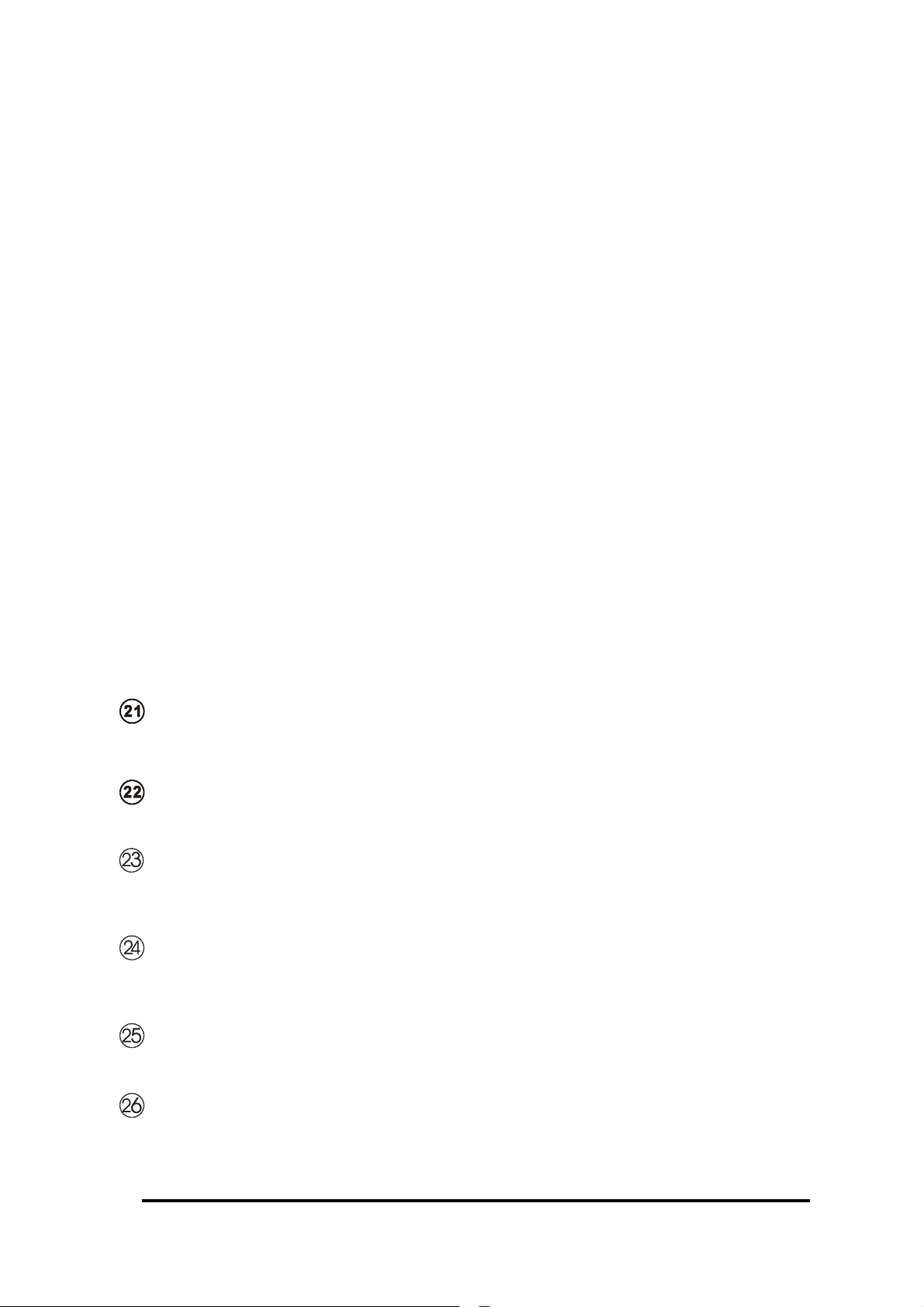
⑭ Channel +/-
Kanalsuche rauf/runter.
⑮ Mute
Schaltet den Ton ein und aus.
⑯ Audio
Zeigt zuerst den aktuellen Modus an. Durch weiteres Drücken kann man zwischen
Stereo, Sprache 1, Sprache 2 und Mono schalten.
⑰ Info
Kanalnummer, Kanalname, ausgewählte Audionorm und Videostandard werden für einige
Sekunden angezeigt. Danach wird die Zeit angezeigt. Durch nochmaliges Drücken die Zeit
ausblenden.
⑱ Tuner Eingangsauswahl
Schaltet zwischen Fernsehempfang und der am Tuner angeschlossen externen Videoquelle.
⑲ Aufruf von verstecktem Text/ Anhalten des Seitenzählers
Macht versteckten Text in TTX Seite (falls verfügbar) sichtbar und deaktiviert bzw. blockiert
TTX Seitenzähler. Durch nochmaliges Drücken TTX wieder aktivieren.
Doppelte Höhe
⑳
Zeigt halbe TTX Seite in doppelter Höhe an. Wiederholtes Drücken ruft obere und untere
Hälfte nacheinander auf.
Teletext (TTX)
Öffnet den Teletextmodus. Durch nochmaliges Drücken verlassen.
Mix
Zeigt Teletext zusammen mit Bildsignal oder schaltet überlagerte Untertitel ein und aus.
Blaue Taste
Tuner TV Modus: Öffnet TV-SYSTEM Untermenü.
Tuner TTX Modus: Wählt die blaue Fastext Seite auf TTX Seite unten.
Gelbe Taste
Tuner TV und externe Videoquelle Modus: Öffnet das SPRACHE Untermenü.
Tuner TTX Modus: Wählt die gelbe Fastext Seite auf TTX Seite unten.
Rote Taste
Tuner TTX Modus: Wählt die rote Fastext Seite auf TTX Seite unten.
Grüne Taste
Tuner TTX Modus: Wählt die grüne Fastext Seite auf TTX Seite unten.
PX-TUAN-01 BEDIENUNGSANLEITUNG
- 13 -
Page 42

3.3 IR Fernbedienung – Displayfunktionen (nach Drücken der Displaytaste)
① ON
Schaltet Tuner und Display ein.
② OFF
Schaltet Tuner und Display aus.
1
4
7
2
5
89
0
3
6
③ Wide
Verändert die Bildgröße.
④ 0~9 Nummerntasten
Zur Auswahl von Videoquellen und
Bildeinstellungen im Displaymodus:
1. Wählt Video als Signalquelle.
2. Wählt DVD/HD als Signalquelle.
3. Wählt RGB/PC als Signalquelle.
4&7. Regelt Bildkontrast
5&8. Regelt Bildhelligkeit
6&9. Regelt Bildfarbton
0 Regelt Bildgröße und Bildqualität
automatisch
⑤ Tuner
Zur Aktivierung des Tunermodus.
?
⑥ Display
Zur Aktivierung des Displaymodus.
⑦ Exit
Verlässt das aufgerufene Menu und kehrt
zum vorherigen Menu zurück.
⑧
Ruft Bildschirmanzeige auf.
Menu
⑩
Zurück zum vorherigen Kanal.
Recall
⑪ ◀ ▶
Zur Regulierung der ausgewählten Funktion.
▲ ▼
Zur Auswahl Menüfunktione.
- 14 PX-TUAN-01 BEDIENUNGSANLEITUNG
Page 43

OK
⑫
Bestätigt die ausgewählte Funktion.
⑬ Volume +/-
Lautstärkenregelung.
Channel +/-
⑭
Kanalsuche rauf/runter
⑮
Mute
Schaltet den Ton ein und aus.
Audio
⑯
Zeigt zuerst den aktuellen Modus an. Durch weiteres Drücken kann man zwischen
Stereo, Sprache 1, Sprache 2 und Mono schalten.
⑰ Info
Kanalnummer, Kanalname, ausgewählte Audionorm und Videostandard werden für einige
Sekunden angezeigt. Danach wird die Zeit angezeigt. Durch nochmaliges Drücken die Zeit
ausblenden.
⑱ Tuner Eingangsauswahl
Schaltet zwischen Fernsehempfang und der am Tuner angeschlossenen externen Videoquelle.
Select *
PIP *
Single *
Side *
* Diese Funktion ist nur mit NEC Plasma Display 50XR4 und 61XR3 verfügbar.
Nähere Informationen der jeweiligen NEC Bedienungsanleitung entnehmen.
PX-TUAN-01 BEDIENUNGSANLEITUNG
- 15 -
Page 44
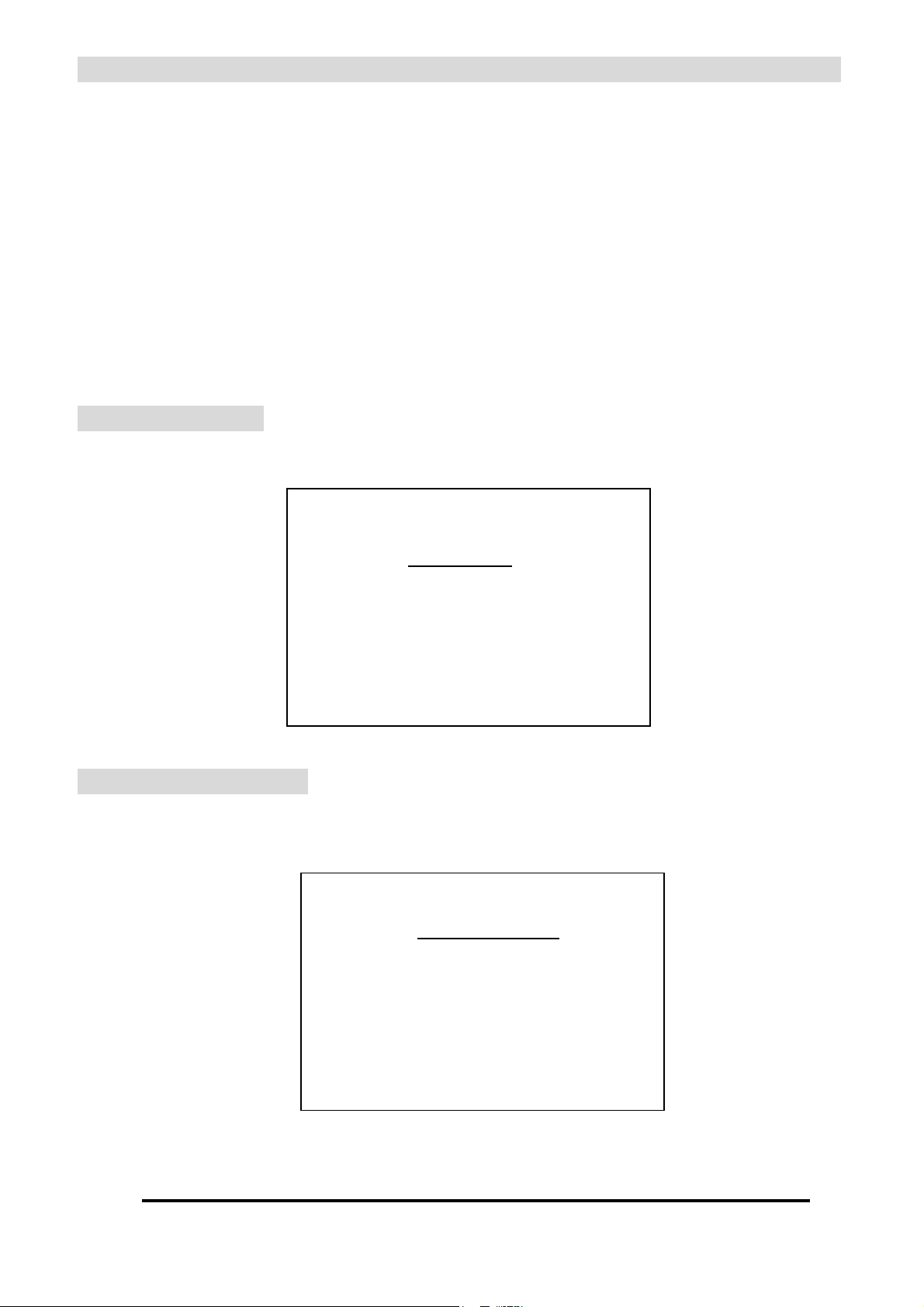
Kapitel 4 Einstellungen im Einzelnen
Allgemeine Handhabung
Nach Drücken der “Tuner” Taste hat man Zugriff auf alle schwarz gedruckten Funktionen der
Fernbedienung (wie unten beschrieben). Nach Drücken der “Display” Taste hat man Zugriff auf alle
grün gedruckten Funktionen der Fernbedienung (hier nicht beschrieben).
① Mit "▲" oder "▼" Tasten gewünschten Funktionen auswählen und mit “OK” bestätigen.
② Mit "◀" oder "▶" Taste die gewünschten Abstimmungen vornehmen.
③ Mit "Exit" Taste zum vorigen Menü zurückkehren.
4.1 HAUPTMENÜ
Durch Drücken der "Menu" Taste das HAUPTMENÜ aufrufen.
1 HAUPTMENU
> EINSTELLUNGEN
TTX WEST/OST
TTX SCHRIFT
4.2 EINSTELLUNGEN
Das Untermenü EINSTELLUNGEN erlaubt eine Auswahl zwischen SPRACHE, TV SYSTEM,
KANAL, UHR und BILDSCHIRMANZEIGE.
2 EINSTELLUNGEN
> SPRACHE
TV SYSTEM*
KANAL*
UHR
OSD
Die gewünschte Funktion aufrufen und mit OK Taste bestätigen.
* nicht aktiv im C-Video In Modus
- 16 PX-TUAN-01 BEDIENUNGSANLEITUNG
Page 45

4.2.1 SPRACHE
Das SPRACHE Submenü erlaubt eine Auswahl zwischen ENGLISH, SVENSKA, DEUTSCH,
ITALIANO, FRANCAIS, ESPANOL, NEDERLANDS und TURKCE.
3 SPRACHE
> ENGLISH
SVENSKA
DEUTSCH
ITALIANO
FRANCAIS
ESPANOL
NEDERLANDS
TURKCE
Die gewünschte Sprache auswählen und mit OK bestätigen.
4.2.2 TV SYSTEM
TV SYSTEM erlaubt eine Auswahl zwischen PAL BG, PAL I, PAL DK, SECAM L, SECAM DK
und RESET.
Falls vor Ausführung eines AUTOSCAN ein anderes TV SYSTEM ausgesucht wird, werden
die Einstellungen ALLER Kanäle verändert und die diesem entsprechende vorgespeicherte
Kanalliste wird geladen. Falls ein AUTOSCAN durchgeführt wurde, werden im TV SYSTEM
nur die Einstellungen des gegenwärtigen Kanals verändert.
Die RESET Funktion setzt das Gerät in die fabrikgespeicherten Einstellungen (PAL- BG)
zurück.
ALLE DANACH GESPEICHERTEN VERÄNDERUNGEN WERDEN GELÖSCHT UND
DURCH DIE FABRIKGESPEICHERTEN WERTE ERSETZT. Mit OK oder EXIT bestätigen.
4 TV SYSTEM
> PAL BG
PAL I
PAL DK
SECAM L
SECAM DK
RESET
Das gewünschte TV System auswählen und mit OK bestätigen.
PX-TUAN-01 BEDIENUNGSANLEITUNG
- 17 -
Page 46

4.2.3 KANAL Einstellungen
Das KANAL Untermenü erlaubt eine Auswahl zwischen AUTOSCAN, KANALNAME,
KANALTAUSCH, HAUPTABSTIMMUNG und KANAL ENTFERNEN.
5 KANAL
> AUTOSCAN
KANALNAME
KANALTAUSCH
HAUPTABSTIMMUNG
KAN ENTFERNEN
Die gewünschte Funktion auswählen und mit OK bestätigen.
① AUTOSCAN:
Normalerweise sollte SUCHE:ACI EIN gewählt werden.
Der PX-TUAN-01 sucht während des Suchlaufs nach dem ACI Signal (normalerweise
nur bei größeren Kabelnetzen verfügbar) und speichert, falls ein solches vorhanden ist,
alle angezeigten Kanäle in die Kanalliste. Falls kein ACI Signal gefunden wird, speichert
der Tuner die meisten Kanäle mit einem im Teletextsignal gefundenen Kanalnamen.
Falls das ACI Signal bewußt ignoriert werden soll , SUCHE:ACI AUS wählen.
Die NEUKANALSUCHE Funktion sucht neue Kanäle und speichert diese, falls solche
gefunden werden, oberhalb der bereits gespeicherten Kanäle. Dies ist eine bequeme
Methode, um neue Kanäle (z. B. ein für VCR vorgesehener Kanal) hinzuzugügen, ohne
die bereits gespeicherten Kanäle zu beeinträchtigen.
ZUR BEACHTUNG: Alle vorher gespeicherten Kanalinformationen werden
überschrieben, wenn ein Suchlauf mit ACI EIN oder ACI AUS erfolgt. Bei einer
NEUKANALSUCHE jedoch bleiben sie erhalten. Mit “OK“ oder “Exit“ bestätigen.
6 AUTOSCAN
> SUCHE: ACI EIN
SUCHE: ACI AUS
NEUKANALSUCHE
Die gewünschte Funktion auswählen und mit OK bestätigen
- 18 PX-TUAN-01 BEDIENUNGSANLEITUNG
Page 47

② KANALNAME:
Das KANALNAME Menu erlaubt es, den Namen eines jedes gespeicherten Kanals zu
ändern. Der ausgewählte Kanal wird zur leichten Identifizierung im Hintergrund
angezeigt. Mit "▲" oder "▼" und “OK” den gewünschten Kanal aufrufen, dann mit
▲" oder "▼" eine Zahl oder einen Buchstaben auswählen; mit "▶" in die nächste
Spalte gehen. Nach Eingabe von (maximal) 6 Zeichen und Bestätigung durch “OK”
kommt man in die vorherige Funktion zurück. Durch Drücken von EXIT kann die
KANALNAMEN Funktion jederzeit wieder verlassen werden.
7 KANALNAME
> KAN 001 ------
KAN 002 ----- KAN 003 ----- KAN 004 ----- KAN 005 ------
Den gewünschten Kanal auswählen und mit “OK” in den Editiermodus gelangen
③ KANALTAUSCH:
Es ist angeraten, die KANALTAUSCH Funktion erst dann auszuführen, wenn alle
Kanäle benannt worden sind.
Mit der "▲" oder "▼" Taste den Kanal markieren, der in die KANAL 001 Position
platziert werden soll. Die “OK” Taste drücken, um den KANALTAUSCH Modus zu
aktivieren. Zwei kleine Pfeile erscheinen auf der linken und rechten Seite des gewählten
Kanals. Die "▲" Taste drücken und auf Kanal 001 gehen. Dann die “OK” Taste drücken.
Der markierte Kanal wird nun gegen den ursprünglich auf KANAL 001 befindlichen
Kanal ausgetauscht.
Mit der "◀" oder "▶" Taste können 5 Kanäle auf einmal übersprungen werden.
Solange wiederholen, bis alle Kanäle sich in der gewünschten Reihenfolge befinden.
8 KANALTAUSCH
> KAN 001 Das Erste
KAN 002 ZDF
KAN 003 ARTE
KAN 004 3 SAT
KAN 004 RTL
Den auszutauschenden Kanal markieren und mit “OK” bestätigen.
Auf die gewünschte Kanalnummer gehen und nochmals mit “OK” bestätigen.
PX-TUAN-01 BEDIENUNGSANLEITUNG
- 19 -
Page 48

④ HAUPTABSTIMMUNG:
Der Tuner hat eine sehr genaue Abstimmfunktion, jedoch ist es je nach der Qualität des
Signals manchmal notwendig, eine kleine Frequenzverschiebung vorzunehmen, um die
Bildqualität zu optimieren. Die HAUPTABSTIMMUNG Funktion ermöglicht eine solche
Korrektur für ALLE Kanäle auf einmal. Mit der “Finetune” Taste auf der Fernbedienung
kann eine Feinabstimmung pro EINZELNEM Kanal erfolgen.
⑤ KANAL HINZUFÜGEN / ENTFERNEN
Die Kanäle werden nicht wirklich entfernt, sondern werden bei der Kanal UP/DOWN
Auswahl übersprungen; man kann diese so „entfernten“ Kanäle jedoch auch weiterhin
über die Nummerntasten direkt anwählen. Wenn solche Kanäle wieder hinzugefügt
werden, kann man sie wieder mit den Kanal UP/DOWN Tasten auswählen.
• Wenn man z.B. den KANAL 60 entfernen will, folgendermaßen vorgehen:
Auf KANAL 60 gehen und das KANAL Menu aufrufen. Mit der "▼" Taste KAN
ENTFERNEN markieren und diese Auswahl mit der "OK" Taste bestätigen.
• Wenn man KANAL 60 wieder hinzufügen will:
Mit den Nummerntasten auf dem Fernbedienung KANAL 60 direkt anwählen und
das KANAL Menü aufrufen, Mit der "▼" Taste KAN HINZU markieren und diese
Auswahl mit der "OK" Taste bestätigen.
4.2.4 UHR
Das UHR Menu CLOCK ermöglicht die Einstellung der Stunden und Minuten im 24 Stunden
Modus.
9 UHR
11 13
① Mit "◀" oder "▶" Taste die gewünschte einzustellende Position markieren.
② Mit "▲" oder "▼" Taste die gewünschte Stunden- oder Minutenzahl bestimmen.
③ Mit “OK” Taste die eingestellte Zeit speichern.
- 20 PX-TUAN-01 BEDIENUNGSANLEITUNG
Page 49
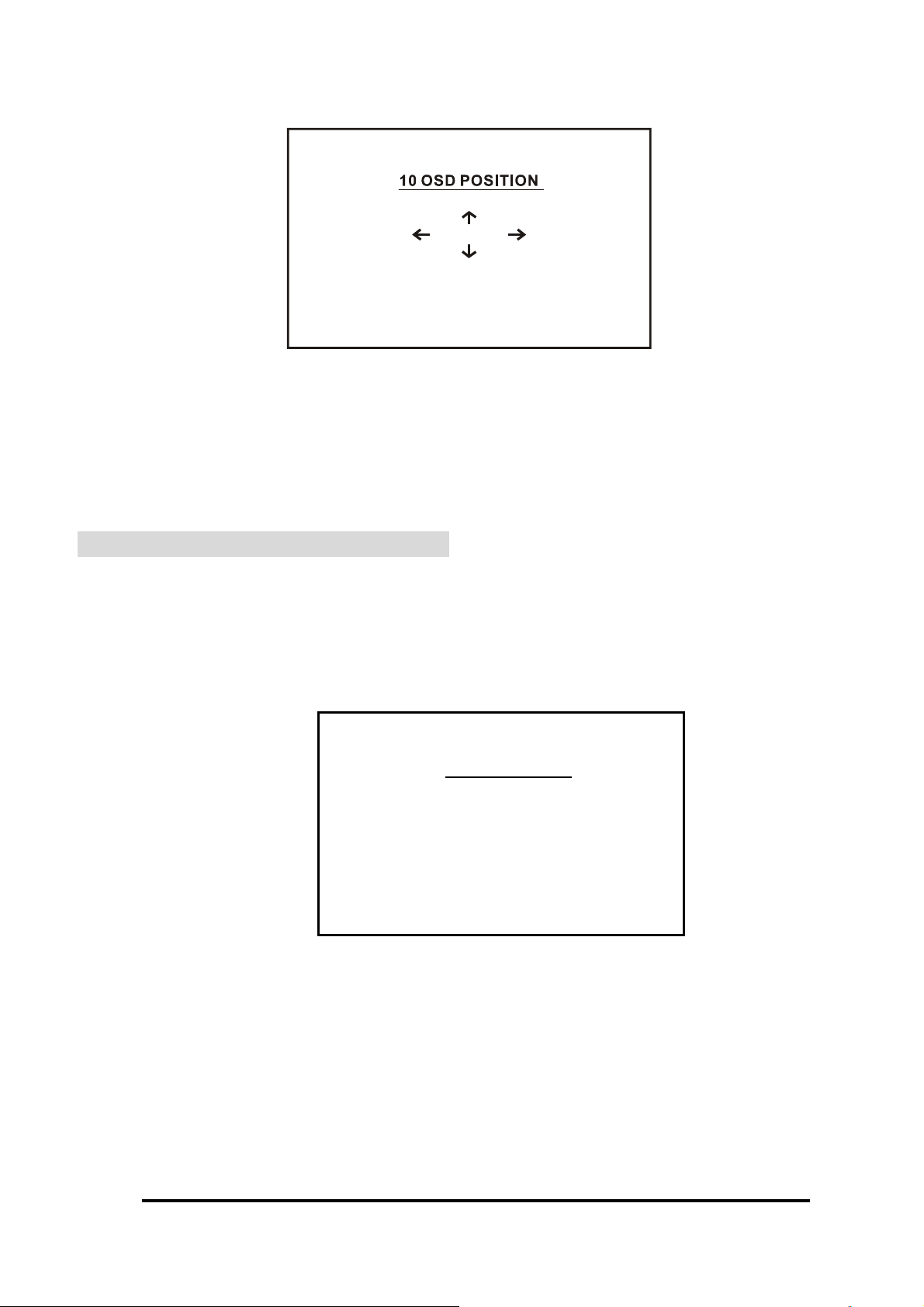
4.2.5 Bildschirmanzeige (OSD)
Mit dem OSD Menu die Position der Bildschirmanzeige verändern, falls gewünscht
① Mit "◀" oder "▶" Taste die Bildschirmanzeige nach links oder rechts verschieben.
② Mit "▲" oder "▼" Taste die Bildschirmanzeige nach oben oder unten verschieben.
Mit “Exit” Taste die gewünschte Position speichern.
③
4.3 TTX WEST/OST Einstellungen
Das TTX WEST/OST Untermenü stellt TTX Schrifteinstellungen für WEST und OST zur
Verfügung. Die Normeinstellung ist PAN EURO “WEST” und betrifft alle west- europäischen
Sprachen Englisch, Deutsch, Französisch, Italienisch, Spanisch, Portugiesisch, Schwedisch,
Holländisch sowie Türkisch. Für Teletextempfang aus z.B. Polen oder Tschechien die
Auswahl “OST” wählen.
13 TTX WEST/ OST
> WEST
OST
① Die Taste "▲" oder "▼" drücken um WEST oder OST auszuwählen.
② Die "Exit" Taste drücken, um wieder ins Hauptmenü zu gelangen.
PX-TUAN-01 BEDIENUNGSANLEITUNG
- 21 -
Page 50

4.4 TELETEXT SCHRIFT Einstellungen
Das TTX Schrift Untermenü erlaubt die Auswahl für PAN EURO, KYRILLISCH und
ARABISCH Schrifteinstellungen.
14 TTX SCHRIFT
> PAN EURO
KYRILLISCH
ARABISCH
① Die Taste "▲" oder "▼" drücken, um PAN EURO, KYRILLISHC oder ARABISCH
auszuwählen.
② Die "Exit" Taste drücken, um wieder ins Hauptmenü zu gelangen.
4.5 DIREKTTASTEN FUNKTIONEN
Auf der Fernbedienung befinden sich mehrere Direkttasten, die einen schnellen direkten
Zugriff auf verschiedene Menüs ermöglichen.
Display
Nach Drücken der “Display” Taste hat man Zugriff auf alle grün gedruckten Funktionen
der Fernbedienung (hier nicht beschrieben). Einige Tunerfunktionen (siehe 3.3) sind
auch in diesem Modus noch aktiv.
Tuner
Nach Drücken der “Tuner” Taste hat man Zugriff auf alle schwarz gedruckten Funktionen.
Finetune
Diese Taste ruft das Menü für die Feineinstellung der Frequenz pro Kanal auf.
Mit der "◀" oder "▶" Taste kann die Frequenz des aktuellen Kanals verschoben
werden, um eine optimale Bildqualität zu erzielen.
Diese Taste ruft den aktuelle TON MODUS auf. Durch nochmaliges Drücken gelangt
man zum nächsten Ton Modus. Zur Auswahl stehen STEREO, SPRACHE I, SPRACHE
II und MONO. Der ausgewählte Modus gilt fur alle Kanäle.
- 22 PX-TUAN-01 BEDIENUNGSANLEITUNG
Page 51
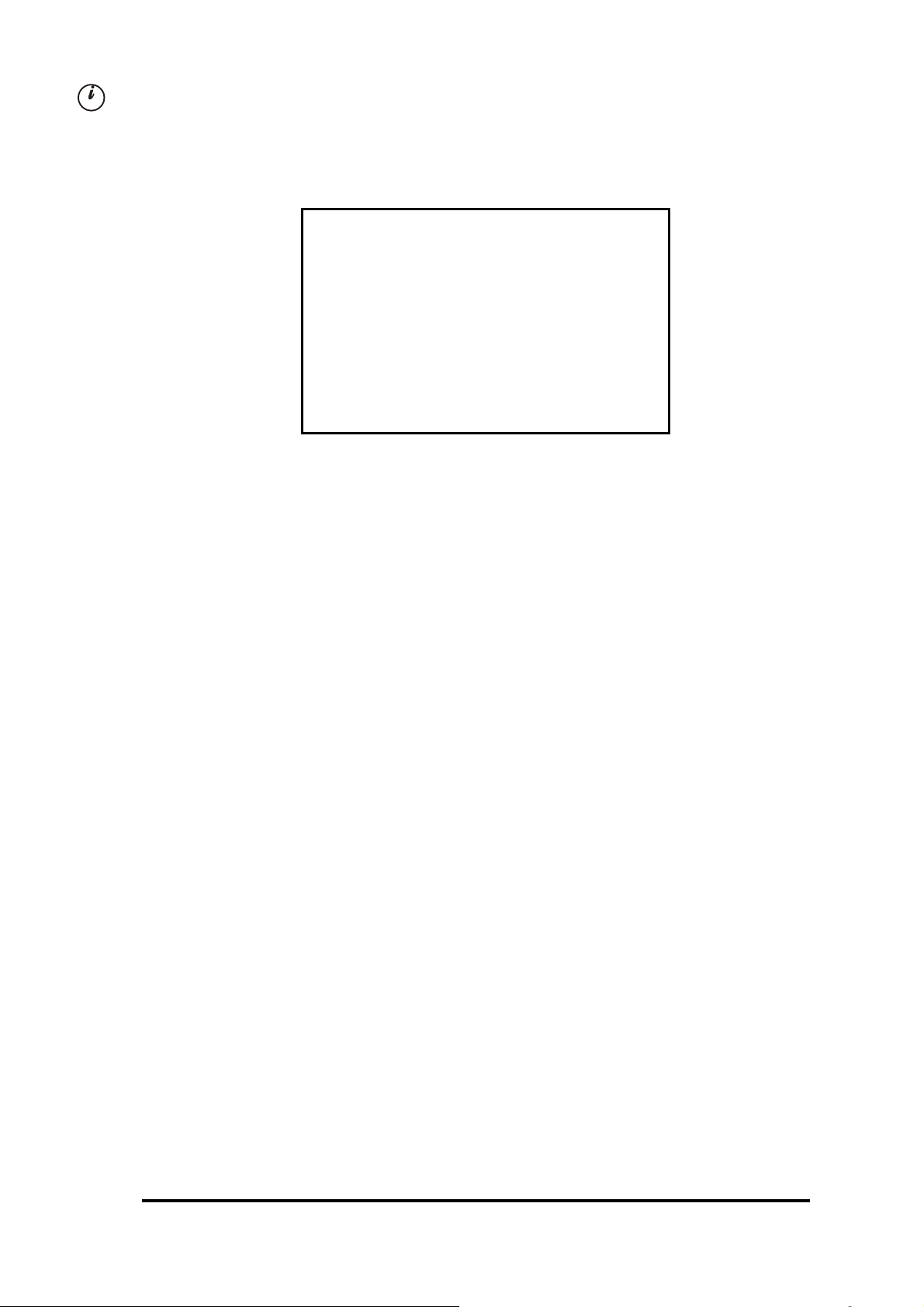
Diese Taste ruft die Information zum aktuellen Kanal auf: KANALNUMMER*,
KANALNAME*, TV-SYSTEM und den ausgewählten TON MODUS*; nach einigen
Sekunden wird die Zeit angezeigt, bis man die Taste erneut drückt.
KANALNUMMER *
KANALNAME *
TON MODUS*
TV SYSTEM
* nicht im C-Video IN Modus verfügbar.
Gelbe Taste Öffnet das SPRACHE Untermenü.
Blaue Taste Öffnet das TV-SYSTEM Untermenü (nur im TV Modus).
- 23 -
PX-TUAN-01 BEDIENUNGSANLEITUNG
Page 52

4.6 TELETEXT
Neben dem TV Signal dekodiert der Tuner ebenfalls (falls in den VBI Linien des
empfangenen Programms verfügbar) Teletextsignale vom Composite Video Eingang.
4.6.1 TELETEXT aufrufen und schließen
Die “Teletext” Taste ( ) auf der Fernbedienung ruft den Teletext auf. Beim erstmaligen
Aufruf auf dem gewählten TV Kanal wird die Seite 100 geöffnet. Um Teletext zu schließen,
die Taste nochmals betätigen. Wenn eine bestimmte Seite aufgerufen wurde, bleibt sie im
Hintergrund aktiv, wenn man wieder zurück zum TV Programm schaltet. Beim nochmaligen
Aufrufen des Teletext auf demselben Kanal wird die zuletzt gewählte Teletext Seite wieder
aktiviert. Falls kein Teletext Service verfügbar ist, erscheint ein schwarzer Bildschirm mit
„100“ in der linken oberen Ecke. Teletextinformation ist im Allgemeinen störanfällig durch im
empfangenen TV Programm auftretende Signalstörungen. Falls das empfangene TV Signal
nicht einwandfrei ist, erscheinen auf der Teletext Seite verschiedene Fehler (fehlende
Zeichen oder blinkende Linien), welche man jedoch eventuell durch eine Feinjustierung
(Finetune) in TV Modus vermindern kann.
4.6.2 Aufrufen einer Teletext Seite
Es gibt drei Möglichkeiten, im Teletext Modus Seiten aufzurufen:
a) Die gewünschte Seitennummer (3 Ziffern) mit den Nummerntasten der Fernbedienung
direkt eingeben.
b) Die “▲" oder "▼" Taste auf der Fernbedienung betätigen, um vorwärts oder rückwärts
Seiten zu suchen.
c) Die Fastext Farbtasten (rot, grün, gelb, blau) auf der Fernbedienung entsprechend den
gezeigten Farboptionen auf der Unterseite des Bildschirms betätigen.
4.6.3 Teletext mit Bild mischen
Die “MIX” Taste ( ) auf der Fernbedienung drücken, um Teletext Information (z. B.
Untertitel) zusammen mit dem TV Bild darzustellen. Durch nochmaliges Drücken gelangt
man wieder in den normalen Teletext Modus.
4.6.4 Aufrufen von verstecktem Text und Deaktivierung des Teletext Seitenzählers
Die „?“ Taste auf der Fernbedienung drücken um, falls vorhanden, versteckten Text auf der
Teletext Seite aufzurufen. Die Seitenzahlanzeige und Teletext Seite wird blockiert bis die
„?“ Taste erneut gedrückt wird.
4.6.5 Doppelte Höhe
Die Doppelhöhe Taste ( ) auf der Fernbedienung drücken, um die obere Hälfte der
Teletextinformation in doppelter Höhe anzuzeigen. Bei nochmaligem Drücken erscheint die
untere Hälfte in doppelter Höhe. Erneut Drücken für die normale Wiedergabe.
- 24 PX-TUAN-01 BEDIENUNGSANLEITUNG
Page 53

Kapitel 5 Weitere Informationen
5.1 Störungsbeseitigung
Problem Lösung
Kein Bild auf
NEC Plasma Display
Video ist verzerrt
Kein Ton
Darauf achten, daß Netzkabel sowohl an der Steckdose und
am Gerät angeschlossen ist und das POWER LED des
Geräts leuchtet.
Darauf achten, daß Gerät sich im BETRIEB Modus befindet.
(POWER LED Grün)
Alle Kabelverbindungen prüfen.
Den Netzschalter aus/einschalten, um das
Gerät neu zu starten.
Antennenverbindungen checken.
Signalqualität prüfen.
Alle Verbindungen prüfen.
Audioverbindungen prüfen.
Die Fernbedienung
funktioniert nicht
Fehlende Kanäle
Prüfen, dass Audiosystem funktioniert.
Sicherstellen, daß der verwendete NEC Audio INPUT
mit dem gegenwärtig verwendeten NEC Video INPUT
selektiert ist (eventuell zur Verifizierung ins NEC
“AUDIO” Einstellmenü gehen).
Volume+ Taste auf Fernbedienung drücken.
Darauf achten, daß Batterien eingesetzt sind.
Prüfen ob es sich um frische Batterien handelt.
Die “Tuner” oder “Display” Taste drücken
Prüfen daß Tuner sich nicht im externen Eingangsmodus
befindet
Einige Kabelnetzbetreiber senden verschlüsselte Signale, die
einen Decoder zum Empfang benötigen.
Sicherstellen dass Kanal nicht entfernt ist ( Kap. 4.2.3.5)
Einen neuen Kanalsuchlauf starten.
PX-TUAN-01 BEDIENUNGSANLEITUNG
- 25 -
Page 54

5.2 Technische Daten
Stromzufuhr - Netzteil 110-250VAC Eingang
RF In - IEC-weibliche Buchse
TV Kanäle - 124 Kanäle maximal
Videostandards - RF: PAL-BG, PAL-I PAL-DK, SECAM-L und
SECAM-DK
- C-Video IN: PAL/SECAM/NTSC
Video Eingang - Composite Video, RCA Verbindung
Audio Eingang - Stereo, L+ R RCA Verbindungen
Monitor Video OUT - Composite Video, RCA Verbindung
Monitor Audio OUT - Stereo, L+R RCA Verbindungen
Processed Video OUT - Composite Video, RCA Verbindung
- Component Out (YCbCr), 3x RCA Verbindung
- S-Video Out, 4-pin mini DIN Verbindung
Audio Out - Stereo, L+R RCA Verbindungen
Teletextspeicher - 10 Seiten (inkl. Fastext)
Stereo Audio Decoder - A2/NICAM
Uhr - 24 Std. Anzeige, 4 x 8 Segment Anzeige
Umfeld - Betriebstemperatur - 5°C ~ 45°C
Umfeld - Luftfeuchtigkeit - 5% ~ 80%
Abmessungen - 280(L) x 150(B) x 35(H) mm
Gewicht - 1.3 kg nur Gerät / 2.3kg mit Verpackung
Fernbedienung - 40 Tasten (AAA Batterien x 2)
- 26 PX-TUAN-01 BEDIENUNGSANLEITUNG
Page 55

5.3 Fabrikgespeicherte Kanallisten
PAL - B G PAL- I SECAM PAL / SECAM DK
CH FREQ. CH FREQ. CH FREQ. CH FREQ.
1 48.25 1 45.75 1 47.75 1 49.75
2 55.25 2 53.75 2 55.75 2 57.75
3 62.25 3 61.75 3 60.50 3 59.25
4 69.25 4 69.25 4 63.75 4 67.25
5 76.25 5 76.25 5 175.00 5 75.25
6 83.25 6 83.25 6 183.00 6 77.25
7 90.25 7 105.25 7 191.00 7 85.25
8 97.25 8 112.25 8 199.00 8 93.25
9 105.25 9 119.25 9 207.00 9 101.25
10 112.25 10 126.25 10 215.00 10 109.25
11 119.25 11 133.25 11 49.25 11 117.25
12 126.25 12 140.25 12 53.00 12 125.25
PAL - B G PAL- I SECAM PAL / SECAM DK
CH FREQ. CH FREQ. CH FREQ. CH FREQ.
31 259.25 31 273.25 31 551.25 31 271.25
32 266.25 32 280.25 32 559.25 32 279.25
33 273.25 33 287.25 33 567.25 33 287.25
34 280.25 34 294.25 34 575.25 34 295.25
35 287.25 35 303.25 35 583.25 35 303.25
36 294.25 36 311.25 36 591.25 36 311.25
37 303.25 37 319.25 37 599.25 37 319.25
38 311.25 38 327.25 38 607.25 38 327.25
39 319.25 39 335.25 39 615.25 39 335.25
40 327.25 40 343.25 40 623.25 40 343.25
41 335.25 41 351.25 41 631.25 41 351.25
42 343.25 42 359.25 42 639.25 42 359.25
13 133.25 13 147.25 13 57.25 13 133.25
14 140.25 14 154.25 14 66.75 14 141.25
15 147.25 15 161.25 15 179.75 15 149.25
16 154.25 16 168.25 16 189.75 16 157.25
17 161.25 17 175.25 17 194.75 17 165.25
18 168.25 18 183.25 18 201.25 18 173.25
19 175.25 19 191.25 19 210.25 19 175.25
20 182.25 20 199.25 20 217.25 20 183.25
21 189.25 21 207.25 21 471.25 21 191.25
22 196.25 22 215.25 22 479.25 22 199.25
23 203.25 23 223.25 23 487.25 23 207.25
24 210.25 24 231.25 24 495.25 24 215.25
25 217.25 25 238.25 25 503.25 25 223.25
26 224.25 26 245.25 26 511.25 26 231.25
43 351.25 43 367.25 43 647.25 43 367.25
44 359.25 44 375.25 44 655.25 44 375.25
45 367.25 45 383.25 45 663.25 45 383.25
46 375.25 46 391.25 46 671.25 46 391.25
47 383.25 47 399.25 47 679.25 47 399.25
48 391.25 48 407.25 48 687.25 48 407.25
49 399.25 49 415.25 49 695.25 49 415.25
50 407.25 50 423.25 50 703.25 50 423.25
51 415.25 51 431.25 51 711.25 51 431.25
52 423.25 52 439.25 52 719.25 52 439.25
53 431.25 53 447.25 53 727.25 53 447.25
54 439.25 54 455.25 54 735.25 54 455.25
55 447.25 55 463.25 55 743.25 55 263.25
56 455.25 56 471.25 56 751.25 56 471.25
27 231.25 27 247.43 27 519.25 27 239.25
28 238.25 28 252.25 28 527.25 28 247.25
29 245.25 29 259.25 29 535.25 29 255.25
30 252.25 30 266.25 30 543.25 30 263.25
PX-TUAN-01 BEDIENUNGSANLEITUNG
57 463.25 57 479.25 57 759.25 57 479.25
58 471.25 58 487.25 58 767.25 58 487.25
59 479.25 59 495.25 59 775.25 59 495.25
60 487.25 60 503.25 60 783.25 60 503.25
- 27 -
Page 56

PAL - B G PAL- I SECAM PAL / SECAM DK
PAL - B G PAL- I SECAM PAL / SECAM DK
CH FREQ. CH FREQ. CH FREQ. CH FREQ.
61 495.25 61 511.25 61 791.25 61 511.25
62 503.25 62 519.25 62 799.25 62 519.25
63 511.25 63 527.25 63 807.25 63 527.25
64 519.25 64 535.25 64 815.25 64 535.25
65 527.25 65 543.25 65 823.25 65 543.25
66 535.25 66 551.25 66 831.25 66 551.25
67 543.25 67 559.25 67 839.25 67 559.25
68 551.25 68 567.25 68 847.25 68 567.25
69 559.25 69 575.25 69 855.25 69 575.25
70 567.25 70 583.25 70 863.25 70 583.25
71 575.25 71 591.25 71 591.25
72 583.25 72 599.25 72 599.25
73 591.25 73 607.25 73 607.25
CH FREQ. CH FREQ. CH FREQ. CH FREQ.
85 687.25 85 703.25 82 679.25
86 695.25 86 711.25 83 687.25
87 703.25 87 719.25 84 695.25
88 711.25 88 727.25 85 703.25
89 719.25 89 735.25 86 711.25
90 727.25 90 743.25 87 719.25
91 735.25 91 751.25 88 727.25
92 743.25 92 759.25 89 735.25
93 751.25 92 767.25 90 743.25
94 759.25 94 775.25 91 751.25
95 767.25 95 783.25 92 759.25
96 775.25 96 791.25 93 767.25
97 783.25 97 799.25 94 775.25
74 599.25 74 615.25 74 615.25
75 607.25 75 623.25 75 623.25
76 615.25 76 631.25 76 631.25
77 623.25 77 639.25 77 639.25
78 631.25 78 647.25 78 647.25
79 639.25 79 655.25 79 655.25
80 647.25 80 663.25 80 663.25
81 655.25 81 671.25 81 671.25
82 663.25 82 679.25 79 655.25
83 671.25 83 687.25 80 663.25
84 679.25 84 695.25 81 671.25
98 791.25 98 807.25 95 783.25
99 799.25 99 815.25 96 791.25
100 807.25 100 823.25 97 799.25
101 815.25 101 831.25 98 807.25
102 823.25 102 839.25 99 815.25
103 831.25 103 847.25 100 823.25
104 839.25 104 855.25 101 831.25
105 847.25 105 863.25 102 839.25
106 855.25 103 847.25
107 863.25 104 855.25
105 863.25
Zur Beachtung: Diese fabrikgespeicherten Kanalnummern sind nicht mit den für Europa genormten und
festgelegten CCIR Kanalnummern identisch. Die Liste sollte nur dann benutzt werden, wenn die Frequenzen (MHz.)
der empfangenen Kanäle bekannt sind und dient lediglich als Orientierungshilfe z. B. um zu prüfen, daß Gerät und
Antenne gut funktionieren, bevor ein AUTOSCAN durchgeführt wird. Falls ein Kabelnetzbetreiber auf einem seiner
Kanäle eine automatische Kanalinstallation anbietet (ACI=Automatic Channel Installation) und ein ACI Signal zur
Verfügung stellt und die Frequenz des Kanals ist bekannt, hat man über diese Tabelle einen Direktzugriff auf einen
solchen Kanal um von dort aus einen Suchlauf mit ACI EIN zu starten.
- 28 -
PX-TUAN-01 BEDIENUNGSANLEITUNG
