Page 1
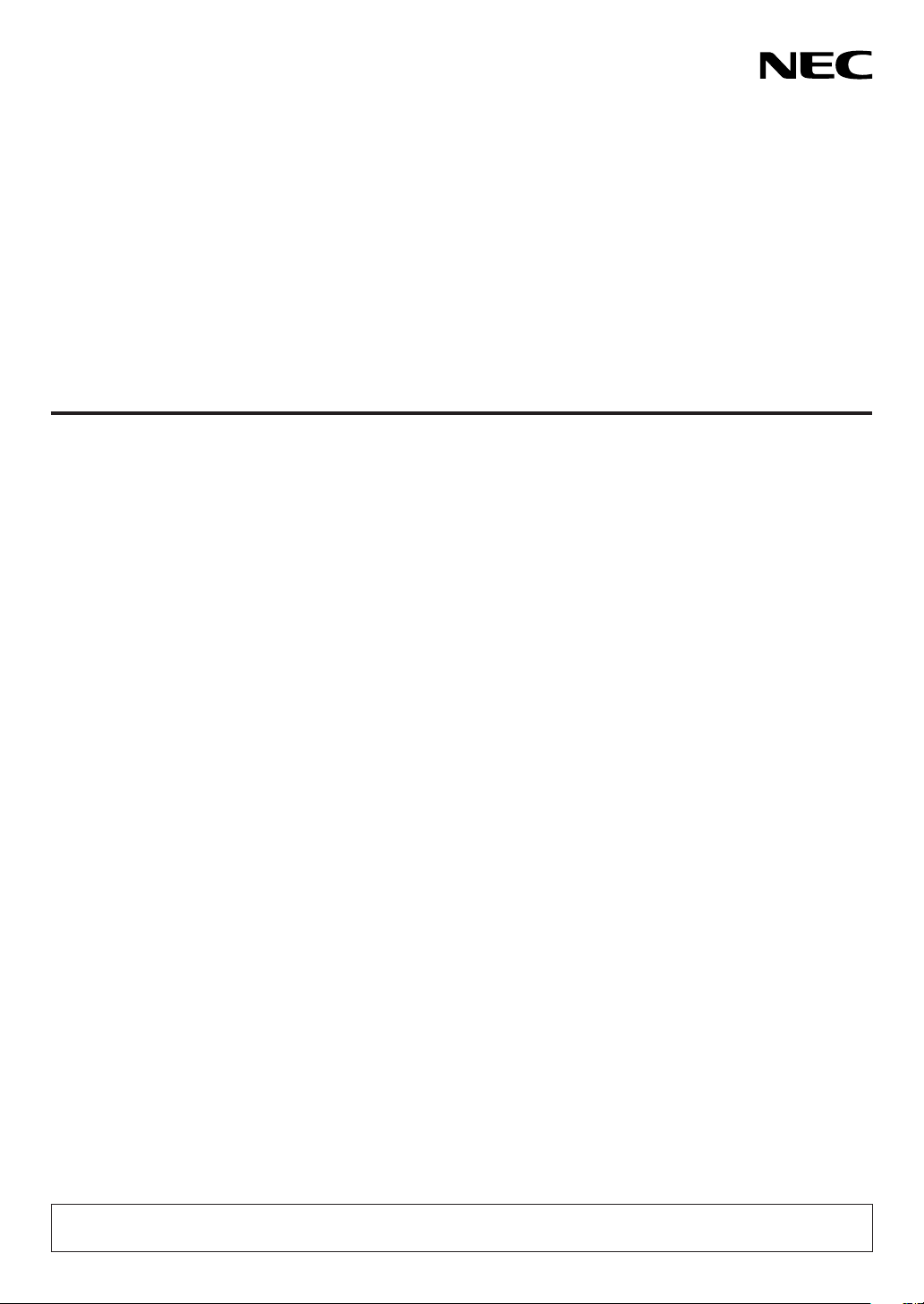
Projector
PX2000UL
User’s Manual
Please visit our web site for User’s Manual in the latest version.
https://www.nec-display.com/dl/en/pj_manual/lineup.html
Model No.
NP-PX2000UL
Page 2
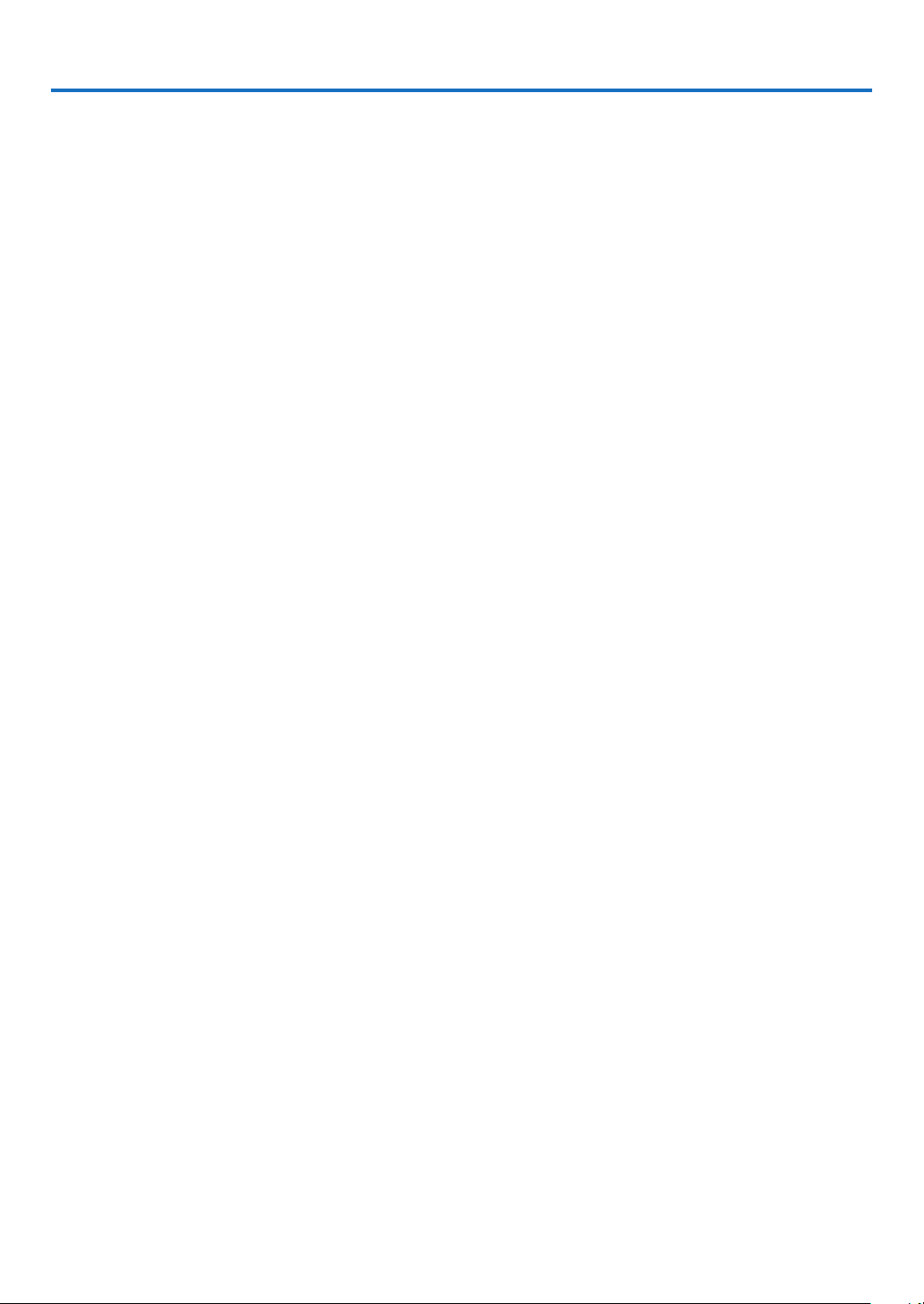
Table of Contents
Important Information ........................................................................................... v
1. Introduction ...........................................................................................................1
1-1. Introduction to the Projector .........................................................................................1
1-2. What’s in the Box? .......................................................................................................4
1-3. Part Names of the Projector.........................................................................................5
1-4. Part Names of the Remote Control ..............................................................................9
2. Projecting an Image (Basic Operation) ...............................................12
2-1. Flow of Projecting an Image ......................................................................................12
2-2. Connecting Your Computer/Connecting the Power Cord ..........................................13
2-3. Turning on the Projector ............................................................................................15
2-4. Selecting a Source .....................................................................................................18
Using the Direct button on the remote control ........................................................18
Using the INPUT button on the projector cabinet ...................................................19
Select by displaying the On-Screen Menu ..............................................................19
2-5. Adjusting the Picture Size and Position .....................................................................20
Adjusting the vertical position of a projected image (Lens shift) .............................21
Focus ......................................................................................................................23
Zoom .......................................................................................................................24
Adjusting the Tilt Foot .............................................................................................25
2-6. Turning off the Projector ............................................................................................26
3. Convenient Features ......................................................................................27
3-1. Turn off the light of the projector (LENS SHUTTER) .................................................27
3-2. Turning off the Image (AV-MUTE) .............................................................................27
3-3. Turning Off the On-Screen Menu (On-Screen Mute) .................................................27
3-4. Shift the On-Screen Menu displaying position ...........................................................28
3-5. Freezing a Picture ......................................................................................................29
3-6. Magnifying a Picture ..................................................................................................30
3-7. Adjustment of luminance (brightness) and energy-saving effect [LIGHT MODE] ......31
3-8. Correcting Horizontal and Vertical Keystone Distortion [KEYSTONE] ......................32
3-9. Controlling the Projector by Using an HTTP Browser ................................................33
3-10. Storing Changes for Lens Shift [LENS MEMORY] ..................................................35
3-11. Adjust boundaries of a projected image [EDGE BLENDING] ..................................36
4. Using On-Screen Menu .................................................................................42
4-1. Basic operations of the on-screen menu ...................................................................42
4-1-1. Conguration of the on-screen menu screen ...............................................42
4-1-2. Adjustment bar .............................................................................................43
4-1-3. Conrmation message..................................................................................43
4-1-4. Changing the number ...................................................................................43
4-2. List of Menu Items......................................................................................................44
i
Page 3
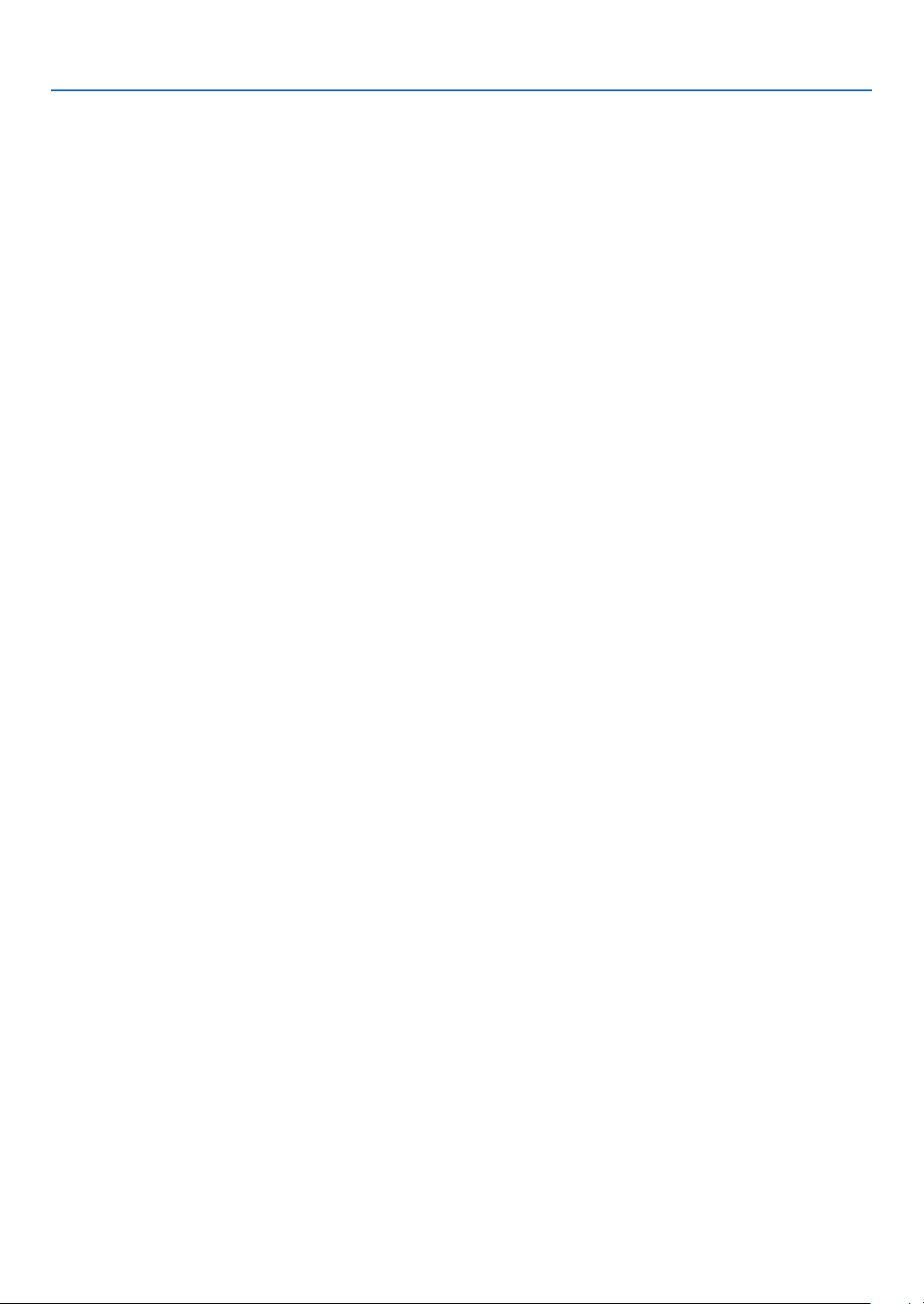
Table of Contents
4-3. INPUT ........................................................................................................................47
4-3-1. INPUT SELECTION .....................................................................................47
4-3-2. AUTO SOURCE ...........................................................................................47
4-3-3. COLOR SPACE............................................................................................47
4-3-4. ASPECT RATIO ...........................................................................................48
4-3-5. OVERSCAN .................................................................................................49
4-3-6. IMAGE OPTIONS .........................................................................................49
4-3-7. TEST PATTERN...........................................................................................49
4-3-8. 3D .................................................................................................................50
4-3-9. AUTO ADJUST.............................................................................................51
4-4. PICTURE ...................................................................................................................52
4-4-1. PRESET .......................................................................................................52
4-4-2. CONTRAST/BRIGHTNESS/SHARPNESS/COLOR/HUE ............................52
4-4-3. COLOR TEMPERATURE .............................................................................52
4-4-4. COLOR GAMUT ...........................................................................................52
4-4-5. GAMMA CORRECTION ...............................................................................52
4-4-6. WHITE BALANCE ........................................................................................53
4-4-7. COLOR CORRECTION ................................................................................53
4-4-8. NOISE REDUCTION ....................................................................................54
4-4-9. DYNAMIC CONTRAST ................................................................................54
4-4-10. LIGHT OFF TIMER.....................................................................................54
4-5. DISPLAY ....................................................................................................................55
4-5-1. LENS LOCK .................................................................................................55
4-5-2. LENS CONTROL..........................................................................................55
4-5-3. LENS MEMORY ...........................................................................................55
4-5-4. CENTER LENS ............................................................................................55
4-5-5. DIGITAL ZOOM ............................................................................................56
4-5-6. GEOMETRIC CORRECTION .......................................................................56
4-5-7. BLANKING ...................................................................................................60
4-5-8. EDGE BLENDING ........................................................................................60
4-5-9. SCREEN TYPE ............................................................................................60
4-6. SETUP .......................................................................................................................61
4-6-1. LANGUAGE..................................................................................................61
4-6-2. ORIENTATION .............................................................................................61
4-6-3. FAN MODE...................................................................................................62
4-6-4. AUTO POWER OFF .....................................................................................62
4-6-5. DIRECT POWER ON ...................................................................................62
4-6-6. NETWORK SETTINGS ................................................................................63
4-6-7. LIGHT MODE ...............................................................................................64
4-6-8. LIGHT ADJUST (LIGHT MODE) ..................................................................64
4-6-9. CONSTANT BRIGHTNESS (LIGHT MODE) ................................................64
4-6-10. BACKGROUND ..........................................................................................64
4-6-11. STARTUP LOGO .......................................................................................65
4-6-12. REMOTE CONTROL ..................................................................................65
4-6-13. TRIGGER-1/2 .............................................................................................67
4-6-14. MENU .........................................................................................................67
4-7. INFO. And RESET ALL..............................................................................................68
4-7-1. INFO. ............................................................................................................68
4-7-2. RESET ALL ..................................................................................................68
ii
Page 4
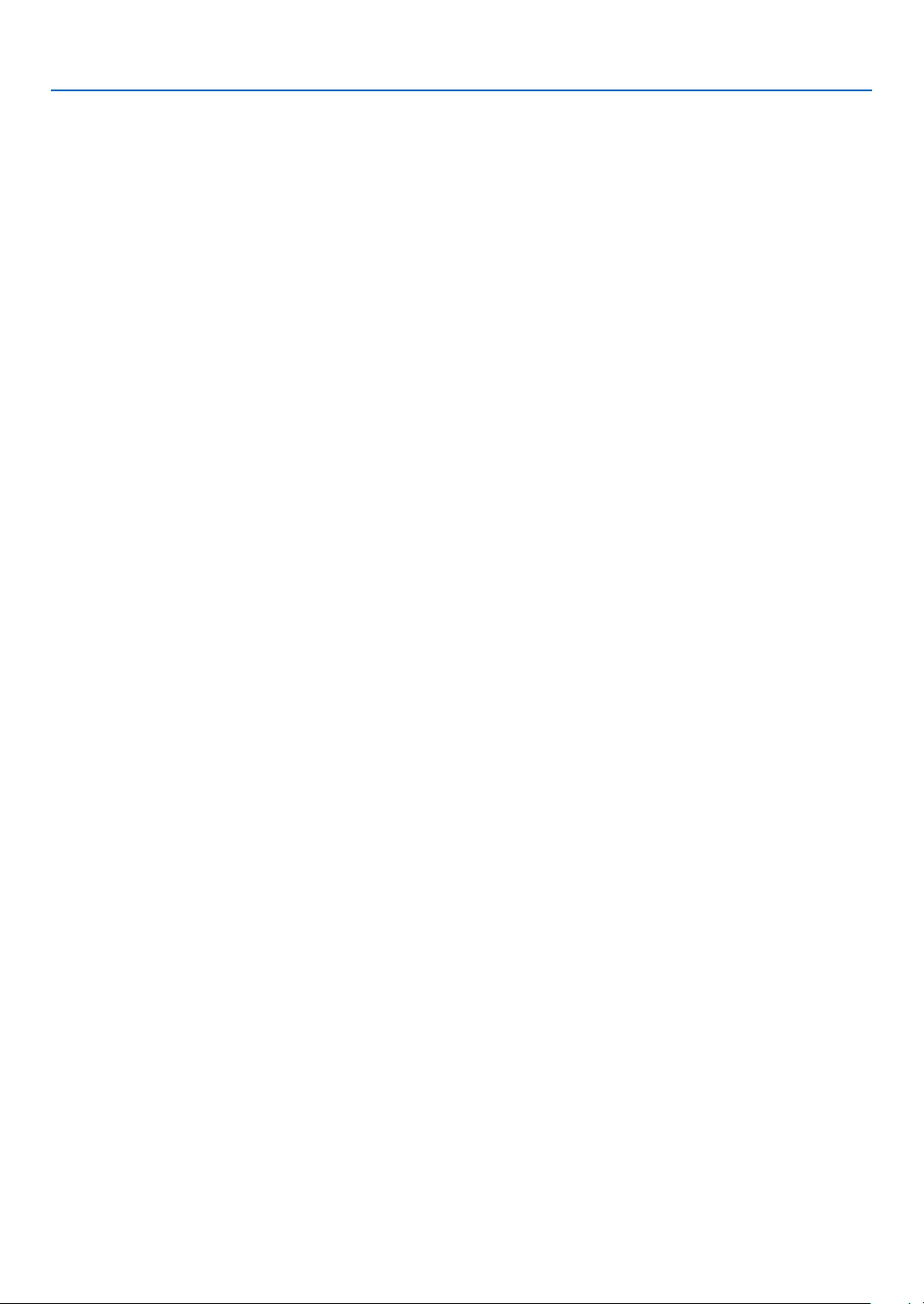
Table of Contents
5. Installation and Connections ....................................................................69
5-1. Connecting to Other Equipment.................................................................................69
6. Maintenance .......................................................................................................71
6-1. Cleaning the Lens ......................................................................................................71
6-2. Cleaning the Cabinet .................................................................................................71
7. Appendix ................................................................................................................72
7-1. Throw distance and screen size ................................................................................72
7-2. Compatible Input Signal List ......................................................................................76
7-3. Specications .............................................................................................................78
7-4. Cabinet Dimensions ...................................................................................................81
7-5. Pin assignments and signal names of main terminals ...............................................82
7-6. Troubleshooting .........................................................................................................85
7-7. Feature of each indicator ...........................................................................................87
7-8. PC Control Codes and Cable Connection .................................................................89
7-9. Troubleshooting Check List .......................................................................................90
iii
Page 5
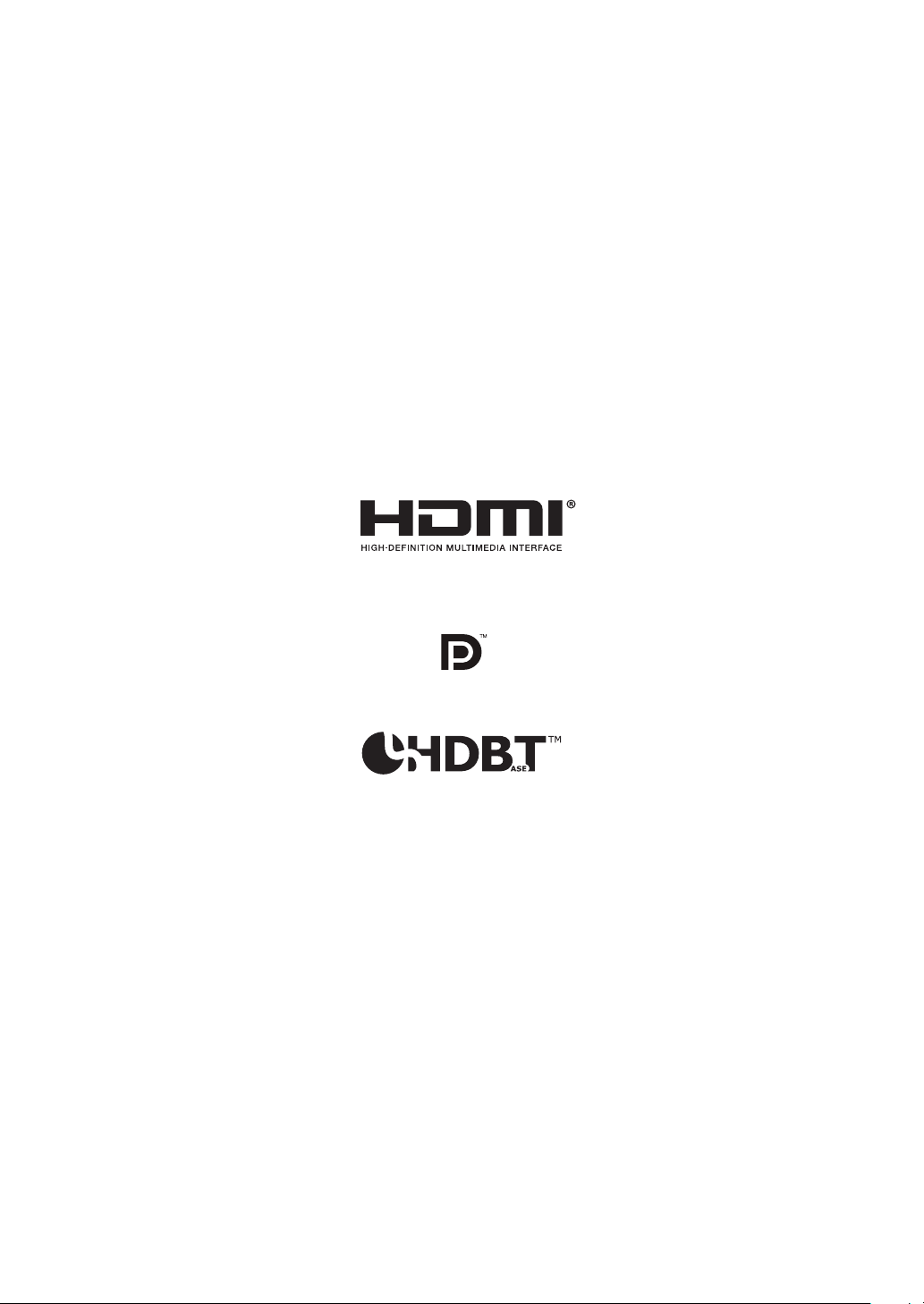
Ver. 1 2/20
• Apple, Mac, and MacBook are trademarks of Apple Inc. registered in the U.S. and other countries.
• Microsoft and PowerPoint are either a registered trademark or trademark of Microsoft Corporation in the United
States and/or other countries.
• NaViSet is trademarks or registered trademarks of NEC Dispolay Solutions, Ltd. in Japan, in the United State and
other countries.
• The terms HDMI and HDMI High-Denition Multimedia Interface, and the HDMI Logo are trademarks or registered
trademarks of HDMI Licensing Administrator, Inc. in the United States and other countries.
• DisplayPort and DisplayPort Compliance Logo are trademarks owned by the Video Electronics Standards Association in the United States and other countries.
• HDBaseT™ and the HDBaseT Alliance logo are trademarks of the HDBaseT Alliance.
• DLP® and DLP logo are trademarks or registered trademarks of Texas Instruments in the United States and other
countries.
• PJLink trademark and logo are trademarks applied for registration or are already registered in Japan, the United
States of America and other countries and areas.
• Blu-ray is a trademark of Blu-ray Disc Association
• CRESTRON and CRESTRON ROOMVIEW are trademarks or registered trademarks of Crestron Electronics, Inc.
in the United States and other countries.
• Ethernet is either a registered trademark or trademark of Fuji Xerox Co., Ltd.
• Other product and company names mentioned in this user’s manual may be the trademarks or registered trademarks
of their respective holders.
NOTES
(1) The contents of this user’s manual may not be reprinted in part or whole without permission.
(2) The contents of this user’s manual are subject to change without notice.
(3) Great care has been taken in the preparation of this user’s manual; however, should you notice any questionable
points, errors or omissions, please contact us.
(4) Notwithstanding article (3), NEC will not be responsible for any claims on loss of prot or other matters deemed
to result from using the Projector.
iv
Page 6
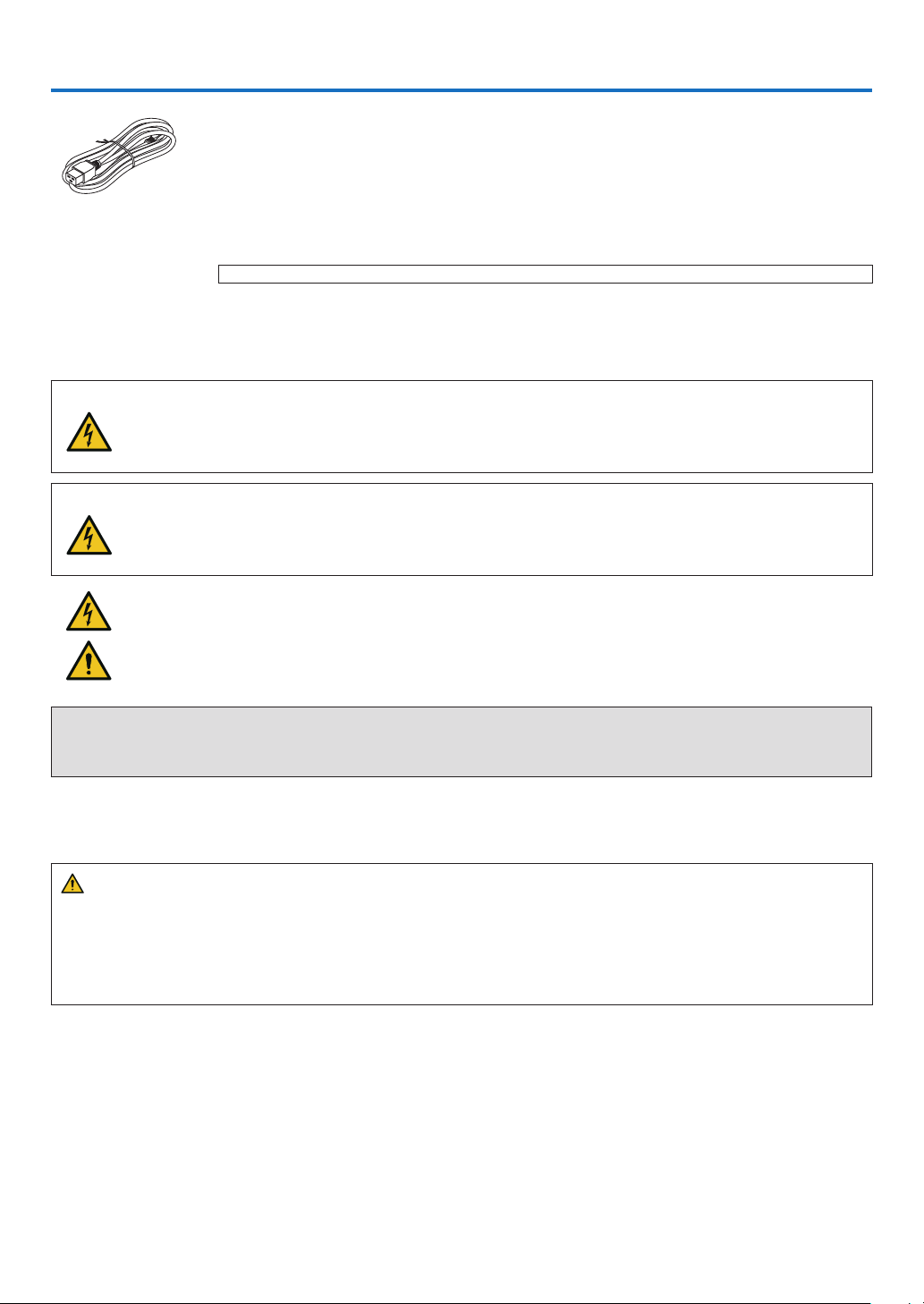
Important Information
Please use the power cord supplied with this projector. If the supplied power cord does not satisfy
requirements of your country’s safety standard, and voltage and current for your region, make
sure to use the power cord that conforms to and satises them.
• The power cord you use must be approved by and comply with the safety standards of your
country. Please refer to the page 79 about the power cord specication.
Rated voltage by country is listed below for your reference. For selecting an appropriate power
cord, please check rated voltage for your region by yourself.
AC 200–240 V
Safety Cautions
Precautions
Please read this manual carefully before using your NEC projector and keep the manual handy for future reference.
CAUTION
To turn off main power, be sure to remove the plug from power outlet.
The power outlet socket should be installed as near to the equipment as possible, and should be easily
accessible.
CAUTION
TO PREVENT SHOCK, DO NOT OPEN THE CABINET.
THERE ARE HIGH-VOLTAGE COMPONENTS INSIDE.
REFER SERVICING TO QUALIFIED SERVICE PERSONNEL.
This symbol warns the user that uninsulated voltage within the unit may be sufficient to cause electrical
shock. Therefore, it is dangerous to make any kind of contact with any part inside of the unit.
This symbol alerts the user that important information concerning the operation and maintenance of this
unit has been provided.
The information should be read carefully to avoid problems.
WARNING: TO PREVENT FIRE OR SHOCK, DO NOT EXPOSE THIS UNIT TO RAIN OR MOISTURE.
DO NOT USE THIS UNIT’S PLUG WITH AN EXTENSION CORD OR IN AN OUTLET UNLESS ALL THE PRONGS
CAN BE FULLY INSERTED.
Machine Noise Information Regulation - 3. GPSGV,
The highest sound pressure level is less than 70 dB (A) in accordance with EN ISO 7779.
WARNING
Installing the projector
This projector is an RG3 product. The projector is for professional use and must be installed in location where
safety is assured. For this reason, be sure to consult your dealer as installation and attachment/detachment of the
lens unit must be performed by a professional service personnel. Never try to install the projector by yourself. This
may result in visual impairment etc.
v
Page 7
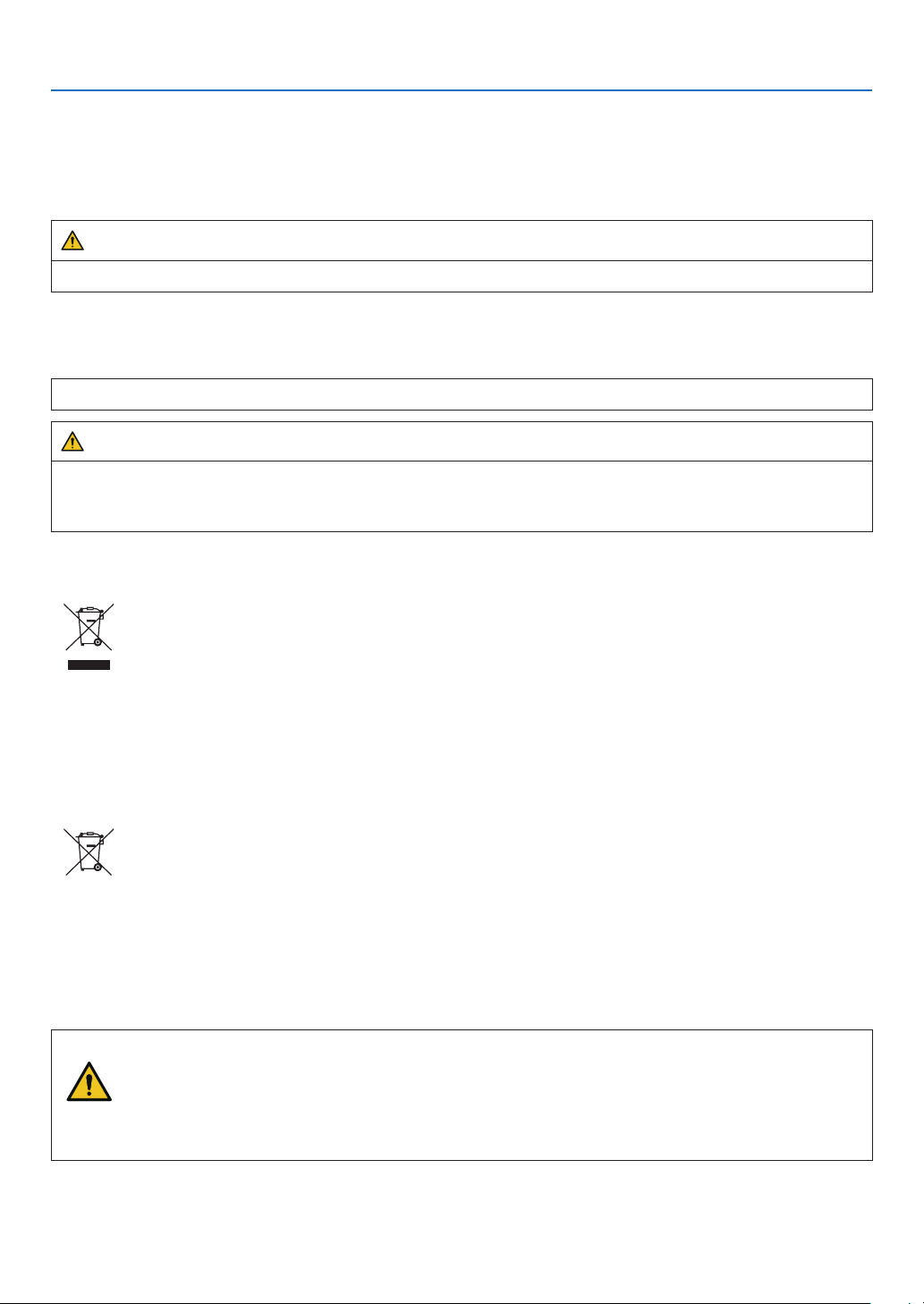
Important Information
Laser Safety Caution
For USA
This product is classied as Class 3R of IEC 60825-1 Second edition 2007-03.
Complies with FDA performance standards for laser products except for deviations pursuant to Laser Notice No. 50,
dated June 24, 2007.
CAUTION – CLASS 3R OF IEC 60825-1 SECOND EDITION LASER PRODUCT
LASER RADIATION – AVOID DIRECT EYE EXPOSURE
For other regions
This product is classied as Class 1 of IEC 60825-1 Third edition 2014-05 and RG3 of IEC/EN 62471-5 First edition
2015-06.
CLASS 1 LASER PRODUCT – IEC 60825-1 THIRD EDITION
CAUTION – RG3 PRODUCT OF IEC/EN 62471-5 FIRST EDITION
No direct exposure to the beam shall be permitted, RG3 IEC/EN 62471-5:2015.
Operators shall control access to the beam within the hazard distance and install the product at the height that will
prevent exposures of spectators’ eyes within the hazard distance.
Disposing of your used product
In the European Union
EU-wide legislation as implemented in each Member State requires that used electrical and electronic products carrying the mark (left) must be disposed of separately from normal household waste. This includes
projectors and their electrical accessories. When you dispose of such products, please follow the guidance
of your local authority and/or ask the shop where you purchased the product.
After collecting the used products, they are reused and recycled in a proper way. This effort will help us reduce
the wastes as well as the negative impact to the human health and the environment at the minimum level.
The mark on the electrical and electronic products only applies to the current European Union Member States.
Outside the European Union
If you wish to dispose of used electrical and electronic products outside the European union, please contact
your local authority and ask for the correct method of disposal.
For EU: The crossed-out wheeled bin implies that used batteries should not be put to the general household
waste! There is a separate collection system for used batteries, to allow proper treatment and recycling in
accordance with legislation.
According the EU directive 2006/66/EC, the battery can’t be disposed improperly. The battery shall be separated to collect by local service.
Important Safeguards
These safety instructions are to ensure the long life of your projector and to prevent re and shock. Please read them
carefully and heed all warnings.
WARNING
• When the projector is damaged, cooling uids may come out of internal part.
Should this happen, immediately turn off the AC supply to the projector and contact your dealer.
DO NOT touch and drink the cooling uid. When the cooling uids are swallowed or contacted with
your eyes, please consult medical attention immediately. If you touch the cooling uid with your hand,
rinse your hands well under running water.
vi
Page 8
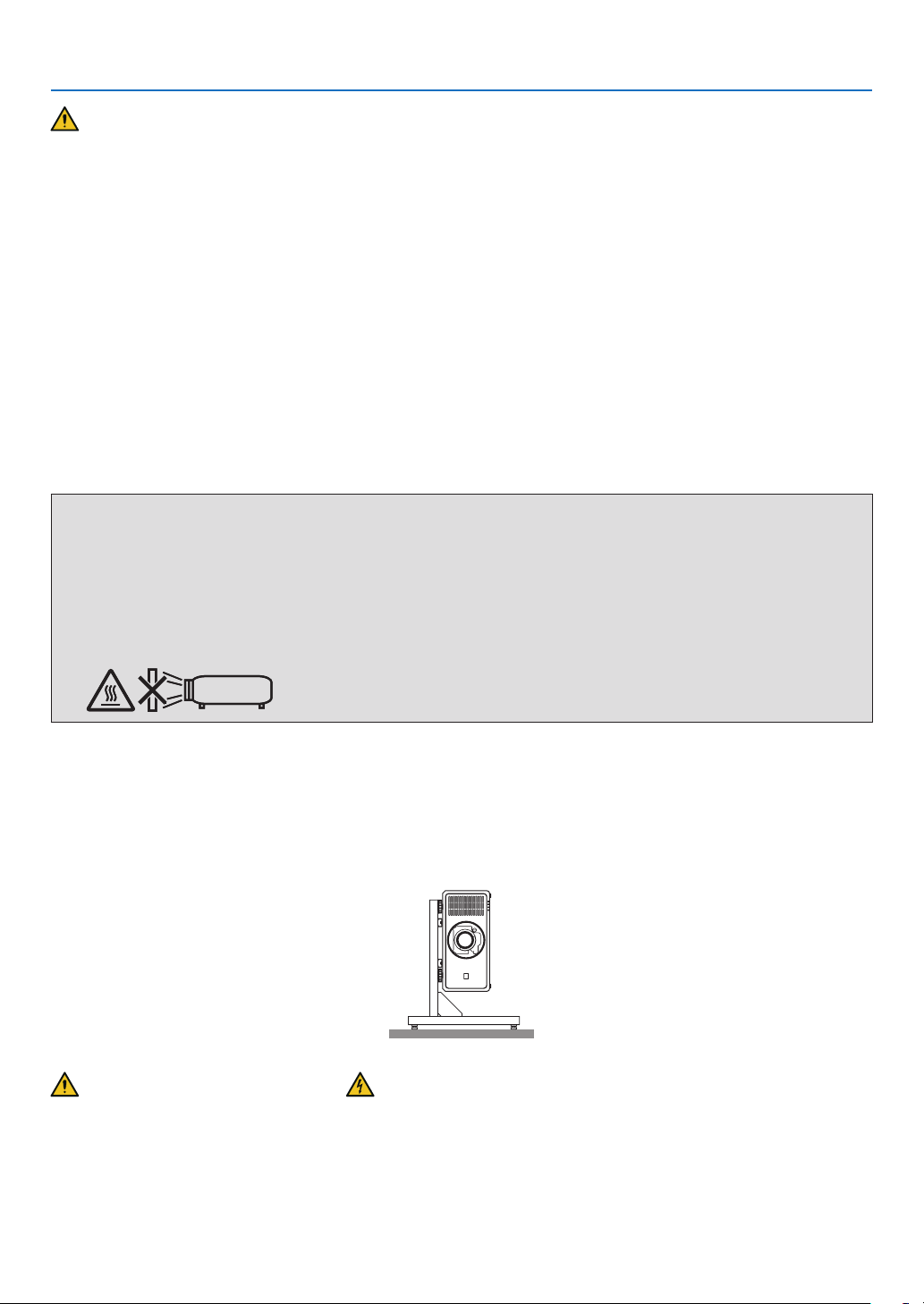
Important Information
Installation
• Please contact your dealer to install the projector.
• Do not place the projector in the following conditions:
- on an unstable cart, stand, or table.
- near water, baths, or damp rooms.
- in direct sunlight, near heaters, or heat radiating appliances.
- in a dusty, smoky or steamy environment.
- on a sheet of paper or cloth, rugs or carpets.
• Do not install and store the projector in the below circumstances. Failure to do so may cause of malfunction.
- In powerful magnetic elds
- In corrosive gas environment
- Outdoors
• If you wish to have the projector installed on the ceiling:
- Do not attempt to install the projector yourself.
- The projector must be installed by qualied technicians in order to ensure proper operation and reduce the risk
of bodily injury.
- In addition, the ceiling must be strong enough to support the projector and the installation must be in accordance
with any local building codes.
WARNING
• Do not cover the lens with the lens cap or equivalent while the projector is on. Doing so can lead to melting of
the cap due to the heat emitted from the light output.
• Do not place any objects, which are easily affected by heat, in front of the projector lens. Doing so could lead
to the object melting from the heat that is emitted from the light output.
The below pictogram indicated on the cabinet means the precaution for avoiding to place objects in front of the
projector lens.
This projector can be installed any angle within vertical and horizontal 360° range, however, life of optical parts will
be shorten in the following installation state:
• When the projector is installed on which lens faces downward.
• When the intake vent on the projector side faces downward in the portrait installation.
For portrait installation, install the projector with the intake vent at the bottom. Observe precautions for portrait installation.
* Consult your dealer regarding the installation.
Fire and Shock Precautions
• Ensure that there is sufficient ventilation and that vents are unobstructed to prevent the build-up of heat inside your
projector. Allow enough space between your projector and a wall. (→ page xviii)
• Do not try to touch the exhaust vent on the rear side (when seen from the front) as it can become heated while the
projector is turned on and immediately after the projector is turned off. Parts of the projector may become temporarily heated if the projector is turned off with the POWER button or if the AC power supply is disconnected during
normal projector operation.
Use caution when picking up the projector.
vii
Page 9
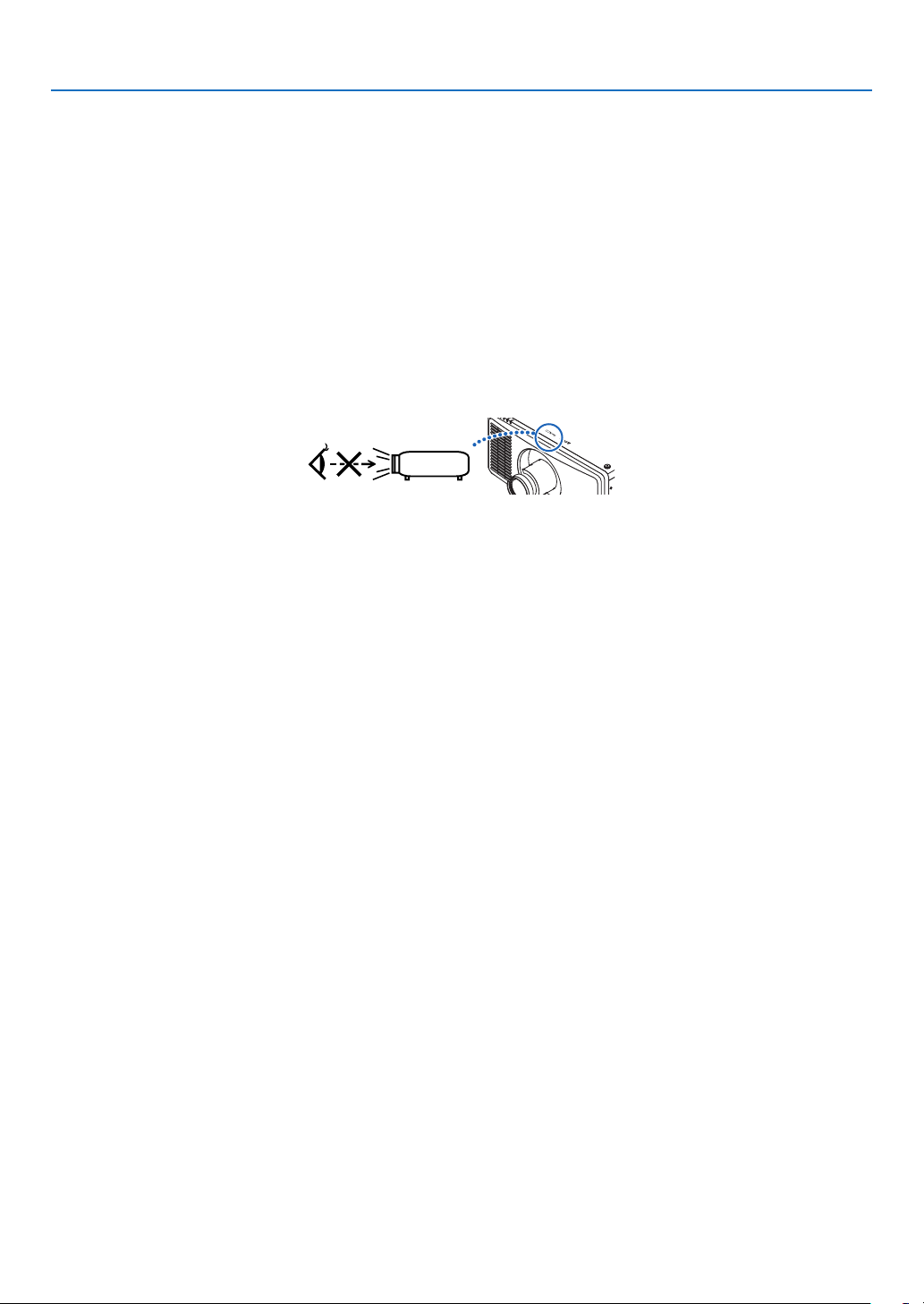
Important Information
• Prevent foreign objects such as paper clips and bits of paper from falling into your projector. Do not attempt to retrieve
any objects that might fall into your projector. Do not insert any metal objects such as a wire or screwdriver into your
projector. If something should fall into your projector, disconnect it immediately and have the object removed by a
qualied service personnel.
• Do not place any objects on top of the projector.
• Do not touch the power plug during a thunderstorm. Doing so can cause electrical shock or re.
• The projector is designed to operate on a power supply of 200-240V AC 50/60 Hz. Ensure that your power supply
ts this requirement before attempting to use your projector.
• Make sure to mount the power cord stopper before attempting to use your projector. Please refer to page 14 about
the power cord stopper.
• Do not look into the light source using optical instruments (such as magnifying glasses and mirrors). Visual impairment could result.
• When turning on the projector, ensure that nobody is facing towards the lens in the path of the light emitted from the
laser. Do not look into the lens while the projector is on. Serious damage to your eyes could result. The following
graphic symbol indicating that looking into the projector is prohibited is displayed on top of the projector above the
lens mounting unit.
• Perform the adjustment from behind or from the side of the projector. Adjusting from the front could expose your
eyes to strong light which could injure them.
• Keep any items (magnifying glass etc.) out of the light path of the projector. The light path being projected from the
lens is extensive, therefore any kind of abnormal objects that can redirect light coming out of the lens, can cause
an unpredictable outcome such as a re or injury to the eyes.
• Do not place any objects, which are easily affected by heat, in front of a projector exhaust vent.
Doing so could lead to the object melting or getting your hands burned from the heat that is emitted from the exhaust
vent.
• Handle the power cord carefully. A damaged or frayed power cord can cause electric shock or re.
- Do not use any power cord other than the one supplied with the projector.
- Do not bend or tug the power cord excessively.
- Do not place the power cord under the projector, or any heavy object.
- Do not cover the power cord with other soft materials such as rugs.
- Do not heat the power cord.
- Do not handle the power plug with wet hands.
• Turn off the projector, unplug the power cord and have the projector serviced by a qualied service personnel under
the following conditions:
- When the power cord or plug is damaged or frayed.
- If liquid has been spilled into the projector, or if it has been exposed to rain or water.
- If the projector does not operate normally when you follow the instructions described in this user’s manual.
- If the projector has been dropped or the cabinet has been damaged.
- If the projector exhibits a distinct change in performance, indicating a need for service.
• Disconnect the power cord and any other cables before carrying the projector.
• Turn off the projector and unplug the power cord before cleaning the cabinet.
• Turn off the projector and unplug the power cord if the projector is not to be used for an extended period of time.
• When using a LAN cable:
For safety, do not connect to the terminal for peripheral device wiring that might have excessive voltage.
• Do not use the malfunctioned projector. It may cause of not only electric shock or re but also serious damage to
your eye sight or burn injuries.
• Do not let children to operate the projector by themselves. If the projector is operated by children, adults need to
attend and keep their eyes on children.
• If damage or malfunction of the projector is found, immediately stop to use it and consult your dealer for repair.
• Never disassemble, repair, and remodel by end users. If these are performed by end users, it may cause of serious
problem on users’ safety such as visual impairment and burn injuries.
• Consult your dealer for disposing the projector. Never disassemble the projector before disposing it.
viii
Page 10
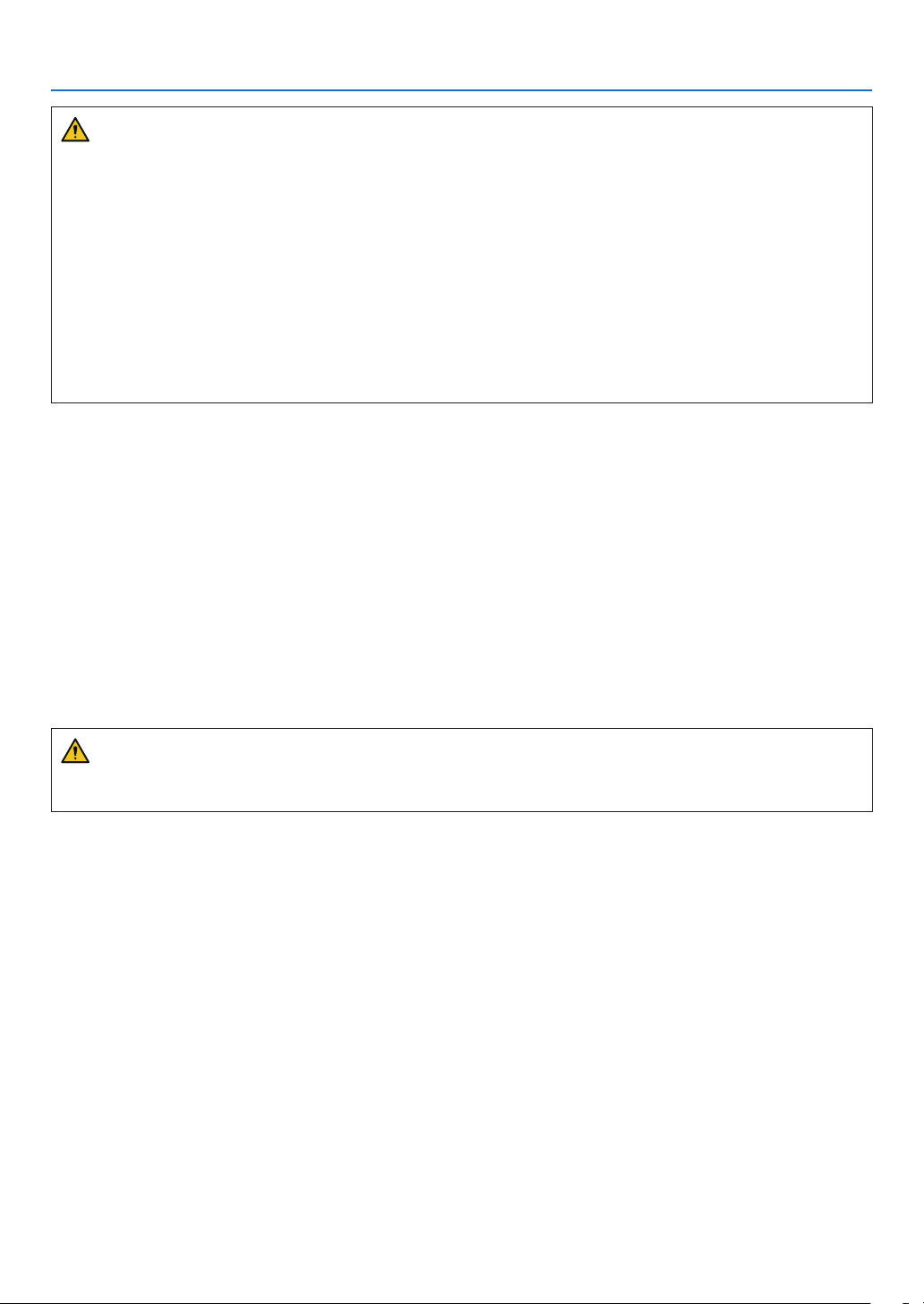
Important Information
CAUTION
• Keep hands away from the lens mounting portion while performing a lens shift. Failure to do so could result in
ngers being pinched by the moving lens.
• Do not use the tilt-foot for purposes other than originally intended. Misuses such as gripping the tilt-foot or hanging on the wall can cause damage to the projector.
• Select [HIGH] in Fan mode if you continue to use the projector for consecutive days. (From the menu, select
[SETUP] → [FAN MODE] → [HIGH ALTITUDE].)
• Do not unplug the power cord from the wall outlet or projector when the projector is powered on. Doing so can
cause damage to the AC IN terminal of the projector and (or) the prong plug of the power cord.
To turn off the AC power supply when the projector is powered on, use the projector’s main power switch, a
power strip equipped with a switch, or a breaker.
• When moving the projector, make sure you have at least two people. Attempting to move the projector alone
could result in back pain or other injuries.
• If intense light like laser beams enters from the lens, it could lead to malfunction.
Caution on Handling the Optional Lens
• Contact your dealer to install and replace the lens unit.
• When shipping the projector with the lens, remove the lens before shipping the projector. Always attach the dust
cap to the lens whenever it is not mounted on the projector. The lens and the lens shift mechanism may encounter
damage caused by improper handling during transportation.
• Do not hold the lens part when carrying the projector. Doing so could cause the focus ring to rotate, resulting in
accidental dropping of the projector.
• In the condition the projector is no lens mounted, do not put your hands in the lens mount opening for carrying the
projector.
• For mounting, replacing, please contact your dealer. And for cleaning the lens, make sure to power off the projector
and disconnect the power cord. Failure to do so can result in eye injury, electric shock, or burn injuries.
• Keep hands away from the lens mounting portion while performing a lens shift. Failure to do so could result in ngers
being pinched by the moving lens.
Cable information
CAUTION
Use shielded cables or cables attached ferrite cores so as not to interfere with radio and television reception.
For details, please refer to “5. Installation and Connections” in this user's manual.
ix
Page 11
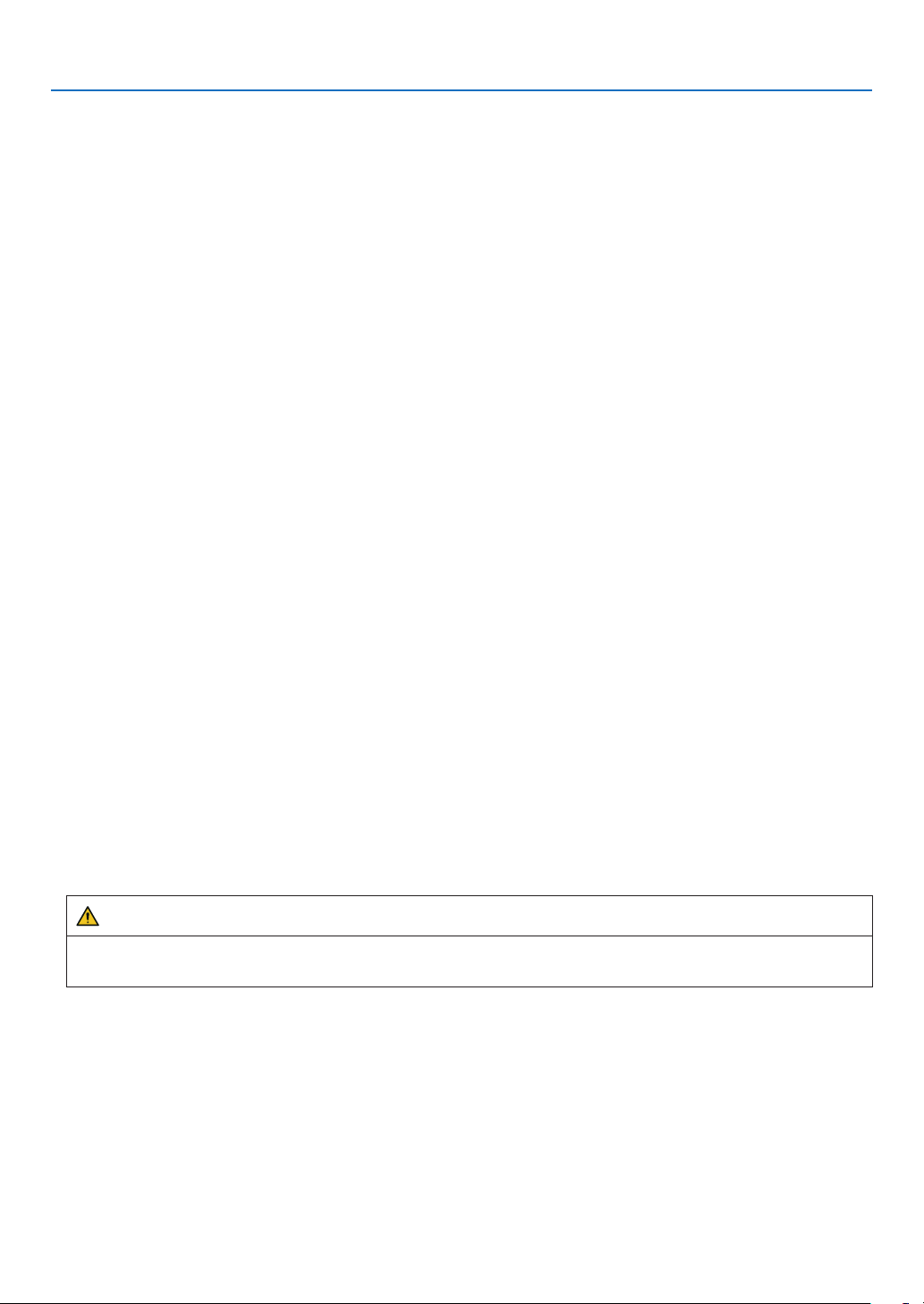
Important Information
Precautions when installing or replacing the lens unit sold separately (CENTER LENS)
After installing or replacing the lens unit, press either the HOME button on the main unit or the INFO/L-CALIB. button
while pressing the CTL button on the remote control to carry out [CENTER LENS]. (→ page 16, 55)
By carrying out [CENTER LENS], the adjustment range of the lens shift is calibrated.
Contact your dealer to install and replace the lens unit.
Remote Control Precautions
• Handle the remote control carefully.
• If the remote control gets wet, wipe it dry immediately.
• Avoid excessive heat and humidity.
• Do not short, heat, or take apart batteries.
• Do not throw batteries into re.
• If you will not be using the remote control for a long time, remove the batteries.
• Ensure that you have the batteries’ polarity (+/−) aligned correctly.
• Do not use new and old batteries together, or use different types of batteries together.
• Dispose of used batteries according to your local regulations.
Light Module
1. A light module containing multiple laser diodes is equipped in the product as the light source.
2. These laser diodes are sealed in the light module. No maintenance or service is required for the performance of
the light module.
3. End user is not allowed to replace the light module.
4. Contact qualied distributor for light module replacement and further information.
• Outline of laser emitted from the built-in light module:
• Wave length: 450–460 nm (blue), 636–646 nm (red)
• Maximum power: 680 W
• Radiation pattern from the protective housing:
• Wave length (blue): 450–460 nm
• Maximum laser radiation output: 0.45 mJ
• Pulse duration: 0.87 ms
• Repetition frequency: 180 Hz
• Wave length (red): 636–646 nm
• Maximum laser radiation output: 0.77 mJ
• Pulse duration: 1.77 ms
• Repetition frequency: 180 Hz
• The laser module is equipped in this product. Use of controls or adjustments of procedures other than those specied herein may result in hazardous radiation exposure.
CAUTION
• Use of controls or adjustments or performance of procedures other than those specied herein may result in
hazardous radiation exposure.
x
Page 12
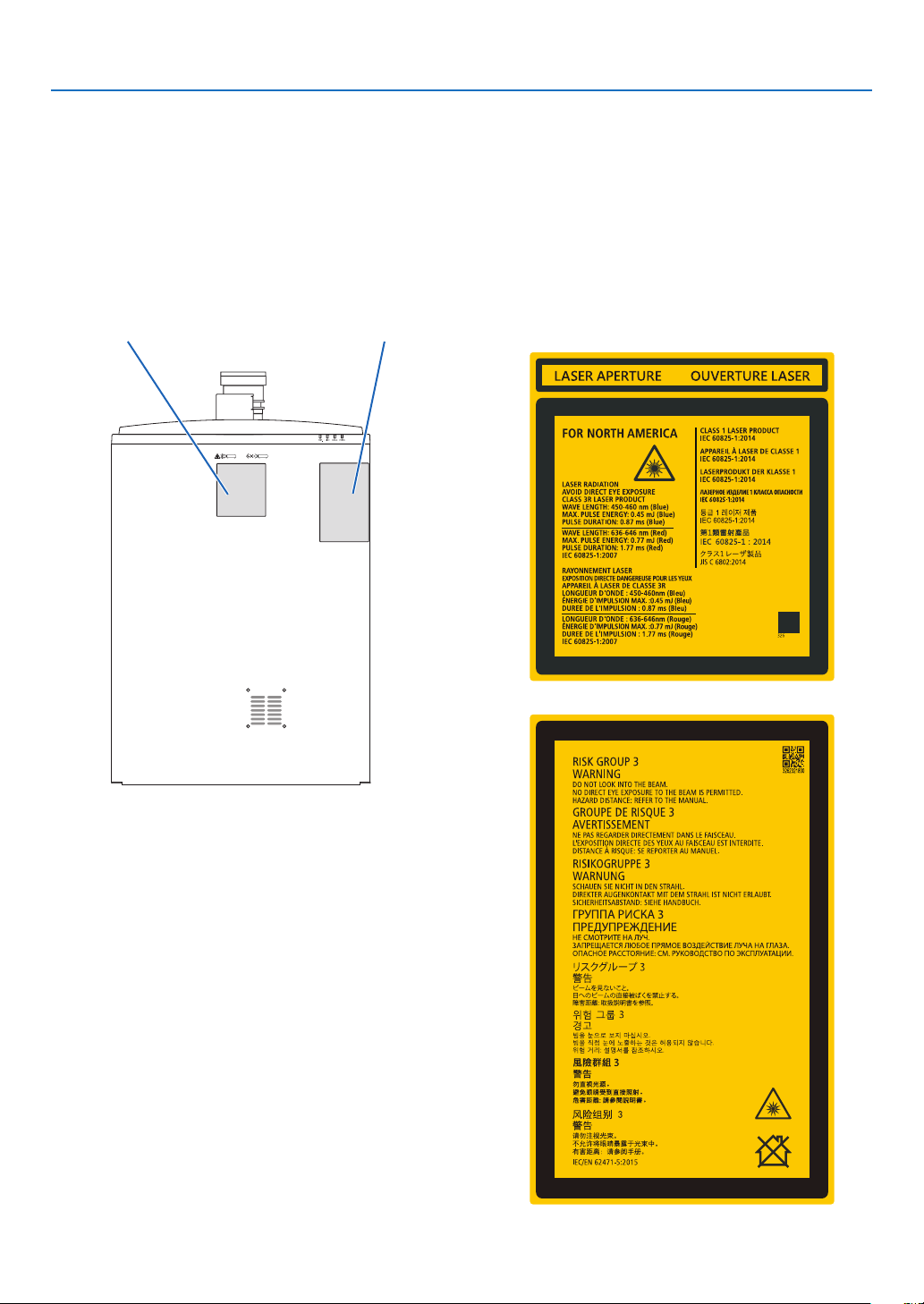
Important Information
Label Information
These labels are stuck on the below indicated positions.
For USA
The LASER PRODUCT in CLASS 3R conforming to IEC 60825-1 Second edition.
For other regions
The LASER PRODUCT in CLASS 1 conforming to IEC 60825-1 Third edition, and RG3 of IEC/EN 62471-5 First
edition 2015.
Label A Label B
Label A: Laser Explanatory Label
(Includes LASER APERTURE label)
Label B: Risk Group /Lamp Safety Label
xi
Page 13
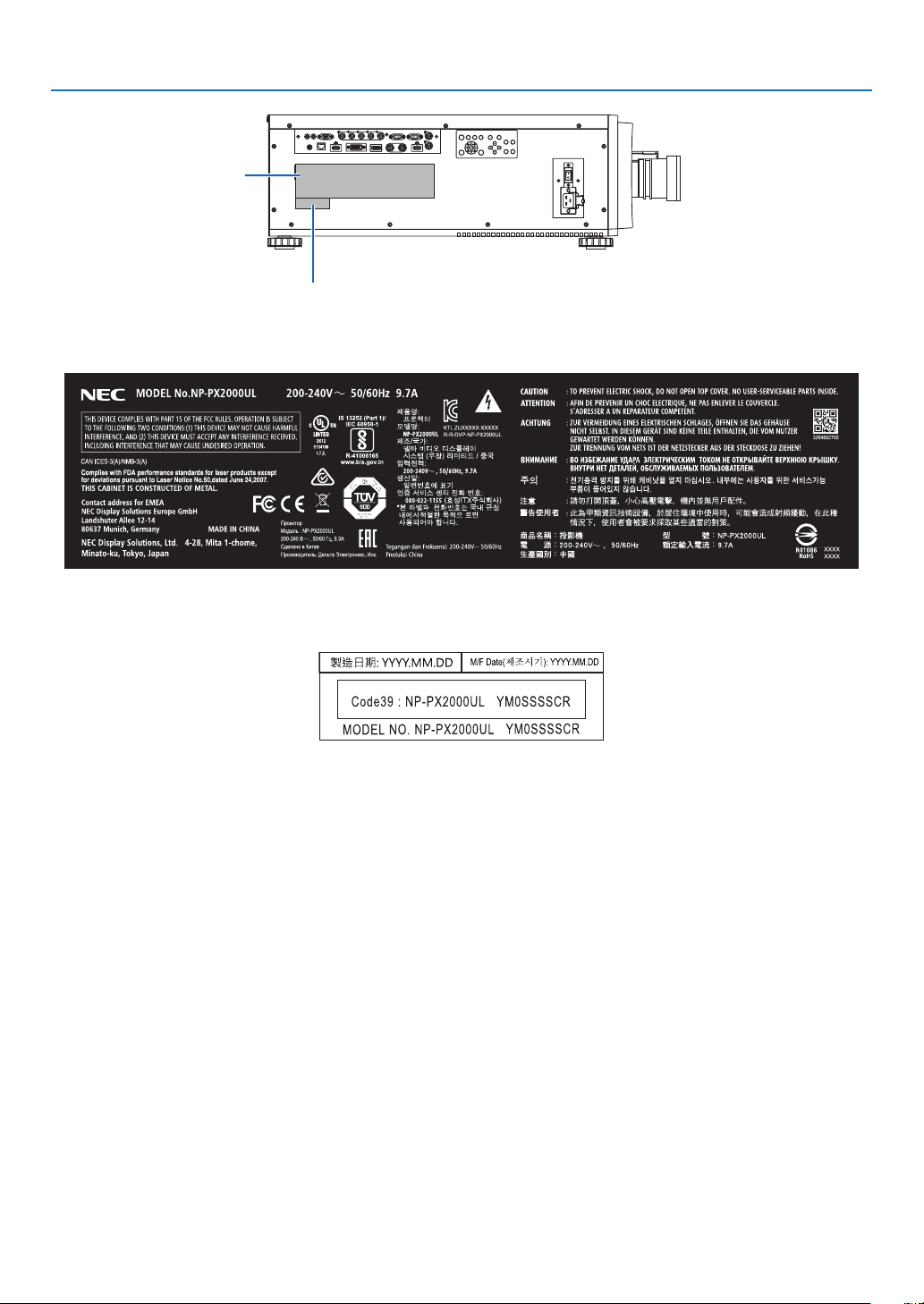
Label C
Label C: Manufacturer's ID Label
Important Information
Label D
Label D: Barcode label P/N
xii
Page 14
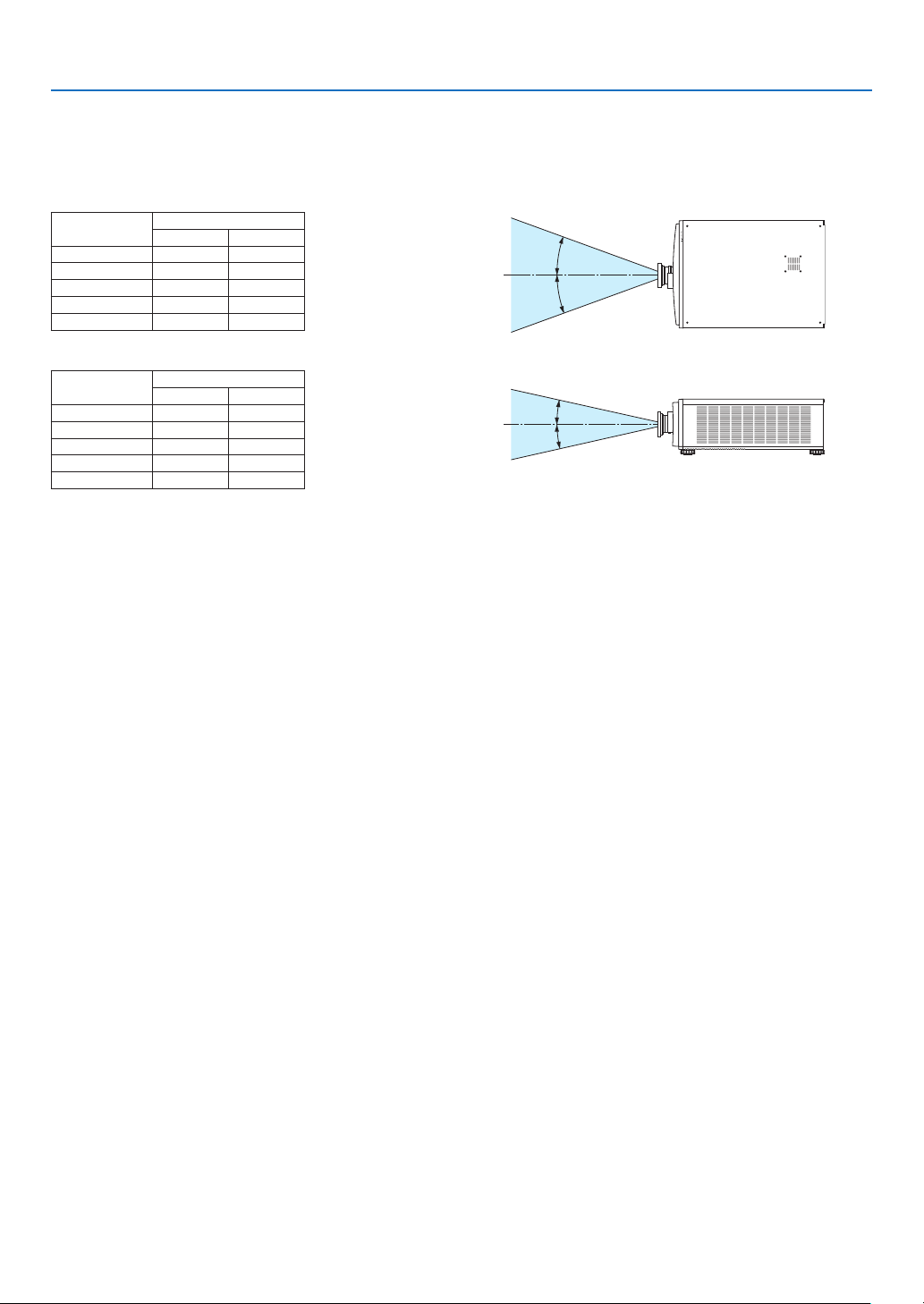
Laser light radiation range
The gure below shows the maximum radiation range of the laser light.
(unit: degree)
Horizontal angle H
Lens Zoom
Tele Wide
NP45ZL 22.0 28.3
NP46ZL 17.4 22.1
NP47ZL 13.9 18.2
NP48ZL 7.0 13.8
NP49ZL 4.0 7.0
Vertical angle V
Lens Zoom
Tele Wide
NP45ZL 14.1 18.5
NP46ZL 11.1 14.2
NP47ZL 8.8 11.6
NP48ZL 4.4 8.7
NP49ZL 2.5 4.4
Important Information
H
H
V
V
xiii
Page 15
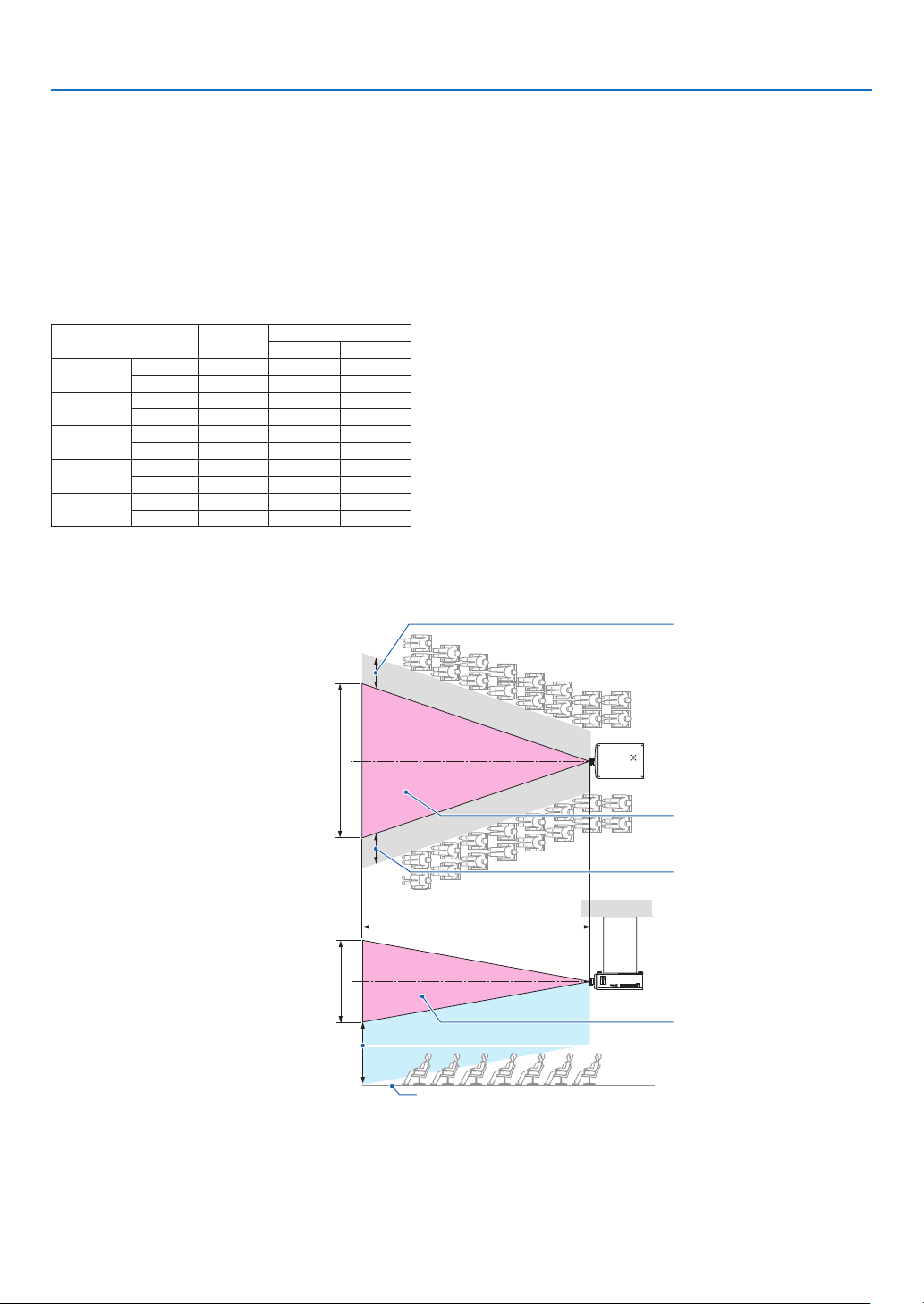
Important Information
Radiation Zone (HD: Hazard Distance)
• The below table describes the radiation range of emitted light by the projector that is classied as Risk Group 3
(RG3) of IEC/EN 62471-5 First edition 2015.
• Please keep within bounds for installing the projector.
Install a barrier for preventing human eyes from entering the RG3 zone. For the barrier installation position, keep
horizontal safety zone over 1 m from the RG3 zone. In case to install the projector over head, keep over 3 m distance at least between the oor surface and the RG3 zone.
This projector must be installed at a height that will prevent your eyes from being exposed within the RG3 zone.
The equipment administrator (operator) must control the entry of viewers into the RG3 zone.
NP45ZL
NP46ZL
NP47ZL
NP48ZL
NP49ZL
Lens
Wide 2.0 2.22 1.39
Tele 2.5 2.06 1.29
Wide 3.0 2.48 1.55
Tele 3.5 2.22 1.39
Wide 3.5 2.34 1.46
Tele 4.5 2.25 1.41
Wide 5.5 2.77 1.73
Tele 6.5 1.65 1.03
Wide 8.0 2.00 1.25
Tele 9.5 1.35 0.85
RG3 HD
(m)
Screen size (m)
H V
The drawings below are example of typical installation methods. Besides these, when installing the projector at an
angle, a security zone is required in the same way.
When installed on a oor or a desktop
H
Horizontal security zone:
over 1m
[Plan view]
RG3 zone
Horizontal security zone:
over 1m
When installed on a ceiling
V
* If lens shift is utilized, please consider the shift of projected image according to the volume of lens shift.
HD
[Side view]
RG3 zone
Vertical security zone: over
3m
oor
xiv
Page 16
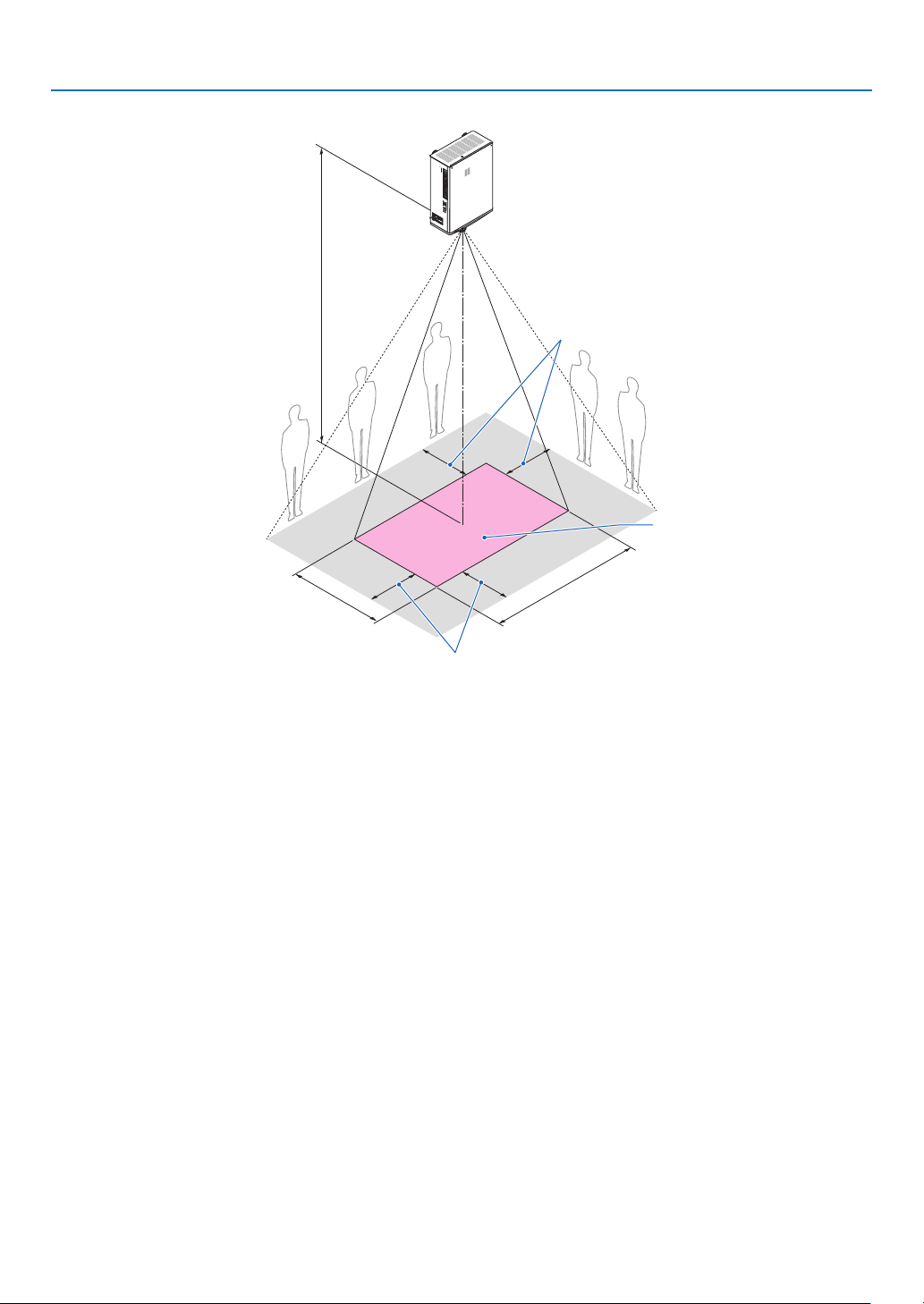
When projecting from above to a oor.
HD
Important Information
Horizontal security zone: over 1 m
RG3 zone
V
Horizontal security zone: over 1 m
H
xv
Page 17
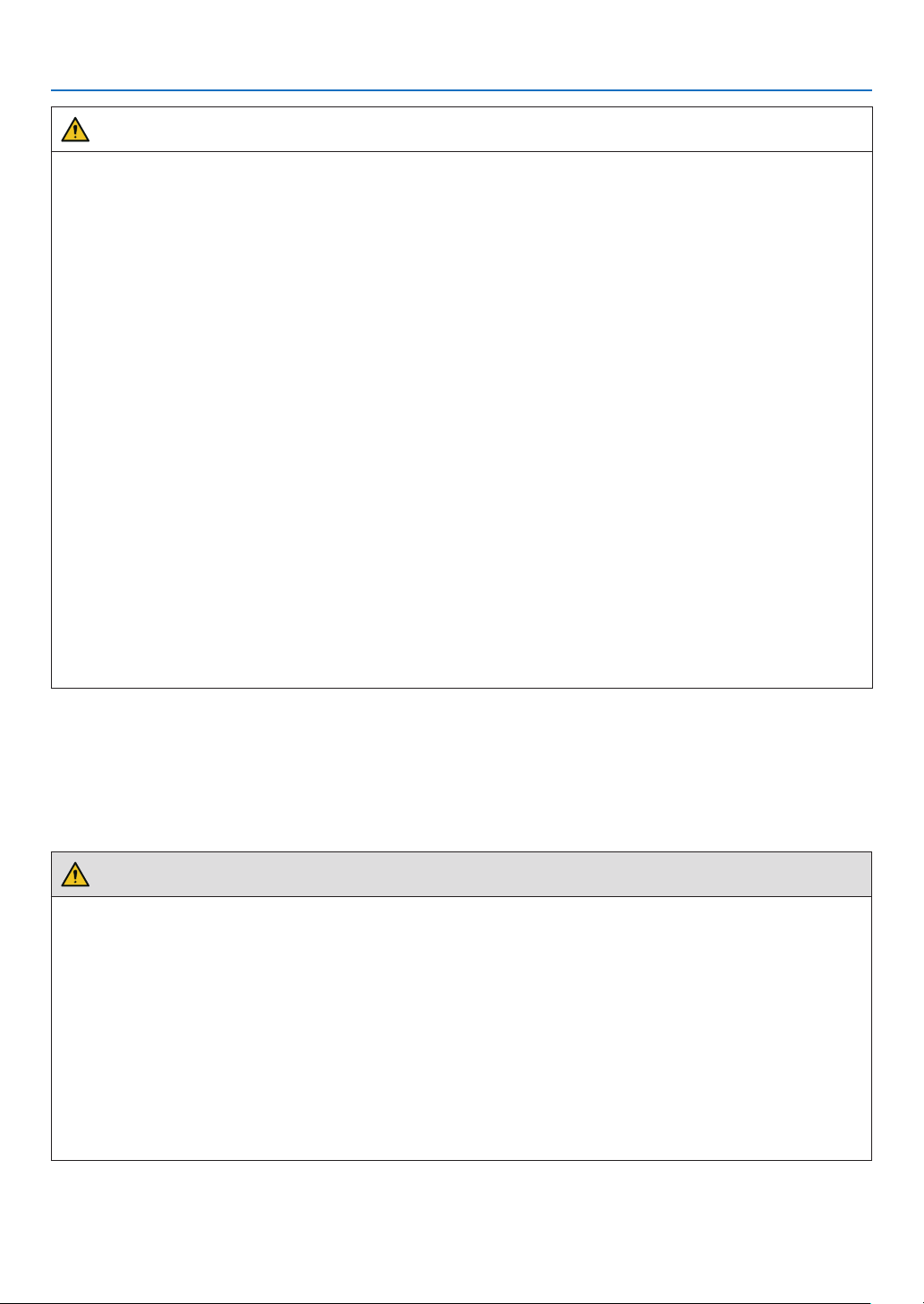
Important Information
CAUTION
Please heed all precaution for safety.
To install the projector
• This projector is an RG3 product. The projector is for professional use and must be installed in location where
safety is assured. For this reason, be sure to consult your dealer as installation and attachment/detachment of
the lens unit must be performed by a professional service personnel. Never try to install the projector by yourself.
This may result in visual impairment etc.
• For planning the layout of the projector, make sure to take safety measures instructed on the installation manual.
• In order to refuse danger, install either a wall outlet within easy reach for pulling out the power plug in emergency
or a device as a breaker to shut down the power supply to the projector.
• Take safety measures preventing human eyes from entering the RG3 zone.
• Considering the installation place, select an appropriate lens and secure safety zone that is determined for each
lens. For operation on the powered projector as light adjustment, make sure appropriate safety measures have
been taken.
• Check the validity of taken security measures if appropriate safety zone based on the installed lens is secured.
Periodically check the validity and keep these results.
• Educate the administrator of the projector (operators) about safety before starting to operate the projector.
To use the projector
• Instruct the administrator of the projector (operators) to perform inspections before powering on the projector.
(Including the safety check against emitted light by the projector)
• Instruct the administrator of the projector (operators) to be in circumstances able to control the projector whenever
the projector is powered on for an emergency.
• Instruct the administrator of the projector (operators) to keep the installation manual, user’s manual and inspection records to a place where they can take these documents out easily.
• Instruct them to clarify if the projector is conformed to standards of each country and region.
About Copyright of original projected pictures:
Please note that using this projector for the purpose of commercial gain or the attraction of public attention in a venue
such as a coffee shop or hotel and employing compression or expansion of the screen image with the following functions may raise concern about the infringement of copyrights which are protected by copyright law:
[ASPECT RATIO], [KEYSTONE], Magnifying feature and other similar features.
Health precautions to users viewing 3D images
Before viewing, be sure to read health care precautions that may be found in the user’s manual included with your 3D
eyeglasses or your 3D compatible content such as Blu-ray Discs, video games, computer’s video les and the like.
To avoid any adverse symptoms, heed the following:
• Do not use 3D eyeglasses for viewing any material other than 3D images.
• Allow a distance of 2 m/7 feet or greater between the screen and a user. Viewing 3D images from too close a
distance can strain your eyes.
• Avoid viewing 3D images for a prolonged period of time. Take a break of 15 minutes or longer after every hour
of viewing.
• If you or any member of your family has a history of light-sensitive seizures, consult a doctor before viewing 3D
images.
• While viewing 3D images, if you get sick such as nausea, dizziness, queasiness, headache, eyestrain, blurry
vision, convulsions, and numbness, stop viewing them. If symptoms still persist, consult a doctor.
• View 3D images from the front of the screen. Viewing from an angle may cause fatigue or eyestrain.
xvi
Page 18
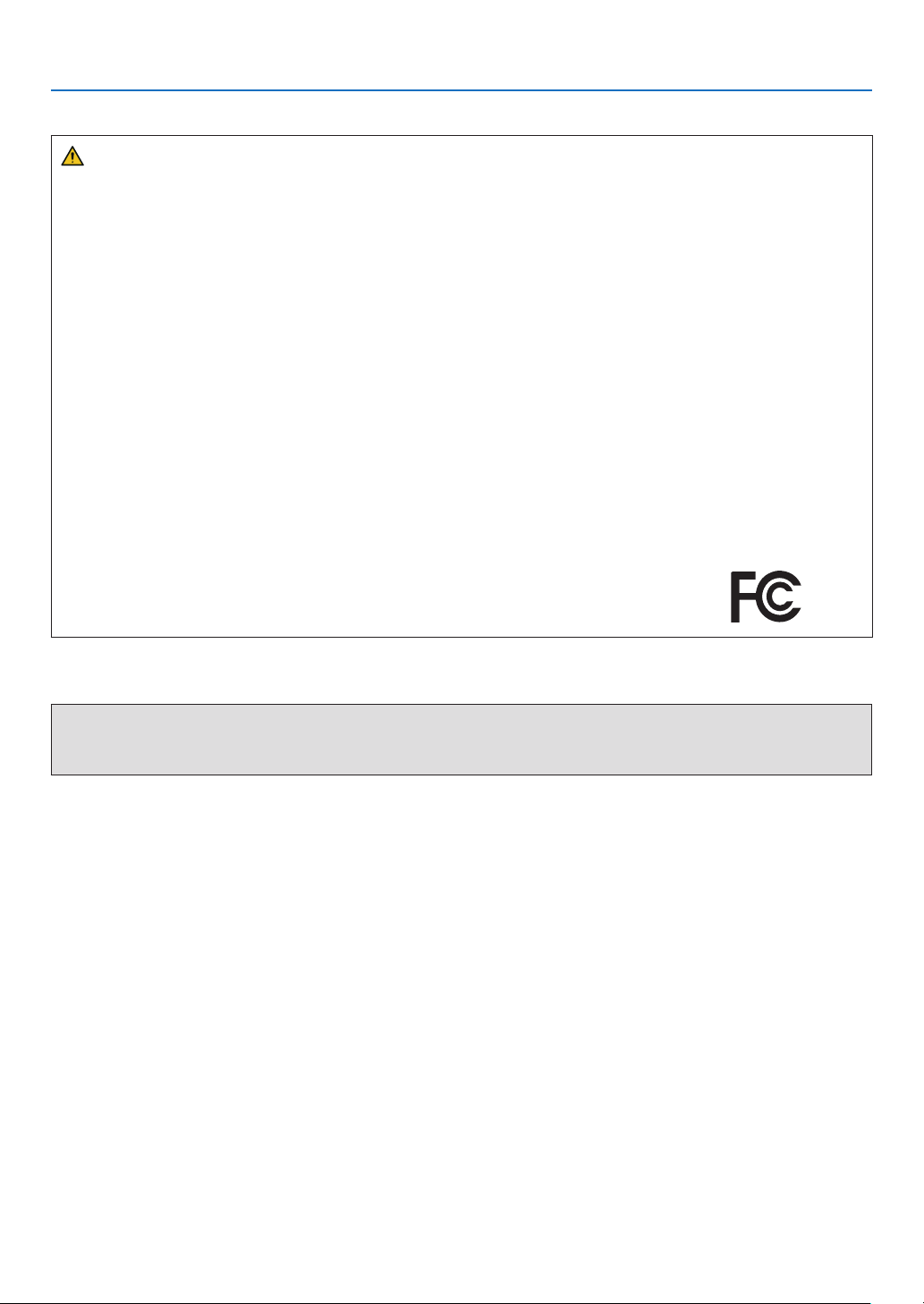
Important Information
FCC Information (for USA only)
WARNING
• The Federal Communications Commission does not allow any modications or changes to the unit EXCEPT
those specied by NEC Display Solutions of America, Inc. in this manual. Failure to comply with this government
regulation could void your right to operate this equipment.
• This equipment has been tested and found to comply with the limits for a class A digital device, pursuant to Part
15 of the FCC Rules. These limits are designed to provide reasonable protection against harmful interference
when the equipment is operated in a commercial environment. This equipment generates, uses, and can radiate radio frequency energy and, if not installed and used in accordance with the instruction manual, may cause
harmful interference to radio communications. Operation of this equipment in a residential area is likely to cause
harmful interference in which case the user will be required to correct the interference at his own expense.
Supplier’s declaration of conformity
This device complies with Part 15 of FCC Rules. Operation is subject to the following two conditions.
(1) This device may not cause harmful interference, and (2) this device must accept any interference received,
including interference that may cause undesired operation.
U.S.Responsible Party: NEC Display Solutions of America, Inc.
Address: 3250 Lacey Rd, Ste 500
Downers Grove, IL 60515
Telephone Number: 630-467-3000
Type of Product: Projector
Equipment Classication: Class A Peripheral
Model Number: NP-PX2000UL
Other region
WARNING
This equipment is compliant with Class A of CISPR 32. In a residential environment this equipment may cause
radio interference.
xvii
Page 19

Important Information
Clearance for Installing the Projector
Allow ample clearance between the projector and its surroundings as shown below.
The high temperature exhaust coming out of the device may be sucked into the device again.
Avoid installing the projector in a place where air movement from the HVAC is directed at the projector.
Heated air from the HVAC can be taken in by the projector’s intake vent. If this happens, the temperature inside the
projector will rise too high causing the over-temperature protector to automatically turn off the projectors power.
Example 1 – If there are walls on both sides of the projector.
50 cm/19.7" or greater 50 cm/19.7" or greater
Intake vent
NOTE:
• The drawing shows the proper clearance required for the left and right of the projector assuming sufficient clearance has been
kept for the front, back, and top of the projector.
Example 2 – If there is a wall behind the projector.
50 cm/19.7" or greater 50 cm/19.7" or greater
Intake vent
LensExhaust vent
NOTE:
• The drawing shows the proper clearance required for the back of the projector assuming sufficient clearance has been kept for
the right, left, and top of the projector.
Example 3 – If there is not much clearance above the projector.
50 cm/19.7" or greater
NOTE:
• The drawing shows the proper clearance required for the top of the projector assuming sufficient clearance has been kept for the
right, left, front, and back of the projector.
Intake vent
xviii
Page 20
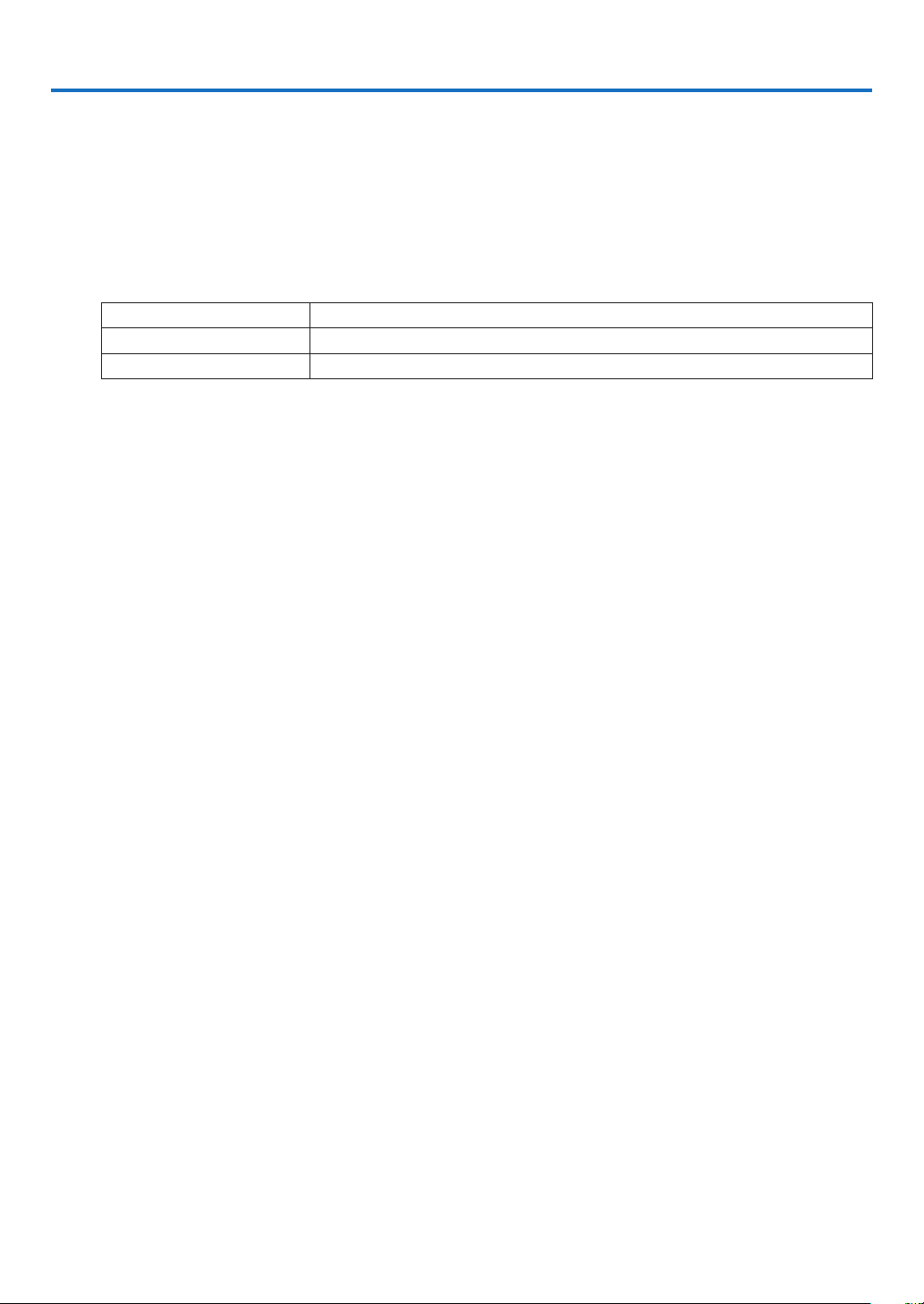
1. Introduction
1-1. Introduction to the Projector
This section introduces you to your new projector and describes the features and controls.
General
• Single-chip DLP projector with high resolution and high brightness
Realized to project the image in the resolution 1920 × 1200 pixels (WUXGA), the aspect ratio in 16:10, and the
brightness in 20,000 lumens.*
*1 Brightness:
LIGHT MODE Brightness
NORMAL 18,000 lm / 19,000 lm (Center)
BOOST 19,000 lm / 20,000 lm (Center)
[BOOST] is a mode to make the picture look brighter than the [NORMAL] mode. See page 31, 64 for details.
• Superior dust-proof structure
Adapted the cycle cooling system for cooling down the optical parts. By this system, air in the light source is cooled
down and circulated. As the result, the optical parts are not exposed to the open air and enable to keep brightness
without contamination by dust.*
*2 Can not prevent contamination by dust completely.
Light source · Brightness
• A long-life laser diode is equipped in the light module
The product can be operated at low cost because the laser light source can be used for a long time without requiring
replacement or maintenance. The maintenance time may be shortened depending on the operating environment.
• Brightness can be adjusted within a wide range
Unlike with ordinary light sources, the brightness can be adjusted from 30 to 100% in 1% increments.
• [CONSTANT BRIGHTNESS] mode
Brightness normally decreases with use, but by selecting [CONSTANT BRIGHTNESS] mode, sensors inside the
projector detect and automatically adjust the output, thereby maintaining constant brightness throughout the life
of the light module.
However, if brightness output is set at the maximum, brightness will decrease with use.
Installation
• Wide range of optional lenses selectable according to the place of installation
This projector supports 5 types of optional lenses, providing a selection of lenses adapted to a variety of places
of installation and projection methods.
Note that no lens is mounted upon shipment from the factory. Please purchase optional lenses separately and
contact your dealer to install and replace the lens unit.
• This projector can be installed any angle within vertical and horizontal 360° range, however, life of optical
parts will be shorten in the following installation state:
• When the projector is installed on which lens faces downward.
• When the intake vent on the projector side faces downward in the portrait installation.
• Power lens control for quick and easy adjustment
By using buttons on the projector or the remote control, zoom, focus, and position (lens shift) can be adjusted.
1
2
1
Page 21
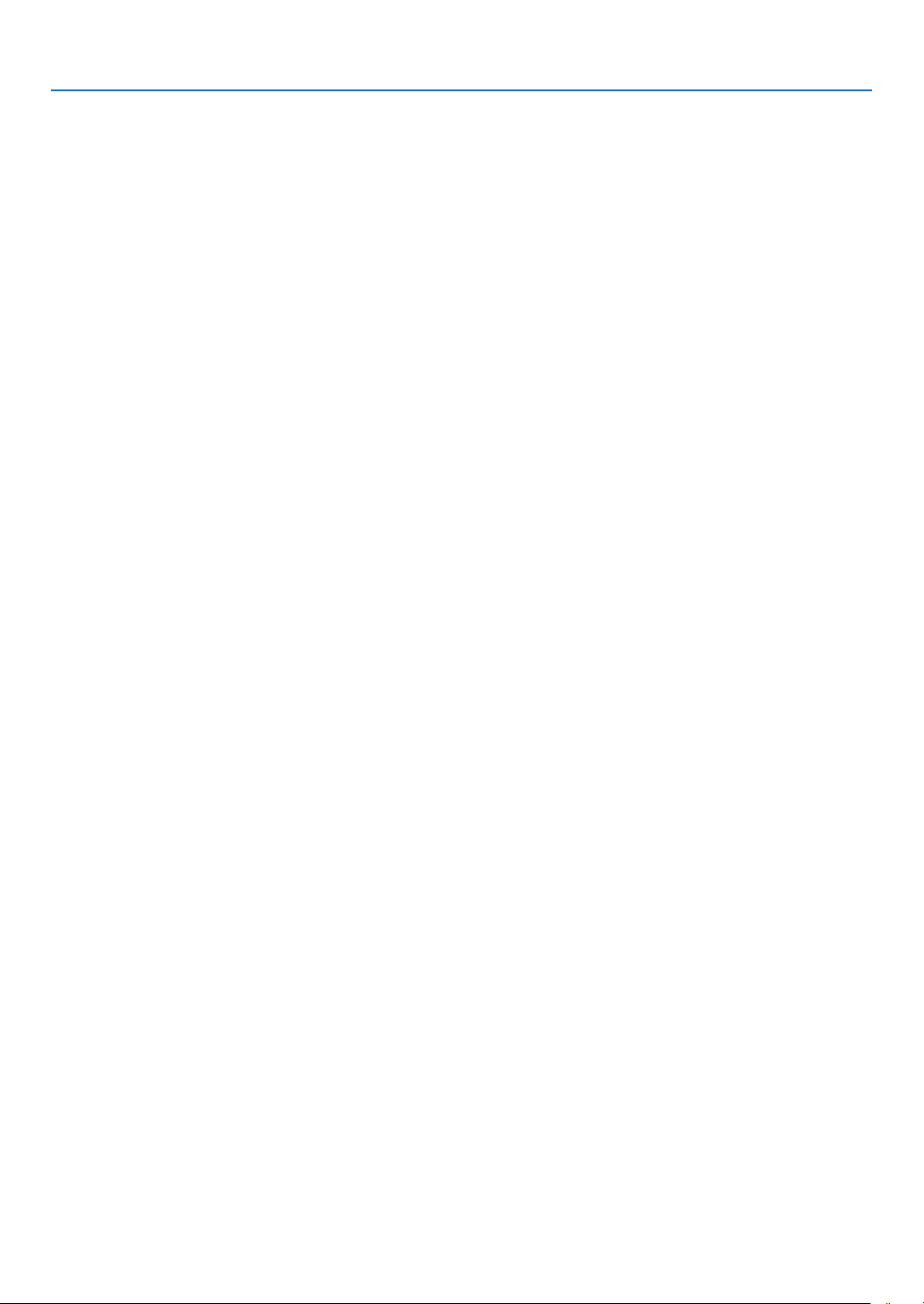
1. Introduction
Videos
• A variety of input terminals such as HDMI, DisplayPort, HDBaseT, SDI, etc.
The projector is equipped with HDMI (1/2), DisplayPort, HDBaseT, SDI, Computer, DVI-D, BNC input terminals.
The projector’s HDMI input terminals and DisplayPort input terminals support HDCP.
HDBaseT, promoted and advanced by the HDBaseT Alliance, is a consumer electronic (CE) and commercial
connectivity technology.
• Multi-screen projection using multiple projectors
You can line up multiple projectors to display a high resolution image in a larger screen.
Furthermore, the boundaries of the screens are smoothed using an edge blending function.
• Supports HDMI 3D format
This projector can be used to watch videos in 3D using commercially-available 3D emitters that support XPAND
3D and active shutter-type 3D eyewear. The projector is also compatible with 3D images in the DLP® Link format.
Network
• Supports wired LAN
Equips the HDBaseT/LAN (RJ-45) port. Utilizing a wired LAN connected with this port, it enables to control the
projector by a computer.
• Convenient utility software (User Supportware)
This projector supports our utility software (NaViSet Administrator 2, ProAssist, etc.).
NaViSet Administrator 2 helps you control the projector by a computer via wired LAN connection.
ProAssist is software for controlling the projector from a computer via a network. Some of the functions in ProAs-
sist may not be compatible with the projector.
Please visit our web site for downloading each software.
URL: https://www.nec-display.com/dl/en/index.html
• CRESTRON ROOMVIEW compatibility
The projector supports CRESTRON ROOMVIEW, allowing multiple devices connected in the network to be man-
aged and controlled from a computer.
2
Page 22
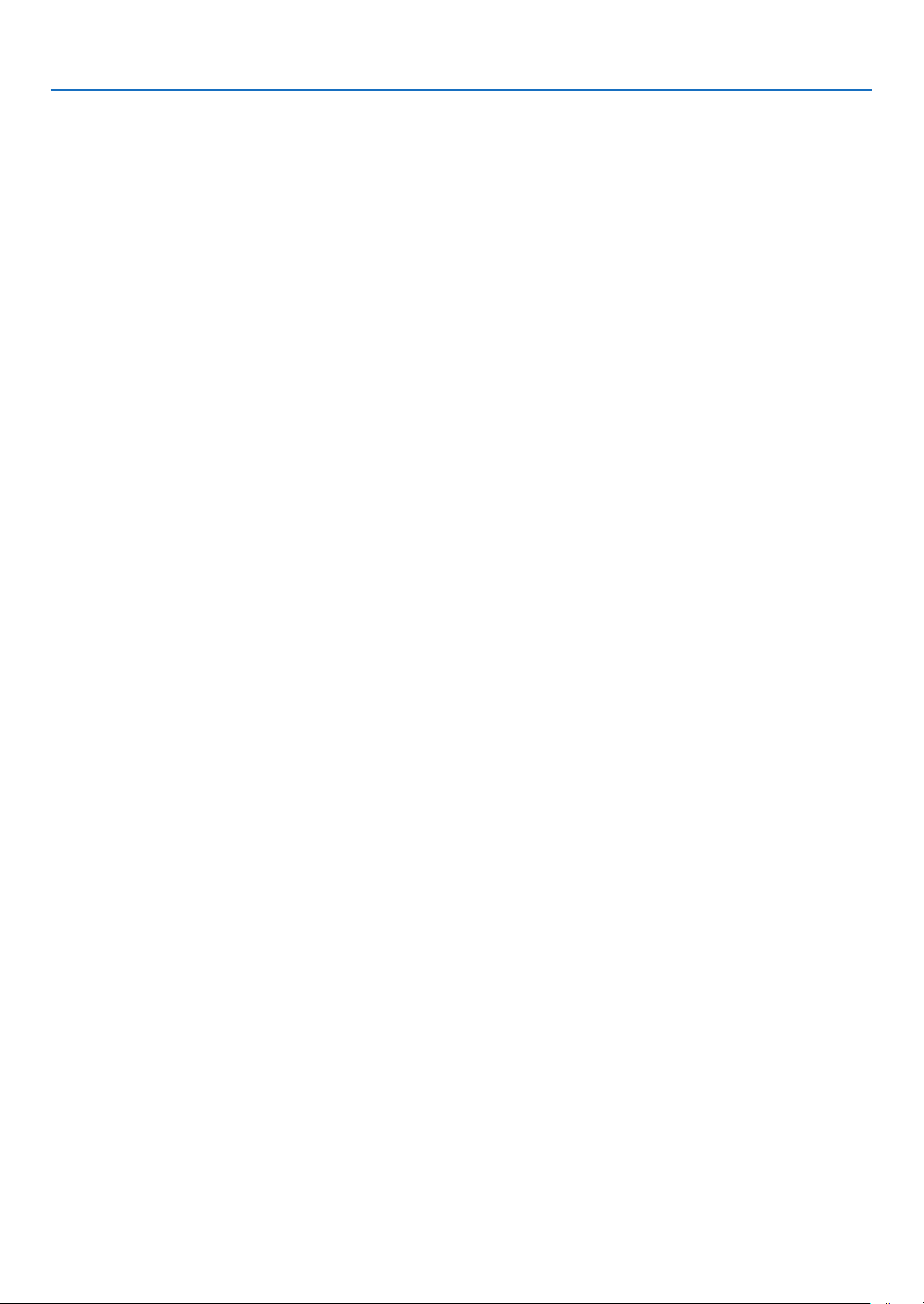
1. Introduction
About this user’s manual
The fastest way to get started is to take your time and do everything right the rst time. Take a few minutes now to
review the user’s manual. This may save you time later on. At the beginning of each section of the manual you’ll nd
an overview. If the section doesn’t apply, you can skip it.
3
Page 23
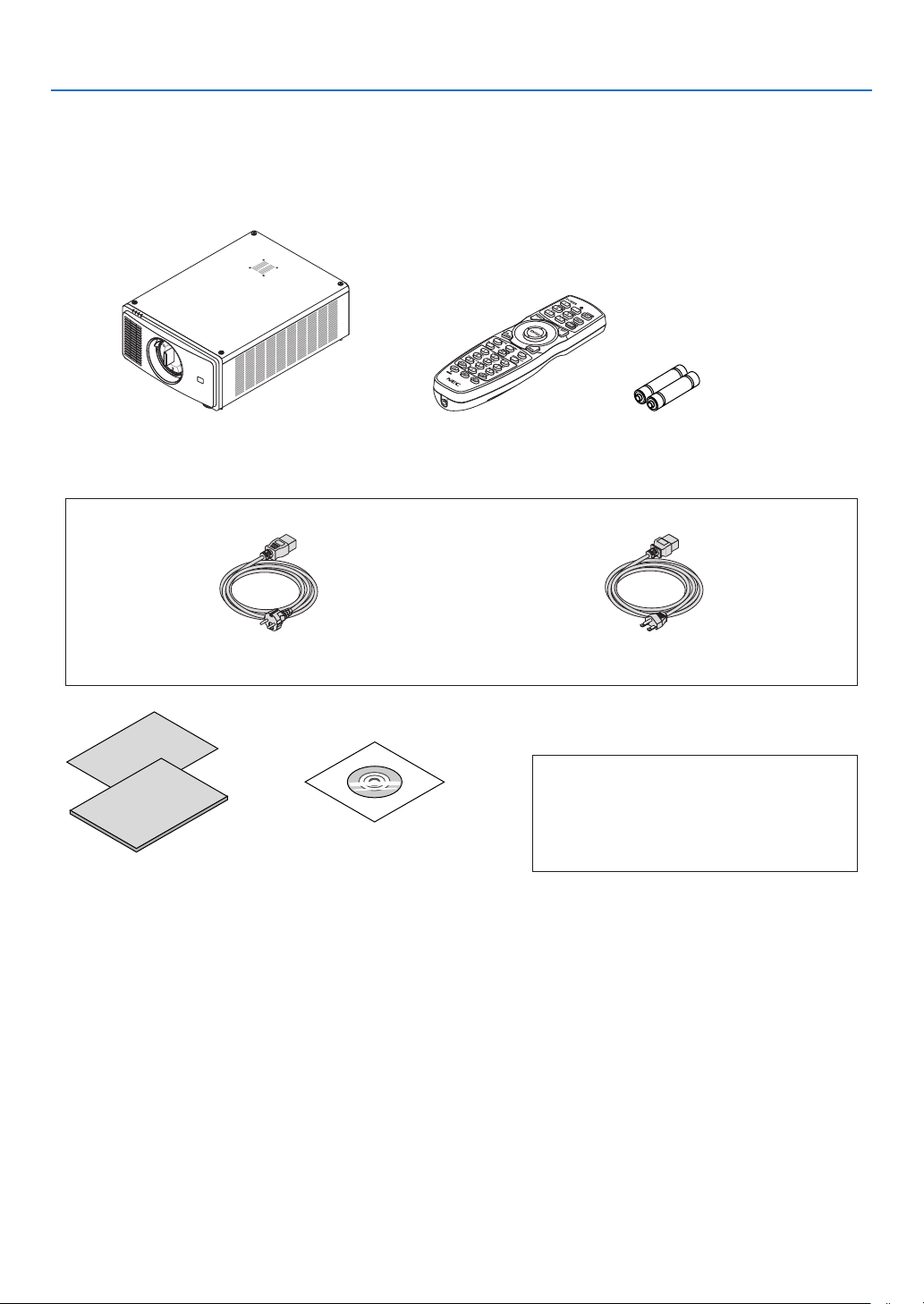
1-2. What’s in the Box?
Make sure your box contains everything listed. If any pieces are missing, contact your dealer.
Please save the original box and packing materials if you ever need to ship your projector.
Projector
1. Introduction
Dust cap for lens (79THE051)
* The projector is shipped without a lens. For the
types of lens and throw distances, see page 72.
Power cord × 2
(79TM1021) (79TQ1011)
For Europe/Asia/South America For North America
• Important Infomation
(7N8R0251)
• Quick Setup Guide
(7N8R0261)
NEC Projector CD-ROM
User’s manual (PDF)
(7N952971)
Remote control
(7N901041)
AA alkaline batteries (x2)
For North America only
Limited warranty
For customers in Europe:
You will nd our current valid Guarantee Policy
on our Web Site:
https://www.nec-display-solutions.com
4
Page 24
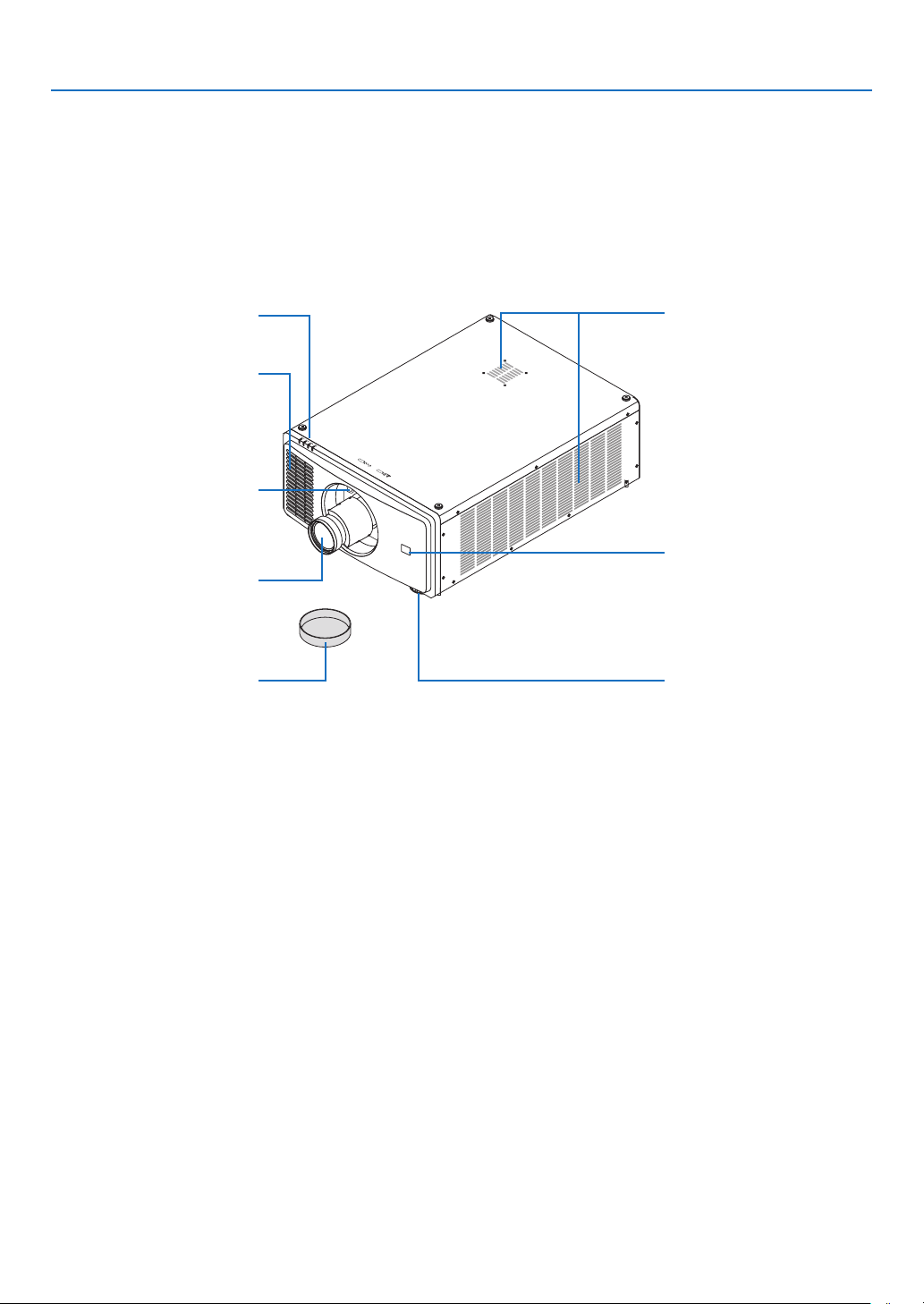
1-3. Part Names of the Projector
Front/Top
The lens is sold separately. The description below is for when the NP47ZL lens is mounted.
1. Introduction
Indicator Panel
(→ page 7)
Intake vent
Takes in air to cool the projector.
(→ page xviii, 71)
Lens Release (PUSH) Button
Lens
Request the dealer to attach or
detach the lens unit.
Lens Cap
(The lens cap is attached to the
lens.)
Intake vent
Takes in air to cool the projector.
(→ page xviii, 71)
Remote Sensor (located on the
front and the rear)
(→ page 11)
Tilt Foot
(→ page 25)
5
Page 25
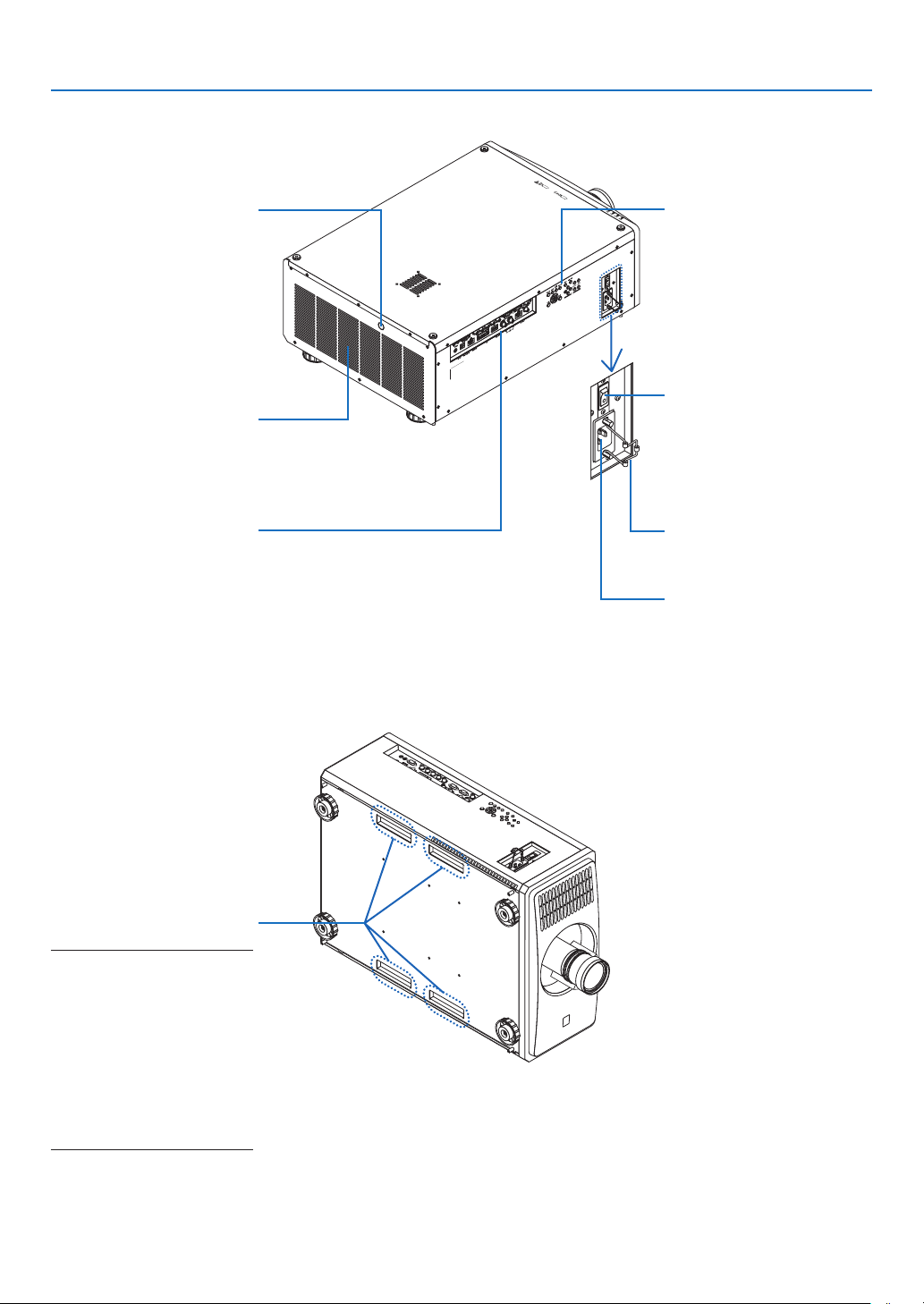
Rear
1. Introduction
Remote Sensor
(→ page 11)
Exhaust vent
Heated aiir is exhausted from
here.
(→ page xviii, 71)
Terminals
(→ page 8)
Controls
(→ page 7)
Main power switch
While AC power is being
supplied, set the main power
switch to ON position (|), then
your projector will enter a
standby state.
Power Cord Stopper
(→ page 14)
AC IN terminal
Connect the supplied power
cord’s three-pin plug here, and
plug the other end into an active wall outlet. (→ page 13)
Handle (located on 4 positions)
For transportation
NOTE:
• For moving the projector, make
sure you have at least four
people. At the same time, do
not grip and hold the projector
other than by these handles.
Attempting to move the projector with less than four
people could result in back
pain or other injuries.
6
Page 26
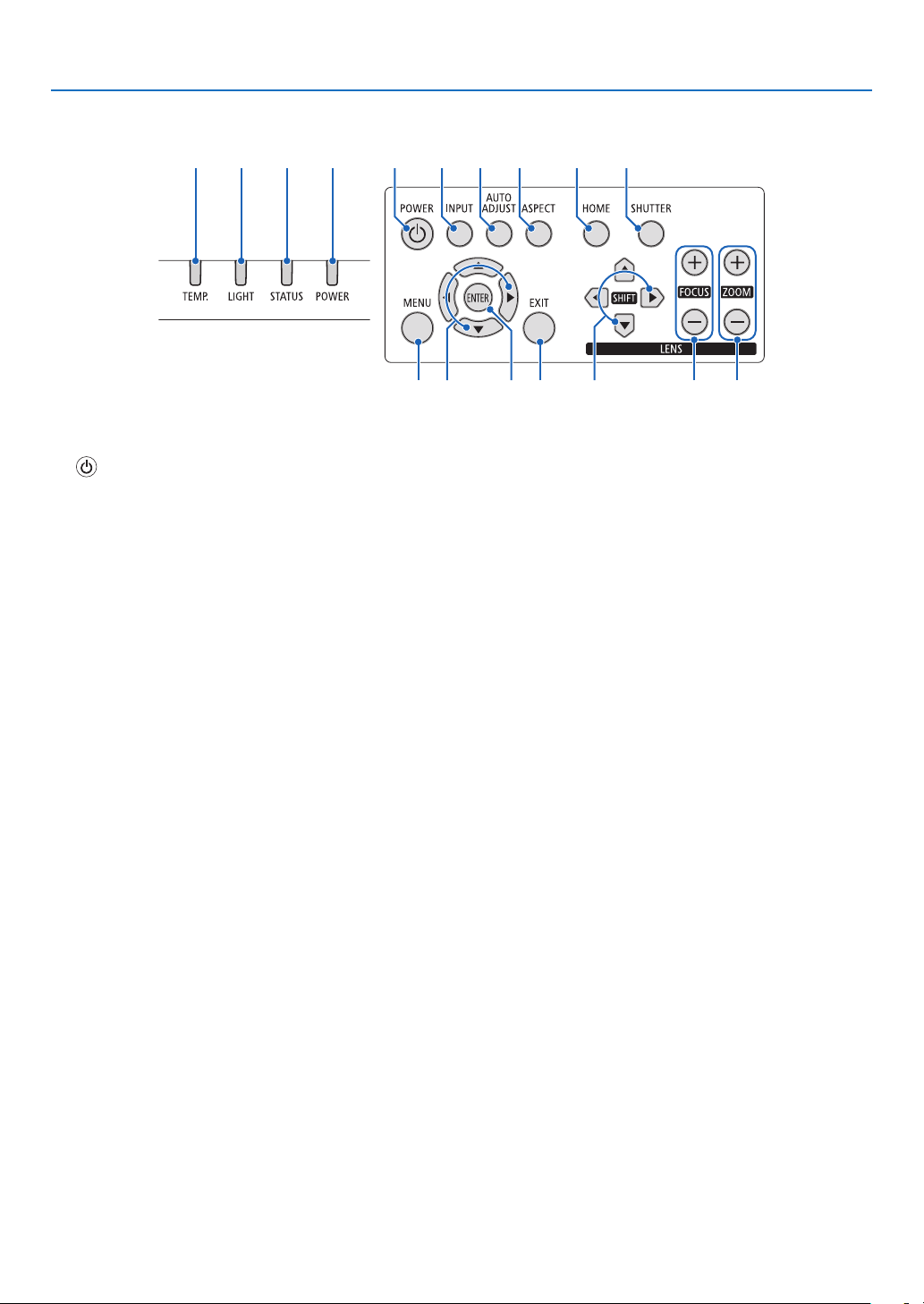
Controls/Indicator Panel
1. Introduction
15 4 3 2 7968 10
11 12 13 14 15 16 17
1. (POWER) Button
(→ page 16, 26)
2. POWER Indicator
(→ page 16, 26, 87)
3. STATUS Indicator
(→ page 87)
4. LIGHT Indicator
(→ page 87)
5. TEMP. Indicator
(→ page 87)
6. INPUT Button
(→ page 19)
7. AUTO ADJUST Button
(→ page 51)
8. ASPECT Button
(→ page 48)
9. HOME Button
(→ page 16, 22)
10. SHUTTER Button
(→ page 27)
11. MENU Button
(→ page 42)
12. ▲▼◀▶ Buttons
(→ page 42)
13. ENTER Button
(→ page 42)
14. EXIT Button
(→ page 42)
15. SHIFT ▲▼◀▶ Button
(→ page 21)
16. FOCUS +/− Button
(→ page 23)
17. ZOOM +/− Button
(→ page 24)
7
Page 27
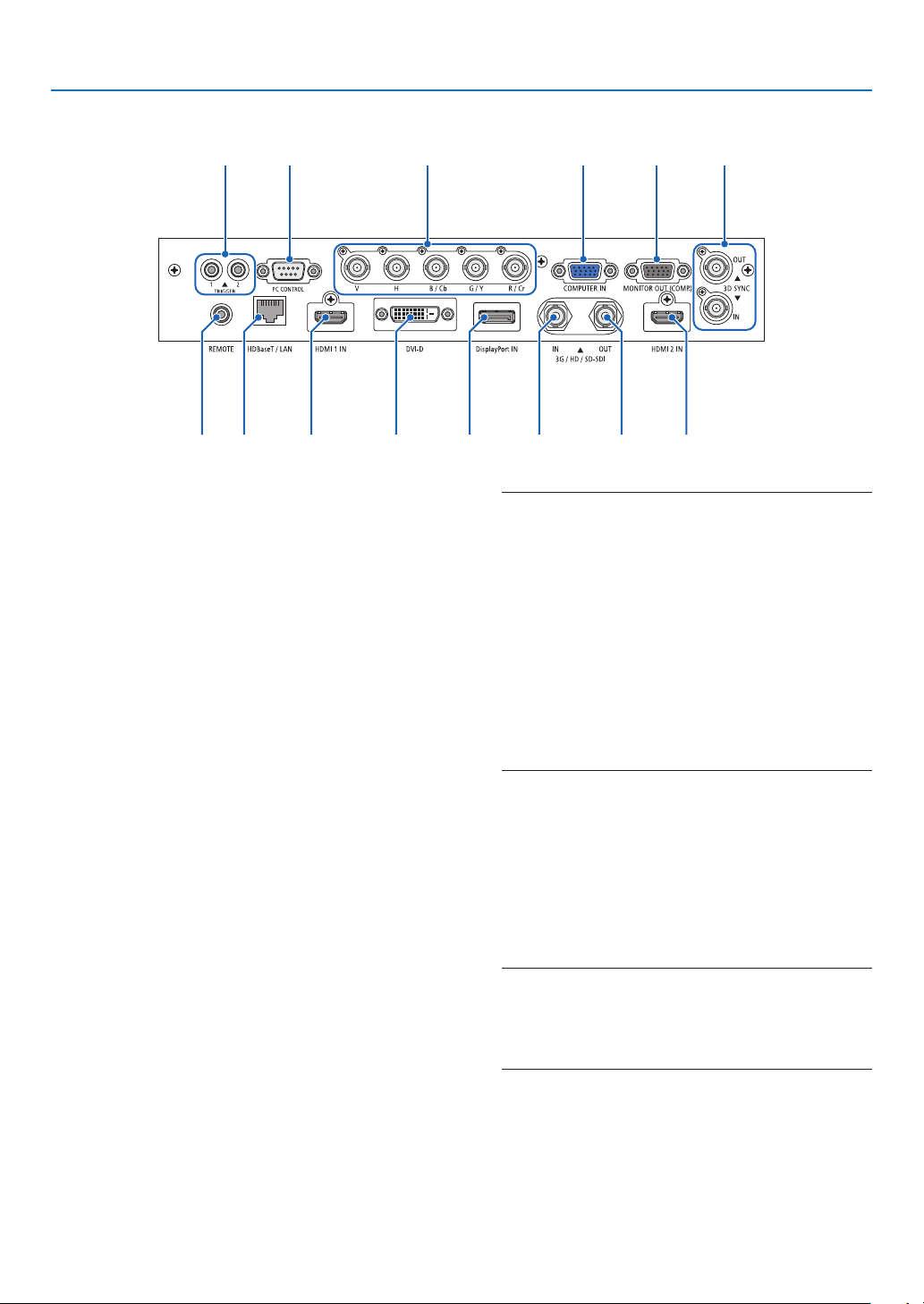
Terminals Features
1. Introduction
13
11
1. COMPUTER IN Terminal (Mini D-Sub 15 Pin)
(→ page 69)
2. MONITOR OUT Terminal (Mini D-Sub 15 Pin)
3. BNC IN [R/Cr/CV, G/Y/Y, B/Cb/C, H, V] Terminals
(BNC × 5)
(→ page 69)
4. HDMI 1 IN Terminal (Type A)
(→ page 13, 69)
5. HDMI 2 IN Terminal (Type A)
(→ page 13, 69)
6. DisplayPort IN Terminal (DisplayPort 20 Pin)
(→ page 69)
7. DVI-D Terminal
(→ page 69)
8. HDBaseT/LAN Port (RJ-45)
(→ page 69)
9. 3G/HD/SD-SDI IN Terminal (BNC)
(→ page 69)
10. 3G/HD/SD-SDI OUT Terminal (BNC)
(→ page 69)
11. REMOTE Terminal (Stereo Mini)
Use this jack for wired remote control of the projector
using a commercially available remote cable with ⌀3.5
stereo mini-plug (without resistance).
Connect the projector and the supplied remote control
using a commercially available wired remote control
cable.
(→ page 11)
12 3
84 76
2141
9 10 5
NOTE:
• When a remote control cable is connected to the REMOTE
terminal, infrared remote control operations cannot be
performed.
• Power cannot be supplied from the REMOTE terminal to
the remote control.
• When [HDBaseT] is selected in the [REMOTE SENSOR]
and the projector is connected to a commercially-available
transmission device that supports HDBaseT, remote
control operations in infra-red cannot be carried out if
transmission of remote control signals has been set up in
the transmission device. However, remote control using
infrared rays can be carried out when the power supply
of the transmission device is switched off.
12. PC CONTROL Port (D-Sub 9 Pin)
Use this port to connect a PC or control system. This
enables you to control the projector using serial communication protocol. Use a shielded RS232C cable
(sold commercially).
(→ page 83)
13. TRIGGER 1/2 Terminal (Stereo Mini)
(→ page 84)
NOTE:
• Do not use the TRIGGER 1/2 terminal for anything other
than intended use. Connecting the wired remote control to
the TRIGGER 1/2 terminal causes damage to the remote
control.
14. 3D SYNC Terminal (Mini DIN 3 Pin)
(→ page 50)
8
Page 28
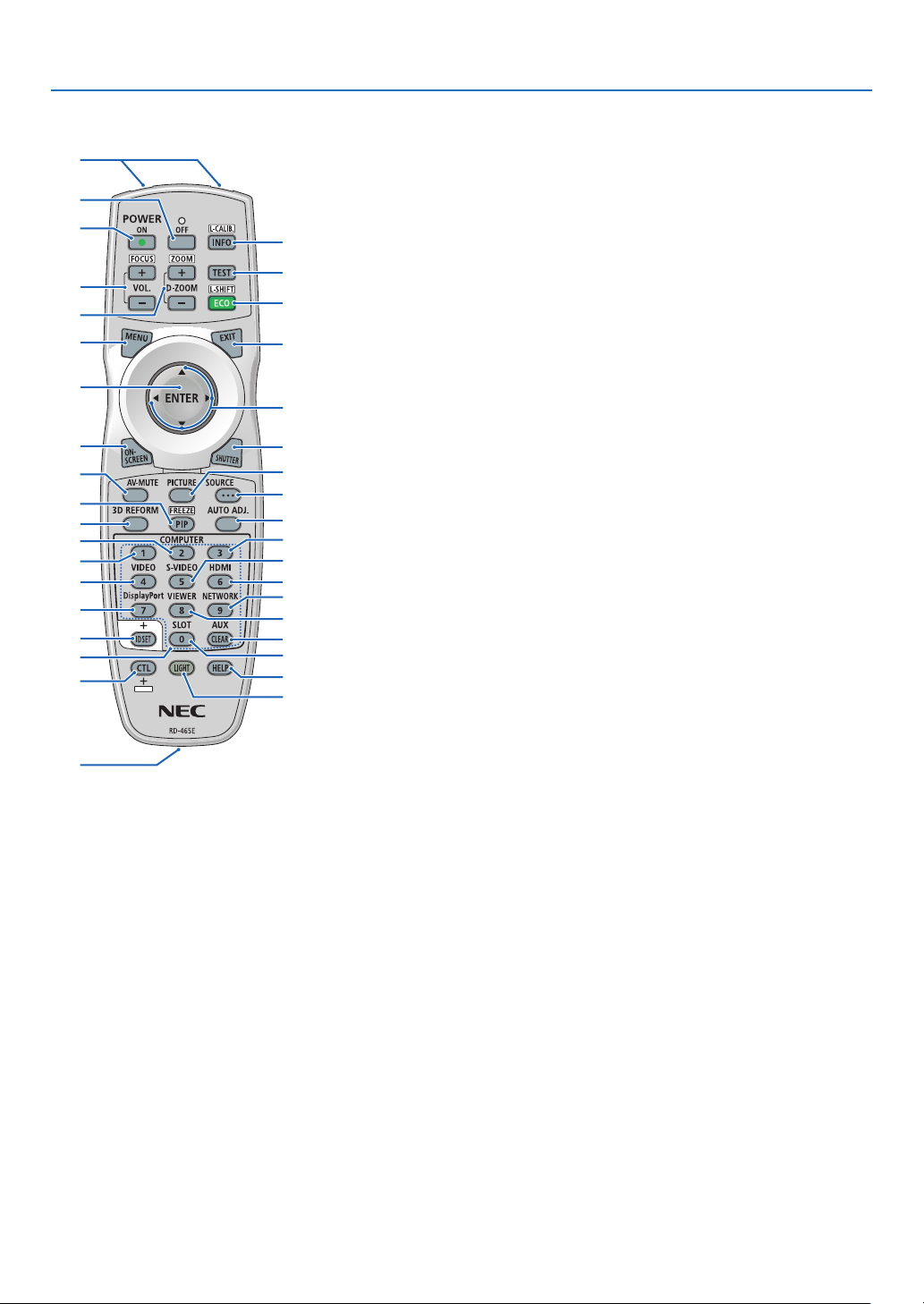
1-4. Part Names of the Remote Control
1
1. Introduction
4
3
6
7
10
12
14
16
20
19
23
22
25
28
33
34
35
2
1. Infrared Transmitter
(→ page 11)
2. Remote Jack
Connect a commercially available
remote cable here for wired operation. (→ page 11)
3. POWER ON Button
(→ page 16)
4. POWER OFF Button
(→ page 26)
5. INFO/L-CALIB. Button
Display the [INFO.] screen of the
on-screen menu.
(→ page 68)
[CENTER LENS] of the lens unit
is carried out when you press the
CTL
button at the same time.
(→ page 16, 22)
6. VOL./FOCUS +/− Buttons
(The VOL. button function cannot
be used with this series of projectors.)
5
(→ page 23)
7. D-ZOOM/ZOOM +/− Buttons
8
(→ page 24, 30)
9
8. TEST Button
(→ page 49)
11
9. ECO/L-SHIFT Button
(→ page 22, 31)
13
10. MENU Button
(→ page 42)
15
11. EXIT Button
17
(→ page 42)
18
12. ENTER Button
21
(→ page 42)
24
13. ▲▼◀▶ Button
26
(→ page 42)
27
30
14. ON-SCREEN Button
29
(→ page 27)
32
15. SHUTTER Button
31
(→ page 27)
37
36
16. AV-MUTE Button
(→ page 27)
17. PICTURE Button
(→ page 52)
18. SOURCE Button
(→ page 19)
19. 3D REFORM Button
(→ page 32)
20. PIP/FREEZE Button
(→ page 29)
21. AUTO ADJ. Button
Automatically adjusts the currently
projected screen to the optimum
state.
22. COMPUTER 1 Button
(→ page 18)
23. COMPUTER 2 Button
(→ page 18)
24. COMPUTER 3 Button
(not available on this series of
projectors)
25. VIDEO Button
(not available on this series of
projectors)
9
26. S-VIDEO Button
(not available on this series of
projectors)
27. HDMI Button
(→ page 18)
28. DisplayPort Button
(→ page 18)
29. VIEWER Button
(not available on this series of
projectors)
30. NETWORK Button
(→ page 18)
31. SLOT Button
(not available on this series of
projectors)
32. AUX Button
(→ page 18)
33. ID SET Button
(→ page 66)
34. Numeric (0 to 9/CLEAR)
Buttons
(→ page 66)
35. CTL Button
This button is used in conjunction
with other buttons, similar to a
CTRL key on a computer.
36. LIGHT Button
This button is used to turn on the
backlight for the remote control
buttons.
The backlight will turn off if no
button operation is made for 10
seconds.
37. HELP Button
(→ page 68)
Page 29
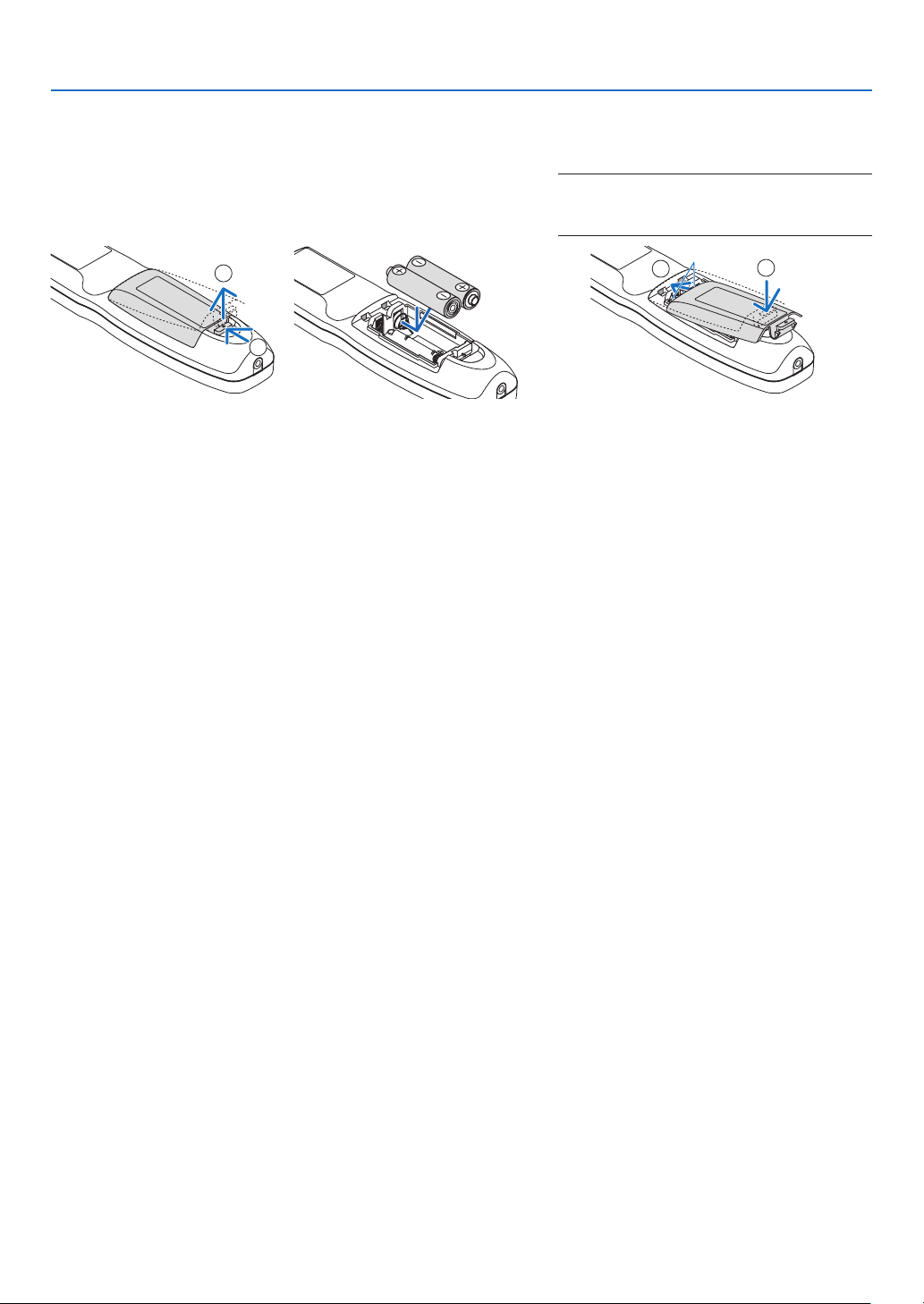
Battery Installation
1. Press the catch and remove
the battery cover.
2. Install new ones (AA). Ensure that you have the batteries’ polarity (+/−) aligned
correctly.
1. Introduction
3. Slip the cover back over the batteries until
it snaps into place.
NOTE:
• Do not mix different types of batteries or new
and old batteries.
2
1
1
2
Remote Control Precautions
• Handle the remote control carefully.
• If the remote control gets wet, wipe it dry immediately.
• Avoid excessive heat and humidity.
• Do not short, heat, or take apart batteries.
• Do not throw batteries into re.
• If you will not be using the remote control for a long time, remove the batteries.
• Ensure that you have the batteries’ polarity (+/−) aligned correctly.
• Do not use new and old batteries together, or use different types of batteries together.
• Dispose of used batteries according to your local regulations.
• Note that if two or more NEC projectors are installed close to the projector, using the remote control to turn on the
projector’s power can cause one or other projectors to accidentally turn on.
10
Page 30
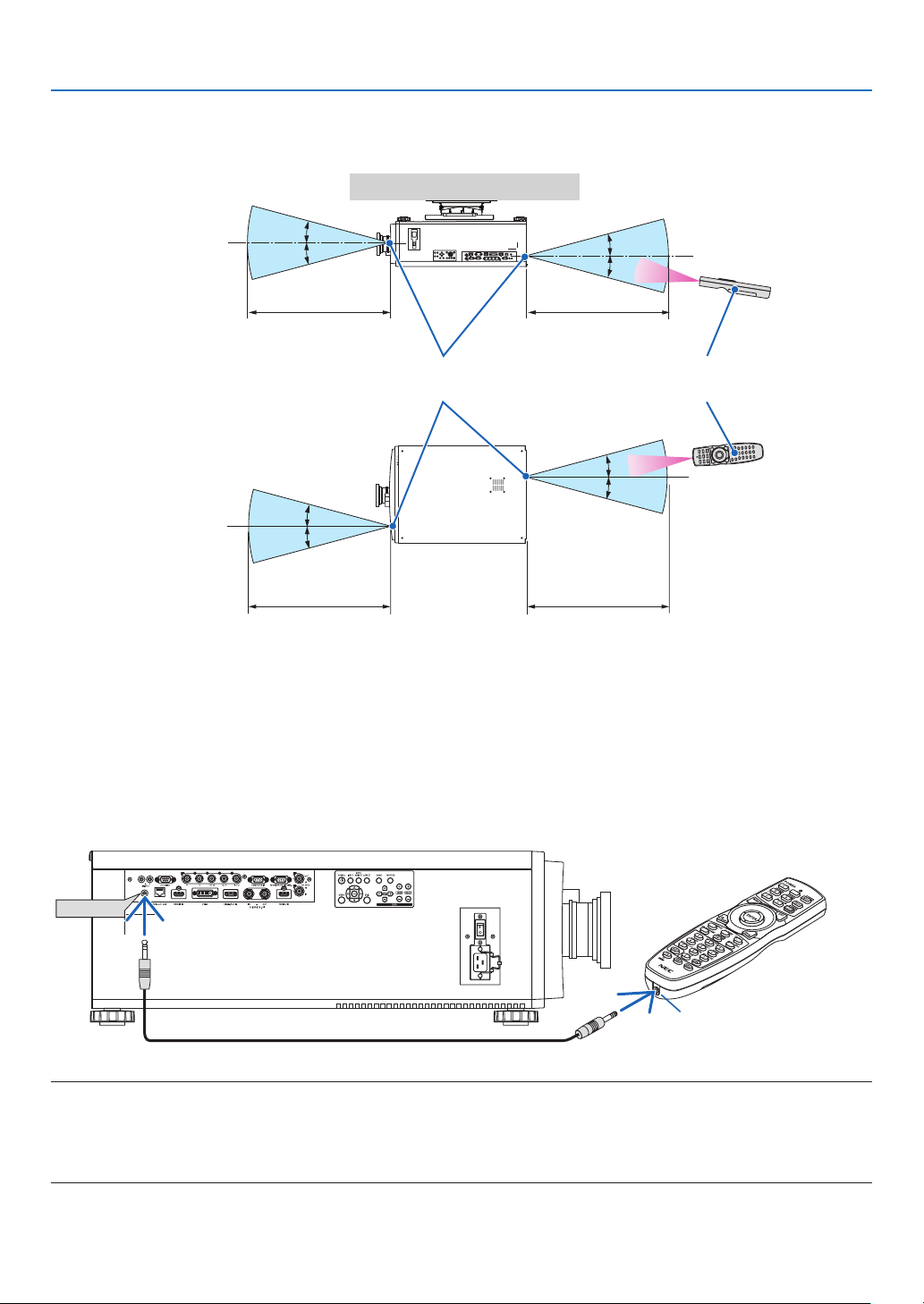
Operating Range for Wireless Remote Control
1. Introduction
15°
15°
7 m/276 inch
15°
15°
7 m/276 inch
7 m/276 inch
7 m/276 inch
15°
15°
Remote controlRemote sensor on projector cabinet
15°
15°
• The infrared signal operates by line-of-sight up to a distance of above meters and within a 60-degree angle of the
remote sensor on the projector cabinet.
• The projector will not respond if there are objects between the remote control and the sensor, or if strong light falls
on the sensor. Weak batteries will also prevent the remote control from properly operating the projector.
Using the Remote Control in Wired Operation
Connect one end of the remote cable to the REMOTE terminal and the other end to the remote jack on the remote
control.
REMOTE
Remote Jack
NOTE:
• When a remote cable is inserted into the REMOTE terminal, the remote control does not work for infrared wireless communication.
• Power will not be supplied to the remote control by the projector via the REMOTE jack. Battery is needed when the remote control
is used in wired operation.
• Connecting the wired remote control to the TRIGGER 1/2 terminal causes damage to the remote control.
11
Page 31

2. Projecting an Image (Basic Operation)
This section describes how to turn on the projector and to project a picture onto the screen.
2-1. Flow of Projecting an Image
Step 1
• Connecting your computer / Connecting the power cord (→ page 13)
Step 2
• Turning on the projector (→ page 15)
Step 3
• Selecting a source (→ page 18)
Step 4
• Adjusting the picture size and position (→ page 20)
• Correcting keystone distortion [KEYSTONE] (→ page 32, 56)
Step 5
• Adjusting a picture
Step 6
• Making a presentation
Step 7
• Turning off the projector (→ page 26)
12
Page 32

2. Projecting an Image (Basic Operation)
2-2. Connecting Your Computer/Connecting the Power Cord
1. Connect your computer to the projector.
This section will show you a basic connection to a computer. For information about other connections, see “5-1.
Connecting to Other Equipment” on page 69.
Connect the HDMI output terminal of the computer to the HDMI 1 IN or HDMI 2 IN input terminal of the unit.
2. Connect the supplied power cord to the projector.
WARNING
MAKE SURE TO TAKE THE GROUND CONNECTION FOR THE DEVICE.
TO PREVENT FIRE OR SHOCK, DO NOT EXPOSE THIS UNIT TO RAIN OR MOISTURE.
DO NOT USE THIS UNIT'S PLUG WITH AN EXTENSION CORD OR IN AN OUTLET UNLESS ALL THE
PRONGS CAN BE FULLY INSERTED.
CAUTION
This equipment is designed to be used in the condition of the power cord connected to earth. If the power cord
is not connected to the earth, it may cause electric shock. Please make sure the power cord is earthed properly.
Important Information:
• When plugging in or unplugging the supplied power cord, make sure that the main power switch is pushed
to the off [O] position. Failure to do so may cause damage to the projector.
• Do not use a three-phase power supply. Doing so may cause of malfunction.
First connect the supplied power cord’s three-pin plug to the AC IN terminal of the projector, and then connect
the other plug of the supplied power cord in the wall outlet. Do not use any plug converter.
HDMI IN1 HDMI IN2
HDMI cable (with ferrite core)
(sold commercially)
13
To wall outlet
Make sure that the prongs are fully inserted into
both the AC IN terminal and the wall outlet.
Page 33

2. Projecting an Image (Basic Operation)
CAUTION
Parts of the projector may become temporarily heated if the projector is turned off with the POWER button or if the
AC power supply is disconnected during normal projector operation.
Use caution when picking up the projector.
Using the Supplied Power Cords
Select the power cord suitable for your country or region.
For Europe/Asia/South America For North America
Using the Power Cord Stopper
To prevent the power cord from accidently removing from the AC IN of the projector, attach the power cord stopper
to clamp the power cord.
CAUTION
• To prevent the power cord from coming loose, make sure that all the prongs of the power cord are fully inserted
into the AC IN terminal of the projector before using the power cord stopper to x the power cord. A loose contact
of the power cord may cause a re or electric shock.
Attaching the power cord stopper
1. Raise up the power cord stopper and lay it over the power cord.
• For releasing the stopper, raise up the stopper and lay it down to
the opposite side.
Power cord
stopper
14
Page 34

2. Projecting an Image (Basic Operation)
2-3. Turning on the Projector
NOTE:
• The projector has two power switches: A main power switch and a POWER button (POWER ON and POWER ON on the remote
control)
• Turning on the projector:
1. Press the main power switch to the ON position (I).
The projector will go into standby mode.
2. Press the POWER button .
The projector will become ready to use.
• Turning off the projector:
1. Press the POWER button.
The conrmation message will be displayed.
2. Press the POWER button again.
The projector will go into standby mode.
3. Press the main power switch to the OFF position (O).
The projector will be turned off.
1. Remove the lens cap from the lens unit.
NOTE:
• Do not leave the lens cap on the lens while the projector is
operating. The lens cap could get hot and become warped.
2. Press the main power switch to the ON position ( I ).
POWER indicator lights up in green. (When the [STANDBY
POWER] is set to [ON] in the on-screen menu)
(→ page 63)
15
Page 35

3. Press the (POWER) button on the projector cabinet
or the POWER ON button on the remote control.
WARNING
The projector produces a strong light. When turning on
the power, operate from the side or rear of the projector
(outside the Restriction Zone (HD)). Also, when turning
on the power, make sure no one within the projection
range is looking at the lens.
The POWER indicator goes from a steady green light to
a ashing blue light, and the picture is projected on the
screen.
After you turn on your projector, ensure that the computer
or video source is turned on.
NOTE:
• The blue screen ([BLUE] background) is displayed when no signal
is being input (by factory default menu settings).
Performing Lens Calibration
After installation or replacement of the lens, be sure to perform
[CENTER LENS] by pressing and holding the HOME button
on the projector cabinet for at least two seconds or by holding the CTL button and pressing the INFO/L-CALIB. button
on the remote control. Perform [CENTER LENS] also when
trouble is found on the lens shift motion. Calibration corrects
the adjustable lens shift range. Also, perform [CENTER LENS]
when an error occurs in the lens shift operation. (→ page 22)
2. Projecting an Image (Basic Operation)
Standby Blinking Power On
Steady green light
Blinking blue
light
Steady blue
light
16
Page 36

2. Projecting an Image (Basic Operation)
About the language of the on-screen menu
When you turn on the power for the rst time after purchase, the on-screen menu is displayed in English. The display
language of the on-screen menu can be changed by selecting [SETUP] → [LANGUAGE] on the on-screen menu.
NOTE:
• If one of the following things happens, the projector will not turn on.
- If the internal temperature of the projector is too high, the projector detects abnormal high temperature. In this condition the
projector will not turn on to protect the internal system. If this happens, wait for the projector’s internal components to cool
down.
- If the STATUS indicator lights orange with the POWER button pressed, it means that the [CONTROL PANEL LOCK] is turned
on. Cancel the lock by turning it off. (→ page 67)
• While the POWER indicator is blinking blue in short cycles, the power cannot be turned off by using the POWER button.
17
Page 37

2. Projecting an Image (Basic Operation)
2-4. Selecting a Source
Selecting the computer or video source
NOTE:
• Turn on the computer or video source equipment connected to the projector.
Using the Direct button on the remote control
Press the Direct button on the remote control.
Select the input according to the connection terminal.
Input connector Button on the remote
control
HDMI 1 IN/HDMI 2 IN HDMI Switches between [HDMI 1] and [HDMI 2] each time it is pressed.
DisplayPort/DVI-D IN DisplayPort Switches between [DisplayPort] and [DVI-D] each time it is pressed.
3G/HD/SD-SDI IN AUX
HDBaseT/LAN NETWORK
COMPUTER 1 IN COMPUTER 1
BNC IN COMPUTER 2
Note
18
Page 38

2. Projecting an Image (Basic Operation)
Using the INPUT button on the projector cabinet
Press the INPUT button for 1 second or longer. The projector will search
for the available input source and display it. The input source will change
as follows:
HDMI 1 → HDMI 2 → COMPUTER → BNC → DVI-D → DisplayPort →
SDI → HDBaseT……
Select by displaying the On-Screen Menu
1. Press the MENU button.
The On-Screen Menu will be displayed on.
2. Move the cursor by the ◀ or ▶ button to the [INPUT].
3. Move the cursor by the ▼ or ▲ button to the [INPUT SELECTION]
and then press the ENTER or ▶ button.
4. Press the ▼ or ▲ button, select the input source, and press the
ENTER or ▶ button.
19
Page 39

2. Projecting an Image (Basic Operation)
2-5. Adjusting the Picture Size and Position
In this chapter drawings and cables are omitted for clarity.
Adjusting the projected image’s vertical and horizontal
position
[Lens shift]
(→ page 21)
Finely adjusting the size of an image
[Zoom]
(→ page 24)
Adjusting the focus
[Focus]
(→ page 23)
Adjusting the projected image’s height and horizontal tilt
[Tilt foot] *¹
(→ page 25)
NOTE*1:
• Adjust the projected image’s height using the tilt foot when you want to project the image at a position higher than the lens shift
adjustment range.
TIP:
• Built-in test patterns can be conveniently used for adjusting the picture size and position. (→ page 49)
A press of the TEST button will display the test pattern. The ◀ or ▶ button can select one test pattern. To close the test pattern,
change the source to another.
20
Page 40

2. Projecting an Image (Basic Operation)
Adjusting the vertical position of a projected image (Lens shift)
CAUTION
• Perform the adjustment from behind or from the side of the projector. If adjustments are performed from the front,
your eyes could be exposed to strong light and get injured.
• Keep hands away from the lens mounting portion while performing a lens shift. Failure to do so could result in
ngers being pinched by the moving lens.
NOTE:
• Shifting the lens to the maximum in oblique angle will cause the edges of the image to become dark or will cause dark shadows.
Adjusting with buttons on the cabinet
1. Press the SHIFT ▼▲◀ or ▶ button.
Use the SHIFT ▼▲◀▶ buttons to move the projected image.
21
Page 41

2. Projecting an Image (Basic Operation)
Adjusting with the remote control
1. Hold the CTL button and press the ECO/L-SHIFT button.
The [LENS CONTROL] screen will be displayed.
2. Press the ▼▲◀ or ▶ button.
Use the ▼▲◀▶ buttons to move the projected image.
NOTE:
About [CENTER LENS]
If the power of the projector is wrongly shut down during the motion of lens shift, it may shift the home position of the lens and
may cause of malfunction. The STATUS indicator flashed in Orange to inform this kind of trouble occurrence. In this case, perform
[CENTER LENS].
Operating procedure
1. Power on the projector.
2. Press the (HOME) button on the control panel or keep pressing the CTL button and press the INFO/L-CALIB. button on the remote
control.
[CENTER LENS] is executed.
TIP:
• The diagram below shows the lens shift adjustment range (projection mode: [DESKTOP FRONT]). To raise the projection position
higher than this, adjust by the tilt foot. (→ page 25)
* NP45ZL only ± 45% V
15%H
50%V*
100%V
50%V*
100%H
15%H
15%H
Width of projected image
Height of projected image
15%H
Description of symbols: V indicates vertical (height of the projected image), H indicates horizontal (width of the projected image).
22
Page 42

2. Projecting an Image (Basic Operation)
Focus
Recommend to perform the focus adjustment after leaving the projector under the state the TEST PATTERN has
been projected for over 30 minutes.
Please refer to page 49 in the User’s Manual about the TEST PATTERN.
1. Press the FOCUS (+) or (−) buttons to adjust focus.
• On the remote control, while pressing on the CTL button, press on VOL/FOCUS (+) or (−) button.
TIP:
• To obtain the best focus, perform the following (for permanent installation)
Preparation: Warm up the projector for one hour.
1. Use the FOCUS (+) or (−) buttons to make sure you obtain the best focus. If you do not, move the projector back and forth.
2. Select the [TEST PATTERN] from the menu and display the test pattern. (→ page 49)
• You can also use the TEST button on the remote control to display the test pattern.
3. Press the FOCUS (−) button until the pixel lattice of the test pattern cannot be seen any more.
4. Keep pressing the FOCUS (+) button until you obtain the best focus.
If you adjust beyond the best focal point, go back to step 3 and repeat the procedures.
23
Page 43

2. Projecting an Image (Basic Operation)
Zoom
1. Press the ZOOM (+) or (−) buttons to adjust zoom.
• On the remote control, while pressing on the CTL button, press the D-ZOOM/ZOOM (+) or (−) button.
The zoom is adjusted.
24
Page 44

2. Projecting an Image (Basic Operation)
Adjusting the Tilt Foot
1. The position to project image may be adjusted by the tilt foot
positioned at four corners of the cabinet bottom.
The tilt foot height can be adjusted by its turn.
“To adjust the height of the projected image”
The height of the projected image is adjusted by turning either front
or rear tilt foot.
“If the projected image is tilted”
If the projected image is tilted, turn either left or right tilt foot to adjust
the image so that it is level.
• If the projected image is distorted, see “3-8. Correcting Horizontal
and Vertical Keystone Distortion [KEYSTONE]” (→ page 32) and
“[GEOMETRIC CORRECTION]” (→ page 56).
• The tilt foot can be lengthened by a maximum of 10 mm/0.4".
• The tilt foot can be used to tilt the projector by a maximum of 1°.
NOTE:
• Do not lengthen the tilt foot any more than 10 mm/0.4". Doing so will make the
tilt feet’s mount section unstable and could cause the tilt feet to come off the
projector.
• Pay attention to lengthen or shorten two tilt foot at front at the same time. Same
for the rear foot, otherwise, the weight of the projector is loaded on one side
and it may cause of damage to it.
• Do not use the tilt foot for any purpose other than adjusting the projector’s
projection angle.
Handling the tilt foot improperly, such as carrying the projector by grasping the
tilt foot or hooking it onto a wall using the tilt foot, could damage the projector.
Up Down
Tilt foot
(there is one more in the rear)
25
Page 45

2. Projecting an Image (Basic Operation)
2-6. Turning off the Projector
1. Press the (POWER) button on the projector cabinet or
the POWER OFF button on the remote control.
The [POWER OFF] message will appear.
2. Press the (POWER) button again.
The light source will be turned off and the power supply will
be cut. The projector will go to standby mode and the POWER
indicator will light in green.
• If using the remote control, press the POWER OFF button
again.
• If you do not want to turn the power off, press the EXIT button.
3. Make sure the projector is in STANDBY MODE, then turn
off the main power switch “○ (OFF)”
The POWER indicator will go off and the main power will turn
off.
• While the POWER indicator is blinking blue in short cycles,
the power cannot be turned off.
Power On
Steady blue light
Standby
Steady green light
CAUTION:
Parts of the projector may temporarily overheat if the projector is turned off with the main power switch or the AC
power supply is disconnected while the projector is in operation or the cooling fan is running. Handle with care.
NOTE:
• Do not unplug the power cord from the projector or from the power outlet while an image is being projected. Doing so could
deteriorate the projector’s AC IN terminal or the power plug’s contact. To turn off the AC power supply when the projector is
powered on, use the projector’s main power switch, a power strip equipped with a switch, or a breaker.
• Do not turn off the main power switch or disconnect the AC power supply within 10 seconds of making adjustments or setting
changes and closing the menu. Doing so can cause loss of adjustments and settings.
26
Page 46

3. Convenient Features
3-1. Turn off the light of the projector (LENS SHUTTER)
Press the SHUTTER button.
The light source will turn off temporarily.
Press again to allow the screen to become illuminated again.
3-2. Turning off the Image (AV-MUTE)
Press the AV-MUTE button to turn off the image for a short period of time.
Press again to restore the image.
TIP:
• The video will disappear but not the menu display.
3-3. Turning Off the On-Screen Menu (On-Screen Mute)
A press of the ON-SCREEN button on the remote control will hide the
on-screen menu, the source display and other messages. Press again
to restore them.
TIP:
• To confirm that the on-screen mute is turned on, press the MENU button. If the on-screen menu is not displayed even though
you press the MENU button, it means the on-screen mute is turned on.
• The on-screen mute is maintained even when the projector is turned off,
• Holding down the MENU button on the projector cabinet for at least 10 seconds will turn off the on-screen mute.
27
Page 47

3. Convenient Features
3-4. Shift the On-Screen Menu displaying position
1. Press the MENU button.
The On-Screen Menu will be displayed on.
2. Move the cursor by the ▶ button to the [SETUP].
3. Move the cursor by the ▼ or ▲ button to the [MENU] and then press the ENTER or ▶ button.
4. Move the cursor to [MENU POSITION] and press the ENTER or ▶ button.
5. Press the ▼▲ button, select the menu position, and press the ENTER or ▶ button.
For nishing the setting on the On-Screen Menu, press the MENU button on the remote control.
TIP:
• The display position of the menu is saved even when the power supply of the projector is turned off.
• This function does not influence to the display position of input terminal information and message.
28
Page 48

3-5. Freezing a Picture
Hold the CTL button and press the PIP/FREEZE button to freeze a picture.
Press again to resume motion.
NOTE:
• The image is frozen but the original video is still playing ahead.
3. Convenient Features
29
Page 49

3. Convenient Features
3-6. Magnifying a Picture
You can magnify the picture up to two times.
NOTE:
• Depending on an input signal, the maximum magnification may be less than two times, or the function may be restricted.
To do so:
1. Press the D-ZOOM (+) button to magnify the picture.
2. Press the ▲▼◀▶ button.
The area of the magnied image will be moved
3. Press the D-ZOOM (−) button.
Each time the D-ZOOM (−) button is pressed, the image is demagni-
ed.
NOTE:
• The image will be magnified or demagnified at the center of the screen.
• Displaying the menu will cancel the current magnification.
30
Page 50

3. Convenient Features
3-7. Adjustment of luminance (brightness) and energy-saving effect [LIGHT MODE]
The brightness of the projector can be adjusted within a range of 30 to 100% (in 1% increments) and maintained at a
constant level after adjusting. In addition, when you set the [LIGHT MODE] to [ECO], the brightness decreases and
the operating sound gets quieter. As a result, the power consumption can be reduced.
Use [LIGHT MODE], [LIGHT ADJUST] and [CONSTANT BRIGHTNESS] at [LIGHT MODE] under the [SETUP] menu
in the on-screen menu. (→ page 64)
Function name Description
LIGHT MODE Adjusts the output of the light source of the projector.
BOOST The picture becomes brighter than the [NORMAL] mode. However, the
power consumption will increase. The life of the optical components may
also be shortened depending on the operating environment.
NORMAL Brightness changes to 100% and the screen becomes bright.
ECO The brightness becomes about 80% of the brightness in the [NORMAL]
mode. The operating noise and power consumption will also decrease
due to control of the cooling fan according to the brightness.
LIGHT ADJUST When the mode is set to [NORMAL] in [LIGHT MODE], the brightness can be adjusted within
a range of 30 to 100% (in 1% increments).
CONSTANT
BRIGHTNESS
Controls the brightness to keep it constant based on the brightness at the time of switching
to [ON]. The adjustment value will be saved until [CONSTANT BRIGHTNESS] is set to [OFF]
even if the power is turned off.
1. Press the ECO/L-SHIFT button on the remote control.
The [LIGHT MODE] screen will be displayed.
2. Press ▲▼ button to select the [MODE] and press the ENTER or ▶
button.
31
Page 51

3. Convenient Features
3-8. Correcting Horizontal and Vertical Keystone Distortion [KEYSTONE]
Use the [KEYSTONE] feature to correct keystone (trapezoidal) distortion to make the top or bottom and the left or
right side of the screen longer or shorter so that the projected image is rectangular.
1. Press the 3D REFORM button.
Display the [GEOMETRIC CORRECTION] screen of the on-screen menu.
2. Press the ▼/▲ button to select [KEYSTONE] and press the ENTER or ▶ button.
The [KEYSTONE] menu screen will displayed on.
3. Move the cursor to [HORIZONTAL] or [VERTICAL], then press the ◀/▶ button to adjust the projection screen.
TIP:
• For details on the [GEOMETRIC CORRECTION] menu functions, see (→ page 56).
NOTE:
• Use horizontal keystone correction when the vertical lens shift position is near 0 V.
Other than the above cases, use [TOP LEFT CORNER], [TOP RIGHT CORNER], [BOTTOM LEFT CORNER], or [BOTTOM RIGHT
CORNER] to correct the keystone distortion.
32
Page 52

3. Convenient Features
3-9. Controlling the Projector by Using an HTTP Browser
Overview
Using the web browser on the computer, the HTTP server screen of the projector can be displayed to operate the
projector.
Possible operations on the HTTP server screen
• Congure the settings required for connecting the projector to the network (wired LAN).
• Operate the projector.
Operations such power on/off of the projector, input terminal switchover, and lens control etc. can be carried out.
• Congure the HTTP SERVER, PC CONTROL, CRESTRON, and PJLink PASSWORD etc.
To view the HTTP server screen
1. Connect the projector to the computer with a LAN cable sold commercially. (→ page 69)
2. Select [SETUP] → [NETWORK SETTINGS] in the on-screen menu to congure the network settings. (→ page
63)
3. Start up the web browser on your computer and enter the address or URL in the input eld.
Specify the address or URL as “http://<IP Address of Projector>/index.html”.
The HTTP server screen will be displayed.
TIP:
• The factory setting IP address is [DHCP ON].
NOTE:
• To use the projector in a network, consult with your network administrator about network settings.
• The display’s or button’s response can be slowed down or operation may not be accepted depending the settings of your network.
Should this happen, consult your network administrator. The projector may not respond if its buttons are repeatedly pressed in
rapid intervals. Should this happen, wait a moment and repeat. If you still can’t get any response, turn off and back on the projector.
• If the PROJECTOR NETWORK SETTINGS screen does not appear in the web browser, press the Ctrl+F5 keys to refresh your web
browser (or clear the cache).
• This projector uses “JavaScript” and “Cookies” and the browser should be set to accept these functions. The setting method will
vary depending on the version of browser. Please refer to the help files and the other information provided in your software.
Preparation before Use
Connect the projector to a commercially available LAN cable before engaging in browser operations. (→ page 69)
Operation with a browser that uses a proxy server may not be possible depending on the type of proxy server and the
setting method. Although the type of proxy server will be a factor, it is possible that items that have actually been set
will not be displayed depending on the effectiveness of the cache, and the contents set from the browser may not be
reected in operation. It is recommended that a proxy server not be used unless it is unavoidable.
33
Page 53

3. Convenient Features
Handling of the Address for Operation via a Browser
Regarding the actual address that is entered for the address or entered to the URL column when operation of the
projector is via a browser, the host name can be used as it is when the host name corresponding to the IP address
of the projector has been registered to the domain name server by a network administrator, or the host name corresponding to the IP address of the projector has been set in the “HOSTS” le of the computer being used.
Example 1: When the host name of the projector has been set to “pj.nec.co.jp”, access is gained to the network
setting by specifying
http://pj.nec.co.jp/index.html
for the address or the entry column of the URL.
Example 2: When the IP address of the projector is “192.168.73.1”, access is gained to the network setting by
specifying
http://192.168.73.1/index.html
for the address or the entry column of the URL.
34
Page 54

3. Convenient Features
3-10. Storing Changes for Lens Shift [LENS MEMORY]
Stores the projection position (lens shift) on the screen in the projector’s memory. A maximum of 10 values can be
stored. When you recall the stored [LENS MEMORY], the lens shift will automatically move at the adjustment value
to move the position of the projection screen.
To store your adjusted values in [LENS MEMORY]:
1. Adjust the projection position using the lens shift function of the projector.
2. Press the MENU button.
The menu will be displayed.
3. Press the ◀/▶ button to select [DISPLAY].
4. Press the ▼/▲ button to select [LENS MEMORY] and press the ENTER or ▶ button.
The [LENS MEMORY] screen will be displayed.
5. Press the ▼/▲ button to move the cursor to any of the items displayed as [STORE] on the right side in
[MEMORY 1] to [MEMORY 10], then press the ENTER or ▶ button.
The lens shift adjustment value will be stored in the memory.
To call up your adjusted values from [LENS MEMORY]:
1. Press the MENU button.
The menu will be displayed.
2. Press the ◀/▶ button to select [DISPLAY].
3. Press the ▼/▲ button to select [LENS MEMORY] and press the ENTER or ▶ button.
The [LENS MEMORY] screen will be displayed.
4. Press the ▼/▲ button to move the cursor to any of the items displayed as [LOAD] on the right side in [MEMORY
1] to [MEMORY 10], then press the ENTER button.
The lens shift adjustment value will be recalled from [LENS MEMORY] and the lens shift will be automatically
activated to move the position of the projection screen.
To delete your adjusted values from [LENS MEMORY]:
1. Press the MENU button.
The menu will be displayed.
2. Press the ◀/▶ button to select [DISPLAY].
3. Press the ▼/▲ button to select [LENS MEMORY] and press the ENTER or ▶ button.
The [LENS MEMORY] screen will be displayed.
4. Press the ▼/▲ button to move the cursor to any of the items displayed as [LOAD] on the right side in [MEMORY
1] to [MEMORY 10], then press the ▶ button.
The display changes from [LOAD] to [RESET].
• The setting switches between [RESET] and [LOAD] each time the ▶ button is pressed.
5. Press the ENTER button.
The adjustment value in the memory will be deleted.
35
Page 55

3. Convenient Features
3-11. Adjust boundaries of a projected image [EDGE BLENDING]
This projector is equipped with an “EDGE BLENDING Function” that makes the edges (boundaries) of the projection
screen indistinguishable.
NOTE:
• Before performing the EDGE BLENDING function, place the projector in the correct position so that the image becomes square
in the appropriate size, and then make optical adjustments (lens shift, focus, and zoom).
• Adjust the brightness of each projector using [LIGHT ADJUST] under [SETUP]. In addition, adjust the picture quality with the
various adjustment functions such as [PICTURE] → [PRESET] or [GAMMA CORRECTION] etc.
The following procedure shows an example of four projectors in a 2 × 2 layout.
Projected area
Projected area
Projected area
Edge Blending area
Projected area
36
Page 56

3. Convenient Features
Setting the overlap of projection screens
① Enable [EDGE BLENDING].
1. Press the MENU button.
The menu will be displayed.
2. Select [DISPLAY] → [EDGE BLENDING].
The [EDGE BLENDING] screen will be displayed. Align the cursor with [MODE] and then press the ENTER but-
ton. The mode screen will be displayed.
3. Select [MODE] → [ON] and press the ENTER button.
This enables the EDGE BLENDING function. The following menu items are available:
[MARKER], [RANGE], and [BLACK LEVEL]
37
Page 57

3. Convenient Features
• Select [TOP], [BOTTOM], [LEFT], [RIGHT] after selecting [RANGE] or [BLACK LEVEL].
TOP: OFF
LEFT: OFF RIGHT: ON
BOTTOM: ON
TOP: ON
LEFT: OFF RIGHT: ON
BOTTOM: OFF
TOP: OFF
LEFT: ON RIGHT: OFF
BOTTOM: ON
TOP: ON
LEFT: ON RIGHT: OFF
BOTTOM: OFF
38
Page 58

3. Convenient Features
② Adjust [RANGE] to determine an area of overlapped edges of images projected from each
projector.
When [MARKER] is set to [ON], markers of two colors are displayed on the screen according to the setting of [RANGE].
The red marker represent the edges of the region where images overlap, the green marker represent the range of
overlapping (region/width).
Turn on [RIGHT] Turn on [LEFT]
* The 2 screens are separated in the diagram for explanatory purposes.
Adjust the overlapping area (width) with [RANGE]. In the case of the gure on the previous page, adjust the green
marker on the left screen onto the red marker on the right screen, and the green marker on the right screen onto the
red marker on the left screen. Adjustment is completed when the markers are stacked. Turn off [MARKER] to turn
off the marker.
TIP:
• When displaying a signal with a different resolution, perform the Edge Blending function from the start.
• Setting of [MARKER] will not be saved and return to [OFF] when the projector is turned off.
• To display or hide the marker while the projector is running, turn on or off [MARKER] from the menu.
[BLACK LEVEL]
Adjust the brightness of the overlapped section on the screens. According to the necessity, adjust the brightness of
the overlapped section on the screens by the [BLACK LEVEL].
• Set the [MODE] to [ON] for selecting [BLACK LEVEL].
39
Page 59

3. Convenient Features
Black Level Adjustment
This adjusts the black level of the overlapping area and the non-overlapping area of the multi-screen (EDGE BLENDING).
Adjust the brightness level if you feel the difference is too large.
NOTE:
• Adjustable area varies depending on what combination of [TOP], [BOTTOM], [LEFT] and [RIGHT] in the [RANGE] or [BLACK
LEVEL] are turned on.
The black level of the lower left projector is adjusted as shown in the gure.
TOP
RIGHT
BLACK LEVEL
RANGEThe adjustment range of the black lebel
1. Select [DISPLAY] → [EDGE BLENDING] → [BLACK LEVEL] and press the ENTER button.
The screen will switch to the black level adjustment screen.
2. Use the ◀ or ▶ to adjust the black level.
Do this for the other projector if necessary.
40
Page 60

TIP: 9-segmented portions for Black Level adjustment
The black level of the center projector is adjusted as shown in the gure.
TIP:
• The edge blending width is the width set in the range.
• The [BLACK LEVEL] can be adjusted to make it brighter only.
3. Convenient Features
TOP
RIGHT
BOTTOMLEFT
41
Page 61

4. Using On-Screen Menu
4-1. Basic operations of the on-screen menu
Display the on-screen menu to adjust the quality of the image projected by the projector and to switch the operation
mode of the projector. Hereinafter, “on-screen menu” will be abbreviated to “menu”.
4-1-1. Configuration of the on-screen menu screen
To display the menu, press the MENU button on the projector or remote control. Press the EXIT button to close the
menu.
This section describes how to view and operate the menu.
Preparation: Turn on the projector and project the image on the screen.
1. Press the MENU button.
• Press the EXIT button to cancel the menu.
• The display position of the menu on the screen can be changed. (“MENU POSITION” → page 28)
Main menu tab
Sub-menu
Key Guide
2. Press the ◀/▶ button.
The cursor will move to the main menu tab (INPUT ↔ PICTURE ↔ DISPLAY ↔ SETUP ↔ INFO.).
When the main menu tab changes, the sub-menu also changes.
3. With the cursor on the main menu tab, press the ▼/▲ button.
The cursor will move to the sub-menu.
• To return to the main menu tab from the sub-menu, press the MENU button.
• Press the EXIT button to cancel the menu.
4. Press the ▼/▲ button to move the cursor to the sub-menu that you want.
The mark displayed at the right end of the sub-menu indicates a key operation.
◀ ▶ Press the ◀/▶ button to select the setting value.
↵ / ▶
Press the ENTER button or ▶ button to continue selecting.
Cursor
Adjustment bar
Mark
Set value
5. Move the cursor to the sub-menu that you want, then press the ◀/▶ button or ENTER button.
• An additional sub-menu that is one layer deep may also be displayed.
In this case, move the cursor to the sub-menu with the ▼/▲ button, then press the ENTER button.
42
Page 62

4. Using On-Screen Menu
4-1-2. Adjustment bar
To change the value on the adjustment bar, press the ◀/▶ button.
When you press the ◀/▶ button, the menu screen disappears and an adjustment bar is displayed at the bottom of
the screen.
Press the ◀/▶ button to adjust and MENU button to conrm.
4-1-3. Confirmation message
A conrmation message is displayed when you reset the adjustment value etc.
Press the ◀/▶ button to move the cursor to [OK] or [CANCEL], then press the ENTER button.
4-1-4. Changing the number
This section explains how to change the factory default IP address and subnet mask etc. in the network settings of
the menu.
1. Press the MENU button and select [SETUP] → [NETWORK SETTINGS].
The [NETWORK SETTINGS] screen is displayed.
2. Press the ▼/▲ button to move the cursor to the [IP ADDRESS], then press the ENTER button.
3. Press the ◀/▶ button to move the cursor to the value to change.
4. Press the ▼/▲ button to change the value, then press the ENTER button.
• Press the ▲ button to increase the value. Press the ▼ button to decrease the value.
43
Page 63

4. Using On-Screen Menu
4-2. List of Menu Items
Some menu items are not available depending on the input source.
TOP MENU SUB MENU FACTORY DEFAULT SELECTIONS
INPUT SELECTION HDMI 1
AUTO SOURCE OFF OFF / ON
COLOR SPACE AUTO
ASPECT RATIO AUTO
OVERSCAN OFF OFF / CROP / ZOOM
IMAGE OPTIONS
INPUT
TEST PATTERN OFF
3D
AUTO ADJUST
PRESET HIGH-BRIGHT HIGH-BRIGHT / PRESENTATION / VIDEO
CONTRAST 100 0–200
BRIGHTNESS 100 0–200
SHARPNESS 0 0–15
COLOR 100 0–200
HUE 100 0–200
COLOR TEMPERATURE NATIVE 5400K / 6500K / 7500K / 9300K / NATIVE
COLOR GAMUT NATIVE REC709 / EBU / SMPTE / NATIVE
GAMMA GAMMA CORECTION 2.2
WHITE BALANCE
PICTURE
COLOR CORRECTION
NOISE REDUCTION 0 0–3
DYNAMIC CONTRAST OFF OFF / ON
LIGHT OFF TIMER OFF OFF / 0.5S / 1.0S / 1.5S / 2.0S / 3.0S / 4.0S
H TOTAL 100 0–200
H START 100 0–200
H PHASE 100 0–200
V START 100 0–200
FORMAT AUTO
EYE SWAP NORMAL NORMAL / REVERSE
DLP® Link OFF OFF / ON
DARK TIME 1.95ms 0.65ms / 1.3ms
SYNC DELAY 0 0–200
SYNC REFERENCE
CONTRAST R 100 0–200
CONTRAST G 100 0–200
CONTRAST B 100 0–200
BRIGHTNESS R 100 0–200
BRIGHTNESS G 100 0–200
BRIGHTNESS B 100 0–200
RED
GREEN
BLUE
CYAN
MAGENTA
YELLOW
WHITE
RESET
HUE 100 0–200
SATURATION 100 0–200
GAIN 100 0–200
HUE 100 0–200
SATURATION 100 0–200
GAIN 100 0–200
HUE 100 0–200
SATURATION 100 0–200
GAIN 100 0–200
HUE 100 0–200
SATURATION 100 0–200
GAIN 100 0–200
HUE 100 0–200
SATURATION 100 0–200
GAIN 100 0–200
HUE 100 0–200
SATURATION 100 0–200
GAIN 100 0–200
RED GAIN 100 0–200
GREEN GAIN 100 0–200
BLUE GAIN 100 0–200
HDMI 1 / HDMI 2 / COMPUTER / BNC /
DVI-D / DisplayPort / SDI / HDBaseT
AUTO / YPbPr / YCbCr / RGB-PC / RGBVIDEO
5:4 / 4:3 / 16:10 / 16:9 / 1.88 / 2.35 /
LETTERBOX / AUTO / NATIVE
CROSS HATCH / COLOR BAR / CHECKER
BOARD / V BURST / WHITE / RED / GREEN /
BLUE / BLACK
AUTO / OFF(2D) / SIDE BY SIDE(HALF) / TOP
AND BOTTOM / FRAME SEQUENTIAL
/ 1.95ms
EXTERNAL / INTERNAL (INFORMATION FOR
3D FRAME SEQUENTIAL)
1.0 / 1.8 / 2.0 / 2.2 / 2.35 / 2.5 / S-CURVE /
DICOM SIM.
44
Page 64

4. Using On-Screen Menu
TOP MENU SUB MENU FACTORY DEFAULT SELECTIONS
DISPLAY
LENS LOCK OFF OFF / ON
LENS CONTROL
LENS MEMORY
CENTER LENS
DIGITAL ZOOM
GEOMETRIC CORRECTION
BLANKING
EDGE BLENDING
SCREEN TYPE 16:10 16:10 / 16:9 / 4:3
ZOOM
FOCUS
SHIFT
MEMORY 1 STORE / LOAD / RESET
MEMORY 2 STORE / LOAD / RESET
MEMORY 3 STORE / LOAD / RESET
MEMORY 4 STORE / LOAD / RESET
MEMORY 5 STORE / LOAD / RESET
MEMORY 6 STORE / LOAD / RESET
MEMORY 7 STORE / LOAD / RESET
MEMORY 8 STORE / LOAD / RESET
MEMORY 9 STORE / LOAD / RESET
MEMORY 10 STORE / LOAD / RESET
DIGITAL ZOOM 0
DIGITAL PAN 0
DIGITAL SCAN 0
RESET
KEYSTONE
ROTATION
PINCUSHION / BARREL
ARC
TOP LEFT CORNER
TOP RIGHT CORNER
BOTTOM LEFT CORNER
BOTTOM RIGHT CORNER
TOP 0 0–360
BOTTOM 0 0–360
LEFT 0 0–534
RIGHT 0 0–534
RESET
MODE OFF OFF / ON
MARKER OFF OFF / ON
RANGE
BLACK LEVEL
RESET
HORIZONTAL 0 -600–600
VERTICAL 0 -400–400
ROTATION 0 -10–10
RESET
ROTATION 0 -100–100
RESET
H PINCUSHION / BARREL 0
V PINCUSHION / BARREL 0
H KEYSTONE 0
V KEYSTONE 0 VERTICAL -40–40
ROTATION 0 -10–10
RESET
TOP 0 -150–150
BOTTOM 0 -150–150
LEFT 0 -150–150
RIGHT 0 -150–150
RESET
HORIZONTAL 0 -192 < H < 192
VERTICAL 0 -120 < V < 120
RESET
HORIZONTAL 0 -192 < H < 192
VERTICAL 0 -120 < V < 120
RESET
HORIZONTAL 0 -192 < H < 192
VERTICAL 0 -120 < V < 120
RESET
HORIZONTAL 0 -192 < H < 192
VERTICAL 0 -120 < V < 120
RESET
TOP 0 0, 100–500
BOTTOM 0 0, 100
LEFT 0 0, 100–500
RIGHT 0 0, 100–500
TOP 0 0–32
BOTTOM 0 0–32
LEFT 0 0–32
RIGHT 0 0–32
ALL 0
RED 0 0–32
GREEN 0 0–32
BLUE 0 0–32
-150 (PINCUSHION) <= ( H,V ) <= 300
(BARREL)
-150 (PINCUSHION) <= ( H,V ) <= 300
(BARREL)
HORIZONTAL -60–60
–500
45
Page 65

4. Using On-Screen Menu
TOP MENU SUB MENU FACTORY DEFAULT SELECTIONS
LANGUAGE ENGLISH
ORIENTATION DESKTOP FRONT
FAN MODE AUTO AUTO / HIGH ALTITUDE
AUTO POWER OFF OFF OFF / ON
SETUP
INFO.
DIRECT POWER ON OFF OFF / ON
NETWORK SETTINGS
LIGHT MODE
BACKGROUND BLUE BLUE / BLACK / LOGO
STARTUP LOGO ON OFF / ON
REMOTE CONTROL
TRIGGER OFF
MENU
MODEL NO.
SERIAL NUMBER
FIRMWARE
LANCPU
SUB-CPU
CONTROL ID
INPUT TERMINAL
SIGNAL FORMAT
H/V REFRESH RATE
PIXEL CLOCK
LIGHT HOURS USED
THERMAL STATUS
RESET ALL
NETWORK MODE LAN1 LAN1 / LAN2
STANDBY POWER ON OFF / ON
DHCP ON OFF / ON
IP ADDRESS 192.168.0.10 XXX.XXX.XXX.XXX
SUBNET MASK 255.255.255.0 XXX.XXX.XXX.XXX
GATEWAY 192.168.0.1 XXX.XXX.XXX.XXX
DNS 192.168.0.1 XXX.XXX.XXX.XXX
AMX BEACON OFF OFF / ON
MAC ADDRESS XX:XX:XX:XX:XX:XX
PROJECTOR NAME PJ-XXXXXX
HOST NAME pj-xxxxxx
LIGHT MODE NORMAL BOOST / NORMAL / ECO
LIGHT ADJUST 100% 30%–100%
CONSTANT BRIGHTNESS OFF OFF / ON
REMOTE SENSOR ALL
ID CONTROL ENABLE OFF OFF / ON
CONTROL ID
CONTROL ID NUMBER 1 1–99
MENU POSITION CENTER
MENU TRANSLUCENT 0 0 / 25 / 50 / 75
DISPLAY TIME AUTO 45 SEC
MESSAGE DISPLAY ON OFF / ON
CONTROL PANEL LOCK OFF OFF / ON
INTAKE TEMPERATURE
DMD TEMPERATURE
LD TEMPERATURE
FAN 1-4 SPEED
FAN 5-8 SPEED
FAN 9-12 SPEED
FAN13-16 SPEED
FAN 17-20 SPEED
FAN 21-24 SPEED
WATER PUMP RPM
ENGLISH / DEUTSCH / FRANCAIS /
ITALIANO / ESPAÑOL / SVENSKA /
РУССКИЙ / 日本語 / PORTUGUÊS / 简体
中文 / 繁體中文 / 한국어
DESKTOP FRONT / CEILING REAR /
DESKTOP REAR / CEILING FRONT
ALL / FRONT/BACK / FRONT / BACK
HDBaseT
OFF / SCREEN / 5:4 / 4:3 / 16:10 / 16:9 / 1.88
/ 2.35 / LETTERBOX / AUTO / NATIVE
TOP-LEFT / TOP-RIGHT / BOTTOM-LEFT /
BOTTOM-RIGHT / CENTER
MANUAL / AUTO 5 SEC / AUTO 15 SEC /
AUTO 45 SEC
/
46
Page 66

4. Using On-Screen Menu
4-3. INPUT
4-3-1. INPUT SELECTION
Select the input terminal to project.
A “ • ” (dot) will appear in the selected input terminal.
HDMI 1 Projects the image of the device connected to the HDMI 1 IN input terminal.
HDMI 2 Projects the image of the device connected to the HDMI 2 IN input terminal.
COMPUTER Projects the image of the device connected to the COMPUTER input terminal.
BNC Projects the image of the device connected to the BNC input terminal.
DVI-D Projects the image of the device connected to the DVI-D input terminal.
DisplayPort Projects the image of the device connected to the DisplayPort input terminal.
SDI Projects the image of the device connected to the SDI input terminal.
HDBaseT Projects a HDBaseT signal.
4-3-2. AUTO SOURCE
Checks the video input signal automatically and projects the image of the rst detected signal.
4-3-3. COLOR SPACE
Set the color space according to the video input signal.
AUTO Switches to the corresponding color space automatically according to the video input signal.
YPbPr Switches the color space to ITU-R BT 601.
YCbCr Switches the color space to ITU-R BT 709.
RGB-PC Use the RGB color space and set it to black (0, 0, 0) and white (255, 255, 255). (Use 8-bit color)
RGB-VIDEO Set black (16, 16, 16) and white (235, 235, 235) using the RGB color space to be compatible
with the luminance values dened in the digital component standard. (Use 8-bit color)
47
Page 67

4-3-4. ASPECT RATIO
Select the aspect ratio of the screen.
5:4 Projects the picture in 5:4 aspect ratio
4:3 Projects the picture in 4:3 aspect ratio.
16:10 Projects the picture in 16:10 aspect ratio
16:9 Projects the picture in 16:9 aspect ratio
1.88 Projects the picture in 1.88:1 (vista) aspect ratio
2.35 Projects the picture in 2.35:1 (cinemascope) aspect ratio
LETTERBOX Projects a 16:9 letterbox signal.
LETTERBOX
4. Using On-Screen Menu
AUTO Automatically determines the aspect ratio of the input signal for projection. Depending on the input signal,
NATIVE Projects directly with the resolution of the computer input signal when the resolution of the computer input
the aspect ratio may be misidentied. If the wrong aspect ratio is identied, select an appropriate aspect
ratio from the following items.
signal is smaller than the resolution of the projector (1920 × 1200). If the resolution is higher than the
projector’s resolution, the center of the screen is projected at the resolution of the computer input signal.
4:3
TIP:
• The main resolutions and aspect ratios of the computer are as follows.
VGA 640 × 480 4:3
SVGA 800 × 600 4:3
XGA 1024 × 768 4:3
WXGA 1280 × 768 15:9
HD(FWXGA) 1366 × 768 approx. 16:9
WXGA 1280 × 800 16:10
WXGA+ 1440 × 900 16:10
WXGA++ 1600 × 900 16:9
SXGA 1280 × 1024 5:4
SXGA+ 1400 × 1050 4:3
WSXGA+ 1680 × 1050 16:10
FHD (1080P) 1920 × 1080 16:9
UXGA 1600 × 1200 4:3
WUXGA 1920 × 1200 16:10
WQXGA 2560 × 1600 16:10
Resolution Aspect Ratio
48
Page 68

4. Using On-Screen Menu
4-3-5. OVERSCAN
Set overscan (process to cut the frame around the screen).
OFF Overscan will not be performed.
CROP Projects the image with the surroundings hidden.
ZOOM Enlarges the image to t the projection screen.
Projected image
Overscaned by 10%
4-3-6. IMAGE OPTIONS
When projecting an analog video signal, adjust the screen color shift, icker and position of the screen.
H TOTAL Adjust the screen brightness until it is constant (light and dark vertical bands do not appear). (Clock
H START Moves the screen in the horizontal direction. (HORIZONTAL)
H PHASE Adjusts the phase so that the screen color shift and icker are minimized. (Phase)
V START Moves the screen in the vertical direction. (VERTICAL)
frequency)
NOTE:
• The screen may be distorted while adjusting the clock frequency and phase but this is not a malfunction.
4-3-7. TEST PATTERN
Project a test pattern.
• Press the ◀/▶ button to change the pattern of the test pattern.
• Press the EXIT button to erase the test pattern.
• You can also display the test pattern by pressing the TEST button on the remote control.
The test pattern is displayed when checking the screen distortion during installation or when adjusting the focus.
We recommend that you adjust the focus 30 minutes or more after the test pattern is projected.
49
Page 69

4-3-8. 3D
Set this to projecting 3Dimages with the projector.
4. Using On-Screen Menu
FORMAT Select the 3D video format (recording/transmission method).
EYE SWAP Reverses the display order of the left and right images.
DLP® Link Turn this to [ON] to project 3D images in the DLP® Link format.
DARK TIME Set according to the 3D glasses used.
SYNC DELAY Adjust this when the 3D synchronization signal cannot be received well by the 3D glasses.
SYNC REFERENCE EXTERNAL Displayed when the 3D synchronization signal is superimposed on the
Select the format according to the 3D broadcast and 3D media.
Normally select [AUTO]. If the 3D detection signal of the format cannot be determined, select
the format of the 3D input signal.
video signal.
INTERNAL Displayed when the 3D synchronization signal is being input into the
3D SYNC IN terminal of the projector.
CAUTION
Health warning
Health precautions may be described in the 3D video software (Blu-ray player, game, computer video le, etc.)
and instruction manual attached to the 3Dglasses, so be sure to check these before watching.
To avoid adverse health effects, please note the following:
• Do not use 3D glasses for any purpose other than viewing 3D images.
• View at a distance of at least 2 m away from the screen. Viewing at a close distance to the screen increases eye
fatigue.
• Do not view continuously for a long period of time. After viewing for 1 hour, take a rest for 15 minutes or more.
• Consult your doctor before viewing if you or your family members have had light-sensitive seizures before.
• If you experience any abnormalities in your body (such as nausea, dizziness, irritation, headache, eye pain,
blurred vision, cramping of limbs, numbness, etc.) while watching, stop watching immediately and take a rest. If
the problem persists after a while, consult your doctor.
• View 3D images from the front of the screen. Viewing 3D images from an angle may cause fatigue or eye strain.
NOTE:
• When using a 3D emitter, connect the BNC terminal of the 3D emitter to the 3D SYNC of the projector.
• The 3D glasses receive the synchronization signal output from the 3D emitter, allowing you to view the image in three dimensions.
3D glasses in the DLP® Link format receive the synchronization signal included in the 3D video signal that is reflected on the
screen, allowing you to view the video in three dimensions.
Therefore, depending on the surrounding brightness, screen size, viewing distance, etc., it may be difficult to view the 3D image.
• Check the operating conditions described in the instruction manual of the Blu-ray player.
• When playing 3D video software on a computer, it may be difficult to view the 3D video if the computer CPU or graphics chip performance is low. Check the computer operating conditions described in the instruction manual attached to the 3D video software.
• Depending on the 3D input signal, the projector may not automatically switch to 3D video.
50
Page 70

4. Using On-Screen Menu
4-3-9. AUTO ADJUST
When executed, the projected screen is automatically adjusted.
• Automatic adjustment can also be performed by pressing the AUTO ADJUST button on the projector and the AUTO
ADJ. button on the remote control.
NOTE:
• If the screen is distorted even after performing automatic adjustment, adjust the image with [IMAGE OPTIONS].
51
Page 71

4. Using On-Screen Menu
4-4. PICTURE
4-4-1. PRESET
Select the optimal settings for the projected picture.
HIGH-BRIGHT Use this setting when projecting in a bright room.
PRESENTATION Use this setting when making a presentation with PowerPoint etc.
VIDEO Use this setting when projecting TV programs or general video sources.
4-4-2. CONTRAST/BRIGHTNESS/SHARPNESS/COLOR/HUE
Adjust the image projected on the screen.
CONTRAST Makes the difference between the dark and bright areas of the image clearer or lighter.
BRIGHTNESS Makes the image brighter or darker.
SHARPNESS Makes the picture sharp and soft.
COLOR Makes the color darker or lighter.
HUE Makes the image appear reddish or greenish.
4-4-3. COLOR TEMPERATURE
Adjust the balance of the colors (R, G, B) to optimize the color reproducibility.
A color temperature with a high numerical value becomes bluish white while one with a low numerical value becomes
reddish white. The setting can be selected from 5400K, 6500K, 7500K, 9300K and NATIVE.
4-4-4. COLOR GAMUT
You can change the projector’s color gamut according to the projected image.
4-4-5. GAMMA CORRECTION
Select the gradation of the picture. With this, even dark areas can be reproduced vividly.
• The [DICOM SIM.] setting on the projector is used to adjust the image to an image that approximates the DICOM
standard and thus the image may not be projected correctly. For this reason, use the [DICOM SIM.] setting only for
educational purposes and not for actual diagnosis.
• The DICOM in [DICOM SIM.] is the name of the global standard used for storing and communicating medical images. It is used in computer tomography (CT), magnetic resonance imaging (MRI), endoscopes and other medical
diagnosis.
52
Page 72

4. Using On-Screen Menu
4-4-6. WHITE BALANCE
Adjust the white level and black level of the signal to achieve the best color reproduction.
CONTRAST R Adjusts the white color of the picture.
CONTRAST G
CONTRAST B
BRIGHTNESS R Adjusts the black color of the picture.
BRIGHTNESS G
BRIGHTNESS B
NOTE:
• When the white balance is adjusted, the color temperature value differs from the actual color tone.
4-4-7. COLOR CORRECTION
Adjust the tone of the red, green, blue, yellow, magenta (purple) and cyan (bright bluish green) colors.
RED HUE Adjusts the color near the area centered around red.
SATURATION Adjusts the intensity of the red color.
GAIN Adjusts the brightness of the red color.
GREEN HUE Adjusts the color near the area centered around green.
SATURATION Adjusts the intensity of the green color.
GAIN Adjusts the brightness of the green color.
BLUE HUE Adjusts the color near the area centered around blue.
SATURATION Adjusts the intensity of the blue color.
GAIN Adjusts the brightness of the blue color.
CYAN HUE Adjusts the color near the area centered around cyan.
SATURATION Adjusts the intensity of the cyan color.
GAIN Adjusts the brightness of cyan.
Move in the “+” direction to make the color appear more yellow and move in
the “−” direction to make the color appear more magenta.
Move in the “+” direction to make the color more vivid and move in the “−”
direction to make the color less vivid (white).
Move in the “+” direction to make the color look brighter and move in the “−”
direction to make it look darker (black).
Move in the “+” direction to make the color appear more cyan and move in the
“−” direction to make the color appear more yellow.
Move in the “+” direction to make the color more vivid and move in the “−”
direction to make the color less vivid (white).
Move in the “+” direction to make the color look brighter and move in the “−”
direction to make it look darker (black).
Move in the “+” direction to make the color appear more magenta and move in
the “−” direction to make the color appear more cyan.
Move in the “+” direction to make the color more vivid and move in the “−”
direction to make the color less vivid (white).
Move in the “+” direction to make the color look brighter and move in the “−”
direction to make it look darker (black).
Move in the “+” direction to make the color appear more blue and move in the
“−” direction to make the color more green.
Move in the “+” direction to make the color more vivid and move in the “−”
direction to make the color less vivid (white).
Move in the “+” direction to make the color look brighter and move in the “−”
direction to make it look darker (black).
53
Page 73

4. Using On-Screen Menu
MAGENTA HUE Adjusts the color near the area centered around magenta.
SATURATION Adjusts the intensity of the magenta color.
GAIN Adjusts the brightness of magenta.
YELLOW HUE Adjusts the color near the area centered around yellow.
SATURATION Adjusts the intensity of the yellow color.
GAIN Adjusts the brightness of yellow.
WHITE RED GAIN Adjusts the white color.
GREEN GAIN Adjusts the white color.
BLUE GAIN Adjusts the white color.
RESET Returns all adjustment values for color correction to the factory settings.
Move in the “+” direction to make the color appear more red and move in the
“−” direction to make the color more blue.
Move in the “+” direction to make the color more vivid and move in the “−”
direction to make the color less vivid (white).
Move in the “+” direction to make the color look brighter and move in the “−”
direction to make it look darker (black).
Move in the “+” direction to shift the color closer to green and move in the “−”
direction to shift the color closer to red.
Move in the “+” direction to make the color more vivid and move in the “−”
direction to make the color less vivid (white).
Move in the “+” direction to make the color look brighter and move in the “−”
direction to make it look darker (black).
Move in the “+” direction to shift the color closer to red and move in the “−”
direction to shift the color closer to cyan.
Move in the “+” direction to shift the color closer to green and move in the “−”
direction to shift the color closer to magenta.
Move in the “+” direction to shift the color closer to blue and move in the “−”
direction to shift the color closer to yellow.
4-4-8. NOISE REDUCTION
When projecting a video image, the noise reduction function can be used to reduce screen noise (roughness and
disturbance). You can choose the noise reduction effect from 4 levels [0] [1] [2] [3] according to the noise level.
4-4-9. DYNAMIC CONTRAST
If [ON] is selected, the most optimal contrast ratio is used according to the picture.
4-4-10. LIGHT OFF TIMER
When [DYNAMIC CONTRAST] is set to [ON], the laser emission stops when the time set in [LIGHT OFF TIMER]
elapses upon the entire projected screen turning black.
If [LIGHT OFF TIMER] is set to [OFF], laser emission will not stop even when the screen turns black.
54
Page 74

4. Using On-Screen Menu
4-5. DISPLAY
4-5-1. LENS LOCK
Disables the use of the ZOOM/FOCUS adjustment, lens shift and [CENTER LENS] functions.
By performing [LENS LOCK], it is possible to prevent other people from adjusting the lens without permission after
the lens has been adjusted.
4-5-2. LENS CONTROL
Adjusts the ZOOM/FOCUS and shifts the lens.
• [LENS CONTROL] can also be performed by pressing the button on the projector or remote control.
Follow the procedure below to operate.
1. Move the cursor to [LENS CONTROL] in the menu, then press the ENTER or ▶ button.
The test pattern and ZOOM/FOCUS adjustment screen will be displayed.
2. To adjust the focus, press the ◀/▶ button.
3. To adjust the zoom, press the ▼/▲ button.
4. When you have nished adjusting the focus and zoom, press the ENTER button.
The lens shift adjustment screen will be displayed.
5. Press the ▼▲◀▶ button.
The lens shifts in the direction of the pressed button.
6. When the lens shift is complete, press the ENTER button.
The selected image will be projected and the ZOOM/FOCUS adjustment screen will be displayed.
Repeat Step 2 to 6 above.
7. To exit [LENS CONTROL], press the MENU button.
4-5-3. LENS MEMORY
Stores the projection position (lens shift) on the screen in the projector’s memory. A maximum of 10 values can be stored.
When the stored adjustment value is recalled, the lens shift is automatically adjusted.
4-5-4. CENTER LENS
Returns the lens to its home position.
This function is used to calibrate the lens shift adjustment range.
After replacing the lens unit, be sure to execute [CENTER LENS]. (→ page 16)
55
Page 75

4. Using On-Screen Menu
4-5-5. DIGITAL ZOOM
Enlarge the screen up to a maximum of 2 times.
• Digital zoom can also be performed by pressing the D-ZOOM/ZOOM + button on the remote control.
DIGITAL ZOOM Enlarges the screen by up to 2 times.
DIGITAL PAN
DIGITAL SCAN
RESET Returns the screen to its original state.
When the screen is enlarged with digital zoom, press the ◀/▶ button to move the screen in the
horizontal direction.
When the screen is enlarged with digital zoom, press the ◀/▶ button to move the screen in the
vertical direction.
4-5-6. GEOMETRIC CORRECTION
Corrects the distortion of the projection screen when projecting from an oblique direction to the screen to t the image
to the screen frame.
KEYSTONE
Adjusts the keystone distortion by combining the horizontal adjustment and vertical adjustment of the projection screen.
HORIZONTAL
VERTICAL
ROTATION Allows the image to be rotated after adjusting the horizontal and vertical keystone distortion.
RESET Returns the keystone adjustment value to the factory setting.
-600 (-60°) 0 600 (60°)
-400 (-40°) 0 400 (40°)
56
Page 76

ROTATION
Rotates the screen within the display area.
As the angle of rotation increases, the screen becomes smaller.
4. Using On-Screen Menu
ROTATION
RESET Returns the rotation adjustment value to the factory setting.
-100 (-25°) 0 100 (25°)
PINCUSHION / BARREL
Adjust this when projecting onto a cylindrical screen or spherical surface.
H PINCUSHION / BARREL
V PINCUSHION / BARREL
H KEYSTONE Example of keystone adjustment in the horizontal direction:
-150 (-30%) 0 300 (60%)
-150 (-30%) 0 300 (60%)
V KEYSTONE Example keystone adjustment in the vertical direction:
ROTATION Rotation example:
RESET Returns the adjustment value of [PINCUSHION / BARREL] to the factory setting.
NOTE:
• [H KEYSTONE] or [V KEYSTONE] can be used when adjusting [H PINCUSHION / BARREL] or [V PINCUSHION / BARREL].
• [ROTATION] can be used when adjusting [H KEYSTONE] or [V KEYSTONE].
• Since the screen rotates within the display area, the screen becomes smaller as the rotation angle increases.
57
Page 77

ARC
Adjusts the barrel-shaped distortion for each of the 4 sides.
4. Using On-Screen Menu
TOP
BOTTOM
LEFT
RIGHT
RESET Resets the [ARC] adjustment value to the factory setting.
-150 (-30%) 0 150 (30%)
-150 (-30%) 0 150 (30%)
-150 (-30%) 0 150 (30%)
-150 (-30%) 0 150 (30%)
TOP LEFT CORNER
Adjusts the top left corner distortion.
HORIZONTAL
VERTICAL
RESET Returns the adjustment value to the factory setting.
-192 (Pixels) 0 192 (Pixels)
-120 (Pixels) 0 120 (Pixels)
58
Page 78

TOP RIGHT CORNER
Adjusts the top right corner distortion.
4. Using On-Screen Menu
HORIZONTAL
VERTICAL
RESET Returns the adjustment value to the factory setting.
-192 (Pixels) 0 192 (Pixels)
-120 (Pixels) 0 120 (Pixels)
BOTTOM LEFT CORNER
Adjusts the bottom left corner distortion.
HORIZONTAL
VERTICAL
-192 (Pixels) 0 192 (Pixels)
-120 (Pixels) 0 120 (Pixels)
RESET Returns the adjustment value to the factory setting.
BOTTOM RIGHT CORNER
Adjusts the bottom right corner distortion.
HORIZONTAL
VERTICAL
RESET Returns the adjustment value to the factory setting.
-192 (Pixels) 0 192 (Pixels)
-120 (Pixels) 0 120 (Pixels)
59
Page 79

4. Using On-Screen Menu
4-5-7. BLANKING
Adjusts the display range (BLANKING) of the top, bottom, left, and right edges of the video signal.
4-5-8. EDGE BLENDING
Adjust the edges (boundaries) of the projection screen when projecting high-resolution images by combining multiple
projectors on the left, right, top and bottom.
MODE Enables/disables the edge blending function.
MARKER Set whether to display the markers when adjusting the range and display position.
RANGE Adjusts the edge blending range (width).
BLACK LEVEL Adjusts the black level of non-overlapping images on the multiple screens.
RESET Returns the edge blending adjustment value to the factory setting.
When this is turned on, when the white level is increased from [0], a green marker is displayed
for range adjustment and a red marker is displayed for display position adjustment.
Example of a screen that is projected by arranging the images of 4 projectors with 2 units each vertically and horizontally.
Projected area
Projected area
Projected area
Edge Blending area
Projected area
4-5-9. SCREEN TYPE
Set the ratio of the screen to project.
Select from 16:10, 16:9 or 4:3.
60
Page 80

4. Using On-Screen Menu
4-6. SETUP
4-6-1. LANGUAGE
Select the language to be displayed in the menu.
NOTE:
• [LANGUAGE] will not be changed even if [RESET ALL] is performed.
4-6-2. ORIENTATION
Select the orientation according to the installation status of the projector and screen.
WARNING
• Consult your dealer regarding the installation. Never install the projector on your own. The projector may drop
and cause injury.
• Install in such a way that viewers do not enter the Restriction Zone (HD).
DESKTOP FRONT Install on a table and project from the front of the screen
CEILING REAR Install on the ceiling and project from the back of the screen
DESKTOP REAR Install on a table and project from the back of the screen
CEILING FRONT Install on the ceiling and project from the front of the screen
NOTE:
• [ORIENTATION] will not be changed even if [RESET ALL] is performed.
61
Page 81

4-6-3. FAN MODE
Set the cooling fan operation to lower the temperature inside the projector.
4. Using On-Screen Menu
AUTO Turns the fan at an appropriate speed using the temperature sensor and pressure sensor
HIGH ALTITUDE Select this option when using the projector in a low pressure area e.g. at a high altitude of
NOTE:
• Be sure to set it to [HIGH ALTITUDE] when using the projector for several consecutive days.
• [FAN MODE] will not be changed even if [RESET ALL] is performed.
• If you are using the projector at an altitude of about 1600 m or more above sea level, be sure to set the [FAN MODE] to [HIGH
ALTITUDE]. If you do not set it to [HIGH ALTITUDE], the interior of the projector will get hot, resulting in a malfunction.
• If the projector is used at an altitude of about 1600 m or more above sea level without setting [FAN MODE] to [HIGH ALTITUDE],
the temperature protector may be activated and the power may be turned off automatically.
Furthermore, since the internal temperature rises after the light source turns off, the temperature protector may be activated and
the power may not turn on. In this case, wait for a while before turning on the power.
• When used at a high altitude, replacement of optical components (such as the light source etc.) may be accelerated.
inside the projector. The fan rotation is quiet.
about 1600 m or more above sea level. The fan will constantly rotate at a high speed.
4-6-4. AUTO POWER OFF
If there is no signal input or no operation has been carried out for a certain period of time, the power of the projector
will automatically turn off.
4-6-5. DIRECT POWER ON
Set the projector to turn on automatically when AC power is supplied to it.
Use this when you want to control the projector with a control console etc.
OFF When AC power is supplied, the projector goes into the standby mode.
ON Projects the signal from the input terminal that was projected when the power was last turned off.
TIP:
• When [AUTO SOURCE] is turned to [ON] and [DIRECT POWER ON] turns [ON], [AUTO SOURCE] is
activated.
WARNING
• The projector produces intense light. When turning on the power, make sure no one within the projection range
is looking at the lens.
62
Page 82

4. Using On-Screen Menu
4-6-6. NETWORK SETTINGS
Congure the network settings of the projector.
NOTE:
• [NETWORK SETTINGS] will not be changed even if [RESET ALL] is performed.
NETWORK MODE Always select [LAN1]. [LAN2] is used for servicing.
STANDBY POWER When [ON] is selected, you can exercise control via a wired LAN even when the projector is in
standby mode.
However, the power consumption in the standby mode is higher compared to the [OFF] mode.
TIP:
• Even if [STANDBY POWER] is set to [OFF], the power can be turned on/off using the PC control
terminal.
DHCP
IP ADDRESS When [DHCP] is set to [OFF], this sets the IP address of the projector in the network which it is
SUBNET MASK When [DHCP] is set to [OFF], this sets the subnet mask of the projector in the network which it
GATEWAY When [DHCP] is set to [OFF], this sets the default gateway of the network the projector is con-
DNS Set the IP address of the DNS server of the network the projector is connected to.
AMX BEACON If you connect the projector to a network compatible with the NetLinx control system of AMX
ON The DHCP server automatically assigns an IP address, subnet mask
and gateway.
OFF Manually set an arbitrary IP address or subnet mask assigned by the
network administrator.
connected to.
Use the following procedure to change the IP address.
1. Move the cursor to the IP address and press the button. Mode changes to the edit mode.
2. Press the ◀/▶ button to select a number.
3. Press the ▼/▲ button to increase or decrease the number.
4. Press the ENTER button to conrm.
is connected to.
nected to.
Refer to the [IP ADDRESS] item for details on how to change the gateway.
Refer to the [IP ADDRESS] item for details on how to change the DNS.
Corporation, you can enable/disable the detection setting from AMX Device Discovery.
ON Enables the detection of the projector from AMX Device Discovery.
OFF Disables the detection of the projector from AMX Device Discovery.
TIP:
• AMX Device Discovery is a function to automatically detect a compatible device when it is connected and download the Device Discovery Module required for control from the AMX server.
MAC ADDRESS Displays the MAC address of the projector.
PROJECTOR NAME Displays the name of the projector. Use the HTTP server function to change the name of the
HOST NAME Displays the host name of the projector.
projector. (→ page 33)
Use the HTTP server function to change the host name of the projector. (→ page 33)
63
Page 83

4-6-7. LIGHT MODE
Adjust the light source output of the projector.
4. Using On-Screen Menu
BOOST The picture becomes brighter than the [NORMAL] mode.
NORMAL Brightness changes to 100% and the screen becomes bright.
ECO The brightness becomes about 80% of the brightness in the [NORMAL] mode.
However, the power consumption will increase.
The life of the optical components may also be shortened depending on the operating environment.
The operating noise and power consumption will also decrease due to control of the cooling fan according to the brightness.
TIP:
• You can check the light hours used from [INFO.] → [LIGHT HOURS USED] in the on-screen menu. (→ page 68)
• If there is no input signal (blue, black or logo display) for about 30 seconds, the mode automatically switches to [ECO]. After this,
when the projector detects an input signal, the [ECO] mode returns to the previously set mode.
• The projector is equipped with a function to detect the pressure and temperature and control the output.
When used in a location where the altitude or temperature is high, the brightness decreases regardless of the [LIGHT MODE]
setting. This mode is called the “Forced ECO MODE”.
When “Forced ECO MODE” is selected, the screen becomes slightly darker, and the LIGHT indicator and TEMP. indicator lights
up in orange.
In addition, in the “Forced ECO MODE”, the [LIGHT MODE] → [BOOST] function will be disabled even when set.
The “Forced ECO MODE” conditions and output are as follows.
Altitude \ Temperature 5°C – 25°C 26°C – 30°C 31°C – 35°C 36°C – 40°C
2,438 m – 4,200 m 100% 90% 80% 70%
1,219 m – 2,438 m 100% 100% 90% 80%
0 m – 1,219 m 100% 100% 100% 80%
4-6-8. LIGHT ADJUST (LIGHT MODE)
When the mode is set to [NORMAL] in [LIGHT MODE], the brightness can be adjusted within a range of 30% to 100%
(in 1% increments).
4-6-9. CONSTANT BRIGHTNESS (LIGHT MODE)
Controls the brightness so that it is kept constant based on the brightness in effect at the time [ON] is selected. The
adjustment value will be saved until [CONSTANT BRIGHTNESS] is set to [OFF] even if the power is turned off.
• To re-adjust the brightness, turn this setting [OFF] once before making further adjustments.
NOTE:
• [CONSTANT BRIGHTNESS] is a function to keep the brightness constant. The color will not be fixed.
TIP:
• When projecting multiple projectors in combination, we recommend that you adjust the brightness setting so that the brightness
is reduced slightly and then set [CONSTANT BRIGHTNESS] to [ON].
4-6-10. BACKGROUND
Select the background color when there is no input signal.
You can select either blue, black, or the NEC logo.
NOTE:
• [BACKGROUND] will not be changed even if [RESET ALL] is performed.
64
Page 84

4. Using On-Screen Menu
4-6-11. STARTUP LOGO
Select whether or not to display the NEC logo on the screen during startup.
NOTE:
• [STARTUP LOGO] will not be changed even if [RESET ALL] is performed.
4-6-12. REMOTE CONTROL
Congure the remote sensor setting and control ID.
• [REMOTE SENSOR] is used to set the remote control sensor at the front and rear of the main projector.
• When [CONTROL ID] is used, IDs can be assigned to multiple projectors, and each projector can be operated
individually by switching the ID using a single remote control. It is also used when setting the same ID to multiple
projectors and performing batch operations with a single remote control.
REMOTE SENSOR
CONTROL ID Select whether to enable or disable the [CONTROL ID] function.
CONTROL ID NUMBER Select a number from 1 to 99 to assign to the projector.
ALL Enables the front and rear remote control sensors and the remote
control signal of the HDBaseT/LAN port.
FRONT/BACK Enables the front and rear remote control sensors.
FRONT Enables only the front remote control sensor.
BACK Enables only the rear remote control sensor.
HDBaseT Select this to set the transmission of the remote control signal on the
transmission device side to operate the remote control when connected to a commercially available HDBaseT compatible transmitter.
NOTE:
• When [REMOTE SENSOR] is set to [HDBaseT], the remote control sensor on the rear side of the projector is enabled.
• When [CONTROL ID] is set to [ON], the projector cannot be operated from a remote control that does not support the [CONTROL
ID] function (except for the projector operation buttons).
• [CONTROL ID] will not be changed even if reset is performed.
• Press and hold the button on the projector for 10seconds to display the menu for canceling the control ID.
TIP:
• The remote control may not work well due to the influence of fluorescent lights, for example when the projector is suspended
from the ceiling. In this case, try changing the remote control sensor setting.
65
Page 85

How to set/change the ID in the remote control
1. Turn on the power of the projector.
2. Press the ISD SET button on the remote control.
The [CONTROL ID] screen will be displayed.
At this point, [ACTIVE] is displayed if the projector can be operated with the
current remote control ID, and a [INACTIVE] screen is displayed if it cannot
be operated.
If you want to operate a projector that is [INACTIVE], set the same number
in the remote control as the control ID of the projector in Step 3.
3. Press the numeric buttons while holding down the ID SET button on the
remote control to set the remote control ID.
For example, to change the number to [3], press the number 3.
Enter 000 or press the CLEAR button if no ID is going to be set (operate all
projectors at once).
TIP:
• Remote control IDs can be registered from 1 to 99.
4. Release the ID SET button.
The [CONTROL ID] screen will be displayed.
At this point, the [ACTIVE]/[INACTIVE] screen will be updated with the
changed remote control ID.
NOTE:
• If the battery of the remote control is exhausted or removed, the ID may be cleared
after a while.
• If any button is pressed with the remote control battery removed, the set ID will be
cleared.
4. Using On-Screen Menu
66
Page 86

4. Using On-Screen Menu
4-6-13. TRIGGER-1/2
Set whether to output the control voltage for screen control from the screen trigger terminal according to the input
video signal.
4-6-14. MENU
MENU POSITION Changes the position to display the menu. You can choose from 5 locations.
MENU TRANSLUCENT Select the menu transparency.
DISPLAY TIME Select the time until the menu is automatically closed when the menu is displayed and no but-
MESSAGE DISPLAY Select whether or not to display the projector’s message at the bottom of the projection screen.
CONTROL PANEL LOCK Disables the operation buttons on the projector.
ton is pressed next.
OFF The buttons on the projector are enabled.
ON The buttons on the projector are disabled (locked).
TIP:
• The projector can still be operated using the remote control even when the buttons on the
projector are locked.
67
Page 87

4. Using On-Screen Menu
4-7. INFO. And RESET ALL
4-7-1. INFO.
MODEL NO. Displays the model name.
SERIAL NUMBER Displays the serial number.
FIRMWARE Displays the rmware version number of the main CPU.
LANCPU Displays the rmware version number of the network CPU.
SUB-CPU Displays the rmware version number of the sub CPU.
CONTROL ID Displays the control ID set in the projector.
INPUT TERMINAL Displays the name of the input terminal being projected.
SIGNAL FORMAT Displays the signal format of the signal being projected.
H/V REFRESH RATE Displays the horizontal and vertical frequency of the signal being projected.
PIXEL CLOCK Displays the pixel clock of the signal being projected.
LIGHT HOURS USED Displays the light hours used.
THERMAL STATUS Displays the temperature of the air inlet, the temperature inside the projector, the rpm of the
4-7-2. RESET ALL
All adjustment values and setting values stored in the projector will be reset to the factory settings.
The reset process takes some time to run.
cooling fan, and the rpm of the water cooling pump.
Data that cannot be reset
DISPLAY LENS CONTROL
CENTER LENS
SETUP LANGUAGE
ORIENTATION
FAN MODE
NETWORK SETTINGS
BACKGROUND
STARTUP LOGO
68
Page 88

5. Installation and Connections
5-1. Connecting to Other Equipment
Below is an example of connections to external equipment.
No connection cables are included with this projector. Use the appropriate cables for the connections.
CAUTION
• Be sure to turn off the projector before connecting the projector to an external device. In doing so, do not enter
the radiation zone (HD). If projected light enters your eyes, it may cause visual impairment.
• For HDMI, DisplayPort, BNC, SDI, and LAN, please use a shielded cable. Use of other cables may cause interference with radio and television reception.
HDBaseT transmission device, etc.
Professional video equipment, etc.
4
3
2
1
6
Computer, etc. Blu-ray player, etc.
5
3
Professional video equipment, etc.
Computer, etc.
69
Page 89

5. Installation and Connections
① HDMI cable (not supplied)
• Use a certied High Speed HDMI® Cable or High Speed HDMI® Cable with Ethernet.
• When connecting the HDMI 1 IN or HDMI 2 IN connector of the projector to the Blu-ray player, the projector's video
level can be made settings in accordance with the Blu-ray player's video level. In the menu select [ADJUST] →
[VIDEO] → [VIDEO LEVEL] and make necessary settings.
② DisplayPort cable (not supplied)
• Use a certied DisplayPort cable.
③ BNC cable (not supplied)
• Use cables that are 5C-FB or higher (5C-FB, 7C-FB, etc.) or Belden 1694A or higher. In addition, use cables with
a cable length 100m or less.
• The length of cables that can be used may differ, depending on the signal.
④ LAN cable (not supplied)
• Please use a shielded twisted pair (STP) cable of Category 5e or higher for the LAN cable (sold commercially).
• The HDBaseT/LAN port of the projector supports HDMI signals (HDCP) from transmission devices, control signals
from external devices (serial, LAN) and remote control signals (IR commands).
• The maximum transmission distance over the LAN cable is 100 m.
• Please do not use other transmission equipment between the projector and transmission equipment. The picture
quality may be degraded as a result.
• This projector is not guaranteed to work with all HDBaseT transmission devices sold commercially.
70
Page 90

6. Maintenance
WARNING
• Turn off the projector, and unplug the projector before cleaning.
• Please do not use a spray containing ammable gas to remove dust attached to the lens or the cabinet, etc.
Doing so may result in res.
6-1. Cleaning the Lens
• Use a blower or lens paper to clean the lens, and be careful not to scratch or mar the lens.
6-2. Cleaning the Cabinet
• Use a dry soft cloth to wipe dust off the cabinet.
If heavily soiled, use a mild detergent.
• Never use strong detergents or solvents such as alcohol or thinner.
• When cleaning the ventilation slits using a vacuum cleaner, do not force the brush of the vacuum cleaner into the
slits of the cabinet.
Vacuum the dust off the ventilation slits.
• Poor ventilation caused by dust accumulation in ventilation openings can result in overheating and malfunction.
These areas should be cleaned regularly.
• Do not scratch or hit the cabinet with your ngers or any hard objects.
• Contact your dealer for cleaning the inside of the projector.
NOTE:
• Do not apply volatile agent such as insecticide on the cabinet, the lens, or the screen. Do not leave a rubber or vinyl product in
prolonged contact with it. Otherwise the surface finish will be deteriorated or the coating may be stripped off.
71
Page 91

7. Appendix
7-1. Throw distance and screen size
This projector can be used with 5 kinds of optional lenses (sold separately). Refer to the information on this page and
use a lens suited for the installation environment (screen size and throw distance). Request the dealer to attach or
detach the lens unit.
Lens types and throw distance
(Unit: inch)
Screen size Lens unit model name
50 40 – 51 52 – 66 63 – 86 87 – 169 170 – 295
70 56 – 70 71 – 94 91 – 118 119 – 236 237 – 417
100 75 – 102 103 – 133 126 – 169 170 – 338 339 – 594
120 91 – 122 123 – 157 154 – 204 205 – 405 406 – 712
150 115 – 153 154 – 196 189 – 255 256 – 507 508 – 889
180 138 – 185 186 – 236 229 – 307 308 – 610 611 – 1066
200 154 – 204 205 – 263 256 – 338 339 – 677 678 – 1188
250 189 – 255 256 – 330 319 – 425 426 –
300 229 – 307 308 – 397 382 – 507 508 – 1015 1016 – 1779
NP45ZL NP46ZL NP47ZL NP48ZL NP49ZL
846 847 – 1484
(Unit: m)
Screen size Lens unit model name
(inch) (m) NP45ZL NP46ZL NP47ZL NP48ZL NP49ZL
50 1.27 1.0 – 1.3 1.3 – 1.7 1.6 – 2.2 2.2 – 4.3 4.3 – 7.5
70 1.78 1.4 – 1.8 1.8 – 2.4 2.3 – 3.0 3.0 – 6.0 6.0 – 10.6
100 2.54 1.9 – 2.6 2.6 – 3.4 3.2 – 4.3 4.3 – 8.6 8.6 – 15.1
120 3.05 2.3 – 3.1 3.1 – 4.0 3.9 – 5.2 5.2 – 10.3 10.3 – 18.1
150 3.81 2.9 – 3.9 3.9 – 5.0 4.8 – 6.5 6.5 – 12.9 12.9 – 22.6
180 4.57 3.5 – 4.7 4.7 – 6.0 5.8 – 7.8 7.8 – 15.5 15.5 – 27.1
200 5.08 3.9 – 5.2 5.2 – 6.7 6.5 – 8.6 8.6 – 17.2 17.2 – 30.2
250 6.35 4.8
300 7.62 5.8 – 7.8 7.8 – 10.1 9.7 – 12.9 12.9 – 25.8 25.8 – 45.2
– 6.5 6.5 – 8.4 8.1 – 10.8 10.8 – 21.5 21.5 – 37.7
(*1)
(*1)
*1 For USA and China.
NP49ZL will be available on market in April 2020 in the United States and China.
Please contact your dealer about their detailed information or refer to our web site.
TIP:
• Calculation of the throw distance from the screen size
NP45ZL lens throw distance (m) = H × 0.9 to H × 1.2 : 40"/1.0 m (min.) to 307"/7.8 m (max.)
NP46ZL lens throw distance (m) = H × 1.2 to H × 1.6 : 52"/1.3 m (min.) to 397"/10.1 m (max.)
NP47ZL lens throw distance (m) = H × 1.5 to H × 2.0 : 63"/1.6 m (min.) to 507"/12.9 m (max.)
NP48ZL lens throw distance (m) = H × 2.0 to H × 4.0 : 87"/2.2 m (min.) to 1015"/25.8 m (max.)
NP49ZL lens throw distance (m) = H × 4.0 to H × 7.0 : 170"/4.3 m (min.) to 1779"/45.2 m (max.)
“H” (Horizontal) refers to the screen width.
* Figures differ by several % with the table above because the calculation is approximate.
Ex.: Throw distance when projecting on a 100" screen using the NP47ZL lens:
According to the “Screen Size (for reference)” table (→ page 74), H (screen width) = 84.8"/215.4 cm (approx. 2.15 m).
The throw distance is 84.8"/2.15 m × 1.5 to 84.8"/2.15 m × 2.0 = 127"/3.2 m to 170"/4.3 m (because of the zoom lens).
72
Page 92

Projection range for the different lenses
NP48ZL: 87"–1016"/2.2–25.8 m
NP46ZL: 51"–398"/1.3–10.1 m
7. Appendix
50–300"
50–300"
50–300"
50–300"
NP45ZL: 39"–307"/1.0–7.8 m
NP47ZL: 63"–508"/1.6–12.9 m
50–300"
NP49ZL: 169"–1780"/4.3–45.2 m
73
Page 93

Tables of screen sizes and dimensions
7. Appendix
Screen
height
16:10 screen size
(diagonal)
Screen width
(inches) (cm) (inches) (cm) (inches) (cm)
Size Screen width Screen height
50 127.0 42.4 107.7 26.5 67.3
70 177.8 59.4 150.8 37.1 94.2
100 254.0 84.8 215.4 53.0 134.6
120 304.8 101.8 258.5 63.6 161.5
150 381.0 127.2 323.1 79.5 201.9
180 457.2 152.6 387.7 95.4 242.3
200 508.0 169.6 430.8 106.0 269.2
220 558.8 186.6 473.9 116.6 296.2
250 635.0 212.0 538.5 132.5 336.5
280 711.2 237.4 603.1 148.4 376.9
300 762.0 254.4 646.2 159.0 403.9
350 889.0 296.8 753.9 185.5 471.2
400 1016.0 339.2 861.6 212.0 538.5
450 1143.0 381.6 969.3 238.5 605.8
500 1270.0 424.0 1077.0 265.0 673.1
74
Page 94

7. Appendix
Lens shifting range
This projector is equipped with a lens shift function for adjusting the position of the projected image by using the LENS
SHIFT buttons (→ page 21). The lens can be shifted within the range shown below.
NOTE:
• Please do not use the lens shift function when projecting portrait images.
Legend: V “Vertical” refers to the screen height and H “Horizontal” refers to the screen width. The lens shift range is
expressed as a ratio of height and width, respectively.
1
50%V*
100%V
1
50%V*
*1 NP45ZL only ±45%V
*2 The lens shift range is the same for ceiling installation.
15%H
100%H
15%H
15%H
Width of projected image
Height of projected image
15%H
(Example) When using to project on a 150" screen
According to the “Table of screen sizes and dimensions” (→ page 74), H = 130.7"/331.9 cm, V = 73.6"/187.0 cm.
Adjustment range in the vertical direction: the projected image can be moved upwards 0.5 × 73.6"/187.0 cm ≈ 36.8"/93.5
cm*3, downwards approximately 0.5 × 73.6"/187.0 cm ≈ 36.8"/93.5 cm*3 (when the lens is at the center position).
Adjustment range in the horizontal direction: the projected image can be moved to the left 0.15 × 130.7"/331.9 cm ≈
19.6"/49.8 cm, to the right approximately 0.15 × 130.7"/331.9 cm ≈ 19.6"/49.8 cm.
*3 NP45ZL only 33.1"/84.2 cm.
*4 Figures differ by several % because the calculation is approximate.
75
Page 95

7-2. Compatible Input Signal List
Analog RGB
Signal Resolution ( dots ) Aspect Ratio Refresh Rate ( Hz )
VGA 640 × 480 4 : 3 60/75/85/iMac
SVGA 800 × 600 4 : 3 60/75/85
XGA 1024 × 768 4 : 3 60/70/75/85/iMac
XGA+ 1152 × 864 4 : 3 75
WXGA
Quad-VGA 1280 × 960 4 : 3 60/85
SXGA 1280 × 1024 5 : 4 60/75/85
SXGA+ 1400 × 1050 4 : 3 60/75
WXGA+ 1440 × 900 16 : 10 60
WXGA++ 1600 × 900 16 : 9 60
UXGA 1600 × 1200 4 : 3 60
WSXGA+ 1680 × 1050 16 : 10 60
WUXGA 1920 × 1200 *
Full HD 1920 × 1080 16 : 9 60
MAC 13" 640
MAC 16" 832 × 624 4 : 3 75
MAC 19" 1024 × 768 4 : 3 75
MAC 21" 1152 × 870 4 : 3 75
HDMI/HDBaseT
Signal Resolution ( dots ) Aspect Ratio Refresh Rate ( Hz )
VGA 640 × 480 4 : 3 60
SVGA 800 × 600 4 : 3 60
XGA 1024 × 768 4 : 3 60
HD 1280 × 720 16 : 9 60
WXGA
Quad-VGA 1280 × 960 4 : 3 60
SXGA 1280 × 1024 5 : 4 60
SXGA+ 1400 × 1050 4 : 3 60
WXGA+ 1440 × 900 16 : 10 60
WXGA++ 1600 × 900 16 : 9 60
WSXGA+ 1680 × 1050 16 : 10 60
UXGA 1600 × 1200 4 : 3 60
Full HD 1920 × 1080 16 : 9 60
WUXGA 1920 × 1200 *
HDTV(1080p) 1920
HDTV(1080i) 1920 × 1080 16 : 9 50/60
HDTV (720p) 1280 × 720 16 : 9 50/60
SDTV (480i/p) 720/1440 × 480 4:3 / 16:9 60
SDTV (576i/p) 720/1440 × 576 4:3 / 16:9 50
DisplayPort
Signal Resolution ( dots ) Aspect Ratio Refresh Rate ( Hz )
VGA 640 × 480 4 : 3 60
SVGA 800 × 600 4 : 3 60
XGA 1024 × 768 4 : 3 60
HD 1280 × 720 16 : 9 60
WXGA
Quad-VGA 1280 × 960 4 : 3 60
SXGA 1280 × 1024 5 : 4 60
SXGA+ 1400 × 1050 4 : 3 60
WXGA+ 1440 × 900 16 : 10 60
WXGA++ 1600 × 900 16 : 9 60
WSXGA+ 1680 × 1050 16 : 10 60
UXGA 1600 × 1200 4 : 3 60
Full HD 1920 × 1080 16 : 9 60
WUXGA 1920 × 1200 *
WQXGA 2560
HDTV(1080p) 1920 × 1080 16 : 9 50/60
HDTV (720p) 1280 × 720 16 : 9 50/60
SDTV (480i/p) 720/1440 × 480 4:3 / 16:9 60
SDTV (576i/p) 720/1440 × 576 4:3 / 16:9 50
1280 × 768 15 : 9 60
1280 × 800 16 : 10 60
1366 × 768 16 : 9 60
1
16 : 10 60 (Reduced Blanking)
× 480 4 : 3 67
1280 × 768 15 : 9 60
1280 × 800 16 : 10 60
1366 × 768 16 : 9 60
1
× 1080 16 : 9 24/25/30/50/60
1280 × 768 15 : 9 60
1280 × 800 16 : 10 60
1366 × 768 16 : 9 60
× 1600 16 : 10 60 (Reduced Blanking)
16 : 10 60 (Reduced Blanking)
1
16 : 10 60 (Reduced Blanking)
7. Appendix
76
Page 96

BNC
Signal Resolution ( dots ) Aspect Ratio Refresh Rate ( Hz )
HDTV (1080p) 1920 × 1080 16 : 9 50/60
HDTV (1080i) 1920 × 1080 16 : 9 50/60
HDTV (720p) 1280 × 720 16 : 9 50/60
SDTV (480i/p) 720 × 480 4:3 / 16:9 60
SDTV (576i/p) 720 × 576 4:3 / 16:9 50
SDI
Signal Resolution ( dots ) Aspect Ratio Refresh Rate ( Hz )
SD-SDI (480i) 720 × 480 4:3 / 16:9 60
SD-SDI (576i) 720 × 576 4:3 / 16:9 50
HD-SDI (1035i) 1920 × 1035 16 : 9 60
HD-SDI (1080i) 1920 × 1080 16 : 9 50/60
HD-SDI (1080p) 1920 × 1080 16 : 9 24pSF
HD-SDI (1080p) 1920 × 1080 16 : 9 24/25/30
HD-SDI (720p) 1280 × 720 16 : 9 50/60
3G-SDI (1080p) 1920 × 1080 16 : 9 50/60
DVI-D
Signal Resolution ( dots ) Aspect Ratio Refresh Rate ( Hz )
VGA 640 × 480 4 : 3 60
SVGA 800 × 600 4 : 3 60
XGA 1024 × 768 4 : 3 60
HD 1280 × 720 16 : 9 60
WXGA
Quad-VGA 1280 × 960 4 : 3 60
SXGA 1280 × 1024 5 : 4 60
SXGA+ 1400 × 1050 4 : 3 60
WXGA+ 1440 × 900 16 : 10 60
WXGA++ 1600 × 900 16 : 9 60
WSXGA+ 1680 × 1050 16 : 10 60
UXGA 1600 × 1200 4 : 3 60
Full HD 1920 × 1080 16 : 9 60
WUXGA 1920 × 1200 *
1280 × 768 15 : 9 60
1280 × 800 16 : 10 60
1366 × 768 16 : 9 60
1
16 : 10 60 (Reduced Blanking)
HDMI 3D
Signal Resolution ( dots ) Aspect Ratio Refresh Rate ( Hz ) 3D Format
1920 × 1080p 16 : 9
1920 × 1080i 16 : 9
1280 × 720p 16 : 9
23.98/24 Frame Packing
50
59.94/60
50 Side by Side (Half)
59.94/60 Side by Side (Half)
50
59.94/60
Side by Side (Half)
Top and Bottom
Frame Sequencial
Side by Side (Half)
Top and Bottom
Frame Sequencial
Frame Packing
Top and Bottom
Frame Packing
Top and Bottom
DisplayPort 3D
Signal Resolution ( dots ) Aspect Ratio Refresh Rate ( Hz ) 3D Format
50
1920 × 1080p 16 : 9
59.94/60
1280 × 720p 16 : 9
50 Top and Bottom
59.94/60 Top and Bottom
*1 Native resolution
Top and Bottom
Side by Side (Half)
Frame Sequencial
Top and Bottom
Side by Side (Half)
Frame Sequencial
7. Appendix
• Signals exceeding the projector’s resolution are handled with scaling technology.
• With scaling technology, the size of characters and ruled lines may be uneven and colors may be blurred.
• Upon shipment, the projector is set for signals with standard display resolutions and frequencies, but adjustments may be required
depending on the type of computer.
77
Page 97

7. Appendix
7-3. Specifications
Model name PX2000UL
Method Single DLP
Specications of main parts
DMD panel Size 0.96" (24.4 mm) (aspect ratio: 16:10)
Projection lenses
Pixels
(*1)
2,304,000 (1920 dots × 1200 lines)
Please refer to the specications of option lens (→ page 80)
Light source Laser Diode
Optical device Optical isolation by dichroic mirror, combining by dichroic prism
Light output
(*2)
Contrast ratio
LIGHT
MODE
(*2)
(all white/all black) 10,000:1 with dynamic contrast
Screen size (throw distance)
NORMAL 18,000 lm
BOOST 19,000 lm
Please refer to the “Throw distance and screen size” (→ page 72)
Color reproducibility 10-bit color processing (approx. 1.07 billion colors)
Scanning frequency Horizontal Digital: 15 kHz, 24 to 153 kHz, conforming to VESA standards
Vertical Digital: 24, 25, 30, 48 Hz, 50 to 85 Hz, 100, 120 Hz conforming to VESA standards
Main adjustment functions Power zoom, power focus, power lens shift, input signal switching (HDMI 1/HDMI 2/
COMPUTER/BNC/DVI-D/DisplayPort/SDI/HDBaseT), auto image adjustment, picture
maginication, power on/standby, on-screen display/selection, etc.
Max. display resolution (horizontal ×
vertical)
Analog: 1920 × 1200 (WUXGA)
Digital: 2560 × 1600 (WQXGA) (by scaling technology)
Input signal R, G, B, H, V RGB: 0.7 Vp-p/75 Ω
H/V Sync: 4.0 Vp-p/TTL
Sync on G: 1.0 Vp-p/75 Ω (With Sync)
Input/output terminals
HDMI Video input HDMI
Deep Color (color depth): 8-/10-/12-bit compatible
Colorimetry: RGB, YCbCr444, YCbCr422, YCbCr420, REC2020, REC709, REC601
Supports HDCP
DisplayPort Video input DisplayPort × 2
Data rate: 5.4 Gbps/2.7 Gbps/1.62 Gbps
No. lanes: 1 lane/2 lanes/4 lanes
Deep Color (color depth): 8-/10-/12-bit compatible
Colorimetry: RGB, YCbCr444, YCbCr422, REC709, REC601
Supports HDCP
HDBaseT/LAN
port
Video input RJ-45 × 1, 10BASE-T/100BASE-TX
Deep Color (color depth): 8-/10-/12-bit compatible
Colorimetry: RGB, YCbCr444, YCbCr422, YCbCr420, REC709, REC601
Supports HDCP
SDI (3D/HD/SD) Video input BNC × 1
Input signals: SMPTE259M, SMPTE292M, SMPTE424M
Colorimetry: RGB, YCbCr444, YCbCr422, REC709, REC601
Video output BNC × 1
COMPUTER Video input Mini D-Sub 15 Pin × 1, BNC × 5
Video output Mini D-Sub 15 Pin × 1
DVI-D Video input DVI-D × 1
3D SYNC IN Video input BNC × 1, synchronized signal input for 3D use
1920 × 1200 RB 120 Hz, Frame Sequential
3D SYNC OUT Video output
BNC × 1, synchronized signal output for 3D use
TRIGGER 1/2 Video output Stereo mini jack × 2
PC CONTROL terminal D-Sub 9-pin × 1, 9600 bps
REMOTE terminal Stereo mini jack × 1
Usage environment
(*5)
Operating temperature: 41 to 104°F (5 to 40°C)
Operating humidity: 20 to 80% (with no condensation)
Storage temperature: 14 to 140°F (-10 to 60°C)
Storage humidity: 20 to 80% (with no condensation)
Operating altitude: 0 to 4200 m/13779 feet
Power supply 200-240 V AC, 50/60Hz
Power consumption
LIGHT
MODE
BOOST 1922 W
NORMAL 1779 W
ECO 1461 W
STANDBY
ON 4.8 W
OFF 0.4 W
POWER
®
chip
(*3)
/ 19,000 lm (Center)
(*3)
/ 20,000 lm (Center)
®
Connector type A × 2
(*4)
(*4)
(*4)
78
Page 98

7. Appendix
Model name PX2000UL
Rated input current 9.7 A, 50/60 Hz
Power cord specication 15 A or higher
External dimensions 29.3" (width) × 9.8" (height) × 20.9" (depth)/745 (width) × 248 (height) × 530 (depth)
Weight 119 lbs/54 kg (not including lens)
*1 Effective pixels are more than 99.99%.
*2 This is the light output value that results from setting the [LIGHT MODE] to [NORMAL] and setting the [PRESET] to [HIGH-
BRIGHT] while using the NP47ZL lens (sold separately).
The light output value is lower when setting the [LIGHT MODE] to [ECO]. ([ECO]: about 80%). If any other mode is selected as
the [PRESET] mode, the light output value may drop slightly.
*3 Compliance with ISO21118-2012
*4 If you are unable to view material via the HDMI input, DisplayPort input and HDBaseT input, this does not necessarily mean the
projector is not functioning properly. With the implementation of HDCP technology, there may be cases in which certain content
is protected with HDCP and might not be displayed due to the decision/intention of the HDCP community (Digital Content Protec-
tion, LLC).
Video: Deep Color, 8/10/12-bit
HDMI: Supports HDCP 1.4/2.2
DisplayPort: Supports HDCP 1.4
HDBaseT: Supports HDCP 1.4/2.2
*5 Depending on the altitude and temperature, the projector goes into “Forced ECO MODE”.
• These specications and the product’s design are subject to change without notice.
For additional information visit:
US: https://www.necdisplay.com/
Europe: https://www.nec-display-solutions.com/
Global: https://www.nec-display.com/global/index.html
For information on our optional accessories, visit our website or see our brochure.
mm (not including protruding parts)
38.5" (width) × 19.2" (height) × 30.7" (depth)/977 (width) × 488 (height) × 779 (depth)
mm (including protruding parts)
79
Page 99

Option lens (sold separately)
NP45ZL Power zoom and focus
NP46ZL Power zoom and focus
NP47ZL Power zoom and focus
NP48ZL Power zoom and focus
NP49ZL
*1 For USA and China.
NP49ZL will be available on market in April 2020 in the United States and China.
Please contact your dealer about their detailed information or refer to our web site.
(*1)
throw ratio 0.9–1.2:1, F2.2–2.53, f = 19.34–25.76 mm
throw ratio 1.2–1.56:1, F2.18–2.66, f = 25.69–33.22 mm
throw ratio 1.5–2.0:1, F2.17–2.65, f = 31.90–42.20 mm
throw ratio 2.0–4.0:1, F2.17–2.64, f = 42.60–84.80 mm
Power zoom and focus
throw ratio 4.0–7.0:1, F2.2–2.57, f = 83.93–146.85 mm
7. Appendix
80
Page 100

7-4. Cabinet Dimensions
Unit: mm (inch)
748 (29.4)
7. Appendix
6-M6 × L16 (Max) for Ceiling
Mount*
* The screws specications for
Ceiling Mount:
Screw type: M6
Screw hole dimension on the
projector: M6 with the maximum
depth 16 mm (0.63")
284.5 (11.2)
248 (9.8)
(Adjusting max)
530 (20.9)
155 (6.1)
375 (14.8)
(5.9)
150.5
382 (15)
222 (8.7)
Lens center
274.5 (10.8)
487 (19.2)
CAUTION
Do not attempt to mount the projector on a ceiling yourself.
The projector must be installed by qualied technicians in order to ensure proper operation and reduce the risk of
bodily injury.
In addition, the ceiling must be strong enough to support the projector and the installation must be in accordance
with any local building codes. Please consult your dealer for more information.
81
