Page 1
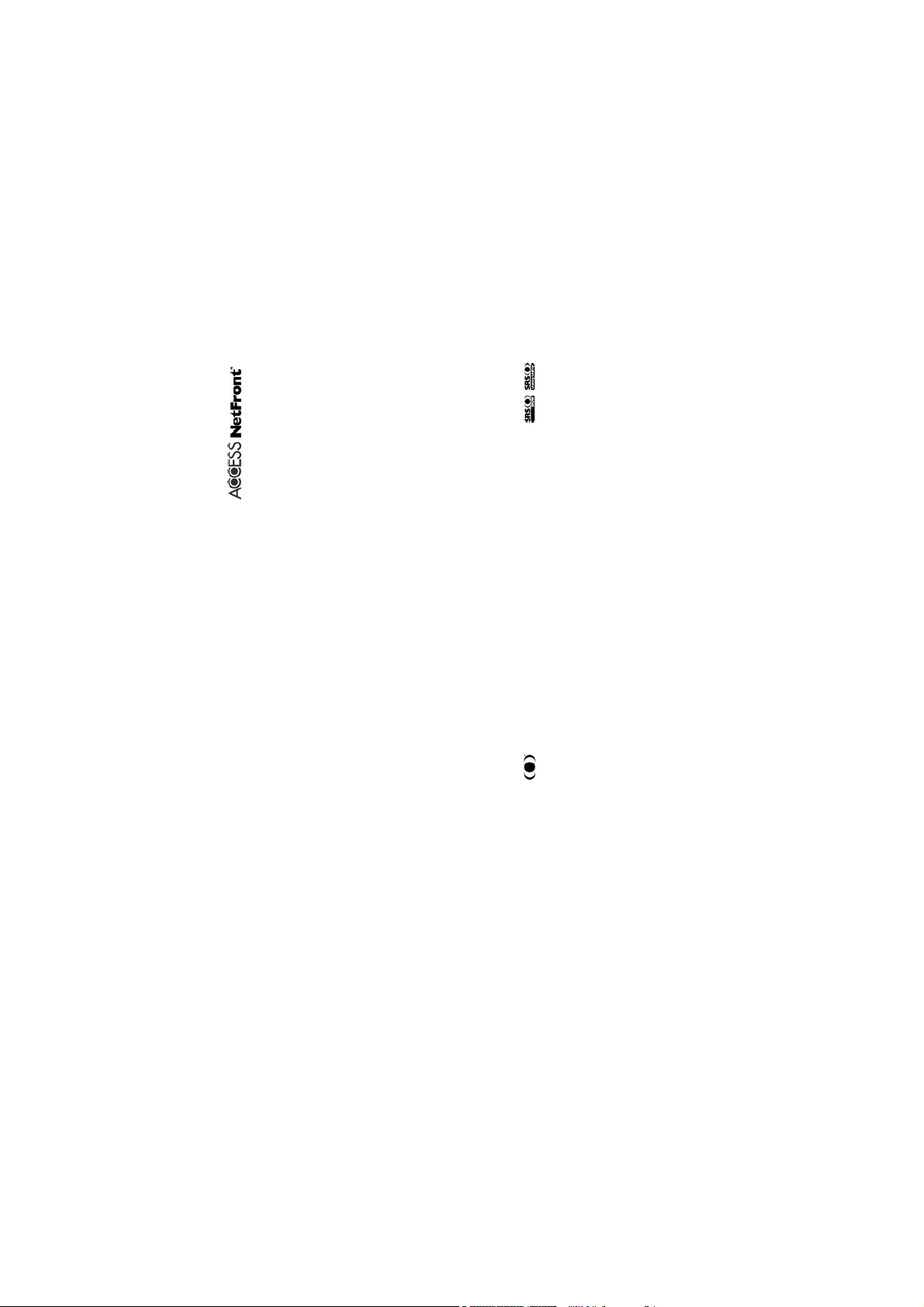
2000 are registered trademarks of Microsoft Corporation in the United States and/or other
®
XP and Windows
®
- Windows
For the latest version of the NEC e313 product manual, please see http://www.neceurope.com/mobile_phones.asp
Text Input is a registered trademark of Tegic Communications Inc.
You may not alter or reproduce, or remove from this product, the Internet browser software contained herein.
from Unisys Corporation. For other use, you have to obtain a separate license from Unisys Corporation.
countries.
- This product contains ACCESS Co., Ltd.’s NetFront3 Internet browser software.
- NetFront3 is the trademark or registered trademark of ACCESS Co., Ltd. in Japan and in other countries.
- A portion of this software includes software modules developed by the Independent JPEG Group.
- Purchase and/or use of the browser software contained in this product does not authorise your use of any other product
- Use of the GIF decoder module contained in this product is permitted only as a part of browser software, under a license
or performance of any other method or activity involving use of the LZW patents or GIF technology, unless you are
®
separately licensed in writing by Unisys Corporation.
- Java and all Java-based marks are trademarks or registered trademarks of Sun Microsystems, Inc. in the U.S. and other
countries.
6,011,554, and 6,307,548; Australian Pat. No. 727539; Canadian Pat. No. 1,331,057; United Kingdom Pat. No.
2238414B; Hong Kong Standard Pat. No. HK0940329; Republic of Singapore Pat. No. 51383; Euro.Pat. No. 0 842 463
-T9
- T9 Text Input is licensed under one or more of the following: U.S. Pat. Nos. 5,818,437, 5,953,541, 5,187,480, 5,945,928,
(96927260.8) DE/DK, FI, FR, IT, NL, PT.ES, SE, GB; Republic of Korea Pat. Nos. KR201211B1 and KR226206B1; and
additional patents are pending worldwide.
- Licensed by QUALCOMM Incorporated under one or more of the following United States Patents and/or their
counterparts in other nations: 4,901,307, 5,490,165, 5,056,109, 5,504,773, 5,101,501, 5,506,865, 5,109,390, 5,511,073,
5,228,054, 5,535,239, 5,267,261, 5,544,196, 5,267,262, 5,568,483, 5,337,338, 5,600,754, 5,414,796, 5,657,420,
5,416,797, 5,659,569, 5,710,784, and 5,778,338.
Secured. Used by permission."
- WOW, Dialog Clarity, SRS and symbol are trademarks of SRS Labs, Inc.
- WOW and Dialog Clarity technologies are incorporated under license from SRS Labs, Inc.
- "The James Bond Theme" by Monty Norman© EMI Unart Catalog Inc.(BMI) All Right Reserved. International Copyright
- The specifications and information in this manual are subject to change without notice.
- Some contents in this manual may differ from your handset depending upon the software of the phone or your service
provider.
Page 2
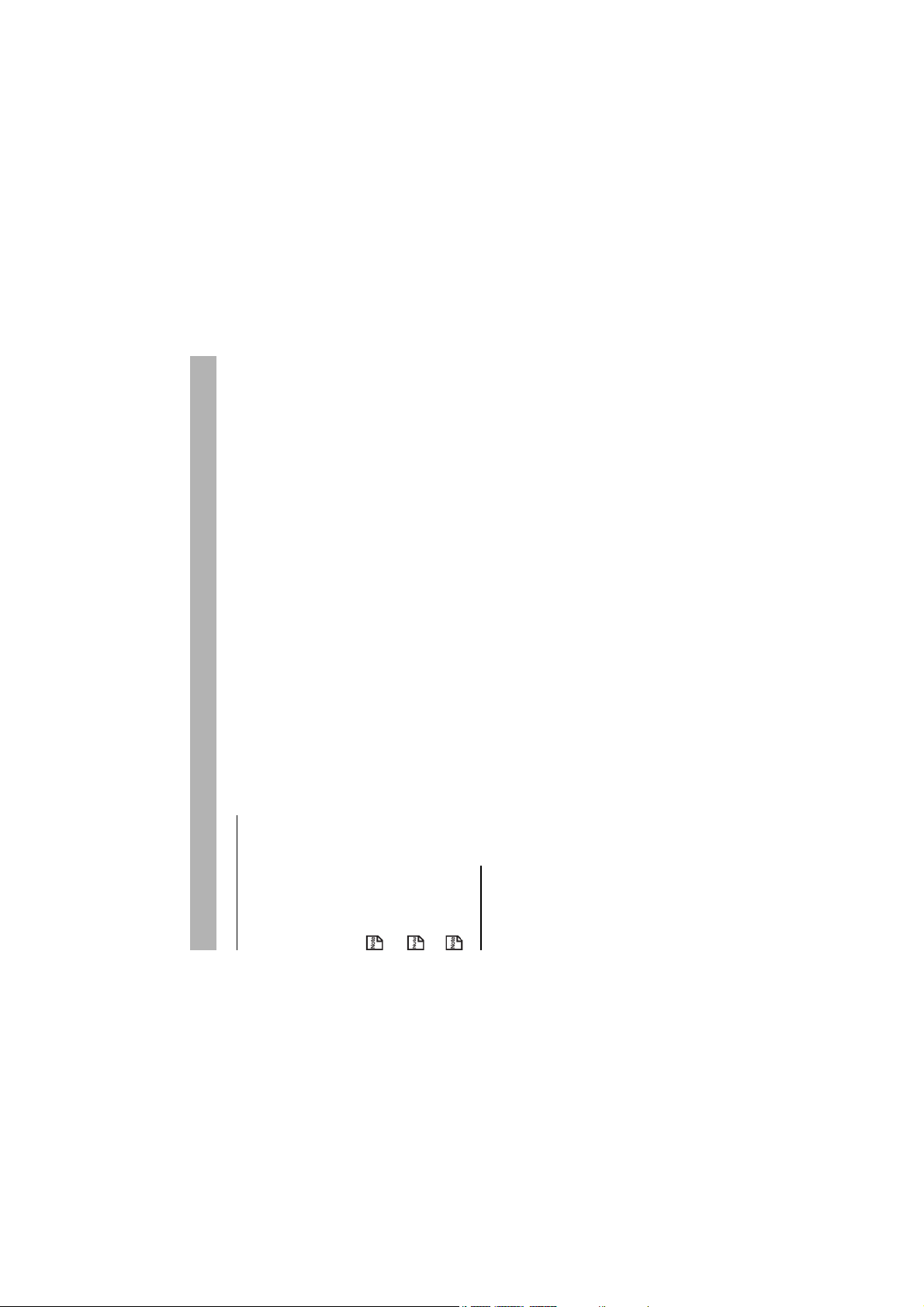
PL-1 Emergency Services and Safety Precautions
Ensure that your e313 is on and in service.
To make an emergency call in any country
Emergency Services and Safety Precautions
1
Emergency services
2 Press Start key to return to the Home screen if needed.
3 Press 11 2 (or 999 within UK or 000 in Australia) followed by the Start key. (When the USIM card is not inserted or
when the dial lock function is on, just press the Soft key (SOS). When the key lock function is on, press 112 and SK1
(Yes). Refer to Key lock section on page 12 for further instruction emergency calls when the key lock is on.)
Tell the operator which service you require: Police, Ambulance, Fire Brigade, Coastguard or Mountain Rescue Service.
Follow instructions received and do not end call until told to do so.
Give your position and, if possible, remain stationary to maintain contact.
The 112 emergency number service is available on every digital network service while in the UK an alternative is 999 and
Due to the nature of the cellular system, the connection of emergency calls cannot be guaranteed.
in Australia 000. Note that these can only be used with a valid USIM.
General care
A handset contains delicate electronic circuitry, magnets and battery systems. You should treat it with care and give
particular attention to the following points:
immerse in any liquid.
• Do not allow the handset, battery or accessories to come into contact with liquids or moisture at any time. Do not
• Do not paint the handset.
information contained on disks or cards may be affected by the handset.
• Do not place the handset alongside computer disks, credit cards, travel cards and other magnetic media. The
a window sill, behind glass in direct sunlight, etc.
• Do not leave the handset or the battery in places where the temperature could exceed 60 °C, e.g. on a car dashboard or
• Do not remove the handset’s battery while the handset is switched on.
• Do not drop, throw or subject the handset to rough treatment.
point. For more specific battery and power supply information, see pages 6 and 7.
• Take care not to allow metal objects, such as coins or key rings to contact or short-circuit the battery terminals.
• Do not dispose of battery packs in a fire. The handset’s Li-ION batteries may be safely disposed of at a Li-ION recycling
Page 3
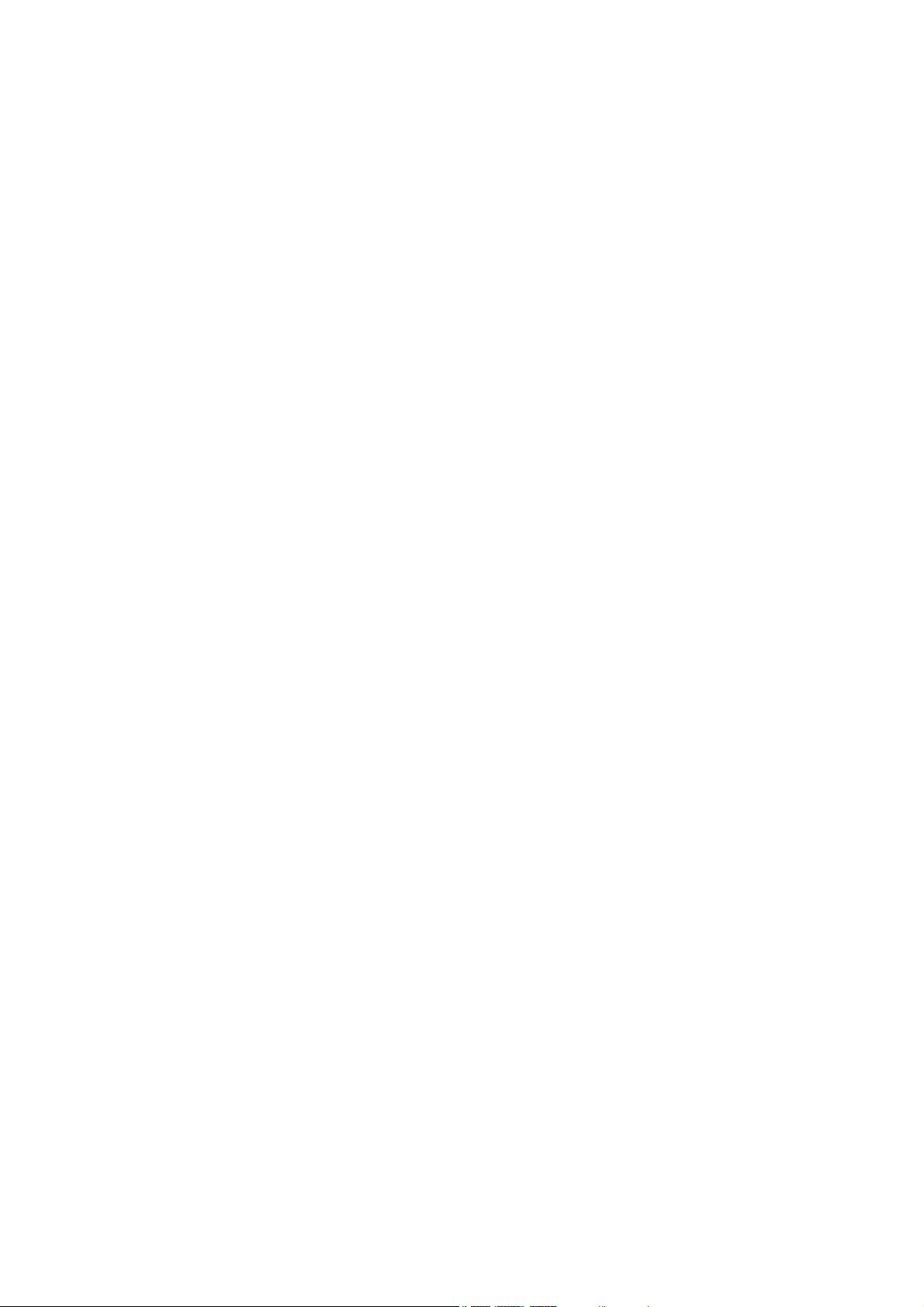
• Do not put the handset’s battery in your mouth, as battery electrolytes may be toxic if swallowed.
• Do not attempt to dismantle the handset or any of its accessories.
of explosion if the battery is replaced with an incorrect battery type. Dispose of the used battery in accordance with the
manufacturer’s instructions.
• This equipment is fitted with an internal battery that can only be replaced by a qualified service engineer. There is a risk
• Do not put a battery into a microwave oven, dryer or high-pressure container.
• Do not contact battery directly to an electric outlet or cigarette lighter charger. Use only authorised charger units.
• Do not pierce battery with a sharp object such as a needle.
• When the battery is thrown away, be sure it is non-conducting by applying vinyl tape to the (+) and (-) terminals.
• Do not disassemble or modify the battery.
• Do not solder a battery directly.
charge or storage.
• Stop using the battery if abnormal heat, odor, discolouration, deformation or abnormal condition is detected during use,
does come into contact with the eyes or skin, please flush thoroughly in clean water and consult with a doctor.
• Do not use with a damaged or deformed battery.
• In the unlikely event of a battery leak, take care to keep the battery discharge away from your eyes or skin. If the leakage
being charged.
to place the handset near heat sources (such as a heater) or too close to the edge of the table.
• Remove the battery whose life cycle has expired from equipment immediately.
• The earpiece may become warm during normal use. Also, the handset itself may become warm while the battery is
use chemical or abrasive cleaners as these could damage the case.
• When a handset is set to Vibration mode, the vibration can sometimes cause your e313 handset to move. Be careful not
• Use an anti-static cloth to clean the handset. Do not use an ordinary dry cloth or electrostatically charged cloth. Do not
• Remember to recycle: the cardboard packing supplied with this handset is ideal for recycling.
• Remember to make backup copies of all important data on your handset.
at the bottom of bag where it may subject to excessive weight or pressure. Doing so may damage the LCD and camera
lens and cause them malfunction.
• Do not leave the battery pack empty or disconnected for a long time, otherwise some data may be initialised.
• Take care not to put your phone in the back pocket of your trousers or skirt and then sit on it. Also, do not put your phone
- Play video/music on the Multi Media Player
• Hold the handset away from your ear when you do the following:
Emergency Services and Safety Precautions PL-2
Page 4
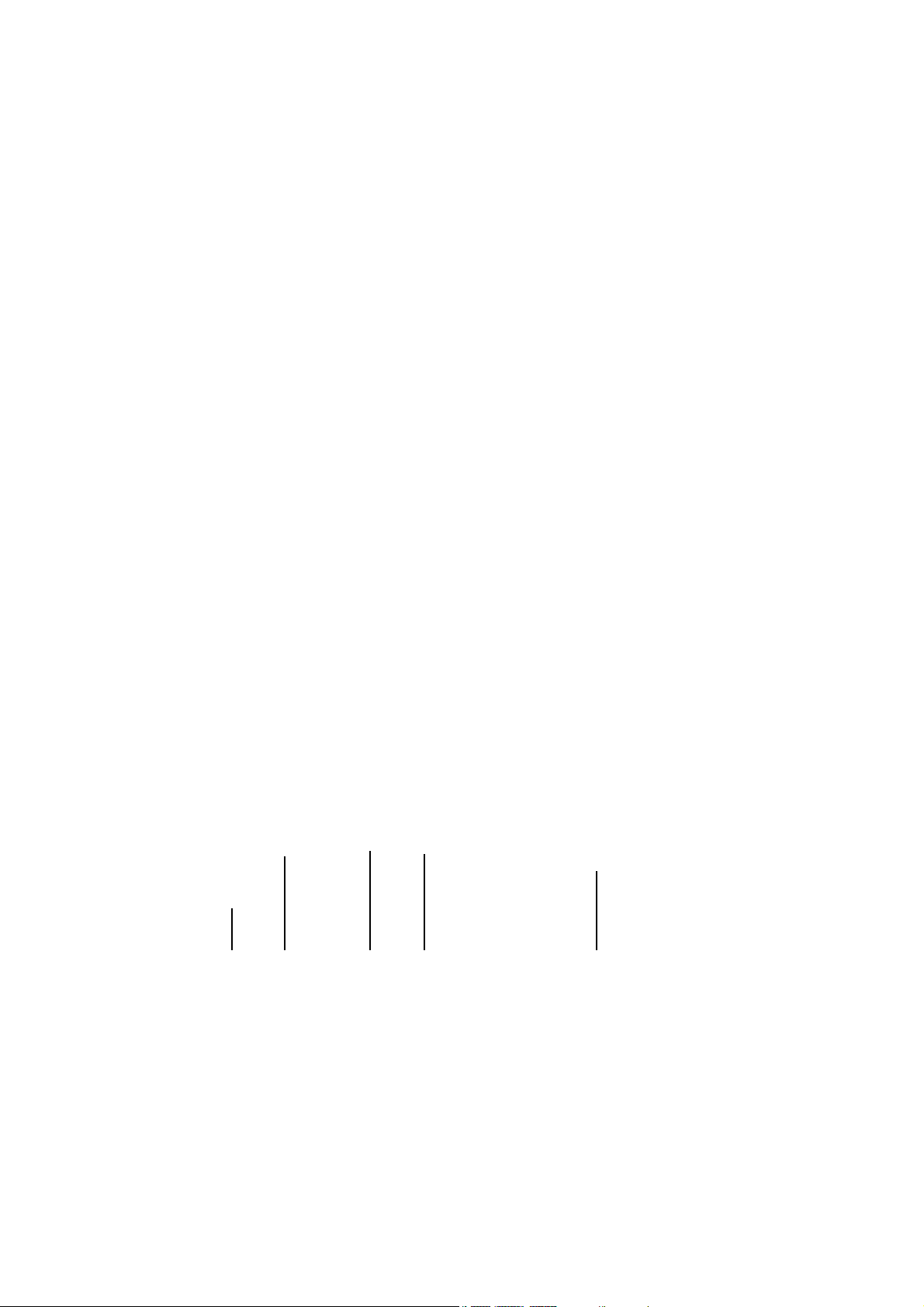
PL-3 Emergency Services and Safety Precautions
- Ring tune/tone is played through the speaker
It may damage, affect, or cause irritation to your ears.
Safety
The use of Mobile Phones is not allowed in some radiation sensitive areas, such as hospitals, research centres and aircraft.
The user is responsible to power-off the device. If there is any uncertainty, the battery shall be removed.
be dangerous to the operation of the aircraft and it may disrupt the cellular network. Failure to observe this instruction
• Switch off your phone and remove its battery when inside or near aircraft. The use of handsets in aircraft is illegal. It may
Aircraft safety
may lead to suspension or denial of cellphone service to the offender or legal action or both.
• Do not use the handset on the ground without the permission of the ground staff.
given by the respective medical facility regarding the use of handsets on their premises.
• Switch off your phone and remove its battery in areas where the use of handsets is prohibited. Follow the instructions
Hospital safety
device.
• Observe "Turn off mobile" signs, such as those near petrol stations, chemicals or explosives and turn off the handset/
• If you have a heart condition, be careful with the settings of call vibration or tone volume.
General safety
• Do not allow children to play with the handset, charger or batteries.
• Do not use the handset where blasting is in progress.
• The operation of some medical electronic devices, such as hearing aids and pacemakers, may be affected if a handset
is used next to them. Observe any warning signs and the manufacturer’s recommendations.
physical condition.
• Your phone contains metal which may cause you a skin irritation, a rash or eczema depending on your constitution or
• You MUST exercise proper control of your vehicle at all times. Give your full attention to driving.
Road safety
• Observe all of the recommendations contained in your local traffic safety documentation.
• Pull off the road and park before making or answering a call, if driving conditions so require.
• You MUST NOT stop on the hard shoulder of a motorway to answer or make a call, except in an emergency.
• Switch off your handset at a refuelling point, such as a petrol station, even if you are not refuelling your own car.
• Do not store or carry flammable or explosive materials in the same compartment as a radio transmitter.
Page 5
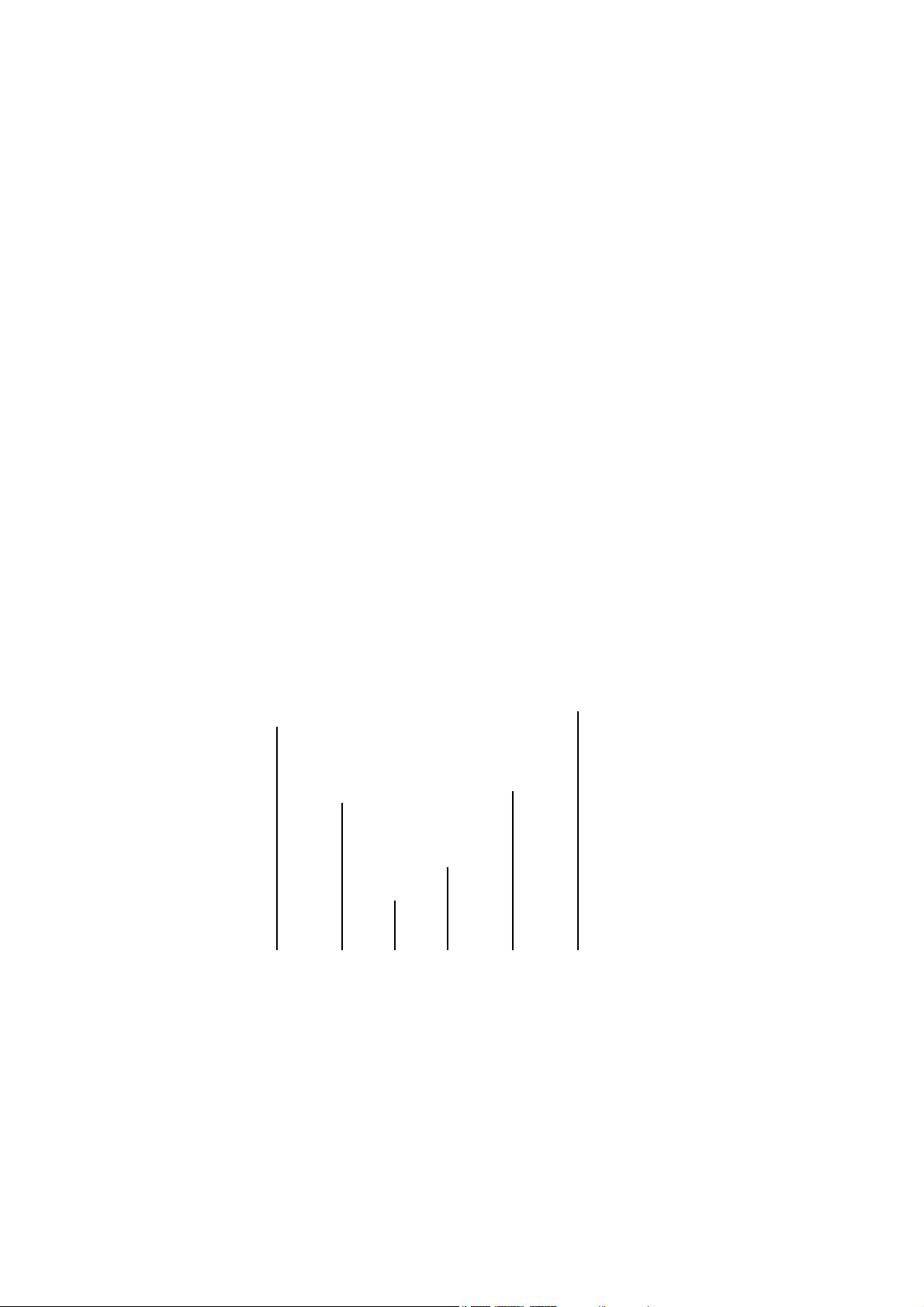
by radio transmissions. The manufacturer of such equipment can advise if it is adequately shielded from radio
transmissions. If you suspect vehicle problems caused by radio transmissions consult your dealer and do not switch on
the handset until it has been checked by qualified approved installers.
• Electronic vehicle systems, such as anti-lock brakes, speed control and fuel injection systems are not normally affected
• Check if local laws and/or regulations restrict the use of handsets while driving.
frequency (RF) energy (radio waves). The system that handles the call controls the power level at which the handset
Vehicles equipped with an air bag
An air bag inflates with great force. Do not place objects, including either installed or portable wireless equipment, in the area
over the air bag or in the air bag deployment area. If in-vehicle wireless equipment is improperly installed and the air bag
inflates, serious injury could result.
Third party equipment
The use of third party equipment, cables or accessories, not made or authorised by NEC, may invalidate the warranty of your
handset and also adversely affect the handset’s operation.
Service
The handset, batteries and charger contain no user-serviceable parts. We recommend that your NEC handset be serviced or
repaired by an NEC authorised service centre. Please contact 3 or NEC for advice.
Efficient use
The handset has an internal antenna. For optimum performance with minimum power consumption, please do not cover the
internal antenna area with your hand. Covering the internal antenna affects call quality, may cause the handset to operate at
higher power levels than needed and may shorten talk and standby times.
transmits.
Radio frequency energy
Your handset is a low-power radio transmitter and receiver. When it is turned on, it intermittently receives and transmits radio
Exposure to radio frequency energy
The handset is designed not to exceed the limits for exposure to RF energy set by national authorities and international
health agencies.* These limits are part of comprehensive guidelines and establish permitted levels of radio wave exposure
for the general population. The guidelines were developed by independent scientific organisations such as ICNIRP
(International Commission on Non-ionizing Radiation Protection) through periodic and thorough evaluation of scientific
studies. The limits include a substantial safety margin designed to assure the safety of all persons, regardless of age and
health and to account for any variations in measurements.
Emergency Services and Safety Precautions PL-4
Page 6
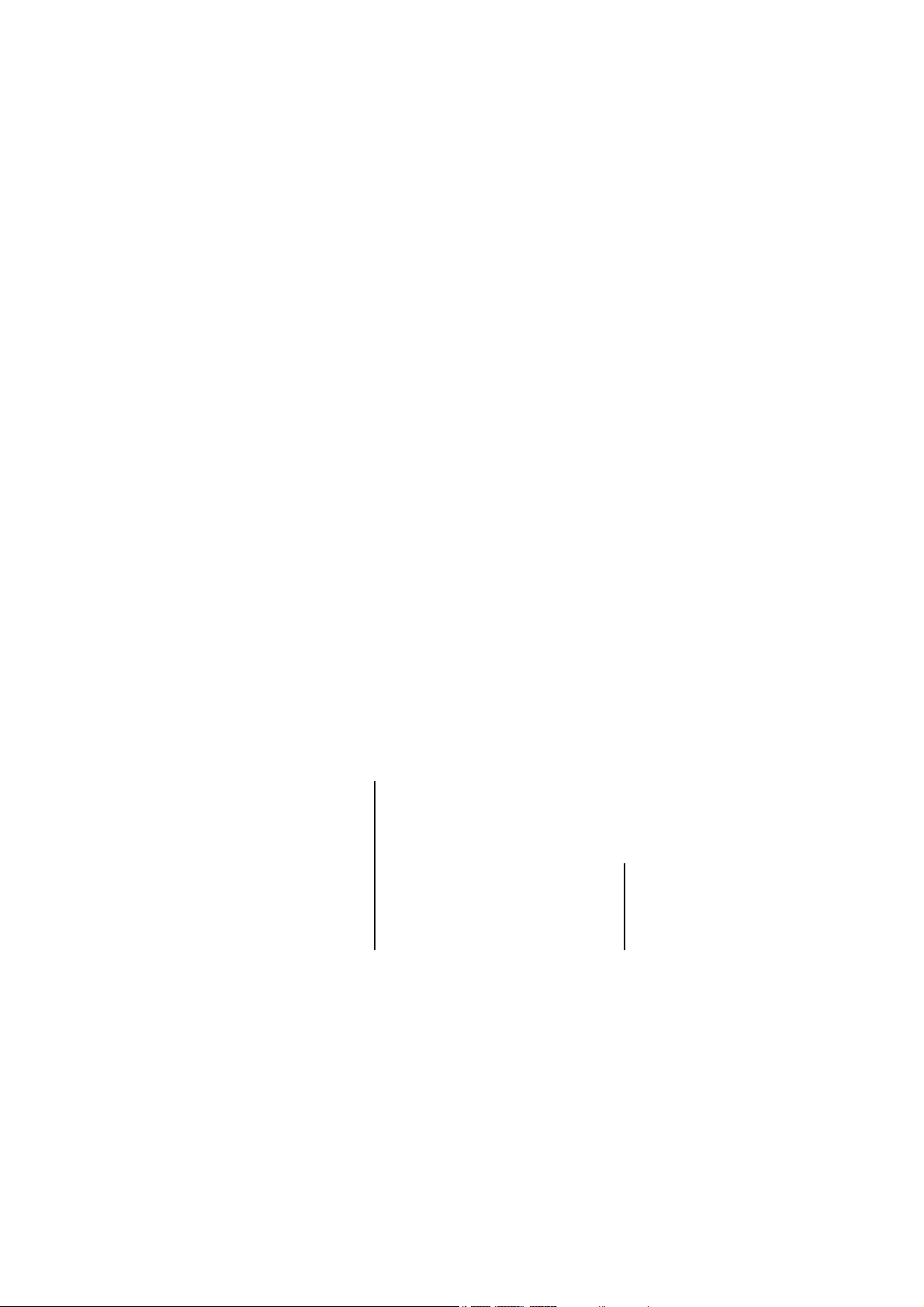
*Examples of radio frequency exposure guidelines and standards that the handset is designed to conform to:
International Commission on Non-Ionizing Radiation Protection (ICNIRP). Health Physics, vol.74. pp, 494-522, April
1998.
• ICNIRP, "Guidelines for limiting exposure to time-varying electric, magnetic and electromagnetic fields (up to 300 GHz)-
PL-5 Emergency Services and Safety Precautions
Hz-300 GHz. Official Journal of the European Communities, July 12, 1999.
to 300 GHz". The Institute of Electrical and Electronics Engineers Inc., New York, 1991.
• 99/519/EC, EU Council Recommendation on the limitation of exposure to the general public to electromagnetic fields 0
• ANSI/IEEE C95.1-1992. "Safety levels with respect to human exposure to radio frequency electromagnetic fields, 3kHz
• FCC Report and Order, ET Docket 93-62, FCC 96-326, Federal Communications Commission (FCC), August 1996.
Authority (ACA), May 1999.
• Radiocommunications (Electromagnetic Radiation Human Exposure) Standard 1999, Australian Communications
Declaration of conformity
We declare under our sole responsibility that the product(s) detailed in this manual and in combination with our accessories,
conform with the essential requirements of European Union Directive 1999/5/EC Radio and Telecommunications Terminal
Equipment Directive requirements 3.1(a), 3.1(b), 3.2.
Con la presente NEC dichiara, sotto la propria responsabilità, che il prodotto descritto in questo manuale (e in combinazione
con i propri accessori), è conforme ai requisiti essenziali e alle disposizioni pertinenti stabilite dalla direttiva radio 1999/5/CE
e ai requisiti 3.1(a), 3.1(b), 3.2 stabiliti dalle direttive per i terminali di telecomunicazioni.
Nous déclarons sous notre unique responsabilité que le(s) produit(s) présentés dans ce manuel et leurs accessoires sont
conformes aux conditions de la Directive de l’Union Européenne 1999/5/EC sur les équipements de terminaison
radioélectriques et de télécommunications, 3.1(a), 3.1(b), 3.2.
Wir erklären in alleiniger Verantwortung, dass die in diesem Handbuch aufgeführten Produkte allein und in Verbindung mit
den von uns hergestellten Zubehörerzeugnissen den grundlegenden Vorschriften und Bestimmungen der EG-Richtlinie
1999/5/EC, Funkund Telekommunikationsendgeräte, Abschnitte 3.1(a), 3.1(b) und 3.2 entsprechen.
Vi tar ansvar för att produkten/produkterna som beskrivs i manualen, också i kombination med våra tillbehör, överenstämmer
med de väsentliga krav som beskrivs i 3.1(a), 3.1(b), 3.2 i Rådets direktiv om radioutrustning och teleterminalutrustning
(1999/5/EG).
A copy of the “Declaration of Conformity” certificate can be found on www.neceurope.com.
Memory card
application is writing into it, it may be damaged.
• Always insert/remove the memory card while the handset power is off. If you remove the memory card while an
Check mem. card on page 75.
• To check whether a memory card is damaged, use the check disc function. For how to check the memory card, refer to
• If a damage cannot be fixed by the check disk function, format the memory card.
Page 7
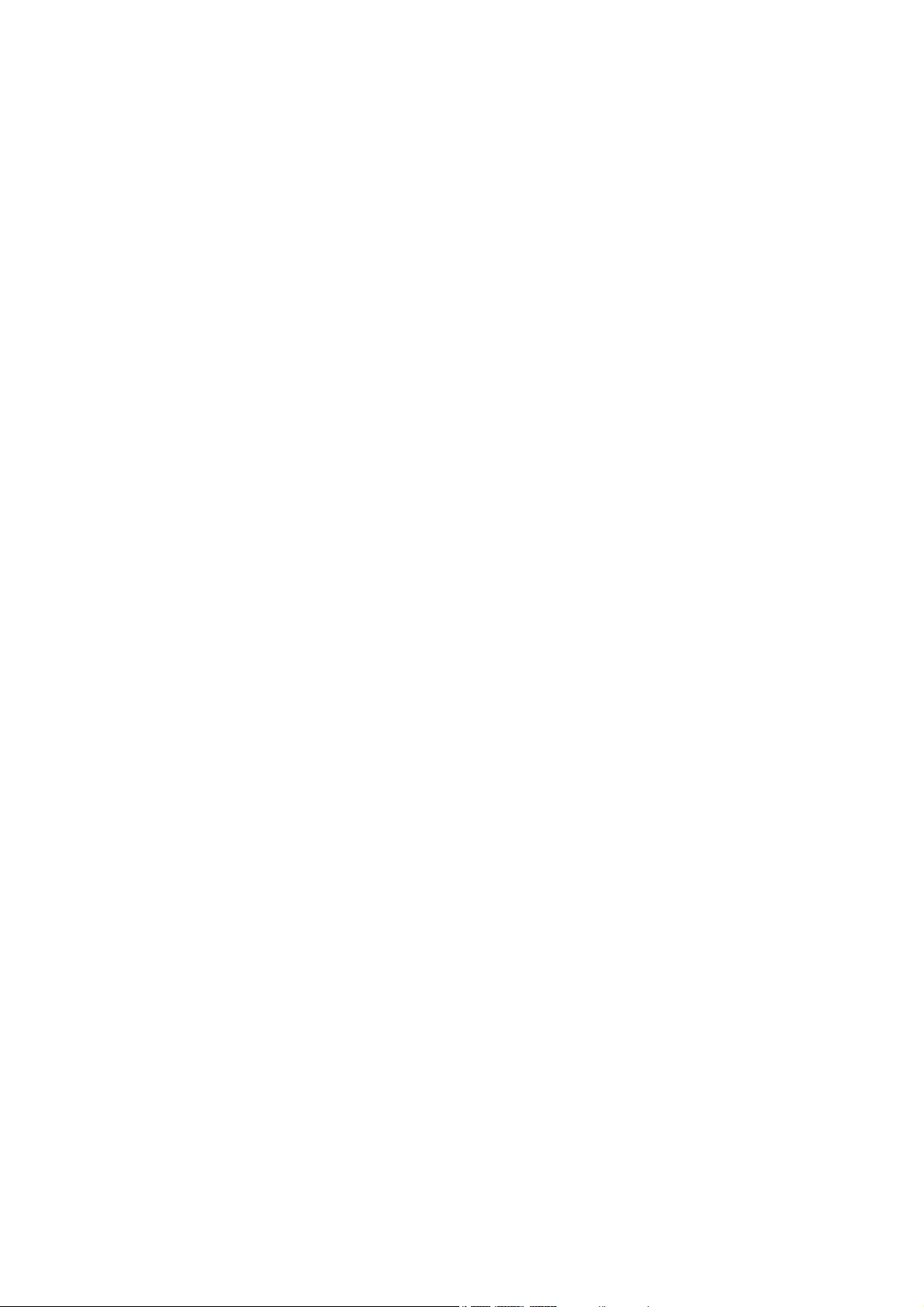
into the adaptor.
• To use memory card with other "Memory Stick" compliant devices (e.g. a PC card slot), be sure to set the memory card
• Do not use a Memory Stick with standard size in this device.
• Make sure to insert the memory card in the right direction otherwise, the device may be damaged.
MagicGate™.
medium will not change.
• The memory card cannot be used for recording copyright-protected data, such as music, because it is not equipped with
• Even if this memory card is used with "Memory Stick PRO™" compliant products, the data read/write speed of this
• Always insert the memory card with the memory erasure prevention switch unlocked.
• When you set the memory card erasure prevention switch to "LOCK", data cannot be recorded, edited or erased. Use
this lock function when using the card with other devices, such as a PC.
• Use a sharp object, such as a ballpoint pen, to move the erasure prevention switch.
• Do not remove the memory card while it is reading or writing data.
• Data may be damaged if:
- You remove the memory card or turn off the unit while it is reading or writing data.
- You use the memory card in a location subject to the effects of static electricity or electric noise.
• We recommend that you make a backup copy of important data that you record on the memory card. To make a backup,
copy the data to a PC hard disk, etc.
• Do not write forcefully on the memo area.
• Carry and store the memory card in its case.
• Do not touch the connector of the memory card with anything, including your finger or metallic objects.
• Do not strike, bend or drop the memory card.
• Do not disassemble or modify the memory card.
- Extremely hot, such as in a car parked in the sun.
- Under direct sunlight.
- Very humid or subject to corrosive substances.
• Do not allow the memory card to get wet.
• Do not store the memory card in a location that is:
product you use.
• Data read/write speed may vary depending on the combination of the memory card and "Memory Stick Duo" compliant
• Do not insert the memory card directly into standard "Memory Stick" compliant products.
• Insert the memory card fully in to the adaptor until it clicks into place. Otherwise, it will not operate correctly.
Emergency Services and Safety Precautions PL-6
Page 8
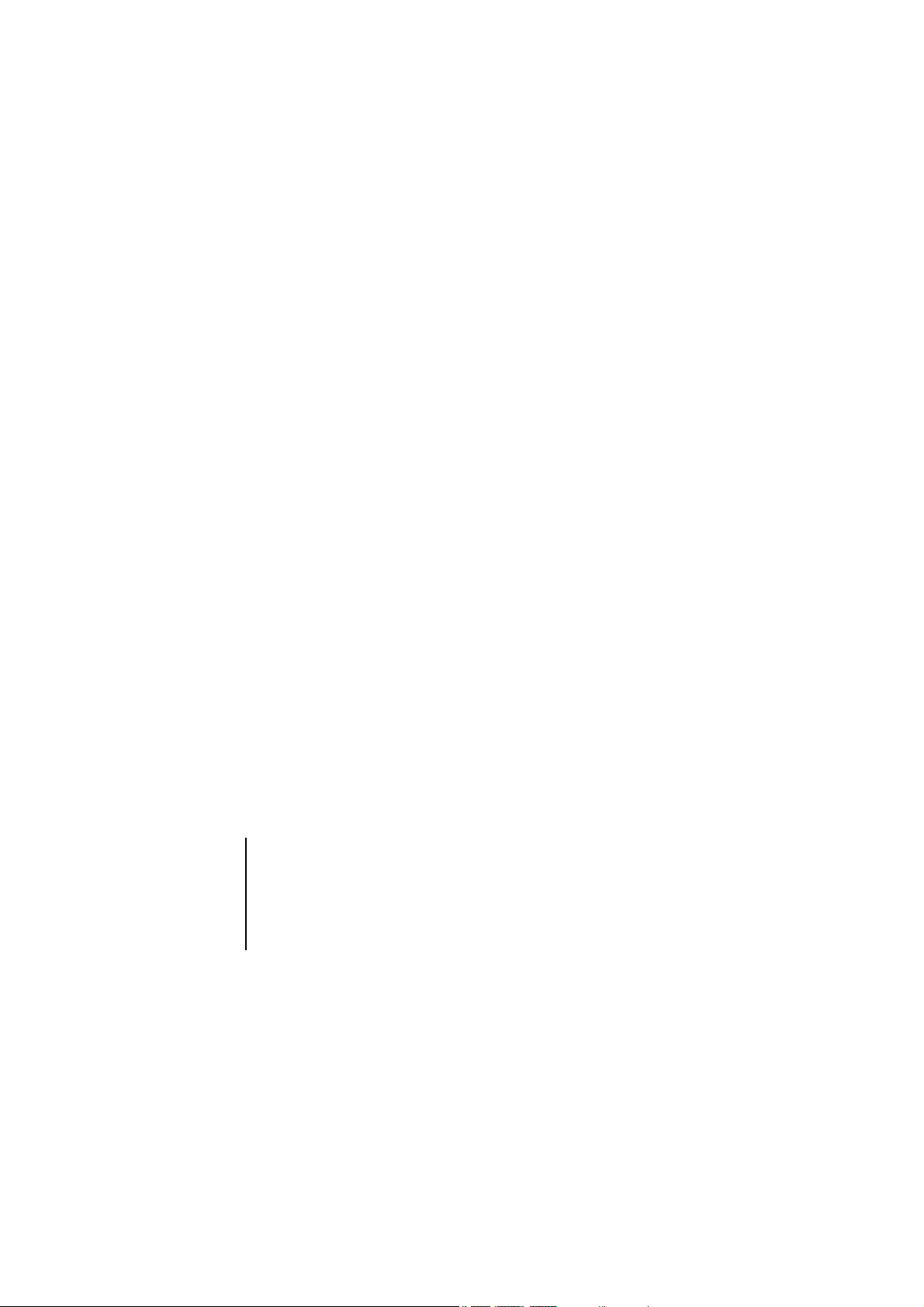
PL-7 Emergency Services and Safety Precautions
Do not press strongly or bend the connector of the memory card.
- Do not touch the connector of the memory card with anything, including your finger or metallic objects.
- Prevent dust, dirt and/or foreign objects from getting into the adaptor.
•
not be otherwise used without the permission of the copyright owner.
Copyright Notice
The video/audio recordings you make/download are protected by copyright laws. They are for personal use only and must
Page 9
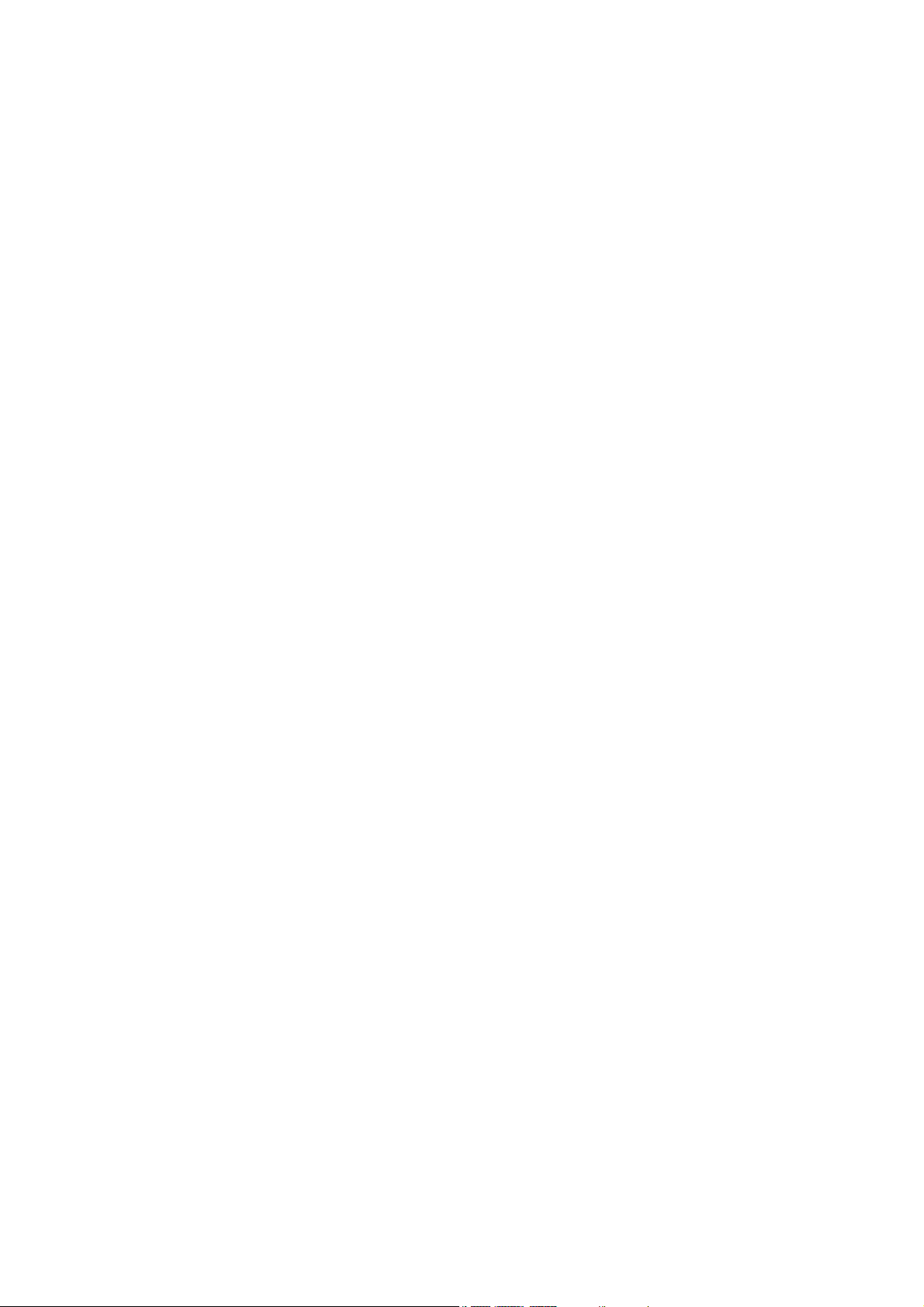
Emergency Services and Safety Precautions PL-8
Page 10

CL-1 Contents
To Insert/Remove the USIM Card ......................................................................................................................... 5
To Insert the Battery .............................................................................................................................................. 7
To Charge the Battery Using the Charger ............................................................................................................. 7
Emergency services ................................................................................................................................................ PL-1
Contents
Emergency Services and Safety Precautions ................................................................................... PL-1
Contents................................................................................................................................................ CL-1
Views, Keys and Display of your e313 ......................................................................................................................... 1
USIM Card .................................................................................................................................................................... 5
Battery .......................................................................................................................................................................... 7
Introducing your e313 ............................................................................................................................... 1
Setup .......................................................................................................................................................... 5
To Power On ....................................................................................................................................................... 10
To Power Off ....................................................................................................................................................... 10
Power Saver ....................................................................................................................................................... 11
To Set Clock ........................................................................................................................................................ 11
To Enter PIN ........................................................................................................................................................ 11
Inserting the Memory card ............................................................................................................................................ 9
Powering your e313 On and Off ................................................................................................................................. 10
Setting Clock .............................................................................................................................................................. 11
Entering PIN Code ..................................................................................................................................................... 11
Check your own number ............................................................................................................................................ 11
Key Lock .................................................................................................................................................. 12
To set the Key lock on/off .................................................................................................................................... 12
Setting the Key lock .................................................................................................................................................... 12
Emergency calls under the Key lock .......................................................................................................................... 12
To Make a Voice Call .......................................................................................................................................... 14
Making a Voice Call .................................................................................................................................................... 14
Making and Receiving Calls ................................................................................................................... 13
Page 11
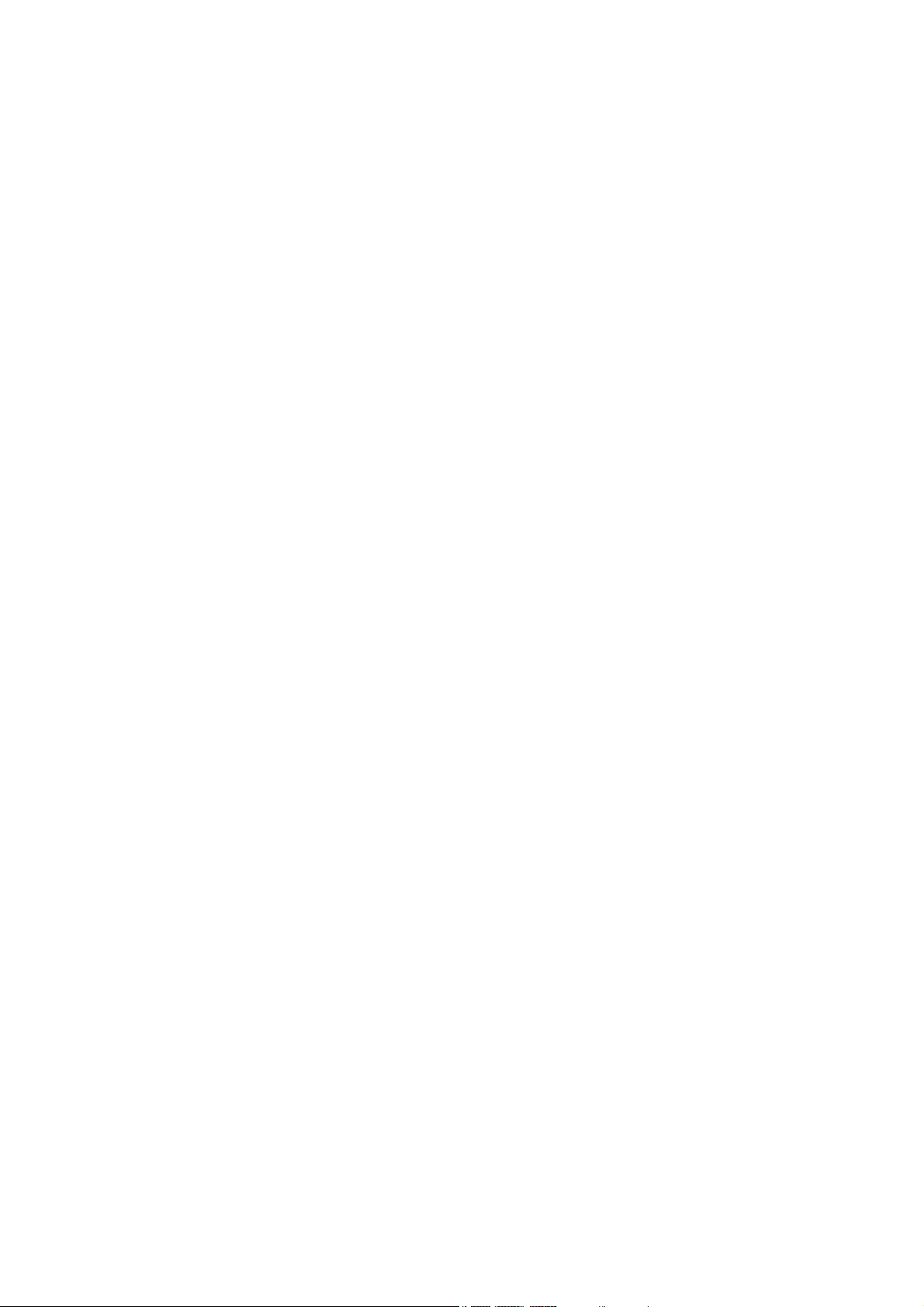
To Change to Insert/Overwrite Mode .................................................................................................................. 29
To Make a Second Call ....................................................................................................................................... 19
To Receive a Second Call ................................................................................................................................... 19
To Switch to a Grouptalk ..................................................................................................................................... 20
Other Possible Operations During a Call ............................................................................................................ 20
To Make a Video Call to a Video Capable Handset ............................................................................................ 22
To Make a Video Call to a PC with Webcam ....................................................................................................... 22
To Receive a Video Call ...................................................................................................................................... 22
Call Logs ............................................................................................................................................................. 16
To Receive a Call ................................................................................................................................................ 17
Voicemail ............................................................................................................................................................. 18
Receiving a Voice Call ................................................................................................................................................ 17
During a Voice Call ..................................................................................................................................................... 19
Making and Receiving a Video Call ............................................................................................................................ 22
Operations During a Video Call ........................................................................................................................... 23
Display Information ..................................................................................................................................................... 26
Multitap Text (ABC) Input ........................................................................................................................................... 27
T9® Text Input ............................................................................................................................................................ 27
Numeric Input ............................................................................................................................................................. 28
To Enter a Space ................................................................................................................................................. 29
To Insert a New Line ........................................................................................................................................... 29
To Change the Case ........................................................................................................................................... 29
Symbol Input .............................................................................................................................................................. 28
Other functions whilst editing text ............................................................................................................................... 29
Text Entry ................................................................................................................................................. 25
To Copy/Cut and Paste the Text ......................................................................................................................... 29
To Change to Delete/Backspace Mode ............................................................................................................... 29
Browser .................................................................................................................................................... 31
To End a Browser session .................................................................................................................................. 35
To Download a File and Save it in your e313 File Manager ................................................................................35
Browser Menus .......................................................................................................................................................... 31
Contents CL-2
Page 12

CL-3 Contents
To Take a Photo/Make a Video and Send it Attached to a Message ..................................................................37
To Select Multiple Items ...................................................................................................................................... 38
To Register a Bookmark ...................................................................................................................................... 35
Photo/Video Camera .................................................................................................................................................. 37
Multiple selection ........................................................................................................................................................ 38
To Start/Switch Task During Another Task .......................................................................................................... 39
Multi-call/Multi-task ..................................................................................................................................................... 38
High-Speed Data Communications ............................................................................................................................ 39
Messaging .................................................................................................................................................................. 39
Advanced Features .................................................................................................................................37
How to Use the Menu Function .............................................................................................................. 41
To set an image as wallpaper ............................................................................................................................. 42
Menu Functions Operations ....................................................................................................................................... 42
Display information of Task bar ........................................................................................................................... 46
Quick Menu and Home Screen Shortcut .................................................................................................................... 44
Taskbar ....................................................................................................................................................................... 46
Overview .................................................................................................................................................................... 48
New Text Message .............................................................................................................................................. 53
New Video Message ........................................................................................................................................... 54
New Multimedia Message ................................................................................................................................... 55
New Email ........................................................................................................................................................... 55
To Edit a Slide Show ........................................................................................................................................... 58
To Receive a Video Message or Multimedia Message ....................................................................................... 59
To Receive a Video Message/Multimedia Message Manually ............................................................................60
To Read a Message ............................................................................................................................................ 60
To Control the Multimedia Message Player ........................................................................................................ 64
Message Menus ......................................................................................................................................................... 49
Writing and Sending a New Message ........................................................................................................................ 53
Receiving and Reading a Message ............................................................................................................................ 59
Replying and Forwarding ........................................................................................................................................... 64
Message ................................................................................................................................................... 47
Page 13
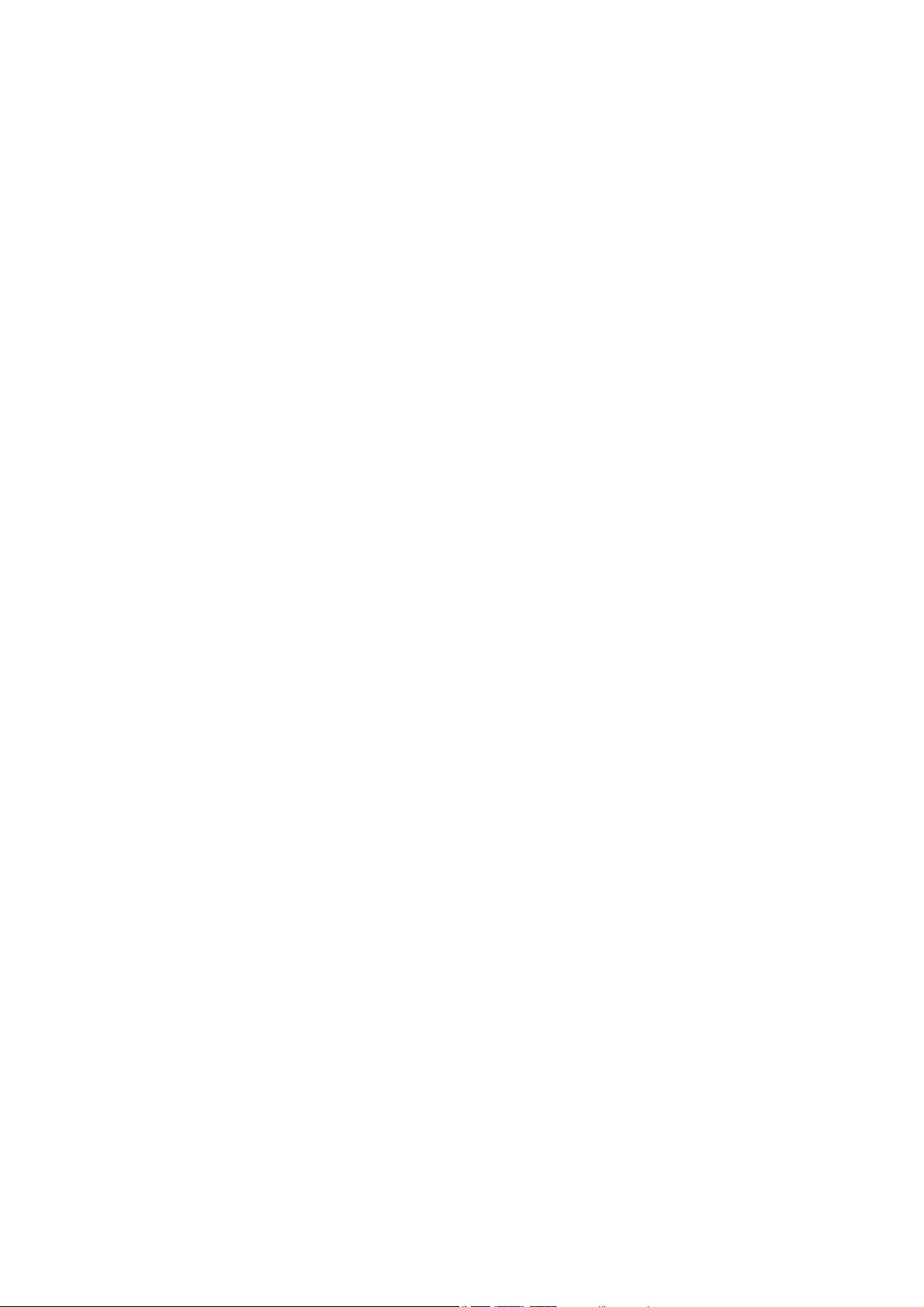
To Reply to a Received Message in Inbox.......................................................................................................... 64
To Forward a Received Message in Inbox .......................................................................................................... 65
To Reply to a Received Message ....................................................................................................................... 65
Creating Folders ................................................................................................................................................. 66
Remote mailbox .................................................................................................................................................. 66
Copying or Moving Messages ............................................................................................................................. 66
To Copy/Move Messages to the Memory Card ................................................................................................... 66
To Create a Folder Under My Folders ................................................................................................................. 67
Message Memory Maintenance ................................................................................................................................. 66
What is "Memory Stick Duo™"? .......................................................................................................................... 73
Handset memory ........................................................................................................................................................ 69
Memory card .............................................................................................................................................................. 71
Operations .................................................................................................................................................................. 74
Memory card tool ........................................................................................................................................................ 75
File manager ............................................................................................................................................68
Contacts ...................................................................................................................................................76
To Register a New Entry in the Contact .............................................................................................................. 77
To Add a New Contact Group ............................................................................................................................. 77
Contact Entries ........................................................................................................................................................... 76
Java™ ....................................................................................................................................................... 79
To Run Downloaded Applications ....................................................................................................................... 79
Set permissions .................................................................................................................................................. 80
Settings ............................................................................................................................................................... 80
Applications ................................................................................................................................................................ 79
Multimedia centre .................................................................................................................................... 82
Camera Capture Screen ..................................................................................................................................... 84
Camera Options menu ........................................................................................................................................ 86
Camera Settings ................................................................................................................................................. 87
To Take a Photo .................................................................................................................................................. 87
Capture ....................................................................................................................................................................... 84
Contents CL-4
Page 14
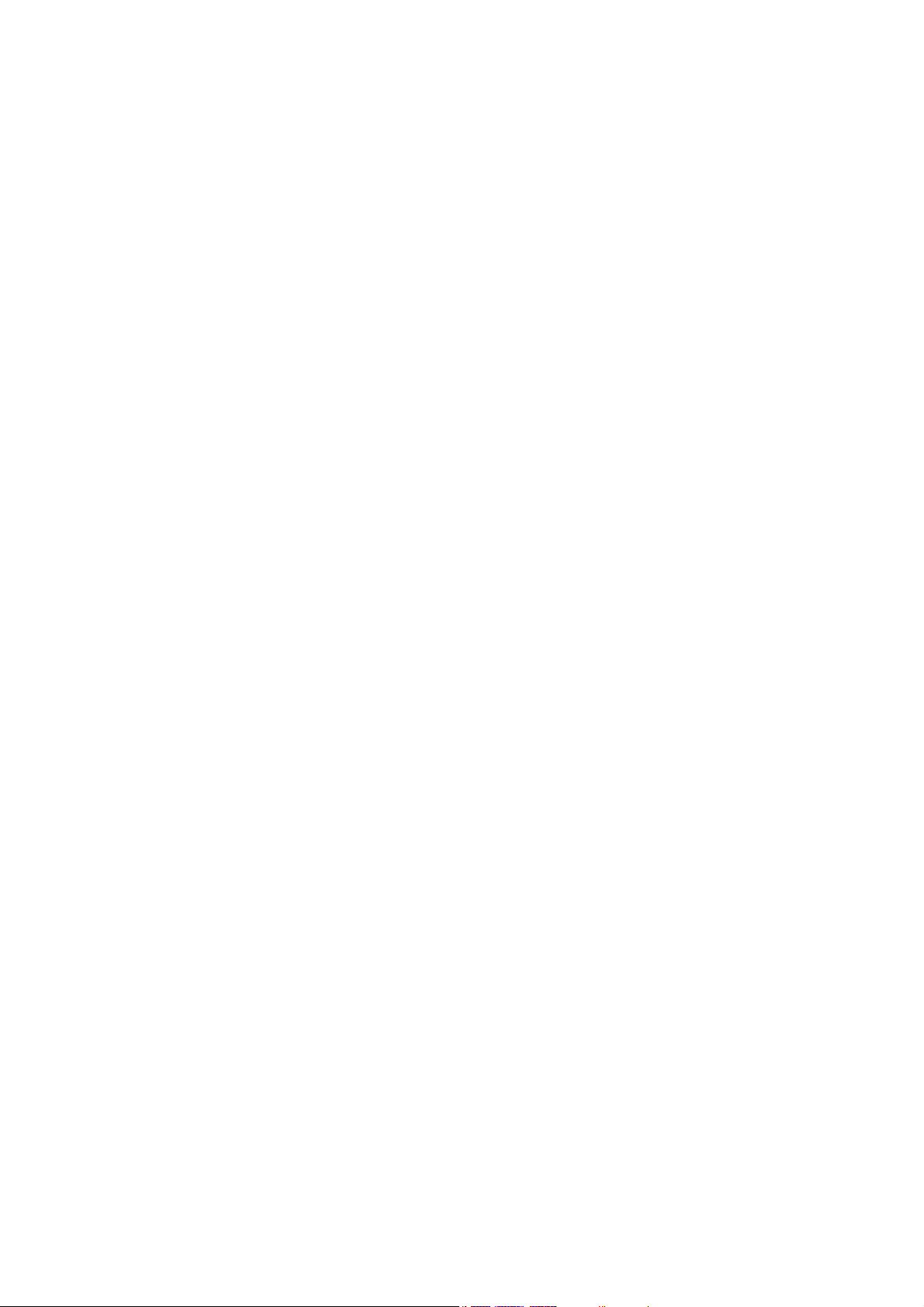
CL-5 Contents
To Establish a Dial-up Connection to a PC using an USB Cable ........................................................................ 97
Data exchange .................................................................................................................................................... 98
To activate Data Exchange ................................................................................................................................. 98
To Transfer Data between the Handset and a PC .............................................................................................. 98
To perform local USB synchronisation ................................................................................................................ 99
To perform OTA remote synchronisation ........................................................................................................... 100
Synchronisation Options ................................................................................................................................... 100
To Register a Server ......................................................................................................................................... 101
To Make a Video ................................................................................................................................................. 88
To Record Sound ................................................................................................................................................ 89
To View an Image File ......................................................................................................................................... 91
To Play a Video File ............................................................................................................................................ 92
To Play an Audio File .......................................................................................................................................... 94
Player ......................................................................................................................................................................... 90
USB ............................................................................................................................................................................ 97
Synchronisation .......................................................................................................................................................... 99
Synchronisation Settings .................................................................................................................................. 101
Connections ............................................................................................................................................. 96
Settings .................................................................................................................................................. 103
Handset profile .................................................................................................................................................. 105
Call time info. .................................................................................................................................................... 106
Call options ....................................................................................................................................................... 106
Camera settings ................................................................................................................................................ 109
Video call options .............................................................................................................................................. 109
Video call service .............................................................................................................................................. 109
Handset Settings ...................................................................................................................................................... 104
Video calls ................................................................................................................................................................ 108
Screen settings ......................................................................................................................................................... 110
Locks ................................................................................................................................................................ 112
Network .....................................................................................................................................................................111
Security .................................................................................................................................................................... 112
Page 15
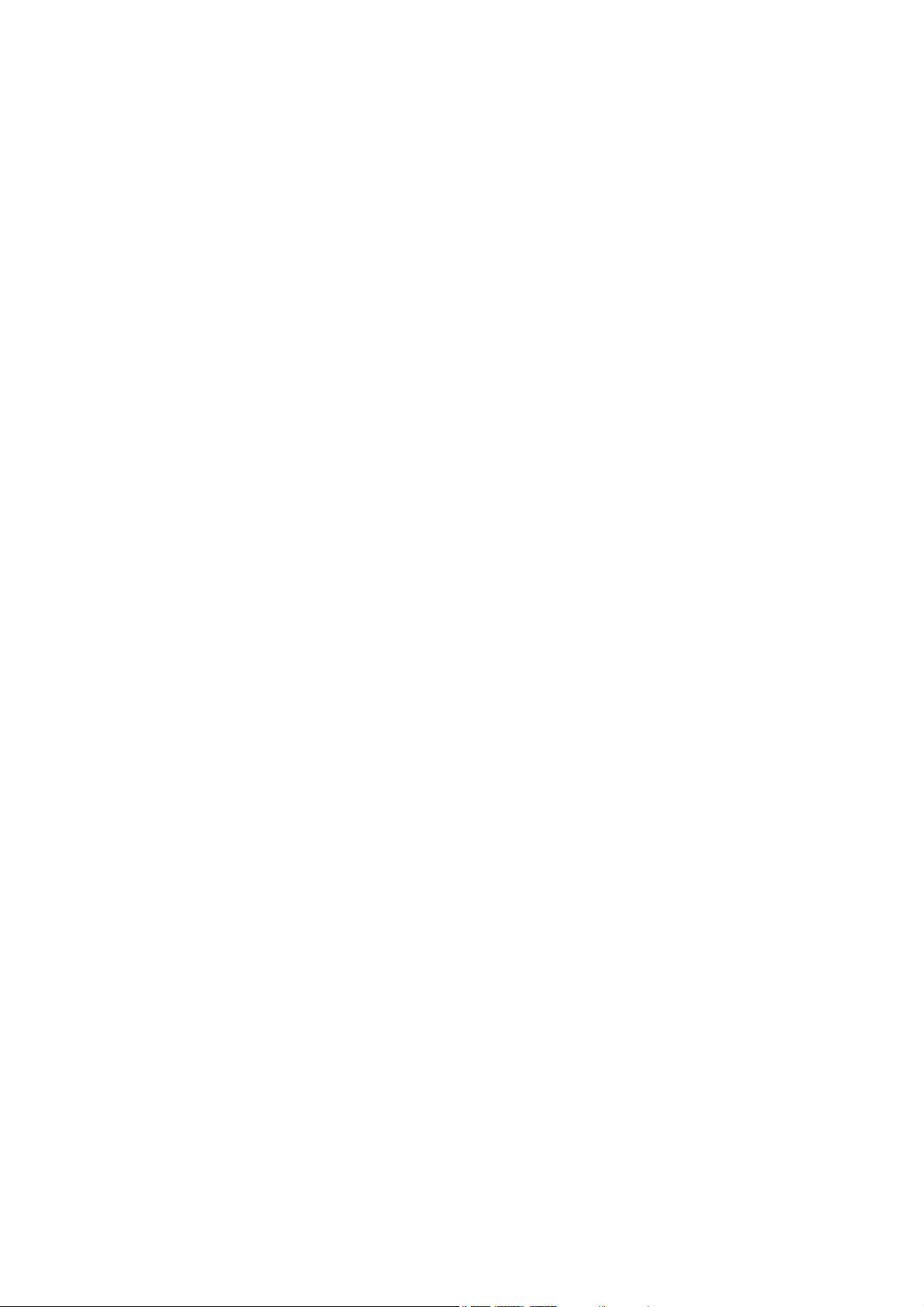
To Add a New Schedule .................................................................................................................................... 118
To Edit a Schedule ............................................................................................................................................ 120
To synchronise a schedule data between your e313 and a PC ........................................................................120
To Delete a Schedule ........................................................................................................................................ 121
To Add a New To Do Task ................................................................................................................................. 122
To Edit To Do Tasks .......................................................................................................................................... 123
To Delete To Do Tasks ...................................................................................................................................... 123
To Set an Alarm ................................................................................................................................................ 125
To Edit an Alarm ................................................................................................................................................ 126
To Change alarm clock status ........................................................................................................................... 126
To Delete Alarms ............................................................................................................................................... 127
To Create a New Notepad Entry ....................................................................................................................... 128
To Edit a Notepad Entry .................................................................................................................................... 128
To Delete a Notepad Entry ................................................................................................................................ 129
Calculator .......................................................................................................................................................... 130
To Use the Calculator ........................................................................................................................................ 130
Currency Calculation ......................................................................................................................................... 131
To Convert one Currency to Another ................................................................................................................ 131
Set codes .......................................................................................................................................................... 112
Supplementary ......................................................................................................................................................... 113
Date and time ........................................................................................................................................................... 114
Language ................................................................................................................................................................. 115
Calendar ................................................................................................................................................................... 117
Reset ........................................................................................................................................................................ 115
To Do ........................................................................................................................................................................ 122
Alarm clock ............................................................................................................................................................... 125
Notepad .................................................................................................................................................................... 128
Calculator ................................................................................................................................................................. 130
Toolbox ................................................................................................................................................... 116
To Listen to a Call Memo .................................................................................................................................. 132
Call memo ................................................................................................................................................................ 132
Contents CL-6
Page 16
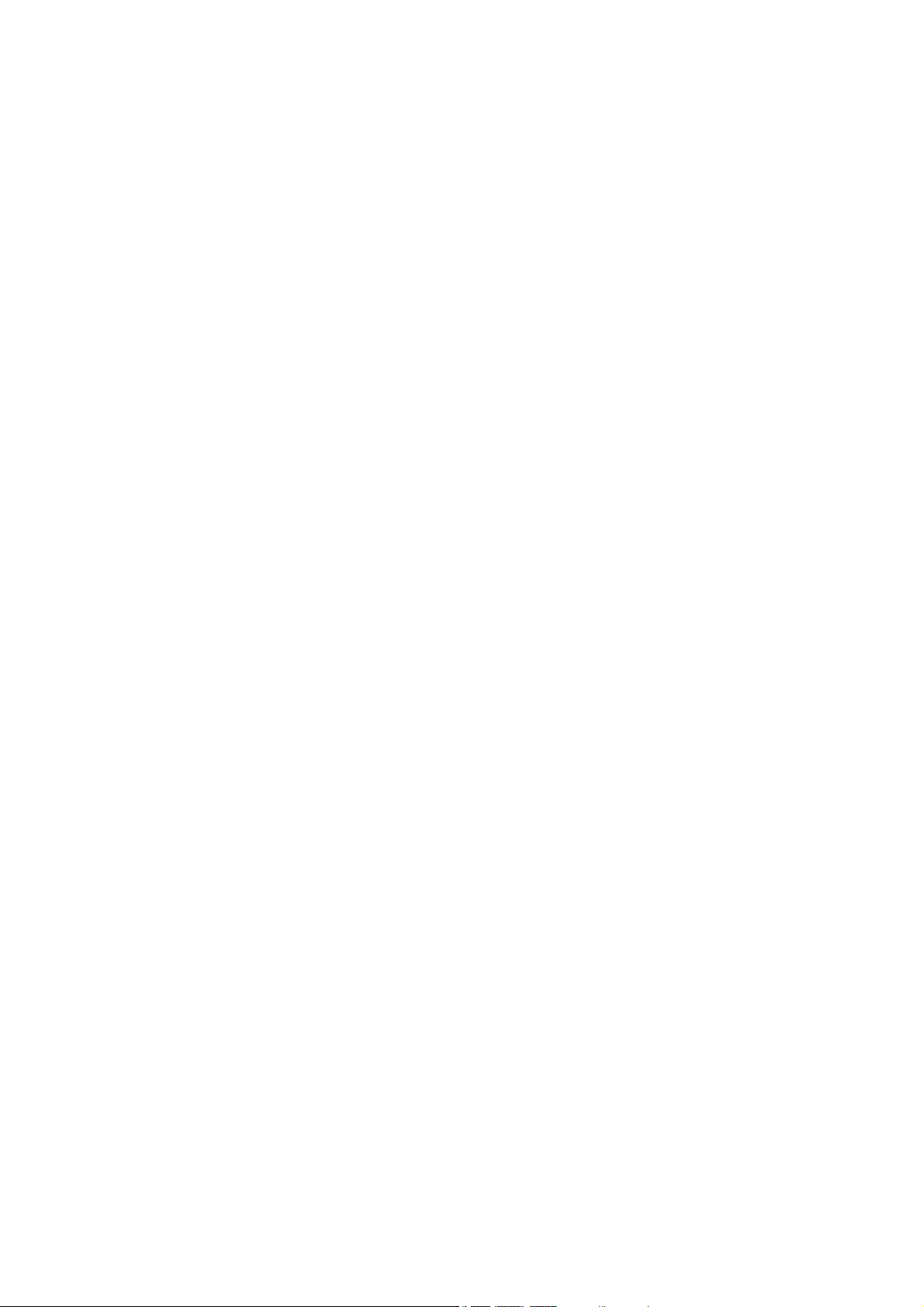
CL-7 Contents
To Delete a Call Memo ...................................................................................................................................... 132
Shortcut Keys ........................................................................................................................................ 133
Index ....................................................................................................................................................... 139
Page 17
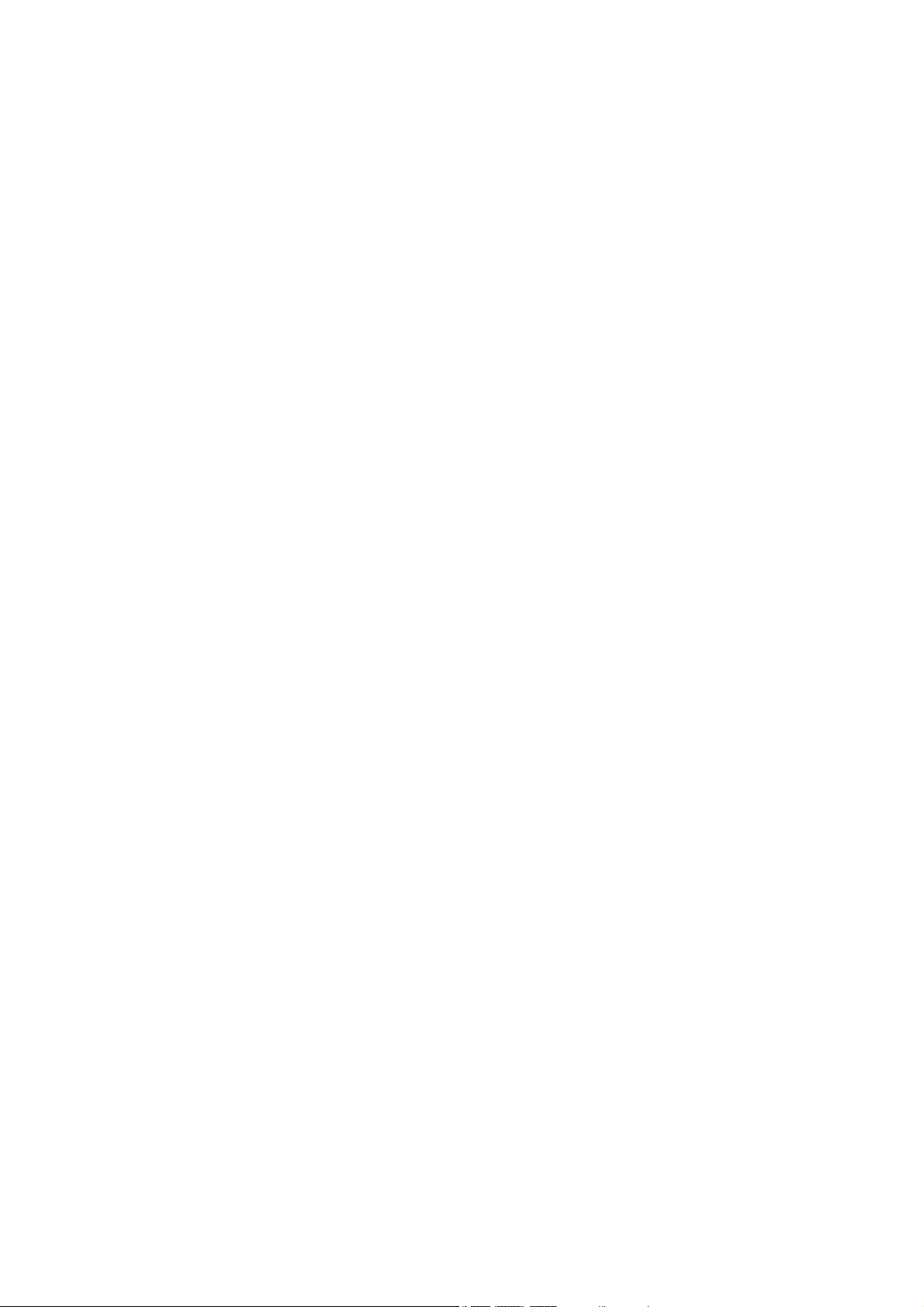
Contents CL-8
Page 18
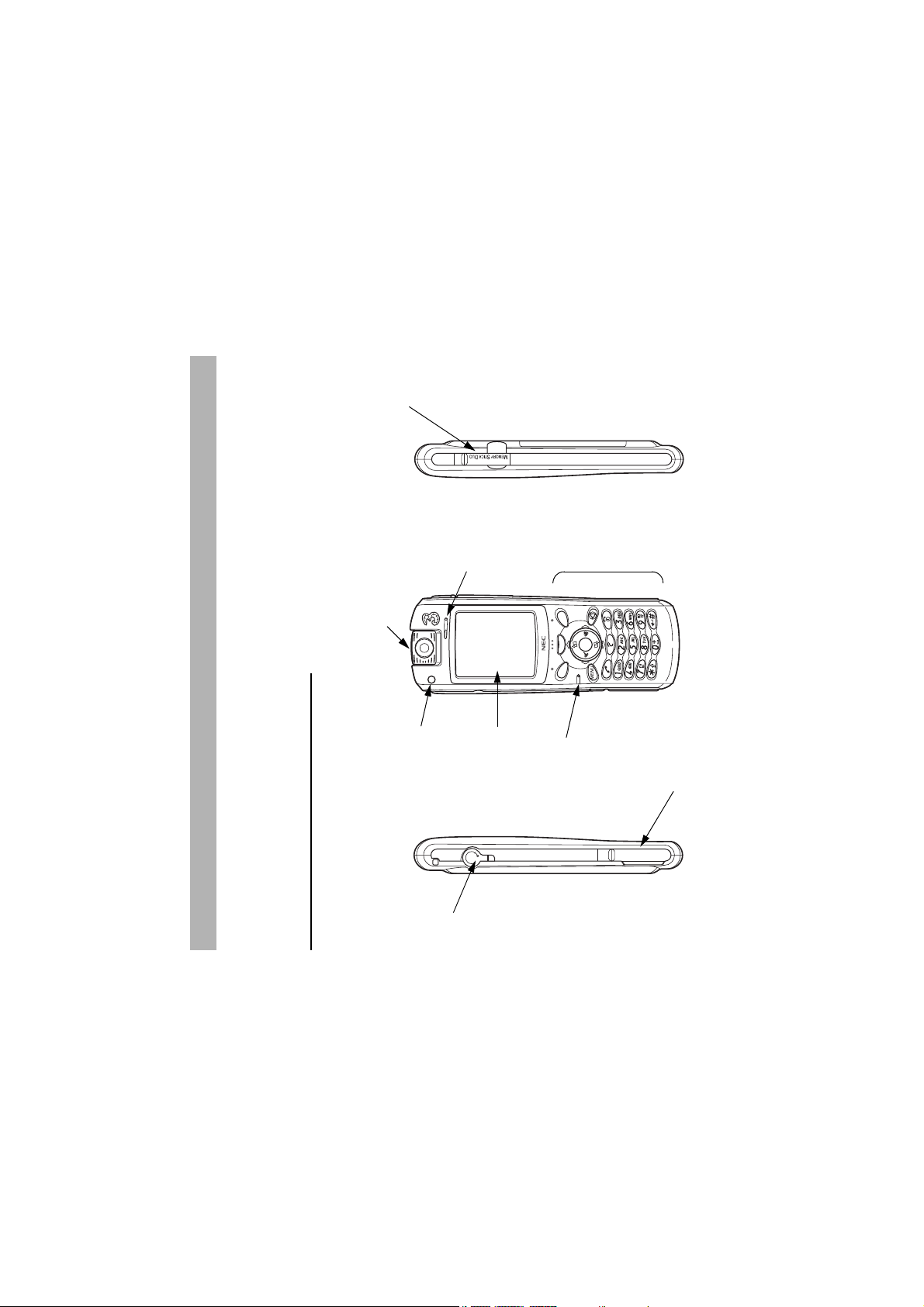
Memory card slot
Camera
Front and sides
Introducing your e313
Your e313 combines a wide range of features into a technologically advanced handset, capable of operating in UMTS
(Universal Mobile Telecommunication System), also known as 3G, GSM (Global System for Mobile Communications) or 2G
and GPRS (General Packet Radio Service) or 2.5G.
3G will allow much greater data speeds than 2G/2.5G networks and will enable you to make video calls, send multimedia
messages and view photos and videos and much more.
Views, Keys and Display of your e313
Views
Earpeice
Key area
-1- Introducing your e313
LED indicator
Headset
connector
Display
Microphone
I/O connector for
USB cable or charger
Page 19
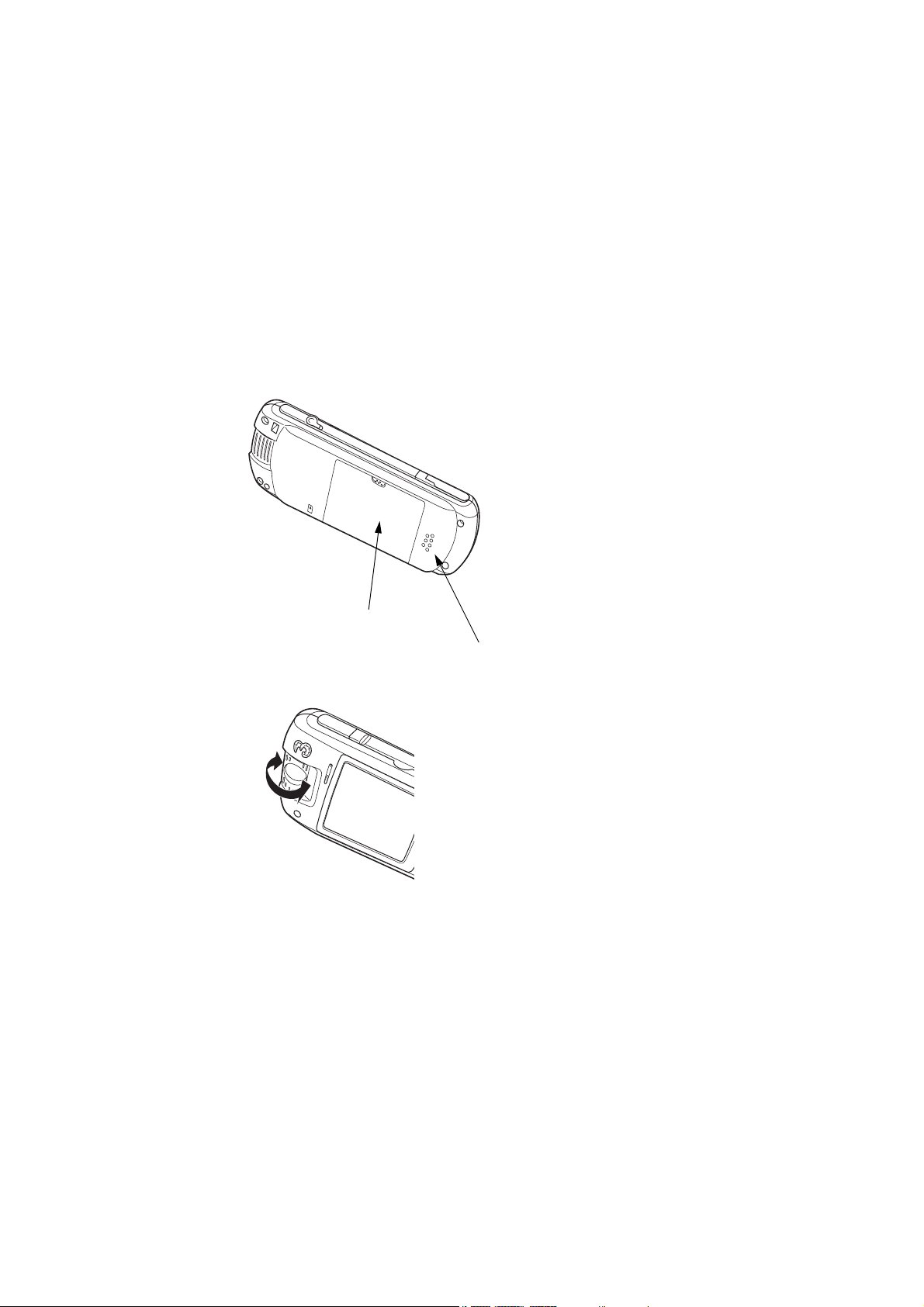
e313
Rear
Camera
Battery pack cover
Speaker
Introducing your e313 -2-
Page 20
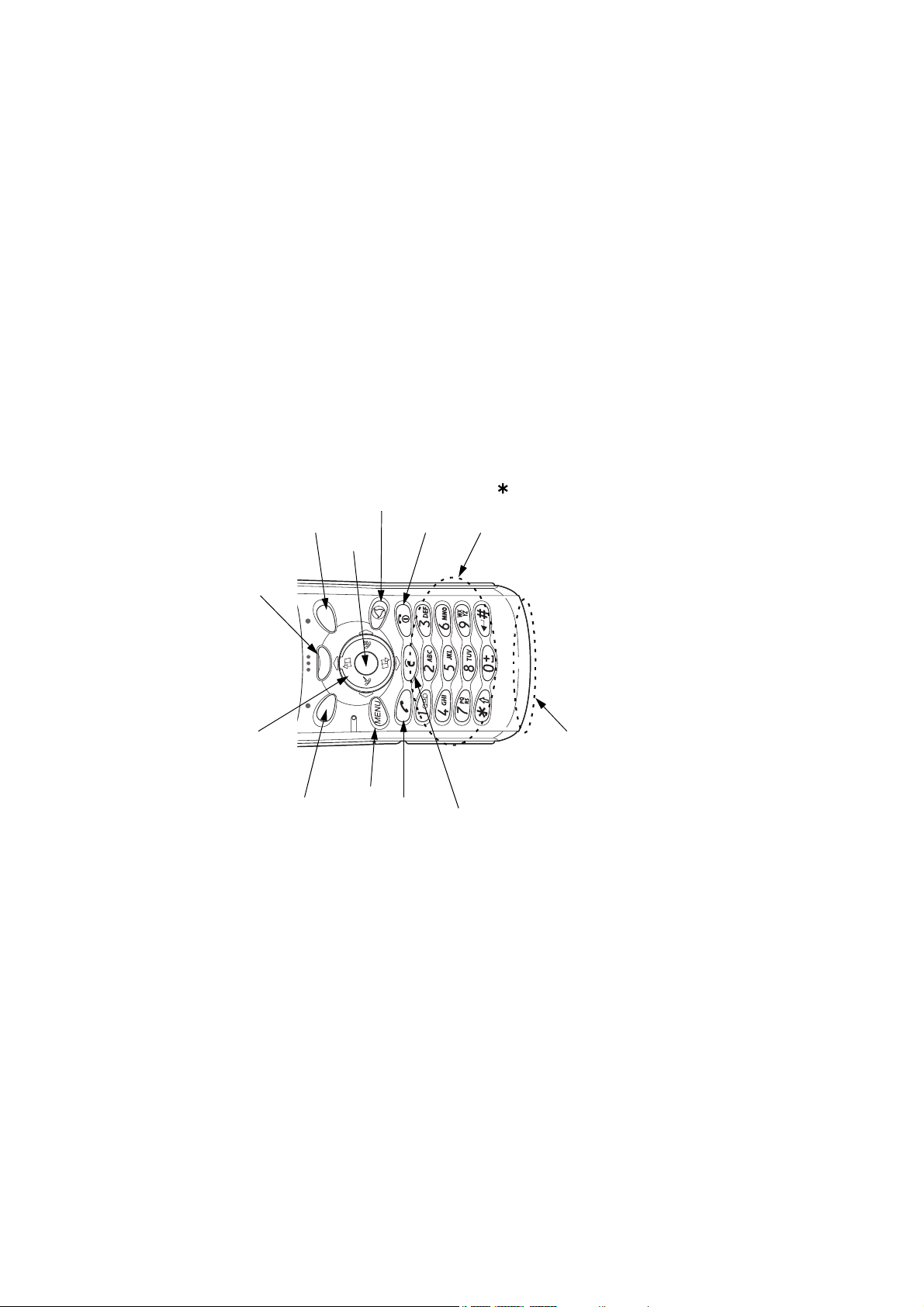
4-way navigation
Options menu key
(Up/Down/Left/Right) key
Softkey 2 (SK2)
Triangle key
End (on-off) key
Enter key
(0-9, and #)
Keypad characters
-3- Introducing your e313
Internal antenna
MENU key
Start key
Keys
Softkey 1 (SK1)
C (clear) key
Page 21
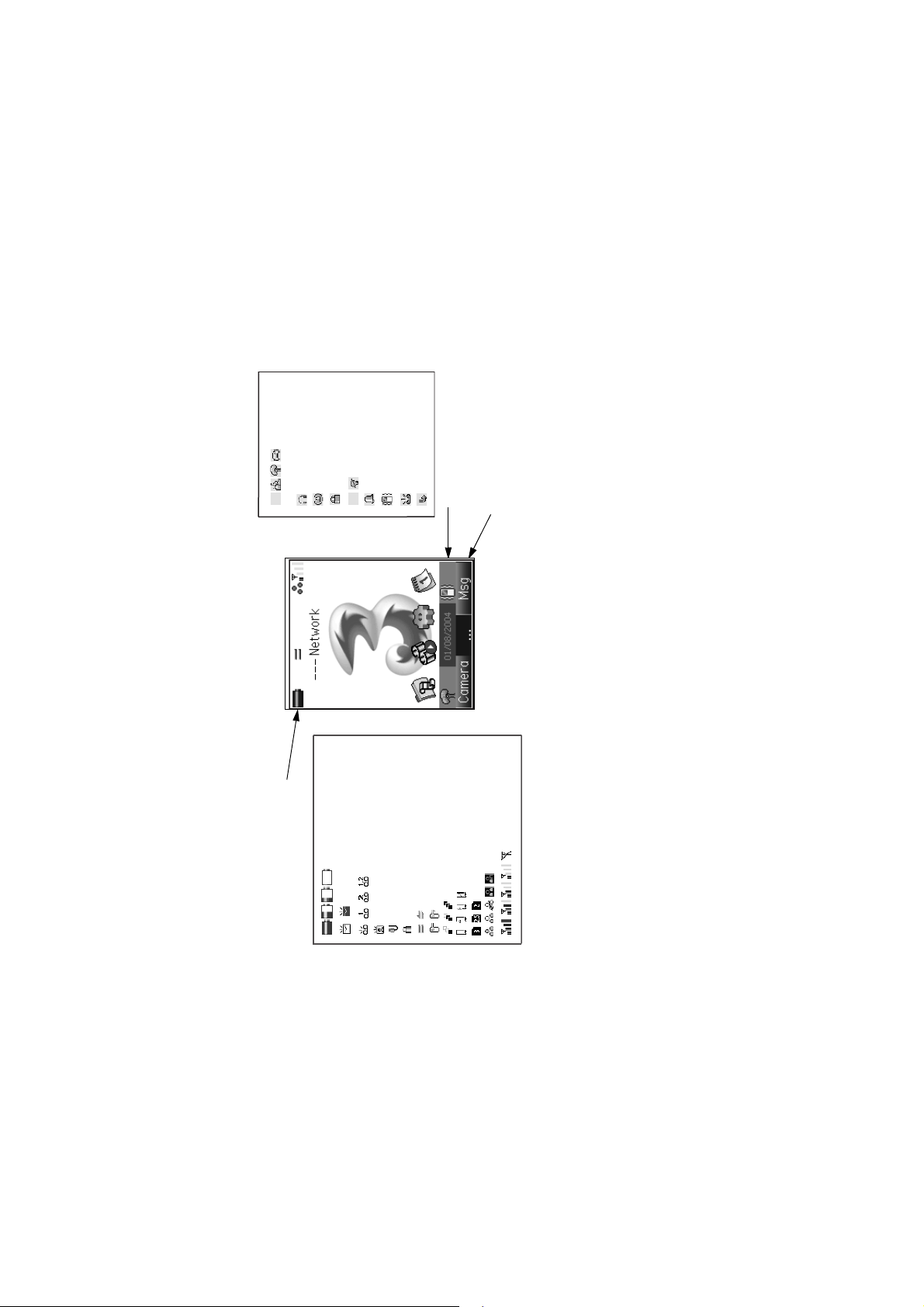
Handset profile:
Headset
Key lock
Dial lock
Backlight on/off
Alarm set
Vibration set
Voicemail received
Call fowarded
Display
Standard/Meeting/Outdoor/Car
Home screen example
Status Indicator Line
3
Message (unread/full)
Battery level
Voicemail received
Videomail on Server
USB connected
SSL communication
Mode Indicator Line
Active tasks
Local Packet communication (ready/ongoing)
OTA Packet communication (ready/ongoing)
Soft key Line
(SK1, Clock, Option menu
Radio field level
Memory card
Area mode (Single SIM)
Area mode (Dual SIM)
indicator, SK2)
Introducing your e313 -4-
Page 22
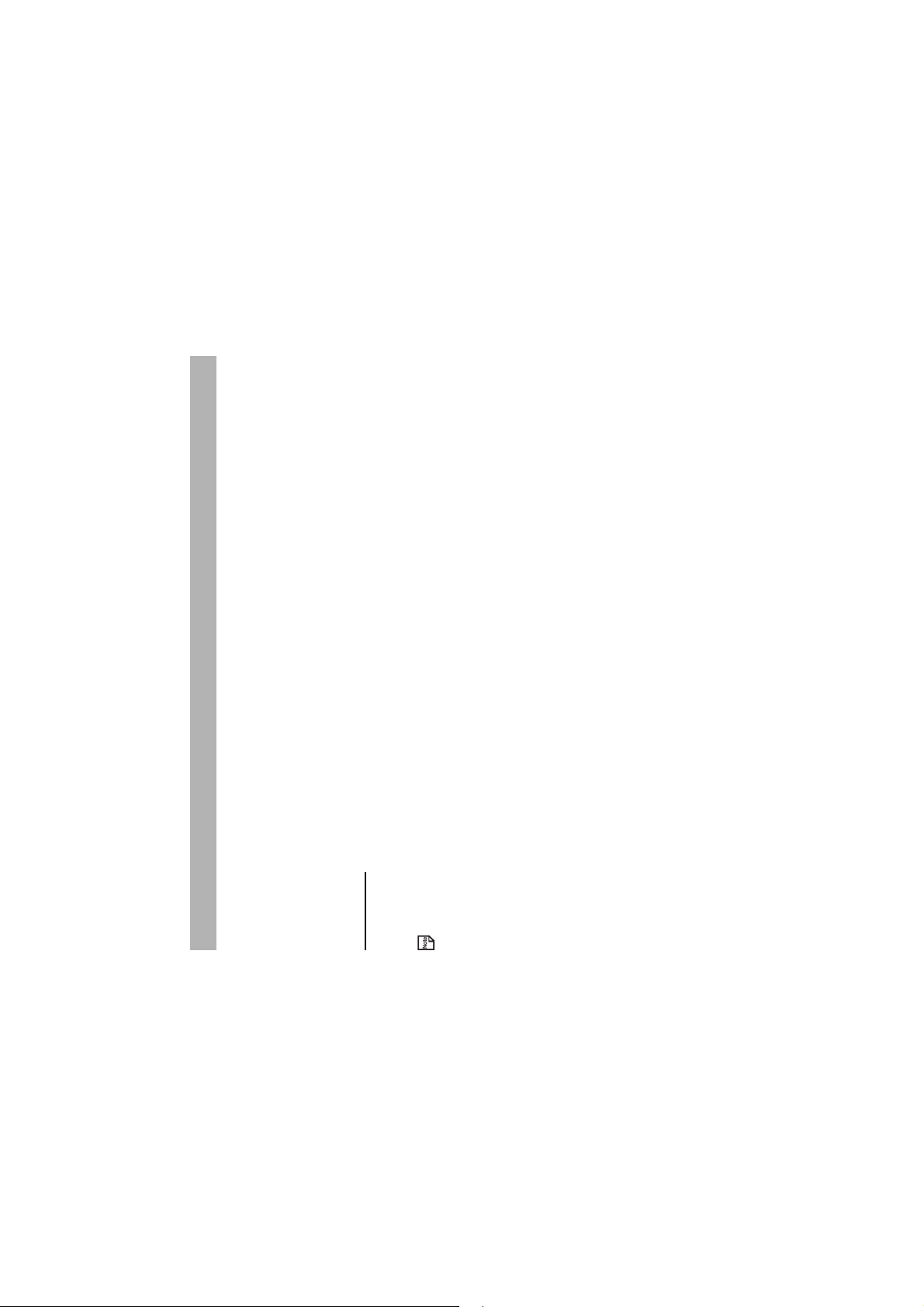
-5- Setup
• Insert a valid USIM (Universal Subscriber Identity Module) card
• Charge the battery
• Insert the memory card (Memory Stick Duo™) in the side slot (optional)
• Set the date and time
Setup
Before you use your handset you will need to carry out the following actions:
This section will guide you through this step by step.
USIM Card
Always disconnect the charger and other accessories from your handset before inserting and removing your USIM card.
3 will issue you with a USIM card that must be inserted into your handset.
The holder for the USIM card is located underneath the battery. If the USIM card is removed then the handset becomes
To Insert/Remove the USIM Card
unusable until a valid USIM is inserted.
Ensure that the power is off. If the power is on, press and hold the End (On-Off) key until power is off.
Please insert/remove the USIM card by referring to the diagram on the next page.
Page 23
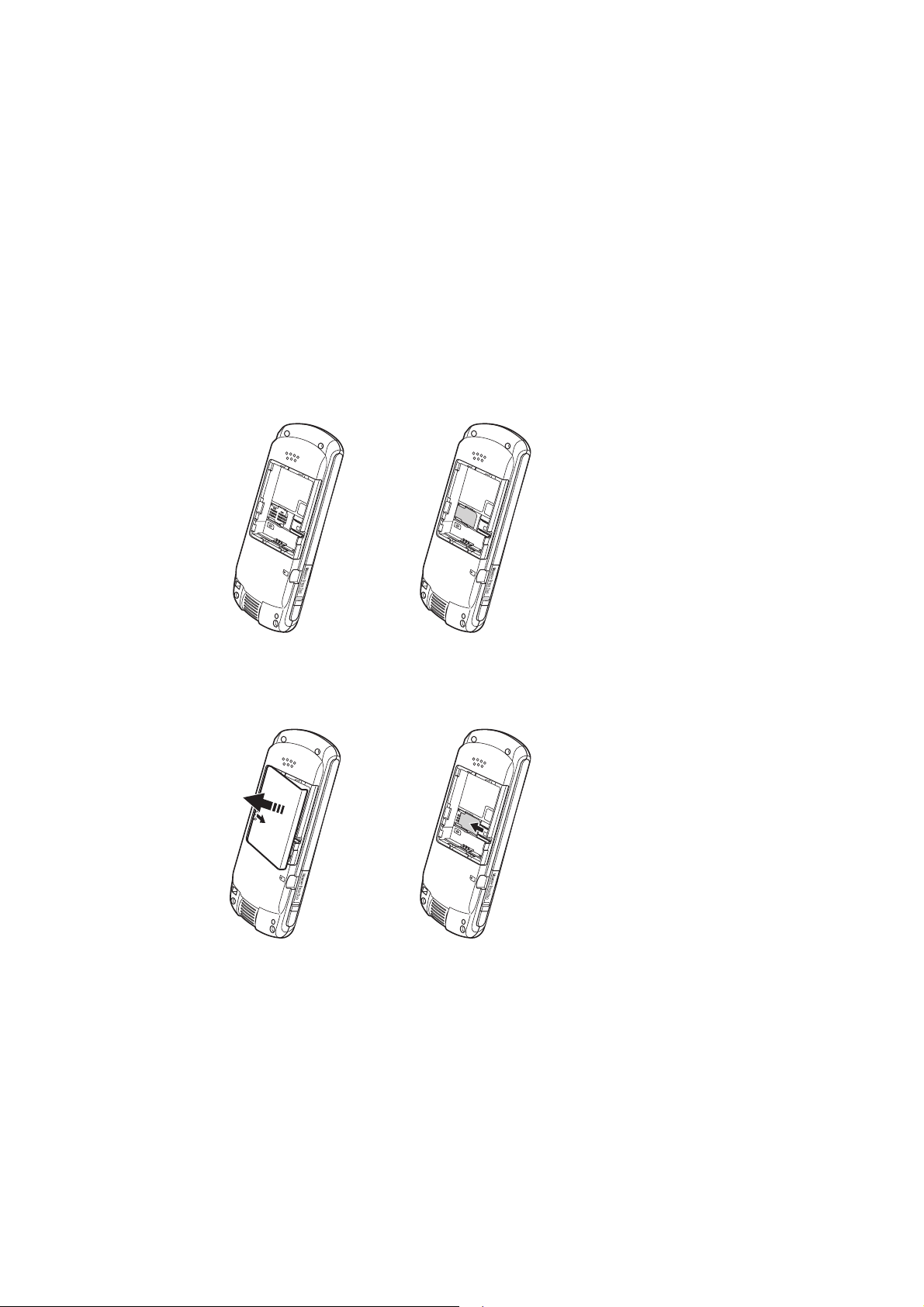
e313
e313
e313
1 Remove the battery. 2 The USIM card holder
e313
3 Insert the USIM card into the USIM card holder. 4 Slide and lock the USIM card holder.
Setup -6-
Page 24
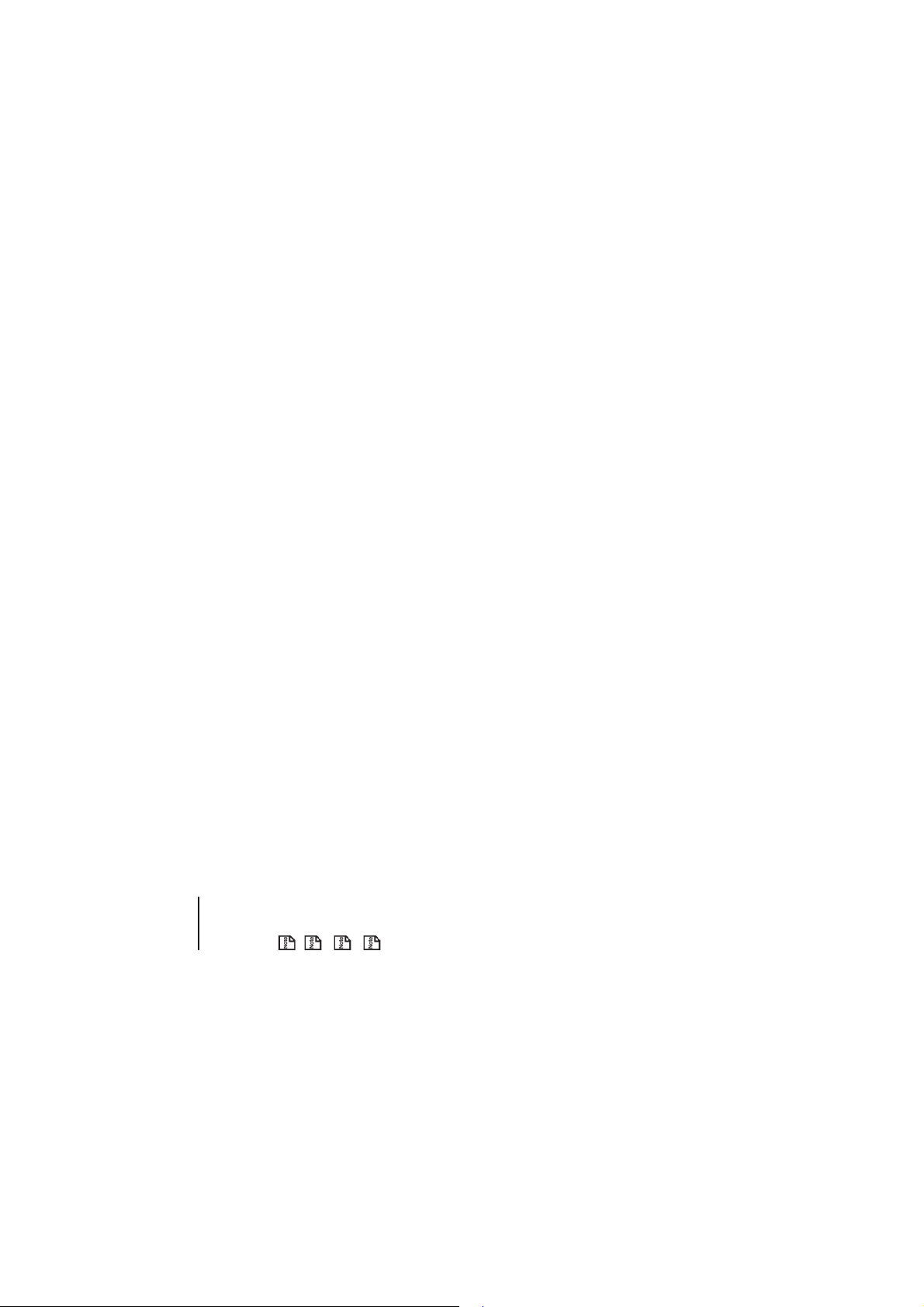
-7- Setup
Battery
To Insert the Battery
Ensure that your handset is switched off before you insert the battery. Place the bottom of the battery into position and then
push down on the upper section of the battery until it clicks into place.
Batteries have a lifecycle. If you find that the amount of times you have to charge the battery is increasing dramatically,
the battery life may be coming to an end. Replace the battery with a new one of the same type.
When the battery is not being used for a long period, remove it from your e313 and store in a place with low humidity
and low temperature.
A battery that has not been used for a long period of time needs to be completely discharged and then recharged two or
Your e313 automatically switches off if the battery voltage is too low.
The battery can also be charged whenever you wish without affecting the performance of the handset.
three times before reaching full capacity.
Charging
To Charge the Battery Using the Charger
1 Make sure that the battery is attached to your handset.
2 Connect the charger plug to your e313 I/O connector. See the diagram on the next page.
3 Plug the charger into a power socket. The LED indicator on your e313 will light up when charging is in progress and go
off when charging is completed.
4 After charging the battery, tilt the charger plug upward and pull it away from your e313 I/O connector.
Page 25
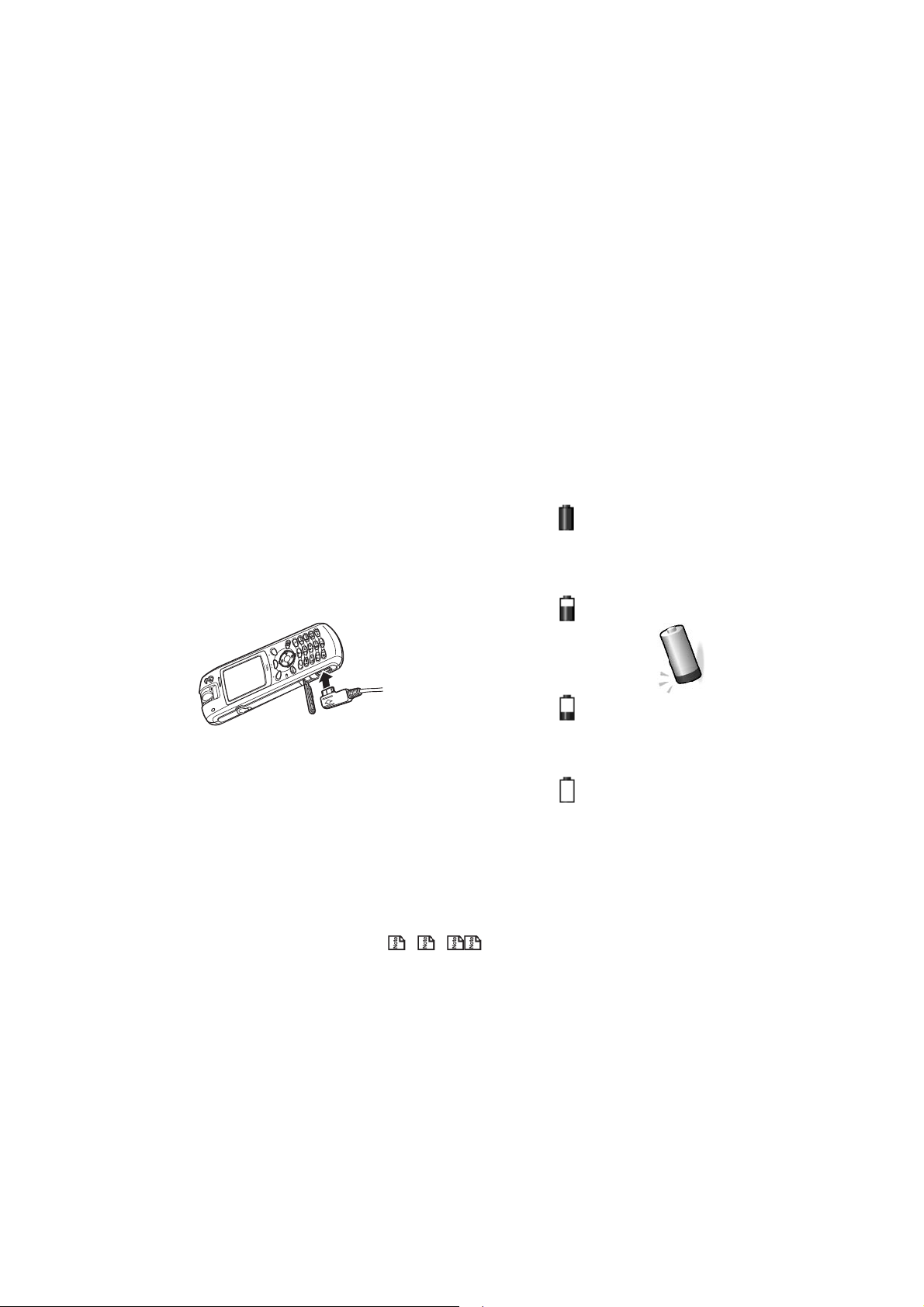
Low Battery Medium Battery Full Battery
Empty Battery
Even if the handset remains connected to the charger, the battery’s residual capacity may decrease when the handset is
used.
The battery must be charged at room temperature. Ensure that your handset is switched off. If the handset temperature
is high, wait until it returns to a normal temperature.
The recommended battery charge time is approximately two hours.
Stop charging the battery if charging is not completed within five hours.
Low Battery Alarm
The battery power level (4 levels) is indicated by the following icons:
When the battery runs out, the following image will blink and a warning alarm may be heard (depending on the handset
settings). The handset will shortly shut down.
Setup -8-
Page 26
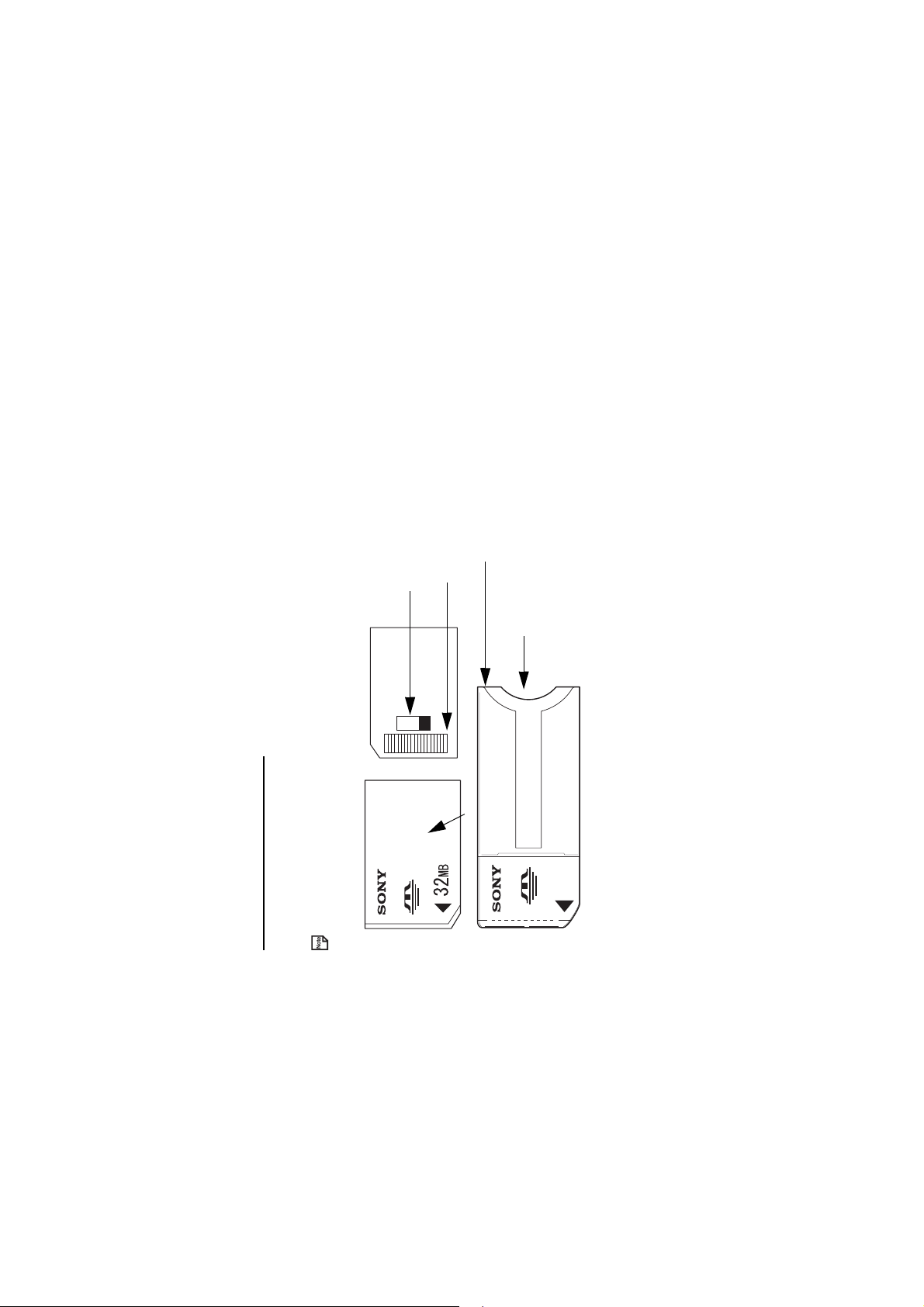
During a call, the image and a discontinuing alarm sound indicate low-power. After approximately 60 seconds the call will be
disconnected.
The volume level of the low-power warning alarm depends on the ringtune volume level on standby and the earpiece volume
during a call.
Adaptor
Connector (do not touch)
Memory erasure prevention switch
Insert Memory Stick Duo in this direction
-9- Setup
Label
Memory Stick Duo Adaptor
Memory Stick Duo
INSERT
Always insert/remove the memory card with the handset power off.
Inserting the Memory card
Your e313 will support a "Memory Stick Duo™" (referred to as memory card) up to 128MB. Please read important
instructions on the memory card in Emergency Services and Safety Precautions and in the File Manager section on
page 73.
The following shows the memory card and its components.
Page 27
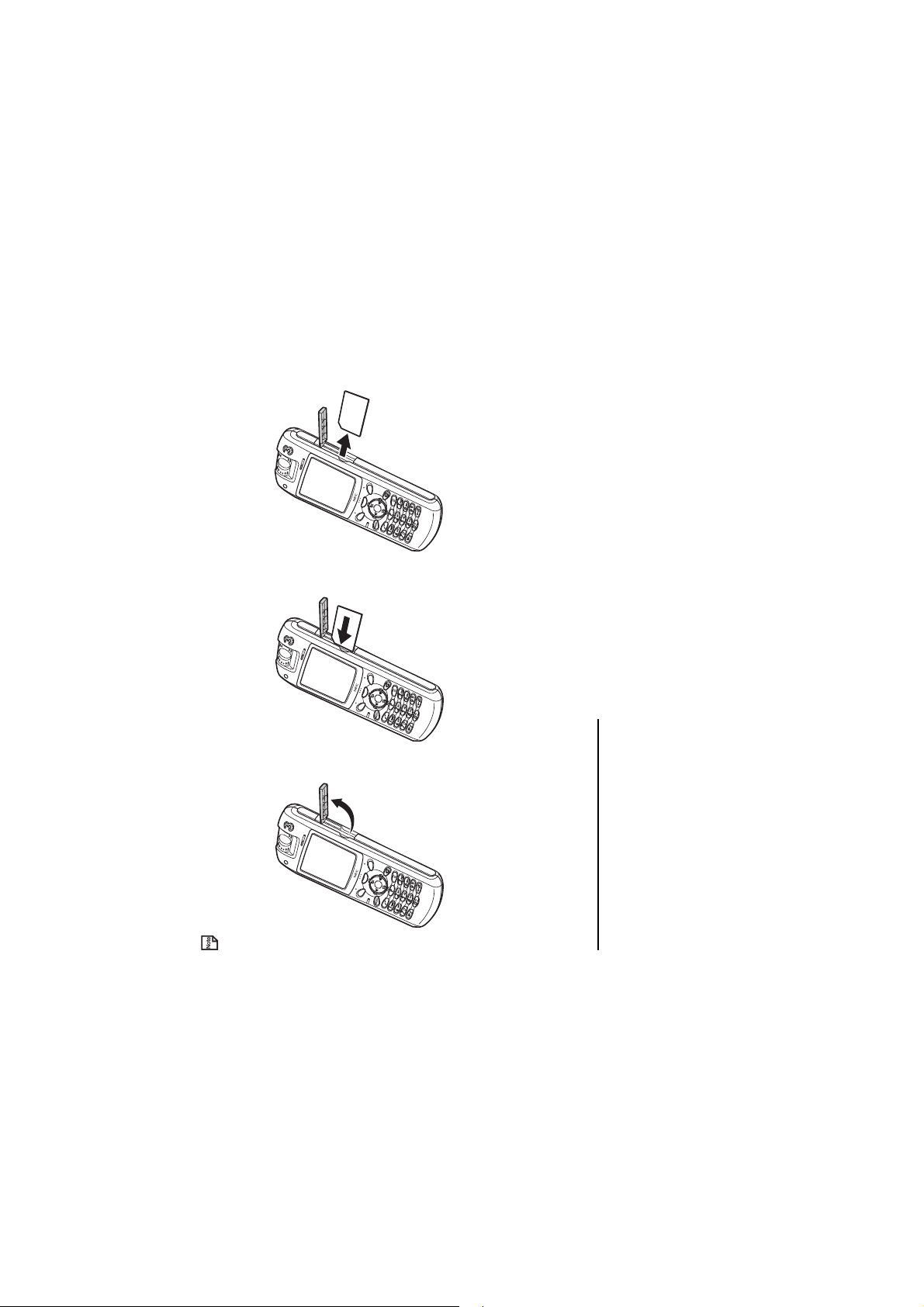
To insert the memory card
To remove the memory card
The memory card is released from the slot.
1 Push in memory card with the tip of your finger into the slot.
2 Carefully pull the memory card out of the slot.
To Power On
Powering your e313 On and Off
You are now ready to Power your handset on. Press the End (On-Off) key until the phone powers up (approximately two
seconds).
To Power Off
In standby mode, press and hold the End (On-Off) key until power is off. There may be some delay while the handset
powers down. Do not repower the handset during this time.
Setup -10-
shown in the figure below:
Always insert/remove the memory card with the handset power off.
• Insert the memory card into the slot with the backside facing you, until the memory card is fully inserted into the slot, as
Open the memory card slot Insert the memory card Remove the memory card
Page 28
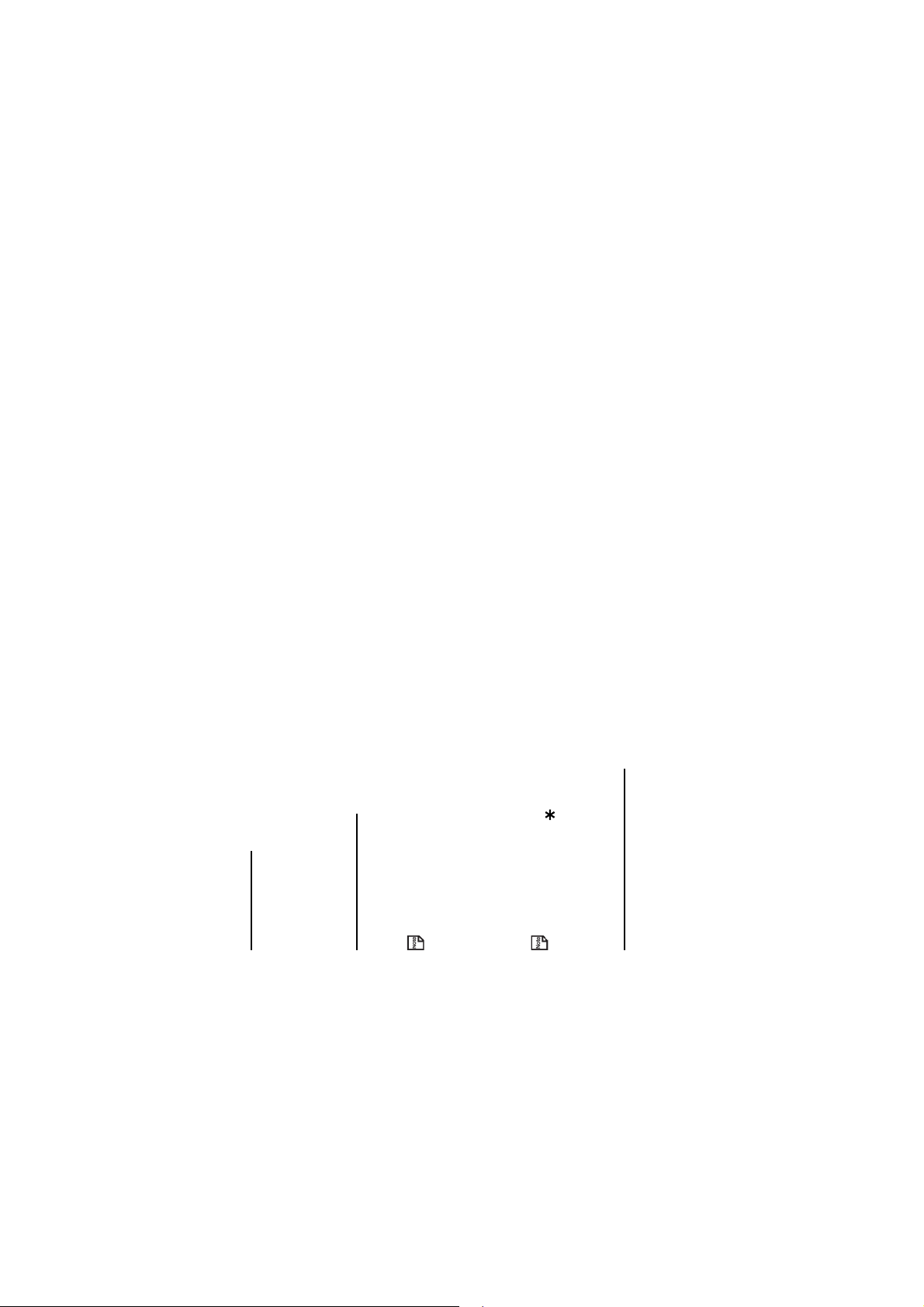
Power Saver
The power saver function turns the screen off when the handset is left without any operation for a certain period of time. By
pressing any key, you can turn the screen on.
Setting Clock
-11- Setup
When connecting to the network, the name 3 will appear. If you are connecting onto another network, the name of
To Se t Cl o c k
1 Press the MENU key, select the Settings icon, select Date and time, Set date and time and Home time.
When using your e313 for the first time you will be prompted to set the current date and time.
2 Enter the current date and time. Refer to Date and time on page 114 for details.
Entering PIN Code
PIN1 and PIN2 numbers are usually supplied with your USIM card. If not, or you have lost it, contact 3.
If you want to secure information in your phone, you can activate your PIN code so that the handset cannot be used without
entering the PIN on handset power on. (For how to activate PIN codes, refer to Security on page 112 in the Settings
section.)
To En te r P I N
1 Ensure that your USIM card is in your e313 and that the battery is charged.
Proceed as described below.
If you make a mistake while entering your PIN, erase the wrong number by pressing the C key. The code you enter
2 Press and hold the End (On-Off) key until power is on.
3 If the Password screen is displayed, enter your PIN1.
another operator will appear.
appears as asterisks ( ).
4 Press the SK1 (OK) key.
Check your own number
To check your own number, press the Menu key and press 0 from the Home screen.
Page 29
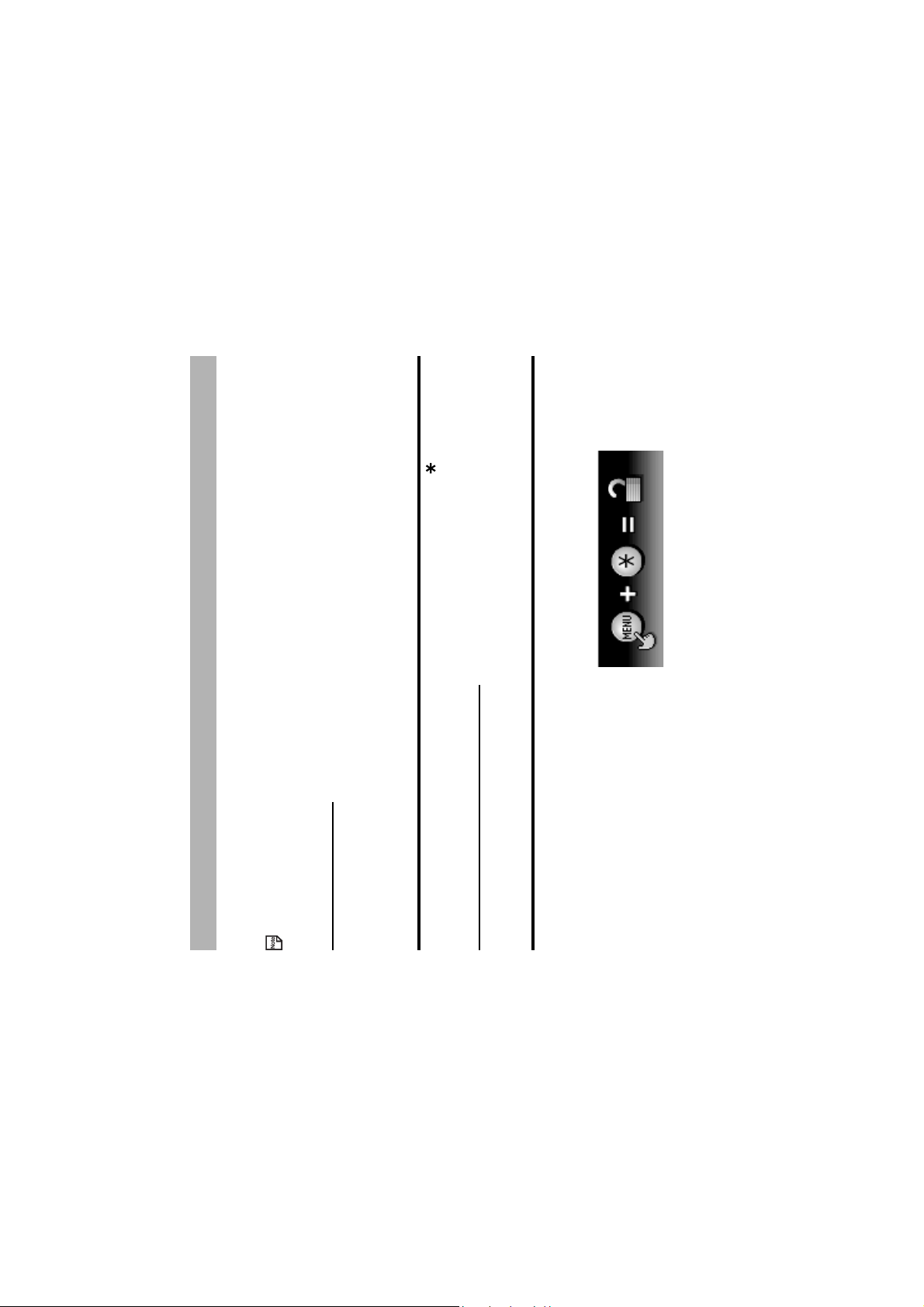
number is correctly entered.
When the key operation is locked, you cannot power off your e313. Unlock this function before attempting to turn off the
Key Lock
You can lock all the key operation, except for answering voice/video calls, to maintain the current phone status at the time.
When some appliIcation has already started, the application will keep running even after you lock the key operation.
On the Home screen, press the MENU key and key.
handset.
Setting the Key lock
To set the Key lock on/off
To Do This
The Key lock can be set only from the Home screen. Even when some tasks are open, you can return to the Home screen by
pressing the Start key.
1 Set the Key lock on/off
Emergency calls under the Key lock
While the phone is locked under this function, emergency calls can be made only to the designated numbers. Follow the
steps below to make an emergency calls while the key lock is set.
The confirmation message is displayed.
Note : The screen below is displayed until the designated emergency
To Do This
2 Enter the designated emergency number Enter the designated emergency number.
Your e313 is unclocked temporarily and the emergency call is made.
3 Call the number Press SK1 (Yes).
Key Lock -12-
Page 30
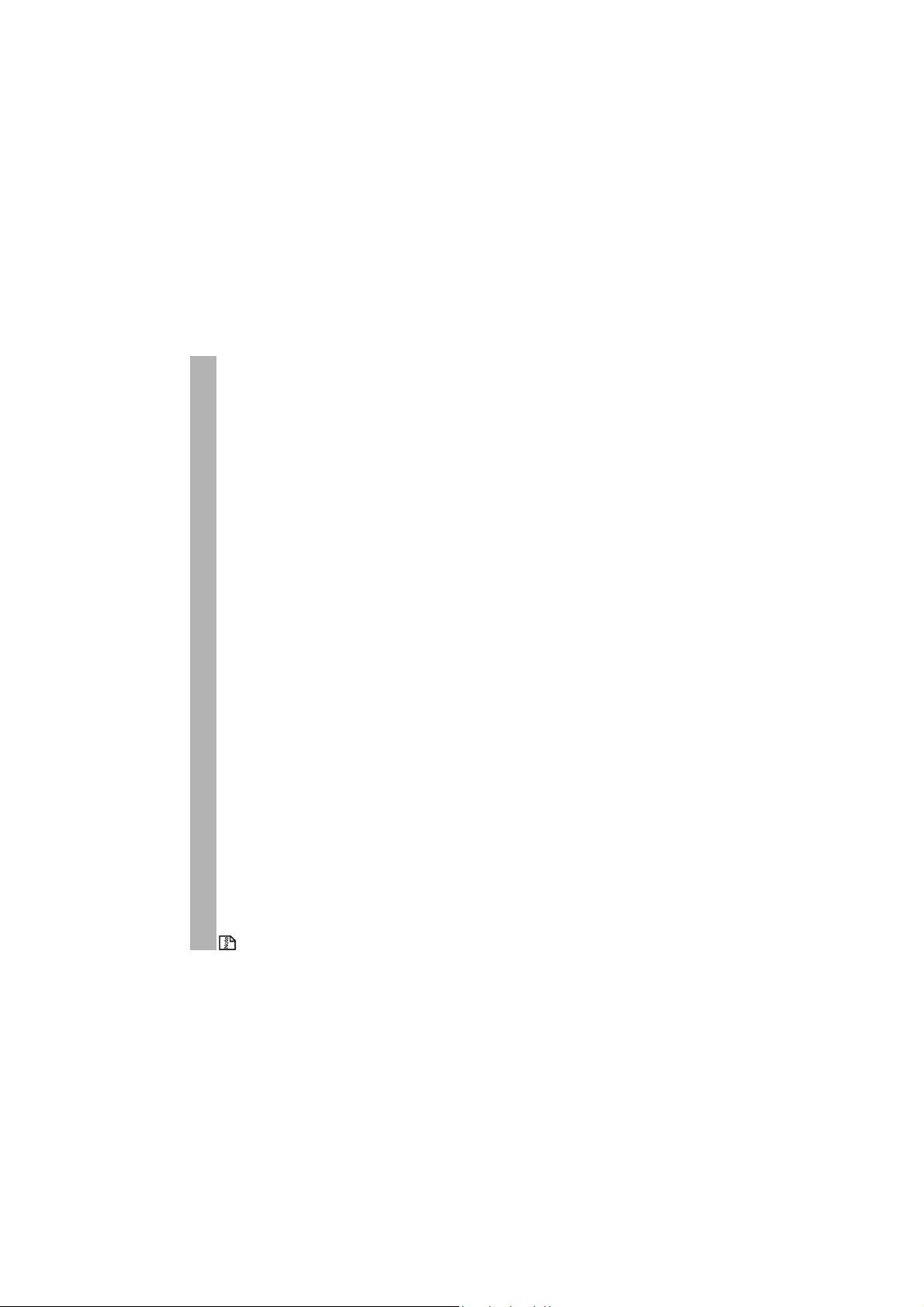
When using the headset, you can start/end a voice call using the switch placed on the microphone.
• Making a Voice Call
• Receiving a Voice Call
• During a Voice Call
Making and Receiving Calls
The following operations are described:
• Making and Receiving a Video Call (available in 3G areas only)
-13- Making and Receiving Calls
Page 31

Making a Voice Call
To Make a Voice Call
To Do This
1 Input the phone number Input the phone number using the keypad.
number or press and hold the C key to clear all the numbers.
Note : To correct mistakes, press the C key briefly to delete the last
alphabetical order.
with the letter. For example, press the 2 key twice to display the
an emergency call.
Press the Start key to make an emergency call.
Note : When the Key lock is set, follow the operation on page 12 to make
Tell the operator your location and which emergency service you require:
ambulance, police, rescue services, etc. If possible, remain stationary and
keep the line connected.
Press and hold 0 to display a "+" symbol.
Input the international country code, then the phone number.
Operation Procedure
Making an emergency call Input the emergency number 999 (UK only), 000 (Australia only) or 112.
2 Dial the phone number Press the Start key.
3Talk
4 End the call Press the End key.
Useful Tips
Useful tips for making a call are shown below:
Making an international
call
Note : Pressing the Down key, you can scroll the contact list in the
Press the Start key to make an international call.
Press the MENU key and select Contacts or press the Up or Down key.
Making a call using
the Contact list
Contact entry list starting with B.
Note : Press the keypad character to display the contact entry starting
Search and select the addressee’s phone number.
Press the Start key to make a call using the contact list.
Making and Receiving Calls -14-
Page 32

Operation Procedure
-15- Making and Receiving Calls
call to the voicemail centre.
number, the first number is used to make a call.
Options menu key, Call logs then Outgoing calls.
Select the phone number on the list.
Press the Start key to make a call from the Outgoing calls list.
From the home screen, press the Right key. Alternatively press the
From the home screen, press the Left key. Alternatively press the Options
menu key, Call logs then Incoming calls.
Select the phone number on the list.
Press the Start key to make a call from the Incoming calls list.
From the home screen, press the Start key. Alternatively press the
Making a call from
Incoming calls list
Making a call from
Outgoing calls list
Options menu key, Call logs then Missed calls.
Making a call from Missed
calls list
Select the phone number on the list.
Press the Start key to make a call from the Missed calls list.
phone number registered for the memory number.
For the contact memory whose number is 2 to 9, you can also make a call
by pressing and holding the keypad of the memory number.
The memory number from 2 to 9 can be changed form the Speed dial
screen. To find the Speed dial screen, press the MENU key, select
Contacts, press the Options menu key and select Speed dial.
Note : Pressing 1 and Start key, or pressing and holding 1 will make a
Note : If more than one phone number is registered for a memory
(displayed as p). Input the numbers to call, inserting pauses where
necessary. Press the Start key to dial the input numbers. When the other
party answers the call, press the SK1 (Send) key to dial the numbers after
the pause. Keep pressing the SK1 key until all the required numbers are
Speed dial Enter a contact memory number from 2 to 99. Press Start key to call the
Pause Dial Input the phone number, then press and hold # to insert a pause
dialled.
After inputting the phone number, press the key and input the sub-
address number. You can specify one sub-address (office extension
Entering the sub-address
of a phone number
number, etc.) for a phone number.
Page 33

screen.
screen.
screen.
deletes the call logs when the handset power is turned off.
made on the log or not.
Select Allow or Do not allow.
Item Description
Outgoing calls You can also see the Outgoing calls by pressing Start key from the Home
Incoming calls You can also see the Incoming calls by pressing Left key from the Home
Missed calls You can also see the Missed calls by pressing Right key from the Home
Clear all logs Deletes all the call log data.
Automatic delete Turns the automatic deletion function on/off. This function automatically
Duplicate records Selects whether to allow multiple records to/from the same number to be
turn the power off, the icon disappears.
Call Logs
Call logs are lists of call records such as incoming/outgoing/missed calls. A maximum of 20 entries are saved in each call
log. You can make a call using these logs. The following settings and operations are provided:
(Press the Options menu key Æ Call logs)
If you miss a call, it will be indicated as a missed call by an icon on the Home screen. When you display Missed calls or
Making and Receiving Calls -16-
Page 34

Receiving a Voice Call
When a voice call is made to your 3 number, the ringtune, the illumination and the vibrate function will be activated (activation
key except the SK2 (Ignore) key, End key, Trian gle key and the
Options menu key to answer the call. Refer to Call options on
page 106 for details.
also answer the call.
forwarding, If busy. This is usually defaulted to voicemail,
depending on the network operator.
Note : When Any key answer function is activated, you can press any
To Receive a Call
To Do This
depends on the settings). When the Calling Line Identification (CLI) function has been activated by the caller, the caller’s
phone number will be displayed. If the calling party opts to hide their phone number, e313 will generate a message indicating
that the phone number has been withheld.
Basic Operations
The basic operations for receiving a voice call are shown below:
1 Answer the call Press the Start key or SK1 (Answer) key.
Note : When the headset is connected, pressing the headset switch will
2Talk
3 End the call Press the End key.
The call is disconnected and the call time duration is displayed.
volume to Silent. Refer to Handset profile on page 105.
Note : Rejected calls will be diverted to the number registered in Call
Operation Procedure
Turning off the ringtune You can mute the ringtune by setting the active handset profile’s Ring
Rejecting a call While receiving a call, press the End key or the SK2 (Ignore) key.
Useful Tips
Useful tips for receiving a call are shown below:
When you miss a call If you miss a call, it will be indicated as a missed call by an icon on the
Home screen. The missed call will be saved to the Missed calls list.
When you display Missed calls, the icon disappears.
-17- Making and Receiving Calls
Page 35

• Press and hold 1 key, or
forwarding, If busy. This is usually defaulted to voicemail,
depending on the network operator.
Note : Rejected calls will be diverted to the number registered in Call
Press the Options menu key, Divert call.
The registered call forwarding number is displayed.
Check the phone number and press the SK1 (OK) key.
The call will be diverted to the phone number registered in Call
forwarding setting. (Refer to Call forwarding on page 113 for details.)
If you want to divert a call to another number or there is no phone number
registered, input or search for the phone number.
• Press the 1 key and the Start key.
Operation Procedure
Rejecting the second call Press the Options menu key, Ignore call.
Forwarding a voice call
(available in 3G areas
only)
When you forward a call to the voicemail centre, the caller may leave a message for you. If a message is left,
Voi cemail
the voicemail icon will be displayed on your screen. Call the voicemail centre to retrieve the message, referring
To Do This
to the procedures below. For how to set the voicemail setting, refer to Voicemail in Call options on page 107.
Call voicemail centre Do one of the following;
Making and Receiving Calls -18-
Page 36

During a Voice Call
Some of the operations described below are only available if you have subscribed to certain services. Ask 3 about details on
service subscription.
To Make a Second Call
To Do This
1 Input the second phone number
Basic Operations
The possible operations during a voice call are shown below:
2 Dial the second phone number Press the Start key.
Input numbers are dialled and the first call will automatically be put on
hold.
3 Talk To switch calls: Press the SK1 (Swap) key or press the Options menu
-19- Making and Receiving Calls
key, Swap calls.
key, End call and End active call.
End held call.
To end both calls: Press the End key twice.
To end the call on hold: Press the Options menu key, End call and
4 End the calls To end the current call: Press the End key or press the Options menu
To Receive a Second Call
To Do This
Options menu, Swap calls.
hold.
Press the SK1 (Answer) key. The first call will automatically be put on
Answer the second call
2Talk To switch calls: Press the SK1 (Swap) key. Alternatively, press the
1 (Another call received during a call)
To end the held call: Press the Options menu key, End call and End
held call.
To end both calls: Press the End key twice.
Options menu key, End call and End active call.
3 End the call To end the current call: Press the End key. Alternatively, press the
Page 37

(Split) key will split the selected caller from the Grouptalk and
the SK2 (Drop) key will drop the selected caller from the
Grouptalk.
memory card.
To Switch to a Grouptalk
Press the Options menu key, Join calls.
To Do This
1 Switch to Grouptalk (When there are two calls on-line: the current call and a held call)
2Talk Note : Press the Options menu key, Grouptalk. Pressing the SK1
Other Possible Operations During a Call
3 End the call Press the End key.
remain displayed on the screen after the call is finished.
To Do This
Use the Scratchpad If you input keypad characters during a call, the input characters will
Adjust the earpiece volume Press the Up and Down key to adjust the volume while being on a call.
Search the contact list Press the SK2 (Contact) key to display the Contact list.
menu key and select Hold call. The call will be put on hold. To retrieve
the call, press the SK1 (Retrieve) key. Alternatively, press the Options
menu key, Retrieve call.
Put a call on hold While talking, press the SK1 (Hold) key. Alternatively, press the Options
Swapping the connected and held call When you have a connected call and a held call, press the SK1 (Swap)
key. Alternatively, press the Options menu key, Swap calls. The
connected call will be put on hold and vice versa.
Record a Call memo Press the Options menu key and select Call memo to start recording
the conversation.
To stop the recording, press the Enter key.
Both your voice and the other party’s voice will be recorded. (20 seconds
max.) Five call memos can be recorded in the handset. A call memo is
displayed with its date and time of recording.
For further information about using call memos, refer to page 132.
Note : Always ask the other party’s permission to record.
Note : A call memo cannot be attached to messages or copied to the
Making and Receiving Calls -20-
Page 38

-21- Making and Receiving Calls
settings are provided:
Auto answer: Turns on/off the automatic answering function.
Set answer key: Selects Use any key or Send key only as the call
answering key.
Auto redial: Turns on/off the automatic redial function.
Send DTMF tones: Enables/disables the sending of Dual Tone Multi
Frequency (DTMF) signals.
Divert to: Sets the phone number to forward the call to.
Mute: Turns the mute function on/off.
can receive the third call only if you end one of the current/held calls.
Press the Options menu key and select the appropriate option to end
the current/held call.
Activate Settings Press the Options menu key and select Settings. The following
To Do This
Receive a third call When a third call is received while already there are two calls on, you
Page 39

further information on Call logs, refer to page 16.
SK2 (No video) key. The alternative photo will be sent to the
The connection time will also depend on how quickly the other
party answers the call.
calls list, etc.
Note : The video call may take some time to connect. Please be patient.
other party.
captured image from the active camera to the other party.
Note : To answer the video call without sending your image, press the
Making and Receiving a Video Call
(Available in 3G areas only)
To Make a Video Call to a Video Capable Handset
To Do This
1 Call a phone number Input the phone number as normal, using the keypad or the call logs. For
2 Start the video function Press the SK1 (Vid. call) key.
For further information on changing the default settings for a video call, refer to Video calls on page 108.
3 Talk and see Adjust the camera position if necessary.
This service is network dependent. Please contact 3 for further details.
To Make a Video Call to a PC with Webcam
To Do This
1 Select the email address to connect Select the email address from the contact list, the Incoming calls/Missed
4 End the call Press the End key.
2 Start the video function Press the SK1 (Vid. call) key.
To Receive a Video Call
To Do This
1 Receive a video call You will receive an incoming video call notification.
2 Answer the call Press the Start key or SK1 (Answer) key to answer and send the
Making and Receiving Calls -22-
Page 40

microphone on.
Mute settings. Select Mute or Unmute.
1Press the Right key to display Missed calls.
Making a video call from the Missed calls
2 Search and select the addressee’s phone number/email address.
number list
address.
3Press the SK1 (Vid. call) key to dial the phone number/email
1Press the Left key to display Incoming calls.
Making a video call from Incoming calls
2 Search and select the addressee’s phone number/email address.
number list
Ignore.
3Press the SK1 (Vid. call) key to dial the phone number.
Rejecting the incoming video call 1Press the End key or press the Options menu key and select
Operation Procedure
Operations During a Video Call
The following operations are possible during a video call:
address.
Down key.
2 Search and select the addressee’s phone number/email address.
3Press the SK1 (Vid. call) key to dial the phone number/email
1 Press the MENU key and select Contacts or press the Up or
Operation Procedure
Making a video call using the contact list
Useful Tips
To turn the microphone on/off, do one of the following:
Zoom in/out Press the Right key to zoom in or Left key to zoom out.
Turning the microphone on/off (sending/
the microphone off. The SK1 (Unmute) will turn the
• Press the SK1 (Mute/Unmute) key. The SK1 (Mute) will turn
• Alternatively, press the Options menu, Other settings and
not sending your voice to the other party)
Changing the camera direction Turn the camera to the angle you like.
(Available only while sending a camera image)
Press the Options menu, then either Use live video or Use photo
Turning your camera on/off (sending/not
instead (whichever is displayed).
sending your image to the other party)
smaller (your image will be displayed on the smaller window), My
side is larger (your image will be displayed on the larger window),
Changing the screen display mode Press the Options menu then Screen mode. Select My side is
Other side only (only the other party’s image will be displayed) or My
-23- Making and Receiving Calls
side only (only your image will be displayed).
Page 41

Operation Procedure
Better picture (image quality has the priority) or Faster movement
(capture movement has the priority).
Landscape mode or Night-time mode.
brighter, Brighter, Standard, Darker or Much darker.
Cloudy, Automatic or Indoors.
Select Show call length or Do not show.
Changing the image quality Press the Options menu key, Picture quality. Select Standard,
Adjusting the colour contrast Press the Options menu key, Contrast settings. Select Much
Changing the camera mode Press the Options menu key, Camera mode. Select Portrait mode,
Setting the lighting mode Press the Options menu key, Lighting settings. Select Sunny,
Setting the call time duration information Press the Options menu key, Other settings and Show call length.
Adjusting the speaker volume Press the Up and Down keys.
Making and Receiving Calls -24-
Page 42

Text Entry
• Multitap Text (ABC) Input: You press each key as many times as needed to display the character you want.
This section describes how to enter and edit the text.
There are four types of text entry.
-25- Tex t E n t ry
T9® Text Input is covered by the United Kingdom Pat. No. 2238414B, Euro. Pat. No. 0 842 463 (96927260.8) and other
patents pending.
The maximum number of characters allowed in an item or a field is defined as the number of single-byte characters that
can be input. When entering double byte characters such as accents (ë, î, ô, etc.) or triple byte characters such as the
• T9® Text Input: Intuitive texting predicts the word you are trying to enter.
• Numeric Input: Enters only numbers.
• Symbol Input: Enters symbols, Greek alphabet characters, or characters with accents.
Euro symbol (€), the maximum number of characters will vary accordingly.
Below are examples of text entry methods.
Page 43

To start the message function:
Messages and press the SK1(New). (Refer to
Press the SK2 (Msg). Or press the MENU key,
the Writing and Sending a New Message on
page 53 for details)
To change the Mode:
Press the Enter key in text mode and press SK1
(Mode) until the mode you want appears.
Indicates Shift ( ) or
caps lock ( ).
17:15
Current mode
Insert/Overwrite
Delete/Backspace
T9®
Display Information
When you enter text in the Contact list or a message, the text entry display shows you various information as shown below:
Remaining number of
nput mode icons
T9:
123: Numeric
characters
ABC: Multitap text (ABC)
Text Entry -26-
Page 44

To Do this
1Enter d Press the (3DEF) key once, then d appears.
Multitap Text (ABC) Input
In the following example, to enter dog in a text message.
2Enter o Press the (6MNO) key three times, then o appears.
-27- Tex t E n t ry
The word "dog" should appear.
move to the next character position.
Press the key to switch lower case, upper case (shift) and Caps lock.
You can also press 1 then SK1 (Next) or SK2 (Prev.) to select and insert common symbols and face marks.
3Enter g Press the (4GHI) key once, then g appears. Press the Right key to
T9® Text Input
In the T9® text Input mode, you press each key only once, even if the character you want is not the first character on the key.
When you press the keys, different words are suggested. If the word you want is not suggested, you can edit the word and
To Do this
register it to the dictionary for access the next time.
In the following example, to enter fog in a text message.
1Enter fog Press the (3DEF) (6MNO) (4GHI) keys.
want, then press the Right key to enter the displayed word or the 0 key
to select and insert a space.
Do this until the word "fog" appears.
Enter fog by using the Multitap Input Mode. The word is registered in the
dictionary. If you enter the (3DEF) (6MNO) (4GHI) keys the next time,
you can select the word fog.
suggested, edit the word and
register it by using the Multitap
Input Mode
Press the key to switch lower case, upper case (shift) and Caps lock.
2 Convert and select the word you want Press the SK1 (Next), SK2 (Prev.) key or # key to display the word you
3 If the word you want is not
You can also press 1 then SK1 (Next) or SK2 (Prev.) to select and insert common symbols or face marks.
Page 45

Numeric Input
2Enter 6 Press the (6MNO) key; then 6 appears.
Numbers can also be input in the multitap and T9® text input modes by pressing and holding the keys.
3Enter 4 Press the (4GHI) key; then 4 appears.
Symbol Input
and Right keys. Find the keypad character displayed above the symbol and press the key.
The temporary symbol menu disappears after inserting a symbol.
By pressing the # key in the multitap text input mode, the T9® text input mode, or the Numeric Input mode, the temporary
symbol menu is displayed.
The symbol menu screen is displayed as below.
Highlight the line in which the symbol you want is located. You can move the highlighted line by using the Up, Down, Left
To Do this
1Enter 3 Press the (3DEF) key; then 3 appears.
Here is the example to enter 364 in a text message after changing to the Numeric Input mode.
The temporary symbol menu can be cancelled by pressing the C key.
Text Entry -28-
Page 46

the C key.
Cut.
Note : You can cancel the specified copy/cut starting point by pressing
Right key and press the Enter key.
To Enter a Space
Other functions whilst editing text
To Insert a New Line
To enter a space in the text in the Multitap Text Input mode or the T9® text input mode, press the 0 key.
To Change the Case
To insert a new line in the text, move the cursor to the inserting point of the new line, press and hold the # key. Alternatively,
press the Options menu key, New line.
Press the key to toggle between Shift (next letter in upper case), Caps Lock, and Lower case (see diagram on page 26).
To Change to Delete/Backspace Mode
To change to delete/backspace mode, press the Options menu key, Editing options, then Delete or Backspace in Clear
mode.
To Change to Insert/Overwrite Mode
In Delete mode, you can delete characters after the cursor. In Backspace mode, you can delete characters before the
cursor.
To Copy/Cut and Paste the Text
To Do this
1 Activate the copy/cut function Press the Options menu key in the text input mode, then select Copy/
To change to insert/overwrite mode, press the Options menu key, Editing options, then Insert or Overwrite in Write
mode.
To copy/cut and paste text, proceed as described below:
2 Specify the copy/cut starting point Move the cursor to the starting point of by using the Up, Down, Left or
3 Specify the copy/cut ending point Move the cursor to the ending point by using the Up, Down, Left or
Right key and press the Enter key.
Note : The maximum capacity of clipboard is 1024 byte.
-29- Tex t E n t ry
key.
4 Specify the paste point Move the cursor to the paste point by using the Up, Down, Left or Right
Page 47

Copied/cut text can be pasted on other applications.
To Do this
5 Paste the block Press the Options menu key, then select Paste.
Text Entry -30-
Page 48

Browser
(Press the triangle key)
The browser application enables you access a great deal of information: Viewing the latest news and weather, downloading
games, checking sports information, finding locations and much more. 3 provides you attractive sites on the Internet with
expanding range of contents. Now MTV’s music videos are always accesible. For football fans, near-live actions from
Contact list. A new contact entry creation screen is displayed
with the phone number/email address inserted.
Note : Maximum of 50 bookmarks can be registered.
Level 1 Level 2 Level 3 Description
Add to Contacts Registers the highlighted phone number/email address to the
ongoing game will be available with easy sign-up.
Browser Menus
Pressing the Options menu key will display a menu list of functions provided for the browser application.
The following describes the function menus:
Add bookmark Current page Registers the page on display to the Bookmarks.
Selected link Registers the highlighted link to the Bookmarks.
accessed bookmark will be displayed first.
Press the Options menu key again and the following
submenus are provided:
Edit title: Edits the bookmark’s title (24 single-byte characters
max.).
Send URL: Starts the message writer to edit a new message
with the URL in the message text.
Copy URL: Copies the URL of the bookmark
Delete: Delete selection deletes the selected bookmark and
Delete all deletes all the bookmarks.
Link this: Adds a shortcut to the selected bookmark in the
Quick menu and Home screen.
pages can be saved. To avoid accidental deletion, 10 saved
pages can be protected.
Maximum data size for a saved page is 100KB.
-31- Browser
Bookmarks Displays the list of Bookmarks. On the list, the most recently
Save page Saves the page on display as an off-line file. A maximum of 20
Page 49

number/email address/URL to the Contact list. A new
contact entry creation screen is displayed with the
phone number/email address/URL inserted.
• Add to contacts: Registers the highlighted phone
Options menu key and the following Options menus are
provided:
Edit title: Edits the saved page’s title (24 single-byte
characters max.).
Send URL: Starts the message writer with the URL of the
saved page in the message text.
Protect: Protects the selected saved page.
Unprotect: Cancels the protection of the selected saved
page.
Delete: Delete selection deletes the selected page, and
contents.
When a saved page is displayed, press the Options menu
Highlight the file and press the Enter key to open. Press the
Saved pages Displays the list of pages saved offline.
Level 1 Level 2 Level 3 Description
Delete all deletes all the pages.
key and the following Options menus are provided:
Move to highlight a file and press the Enter key to display the
Image List.
• Save image: registers an image on the file to the
current page URL/image URL in the message text or
the image file attached.
Check page title displays the title.
Check URL displays the URL.
Check certificate displays the certificates saved with
the file.
• Edit title: Edits the title.
• Send as message: Starts the message writer with the
• Page information: Displays the page information.
clears the set protection.
• Copy as text: Copies the text on the saved page.
• Protection: Sets protection on the selected file or
• Delete: Deletes the selected saved page.
Browser -32-
Page 50

of the displayed page in the message text.
of the displayed image in the message text.
displayed image attached.
Image URL Starts the message writer to edit a new message with the URL
Image file Starts the message writer to edit a new message with the
Copy as text Copies the text on the displayed page.
Save image Saves an image to the Image list.
Level 1 Level 2 Level 3 Description
Send as message Current page URL Starts the message writer to edit a new message with the URL
display it.
function.
Highlight a URL history and press the Options menu key and
the following submenus are provided:
Send URL: Starts the message writer to edit a new message
with the URL of the selected history in the message text.
Delete: Delete selection deletes the selected URL history
and Delete all deletes all the URL history.
default.
US ASCII Changes the character encode to US ASCII.
UTF-8 Changes the character encode to UTF-8.
UCS2 Changes the character encode to UCS2.
UCS4 Changes the character encode to UCS4.
UTF-16 Changes the character encode to UTF-16.
Refresh Refreshes the page displayed.
Enter URL Starts an input screen. You can directly input a URL and
History Displays the URL history input from Enter URL menu
Encoding Latin-1 Changes the character encode to Latin-1. Latin-1 is set by
-33- Browser
Page 51

Check URL Displays the URL of the displayed page.
Check certificate Displays the certificate on the displayed page. When the
contents of the displayed page has been downloaded without
a certificate, this menu will be greyed out.
Scroll three lines, Scroll five lines and Scroll one page.
Animations: Enables/disables the animation display.
Display settings Images: Turns on (Yes)/off (No) the image display.
Font size settings Selects the font size.
Block all and Prompt each time.
seconds and No timeout limit.
image files or to ask each time.
When a certificate is displayed, press the SK1 (Validity) key
or press the Options menu key and select Change validity
to enable/disable the selected certificate.
Timeout Sets the communication timeout time from 30 seconds, 60
Other Settings Cookie settings Selects the method of Cookie reception from Accept all,
Saved Pages Selects whether to automatically save a page with/without
Certificates Displays the list of certificates.
Reset Clear settings Returns the modified settings to the default settings.
Browser reset Returns all the information (Saved Pages, History, Bookmarks
and Settings) about the browser application to the default
settings. This requires the Code Number to avoid accidental
operation.
Note : Refer to page 112 for details on the Code Number.
Page information Check page title Displays the title of the displayed page.
Level 1 Level 2 Level 3 Description
Settings Display Settings Scroll settings Selects the number of lines per scroll from Scroll one line,
Browser -34-
Page 52

will also register the URL in the Bookmarks.
The downloaded file is stored in one of Video files, Image files, Music
files, Voi ce f i le s or Other files folders under Handset memory or
Memory card folder. To find these folders, press the MENU key and
select File manager.
Note : Pressing and holding the Enter key while an URL is highlighted
-35- Browser
To End a Browser session
To Do this
Basic Operations
The following describes basic operations for the browser application.
1 End a browser session Press the End key.
To Download a File and Save it in your e313 File Manager
To Do this
1 Start the browser Browse and search for a file.
2 Download the file Select the link and press the Enter key.
To Register a Bookmark
To Do this
1 Display the page to register Display the page to register by entering the URL.
2 Register the page as a bookmark Press the Options menu key and select Add bookmark.
Page 53

• Jump to the URL
• Make a voice/video call to the phone number
• Start message writer to edit a new message to the address
• Download the multimedia file
• Download the Java™ Application
Note : To register data in the contact list, press and hold the Enter key.
Operation Procedure
Links and Anchors Pressing the Enter key on a focused link/anchor will:
Useful Tips
Scrolling You can press the Up and Down keys to scroll the page up and down.
return to the next page.
Displaying the previous/next page Press the Left key to display the previous page. Press the Right key to
Browser -36-
Page 54

-37- Advanced Features
Start up the message function and select the message type. (Refer to
Take photo/Make video on the Multimedia screen.
Multimedia centre and Take photo/Make video.
Writing and Sending a New Message on page 53 for details.)
The screen changes to viewfinder. Press the Enter key to start
capturing.
• Photo/Video Camera (take pictures or record short videos and send them from your e313)
• Multiple Selection (Select multiple items in list screens)
Advanced Features
Your e313 brings you a whole new world of mobile multimedia communications!
In this section, we introduce the following advanced features of e313:
• Multi-call/Multi-task (watch the latest sports results and call your friends to tell them about it at the same time)
• Messaging (send text, multimedia, video messages or email)
PC, or store and manage your video/image/audio data on the memory card)
• Other Features of e313 (play Java™ applications, listen to music, transfer data from a PC, synchronise data with your
Photo/Video Camera
to a message and send
To Take a Photo/Make a Video and Send it Attached to a Message
Ever wished you had brought your camera with you? With your e313 that won’t happen to you.
When you want to show your friends what you’re up to or want to ask a friend which new shirt to buy, simply take a picture
and send it from your e313. To make the visual experience even more appealing, record a short video with e313 and send it
by video message.
Refer to page 87, 88 and 53, for details on taking photos, making videos and sending messages.
To Do this
2 Take a photo/make a video clip Press the SK1 key again on viewfinder. Alternatively, select
1 Start the image/video function Press the SK1 (Camera) key. Alternatively, press the MENU key,
3 Attach the snapshot/video clip
screen wallpaper, use a photo of your friend’s face as their contact picture, etc.
• Make the most of your photos and video clips: send them as attachments of a message, use an image as a Home
Useful Tips
Page 55

• To end the multiple selection, press the C key.
through the Up or Down keys. The application must in this case be accessed by pressing the MENU key and then 5.
This function is only available in certain applications. This function will not be available for contacts when accessed
Multi-call/Multi-task
• Browser
• Message (text message/multimedia message/video message/email)
• Java™ application
• Contact
• Settings
• Toolbox
Did you ever wish you could send a message while talking on the handset? e313’s multi-call function lets you do this.
If you want to check your calendar while talking, the multi-task function allows you to display the calendar saved in e313.
For example, you can use one of the following functions while talking on the handset:
Advanced Features -38-
and # will be highlighted.
• To select/deselect another item, press .
• To highlight a group of items, start the selection by pressing , then scroll down and press #. All items between the
Image Viewer
When images are downloaded to your e313, are received attached to a message or are taken by using e313’s camera, you
can display them using the Image viewer. Such images can be used as a Home screen wallpaper or contact picture and
contact list data. Refer to To View an Image File on page 91 for details.
Video/Audio Player
You can play video and audio data saved in e313’s play list using the Video/Audio Player. Refer to Multimedia centre on
page 82 for details.
Multiple selection
It is very convenient to select multiple items when many different items are displayed on screen, like in Contacts. On your
e313, you can select multiple items to copy or delete at once.
To Select Multiple Items
In certain item lists, for example in Contacts, you can highlight multiple items by using the and # keys. In the relevant
screen, start the selection by pressing .
Page 56

two or three pages depending on the amount of simultaneous multi-tasking being performed by your e313.
The more tasks you are carrying out simultaneously, the more ’pages’ you will see on the multi-task icon; it could show
To Start/Switch Task During Another Task
-39- Advanced Features
function.
Press the SK2 (Contact) key or Up key to start the contact list function.
Press the triangle key to access 3’s multimedia services.
Press the MENU key to display Main Menu.
The taskbar is displayed.
Press the MENU key and select Messages to start the message
To Do this
1 Go back to the Home screen Press the Start key.
2 Start another task Enter the phone number to make a call.
Select the required task by pressing Left and Right keys and the Enter
key to switch to the selected task.
(End task).
End all tasks: Press SK2 (End all).
When only the Home screen icon is displayed, which means no tasks
are active, press End key to end the multi-task function.
in the 3G areas than in the 2G area.
ensure that this service is available.
The ability to use your e313 as a modem to access the Internet is an operator-dependent service. Please check with 3 to
3 Switch to another task Press and hold the MENU key.
4 End tasks End a task: Select the icon on the multi-task bar to end and press SK1
High-Speed Data Communications
Your e313 supports high-speed data communication rates for your PC via a USB connection. Connect the supplied USB
cable between your e313 and a PC and install the 313 USB driver from the "Utilities/Tools" section of your e313 CD-ROM.
Then to discover how this technology can be used with your e313, please refer to Connections section on page 96.
A dial-up connection is possible in the 3G areas and also in the 2G area. However, the speed of communication is faster
Messaging
Your e313 supports four types of messaging services: Text message, Multimedia message, Video message and Email.
Page 57

Use text messaging to send a message to a colleague saying you will be 10 minutes late for a meeting or to tell a friend
• Text message service is suitable for exchanging text messages. Refer to Message on page 47 for details.
The following describes these services:
→ select Java™). Up to 10 Java™ applications can be stored in your handset. If
the movie schedule for Friday night.
of multimedia files. Multimedia messaging is available only in the 3G areas. Refer to Message on page 47 for details.
• Multimedia message service sends a slide show of images, video, audio and text. A slide show will play a combination
or make a video and attach it to a message. Video messaging is available only in the 3G areas. Refer to Message on
page 47 for details.
Use video messaging to make a video of your product and send it to a client with a message or to send a short movie of
your birthday party to a friend.
WMA), video (MPEG4) and other types of files attached. You can also cc or bcc other people on your email message.
Email is only available in 3G areas. Refer to New Email on page 55 for details.
Use email to receive document files attached to an email and forward them to your PC email address or to send the
Use multimedia messaging to send a slide show of a new house listing containing several photos to a client with a
message or to snap a photo of a celebrity and send it to a friend.
• Video message is a form of Multimedia messaging and allows you to send a message with attachments: take a photo
• Email allows you to send messages to email addresses with ringtunes (MID), images (GIF, JPEG, BMP), audio (AAC,
latest sports results to a group of friends who share the same interest.
Java™ Application
You can download Java™ applications (games, utility software, etc.) to your e313. The downloaded Java™ application will
be listed in Java™ (press the MENU key
you try to download an 11th application, one of the stored applications should be deleted. Refer to Java™ on page 79 for
details.
Synchronisation
By connecting e313 and a PC with the supplied USB cable, you can synchronise data files with your PC using Intellisync™.
You will be able to synchronise Contacts, Calendar and To Do information using the software on the supplied CD-ROM.
Using the synchronisation function, you can use data files on e313 more easily and effectively: you can edit the contact list
and calendar on your PC, then synchronise the data with e313 to carry them around on your handset. Please see
Synchronisation on page 99 for further instructions.
Using the File Transfer software supplied on the CD-ROM, you can copy files and information from your e313 to the PC.
Memory Card
Inserting the Memory Stick Duo™ into e313 lets you store and manage your data more easily and with much more space (up
Contact list data, calendars, ringtunes, video clips, images, audio files and voice data can all be copied. Using this software,
you can also backup all the files from your phone. Please see Synchronisation on page 99 for further instructions.
to 128MB). You can not only transfer the videos you recorded or photos you took using e313’s camera, but also manage the
downloaded video/image/audio files, recorded voice (using Voice Recorder), calendar entries, To Do entries and other files in
your handset. Refer to File manager on page 68 for details.
Advanced Features -40-
Page 58

An icon is a graphic image with a name that represents and links to a category of functions or a particular function.
Your e313's functions are reached through a system of menus. You can select a menu option by scrolling up or down to
select an item followed by the Enter key. Alternatively, press the item's corresponding number. If there are more than
nine items in a menu, not all of the choices will be visible on the same screen. You can scroll up or down to view the
next screen. Your e313's main menu can be reached by pressing the MENU key.
This is a dynamic menu. That is, the options available will depend on the function you are using. When an Options menu
is available, the Options menu indicator will be visible (see the diagram on page 3). Press the Options menu key to
• ICON LIST
How to Use the Menu Function
You can use various e313 functions by using menu functions. By selecting icons, menus, submenus and options menus or
building your own shortcuts, you can access the numerous functions and their settings.
• MENU LIST
access the menu. Refer to Display on page 4 for details.
• OPTIONS MENU LIST (Press the Options menu key when available.)
Display information of Main Menu
To Display Main Menu:
To Select an icon from the Main Menu:
Press MENU key.
Press the Up, Down, Left and Right keys to highlight the icon.
-41- How to Use the Menu Function
Alternatively, press the number displayed on each icon.
Page 59

Menu Functions Operations
The following describes the operations performed by using the menu functions.
Operation Outlines
The following shows an outline of performing operations by using the menu functions:
press the Enter key, or
• Press the Up and Down keys to highlight Screen settings and
Whenever an icon is highlighted it will appear shaded and the icon name
will appear at the bottom of the display.
Main Menu is displayed.
• Display Main Menu.
• Select an icon from the Main Menu.
• Select a menu from the List menu.
• Select an item/option.
To set an image as wallpaper
To Do This
1 Display Main Menu Press the MENU key.
Operations in Detail
The following shows how to set the wallpaper as an example.
2 Highlight Settings icon Press the Up, Down, Left and Right keys to highlight the Settings icon.
User settings menu is displayed.
3Select Settings icon Press the Enter key.
4Select Screen settings
the Enter key, or
• press 3.
• Press the Up and Down keys to highlight Wallpaper and press
• Press 2.
press the Enter key.
The selected image is displayed in the box.
5Select Wallpaper
6 Select an image Press the Enter key and open the folders. Highlight an image file and
How to Use the Menu Function -42-
Page 60

-43- How to Use the Menu Function
The image is set as wallpaper and the screen returns to the Screen
settings list menu.
7 Set the selected image as wallpaper Press SK1 (OK).
To Do This
Page 61

Quick Menu and Home Screen Shortcut
17:15
Display information of Quick menu
The Quick menu is your customised list of shortcuts to applications/functions. Pressing the MENU key twice on the
Home screen or pressing the SK2 (Quick) key on Main Menu will display Quick menu. Highlight the required shortcut
by pressing the Up and Down keys and then press Enter key to activate the application/function.
You can also create shortcut icons to applications/functions on the Home screen. Pressing the Enter key followed by the
Up, Down, Left or Right keys on the Home screen will highlight the shortcuts. Press the Enter key to select the
• Quick menu
you can select where to add the shortcut, in the Quick menu list or on the Home screen.
You can make shortcuts to an application or a function that you frequently use in Quick menu or on the Home screen.
Whenever a shortcut to an application/function can be created, Link this menu will be provided on the SK1. From the SK1,
highlighted shortcut to activate the application/function.
• Home screen shortcut
How to Use the Menu Function -44-
Page 62

-45- How to Use the Menu Function
Operations on the Home screen
Apart from creating shortcuts, you can activate various functions and settings and customise your Home screen. You can
press the C key several times to return to the Home screen. To focus on a home screen shortcut, press the Enter key. The
profile option.
Operation Procedure
Activating a Home screen shortcut Press the navigation keys to select the shortcut and press the Enter key.
Changing the active handset profile Press the Options menu key and select Handset profile. Select a
following operations are available on the Home screen.
Accessing the Quick menu Press the Options menu key and select Quick menu.
lock on page 112.
Displaying call logs Press the Options menu key and select Call logs.
Setting the dial lock function Press the Options menu key and select and Dial lock. Refer to Dial
new place and press the SK1 (Place).
After you copy a phone number, return to the Home screen and press
the Options menu key and select Paste.
The copied phone number will be pasted on the dialler.
After you input/copy a phone number on the Home screen, press the
SK2 (Add).
Deleting a Home screen shortcut Select the Home screen shortcut, press the SK2 (Delete).
Moving a Home screen shortcut Select the Home screen shortcut, press the SK1 (Move). Highlight the
Pasting the copied phone number onto the
Home screen (dialer will be activated)
Saving the input/copied phone number in
Contact list
After you input/copy a phone number, press the Options menu key and
select Send message.
Sending a text message to the input/copied
phone number
Standard or Show calendar (the monthly view calendar).
Press the MENU key and key.
Setting the Home screen type Press the Options menu key and select Home screen type. Select
Turning the key lock on/off
Page 63

Taskbar
Pressing and holding the MENU key displays the "taskbar". When there are multiple tasks active at the same time, they will
17:15
unsaved changes are discarded.
When you end tasks by pressing the End, SK1 (End task) or SK2 (End all) key the tasks are interrupted. Therefore, any
be displayed on the taskbar as icons. Highlight using the Left and Right keys and press the Enter key to switch to that task.
On the taskbar, you can end the selected task by pressing the End key or the SK1 (End task) key and pressing the SK2
(End all) key ends all tasks. The taskbar display can be cancelled by pressing the C key.
Display information of Task bar
How to Use the Menu Function -46-
Page 64

Message
(Press the “SK2 (Msg)” on the Home screen or press the “MENU” key → Select “Messages”)
You can send and receive messages that can contain photos, ringtunes, video files, etc.
The following items are described in this section:
• Overview
• Message Menus
• Writing and Sending a Message
-47- Message
• Receiving and Reading a Message
• Replying and Forwarding
• Message Memory Maintenance
Page 65

Overview
Message Types
Your e313 supports the following message types:
To send a Text message, the user of the destination phone number must be a Text messaging or SMS service
subscriber.
• Text messaging
audio files and image files. A maximum of 60 attachments are allowed per message, with the total message size not
• Video messaging allows you to send messages with multimedia files attached. Multimedia files include video clips,
exceeding 100 KB, including the message text. When you receive a video message you will be notified by a message
from the message centre. You can either automatically or manually receive the contents of a video message. Video
messaging is available only in the 3G areas.
• Multimedia messaging allows you to send messages as a slide show containing images, text, video and audio files.
the contents of a video message (automatically or manually). Multimedia messaging is available only in the 3G areas.
When you receive a multimedia message, you will be notified by a message from the message centre. You can receive
per message, with the total data size not exceeding 100 KB, including the message text. Attachable files include
• Email allows you to send messages to email addresses with attachments. A maximum of 60 attachments are allowed
ringtunes, images, audio, video and other types of files. You can only forward these to another email address. There are
two types of Email server: POP3 and IMAP4. With a POP3 server, your email is received and stored in the handset,
while with IMAP4 the received email is stored on the email server. The list of email in the Remote mailbox is
synchronised with the email stored on the IMAP4 server.
Email service is only available in the 3G areas.
Supported Attachment Types
The following shows the supported attachment types that can be played/used by e313 (these files can be attached to
messages and transferred between your handset and PC).
• Video: MPEG4, WMV, H.263 baseline
• Audio: MIDI, MPEG4-AAC, MP3, WMA, AMR
• Image: JPEG, GIF, PNG, BMP, WBMP, TIFF (TIFF can only be forwarded)
• Text: Text, vCard, vCalendar
Message -48-
Page 66

Header Line
Status Indicator Line
Soft key Line
(SK1, Clock, Option
menu indicator, SK2)
-49- Message
unavailable.
can be created under this menu.
Maximum of 50 folders including Inbox can exist in Remote mailbox.
Maximum of 1000 messages can be stored in Remote mailbox.
Note : If the memory card is not inserted in the handset, this menu will be
Message menu screen
Item Description
Inbox Displays the received messages.
Outbox Displays the messages waiting to be sent.
Drafts Displays incomplete messages.
Sent Displays sent messages as a list.
My folders Displays a list of folders to store the messages. Maximum of 10 folders
Help line
Remote mailbox Accesses the specified email server.
Memory card Accesses the messages stored in the memory card.
Message Menus
The following describes the functions provided on the Messages menu list:
Page 67

text and press the Enter key.
signature.
Text insertion settings: When Auto insert text is set, the signature is
inserted automatically. Setting Insert manually turns this function off.
Signature text: Edits the signature (60 characters max.) Input your text
function off.
one page.
Show sender: Displays the sender’s address/phone number or the
Contact entry name if the sender is registered in your Contact list.
Show the subject: Displays the subject of the message.
Quick menu list.
Select from Scroll one line, Scroll three lines, Scroll five lines or Scroll
sentence.
Heading text: Edits the header sentence (128 characters max.) Input your
Text insertion settings: When Auto insert text is set, the header
sentence is automatically inserted. Setting Insert manually turns this
and press the Enter key.
Item Description
New message Select the message type on the next screen.
Check messages Checks for new emails from 3’s email server.
Link this Adds a shortcut of the current focused folder to the Home screen area or
Delete all folders Deletes all the messages and user defined folders in the handset memory.
Settings Changes the message settings.
The following describes the Options menu provided under the Messages menu list:
Item Description
General:
The following describes the settings provided under Settings:
Display Selects the title display in message list.
Scrolling Selects the number of lines scrolled when you press the Up or Down key.
Heading text Turns the automatic header insertion function on/off and edits the header
Signature setting Turns the automatic signature insertion function on/off and edits the
Quote indicator Edits the quoted reply mark (20 characters max.).
Text messages:
Message -50-
Page 68

-51- Message
One month or Maximum time.
Note : One month is 30 days.
Delivery report: Selects whether to request a status report of the sent
Text messages. Select Request report and No report request.
trying to deliver the text message. Select 12 hours, One day, One week,
card.
Download timing: Selects whether to receive the video/multimedia
messages manually or automatically.
When Manual is selected, the contents of the video/multimedia messages
will stay in the message centre until you request a download or the expiry
date has arrived. You may wish to use Manual to manage the available
memory: e.g. download messages once you know you have sufficient
memory.
When Automatic is selected, e313 will automatically download the
contents of the video/multimedia messages.
Maximum download size: Sets a maximum size of a video/multimedia
message that the handset will receive.
Anonymous messages: Selects whether to receive a video/multimedia
message without a sender’s ID (e.g. sender’s name or telephone number)
or not. Select Refuse or Accept.
Multimedia msg playback: Selects how to play the received multimedia
message once you select a multimedia message and press the Enter key.
Automatic: The multimedia message will be played immediately.
Manual: The message information will be displayed. Press the Enter key
to start playing.
not. Select Send reports or No reports sent.
One week, One month or Maximum time.
Note : One month is 30 days.
server while trying to deliver the message. Select 12 hours, One day,
Send options Changes the settings for sending text messages.
Item Description
Validity period Selects the period of time the text message is stored on the server while
Text msg centre Edits the text message centre address. This address is saved in the USIM
Video messages:
Receive options Changes the settings for receiving video messages.
Send reports Selects whether to create a delivery report and send it back on request or
Validity period Selects the period of time the video/multimedia message is stored on the
Page 69

pressed, the email address returns to the previous setting.
Item Description
card.
Video msg centre Edits the message centre address. This address is saved in the USIM
Video msg proxy Edits the proxy server address.
Email settings for: Email server one or Email server two
Server priority: Sets server priority.
Use APOP: Selects whether to use APOP server or not. Select Yes or No.
Leave on server: Selects whether to leave the downloaded message on a
POP3 email server or not. Select Leave messages or Delete messages.
Password: Displays and edits the password to access the email server.
sending an email and also used as your own address in the Outbox or
Sent (90 characters max.).
Note : If the email address field is left blank and the SK1 (OK) key is
receive.
send later. Setting Send immediately will send an email immediately and
Send later will store an email message in Outbox for you to send later.
SMTP port: Displays and edits the SMTP port.
Incoming server: Displays and edits the incoming server address.
Incoming port: Displays and edits the incoming port.
Note : Check with 3 if you can access POP3/IMAP4 servers.
Server settings Server name: Displays and edits your email server name.
Server type POP3 or IMAP4: POP3 server or IMAP4 server
Name + password User name: Displays and edits the User name to access the email server.
Email address Displays and edits your email address used in the From field when
Receive options Max receive size: Sets a maximum size of an email that the handset will
Send options Message send timing: Selects whether to send an email immediately or
Server addresses SMTP server: Displays and edits the SMTP server address.
Authentication Sets whether to execute the authentication operation.
Message -52-
Page 70

key, and to the followings for each message type.
Press the SK1 (New) key or press the Options menu key and select
The New message screen is displayed.
New message.
On New message displayed, select Text message and press the Enter
the Enter key (Maximum of 20 numbers not including the international
code +).
Note : To set the addressee from the Contact list, press the SK2 (Find)
key.
The message is sent and saved in the Sent folder.
-53- Message
Writing and Sending a New Message
The following describes basic operations and useful tips when writing and sending a new message.
Basic Operations
The basic operations for writing and sending a message are shown below:
New Text Message
To Do this
1 Text screen for Text message Press the SK2 (Msg) or press the MENU key and select Messages.
2 Input the Message text Select the text box, input the message and press the Enter key.
3 Set the addressee Select the address box, input the addressee’s phone number and press
4 Send the message Press the SK1 (Send) key.
Page 71

Press the SK1 (OK) key to end the address list edition.
key.
Note : A total of 70 addresses can be set in TO, CC and BCC.
Note : To set the addressee from the Contact list, press the SK2 (Find)
folder.
6 Send the message Press the SK1 (Send) key. The message is sent and saved in Sent
Message -54-
by making a video, then pressing Options menu, Send as
message. Refer to Multimedia centre on page 82 for details.
and Other files.
press the Enter key.
On Message type displayed, select Video message.
The New message screen is displayed.
Note : You can activate the message writer for a new video message
video message
New Video Message
A maximum of 60 attachments are allowed per message, with the total message size not exceeding 100 KB, including the
message text.
You can send video messages to phone numbers (for 3G terminals) or email addresses.
To Do this
1 Display the message writer for
attachment type from Video files, Image files, Music files, Sound files
3 Input the message text Select the text box and press the Enter key, input the message and
2 Attach files Select the Attachment box and press the Enter key. Select the
press the Enter key (90 characters max. for an addressee).
Add more addresses if necessary, by repeating the same operation for
the vacant entry in the address box.
Change the address in To address to Cc (Carbon Copy) or Bcc (Blind
Carbon Copy) by pressing the Options menu key and CC address or
BCC address.
4 Input the subject Select the subject box and input the title (256 characters max.).
5 Set the addressee Select the address box and press the Enter key. Enter the address and
Page 72

New Multimedia Message
Use this function to create a slide show containing several multimedia files and message text.
You can send Multimedia messages to phone numbers (for other 3G phones) or email addresses.
key.
Enter the message text and press the Enter key.
Composer is displayed.
(Refer to To Edit a Slide Show on page 58 for details.)
When you finish editing, press the SK1 (OK) key.
To Do this
1Start Composer On the Message type screen, select Multimedia msg, Enter key.
2 Compose a slide show Press the Options menu key to use the various functions of composer.
characters max. for an addressee).
3 Input the subject Select the subject box and input the title (256 characters max.).
4 Set the addressee Select the address box, input the address and press the Enter key (90
Add more addresses if necessary, by repeating the same operation for
the vacant entry in the address box.
Press the SK1 (OK) key to end the address list edition.
Note : A total of 70 addresses can be set in TO, CC and BCC.
Note : To set the addressee from the Contact list, press the SK2 (Find)
The message is sent and saved in the Sent folder.
5 Send the message Press the SK1 (Send) key.
New Email
A maximum of 60 attachments are allowed per message, with the total data size not exceeding 100 KB, including the
message text.
Attachable files include ringtunes, images, audio, video and other types of files.
You can attach files such as Word, Excel, Power Point but you cannot read/edit these on your handset. You can only forward
these to another email address. You can set a total of 70 addressees for To, Cc (Carbon Copy), and Bcc (Blind Carbon Copy)
fields of an email.
There are two types of Email server: POP3 and IMAP4.
With a POP3 server, your email is received and stored in the handset. With an IMAP4 server, the received email is stored
-55- Message
on the email server. This means that the title of the email can be downloaded, then the copy and so on.
Page 73

BCC.
key.
• Send immediately for Message send timing
New message is displayed.
list displayed.
key.
To Do this
1 Display the message writer for Email On Message type displayed, select Email.
2 Add attachment Select the attachment box and select the file type. Select a file from the
3 Input the message text Select the message text box, input the message and press the Enter
characters max. for an addressee).
Add more addresses if necessary, by repeating the same operation for
the vacant entry in the address box.
Change the address from To address to Cc (Carbon Copy) or Bcc (Blind
Carbon Copy) by pressing the Options menu key and selecting CC
address or BCC address.
Note : A maximum of 70 addresses in total can be set in TO, CC and
Note : To set the addressee from the Contact list, press the SK2 (Find)
Press the SK1 (OK) key to end the address list edition.
4 Input the subject Select the subject box and input the title (256 characters max.).
5 Set the addressee Select the address box, input the address and press the Enter key (90
you have already set the following settings:
6 Send the email Press the SK1 (Send) key. Your message will be sent according to how
e313 automatically becomes online and the email is sent and
The email will be stored in Outbox until the next time you send
saved in Sent folder.
the messages manually. Refer to Sending messages manually
on page 57 for details.
• Send later for Message send timing
Message -56-
Page 74

TVME
Press SK2 (Find) and select the addressee’s phone number/email
address.
The selected phone number/email address is input in the address
box.
E
TVME
Press the Options menu key and select Preview message.
all.
on Composer also displays the preview.
Note : For multimedia messages pressing the SK2 (Preview) key
TVME
(T) V (M) E
message type.
Press the Options menu key and select Clear fields. Select the
V ME
V M
TVME
TV E
TVME
-57- Message
field to clear from Clear all fields, Clear subject (not available for
text message), Clear address, Clear text or Clear attachment
(not available for multimedia message).
Press the SK2 (Save) key. The message is saved in Drafts.
Press the Options menu key and select Cancel editing.
Select Insert heading or Insert signature.
Select Message priority and set Low, Standard or High.
Set the delivery time in the Delivery Time field.
Previewing a message before
Operation Procedure Available for
Setting the addressee from the
Useful Tips
Some useful tips for writing and sending a message are shown below.
The availability of each function is shown by the following abbreviations:
T: Text message
V: Video message
M: Multimedia message
E: Email, EP is POP3 only and EI is IMAP4 only
contact entries
Sending messages manually Display Outbox, press the Options menu key and select Send
sending
Changing the message type Select the message type field, press the Enter key and select the
Clearing the subject/address/
text/attachment
Saving an unfinished and
unsent message
Cancelling the message
Attaching a heading/signature Press the Options menu key and select Insert fixed text.
edition
Setting the priority Press the Options menu key and select Send options.
Setting the delivery date and
time
Page 75

V ME
V ME
V EP
lines or On bottom 5 lines and press the Enter key. The default setting
is On bottom line.
top line, On top 3 lines, On top 5 lines, On bottom line, On bottom 3
Address list screen. In the address list, press the Enter key, or
press the Options menu key and select Add address to enter an
address. To add an address from the contact list, press the SK2
(Find) key and select a contact to be added.
Select the address box and press the Enter key to display the
Operation Procedure Available for
Sending a message to more
than one addressee
For video messages and email, select the attachment box, press
Attaching a video, an image, a
the Enter key and select an attachment from Video files, Image
music file or a sound file
files, Music files or Sound files folder. For multimedia messages,
press the Options menu key in the Composer screen and select
Press the Options menu key and select Delete.
Insert item to select an attachment.
To Edit a Slide Show
Operation Procedure
Deleting an attached file Select the attachment file name to delete.
You can edit the slide show for Multimedia messaging using the Options menu on Composer. The following shows the
Changing the layout of the text Press the Options menu key and select Text layout. Select from On
operations available:
(before). A new slide is inserted before the selected slide.
(after). A new slide is added after the selected slide.
Inserting a slide in between slides Select a slide, press the Options menu key and select Add slide
Adding a slide Select a slide, press the Options menu key and select Add slide
from Image, Music, Sound or Video.
Removing a slide Press the Options menu key and select Delete slide.
Inserting an image/music/video/sound file Press the Options menu key and select Insert item. Select the file type
Inserting/editing text Press the Options menu key and select Insert item and then Insert
text (displayed when there is no text inserted) or Edit text (displayed
when text is inserted already). Input/edit text on the Edit text screen.
type from Text, Image, Music, Sound or Video.
Deleting a text/image/audio/voice/video file Press the Options menu key and select Remove item. Select the file
Message -58-
Page 76

-59- Message
displayed within the set time (one to 60 seconds).
Setting the slide timing Press the Options menu key and select Slide timing. The slides are
Operation Procedure
notified by a pop up message. The unread message icon will appear on
your home screen.
If applications other than the messaging application are running when a message is received, the message ringtune will
not sound but an icon is displayed on the upper area of the screen, indicating that you have an unread message. Also,
while another application is running, the contents of the Video message/Multimedia message will not be downloaded
automatically, even if the Download timing is set as Automatic.
The Video messaging and Multimedia messaging services are only supported in 3G areas. When your handset is in an
area outside the 3G areas, you can still receive notification messages in the 2G area. However, you can only receive the
Receiving Video messages and Multimedia messages in 2G Area
contents of the Video message/Multimedia message within the 3G areas.
To Receive a Video Message or Multimedia Message
Basic Operations
The basic operations for receiving and reading a message are shown below:
To Do this
1 Check the notification message When you receive a Video message/Multimedia message, you will be
Ending the composer Press the SK1 (OK) key.
Previewing the slide show Press the SK2 (Preview) key.
Receiving and Reading a Message
Operation of Other Applications
The following describes basic operations and useful tips when receiving and reading a message.
Page 77

show.
message/Multimedia message or press the SK2 (Cancel) key to receive
the contents later. (Refer to To Receive a Video message/Multimedia
message Manually for details. See page 60.) If cancelled, the
When Download timing is set to Automatic (default):
The contents of the Video message/Multimedia message are
downloaded automatically from the message centre (when you are in a
3G areas).
When Download timing is set to Manual:
Press the SK1 (Receive) key to download the contents of the Video
notification message will be saved in your Inbox.
Messages.
The contents will be downloaded from the message centre.
Press the SK1 (Receive) key.
Messages.
The message contents are displayed.
Note : For a multimedia message, press the Enter key to start the slide
Video message/Multimedia message
2 Download the contents of the
To Do this
To Receive a Video Message/Multimedia Message Manually
To Do this
1 Start the message function Press the SK2 (Msg). Alternatively, press the MENU key and select
2 Select the mailbox Select Inbox and then select the unread message.
Video message/Multimedia message
4 Receive the contents of the
To Read a Message
To Do this
1 Start the message function Press the SK2 (Msg). Alternatively, press the MENU key and select
2 Select the mailbox to read from Select Inbox and select the unread message.
3 Select the message Press Enter to read the message.
Message -60-
3 Select the notification message Press the Enter key.
Page 78

EI
Press the SK2 (Check) key. EP
Press the Options menu key and select Update.
TVME
Press the Options menu key and select Filter view. The
filters provided are as follows: Read or unread, Read
messages, Unread messages, High priority, Message
type, Sent or failed, Sent Later, Send failed, Video
message class, Personal, Advertisements and
TVME
TVME
TVME
T
TVME
-61- Message
↑: Ascending order of subject
↓: Descending order of subject
↑: Ascending order of date
↓: Descending order of date
By date
By subject
The orders available are as follows:
select Show all.
Information.
To cancel the filtering, press the Options menu key and
By date
By subject
changed on the Text viewer.
Press the Options menu key and select Subject/address.
Select the message, press the Options menu key and select
Copy or move. Select the copy/move destination and then
press the SK1 (Copy) key or SK2 (Move) key.
Large, Medium or Small.
Note : For a multimedia message, the font size can be
View address list.
Filtering received messages using
Operation Procedure Available for
Checking newly received
Useful Tips
Useful tips for receiving and reading a message are shown below:
For Reading a Message
messages
Refreshing the current message
list display
conditions
Sorting the messages Press the Options menu key and select Sort messages.
Changing the font size Press the Options menu key and select Font size. Select
Switching the message list display
type
Copying or moving a message
between USIM card memory and
the phone memory
Displaying the address list Select the message, press the Options menu key and select
Page 79

TVME
TVME
View file list.
Copy or move. Select the copy/move destination and then
TVME
press the SK1 (Copy) key or SK2 (Move) key.
the message, press the Options menu key and select
TVME
Delete, Delete all or Delete selection.
Delete and Delete all.
TVME
Select the message, press the Options menu key and select
Message details. Detailed information such as the message
type and the received date and time is displayed.
TVM
T
Display the Text message, press the Options menu key and
select Call sender.
TVME
Select the message, press the Enter key to display the
message. The phone number will be highlighted. (If there is
more than one phone number, highlight using the Up and
Down keys.) Press the Enter key.
The phone number will be displayed. Make a voice or video
highlighted on the Text viewer.
call.
Note : For a multimedia message, a phone number will be
TVME
The browser will be displayed with the selected URL.
Select the message, press the Enter key to display the
message text. The URL will be highlighted. Press the Options
menu key and select Open in browser.
key with the URL address highlighted.
on the Text viewer.
Note : You can also jump to the URL by pressing the Enter
Note : For a multimedia message, a URL will be highlighted
Operation Procedure Available for
Copying or moving a message Select the message, press the Options menu key and select
Deleting a message Select the message and press the SK2 (Delete) key or select
Deleting all messages Select the message, press the Options menu key and select
Displaying detailed information on
a message
Displaying various reports Press the Options menu key and select View report.
Calling back to the sender of a Text
Displaying the attachment file list Select the message, press the Options menu key and select
message
Making a call to a phone number in
the message text
Displaying a URL in the message
text
Message -62-
Page 80

TVME
msg playback set to Automatic, the slide show will
start automatically. Then press the SK (Stop) key to
TVME
stop the slide show.
address will be highlighted on the Text viewer.
TVME
on the Text viewer.
V ME
V ME
-63- Message
Operation Procedure Available for
number/email address. (Refer to Contacts on page 76 for
details.)
Add to contacts. Use Add to Contacts to save the phone
email address to the contact list
Note : If a multimedia message is selected with Multimedia
Select the message. Press the Options menu key and select
Adding the sender/receiver’s
Select the message and press the Enter key to display the
Adding a phone number/
message text. The phone number/email address will be
highlighted. (If there is more than one phone number/email
address, highlight using the Up and Down keys.)
email address in the
message text to
the contact list
Press the Options menu key and select Use the selection
and Add to Contacts. Register the phone number/email
address on Add to Contacts. (Refer to Contacts on page 76
for details.)
Note : For a multimedia message, a phone number/email
Select the message and press the Enter key to display the
Adding an URL in the message text
message text. The URL will be highlighted. (If there is more
than one URL, highlight using the Up and Down keys.)
to the Bookmarks
Press the Options menu key and select Use the selection
and Add to bookmark.
Register the URL on Bookmark.
Note : For a multimedia message, an URL will be highlighted
Saving an attached file Select the message and press the Enter key to display the
menu key and select View file list to display the list of
attached files and select a file to be attached, and then press
the SK1 (Save) key or press the Options menu key and
Press the SK2 (Attach) key. Alternatively, press the Options
select Save.
Opening an attached file Select the file and press the Enter key.
message text.
Select the attachment to save.
Page 81

To Control the Multimedia Message Player
The following operations are available for multimedia message player:
Operation Procedure
6 Input the subject If necessary, select Subject and edit the title (256 characters max.).
7 Send the message Press the SK1 (Send) key.
The message is sent and saved in the Sent folder.
Message -64-
Select Inbox.
to reply
Starting the slide show Press the SK1 (Play) key.
Pausing the slide show While playing, press the SK1 (Pause) key.
Stopping the slide show Press the SK2 (Stop) key.
Displaying the text message Press the Enter key.
Replying and Forwarding
The following describes basic operations and useful tips when replying and forwarding.
To Reply to a Received Message in Inbox
To Do this
1 Start the message function Press the SK2 (Msg) or press the MENU key and select Messages.
Basic Operations
The basic operations for replying and forwarding are shown below:
2 Display the received message
3 Select message Select and display the message to reply to.
4 Display Reply Press the SK1 (Reply) key or press the Options menu key and select
Reply.
Reply will be displayed with the sender’s address and Re: original
subject for Video message, Multimedia message and email.
5 Input the message text Select Message text, input the message and press the Enter key.
Page 82

key.
-65- Message
Select Inbox.
forward
To Forward a Received Message in Inbox
To Do this
1 Start the message function Press the SK2 (Msg) key or press the MENU key and select Messages.
2 Display the received message to
Forward Message will be displayed with the text contents, attached files
and Fw: original subject for Multimedia messages and Video messages.
Note : To set the addressee from the Contact list, press the SK2 (Find)
3 Select the message Select and display the message to forward.
4 Display Forward Press the Options menu key and select Forward.
5 Set the addressee Select To address, input the address and press the Enter key.
6 Input the subject If necessary, select Subject and edit the title (256 characters max.).
7 Input the message text If necessary, select Message text, edit the message text and press the
Enter key.
folder.
8 Send the message Press the SK1 (Send) key. The message is sent and saved in the Sent
Useful Tips
Useful tips for replying and forwarding are shown below:
To Reply to a Received Message
You can reply to a message with quotes from the original message.
Tips
Quoting from the original message when
Select the message and press the Enter key to display the message
text. Press the Options menu key and select Reply (with quote). The
original message with quoted reply mark is inserted in the Message
text.
replying
You can reply to a message with multiple addressees.
Select the message and press the Enter key to display the message
text. Press the Options menu key, select Reply or Reply (with quote)
Replying to a message with multiple
addressees
and then select Reply to all.
press the SK1 (Edit) key.
Editing a message saved in Outbox or Drafts Select Outbox or Drafts from Messages. Select the message and
Page 83

To manage your message data, create folders under My folders, Remote mailbox or Memory card to
manage the messages. You can copy/move the messages in Inbox, Outbox, Draft, Sent or Remote mailbox
to a folder, rename the folder to indicate the category (e.g. Business, Family or Friend). Also, you can set
Options menu key and select Copy or move.
SK1 (Copy) key or SK2 (Move) key.
The selected message is copied or moved to the destination.
renamed when the handset is inside the 3G areas and communication with the IMAP4 server is possible. Press
the Options menu key, select New folder and select For messages or For folders.
Remote mailbox synchronises with the specified IMAP4 server to display the email list.
addresses to a folder, to automatically distribute the received messages from the specified addresses.
Synchronisation with the server starts whenever you select Remote mailbox on Messages.
Under Remote mailbox, a maximum of five cascading folders can be created. Folders can be created/deleted/
Copying/moving is permitted within the handset, from the remote mailbox to the handset and within remote
mailbox. Copying/moving from the handset to the remote mailbox is not supported.
When a message without the message text downloaded is included in the copying/moving target, an error
message is displayed and the operation fails. When attachments are not downloaded first, a confirmation
message is displayed before the operation.
Message Memory Maintenance
When the memory allocated for the message function is full, your e313 cannot receive new messages until you move or
delete the old messages. Therefore, to prevent the message memory from being full, it is recommended to regularly move or
Creating Folders
delete unwanted messages. Moreover, the memory card provides extra space to store messages.
Remote mailbox
Copying or Moving Messages
To Copy/Move Messages to the Memory Card
To Do this
1 Start the message function Press the SK2 (Msg) or press the MENU key and select Messages.
Basic Operations
2 Select the message to copy or move Select a mailbox and highlight the message to copy or move. Press the
3 Select the destination Select the mailbox/folder to copy/move the message to and press the
Message -66-
Page 84

-67- Message
To Create a Folder Under My Folders
A folder is created.
To Do this
1 Start the message function Press the SK2 (Msg) or press the MENU key and select Messages.
2 Display My folders Select My folders.
3 Create a folder Press the SK1 (New) key.
Useful Tips
menu key and select Manage folders, Delete folder.
folders, Rename folder.
Allows you to register an address to a folder you have created in the
handset.
Press the Options menu key and select Manage folders, Address
rules.
Press the SK2 (Find) key to select a Contact entry and then press the
SK1 (Use) key. Alternatively, input the address and press the SK1 (OK)
key.
You can also edit the registered address rule by pressing the Options
menu key and selecting Address rules.
Press the Options menu key and select Address rules, and press the
Options menu key and select Delete rule/Delete all rules.
Tips
Deleting a folder Select the folder and press the SK2 (Delete) key or press the Options
Renaming a folder Select the folder, press the Options menu key and select Manage
Registering an address for automatic
distribution to a folder
Deleting an address/all addresses registered
to automatic distribution
When using a new memory card When using a new memory card, format the card in advance. Refer to
Format on page 75 for details.
messages, press the Options menu key in Messages and select
and select Manage folders, Delete folder. To delete all handset
Delete all folders.
Deleting all messages in the current list To delete the whole folder, select a folder, press the Options menu key
Page 85

File manager
All of your captured and downloaded files can be managed from the File Manager.
These files can be executed (supported formats only), copied, moved, sorted in a certain order, attached to a message and
previewed (image files) from this menu. You can also create uniquely named folders to manage the files.
When a memory card is inserted, you can have one more memory location under the File manager, in addition to handset
memory. As memory card, e313 supports "Memory Stick Duo™" (See page 73). Memory card conditions can also be
checked from this menu.
Always insert/remove the memory card with the handset power off.
• Handset memory
• Memory card
• Operations
In this section, the following items are described:
• Memory card tool
File manager -68-
Page 86

-69- File manager
Five user folders can be created under Video files with a maximum of 100 files.
The default folders are as follows:
Downloads
Data type: Downloaded video files with copyrighted settings
Supported files: 3GP, ASF, MP4 and WMV
Maximum number of files per folder: 100 (including the number of user folders)
Maximum number of user folders: five
My videos
Data type: Captured video files and downloaded video files without copyrighted
settings
Supported files: 3GP, ASF, MP4 and WMV
Maximum number of files per folder: 100 (including the number of user folders)
Maximum number of user folders: five
Five user folders can be created under Image files with a total of 100 files. The
default folders are as follows:
Downloads
Data type: Downloaded image files with copyrighted settings
Supported files: BMP, WBMP, JPEG, JFIF, GIF, PNG and DCF
Maximum number of files per folder: 100 (including the number of user folders)
Maximum number of user folders: five
My photos
Data type: Captured image files and downloaded image files without copyright
Supported files: BMP, WBMP, JPEG, JFIF, GIF, PNG and DCF
Maximum number of files per folder: 100 (including the number of user folders)
Maximum number of user folders: five
Folder Description
Video files Downloaded and captured video files are stored here.
Handset memory (press the” Menu” key → select “File manager” icon → select “Handset memory”)
Handset memory shows the list of data files in the handset memory. The following shows the file categories available under
Handset memory:
Image files Downloaded and captured image files are stored here.
Page 87

Five user folders can be created under Music files with a maximum of 100 files.
The default folders is as follows:
Downloads
Data type: Downloaded audio files with copyrighted settings
Supported files: WMA, MP3, AAC and MID
Maximum number of files per folder: 100 (including the number of user folders)
Maximum number of user folders: five
Supported files: AMR and WAV
A maximum number of files per folder: 100 (including the number of user
folders)
Maximum number of user folders: five
of 100 files can be stored under this folder. No user folder can be created in this
folder. vCalendar and vCard files are also stored in Other files. The default
folder is as follows:
Downloads
Data type: Downloaded miscellaneous files with copyrighted settings
Maximum number of files: 100
Folder Description
Music files Downloaded audio files are stored here.
Sound files Data type: Downloaded and captured voice files
Other files Downloaded files with formats other than the above are stored here. Maximum
File manager -70-
Page 88

Memory card (press the” Menu” key → select “File manager” icon → select “Memory card”)
When a memory card is inserted, Memory card is available under File manager, providing you more space to manage your
files.
-71- File manager
are stored here. Captured video files are stored under My videos folder.
Maximum of 100 files (including the user folders) can be stored under the
Video files folder. The default folder is as follows:
My videos
Data type: Captured video files and downloaded video files without
copyrighted settings
Maximum number of files per folder: 100 (including the number of user
folders)
Maximum number of user folders: five
stored here. Captured image files are stored under My photos folder. A
maximum of 100 files (including the user folders) can be stored under the
Image files folder. The default folder is as follows:
My photos
Data type: Captured image files and downloaded image files without
copyrighted settings
Maximum number of files per folder: 100 (including the number of user
folders)
A maximum of five sub folders.
Supported files: WMA, MP3, AAC and MID
Maximum number of files per folder: 100 (including the number of user
folders)
A maximum of five sub folders.
Folder Description
Video files Downloaded video files without copyrighted settings and captured video files
Insert the memory card with its backside facing you. Refer to Inserting the Memory card on page 9.
Memory card shows the list of data files on the memory card. The following shows the file categories available under
Memory card:
Image files Downloaded image files without copyright and captured image files can be
Music files Data type: Downloaded audio files without copyrighted settings
Page 89

Supported files: AMR and WAV
Maximum number of files per folder: 100 (including the number of user
folders)
Maximum number of user folders: five
follows:
Calendar files
Data type: Calendar entries
Maximum number of files: 100
To Do files:
Data type: To Do entries
Maximum number of files: 100
maximum of 100 files can be stored under this folder. No user folder can be
created in this folder.
Sound files Data type: Downloaded and captured voice files
Folder Description
PIM data No file can be stored directly under PIM data. The default folders are as
Other files Downloaded files with formats other than the above are stored here. A
Removing the memory card while accessing a folder or files may damage the memory card and the handset.
The maximum number of files may change according to the memory card capacity and the actual memory usage.
Do not remove the memory card while you are displaying the folder/file list or altering a folder on the memory card.
File manager -72-
Page 90

What is "Memory Stick Duo™"?
Adaptor
Connector (do not touch)
Memory erasure prevention switch
Insert Memory Stick Duo in this direction
-73- File manager
Label
Memory Stick Duo Adaptor
Memory Stick Duo
INSERT
"Memory Stick Duo™" is a new, compact, portable and versatile IC (integrated circuit) recording medium with a data capacity
that exceeds a floppy disk. "Memory Stick" is specially designed for exchanging and sharing digital data among "Memory
Stick" compliant products. Because it is removable, "Memory Stick Duo" can also be used for external data storage.
"Memory Stick" is available in two sizes: standard size and compact "Memory Stick Duo™" size. Once attached to a Memory
Stick Duo adaptor, "Memory Stick Duo" becomes the same physical size as standard "Memory Stick" and thus can be used
with products compliant with standard "Memory Stick." "Memory Stick" is available in the various types and sizes to meet
various requirements in functions. Out of these types, "Memory Stick Duo" can only be used for e313.
Page 91

HM
for
HM
HM
HM
HM
HM
HM
HM
HM
Operations
The following operations are available for File manager
H: Available for Handset memory
be used for two or more folders.
folder.
For video/audio/image files, Multimedia centre will be activated.
IMAGE/MUSIC/SOUND.
Note : Folder names must be unique: the same folder name cannot
pressing the Enter key.
Executing a file You can open a supported file by moving the highlight to the file and
New folder option menu Creates a new folder with the default name (New) under VIDEO/
Operation Description Available
M: Available for Memory card
Note : Downloaded files can only be copied within Downloads
Note : When there is an open file included in the selected files to
Copy option menu Copies the highlighted file/multiple files/folders to another folder.
Delete option menu Deletes the highlighted file/multiple files/folders.
folder.
delete, the delete operation will not complete.
displayed in order of file names by default.)
Note : Downloaded files can only be moved within Downloads
Sort files option menu Sorts the files in order of file names, file size and date. (Files are
Move option menu Moves the highlighted file/multiple files/ to another folder.
Send as message option menu Sends the highlighted file attached to a message.
for a file/folder name.
Note : Downloaded files cannot be sent out as email attachment.
Note : Maximum of eight single-byte characters can be specified
(displayed if any), file name (always displayed), attribute, copy
permission and message transfer permission.
Rename option menu Renames the highlighted file/folder.
File properties option menu Displays the file information of the highlighted file: date, size, title
Thumbnails option menu Switches to/from thumbnail or list display. H M
Switch memory option menu Selects memory to display from Handset and Memory card. H M
File manager -74-
Page 92

for
HM
-75- File manager
be deleted and empty folders for your data will be created.
and the memory card.
(Link) on the list screen will also create a shortcut for the selected
file.
Select Add to Home or Add to Quick Menu. Pressing the SK1
memory card in bytes.
Item Description
Format mem. card Formats the memory card. All original data in the memory card will
Check mem. card Checks for data errors in the memory card.
Memory status Displays the amount of free and used memory in both the handset
Link this option menu Create shortcut on the Home screen and in the Quick menu list.
Operation Description Available
Memory status option menu Displays the amount of free/used memory space in the handset/
Memory card tool
Memory card tool provides the helpful functions on using memory card, as follows:
Page 93

SIM Contact
List
(This item can be
registered, edited
and deleted.)
List
be made to this
item.)
Data Phone Contact List USIM Contact
Name (32 single-byte characters max.) (Only reference can
Nickname (32 single-byte characters max.) - -
500 is the total number of names/phone numbers/email addresses.
Contacts
(Press the “MENU” key → select “Contacts" icon)
Contact Entries
A maximum of 500 entries can be registered from the phone Contact list. Up to 254 entries can be read from the USIM
contact list, depending on your USIM card (please ask 3 for details). You cannot write to the USIM address book.
The following shows the data that can be entered under a name in the Contact list:
One phone number
(This item can be
registered, edited
and deleted.)
One phone number
(Only reference can
be made to this
item.)
--
can contain up to 90
single-byte characters
when you register the
Contact entry, it is limited
Four phone numbers (36 digits
max. for each)
A maximum of 37 digits can be
entered per phone number when it
includes the international code "+".
Note : Though an email address
Image One image file - -
Contact group Choose from 16 groups - -
Phone
number
Email 3 email addresses
--
to 31 single-byte
characters when you send
video calls.
single-byte characters max).
URL One homepage address (256
Contacts -76-
Page 94

number and category is requested. To do this, press the
Options menu key, select Settings and Set add method.
Choose between Quick add and Standard method.
(OK).
The input data is saved as a contact entry.
Down key.
Note : You can change the Add contact field so that only the name,
Press the Options menu key and select Contact groups.
You can edit the group name, set a group image and select ringtunes,
illumination and vibration patterns for incoming voice calls, video calls or
messages from a member of that group.
select Edit contact. Select the group name in the group box.
The profile will be applied to all registered members.
-77- Contacts
To Register a New Entry in the Contact
To Do this
Basic Operations
The following shows the basic operations of the Contacts.
1Start the Contacts function Press the MENU key and select Contacts. Alternatively, press the Up or
2 Start a new contact entry Press the Options menu key and select Add contact.
3 Fill in the data Fill in data on the displayed Add contact screen and press the SK1
To Add a New Contact Group
To Do this
1 Access the Contact list Press the MENU key and select Contacts.
2 Edit the contact group profile Select a contact group entry and press SK1 (Edit) to fill in profile data.
3 Save the changes Press the SK1 (OK) key.
4 Register contact entries to the group Display a necessary contact entry. Press the Options menu key and
Page 95

Operation Procedure
Enter the memory number and press the # key.
Quickly displaying
Contact number 1 to
number or email address and press the SK2 (Msg).
When an email address is highlighted, you can also open the message screen
by pressing the Start key.
or Move. Select the destination and press the Enter key.
Note : Available only when you access Contacts from the Main Menu.
Search and select the entry and press the SK1 (Use) key. The selected data
will be extracted the last application (message writer, notepad, etc).
Press the Options menu key and select Memory status. The total number of
contact entries allowed for the default memory, used memory and free entry
entry information
numbers are displayed.
Displaying the
contact memory
status
Press the Options menu key, select Settings, Sort records. Select the
sorting method.
Note : Available only when you access Contacts from the Main Menu.
Search and select the entry and then press the Enter key twice.
Search and select the entry and then press the Options menu key. Select
Delete and Selected data.
Note : Available only when you access Contacts from the Main Menu.
Search and select the entry then press the Enter key. Highlight the phone
99
Sorting contact
entries
Editing a contact
entry
Deleting a contact
entry
Writing a message
Copying and moving Search and select the entry and press the Options menu key and select Copy
from a contact entry
Extracting contact
Useful Tips
Useful tips for Contact are shown below:
Contacts -78-
Page 96

Java™
You can run Java™ applications downloaded through the browser.
Applications (press "MENU" key → select “Java™” icon)
information.
(Rename) key.
The application is activated.
Note : Pressing the SK1 (Info) key will display the application
key. Then, select the file to run and press the Enter key.
To Run Downloaded Applications
To Do this
The basic operations for running downloaded Java™ applications are shown below.
1 Select an application you want to run Select an application from the Applications screen and press the Enter
Note : You can edit the application name by pressing the SK2
Press the End key.
Press the C key.
Press the SK1 (Resume) key.
Press the End key or press the C key.
can be entered.
Item Description
Properties Displays information on the selected application.
Check for update Updates the selected application.
Edit title Edits the name of the selected application. Up to 64 single-byte characters
Delete Deletes the highlighted application.
Delete Deletes the selected application.
• End the application
• Pause the application
• Resume after pause
• End after resume
2 Do any of the following:
Pressing the Options menu key on the Applications screen will display the following items:
-79- Java™
Note : You can select multiple applications by pressing the key.
Delete all Deletes all the applications.
Page 97

Item Description
Set permissions Sets the network access permission. Refer to Set permissions on page
80.
to Settings on page 80.
Settings Sets the handset operation settings related to Java™ applications. Refer
Item Description
About Displays information on the selected file.
characters can be entered.
screen area.
Add to Quick Menu: Adds a shortcut of the selected application to the
Quick menu.
Edit name Edits the name of the highlighted application. A maximum of 64 single-byte
Add link Add to Home: Adds a shortcut of the selected application to the Home
Set permissions provides the following options:
Item Description
to the network.
Ask every time: Every time the application requests to connect to the
network, a confirmation message is required to permit access or not.
Ask on start only: A confirmation message to permit access or not is
required only once at each activation of the application.
Always permitted: Network access requested by Java™ application is
always permitted.
Not permitted: Network access requested by Java™ application is never
permitted.
Internet access Selects the handset reaction to a Java™ application requesting to connect
From Settings, the handset operation related to Java™ applications can be changed:
Item Description
Java™ application or not.
Show information Select whether to display application information when downloading a
Pressing the Options menu key on file screen will display the following items:
Set permissions
Settings
Java™ -80-
Page 98

Item Description
-81- Java™
User setting only: Backlight operation follows the handset setting in
Backlight of the current phone mode. Refer to Handset profile on page
105 for details.
Application control: Allows backlight operation to be controlled through
the application. It remains being controlled by the handset setting while the
necessary operation has not been done through the application.
the handset or not.
Backlight control Sets the backlight operation.
Vibration control Selects whether to permit the application to control the vibration function of
Page 99

Maximum
-
size
Short video: 100KB.
Capture size and resolution
Long video: 300KB.
100KB
Mail (128x96): 128 x 96 pixels
CLI (120x120): 120 x 120 pixels
Large (352x288): 352 x 288 pixels
--
Multimedia centre
You can use Multimedia centre to capture and playback multimedia files. You can also use it to playback files that have
been download or sent to you.
Use of MPEG4 files is restricted to non-commercial purpose.
USE OF THIS PRODUCT IN ANY MANNER THAT COMPLIES WITH THE MPEG-4 VISUAL STANDARD IS
PROHIBITED, EXCEPT FOR USE DIRECTLY RELATED TO
(A) DATA OR INFORMATION ENCODED BY A CONSUMER FOR PERSONAL AND NON-COMMERCIAL USE
WITHOUT REMUNERATION;
(B) DATA OR INFORMATION (i) GENERATED BY AND OBTAINED WITHOUT CHARGE FROM A CONSUMER NOT
ENGAGED IN A BUSINESS ENTERPRISE, AND (ii) FOR PERSONAL USE ONLY; AND
(C) OTHER USES SPECIFICALLY AND SEPARATELY LICENCED BY MPEG LA, L.L.C.
The following shows the supported file types and size:
Player File Type Camera/Microphone
Item Capture
H-263
File Type
Video MPEG4 MPEG4-Video, WMV,
WBMP, JFIF, DCF
Voice AMR AMR 60 seconds -
Image JPG JPG, GIF, PNG, BMP,
MP3, AMR, WAV (u-
law), WAV (linear)
- MIDI (SMF) - 20KB
Audio - MPEG4-AAC, WMA,
• Camera (Take photo)
• Video camera (Make video)
• Voice recorder (Record sound)
Multimedia centre provides the following functions:
Capture:
Multimedia centre -82-
Page 100

• Image viewer (View images)
Player:
-83- Multimedia centre
or in the Quick menu.
Pressing the SK1 (Link this) key on Multimedia list screen will add a shortcut of the selected menu on the Home screen
• Video player (Play video)
• Audio player (Play music and Play sound)
