Page 1
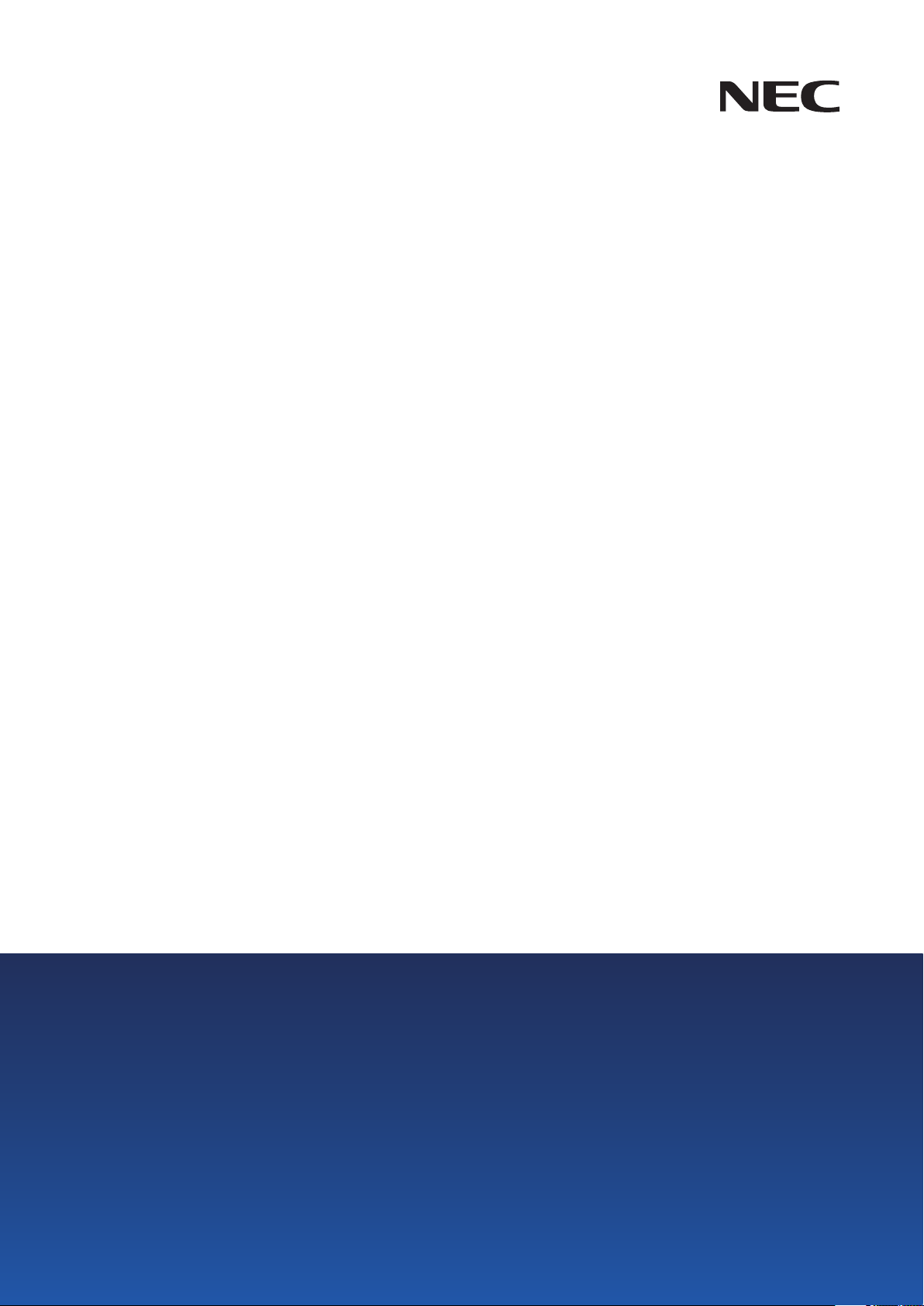
User’s Manual
Desktop Monitor
MultiSync E243F
MODEL: E243F
Please find your model name in the label on the rear side of the monitor.
Page 2

Table of Contents
Registration Information .......................................................1
TCO Certified ....................................................................... 1
Product Features
Chapter 1 Installation
Parts Name and Functions ................................................. 11
Control Panel ......................................................................11
Terminal Panel ....................................................................12
Connections ........................................................................13
Connecting Video ...............................................................13
Setup ..................................................................................15
Chapter 2 Basic Operation
Important Information ........................................................... 3
Adjustable Stand with Pivot Capability ...............................17
Flexible Arm Installation .....................................................18
Remove the Monitor Stand for Mounting ............................18
Mount the Flexible Arm .......................................................18
Re-attaching the Original Stand .........................................19
Attaching VESA Plate for Thin Client Computer .................19
Using the OSD (On-Screen Display) Controls ....................21
Changing the Input .............................................................22
Chapter 3 Troubleshooting
Screen Image and Video Signal Issues ..............................24
Hardware Issues .................................................................25
Chapter 4 Specifications
E243F ................................................................................. 27
Appendix A OSD Controls List
Picture ................................................................................29
Sound .................................................................................29
Power management function LED indicator patterns .........22
Image Persistence ..............................................................26
Setup ..................................................................................30
Information .......................................................................... 30
Appendix B Manufacturer’s Recycling and Energy Information
Disposing of your old NEC product ....................................32
Energy Saving ....................................................................32
WEEE Mark (European Directive 2012/19/EU and
amendments) ......................................................................32
Page 3

Registration Information
Cable Information
CAUTION: Use the provided specified cables with this product so as not to interfere with radio and television reception.
For DisplayPort, HDMI, USB and USB-C®, please use a shielded signal cable.
Use of other cables and adapters may cause interference with radio and television reception.
FCC Information
WARNING: The Federal Communications Commission does not allow any modifications or changes to the unit EXCEPT those specified by
1. The power supply cord you use must have been approved by and comply with the safety standards of U.S.A., and meet the following
condition.
2. This equipment has been tested and found to comply with the limits for a Class B digital device, pursuant to part 15 of the FCC Rules. These
limits are designed to provide reasonable protection against harmful interference in a residential installation. This equipment generates, uses
and can radiate radio frequency energy, and, if not installed and used in accordance with the instructions, may cause harmful interference
to radio communications. However, there is no guarantee that interference will not occur in a particular installation. If this equipment does
cause harmful interference to radio or television reception, which can be determined by turning the equipment off and on, the user is
encouraged to try to correct the interference by one or more of the following measures:
• Reorient or relocate the receiving antenna.
• Increase the separation between the equipment and receiver.
• Connect the equipment into an outlet on a circuit different from that to which the receiver is connected.
• Consult the dealer or an experienced radio/TV technician for help.
If necessary, the user should contact the dealer or an experienced radio/television technician for additional suggestions. The user may find
the following booklet, prepared by the Federal Communications Commission, helpful: “How to Identify and Resolve Radio-TV Interference
Problems.” This booklet is available from the U.S. Government Printing Office, Washington, D.C., 20402, Stock No. 004-000-00345-4.
NEC Display Solutions of America, Inc. in this manual. Failure to comply with this government regulation could void your right to
operate this equipment.
Power supply cord
Plug shape
Non shield type, 3-conductor
U.S.A.
English
SUPPLIER’S DECLARATION OF CONFORMITY
This device complies with Part 15 of FCC Rules. Operation is subject to the following two conditions. (1) This device may not cause harmful
interference, and (2) this device must accept any interference received, including interference that may cause undesired operation.
U.S. Responsible Party: NEC Display Solutions of America, Inc.
Address: 3250 Lacey Rd, Ste 500
Downers Grove, IL 60515
Tel. No.: (630) 467-3000
Type of Product: Display Monitor
Equipment Classification: Class B Peripheral
Model: MultiSync E243F (E243F)
TCO Certified
TCO Certified — a third-party sustainability certification for IT products
TCO Certified is a global sustainability certification for IT products, available for computers, mobile devices, display products and data center
products. Criteria cover both social and environmental sustainability and enable circular solutions. Compliance with criteria is independently
verified. TCO Certified is a third-party certification in accordance with ISO 14024.
To see a list of our TCO certified monitors and their TCO Certification (in English only), visit our website at:
https://www.nec-display.com/global/about/legal_regulation/TCO_mn/index.html
CAUTION: Please refer to “CAUTION 2”.
• The intended primary use of this product is as an Information Technical Equipment in an office or domestic environment.
• The product is intended to be connected to a computer and is not intended for the display of television broadcast signals.
English−1
Page 4

Copyright Information
Windows is a registered trademark of Microsoft Corporation.
NEC is a registered trademark of NEC Corporation.
DisplayPort and DisplayPort Compliance Logo are trademarks owned by Video Electronics Standards Association in the
United States and other countries.
MultiSync is a trademark or registered trademark of NEC Display Solutions, Ltd. in Japan and other countries.
ErgoDesign is a registered trademark of NEC Display Solutions, Ltd. in Austria, Benelux, Denmark, France, Germany, Italy,
Norway, Spain, Sweden, U.K.
The terms HDMI and HDMI High-Definition Multimedia Interface, and the HDMI Logo are trademarks or
registered trademarks of HDMI Licensing Administrator, Inc.
Adobe and the Adobe logo are either registered trademarks or trademarks of Adobe Systems Incorporated in the
United States and/or other countries.
USB Type-C® and USB-C® are registered trademarks of USB Implementers Forum.
All other brands and product names are trademarks or registered trademarks of their respective owners.
NOTE: (1) The contents of this manual may not be reprinted in part or whole without permission.
(2) The contents of this manual are subject to change without notice.
(3) Great care has been taken in the preparation of this manual; however, should you notice any questionable points, errors or
omissions, please contact us.
(4) The image shown in this manual is indicative only. If there is inconsistency between the image and the actual product,
the actual product shall govern.
(5) Notwithstanding articles (3) and (4), NEC will not be responsible for any claims on loss of profit or other matters deemed to result
from using this device.
(6) This manual is commonly provided to all regions so they may contain descriptions that are pertinent for other countries.
English−2
Page 5

Important Information
Safety Precautions and Maintenance
FOR OPTIMUM PERFORMANCE, PLEASE NOTE
THE FOLLOWING WHEN SETTING UP AND
USING THE LCD COLOR MONITOR:
About the Symbols
To ensure safe and proper use of the product, this manual uses a number of symbols to prevent injury to you and others as well
as damage to property. The symbols and their meanings are described below. Be sure to understand them thoroughly before
reading this manual.
WARNING
CAUTION
Examples of symbols
Failing to heed this symbol and handling the product incorrectly could result in accidents leading to major
injury or death.
Failing to heed this symbol and handling the product incorrectly could result in personal injury or damage
to surrounding property.
Indicates a warning or caution.
This symbol indicates you should be careful of electric shocks.
Indicates a prohibited action.
This symbol indicates something that must be prohibited.
Indicates a mandatory action.
This symbol indicates that the power cord should be unplugged from the power outlet.
English
1
2
3
UNPLUG THE
POWER CORD
WARNING
Unplug the power cord if the product malfunctions.
Should the product emit smoke or strange odors or sounds, or if the product has been dropped or
the cabinet broken, turn off the product’s power, then unplug the power cord from the power outlet.
Failure to do so could not only lead to fire or electric shock, it could also result in vision impairment.
Contact your dealer for repairs. Never try to repair the product on your own. Doing so is dangerous.
Do not open or remove the product’s cabinet.
Do not disassemble the product.
There are high voltage areas in the product. Opening or removing product covers and modifying the
product may expose you to electric shock, fire, or other risks.
Refer all servicing to qualified service personnel.
Do not use the product if it has structural damage or if its stand has cracked or peeled.
If you notice any structural damage such as cracks or unnatural wobbling, please refer servicing
to qualified service personnel. If the product is used in this condition, the product may fall or cause
personal injury.
English−3
Page 6
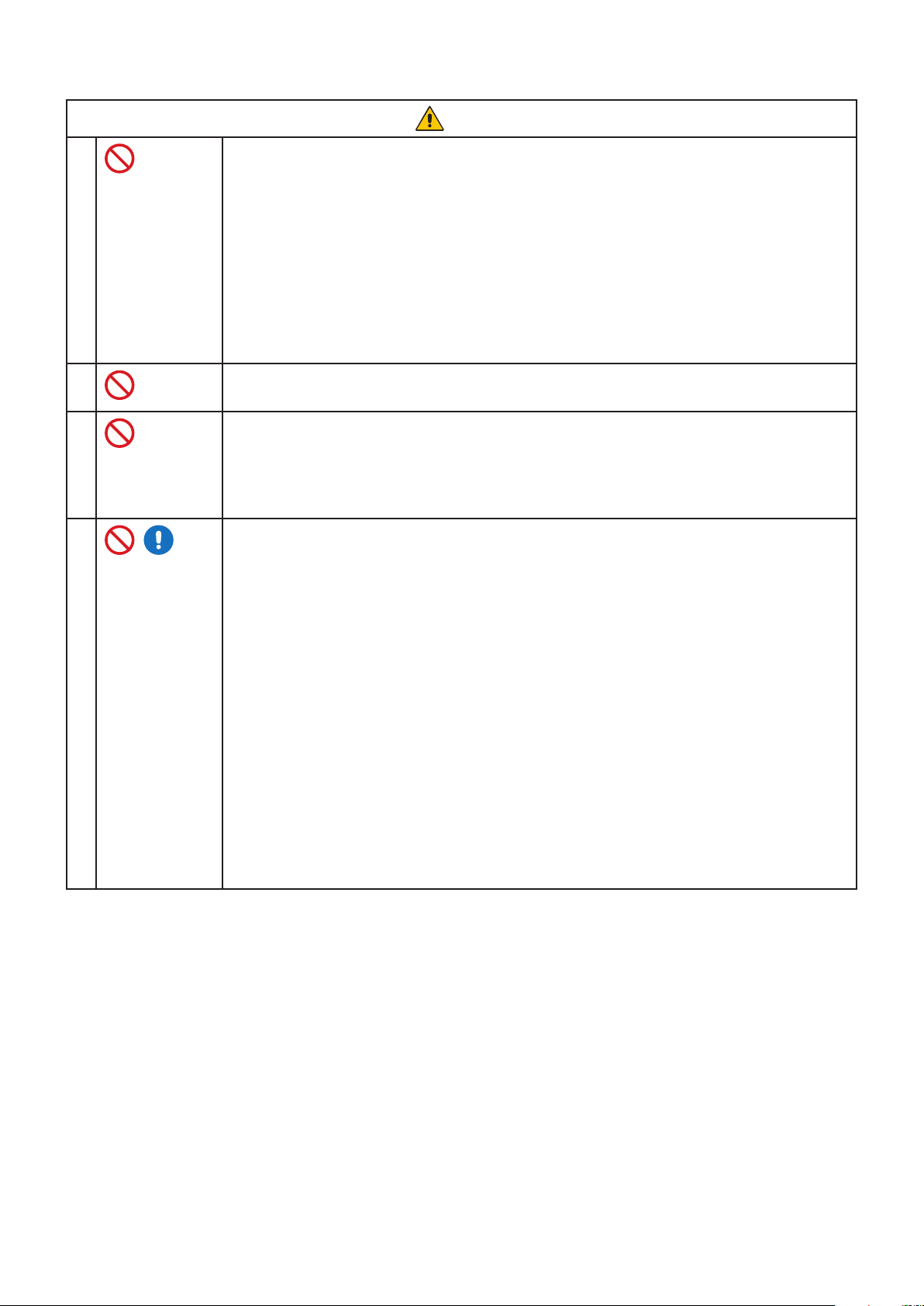
WARNING
Handle the power cord with care.
Damaging the cord could lead to fire or electric shock.
• Do not place heavy objects on the cord.
• Do not place the cord under the product.
4
5
6
7
• Do not cover the cord with a rug, etc.
• Do not scratch or modify the cord.
• Do not bend, twist or pull the cord with excessive force.
• Do not apply heat to the cord.
Should the cord be damaged (exposed core wires, broken wires, etc.), ask your dealer to replace it.
Do not touch the power plug if you hear thunder.
Doing so could result in electric shock.
Please use the power cord provided with this product in accordance with the power cord table.
If a power cord is not supplied with this product, please contact NEC. For all other cases, please use
the power cord with the plug style that matches the power socket where the product is located.
The compatible power cord corresponds to the AC voltage of the power outlet and has been
approved by, and complies with, the safety standards in the country of purchase.
Please install the product in accordance with the following information.
When transporting, moving, or installing the product, please use as many people as necessary to be
able to lift the product without causing personal injury or damage to the product.
Please refer to the instructions included with the optional mounting equipment for detailed
information about attaching or removing.
Do not cover the vent on the product. Improper installation of the product may result in damage to
the product, an electric shock or fire.
Do not install the product in the locations below:
• Poorly ventilated spaces.
• Near a radiator, other heat sources, or in direct sunshine.
• Continual vibration areas.
• Humid, dusty, steamy, or oily areas.
• Outdoors.
• High-temperature environment where humidity changes rapidly and condensation is likely to
occur.
• Do not mount the product in any configuration or position not described in the user’s manual.
English−4
Page 7

WARNING
10
11
12
Prevent tipping and falling for earthquakes or other shocks.
To prevent personal injury or damage to the product caused by tipping over due to earthquakes or
other shocks, make sure to install the product in a stable location and take measures to prevent
falling.
• The product must be mounted to an approved flexible arm (e.g. TUEV GS mark) or stand that
supports the weight of the product to prevent damage and personal injury that could result from
the product tipping over or falling.
• Only use the screws that were removed from the product’s stand or the specified screws to avoid
damage to the product or the stand.
• Please tighten all screws (Recommended Fasten Force: 98 - 137 N•cm) when installing the
product to a flexible arm or stand. A loose screw may cause the product to fall, causing damage
to the product or personal injury.
• Attaching the flexible arm should be performed by two or more people if the product cannot be
placed face-down on a flat surface for installation.
Stability Hazard.
The product may fall, causing serious personal injury or death. To prevent injury, this product must
be securely attached to the floor/ wall in accordance with the installation instructions. Many injuries,
8
9
particularly to children, can be avoided by taking simple precautions such as:
• ALWAYS use stands or installation methods recommended by the manufacturer of the product
set.
• ALWAYS use furnitures that can safely support the product.
• ALWAYS ensure the product is not overhanging the edge of the supporting furniture.
• ALWAYS educate children about the dangers of climbing on furniture to reach the product or its
controls.
• ALWAYS route cords and cables connected to your product so they cannot be tripped over,
pulled or grabbed.
• NEVER place a product in an unstable location.
• NEVER place the product on tall furniture (for example, cupboards or bookcases) without
anchoring both the furniture and the product to a suitable support.
• NEVER place the product on cloth or other materials that may be located between the product
and supporting furniture.
• NEVER place items that might tempt children to climb, such as toys and remote controls, on the
top of the product or furniture on which the product is placed.
If the existing product is going to be relocated, the same considerations as above should be applied.
Do not place this product on a sloping or unstable cart, stand or table.
Doing so could lead to falling or tipping and cause personal injury.
Do not insert objects of any kind into the cabinet slots.
It may cause electric shock, fire, or product failure. Keep objects away from children and babies.
Do not spill any liquids into the cabinet or use your product near water.
Immediately turn off the power and unplug your product from the wall outlet, then refer servicing to
qualified service personnel. It may cause an electric shock or start a fire.
Do not use flammable gas sprays to remove dust when cleaning the product.
Doing so could lead to a fire.
English
English−5
Page 8

CAUTION
Handling the power cord.
Handle the power cord with care. Damaging the cord could lead to fire or electric shock.
• When connecting the power cord to the product’s AC IN terminal, make sure the connector is
fully and firmly inserted.
• Make sure the power cord cannot be easily disconnected.
• Do not connect or disconnect the power cord with wet hands.
• When connecting or disconnecting the power cord, pull the power cord out by holding onto its
plug.
1
2
3
4
5
6
7
• When cleaning the product, for safety purposes, unplug the power cord from the power outlet
beforehand. Regularly dust off the power cord by using a soft dry cloth.
• Before moving the product, make sure the monitor power is off, then unplug the power cord
from the power outlet and check that all cables connecting the product to other devices are
disconnected.
• When you are not planning to use the product for an extended period of time, always unplug the
power cord from the power outlet.
• This equipment is designed to be used in the condition of the power cord connected to the earth.
If the power cord is not connected to the earth, it may cause electric shock. Please make sure
the power cord is earthed properly.
Please confirm the distribution system in building installation shall provide the circuit breaker rated
120/240 V, 20 A (maximum).
Do not bind the power cord and the USB cable.
It may trap heat and cause a fire.
Do not climb on the table where the product is installed. Do not install the product on a wheeled table
if the wheels on the table have not been properly locked. The monitor may fall, causing damage to
the product or personal injury.
Installation, removal, and adjustment of the stand.
• Handle with care when pulling the stand as it might pinch your fingers.
• Before rotating the screen, disconnect the power cord and all cables from the product.
Otherwise, the power cord or cables might pull with excessive force and cause personal injury or
damage to the product.
• When rotating the screen, slide it to the highest level and set it to the maximum tilt.
Otherwise, it could cause personal injury or knock the screen on the desk.
Do not push the product.
The product may fall, causing damage to the product or personal injury.
Do not impact the LCD panel surface, it can cause serious damage to the product or personal injury.
10
11
8
9
Suitable for entertainment purposes at controlled luminous environments, to avoid disturbing
reflections from the screen.
Do not connect headphones to the product while you are wearing them.
Depending on the volume level, it may damage your ears and cause loss of hearing.
Do not play with the plastic bag which covers the product.
Do not use this bag for any other purpose. To avoid the danger of suffocation, do not place this bag
over your head, nose or mouth. Do not place this bag over another person’s head, nose or mouth.
Keep this bag away from children and babies.
To ensure the product’s reliability, please clean the ventilation holes at the rear side of the cabinet at
least once a year to remove dirt and dust. Failure to do so could lead to electric shock or damage to
the product.
English−6
Page 9
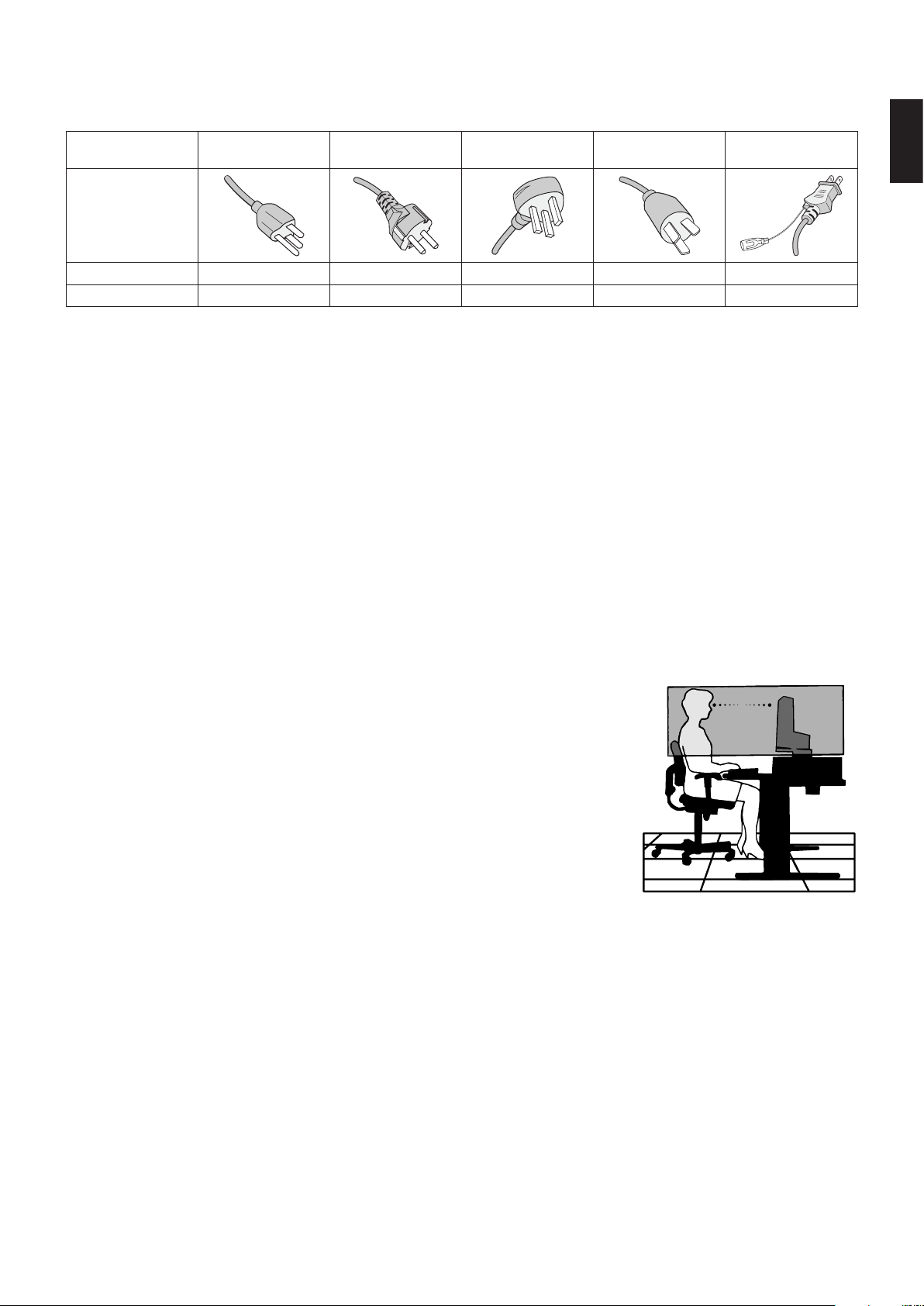
Power Cord Table
Plug Type North America
Plug Shape
Region U.S.A./Canada EU U.K. China Japan
Voltage 120* 230 230 220 100
* Please use this power cord under 125 V power supply.
European
Continental
U.K. Chinese Japanese
NOTE: This product can only be serviced in the country where it was purchased.
Image Persistence
Image persistence occurs when a residual or “ghost” image of a previous image remains visible on the screen. Unlike CRT
monitors, LCD monitors’ image persistence is not permanent, but a still image being displayed for a long period of time should
be avoided.
To alleviate image persistence, turn off the monitor for as long as the previous image was displayed. For example, if an image
was on the monitor for one hour and a residual image remains, the monitor should be turned off for one hour to erase the image.
NOTE: As with all personal display devices, NEC DISPLAY SOLUTIONS recommends using a moving screen saver at regular
intervals whenever the screen is idle, or turn off the monitor when not in use.
Ergonomics
English
CORRECT PLACEMENT AND ADJUSTMENT OF THE MONITOR CAN
REDUCE EYE, SHOULDER, AND NECK FATIGUE. CHECK THE
FOLLOWING WHEN YOU POSITION THE MONITOR:
To realize the maximum ergonomics benefits, we recommend the following:
• For optimum performance of the monitor, allow 20 minutes for warming up. Avoid
reproduction of still patterns on the monitor for long periods of time to avoid image
persistence (after image effects).
• Adjust the monitor height so that the top of the screen is at or slightly below eye level.
Your eyes should look slightly downward when viewing the middle of the screen.
• Position your monitor no closer than 40 cm (15.75 inches) and no further away than
70 cm (27.56 inches) from your eyes. The optimal distance is 50 cm (19.69 inches).
• Rest your eyes periodically for 5 to 10 minutes for every 1 hour by focusing on an object
at least 20 feet away.
• Position the monitor at a 90° angle to windows and other light sources to minimize glare
and reflections. Adjust the monitor tilt so that ceiling lights do not reflect on your screen.
• If reflected light makes it hard for you to see your screen, use an anti-glare filter.
• Adjust the monitor’s brightness and contrast controls to enhance readability.
• Use a document holder placed close to the screen.
• Position whatever you are looking at most of the time (the screen or reference material) directly in front of you to minimize
turning your head while you are typing.
• Blink often. Eye exercise helps to reduce eye strain. Please contact your ophthalmologist. Get regular eye checkups.
• To avoid eye fatigue, adjust the brightness to a moderate setting. Place a sheet of white paper next to the LCD screen for
luminance reference.
• Do not position the Contrast control to its maximum setting.
• Use the preset Size and Position controls with standard signals.
• Use the preset Color Setting.
• Use non-interlaced signals.
English−7
Page 10

• Do not use primary color blue on a dark background, as it is difficult to see and may produce eye fatigue due to insufficient
contrast.
• Suitable for entertainment purposes at controlled luminous environments, to avoid disturbing reflections from the screen.
For more detailed information on setting up a healthy work environment, write to the American National Standard for Human
Factors Engineering of Computer Workstations - ANSI/HFES 100-2007 - The Human Factors Society, Inc. P.O. Box 1369,
Santa Monica, California 90406.
Cleaning the LCD Screen
• When the LCD Screen is dusty, please gently wipe with a soft cloth.
• Clean the LCD screen surface with a lint-free, non-abrasive cloth. Avoid using any cleaning solution or glass cleaner!
• Please do not rub the LCD Screen with hard or coarse material.
• Please do not apply pressure to the LCD Screen surface.
• Please do not use OA cleaner as it will cause deterioration or discoloration on the LCD Screen surface.
Cleaning the Cabinet
• Unplug the power supply.
• Gently wipe the cabinet with a soft cloth.
• To clean the cabinet, dampen the cloth with a neutral detergent and water, wipe the cabinet and follow with a dry cloth.
NOTE: DO NOT clean with benzene thinner, alkaline detergent, alcoholic system detergent, glass cleaner, wax, polish cleaner,
soap powder, or insecticide. Rubber or vinyl should not be in contact with the cabinet for an extended period of time.
These types of fluids and materials can cause the paint to deteriorate, crack or peel.
English−8
Page 11
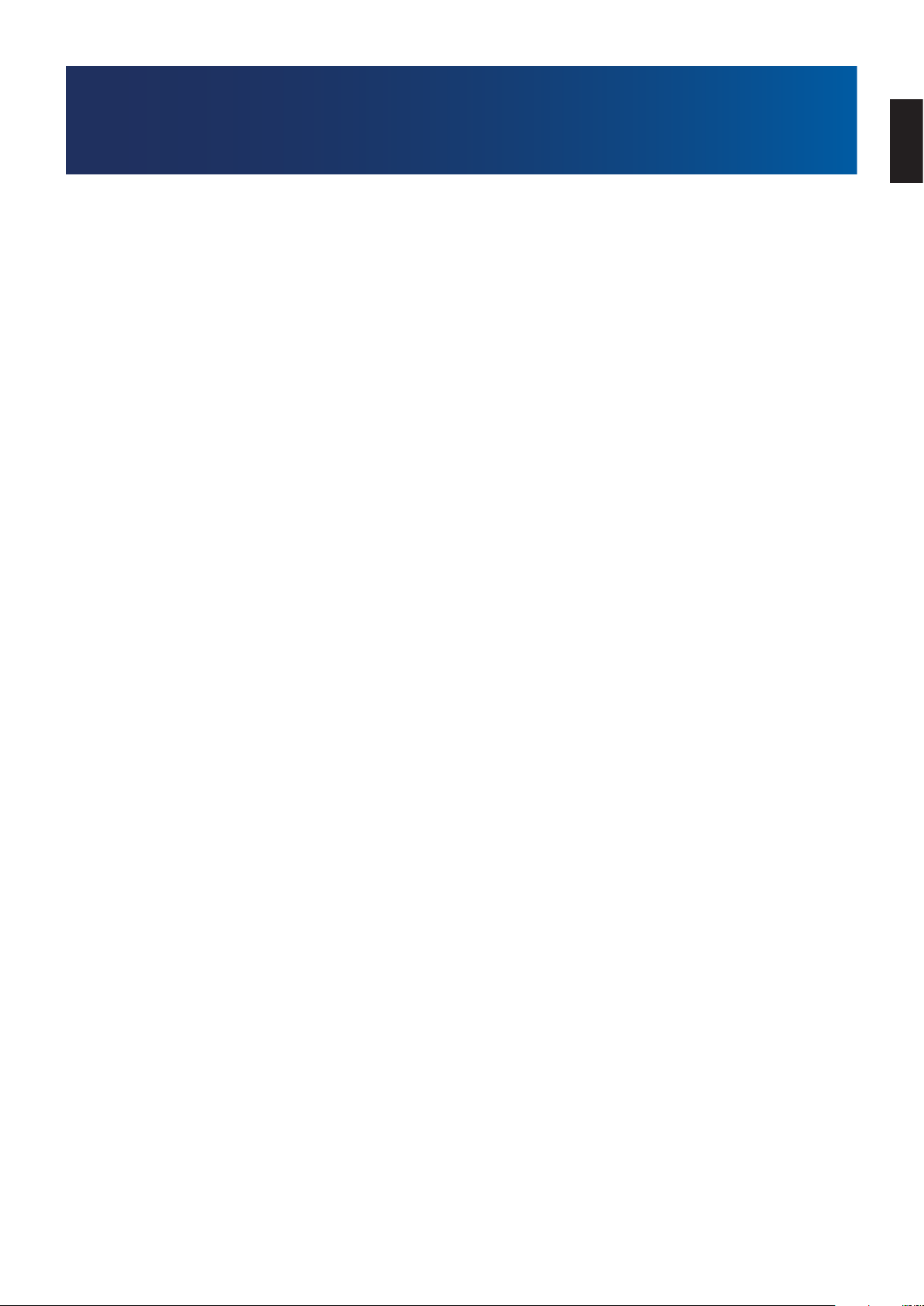
Product Features
• USB Type-C With Power Delivery
Supports video & audio input, USB hub function and supplies power to connected devices by a single cable, which provides
flexible connectivity in a tidy work environment.
• USB Hub 3.1 Gen.1
The USB hub adds flexibility to your computing by providing easy access to USB SuperSpeed data transfer and charging via
USB. For more details, please see page 12.
• Reduced Footprint
Provides the good solution for environments with space constraints without sacrificing the size of the screen and its superior
image quality.
• Color Control Systems
Allow you to adjust the colors on your screen and customize the color accuracy of your monitor to a variety of standards.
• OSD (On-Screen Display) Controls
Allow you to quickly and easily adjust all elements of your screen image via simple to use on-screen menus.
• ErgoDesign Features
Enhanced human ergonomics to improve the working environment, protect the health of the user, and save money.
The ergonomic features include a fully articulating monitor stand, OSD controls for quick and easy image adjustment, and
lower emissions.
• Plug and Play
The Microsoft® solution with the Windows® operating system facilitates setup and installation by allowing the monitor to send
its capabilities (such as screen size and resolutions supported) directly to your computer, automatically optimizing display
performance.
• Intelligent Power Manager System
Provides innovative power-saving methods that allow the monitor to shift to a lower power consumption level when on but
not in use, saving two-thirds of your monitor energy costs, reducing emissions, and lowering the air conditioning costs of the
workplace.
• Multiple Frequency Technology
Automatically adjusts monitor to the display card’s scanning frequency, thus displaying the resolution required.
• FullScan Capability
Allows you to use the entire screen area in most resolutions, significantly expanding image size.
• VESA Standard Mounting Interface
Allows you to connect your AccuSync monitor to any VESA standard third party mounting arm or bracket.
• Low Blue Light
Low Blue Light function substantially reduces blue light and helps to alleviate eye strain (see page 29).
• Flicker Free
Special backlight system reduces flicker for less eye strain.
• NaViSet Administrator 2 Software
Offers an expanded and intuitive graphical interface, allowing you to more easily adjust OSD display settings from network PC.
English
English−9
Page 12

Chapter 1 Installation
This Chapter Includes:
> “Parts Name and Functions” on page 11
> “Connections” on page 13
> “Setup” on page 15
> “Flexible Arm Installation” on page 18
English−10
Page 13

Parts Name and Functions
Control Panel
Item Function
A LED
B Powe r
C EXIT button
D UP button
E DOWN button
F ENTER button
Indicates that the power is on.
Turns the monitor on and off.
When the OSD menu is not displayed on the screen, it opens the VIDEO INPUT menu (When selecting AUTO input, the
monitor selects the active signal input automatically). When the OSD menu is displayed on the screen, it closes the OSD
sub-menus and main menu.
When the OSD menu is not displayed on the screen, it opens the [BRIGHTNESS] menu. When the OSD menu is
displayed on the screen, it navigates to the right or raises settings adjustments.
When the OSD menu is not displayed on the screen, it opens the [VOLUME] menu. When the OSD menu is displayed on
the screen, it navigates to the left or lowers settings adjustments.
When the OSD menu is not displayed on the screen, it opens the OSD menu. When the OSD menu is displayed on the
screen, it selects a function icon.
English
English−11
Page 14

Terminal Panel
AC IN Connector
A
G
Security Slot
H
Label
F
Headphone
E
USB Downstream (Type-A)
C
DisplayPort IN
B
HDMI IN
D
USB-C
A AC IN Connector
Connects with the supplied power cord.
B HDMI IN
Digital HDMI signals input.
C DisplayPort IN
Digital DisplayPort signals input.
D USB-C Port
Connects with USB Type-C® compliant external equipment
such as a computer. Charges a connected USB device (USB
Power Delivery). See “Specifications” page.
NOTE: • Supports DisplayPort signals input when a
connected USB Type-C device complies with USB
Power Delivery.
• Functions as a USB hub.
• Provides power delivery to a connected device.
E
USB Downstream (Type-A)
E USB Downstream Port (Type-A)
Connects with USB devices.
Connects with external equipment such as a computer
compliant with USB.
F Headphone Jack
Connects with headphones.
G Security Slot
Security and theft protection lock slot compatible with
Kensington security cables/equipment.
For products visit Kensington’s website.
H Label
English−12
Page 15

Connections
Video Input Connections
• HDMI – High definition digital video and audio signal connection to a computer, streaming media player, Blu-ray player, game
console, etc.
• DisplayPort – High definition digital video and audio signal connection to a computer.
• USB-C – Supports DisplayPort input of high definition digital video and audio signal (DisplayPort Alt Mode on USB Type-C
only) connection to a computer. This display does not support other USB Type-C Alt Modes such as MHL and HDMI.
This port is not for use with USB devices such as mice, keyboards, or storage media.
Connecting Video
The type of video connections that can be used to connect to a computer depends on the computer’s display adapter.
The following table shows the typical factory preset signal timing for each connection type. Some display cards may not be able
to support the required resolution for proper image reproduction with the selected connection. The monitor will show the proper
image by automatically adjusting the factory preset timing signal.
<Major supported timings>
Resolution
H V
640 x 480 60/72/75 Hz p
720 x 400 70 Hz p
720 x 480 60 Hz p
720 x 576 50 Hz p
800 x 600 56/60/72/75 Hz p SVGA
1024 x 768 60/70/75 Hz p XGA
1280 x 720 50/60 Hz p 720p
1280 x 960 60/75 Hz p
1280 x 1024 60/75 Hz p SXGA
1440 x 900 60 Hz p
1680 x 1050 60 Hz p
1920 x 1080 50/60 Hz p 1080p,、Recommended (60 Hz)
p: Progressive.
NOTE: When the selected monitor resolution is not a native panel resolution, the text contents appearance in the monitor
screen is expanded in a horizontal or vertical direction to show the non-native resolution to full screen. This expansion is
done by interpolated resolution technologies, which are normal and widely used in flat panel devices.
Vertical Frequency Scan Type Notes
English
Connecting to a Computer with HDMI
• Please use an HDMI cable with the HDMI logo.
• It may take a moment for the signal to appear after turning on the computer.
• Some display cards or drivers may not display an image correctly.
• If the monitor’s power is turned on after a connected computer is turned on, sometimes an image is not displayed. In this
case, please turn off the computer then turn it on again.
English−13
Page 16

Connecting to a Computer with DisplayPort
• Please use a DisplayPort cable with the DisplayPort compliance logo.
• It may take a moment for the signal to appear after turning on the computer.
• When connecting a DisplayPort cable to a component with a signal conversion adapter, an image may not appear.
• Some DisplayPort cables feature a locking function. When removing this cable, hold down the top button to release the lock.
• If the monitor’s power is turned on after a connected computer is turned on, sometimes an image is not displayed. In this
case, please turn off the computer then turn it on again.
Connecting to a Computer with USB Type-C
• When using USB-C port for video / audio, please use SuperSpeed USB 10Gbps (USB 3.1 Gen 2) cable with USB
compliance logo.
• Hi-Speed USB (USB 2.0) cable or charging cable doesn’t support video / audio transmission.
• When using USB-C port for video / audio, please use computer port with DP Alt Mode compliance logo.
• HDMI Alt Mode or MHL is not supported.
• When using computer battery charging (Power delivery), please use computer and cable with USB Power Delivery
compliance logo.
• It may take a few seconds for the monitor to recognize the USB signal. Do not disconnect or reconnect the USB cable while
the signal is being recognized.
Connecting USB Devices
• It may take a few seconds for the monitor to recognize the USB input. Do not disconnect the USB cable or disconnect and
reconnect the USB cable before the monitor recognizes the input.
• Before turning off the power switch of the monitor or shutting down Windows®, please turn off the USB function and remove
the USB device from the monitor. Data may be lost or corrupted if the USB device is not disconnected properly.
English−14
Page 17

Setup
For box contents, please refer to the printed contents sheet provided in the box.
The accessories included depends on the location where the monitor was shipped.
To attach the base stand to the monitor stand:
1. Place monitor face down on a non-abrasive surface (Figure 1).
2. Please rotate the monitor stand 90 degrees as shown in Figure 1.
CAUTION: Please refer to “CAUTION 5”.
3. Attach the base stand to the monitor stand, then tighten the screw at the
base’s bottom (Figure 2).
NOTE: Reverse this procedure if you need to re-pack the monitor.
WARNING: Please refer to “WARNING 8”.
To connect the monitor to your system, follow these instructions:
NOTE: Make sure to read “Important Information” on page 3 before installation.
1. Turn off the power to your computer.
2. Place your hands on each side of the monitor to tilt the panel to a maximum tilt angle and lift up to the highest position
(Figure 3).
90°
Figure 1
Screw
Figure 2
Maximum Tilt
English
Figure 3
English−15
Page 18

3. Connect devices to the monitor.
Power cord
Headphone
USB Downstream (Type-A)
DisplayPort
HDMI USB-C USB Downstream (Type-A)
DisplayPortHDMI USB
Type-C
CAUTION: • Use the provided specified cables with this product so as not to interfere with radio and television
reception.
For DisplayPort, HDMI, USB and USB-C, please use a shielded signal cable.
Use of other cables and adapters may cause interference with radio and television reception.
• Please refer to “CAUTION 3” and “CAUTION 9”.
NOTE: • Adjustment of the volume control as well as the equalizer to other settings than the center position may increase
the ear-/headphones output voltage and therefore the sound pressure level.
• Incorrect cable connections may result in irregular operation, damage display quality/components of the LCD
module and/or shorten the module’s life.
4. Place the cable holder onto the stand (Figure 4).
Place the cables in the cable holder firmly and evenly.
Figure 4
English−16
Page 19

5. Please check that you can still raise and lower the monitor screen after you have installed the cables (Figure 5 and Figure 6).
English
Power Cord USB Cable
DisplayPort Cable
Figure 5 Figure 6
6. Connect the power cord to a power outlet.
NOTE: • Please refer to the Caution section of this manual for proper selection of the AC power cord (see page 7).
• Please make sure that enough power is supplied to the monitor. Please refer to “Power Supply” in the
“Chapter 4 Specifications” on page 27.
7. Turn on the monitor by pressing the button and then turn on the computer.
NOTE: If you have any problems please refer to the Troubleshooting section of this User’s Manual (see page 23).
USB Cable Power Cord
DisplayPort Cable
Adjustable Stand with Pivot Capability
Hold the monitor on each side and adjust height, tilt and swivel as desired.
For screen rotation (pivot), hold the monitor on each side, lift to its maximum height and turn it from landscape to portrait.
CAUTION:
Rotation, Raise and Lower
CAUTION: Please refer to “CAUTION 5”.
Tilt and Swivel
English−17
Page 20

Flexible Arm Installation
This monitor is designed for use with a flexible arm. Contact NEC for more information.
Follow the instructions provided by the manufacturer of the display mount. Remove the monitor stand before mounting.
WARNING: Please refer to “WARNING 8”. See the Specifications on page 27 for details.
Remove the Monitor Stand for Mounting
NOTE: • Handle with care when removing the monitor stand.
• Please securely hold the monitor stand while removing the screws to prevent the monitor stand from falling.
• Use only VESA-compatible alternative mounting method.
1 2 3
Non-abrasive surface
Mount the Flexible Arm
Using four screws that meet the specifications listed below, attach the arm to the monitor.
Screw (M4)
10 mm
M4
4 x 12 mm with lock
washer and flat washer
100 mm
WARNING: Please refer to “WARNING 8”.
Lock washer
and flat washer
Mounting
Bracket
(2.0 - 3.2 mm)
Unit
100 mm
Thickness of
bracket and
washer
8 - 10 mm
English−18
Page 21

Re-attaching the Original Stand
16 mm
Reverse the process in the previous section to re-attach stand.
NOTE: Match “TOP SIDE” mark on stand to top side of the monitor when re-attaching stand.
“TOP SIDE” mark
Please match top side
of the monitor
Attaching VESA Plate for Thin Client Computer
This LCD monitor is designed for mounting a thin client computer by using
a VESA plate and screws.
When attaching the VESA plate, use all included screws and fully
tighten them.
For mounting a thin client computer, please refer to the computer’s manual.
NOTE: • Make sure the monitor does not fall after attaching a thin client
computer.
• Do not mount a flexible arm on the VESA plate.
• Please make sure a thin client computer does not cover
ventilation holes on the monitor.
• Mounting on a thin client computer is the customer’s
responsibility.
• Only use the screws that were attached the monitor or the
specified screws (Figure V.1).
Specifications of a thin client computer with bracket for mounting:
Maximum size: 184 (W) x 184 (H) x 63 (D) mm
Maximum weight: 2.5 Kg
Spring washer
Flat washer
English
VESA plate
Screws
M4
Figure V.1
English−19
Page 22

Chapter 2 Basic Operation
This Chapter Includes:
> “Using the OSD (On-Screen Display) Controls” on page 21
> “Changing the Input” on page 22
> “Power management function LED indicator patterns” on page 22
English−20
Page 23

Using the OSD (On-Screen Display) Controls
PICTURE
SOUND
SETUP
INFOMATION
CONTRAST
ECO MODE
BRIGHTNESS
COLOR
RED
GREEN
USER
1
50
50
ENTER UPDOWN EXIT
80
50
50
BLUE
1/2
SHARPNESS 50
Info
OSD (On-Screen Display) control button on the front of the monitor function as
follows:
• To open the OSD menu, press the ENTER button.
English
Main Menu Adjustment Settings
Sub-menu
Press the DOWN or UP buttons to
make adjustments or selections.
1 UP button 2 DOWN button 3 ENTER button 4 EXIT button
Below is a brief summary of where controls are under each menu item. Tables listing all options available in the OSD menu are
located in “Appendix A OSD Controls List” on page 28.
PICTURE: Select one of the default picture modes, or manually adjust the color settings.
RG
B
Picture
SOUND: Select audio source and adjust volume.
Audio
SETUP: Set the OSD language, time, position, and response.
System
INFORMATION: Shows the monitor’s information and system information.
i
English−21
Page 24

Changing the Input
Changing the Input
To change the signal input, press the EXIT button.
NOTE: When selecting [AUTO] input, the monitor selects the active signal input automatically.
For HDCP Content
HDCP is a system for preventing illegal copying of video data sent over a digital signal. If you are unable to view material via
the digital inputs, this does not necessarily mean that the monitor is not functioning properly. With the implementation of HDCP,
there may be cases in which certain content is protected by HDCP and might not be displayed due to the decision/intention of
the HDCP community (Digital Content Protection, LLC). HDCP video content is generally commercially produced Blu-rays and
DVDs, television broadcast, and streaming media services.
Power management function LED indicator patterns
The power management function is an energy saving feature that automatically reduces the power consumption of the monitor
when the keyboard or the mouse has not been used for a fixed period.
Mode LED indicator Power consumption Condition
Maximum operation Blue Approx. 114 W All functions work.
Normal operation Blue Approx. 15 W Default setting.
Energy saving mode Amber 0.40 W The monitor has passed a certain amount of time with no video signal
Off mode Off 0.30 W
NOTE: • Power consumption depends on the setting of OSD or which devices are connected to the monitor.
• This function works with computers that support VESA approved DPM (Display Power Management).
input.
Turn off the monitor by the button.
English−22
Page 25

Chapter 3 Troubleshooting
This Chapter Includes:
> “Screen Image and Video Signal Issues” on page 24
> “Hardware Issues” on page 25
> “Image Persistence” on page 26
English
English−23
Page 26

Screen Image and Video Signal Issues
No picture
• Make sure the signal cable is fully connected to the monitor and the computer.
• Make sure there is no DisplayPort converter adapter connected. The monitor does not support DisplayPort converter adapter.
• Make sure the computer’s display card is completely seated in its slot.
• Make sure both the computer and monitor are powered on.
• Make sure that a supported resolution has been selected on the display card or system being used. If in doubt, please refer
to the user’s manual of the display controller or system to change the resolution.
• Check the monitor and your display card with respect to compatibility and recommended signal timings.
• Check the signal cable connector for bent or pushed-in pins.
• The monitor may be in power saving mode. The monitor automatically goes into standby at the preset time period after the
video signal is lost. Press the button on the monitor.
• Make sure the connected device outputs a signal to the monitor.
• When using a USB-C cable for connecting a computer to the monitor, please check that the connected computer’s port
complies with DisplayPort Alt Mode.
• When using a USB-C cable for connecting a computer to the monitor, check that the USB-C cable complies with
SuperSpeed USB 10Gbps (USB 3.1 Gen 2).
The image is unstable, unfocused or swimming is apparent
• Make sure the signal cable is fully connected to the monitor and the computer.
• Check the monitor and your display card with respect to compatibility and recommended signal timings.
Picture is not bright
• Make sure [ECO MODE] is [OFF].
• Make sure the signal cable is fully connected to the monitor and the computer.
• LCD brightness degradation occurs due to long-term usage or extreme cold conditions.
• If the brightness fluctuates, make sure [DV MODE] is set to [OFF].
Selected resolution is not displayed properly
• If the resolution you set is over or under a range, “OUT OF RANGE” window will appear then warn you. Please set supported
resolution at the connected computer.
Brightness variations over time
• Change [DV MODE] to [OFF] and adjust brightness.
NOTE: When [DV MODE] is set to [ON], the monitor automatically adjusts brightness based on the video signal.
No Video
• If no video is present on the screen, turn the button off and on again.
• Make sure the computer is not in a power-saving mode by touching the connected keyboard or the connected mouse.
English−24
Page 27

Hardware Issues
button does not respond
• Unplug the power cord of the monitor from the AC outlet to turn off and reset the monitor.
Message “OUT OF RANGE” is displayed (screen is either blank or shows rough images only)
• Image is displayed roughly (pixels are missing) and an OSD warning “OUT OF RANGE” is displayed: Either signal clock or
resolution is too high. Choose one of the supported modes.
• An OSD warning “OUT OF RANGE” is displayed on a blank screen: Signal frequency is out of range. Choose one of the
supported modes.
LED on monitor is not lit
• Make sure the power cord is properly connected to the monitor and the wall, and make sure the monitor’s power switch is on.
• Set [POWER INDICATOR] is [ON].
No Sound
• Check to see if [MUTE] is activated.
• Check to see if [VOLUME] is set to a minimum.
• Check to see if the computer supports an audio signal through DisplayPort, HDMI or USB-C.
• Check [SOUND INPUT] when DisplayPort, HDMI or USB-C is in use.
• Check to see if the headphones cable is properly connected.
The USB hub does not operate
• Check to make sure that the USB cable is properly connected. Refer to your USB device user’s manual.
• Check to make sure that the USB-C cable is properly connected with computer.
• Refer to your USB device user’s manual.
• Check the [USB POWER] setting. If you changed the setting, please turn the power switch off and on.
• Turn the power switch off and on again.
English
USB Type-C device does not work
“Warning: Remove USB-C cable” OSD was shown.
• The monitor detected abnormal voltage or current on USB-C port. Please remove USB-C cable immediately.
No picture.
• Check if the connected USB Type-C device complies with DisplayPort Alt Mode on USB Type-C.
• Check if the USB-C cable complies with USB 3.1 Gen.1 or Gen.2.
Charging is not started or unstable.
• Check if the connected USB Type-C device complies with USB Power Delivery.
• Check if the USB-C cable complies with USB Power Delivery.
• The monitor might have excessive voltage or overcurrent on the USB-C port. Please remove the USB-C cable
immediately.
• If you still have trouble, unplug the monitor’s power cord from the AC outlet and then remove the USB-C cable.
Reconnect the power cord and then the USB-C cable.
English−25
Page 28

Image Persistence
Please be aware that LCD Technology may experience a phenomenon known as Image Persistence. Image Persistence occurs
when a residual or “ghost” image of a previous image remains visible on the screen. Unlike CRT monitors, the image persistence
on LCD monitors is not permanent, but single still image being displayed for a long period of time should be avoided.
To alleviate image persistence, turn off the monitor for as long as the previous image was displayed. For example, if an image
was on the monitor for one hour and a residual image remains, the monitor should be turned off for one hour to erase the image.
NOTE: As with all personal display devices, NEC DISPLAY SOLUTIONS recommends using a moving screen saver at regular
intervals whenever the screen is idle, or turning off the monitor when not in use.
English−26
Page 29

Chapter 4 Specifications
E243F
Monitor Specifications MultiSync E243F Notes
LCD Module Diagonal:
Viewable Image Size:
Native Resolution:
Input Signal
60.47 cm/23.8 inches
60.47 cm/23.8 inches
1920 x 1080 60 Hz
Active matrix; thin film transistor (TFT) liquid crystal
display (LCD); 0.275 mm dot pitch; 250 cd/m2 white
luminance; 1000:1 contrast ratio (typical), (5000:1
Contrast ratio, DV MODE ON).
English
DisplayPort: DisplayPort Connector:
USB-C Port:
HDMI: HDMI Connector: Digital RGB/YUV Up to 1920 x 1080 60 Hz, HDMI (HDCP 1.4)
Display Colors 16777216 Depends on display card used.
Synchronization Range Horizontal:
Vertical:
Viewing Angle Left/Right:
Up/Down:
Response Time 6 ms (Gray to Gray Typ.)
Active Display Area Landscape: Horiz.:
Vert.:
Portrait: Horiz.:
Vert.:
USB Hub I/F:
Port:
Load Current:
AUDIO
AUDIO Input: DisplayPort Connector:
HDMI Connector:
USB-C Port:
Headphone Output: STEREO Mini Jack: Headphone Impedance 32 Ohm
Speakers Practical Audio Output: 1.0 W+ 1.0 W
Power Supply AC 100-240 V, 50/60 Hz
Current Rating 1.40 - 0.70 A
Dimensions Landscape:
Portrait:
Stand adjustable range Height Adjustment:
Tilt / Pivot / Swivel:
Weight 5.5 kg (12.1 lbs) (with monitor stand)/3.5 kg (7.6 lbs) (without monitor stand)
Environmental Considerations
Operating Temperature:
Humidity:
Altitude:
Storage Temperature:
Humidity:
Altitude:
NOTE: Technical specifications are subject to change without notice.
Digital RGB
31.5 kHz to 83.0 kHz
50 Hz to 75 Hz
±89° (CR > 10)
±89° (CR > 10)
527.0 mm/20.7 inches
296.5 mm/11.7 inches
296.5 mm/11.7 inches
527.0 mm/20.7 inches
SuperSpeed USB (USB 3.1 Gen 1)
Upstream 1 (USB-C Port)
Downstream 3
Downstream Port: 5V/0.9A (Max.)
USB-C Port: 65 W (Max.)
Digital Audio PCM 2ch 32, 44.1, 48 kHz (16/20/24bit)
538.1 mm (W) x 332.6 - 462.6 mm (H) x 190.0 mm (D)
21.2 inches (W) x 13.1 - 16.1 inches (H) x 7.5 inches (D)
320.2 mm (W) x 551.6 - 563.6 mm (H) x 190.0 mm (D)
12.6 inches (W) x 21.7 - 22.2 inches (H) x 7.5 inches (D)
130 mm/5.12 inches (Landscape orientation)
59.8 mm/2.35 inches (Portrait orientation)
Up 25° Down 5° / ± 90° / 340°
5°C to 35°C/41°F to 95°F
20% to 80%
0 to 16,404 Feet/0 to 5,000 m
-10°C to 60°C/14°F to 140°F
10% to 85%
0 to 40,000 Feet/0 to 12,192 m
Up to 1920 x 1080 60 Hz, 8 bit, DisplayPort V1.2
(HDCP 1.3)
Automatically
Automatically
English−27
Page 30

Appendix A OSD Controls List
This Chapter Includes
> “Picture” on page 29
> “Sound” on page 29
> “Setup” on page 30
> “Information” on page 30
Default values can be provided on request.
English−28
Page 31

Picture
Picture Menu
BRIGHTNESS Adjusts the overall image and background screen brightness.
ECO MODE
OFF Sets brightness variable from 0% to 100%.
1 Sets the brightness variable range from 0% to 80%.
2 Sets the brightness variable range from 0% to 40%.
CONTRAST
DV MODE (Dynamic Visual Mode)
COLOR Select the desired color setting from six color presets (9300 / 7500 / sRGB / USER / NATIVE / L/B*).
RED Increases or decreases [RED]. The change will appear on screen.
GREEN Increases or decreases [GREEN]. The change will appear on screen.
BLUE Increases or decreases [BLUE]. The change will appear on screen.
SHARPNESS Adjusts the crispness of the image.
PICTURE RESET Resets all PICTURE settings back to default settings.
*: L/B is an abbreviation of Low Blue Light.
Decreases the amount of power consumption by reducing the brightness level.
NOTE: When [DV MODE] is [ON], [ECO MODE] is set to [OFF] and cannot be changed.
Adjusts the image brightness in relation to the background.
NOTE: This function is disabled when [COLOR] is set to [L/B].
Adjusts the brightness by detecting the screen’s black areas and optimizes it.
NOTE: [OFF] is used for TCO Certificate compliance.
This function is disabled when [COLOR] is set to [L/B].
NOTE: When [L/B] is selected in [COLOR] control, [CONTRAST] is disabled.
English
Sound
Sound Menu
SOUND INPUT Shows the sound input source.
MUTE Mutes the speaker output.
VOLUME Controls the volume of the speakers or headphones.
English−29
Page 32

Setup
Setup Menu
EXPANSION Sets the Zoom method.
FULL The image is expanded to full screen regardless of the resolution.
ASPECT The image is expanded without changing the aspect ratio.
RESPONSE IMPROVE Turns the [RESPONSE IMPROVE] function [ON] or [OFF]. This function may reduce blurring that occurs in
LANGUAGE Selects the language used by the OSD. After selecting language, press the ENTER button.
POWER INDICATOR Turns off the LED light on the monitor bezel when [POWER INDICATOR] is set to [OFF].
QUICK START The compliance marks that are shown when powering on the monitor the first time are not shown when
OSD TURN OFF The OSD menu will stay open as long as it is in use. You can select how long the monitor waits after the
OSD LOCK OUT This control completely locks out access to all of the OSD control functions except for [BRIGHTNESS],
USB POWER Selects how power through the USB Type-A port and USB-C port, input signal from USB-C, and external
FACTORY RESET Selecting [FACTORY PRESET] allows you to reset all OSD control settings back to the default settings
some moving images.
switching inputs. The compliance marks are not shown again unless the AC power cord has been
disconnected and reconnected.
If you select [ON], it prevents the compliance marks from being shown when powering on the monitor.
last touch to turn off the OSD menu. The preset choices are 5 - 100 seconds by 5-second increments.
[CONTRAST], [VOLUME], and input change.
To activate the [OSD LOCK OUT] function, open the OSD menu, select [OSD LOCK OUT], then hold
down the ENTER button over 5 seconds and press the EXIT button simultaneously. To deactivate, hold
down the EXIT button over 5 seconds and press the ENTER button simultaneously.
communication of USB are enabled in relation to the monitor’s power status.
AUTO: Power is supplied to the USB downstream port depending on the monitor’s power condition.
ON: Power is always supplied to the USB downstream port and USB-C port even when the monitor is in
power save mode or power OFF.
NOTE: Power consumption depends on the connected USB device even when a monitor’s power is off.
NOTE: Actual power consumption depends on the connected USB device even when the monitor’s
power is off.
To avoid data loss, before changing the setting, ensure that no USB storage devices are in use by
the operating system.
except [LANGUAGE].
Information
Information Menu
INFORMATION Information about the current display resolution and technical data, including the preset timing being used
and the vertical frequencies, and indicates the model and serial numbers of your monitor.
English−30
Page 33

Appendix B Manufacturer’s Recycling and
Energy Information
This Chapter Includes:
> “Disposing of your old NEC product” on page 32
> “Energy Saving” on page 32
> “WEEE Mark (European Directive 2012/19/EU and amendments)” on page 32
NEC DISPLAY SOLUTIONS is strongly committed to environmental protection and sees recycling as one of the company’s top
priorities in trying to minimize the burden placed on the environment. We are engaged in developing environmentally-friendly
products, and always strive to help define and comply with the latest independent standards from agencies such as ISO
(International Organisation for Standardization) and TCO (Swedish Trades Union).
English
English−31
Page 34

Disposing of your old NEC product
The aim of recycling is to gain an environmental benefit by means of re-use, upgrading, reconditioning or reclamation of
material. Dedicated recycling sites ensure that environmentally harmful components are properly handled and securely
disposed. To ensure the best recycling of our products, NEC DISPLAY SOLUTIONS offers a variety of recycling procedures and
gives advice on how to handle the product in an environmentally sensitive way, once it has reached the end of its life.
All required information concerning the disposal of the product and country-specific information on recycling facilities can be
found on our following websites:
https://www.nec-display-solutions.com/greencompany/ (in Europe),
https://www.nec-display.com (in Japan) or
https://www.necdisplay.com (in USA).
Energy Saving
This monitor features an advanced energy saving capability. When a Display Power Management signal is sent to the monitor,
the Energy Saving mode is activated. The monitor enters a single Energy Saving mode.
For additional information visit:
https://www.necdisplay.com/ (in USA)
https://www.nec-display-solutions.com/ (in Europe)
https://www.nec-display.com/global/index.html (Global)
For Energy Saving information: [Default setting: USB POWER ➙ AUTO]
For ErP requirement:
Setting: [Default setting: USB POWER ➙ AUTO]
Power consumption: 0.5 W or less.
Time for power management function: Approx. 1 min.
For ErP (Network standby) requirement:
Setting: [Default setting: USB POWER ➙ AUTO]
Power consumption: 0.5 W or less (with 1 port activating) / 3.0 W or less (with all ports activating).
Time for power management function: Approx. 1 min.
WEEE Mark (European Directive 2012/19/EU and amendments)
Disposing of your used product: In the European Union
EU-wide legislation as implemented in each Member State requires that used electrical and electronic products
carrying the mark (left) must be disposed of separately from normal household waste. This includes monitors
and electrical accessories, such as signal cables or power cords. When you dispose of such products, please
follow the guidance of your local authority or ask the shop where you purchased the product, or if applicable,
follow applicable legislation or agreement you may have. The mark on electrical and electronic products may
only apply to the current European Union Member States.
Outside the European Union
If you wish to dispose of used electrical and electronic products outside the European Union, please contact your local authority
and ask for the correct method of disposal.
English−32
