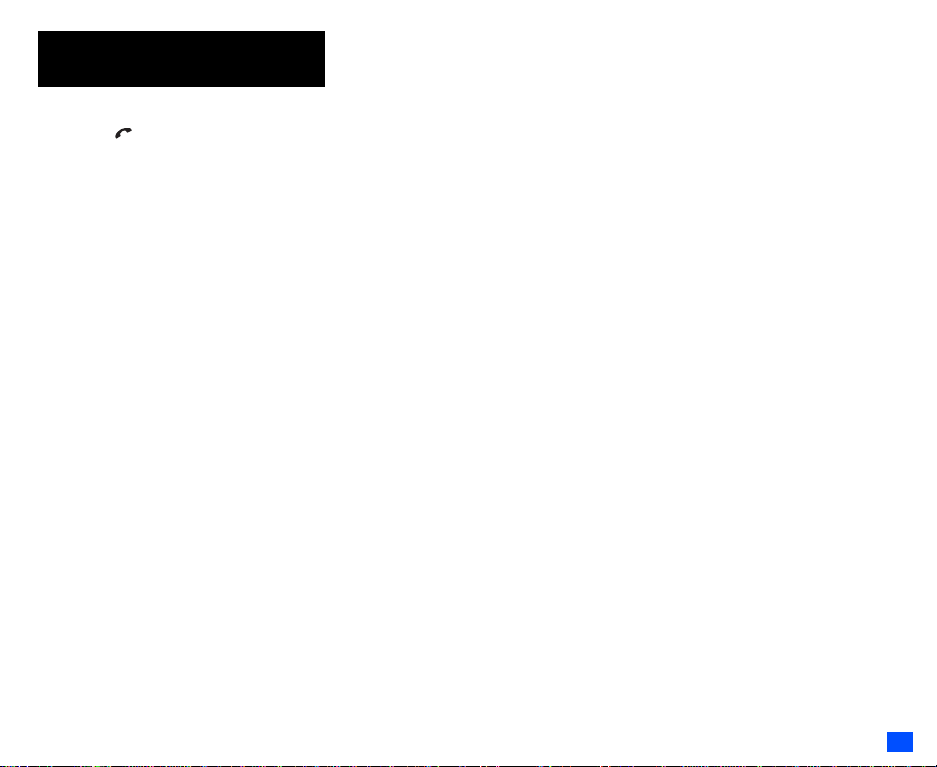
Emergency Services and
Emergency Services and Safety
Precautions
Safety Precautions
Emergency Services
To make an emergency call in any country
☛ Press 1 1 2 .
Ask the operator for the service which you requi re: Pol ice,
Ambulance, Fire Brigade, Coastguard or Mountain Rescue
Services. Give your position and, if possible, remain
stationary to maintain phone contact.
The 112 emergency number service is available on every
digital network service. The number 999 is an alt ernative
emergency number for the UK only, and can on ly be used
with a valid SIM card.
2 Due to the nature of the cellular system, the
success of emergency calls cannot be
guaranteed.
General Care
A cellphone contains delicate e lectronic circuitry , magnets,
and battery systems. You should treat it with c are and give
particular attention to the following points.
•Do not allow the phone or its accessories to come into
contact with liquid or moisture at any time.
•Do not place anything in the fol d ed phone.
•Do not expose your phone to extreme high or low
temperatures.
•Do not expose your phone to naked flame, cigars or
cigarettes.
•Do not pa int your phone.
•Do not drop or subject your phone to rough treatment.
•Do not place the phone alongside computer disks, credit
cards, travel cards and other magnetic media. The
information contained on disks or cards may be a ffecte d
by the phone.
•Do not leave the phone or the battery in places where the
temperature could exceed 60°C; e.g . on a car dashboa rd
or on a window sill, behi nd glass in direct sunlight , etc.
•Do not remove the phone’s battery while the phone is
switched on.
•Take care not to allow metal objects, such as coins or key
rings, to contact or short-circuit the battery terminals.
•Do not dispose of battery packs in a fire. Your phone's Li-
ion batteries may be safely disposed of at Li-ion recycling
points. For more specific battery and power supply
information, see page3.
•Do not put your phone's battery in your mouth as battery
electrolytes may be toxic if swallowed.
•Do not attempt to dismantle the phone or any of its
accessories.
•This equipment is fitted with an internal battery that can
only be replaced by a qualified service engineer. There is
a risk of explosion if the battery is replaced by an
incorrect type. Dispose of the used battery in accordance
with the manufacturer's instructions.
•Using any battery pack, AC adapter or Vehicle power
adapter (option) not specified by the manufacturer for
use with this phone creates a potential safety hazard.
•The earpiece may become warm during normal use and
the unit itself may become warm during charging.
•Use a damp or anti-static cloth to clean the phone. Do
NOT use a dry cloth or electrostatically char ged cloth. Do
not use chemical or abrasive cleaners as these could
damage the case.
•Remember to recycle: the cardboard packaging supplied
with this phone is ideal for recycling.
•Do not leave the battery pack empty or disconnected for
a long time, otherwise some data may be initialized.
•Your phone contains metal which may cause you an itch,
a rash or eczema depending on your constitution or
physical condition.
•Take care not to put your phone in the back pocket of
your trousers or skirt and then sit on it. Also, do not put
your phone at the bottom of bag where it may s ubject to
excessive weight or pressure.
Doing so may damage the LCD and camera lens and
cause them malfunction.
•Take care not to hold the Light too close to your or other
people’s eyes when the Light is lit.
•Do not aim or direct the InfraRed (IR) data port towards
your or other people’s eyes when using the IR data
exchange.
•The foam covers the earpiece of the headset (option). Do
not put any other part of the headset in your ears.
Aircraft Safety
•Switch off your phone and remove its battery when inside
or near aircraft. The use of cellphones in aircraft is il legal.
It may be dangerous to the operation of the aircra ft and it
may disrupt the cellular network. Failure to observe this
instruction may lead to suspensi on or denial of cell phone
service to the offender, or legal action, or both.
•Do not use your phone on the ground without the
permission of the ground crew.
Hospital Safety
•Switch off your phone in areas where the use of
cellphones is prohibited. Follow th e instructio ns given by
the respective medical facility regarding the use of
cellphones on their premises.
General Safety
•Observe ‘Turn off 2-way radio’ signs, such as those near
stores of fuel, chemicals or explosives.
•Do not allow children to play with the phone, charger or
batteries.
•Small parts are included in your phone. Keep them out of
reach of small children, for whom it could be a choking
hazard.
•The operation of some medical electronic devices, such
as hearing aids and pacemakers, may be affected if a
cellphone is used next to them. Observe any warning
signs and manufacturer's recommendations.
•If you have a weak heart, you should take extra
precautions when setting functions such as the Vibrator
and Ringer volume functions for incoming calls.
•If you set the Vibrator setting to anything other than OFF,
be careful that the phone is not near a source of heat
(e.g. a heater) and that it does not fal l from a des k due to
the vibration.
Road Safety
•You MUST exercise proper control of your vehicle at all
times. Give full attention to driving.
•Observe all the recommendations contained in your local
traffic safety documentation.
•Pull off the road and park before making or answering a
call if driving conditions so require.
•You MUST NOT stop on the hard shoulder of a motorway
to answer or make a call, except in an emergency.
•Switch off your phone at a refuelling point, such as a
petrol station, even if you are not refuelling your own car.
•Do not store or carry flammable or explosive materials in
the same compartment where a radio transmitter, such
as a cellphone, is placed.
•Electronic vehicle systems, such as anti-lock bra kes,
speed control and fuel injectio n systems are not normally
affected by radio transmissions. The manufacturer of
such equipment can advise if it is adequately shielded
from radio transmissions. If you suspect vehicle
problems caused by radio transmissions, consult your
dealer and do not switch on your phone until it has b een
checked by qualified approved installers.
Vehicles Equipped with an Air Bag
An air bag inflates with great force. Do not place objects,
including either installed or portable
wireless equipment, in the area over the air bag o r in the
air bag deployment area. If in-vehicle wireless equipment
is improperly installed and the air bag inflates, serious
injury could result.
i
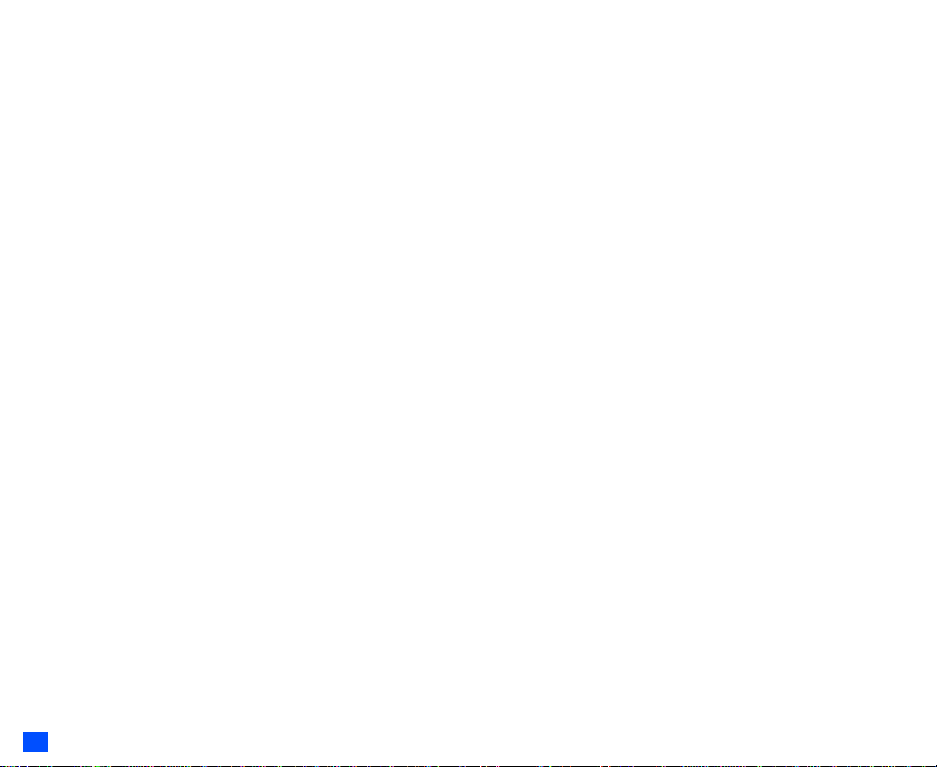
Third Party Equipment
The use of third party equipment, cables or accessories,
not made or authorized by NEC, may invalidate the
warranty of your cellphone and also adversely affect the
phone’s operation. For example use only the NEC mains
cable supplied with the AC charger.
Service
The cellphone, batteries and charger contain no userserviceable parts. We recommend that your NEC
cellphone is serviced or repaired by an NEC authorized
service centre. Please contact your Service Provider or
NEC for advice.
Non-Ionizing Radiations
The radio equipment shall be connected to th e antenna via
a non-radiating cable (e.g. coax).
The antenna shall be mounted in a position such that no
part of the human body will normally rest close to any part
of the antenna unless there is an intervening metallic
screen, for example, the metallic roof.
Use only an antenna that has been specifically designed
for your phone. Use of unauthorized antennas,
modifications or attachments could damage you r phon e
and may violate the appropriate regulations, causing loss
of performance and radio frequenc y (RF) energy above the
recommended limits.
Efficient Use
For optimum performance with minimum power
consumption, note the following:
•Your phone has the internal antenna. Do not cover part
of the internal antenna of the phone wi th your hands. This
affects call quality, may cause the phone to operate at a
higher power level than needed and may shorten talk and
standby times.
Radio Frequency Energy
Your phone is a low-power radio transmitter and receiver.
When it is turned on, it intermittently receiv es and transmits
radio frequency (RF) energy (radio waves). The system
that handles the call controls the power level at which the
phone transmits.
Exposure to Radio Frequenc y Energy
Your phone is designed not to exceed the limits for
exposure to RF energy set by national authoritie s and
international health agencies. * These limits are part of
comprehensive guidelines and establish permitted levels
of radio wave exposure for the general population. The
guidelines were developed by independent scientific
organizations such as ICNIRP (International Commiss ion
on Non-Ionizing Radiation Protection) thro ugh periodic and
thorough evaluation of scientific studies. The limits include
a substantial safety margin designed to assure the safety
of all persons, regardless of age an d health, and to account
for any variations in measurements.
*Examples of radio frequency exposure guidelines and
standards that your phone is designed to conform to:
•ICNIRP, “Guidelines for limiting exposure to time-varying
electric, magnetic, and electromagn etic f ields (up to 3 00
G Hz)-International Commission on Non-Ionizing
Radiation Protection (ICNIRP)”.
Health Physics, vol. 74. pp, 494-522, April 1998.
•99/519/EC Council Recommendation on the limitation of
exposure to the general public to electromagnetic fields
0 Hz-300 GHz, Official Journal of the European
Communities, July 12,1999.
•ANSI/IEEE C95.1-1992. “Safety levels with respect to
human exposure to radio frequency electromagnetic
fields, 3kHz to 300 GHz”. The Institute of Electrical and
Electronics Engineers Inc., New York, 1991.
•FCC Report and Order, ET Docket 93-62, FCC 96-326,
Federal Communications Commission (FCC), August
1996.
•Radio communications (Electromagnetic Radiation
Human Exposure) Standard 1999, Australian
Communications Authority (ACA), May 1999.
Declaration of Conformity
•This product complies with the requirements of the
R&TTE Directive 1999/5/EC. The ‘Declaration of
Conformity’ leaflet can be found within this box.
Licenses
®
•T9
Text Input and the T9 logo are regis tered trademarks
of Tegic Communication.
“T9 Text Input is licensed under one or more of the
following:
U.S. Pat. Nos. 5,187,480, 5,818,437, 5,945,928,
5,953,541, 6,011,554, 6,286,064, 6 ,307,548, 6,307 ,549,
and 6,636,162, 6,646,573; Austra li an Pat. Nos. 727539,
746674, and 747901; Canadian Pat. Nos. 1,331,057,
2,302,595, and 2,227,904; Japan Pat. No. 3532780,
3492981; United Kingdom Pat. No. 2238414B; Hong
Kong Standard Pat. No. HK1010924; Republic of
Singapore Pat. No. 51383, 66959, and 71979; European.
Pat. Nos. 0 842 463 (96927260.8), 1 010 057
(98903671.0), 1 018 069 (98950708.2); Republic of
Korea Pat. Nos. KR201211B1 and KR226206B1.
People’s Republic of China Pat. Application Nos.
98802801.8, 98809472.X and 96196739.0; Mexico Pat.
No. 208141; Russian Federation Pat. No . 2 20 611 8; an d
additional patents are pending worldwide”
•RSA™ is a registered trademark of RSA Data Security
Inc.
•OPENWAVE™ is a registered trademark of Openwave
Systems Inc.
•USE OF THIS PRODUCT IN ANY MANNER THAT
COMPLIES WITH THE MPEG-4 VISUAL STANDARD IS
PROHIBITED, EXCEPT FOR USE DIRECTLY
RELATED TO (A) DATA OR INFORMATION ENCODED
BY A CONSUMER FOR PERSONAL AND NONCOMMERCIAL USE WITHOUT REMUNERATION; (B)
DATA OR INFORMATION (i) GENERATED BY AND
OBTAINED WITHOUT CHARGE FROM A CONSUMER
NOT THEREBY ENGAGED IN A BUSINESS
ENTERPRISE, AND (ii) FOR PERSONAL USE ONLY;
AND (C) OTHER USES SPECIFICALLY AND
SEPARATELY LICENSED BY MPEG LA, L.L.C.
•Helvetica is a registered Trademark of Heidelberger
Druckmaschinen AG which may be registered in certain
jurisdictions.
•Powered by Mascot Capsule®/Micro3D Edition™
•©2002 Music Airport Inc., http://www.music-airport.com/
•Java and all Java-based trademarks and logos are
trademarks or registered trademarks of Sun
Microsystems, Inc in the U.S. and other countries.
•This product contains ACCESS CO., LTD’s IrFront®
Infrared communication software.
Copyright ©1996-2004 ACCESS CO., LTD
For the purpose of improvement, the specifications for
this product and its accessories are subject to complete
or partial change without prior notice.
ii

Before You Start
▼
User’s manual conventions
The instructions in this user’s manual make use of the shortcuts selection except special cases.
The following markers are used throughout the user’s manual to attract your attention:
/ This type of paragraph will contain details of where to find information related to the topic in question.
2 This type of paragraph will contain information worth noting.
, This type of paragraph will contain important information.
☛ This type of description will contain procedures to operate your phone.
Menu shortcuts selection
The alternative shortcuts method of selection lets you jump straight to a menu or function without highlighting an icon and scrolling through the
intermediate menu options. The selection is made by pressing numbers which relate to the displayed menu options.
2 The instructions in this user’s manual make use of the shortcuts selection, except in special cases.
Reading the titles
Some titles in this manual contain information on how t o access the function s. In these t itles, M stands for , the numbers indicate the menu shortcut
numbers (see “Overview of menu function” on pageix for details) and ... (three periods) indicate that there are more operations described in the
paragraph.
Reading the procedures
“Highlight” means to use the four way navigation keys (▲▼ ) to move the area emphasized with different colouring.
“Select” means to highlight an item and then press
Procedures are written omitting the verb “press”, except in some special cases.
For example, 1 2 means to:
☛ Start from the standby screen ➔ Press to display the Main menu screen
☛ Press 1 to display the Settings screen ➔ Press 2 to display the Phone modes screen
Simple procedures are connected by arrows (➔).
Check box/Radio button
A check box enables/disables an option out of a set of options, and multiple che ck boxes can be selected at the same time. On the other hand , selecting
a radio button automatically cancels the previous selection, so only one radio button can be selected at one time.
A check box/radio button option can be selected/cancelled by highlighting it and pressing .
▼
.
iii

Display information
▼
M
enu title
Displayed when you can press or the
shortcut number to show the next menu.
Desktop icon area
This area contains the
automatically displayed
and the manually created
desktop icons. They
provide shortcuts to
certain items/functions.
Help area
This area contains help
information appropriate
for the current screen
(e.g. key presses
remaining when
composing a message).
Softkey area
This area contains context sensitive descriptions of the
Softkeys’ functions appropriate for the current screen.
, The Liquid Crystal Displays (LCD) on your phone are manufactured using h igh-precision tec hnology. Even so, the LCD ma y contain pixels
(dots) that fail to light or that remain permanen tly lit. Note that this is normal and does not indica te a problem with your display.
Status bar area
This area contains icons which
indicate the battery strength, new
SMS/MMS message(s), signal
strength, etc. (see page vii).
On screens other than the
standby screen, the clock display
is placed in this area.
Shortcut number
Press the appropriate number to
jump straight to a next menu. The
row colour is changed when
selected (e.g. to activate/deactivate
a facility).
Help icons
Displayed when you can use the key
represented by these icons (see page vii).
Shortcut menu
number
The current menu
number is displayed.
Page scroll bar
Displayed when
you can press ▼
to scroll to the next
page.
Next menu icon
iv

Parts and functions
Through-hole
for straps
Side up key
Side down key
Earpiece
4 way navigation key
( )
Softkey1(SK1)
Menu ( ) key
Send ( ) key
Clear (CLR)/Back key
Charger connector cover
Main-LCD
Internal antenna
Select
Softkey2(SK2)
@
Phonebook ( ) key
End/on-off ( ) key
Alphanumeric keys
Mouthpiece
( ) key
Speaker
Earphone
jack cover
IR port
2nd-LCD
LED & light
Camera
Rear cover
for battery
v

Keypad shortcuts
▼
The following operations are available from the standby screen.
Key Operation that involves pressing a key See page Operation that involves pressing and holding a key See page
Accessing the Main menu screen ix Setting/Cancelling the Side key lock 22
SK1 Accessing the Message screen 29 Accessing the Msg type screen to create a new message 36
SK2 Accessing the Amena homepage. 42 – –
Accessing the Phonebook list screen 49 – –
▲ Accessing the Phone modes screen 23
▼ Accessing the My data screen 61 Accessing the voice recall 7
▼
Accessing the received calls list 10 Accessing the received calls list 10
Accessing the missed calls list 10 Accessing the missed calls list 10
Accessing the dialled calls list 10 Accessing the dialled calls list 10
Highlighting a desktop icon 18 – –
Ending a call or returning to the standby screen – Powering off 4
CLR Deleting character or returning to the previous screen –
1 Entering phone numbers 5 Calling the Voice mail centre 54
2 to 9 Entering phone numbers 5
0 Entering phone numbers 5 Entering + when you make an international call 13
# Entering # 5 Entering a pause –
Entering
Accessing the volume control screen when your phone is open
(Use ▲ ▼, Side keys or 0 to 9 keys to adjust the volume.)
Side up
Activating the ring silencer function when you receive a call 22
Accessing the volume control screen when your phone is open
Side down
(Use ▲ ▼, Side keys or 0 to 9 keys to adjust the volume.)
Activating the ring silencer function when you receive a call 22
Setting the phone to Meeting mode/Returning to the previous
mode
Deletes all the automatically displayed desktop icons 19
Deleting all characters when you enter text –
One-touch dial to the corresponding number in the phonebook(SIM)
5 Switching the ALS line 1/2 (If the SIM card supports ALS) 22
22
Accessing the camera view finder screen 55
22
Turning on the light
(To turn it off, press any key or open/close your phone.)
23
7
–
vi

LCD and displayed icons
Main-LCD
15
16
17
1
Indicates the battery level.
Indicates the battery charging status (fast, slow,
pause).
2
Indicates that there is a new SMS in your phone.
Indicates that there is a new SMS on the network.
Indicates that the SIM memory is full.
Indicates that the Inbox in your phone is full.
3
Indicates that there is an MMS on the server.
Indicates that there is an Email on the server.
4
3
1
2
(red, green, blue)
(red, green/red, green)
4
65
789
Indicates that new voice mail messages are on the
network (No ALS/ALS Line 1/2).
5
Indicates that you have received an alert message.
10
11
12
13
14
6
Indicates secured communication on WTLS in WAP
browsing.
7
(black, pink)
Black indicates that PDP Context is activated, and
pink indicates the connection with GPRS network.
8
Indicates the line status (ALS line 1/2 no ALS).The
icon with displayed in red indicates that the
ALS line 1 or 2 is unencrypted/no ALS.
9
Indicates the signal strength level.
Appears when you are outside the service area.
10
Network name (indicated in orange when using
roaming service)
11
Desktop icons
See “Desktop icons” on page 18 for details.
12
Indicates the call diversion is set.
Indicates the Meeting mode, Pocket mode, Car
mode.
2 No icon appears for the Normal mode.
alarm-on, sound-off, vibrator-on, sound-
Indicates
off/vibrator-on.
Indicates the IR modem is set to on.
Date
13
Day of week
14
15
Remote time
Local time
16
17
Indicates that you can use the options menu by
pressing .
Indicates that you can use the phonebook list by
pressing .
Indicates that the help display is available by
pressing when using SIM toolkit
<When the camera/video view finder is in
operation>
2
Indicates single/burst mode (camera).
Indicates the video mode is on or the video is
recording.
3
Indicates that the self timer is on.
4
Indicates the quality of the picture (super fine, fine,
normal, economy or super economy).
Indicates the quality of the video.
5
Indicates the photo/video screen size.
6
Indicates the shooting environment.
7
Indicates the brightness setting. The “+2” setting is
the brightest.
vii

8
Indicates the zoom level.
<When the video preview is in operation>
2
Indicates the video mode is set to on, the video is
playing, on pause, fast forwarding, or rewinding.
4
Indicates the track information of the video (the video
file only, the video and audio file, or the audio file
only).
7
Indicates the video is played in normal/enlarged
screen size.
8
Displays the current volume level. The 0 is mute and
9 is the maximum.
2nd-LCD
1
2 3 64 5
1
Indicates the battery level.
Indicates
2
Indicates that there is a new SMS in your phone.
Indicates
Indicates that the SIM memory is full.
Indicates that the Inbox in your phone is full.
3
Indicates that there is an MMS on the server.
4
Indicates that a new voice mail message is on the
network (No ALS/ALS Line 1/2).
(red, green, blue)
the battery charging status (fast, slow, pause).
that there is a new SMS on the network.
(red, green/red, green)
7 8
5
Indicates that the alarm is set.
6
Indicates that the vibrator is set.
7
Indicates that the phone is in the Meeting mode.
Indicates that the phone is in the Pocket mode.
Indicates that the phone is in the Car mode.
2 No icon appears for the Normal mode.
8
Indicates the signal strength level.
Appears when you are outside the service area.
<When 2nd-LCD is used as the camera
view finder screen>
9
11
2 The left image is when the phone is folded,
10
12
and the right image is when the phone is
open.
9
Indicates single or burst mode of the camera.
(blue)
Indicates that the video mode.
(red)
Indicates the video is recording.
10
Indicates that the self timer is on.
11
Indicates the photo/video screen size.
12
Indicates the battery level.
viii

Overview of menu function
▼
Standby
➡
➡
CLR
or
SK2
Main menu screen
➡
➡
The Main menu has a set of icons for its top levels of options which can be selected either using a
combination of the 4-way navigation key (▲ ▼ ) and (menu selection), or just the keypad
(shortcuts selection).
▼
2 The title of the selected option will be displayed in the Help area.
2 SIM toolkit icon is displayed only when your SIM card supports this function.
2 With the Main menu screen displayed, press 0 to display your own number.
Key Main menu Second level menu
1 Settings Phone
Phone modes
Main-LCD
2nd-LCD
Power saving
Calls
Security
Network
Connection profile
Reset settings
2 Message Inbox
Drafts
Outbox
Sent
Folder1
Folder2
CB
Key Main menu Second level menu
3 Web browser Internet
Bookmark
Snapshot
Alert message
Settings
4 Phonebook Lists
Information #
Call options
5 Camera Camera
Video recorder
6 My data Videos
Sounds
Pictures
Music
Key Main menu Second level menu
™
7
Java
8 Accessory Music player
9 SIM toolkit
Applications
Network setting
Storage info
Calculator
Clock alarm
Scheduler
ToDo list
Notepad
Voice memo
Currency
Infrared
ix

Getting Started 1
Basic Calls & Phone Use 5
Text Entry 15
Desktop icons 18
IR Data Exchange 20
Settings (M1) 22
Message (M2) 29
Web browser (M3) 42
Phonebook (M4) 47
Camera (M5) 55
My data (M6) 61
Java™ (M7) 66
Accessory (M8) 67
Index 76
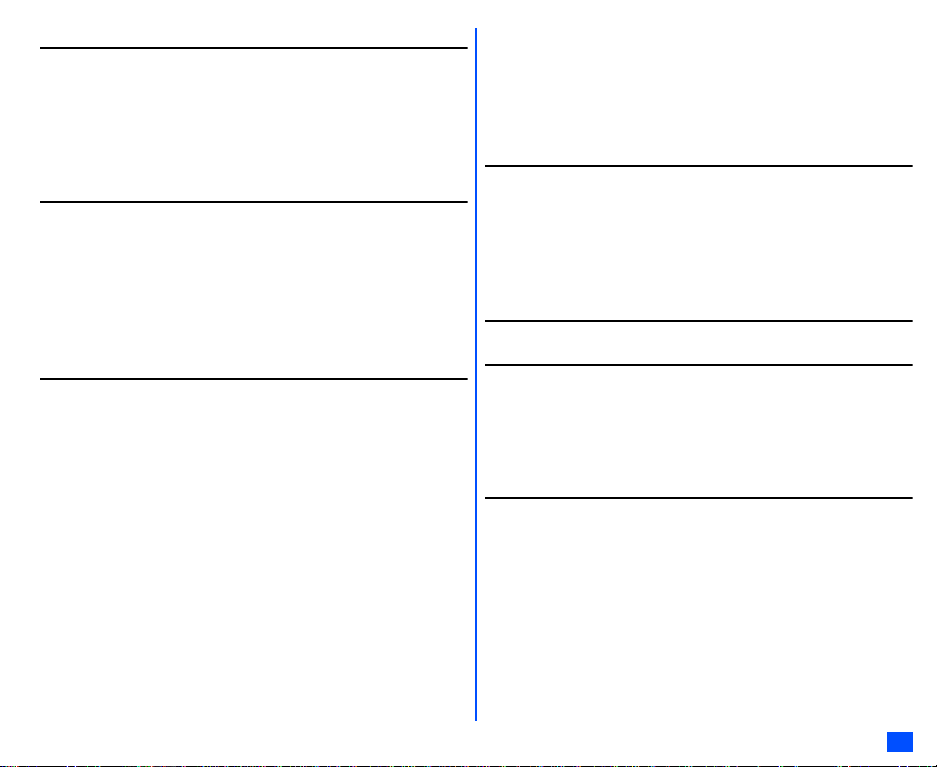
Before You Start iii
User’s manual conventions............................................. iii
Display information .........................................................iv
Parts and functions ..........................................................v
LCD and displayed icons ............................................... vii
Overview of menu function .............................................ix
Getting Started 1
Preparing the phone ........................................................1
Standby and talk times.....................................................3
Checking the battery........................................................3
Low battery alarm ................. ...........................................3
Other battery alarms ........................................................4
Start-up............................................................................4
Basic Calls & Phone Use 5
Making basic calls ................. ..................... ..................... .5
Ending a call ....................................................................5
Receiving an incoming call ..............................................5
Unsuccessful calls ...........................................................6
Emergency calls...............................................................6
Last number redial...........................................................6
One-touch dial..................................................................7
Fast dialling......................................................................7
Displaying your own phone number (M0/M416) ..............7
Voice recall ......................................................................7
Options menu (during a call)............................................7
Putting a call on hold........................................................8
Mute.................................................................................8
Transferring a call............................................................8
Multi-party calls................................................................8
Recording a call...............................................................9
Call options (M43)............................................................9
Call settings (M16).........................................................11
International dialling codes ............................................13
Roaming.........................................................................13
Text Entry 15
Mode change.................................................................15
®
T9
English text input....................................................15
Normal text input............................................................16
Numeric input.................................................................16
Key allocations...............................................................16
Desktop icons 18
IR Data Exchange 20
Positioning of the phones...............................................20
IR send...........................................................................20
IR receive (M891) ..........................................................21
IR modem (M892)..........................................................21
Settings (M1) 22
Phone (M11)..................................................................22
Phone modes (M12) ......................................................23
Main-LCD (M13) ............................................................24
2nd-LCD (M14)..............................................................24
Power saving (M15).......................................................25
Calls (M16).....................................................................25
Security (M17)................................................................26
Network (M18) ...............................................................27
Connection profile (M19)................................................27
xi

Reset settings (M10)......................................................28
Message (M2) 29
Message overview.........................................................29
Reading a message (M21) ............................................30
Options menus...............................................................31
Creating a message.......................................................36
Cell broadcast (M27) .....................................................41
Web browser (M3) 42
What can I download .....................................................42
Web settings..................................................................43
Logging on to WAP site .................................................45
Other features................................................................45
NEC Web site ................................................................46
GPRS dial up.................................................................46
Phonebook (M4) 47
Phonebook types...........................................................47
Accessing your phonebook (M4) ...................................48
Phonebook list Options menu........................................49
Personal data Options menu .........................................53
Scratchpad number .......................................................54
Voice mail (M417)..........................................................54
Camera (M5) 55
Notes on using the camera............................................55
Taking a picture (M51)...................................................56
Recording a video (M52) ...............................................58
My data (M6) 61
Videos (M61) ................................................................. 61
Sounds (M62)................................................................61
Pictures (M63) ............................................................... 62
Music (M64)................................................................... 63
File selector Options menu............................................ 64
Java™ (M7) 66
Applications (M71)......................................................... 66
Network setting (M72).................................................... 66
Storage info (M73)......................................................... 66
Accessory (M8) 67
Music player (M81)........................................................67
Calculator (M82)............................................................68
Clock alarm (M83) ......................................................... 68
Scheduler (M84)............................................................69
ToDo list (M85)..............................................................71
Notepad (M86)...............................................................72
Voice memo (M87) ........................................................ 74
Currency (M88)..............................................................74
Infrared (M89)................................................................ 75
Index 76
xii
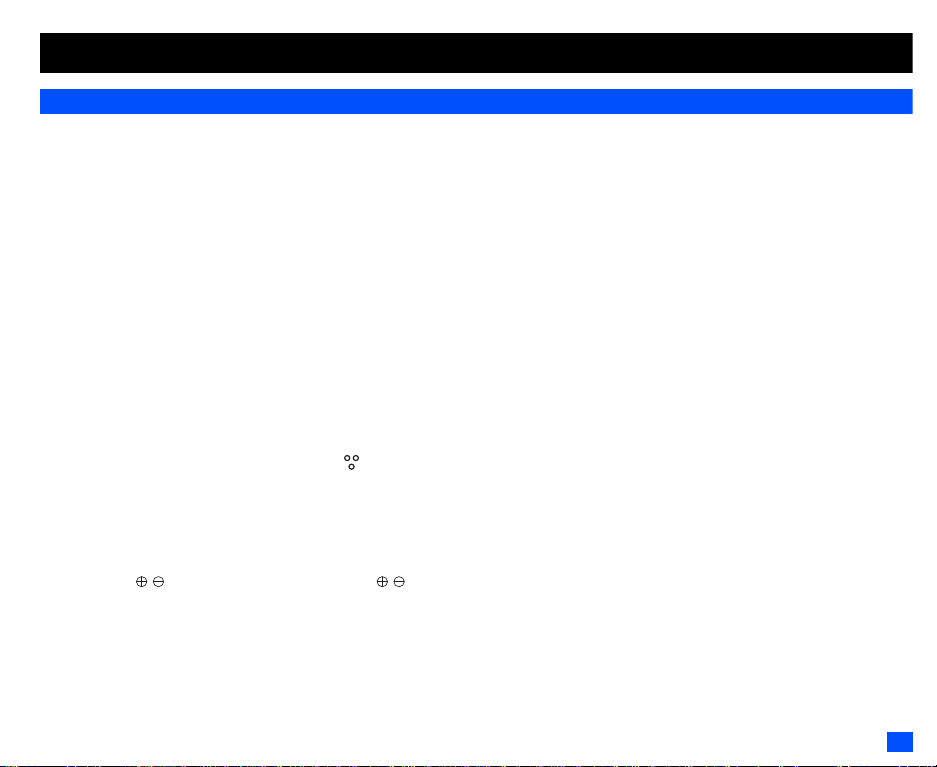
Getting Started
Preparing the phone
Before trying to use your phone, make sure that a valid Subscriber Identity Module (SIM) card is inserted and the battery is charged.
SIM card
Before using your phone, you must sign-up with one of the digital network service providers. In addition to your subscription details you will receive a
personal SIM (Subscriber Identity Module) card which is inserted into your phone.
If the SIM card is removed, the phone becomes unusable until a valid SIM card is fitted. It is possible to transfer your SIM card to another compatible
phone and resume your network subscription. The screen on your phone will display appropriate messag es if no SIM card is fitted.
, If the phone, or the SIM card, is lost or stolen then you should contact your service provider immediately in order to bar it from use.
2 The phone supports a number of languages and the keyboard symbols have been chosen for world-wide operation.
2 The digital technology of your phone helps to ensure that your conversation s are kept secure.
2 The SIM card contains personal data such as your electronic phonebook, messages (see “Message (M2)” on page29) and also details of the network
services you have subscribed to. The phone will not work (except for emergency calls on some networks) unless a valid SIM card is fitted.
, Be sure to turn the phone off before inserting and removing a SIM card. Otherwise damage to the SIM card can occur.
Inserting a SIM card
, Be sure to turn the phone off before removing the battery pack.
☛ While pressing down the areas marked with of the rear cover as indicated by arrows ➀, slide the rear cover about 3 mm in the direction of
arrows ➁ with your finger tips. Then, lift the cover up in the direction of arrow ➂ to remove it.
☛ Lift the finger tab of the battery pack up in the direction of arrow ➃. Then lift the battery pack out in the direction of arrow ➄.
☛ With the metal part facing down, insert the straight end of the SIM card under the holder in the direction of arrow ➅. Slide the SIM card all t he way
until it reaches the end.
, Be careful not to damage electric parts of the SIM holder when inserti ng a SIM card.
☛ Align the marks on the battery pack with the marks on the phone. Insert it into the ca vity in the phone body in the direction of arrow
➇, making sure that the tabs on the battery pack fit properly into the notches in the phone. Then, p ress the battery pack down in the direction of
arrow ➈ to clip it into the phone.
☛ Make sure that the battery pack is securely attached to the phone and align the rear cover with the grooves on the phone so that there is a gap
of about 3 mm at the end of the cover. After making sure that there is no gap betwee n th e rear cover and t he phone body , slide the rear cove r in
the direction of arrows ➉ until you hear a click.
1

Rear cover
Battery
Finger tab
Notches
Tabs
Holder
About 3 mm
About 3 mm
SIM card
.
Check that there is no gap
between the rear cover
and the phone body.
, If the SIM card is not fully inserted when the battery is replaced, damage to the SIM card can occur.
/ If the SIM card is already fitted, see “Start-up” on page4.
Removing a SIM card
☛
With the battery removed, push the short and straight end of the SI M card with your t humb to slide it gently in the direct ion of arrow ➆ ➔ Lift the
SIM card after it is completely removed from the holder.
, Be careful not to damage electric parts of the SIM holder when removing a SIM card.
Charging the battery
Before trying to use your phone, insert the phone’s batt ery, conne ct the NEC battery charger (AC a dapter) supplied wit h your phone to a suit able mains
power socket.
☛ Pull open the charger connector cover gently.
, Be careful when handling the charger connector cover. Do not pull strongly.
☛ Connect the charger plug (AC adapter) into the charger connector at the bottom of the p hone..
2 If your phone is turned on and charging starts, the battery cha rging icon will be displayed. LED
will turn on in red while charging. When charging is complete, the LED will turn off.
2 You are recommended to switch off the phone while charging. If you need to receive calls, your
phone can be switched on and left in standby while being charged, although th e tot al ti me
taken to charge is then increased.
☛ Disconnect the charger plug (AC adapter) gently and vertically from the charger connector in
the opposite direction of arrow.
2 Make sure to disconnect the charger plug, holding the arrow mark on the plug, not th e
cable. Otherwise damage to the charger connector can occur.
The colour on the display shows the charging status of battery.
2
Charger connector
Charger connector
cover
Charger plug

(red) Fast battery charging (green) Slow battery charging while the phone is in use (blue) Battery charging paused due to overheat
, Using any battery pack, AC adapter, vehicle power adapter (option) not specified by NEC for use with this phone can be dangerous and
may invalidate any warranty and approval given to the cellphone. Do not leave the charger conne cted to the mains supply when it is not
in use.
, Do not try to charge the battery if the ambient temperature is below 5°C (41°F) or above 35°C (95°F).
, DO NOT connect a charger or any other external DC source until the phone’s battery is inserted.
2 If the phone does not respond, please wait for a few minutes. The charging will then start.
2 If you use the phone while charging, handle the phone carefully since the cable or adapter is connected.
2 If you make/receive a call while charging, the charging may temporarily be interrupted.
2 Charging takes approximately 3 hours with your phone turned off.
2 Even if the phone remains connected to the charg er, batt ery resid ual capacit y may decreas e when t he phone is us ed for vid eo recording , playing or
other battery consuming operation.
, IMPORTANT BATTERY CHARGING INFORMATION
Charging a very low battery
The battery’s charge continues to drop after the low battery warning is displayed. In extreme cases where the battery is left uncharged for some
considerable time after this warning, a trickle charge is used to slowly top-up the battery to the safe level at which the fast charging can begin. The
phone can be in trickle charge for a few minutes before the fast charging starts.
Standby and talk times
Your phone works closely with the network you are using to provide the services you need, and the standby and talk times achieve d will depen d on how
you use the phone and choices made by the network operator.
In particular, factors such as your location within the network, the frequency at whic h this locat ion is updated, the type of SIM card you have, your
reception of area messages or cell broadcast messages and the use of full rate or enhanced full rate speech, will affect both standby and talk times.
Checking the battery
☛ Check icon at the top of the standby screen.
The block on the display shows the charge of your battery pack.
Full battery power Partial battery power Low battery power Battery empty
Low battery alarm
When the battery voltage falls below the working level, a low battery warning is displayed on the screen accompanied by LED illumination and a short
tone along with an empty battery icon. The phone will automatically power down shortly af terwards.
3

2 Please charge the battery as much as possible when the battery is very low.
Other battery alarms
Your phone may display warnings when the battery temperature is too high, or the voltage of the battery or the charger is over the appropriate level.
Follow the instruction given by these warnings imme diately.
Start-up
Switching the phone on
☛
Hold down for about a second to switch on. The screen will display the selected greeting (see page24) and the phone is then in standby.
2 You may need to charge the battery before using your phone.
2 When your phone is turned on, the specified ringer may sound.
2 If your phone is accidentally turned off while downloading or deleting Java™ applicat io n, it will take long er than us ual to start up t he phon e the next
time you turn on the power.
Switching the phone off
☛ Hold down until the displa y sh ow s the switch off message.
PIN code
The SIM card issued by your service provider has a security feature called PIN code protection. The Personal Identification Number (PIN) is a number
put on to the card by your service provider, and is 4 to 8 digits long. Some service providers s upply SIM ca rds whic h will caus e y our phone to prompt for
a PIN code when it is turned on. If this is the case, enter your code with the phone’s keypad. If you insert a SIM card other than your own, information
such as call logs may be lost (see “Security (M17)” on page26 for details).
4

Basic Calls & Phone Use
▼
Making basic calls
You make a simple call in the same way as you would with a normal phone, except that you need to press after entering the area Subscriber Trunk
Dialling (STD) code and the phone number. To make international calls, you must first enter the international dialling code (see page13).
2 Use the full STD area code even if you are calling to a person in the same town. If the numbers are too long to be displayed within one line, after
pressing , excess part is deleted and ‘...’ is added at its end.
2 The main-LCD display shows the strength of the radio s ignal that links your phone to the network. The maximum signal strength is shown by 4 shaded
blocks and the minimum signal strength by 1 block.
Starting a call
☛
Key in the phone number. Check the number on the display ➔ or SK1 to send the input number to start the call
☛ Before the other party answers the call, you can end the call by pressing briefly, pressing SK2 or closing your phone. When you use the
headset, you can also end the call by pressing and holding the button on it.
When the call is sent, the screen displays the number called or the name stored in the pho nebook and a connection graphic or a Calling Line Identification
(CLI) picture that has been allocated to the number called (see page52).
Correcting mistakes
▼
Use the and to move the cursor and then press CLR to clear individual digits, or hold down CLR to completely clear a phone number.
Ending a call
☛ While talking, press briefly or close your phone. The phone returns to the standby screen.
2 If is held down, your phone will turn off.
2 When you use the headset, you can also end a call by pressing and holding the button on it.
2 You cannot end a call by closing your phone when the headset is connected.
Receiving an incoming call
When someone calls your number, the ringer will play (if set - see page23), the LED glows in the specified colour, and the phone number of the caller
may be displayed if the calling line identification facility is available an d the caller has activa ted the feature. I f the caller’s phon e number has been related
and stored in your phonebook with a name and a CLI picture (see page52), that name and picture will be displayed. If the caller has withheld their identity,
the screen will give a message that the caller’s number is being withheld.
5

2 You also have options for holding and forwarding calls. These options depend on your network and your subscription arrangements.
Accepting an incoming call
☛
While receiving an incoming call, press or SK1
2 When you use the headset, you can also accept an incoming call by pressing the button on it.
Rejecting an incoming call
☛
While receiving an incoming call, press or SK2 briefly or close your phone.
2 When you use the headset, you can also reject an incoming call by pressing and holding the button on it.
2 You cannot reject a call by closing your phone when the headset is connected.
If your phone receives a call and you do not answer it, the main-LCD will display a desktop icon of the phone number (or the na me if stored) of the caller
(if available). This information is stored in the missed calls list. Up to 20 missed calls are st ored in this list.
2 You can set your phone to answer a call when any key is pressed (see “Any key answer” on page22).
2 If you are making a call, the phone gives priority to receiving a call unless you have already pressed
/ See also: “Call diversion (M161)” on page11 and “Call waiting and holding (M162)” on page12.
/ See also: “Call options (M43)” on page9.
Unsuccessful calls
If dialled call is not successfully connected, the display will give an appropriate message.
If your phone has the auto redial function activated, the number will be automat ically called again after a short delay (see page12).
Emergency calls
The standard emergency number of 112 can be used.
☛ Key in 1 1 2 ➔ or SK1 to connect the call to the local emergency services.
2 On some networks, emergency calls can be made using the 112 number without a SIM card inserted.
Last number redial
You can redial the last number you called.
☛ Ensure that the standby screen is displayed and no phone number is shown ➔ twice to dial the last number you called.
/ See also: “Call options (M43)” on page9.
6

One-touch dial
One-touch dial for the phonebook (SIM) is available by pressing and holding the number keys between 2 and 9.
2 A number for the One-touch dial corresponds to the location number in the phonebook (SIM).
2 One-touch dial is available only for the phone numbers with the locati on number 2 to 9 stored in the phonebook (SIM).
Fast dialling
Fast dialling is activated in Abbreviated Dialling Numbers (ADN) by entering a number 1 to 255 (depending on the SIM card), and .
Fast dialling is also activated by entering the location number 1 to 500 of your phonebook (Phone) and then and .
Displaying your own phone number (M0/M416)
☛ 0 or 4 1 6
Voice recall
You can store up to 10 voice recall recordings which can be allocated to a personal data stored in the phonebook (Phone). To store the voice recall
sound, see page52. To use the voice recall function, use the following procedure:
☛ Press and hold ▼
2 When you use the headset, you can also activate the voice recall function by press in g and holding the button on it from the standby screen.
☛ Within 4 seconds, say the word or words you have recorded to identify the record you wish to recall. If the word or words were recognized, the
first phone number of the personal data stored in the phonebook (Phone) will be called automatically.
Options menu (during a call)
☛ During a call, to display the options menu
No. Options menu (during a call)
1 Main menu Displays the Main menu screen. See “Overview of menu function” on pageix for details.
2Hold/Retrieve Puts the call(s) on hold or retrieves the call(s).
3Mute/Unmute Mutes or unmutes all active calls.
4 Transfer call Enables to transfer the call and connect other parties.
2 After transferring the call, your call will be dropped.
5 Add to conference Merges calls and makes a multi-party call.
7

No. Options menu (during a call)
6 Private call Make a private call to the highlighted party within the multi-party call.
7 Record call Records the call while talking.
8 Disconnect party Disconnects the highlighted party.
2 Depending on the conditions, some options may be displayed in gray and not be available.
Putting a call on hold
☛ To put the received or dialled call on hold, SK1 or 2. To retrieve the call, SK1 or 2 again.
Mute
You can mute the sound from the mouthpiece during a call. When your call is muted, the other party cannot hear any sound from your phone, but you
can still hear the sound from the other party.
☛ To mute the sound during a call, press 3. To retrieve the sound, press 3 again.
2 The mute function is automatically released after the call ends.
Transferring a call
When you have an active call and a held call, you can transfer the call and connect the two parties, then you can drop from the line while leaving those
two calls active.
☛ To transfer the call, 4.
2 After dropping from the call with the other two parties, if you have a call waiting, you can proceed the call with it.
, Call transfer facility is SIM dependent.
Multi-party calls
If your SIM card is multi-party enabled, you can make a conference call to more than one calle r. You can even leave the call while the remaining
participants carry on with the call.
Receiving the second call
☛
SK1 or to accept the second call ➔ SK2 or 5 to merge both calls.
2 When you accept the second call, the first call will be put on hold.
8
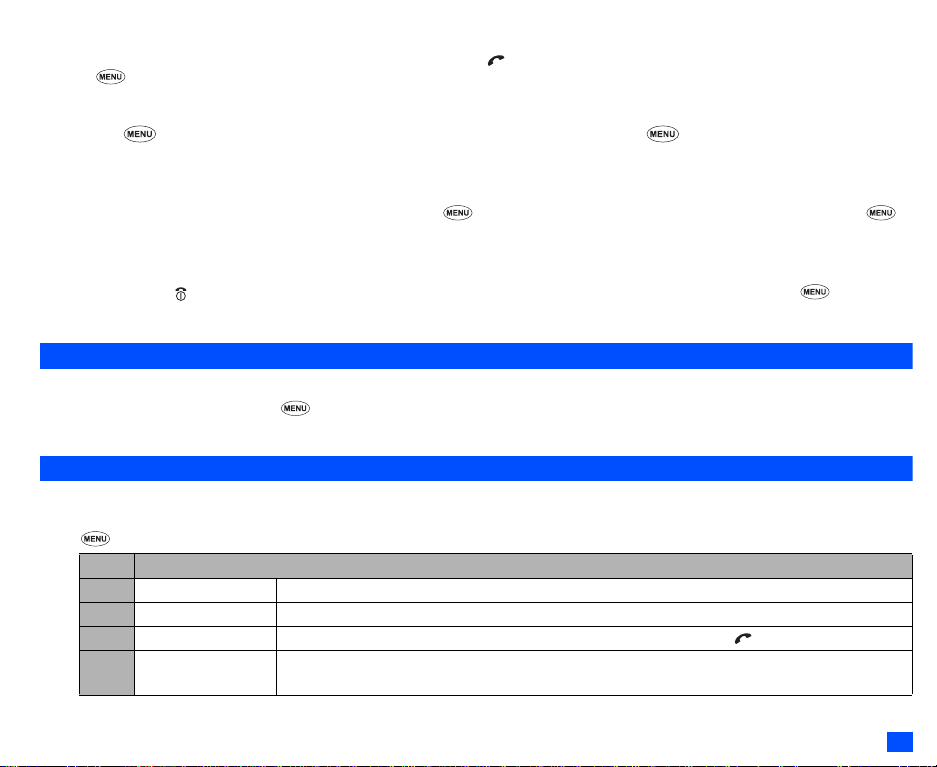
Making the second call
▼
☛
SK1 to put the first call on hold ➔ Key in the phone number ➔ SK1 or to make the second call ➔ After the second partic ipant answers, SK2
or 5 to merge both calls.
Putting the multi-party calls on hold
☛
SK1 or 2 to put both the first and second calls on hold ➔ To retrieve the call, press SK1 or 2 again.
Making a private call
While on the multi-party call, you can make a private call to a specific party.
☛ Highlight the desired party you want to make a private call to ➔ 6 ➔ To end the private call and return to the normal multi-party call, 5.
2 While you are on a private call, other parties can continue with their conversation.
Ending the multi-party calls
☛
To end all calls, or SK2. To disconnect a specific party on a multi-party call, highlight the party you wish to disconnect ➔ 8
, Multi-party call facilities are network dependent.
Recording a call
You can record the conversation during the call.
☛ During a call, press and hold ▼ or 7 to display the Voice memo screen ➔ SK1 to start the recor ding ➔ SK1 to pause and SK2 to stop the
recording ➔ To play the recording, see “Recording/playing voice memo or setting speaker” on page74.
Call options (M43)
From Call options, you can display the list of missed, received and dialled calls, the duration of the last call made and all calls, charge information and
the redial blacklist
☛ 4 3 to display the Call options screen.
No. Call options
1 Missed calls Displays the list of missed calls. You can also access this func tion by pressing from the standby screen.
2 Received calls Displays the list of received calls. You can also access this functio n by pressing from the standby screen.
3 Dia lled calls Displays the list of dialled calls. You can also access this function by pressing from the standby screen.
4 Last call duration Displays the duration of the last call made on your phone.
☛ SK1 to reset the display to zero.
▼
9

No. Call options
▼
5 Total calls duration Displays the duration of the total calls made on your phone.
☛ SK1 ➔ 1 to reset the duration of the total dialled calls, 2 to reset t he duration of the total received calls,
or 3 to reset the duration of all calls.
6Charge info Displays the charge information (Advice of Charge - AOC).
, The AoC facility is SIM card and network dependent.
2 To reset the display to zero, set the maximum charges or edit the unit price, you may be prompted to
enter the PIN2 code.
1 Total charge Displays the total charge .
☛ SK1 to reset the display to zero.
2Maximum
charge
3Unit price Displays the unit price.
7 Redial blacklist Accesses the numbers in the blacklist.
2 If dialled call is not successfully connected (e.g. number busy), the auto redial facilit y will be offered (see
page 12). If you have set auto redial and the call still fails, the number called will be added to the blac klist.
2 Depending on the conditions, some options may be displayed in gray and not be available.
Display missed/received/dialled calls Options menu (M431M/M432M/M433M)
☛
or 4 3 1 for missed calls, or 4 3 2 for received calls, or or 4 3 3 for dialled calls.
▼
☛ Highlight a number in the list ➔
No. Missed calls/Received calls/Dialled calls Options menu
1 Call Calls the current number.
2Send Sends a new message to the highlighted phone number.
Displays the maximum charge.
☛ Key in the maximum number of units allowed ➔ SK1
☛ Highlight the whole number (integer), the decimal number or the currency field
➔ Key in the required value for the whole number and decimal number fields.
For the currency field, key in the currency type using a maximum of three
characters ➔ ➔ SK1
10
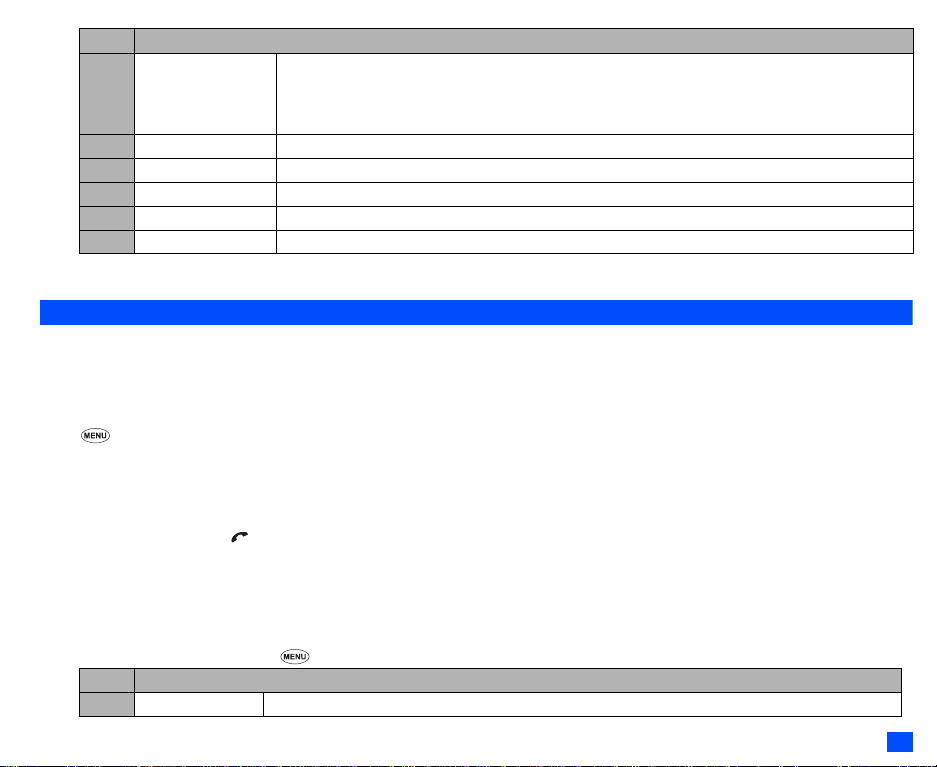
No. Missed calls/Received calls/Dialled calls Options menu
3 Add to phonebook Adds the current number to the phonebook.
☛ 1 to add it as a new personal data, 2 to add it to an existing personal data ➔ Press the appropriate
number for the storage destination ➔ Press the appropriate number for the phonebook data field to
copy the current number to.
4 Delete one Deletes the current number.
5 Delete all Deletes all the numbers in the list.
6Info Displays information on the current number.
7 Add desktop icon Creates a desktop icon of the selected number.
8Items/Page Selects either to display 4 or 8 phone numbers in one screen.
2 Depending on the conditions, some options may be displayed in gray and not be available.
Call settings (M16)
From the Calls screen, you can change various call settings: the call dive rsion, call waiting and holding, auto redial and line id entification.
Call diversion (M161)
Setting Call diversion
☛ 1 6 1 ➔ Highlight the type of call you wish to divert.
2 There will be a delay while your phone checks its divert status with your network.
☛ Highlight one of the conditions ➔ When the phone number field of a divert condition is highlighted, either e nte r the pho ne n umber t o div ert to , or
delete any existing phone number.
☛ If you have made any mistake, highlight the appropriate field ➔ SK1 to clear any mistakes.
☛ If the settings are correct,
, There will be a short delay while the network sends the divert status of your phone.
, There may be an additional charge for this service depending on your network.
, There may be unavailable settings depending on your network.
Call diversion edit options menu
☛ Highlight the required edit field ➔
No. Call diversion edit options menu
1Copy Copies the number in the edit field.
11

No. Call diversion edit options menu (Continued)
2Paste Pastes the previously copied number.
3 Disable all Disables the numbers from all the fields.
4 Phonebook Displays the phonebook to insert a number in the edit field.
5 Add to phonebook Adds the number to the phonebook as a new personal data or saves the number in an existing person al data.
2 Depending on the conditions, some options may be displayed in gray and not be available.
Call waiting and holding (M162)
This facility informs you that another call is being made to your phone while an existing call is in progress.
Setting up call waiting
☛ 1 6 2 ➔ 1 1 to activate, 1 2 to deactivate the call waiting, or 2 to check t he status of call waiting.
Using call waiting
☛ If you are on a call and another comes in, you will be alerted by a beep in the earpiece ➔ SK1 to accept the incoming call.
☛ To switch the calls, SK1
☛ To merge the calls, SK2 (see “Multi-party calls” on page 8).
☛ To end the current call,
☛ To retrieve the held call SK1
Auto redial (M163)
With the auto redial facility, your phone will redial a number up t o 10 times if t he first atte mpt fails. A t one will be heard at each re dial attempt. Yo ur phone
cannot connect a call if the other party is busy or if there are network problems. Pressing SK2 during a redial attempt will abort it.
☛ 1 6 3 ➔ 1 to activate or 2 to deactivate the auto redial facility.
Line ID (M164)
, The line ID (identification) facility is network dependent.
The line ID facility enables you to choose whether or not to send your own phone number when you make a call
and also whether or not to display a caller’s phone number when you receive a call.
☛ 1 6 4 to display the Line ID screen with a ✔ over an activated line and a ✘ over a deactivated line.
☛ To set the status of each line (see the table on the right), highlight a line (the line will flash when selected).
☛ SK1 to set the line identification on or off ➔ to save the current settings.
Line type Setting
Outgoing Send own #
Show connected #
Incoming Show Incoming #
Return own #
12

International dialling codes
When you make an international call from any country , you must st art by dialling a special internat ional access code. Your phone has the fac ility to prefix
a + symbol to the numbers, so that you need not enter the access code for the country tha t you are calling from.
Entering international dialling codes
☛ Hold down 0. The 0 character displayed will change to a + character ➔ Key in the country code, area code, and phone number that you wish to call.
The UK country code is always 44, no matter what co untry you are dialling f rom. For example, a typical UK number of 0131 1234567 is entered a s:
International access country code area code phone number
+ 44 131 1234567
Roaming
, You will be charged for calls forwarded to you while roaming.
The roaming facility enables you to use your phone in many parts of the world and pay all charges through your normal service provider. Your network
operator usually has agreements with named networks in other countries so that aut omatic roaming can take place with these named networks. The
phone also allows you to set network preferences of your own.
When dialling, you will need to add the international acces s codes if required . So, st oring all numbers with the codes (such as +44 for UK) is helpf ul (see
“International dialling codes”).
2 Before leaving your home country, you should select any preferences such as ba r calls or call diversion.
Setting Automatic or Manual network selection (M181)
☛ 1 8 1 ➔ 1 to select the automatic mode or 2 to select the manual mode.
, Before you manually select a network, ensure it is covered under the agreement you have with your service provider.
New search (M182)
☛
1 8 2 to search the available networks➔ Highlight the desired network ➔ to connect to it.
Viewing/editing network list (M183)
, Before editing your network list, please consult wit h your service provider.
☛ 1 8 3 to read the network list in the SIM memory ➔ Highlight the required network ➔
No. SIM list Options menu
1Add Adds a new network to the list.
13

No. SIM list Options menu
2Move Moves the highlighted network within the list.
☛ Use ▲ and ▼ to move the network ➔ SK1
3Remove Deletes the highlighted network.
2 Depending on the conditions, some options may be displayed in gray and not be available.
Selecting the frequency band (M184)
You have to select the frequency band to suit the location.
☛ 1 8 4 ➔ Select the required frequency band.
2 Frequency bands must be adjusted to suit the location when roaming (Europe, US, etc.), for the phone to work properly.
14

Text Entry
▼
This section describes how you enter text. The same method of text entry can be used in phonebook editing.
Mode change
☛ With a text entry screen displayed, SK1 to change the text entry mode: T9
T9® English text input
Your phone incorporates T9® Text Input, enabling fast, easy and intuitive text input. For each letter to be keyed in, you only need to press the
alphanumeric key once. The screen will display the word you may require based on the internal English dictionary of your phone.
☛ With a text entry screen displayed, press SK1 until the entry mode is T9
i) For example, to enter “Good”:
☛ Press 4 6 6 3, and then press 0 to confirm the word.
ii) To enter “Peter is good”:
☛ Press to shift to upper case (for one letter). You will see a green arrow in the Help area.
☛ Press 7 3 8 3 7 to display “Peter”, and then press 0 to confirm.
☛ Press 4 7 to display “is”, and then press 0 to confirm.
☛ Press 4 6 6 3 to display “good”, and then press 0 to confirm and the sentence is completed.
Key Function
0 Confirms a word and inserts a space.
SK1(List) Displays the list of other matching words.
SK1(Spell?) Activates the spell mode which temporarily deactiv at es T9 for you to spell the word in Normal text input. The
SK2(Dismiss) Cancels the T9 matching word list.
SK2(Next) or # Displays the next candidate.
▼
or Places the cursor.
0 to 9 (press and hold) Inserts the number.
CLR Deletes any character.
(press and hold) Press and hold to activate the highlight mode (see “Highlight mode Options menu” on page41 for details).
spell mode ends when you key in 0 to enter a space, or SK1(T9).
Toggles between lower case, shift (upper case for one letter) and caps lock (permanent upper case).
®
English text, Normal text (ABC), Numeric input
®
English input.
15
