Page 1
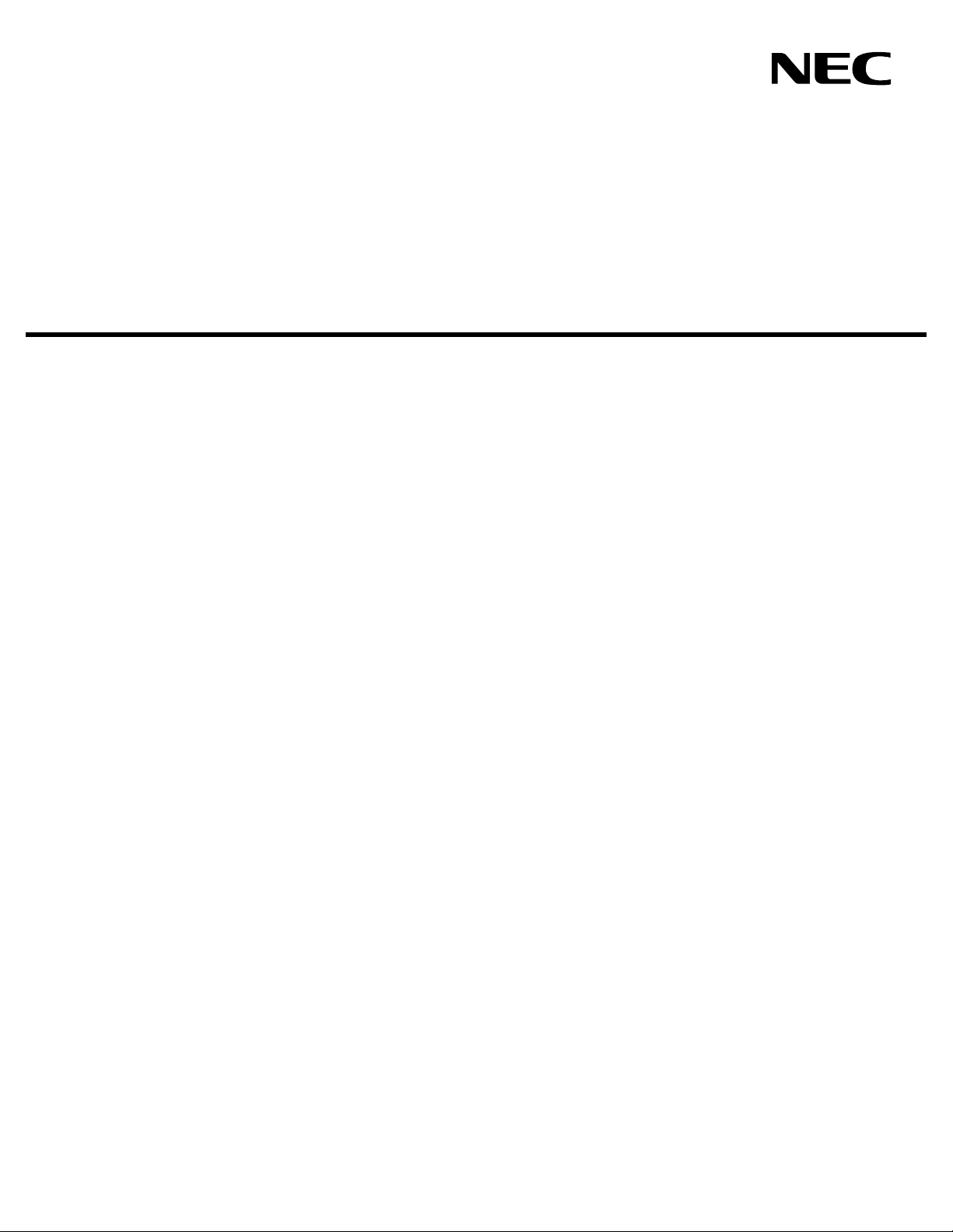
CONFERENCE 911
USER GUIDE
NEC America, Inc.
NDA-30132-001
Revision 1.0
February, 2000
Stock # 244161
Page 2
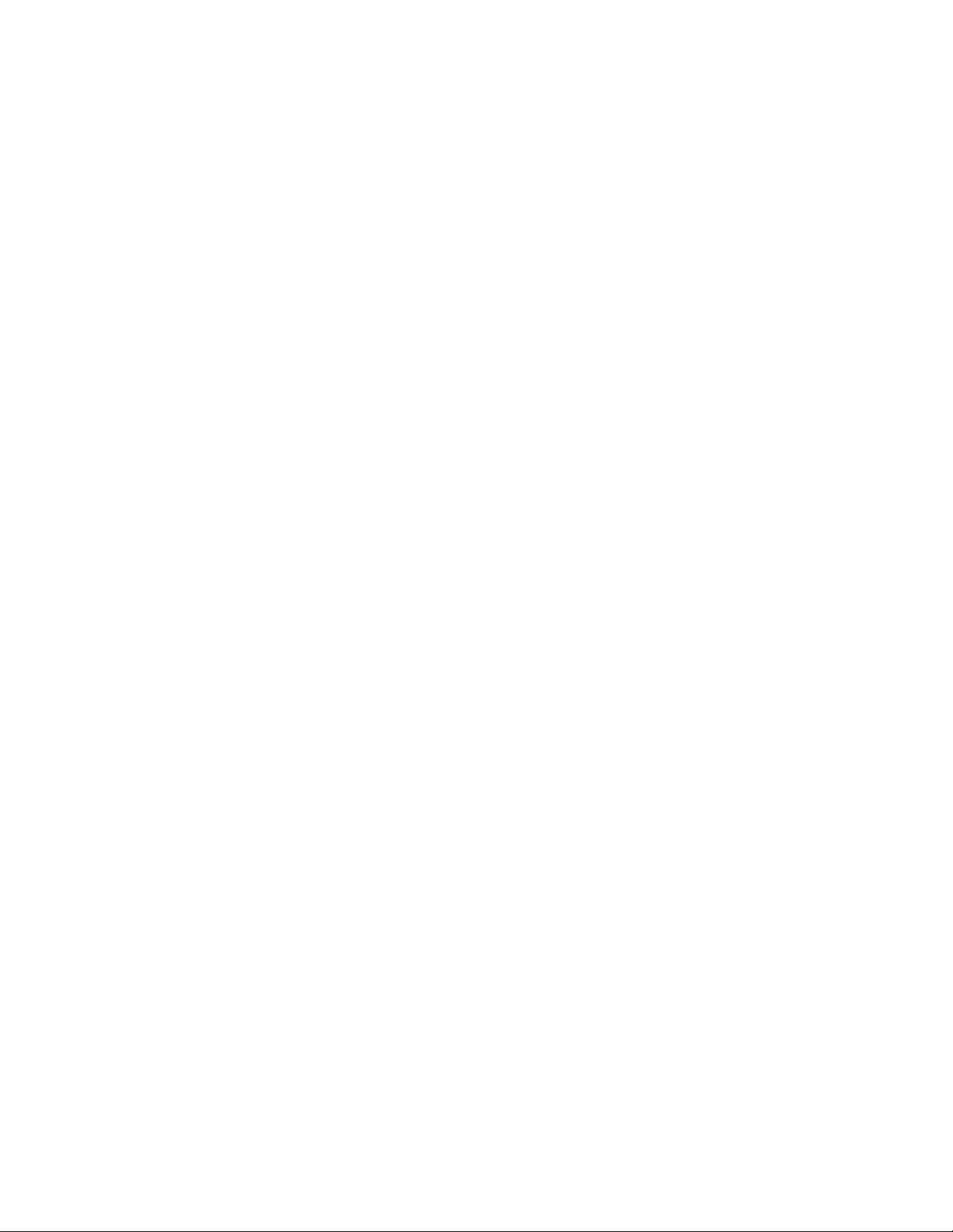
LIABILITY DISCLAIMER
NEC America, Inc. reserves the right to change the specifications,
functions, or features, at any time, without notice.
NEC America, Inc. has prepared this document for the exclusive use
of its employees and customer s. The information contained herein is
the property of NEC America, Inc. and shall not be reproduced
without prior written approval from NEC America, Inc.
NEAX, D
term
, and OpenWorX are registered trademarks of NEC
Corporation.
© 2000 NEC America, Inc.
Printed in the USA
All other brand or product names are or may be trademarks or
registered trademarks of, and are used to identify products or
services of, their respective owners.
MS-DOS, Microsoft, Windows, and Windows NT are registered
trademarks of Microsoft Corporation. Microsoft Windows 95 and
Microsoft Windows 98 are trademarks of Microsoft Corporation.
Page 3
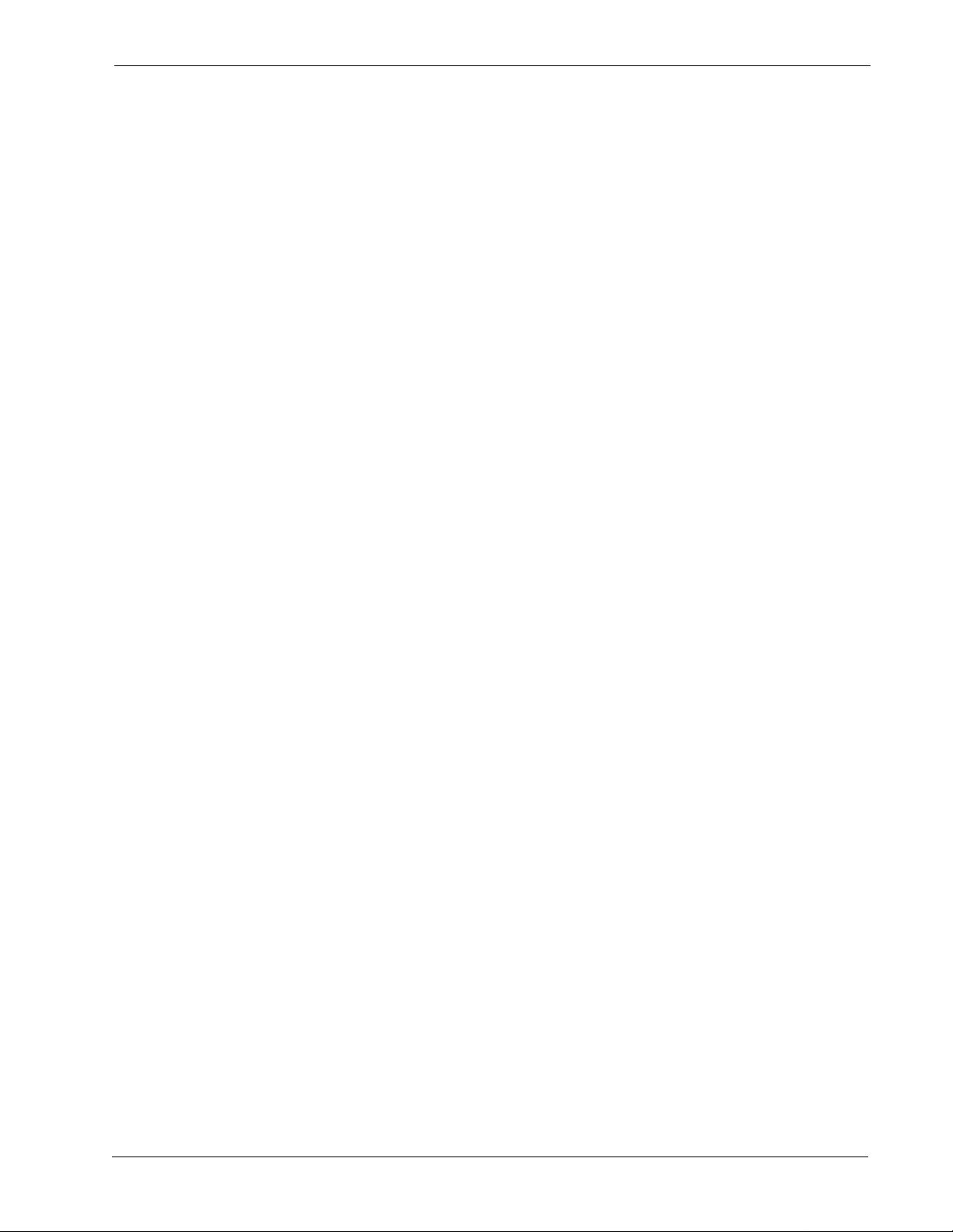
Conference 911 User Guide CONTENTS
TABLE OF CONTENTS
Page
Chapter 1 - About This Manual. . . . . . . . . . . . . . . . . . . . . . . . . . . . . . . . . . . . . . . . . . . . . 1
What is Conference 911? . . . . . . . . . . . . . . . . . . . . . . . . . . . . . . . . . . . . . . . . . . . . . . . . . . . . . . . . 1
How This Guide is Organized . . . . . . . . . . . . . . . . . . . . . . . . . . . . . . . . . . . . . . . . . . . . . . . . . . . . . 1
Using This Guide . . . . . . . . . . . . . . . . . . . . . . . . . . . . . . . . . . . . . . . . . . . . . . . . . . . . . . . . . . . . . . 2
General Conventions. . . . . . . . . . . . . . . . . . . . . . . . . . . . . . . . . . . . . . . . . . . . . . . . . . . . . . . . . . 2
Procedures. . . . . . . . . . . . . . . . . . . . . . . . . . . . . . . . . . . . . . . . . . . . . . . . . . . . . . . . . . . . . . . . . . 3
Keyboard Conventions. . . . . . . . . . . . . . . . . . . . . . . . . . . . . . . . . . . . . . . . . . . . . . . . . . . . . . . . . 3
General Key Usage. . . . . . . . . . . . . . . . . . . . . . . . . . . . . . . . . . . . . . . . . . . . . . . . . . . . . . . . . . 3
Manual Descriptions. . . . . . . . . . . . . . . . . . . . . . . . . . . . . . . . . . . . . . . . . . . . . . . . . . . . . . . . . . . . 3
Chapter 2 - Getting Started. . . . . . . . . . . . . . . . . . . . . . . . . . . . . . . . . . . . . . . . . . . . . . . . 5
What is Included in the Conference 911 Package? . . . . . . . . . . . . . . . . . . . . . . . . . . . . . . . . . . . . 5
Equipment Requirements. . . . . . . . . . . . . . . . . . . . . . . . . . . . . . . . . . . . . . . . . . . . . . . . . . . . . . . . 5
C911 Server Requirements . . . . . . . . . . . . . . . . . . . . . . . . . . . . . . . . . . . . . . . . . . . . . . . . . . . . . 5
Hardware . . . . . . . . . . . . . . . . . . . . . . . . . . . . . . . . . . . . . . . . . . . . . . . . . . . . . . . . . . . . . . . . . 5
Software . . . . . . . . . . . . . . . . . . . . . . . . . . . . . . . . . . . . . . . . . . . . . . . . . . . . . . . . . . . . . . . . . . 6
C911 Client Requirements. . . . . . . . . . . . . . . . . . . . . . . . . . . . . . . . . . . . . . . . . . . . . . . . . . . . . . 6
Hardware . . . . . . . . . . . . . . . . . . . . . . . . . . . . . . . . . . . . . . . . . . . . . . . . . . . . . . . . . . . . . . . . . 6
Software . . . . . . . . . . . . . . . . . . . . . . . . . . . . . . . . . . . . . . . . . . . . . . . . . . . . . . . . . . . . . . . . . . 6
C911 Agent Requirements. . . . . . . . . . . . . . . . . . . . . . . . . . . . . . . . . . . . . . . . . . . . . . . . . . . . . . 6
PBX Requirements . . . . . . . . . . . . . . . . . . . . . . . . . . . . . . . . . . . . . . . . . . . . . . . . . . . . . . . . . . . 6
LAN Requirements. . . . . . . . . . . . . . . . . . . . . . . . . . . . . . . . . . . . . . . . . . . . . . . . . . . . . . . . . . . . 6
The Conference 911 Client Window. . . . . . . . . . . . . . . . . . . . . . . . . . . . . . . . . . . . . . . . . . . . . . . . 7
Tabs . . . . . . . . . . . . . . . . . . . . . . . . . . . . . . . . . . . . . . . . . . . . . . . . . . . . . . . . . . . . . . . . . . . . . . . . 8
Main Tab . . . . . . . . . . . . . . . . . . . . . . . . . . . . . . . . . . . . . . . . . . . . . . . . . . . . . . . . . . . . . . . . . . 8
Station Information Tab. . . . . . . . . . . . . . . . . . . . . . . . . . . . . . . . . . . . . . . . . . . . . . . . . . . . . . . 9
Basic Tab . . . . . . . . . . . . . . . . . . . . . . . . . . . . . . . . . . . . . . . . . . . . . . . . . . . . . . . . . . . . . . . . 10
ALI Tab . . . . . . . . . . . . . . . . . . . . . . . . . . . . . . . . . . . . . . . . . . . . . . . . . . . . . . . . . . . . . . . . . . 11
Indicators . . . . . . . . . . . . . . . . . . . . . . . . . . . . . . . . . . . . . . . . . . . . . . . . . . . . . . . . . . . . . . . . . . . 12
Connection Indicator. . . . . . . . . . . . . . . . . . . . . . . . . . . . . . . . . . . . . . . . . . . . . . . . . . . . . . . . 12
Call Status Indicator . . . . . . . . . . . . . . . . . . . . . . . . . . . . . . . . . . . . . . . . . . . . . . . . . . . . . . . . 12
Chapter 3 - Using the Conference 911 Client . . . . . . . . . . . . . . . . . . . . . . . . . . . . . . . . 13
Overview. . . . . . . . . . . . . . . . . . . . . . . . . . . . . . . . . . . . . . . . . . . . . . . . . . . . . . . . . . . . . . . . . . . . 13
Configuring the C911 Client . . . . . . . . . . . . . . . . . . . . . . . . . . . . . . . . . . . . . . . . . . . . . . . . . . . . . 13
Logging On to the C911 Client Application. . . . . . . . . . . . . . . . . . . . . . . . . . . . . . . . . . . . . . . . . . 14
Logging Out of the C911 Client Application . . . . . . . . . . . . . . . . . . . . . . . . . . . . . . . . . . . . . . . . . 15
Exiting the C911 Client Applicat ion. . . . . . . . . . . . . . . . . . . . . . . . . . . . . . . . . . . . . . . . . . . . . . . . 15
Working with Emergency Calls. . . . . . . . . . . . . . . . . . . . . . . . . . . . . . . . . . . . . . . . . . . . . . . . . . . 16
Answering a n Em e r g en c y Call . . . . . . . . . . . . . . . . . . . . . . . . . . . . . . . . . . . . . . . . . . . . . . . . . . 17
Working with the Messaging Feature . . . . . . . . . . . . . . . . . . . . . . . . . . . . . . . . . . . . . . . . . . . . . . 18
Monitoring the C911 Communications . . . . . . . . . . . . . . . . . . . . . . . . . . . . . . . . . . . . . . . . . . . . . 18
Appendix A - Software Limitations . . . . . . . . . . . . . . . . . . . . . . . . . . . . . . . . . . . . . . . A-1
Overview. . . . . . . . . . . . . . . . . . . . . . . . . . . . . . . . . . . . . . . . . . . . . . . . . . . . . . . . . . . . . . . . . . . A-1
Service Conditions . . . . . . . . . . . . . . . . . . . . . . . . . . . . . . . . . . . . . . . . . . . . . . . . . . . . . . . . . . . A -1
NDA-30132 Revision 1.0 Page i
Page 4
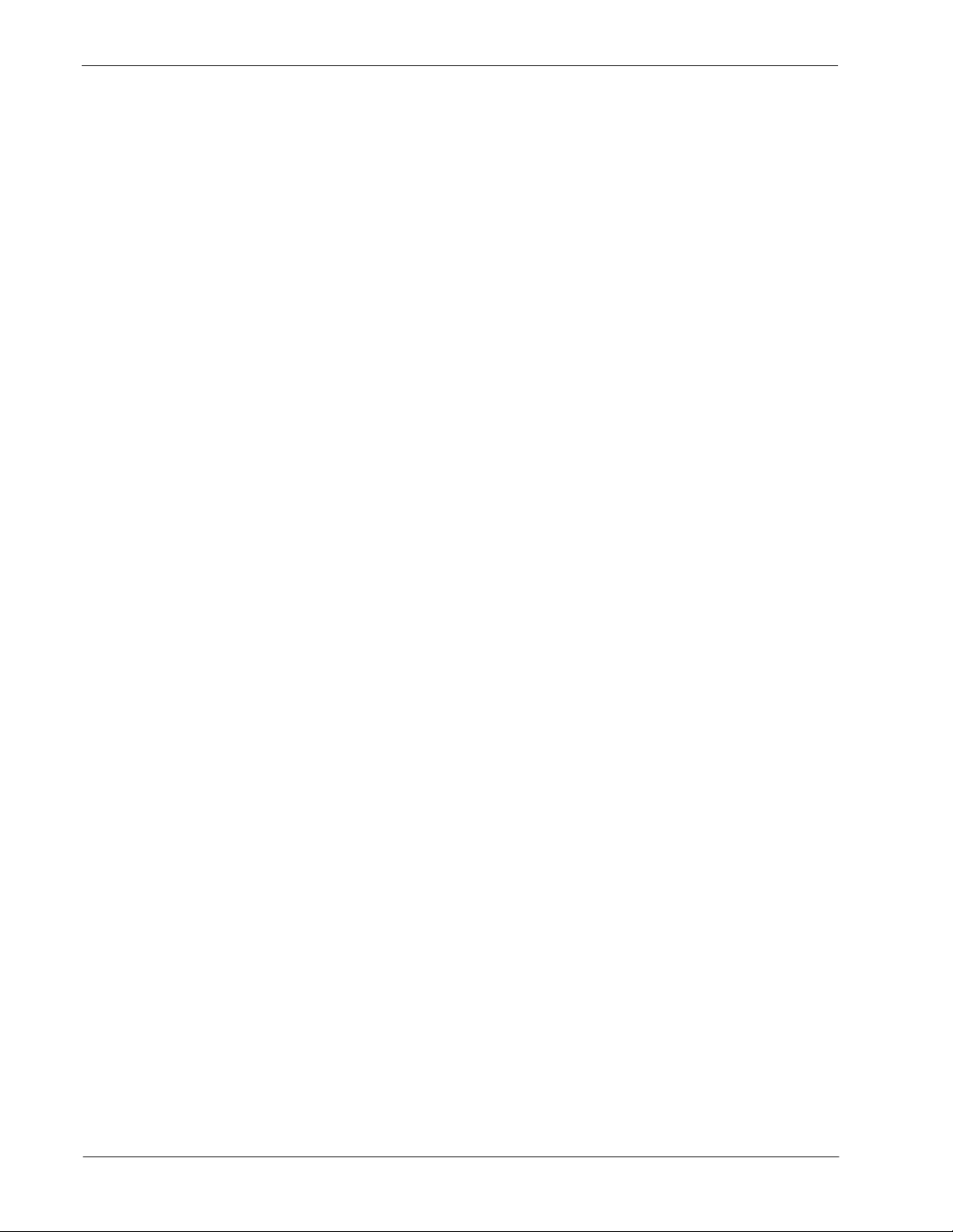
CONTENTS Conference 911 User Guide
Page
Appendix B - Glossary . . . . . . . . . . . . . . . . . . . . . . . . . . . . . . . . . . . . . . . . . . . . . . . . . . B-1
Page ii NDA-30132 Revision 1.0
Page 5
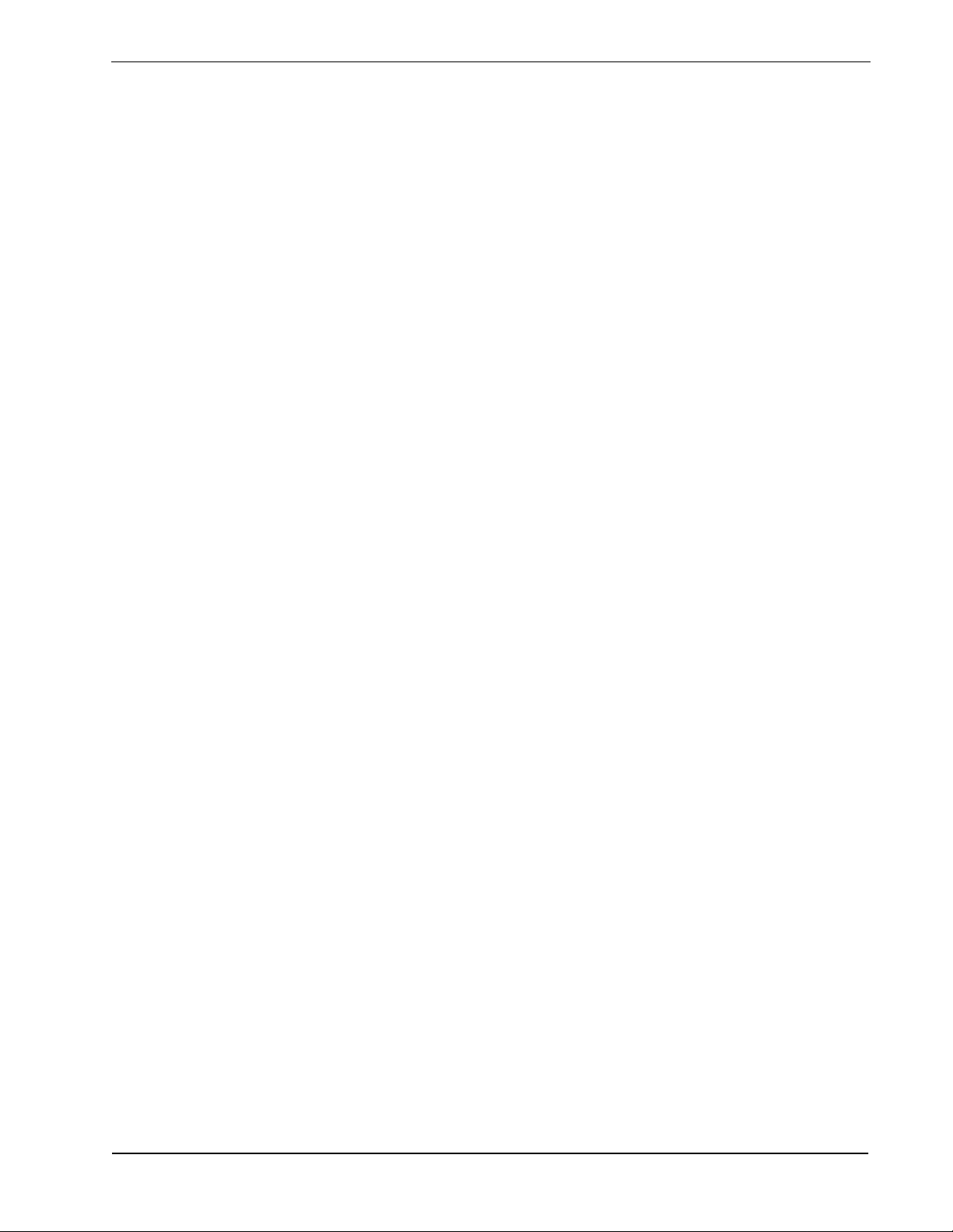
Conference 911 User Guide FIGURES
Figure Title Page
2-1 Conference 911 Client window . . . . . . . . . . . . . . . . . . . . . . . . . . . . . . . . . . . . . . . . . . . 7
2-2 Main Tab . . . . . . . . . . . . . . . . . . . . . . . . . . . . . . . . . . . . . . . . . . . . . . . . . . . . . . . . . . . . 8
2-3 Station Information Tab. . . . . . . . . . . . . . . . . . . . . . . . . . . . . . . . . . . . . . . . . . . . . . . . . 9
2-4 Basic tab . . . . . . . . . . . . . . . . . . . . . . . . . . . . . . . . . . . . . . . . . . . . . . . . . . . . . . . . . . . 10
2-5 ALI tab. . . . . . . . . . . . . . . . . . . . . . . . . . . . . . . . . . . . . . . . . . . . . . . . . . . . . . . . . . . . . 11
3-1 Configuration dialog box . . . . . . . . . . . . . . . . . . . . . . . . . . . . . . . . . . . . . . . . . . . . . . . 13
3-2 Conference 911 Login dialog box . . . . . . . . . . . . . . . . . . . . . . . . . . . . . . . . . . . . . . . . 14
3-3 Log Out Confirmation dialog box. . . . . . . . . . . . . . . . . . . . . . . . . . . . . . . . . . . . . . . . . 15
3-4 Quit Confirmation dialog box. . . . . . . . . . . . . . . . . . . . . . . . . . . . . . . . . . . . . . . . . . . . 15
term
3-5 D
Emergency Call message . . . . . . . . . . . . . . . . . . . . . . . . . . . . . . . . . . . . . . . . . 16
3-6 Dismiss Active Call message . . . . . . . . . . . . . . . . . . . . . . . . . . . . . . . . . . . . . . . . . . . 17
3-7 PBX Communication Lost message . . . . . . . . . . . . . . . . . . . . . . . . . . . . . . . . . . . . . . 18
NDA-30132 Revision 1.0 Page iii
Page 6
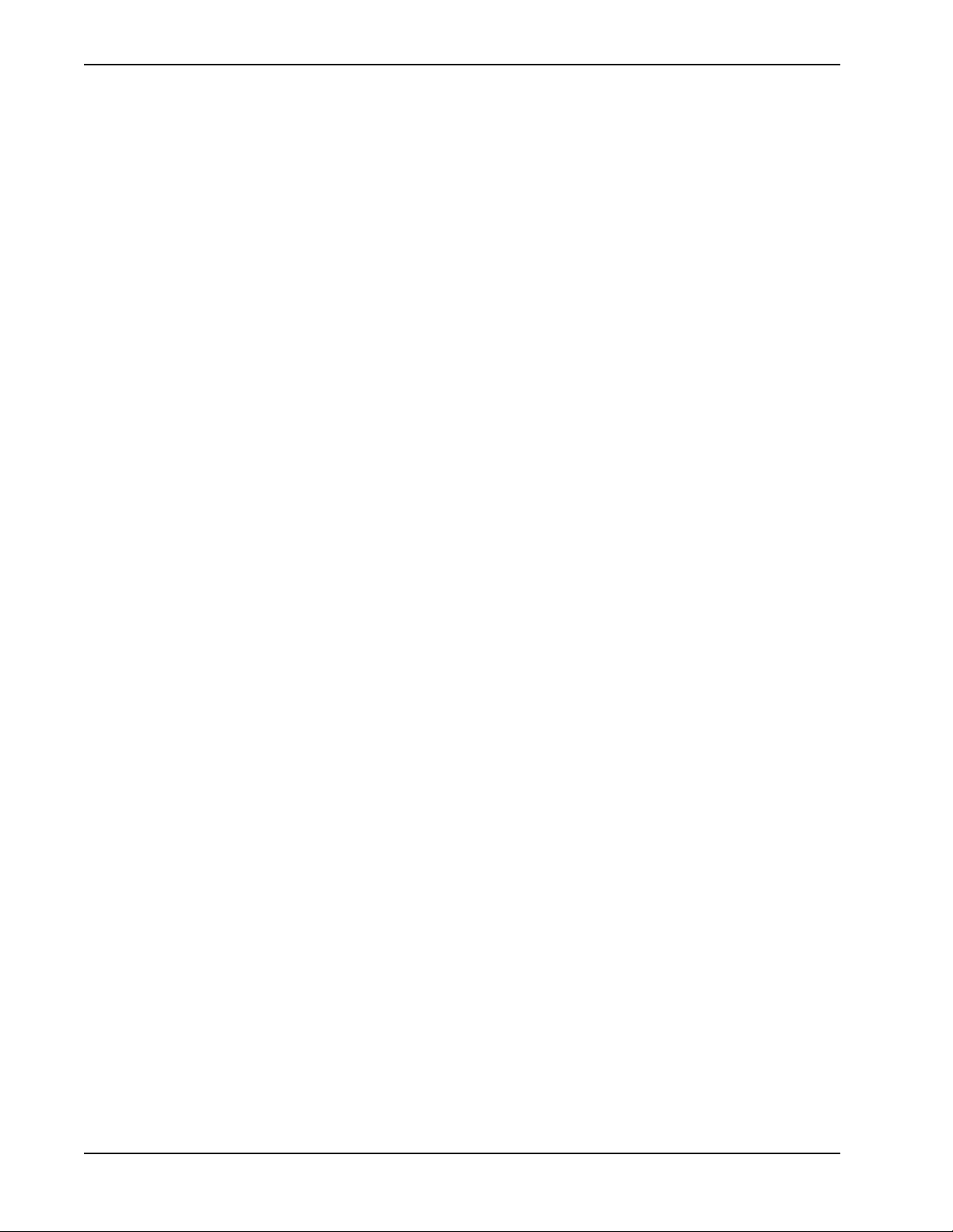
FIGURES Conference 911 User Guide
This Page Left Blank.
Page iv NDA-30132 Revision 1.0
Page 7
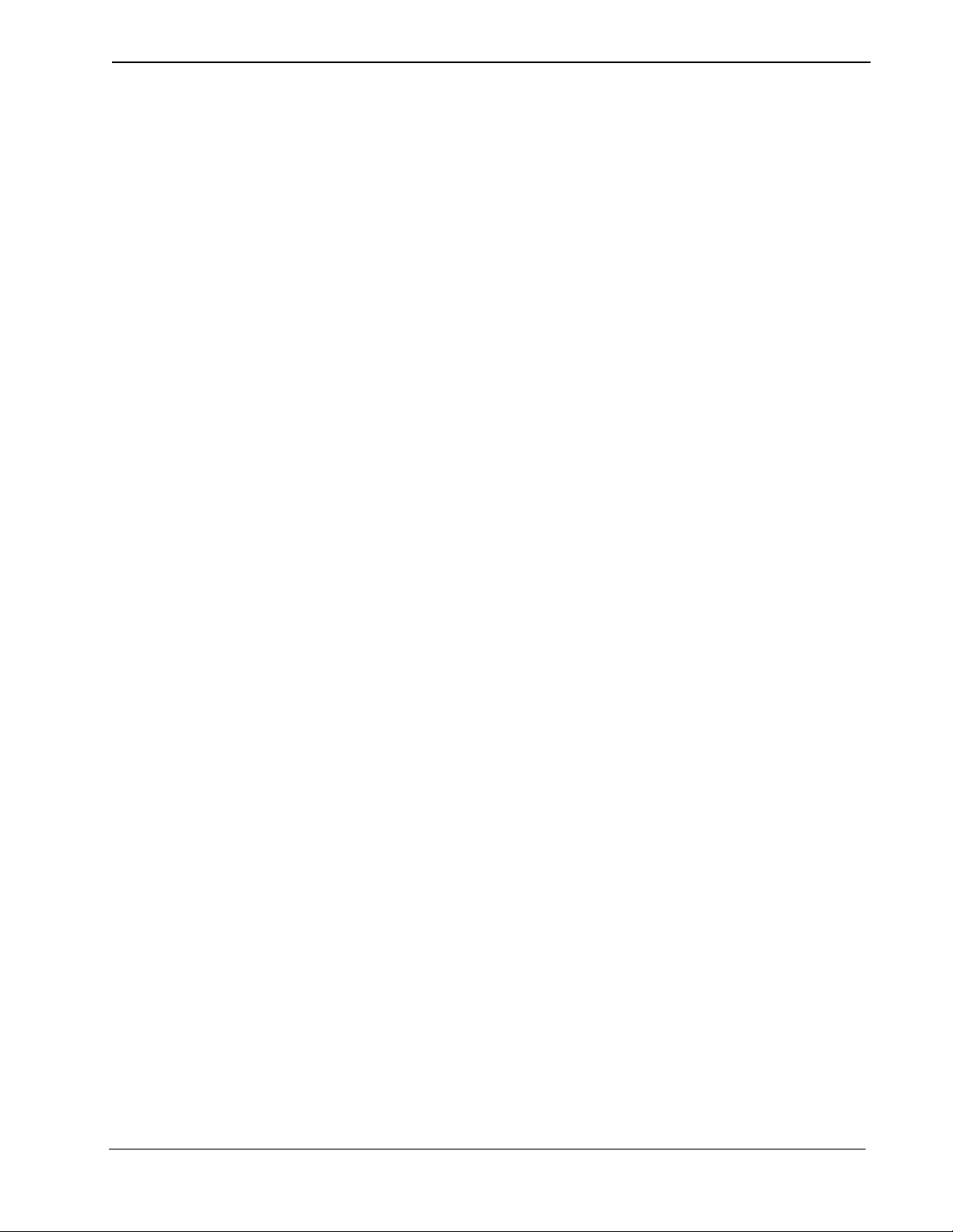
Conference 911 User Guide About This Manual
Chapter 1 About This Manual
The Conference 911 User Guide pr ovides th e infor mation y ou nee d to oper ate t he
Conference 911 (C911) software. This manual is based on Revision 1.0 of the
software.
What is Conference 911?
Conference 911 (C911) is an OAI application that enables telephone users, C911
agents, and emergency agencies or PSAPs (Public Safety Answering Point) to
communicate when an emergency call is placed. When an emergency call is
placed, C911 notifies the C911 agen ts and all de signat ed par ties of the emergenc y
call and all ows the C911 agents to monitor and partici pate in the emergency calls
between telephone users and the PSAP. C911 uses the NEC Open Applications
Interface (OAI) to communicate with the NEAX2400.
The Conference 911 package consists of the C911 Server and the C911 Client:
• The C911 Server provides connectivity between the PBX, the C911 agent’s
term
, and the C911 Client application.
D
• The C911 Clien t applicatio n is used by C91 1 agents to monito r and participa te
in emergency calls.
Refer to the Conference 911 Installation Manual for more information about the
C911 appl ication.
How This Guide is Organized
The chapters in this guide are as follows:
Chapter 1 - About This Manual
This chapter outlines how to use the manual, including the actual manual
organization, chapter layout, keyboard conventions, function keys, and basic
terminology for C911.
Chapter 2 - Ge tting Started
This chapter gives a detailed overview of the C911 Client and its functions and
features, including the hardware and software requirements, screen format, and
field descriptions.
Chapter 3 - Using the Conference 91 1 Client
This chapter details how to use th e C911 Client appli catio n, includ ing the st ep-by step instructions.
Appendix A - Software Limitations
This appendix describes the limitations of the Conference 911 software.
Appendix B - Glossary
This appendix gives definitions of the common terms relating to C911.
NDA-30132 Revision 1.0 Page 1
Page 8
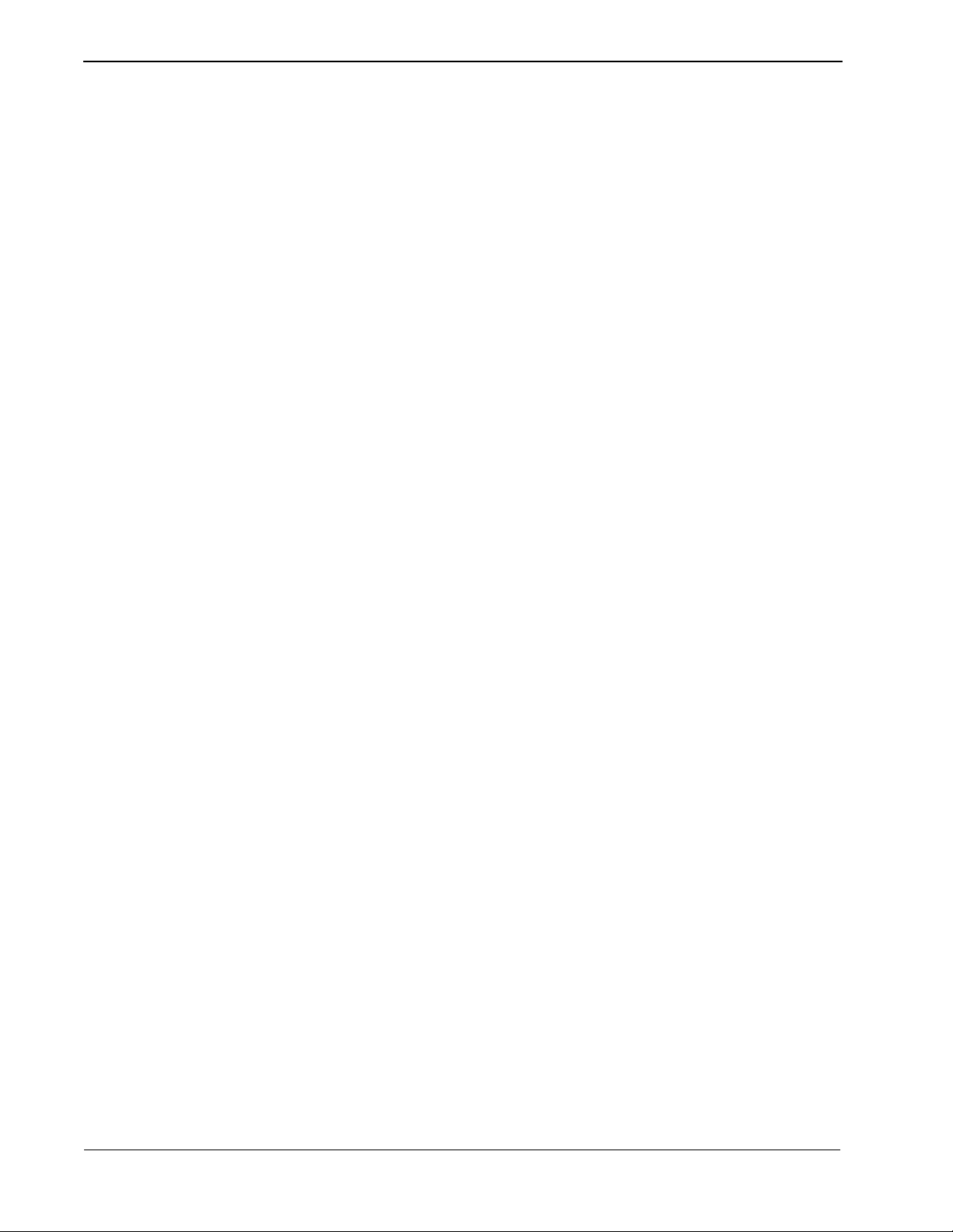
About This Manual Conference 911 User Guide
Using This Guide
This guide is designed to make the application easy to understand and simple to
use. There are examples of the screens you will see in C911, with step-by-step
instructions for the procedures you need to perform.
General Conventions
This guide uses the following type conventions:
Item T ypeface or
Convention
Example
Book titles Italics Confere nce 911 Operations
Manual
User input, variables Boldface Enter password at the
prompt.
Menu names, Window titles,
field name s
Any screen output generated
by C911
Capitalized Options menu, Line Status
window, User ID field
Monospace A message that appear s in a
popup window or the statu s
area of the screen.
This guide uses the following conventions for menus and shortcuts:
Example Means
File > Workstation Choose the Workstation submenu on the
File menu.
CTRL+N Hold down the CTRL key while pressing
the “n” key
CTRL+Shift+N Hold down the CTRL key and the Shift
key while pressing the “n” key
Click
Right-click
Click the left mouse button
Click the right mouse button
Page 2 NDA-30132 Revision 1.0
Page 9
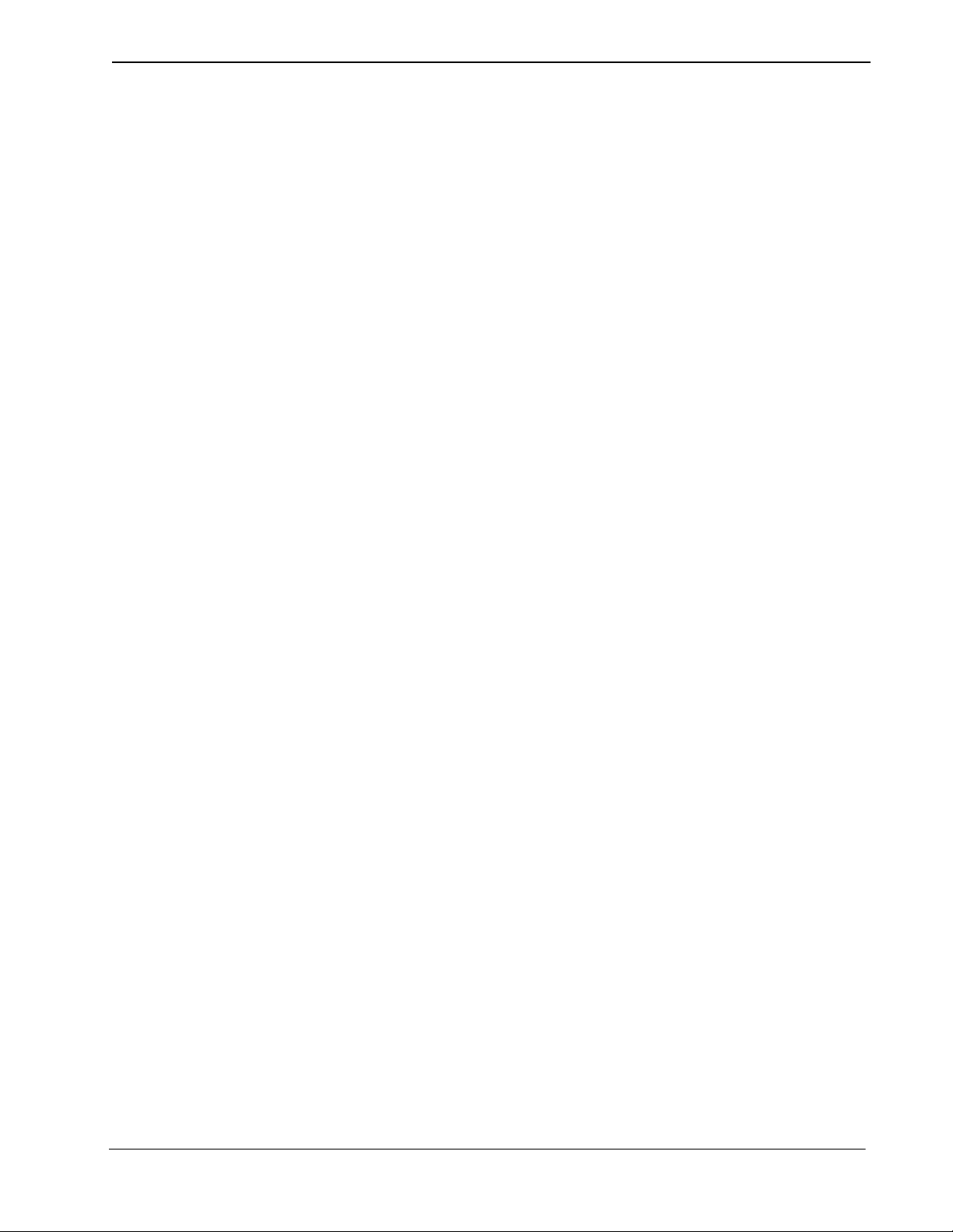
Conference 911 User Guide About This Manual
Procedures Step-by-step instructions are numbered. Simply follow the numbered steps to
perform the desired function.
Sometimes in step-by-step instructions, you will have more than one option to
complete the task. These options are presented in bulleted lists, as shown in the
following example:
1. The Fields to display group box contains the fields that are displayed in the
Directory window.
• To add a field, select it from the Employee group box, and click Add.
• To select all of the fields, click Add all.
2. Click OK.
Keyboard Conventions
General Key Usage
The general keys used throughout the C911 application are:
Arrow keys Scrolls among options within a menu or field.
Backspace Erases the character to the left of the cursor.
Enter Accepts a selection or field entry.
ESC Exits the current screen or action and moves to the
Tab Moves forward through fields and options.
Shift+Tab Moves backward through fields and options.
CTRL+Tab Moves forward through tabs.
CTRL+Shift+Tab Moves backward through tabs.
ALT+ highlighted letter Moves to that screen element.
Manual Descriptions
Following are descr ipt i ons o f t he manuals referenced in the cha pte rs of this guide:
• Applications Manager (APM) Installation Manual - Contains step-by-step
• Applications Manager (APM) Operat ions Manual - Explains how applica tions
• NEAX2400 System Manuals - Give very detailed explanations about the
previous screen or action.
instructions for installing the software from the release media.
like C911 are configured in the APM environment and how its databases are
created, using the entries and values provided in this guide.
assignments that need to be made through the Maintenance Administration
Terminal (MAT) commands on t he NEAX2400.
NDA-30132 Revision 1.0 Page 3
Page 10

About This Manual Conference 911 User Guide
This Page Left Blank.
Page 4 NDA-30132 Revision 1.0
Page 11

Conference 911 User Guide Getting Started
Chapter 2 Getting Started
The hardware required for any OA I application includes the Private Branch
Exchange system (PBX) and the OAI Telephony Server. In order for the
Conference 911 system to operat e properly, your operating envir onment must meet
the following requirements.
What is Included in the Conference 911 Package?
C911 package should include the following:
• C911 Server Disk
• C911 Client Disks (2 disks)
• AddClient Utility Disk
• Message Server Disk
• Beeper Interface Disk (Optional)
• Java (TM) 2 RunTime Environment Diskettes (5 disks)
• Serial Number and Activation Key for C911 OAI Application
• Conference 911 Installation Guide
• Conference 911 User Guide
Equipment Requirements
The hardware required for any OA I application includes the Private Branch
Exchange system (PBX) and the OAI Telephony Server. In order for C911 to
operate properly, your operating environment must meet the following
requirements.
C911 Server Requirements
Hardware
• UAP (User Application Processor) 1000, 2000, or 3000
• Floppy drive
• Ethernet connection to the NEAX 2400 PBX and all C911 agent workstations
• Unique IP Address
Note: (The IP Address in the UAP must be on the same address as the PBX except
• 2 serial ports (if using the option al Beeper Interface); one port for a modem and
one port for the Beeper Interface
for the last octal.)
NDA-30132 Revision 1.0 Page 5
Page 12

Getting Started Conference 911 User Guide
Software
• SCO UNIX OpenServer 5.x or higher
• APM (Applications Manager) 3.x or higher
• Security dongle connected to a parallel port of the UAP. The dongle looks
similar to a null modem or DB25 gender changer.
Note: The dongle is only for this UAP and should be included with the UAP
packaging. The dongle from a different UAP will not work.
• Registration serial number for the security dongle
C911 Client Requirements
C911 Agent Requirements
Hardware
• Pentium class processor
• 64 Megabytes of RAM recommended; 32 Megabytes of RAM minimum
• 200 Megabytes of available hard drive space
• Network Interface Card (NIC) to connect to the LAN that houses the UAP
• Sound card
• Maximum of eight C911 Client workstations
Software
• Java™ 2 Runtime Environment version 1.2 or higher
• Any opera ting system that is compatible with the Java™ 2 Runtime
Environment 1.2 or higher, including:
®
• Microsoft
• Microsoft
• Microsoft
term
• D
with a minimum 2-line 16 char acter display
• Optional workstation on UAP LAN for C911 Client application
Windows NT® 4.0
®
Windows® 95
®
Windows® 98
PBX Requirements • NEAX2400 with HDS XH 3.x ('M' Version) software or higher with OAI-
compatible hardware and software
• Ethernet connection to the UAP
Note: A separate, isolated segment is r ecommend ed for the connection between the
PBX and the UAP. The UAP should be multi-homed with two network cards
to meet this recommendation and still achieve full client/server functionality.
LAN Requirements In order to run C911, the computer must be able to access the LAN wher e the PBX
is located, in addition to the fol lowing considerations:
• Ethernet connection to the PBX
• Dedicated link to the PBX on a hub that will not cause an interruption if the
rest of the LAN has problems.
Page 6 NDA-30132 Revision 1.0
Page 13

Conference 911 User Guide Getting Started
The Conference 911 Client Window
The Conference 911 Client win dow is the main window of C91 1 and is used for all
emergency call pr ocessing. Thi s window displa ys a graphic al represe ntation of the
status of each 911 route and trunk, as well as the status of the communications
between the client workstation, the Agent Server, and the PBX.
Tab View Agents List
Title Bar
Connection
Indicators
Call Status Indicators
Figure 2-1 Conference 911 Client window
The Log Viewer window contains the following components:
Title Bar
Displays the name of the application and the name of the agent logged in to this
C911 Client workstation.
Tabs
Displays various information about the stations placing emergency calls and the
text of the messages sent between C911 agents.
Indicators
Shows the status of the various commu nication links used by C911. Th e indicators
shown on the Conferenc e 911 Client wi ndow include the Call Status indi cators and
the Connection indicators.
Agents List
Displays the agents currently logged in to C911.
NDA-30132 Revision 1.0 Page 7
Page 14

Getting Started Conference 911 User Guide
Tabs
The Conference 911 window contains the Main tab and the Station Information
tab.
Main Tab
The Main tab contains the messaging feature of C911 Client. The Main tab is
displayed when C911 Client is started and is the only tab displayed unless an
emergency call is made.
Message Text Area
Message field
Figure 2-2 Main Tab
The Main tab contains the following:
Message Text Area
Displays the messag es sent between C911 agents us ing the Messaging fea ture. (See
“Working with the Messaging Feature” on page 18 for more information.)
Message field
Allows C911 agents to enter text messages to other C911 agents.
Page 8 NDA-30132 Revision 1.0
Page 15

Conference 911 User Guide Getting Started
Station Information Ta b
The Station Information tab contains information about the individual extensions
calling the emergency number. C911 displays a Station Information tab for each
station that is calling the emergency number.
Station Number
Tabs
Figure 2-3 Station Information Tab
The Station Information tab contains the following:
Station Number
Shows the extension calling the emergency number on the Station In formation ta b.
Tabs
Contains the Basic tab and the ALI tab, which contain detailed information about
the emergency call.
NDA-30132 Revision 1.0 Page 9
Page 16

Getting Started Conference 911 User Guide
Basic Tab
The Basic tab contains t h e de ta il ed i nformation about the emergency cal l, s uch as
the caller’s information, the route and trunk inf ormation, and the information about
the C911 agent conferenced in to the call.
Call Information Area
Message Text Area
Call Status
Figure 2-4 Basic tab
Message field
Call Information
Displays information abo ut the emergency ca ll, includin g the caller’s information,
the 911 Route and Trunk information, and, while conferenced, the information
about the C911 agent conferenced into the emergency call.
Message Text Area
Displays the messag es sent between C911 agents us ing the Messaging fea ture. (See
“Working with the Messaging Feature” on page 18 for more information.)
Message field
Allows C911 agents to enter text messages to other C911 agents.
Call Status
Displays the current status of this station’s call, such as “Conference” to indicate
that a C911 agent is conferenced in to the emergency call.
Page 10 NDA-30132 Revision 1.0
Page 17

Conference 911 User Guide Getting Started
ALI Tab
The ALI tab contains the detailed information about the emergency call found in
the ALI table. The ALI table contains inf ormation found in the Automatic Location
Information system used by the PSAPs to track down the origin of an emergency
call. The information found on the ALI tab allows the C911 agent to quickly
identify the physical location of the emergency caller’s origin for the PSAP and
internal authorit ie s.
ALI Information Area
Message Text Area
Call Status
Figure 2-5 ALI tab
Message field
ALI Information
Displays information about the emergency call, including the caller’s physical
location and general information about the caller’s site.
Message Text Area
Displays the messag es sent between C911 agents us ing the Messaging fea ture. (See
“Working with the Messaging Feature” on page 18 for more informati on.)
Message field
Allows C911 agents to enter text messages to other C911 agents.
Call Status
Displays the current status of this station’s call, such as “Conference” to indicate
that a C911 agent is conferenced in to the emergency call.
NDA-30132 Revision 1.0 Page 11
Page 18

Getting Started Conference 911 User Guide
Indicators
Because the C911 Client may often run for long periods of time between
emergency calls, the Conference 911 Client window contains indicators to verify
that all necessary connections between the components of the C911 system are
active.
The Conference 911 Client window contains the following indicators:
Connection Indicator
Shows the status of the connections between the C911 Client and the network,
C911 Agent Server, and the PBX.
Light Color Means:
Red Connection is down.
Green Connection is open and working.
Call Status Indicator
Shows the status of the routes and trunks configured to handle emergency call,
including the stat us of th e emerg ency ca ller , the C9 11 a gent h andli ng the call , an d
the PSAP.
Light Color Means:
Red Connected to an emergency call.
Yellow Emergency call with new data requiring action is present.
Green No emergency calls present.
Page 12 NDA-30132 Revision 1.0
Page 19

Conference 911 User Guide Using the Conference 911 Client
Chapter 3 Using the Conference 911 Client
Overview
C911 allows callers to place an emer gency call directly to the PSAP aut horities, but
notifies the designated parties internally of the emergency situation, enabling them
to conference into the call with the emergency caller and the PSAP. C911 can
notify internal aut horit ies of th e presenc e of an emer gency si tuati on via the D
pagers, an audible alarm from the C911 Client, or a visual alarm like a flashing
light.
Configuring the C911 Client
Before using the C911 Client, you must configure the application. Use the
following steps to configure a C911 Client workstation:
1. From the workstation desktop, double-click the Conference 911 icon.
The Configuration dialog box is displayed.
term
,
Figure 3-1 Configuration dialog box
2. Do one of the following:
• T ype the C91 1 Server name in the Host fiel d. The value entered in the Hos t
field must match the UAP name enter ed i n the User Defi ned #3 parameter
of the C91 1_Agent_Ser ver. (See the Conference 911 Installati on Guide for
more information.)
• Type the IP address of your UAP in the Host field. (For example,
143.101.192.16)
3. Type the station number in the Station field.
4. Type the physical location of the workstation in the Location field.
5. Do one of the following to select the wave file C911 plays for incoming calls:
• Type the name of the wave file in the Call Alert field.
• Click the Browse button and select the desired wave file.
6. Do one of the following to select the wave file C911 plays when there is a
problem with the network connection:
• Type the name of the wave file in the Network Alert field.
• Click the Browse button and select the desired wave file.
NDA-30132 Revision 1.0 Page 13
Page 20

Using the Conference 911 Client Conference 911 User Guide
7. Click OK.
The Configuration dialog box closes and the Conference 911 Login dialog
box is displayed.
Logging On to the C911 Client Application
Each time you work with the C911 Clien t, log in with your us er ID and pa ssword.
When you have finished using the C911 Client, you can log out or quit the
application completely.
Use the following steps to log in to the C911 Client application:
1. From the workstation desktop, double-click the Conference 911 icon.
The Conference 911 Client Login dialog box is displayed.
Figure 3-2 Conference 911 Login dialog box
2. Type the Agent name in the Agen t field.
3. Type the password in the Password field.
4. Click Log On.
The Conference 911 Client window is displayed, indicating the names of the
agents currently logged in, the current status of the communication links to
C911, and the current status of the 911 routes and trunks.
Page 14 NDA-30132 Revision 1.0
Page 21

Conference 911 User Guide Using the Conference 911 Client
Logging Out of the C911 Client Application
Use the following steps to log out of the C911 Client application:
1. Click Log Out on the Conference 911 Client window.
The following message is displayed:
Figure 3-3 Log Out Confirmation dialog box
2. Click Yes to continue logging out.
The Conference 911 Client window closes and the Login desktop is
displayed.
Exiting the C911 Client Application
Use the following steps to exit and close the C911 Client application:
1. Do one of the following:
• Click Quit on the Conference 911 Login dialog box.
• Click Quit on the Conference 911 Client window.
The following message is displayed:
Figure 3-4 Quit Confirmation dialog box
2. Click Yes to confirm that you want to quit the application.
The Conference 911 Client window closes and the Windows desktop is
displayed.
NDA-30132 Revision 1.0 Page 15
Page 22

Using the Conference 911 Client Conference 911 User Guide
Working with Emergency Calls
When an emergency call is placed, C911 alerts all parties configured to receive
notification of an emergency in the following manners:
• Sending a message to a D
When the emergency caller connects to the PSAP, C911 sends the following
message to the D
term
term
of all C911 agents:
Emergency Call from
Extn 1234
term
Emergency Call message
When the D
Figure 3-5 D
term
receives this message, it also sounds an audible alarm. The
“Emergency Call from Extn” message continues to be displayed until the
caller hangs up.
• Notifying the C911 Client
C911 sends notification to all C911 Client workstations that are logged in as
soon as the emergency call is placed. The C911 Client does the following:
• The Station Information tab displays the available information about the
caller and their location.
• The Call Status Indicator updates to show red for the Call er light and yellow
for the PSAP light. When the emergency caller is connected to the PSAP,
the PSAP light becomes red. The Agent light remain yellow until a C911
agent answers the call, then turns red.
• The Call Status changes to reflect the current status of the call. When a
C911 agent is connected to the call, the status is “Conference”.
• An alarm sounds from the workstation.
• If the emergency caller is transferring another caller through a screened
transfer, the status will display “Talking to PSAP with party on hold” and
term
the emergency call will not be conferenced with the agent’s D
.
• Notifying the C911 agents with pagers via the optional Beeper Interface
If using the Beeper Int er fa ce, C911 sends the message “Emergency Call from
Extn XXXX” where XXXX is the station number of the emergency caller.
Page 16 NDA-30132 Revision 1.0
Page 23

Conference 911 User Guide Using the Conference 911 Client
Answering an Emergency Call
When an emergency cal l is placed, the call goes dir ect ly to the PSAP. C911 alerts
the C911 Clients to the presence of an emergency call. When the PSAP answers
the emergency call, C911 then alerts all C911 agents to the presence of an
emergenc y call.
To answer an emergency call, do the following:
1. Answer the call from a C911 Agent D
term
and select the C911 line.
The C911 a gent i s on a th ree-way call with the ca ller and th e PSAP. The C911
Clients are updated to reflect th e new information for that C911 agent.
2. Other calls can be answered by other C911 agents and the C911 Client shows
a new Station Information tab for each new emergency call.
3. If the C91 1 agent in conf erence on an emer gency call hangs up, C91 1 will send
the emergency call notification again. C911 will continue to send these alerts
until another agent answers the call.
4. If the emergency caller hangs up while in conference with the PSAP and the
C911 agent, the agent and the PSAP remain on the line.
5. If the PSAP hangs up while in conference with the cal le r and th e C911 agent,
the C911 agent and the caller remain on t he line.
6. When the emergency call is finished, the lines are released, but the Station
Information tab for each emergency call remain on the C911 Client. To clear
the information on t he Station Informa tion tab, cli ck the Dismiss but ton on the
ALI tab or the Basic tab.
The tab is cleared.
If you attempt to dismiss an active call, the following message is displayed.
Figure 3-6 Dismiss Active Call message
To dismiss the information, click Yes.
To return to that Station Information tab, click No.
Note: A maximum number of INSERT NUMBER tabs can be displayed. Unless
another tab is specifically dismissed when that maximum number is reached,
C911 automatically closes the oldest tab.
NDA-30132 Revision 1.0 Page 17
Page 24

Using the Conference 911 Client Conference 911 User Guide
Working with the Messaging Feature
The C911 Client contains a messaging feature that al lows you to communicate with
other C911 agents, similar to an IRC chat. Using the messaging feature, you can
receive and send text messages to other C911 agents using the C911 Client.
To send a message, do the following:
1. Type the text you want to send in the Message field.
The text is displ ayed below your Age nt na me in t he Message Text area for the
other C911 agents that are logged in to read. Their replies will appear below
their names as well.
2. Repeat this for each message you want to send.
Monitoring the C911 Communications
For the C911 Client to functi on properly, it must be connected to the Agent Se rver,
the network, and the PBX. To make sure that all of the applications that make up
the C911 package are communicating, C911 periodically performs sends out a
“heartbeat” to make sure that C911 is operational.
If the PBX goes down, you will receive the following message:
Figure 3-7 PBX Communication Lost message
Click dismiss to close this warning message.
The PBX light in the Communicati on Indicator wi ll turn red to show tha t the C911
Client is no longer communicating with the PBX.
When the connection is re-established, the PBX light in the Communication
Indicator wi ll turn green.
Page 18 NDA-30132 Revision 1.0
Page 25

Conference 911 User Guide Software Limitations
Appendix A Software Limitations
Overview
This section sp ecifies the l imitatio ns and se rvice c onditions of the Confe rence 911
system.
Service Conditions
The following are some service conditions found in the C-911 applications.
• Conferencing with C-91 1 agent is not available when an at tendant console ca lls
911.
• Conferencing with C-911 agent is not available during a screened transfer to
911. A Screened Transfer to 911 is a scenario where a party transfers another
party to 911 number and the 911 trunk answers before the transferring party
releases. The transferring party could be a station or attendant console. The
status will display “Talking to PSAP with party on hold.”
• Conferencing with C-911 agent is not available when the caller is from a remote
PBX (e.g. CCIS call to 911 trunk)
• Conferencing with C-911 agent is not available when the caller is a wireless
phone.
In all of these cases, the C-911 agent screen will show the caller status, but no
conferencing will take place.
NDA-30132 Revision 1.0 Page A-1
Page 26

Software Limitations Conference 911 User Guide
This Page Left Blank.
Page A-2 NDA-30132 Revision 1.0
Page 27

Conference 911 User Guide Glossary
Appendix B Glossary
911
The slogan for the United States is “One Nation, One Number” and “911” is that
number. The goal is to be able to dial 911 from anywhere in the United States to
request emergency service.
APM
Applications Manager. The sup port platform or software whi ch resides on the UAP
and provides the user with manag ement ca pabilit ies wi thin t he Open Applic ations
Interface system.
Beeper Interface
The device that will broadcast encoded information over radio frequencies to
receiving devices that can decode these transmissions.
Conference Call
Connects two callers an d an agent i nto a 3-way conversa tion; adds or ri ngs a thi rd
party after two parties are in conversation.
Full Capcode Paging
A paging mode that allows the signaling of a beeper device by its pager address
(capcode and function digit).
IP
Interface processor. A module within the NEAX2400 which services the OAI
system.
IPC
Interprocess communic at ion . A method use d by one UNIX app li ca ti on pro ces s to
inform another UNIX application process within the same discrete device.
My Line
Refers to the physical station used by a caller to make a call or answer a call, as
opposed to one of the sublines that could be used for a call. The MyLine is very
important because C9 11 needs to know the ph ysical locati on of the caller, not what
line was used. A line (subline, virtual,.) could be on several different phones in
several different areas and would not help in knowing the origin of the call.
NENA
National Emergency Number Association
OAI
Open Applications Interface. A proprietary protocol and set of routines that links
the NEAX2400 to a UAP. Programs e xecuting on t he UAP are ab le to monitor an d
control switch features and telephones.
UAP
User Application Processor. General purpose multi-tasking computer supporting
System V UNIX and the Applications Manager running OAI.
NDA-30132 Revision 1.0 Page B-1
Page 28

Glossary Conference 911 User Guide
This Page Left Blank.
Page B-2 NDA-30132 Revision 1.0
