NEC C751Q SST, ShadowSenseTouch MultiSync C751Q SST, ShadowSenseTouch MultiSync C981Q SST, ShadowSenseTouch MultiSync C861Q SST, C861Q SST User Manual
...Page 1

User’s Manual
C Series ShadowSense
TM
Touch
MultiSync C751Q SST
MultiSync C861Q SST
MultiSync C981Q SST
MONITOR MODEL: C751Q SST, C861Q SST, C981Q SST
Please find your model name on the label on rear side of the monitor.
Page 2
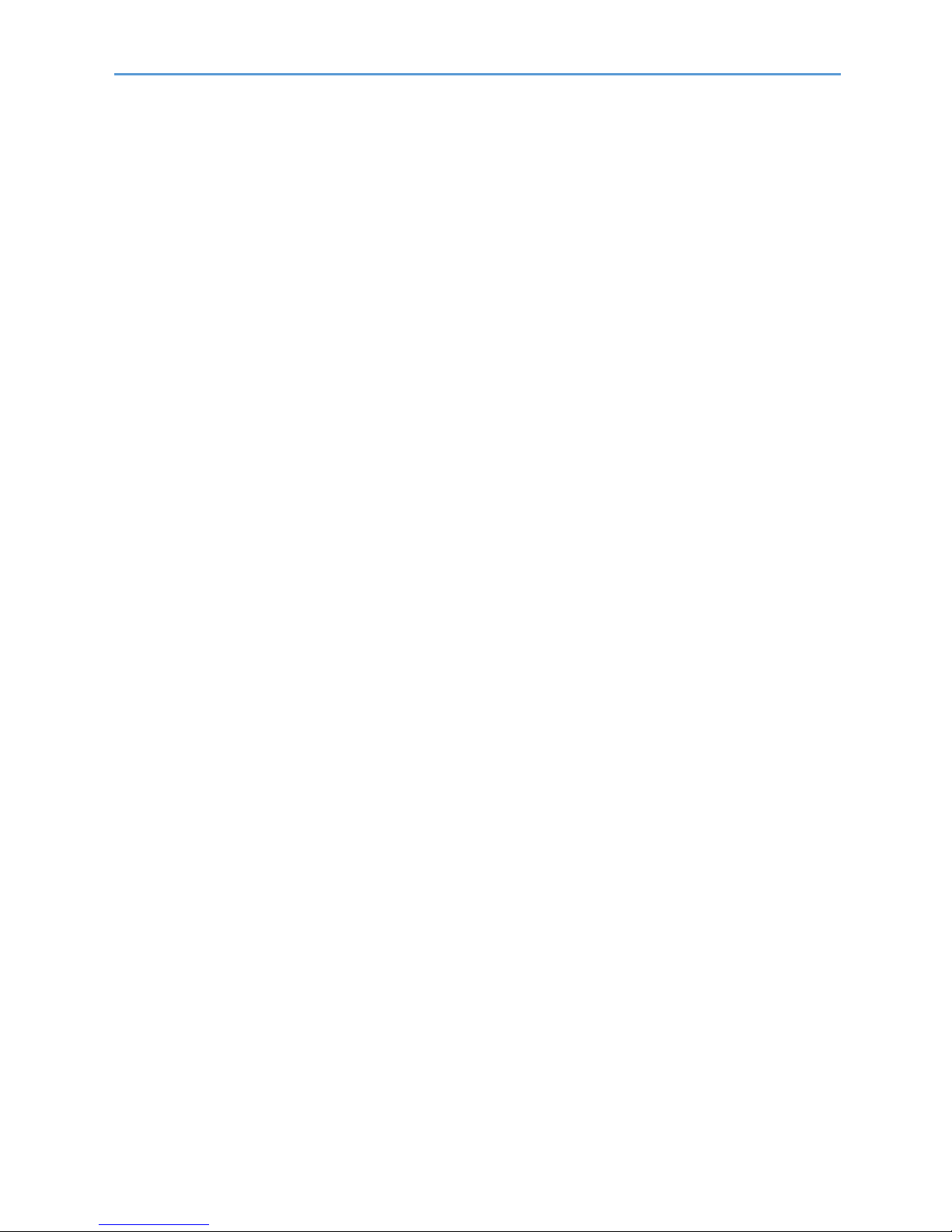
Index
Addendum to User’s Manuals of MultiSync C751Q & MultiSync C861Q &
MultiSync C981Q ……………………………………………….…………………………….. Page 03
Registration Information……………………………………………………………………….. Page 04
Important Information………………………………………………………………………….. Page 06
Safety Precautions, Maintenance & Recommended Use…………………………………. Page 07
Shipping Content………………………………………………………………………………..Page 08
Unpacking………………………………………………………………………………………. Page 09
General Installation…………………………………………………………………………….. Page 10
Connections…………………………………………………………………………………….. Page 11
Troubleshooting……………..…………………………………………………………………..Page 13
Specifications – C751Q SST …………………………………………………………………. Page 16
Specifications – C861Q SST …………………………………………………………………. Page 19
Specifications – C981Q SST …………………………………………………………………. Page 22
Manufacturer’s Recycling and Energy Information…………………………………………. Page 25
Page 3

Addendum to User’s Manuals of MultiSync Cxx1Q
This user’s manual is an addendum to the standard user’s manual of the base model monitors C751Q,
C861Q and C981Q.
All specifications listed here supersede those in the standard version of the manual included with this
monitor.
NOTE: Following feature sets are not supported by the Cxx1Q SST models:
- Table Top Stand Option: Other than the standard monitor, the Cxx1Q SST models do not allow for
table top installations, as the weight and dimensions of monitor are different from the base models.
- Room Light Sensing Sensor: Other than the standard monitor, the Cxx1Q SST models do not
allow the monitor to make automatic adjustments to the backlight setting.
- NEC ornament logo: Other than the standard monitor, the Cxx1Q SST models do not have an
ornament logo. Therefore changing the position of the NEC logo is not possible.
Page 4
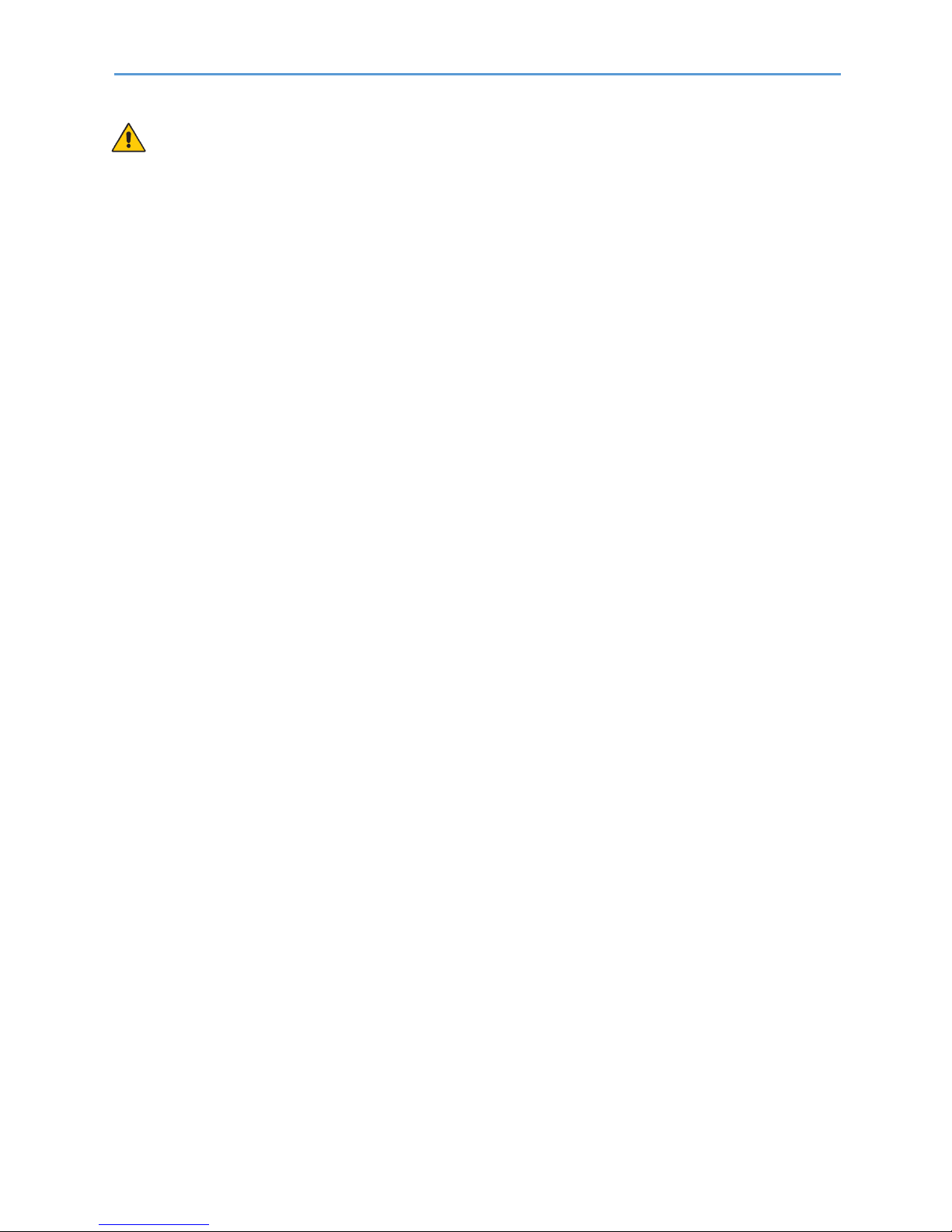
Registration Information
Cable Information
CAUTION: Use the provided specified cables with this product so as not to interfere with radio and
television reception. For USB please use a shielded signal cable with ferrite core. For HDMI,
DisplayPort and D-Sub 9-pin, please use a shielded signal cable. For Audio, please use a signal cable
with ferrite core. Use of other cables and adapters may cause interference with radio and television
reception.
DECLARATION OF CONFORMITY
Windows is a registered trademark of Microsoft Corporation.
NEC is a registered trademark of NEC Corporation.
MultiSync is a trademark or registered trademark of NEC Display Solutions, Ltd. in Japan and other
countries.
DisplayPort and DisplayPort Compliance Logo are trademarks owned by Video Electronics Standards
Association in the United States and other countries.
All other brands and product names are trademarks or registered trademarks of their respective
owners.
The terms HDMI and HDMI High-Definition Multimedia Interface, and the HDMI Logo are
trademarks or registered trademarks of HDMI Licensing Administrator, Inc. in the United States and
other countries.
Trademark PJLink is a trademark applied for trademark rights in Japan, the United States of America
and other countries and areas.
microSD and microSD SDHC logos are trademarks of SD-3C, LLC.
CRESTRON and CRESTRON ROOMVIEW are trademarks or registered trademarks of Crestron
Electronics, Inc. in the United States and other countries.
Raspberry Pi is a trademark of the Raspberry Pi Foundation.
Adobe and the Adobe logo are either registered trademarks or trademarks of Adobe Systems
Incorporated in the United States and/or other countries.
GPL/LGPL Software Licenses
The product includes software licensed under GNU General Public License (GPL), GNU Lesser
General Public License (LGPL), and others. For more
information on each software, see “readme.pdf” inside the “about GPL&LGPL” folder on the supplied
CD-ROM.
Page 5

Registration Information
Cable Information
CAUTION: Use the provided specified cables with this product so as not to interfere
with radio and television reception. For USB please use a shielded signal cable with ferrite
core. For HDMI, DisplayPort and D-Sub 9-pin, please use a shielded signal cable. For
Audio, please use a signal cable with ferrite core. Use of other cables and adapters may
cause interference with radio and television reception.
DECLARATION OF CONFORMITY
Windows is a registered trademark of Microsoft Corporation.
NEC is a registered trademark of NEC Corporation.
MultiSync is a trademark or registered trademark of NEC Display Solutions, Ltd. in Japan
and other countries.
DisplayPort and DisplayPort Compliance Logo are trademarks owned by Video
Electronics Standards Association in the United States and other countries.
All other brands and product names are trademarks or registered trademarks of their
respective owners.
The terms HDMI and HDMI High-Definition Multimedia Interface, and the HDMI Logo are
trademarks or registered trademarks of HDMI Licensing Administrator, Inc. in the United
States and other countries.
Trademark PJLink is a trademark applied for trademark rights in Japan, the United States
of America and other countries and areas.
microSD and microSD SDHC logos are trademarks of SD-3C, LLC.
CRESTRON and CRESTRON ROOMVIEW are trademarks or registered trademarks of
Crestron Electronics, Inc. in the United States and other countries.
Raspberry Pi is a trademark of the Raspberry Pi Foundation.
Adobe and the Adobe logo are either registered trademarks or trademarks of Adobe
Systems Incorporated in the United States and/or other countries.
GPL/LGPL Software Licenses
The product includes software licensed under GNU General Public License (GPL), GNU
Lesser General Public License (LGPL), and others. For more
information on each software, see “readme.pdf” inside the “about GPL&LGPL” folder on
the supplied CD-ROM.
Page 6
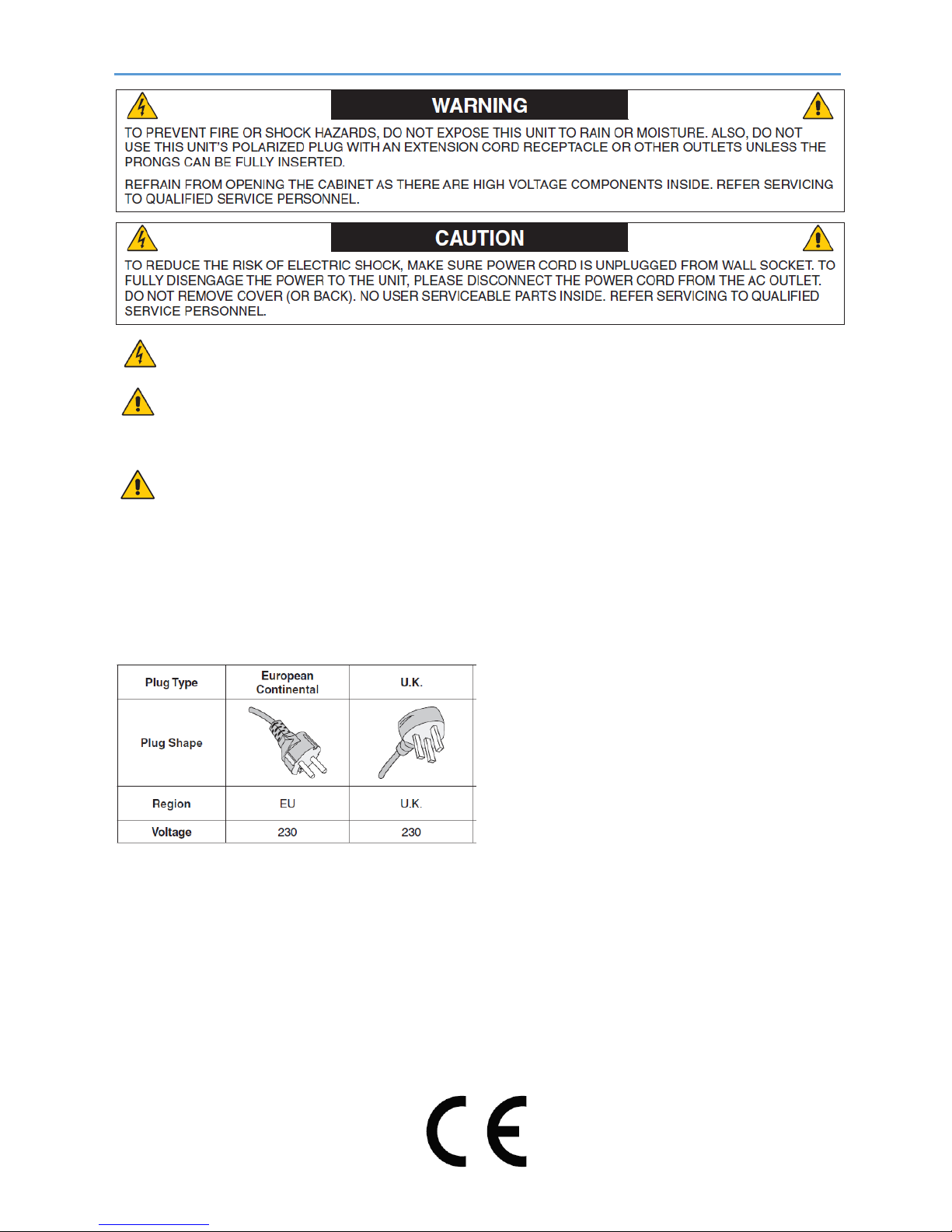
Important Information
This symbol warns user that uninsulated voltage within the unit may have sufficient magnitude to cause
electric shock. Therefore, it is dangerous to make any kind of contact with any part inside this unit.
This symbol alerts the user that important literature concerning the operation and maintenance of this unit
has been included. Therefore, it should be read carefully in order to avoid any problems.
CAUTION: Please use the power cord provided with this display in accordance with the table below. If a
power cord is not supplied with this equipment, please contact NEC. For all other cases, please use the power
cord with the plug style that matches the power socket where the monitor is located. The compatible power cord
corresponds to the AC voltage of the power outlet and has been approved by, and complies with, the safety
standards in the country of purchase.
This equipment is designed to be used with a power cord that has a protective earth pin connected to earth. If the
power cord is not connected to the earth, it may cause electric shock. Please make sure the power cord is
earthed properly.
* When operating this monitor with its AC 125-240V power supply, use a power supply cord that matches the
power supply voltage of the AC power outlet being used.
NOTE: This product can only be serviced in the country where it was purchased.
Use the power cord which has BSMI mark at both ends when you use this monitor in Taiwan.
• The intended primary use of this product is as an Information Technical Equipment in an office or domestic
environment.
• The product is intended to be connected to a computer and is not intended for the display of television
broadcast signals.
Page 7
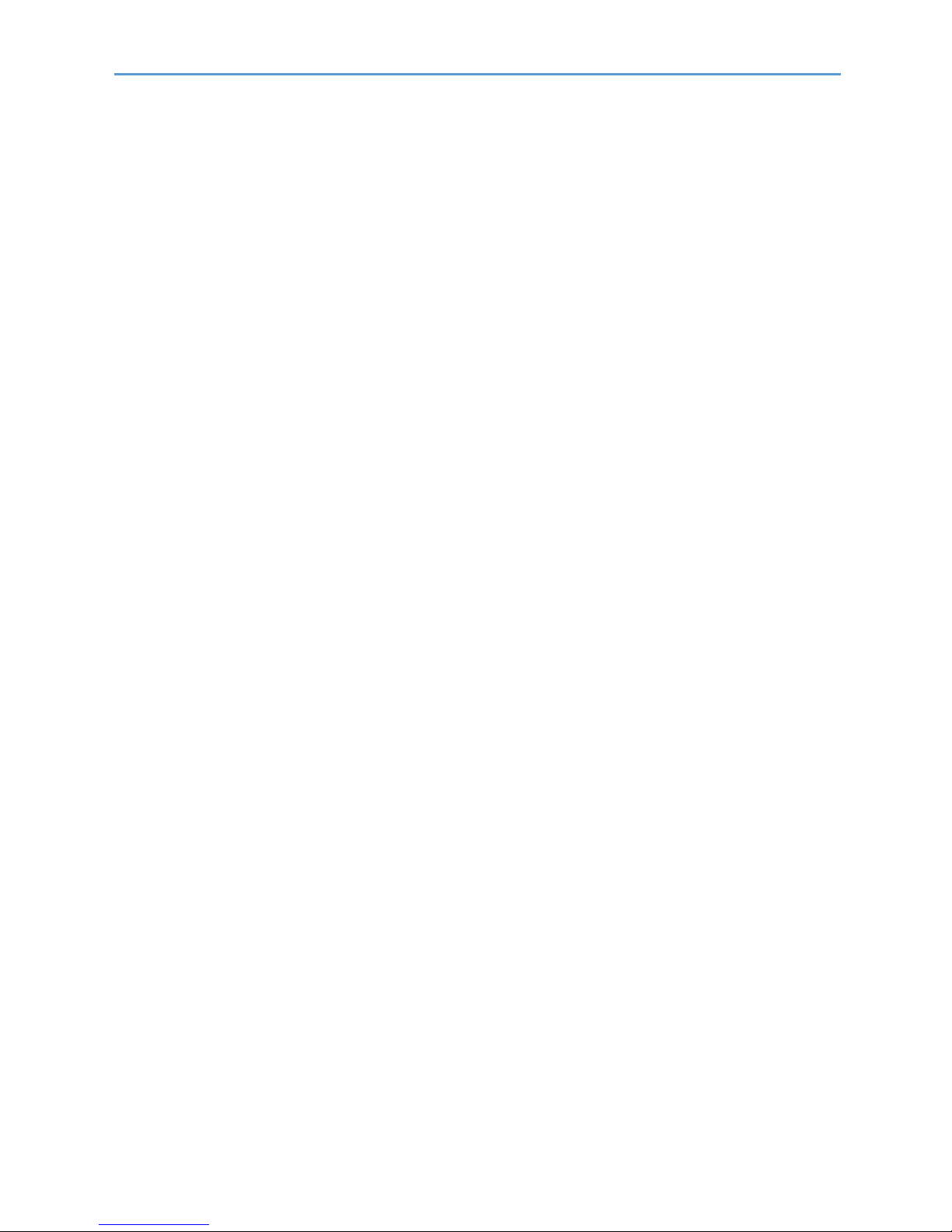
Safety Precautions, Maintenance & Recommended Use
Safety Precautions and Maintenance
Refer to the instruction explained on page English-3 of the standard user’s manual of the monitor.
Cleaning the Glass Surface
• The glass surface should be cleaned regularly with a soft, lint free cloth.
• It is recommended to use an anti-static plastic and glass cleaner suited for PMMA/acrylic
glass/Plexiglas, or water with a small amount of washing-up liquid.
Cleaning the Cabinet
• Unplug the power supply.
• Gently wipe the cabinet with a soft cloth.
• To clean the cabinet, dampen the cloth with a neutral detergent and water, wipe the cabinet and
follow with a dry cloth.
NOTE: DO NOT clean with benzene thinner, alkaline detergent, alcoholic system detergent, wax,
polish cleaner, soap powder or insecticide. Rubber or vinyl should not be in contact with the cabinet for
an extended period of time. These types of fluids and materials can cause paint to deteriorate, crack or
peel.
Page 8
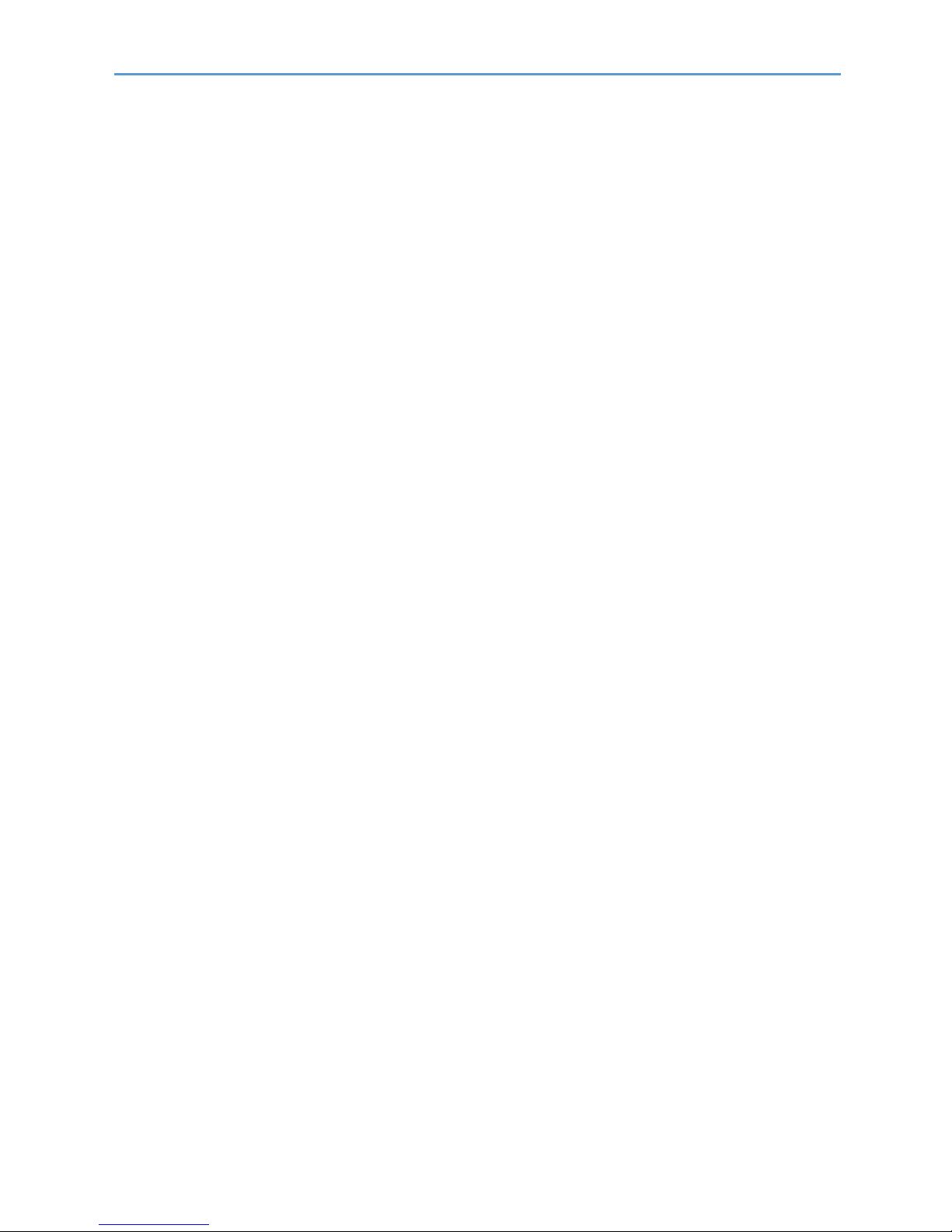
Shipping Content
MultiSync C751Q SST
1. 75” ShadowSenseTMTouch Monitor
2. SST Pen & Eraser Kit
3. Remote Control
4. CD-ROM (User Guides/Manuals)
5. Addendum to User’s Manuals
6. Power Cable
7. DisplayPort Cable
8. 2x USB Cable 300cm
MultiSync C861Q SST
1. 86” ShadowSenseTMTouch Monitor
2. SST Pen & Eraser Kit
3. Remote Control
4. CD-ROM (User Guides/Manuals)
5. Addendum to User’s Manuals
6. Power Cable
7. DisplayPort Cable
8. 2x USB Cable 300cm
MultiSync C981Q SST
1. 98” ShadowSenseTMTouch Monitor
2. SST Pen & Eraser Kit
3. Remote Control
4. CD-ROM (User Guides/Manuals)
5. Addendum to User’s Manuals
6. Power Cable
7. DisplayPort Cable
8. 2x USB Cable 300cm
Page 9

Unpacking
Unpacking the Display
Unpack the display (C751Q, C861Q and C981Q) from the carton box by removing the white clips on
the bottom of the box.
NOTE: Due to the weight of the product, for installation and handling 4 people are required. DO NOT
start unless you have enough people available. Working with less people may result in injuries and
damaged product.
Lift the carton box upwards. Make sure to have one additional person to secure the display from
tipping over.
NOTE: Remember to save your original box and packing material to transport or ship the monitor.
For further instructions, please refer to the printed instruction on the carton box.
Page 10
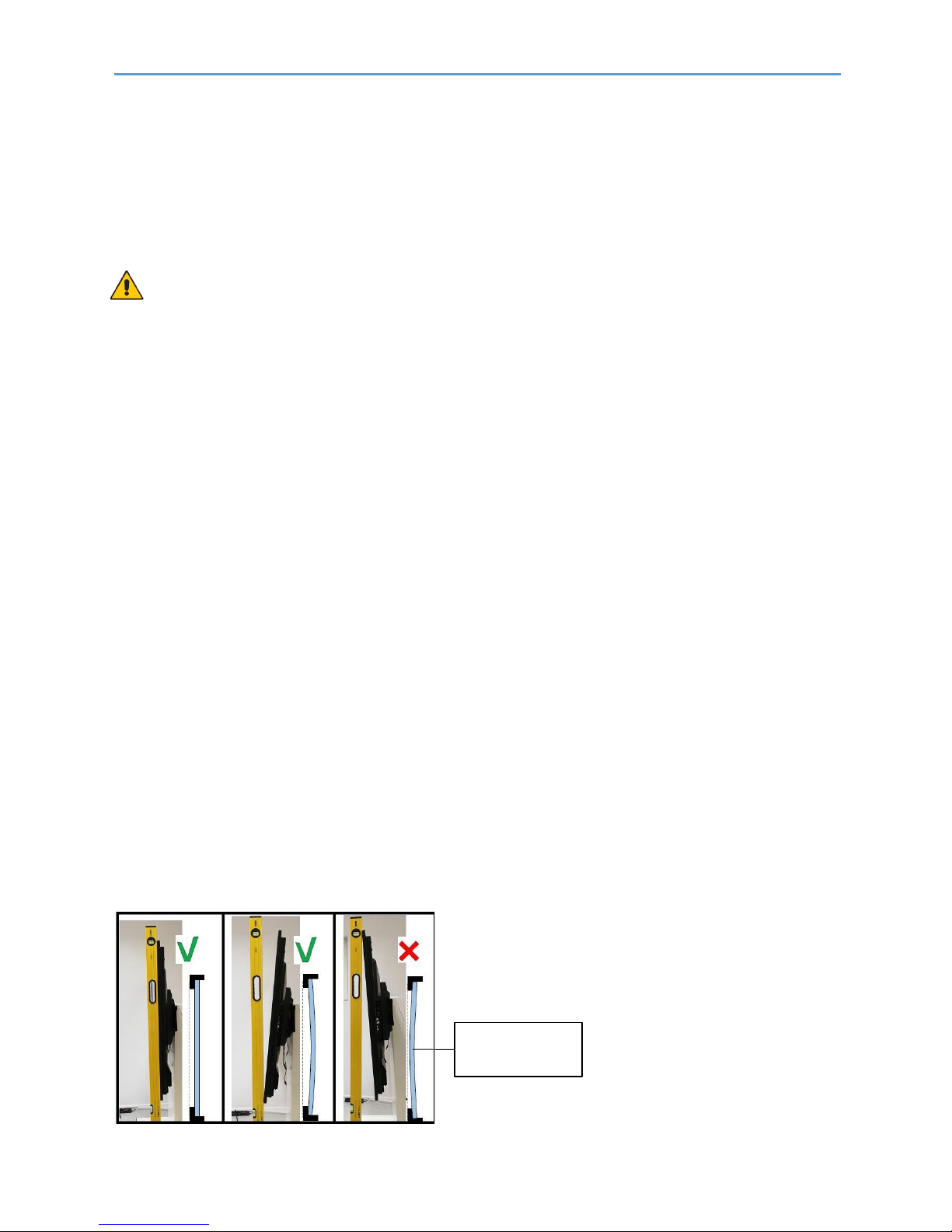
General Installation
This device cannot be used or installed without a mounting accessory for support. For proper
installation it is strongly recommended to use a trained, NEC authorized service person. Failure to
follow NEC standard mounting procedures could result in damage to the equipment or injury to the
user or installer. Product warranty does not cover damage caused by improper installation. Failure to
follow these recommendations could result in voiding the warranty
Mounting
For customer:
CAUTION
DO NOT mount the monitor yourself. For proper installation it is strongly recommended to use a
trained, qualified technician. Please contact your supplier, as they may be able to provide a list of
qualified installation professionals. Mounting on a wall or ceiling and hiring a technician is the
customer’s responsibility.
Maintenance
• Periodically check for looses screws, gaps, distortions, or other problems that may occur with the
mounting equipment. If a problem is detected, please refer to qualified personnel for service.
• Regularly check the mounting location for signs of damage or weakness that may occur over time.
DO NOT block ventilated openings with mounting accessories or other accessories.
For NEC Qualified Personnel:
Stability Hazard.
The device may fall, causing serious personal injury or death. To prevent injury, this device must be
securely attached to the floor/wall in accordance with the installation instructions. Carefully inspect the
location where the unit is to be mounted. Not all walls or ceilings are capable of supporting the weight
of the unit. Weight of this monitor is mentioned in Specification (C751Q SST on page xx, C861Q SST
on page xx and C981Q SST on page xx). Product warranty does not cover damage caused by
improper installation, remodeling, or natural disasters. Failure to comply with these recommendations
could result in voiding the warranty.
To ensure safe installation, use two or more brackets to mount the unit. Mount the unit to at least two
points on the installation location.
NOTE: To achieve optimum performance of touch technology, monitor must be correctly leveled. Only
straight upright and titled back position of the monitor is acceptable. Monitor tilted to front will result in
convex position of the glass and might negatively influence the touch performance.
For further instructions, please refer to standard user’s manual of the base model monitors
C751Q, C861Q and C981Q.
Convex position
of glass
Page 11
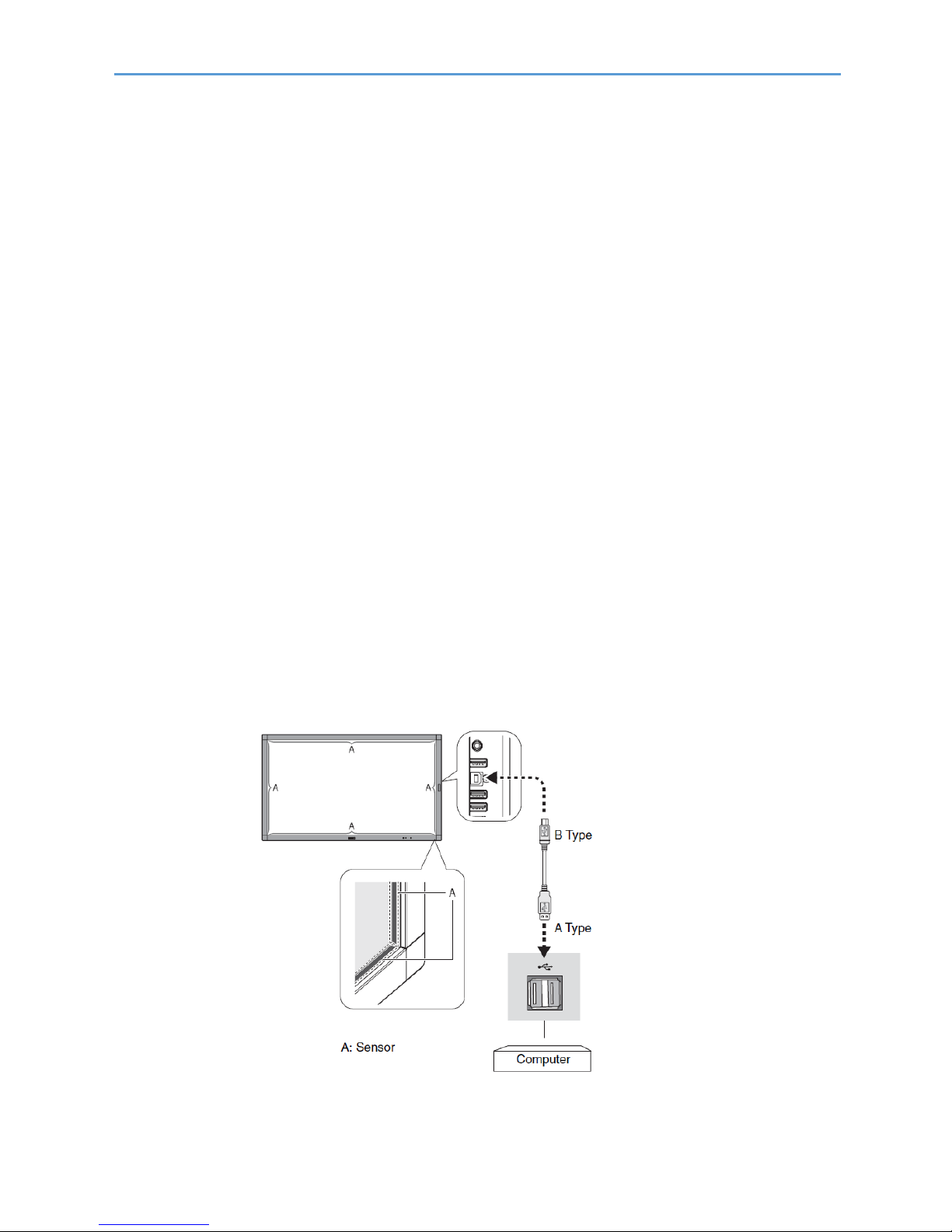
Connections
NOTE: Do not connect or disconnect cables when turning on the monitor’s main power or other
external equipment’s power as this may result in a loss of image.
NOTE: Do not use an attenuating (built-in resistor) audio cable. Use an audio cable without a built-in
resistor. Using an audio cable with a built-in resistor will lower the sound level.
Before making connections:
• Turn off the device’s power before connecting it to the monitor.
• Refer to the device’s user manual for available connection types and instructions for the device.
• We recommend turning off the monitor’s main power before connecting or disconnecting a USB
storage device or a microSD memory card to avoid data corruption.
For further instructions on connections, please refer to standard user’s manual of the base
model monitors C751Q, C861Q and C981Q.
For using Touch Panel
1. Turn off the monitor.
2. Install the equipment.*1
Using slot -in PC (OPS): Connect the OPS slot -in PC into the option board slot. Touch function will
be activated automatically.
NOTE: Please refer to the slot 2 type PC’s manual for connection.
NOTE: When you set option board accessory other than OPS slot-in PC, touch function may not work.
Using external computer: Connect the B type connector to the USB upstream port on the left back
side of the monitor and the A type connector to the downstream port on the external computer.
3. Turn on the monitor.
*1: Please contact your NEC customer support for more detailed information. Please contact your NEC
customer support for the setting of the touch panel function in multiple screens.
Page 12
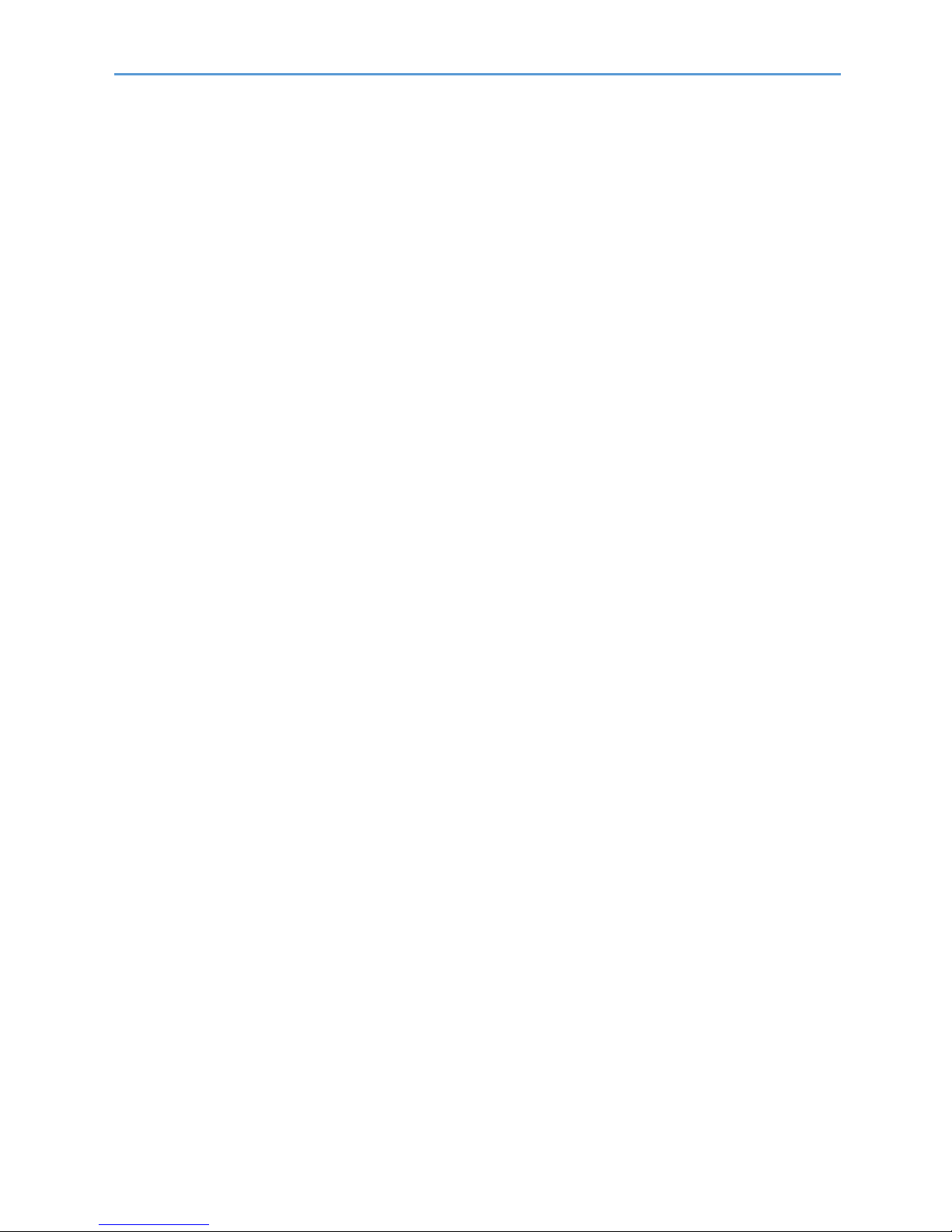
Connections
Monitor Setting
Select the input signal.
Using slot 2 type PC: Select [OPTION]
Using external computer: Select the input signal which is supplied by the computer connected to
USB connector.
NOTE: Please refer to “The touch panel does not respond” in “Troubleshooting” when the touch panel
function does not work.
Page 13

Troubleshooting
For general instructions on troubleshooting, please refer to standard user’s manual of the base model
monitors C751Q, C861Q and C981Q.
Troubleshooting – Touch Monitor
The touch panel does not respond
Make sure that PIP (picture in picture), PBP (picture by picture), TILE MATRIX, ROTATE and
ZOOM are not selected.
Check the input signal setting.
The touch panel function does not support the media player function. Please use the remote control
to set the media player while the touch panel function is working.
Make sure that TOUCH POWER setting in USB in CONTROL is “ON”.
Check the PC SOURCE setting in USB in CONTROL.
Using slot 2 type PC:
Make sure that PC SOURCE is AUTO or OPTION, and the input signal is set to OPTION.
Make sure the slot 2 type PC is connected properly.
Using external computer:
Make sure that PC SOURCE is AUTO or EXTERNAL PC, and the input signal is set to which
supplied by the connected computer.
Make sure the USB cable is connected properly.
The touch panel function may not work depending on the specification of an external computer and
connecting method.
If the TOUCH POWER setting in USB in CONTROL is set to “ON”, change it to “OFF” and back to
“ON” again after a moment.
When using touch function at the display edge, there may be a slight gap between touch position
on the screen and where you touched. It is the specification and not a failure of product.
The response of the touch screen is not correct
Avoid direct sunlight or strong light on the screen.
If there are some obstacles near the TOUCH screen, it may malfunction.
Sensor bar module may be dusty or dirty, wipe gently with a soft cloth.
The computer’s power management does not work
It is recommended to choose “S1” at the “Power Management” item in the BIOS (abbreviation of Basic
Input / Output System) computer’s setup screen
Page 14

Troubleshooting
Troubleshooting – ShadowSenseTMTouch Monitor
NOTE: ShadowSense algorithms offer a variety of parameters that can be used to customize the
touch screen’s performance. The Dashboard software tool provides customers with the ability to easily
modify the behavior of the touchscreen based on various use cases. It allows the user to adjust the
performance and touch characteristics of the touchscreen such as to provide spurious touch and palm
rejection, debris and static object recognition, rain and fluid cancellation and to enable/disable various
features.
Click here for the latest version of the NEC Dashboard software tool:
NEC ShadowSense Dashboard Tool
The position of the touch is not accurate
In case your are experiencing an offset when touching the screen, you can re-calibrate your
ShadowSense touch monitor using the NEC Dashboard software tool.
Click on Calibrate. If prompted for confirmation, click OK.
Touch and hold your finger on the center of the cross hair shown below. Hold finger on glass for 5
seconds.
After 5 seconds the circle will disappear and you will see a green dot. Move to the next circle. Do
this for the four circles.
If for any reason you make a mistake click the back button using the mouse and redo the specific
touch point.
Page 15

Troubleshooting
Note: It is normal for the green dots to not be aligned up with the cross hair shown on the circle,
Dashboard will measure this offset and use it to calibrate the screen. Refer to the Application Note
AN-FW-008 Calibration Process for detail instructions on how to calibrate the screen with the new
GUI.
The SST pen & eraser do not work correctly
Make sure the “WHITEBOARD” profile has been selected in the ShadowSense Dashboard
software tool. The “WHITEBOARD” profile this configures the device to operate as an interactive
white board.
Open the main menu in the Dashboard software tool. The main menu is accessible from any
of the views by clicking the left arrow beside the Diagnostics tab.
Open the configuration profile by clicking on “Configuration Profiles”.
Select the “WHITEBOARD” profile and click OK.
Page 16

Specifications – C751Q SST
Page 17

Specifications – C751Q SST
Page 18

Specifications – C751Q SST
Page 19

Specifications – C861Q SST
Page 20

Specifications – C861Q SST
Page 21

Specifications – C861Q SST
Page 22

Specifications – C981Q SST
Page 23

Specifications – C981Q SST
Page 24

Specifications – C981Q SST
Page 25

Manufacturer’s Recycling and Energy Information
NEC DISPLAY SOLUTIONS is strongly committed to environmental protection and sees recycling as one of the
company’s top priorities in trying to minimize the burden placed on the environment. We are engaged in
developing environmentally-friendly products, and always strive to help define and comply with the latest
independent standards from agencies such as ISO (International Organisation for Standardization) and TCO
(Swedish Trades Union).
Disposing of your old NEC product
The aim of recycling is to gain an environmental benefit by means of re-use, upgrading, reconditioning or
reclamation of material. Dedicated recycling sites ensure that environmentally harmful components are properly
handled and securely disposed. To ensure the best recycling of our products, NEC DISPLAY SOLUTIONS
offers a variety of recycling procedures and gives advice on how to handle the product in an environmentally
sensitive way, once it has reached the end of its life.
All required information concerning the disposal of the product and country-specific information on recycling
facilities can be found on our following websites:
https://www.nec-display-solutions.com/p/greenvision/en/greenvision.xhtml (in Europe),
https://www.nec-display.com (in Japan) or
https://www.necdisplay.com (in USA).
Energy Saving
This monitor features an advanced energy saving capability. When a Display Power Management signal is sent
to the monitor, the Energy Saving mode is activated. The monitor enters a single Energy Saving mode.
For additional information visit:
https://www.necdisplay.com/ (in USA)
https://www.nec-display-solutions.com/ (in Europe)
https://www.nec-display.com/global/index.html (Global)
For ErP requirement/For ErP (Network standby) requirement:
Except for the conditions below: The monitor is using an Option Board.
INPUT DETECT is set to a setting except for NONE.
USB POWER is set to ON. DisplayPort in the TERMINAL
SETTINGS is set to MST.
Power consumption (Glowing amber): 2.0 W or less (with 1 port connection)/3.0 W or less (with all ports
connection). Time for power management function: 10 sec. (Default setting)
Power consumption (Blinking amber): 0.5 W or less.
Time for power management function: 3 min. (Default setting) (Except for a condition that the monitor has plural
signal inputs.)
Page 26
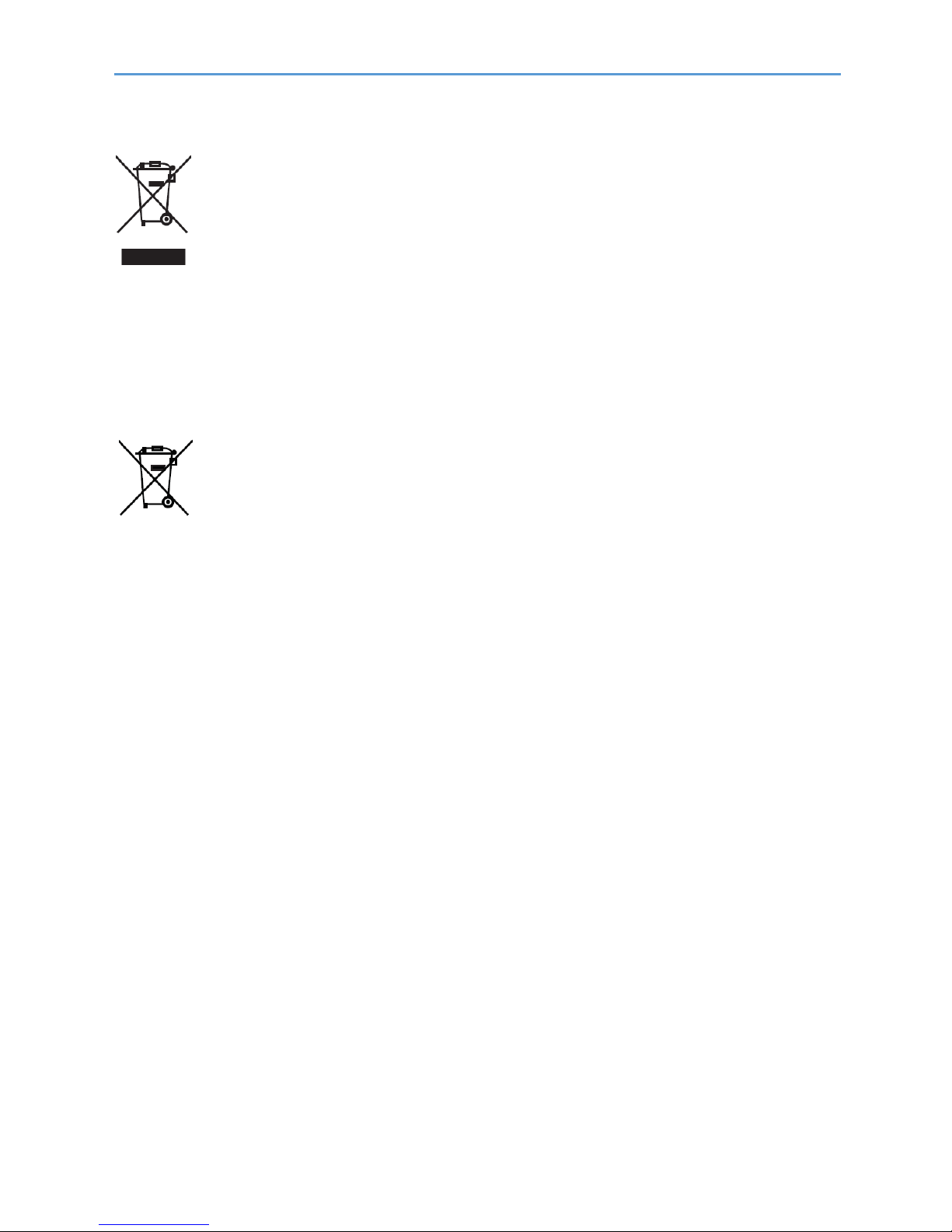
Manufacturer’s Recycling and Energy Information
WEEE Mark (European Directive 2012/19/EU and amendments)
Disposing of your used product: In the European Union
EU-wide legislation as implemented in each Member State requires that used electrical and
electronic products carrying the mark (left) must be disposed of separately from normal household
waste. This includes monitors and electrical accessories, such as signal cables or power cords.
When you dispose of such products, please follow the guidance of your local authority or ask the
shop where you purchased the product, or if applicable, follow applicable legislation or agreement
you may have. The mark on electrical and electronic products may only apply to the current
European Union Member States.
Outside the European Union
If you wish to dispose of used electrical and electronic products outside the European Union, please contact
your local authority and ask for the correct method of disposal.
For EU: The crossed-out wheeled bin implies that used batteries should not be put to the general
household waste! There is a separate collection system for used batteries, to allow proper
treatment and recycling in accordance with legislation.
According to EU directive 2006/66/EC and amendments, the battery can’t be disposed improperly. The
battery shall be separated to collect by local service.
