Page 1
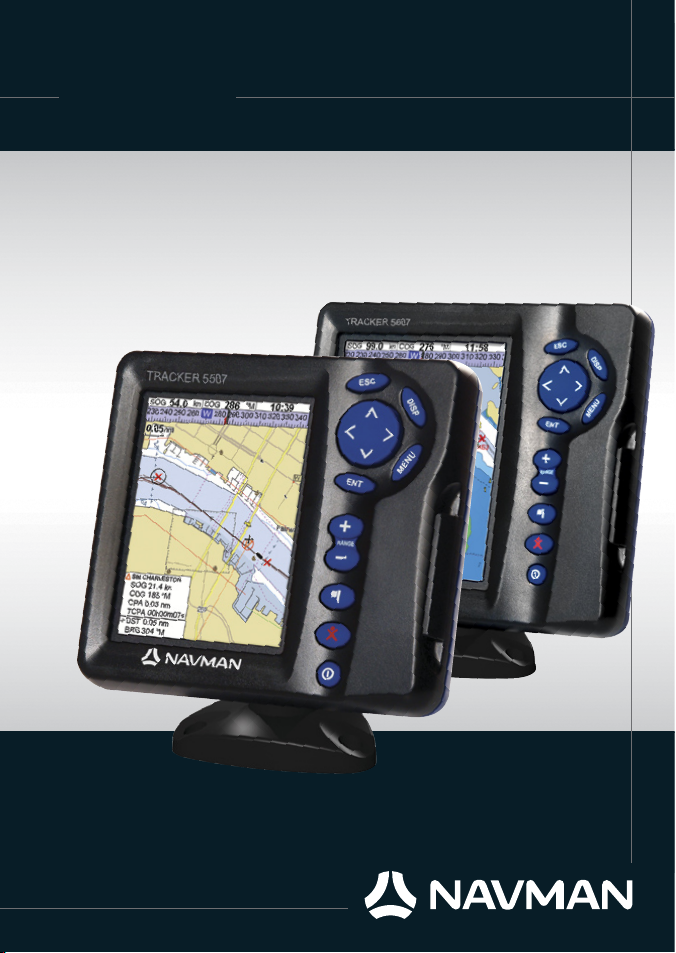
w w w . n a v m a n . c o m
Installation and
Operation Manual
Tracker
5507/ 5607
NAVMAN
Cha rtplot ters
Page 2
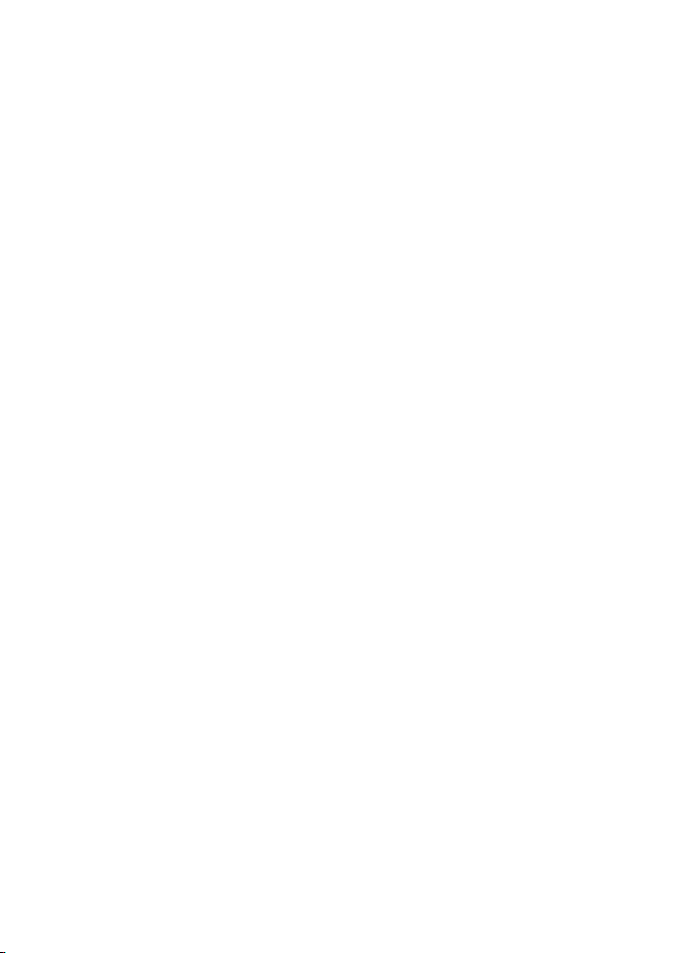
Page 3
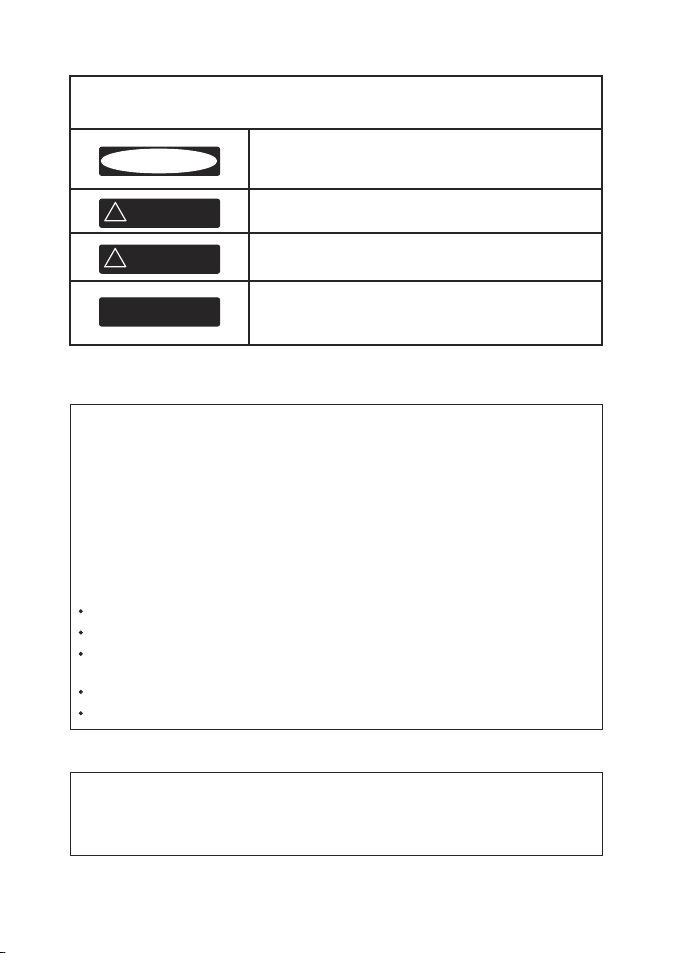
FCC Statement
Note: This equipment has been tested and found to comply with the limits for a Class
B digital device, pursuant to Part 15 of the FCC Rules. These limits are designed to
provide reasonable protection against harmful interference in a normal installation. This
equipment generates, uses and can radiate radio frequency energy and, if not installed
and used in accordance with the instructions, may cause harmful interference to radio
communications. However, there is no guarantee that interference will not occur in a
particular installation. If this equipment does cause harmful interference to radio or
television reception, which can be determined by turning the equipment off and on,
the user is encouraged to try to correct the interference by one or more of the following
measures:
Reorient or relocate the receiving antenna.
Increase the separation bet ween the equipment and receiver.
Connect the equipment into an output on a circuit dif ferent from that to which the
receiver is connected.
Consult the dealer or an experienced technician for help.
A shielded cable must be used when connecting a peripheral to the serial ports.
Industry Canada
Operation is subject to the following two conditions: (1) this device may not cause
interference, and (2) this device must accept any interference, including interference that
may cause undesired operation of the device.
IMPORTANT SAFETY INFORMATION
Please read carefully before installation and use.
CAUTION
!
!
DANGER
WARNING
This is the safety alert symbol. It is used to alert you to
potential personal injury hazards, Obey all safety messages
that follow this symbol to avoidpossible injury or death.
CAUTION
!
!
WARNING
WARNING indicates a potentially hazardous situation which,
if not avoided, could result in death or serious injury
CAUTION
!
CAUTION indicates a potentially hazardous situation which,
if not avoided, could result in minor or moderate injury.
CAUTION
!
!
CAUTION
DANGER
WARNING
CAUTION used without the safety alert symbol indicates a
potentially hazardous situation which, if not avoided, may
result in property damage.
Page 4
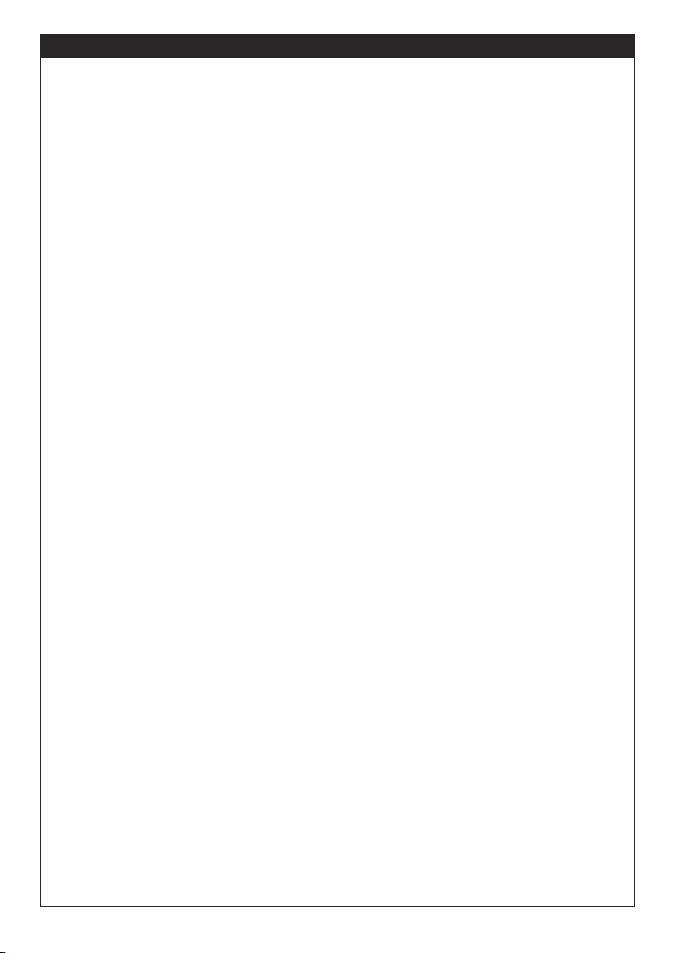
NAVMAN TRACKER 5507/5607 Installation and Operation Manual
4
It is your sole responsibility to install and use NAVMAN’s instrument and GPS antenna in a manner that will
not cause accidents, personal injury or property damage. Always observe safe boating practices.
The choice, location, angle and installation of the instrument & GPS antenna are critical to performance
of the system as intended. Follow instructions in this manual carefully. If in doubt, consult your NAVMAN
dealer.
Ensure that any holes cut are in a safe position and will not weaken the boat’s structure. If in doubt, consult
a qualified boat builder.
Global Position System: The global Position System (GPS) is operated by the U.S. Government which is
solely responsible for its operation, accuracy and maintenance. The GPS is subject to changes which could
affect the accuracy and performance of all GPS equipment anywhere in the world, including the 5507/5607
and TRACKFISH. To reduce the risk of misusing or misinterpreting the 5507/5607 and TRACKFISH, you must
read and understand all aspects of this Installation & Operation Manual. We also recommend that practice
all operations using the built-in simulator before using the 5507/5607 or TRACKFISH.
Electronic Chart: The electronic chart used by 5507/5607 or TRACKFISH is an aid to navigation designed
to supplement, not replace official government charts. Only official government charts supplemented by
notices to mariners contain the information required for safe and prudent navigation, Always supplement
the electronic information provided by 5507/5607 or TRACKFISH with other plotting sources such as
observations, depth soundings, radar and hand compass bearings. Should the information not agree, the
discrepancy must be resolved before proceeding any further.
AIS: The AIS features on this chart-plotter are designed as a safety aid only and do not guarantee safety
at sea. AIS transmission is mandatory on some, but not all, vessels. You should check your local laws and
regulations for requirements in your area. As a result of different legal requirements, different vessel sizes
and uses, you should not assume that your AIS equipped chart-plotter will show the location of ALL vessels
in your area. Careful prudence, judgement, and safe navigation practices should be always be exercised. AIS
should be used to complement radar, but AIS is not a substitute for radar.
Fuel Computer: Do not rely on the fuel computer as the sole source of information regarding available
fuel onboard. Fuel economy can change drastically depending on boat loading and sea conditions. Fuel
Computer information should be supplemented by visual or other checks of the fuel load. This is necessary
due to possible operator errors such as forgetting to reset the fuel used when filling the tank, running the
engine with the Fuel Computer not switched on, or on other operator actions that may render the device
inaccurate. Always carry adequate fuel onboard for the intended trip, plus a reserve to allow for unforeseen
circumstances.
Failure to adhere to these warnings may lead to death, serious injury or property damage. NAVMAN
disclaims all liability for installation or use of this product that causes or contributes to death, injury
or property damage or that violates any law.
As NAVMAN is continuously improving this product we retain the right to make changes to the product at
any time which may not be reflected in this version of the manual. Please contact your nearest NAVMAN
office if you require any further assistance.
Governing Language: This statement, any instruction manuals, user guides and other information relating
to the product (Documentation) may be translated to, or have been translated from, another language
(Translation). In the event of conflict between any Translations of the Documentation, the English language
version of the Documentation will be the official version.
Copyright © 2006 NAVMAN New Zealand. All rights reserved. NAVMAN is a registered trademark of
NAVMAN New Zealand.
The 5507/5607 is set up with default units. To change the units, see section 15-9
Important
Page 5
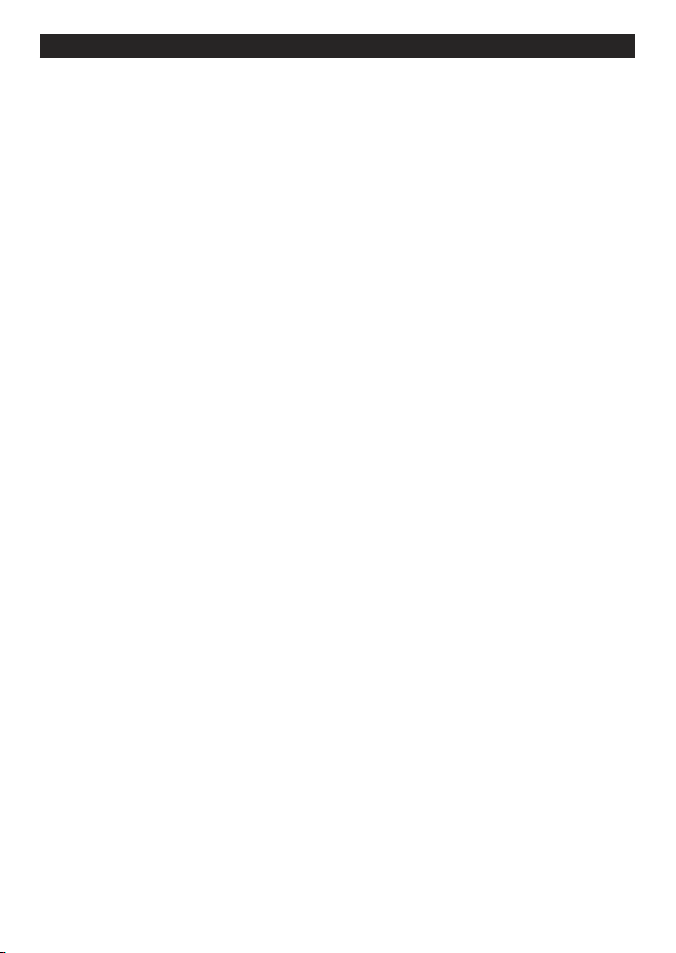
NAVMAN TRACKER 5507/5607 Installation and Operation Manual
5
Contents
1 Introduction ..........................................................................................................................................9
1-1 Overview . . . . . . . . . . . . . . . . . . . . . . . . . . . . . . . . . . . . . . . . . . . . . . . . . . . . . . . . . . . . . . . . . . . . . . . . .
9
1-2 Cleaning and maintenance . . . . . . . . . . . . . . . . . . . . . . . . . . . . . . . . . . . . . . . . . . . . . . . . . . . . . . .
9
1-3 Plug-in cards . . . . . . . . . . . . . . . . . . . . . . . . . . . . . . . . . . . . . . . . . . . . . . . . . . . . . . . . . . . . . . . . . . . . . 9
1-4 Removing and replacing the display unit . . . . . . . . . . . . . . . . . . . . . . . . . . . . . . . . . . . . . . . .10
2 Basic Operation ....................................................................................................................................
11
2-1 Using the keys . . . . . . . . . . . . . . . . . . . . . . . . . . . . . . . . . . . . . . . . . . . . . . . . . . . . . . . . . . . . . . . . . . .
11
2-2 Using the menus . . . . . . . . . . . . . . . . . . . . . . . . . . . . . . . . . . . . . . . . . . . . . . . . . . . . . . . . . . . . . . . .
12
2-3 Turning on and off / auto power . . . . . . . . . . . . . . . . . . . . . . . . . . . . . . . . . . . . . . . . . . . . . . . . .
12
2-4 Backlight and night mode . . . . . . . . . . . . . . . . . . . . . . . . . . . . . . . . . . . . . . . . . . . . . . . . . . . . . . .13
2-5 Man overboard (MOB) . . . . . . . . . . . . . . . . . . . . . . . . . . . . . . . . . . . . . . . . . . . . . . . . . . . . . . . . . . .13
2-6 Alarms . . . . . . . . . . . . . . . . . . . . . . . . . . . . . . . . . . . . . . . . . . . . . . . . . . . . . . . . . . . . . . . . . . . . . . . . . .
13
2-7 Simulate mode . . . . . . . . . . . . . . . . . . . . . . . . . . . . . . . . . . . . . . . . . . . . . . . . . . . . . . . . . . . . . . . . . .
14
2-8 The main windows . . . . . . . . . . . . . . . . . . . . . . . . . . . . . . . . . . . . . . . . . . . . . . . . . . . . . . . . . . . . . .
14
3 Navigation: Chart .................................................................................................................................
19
3-1 Overview of navigating . . . . . . . . . . . . . . . . . . . . . . . . . . . . . . . . . . . . . . . . . . . . . . . . . . . . . . . . . .
19
3-2 Chart window . . . . . . . . . . . . . . . . . . . . . . . . . . . . . . . . . . . . . . . . . . . . . . . . . . . . . . . . . . . . . . . . . . .21
3-3 Distance and bearing calculator . . . . . . . . . . . . . . . . . . . . . . . . . . . . . . . . . . . . . . . . . . . . . . . . .
23
3-4 Projected course . . . . . . . . . . . . . . . . . . . . . . . . . . . . . . . . . . . . . . . . . . . . . . . . . . . . . . . . . . . . . . . .23
3-5 Tracks and tracking . . . . . . . . . . . . . . . . . . . . . . . . . . . . . . . . . . . . . . . . . . . . . . . . . . . . . . . . . . . . . .
24
4 Navigation: Highway window ..............................................................................................................
25
5 Navigation: Waypoints .........................................................................................................................
25
5-1 Waypoints window . . . . . . . . . . . . . . . . . . . . . . . . . . . . . . . . . . . . . . . . . . . . . . . . . . . . . . . . . . . . . .
26
5-2 Managing waypoints . . . . . . . . . . . . . . . . . . . . . . . . . . . . . . . . . . . . . . . . . . . . . . . . . . . . . . . . . . . .26
6 Navigation: Routes ..............................................................................................................................
28
6-1 Routes window . . . . . . . . . . . . . . . . . . . . . . . . . . . . . . . . . . . . . . . . . . . . . . . . . . . . . . . . . . . . . . . . . .
28
6-2 Managing routes . . . . . . . . . . . . . . . . . . . . . . . . . . . . . . . . . . . . . . . . . . . . . . . . . . . . . . . . . . . . . . . .29
7 Satellites .............................................................................................................................................
31
7-1 Satellite window . . . . . . . . . . . . . . . . . . . . . . . . . . . . . . . . . . . . . . . . . . . . . . . . . . . . . . . . . . . . . . . . .
32
8 Gauges window ...................................................................................................................................
32
Page 6
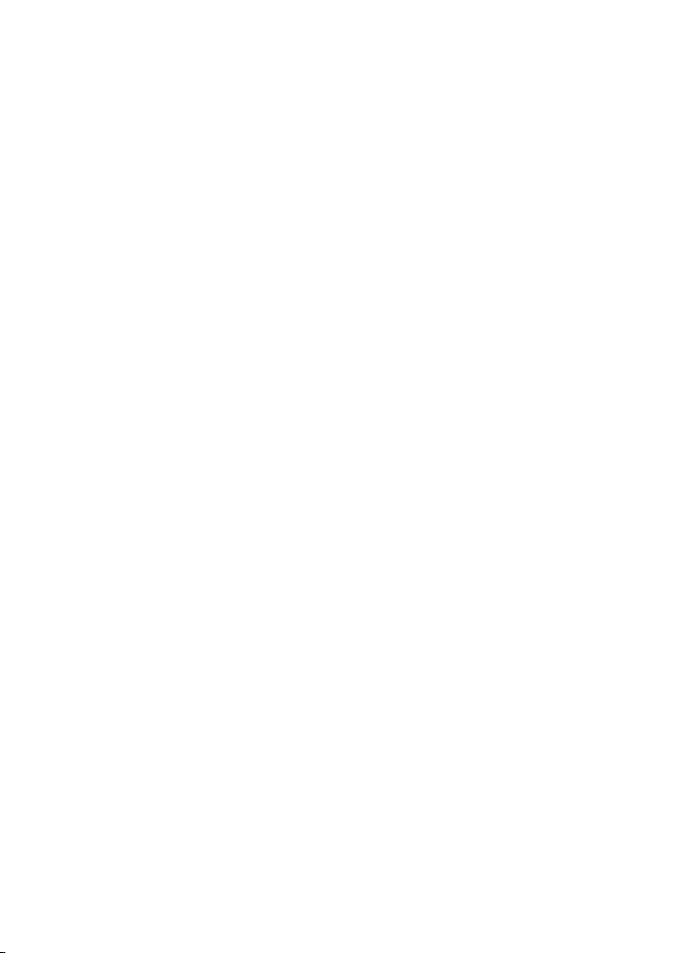
NAVMAN TRACKER 5507/5607 Installation and Operation Manual
6
9 Data window ....................................................................................................................................... 33
10 Fuel functions and display ..................................................................................................................
34
10-1 What the fuel computer does . . . . . . . . . . . . . . . . . . . . . . . . . . . . . . . . . . . . . . . . . . . . . . . . . .
34
10-2 Fuel window . . . . . . . . . . . . . . . . . . . . . . . . . . . . . . . . . . . . . . . . . . . . . . . . . . . . . . . . . . . . . . . . . . .34
10-3 When you add or remove fuel . . . . . . . . . . . . . . . . . . . . . . . . . . . . . . . . . . . . . . . . . . . . . . . . . .
35
10-4 Low fuel alarm . . . . . . . . . . . . . . . . . . . . . . . . . . . . . . . . . . . . . . . . . . . . . . . . . . . . . . . . . . . . . . . . .36
10-5 Boat speed sensors . . . . . . . . . . . . . . . . . . . . . . . . . . . . . . . . . . . . . . . . . . . . . . . . . . . . . . . . . . . . .36
10-6 Fuel consumption curves . . . . . . . . . . . . . . . . . . . . . . . . . . . . . . . . . . . . . . . . . . . . . . . . . . . . . .
38
10-7 Calibration . . . . . . . . . . . . . . . . . . . . . . . . . . . . . . . . . . . . . . . . . . . . . . . . . . . . . . . . . . . . . . . . . . . . .40
11 Tides window .....................................................................................................................................
41
12 User card window ...............................................................................................................................
42
13 AIS .....................................................................................................................................................
43
13-
1 Viewing AIS Vessels . . . . . . . . . . . . . . . . . . . . . . . . . . . . . . . . . . . . . . . . . . . . . . . . . . . . . . . . . . . .44
13-2 Dangerous Vessels . . . . . . . . . . . . . . . . . . . . . . . . . . . . . . . . . . . . . . . . . . . . . . . . . . . . . . . . . . . . .44
13
-3 AIS Windows . . . . . . . . . . . . . . . . . . . . . . . . . . . . . . . . . . . . . . . . . . . . . . . . . . . . . . . . . . . . . . . . . . .45
14 DSC/Buddy track windows ..................................................................................................................46
14-1 The windows . . . . . . . . . . . . . . . . . . . . . . . . . . . . . . . . . . . . . . . . . . . . . . . . . . . . . . . . . . . . . . . . . . .46
14-2 Using the windows . . . . . . . . . . . . . . . . . . . . . . . . . . . . . . . . . . . . . . . . . . . . . . . . . . . . . . . . . . . . .47
15 Setting up the 5507/5607 ...................................................................................................................
48
15-1 Setup > System . . . . . . . . . . . . . . . . . . . . . . . . . . . . . . . . . . . . . . . . . . . . . . . . . . . . . . . . . . . . . . . .
50
15-2 Setup > Chart . . . . . . . . . . . . . . . . . . . . . . . . . . . . . . . . . . . . . . . . . . . . . . . . . . . . . . . . . . . . . . . . .51
15-3 Setup > GPS . . . . . . . . . . . . . . . . . . . . . . . . . . . . . . . . . . . . . . . . . . . . . . . . . . . . . . . . . . . . . . . . . . .
54
15-4 Setup > Fuel . . . . . . . . . . . . . . . . . . . . . . . . . . . . . . . . . . . . . . . . . . . . . . . . . . . . . . . . . . . . . . . . . . .55
15-5 Setup > Track . . . . . . . . . . . . . . . . . . . . . . . . . . . . . . . . . . . . . . . . . . . . . . . . . . . . . . . . . . . . . . . . . . .56
15-6 Setup > AIS . . . . . . . . . . . . . . . . . . . . . . . . . . . . . . . . . . . . . . . . . . . . . . . . . . . . . . . . . . . . . . . . . . . . .
57
15-7 Setup > Logs . . . . . . . . . . . . . . . . . . . . . . . . . . . . . . . . . . . . . . . . . . . . . . . . . . . . . . . . . . . . . . . . . . .57
15-8 Setup > Alarms . . . . . . . . . . . . . . . . . . . . . . . . . . . . . . . . . . . . . . . . . . . . . . . . . . . . . . . . . . . . . . . . .
58
15-9 Setup > Units . . . . . . . . . . . . . . . . . . . . . . . . . . . . . . . . . . . . . . . . . . . . . . . . . . . . . . . . . . . . . . . . . . .59
15-10 Setup > Comms . . . . . . . . . . . . . . . . . . . . . . . . . . . . . . . . . . . . . . . . . . . . . . . . . . . . . . . . . . . . . . .59
15-11 Setup > Calibrate . . . . . . . . . . . . . . . . . . . . . . . . . . . . . . . . . . . . . . . . . . . . . . . . . . . . . . . . . . . . . .
60
15-12 Setup > Time . . . . . . . . . . . . . . . . . . . . . . . . . . . . . . . . . . . . . . . . . . . . . . . . . . . . . . . . . . . . . . . . . .61
15-13 Setup > Favorites . . . . . . . . . . . . . . . . . . . . . . . . . . . . . . . . . . . . . . . . . . . . . . . . . . . . . . . . . . . . . .
62
15-14 Setup > Simulate . . . . . . . . . . . . . . . . . . . . . . . . . . . . . . . . . . . . . . . . . . . . . . . . . . . . . . . . . . . . . .62
Page 7
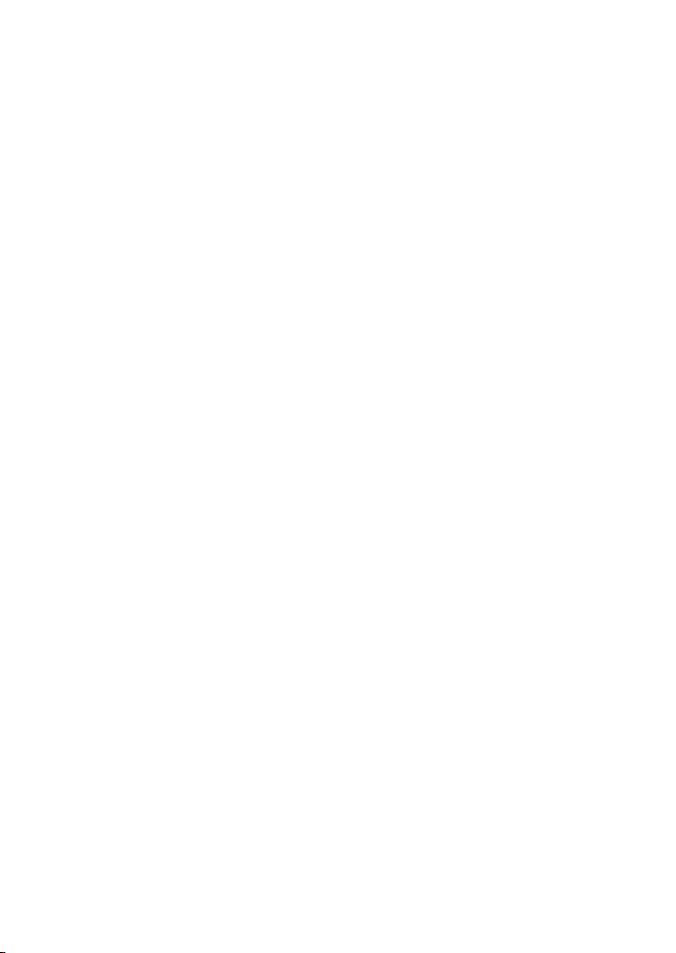
NAVMAN TRACKER 5507/5607 Installation and Operation Manual
7
16 Installation ........................................................................................................................................63
16-1 Installation: What comes with the 5507/5607 . . . . . . . . . . . . . . . . . . . . . . . . . . . . . . . . . . .
63
16-2 Installation: Options and Accessories . . . . . . . . . . . . . . . . . . . . . . . . . . . . . . . . . . . . . . . . . . .63
16-3 Installation: The display unit . . . . . . . . . . . . . . . . . . . . . . . . . . . . . . . . . . . . . . . . . . . . . . . . . . . .65
16-4 Installation: Power/Data cable . . . . . . . . . . . . . . . . . . . . . . . . . . . . . . . . . . . . . . . . . . . . . . . . . .
66
16-5 Installation: GPS antenna . . . . . . . . . . . . . . . . . . . . . . . . . . . . . . . . . . . . . . . . . . . . . . . . . . . . . . .67
16-6 Installation:
NAVMAN petrol/gasoline sensors . . . . . . . . . . . . . . . . . . . . . . . . . . . . . . . . . .67
16-7 Installation: NAVMAN diesel sensors . . . . . . . . . . . . . . . . . . . . . . . . . . . . . . . . . . . . . . . . . . . .68
16-8 Installation: SmartCraft™ . . . . . . . . . . . . . . . . . . . . . . . . . . . . . . . . . . . . . . . . . . . . . . . . . . . . . . .68
16-9 Installation: Other NavBus instruments . . . . . . . . . . . . . . . . . . . . . . . . . . . . . . . . . . . . . . . . .
69
16-10 Installation: Other NMEA instruments . . . . . . . . . . . . . . . . . . . . . . . . . . . . . . . . . . . . . . . . .70
16-11 Installation: Setup and test . . . . . . . . . . . . . . . . . . . . . . . . . . . . . . . . . . . . . . . . . . . . . . . . . . . .
70
Appendix A - Specifications .....................................................................................................................
71
Appendix B - Troubleshooting .................................................................................................................
73
B-1 General Problems . . . . . . . . . . . . . . . . . . . . . . . . . . . . . . . . . . . . . . . . . . . . . . . . . . . . . . . . . . . . . . .
73
B-2 GPS navigation problems . . . . . . . . . . . . . . . . . . . . . . . . . . . . . . . . . . . . . . . . . . . . . . . . . . . . . . . .
74
B-3 Fuel consumption problems . . . . . . . . . . . . . . . . . . . . . . . . . . . . . . . . . . . . . . . . . . . . . . . . . . . . .75
Appendix C - Glossary and navigation data ..............................................................................................76
Page 8
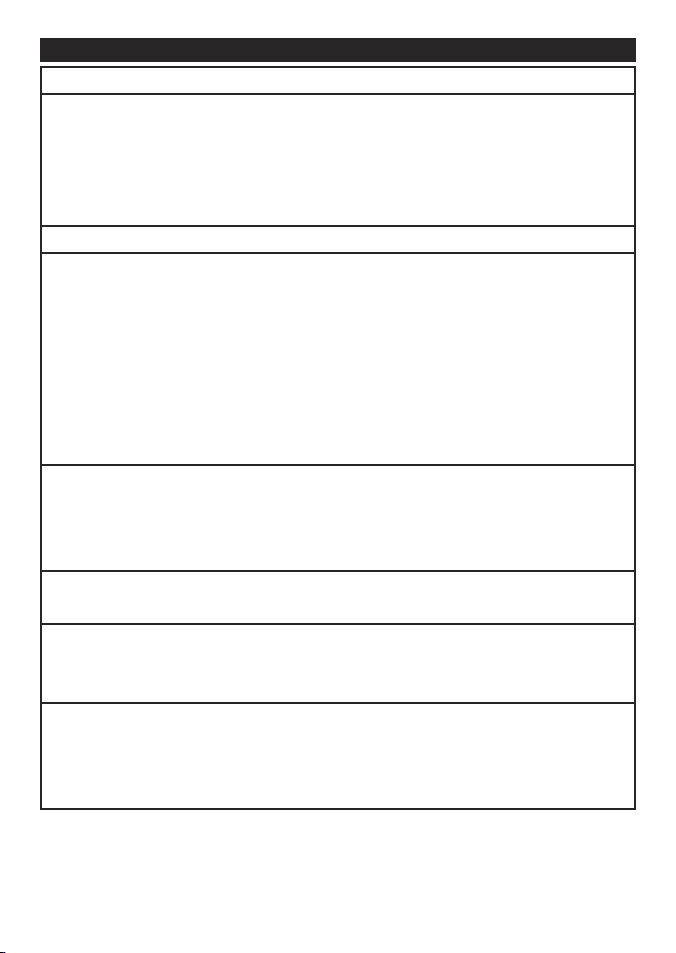
NAVMAN TRACKER 5507/5607 Installation and Operation Manual
8
Quick reference
Feature Type See Requires
General How to use the keys and displays
2
Troubleshooting
Appendix B
Simulate mode
2-7
Glossary of special names
Appendix C
Specifications
Appendix A
MOB Man overboard key 2-5
Navigation Overview of how to navigate
3-1 GPS fix
Finding the boat’s position on the chart
3-2
Navigate to any point or to a waypoint
3-1
Navigate along a route
3-1
Projected course: An estimate of progress
3-4
Tracks: records of where the boat has been
3-5
GPS receiver status
7
Saving and loading data with a user card
12 User card
Chart data Chart features (built in world chart)
3-2
Chart details
3-2-4 & 5 C-MAP™ chart
Tides at a port
11 C-MAP™ chart
AIS 13
Alarms Built in alarms
2-6
SmartCraft™ engine alarms
1-1 SmartCraft™
Boat data Data at top of main displays
2-8-3
Compass at top of main displays
2-8-4
Dedicated data window
9
Fuel Fuel computer, petrol/gasoline engine
10 Fuel sensors
Fuel computer, SmartCraft™ engines
10 SmartCraft™
Fuel computer, diesel engine 10 Diesel sensors
What to do when you add or remove fuel 10-3
Page 9
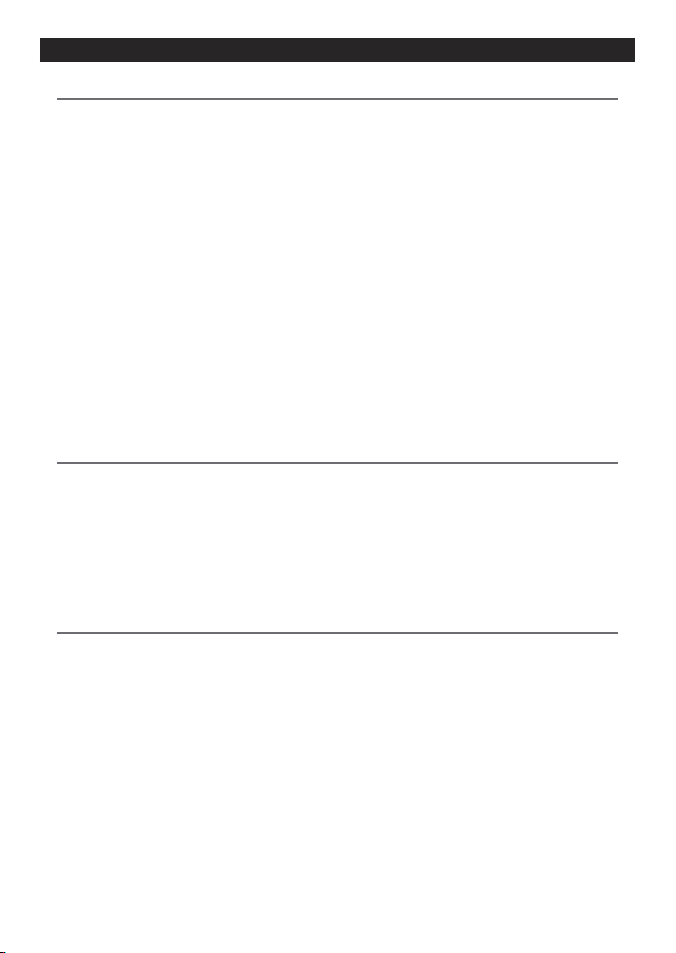
NAVMAN TRACKER 5507/5607 Installation and Operation Manual
9
1-2 Cleaning and maintenance
The 5507/5607 screen is covered by a proprietary
anti-ref lection coating. To avoid damage, clean
the screen only with a damp cloth and mild
detergent when dirty or covered in sea salt.
Avoid abrasive cleaners, petrol or other solvents.
If a plug-in card gets dirt y or wet, clean it with a
damp cloth or mild detergent.
To optimize performance, avoid walking on or
jamming cables and connectors.
Push the dust cover over the display when the
5507/5607 is turned of f.
The NAVMAN 5507/5607 is a compact, rugged,
highly integrated marine chartplotter. It is easy to
use and has an easy to read color display. Complex
functions can be performed with a few key
presses, taking the hard work out of boating.
This manual covers:
5507/5607
Color display, external GPS antenna.
The available functions, displays and setup
menus depend on the optional sensors and
instruments that are installed:
1 The Fuel functions require optional
petrol/gasoline, diesel or Smar tCraft™ fuel
sensors to be installed and set up.
2 SmartCraft™ engine functions require a
SmartCraft™ system to be installed. For
information on using SmartCraft™, see the
1-1 Overview
SmartCra ft™ Gateway Installati on and
Operatio n Manual.
3 The 5507/5607 can send data to other
instruments, such as an autopilot, and receive
data from other instruments.
4 AIS functions require an optional AIS receiver
to be installed.
For information on installing options, see sec tion
16-2.
This manual describes how to install and operate
the 5507/5607. Special terms are explained in
Appendix C. For maximum benefit, please read
this manual caref ully before installing and using
the unit. For more information on this instrument
and other NAVMAN products, go to our website,
www.navman.com.
1-3 Plug-in cards
The 5507/5607 can use two kinds of plug-in card:
1 C-MAP™ chart cards have chart details
required for navigating in a particular
region. When a chart card is plugged in, the
extra details automatically appear on the
5507/5607 chart window.
The 5507/5607 can use NT, NT+, NT-MAX and
NT-MAX2 cards.
2 C-MAP™ user cards are used to store
navigation data. Each user card expands the
5507/5607 memory and allows the data to be
transferred to another 5507/5607 easily (see
section 12).
Note: The older 5 volt user cards are not
supported.
1 Introduction
Page 10
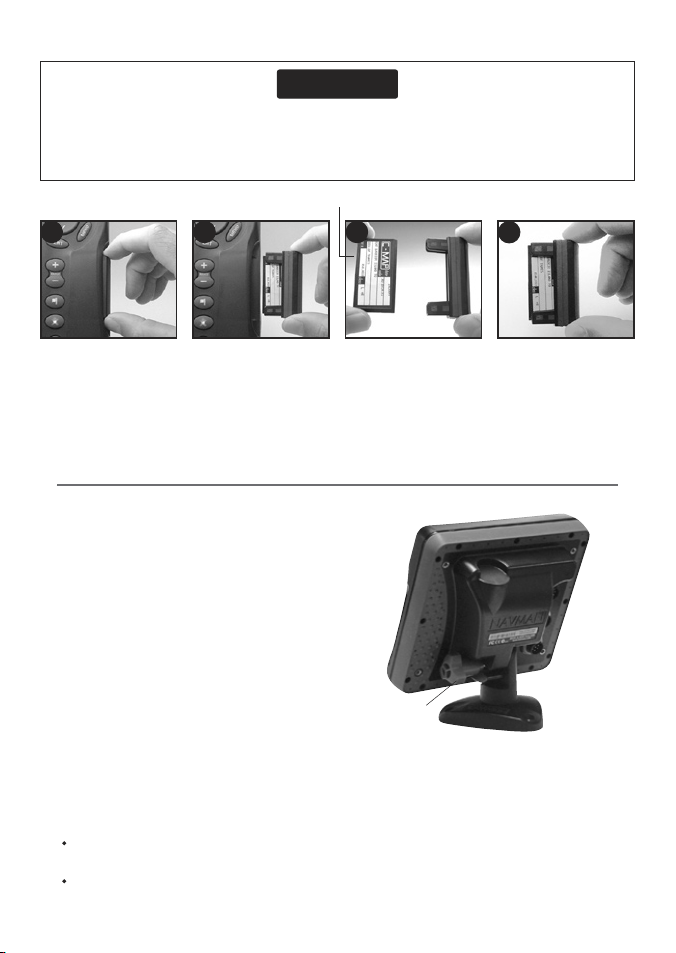
NAVMAN TRACKER 5507/5607 Installation and Operation Manual
10
4
3
1
2
1-4 Removing and replaci ng the display unit
If the display unit is bracket mounted then the
display unit can easily be removed and replaced
for security or protection.
Removing the display unit:
1 Turn the display unit of f (see section 2-3) and
put the dust cover on.
2 Loosen the knob on the mounting bracket
and lift the unit off the bracket.
3 Unplug the connectors from from the
display unit, turning each locking collar
anticlockwise. Push the attached dust covers
over the connectors.
4 Store the display unit in a dry clean place,
such as the optional NAVMAN carry bag.
Replacing the display unit
1 Remove the dust covers from the connectors.
Plug the connec tors into the back of the
display unit:
Match the connector’s color to the socket
color.
Insert each connector and turn the locking
collar clockwise until it is finger tight.
Handle plug-in cards carefully. Keep them in their protective cases when not plugged into the
5507/5607.
Keep the holder in place in the 5507/5607 at all times to prevent moisture from entering the card
compartment.
Nothing will be damaged if a cable
is plugged into the wrong socket by
mistake.
2 Hold the display unit in place on the
mounting bracket. Adjust the tilt of the
display for best viewing, then hand tighten
the knob on the mounting bracket. Remove
the dust cover.
Card
Holder
Gold contacts under here
Knob
Mounting
bracket
Turn the 5507/5607 off (see section 2-3).
Pull the card holder out of the 5507/5607 and pull
any card out of holder.
Put the card in its case.
Push new card into holder. Ensure the gold
contacts are on the outer edge and underneath
(see above).
Keep the card’s case.
Push card holder fully into 5507/5607
Changing the plug-in card
CAUTION
!
!
CAUTION
DANGER
WARNING
Page 11
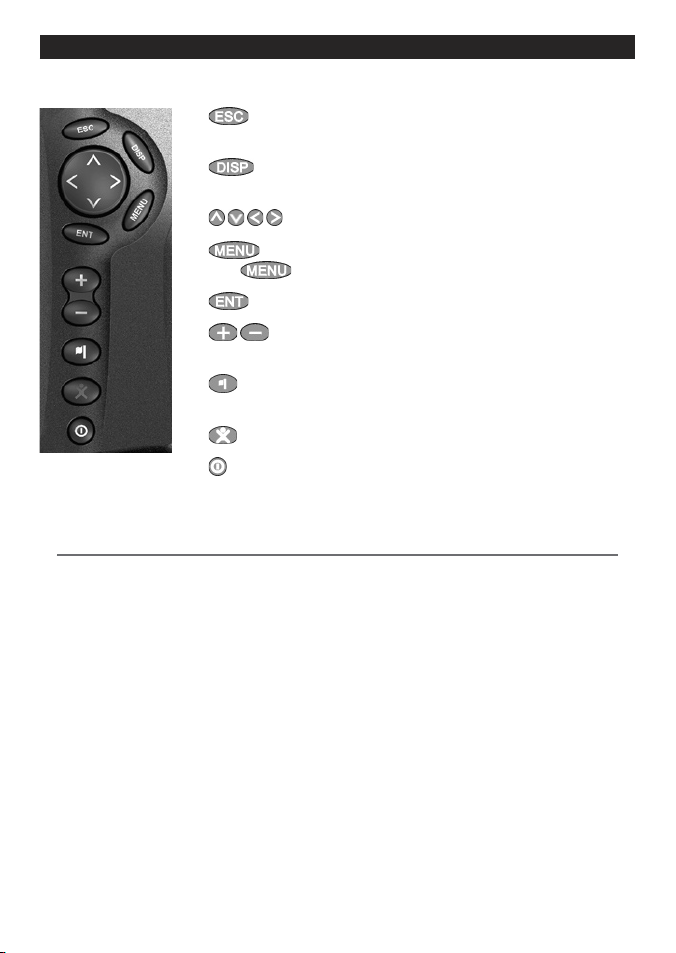
NAVMAN TRACKER 5507/5607 Installation and Operation Manual
11
2 Basic Operation
Overview of the keys
ESCAPE - Go back to an earlier menu or display. In chart mode,
centres chart at boat’s position.
DISPLAY - Show a menu of the main displays. To go to a display,
select it from the menu (see section 2-8).
CURSOR KEYS - to move the cursor or the selection highlight.
MENU - Show a menu of the options for the current window.
Press
again to display the Setup menu (see section 15).
ENTER - Start an action or accept a change.
ZOOM - Zoom in or out to display different areas and detail on
the chart.
WAYPOINT - Create an instant waypoint at the boat position
(see section 5-2-1).
MOB - (Man Overboard, see section 2-5).
POWER - Turn 5507/5607 on and off (see sec tion 2-3); adjust the
backlighting (see section 2-4).
2-1 Using the keys
In this manual:
Press means to push the key for less than a second.
Hold means to hold the key down.
The internal beeper beeps when a key is pressed (to disable or enable the beep, see section 15-1).
Page 12
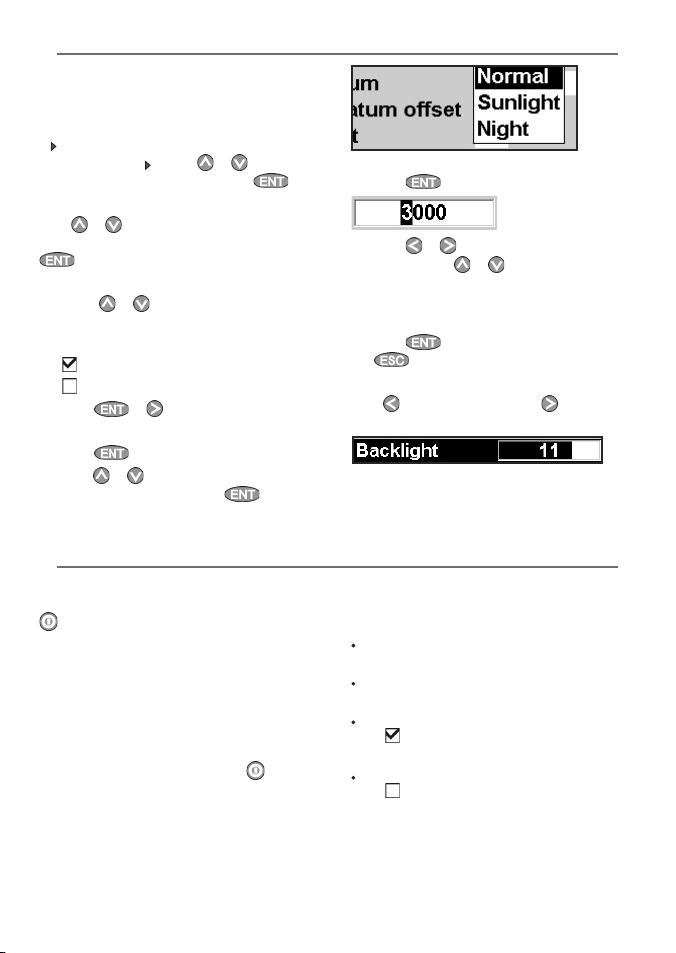
NAVMAN TRACKER 5507/5607 Installation and Operation Manual
12
Operate the 5507/5607 by selecting items from
menus. Items can be submenus, commands or
data.
Selecting a submenu
A after a menu item indicates a submenu, for
example
Chart . Press or to move the
highlight to the submenu, then press
.
Starting a command
Press
or to move the highlight to the
command, for example Goto cursor, then press
.
Changing data
First press
or to move the highlight to the
data to change, then:
a) To change a tick box
means On or Yes
means Off or No.
Press or to change the tick box.
b) To select an option
1 Press
to display the menu of options.
2 Press
or to move the highlight to the
option you want, then press
.
2-3 Turning on and off / auto power
Turning on manually
If the 5507/5607 is not wired for auto power, press
to turn the unit on. If necessary, adjust the
display to be easy to read (see section 2-4).
Note: If the 5507/5607 is not wired for auto power
then the 5507/5607 does not record engine hours
and might not record fuel consumption (see
section 16-4).
Turning off manually
If the 5507/5607 is not wired for auto power or if
the ignition switch is off, hold down
until the
display turns off.
Auto power
If the 5507/5607 is wired for auto power (see
section 16-4), then:
The 5507/5607 automatically turns on when
you turn the boat’s ignition switch on.
You can not turn the 5507/5607 off while the
ignition switch is on.
If Auto power off (see section 15-1)
is , the 5507/5607 automatically turns off
when you turn the boat’s ignition switch off.
If Auto power off (see section 15-1)
is
, the 5507/5607 stays on when you turn
the boat’s ignition switch of f. You can now
turn the 5507/5607 off manually.
2-2 Using the menus
c) To change a name or number:
1 Press
to display the name or number:
2 Press or to select a letter or digit to
change. Press
or to change the letter or
digit.
Repeat this to change other letters or
numbers.
3 Press
to accept the new value. Or press
to ignore the changes.
d) To change a slider value
Press
to decrease the value or to increase
the value.
Page 13
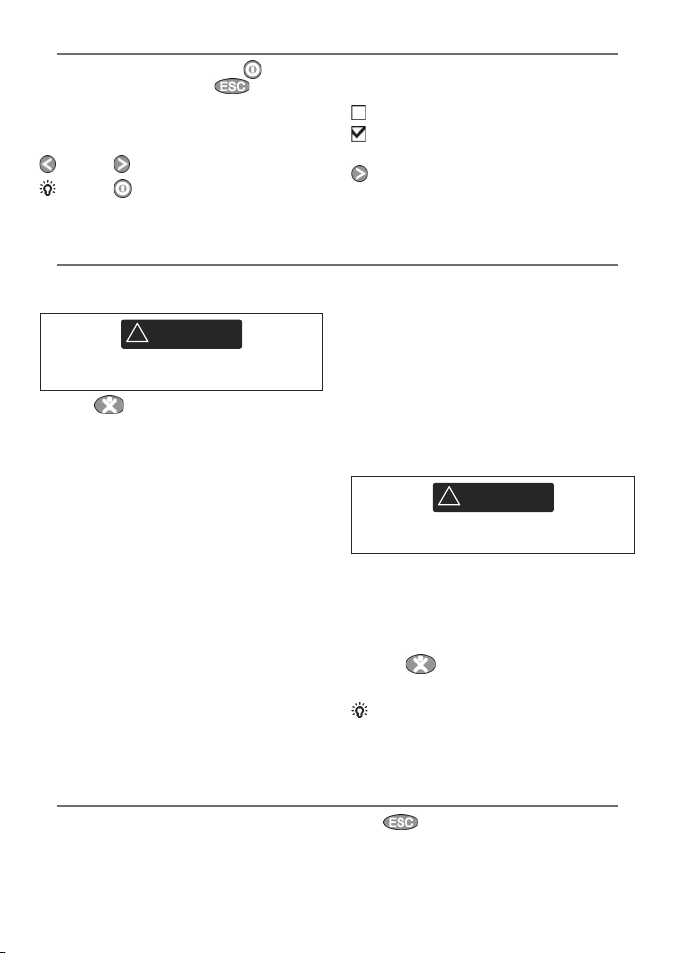
NAVMAN TRACKER 5507/5607 Installation and Operation Manual
13
2-4 Backlight and night mode
To go to the Backlight display, press briefly.
When you have finished, press
.
Backlight
The display and keys are backlit. To change the
backlight level, select
Backlight, then press
to dim or to brighten.
Tip: Press twice to give the brightest screen,
with maximum backlight and Night mode off.
Night mode
Night mode sets the palette for all displays.
Normal palette, for daytime
A palette optimised for night time.
To change mode, select Night mode, then press
. To change only the char t palette, see section
15-2.
The MOB feature saves the boat’s position and
then navigates back to this point.
1 Press
.
The 5507/5607 stores the boat’s position as a
waypoint called MOB.
2 The 5507/5607 changes to the chart window,
with the MOB waypoint at the centre of the
chart.
The chart zooms in for accurate navigation.
If the chart can not show the required small
scale, the 5507/5607 changes to plotter mode
(a white display with crosshatching and no
chart details, see section 15-2).
3 The 5507/5607 sets the MOB waypoint to be
the destination to navigate to.
If the NMEA output (autopilot) is off (see
section 15-10) use the 5507/5607 to manually
navigate to the destination MOB waypoint
(see sections 3-1-1 and 3-1-2).
2-5 Man overboard (MOB)
If the NMEA output (autopilot) is on,
the 5507/5607 asks if the autopilot is active.
Select:
No: Use the 5507/5607 to manually navigate to
the destination MOB waypoint (see sections
3-1-1 and 3-1-2).
Yes: The 5507/5607 asks if the boat is to go to
the MOB waypoint.
Select:
Yes: to immediately star t navigating to the
MOB waypoint.
This might result in a sudden and dangerous
turn.
CAUTION
!
!
WARNING
No: disengage the autopilot; then use
the 5507/5607 to manually navigate to the
destination MOB waypoint (see sections 3-1-1
and 3-1-2).
To cancel MOB or set another MOB
1 Press
again to display a menu.
2 Select an option from the menu.
Tip: The MOB waypoint remains on the chart
after the MOB has been cancelled. To delete the
MOB waypoint, see section 5-2-5.
2-6 Alarms
When the 5507/5607 detects an alarm condition,
it displays a warning message on the display, the
internal beeper sounds and any external beepers
or lights operate.
Press
to clear the alarm. The alarm will
sound again if the alarm condition occurs again.
The 5507/5607 has user settable alarms plus an
alarm for loss of GPS fix (see sec tion 15-8).
MOB will not work if the 5507/5607 does not
have a GPS fix.
CAUTION
!
!
WARNING
Page 14
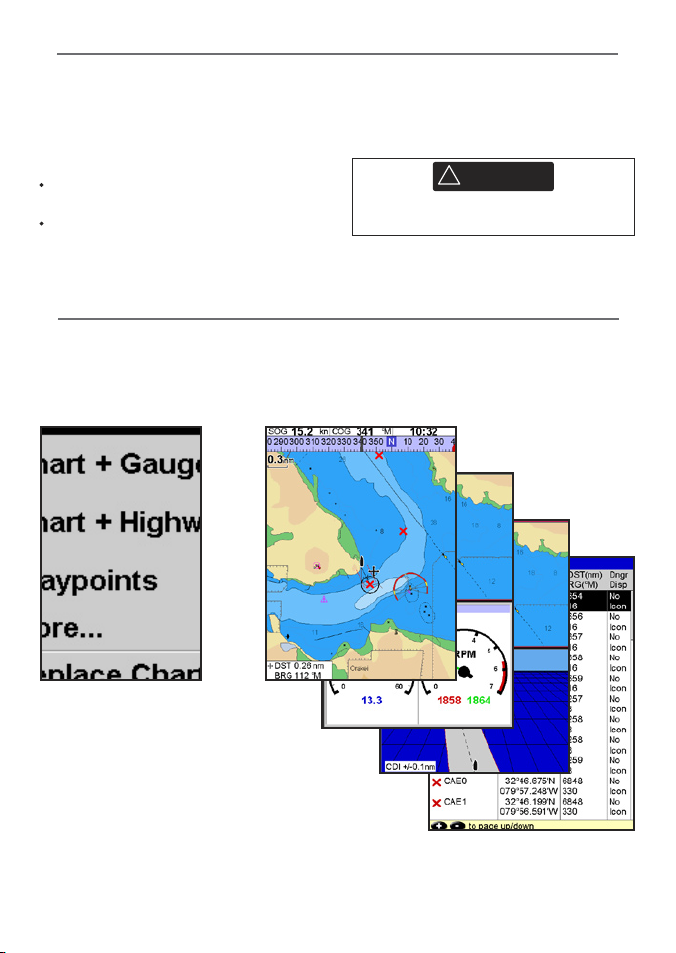
NAVMAN TRACKER 5507/5607 Installation and Operation Manual
14
2-7 Simulate mode
In Simulate mode, the 5507/5607 ignores data
from the GPS antenna and other transducers
and sensors and the 5507/5607 generates this
data itself. Otherwise, the 5507/5607 functions
normally.
There are two simulate modes:
Norma l: Allows a user to become familiar
with the 5507/5607 off the water.
Demo: Simulates a boat moving along a
route and automatically displays dif ferent
5507/5607 functions.
To start and stop Simulate mode, and for more
information, see section 15-13. In simulate mode,
Simulate or Demo flashes at the bottom of
the display.
2-8 The main win dows
CAUTION
!
!
WARNING
Never have Simulate mode on when the
5507/5607 is navigating on the water.
The display menu allows quick access to the
main windows and favorites. Full-screen Chart
is at the top of the menu followed by favorites.
Other windows are available from the
More…
sub menu.
Note:
The windows available depend on the optional
sensors and instruments that are installed (see
section 1-1).
Page 15
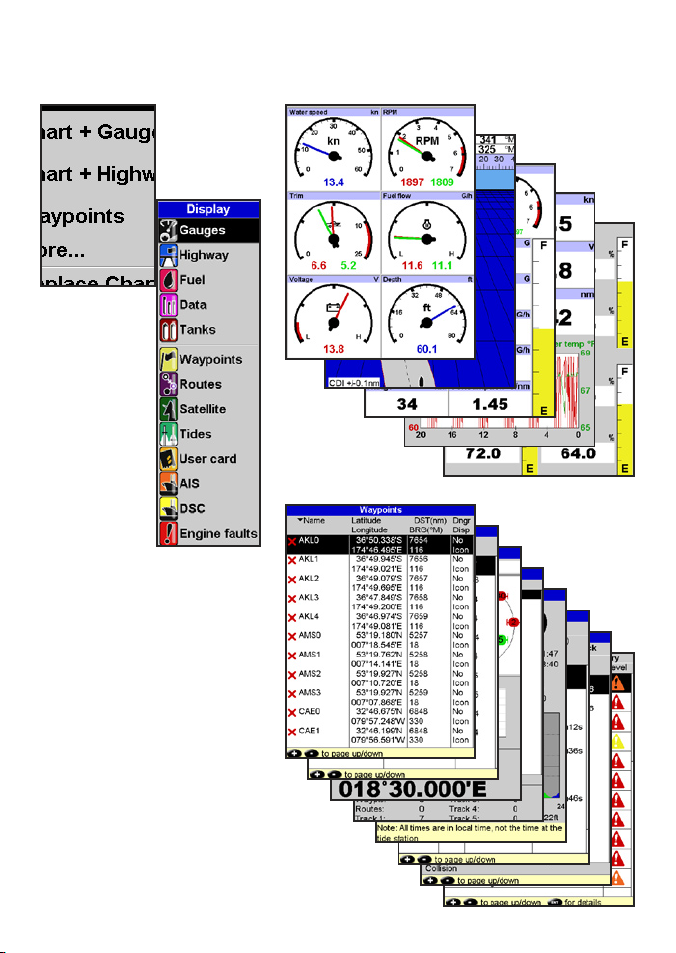
NAVMAN TRACKER 5507/5607 Installation and Operation Manual
15
Note: The windows below the menu divider can
only be shown full screen without a data header.
(see section 2-8-3).
Page 16
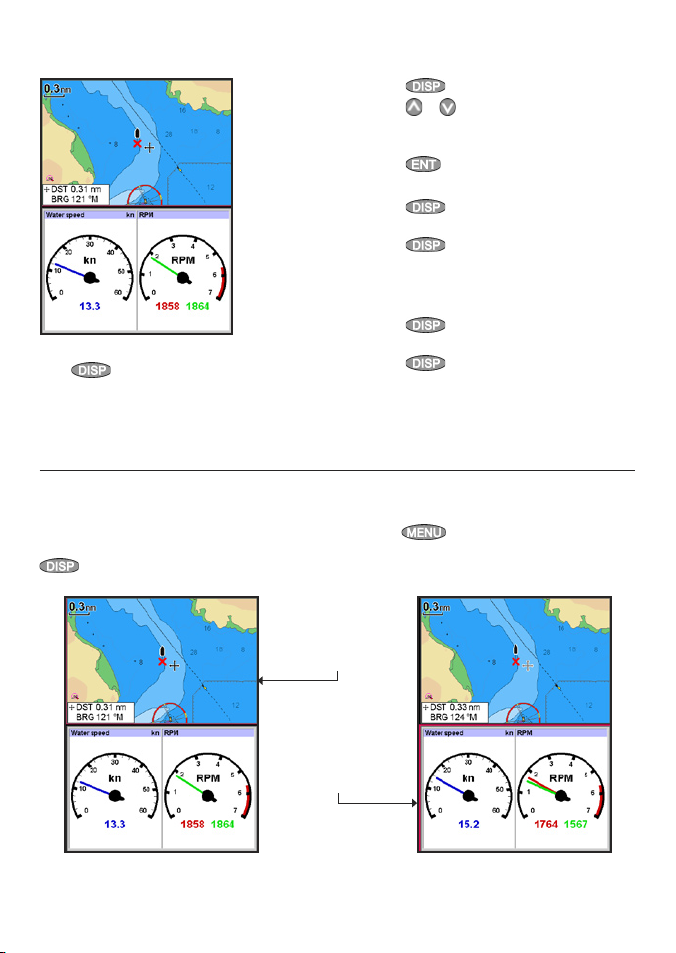
NAVMAN TRACKER 5507/5607 Installation and Operation Manual
16
The 5507/5607 can show two windows at once.
Adding a window to the display
Press
, select Add window and select a
window to add. T he 5507/5607 automatically
rearranges the display to show the new
window.
Changing window size
1 Press
and selec t Split ratio.
2 Press
or
to change the height of the
windows.
Note: Some windows are fixed in size.
3 Press
.
Exchanging two windows on the display
1 Press
twice to change the active
window.
2 Press
, select Replace and select the
second window.
The 5507/5607 exchanges the two windows.
Replacing a window on the display
1 Press
twice to change the active
window.
2 Press
, select Replace and select a new
window that is not currently visible.
Note: When some windows are small then not all
the data is shown.
The active window
If there is more than one window displayed, the
active window is indicated by a red border. Press
twice to change the active window.
2-8-1 Multi window displays
Pressing
will display the options menu for
the active window.
Chart is active
Red border
Gauges is active
Red border
Page 17
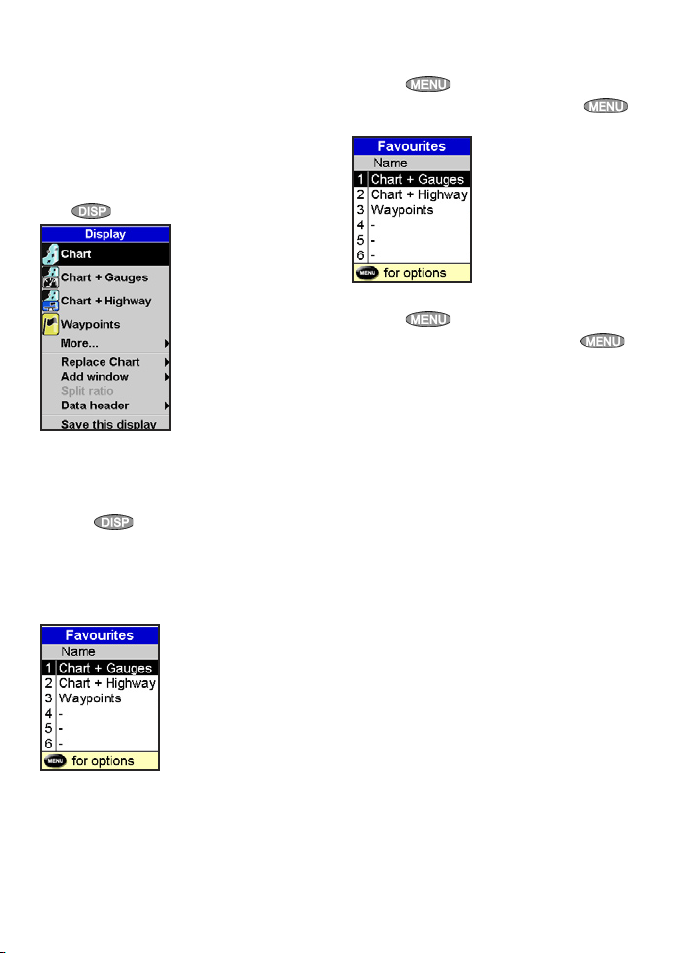
NAVMAN TRACKER 5507/5607 Installation and Operation Manual
17
Deleting a favorite display from the list
1 Press
twice then select Favorites.
2 Highlight the display to delete, press
and selec t Delete.
Changing the order of the favorites list
1 Press
twice then select Favorites.
2 Highlight the display to move, press
and selec t Move up or Move down.
The 5507/5607 has a list of commonly used
displays, called favorite displays. There can be up
to six favorite displays.
Chart, Gauges, Highway, Fuel, Data, and Tanks
windows can be combined in a display. Each
of these displays can have a data header (see
section 2-8-3) and a compass (see section 2-8-4).
Selecting a favorite display
Press
and selec t a favorite from the menu.
Adding a favorite display to the list
1 Set up the display with the window or
windows you want in the new favorite (see
sections 2-8-2 and 2-8-3).
2 Press
and selec t Save this display. The
5507/5607 displays the favorites list.
3 Select where in the list to add the new
favorite. If you select an existing favorite
display then the new favorite will replace the
existing favorite in the list.
2-8-2 Favorite displays
Page 18
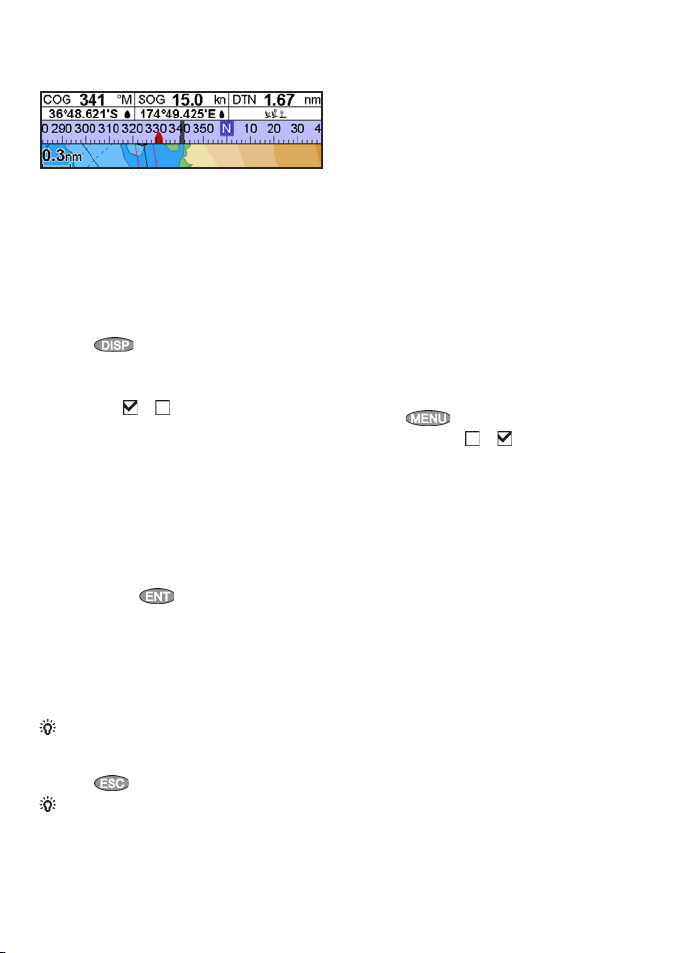
NAVMAN TRACKER 5507/5607 Installation and Operation Manual
18
2-8-3 Data header
The displays can show data at the top, called the
data header.
When you select a window from the display
menu (see section 2-8) the 5507/5607
displays an appropriate data header for the
window.
Each favorite display (see section 2-8-2) has its
own data header. When you select a favorite
display, the 5507/5607 recalls the data header
for this favorite.
Setting the data header for a display
1 Press
and selec t Data header.
2 To turn the data header on or of f:
i Select Data.
ii Selec t
or .
3 To select the size of the data:
i Select Size.
ii Selec t the size to display.
4 To change the data displayed:
i Select Data setup.
ii Change a data field:
a Press the cursor keys to highlight the
field.
b Press
to display a menu of
data items.
c Select a data item that is available
on your system or select None to
leave the field empty.
iii Repeat the above step to set the other
data fields.
Tip: If all fields in a line are None then the line
will not be displayed and the data header will
take less space on the display.
5 Press
.
Tip: The data header will change when you
select another display. To set a data header that
you can recall later, set the header as par t of a
favorites display (see below).
Favorites displays and data headers
To set a data header for a favorites display, follow
the steps to add a favorite (see sec tion 2-8-2
- Adding a favorite display to the list). In step 1,
set the data header for the favorite as described
above.
Note: Only the Char t, Gauges, Highway, Fuel,
Data, and Tanks windows can have a data header.
2-8-4 Compass
The chart, sonar and highway displays can show a
compass at the top of the window.
The compass always shows the boat’s course
over ground (COG), a black symbol in the middle.
When the boat is navigating to a point, the
compass also shows bearing to the destination
(BRG), a red symbol.
In this example, BRG is 332°M and COG is 341°M.
To turn the compass of f or on:
1 Press
and selec t Data header.
2 Set Compass to or .
Page 19
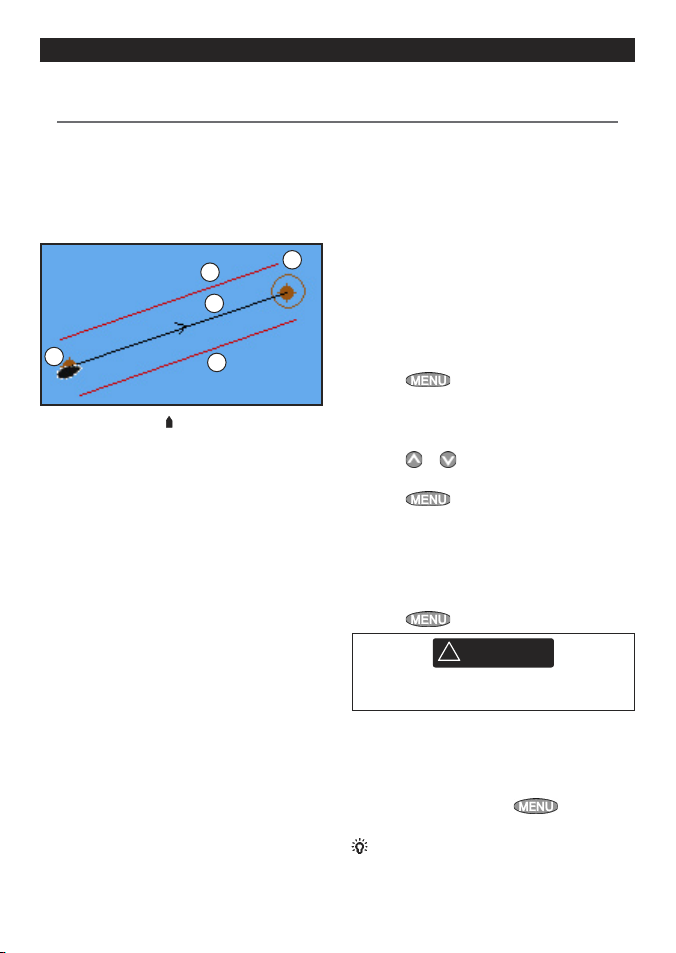
NAVMAN TRACKER 5507/5607 Installation and Operation Manual
19
3-1-1 Navigating to a point
When the 5507/5607 is navigating to a point, the
chart and highway windows show navigation
data:
A
C
D
D
B
A The boat position
.
B The destination point marked with a circle.
C The boat’s plot ted course to the destination.
D Two CDI lines, parallel to the boat’s plotted
course, which indicate the maximum
expected deviation from the plotted course.
For more information, see appendix C.
If the 5507/5607 is connected to an autopilot, the
5507/5607 will send data to the autopilot to steer
the boat to the destination. Star t the autopilot
before starting to navigate to the point.
If the 5507/5607 has no autopilot, steer the boat
manually:
a use the boat position and destination on
the chart or highway windows
b or use navigation data window on the data
header (see section 2-8-3)
c or use COG and BRG on the compass (see
section 2-8-4).
Note:
1 If the XTE alarm is enabled, an alarm will
sound if the boat deviates too much from its
intended course (see section 15-8).
2 If the arrival radius alarm is enabled, then an
alarm will sound to show that the boat has
reached the destination (see section 15-8).
3-1-2 Going to a waypoint or to a point on
the char t
A waypoint is a position that you can set on the
5507/5607 chart, for example a fishing spot. (see
section 5).
Going to a waypoint from the chart window
1 Go to the chart window.
2 Move the cursor to the waypoint: either use
the cursor keys or use Find (see section 3-2-5).
3 Press
and selec t Goto.
Going to a waypoint from the waypoints
window
1 Go to the waypoints window.
2 Press
or to highlight the waypoint to
go to.
3 Press
and selec t Goto.
Going to a point on the chart
1 Switch to a chart window.
2 Move the cursor to the destination point:
either use the cursor keys or use Find (see
section 3-2-5).
3 Press
and selec t Goto cursor.
CAUTION
!
!
WARNING
Make sure the course does not pass over land
or dangerous waters.
Navigating
The 5507/5607 navigates to the point as
described in section 3-1-1.
Cancelling navigating
Go to a Chart window, press
and selec t
Cancel goto.
Tip: Before starting, create waypoints at points
of interest. Create a waypoint at the start of the
trip for you to navigate back to (see section 5-2-1).
3 Navigation: Chart
3-1 Overview of navigating
The chart window shows the chart, the boat’s position course and navigation data.
The 5507/5607 has two ways of navigating, going straight to a point or following a route.
Page 20
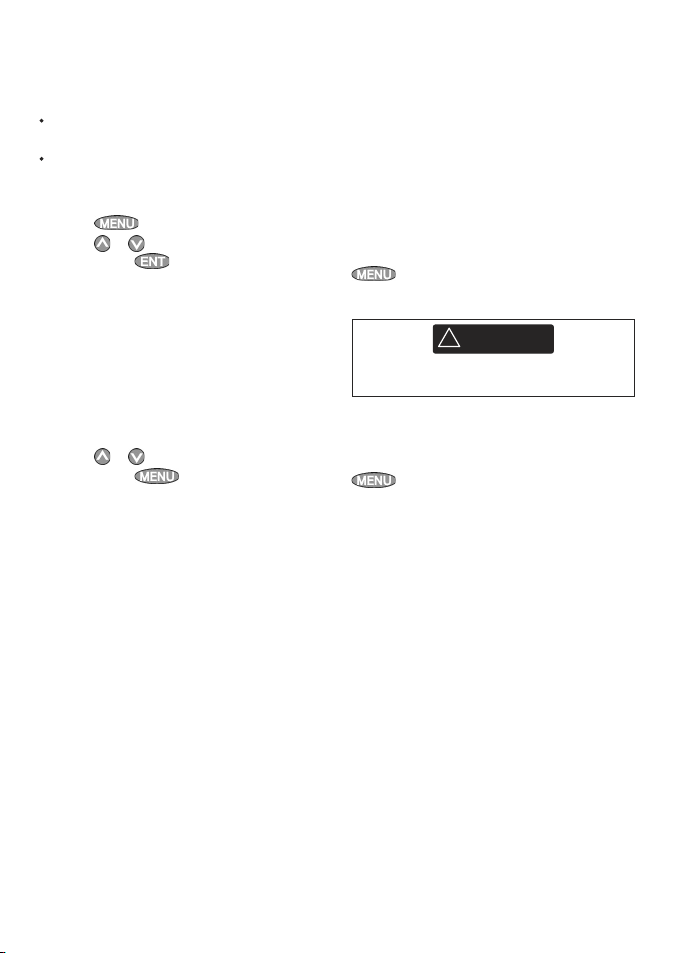
NAVMAN TRACKER 5507/5607 Installation and Operation Manual
20
3-1-3 Following a route
Preparing
A route is a list of waypoints that the boat can
follow (see section 6).
To create waypoints before creating the
route, see sec tion 5-2-1.
To create a route, see section 6-2-1.
Starting a route from the chart window:
1 Go to the chart window.
2 Press
and selec t Start Route.
3 Press or to highlight the route to
follow. Press
.
4 The 5507/5607 asks for the direction to
traverse the route.
Selec t
Forward (the order the route was
created) or
Reverse.
5 The 5507/5607 displays the chart with the
route marked and starts navigating from
the start of the route.
Starting a route from the routes window:
1 Go to the routes window.
2 Press
or to highlight the route to
follow. Press
and selec t Start.
3 The 5507/5607 asks for the direction to
traverse the route.
Select
Forward (the order the route was
created) or
Reverse.
4 The 5507/5607 displays a chart with the route
marked and starts navigating from the start
of the route.
Navigating
The 5507/5607 navigates to each waypoint on the
route in turn as described in section 3-1-1.
The 5507/5607 stops navigating to the waypoint
at the end of the current leg and star ts the next
leg of the route:
a when the boat comes within 0.025 nm of the
waypoint
b or when the boat passes the waypoint
c or if you skip the waypoint.
Skipping a waypoint
To skip a waypoint, go to a chart window, press
and selec t Skip. The 5507/5607 starts
navigating straight towards the next waypoint
on the route.
CAUTION
!
!
WARNING
Skipping a waypoint with the autopilot on
might result in a sudden course change.
Cancelling a route
When the boat has reached the final waypoint, or
to stop the boat following the route at any time,
cancel the route. Go to a chart window, press
and selec t Cancel route.
Page 21
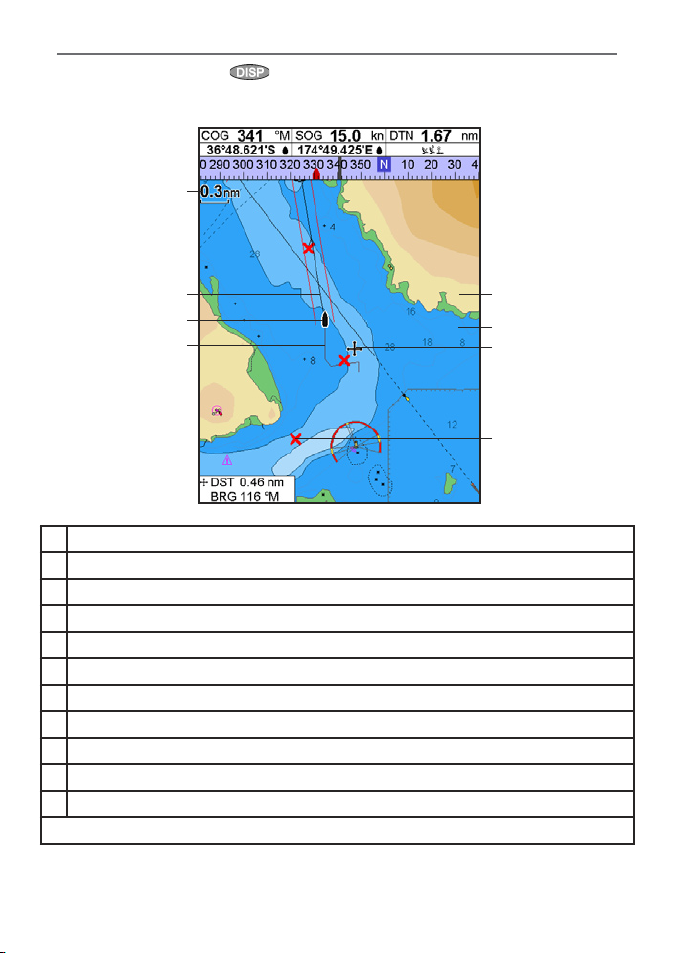
NAVMAN TRACKER 5507/5607 Installation and Operation Manual
21
A typical chart window shows:
3-2 Chart window
To go to the Chart window, press then selec t Chart.
A Data header. To turn the data of f or on or to change what data is displayed (see section 2-8-2)
B Compass (see section 2-8-3)
C Chart scale (see sec tion 3-2-3)
D Boat position (see section 3-2-1)
E Boat track (see section 3-5)
F Boat course and CDI lines (see Appendix C, CDI)
G Distance and bearing of cursor from boat
H Land
I Sea
J The cursor (see section 3-2-1)
K A typical waypoint (see sec tion 5)
Note: To change the types of information displayed on the char t (see section 15-2)
A
B
K
C
D
E
F
G
I
J
H
Page 22
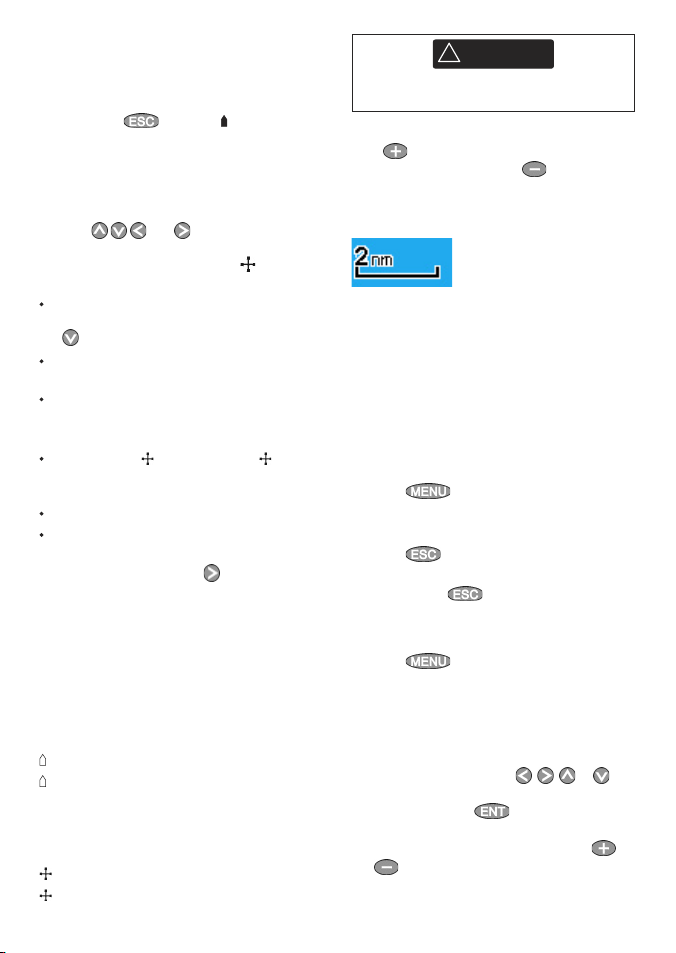
NAVMAN TRACKER 5507/5607 Installation and Operation Manual
22
3-2-1 Chart modes
The Chart has two modes:
Centre on boat mode
To switch to centre on boat mode in the chart
window, press
. The boat is at the centre
of the chart. As the boat moves through the
water, the chart automatically scrolls to keep the
boat in the centre of the chart. The cursor (see
below) is turned off.
Cursor mode
The keys and are called cursor keys.
To switch to cursor mode in the chart window,
hold down a cursor key. The cursor
appears
and moves away from the boat:
Press the key which points in the direc tion
that the cursor will move, for example press
to move the cursor down.
Press midway between two of the cursor keys
to make the cursor move diagonally.
Hold a cursor key down to make the cursor
move continuously across the display.
In Cursor mode:
The distance (
DST) and bearing ( BRG) of
the cursor from the boat are displayed at the
bottom, left corner of the display.
The chart does not scroll as the boat moves.
If the cursor reaches the edge of the display,
the chart will scroll.
For example, hold down
to move the
cursor to the right side of the display and the
chart will scroll to the left.
3-2-2 Latitude and longitude
Latitude and longitude can be displayed in
the data header. The display is degrees and
minutes to three decimal places, about 2 m (6
ft) resolution. Normally the position is the boat’s
position, and the latitude and longitude has a
boat symbol to show this:
36° 29.637’ N or S Latitude
175° 09.165’ E or W Longitude
If the cursor has been moved in the last ten
seconds, then the position is the cursor’s position,
and the latitude and longitude has a cursor
symbol to show this:
36° 29.841’ N or S Latitude
175° 09.012’ E or W Longitude
CAUTION
!
!
WARNING
When reading the boat position, make sure
the position is not the cursor position.
3-2-3 Chart scale
Press to zoom in and display a smaller area of
the chart in more detail. Press
to zoom out
and display a bigger area in less detail.
The chart scale is displayed at the top left of the
chart:
3-2-4 Chart symbols and info rmation
The chart will show symbols, such as waypoints
and chart symbols (for example buoys, beacons,
wrecks and marinas). When the cursor is placed
over a symbol for at least two seconds, a data
window appears at the bottom left of the display
with information about the symbol.
To see stored information about a point on the
chart (for example, a chart symbol):
1 Move the cursor to that point on the char t.
2 Press
and selec t Chart info.
3 A menu of objects is displayed:
i Select an object to display.
ii Press
to return to the menu. Select
other objects.
iii Finally, press
to return to the char t.
3-2-5 Finding a chart s ymbol
To find and display a char t symbol:
1 Press
and selec t Find.
2 Select the type of symbol: Waypoints, Routes,
Ports by name, Ports & services, Tide stations
or AIS Vessels.
3 For Ports & services: select the type of service
to find.
For Ports by name: press
, , or to
enter a name or letters contained in the port
name, then press
.
4 A list of items is displayed. If there are more
items than will fit on the display, press
or
to page up and down.
Page 23
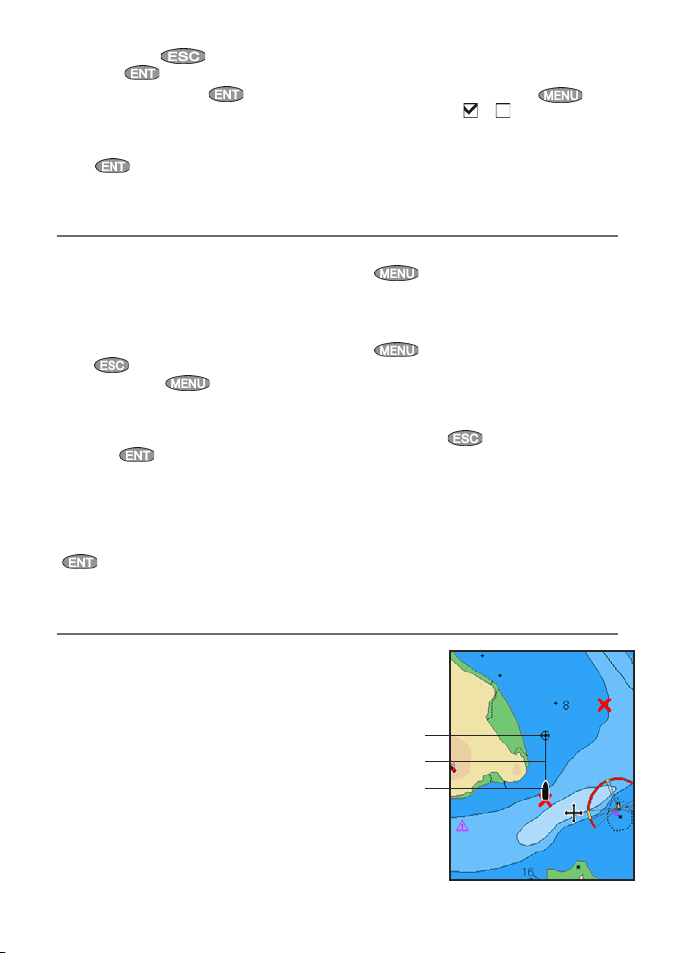
NAVMAN TRACKER 5507/5607 Installation and Operation Manual
23
3-3 Distance and bearing calculator
The distance and bearing calculator can plot
a course of one or several legs and show the
bearing and length of each leg, as well as the
total distance along the course. The completed
course can be converted into a route.
To use the distance and bearing calculator:
1 Press
until the chart window
is displayed. Press
and selec t
Distance.
2 Move the cursor to the start of the first leg. It
does not matter if this point is a waypoint or
not. Press
.
3 To add a leg to the course, move the cursor
to the end of the leg. It does not matter if this
point is a waypoint or not. The display shows
the bearing and length of the leg, as well
as the total distance along the course. Press
.
4 To remove the last leg from the course, press
and selec t Remove.
5 Repeat the above two steps to enter the
whole course.
6 To save the new course as a route, press
and selec t Save. This also saves any
new points on the course as new waypoints,
with default names. If necessary, edit the
route later (see section 6-2-2) and edit any
new waypoints later (see section 5-2-3).
7 Finally, press
to return to the char t
window.
For Ports by name: to search for a dif ferent
port name, press
. change the name,
then press
.
5 Select the item and press
. The chart
window changes to show the item in the
middle of the display.
To see stored information about the item,
press
(see section 3-2-4).
3-2-6 Perspective view
Perspective view shows the chart from an
angle instead of from straight above. To turn
perspective view on or off, press
and set
Perspective
to or .
If Projected course is turned on, then the
5507/5607 will display the projected position
based on the course over ground (COG), speed
and a specified time. To turn Projected course on
and off and to set the time, see section 15-2.
A Projected position
B Boat’s projected course
C Boat position
3-4 Projec ted course
A
C
B
Page 24
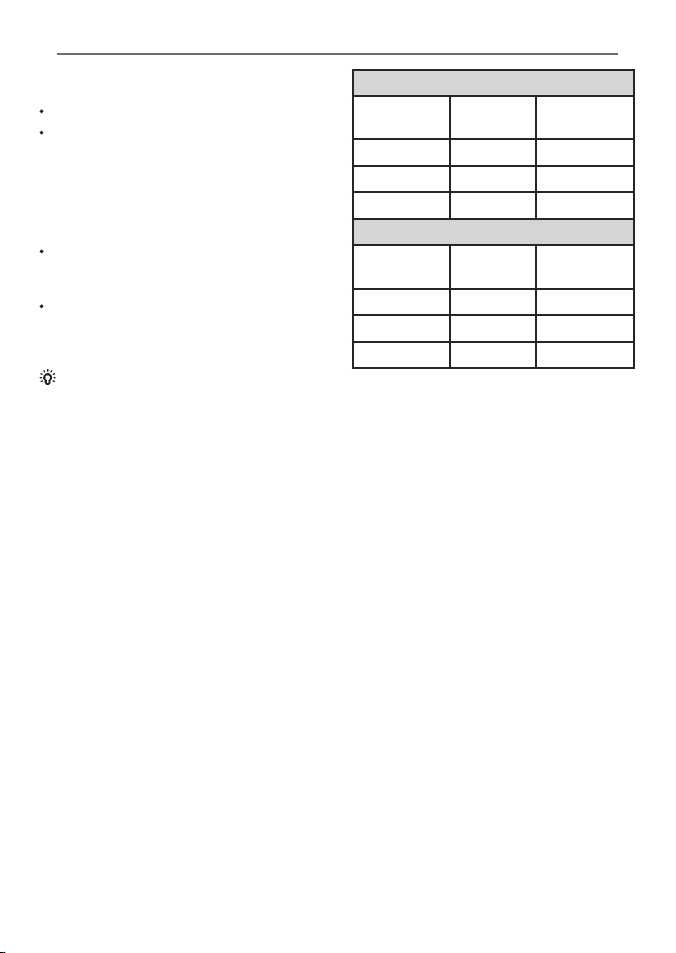
NAVMAN TRACKER 5507/5607 Installation and Operation Manual
24
Tracking records the boat’s position to memory at
regular intervals, which can be:
Time intervals.
Or distance intervals.
The track of where the boat has been can be
displayed on the chart. The 5507/5607 can display
one track while recording another.
To work with track s, see section 15-5.
The 5507/5607 can store five tracks:
Track 1 can hold up to 200 0 points and is
intended to record the normal progress of
the boat.
Tracks 2, 3, 4 and 5 can hold up to 500 points
each and are intended to record sections to
be retraced accurately, for example entering a
river mouth.
Tip: Record the tracks in good conditions.
When recording is on and the track becomes full
then recording continues and the oldest points
in the track are deleted. The maximum length of
a track depends on the selec ted track interval: a
small interval will give a shorter, more detailed
track and a long interval will give a longer, less
detailed track, as shown in these examples:
The track lengths are in the current distance units,
for example nm.
3-5 Tracks and tracking
Time intervals
Interval Track 1 Track 2, 3, 4
or 5
1 sec 33 minutes 8 minutes
10 sec 5.5 hours 1.4 hours
1 min 33 hours 8 hours
Distance inter vals
Interval Track 1 Track 2, 3, 4
or 5
0.01 20
5
1 2,000 500
10 20,000 5,000
Page 25

NAVMAN TRACKER 5507/5607 Installation and Operation Manual
25
4 Navigation: Highway window
The highway window has a bird’s eye view of
the boat’s course to a destination. To go to the
Highway window, press
, select Other,
then selec t
Highway.
The highway window shows:
A Optional data header (see section 2-8-3)
B Optional compass (see section 2-8-4)
C Destination waypoint
D Boat’s plotted course to destination
E CDI lines, parallel to the boat’s plotted course
(see Appendix C, CDI). The CDI lines are like a
highway over the water where the boat will
move.
F CDI scale
G The boat position is at the bottom, centre of
the display.
A
B
5 Navigation: Waypoints
A waypoint is a position that you can set on the
5507/5607 chart for example a fishing spot or
a point on a route. The 5507/5607 can have up
to 3000 waypoints. A waypoint can be created,
changed or deleted. A waypoint has:
A name (up to eight characters).
An icon showing what kind of waypoint it is.
The available icons are:
A position.
A color for the waypoint symbol and name
on the chart.
A type:
Normal: A normal waypoint can be
navigated to or included in a route.
Danger: A danger waypoint is a point to
avoid. If the boat comes within the danger
radius of a danger waypoint the unit can
sound an alarm (see section 15-8).
A display option:
Controls how the waypoint is displayed
when the
Waypoints setup option is set to
Selected (see section 15-2):
Off: The waypoint is not displayed.
Icon: The waypoint icon is displayed.
I+N (Icon and Name): The waypoint
icon and name are displayed.
If there are many waypoints, use this feature
to select which waypoints are displayed on
the chart.
Note: The other choices for Waypoints are Hide
all and Show all (see section 15-2).
CAUTION
!
!
WARNING
The highway window does not show land,
dangerous waters or chart symbols.
G
F
C
D
E
Page 26

NAVMAN TRACKER 5507/5607 Installation and Operation Manual
26
5-1 Waypoints window
To go to the waypoints window, press
, selec t Other, then select Waypoints.
The waypoints window is a list of the waypoints
that have been entered, each with waypoint
symbol, name, latitude and longitude, distance
and bearing from the boat, type and display
option.
If there are more waypoints than will fit on the
display, press
or to scroll up or down a
page at a time.
5-2 Managing waypoints
5-2-1 Creating a new waypoint
Creating and editing a new waypoint from
the chart window
1 To create a waypoint at the boat position,
press
to switch the char t to centre on
boat mode (or press
, see above).
Or, to create a waypoint at a dif ferent point,
move the cursor to that point on the char t.
2 Press
.
3 A new waypoint, with the default name and
data is created.
4 Change the waypoint data if necessary (see
section 5-2-7). Select
Save.
Creating a new waypoint from the
waypoints window
1 In the waypoints window, press
and
select
Create.
2 A new waypoint, with a default name and
data, is created at the boat position.
3 Change the waypoint data if necessary (see
section 5-2-7). Select
Save.
Note: Waypoints can also be created when a
route is created (see section 6-2-1).
CAUTION
!
!
WARNING
Do not create a navigation waypoint on land
or in dangerous water.
5-2-2 Moving a wayp oint
Moving a waypoint from the chart window
1 In the chart window, move the cursor to the
waypoint to move.
2 Press
and selec t Move.
3 Move the cursor to the new position and
press
.
Moving a waypoint from the waypoints
window
To move a waypoint from the waypoints window,
edit the waypoint (see section 5-2-3) and change
the latitude and longitude.
Page 27

NAVMAN TRACKER 5507/5607 Installation and Operation Manual
27
5-2-3 Editing a waypoint
Editing a waypoint from the chart window
1 In the chart window, move the cursor to the
waypoint to edit.
2 Press
and selec t Edit.
3 Change the waypoint data (see section 5-2-7).
Select
Save.
Editing a waypoint from the waypoints
window
1 In the waypoints window, press or to
highlight the waypoint to edit. Press
and selec t
Edit.
2 Change the waypoint data (see section 5-2-7).
Select
Save.
5-2-4 Displaying a waypoint on the chart
This goes to the chart window, and shows the
selected waypoint at the centre of the display.
1 In the waypoints window, press or
to highlight the waypoint to display. Press
and selec t Display.
Or, in the Chart window, press , select
Find, then select Waypoints. Select a
waypoint from the list.
2 The 5507/5607 switches to the chart window,
with the selected waypoint at the centre of
the chart.
5-2-5 Deleting a waypo int
A waypoint can not be deleted if the boat is
navigating to it or if the waypoint is used in more
than one route. A waypoint that is used in one
route can be deleted.
CAUTION
!
!
WARNING
When a waypoint is deleted from a route,
check that the changed route does not cross
land or dangerous waters.
Deleting a waypoint from the chart window
1 In the chart window, move the cursor to the
waypoint to delete.
2 Press
and selec t Delete.
3 Select Yes to confirm.
Deleting a waypoint from the waypoints
window
1 In the waypoints window, press or
to highlight the waypoint to delete. Press
and selec t Delete.
2 Select Yes to confirm.
5-2-6 Deleting all waypoints
1 In the waypoints window and press
and selec t
Delete all.
2 Select Yes to confirm.
5-2-7 Changing a waypoint’s data
To change the waypoint data when it is displayed
in a window:
1 Select the data to change.
Press
.
Use the cursor keys to change the data.
Press
.
2 If necessar y, repeat the above step to
change other data.
3 Select
Save.
5-2-8 Sort Waypoints
To change how the waypoints list is displayed:
1 Press
and selec t Sort by.
2 Select how to display the list:
Name: In alphabetical order by name.
Icon: Grouped by icon type.
Distance: In order of distance from the
boat.
An arrow at at the top of a column indicates how
the waypoints are sorted.
5-2-9 Navigating to a waypoint
See section 3-1-2.
Page 28

NAVMAN TRACKER 5507/5607 Installation and Operation Manual
28
6 Navigation: Routes
A route is a list of waypoints that the boat can
navigate along. Routes can be created, changed
and deleted.
The 5507/5607 can have up to 25 routes. Each
route can have up to 50 waypoints.
A route can:
Start and stop at the same waypoint.
Include waypoints more than once.
The 5507/5607 can navigate along a route in
either direc tion. Waypoints on the route can be
skipped.
Routes are a powerful feature when the
5507/5607 is connected to an autopilot, allowing
the vessel to be automatically guided along the
route.
6-1 Routes window
The routes window is a list of the routes that
have been entered, each with route name, start
waypoint, end waypoint, number of legs and
total distance.
To go to the routes window, press
, select
More, then select Routes.
If there are more routes than will fit on the display,
press
or to scroll up or down a page at
a time.
CAUTION
!
!
WARNING
Make sure that routes do not cross land or
dangerous water.
Page 29

NAVMAN TRACKER 5507/5607 Installation and Operation Manual
29
2 To insert a waypoint in the route by breaking
one leg into two:
i Move the cursor to the leg you want to
break.
ii Press
and select Insert.
iii Move the cursor to where the new route
waypoint will be.
iv Press
.
3 To move a waypoint in the route:
i Move the cursor to the waypoint to move.
ii Press
and select Move.
iii Move the cursor to where the waypoint
will be.
iv Press
.
4 To remove a waypoint from the route:
i Move the cursor to the waypoint to
remove from the route.
ii Press
and select Remove. The
waypoint is removed from the route, but
the waypoint is not deleted.
5 To start navigating the route
i Press
and select Start
6 To end creating the route
i Press
and select End
7 To delete the route
i Press
and select Delete
ii Select yes to confirm.
Tip:
The distance and bearing calculator can
also be used to enter a course and save it as a
route (see section 3-3).
B. Creating a new route from the routes window
1 In the routes window, press
and select
Create.
2 A new route, with a default name and no
waypoints, is displayed.
3 To change the route name:
i Select the route name at the top of the
display and press .
ii Change the name if necessary.
iii Press
.
6-2 Managing r outes
6-2-1 Creating a new route
A. Creating a new route from the chart
window
While creating the route:
Press or to change the range; scroll
the chart by moving the cursor to the edge of
the chart.
A data box at the bottom left of the display
shows the route name and total distance. If the
cursor is near a leg, it shows the length and
bearing of the leg as well.
The legs of a route must start and end at
waypoints. If a leg does not start or end at an
existing waypoint then a new waypoint will
be created automatically (to change the new
waypoint data, see section 5-2-7).
You can not use a Danger waypoint in a route.
1 In the chart window, press
and select
New route.
2 The route is given a default name:
i Change the name if necessary.
ii Select
OK.
3 To enter the legs of the route:
i Move the cursor to the start of the route
and press .
ii A waypoint is created with a default name.
to save this waypoint press enter, to edit
the waypoint refer to 5-2-7
iii Press
a dotted leg line is displayed
from the cursor to the previous waypoint
iv Move the cursor to the end of the first leg
and press .
v Repeat i to iv until the last waypoint in the
route is placed and saved
vi Press
to complete the route
Menu options while creating a route:
1 To add a waypoint to the route
i Press
and select Add.
CAUTION
!
!
WARNING
After creating or changing a route, display
the route on the chart and check that it does
not cross land or dangerous water.
Page 30

NAVMAN TRACKER 5507/5607 Installation and Operation Manual
30
4 To insert a waypoint in the route:
i Select where the waypoint will be:
To insert the first waypoint in a new
route, select Leg 1.
To insert a waypoint at the end of the
route, select the unused leg at the end
of the list of waypoints.
Otherwise, select the waypoint to
insert the new waypoint in front of.
ii Press
. A list of waypoints is
displayed. Select the waypoint to use.
As waypoints are inserted, the distance
and bearing of each leg is shown
automatically. If the route has more
waypoints than will fit on the display, press
or to see them.
5 To remove a waypoint from the route:
i Select the waypoint to remove.
ii Press
and select
Remove.
6 Repeat this process until the route is finished.
7 Press
.
8 Display the route on the chart (see section
6-2-3) and check that the route does not cross
land or dangerous water.
See section 3-1-3.
6-2-2 Editing a route
Editing a route from the chart
1 In the routes window, select the route to
edit. Press
and selec t Edit on
chart.
2 The selected route is displayed on the chart,
with a circle around the first waypoint.
3 Edit the route as described in section 6-2-1 A,
starting at step 4.
Editing a route from the routes window
1 In the routes window, press
or to
highlight the route to edit. Press
and
select
Edit.
2 The selected route is displayed: the route
name and a list of the waypoints.
3 Edit the route as described in section 6-2-1 B,
starting at step 3.
6-2-3 Displaying a route on the chart
To view the selected route at the centre of
the display:
1 In the routes window, press
or to
highlight the route to display. Press
and selec t
Display.
Or, in the Chart window, press
, select
Find, then select Route. Select a route
from the list.
2 The 5507/5607 displays the selec ted route on
the chart.
6-2-4 Deleting a route
1 In the routes window, press or to
highlight the route to delete. Press
and selec t
Delete.
2 Select Yes to confirm.
6-2-5 Deleting all routes
1 In the routes window, press and
select
Delete all.
2 Select Yes to confirm.
6-2-6 Navigating a route
See section 3-1-3.
Page 31

NAVMAN TRACKER 5507/5607 Installation and Operation Manual
31
GPS wo rldwide navigation
The US Government operates the GPS system.
Twenty-four satellites orbit the earth and
broadcast position and time signals. The
positions of these satellites are constantly
changing. The GPS receiver analyses the signals
from the closest satellites and calculates exactly
where it is on earth. This is called the GPS
position.
The accuracy of the GPS position is t ypically
better than 10 m (33 ft) for 95% of the time. A
GPS antenna can receive signals from the GPS
satellites when it is almost any where on earth.
DGPS
A DGPS system uses correction signals to
remove some of the errors in the GPS position.
The 5507/5607 can use one of two types of
DGPS s ystem:
WAAS and EGNOS DGPS
WAAS and EGNOS are two satellite based
DGPS systems. The correction signals are
broadcast by satellites and are received by
the 5507/5607’s standard GPS antenna. The
accuracy of the corrected GPS position is
typically better than 5 m (15 ft) for 95% of the
time.
WAAS covers all of the USA and most of
Canada. EGNOS will cover most of Western
Europe when it b ecomes operational.
Differential beacon D GPS
Differential beacons are land based radio
transmitters that broadcast correction
signals that can be received by a special
receiver on the boat. Differential beacons
are usually only installed near ports and
impor tant waterways, and each beacon
has a limited range. The accuracy of the
corrected GPS position is ty pically better
than 2 to 5 m (6 to 16 f t).
7 Satellites
GPS receive r
NAVMAN GPS units have a sensitive 12-channel
receiver, which tracks signals from all GPS
satellites visible above the horizon and uses
measurements from all satellites more than 5°
above the hori zon to calculate the position.
Each time a GPS receiver is turned on, it normally
takes about 50 seconds before it outputs the
first position. Under some circumstances it will
take up to two minutes or longer.
Page 32

NAVMAN TRACKER 5507/5607 Installation and Operation Manual
32
8 Gauges window
The satellite window has information about the
GPS satellites and GPS position.
To go to the satellite window, press
,
select
More, then select Satellite.
The satellite window shows:
A
C
D
B
E
G
F
7-1 Satellite window
A Status of GPS antenna, for example Acquiring,
GPS fix, No GPS. If the unit is in Simulate
mode it displays Simulate (see section 2-7)
B Time and date from GPS satellites. Time is
local time (UTC [GMT] plus local offset, see
section 15-12)
C HDOP: The error in the GPS position caused
by satellite geometry. A low value indicates a
more precise fix, a high value a less precise fix
D Signal strengths of up to twelve visible GPS
satellites. The higher the bar the stronger the
signal
E Boat position
F Positions of visible GPS satellites:
Outer circle is horizon
Inner circle is 45° elevation
Centre is directly above
North is at top of display
G If the boat is moving, COG is a line from
centre
The Gauges window shows boat data, such as
water speed, as analog gauges. To select the
Gauges window, press
, select More, then
select Gauges. Before using the Gauges window,
set Speed range, Max RPM and Max fuel flow (see
section 15-4).
Selecting a gauges layout
To select a layout from the Gauges window, press
, select Layout, then select a layout from
the list.
Changing a gauge layout
You can change the data displayed on each
gauge in a layout.
1 Select the layout to change (see above).
2 Press
and selec t Gauge setup.
3 Highlight the gauge to change. Press
and selec t the data to display in the gauge.
4 Repeat the above step to change other
gauges.
5 Press
.
Page 33

NAVMAN TRACKER 5507/5607 Installation and Operation Manual
33
9 Data window
The data window has large numeric data fields
and a graph of depth and water temperature if
available. To go to the data window, press ,
select More, then select Data.
To select what data is displayed:
1 Press
and selec t Data setup.
2 Change a data field:
i Press the cursor keys to highlight the
field.
ii Press
to display a menu of data
items.
iii Select a data item that is available on your
system or select
None to leave the field
empty.
3 Repeat the above step to set the other data
fields.
4 Press
.
Page 34

NAVMAN TRACKER 5507/5607 Installation and Operation Manual
34
10 Fuel functions and display
The Fuel functions require optional petrol/gasoline, diesel or SmartCraft™ fuel sensors to be installed and
set up.
Each engine has a flow sensor installed to
measure the engine’s fuel flow.
The 5507/5607 uses these flows, together
with boat speed and engine RPM if available
to estimate the fuel remaining in the tank(s),
fuel used, range and fuel economy. This data is
displayed on the fuel window (see section 10-2).
You can:
display the fuel used during a trip
(see section 10-2)
set low fuel alarms (see section 10-4)
make fuel consumption curves - graphs
of fuel consumption and boat speed as a
function of engine RPM - to monitor and
optimise boat performance.
(see section 10-6)
10-2 Fuel window
To go to the Fuel window, press , select
More, then select Fuel
.
The display differs according to the number of
engines and tanks. If engine RPM is available
and if you have made and selected a Fuel
Consumption Cur ve (see section 10-6), press
to switch between a Summary or a Fuel curve
display.
The Fuel window shows
Speed
To select a boat speed sensor, see section 10-5-1.
RPM (if available)
If engine RPM is not available, the display shows
depth.
Remaining
The fuel remaining in the tank(s) is shown as a
vertical gauge on the right of the display. The
height of the yellow bar(s) show how much fuel
remains in the tank(s). If you have set a low fuel
alarm (see section 10-4), a red bar shows the level
at which the alarm will trigger. If there are two
tanks, the left bar shows the port tank, the right
bar shows the starboard tank .
10-1 What the fuel computer does
Used
The fuel used during a trip. On a multi-engine
boat, the data for the port engine is on the left of
the display.
When you want to start measuring how much
fuel is used, go to the Fuel window and:
In a single engine boat, press and
select Clear used
.
In a multi-engine boat, the fuel used by each
engine and the total fuel used are shown.
Press
, select Clear used and
select:
Port or Starboard to clear the fuel used
by one engine
Both to clear the total fuel used.
Fuel flow
The fuel f low for the engine(s). On a multi engine
boat, the data for the port engine is on the left
of the display. Use the f lows to check the load of
each engine.
CAUTION
!
!
WARNING
To ensure the fuel data is accurate:
When you add or remove fuel from a
tank, tell the 5507/5607 (see section 10-3)
If the boat has petrol/gasoline sensors,
calibrate them during installation or if
the fuel readings seem inaccurate (see
section 10-7)
Choose an appropriate type of boat
speed sensor to calculate economy,
range and the fuel consumption curve
(see section 10-5)
If the boat uses a paddlewheel sensor
to measure speed, calibrate it during
installation or if the speed readings seem
inaccurate.
Page 35

NAVMAN TRACKER 5507/5607 Installation and Operation Manual
35
Fuel window Range
The estimated boat range at the current fuel
flow. The value can depend on the type of speed
sensor (see section 10-5).
Economy
The distance travelled per unit of fuel used. The
value can depend on the type of speed sensor
(see section 10-5). The larger the value, the better
the fuel economy. Adjust the throttle and trim to
achieve the best economy.
Fuel consumption curve
A graph of fuel consumption and boat speed
as a function of engine RPM. Use the curve to
monitor and optimise boat per formance (see
section 10-6).
10-3 When you add or remove fuel
When you add or remove fuel, you must tell
the 5507/5607, otherwise the fuel data will be
meaningless.
A When you completely fill a tank
Go to the fuel window and press
.
Then:
On a single-tank boat, select Fill tank.
On a multi-tank boat, select Fill tank,
then selec t the tank you have filled.
Note: Underf loor fuel tanks are often difficult to
refill to the same level twice, due to air pockets.
With underfloor fuel tanks:
Trim the boat to the same angle in the water
each time you follow procedure A.
Mostly use procedure B below when adding
fuel, but completely fill the tank and follow
procedure A about every tenth time you add
fuel.
B When you partially fill a tank
1 Add fuel to a tank and write down how much
fuel you add.
2 From the Fuel window, press
and
select Add fuel.
3 On a multi-tank boat, select the tank that you
have added fuel to.
4 Change the number to the amount of fuel
that you added.
Note: If you follow procedure B every time you
add fuel, then a small error will accumulate,
because it is hard to measure exactly how much
fuel you add. To avoid this, completely fill the tank
and follow procedure A about ever y tenth time
you add fuel.
C When you remove fuel
1 Before removing fuel, go to the Fuel window,
press
and selec t Set remai ning.
2 On a multi-tank boat, select the tank that you
are removing fuel from.
3 Write down the value of Remaining for the
tank; this is the amount of fuel originally in
the tank.
Page 36

NAVMAN TRACKER 5507/5607 Installation and Operation Manual
36
To set a low fuel alarm for a tank:
1 Press
twice, select Fuel then select
Setup tank s.
2 On a multi-tank boat, select the tank to set
the alarm for.
3 Select Tank
alarm and enter a fuel level to
trigger the low fuel alarm.
10-4 Low fuel alarm
When a low fuel alarm is set, the alarm’s fuel level
is shown on the fuel window tank levels as a red
bar. The alarm can also be set using the Alarms
setup menu (see section 15-8)
10-5-1 Selecting a boat speed sensor
The fuel calculations can use boat speeds from
the GPS, or from a paddlewheel sensor or pitot
sensor if these optional sensors are installed:
Paddlewheel and pitot sensors measure the
speed through the water; GPS speed is speed
over ground; these sensors can give different
values for Range, Economy and the fuel
consumption cur ves (see section 10-5-2).
A pitot sensor is more accurate than a
paddlewheel sensor at high speeds but is
not accurate at low speeds. A paddlewheel
sensor is more accurate than a pitot sensor at
low speeds.
10-5 Boat speed s ensors
To select an optional speed sensor
1 Press
twice, select Fuel and select
Speed source
.
2 To use a paddlewheel or pitot sensor, select
Water speed , otherwise select Ground
speed to use GPS speed.
3 If you selected Water speed and you have
both a paddlewheel sensor and a pitot
sensor:
i Press
, select SmartCraft and
select Speed type
ii Selec t Paddlewheel or Pitot
.
Tip: You can select a different speed sensor
during a trip.
4 Remove fuel from the tank and write down
how much fuel you remove.
5 Subtract the amount of fuel you removed
from the amount of fuel originally in the tank
to calculate the amount of fuel now in the
tank.
6 Change the number on the Set Remaining
menu to the amount of fuel that you
calculated was now in the tank.
7 Press
Note: You can also use this procedure when you
add fuel to a tank. In this case, add the fuel you
have added to the amount of fuel originally in
the tank to calculate the amount of fuel now in
the tank.
Page 37

NAVMAN TRACKER 5507/5607 Installation and Operation Manual
37
Water speed 10 knots
Current 4 knots
Gives a ground speed of 6 knots
10-5-2 Water speed and gr ound speed
A paddlewheel sensor and a pitot sensor
measure water speed, the boat speed through
the water. A GPS measures ground speed, the
boat speed over the bottom of the water. If
there is a current, then these speeds will be
different, and the log, trip log, economy and
range will be different, as shown below.
Water speed is better for measuring the boat’s
potential per formance, Ground speed is b etter
for going to a destination because it takes
currents into account. To select a speed sensor,
see section 10-5-1.
When the current is from ahead, g round speed is less than water speed
For this example:
If the boat travels for one hour, uses 3 gallons of fuel per hour and has 50 gallons of fuel left:
Speed Log Economy Range
Using water speed: 10 knots 10 nm 3.3 nm / gal 165 nm
Using ground speed: 6 knots 6 nm 2.0 nm / gal 100 nm
Water speed 10 knots
Gives a ground speed
of about 8 knots Current 4 knots at 45º
When the current is from behind , ground speed i s more than water s peed
Water speed 10 knots
Current
4 knots
Gives a ground speed of 14 knots
For this example:
If the boat travels for one hour, uses 3 gallons of fuel and has 50 gallons of fuel lef t:
Speed Log Economy Range
Using water speed: 10 knots 10 nm 3.3 nm / gal 165 nm
Using ground speed: 14 knots 14 nm 4.7 nm / gal 235 nm
Current 4
knots at 45º
Gives a ground speed of about 13 knots
Water speed 10 knots
Page 38

NAVMAN TRACKER 5507/5607 Installation and Operation Manual
38
7 The 5507/5607 then asks you to set the
throttle to achieve a vessel RPM. On a multi
engine boat set all engines to about the
vessel RPM. When the engine RPMs are
correct, the Vessel RPM box will turn green.
Now, do not change the engine speed.
Wait for about 60 seconds for the boat to
stabilise, ensuring the Vessel RPM box stays
green. Then press . Wait while the fuel
computer records the data.
8 The 5507/5607 repeats the above step to
record data up to the maximum RPM. Then
the 5507/5607 asks if you want to save the
curve. Select Yes. The fuel computer asks for a
name for the cur ve. Change the default name
if required. Then press . The 5507/5607
stores the new curve.
Note To interrupt making the curve at any time,
press
.
10-6-1 Making a fuel consumption curve
To make a fuel consumption curve you will need
to run the boat in a straight line for about 15
minutes using the engine’s full RPM range. For
your first curve, choose a calm day with light
wind and lit tle current; have a typical load and
a freshly cleaned hull. Later, you can make fuel
consumption cur ves for different boat, weather
or sea conditions. Compare these with your
first cur ve to see how your boat’s per formance
changes with conditions.
Making a curve
1 Star t running the boat in a straight line.
2 Choose a speed source for the curve (see
section 10-5-1). Normally choose Water speed
to measure the boat ’s potential per formance.
3 Press
twice, then select Fuel.
4 Select Fuel consumption curve, then
select New
.
5 Enter the comfortable maximum RPM you
know you can achieve for the engine rather
than the maker’s value.
6 The 5507/5607 then asks you to set the
minimum RPM. Set the throttle to idle; on a
multi engine boat set all engines to about the
same idle RPM.
Now, do not change the engine speed.
Wait for about 60 seconds for the boat to
stabilise, then press . Wait while the fuel
computer records the data.
10-6 Fuel consumption curves
A fuel consumption curve shows fuel consumption (fuel used per unit of distance travelled) and boat
speed as a function of engine RPM. Fuel consumption curves require engine RPM, which requires
SmartCraft™ or diesel sensors to be installed. Fuel consumption curves are power ful tools for assessing
boat per formance in dif ferent conditions and for helping you to run at the most economical speed and
trim for the conditions.
Page 39
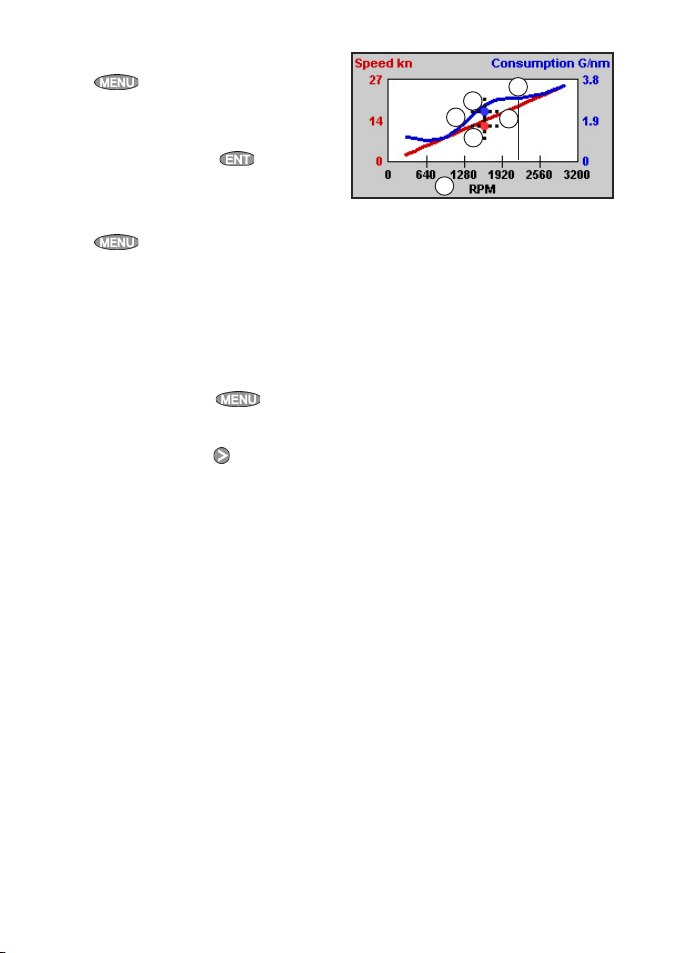
NAVMAN TRACKER 5507/5607 Installation and Operation Manual
39
10-6-2 Managi ng fuel consumption curves
Renaming a curve
1 Press
twice, then select Fuel.
2 Select
Fuel consumption curve.
Select
Name and select the name of the
curve to rename.
3 Select
Rename and press . Change
the name.
10-6-3 Using f uel consumption curves
Deleting a curve
1 Press
twice, then select Fuel.
2 Select
Fuel consumption curve.
Select
Name and select the name of the
curve to delete.
3 Select
Delete.
Selecting a curve
1 You must make a f uel consumption cur ve
before you can use it (see section 10-6-1).
2 On the Fuel window, press
, select
Fuel consumption curve and select the name
of the curve to use.
3 On the fuel window, press
if necessar y
to select Fuel curve and display the fuel
consumption cur ve.
Note
a On a multi engine boat, keep the RPM of all
engines similar while using a curve.
b The shape of the curve depends on the type
of speed sensor you selec ted when making
the curve (see sections 10-5-1 and 10-5).
c More information about fuel consumption
curves is available in NAVMAN’s
Diesel flow
sensors installation and operation manual.
Using a curve
C
D
E
F
A
B
Compare your boat’s performance now, at the
current RPMs, with the boat’s per formance when
you made the curve. You can compare your
boat’s per formance now with a curve made
under ideal conditions or with a curve made
under similar conditions.
Inform ation in a curve
A RPM of the boat now. For a twin engine boat,
the RPM is the average of the two RPMs.
B Red curve: boat speeds at different
RPMs recorded when you made this fuel
consumption cur ve.
C Red marker: the boat speed now. This marker
is below the red curve, showing that the boat
speed now at this RPM is less than when you
recorded the curve.
D Blue curve: fuel consumption at different
RPMs recorded when you made this fuel
consumption cur ve.
E Blue marker: the fuel consumption now. This
marker is below the blue curve, showing
that the fuel consumption now at this RPM is
better than when you recorded the curve.
F If the blue cur ve has a dip, then running the
boat at this RPM will give the best speed for
the least fuel consumption.
Page 40

NAVMAN TRACKER 5507/5607 Installation and Operation Manual
40
Calibrate petrol/gasoline fuel flow sensors
during installation, or if the fuel readings seem
inaccurate and the other troubleshooting
suggestions do not help (see app endix B
troubleshooting).
Note
SmartCraft™ fuel sensors and NAVMAN diesel
sensors are factory calibrated and should
never need recalibrating.
On a multi engine boat, calibrate each
engine’s sensor. This can be done at the same
time with a portable tank for each engine or
at different times using one portable tank .
Calibrating a sensor requires accurate
measurement of the fuel consumption.
This is best done using a small por table tank.
At least 4 gallons (15 litres) of fuel should be
used to ensure an accurate calibration.
It is often very difficult to fill under floor tanks
to the same level twice due to air pockets, so
the more fuel used, the more accurate the
calibration.
10-7 Calibration
To calibrate the sensor(s):
1 Record the level of the fuel in the tank(s).
2 Connect the por table tank(s) to the engine
through the fuel sensor(s).
3 Run the engine at normal cruising speed until
at least 4 gallons (15 litres) of fuel has been
used per engine.
4 Check the actual amount of fuel used per
engine by refilling the portable tank(s) to the
original level and noting the reading(s) of the
fuel dispenser’s gauge.
5 Press
twice, select Fuel then select
Setup engines.
6 On a single engine boat, select Calibrate
and change the displayed value to be equal
to the reading of the fuel dispenser ’s gauge,
then press
.
On a multi-engine boat select the engine.
Select Calibrate and change the
displayed value to be equal to the reading of
the fuel dispenser’s gauge, then press
.
Repeat for the other engines.
Page 41

NAVMAN TRACKER 5507/5607 Installation and Operation Manual
41
11 Tides window
The tides window is available on C-MAP charts.
The tides window shows tide information at a
tide station for the selected date.
Note : The tides window requires the local
time offset to be set to work correctly (see
section 15-12)
To show the tides window for the tide station
nearest to the boat, press
, select More,
then selec t
Tides.
To go to the tides window for any tide station:
1 From the chart window, press
and
select
Find.
2 Select Tide stations.
3 A list of tide stations are displayed. Select the
tide station to display. The chart redraws with
the tide station centred.
4 Press
and selec t Chart info.
5 Select Tide height.
Choosing the date of t he tide chart
1 Press
.
2 Select
Today, Next day or Prev day.
To choose a different date from these, select
Set date, edit the date,
press
.
A Tide station name and distance from
boat
B Current time and chosen date for
display
C Tide chart
D Night
E Dawn
F Day
G Dusk
H Tide height
I Time cursor, a vertical dotted line.
Press
or to move cursor
sideways
J Time of cursor and tide height at that
time
K Data for the chosen date
L Tide height cursor, a horizontal
dotted line. Press
or to move
cursor up and down.
M Height of cursor on the tide chart
N Moon phase for moon at the current
time on the chosen date
The tides window shows data for the chosen date
CAUTION
!
!
CAUTION
DANGER
WARNING
The tides window requires the local time
offset to be set to work correctly (see sec tion
15-12)
A
C
B
J
K
G
F
H
N
L
M
D D
E
I
Page 42

NAVMAN TRACKER 5507/5607 Installation and Operation Manual
42
12 User card window
A C-MAP™ user card is an optional plug-in card
that can store data files (see section 1-3). There are
three types of files: waypoints, routes or a track.
To go to the user card window, press ,
select More, then select User card.
Note:
1 Before using a user card, remove any chart
card and plug the user card in. When you
have finished with the user card, remove
the user card and replace the chart card
(see section 1-3).
2 The older 5 volt cards are not supported.
The user card window has:
File list
A list of the files on any user card in the 5507/5607.
If there are more files than will fit on the display,
press or to scroll up or down a page at
a time.
Waypts, Routes
The number of waypoints and routes currently in
the 5507/5607.
Track 1 to Track 5
The number of points in tracks 1 to 5 currently in
the 5507/5607.
Note:
1 To save 5507/5607 data onto the user card,
use the Save command (see below).
2 Data stored on the user card and shown on
the file list is not available to be used by the
5507/5607 until loaded into the 5507/5607
with the LOAD command (see below).
Saving data to the user card
This saves all the 5507/5607’s waypoints, all the
5507/5607’s routes or one of the 5507/5607’s
tracks to one file on the user card.
1 Press
and select Save.
2 Select Waypts, Routes or Tracks.
3 For
Tracks, select the track number to
save.
4 The new file is created. Change the name if
required. The new file appears in the
file list.
Loading data from the user card to the
5507/5607
This loads one file from the user card to the
5507/5607:
A waypoints file: The new waypoints are
added to any existing waypoints in the
5507/5607. If a new waypoint has the same
name as an existing waypoint but has different
data, the 5507/5607 displays both waypoints.
Select:
Skip: Do not load the new waypoint.
Replace: Load the new waypoint and
replace the existing one.
Skip all: Do not load any new
waypoints which have the same names as
existing waypoints.
Rplc. all: Load all new waypoints
which have the same names as existing
waypoints; the new waypoints replace the
existing waypoints.
Page 43
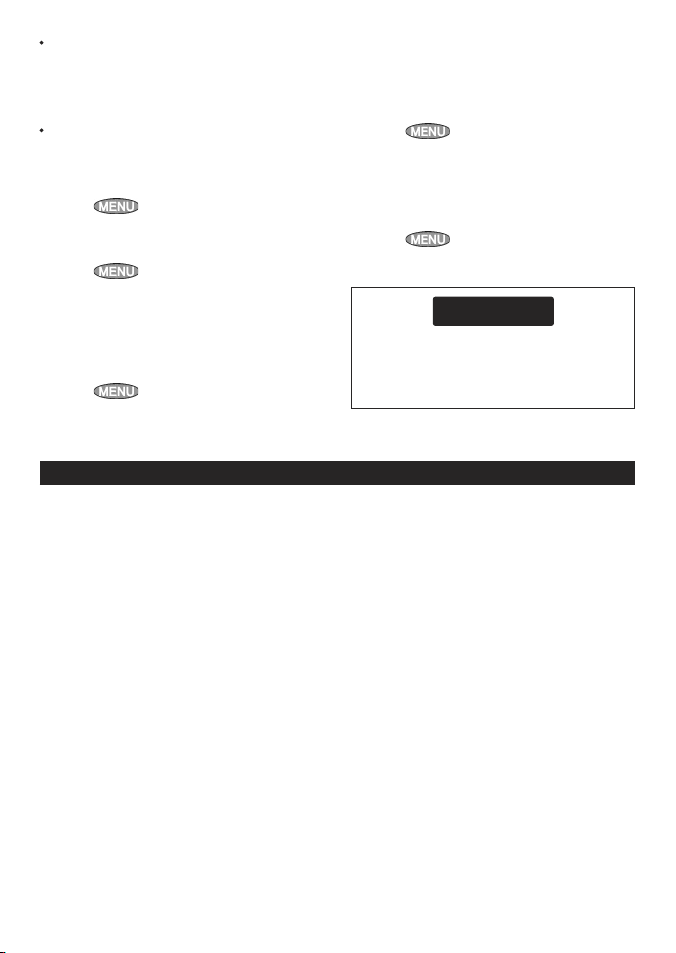
NAVMAN TRACKER 5507/5607 Installation and Operation Manual
43
13 AIS
A routes file: The new routes are added to
any existing routes in the 5507/5607. If a new
route has the same name as an existing route
but has different data then the 5507/5607 asks
which route to keep.
A track file: The new track will replace the
existing track in the 5507/5607.
To load a file to the 5507/5607:
1 Select the file to load.
2 Press
and select Load.
Deleting a file from the user card
1 Select the file to delete.
2 Press
and select Delete.
3 Select Yes to confirm.
Reading the file information
This reads the file names from the user card and
displays them. Reading does not load any file data
into the 5507/5607.
1 Press
and select Card.
2 Select Read.
Formatting the user card
Formatting prepares a user card for use. Format
the card if there is an error message saying that
the card is not formatted. Any data files on the
card are deleted.
1 Press
and select Card.
2 Select Format.
3 Select Yes to confirm.
Sorting the file names
This sorts the displayed file names.
1 Press
and select Sort.
2 Select sort by Name, Type or Time.
CAUTION
!
!
CAUTION
DANGER
WARNING
Before using a user card, remove any chart
card and plug the user card in. When you have
finished with the user card, remove the user card
and replace the chart card (see section 1-3).
AIS is short for Automatic Identification System.
The International Convention for Safety of Life At
Sea (SOLAS) requires all vessels greater than 300
tons and all passenger vessels to be equipped
with AIS Transponders. All vessels equipped with
AIS permanently broadcast via one or more of the
two dedicated VHF channels. This transmission
may include information about the vessels MMSInumber, its call sign, name, position, course,
heading, speed, rate of turn and type of vessel.
This unit can receive and display AIS information
when connec ted to an AIS receiver. Available AIS
vessels transmitting in the local area are show on
the chart when this feature is enabled.
The following AIS receivers are supported by
this unit:
• Comar SLR200 (external GPS).
• Weatherdock Two Channel AIS Receiver “EASY
AIS”, Part No. 5-A-013 (external GPS).
• NASA Marine AIS Engine 2 channel Receiver
(external GPS).
Other AIS receivers may work but have not been
tested with this unit.
To enable AIS from the system menu check the
AIS box. (see section 15-1)
Page 44

NAVMAN TRACKER 5507/5607 Installation and Operation Manual
44
13-1 Viewing AIS Vessels
A AIS Vessel
B Dangerous Vessel
C Projected Course
D Data Box
When the cursor is placed over an AIS vessel for
at least two seconds, a data box appears at the
bottom of the window with information about
the AIS vessel.
For complete AIS information on the AIS vessel
place the cursor over an AIS vessel for at least two
seconds and press
.
Press either or to clear the
information.
13-2 Dangerous Vessels
The 5507/5607 calculates the time of closest point
of approach ( TCPA) and closest point of approach
(CPA) for each AIS vessel.
This is used to determine potential dangerous
vessels. If the TCPA and the CPA is below
the trigger values then it will be considered
dangerous. (See section 15-8 for set ting the
dangerous vessel alarm)
A dangerous vessel is indicated on the chart by a
red circle around the icon.
TCPA 15 min
CPA 0.5 nm
A
B
C
D
Page 45
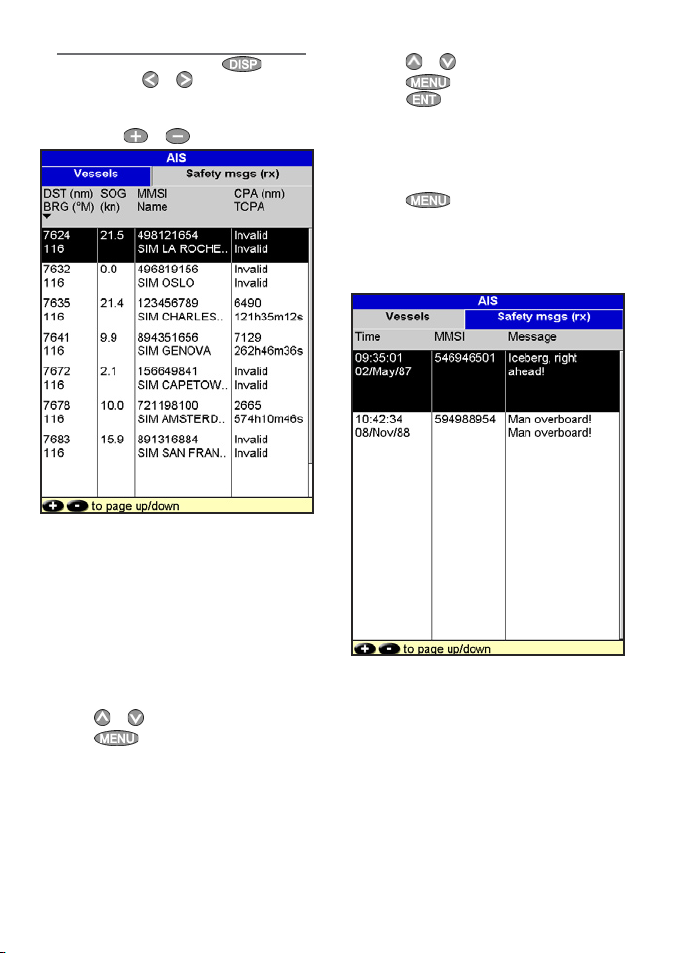
NAVMAN TRACKER 5507/5607 Installation and Operation Manual
45
13-3 AIS Windows
To go to the AIS windows, press , select
More, then press or to select one of the
two windows: Vessels or Safety msgs (rx).
If there are more items than will fit on the
window, press
or to see the others.
Vessels
This is a sorted list of vessels currently being
received by the AIS receiver. The maximum
number of vessels that the system will support is
250. Once maximum is reached, vessels furthest
away from the current location will be replaced.
A vessel will be removed from the list if no
information is received within 6 minutes from the
last message.
Display ing an AIS vessel on the chart
1 Press
or
to select a vessel.
2 Press
and selec t Display. The
Instrument switches to chart window, with
the selec ted vessel position in the middle.
Display ing Full AIS Details
1 Press
or
to select a vessel.
2 Press
and selec t More Info or
press .
This window displays all information for
the selected AIS vessel provided by the AIS
receiver.
Sorting Vessels
Press , select Sort and select one of
the options.
This sorts the list based on the chosen
category.
Safety msgs (rx)
Safety msgs (rx) are broadcasted messages
received by the AIS receiver. This window displays
the date and time of message received, MMSI of
AIS vessel that broadcasted the message, and the
message itself. Safety msgs (rx) list will store up
to 10 messages. The oldest message is replaced
when the list is full.
Page 46

NAVMAN TRACKER 5507/5607 Installation and Operation Manual
46
14 DSC/Buddy track windows
Buddy track requires an optional NAVMAN DSC
VHF radio (with NavBus functionality) to be
installed. Buddy track tracks other boats which
have DSC radios connected to their GPS receivers
by NavBus and are in VHF range. For information
on setting up and using the VHF radio for buddy
track, see the radio’s operation manual.
Distress
Boats that have sent DSC distress
messages and their positions.
14-1 The windows
Poll
Boats you have manually polled
on the VHF radio, and their
position at that time.
Buddy track
Buddy boats from your DSC
radio. The radio regularly calls
the boats and updates their
positions.
When your DSC radio receives a distress
message, the Instrument creates a distress
waypoint at the boat position. Distress
waypoints have default names like DSTRSS01.
The Instrument displays a Distress warning.
Select:
OK to return to what you were doing.
Display to switch to Chart and display the
position of the boat sending the distress
message.
Boat positions
The boat positions on the Instrument can differ
from the true boat positions:
Distress: The position is the distress waypoint,
which is where the boat was when it sent the
distress message.
Polled boats: The position is where the boat
was when you last polled the boat.
Buddy track: The position is where the boat
was when your radio last polled the boat.
To go to the DSC windows, press
, select
More, then press or to select one of the
three windows: Distress, Poll or Buddy track.
If there are more items than will fit on the
window, press
or to see the others.
Page 47

NAVMAN TRACKER 5507/5607 Installation and Operation Manual
47
Display ing a boat on the char t
1 Press
or
to select a boat.
2 Press
and selec t Display. The
Instrument switches to chart window, with
the selec ted boat position in the middle (see
Boat positions above).
Going to a boat
1 Press
or
to select a boat.
2 Press
and selec t Goto. The
Instrument starts navigating to the boat’s
position (see Boat positions above).
Creating a waypoint
Polled and buddy track boats are not waypoints.
To create a waypoint at the position of a polled
boat (see Boat positions above):
1 Press
or
to select a boat.
2 Press
and selec t Create
waypoint. Edit the waypoint data if
required (see section 5-2-7).
Editing a way point
A distress message creates a waypoint for the
boat or you can create a waypoint at a polled
boat’s position. To change the data of these
waypoints:
1 Press
or
to select a boat.
2 Press
and selec t Edit waypoint.
Edit the waypoint data if required (see section
5-2-7).
Deleting a boat
At the Distress or Poll windows:
1 Press
or
to select a boat.
2 Press
and selec t Delete. The boat
is deleted from that window. Delete any boat
waypoint manually (see section 5-2-5).
Buddy track boats automatically disappear from
the Buddy track window when your DSC radio
can not pick up their signal.
Deleting all boats
At the Distress or Poll windows:
1 Press
or
to select a boat.
2 Press
and selec t Delete all. All
boats are deleted from that window and any
boat waypoints are deleted.
14-2 Using the windows
On a chart window:
A Dis tress boats are distress waypoints
B Buddy track boats are buddy symbols
A
B
Page 48

NAVMAN TRACKER 5507/5607 Installation and Operation Manual
48
15 Setting up the 5507/5607
The 5507/5607 has a number of advanced
features which are set up through the setup
menu. We recommend that you become familiar
with the operation of the unit using the default
settings before making any changes to the data
in these menus.
To go to a setup option menu, press
twice, then select an option.
Note:
1 The Setup menu options are explained in the
following sections.
2 Section 2-1 describes how to set or change
data in the setup menus.
3 The setup data available will depend on the
optional sensors and instruments installed.
Page 49

NAVMAN TRACKER 5507/5607 Installation and Operation Manual
49
SmartCraft™
(see the SmartCraft™
Gateway Installation
and Operation Manual
)
Setup option menus
Factory default settings are shown. The setup data available will depend on the optional sensors and
instruments installed.
System
(see 15-1)
Alarms
(see 15-8)
Water (see 15-2)
Other (see 15-2)
Land (see 15-2)
AIS
(see 15-6)
Calibrate
(see 15-11)
General (see 15-2)
Chart
(see 15-2)
Comms
(see 15-10)
Fuel
(see 15-4)
GPS
(see 15-3)
Logs
(see 15-7)
Simulate
(see 15-14)
Track
(see 15-5)
Time
(see 15-12)
Units
(see 15-9)
Favorites
(see 15-13)
Page 50

NAVMAN TRACKER 5507/5607 Installation and Operation Manual
50
Press twice, then select System:
Language
Select the language for the displays.
Tip: In case you can’t read the current
language, the language setting is found at the top
of the system menu.
Backlight
Select the backlight level for the keys and display
(see also section 2-4).
Night mode
Night mode sets the palette for all displays.
Normal palette, for daytime.
All displays have a palette optimised for night
time.
See also section 2-4. To change only the chart
palette, see section 14-2.
Key beep
Enables or disables the beep when a key is pressed.
Auto power off
See section 2-3.
Factory reset
This option returns all of the 6507 settings (except
the language, waypoints and routes) to the default
factory settings shown on the setup menus.
About win dow
The about window shows:
• The versions and dates.
• The world chart version.
• Any card fit ted.
15-1 Setup > System
• The number of waypoints, routes and tracks
you have stored.
• Connector wiring information.
In the unlikely event of having to contact a
NAVMAN dealer for ser vice, quote the software
version number and date.
SmartCraft™
No SmartCraft™ gateway is fitted. Disable
SmartCraft™ functions.
SmartCraft™ gateway is fitted. Enable
SmartCraft™ operation.
See section 16-9.
AIS
No appropriate AIS receiver is fitted.
Disable AIS.
An appropriate AIS receiver is fitted.
Enable AIS.
See section 16-10.
Buddy track
No appropriate NAVMAN DSC VHF radio is
fitted. Disable Buddy track.
An appropriate NAVMAN DSC VHF radio is
fitted. Enable Buddy track.
See section 14.
Page 51

NAVMAN TRACKER 5507/5607 Installation and Operation Manual
51
Rotation
The options for chart rotation are:
North up: North is always at the top of
the chart window.
Track up: The char t is rotated so that
the boat direction is to the top of the display.
This option is useful for navigating narrow
harbours or rivers. The 5507/5607 asks for a
course deviation; this is how much the boat
direction needs to change to make the chart
redraw.
Tip: If the chart redraws too frequently,
increase the course deviation setting.
15-2 Setup > Chart
Press twice, then select Chart:
Course up: This option is only available
if the boat is navigating to a destination. The
chart is rotated so that the plotted course to
the destination is vertical.
Palette
Select the color scheme for the LCD display. The
options are:
Norma l: For viewing in normal conditions.
Sunlight: Brighter colors, more visible in
sunlight.
Night: Reversed colors for night, to
preserve night vision.
Map datum
5507/5607 GPS positions are based on a
worldwide reference (datum) known as WGS
84. Most paper charts are based on WGS 84.
However, some paper charts are based on other
datums In these cases, the latitude and longitude
coordinates of objects on the 5507/5607
chart window are different to the latitude and
longitude coordinates of these objects on the
paper char t. This applies to all objects, such as
the boat, waypoints, tracks, lines of latitude and
longitude and cartographic features such as land,
rocks, buoys and depth contours.
Use
Map datu m to select the 5507/5607 map
datum to match the datum of the paper chart.
Then, the latitude and longitude coordinates of
objects displayed on the 5507/5607 will change
to match the corresponding coordinates on the
paper char t.
Setting map datum
1 In the Chart setup menu, select
Map
datum.
2 Select the map datum for the paper chart you
are using.
3 If you selec t a datum other than WGS 84 the
5507/5607 asks if you want to apply the NMEA
datum offset (see below).
CAUTION
!
!
WARNING
When you change to a chart with a dif ferent
datum, change the 5507/5607 map datum
again.
Page 52

NAVMAN TRACKER 5507/5607 Installation and Operation Manual
52
NMEA datum offset
If you selec t a map datum other than WGS 84,
the map datum of fset can be applied to latitude
and longitude coordinates sent on the 5507/5607
NMEA output:
Latitude and longitude coordinates
displayed on any NMEA repeater do not
match the coordinates on the 5507/5607.
Latitude and longitude coordinates
broadcast on any NMEA VHF transmitter will
be the same as the coordinates on a WGS 84
chart.
Latitude and longitude coordinates
displayed on any NMEA repeaters match
the coordinates on the 5507/5607. However,
latitude and longitude coordinates broadcast
on any NMEA VHF transmitter will be slightly
offset from coordinates on a WGS 8 4 chart.
Map shif t
CAUTION
!
!
WARNING
Map shift is for eliminating minor offsets.
It should not be used if the correct datum
is available. Use map shift with caution:
incorrect application will cause incorrec t
boat positions.
Some charts have consistent position errors.
To correct this, apply a map shift. After a
map shift:
The positions of cartographic features (such
as land, rocks, buoys and depth contours)
move on the 5507/5607 chart window to
where they should be.
The positions of the boat, waypoints, tracks,
and lines of latitude and longitude on the
5507/5607 chart window remain unchanged.
Applying a map shift
1 Move the boat to a known point on the chart,
for example a marina berth.
2 In the Chart setup menu, select
Map
shift.
3 Move the cursor to the position on the chart
where the boat actually is.
4 Press
and selec t Set.
5 Press to set the new map shift. The
boat will now be displayed at its ac tual
location.
Clearing the map shift
Clearing the map shift removes any map shift
from the car tographic features on the 5507/5607
chart window.
1 In the Chart setup menu, select
Map
shift.
2 Press and selec t Clear.
3 Press
.
Page 53

NAVMAN TRACKER 5507/5607 Installation and Operation Manual
53
General submenu
Plotter mode
Normal: only scales available on the chart card can be displayed.
If you press or to select a chart scale which is not available, on the chart card, the
chart window will change to this scale but will only display the boat position and track (if enabled).
The rest of the display is white with black crosshatch lines and no chart information is displayed. This
is useful to zoom to a small scale to track small boat movements or if there is no detailed chart for
an area.
Anticlutter
Names and icons shown. Note: this is independent of the change in detail shown at different
zoom levels.
Hides some less important names and icons to make the chart clearer.
Value added data
Non mari ne chart data sh own
Projected course
The 5507/5607 can estimate the course after a given time, based on the current speed and heading
(see section 3-4). The options are 2 minutes, 10 minutes, 30 minutes, 1 hour, 2 hours or Off.
CDI scale See Appendix C. The options are 0.05, 0.1, 0.2, 0.5, 1.0, 2.0, 4.0 and 10.0 distance units.
Lat/lon grid
Displays a la titude and longit ude grid.
Boundaries Displays bou ndaries around areas w here more detailed c hart coverage is ava ilable: Auto
shows the ne xt four detail le vels; On
shows all.
Text/icon size Selec t the size of chart tex t and icons.
Water submenu
Water features
Displays marine sediment labels (for example, M shows areas of mud) and tide station icons
Bathymetrics Displays underwater depth contours between Bath & sndgs min and max.
Spot soundings Di splays depth soundi ngs between Bath & s ndgs min an d max.
Bath & sndgs min T he minimum depth for Bat hymetrics an d Spot soundin gs.
Bath & sndgs max The max imum depth for Bathy metrics
and Spot sou ndings.
Tidal flow
Displays d ynamic tide flow s: arrows on a chart sh owing the present tid e stream and
orientation (requires a GPS fix and an NT-MAX card)
Other submenu
Waypoints Displays waypoint s: Hide all only displ ays waypoints on any s elected route; Se lected
displays wa ypoints with thei r display option set to Ico n or I+N (Icon and Name ) (see section 5).
Names
Displays p lace names.
Lights Displays lighthouses: No sector hides any light sectors; On shows all data.
Nav-aids Displays signals (fog , radar, radio statio ns) and bouys. Int and US se lect the icon form at;
Smpl
draws simp ler icons.
Attention areas
Displays at tention area bounda ries and informati on icons ; at tention areas are impo rtant
areas, such as re stricted anch orages or shallow area s.
Land submenu
Land features
Displays land features, for example regions, rivers, roads, railways, airports.
Land elevation
Displays land contours, shaded like depths (requires an NT Max card)
Page 54

NAVMAN TRACKER 5507/5607 Installation and Operation Manual
54
Press twice, then select GPS:
GPS Source
• NMEA: Use an external GPS or DGPS source
connected via NMEA (see section 16-10).
• NavBus: Use an ex ternal GPS or DGPS
source connec ted via NavBus (see section
16-9).
DGPS Source
Enables or disables the satellite based DGPS
correction (see section 7). The options are
None
or WAAS/EGNOS. Do not enable WAAS/EGNOS
outside their coverage areas or the accuracy of
the position might be degraded.
WAAS covers all of the USA and most of Canada.
To use WAAS, the GPS antenna must have a clear
view of the sk y towards the equator. EGNOS will
cover most of Western Europe when it becomes
operational.
Restar t GPS
Restar ts the internal GPS receiver for servicing
or troubleshooting. The GPS receiver takes up
to three minutes to restart. The satellite window
shows the status of the GPS receiver (see section
7). Restar t the GPS if the receiver has not been
used for some time and is taking a long time to
get a GPS fix.
15-3 Setup > GPS
Static Navig ation
When the boat stops or moves very slowly, the
calculated GPS speed and course become erratic.
Static navigation is a number, and the options are:
• 0.01 to 99.9:If the boat speed is slower
than this, the speed is displayed as zero and
the course stays unchanged.
• 0(Off): The calculated speed and course
are always used.
Speed and Co urse Filter
Waves and wind cause the boat speed and
course to fluctuate slightly. To give stabl e
readings, the 5507/5607 calculates these values
by tak ing several measurements and averaging
them.
A lower value averages measurements over
a shorter period of time. This gives the most
accurate value but has the most fluctuations.
A higher value averages measurements over
a longer period of time. This gives the most
stable value but will ignore some true speed
changes.
Set the Speed and Course filters to the lowest
values which give stable readings. The range of
each filter is 1 to 60 seconds or Off (0).
Page 55

NAVMAN TRACKER 5507/5607 Installation and Operation Manual
55
Fuel consumption can change drastically
depending upon the boat loading and the
sea conditions. Always carr y adequate fuel
for the journey, plus a reserve.
CAUTION
!
!
WARNING
Fuel functions require optional fuel flow sensors
to be installed. Press
twice, then select
Fuel:
Source
Select the fuel flow sensors to use if the boat
has more than one set of fuel sensors. Normally
select Auto
.
Num engines
Set the number of engines, or select
0 to disable
the fuel functions. If there are two engines they
are called port and starboard.
Num tanks
Set the number of fuel tanks. If there are two
tanks they are called por t and starboard.
Setup engines
If the boat has more than one engine, select
Engine and select each engine in turn.
For the selected engine, you can enter:
From tank: The fuel tank the engine is
connected to.
15-4 Setup > Fuel
Flow filter: Most engines do not draw fuel from
the tank at a steady rate. To give a stable fuel
flow reading, the 5507/5607 calculates the flow
by taking several measurements and averaging
them. Use the Flow filter to set the period over
which the fuel flow is averaged.
The Flow filter can be set from 0 to 30 seconds.
Use the lowest value which gives a stable flow.
Usually a value of 5 to 10 seconds will give a
satisfactory result for two-stroke carburettor
engines. Fuel injected or four-stroke engines may
require a larger value.
This setting affects the Fuel flow and Fuel
economy reading on the Fuel window but it does
not affect the Fuel used reading.
Setup tanks
If the boat has more than one tank, select Tank
and selec t each tank in turn.
For the selected tank, you can enter:
Add fuel, Fill tank, Set remaining:
See section 10-3.
Tank alarm: See section 10-4.
Tank size: The tank capacity. NAVMAN
recommends measuring tank size by draining
the fuel tank, filling it to capacity and using the
fuel dispenser’s reading. Beware of air pockets,
especially in underfloor tanks.
Diesel sensors
If the boat has more than one diesel engine and
has NAVMAN diesel sensors, set up the diesel
sensors:
Page 56

NAVMAN TRACKER 5507/5607 Installation and Operation Manual
56
15-5 Setup > Track
Press t wice, then select Track:
Tracking records and displays the boat’s course
on the chart (see section 3-5). Five different tracks
can be recorded: track 1 has up to 2000 points
and tracks 2, 3, 4 and 5 have up to 500 points
each.
Record
Off: The 5507/5607 stops recording a track.
1 to 5 (select a track number): The 5507/5607
starts recording the boat’s course into the
selected track.
Display
Off: No track is shown on the char t.
1 to 5 (select a track number): The
selected track is shown on the chart.
Plotting Interval
The options are Distance or
Time.
Distance
Select the distance plot ting interval : 0.01, 0.05, 0.1,
0.5, 1.0, 2.0, 5.0 or 10.0 distance units.
Time
Select the time plotting interval: 1, 5, 10 or 30
seconds or 1 minute.
Memory used
The percentage of memory used in the track
being recorded.
Tip: Use the user card window to check the
number of points recorded in each track (see
section 12).
Send track
This option is included for compatibility with
older units. For information, see your NAVMAN
dealer.
Delete track
The data in the track selected for Record (see
above) is deleted.
1 In the fuel setup menu, select Diesel
sensors. The display shows fuel flow and
RPM for the engines.
2 Identify which line has data for a known
engine; for example vary the speed of one
engine or have one engine running and the
other(s) stopped.
3 Press
or to select the line with data for
the known engine. Press
, select the
known engine’s name and press
.
4 Repeat the above step for the other engines
in turn.
5 Press
.
Fuel consumption curve
See section 10-6.
Speed source
If both water speed and ground speed are
available, select which to use for fuel calculations
(see section 10-5-1).
Max fuel flow
The maximum fuel flow from a fuel tank to be
displayed on an analog fuel flow gauge (see
section 8)
Max RPM
The maximum engine RPM to be displayed on
an analog RPM gauge. Required only if NAVMAN
diesel flow sensors are installed. Enter the
maximum RPM you know you can achieve for
the engine rather than the maker’s value (see
section 8)
Page 57

NAVMAN TRACKER 5507/5607 Installation and Operation Manual
57
15-6 Setup > AIS
Note: This feature requires an AIS receiver.
There are multiple methods to filter AIS vessels
that are displayed onto the charts.
Filter by dis tance
Vessels outside the radius selected from our
current position is filtered off the chart. Default
value is set to 300 nm allowing all vessels to be
displayed onto the chart within that distance.
Filter by speed
Vessels with speed below value selected by user
is filtered off the charts. Default is set to 0 kn
allowing all vessels to be displayed onto the chart.
Show Dangerous Only
Show vessels that have a TCPA/CPA below the
trigger values. This filter will override any other
filter option.
Dangerous Vessel Alarm
When enabled an alarm will activate when both
the TCPA and CPA is less than the trigger values.
Even when this setting is disabled the dangerous
vessels will still be indicated on the chart.
TCPA Limit
Set the Time of Closest Point of Approach limit.
CPA Limit
Set the Closest Point of Approach limit.
Projec ted Course
Show the estimated course of all vessels based on
their current SOG and COG.
15-7 Setup > Logs
Press twice, then select Logs:
The values can be changed independently of
each other. These log values are saved when the
unit is turned off.
Reset trip dist
This resets the trip distance to zero.
Reset total dist
This option resets the total distance to zero.
Reset engine hours
Use this option to reset the engine hours
to zero. This can be useful after an engine service
or to count the engine hours between service
intervals.
Page 58

NAVMAN TRACKER 5507/5607 Installation and Operation Manual
58
15-8 Setup > Alar ms
Press twice, then select Alarms:
All alarms except Loss of GPS fix can be
turned on (enabled) or of f (disabled).
For all alarms select
to turn the alarm on or
select
to turn the alarm off.
For most alarms there is a trigger value. The
alarm will sound each time the alarm value equals
the trigger value. For example, the
Danger
alarm will sound if the boat comes closer to a
danger waypoint than the trigger value and the
Anchor alarm will sound if the boat moves by
more than the trigger value.
Icons for alarms that are on can be displayed in
the data header (see section 2-8-2). An alarm icon
is normally black and turns red when the alarm
sounds.
Symbol Alarm Alarm sounds when it is on and the:
Arrival radius
boat is closer to the destination or to a waypoint than the alarm
trigger value
Anchor alarm boat moves by more than the alarm trigger value
XTE
boat moves off course by more than the CDI scale
(see section 15-2)
Danger
boat comes closer to a danger waypoint than the alarm trigger
value
Loss of DGPS fix
5507/5607 can not receive the DGPS signal
(beacon, WAAS or EGNOS)
Loss of GPS fix 5507/5607 can not receive the GPS signal (this alarm is always on)
Loss of AIS receiver
communication
5507/5607 is no longer receiving communication from the AIS
receiver (Alarm is on when AIS is enabled)
Dangerous vessel
The TCPA/CPA of another vessel is less than the trigger values
(see section 13)
Low battery Battery voltage is less than the alarm trigger value
Low fuel
Low fuel remaining equals the alarm trigger value; on a multitank boat you can set separate alarms for each tank
(see section 10-4)
Page 59

NAVMAN TRACKER 5507/5607 Installation and Operation Manual
59
15-9 Setup > Units
Press twice, then select Units:
The default units are shown above.
Distance
nm (nautical miles), mi (miles) or km (kilometres)
Distance small
ft (feet) or m (metres)
Speed
kn (knots), mph (miles per hour) or kph
(kilometres per hour)
Depth
ft (feet), m (metres) or fa (fathoms)
Fuel
Litres, USGal (US gallons) or ImpGal (Imperial
Gallons)
Compass
°T (True north) or °M (Magnetic north)
Temperature
°F (Fahrenheit) or °C (Celsius)
Wind (optional)
Requires a wind instrument: True or App
(Apparent)
Note: that the units for wind speed are the speed
units.
Pressur e
Requires Smar tCraft™: kPa or psi
Baro (Barometric pressure)
Requires a NAVMAN VHF receiver connected by
NavBus: InHg or mB.
Use this feature when the 5507/5607 is connected
to other NAVMAN instruments through NavBus or
any compatible NMEA instrument.
Press
t wice, then selec t Comms:
NMEA out
NMEA is generally used with third party
instruments (see section 16-10). Selec t this to
transmit NMEA sentences, for example to an
autopilot.
NMEA data
Use this to specify which NMEA sentences will be
transmitted (see section 16-11 and Appendix A).
Lat/lon dps
Select the number of decimal points used
for latitude and longitude transmitted in
NMEA sentences.
NavBus
NavBus is the preferred method for connecting
the 5507/5607 to other NAVMAN instruments.
Select this if the instruments are connected using
NavBus.
NavBus Grou p
Use this when a group of NAVMAN instruments
are connected together using NavBus, to specify
a group of instruments for backlighting, if
required. Then, if the backlight setting on one
instrument in the group is adjusted, the other
instruments change automatically. Otherwise,
select 0. See section 16-9.
15-10 Setup > Comms
Page 60

NAVMAN TRACKER 5507/5607 Installation and Operation Manual
60
15-11 Setup > Calibrate
Press twice, then select Calibrate:
Speed
This calibrates the speed from a paddlewheel
sensor connected to the Instrument. Calibration
may be required because different hull shapes
have different flow characteristics. Obtain an
accurate measurement of the boat’s speed from
a GPS receiver; or by following another boat
travelling at a known speed; or by making a timed
run over a known distance.
Note: for accurate calibration:
• The speed from a GPS receiver should be
greater than 5 knots.
• The speed from another paddlewheel
transducer should be between 5 and 20 knots.
• Best results are achieved in calm conditions
where there is minimal current (best at high or
low tide).
Calibrating speed:
1 Travel at a constant, known speed.
2 In the Calibrate menu, select Speed.
3 Press
or to change the displayed speed
to the true value.
4 Press
.
Speed filter
Waves and wind cause the boat speed from the
paddlewheel transducer to fluctuate slightly. To
give stable readings, the Instrument calculates
these values by taking several measurements and
averaging them. Set the Speed filter to the lowest
value which gives stable readings. The range is 1
to 30 seconds or Off (0).
Temperature
The factory settings should be sufficiently accurate
for normal usage. To calibrate the temperature
readout, first measure the water temperature with
a thermometer known to be accurate.
Use the cursor keys to display the temperature
readout box, then increase or decrease the
value to match the measured temperature. The
temperature can be set from 32° to 99.9°F (0° to
37.7°C) with a resolution of 0.1° unit.
To change the units between °F (Fahrenheit) or °C
(Celsius), see section 15-9.
Temperature filter
Water turbulence and currents cause the water
temperature to fluctuate slightly. To give stable
readings, the Instrument calculates these values
by taking several measurements and averaging
them. Set the Temperature filter to the lowest
value which gives stable readings. The range is 1
to 30 seconds or Off (0).
Page 61

NAVMAN TRACKER 5507/5607 Installation and Operation Manual
61
Press twice, then select Tim e:
Local of fset
The difference between local time and UTC
(GMT). Change local of fset when daylight saving
time star ts and ends. The range is 0 to ± 13 hours,
in 30 minute steps.
Time format
The options are 24 hour or 12 hour.
Date format
The options are dd/MMM/y y, MMM/dd/yy,
dd/MM/y y or MM/dd/yy.
15-12 Setup > Time
Keel Offset
A depth transducer measures depths below where
the transducer is mounted on the boat, usually the
bottom of the boat. The Instrument calculates the
depths to display by adding the keel offset to all
measured depths.
A Have a zero keel offset to display depths
below the transducer.
B Enter a positive keel offset to increase the
displayed depth. For example to display the
total depths below the surface, enter the
depth of the transducer below the surface.
C Enter a negative keel offset to decrease the
displayed depth. For example, to display the
depths of clear water below the boat, enter
minus the depth of the deepest part of the
boat below the transducer.
Transducer;
depths measured
below here
A
B
C
Depths measured
below here
Depths measured
below here
Speed range
The maximum reading to display on an analog
boat speed gauge (see section 10-7). Choose a
range suitable for your boat.
Fuel
See section 10-7, Calibration
Page 62

NAVMAN TRACKER 5507/5607 Installation and Operation Manual
62
Simulate mode is a way of becoming familiar with
the 5507/5607 (see section 2-7).
Press
twice, then select Simulate:
Simulate
Turn simulate mode of f.
Turn simulate mode on.
CAUTION
!
!
WARNING
Never have simulate mode on when the
5507/5607 is navigating on the water.
Mode
There are two choices for Mod e:
1 Normal
Simulates the boat moving from the selected
start point at the given speed and heading. The
options required for Normal are:
Speed: The simulated boat speed to use.
Course: The simulated bearing for the boat
to follow.
Note: To select the star t point, go to the char t
window before starting the simulation. Then:
• To start the simulation from the boat position,
press to switch to centre on boat
mode.
• To start the simulation from a different point,
move the cursor to that point on the chart.
Tip: To calculate a course, use the cursor (see
section 3-3).
Tip: As the boat moves, vary Course to
simulate the boat moving off course.
2 Demo
Simulates a boat moving along a route and
automatically displays different 5507/5607
functions.
The options required for Demo are:
Spee d: The simulated boat speed to use.
Route: The route to follow.
15-14 Setup > Simulate
15-13 Setup > Favorites
See section 2-8-2.
Page 63
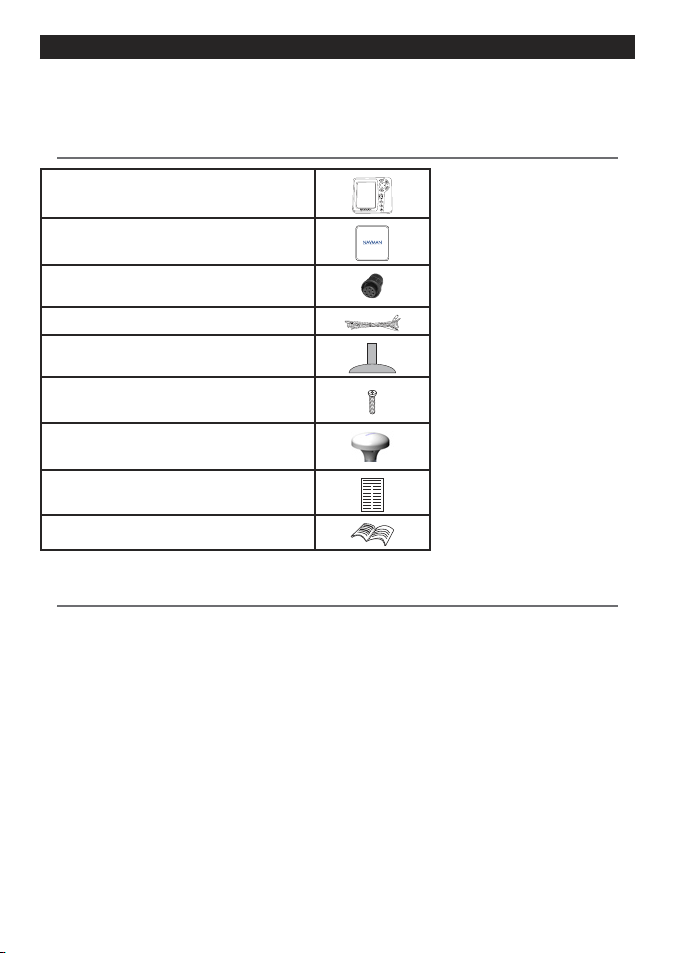
NAVMAN TRACKER 5507/5607 Installation and Operation Manual
63
• C-MAP™ NT-MAX, NT+ or NT chart cards.
• C-MAP™ user cards (3 V) for storing data. (The older 5 volt cards are not supported)
• NAVMAN carry bag.
• NAVMAN NavBus junc tion boxes simplify wiring, particularly if several instruments are connected.
For more information, see the Nav Bus Installation Manu al
.
Correct installation is critical to the performance of the unit. It is vital to read the entire installation
section of this manual and the documentation that comes with the antenna and any other units before
starting installation.
16 Installation
16-1 Installation: What comes with the 5507/5607
16-2 Installation: Options and Accessories
5507/5607 display unit
Dust cover fo r display unit
Blankin g caps for unused conne ctors
Power cable
Mounting b racket (screws inclu ded)
Flush mounti ng kit
NAVMAN 1240 GPS antenna for 5507 and 56 07
Warrant y registration ca rd
This Installation and Operation Manual
Page 64

NAVMAN TRACKER 5507/5607 Installation and Operation Manual
64
Black
Yellow
Optiona l sensors and instruments
Fuel sens ors: These optional fuel flow sensors
can be fit ted to up to two engines:
• NAVMAN petrol/gasoline sensors (see section
16-6).
Engine types supported:
Outboard carburetted t wo stroke and EFI
petrol/gasoline engines: 50 hp to 30 0 hp.
Outboard four stroke petrol/gasoline
engines: 90 hp to 300 hp.
Inboard petrol/gasoline engines: 70 hp to
400 hp.
Flow rate (per engine):
Minimum: 5 litres per hour (1.3 U.S.
gallons per hour).
Maximum: 130 litres per hour (34 U.S.
gallons per hour).
• NAVMAN diesel sensors (see sec tion 16-7)
Flow rate (per engine):
Minimum: 25 litres per hour (6.5 U.S.
gallons per hour).
Maximum: 4 00 litres per hour (104 U.S.
gallons per hour).
• SmartCraft™ fuel sensors (see sec tion 16-9)
Connections
GPS antenna (16-5)
Power (16-4)
External alarms (16-4)
NavBus instruments (16-10)
NMEA out to instruments (16-11)
Petrol/gasoline sensors (16-6),
NMEA in (16-11), Diesel sensors (16-7)
Display unit
(16-3)
Power/data cable
Pin
Wire Function
1 Black Ground: - power in, NMEA ground. (The cable has two black wires which are
connected inside the cable and it does not matter which black wire you use)
2 Brown Not used
3 White NMEA out
4 Blue NavBus-
5 Red Power in, +10.5 to +30.5 V DC
6 Orange NavBus+
7 Yellow Auto power in
8 Green External alarm out, 30 V DC 200 mA maximum.
Page 65

NAVMAN TRACKER 5507/5607 Installation and Operation Manual
65
2 Bracket Mounting
Requires a panel for mounting the bracket. Ensure
that the panel is not likely to deform and is not
subject to excessive vibration. The bracket can
be tilted and rotated. The display unit can be
removed when it is not in use.
1 Hold the bracket in place and mark the screw
holes.
2 Drill the screw holes and screw the bracket in
place. Do not over tighten the screws or the
display unit might not rotate.
3 Hold the display unit in place on the
mounting bracket shaft. Hand tighten the
knob on the mounting bracket.
Select a position for the display unit:
• At least 4” (100 mm) away from the compass,
at least 12” (300 mm) away from any radio
transmitter and at least 4 ft (1.2 m) away from
any antenna.
• Easy to read and operate. If possible, mount
the display unit in front of the navigator or to
the right of the navigator because the LCD
display is more readable from these positions.
• Not exposed to the direct sun or water and
protected from physical damage during
rough sea passages.
• Easy to access the 12/24 V DC power source
and convenient to route the transducer
cables.
There are two mounting arrangements:
1 Flush Mounting
Requires a solid panel with access behind
for wiring and mounting screws. After flush
mounting, the display unit cannot be tilted or
moved after installation to reduce any unwanted
glare or reflections. Carefully select the best
viewing position before installation. This would
generally be in a shaded area.
1 Cut a hole in the bulkhead for the display unit
using the flush mount template.
2 Drill four holes for the mounting s tuds using
the flush mount template.
3 Screw the four studs into the brass inserts in
the back of the display unit.
4 Sit the display unit in place and fit the
washers and nuts to the studs.
16-3 Installation: The display unit
Knob
Mounting
bracket
Page 66

NAVMAN TRACKER 5507/5607 Installation and Operation Manual
66
Black
Power/data cable
Red
Yellow
Black
External beepers or
lights
Main switch
12 /24V DC
Fuse 2A
The power/data cable has a black locking collar and flying leads.
1 Wire the 5507/5607 for auto power to have the 5507/5607 turn on with the boat’s ignition switch
or to record engine hours or to record the total fuel used. Otherwise wire for basic power (for more
information, see section 2-3).
Basic power
Power/data cable
Yellow
Red
Black
Ignition
Ignition switch
Main switch
12/24 V DC
Fuses 2A
Power/data cable
Red
Green
2 Wire any external alarm beepers or lights.
The alarm output switches to ground to
sound the alarm. If the current is more than
200 mA, fit a relay.
3 Connect the power/data cable to the black
display unit connector; turn the collar to
lock the connector.
Black
Black
16-4 Installation: Power/Data cable
Auto power
During setup, set up Auto power off (see sections 2-2 turning on and off and 14-1 Setup system)
Page 67

NAVMAN TRACKER 5507/5607 Installation and Operation Manual
67
Selecting an antenna
Fit one of these GPS antennas:
•
Normally use the GPS antenna supplied.
•
An optional differential beacon DGPS antenna
to give enhanced accuracy within range of
land based differential beacons in areas where
WAAS or EGNOS are not available. Such a DGPS
antenna has both a GPS receiver and a beacon
receiver, and it automatically applies the beacon
correction to the GPS position.
•
A compatible GPS or DGPS instrument or
antenna connected by NavBus (see section
16-10) or NMEA (see section 16-11). In this case,
the 5507/5607 does not need its own antenna.
Note:
• To configure the 5507/5607 for different
antenna options, see section 16-5.
For more information, contact your NAVMAN dealer.
DGPS Source:
Enables or disablesthe satellite based DGPS
correction (see section 7). The options are None or
WAAS/EGNOS. Do not Enable WAAS/EGNOS
outside their coverage areas or the accuracy of the
position might be degraded.
WAAS covers all of the USA and most of Canada. To
use WAAS, the GPS antenna must have a clear view
of the sky towards the equator. EGNOS will cover
most of Western Europe.
Restart GPS:
Restarts the GPS receiver, satellite reception will
be lost until the receiver completes its restart and
acquires the satellites.
Fit the optional petrol/gasoline fuel kit following
the instructions supplied with the kit.
Note:
• Fit one kit for each engine, up to two engines.
• SmartCraft™ engines have fuel flow sensors,
therefore NAVMAN fuel sensors are not
required as well.
• Wire for auto power (see section 16-4).
During setup enter fuel setup data
(see section 15-4)
16-5 Installation: GPS antenna
16-6 Insta llation: NAVMAN petrol /gasoline sensors
Yellow
GPS antenna (optional)
Fuel sensor cable
Yellow
GPS/fuel AIS cable
White
Select restart GPS and press
CAUTION
!
!
WARNING
MOB will not work if the Instrument does not
have a GPS fix.
Installing an antenna
If an external antenna is required, install the antenna
and fit the antenna cable back to the display unit.
Follow the instructions in the manual supplied with
the antenna. Fit an optional NAVMAN extension
cable if required.
If a SmartCraft™ system or NAVMAN petrol/gasoline
sensors are fitted as well, fit a AIS cable:
GPS antenna
Other connections
Yellow
Yellow
GPS/fuel AIS cable
White
Otherwise:
GPS antenna
Yellow
During setup, configure the 5507/5607 for the
chosen antenna, see section 16-5.
Page 68

NAVMAN TRACKER 5507/5607 Installation and Operation Manual
68
For information on installing, setting up and
using SmartCraft™, see the SmartCraft™ Gateways
Installation and Operation Manual.
16-7 Installatio n: NAVMAN diesel sensors
Fit the optional diesel fuel kit following the
instructions supplied with the kit.
Note:
Fit one kit per engine, up to two engines. Wire
all diesel flow sensor cables in parallel.
SmartCraft™ engines have fuel flow sensors,
therefore NAVMAN diesel sensors are not
required as well.
Normally, power the diesel sensors from the
boat ignition switch. Then the 5507/5607 does
not need to be wired for auto power (see
section 15-4).
The 5507/5607 can be connected to up to two
SmartCraft™ capable Mercury petrol/gasoline
engines. The 5507/5607 can display engine data
and trim and can control troll speed.
Note:
Connect the 5507/5607 to the SmartCraft™
engines with a NAVMAN SmartCraf t™
gateway:
i For single engine fit a single gateway
ii For dual engines fit a dual gateway
SmartCraft™ engines have f uel flow sensors,
therefore NAVMAN fuel sensors are not
required as well.
Wire the unit for auto power (see sec tion
16-4).
During setup
a Enter fuel setup data (see section 15-4)
b Set NavBus and SmartCraft™ to
(see section
15-1)
c Enter SmartCraft™ setup data (see the
SmartCraft™ Gateways Installation and
Operation Manual)
16-8 Instal lation: SmartCraft™
During setup
a Enter fuel setup data (see section 15-4)
b Set NavBus to
(see section 15-1 setup
system)
Yellow
GPS antenna (optional)
Diesel sensor cable
Yellow
GPS/fuel AIS cable
White
Yellow
GPS antenna (optional)
SmartCraft™ Gateway
Yellow
GPS/fuel AIS cable
White
Page 69

NAVMAN TRACKER 5507/5607 Installation and Operation Manual
69
NavBus is NAVMAN’s system for connecting
instruments together to interchange data
and share transducers. When instruments are
connected by NavBus:
If the units, alarms or calibration are changed
in one instrument, then the values will
automatically change in all other instruments
of the same type.
Each instrument can be assigned to a group
of instruments. If the backlight is changed in
an instrument in group 1, 2, 3 or 4 then the
backlight will automatically change in the
other instruments in the same group.
If the backlight is changed in an instrument
in group 0 then no other instruments are
affected.
If an alarm sounds, mute it by clearing the
alarm on any instrument which can display
that alarm.
NavBus and the 5507/5607
The 5507/5607 can:
Display wind speed and direction from an
optional NAVMAN Wind instrument.
Receive and display depth from an optional
NAVMAN depth instrument.
Receive and display boat speed and water
temperature from a paddlewheel sensor on an
optional Speed instrument.
Receive data from an optional NAVMAN
VHF radio (with NavBus functionalit y). The
5507/5607 can display:
Baro: barometric pressure
Baro history: barometer history
Weather: a predication, based on changes in
barometric pressure
Fish forecaster: a prediction based on
changes in barometric pressure
DSC/Buddy Track: (see section 14)
Receive data from an optional GPS or
GPS/DGPS source.
Send data to optional NAVMAN instruments,
for example to a repeater.
16-9 Installation: Other NavBus instruments
During setup for NavBus instruments, set NavBus
to and assign the instrument a NavBus
group number (see section 15-10)
Black
Power/data cable
Orange
Blue
Other NavBus instrument
16-9-1 Installation: NAVMAN VHF radio
Fit and set up the optional NAVMAN VHF radio
(with NavBus functionalit y) following the
instructions supplied with the radio.
Black
Power/data cable
Orange Blue
Blue Grey
Radio data cable
Page 70

NAVMAN TRACKER 5507/5607 Installation and Operation Manual
70
Setup and test
1 Put a blanking cap on any unused connector
on the back of the display unit. Ensure all
connectors are plugged in and the display
unit is in place.
2 If the display unit is bracket mounted, adjust
tilt and rotation for best viewing and hand
tighten the knob.
3 Insert any required C-MAP chart card (see
section 1-3).
4 Turn the instrument on (see section 2-3).
When the 5507/5607 is turned on for the first
time, it displays an installation menu:
i Select the language to use.
ii Change the data if necessary
(see section 2-1)
iii When the setup data is correct, press
.
This data can be changed later
(see section 15).
5 Enter setup data to set up the 5507/5607 to
your requirements and to set up any optional
sensors or instruments (see section 15).
6 At the satellite window, check that it picks up
GPS satellites. Wait for the GPS receiver to start
up and the fix type to change from ‘Acquiring’
to ‘GPS fix’. This should take less than two
minutes (see section 7).
7 Go on a test run to check that the navigation
equipment works correctly, particularly when
a radio transmitter or radar is used.
16-11 Installation: Setup and test
NMEA is an industry standard for interconnecting
instruments. It is not as flexible or as easy to install
as NavBus. The 5507/5607 can:
Receive and display wind speed and
direction from an optional compatible wind
instrument.
Receive and display depth, paddlewheel
boat speed and water temperature from an
optional compatible instrument.
Receive data from an optional compatible
GPS or GPS/DGPS source.
Send GPS position and other navigation
data to an autopilot or other instrument.
An autopilot requires APB, APA and VTG
sentences (see section 15-10).
Receive data from an optional AIS receiver.
For information on sending NMEA data to the
5507/5607, see your NAVMAN dealer.
During setup to send NMEA data to other
instruments, set NMEA out to
and specif y
the NMEA data to send (see section 15-10).
16-10 Installation: Other NMEA instru ments
Black
Power/data cable
Yellow
White Fuel/Smartcraft
Black NMEA ground
GPS antenna
White NMEA in
(requires Special
Fuel Cable)
Yellow
GPS/fuel AIS cable
White
Red AIS/NMEA in
Black and
Shield Ground
Page 71

NAVMAN TRACKER 5507/5607 Installation and Operation Manual
71
GENERAL
Size
:
5507:
5.9” H x 6.5” W x 2.6” D
(150 mm H x 164 mm W x 65 mm D)
5607:
7” H x 7.7” W x 2.1” D
(179 mm H x 195 mm W x 54 mm D)
Display
:
5507: 5” diagonal, TFT color, 480 x 640 pixels
5607: 6.4” diagonal, TFT color, 480 x 640 pixels
Backlight: Display and keys
Supply voltage
10.5 to 32 V DC.
Supply current: at 13.8 V
300 mA min - no backlighting
550 mA max - full backlighting
External beeper or light output: Switched
to ground to sound alarm, 30 V DC, 200 mA
maximum.
Operating temperature
32°F to 122°F (0°C to 50°C)
ALARMS
:
User set: Arrival radius, anchor, XTE, danger,
dangerous AIS vessels, low fuel (optional), loss
of DGPS fix
Fixed: Loss of GPS fix
GPS NAVIGATION
Chart card: C-MAP™
NT-MAX, NT+ or NT
User card: 3.3 V C-MAP™
Waypoints: Up to 3000, with default or
user-defined alphanumeric names up to eight
characters.
Routes: 25 Routes, with up to 50 points each
Tracks: By time or distance, one track of 2000
points and four of 500 points.
Chart datums
121 Chart datums (see next page)
One user-defined map shift.
Chart scale: 0.05 to 4096 nm for chart (chart
dependent) down to 0.01 nm in plotter mode.
COMMUNICATIONS
NavBus
Connection to other NAVMAN instruments.
NMEA
NMEA 0183 ver 2 4800 baud
• Inputs from compatible instruments: DBT, DPT
(preferred), GGA, GLL, GSA, GSV, MTW, MWV,
RMC, VHW, VTG
Outputs, for compatible instruments: APA, APB,
BWR, GGA, GLL, GSA, GSV, RMB, RMC, VTG, XTE
STANDARDS COMPLIANCE
EMC:
USA: FCC Part 15 Class B.
Europe: (CE) EN301843-1:2004-06.
New Zealand and Australia: (C Tick) EN60945
9.2 & 9.3.
Environment: IPx6/IPx7/CFR46 (with card holder
and connections in place).
Appendix A - Specifications
Page 72

NAVMAN TRACKER 5507/5607 Installation and Operation Manual
72
List of datums
Adindan Afgooye AIN EL ABD 1970
American Samoa 1962 Anna 1 Astro 1965 Antigua Island Astro 1943
ARC 1950 ARC 1960 Ascension Island 1958
Astro Beacon ‘E’ 1945 Astro DOS 71/4 Astro Station 1952
Astro Tern Island (Frig) 1961 Australian Geodetic 1966 Australian Geodetic 1984
Ayabelle Lighthouse Bellevue (IGN) Bermuda 1957
Bissau Bogota Observatory Buk it Rimpah
Camp Area Astro Campo Inchauspe 1969 Canton Astro 1966
Cape Cape Canaveral Carthage
Chatham Island Astro 1971 Chua Astro Co-ord. Sys.1937 Estonia
Corrego Alegre Dabola Deception Island
Djakarta (Batavia) DOS 1968 Easter Island 1967
European 1950 European 1979 Fort Thomas 1955
Gan 1970 Geodetic Datum 1949 Graciosa Base Sw 1948
Guam 1963 Gunung Segara GUX 1 Astro
Herat North Hermannskogel Hjorsey 1955
Hong Kong 1963 Hu-Tzu-Shan Indian
Indian 1954 Indian 1960 Indian 1975
Indonesian 1974 Ireland 1965 ISTS 061 Astro 1968
ISTS 073 Astro 1969 Johnston Island 1961 Kandawala
Kerguelen Island 1949 Kertau 1948 Kusaie Astro 1951
L. C. 5 Astro 1961 Leigon Liberia 1964
Luzon M’Poraloko Mahe 1971
Massawa Merchich Midway Astro 1961
Minna Montserrat Island Astro 1958 Nahrwan Masirah Is. Oman
Nahrwan United Arab Emirates Nahrwan Saudi Arabia Naparima, BWI
North American 1927 North American 1983 North Sahara 1959
Observatorio Meteorolog. 1939 Old Egyptian 1907 Old Hawaiian
Oman Ord. Survey Great Britain 1936 Pico de las Nieves
Pitcairn Astro 1967 Point 58 Pointe Noire 1948
Porto Santo 1936 Provis. South American 1956 Provis. South Chilean 1963
Puerto Rico Pulkovo 1942 Qatar National
Qornoq Reunion Rome 1940
S-42 (Pulkovo 1942) Santo (DOS) 1965 Sao Braz
Sapper Hill 1943 Schwarzeck Selvagem Grande 1938
Sierra Leone 1960 S-JTSK South American 1969
South Asia Tananarive Observatory 1925 Timbalai 1948
Tokyo Tristan Astro 1968 Viti Levu 1916
Voirol 1874 Voirol 1960 Wake Island Astro 1952
Wake-Eniwetok 1960 WGS 84 Yacare
Zanderij
TRACKER 5507 TRACKER 5607
ESC
DISP
ENT
MENU
Page 73

NAVMAN TRACKER 5507/5607 Installation and Operation Manual
73
1-1 The 5507/5607 won’t turn on:
a The 5507/5607 is designed to operate on a
12/24 volt battery system, where the voltage
may vary from 10.5 to 32 volts. If
an excessive voltage is supplied, a fuse will
be tripped, turning the display unit off. Check
the fuse.
b Check that the power cable connector at the
back of the display unit is securely plugged
in and the collar is locked in place. The collar
must be secure for watertight connection.
c Measure the battery voltage while the battery
is under load - turn on some lights, radio or
other elec trical equipment connected to the
battery. If the voltage is less than 10 volts:
- the battery terminals or wiring on the
terminals may be corroded.
- the battery may not be charging
correctly or may need replacing.
d Inspect the power cable from end to end for
damage such as cuts, breaks, squashed or
trapped sections.
e Ensure that the red wire is connected to the
positive battery terminal and the black wire
to the negative battery terminal. If wired for
the Auto Power option, ensure the yellow
wire is connected to the ignition circuit. Also
check the boat’s main switch circuit (see
section 16-4).
This troubleshooting guide is written with
the assumption that the user has read and
understood the relevant sections in this manual.
It is possible in many cases to solve dif ficulties
without having to send the display unit back to
the manufacturer for repair. Please follow this
troubleshooting section before contacting the
nearest NAVMAN dealer.
There are no user serviceable parts. Specialized
methods and testing equipment are required
to ensure that the display unit is reassembled
correctly and is waterproof. Users who service the
product themselves will void the warranty.
Repairs to the product may only be carried out
by a service centre approved by NAVMAN. If the
product must be sent into a service centre for
repair, it is essential to send in the transducer(s) at
the same time.
More information can be found on our Website:
www.navman.com.
f Check for corrosion on the power cable
connector and clean or replace if required.
g Check fuses that are placed in line with the
power cable. A fuse can be blown despite
appearing to be good or the fuse may be
corroded. Test the fuse or replace it with a
fuse known to be good.
1-2 The 5507/5607 won’t turn off:
The 5507/5607 may have been wired for
Auto power. In this case, the 5507/5607
cannot be turned off while the ignition
power is on (see section 2-3).
1-3 If the 5507/5607 beeps when turned on
but nothing is displayed:
The 5507/5607 may be operating, but the
backlight settings may have been set too low
(see section 2-4).
1-4 The wrong language is displayed:
See section 15-1.
Appendix B - Troubleshooting
B-1 General Problems
Page 74

NAVMAN TRACKER 5507/5607 Installation and Operation Manual
74
2-1 No GPS fix or long time to get fix at
startup:
a May occur occasionally if the antenna does
not have a clear view of the sky. The satellite
positions are constantly changing.
b Antenna cable not connec ted to display unit.
c Restart the GPS (see section 15-3).
2-2 5507/5607 GPS position different from
true position by more than 10 m (33 ft):
a 5507/5607 in simulate mode. Turn simulate
mode off (see section 15-12).
b The normal error in GPS position will exceed
10 m (33 ft) for about 5% of the time.
c Under special circumstances the US
Department of Defence may introduce a
deliberate and changing error in the GPS
positions of up to 300 m (1000 ft).
2-3 5507/5607 position different from same
position on local charts:
a 5507/5607 in simulate mode. Turn simulate
mode off (see section 15-12).
b Incorrect chart datum. Select the correct
chart datum (see section 15-2).
c Map shift has been applied wrongly. Clear map
shift, then reapply if necessary (see section 15-2).
2-4 Can not see boat on chart:
a
Press
to switch to centre on boat
mode (see section 3-2-1).
2-5 The time or date on the satellite window
is wrong or off:
a No GPS fix.
b In simulate mode. Turn simulate mode off
(see section 15-12).
c Local time offset is wrong (see section 15-11).
The Local T ime Offset must be changed
when daylight saving time star ts or ends.
2-6 Autopilot not responding to 5507/5607;
no NMEA output:
a NMEA output disabled or the required NMEA
sentences are not turned on. Check NMEA
settings (see section 15-10).
b Check that the instrument is connected
correctly.
2-7 No DGPS fix or loss of DGPS fix:
a To receive a DGPS fix, WAAS/EGNOS must be
enabled or an optional DGPS antenna fitted
(see section 7).
b With WAAS/EGNOS: Boat out of coverage
area (see sec tion 7).
c With WAAS: GPS antenna does not have a
clear view of the horizon towards the equator.
b With beacon DGPS: boat out of range of a
DGPS beacon.
B-2 GPS navigation problems
Page 75
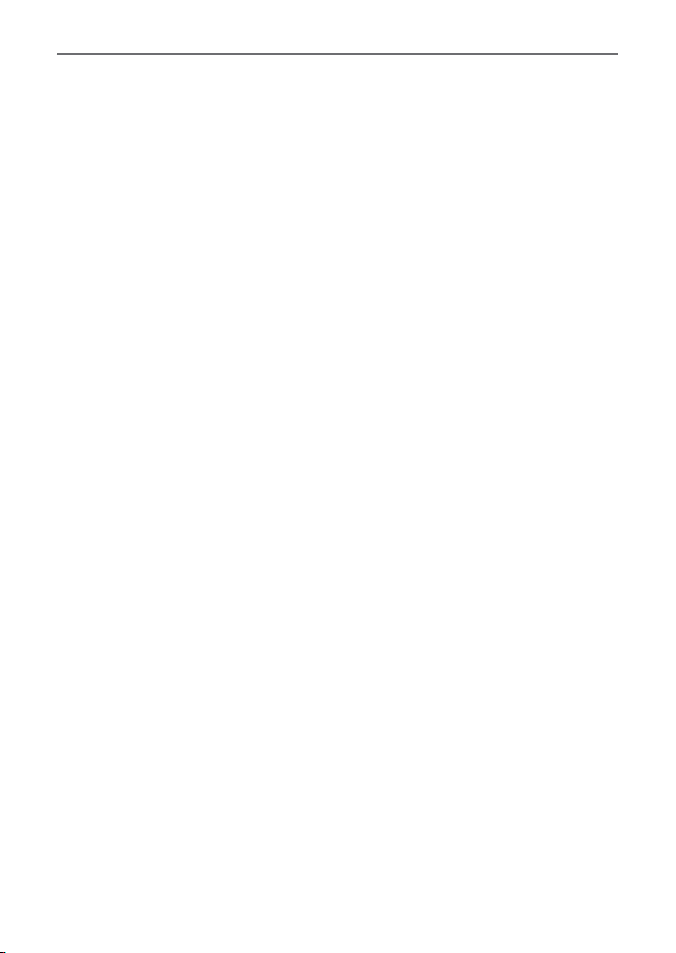
NAVMAN TRACKER 5507/5607 Installation and Operation Manual
75
3-1 Number of engines or tanks is wrong
Check that the number of engines and tanks
is correct (see section 15-4).
3-2 Fuel flow(s) seem inaccurate:
a Check that the fuel setup data is correct (see
section 15-4).
b Check that the fuel cable connectors are
securely plugged in and the collar is locked in
place. Check the fuel cable is not damaged or
pinched.
c A fuel sensor may be blocked.
A fuel filter must be installed between the
fuel transducer and the fuel tank as described
in the sensor installation manual.
Otherwise the warrant y is void.
d Recalibrate the fuel flow sensor(s) (see
section 10-7).
e Check that the fuel filter is clean.
f In rough seas, fuel may surge back and
forth through the fuel sensor(s), resulting in
incorrect readings. Try installing a one-way
valve between the fuel sensor(s) and the fuel
tank.
3-3 Fuel remaining seems inaccurate:
a The 5507/5607 is not wired for auto power
(see section 15-4).
b You added or removed fuel but did not tell
the 5507/5607 (see section 10-3).
c The fuel tank may not refill to the same
capacit y each time due to air pockets. This is
a particular problem with underfloor tanks.
3-4 Erratic fuel flow readings:
a The Flow filter value is not suitable for the
engine. Check that the value is not set to zero,
then try increasing the value until a steady
flow rate is shown (see section 15-4).
b The fuel f low sensor(s) may be too close to
the fuel pump or may be subject to excessive
vibration. Refer to the fuel sensor installation
manual.
c Check for leak s in the fuel line or in the fuel
pickup in the tank.
3-5 There is no reading for fuel economy:
a The boat must be travelling through the
water to have a reading.
b If you selected a paddlewheel sensor (see
section 10-5-1), check that the paddlewheel
spins freely.
B-3 Fuel consum ption problems
Page 76
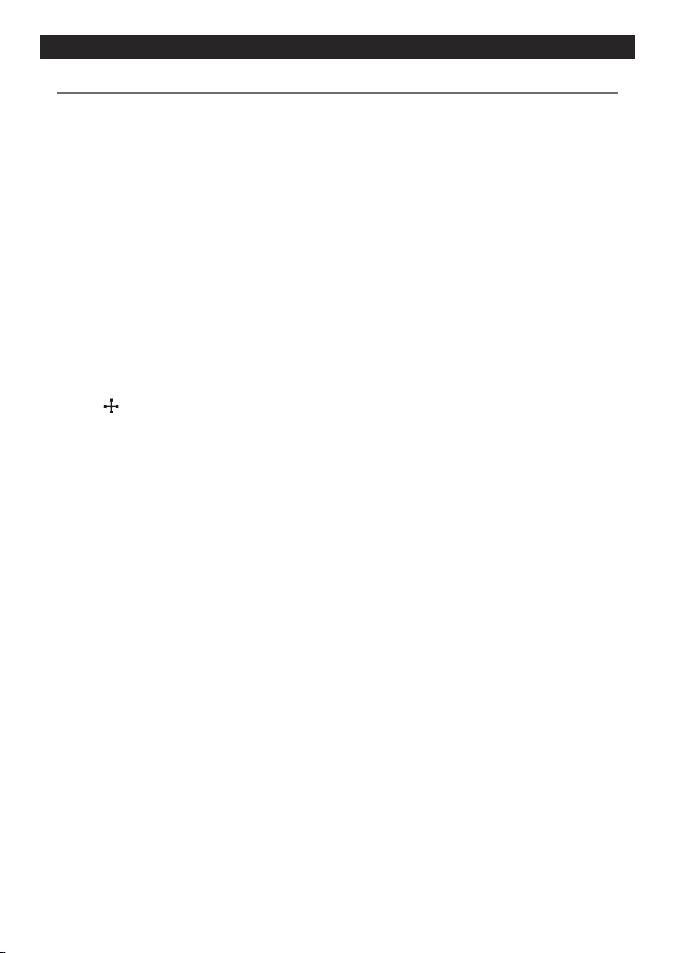
NAVMAN TRACKER 5507/5607 Installation and Operation Manual
76
Attent ion Area - An important area on a chart,
such as a restricted anchorage or a shallow area
(see section 15-2).
AIS - Automatic Identification System. A System
where vessel information (location, course, speed,
etc.) is broadcast by VHF radio, for use by other
vessels in navigation and collision avoidance.
Ba thymet ric lin e - A depth contour line on
the chart.
Chart card - A plug-in card that stores chart data
for a region (see section 1-3).
C-MAP
™ chart c ard - See Chart card.
C-MAP
™ user card - See User card.
CPA - Closest Point of Approach. The closest
distance two vessels will come to each other
based on their current course and speed.
Cursor
- A symbol on the display (see section
3-2).
DGPS - Dif ferential Global Positioning System. A
navigation tool based on GPS with some errors
corrected (see section 7).
DSC - Digital Selective Calling. A feature of
marine radios enabling communication between
specific vessels, as well as distress alerts.
Goto - A simple way of navigating straight to a
waypoint or to the cursor position (see section
3-1).
GPS - Global Positioning System. A satellitebased navigation tool (see section 7).
Leg - The straight segments of a route between
waypoints. A route with four waypoints has three
legs.
MMSI - Maritime Mobile Ser vice Identity. Unique
identification number for a vessel, for use in
Digital Selective Calling.
MOB - Man overboard.
MOB function - Starts navigating back to the
place where someone fell overboard
(see section 2-5).
NavBus - A way of connecting NAVMAN
instruments together to share data
(see section 16-9).
NMEA - National Marine Elec tronics Association.
NMEA 0183 - A standard for interfacing marine
electronic devices (see section 16-10).
Route - Two or more waypoints linked in
sequence to form a course for the boat (see
section 6).
Smart Craft - A feature of Mercury Marine
engines for monitoring engine performance.
TCPA - Time to Closes t Point of Approach.
Time until the closest point of approach for two
vessels.
User car d - A plug-in card that stores waypoints,
routes and tracks (see section 12).
UTC - Universal Time Coordinated or Coordinated
Universal Time, which is a standard world time,
formerly called Greenwich Mean Time (GMT).
VHF - Very High Frequency. The frequency range
used by marine radios.
Waypoint - A position that you can set on the
5507/5607 chart, for example a fishing spot or a
point on a route (see section 5).
Glossary
Appendix C - Glossary and navigation data
Page 77

NAVMAN TRACKER 5507/5607 Installation and Operation Manual
77
Navigatio n data
BRG Bearing to Destination: Bearing to the destination from the boat.
BRG Bearing to cursor: Bearing to cursor from boat (cursor mode, see sec tion 3-2)
CDI Course Deviation Indicator: When the boat is navigating to a point, the chart and highway
windows show a parallel line on either side of the plotted course. These two lines are called
the Course Deviation Indicator (CDI) lines. The distance from the plotted course to a CDI line
is the CDI scale.
Set the CDI scale (see section 15-2) to the maximum distance that the boat should deviate
from the plotted course. The chart and highway windows show the CDI lines, which are like
a highway over the water where the boat will move. The windows show how far the boat has
deviated from the plotted course and if the boat is approaching a CDI line. If the XTE alarm is
enabled (see section 15-7) an alarm will sound if the boat reaches a CDI line.
COG Course Over Ground: Direction in which the boat is moving over the ground.
CTS Course To Steer: Optimum course to steer to return to the plot ted course.
DTG Distance To Go: Distance from the boat to the destination.
ETA Expected Time of Arrival: At the destination, assuming that SOG and COG remain constant.
RNG Range to cursor: Distance from boat to cursor (cursor mode, see section 3-2)
SOG Speed Over Ground : Current boat speed over the ground. This is not necessarily the same as
the boat speed through the water nor the speed at which it is approaching the destination.
STR Steering: The difference between COG and C TS.
TTG Time To Go: The estimated time to reach the destination.
XTE Cross Track Error: The distance from the boat to the nearest point of the plotted course. XTE
may have a letter: R means steer to the right to return to the plotted course, L means steer to
the left.
VMG Velocit y Made Good: The speed at which the boat is approaching the destination.
CTS
SOG (speed)
VMG (speed)
BRG
COG
Destination
Boat position
Start
STR
DTG (distance)
CDI scale
(distance)
Plotted
course
Start
Destination
XTE
(distance)
Boat
position
CDI scale
(distance)
CDI line
Plotted
course
CDI line
Page 78

How to contact us ww w.navman.com
NORTH AMERICA
BNT - Marine Electronics
30 Sudbury Rd, Acton, MA 01720.
Toll Free: +1 866 628 6261
Fax: +1 978 897 8264
e-mail: sales@navmanusa.com
web: www.navman.com
OCEANIA
Australia
Navman Australia Pty. Limited
Suite 2, 408 Victoria Road
Gladesville, NSW 2111, Australia.
Ph: +61 2 9879 9000
Fax: +61 2 9879 9001
e-mail: sales@navman.com.au
web: www.navman.com
New Zealand
Absolute Marine Ltd.
Unit B, 138 Harris Road,
East Tamaki, Auckland.
Ph: +64 9 273 9273
Fax: +64 9 273 9099
e-mail: navman@absolutemarine.co.nz
Papua New Guinea
Lohberger Engineering,
Lawes Road, Konedobu.
PO Box 810, Port Moresby.
Ph: +675 321 2122
Fax: +675 321 2704
e-mail: loheng@online.net.pg
web: www.lohberger.com.pg
LATIN AMERICA
Argentina
Costanera Uno S.A.
Av Pte Ramón S. Castillo y Calle 13
Zip 1425 Buenos Aires, Argentina.
Ph: +54 11 4312 4545
Fax +54 11 4312 5258
e-mail: purchase@costanerauno.com.ar
web: www.costanerauno.ar
Brazil
Equinautic Com Imp Exp de Equip
Nauticos Ltda.
Rua Ernesto Paiva, 139
Clube dos Jangadeiros
Porto Alegre - RS - Brasil
CEP: 91900-200.
Ph: +55 51 3268 6675
+55 51 3269 2975
Fax: +55 51 3268 1034
e-mail: equinautic@equinautic.com.br
web: www.equinautic.com.br
REALMARINE
Av Inf Dom Henrique s/nº - Loja 12
Marina da Glória - Rio de Janeiro - R.J.
Brasil
Cep: 2021-140
Ph: +55 21 3235-6222
Fax: +55 21 3235-6228
e-mail: vendas@realmarine.com.br
website: www.realmarine.com.br
Chile
Equimar
Manuel Rodrigurez 27
Santiago, Chile.
Ph: +56 2 698 0055
Fax +56 2 698 3765
e-mail: mmontecinos@equimar.cl
Mera Vennik
Colon 1148, Talcahuano,
4262798, Chile.
Ph: +56 41 541 752
Fax +56 41 543 489
e-mail: meravennik@entel.chile.net
Mexico
Mercury Marine de Mexico
Anastacio Bustamente #76
Interior 6 C olonia Fr ancisco Z arabia,
Zapapan, Jalisco, C.P. 45236 Mexico.
Ph: +52 33 3283 1030
Fax: +52 33 3283 1034
web: www.equinautic.com.br
Uruguay
Alvaro Burmudez , Nautica
Puerto del Buceo
11300 Montevid eo, Uruguay.
Phone & Fax +59 82 628 6562
e-mail : alvaro@ nautica.com.uy
web: www.nauti ca.com.uy
ASIA
China
Peaceful Marine Electronics Co. Ltd.
Guangzhou, Hong Kong, Dalian,
Qingdao, Shanghai
1701 Yanjiang Building
195 Yan Jiang Zhong Rd. 510115
Guangzhou, China.
Ph: +86 20 3869 8839
Fax: +86 20 3869 8780
e-mail: sales@peaceful-marine.com
web: www.peaceful-marine.com
India
Access India Overseas Pvt. Ltd.
A-98, Sector 21,
Noida - 201 301, India.
Ph: +91 120 244 2697
TeleFax: +91 120 253 7881
Mobile: +91 98115 04557
e-mail: vkapil@del3.vsnl.net.in
Esmario Export Enterprises
Block No. F-1, 3rd Floor, Surya Towers
Sardar Patel Rd, Secunderbad 500 003.
Ph: +91 40 2784 5163
Fax: +91 40 2784 0595
e-mail: gjfeee@hd1.vsnl.net.in
web: www.esmario.com
Korea
Kumhomarine Technology Co. Ltd.
#604-842, 2F, 1118-15, Janglim1-Dong,
Saha-Gu, Busan, Korea.
Ph: +82 51 293 8589
Fax: +82 51 265 8984
e-mail: info@kumhomarine.com
web: www.kumhomarine.com
Japan
PlusGain Inc.
1-A 324-3 Matunoki-Tyou
Takayama-City, Gifu-Ken, Japan
Ph: +81 577 36-1263
Fax: +81 577 36-1296
email: info@plusgain.co.jp
web: www.plusgain.co.jp
Maldives
Maizan Electronics Pte. Ltd.
Henveyru, 08 Sosunmagu.
Male', Maldives.
Mobile: +960 78 24 44
Ph: +960 32 32 11
Fax: +960 32 57 07
e-mail: ahmed@maizan.com.mv
Singapore an d Malaysia, Brunei
and Indonesi a
RIQ PTE Ltd.
Blk 3007, 81 Ubi Road 1, #02-440,
Singapore 408701.
Ph: +65 6741 3723
Fax : +65 6741 3746
e-mail: email@riq.com.sg
web: www.riq.com.sg
Taiwan
Seafirst International Corporation
No. 281, Hou-An Road, Chien-Chen
Dist. Kaohsiung, Taiwan R.O.C.
Ph: +886 7 831 2688
Fax: +886 7 831 5001
e-mail: seafirst@seed.net.tw
web: www.seafirst.com.tw
Thailand
PING Electric Co., Ltd.
2/80 Sreesutus Road,
Russada Muang
Phuket 83000
Thailand
Tel: +66 (76) 224847
Fax: +66 (76) 252144
pingelectric@yahoo.com
Vietnam
HaiDang Co. Ltd.
763 Le Hong Phong St. Ward 12
District 10, Hochiminh City, Vietnam
Ph: +84 8 863 2159
Fax: +84 8 863 2524
e-mail: haidang-co@hcm.vnn.vn
web: www.haidangvn.com
MIDDLE EAST
United Arab Emira tes
Kuwait, Oman , Saudi Arabia, Ba hrain
and Qatar
Abdullah Moh’d Ibrahim Trading, opp
Creak Rd. Baniyas Road, Dubai.
Ph: +971 4 229 1195
Fax: +971 4 229 1198
e-mail: sales@amitdubai.com
Egypt
18 Abou El-Ataheya St., via Abbas
Al-Akkad St.,
Nasr City, Cairo Egypt
Ph: +202 274 2911
+202 272 8493
Fax: +202 274 5219
e-mail: seet@internetegypt.com
Lebanon
Balco Stores
Balco Building, Moutran Street,
Tripoli (via Beirut). - Lebanon
P.O. Box: 622.
Ph: +961 6 624 512
Fax: +961 6 628 211
e-mail: balco@cyberia.net.lb
AFRICA
South Africa
Pertec (Pty) Ltd (Coastal Division)
16 Paarden Eiland Road.
Paarden Eiland, 7405
PO Box 527,
Paarden Eiland, 7420
Cape Town, South Afric a.
Ph: +27 2 1 508 4707
Fax: +27 21 508 4888
e-mail: info@kfa.c o.za
web: www.pertec.co.za
EUROPE
Plastimo International
15, rue Ingénieur Verrière,
BP435,
56325 Lorient Cedex.
Ph: +33 2 97 87 36 36
Fax: +33 2 97 87 36 49
e-mail: plastimo@plastimo.fr
web: www.plastimo.fr
OTHER COUNTRIE S IN EUROPE
Norway
ProNav AS
Fiskarvik Maritime Senter,
Hovlandsveien 52,
N-4370 Egersund, Norway.
Ph: +47 51 494 300
Fax: +47 51 492 100
e-mail: mail@pronav.no
web: www.pronav.no
Finland
Vator Oy
Puuskarinne 8,
00850 Helsinki, Finland.
Ph: +35 8 040 300 7212
Fax: +35 8 040 300 7200
e-mail: info@vator.com
web: www.vator.com
Croatia
Meridian Projekt d.o.o.
Savska 58,
Ph: +38 5 1 617 6364
Fax: +38 5 1 617 6365
e-mail: navman@meridianprojekt.com
web: www.meridianprojekt.com
HEADQUARTER S
Navman NZ Limited
7-21 Kawana St.
Northcote.
P.O. Box 68 155,
Newton,
Auckland,
New Zealand.
Ph: +64 9 481 0500
Fax: +64 9 481 0590
e-mail: marine.sales@navman.com
web: www.navman.com
Page 79
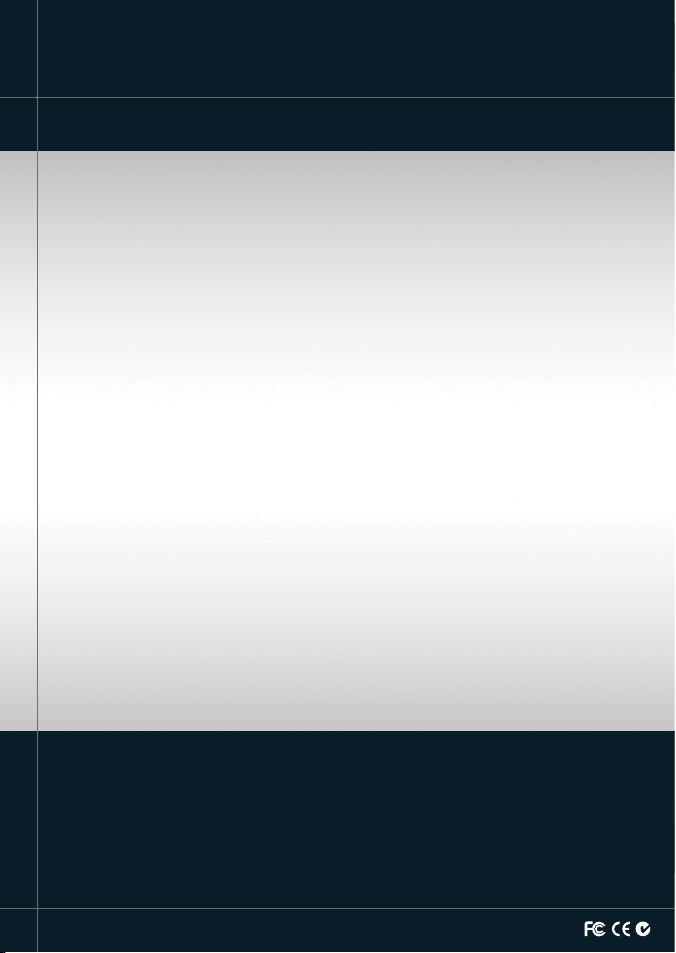
Lon 174° 44.535’E
Lat 36° 48.404’S
Made in New Zealand
MN000652A-G
N AV MAN Tr ac ke r 5 5 07 /5 6 07 I n s ta l la t io n a n d O pe r a ti o n M an u al
