Page 1
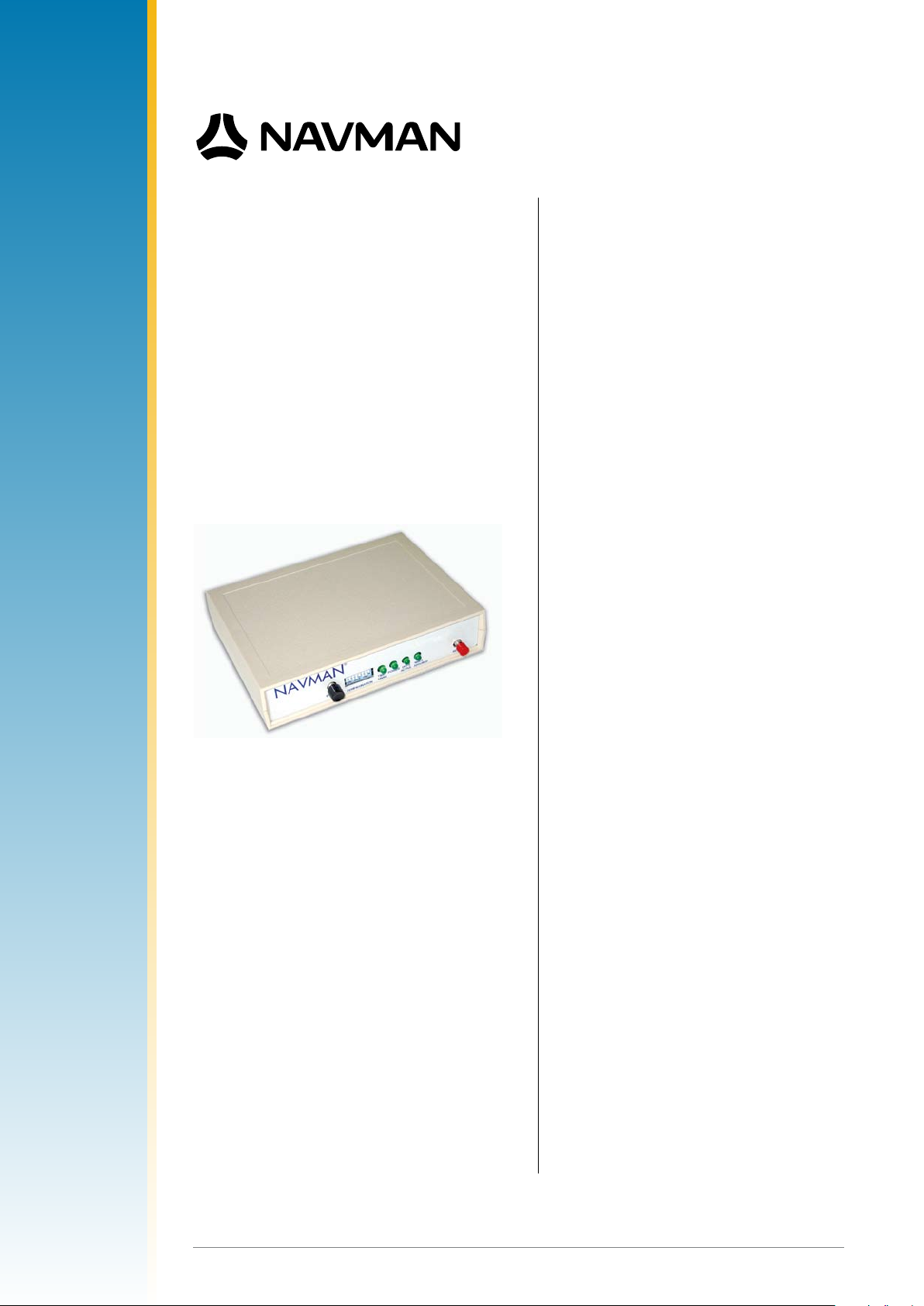
Jupiter 20
GPS receiver module
Development kit guide
Applies only to older models:
TU10-D007-400
TU10-D007-401
TU10-D007-402
Related products
• Jupiter 20 (standard)
TU20-D411-001
• Jupiter 20 S (high sensitivity)
TU20-D411-101
• Jupiter 20 D (dead reckoning)
TU20-D421-201
Related documents
• Jupiter 20 Product brief LA000509
• Jupiter 20 Data sheet LA000507
• Jupiter 20 DR Application note LA000433
• Jupiter 30 / 20 Integrator’s manual LA000577
• SiRF Binary Protocol reference manual
MN000314
• NMEA reference manual MN000315
• SiRFDemo and SiRFash user guides
LA000510C © 20 06 Navman NZ Ltd. A ll rights reser ved. Pr oprietary informa tion and s peci catio ns subje ct to chan ge with out notice.
Page 2
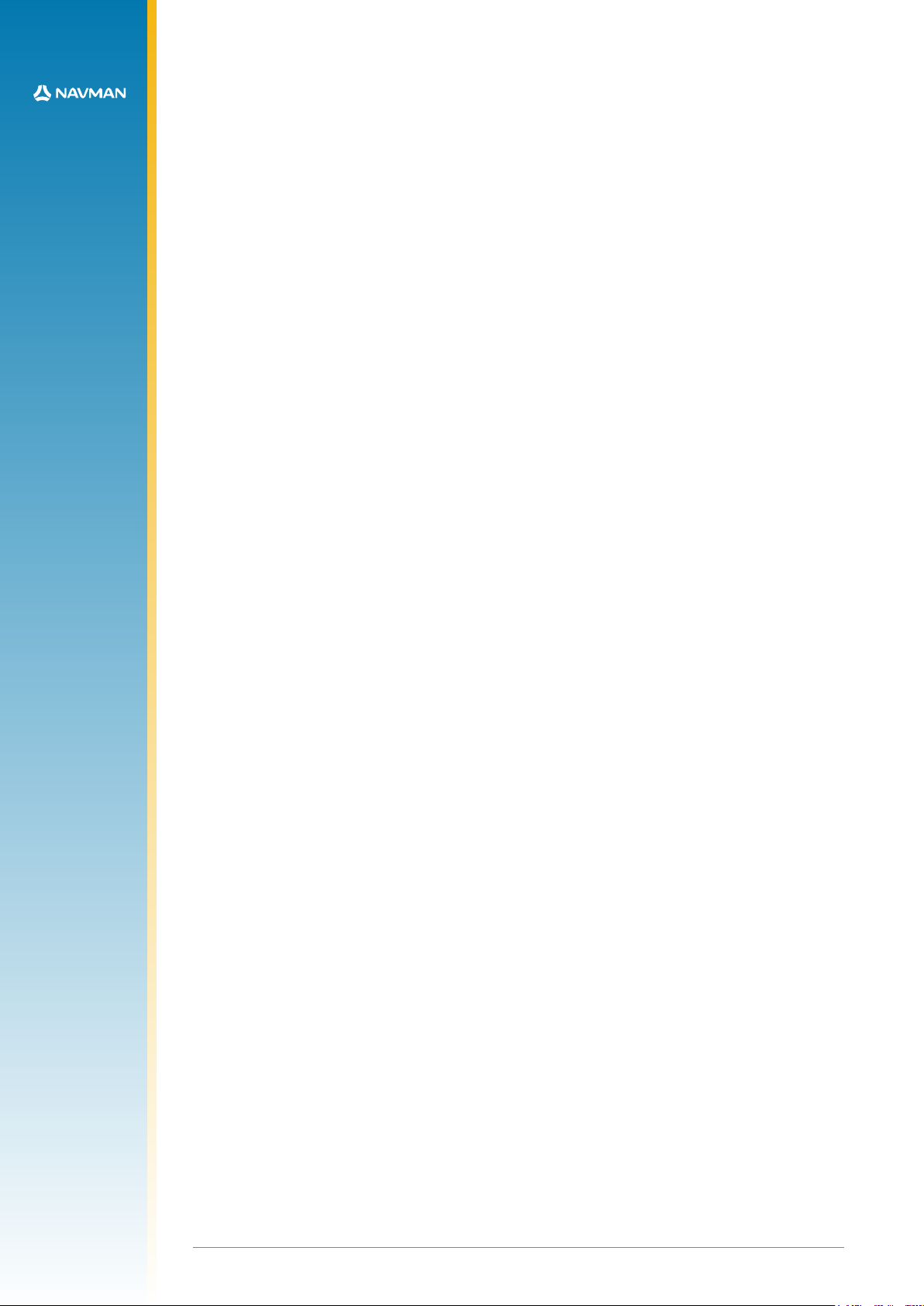
Contents
1.0 Introduction ....................................................................................................... 4
2.0 Equipment.......................................................................................................... 4
2.1 Equipment supplied ...................................................................................................... 4
2.2 Equipment required ...................................................................................................... 5
3.0 Technical conguration .................................................................................... 6
3.1 Overview ....................................................................................................................... 6
3.1.1 Power switch (ON/OFF) ........................................................................................ 6
3.1.2 Conguration DIP switch ...................................................................................... 6
3.1.3 Function LEDs ...................................................................................................... 6
3.1.4 Reset switch ......................................................................................................... 6
3.1.5 Clock out connector .............................................................................................. 6
3.1.6 Serial port 1 .......................................................................................................... 6
3.1.7 Serial port 2 .......................................................................................................... 7
3.1.8 DR connector ........................................................................................................ 7
3.1.9 Antenna connector ............................................................................................... 7
3.1.10 DC power input ................................................................................................... 7
3.2 Conguration DIP switch .............................................................................................. 7
3.2.1 DIP switch 1 – GPIO3 /GYROIN input ................................................................. 7
3.2.2 DIP switch 2 – GPIO15 /FR input ......................................................................... 7
3.2.3 DIP switch 3 – BOOT from serial mode ............................................................... 7
3.2.4 DIP switch 4 – GPIO1/W_TICKS input ................................................................. 8
3.2.5 DIP switch 5 – RTC backup power enable ........................................................... 8
3.2.6 DIP switch 6 – Antenna preamp power select (3.3 V or 5/12 V) .......................... 8
3.2.7 DIP switch 7 – Antenna preamp power select (5 V or 12 V) ................................ 8
3.2.8 DIP switch 8 – Antenna preamp power enable .................................................... 8
3.3 Function LEDs .............................................................................................................. 8
3.3.1 1PPS ..................................................................................................................... 8
3.3.2 Power ................................................................................................................... 8
3.3.3 AUX ...................................................................................................................... 8
3.3.4 GPIO .................................................................................................................... 8
3.4 Clock out connector ..................................................................................................... 9
3.5 Internal conguration .................................................................................................... 9
3.6 Jupiter 20 module on adapter board ...........................................................................11
4.0 Operating instructions ................................................................................... 12
4.1 Initial connection and operation ..................................................................................12
4.1.1 Install the supplied SiRFdemo on your PC: .........................................................12
4.1.2 Set up the hardware: ...........................................................................................12
4.2 Positioning the GPS antenna ......................................................................................12
4.3 Connecting an RTCM differential source ....................................................................12
4.4 Operating the GPS Analyser software ........................................................................13
4.4.1 VisualGPS ...........................................................................................................13
4.4.2 SiRFDemo ...........................................................................................................13
5.0 Jupiter 20 DR (Dead Reckoning) conguration ........................................... 14
5.1 DR connector pin conguration ...................................................................................14
5.1.1 Pin 1 – DC power supply......................................................................................14
5.1.2 Pin 2 – Heading rate gyro input ...........................................................................14
5.1.3 Pin 3 – Direction F/R sensor ................................................................................15
5.1.4 Pin 4 – Reserved .................................................................................................15
5.1.5 Pin 5 – Speed pulses ...........................................................................................15
5.1.6 Pin 6 – Ground .....................................................................................................15
6.0 Acronyms used in this document ................................................................. 15
LA000510C © 20 06 Navman NZ Ltd. A ll rights reser ved. Pr oprietary informa tion and s peci catio ns subje ct to chan ge with out notice.
Page 3
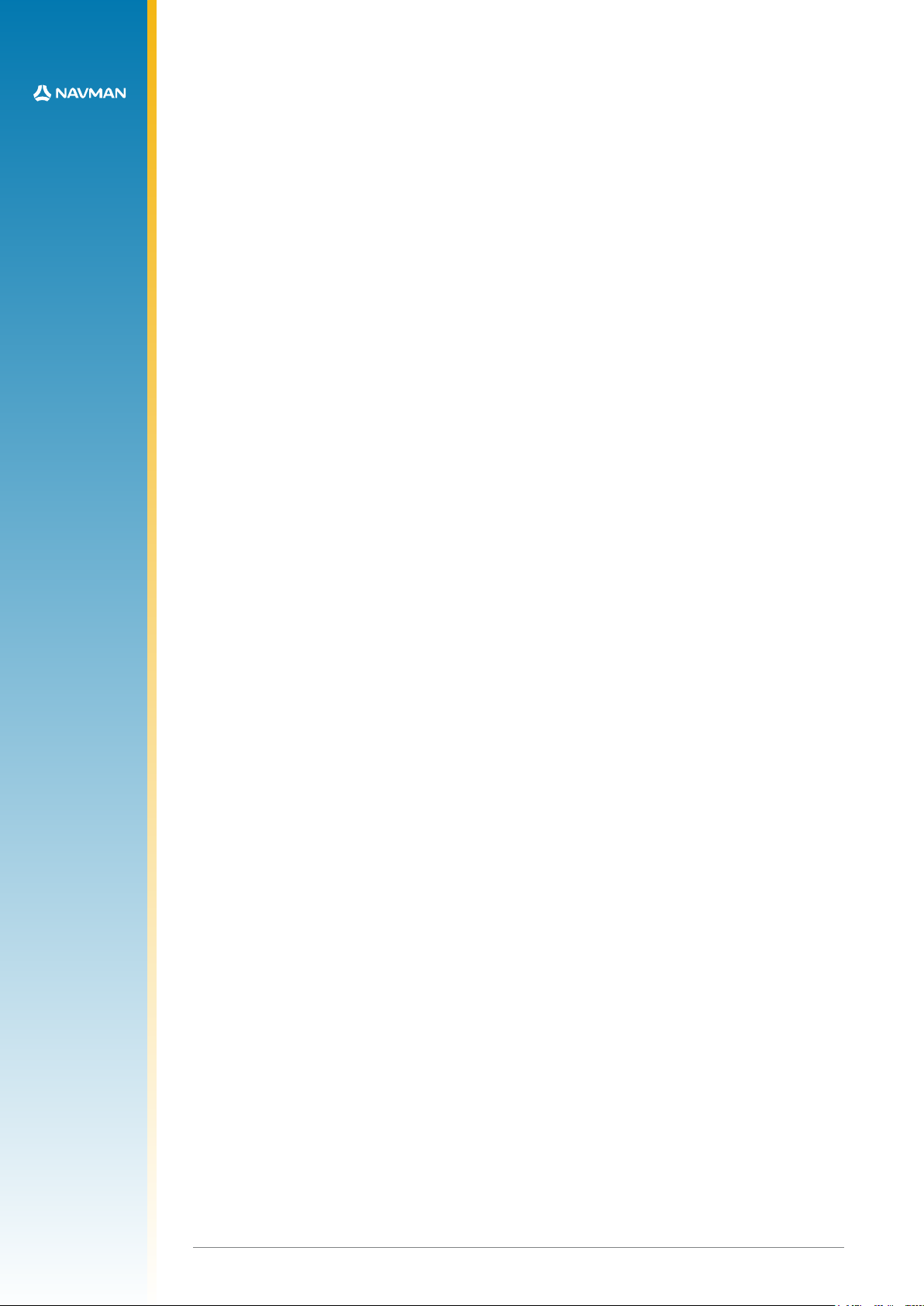
Figures
Figure 2-1 Equipment supplied in the Jupiter 20 GPS Development kit ............................. 4
Figure 3-1 Front and back panels of the Jupiter 20 development unit ............................... 6
Figure 3-2 Conguration DIP switch .................................................................................. 7
Figure 3-3 Function LEDs on front panel ........................................................................... 8
Figure 3-4 Pin layout of the clock out connector ................................................................ 9
Figure 3-5 Internal layout of the Development Unit ........................................................... 9
Figure 3-6 Jupiter 20 adapter board..................................................................................11
Figure 4-1 Development Unit test equipment ....................................................................13
Figure 5-1 DR interface connector (rear of unit) ................................................................14
Tables
Table 3-1 DIP switch settings ............................................................................................. 7
Table 3-2 Pin functions of the clock out connector ............................................................ 9
Table 3-3 Mating connector part description ...................................................................... 9
Table 3-4 Pin functionality .................................................................................................10
Table 3-5 Signals available on the test points ...................................................................10
Table 3-6 Connections J1 (2 mm pitch header) and J2 (2.54 mm pitch header) ..............11
Table 5-1 Gyro input specications ....................................................................................................15
LA000510C © 20 06 Navman NZ Ltd. A ll rights reser ved. Pr oprietary informa tion and s peci catio ns subje ct to chan ge with out notice.
Page 4
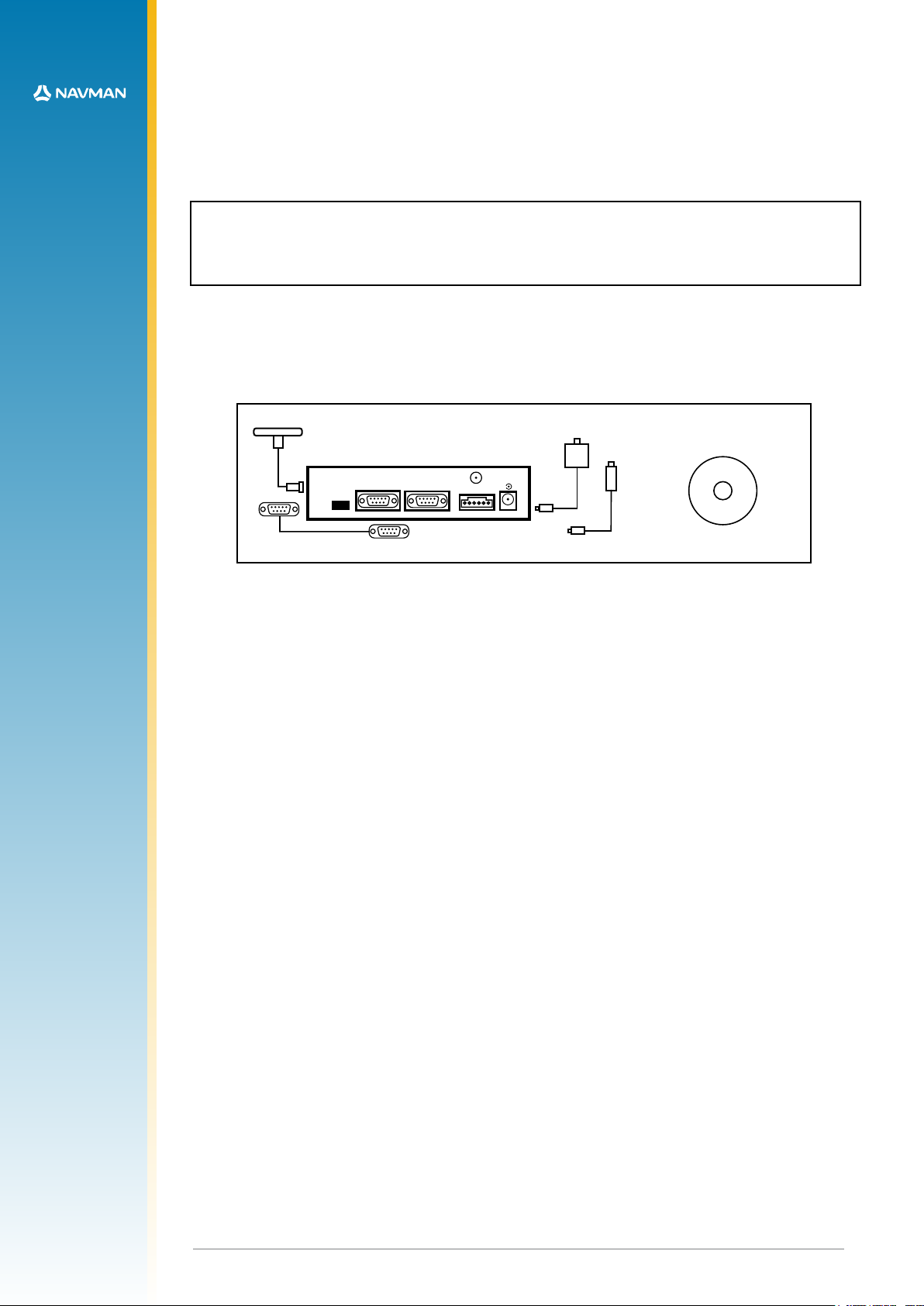
(1)
(2)
(3)
(4)
(5)
(6)
software and documentation
Serial Port 1
Antenna
DR
Clock
Out
Serial Port 2
-
+
DC Power
9-16Volts
1.0 Introduction
The TU10-D007-400 series of Development kits assist in the integration of either the standard
or DR version of the Jupiter 20 into a customer’s application, offering an easy to use platform
for evaluation purposes. This document provides detailed guidelines for the operation and
conguration of the Jupiter 20 GPS reciever module Development kit.
Note: before supplying power to the Development Unit, carefully review the conguration
settings outlined in section 3.0. Also, familiarise yourself with the main functional switches
and connectors on the Development Unit’s front and rear panels and with the operating
instructions described in this document for optimum receiver performance.
2.0 Equipment
This section provides a brief overview of the equipment included in the Development kit.
2.1 Equipment supplied
This kit should contain the items illustrated in Figure 2-1.
Figure 2-1 Equipment supplied in the Jupiter 20 GPS Development kit
1. Jupiter 20 GPS Development Unit
The Jupiter 20 GPS receiver Development Unit includes all of the following hardware to allow
thorough evaluation:
• Dual RS232 level serial data I/O ports
• Selectable bias voltages for active GPS antennas
• Backup power source for SRAM and RTC
• Provision to insert a current measuring device to monitor both primary and backup power
usage under various conditions
• Regulated DC power supply to the Jupiter 20 module
• Status indication through four LEDs on front panel
• Congurable functionality using a DIP switch accessed through the front panel
2. GPS antenna with pre-amp, magnetic base and SMA connector
A magnetic-mount active antenna is supplied along with an RF cable (RG-316) already
terminated with the proper connector for the Development Unit. The nominal measured
attenuation of the cable with connectors is approximately 5 dB. The supplied active antenna
should be biased at +3 VDC, but a different active antenna with a bias of either +3, +5 or
+12 VDC may be used. Refer to section 3.2 to ensure that the conguration switches on the front
panel of the Development Unit are set to select the appropriate bias voltage.
Caution: ensure antenna power switches are properly set before connecting the antenna. An
antenna designed for +3 VDC operation will be damaged if connected to a +12 VDC
source.
3. Serial interface cable
A serial cable is provided to interface between the Development Unit and a PC, or between
the Development Unit and a DGPS receiver. This cable is terminated at both ends with female
connectors to match the male connectors on the Development Unit and the PC. If the PC only
supports a USB port, an RS232/USB converter could be used.
4. Power adapter for 240/120 VAC operation
DC power for the Development Unit is provided by an AC/DC converter or automobile adapter.
The AC/DC converter operates from nominal 120/240 VAC input and gives 12 VDC at 500 mA out.
LA000510C © 20 06 Navman NZ Ltd. A ll rights reser ved. Pr oprietary informa tion and s peci catio ns subje ct to chan ge with out notice.
4
Page 5
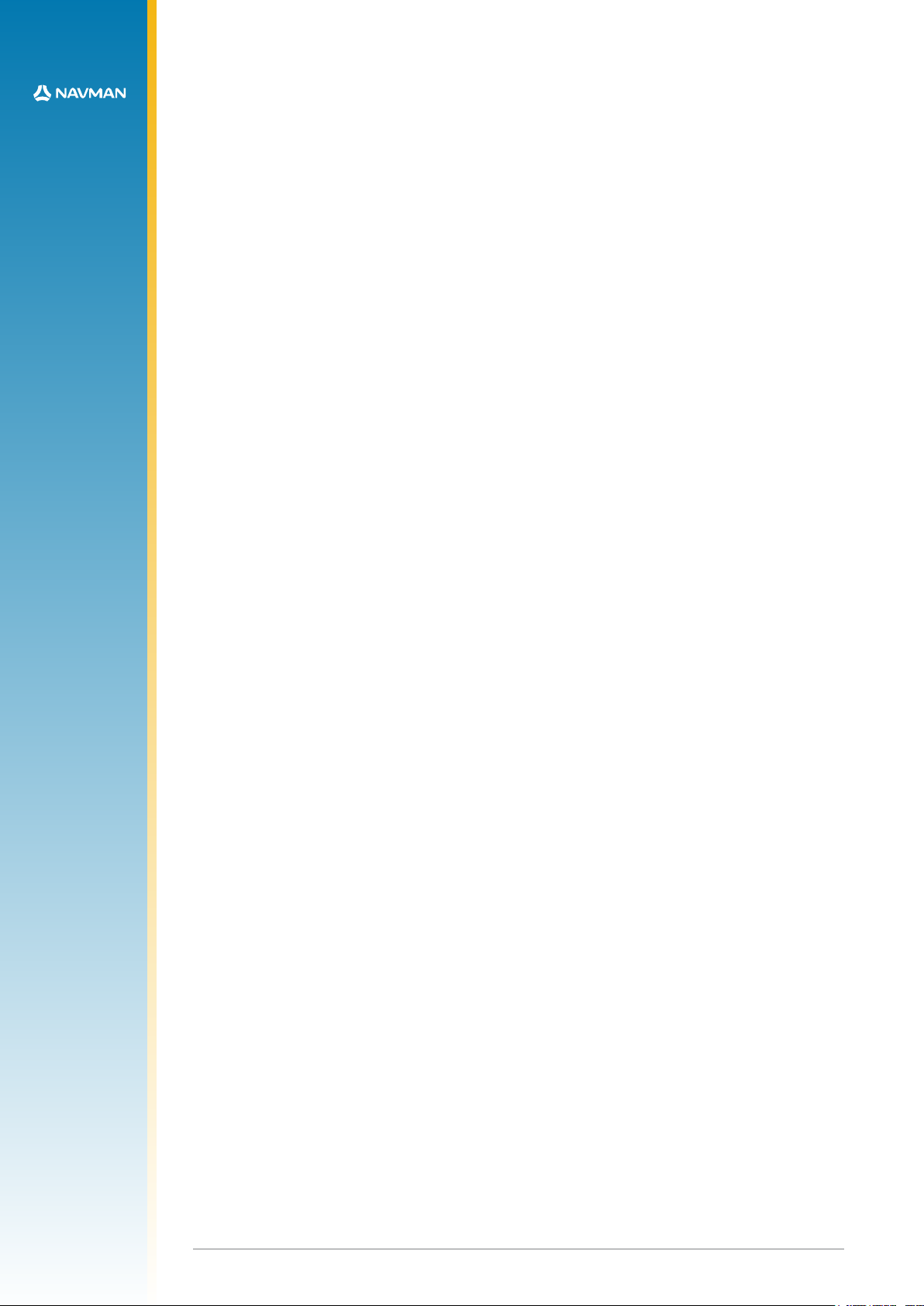
5. Power adapter for 12 VDC vehicle operation
For mobile operation, an automotive adapter intended for use in 12 VDC vehicles is provided.
6. Software and documentation CD
The CD contains Jupiter 20 GPS receiver documentation and other information on how to
use GPS receivers. SiRFDemo and SiRFash analysis software are also provided to allow
communication with the Jupiter 20 GPS receiver through a serial port. This Windows based
software presents the receiver’s raw data in a geographical form, allowing both detailed analysis
and evaluation for both NMEA and SiRF Binary formats.
2.2 Equipment required
The following equipment is also required to evaluate the Jupiter 20 receiver.
• IBM compatible PC
• Minimum one serial port (If your PC only has USB, a USB/RS232 converter can be
employed)
• Windows 95/98, WinNT4.0 or higher
• 486 100MHz or higher
• SVGA at least 800x600 resolution
• 16 Megabytes of RAM
• 6 Megabytes (min) of disk space
LA000510C © 20 06 Navman NZ Ltd. A ll rights reser ved. Pr oprietary informa tion and s peci catio ns subje ct to chan ge with out notice.
5
Page 6

3.0 Technical conguration
1 2 3 4 5 6 7 8
CTS 206-8 T 114
'03$EVELOPMENT5NIT
#/.&)'52!4)/.
0/7%2
2%3%4
4)-%
-!2+
0/7%2 $'03
!#4)6%
.-%!
!3352%$
Serial Port 1
Antenna
DR
Clock
Out
Serial Port 2
-
+
DC Power
9-16Volts
This section provides a detailed description of all the technical aspects and congurable
functionality of the Jupiter 20 GPS Development Unit.
3.1 Overview
Figure 3-1 illustrates the connectors, switches and LEDs available on the Development Unit.
power switch
‘U’ slot for antenna
1PPS output
conguration switch
cable (custom)
comm 1
NMEA & binary
function LEDs
SMA antenna
connector
dead reckoning
input signals
comm 2
(RTCM)
reset switch
DC input J1
Figure 3-1 Front and back panels of the Jupiter 20 development unit
3.1.1 Power switch (ON/OFF)
The switch on the front panel controls primary power to the Jupiter 20 receiver module inside.
The power status LED (see section 3.3) indicates status: if lit, the module has primary power
supplied. If the conguration DIP switch 5 is on and Jumper JB5/6 linked, the module’s
secondary supply SRAM and RTC will continue to be powered when the power switch is off.
Only removal of the DC power input at the rear of the unit will stop secondary power being
applied (assuming Jumper JB5/6 and switch 5 are correctly set). Having this secondary power
supply applied means that the Jupiter 20 will have a ‘hot start’ capability when primary power is
re-applied within 4 hours, and a ‘warm start’ thereafter, by maintaining last position, current time
and satellite ephemerides.
3.1.2 Conguration DIP switch
The conguration DIP switch on the front panel provides the ability to congure the Jupiter
20 module, offering exibility depending on the specic application. Refer to section 3.2 for
a description of the functionality of each individual switch, including the typical settings when
using the Jupiter 20 module.
3.1.3 Function LEDs
The four LEDs on the front panel indicate the current status of basic features associated with
the Development Unit. Refer to section 3.3 for a description of the function of each LED.
3.1.4 Reset switch
A reset push button is provided on the front panel to generate a receiver system hardware reset.
3.1.5 Clock out connector
The Clock out connector, located on the rear panel of the Development Unit, can be used to
provide module generated timing signals. Refer to section 3.4 for more detailed information.
3.1.6 Serial port 1
This host serial port is used to send and receive serial data. This port is used as the default, with
transmission in NMEA format at the rate of 9600 Baud. Use 9-pin D-subminiature connectors
with these serial ports.
LA000510C © 20 06 Navman NZ Ltd. A ll rights reser ved. Pr oprietary informa tion and s peci catio ns subje ct to chan ge with out notice.
6
Page 7

3.1.7 Serial port 2
This is the auxiliary serial port, primarily used for the reception of RTCM SC-104 DGPS
(Differential GPS) correction messages.
3.1.8 DR connector
The DR connector is used to interface with a gyroscope, wheel tick pulses and forward/reverse
indicator when using a Jupiter 20 DR module. Refer to section 3.5 for more information.
3.1.9 Antenna connector
The antenna provided with this Development kit should be connected to the SMA connector
located on the rear panel of the Development Unit.
3.1.10 DC power input
The supplied DC power adapter should be plugged into the DC connector on the rear panel of
Development Unit. The Development Unit will accept voltages from 9 to 16 VDC. The middle pin
on J1 is negative polarity, while the outer shell is positive.
3.2 Conguration DIP switch
A typical setting of the Conguration DIP switch is shown in Figure 3-2.
1 2 3 4 5 6 7 8
ON
OFF
Figure 3-2 Conguration DIP switch
Table 3-1 outlines the available functionality and corresponding switch position for the
Conguration DIP switch.
Switch Description Typical setting
1 GPIO3/GYROIN* OFF (high)
2 GPIO15/FR* OFF (high)
3 Serial BOOT OFF (normal run)
4 GPIO1/W_TICKS* OFF (high)
5 RTC BACKUP POWER ON (enabled)
6 PREAMP power select OFF (3 V)
7 PREAMP power select OFF (12 V)
8 PREAMP power enable ON (enabled)
* These functions have been disabled by internal switch SW3 to allow correct operation of
the antenna current sense circuits on the Jupiter 20 adapter board.
Table 3-1 DIP switch settings
A brief description of the functionality of each switch is specied below. Refer to the Jupiter 20
Data sheet for more information about the functionality of specic pads. The receiver
operating settings will not change after moving the position of a conguration switch while the
Development Unit is operating. Pressing the reset switch, or turning the unit OFF and ON will
enable the settings to take effect in the receiver. The recommended method for reconguration
is to switch the unit OFF, modify the switch positions, then re-apply the power.
3.2.1 DIP switch 1 – GPIO3 /GYROIN input
DIP switch 1 interfaces with the GPIO3 /GYROIN pad of the module. The switch is typically
OFF, but has no effect with the standard module’s software. This switch can be enabled by the
internal switch SW3.1.
3.2.2 DIP switch 2 – GPIO15 /FR input
DIP switch 2 interfaces with the GPIO15 /FR pad of the module. The switch is typically OFF, but
has no effect with the standard module’s software. This switch can be enabled by the internal
switch SW3.2.
3.2.3 DIP switch 3 – BOOT from serial mode
LA000510C © 20 06 Navman NZ Ltd. A ll rights reser ved. Pr oprietary informa tion and s peci catio ns subje ct to chan ge with out notice.
7
Page 8

DIP switch 3 interfaces with the BOOT pad of the module and allows the user to upgrade the
Flash memory. For normal operation the switch should be set to OFF. To boot from the serial
port the switch should be set to ON. This switch is enabled by the internal switch SW3.3.
3.2.4 DIP switch 4 – GPIO1/W_TICKS input
DIP switch 4 interfaces to the GPIO1/W_TICKS pad of the module. The switch is typically
OFF, but has no effect with the standard module’s software. This switch can be enabled by the
internal switch SW3.4.
3.2.5 DIP switch 5 – RTC backup power enable
DIP switch 5 provides control of the RTC backup power to the module. When set to the ON
position, the RTC backup power is applied to the module, allowing the RTC and SRAM to
continue being powered when the primary source is removed. The jumper JB5/6 must also be
in place for the backup power to be supplied. This power supply will be supplied to the module
even with the main power switch in the OFFposition.
3.2.6 DIP switch 6 – Antenna preamp power select (3.3 V or 5/12 V)
DIP switch 6 provides control of the antenna preamp voltage applied to the module. The
position of the switch determines the supply voltage (OFF = 3.3 V, ON = 5/12 V). The positions
of switches 7 and 8 also need to be considered when using the preamp function.
Note: the supplied antenna is a 3.3 V type.
3.2.7 DIP switch 7 – Antenna preamp power select (5 V or 12 V)
DIP switch 7 also controls the antenna preamp voltage applied to the module. If switch 6 is ON,
then switch 7 will determine the supply voltage to the active antenna (OFF = 12 V, ON = 5 V).
3.2.8 DIP switch 8 – Antenna preamp power enable
DIP switch 8 provides the ability to enable/disable the antenna preamp voltage to the module
depending on the antenna being used. Typically this switch is ON, enabling 3 V to be applied to
the active antenna supplied with the kit.
3.3 Function LEDs
There are four LEDs on the front panel of the Development Unit, indicating the status of a
selection of basic functions. The functions of the LEDs are described in the sections that follow.
1PPS Power AUX GPIO
Figure 3-3 Function LEDs on front panel
Note that some early versions of the Development unit have different LED legends.
3.3.1 1PPS
This LED will ash ON with each transition of the 1 PPS (Pulse Per Second) output of the GPS
receiver. The 1PPS LED will begin ashing when the receiver is tracking a satellite.
3.3.2 Power
This LED indicates presence of primary DC power to the module.
3.3.3 AUX
This LED shows activity on the auxiliary serial RS232 port (DGPS).
3.3.4 GPIO
This LED indicates the state of GPIO15 , which can be set via DIP switch 2. This LED is lit
when switch 2 is set to ON. (Note that switch 2 has no effect when using standard Jupiter 20
software.)
LA000510C © 20 06 Navman NZ Ltd. A ll rights reser ved. Pr oprietary informa tion and s peci catio ns subje ct to chan ge with out notice.
8
Page 9

3.4 Clock out connector
The Clock out connector provides an interface for all associated timing signals with the module.
It provides the user access to the Time Mark (1PPS) signal. The pinout connections are
described in Table 3-2, and illustrated in Figure 3-4.
Pin number Function
1 not used
2 inverted 1PPS signal
3 normal 1PPS signal
4 ground
Table 3-2 Pin functions of the clock out connector
4
3
2
1
Figure 3-4 Pin layout of the clock out connector
A mating connector for the clock out connector is supplied with the Development kit. The part
number is shown in Table 3-3.
Manufacturer Part number
Molex 70400 series ‘G’
Table 3-3 Mating connector part description
3.5 Internal conguration
It should not be necessary to open the Development Unit unless changing the internal switches
for DR operation or accessing the internal test pins. Most combinations of I/O can be made from
the front panel conguration switch. In the event that it is necessary to open the unit, Figure 3-5
illustrates the internal layout of the Development Unit board.
serial p ort 1
timing c onnec tor
JB13/14/15
test points E1 to E9
JB16/17
SW3
all off exc ept SW3. 3
JB10/11/12
voltage select ion
switch (3.3V or 5V )
JB1/2
JB3/4
DC power
DR connector
serial p ort 2
ON/OF F switch cong uratio n DIP
switch
function LEDS JB5/6 reset switch
Figure 3-5 Internal layout of the Development Unit
As shown in Figure 3-5, there is a selection of links that can be congured to provide
functionality depending on the application. Table 3-4 lists the functions available.
LA000510C © 20 06 Navman NZ Ltd. A ll rights reser ved. Pr oprietary informa tion and s peci catio ns subje ct to chan ge with out notice.
9
Page 10

Pins Function when linked
Current link for 5 V supply. Can be used to
JB1/2
JB3/4
JB5/6
JB10/11 5 V supplied to Pin 1 of the DR connector
JB11/12 3.3 V supplied to Pin 1 of the DR connector
JB13/14 not used
JB14/15 not used
JB16/17 Internal interface enable (normally tted)
determine current on 5 V rail. Not used for the
Jupiter 20 module.
Current link for the primary power 3.3 V
supply. Can be used to determine supply
current for 3.3 V rail.
Current link for the secondary power RTC
supply. Can be used to determine supply
current for RTC rail.
Table 3-4 Pin functionality
In addition to the congurable jumpers, there is a selection of test points on the board. The
signals available on the test points are shown in Table 3-5.
Test point Function
E1 TXA
E2 RXA
E3 TXB
E4 RXB
E6 1PPS
E7 not used
E8 ground
E9 ground
Table 3-5 Signals available on the test points
There are some settings that should not be changed when using the standard Jupiter 20 module
in conjunction with the Development Unit. These are as follows:
• SW2 must remain selected on 3.3 VDC
• Link for JB3/4 must be tted
• Link for JB16/17 must be tted
• SW3 DIP switch must be all off except SW3.3
LA000510C © 20 06 Navman NZ Ltd. A ll rights reser ved. Pr oprietary informa tion and s peci catio ns subje ct to chan ge with out notice.
10
Page 11

3.6 Jupiter 20 module on adapter board
Figure 3-6 shows the adapter board with the positions of the connectors and indicators.
power LED GPS x LED
Jupiter 20 module
antenna
Figure 3-6 Jupiter 20 adapter board
Table 3-6 lists the pin congurations for the J1 and J2 connectors.
Jupiter function J2 (2.54 mm pitch header)
pin no.
V_ANT 1 1
VCC_RF 2
V_BATT 3 3
VDD 4 4
M_RST 5 5
GPIO3/GYRO IN 6 6
GPIO15/FR 7 7
BOOT 8 8
GPIO1/W TICKS 9 9
RFON 10
GND 10
TXA 11 11
RXA 12 12
GPIO5/SDI 13
GND 13
TXB 14 14
RXB 15 15
GPIO7/SCK 16
GND 17 16
GPIO6/SDO 18
GND 17
GND 18
1PPS 19 19
GPS_FIX/GPIO10 20
J1 (2 mm pitch header)
Table 3-6 Connections J1 (2 mm pitch header) and J2 (2.54 mm pitch header)
RTC backup bat tery
(not normally tted)
(not normally tted)
pin no.
J1
J2
LA000510C © 20 06 Navman NZ Ltd. A ll rights reser ved. Pr oprietary informa tion and s peci catio ns subje ct to chan ge with out notice.
11
Page 12

4.0 Operating instructions
This section provides important information for the evaluation of the Jupiter 20 GPS module.
Step-by-step instructions for connecting and operating the GPS development kit are included for
rst time setup.
4.1 Initial connection and operation
The following steps describe how to connect and operate the GPS Development Kit.
4.1.1 Install the supplied SiRFdemo on your PC:
1. Insert the supplied CD into the CDROM drive
2. Double click on the SiRFDemo software icon and follow the installation process.
4.1.2 Set up the hardware:
1. Connect the DC power adapter to the power input J1.
2. Connect the antenna cable to the SMA coaxial antenna connector on the rear panel of the
Development unit.
3. Connect the DB9 serial data cable between the PC serial communication port and the
Development Unit’s Serial Port 1.
4. Place the antenna in a site where a good view of the sky can be seen (refer to section 4.2 for
more detail).
5. Run the GPS analyser software on the PC. (Refer to section 4.4 for more details.)
6. Connect the power supply to a suitable AC outlet.
7. Turn the unit on using the power switch on the front panel to provide primary power to the
Jupiter 20 receiver. Once power is applied, the Power LED should be lit.
4.2 Positioning the GPS antenna
The GPS antenna should be located with a clear view of the sky for optimal reception of the
satellite signals. The 1PPS LED should begin ashing at 1 Hz once the receiver is powered
and has started receiving at least one satellite. This provides an indication of whether or not the
receiver is running.
Note: GPS signals may be severely attenuated or totally obscured by roofs, solid walls, dense
foliage, or even coated glass (found in many ofce structures and car windows). The
Development Unit should be outside, or on the roof of a building to effectively evaluate
receiver performance. With stationary developments, care should be taken to keep the
antenna away from the side of a building as GPS signals can reect off metal or coated
glass. These reections have a longer path than direct signals and can cause multi-path
errors.
4.3 Connecting an RTCM differential source
For debugging purposes, it is suggested that users log both the GPS and RTCM data
simultaneously. To allow the provision to do this, Navman can supply a software program called
Labmon.
The Development Unit, PC and the RTCM SC-104 differential correction source are connected
as shown in Figure 4.1. If RTCM SC-104 data needs to be logged at the same time it is sent
to the receiver, the OEM must supply a cable with three connectors to connect the RTCM
correction source to the Development Unit’s auxiliary port and to an unused serial port on the
PC. In this case, data is only logged when Labmon is invoked with le names as command line
arguments (refer to the Labmon application note LA010103). Logging and subsequent review of
the RTCM correction data often resolves performance or compatibility issues.
LA000510C © 20 06 Navman NZ Ltd. A ll rights reser ved. Pr oprietary informa tion and s peci catio ns subje ct to chan ge with out notice.
12
Page 13

optional antenna
or pre-amplier
antenna
power
development unit
RTCM DGPS
data source
monitor
PC
optional connection for logging RTCM data
Figure 4-1 Development Unit test equipment
The Development Unit should be set up as shown in Figure 4-1 with only the RTCM correction
source connected to the receiver. If the RTCM cable is not connected to the receiver’s auxiliary
port, DGPS operation will not be possible. When RTCM data is being received the AUX LED will
be lit.
Note: the Development Unit may be connected to either the COM1, COM2, COM3, or COM4
serial ports and the RTCM differential correction data source connected either directly to
the receiver’s auxiliary I/O port, to one of the remaining serial ports of the PC, or to both
using an OEM-supplied three-connector serial cable.
4.4 Operating the GPS Analyser software
There are two software packages supplied with the GPS Development kit: SiRFDemo and
SiRFFlash. The VisualGPS program can be obtained free of charge from the VisualGPS website
(www.visualgps.net/VisualGPS/ ).
4.4.1 VisualGPS
VisualGPS graphically presents the serial data transmitted by the receiver. The receiver output
must be enabled in the NMEA protocol for this software to be used.
To enable the receiver output
1. Open the VisualGPS software installed on the PC.
2. Select the Settings>Communications tab.
3. When the Communications Settings window is displayed, select the correct COM Port and set
the Baud rate to 9600 Baud.
When this has been carried out, and the Development Unit is powered, raw NMEA data should
appear in the NMEA Monitor Window. For more detailed information on any of the analysis
windows, use the Help function in the top toolbar.
4.4.2 SiRFDemo
SiRFDemo software can provide analysis of receiver output in either SiRF binary or NMEA
protocols. When enabled in NMEA format, the only analysis provided is raw data being
transmitted by the receiver. While the module is transmitting serial data in NMEA format, it is
suggested that VisualGPS is used for analysis, rather than SiRFDemo.
To provide graphical presentation of the data, the receiver can be set to output in SiRF binary
format.
LA000510C © 20 06 Navman NZ Ltd. A ll rights reser ved. Pr oprietary informa tion and s peci catio ns subje ct to chan ge with out notice.
13
Page 14

To set the receiver output to SiRF binary
1. Open the SiRFDemo software.
2. When the Data Source setup is displayed, select the appropriate COM port and 9600 Baud
from the drop down menu.
3. Select the Action menu and click on Open Data Source. If the Development Unit is powered,
and the serial port is connected to the PC, NMEA data should appear in the Debug View
window.
To change to SiRF binary, select the Action menu and click on the Switch to SiRF Protocol. This
should now present information in each window, similar to that of VisualGPS. Whilst enabled in
SiRF binary protocol, more of the analysis software’s functionality can be accessed. To switch
back into NMEA mode, select the Action menu and click on Switch to NMEA Protocol. Select
9600 for the baud rate and click on the Send button.
Note: settings, including the current output protocol, are reset if all power is removed from the
unit. For more information, refer to the SiRFDemo and SiRFFlash User Guides.
5.0 Jupiter 20 DR (Dead Reckoning) conguration
The DR connector on the rear panel of the Development Unit provides an interface with the
external inputs under DR operation. This functionality is only to be used when evaluating Jupiter
20 DR modules.
The connector is used for signals transmitted by:
• An angular rate sensor (gyro)
• A wheel ticks source
• A forward/reverse indicator
These signals are present on many late model vehicles and may be used to assist the DR
receiver in determining position accuracy during the loss of signal conditions. Direct connection
to the vehicle is not normally possible as the inputs need to be 3 V logic level signals.
Note: when using the Jupiter 20 DR version in a Development Unit, the front panel switches 1,
2, 3 and 4 should be isolated by turning the internal switches SW3 OFF. If the front panel
DIP switch 3 is still required, leave the internal switch SW3.3 ON.
5.1 DR connector pin conguration
The following sections describe the functions of the DR connector pins. Refer to Figure 5-1.
J5
+3.3 VDC,
or +5 VDC
2
1
gyro ground
direction
F/R
3
reserved
4 5 6
wheel
ticks
Figure 5-1 DR interface connector (rear of unit)
5.1.1 Pin 1 – DC power supply
This pin can be used to power at either 3.3 or 5 VDC for external devices used in the DR
operation. To modify the supply voltage, refer to section 3.5 for details of the jumper positioning.
5.1.2 Pin 2 – Heading rate gyro input
Table 5-1 details the gyro requirements. It is important to ensure that the rate gyro signals have
the following characteristics:
• Range: 0 to 5 V
• Output (no gyro rotation): 2.5 V
• Clockwise rotation of the gyro causes the output voltage to rise
• Maximum voltage deviation due to rotation should occur with a turning rate of 90º per
second or less
LA000510C © 20 06 Navman NZ Ltd. A ll rights reser ved. Pr oprietary informa tion and s peci catio ns subje ct to chan ge with out notice.
14
Page 15

The gyro should be mounted so that its sensitive axis is as near vertical as practical. Deviations
from the vertical will reduce sensitivity for heading changes in the horizontal direction.
Experiments have shown that acceptable performance can be achieved with mounting
deviations of several degrees, but a better performance is achieved when the gyro is mounted
closer to vertical.
Characteristics Symbol Condition Minimum Standard Maximum Unit
Supply voltage Vcc +4.5 +5.0 +5.5 VDC
Max. angular velocity ω max –80 +80 deg/s
Output Vo angular velocity = 0 at –30
~ 80°C
Scale factor Sv at –30 ~ 80°C 19.3 22.2 25.1 mV/deg/s
Asymmetry CW & CCW 3 deg/s
Temp coefcient scale
factor
Temp coefcient drift reference temp:
Noise level 7kHz noise 20 mVrms
Linearity in the maximum angular
Operating temp range Topr –40 85 °C
reference temp:
–30 ~ 80°C
–30 ~ 80°C
velocity range
2.200 2.500 2.800 VDC
±10 %FS
9 deg/s
0.5 %FS
Table 5-1 Gyro input specications
5.1.3 Pin 3 – Direction F/R sensor
Input from a signal that is normally at +0 V, but rises to +3 V when the vehicle is in the reverse
gear. Use of this signal is optional; if it is not used, the effect of occasional reversing by the
vehicle will not signicantly degrade navigation performance. To ensure minimum current under
backup power, be sure that this input is not pulled up external to the board.
If this signal is not connected, switch SW3.2 should be left on, with DIP switch 2 also on to
select ‘forward’.
5.1.4 Pin 4 – Reserved
5.1.5 Pin 5 – Speed pulses
The input to this pin is a pulse train generated in the vehicle. If this signal is derived from the
vehicle’s electrical system, external level shifting for this signal is required. The pulse frequency
is proportional to the vehicle velocity. These pulses, or wheel ticks, are generated in most
vehicles by the ABS (Anti-lock Braking System), the transmission, or the drive shaft. System
design must restrict the pulses between 0 and 3 V.
Detection limits are as follows:
• Minimum detectable rate: 1 Hz
• Maximum detectable rate: 4 kHz
5.1.6 Pin 6 – Ground
6.0 Acronyms used in this document
1PPS: One Pulse Per Second
DGPS: Differential Global Positioning System
GPIO: General Purpose Input Output
GPS: Global Positioning System
NMEA: National Marine Electronics Association
RTC: Real Time Clock
RTCM: Radio Technical Commission for Maritime services
LA000510C © 20 06 Navman NZ Ltd. A ll rights reser ved. Pr oprietary informa tion and s peci catio ns subje ct to chan ge with out notice.
15
Page 16

Windows® is a trademark of Microsoft Corporation.
© 2004 Navman NZ Ltd. All Rights Reserved.
Information in this document is provided in connection with Navman NZ Ltd. (‘Navman’) products. These materials are
provided by Navman as a service to its customers and may be used for informational purposes only. Navman assumes
no responsibility for errors or omissions in these materials. Navman may make changes to specications and product
descriptions at any time, without notice. Navman makes no commitment to update the information and shall have no
responsibility whatsoever for conicts or incompatibilities arising from future changes to its specications and product
descriptions. No license, express or implied, by estoppel or otherwise, to any intellectual property rights is granted by
this document. Except as provided in Navman’s Terms and Conditions of Sale for such products, Navman assumes no
liability whatsoever.
THESE MATERIALS ARE PROVIDED “AS IS” WITHOUT WARR ANT Y OF ANY KIND, EITHER EXPRESSED OR
IMPLIED, RELATING TO SALE AND/OR USE OF NAVMAN PRODUCTS INCLUDING LIABILITY OR WARRANTIES
RELATING TO FITNESS FOR A PARTICULAR PURPOSE, CONSEQUENTIAL OR INCIDENTAL DAMAGES,
MERCHANTABILITY, OR INFRINGEMENT OF ANY PATENT, COPYRIGHT OR OTHER INTELLECTUAL
PROPERTY RIGHT. NAVMAN FURTHER DOES NOT WARRANT THE ACCURACY OR COMPLETENESS OF THE
INFORMATION, TEXT, GRAPHICS OR OTHER ITEMS CONTAINED WITHIN THESE MATERIALS. NAVMAN SHALL
NOT BE LIABLE FOR ANY SPECIAL, INDIRECT, INCIDENTAL, OR CONSEQUENTIAL DAMAGES, INCLUDING
WITHOUT LIMITATION, LOST REVENUES OR LOST PROFITS, WHICH MAY RESULT FROM THE USE OF THESE
MATERIALS.
Navman products are not intended for use in medical, lifesaving or life sustaining applications. Navman customers
using or selling Navman products for use in such applications do so at their own risk and agree to fully indemnify
Navman for any damages resulting from such improper use or sale. Product names or services listed in this publication
are for identication purposes only, and may be trademarks of third parties. Third-party brands and names are the
property of their respective owners. Additional information, posted at www.navman.com, is incorporated by reference.
Reader Response: Navman strives to produce quality documentation and welcomes your feedback. Please send
comments and suggestions to tech.pubs@navman.com. For technical questions, contact your local Navman sales
ofce or eld applications engineer.
LA000510C © 20 06 Navman NZ Ltd. A ll rights reser ved. Pr oprietary informa tion and s peci catio ns subje ct to chan ge with out notice.
16
