MSI MS-6507E User Manual

i
Version 1.0
G52-MA00561
MS-6507E (v1.X) Micro ATX Mainboard
MSI
MICRO-STAR INTERNATIONAL

ii
Manual Rev: 1.0
Release Date: March 2002
FCC-B Radio Frequency Interference Statement
This equipment has been tested and found to comply with the limits for a class
B digital device, pursuant to part 15 of the FCC rules. These limits are designed
to provide reasonable protection against harmful interference when the equipment is operated in a commercial environment. This equipment generates, uses
and can radiate radio frequency energy and, if not installed and used in accordance with the instruction manual, may cause harmful interference to radio
communications. Operation of this equipment in a residential area is likely to
cause harmful interference, in which case the user will be required to correct
the interference at his own expense.
Notice 1
The changes or modifications not expressly approved by the party responsible for compliance could void the user’s authority to operate the equipment.
Notice 2
Shielded interface cables and A.C. power cord, if any, must be used in order to
comply with the emission limits.
VOIR LA NOTICE D’INSTALLATION AVANT DE RACCORDER AU
RESEAU.
Micro-Star International MS-6507E
T ested to comply
with FCC Standard
For Home or Office Use
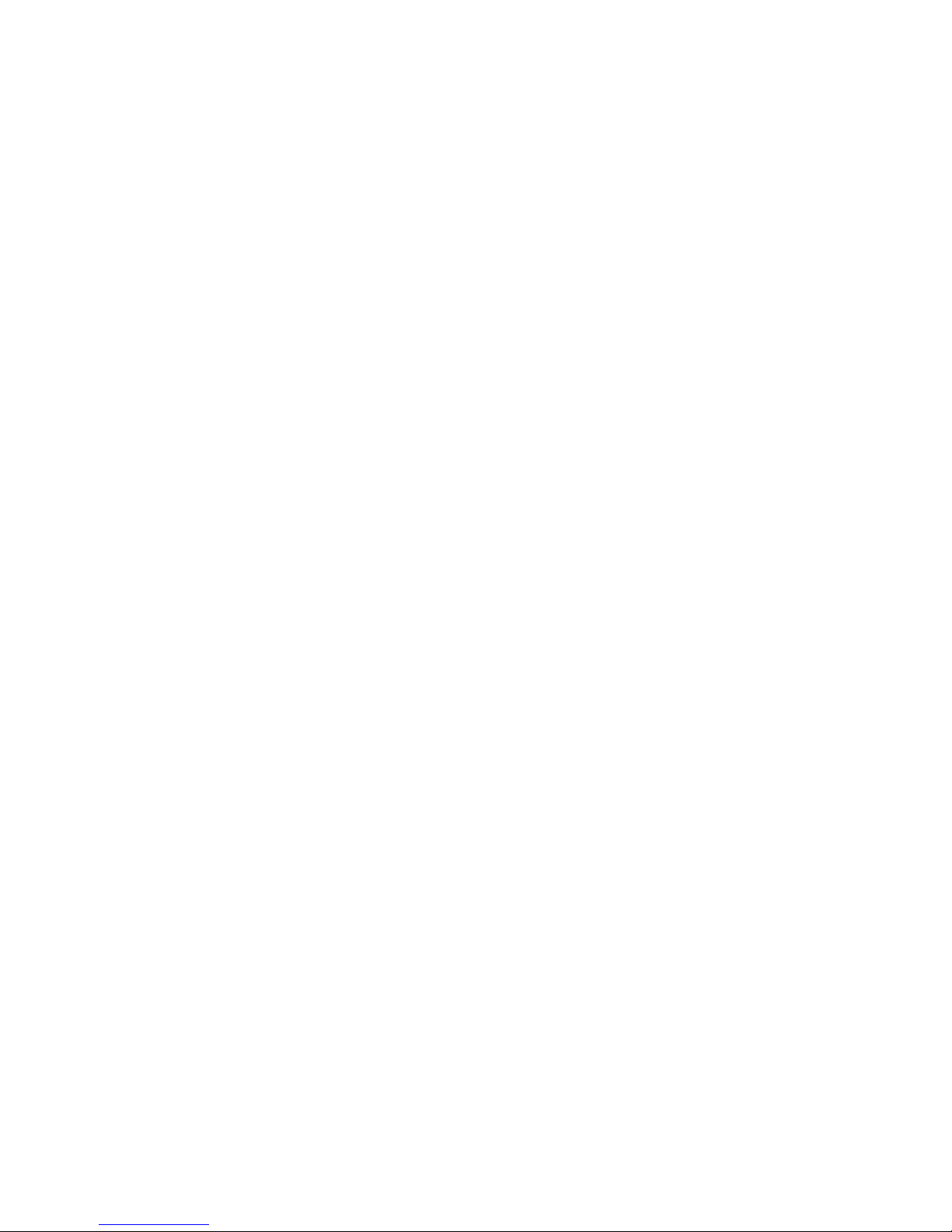
iii
Edition
March 2002
Copyright Notice
The material in this document is the intellectual property of MICRO-STAR
INTERNATIONAL. We take every care in the preparation of this document,
but no guarantee is given as to the correctness of its contents. Our products
are under continual improvement and we reserve the right to make changes
without notice.
Trademarks
All trademarks are the properties of their respective owners.
Intel® and Pentium® are registered trademarks of Intel Corporation.
PS/2 and OS®/2 are registered trademarks of International Business Machines
Corporation.
Windows® 95/98/2000/NT/XP are registered trademarks of Microsoft
Corporation.
Netware® is a registered trademark of Novell, Inc.
Award® is a registered trademark of Phoenix Technologies Ltd.
AMI® is a registered trademark of American Megatrends Inc.
Revision History
Revision Revision History Date
V1.0 First release March 2002
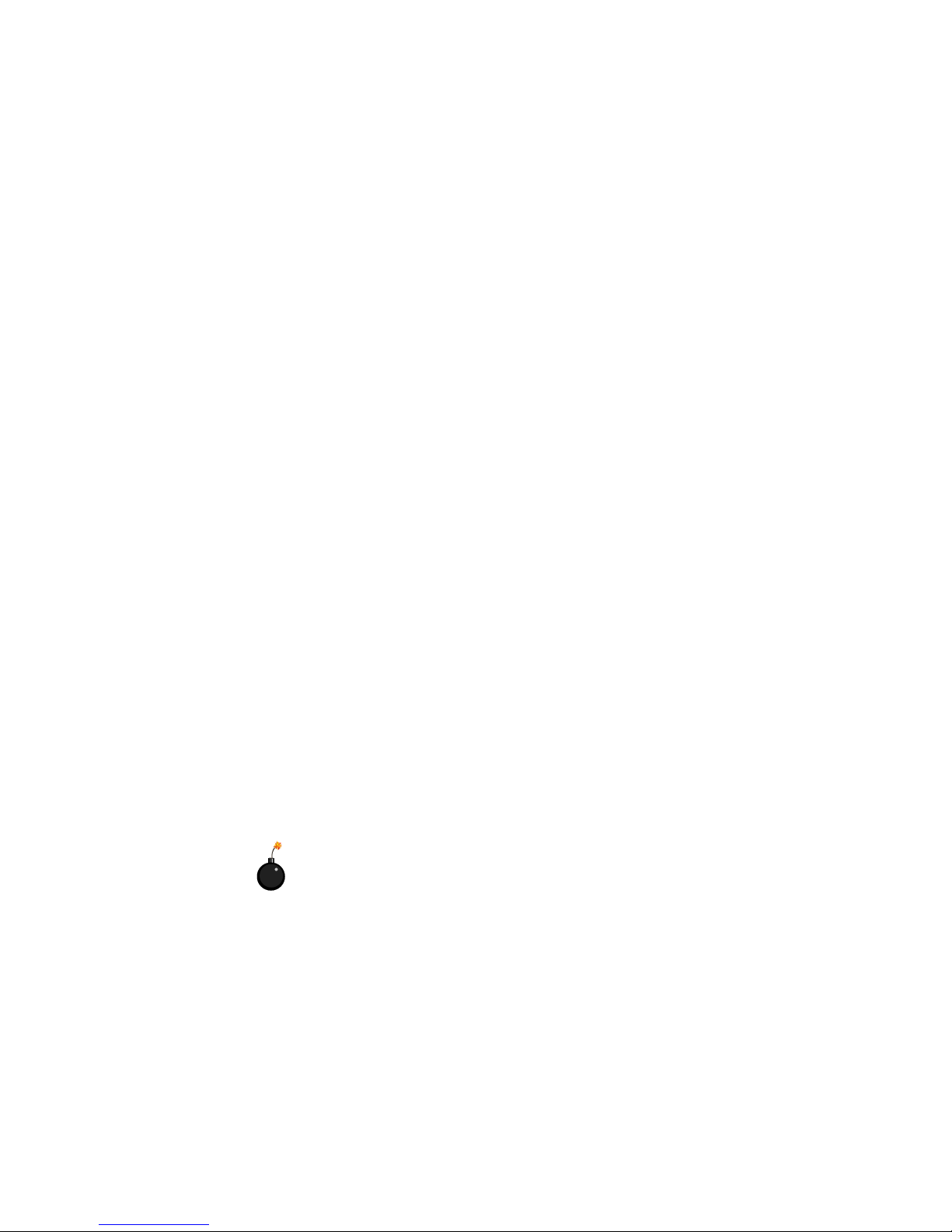
iv
1. Always read the safety instructions carefully.
2. Keep this User’s Manual for future reference.
3. Keep this equipment away from humidity.
4. Lay this equipment on a reliable flat surface before setting it up.
5. The openings on the enclosure are for air convection hence protects the
equipment from overheating. DO NOT COVER THE OPENINGS.
6. Make sure the voltage of the power source and adjust properly 110/220V
before connecting the equipment to the power inlet.
7. Place the power cord such a way that people can not step on it. Do not
place anything over the power cord.
8. Always Unplug the Power Cord before inserting any add-on card or module.
9. All cautions and warnings on the equipment should be noted.
10 . Never pour any liquid into the opening that could damage or cause electri-
cal shock.
11. If any of the following situations arises, get the equipment checked by a
service personnel:
z The power cord or plug is damaged
z Liquid has penetrated into the equipment
z The equipment has been exposed to moisture
z The equipment has not work well or you can not get it work according
to User’s Manual.
z The equipment has dropped and damaged
z If the equipment has obvious sign of breakage
12. DO NOT LEAVE THIS EQUIPMENT IN AN ENVIRONMENT
UNCONDITIONED, STORAGE TEMPERA TURE ABOVE 600 C (1400F), IT
MA Y DAMAGE THE EQUIPMENT.
Safety Instructions
CAUTION: Danger of explosion if battery is incorrectly replaced.
Replace only with the same or equivalent type recommended by the
manufacturer.
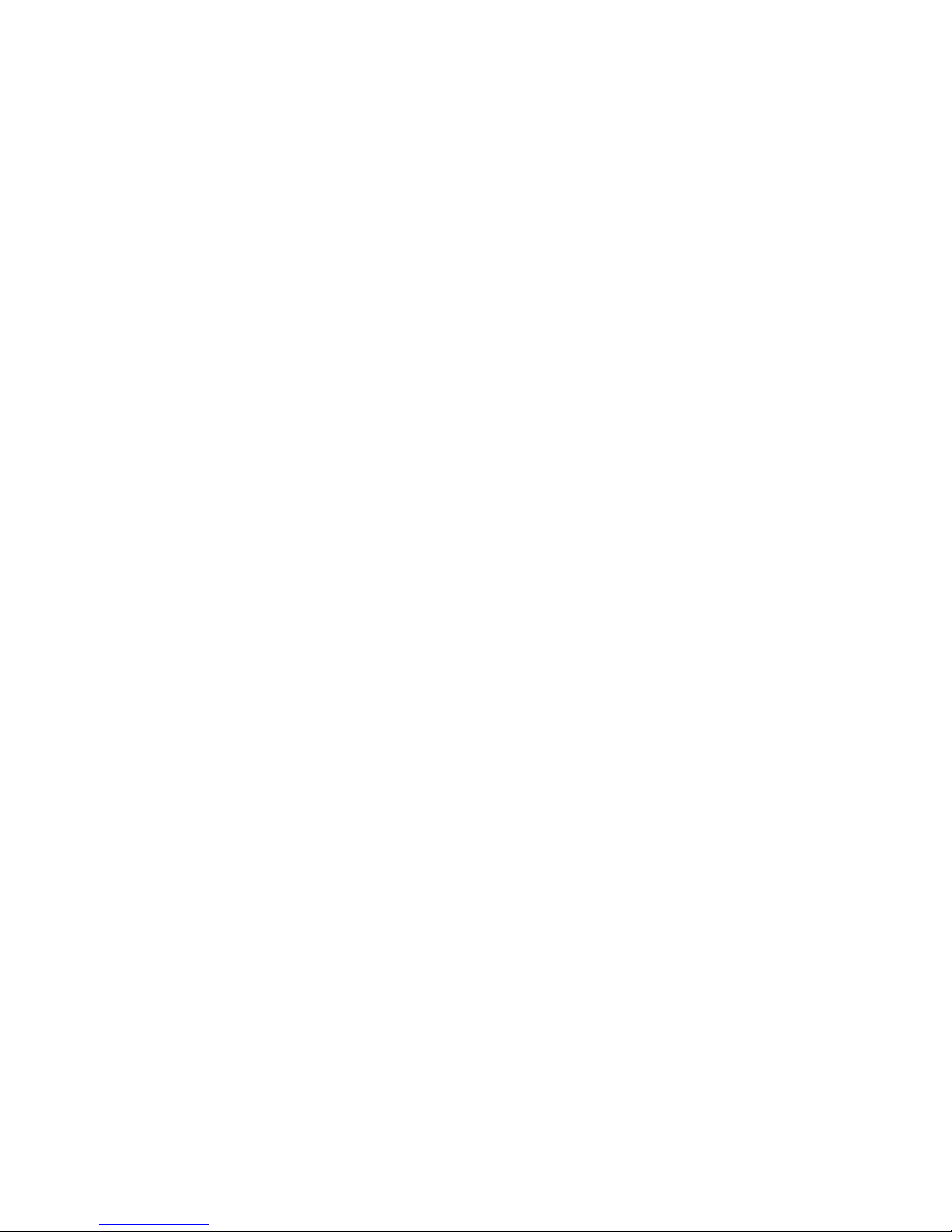
v
CONTENTS
Chapter 1. Getting Started ........................................................................ 1-1
Mainboard Specification ......................................................................1-2
Mainboard Layout ...............................................................................1-4
Quick Components Guide .................................................................... 1-5
Key Features ........................................................................................1-6
MSI Special Features ........................................................................... 1-7
PC Alert™ III .................................................................................1-7
Chapter 2. Hardware Setup ....................................................................... 2-1
Central Processing Unit: CPU .............................................................. 2-2
CPU Installation Procedures ......................................................... 2-2
Installing the CPU Fan .................................................................. 2-3
CPU Core Speed Derivation Procedure .........................................2-4
Memory................................................................................................2-5
Introduction to DDR SDRAM....................................................... 2-5
DDR Module Combination ............................................................2-6
Installing DDR Modules ............................................................... 2-6
Power Supply ....................................................................................... 2-7
ATX 20-Pin Power Connector ....................................................... 2-7
A TX 12V Power Connector: JPW1 ................................................2-7
Back Panel ............................................................................................2-8
Mouse Connector ......................................................................... 2-8
Keyboard Connector ..................................................................... 2-9
USB Connectors ............................................................................ 2-9
Serial Port Connector: COM A & COM B ................................... 2-10
Joystick/Midi Connectors ........................................................... 2-10
Audio Port Connectors ............................................................... 2-10
Parallel Port Connector ................................................................ 2-11
LAN Jack (RJ-45) ......................................................................... 2-12
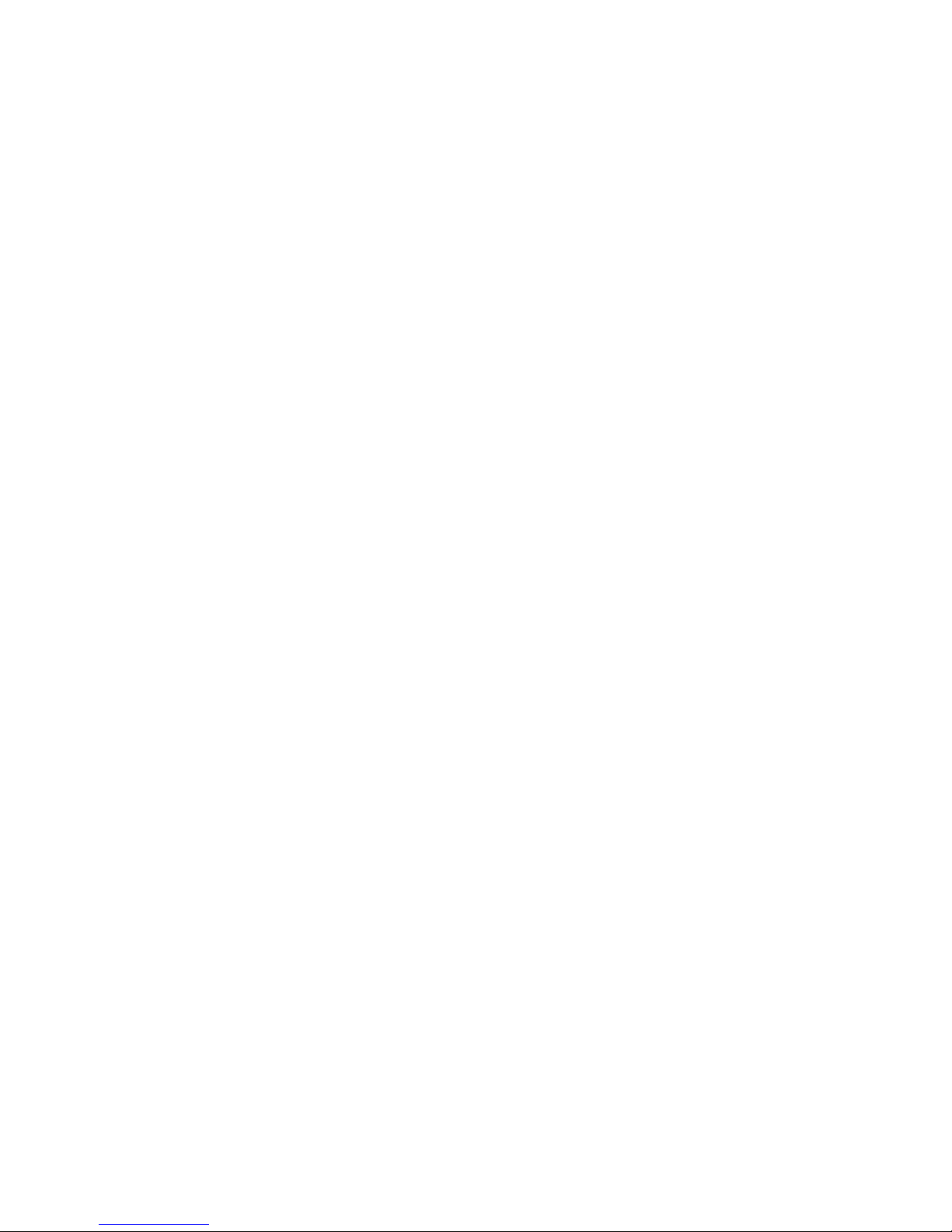
vi
Connectors......................................................................................... 2-13
Floppy Disk Drive Connector: FDD1........................................... 2-13
Hard Disk Connectors: IDE1 & IDE2 ........................................... 2-14
CD-In Connector: JCD1 ............................................................... 2-15
Aux Line-In Connector: JAUX1 .................................................. 2-15
Modem-In Connector: JPHN1 ..................................................... 2-15
Fan Power Connectors: C_F AN1/S_FAN1 .................................. 2-16
Chassis Intrusion Switch Connector: JCI1 .................................. 2-17
IrDA Infrared Module Header: JIR1 ............................................ 2-17
W ake On Ring Connector: JMDM1............................................. 2-18
W ake On LAN Connector: JWOL1..............................................2-18
SPDIF Connector: JSP1 ............................................................... 2-19
Front Panel Audio Connector: JAUD1 ........................................ 2-20
Modem Connector: MC1 ............................................................. 2-21
Front Panel Connectors: JFP1 & JFP2 ......................................... 2-22
Front USB Connector: JUSB1 or JUSB2 ...................................... 2-23
Jumpers .............................................................................................. 2-24
Clear CMOS Jumper: JBA T1........................................................ 2-24
Slots ................................................................................................... 2-25
AGP (Accelerated Graphics Port) Slot......................................... 2-25
PCI Slots...................................................................................... 2-25
CNR (Communication Network Riser) ......................................... 2-25
PCI Interrupt Request Routing .................................................... 2-26
Chapter 3. A WARD® BIOS Setup............................................................ 3-1
Entering Setup......................................................................................3-2
Control Keys ................................................................................. 3-2
Getting Help .................................................................................. 3-3
The Main Menu ................................................................................... 3-4
Standard CMOS Features .................................................................... 3-6
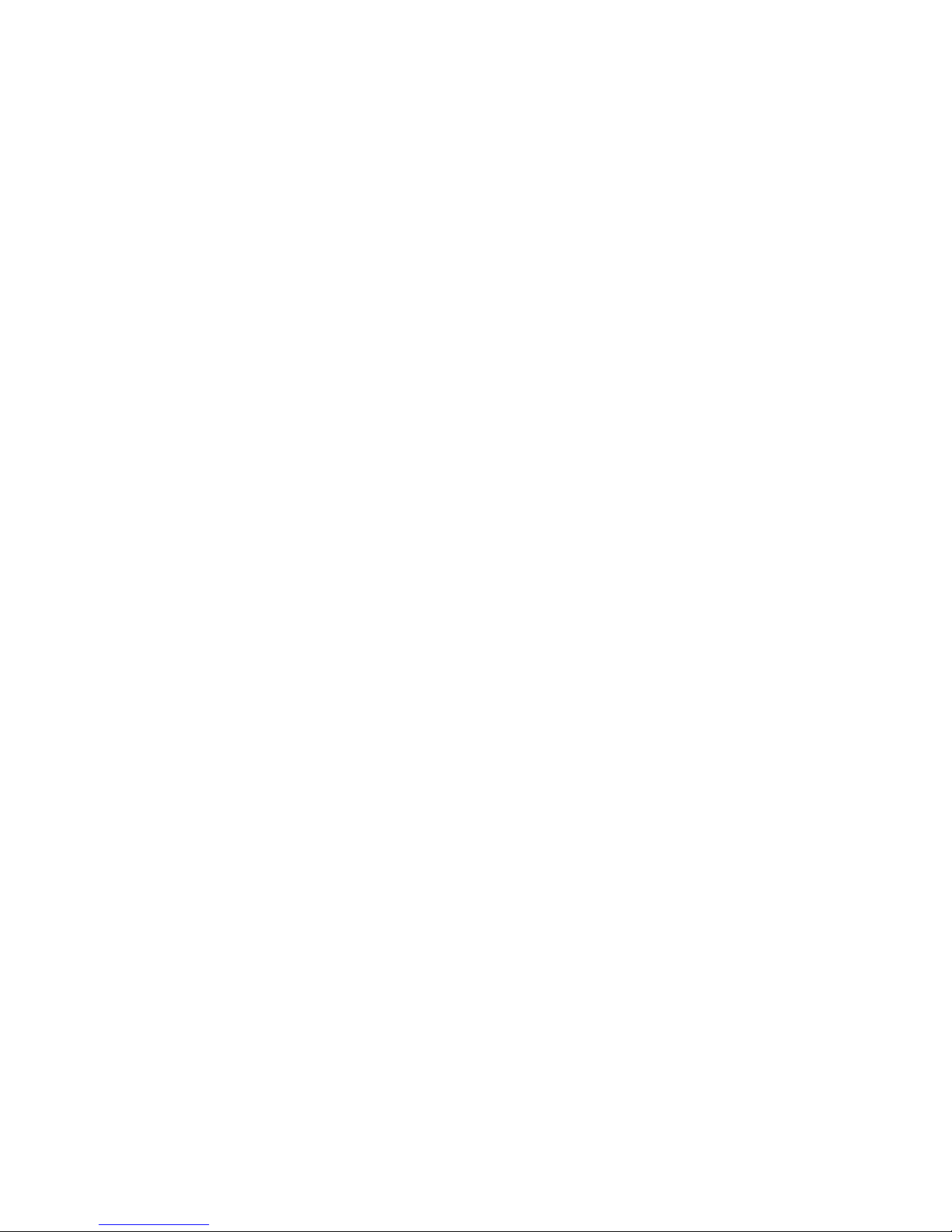
vii
Advanced BIOS Features .................................................................... 3-8
Advanced Chipset Features............................................................... 3-12
Integrated Peripherals ........................................................................ 3-14
Power Management Setup ................................................................. 3-18
PNP/PCI Configurations..................................................................... 3-22
PC Health Status ................................................................................ 3-24
Frequency/Voltage Control ................................................................ 3-25
Load Fail-Safe/Optimized Defaults ..................................................... 3-27
Set Supervisor/User Password........................................................... 3-28
Glossary ....................................................................................................G-1
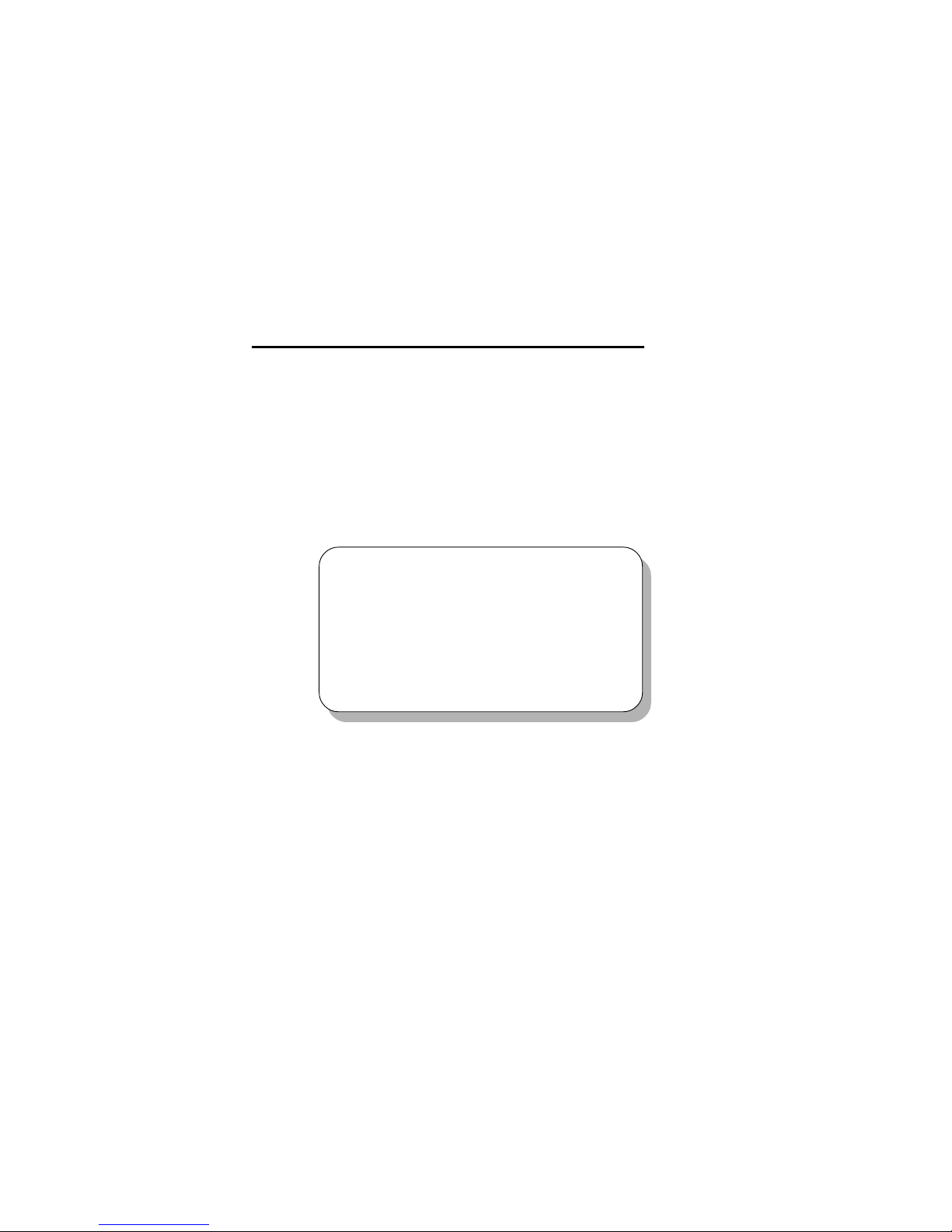
Getting Started
1-1
Chapter 1. Getting Started
1
Getting Started
Thank you for purchasing the MS-6507E v1.X Micro ATX mainboard.
The MS-6507E is based on Intel® Brookdale-E & ICH4 chipsets for optimal
system efficiency. Designed to fit the advanced Intel® Pentium® 4 processors
in the 478 pin package, the MS-6507E delivers a high performance and professional desktop platform solution.
TOPICS
Mainboard Specification 1-2
Mainboard Layout 1-4
Quick Components Guide 1-5
Key Features 1-6
MSI Special Features 1-7
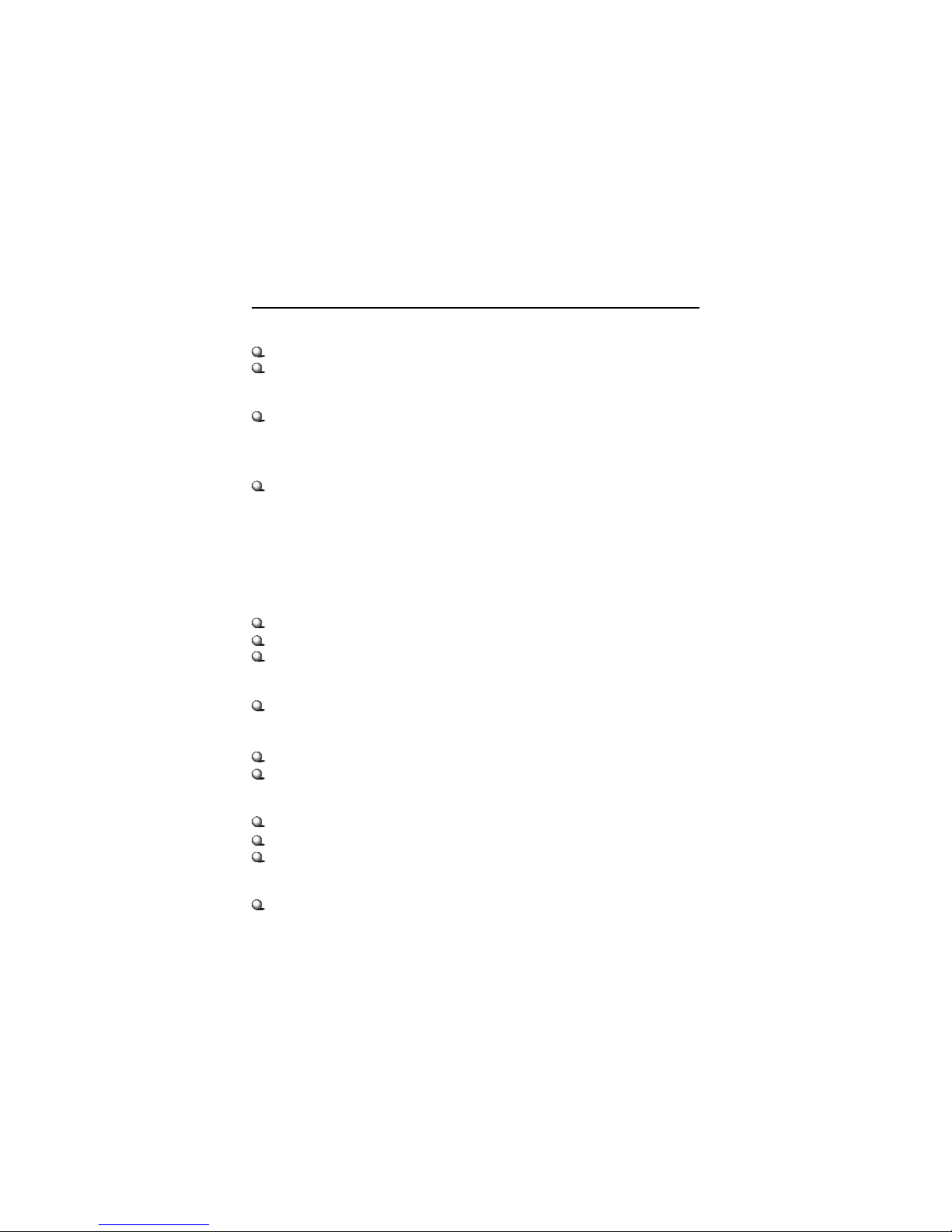
Chapter 1
1-2
CPU
Supports Intel® Pentium® 4 processor in 478-pin package.
Supports 1.5GHz, 1.6GHz, 1.7GHz, 1.8GHz, 1.9GH z, 2GHz and up.
Chipset
Intel® Brookdale-E chipset
- Support 100MHz/133MHz system clock.
- Intel NetBurst micro-architecture supports 400MHz/533MHz system bus.
- 1.5V AGP interface with 4x data transfer and 4x fast write capability.
Intel® ICH4 chipset
- 2 channel Ultra ATA 100 bus Master IDE controller.
- PCI Master 2.2.
- I/O APIC.
- AC’97 2.2 interface.
- 3 UHCI Host controllers and 1 EHCI Host controller.
Main Memory
Supports four memory banks using two 184-pin DDR DIMM.
Supports up to 2GB PC2100/PC1600 DDR SDRAMs.
Supports 2.5v DDR SDRAM.
Slots
One AGP(Accelerated Graphics Port) slot.
- Support AGP2.0 including 1x/2x/4x AGP data transfer.
- AGP 1.5V support only. No support for 3.3V or Universal AGP connector.
Three PCI 2.2 32-bit Master PCI bus slots (support 3.3V/5V PCI bus interface).
One CNR (Communication Network Riser) slot.
On-Board IDE
Support Ultra ATA 100/66/33, BMIDE and PIO operation modes.
2 channel ATA 100 IDE controller integrated.
Can connect up to four IDE devices.
On-Board Peripherals
External
- PS2 KBD + PS2 Mouse
- Parallel x 1 + Serial x 2 (COM A + COM B)
- USB 2.0 x 2 + Lan (RJ-45) x 1
Mainboard Specification
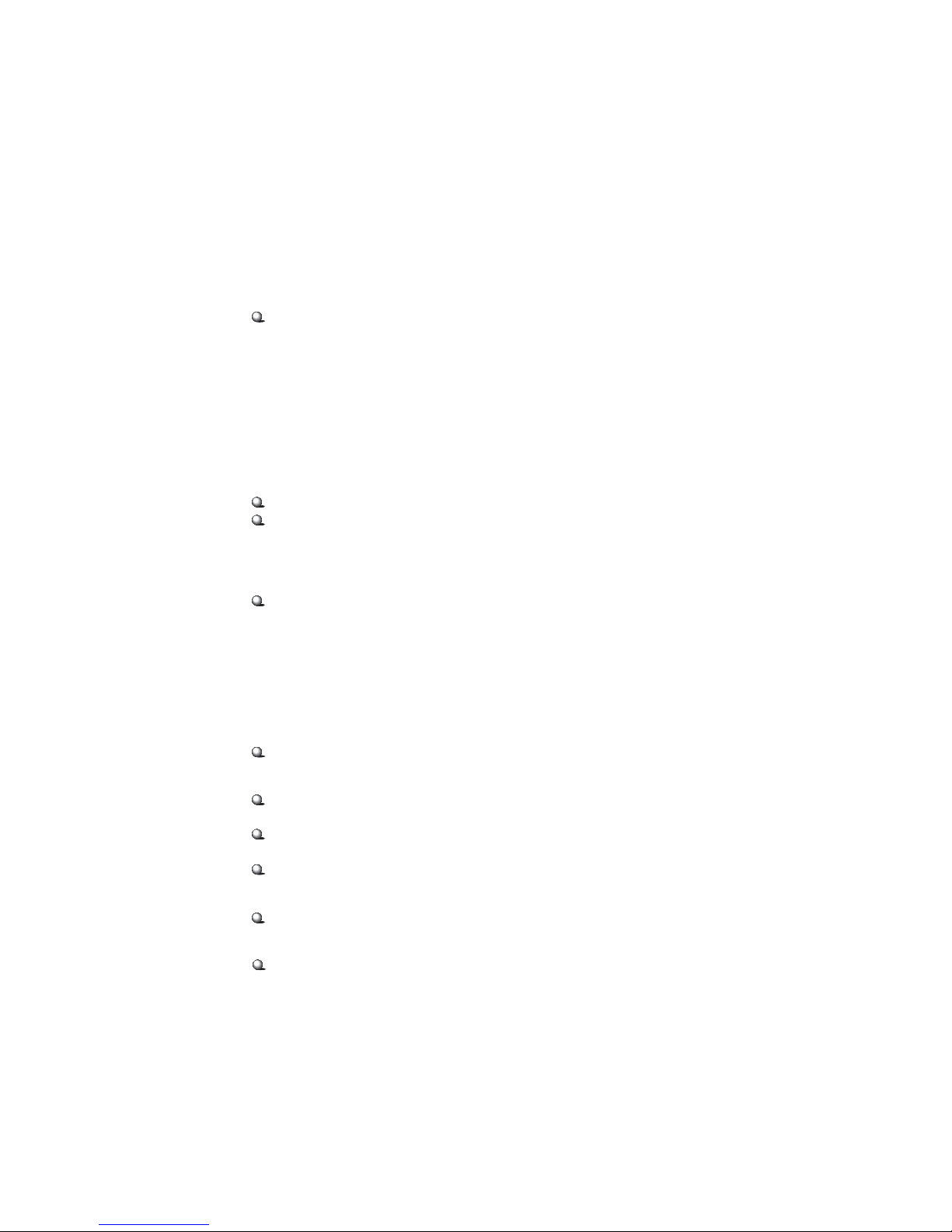
Getting Started
1-3
- Game port + Audio (Mic_in, Line_in, Line_out)
Internal
- Floppy port x 1, IDE x 2, ATX 12V Power Connector
- Front Panel (2 x 5 pin, Intel FPIO pin-define + 2 x 4 pin MSI pin-define)
- Front Audio (2 x 5 pin Intel FPIO pin-define)
- USB2.0 pin header x 2 sets (2 x 5 )
- Front IR, Chassis Intrusion, Onboard buzzer, JBAT1
- CPU Fan, System Fan, Audio (CD-in, Aux-in, Modem-in)
- S/PDIF output (1 x 3) with housing
- Modem Header for optional MSI proprietary modem MS6961
Audio
AC97 2.2 interface provided by ICH4
2 channel S/W audio codec
- AC'97 2.2 Compliant
- Meet PC2001 audio performance requirement
LAN (optional)
PCI local bus single-chip Fast Ethernet Controller, RealTek RTL8101L.
- Integrated Fast Ethernet MAC and PHY in one chip.
- Supports 10Mb/s and 100Mb/s auto-negotiation operation.
- Compliance with PCI v2.2.
- Compliance with PC99 and PC2001 standard.
- Supports Wake-On-LAN and remote wake-up.
- Supports ACPI power management.
Modem (optional with LAN)
MSI proprietary design.
BIOS
PnP (Plug & Play) BIOS to detect peripheral devices and expansion cards
automatically.
DMI (Desktop Management Interface) function to record motherboard
specification.
Provide WOL, chassis intrusion and SMBus for system management.
Dimension
Micro-ATX Form Factor (9.6" x 9.1").
Mounting
6 mounting holes.
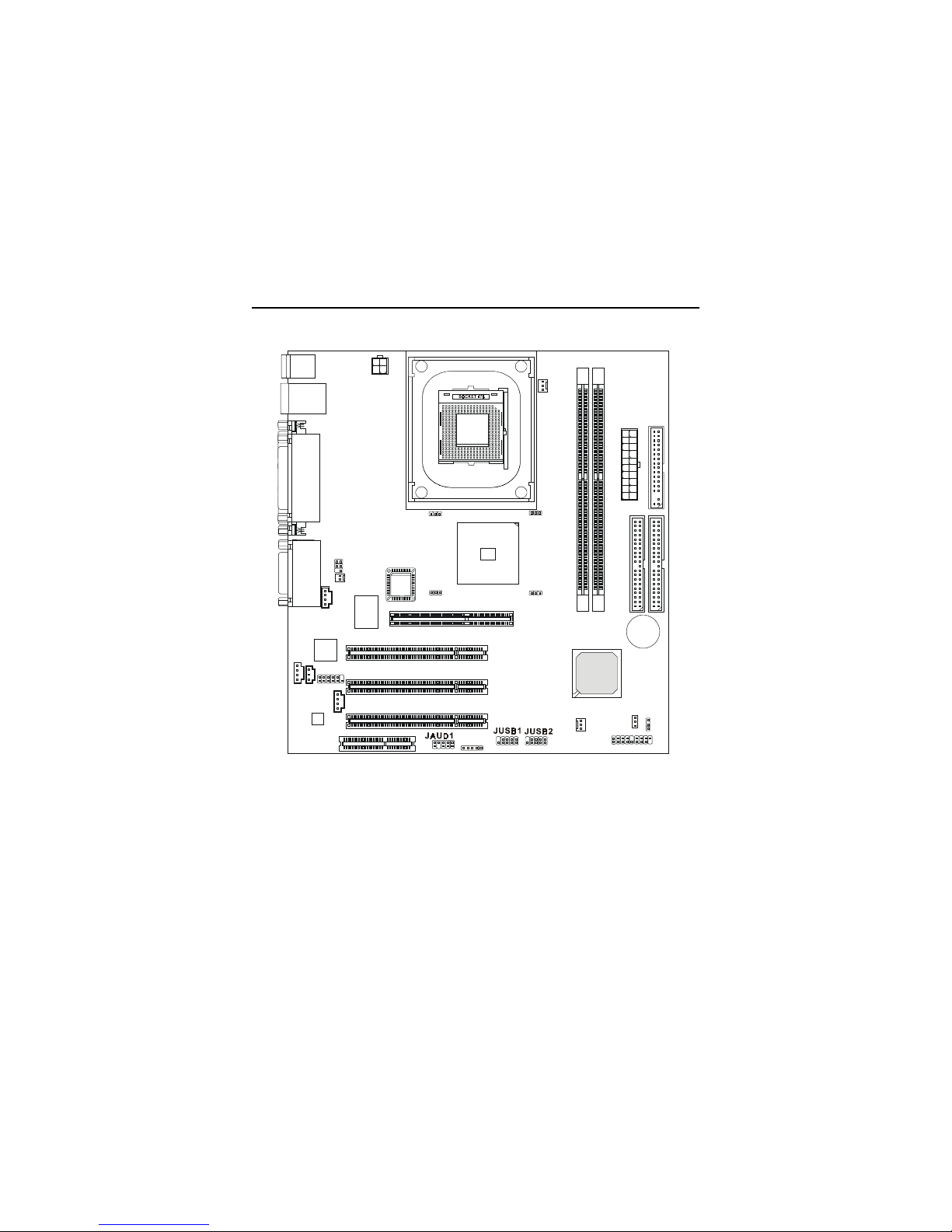
Chapter 1
1-4
Mainboard Layout
MS-6507E v1.X Micro ATX Mainboard
AGP Slot
D
D
R
1
D
D
R
2
S_FAN1
A
T
X
P
o
w
e
r
S
u
p
p
l
y
JFP1JFP2
JBAT1
PCI Slot 1
PCI Slot 2
PCI Slot 3
IDE1
IDE2
CNR
JPW1
C_FAN1
JAUX1
JIR1
JCI1
JCD1
JPHN1
MC1
JSP1
T:LAN Jack
B:USB Ports
Top : P ara llel
Port
Bottom:
COM A
COM B
Top : m ouse
Bottom: keyboard
Top :
Game port
Bottom:
Line-Out
Line-In
Mic
F
D
D
1
RTL
8101L
Codec
Winbond
83627HF
Intel
Brookdale-E
Chipset
BATT
+
ICH4
BIOS
JMDM1
(optional)
JWOL1
(optional)
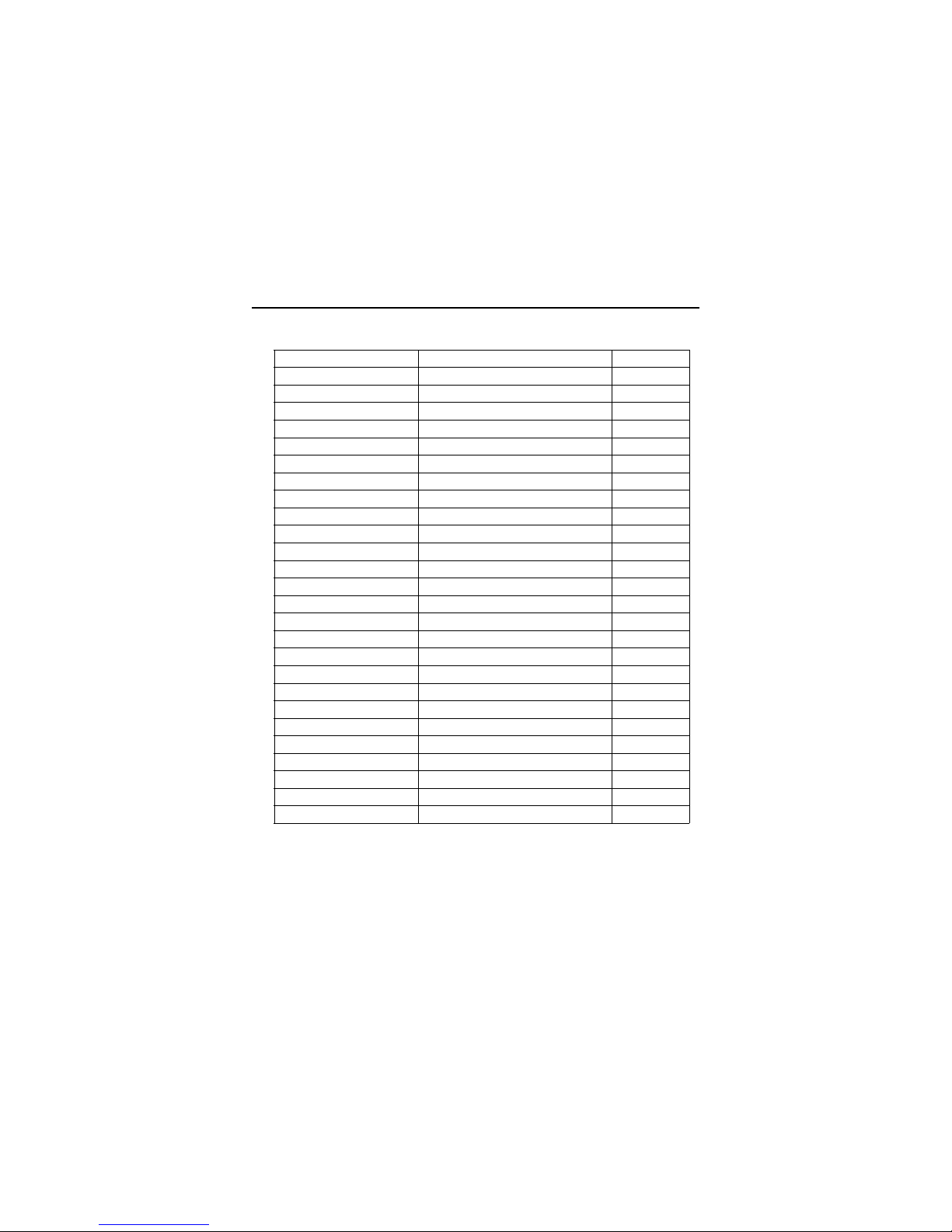
Getting Started
1-5
Quick Components Guide
Component Function Reference
Socket 478 Installing CPU See p. 2-2
DDR1~2 Installing DDR modules See p. 2-5
ATX Power Connector Installing power supply See p. 2-7
USB Connectors Connecting to USB devices See p. 2-9
COM A & COM B Serial port connector See p. 2-10
LPT1 Parallel port connector See p. 2-11
RJ-45 LAN Jack Connecting to LAN devices See p. 2-12
FDD1 Floppy disk drive connector See p. 2-13
IDE1~ IDE2 Hard disk connectors See p. 2-14
JCD1 CD-in connector See p. 2-15
JAUX1 Aux line-in connector See p. 2-15
JPHN1 Modem-in connector See p. 2-15
C_FAN1/S_FAN1 Fan power connectors See p. 2-16
JCI1 Chassis intrusion switch See p. 2-17
JIR1 IrDA infrared module connector See p. 2-17
JMDM1 Wake On Ring connector See p. 2-18
JWOL1 Wake On LAN connector See p. 2-18
JSP1 SPDIF connector See p. 2-19
JAUD1 Front panel audio connector See p. 2-20
MC1 Modem connector See p. 2-21
JFP1/JFP2 Front panel connector See p. 2-22
JUSB1/JUSB2 Front USB connector See p. 2-23
JBAT1 Clear CMOS jumper See p. 2-24
AGP Slot Connecting to AGP cards See p. 2-25
PCI Slots Connecting to expansion cards See p. 2-25
CNR Slot Connecting to expansion cards See p. 2-25
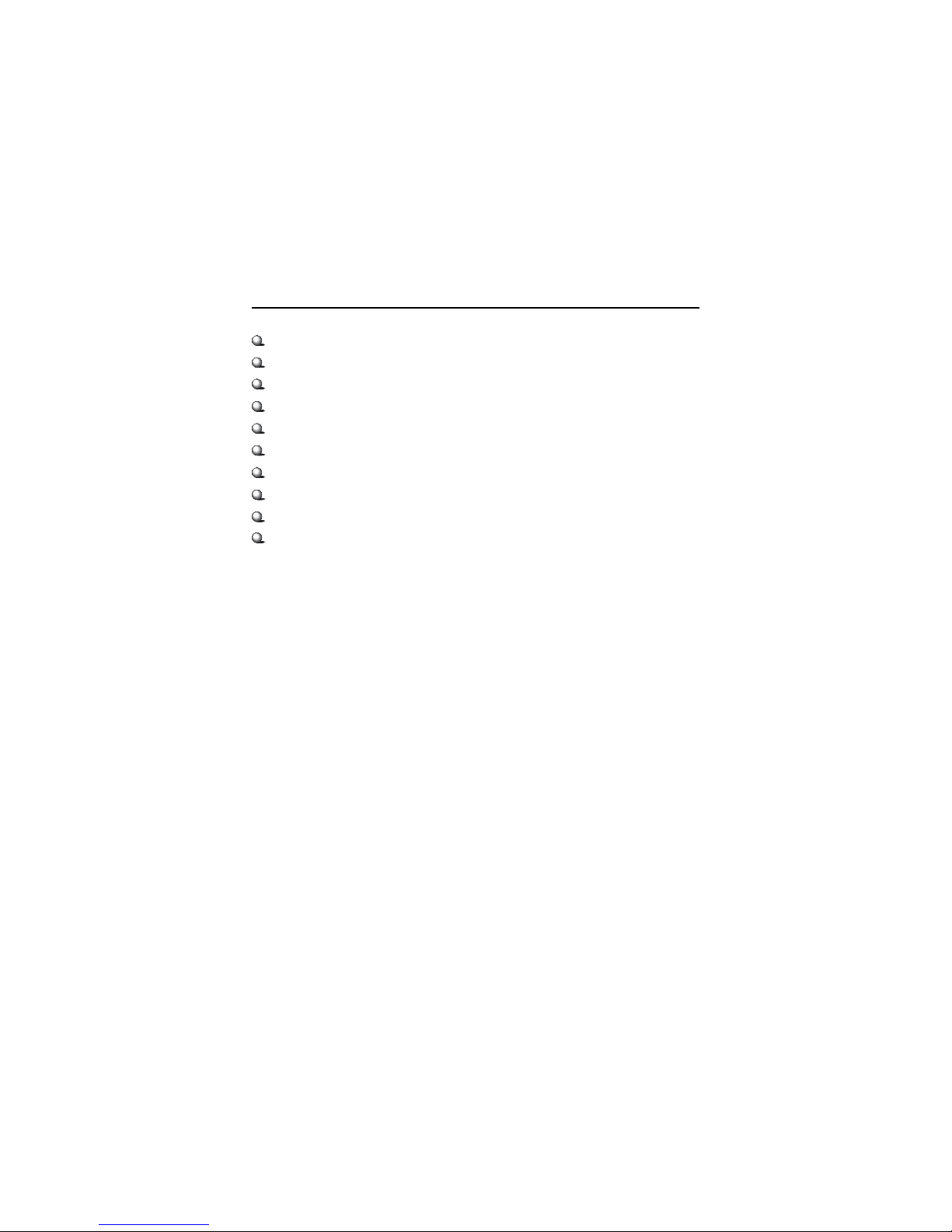
Chapter 1
1-6
Micro ATX Form Factor
PC Alert™ III system hardware monitor
USB 2.0/1.1 support; a maximum of 6 USB ports
Onboard LAN solution (Realtek RTL8101L)
LAN Wake Up Function
Modem (Internal/External) Ring Wake Up Function
Suspend to RAM/Disk
Support S/PDIF out
Microsoft® PC2001 Compliant
MSI proprietary cost effective modem design (Optional)
Key Features
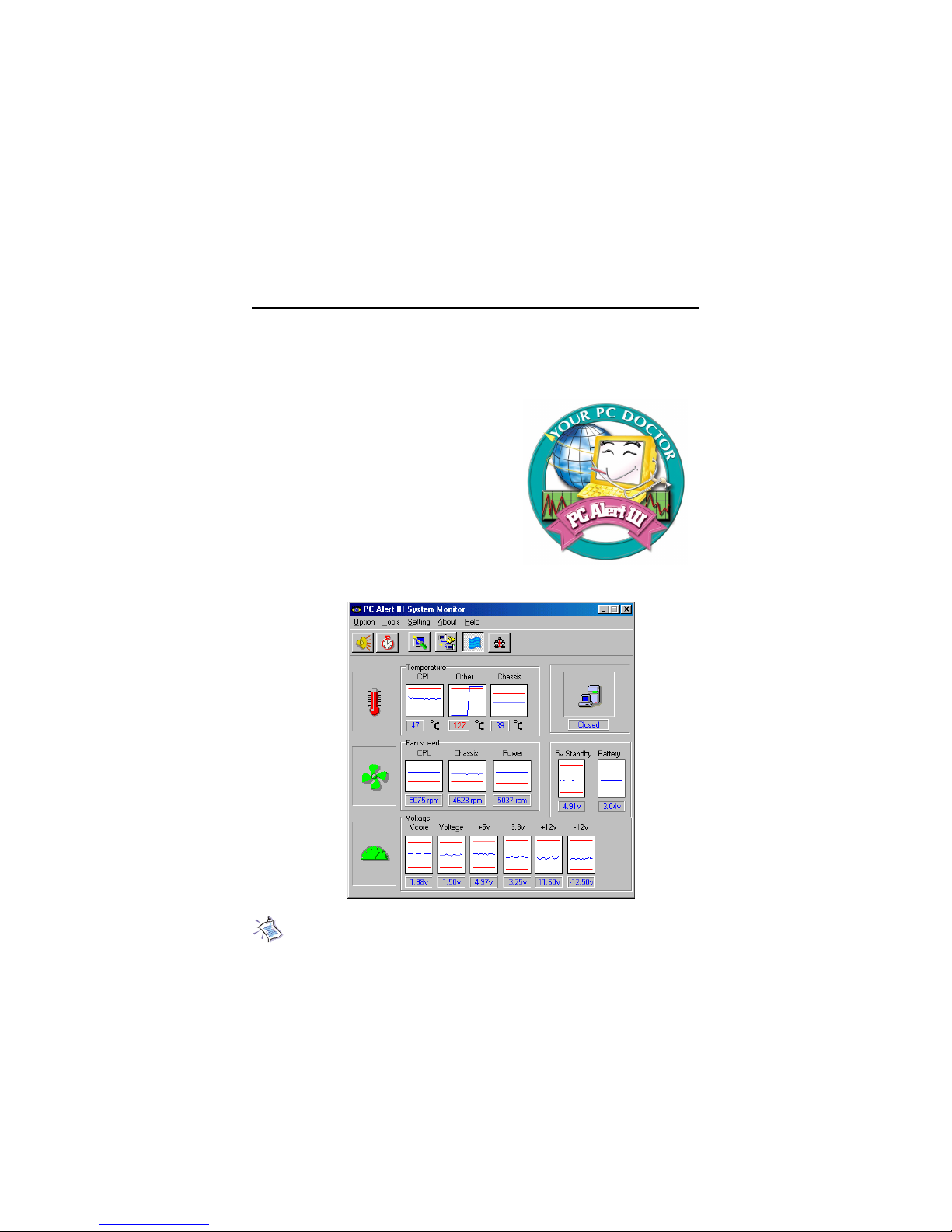
Getting Started
1-7
MSI Special Features
PC Alert™ III
The PC AlertTM III is a utility you can find in the CD-ROM disk. The
utility is just like your PC doctor that can detect the following PC hardware status during
real time operation:
* monitor CPU & system temperatures
* monitor fan speed(s)
* monitor system voltage
* monitor chassis intrusion
If one of the items above is abnormal,
the program main screen will be immediately
shown on the screen, with the abnormal item
highlighted in red. This will continue to be
shown until users disable the warning.
Note: Items shown on PC Alert III vary depending on your system’s
status.
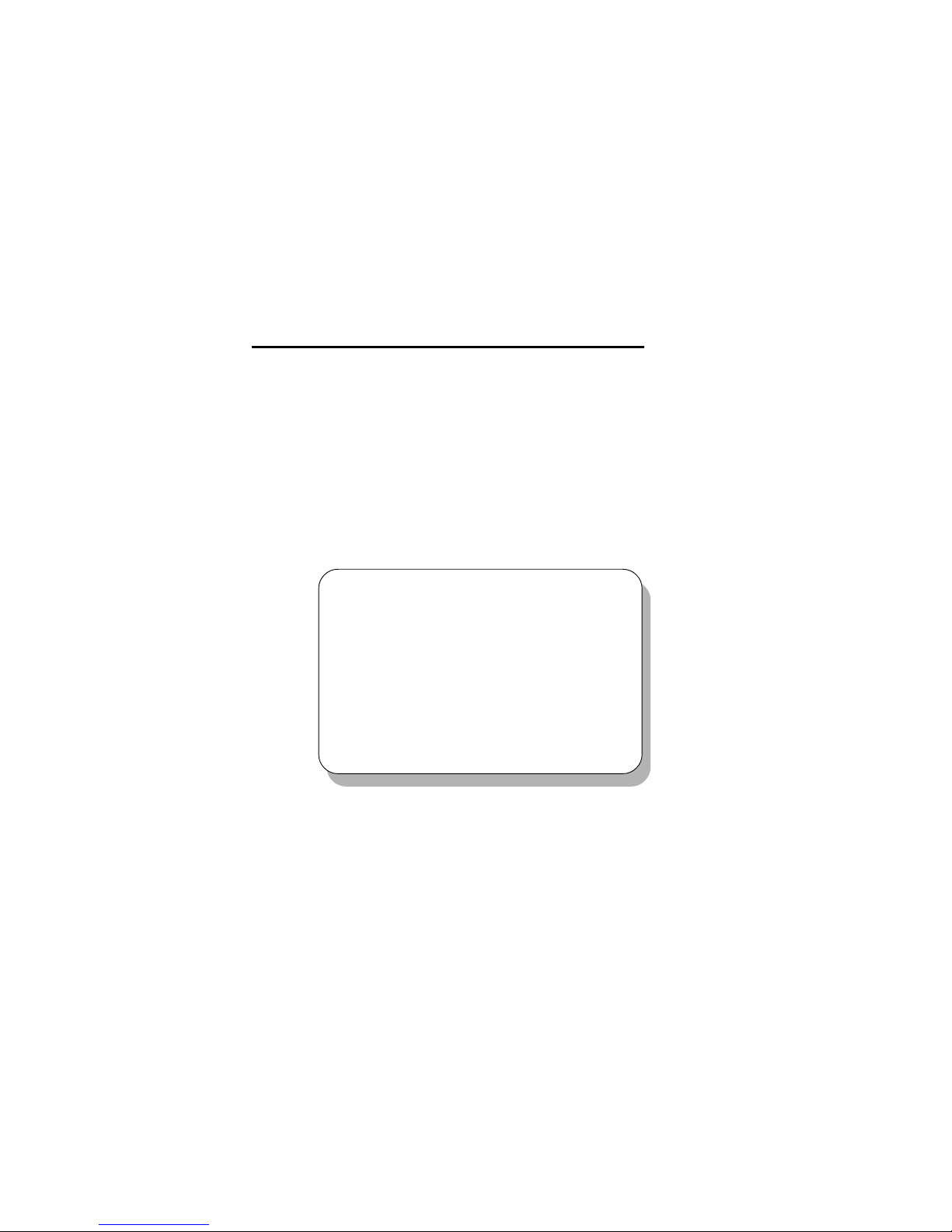
Hardware Setup
2-1
Chapter 2. Hardware Setup
TOPICS
Central Processing Unit: CPU 2-2
Memory 2-5
Power Supply 2-7
Back Panel 2-8
Connectors 2-13
Jumpers 2-24
Slots 2-25
2
Hardware Setup
This chapter provides you with the information about hardware setup
procedures. While doing the installation, be careful in holding the components
and follow the installation procedures. For some components, if you install in
the wrong orientation, the components will not work properly.
Use a grounded wrist strap before handling computer components. Static
electricity may damage the components.
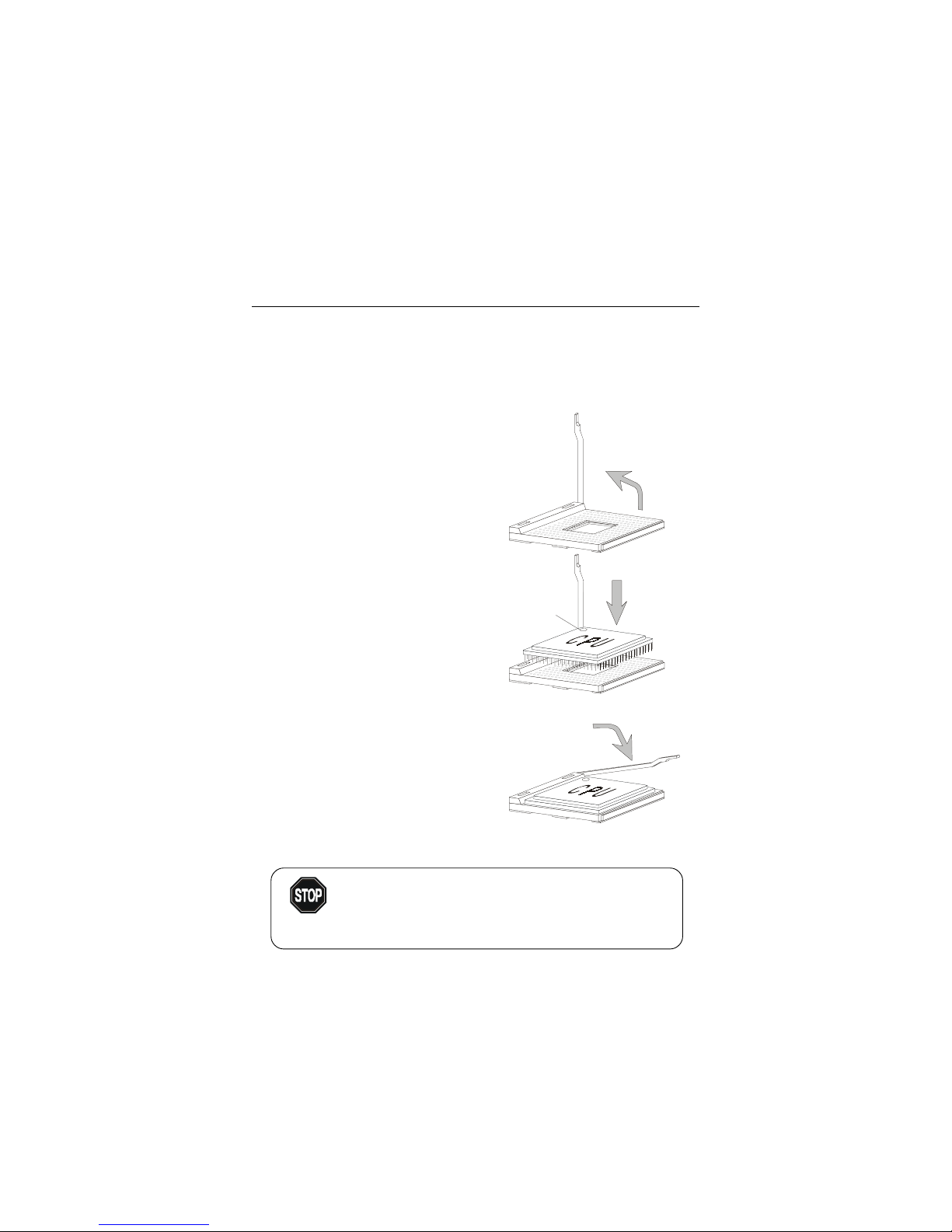
Chapter 2
2-2
Central Processing Unit: CPU
1. Pull the lever sideways away
from the socket. Then, raise
the lever up to a 90-degree
angle.
2. Look for the dot/cut edge. The
dot/cut edge should point towards the lever pivot. The
CPU will only fit in the correct
orientation.
3. Hold the CPU down firmly,
and then close the lever to
complete the installation.
CPU Installation Procedures
Open Lever
Dot / Cut edge
Sliding
Plate
Close
Lever
The mainboard supports Intel® Pentium® 4 processor in the 478 pin
package. The mainboard uses a CPU socket called PGA478 for easy CPU
installation. When you are installing the CPU, make sure the CPU has a heat
sink and a cooling fan attached on the top to prevent overheating. If you do not
find the heat sink and cooling fan, contact your dealer to purchase and install
them before turning on the computer.
Overheating will seriously damage the CPU and system,
always make sure the cooling fan can work properly to
protect the CPU from overheating.
WARNING!
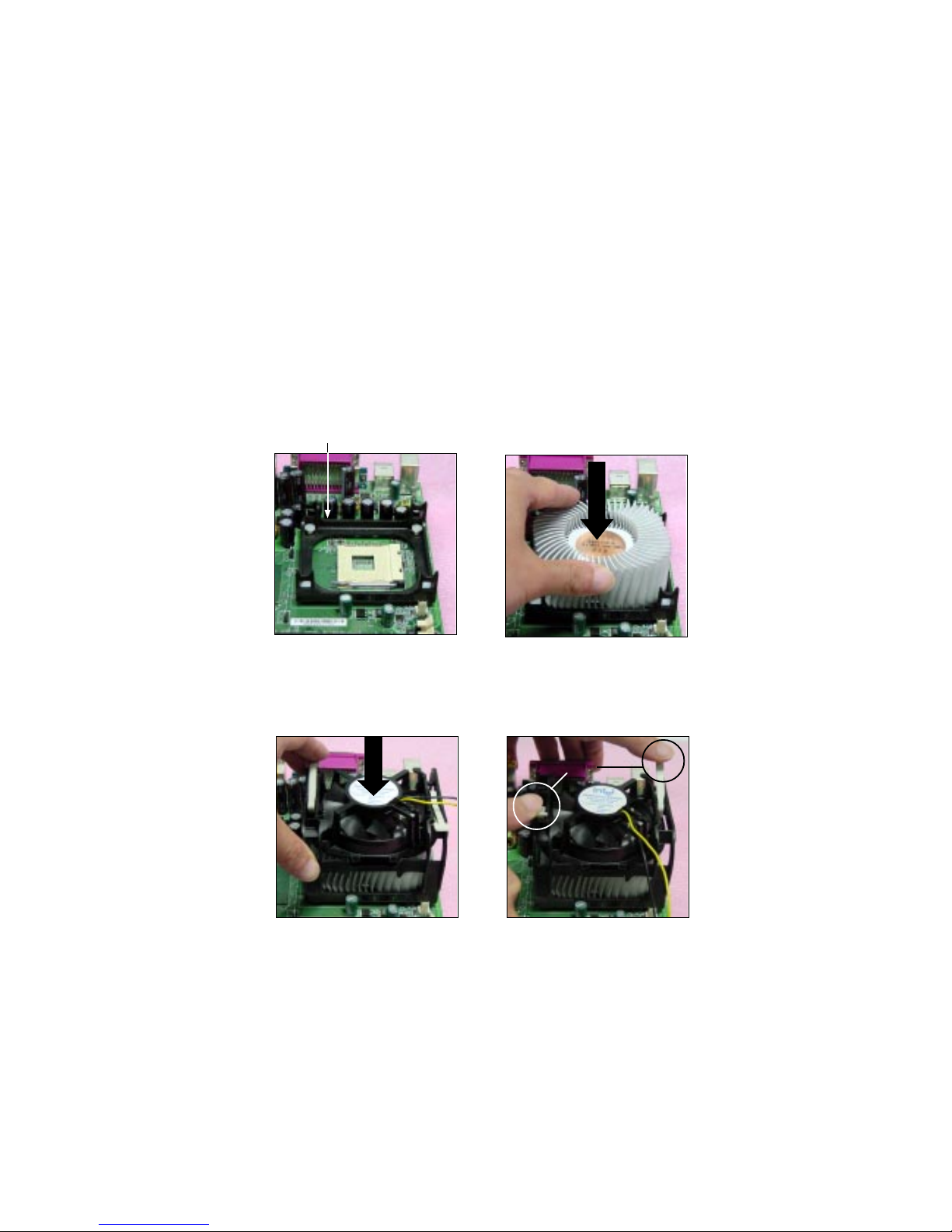
Hardware Setup
2-3
Installing the CPU Fan
As processor technology pushes to faster speeds and higher
performance, thermal management becomes increasingly important. To dissipate heat, you need to attach the CPU cooling fan and heatsink on top of the
CPU. Follow the instructions below to install the Heatsink/Fan:
2. Position the heatsink onto the reten-
tion mechanism.
1. Locate the CPU and its retention
mechanism on the motherboard.
3. Mount the fan on top of the heatsink.
Press down the fan until its four clips
get wedged in the holes of the retention mechanism.
4. Press the two levers down to fasten
the fan. Each lever can be pressed
down in only ONE direction.
retention mechanism
levers

Chapter 2
2-4
CPU Core Speed Derivation Procedure
If CPU Clock = 100MHz
Core/Bus ratio = 14
then CPU core speed = Host Clock x Core/Bus ratio
= 100MHz x 14
= 1.4GHz
5. Connect the fan power cable from the mounted fan to the 3-pin fan power connector
on the board.
fan power cable
Overclocking
This motherboard is designed to support overclocking.
However, please make sure your components are able to
tolerate such abnormal setting, while doing overclocking.
Any attempt to operate beyond product specifications is not
recommended. We do not guarantee the damages or risks
caused by inadequate operation or beyond product
specifications.
WARNING!

Hardware Setup
2-5
Memory
The mainboard provides 2 slots for 184-pin, 2.5V DDR DIMM with 4
memory banks. You can install DDR200/PC1600 or DDR266/PC2100 DDR
SDRAM modules on the DDR DIMM slots (DDR 1~2). To operate properly, at
least one DIMM module must be installed.
Introduction to DDR SDRAM
DDR (Double Data Rate) SDRAM is similar to conventional SDRAM,
but doubles the rate by transferring data twice per cycle. It uses 2.5 volts as
opposed to 3.3 volts used in SDR SDRAM, and requires 184-pin DIMM modules rather than 168-pin DIMM modules used by SDR SDRAM. Two types of
DDR are available at the time of writing: PC1600 & PC2100. PC1600 DDR SDRAM
running at 100MHz will produce about 1.6GB/s memory bandwidth. PC2100
running at 133MHz will produce 2.1GB/s memory bandwidth. High memory
bandwidth makes DDR an ideal solution for high performance PC, workstations and servers.
D
D
R
1
D
D
R
2
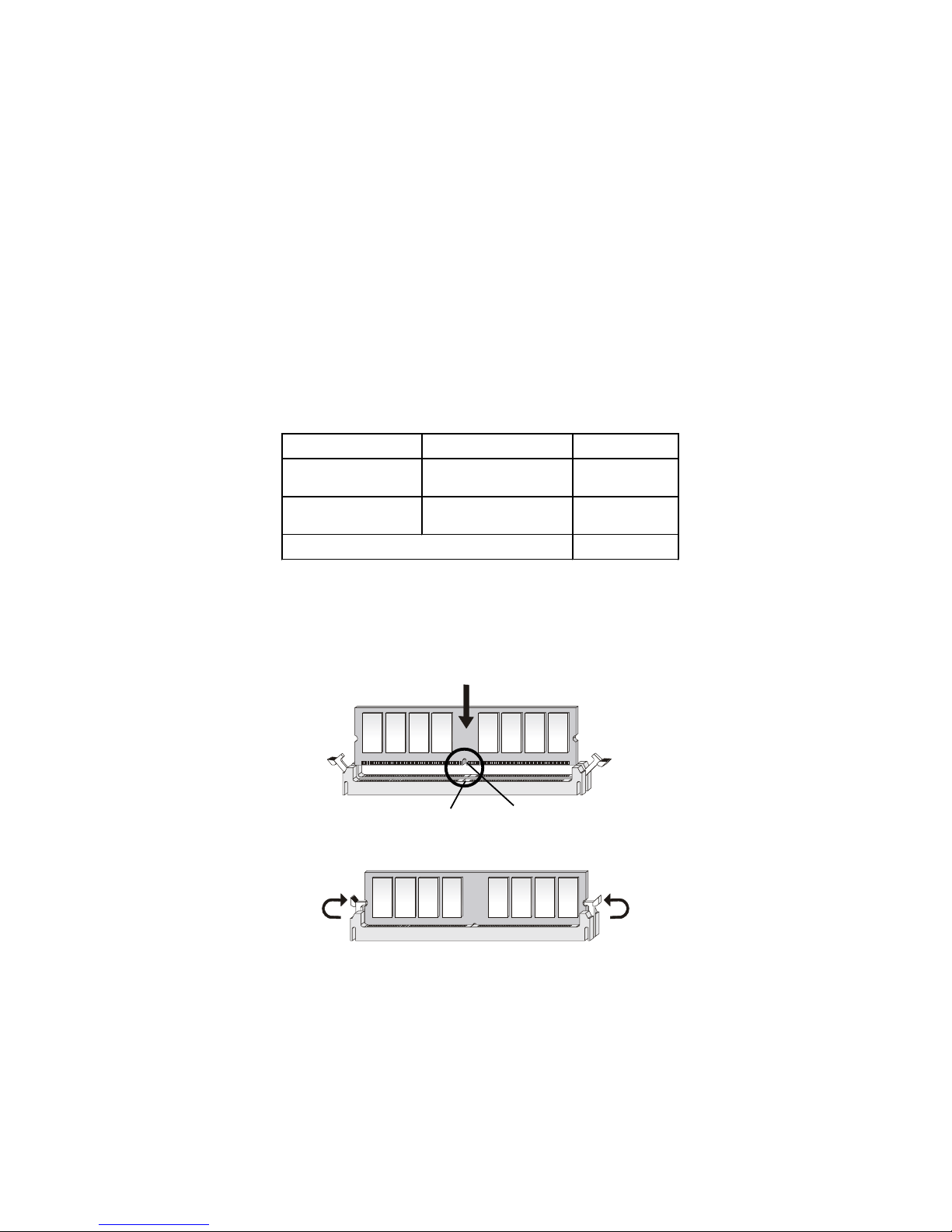
Chapter 2
2-6
You can install either single sided or double sided 184-pin DDR DIMM
modules into DDR DIMM slots to meet your needs. Different from the SDR
DIMM, the DDR DIMM has only one notch on the center of module. The
number of pins on either side of the breaks are different. The module will only
fit in the right orientation.
Y ou can install memory modules in any combination as follows:
Slot Memory Module Total Memory
Slot 1
(Bank 0 & Bank 1)
64MB, 128MB ,
256MB, 512MB , 1GB
64MB~1GB
Slot 2
(Bank 2 & Bank 3)
64MB, 128MB ,
256MB, 512MB , 1GB
64MB~1GB
Maximum System M em ory Supported
64MB~2GB
DDR Module Combination
Installing DDR Modules
1. The DDR DIMM has only one notch on the center of module. The module
will only fit in the right orientation.
2. Insert the DIMM memory module vertically into the DIMM slot. Then
push it in.
3. The plastic clip at each side of the DIMM slot will automatically close.
Volt
notch

Hardware Setup
2-7
Power Supply
A TX 20-Pin Power Connector
This connector allows you to connect to an ATX power supply. To
connect to the ATX power supply, make sure the plugs of the power supply is
inserted in the proper orientation and the pins are aligned. Then push down
the power supply firmly into the connector. The power connector supports
instant power on function which means that system will boot up immediately
when the power supply connector is inserted on the board.
The mainboard supports ATX power supply for the power system. Before inserting the power supply connector, always make sure that all components are installed properly to ensure that no damage will be caused.
A TX 12V Power Connector: JPW1
This 12V power connector is used to provide power to the CPU.
PIN SIGNAL
1 GND
2 GND
3 12V
4 12V
JPW1 Pin Definition
PIN SIGNAL
1 1 3.3V
12 -12V
13 GND
14 PS_ON
15 GND
16 GND
17 GND
18 -5V
19 5V
20 5V
PIN SIGNAL
1 3.3V
2 3.3V
3 GND
45V
5 GND
65V
7 GND
8 PW_OK
9 5V_SB
10 12V
Pin Definition
JPW1
1 2
3 4
10
1
20
11
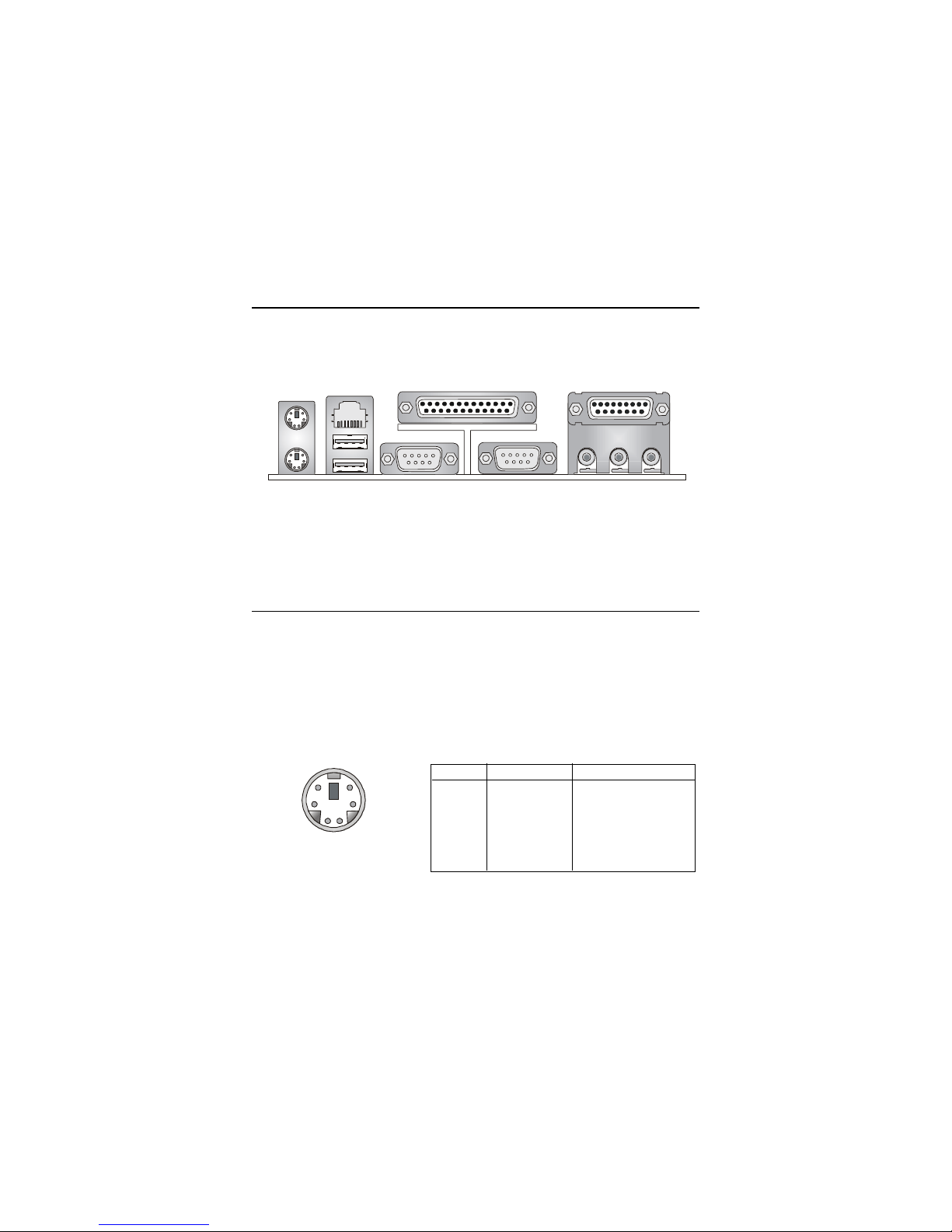
Chapter 2
2-8
The Back Panel provides the following connectors:
Back Panel
Mouse Connector
The mainboard provides a standard PS/2® mouse mini DIN connector for
attaching a PS/2® mouse. You can plug a PS/2® mouse directly into this
connector. The connector location and pin assignments are as follows:
Mouse
Keyboard
USB
Parallel
COM A
COM B
L-out L-in MIC
Midi/Joystick
PIN SIGNAL DESCRIPTION
1 Mouse DATA Mouse DATA
2 NC No connection
3 GND Ground
4 VCC +5V
5 Mouse Clock Mouse clock
6 NC No connection
Pin Definition
PS/2 Mouse (6-pin Female)
2
1
3
4
5
6
LAN
