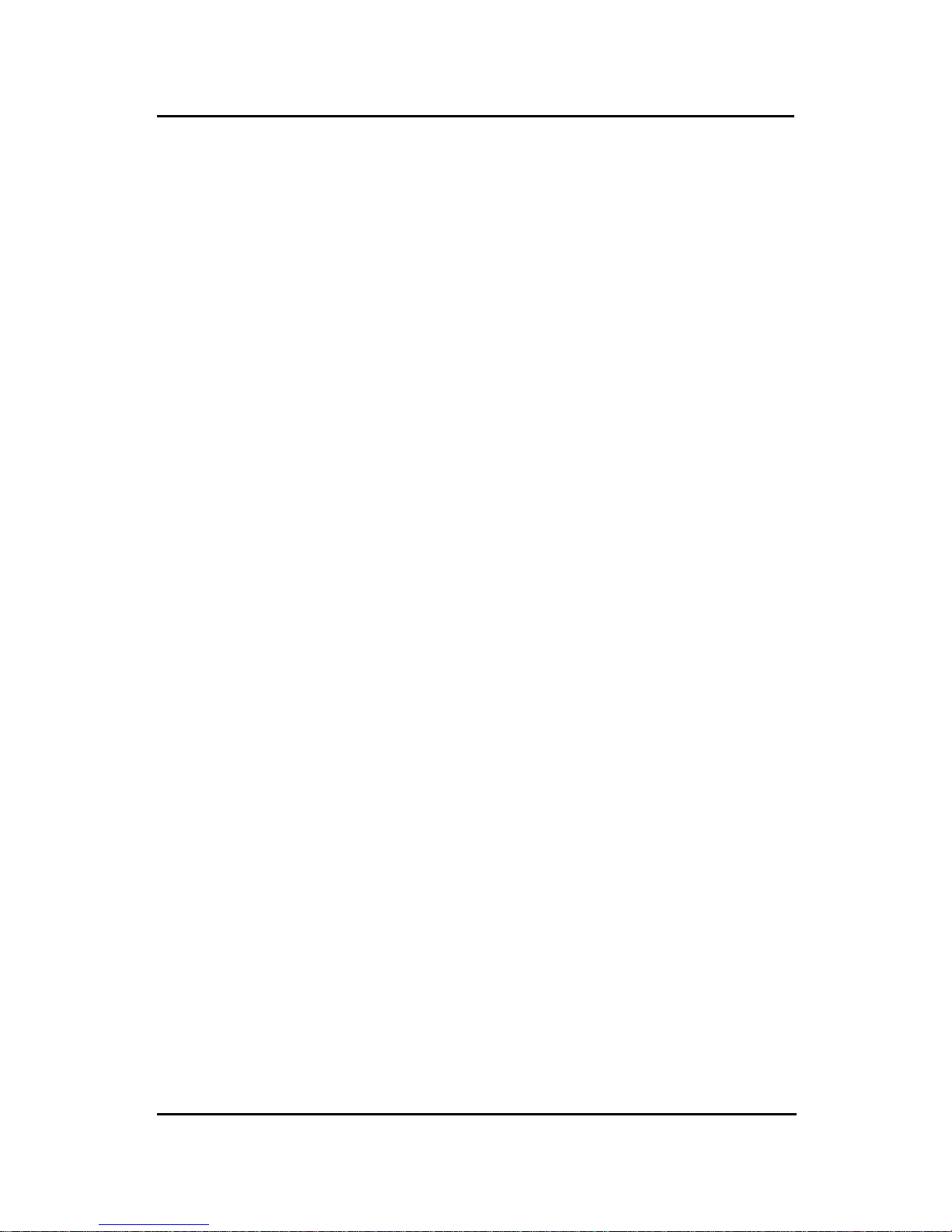
CHAPTER 1 INTRODUCTION
1-1
Chapter 1
INTRODUCTION
The MS-6309 A TX VA5 mainboard is a high-performance computer
mainboard based on VIA® VT82C694X chipset. The MS-6309 is designed
for the Intel® Celeron
TM
or Coppermine(FC-PGA) processor for inexpensive
business/personal desktop markets.
The Apollo Pro133A (VT82C694X) is a Socket-370 system logic north bridge
with the addition of 133 MHz capability for both the CPU and SDRAM
interfaces. Apollo Pro133A may be used to implement both desktop and
notebook personal computer systems from 66MHz to 133MHz based on
Socket-370 (Intel Celeron processors). The primary features of the Apollo
Pro133A-North Bridge are: Slot-1 or Socket-370 CPU (Front Side Bus)
Interface (66 / 100 / 133MHz), DRAM Memory Interface (66 / 100 / 133MHz),
AGP Bus Interface (66MHz), PCI Bus Interface (33MHz), Mobile Power
Management.
The VT82C686A PSIPC (PCI Super-I/O Integrated Peripheral Controller) is a
high integration, high performance, power-efficient, and high compatibility
device that supports Intel and non-Intel based processor to PCI bus bridge
functionality to make a complete Microsoft PC99-compliant PCI/ISA system.
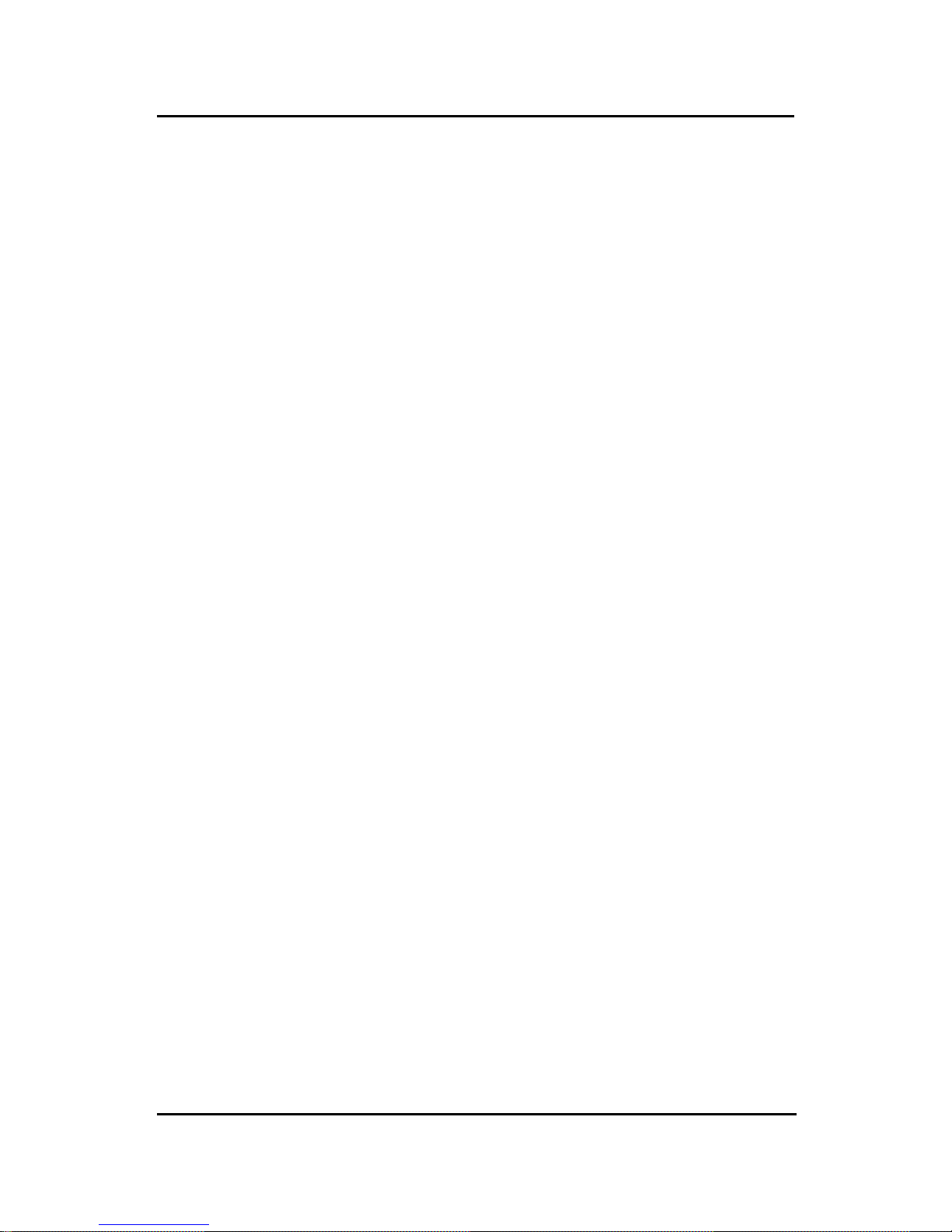
CHAPTER 1 INTRODUCTION
1-2
1.1 Mainboard Features
CPU
l Socket 370 for Intel® CeleronTM/ Coppermine processor .
l Supports 233MHz, 266MHz, 300MHz, 333MHz, 350MHz, 400MHz,
450MHz, 500MHZ, 533MHz...667MHz or faster processor .
Chipset
l VIA® 694X chipset. (510 BGA)
- P-II FSB @133MHz
- AGP 4x and PCI plus Advanced ECC Memory Controller
- Support PC100/133 SDRAM, VCM technology
l VIA® VT82C686A chipset. (352 BGA)
- Advanced Power Management Features
- Integrated Super I/O (FDC, LPT , COM 1/2, and IR)
- DirectSound AC97 Audio
- Dual bus Master IDE Ultra DMA33/66
- ACPI
Clock Generator
l 66.6 and133MHz clocks are supported.
Main Memory
l Support six memory banks using three 168-pin unbuffered DIMM.
l Support a maximum memory size of 1.5GB (32M x 8).
l Support ECC(1-bit Error Code Correct) function.
l Support 3.3v SDRAM DIMM.
Slots
l One AGP(Accelerated Graphics Port) slot.
- AGP specification compliant
- AGP 66MHz 3.3v/1.5v for 2x/4x device support
l One AMR (Audio Modem Riser) slot.
l Five 32-bit Master PCI Bus slots and one 16-bit ISA bus slots wherein
one shared slot can be used as ISA or PCI.
l Supports 3.3v/5v PCI bus Interface.
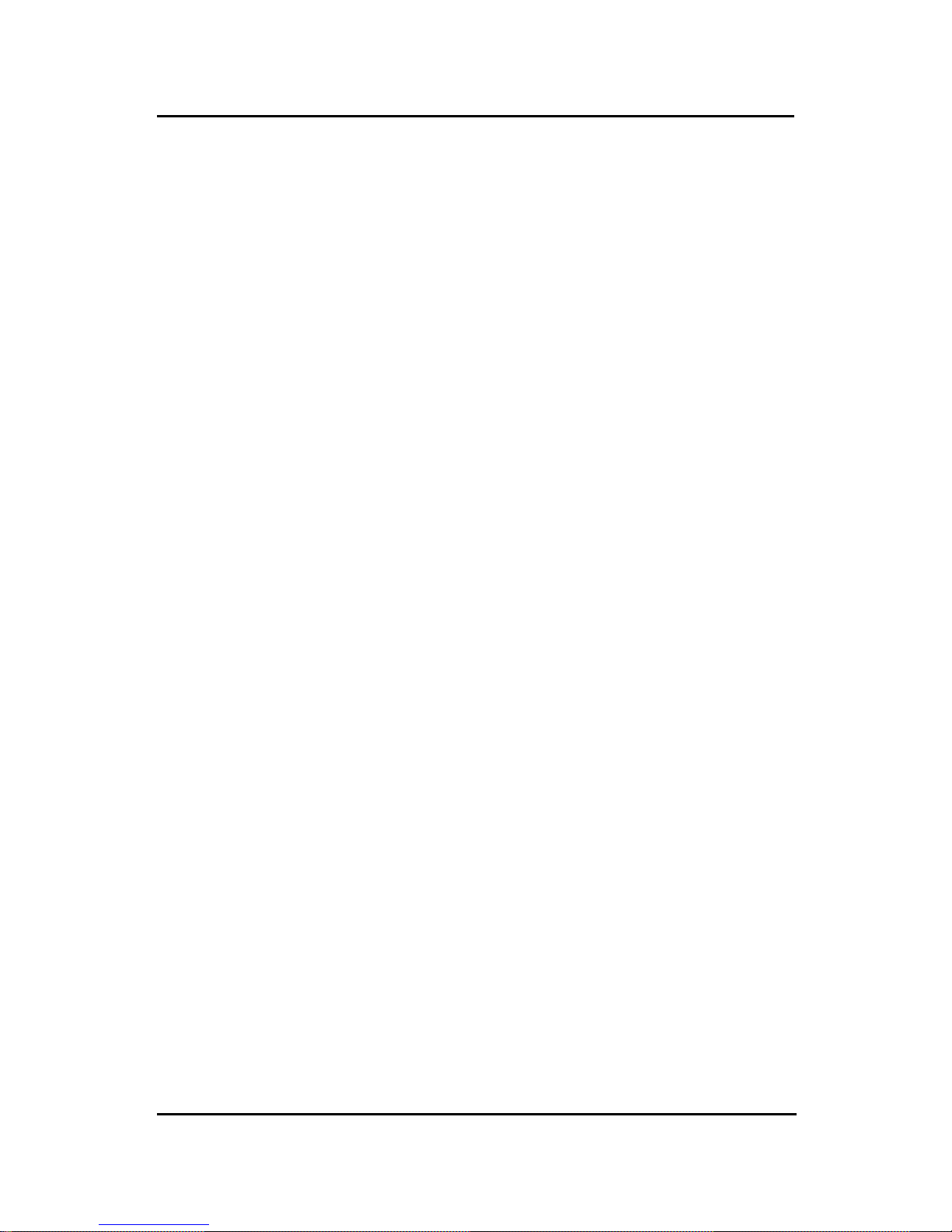
CHAPTER 1 INTRODUCTION
1-3
On-Board IDE
l An IDE controller on the VIA® VT82C686A Chipset provides IDE HDD/
CD-ROM with PIO, Bus Master and Ultra DMA 33/66 operation modes.
l Can connect up to four IDE devices.
On-Board Peripherals
l On-Board Peripherals include:
- 1 floppy port supports 2 FDD with 360K, 720K, 1.2M, 1.44M and
2.88Mbytes.
- 2 serial ports (COMA + COMB)
- 1 parallel port supports SPP/EPP/ECP mode
- 2 USB ports
- 1 IrDA/HP connector for SIR.
Audio
l Chip Integrated
l Creative CT5880 Hardware Audio (optional)
- If Creative CT5880 Hardware audio is onboard. Then, only 4 PCI slot
will be master slot. The remaining 1 slot will be slave slot.
BIOS
l The mainboard BIOS provides “Plug & Play” BIOS which detects the
peripheral devices and expansion cards of the board automatically.
l The mainboard provides a Desktop Management Interface(DMI) function
which records your mainboard specifications.
Dimension
l A TX Form Factor : 30.5cm(L) x 19.2cm(W) x 4 layers PCB
Mounting
l 6 mounting holes.
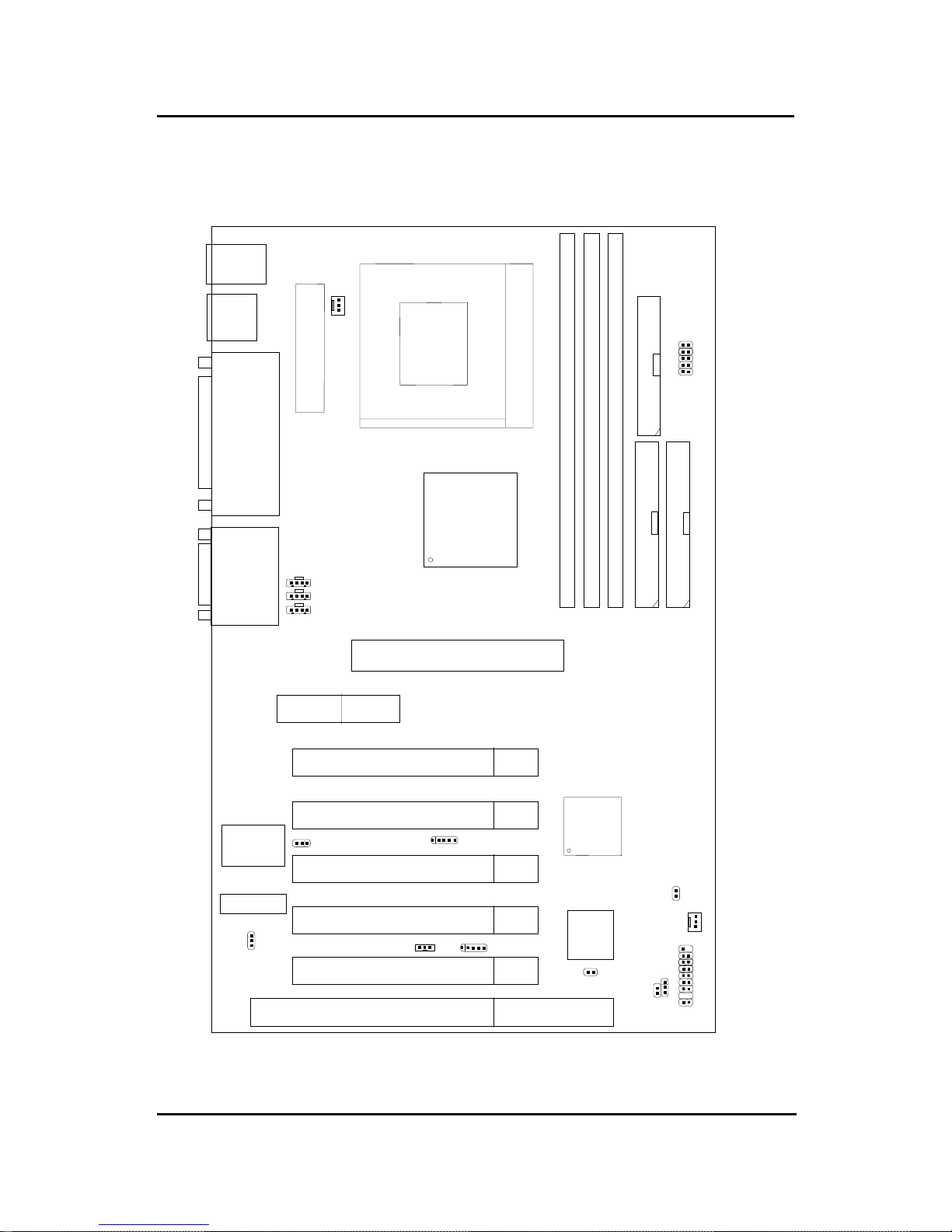
CHAPTER 1 INTRODUCTION
1-4
1.2 Mainboard Layout
PCI SLOT 3
PCI SLOT 2
PCI SLOT 1
ATX
Power Supply
VIA
694X
chipset
Socket 370
DIMM 2
Top: mouse
Bottom:
keyboard
Top: Port 1
USB
DIMM 3
IDE2
Bottom:
Port 2
IDE1
FDD
VT82C686A
JMDM1
Creative
CT5880
JFP1
JGS1 JGL1
JBAT1
JWOL1
JPH
JAUX
CPUFAN
BATT
Top: LPT
Bottom:
COM A
COM B
Top: Midi/
Game Port
Bottom:
Line-Out
Line-In
Mic
MS-6309 A TX VA5 Mainboard
JCD
JFSH1
JSPDIF
JRMS1
AMR
AGP Slot
SYSFAN
USB2
DIMM 1
PCI SLOT 4
PCI SLOT 5
ISA SLOT
J4
BIOS
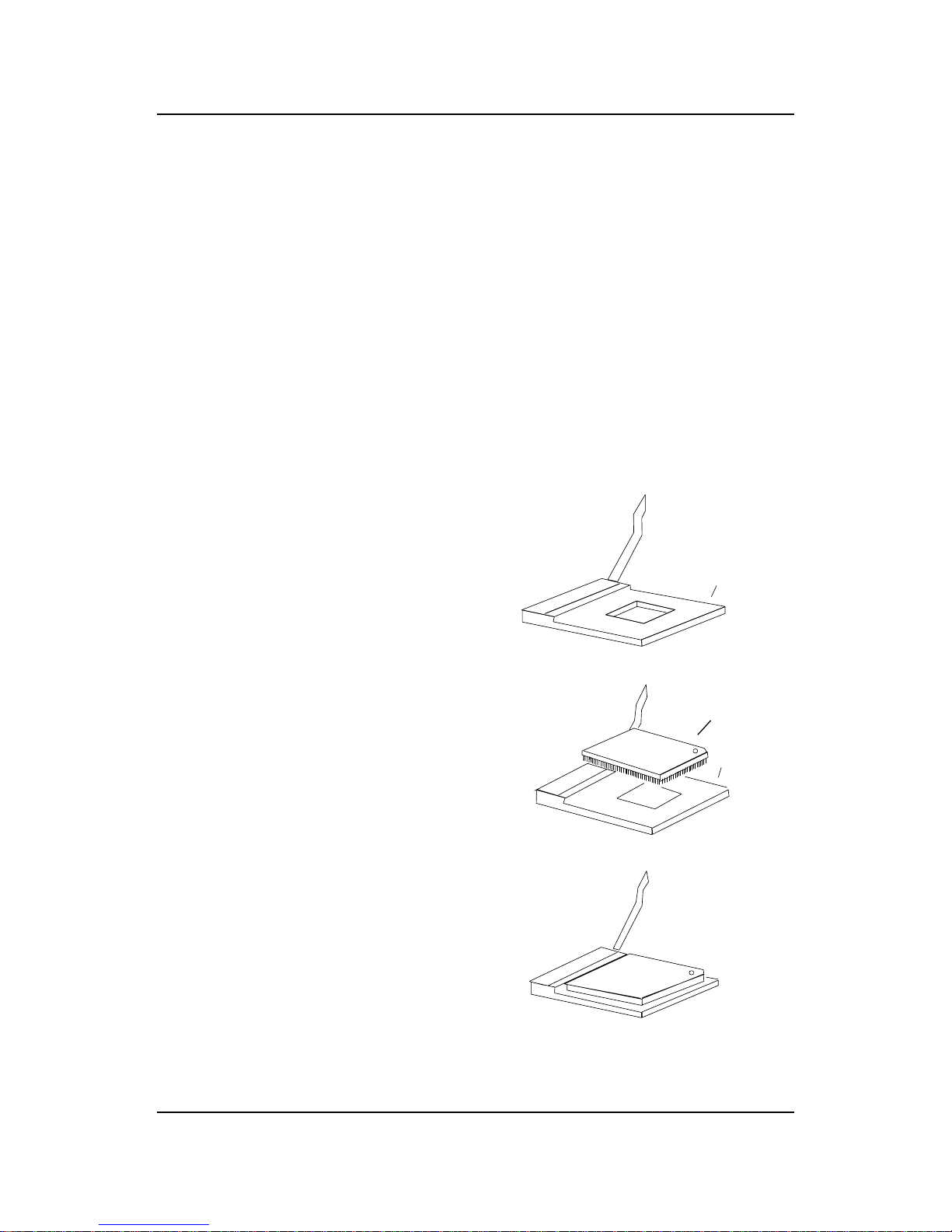
CHAPTER 2 HARDWARE INSTALLATION
2-1
CPU
CPU
Chapter 2
HARDWARE INSTALLATION
2.1 Central Processing Unit: CPU
The mainboard operates with Intel® CeleronTM/Coppermine processor. The
mainboard uses a CPU socket called Socket 370 for easy CPU installation.
The CPU should always have a Heat Sink and a cooling fan attached to
prevent overheating.
3. Press the lever down to
complete the installation.
2 . Locate Pin 1 in the socket
and look for the white dot or
cut edge in the CPU. Match
Pin 1 with the white dot/cut
edge. Then, insert the CPU.
It should insert easily.
Open Lever
Pin 1
Sliding
Plate
White dot/
Cut edge
Close
Lever
1 . Pull the lever sideways away
from the socket. Then, raise
the lever up to a 90-degree
angle.
Pin 1
2.1-1 CPU Installation Procedures
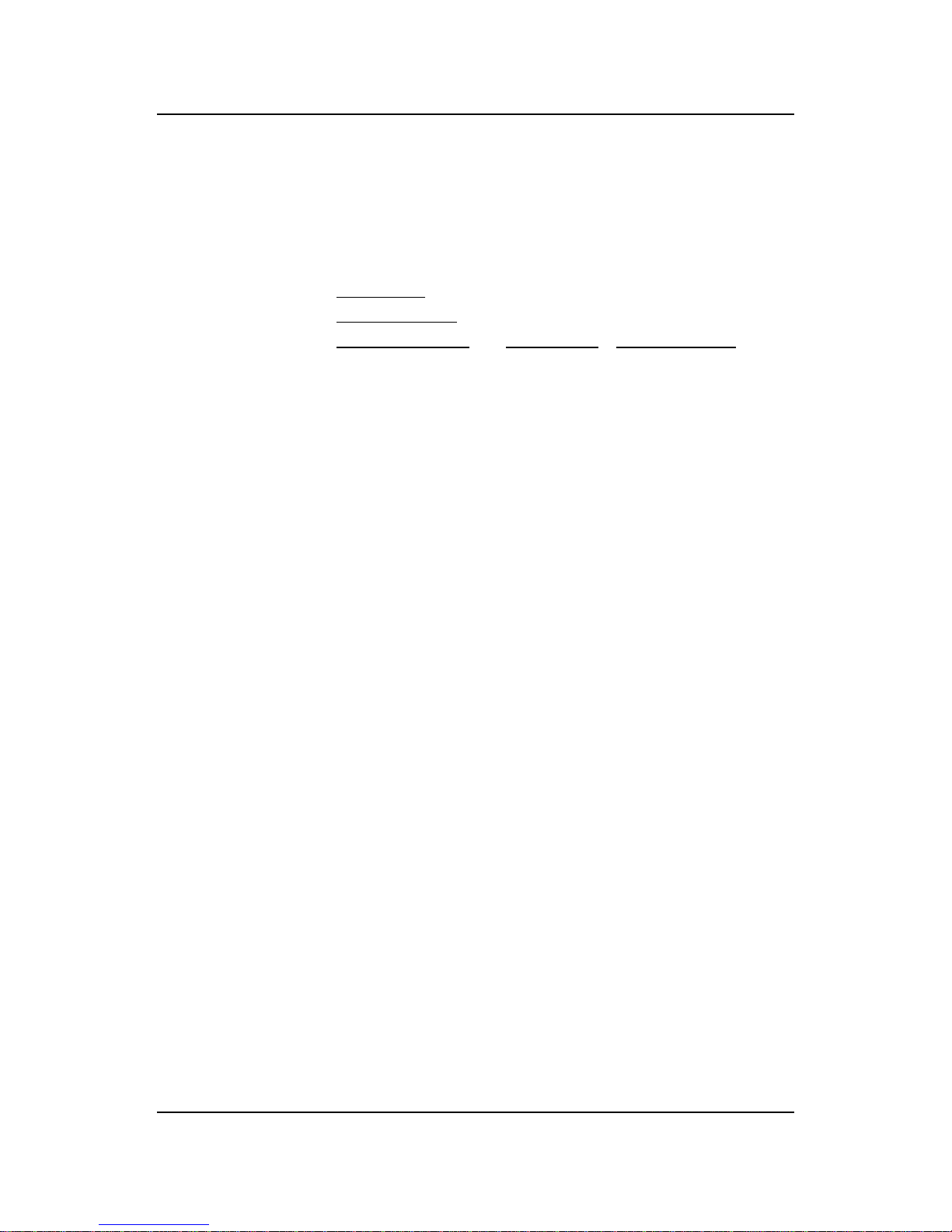
CHAPTER 2 HARDWARE INSTALLATION
2-2
The BIOS can be used to set the CPU Host Bus Frequency Clock.
If CPU Clock = 66MHz
Core/Bus ratio = 3.5
then CPU core speed = Host Clock x Core/Bus ratio
= 66MHz x 3.5
= 233MHz
2.1-2 CPU Core Speed Derivation Procedure
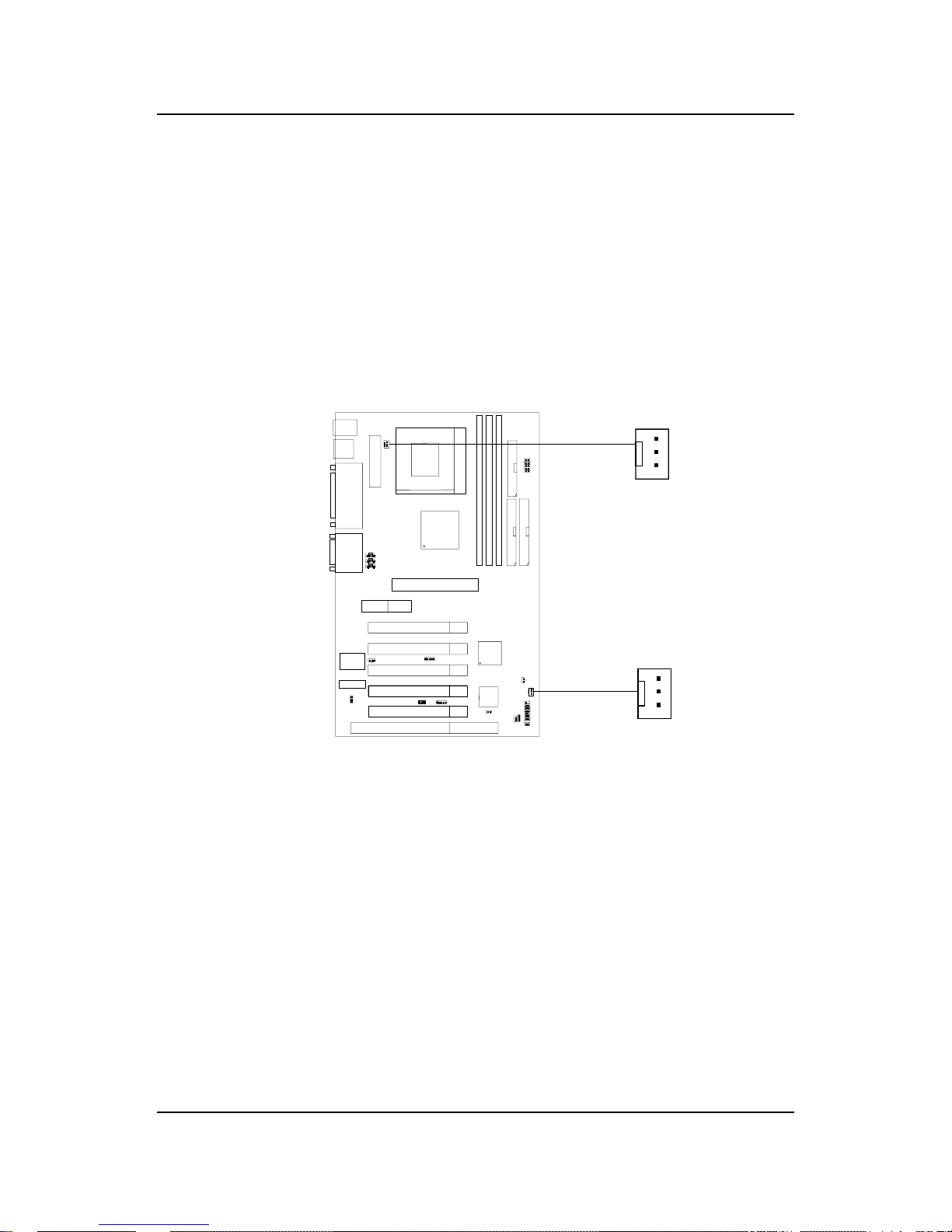
CHAPTER 2 HARDWARE INSTALLATION
2-3
2.1-3 Fan Power Connectors: CPUFAN/SYSFAN
These connectors support system cooling fan with + 12V. It supports three
pin head connector. When connecting the wire to the connector, always
take note that the red wire is the positive and should be connected to the
+12V, the black wire is Ground and should be connected to GND. If your
mainboard has System Hardware Monitor chipset on-board, you must use a
specially designed fan with speed sensor to take advantage of this function.
For fans with fan speed sensor, every rotation of the fan will send out 2
pulses. System Hardware Monitor will count and report the fan rotation
speed.
Note: 1. Always consult vendor for proper CPU cooling fan.
2. CPU F AN supports the FAN control. You can install PC Alert
utility . This will automatically control the CPU F AN Speed according
to the actual CPU temperature.
CPUFAN
CPUFAN: Processor Fan
SYSFAN: System Fan
+12V
GND
SENSOR
SYSFAN
+12V
GND
SENSOR
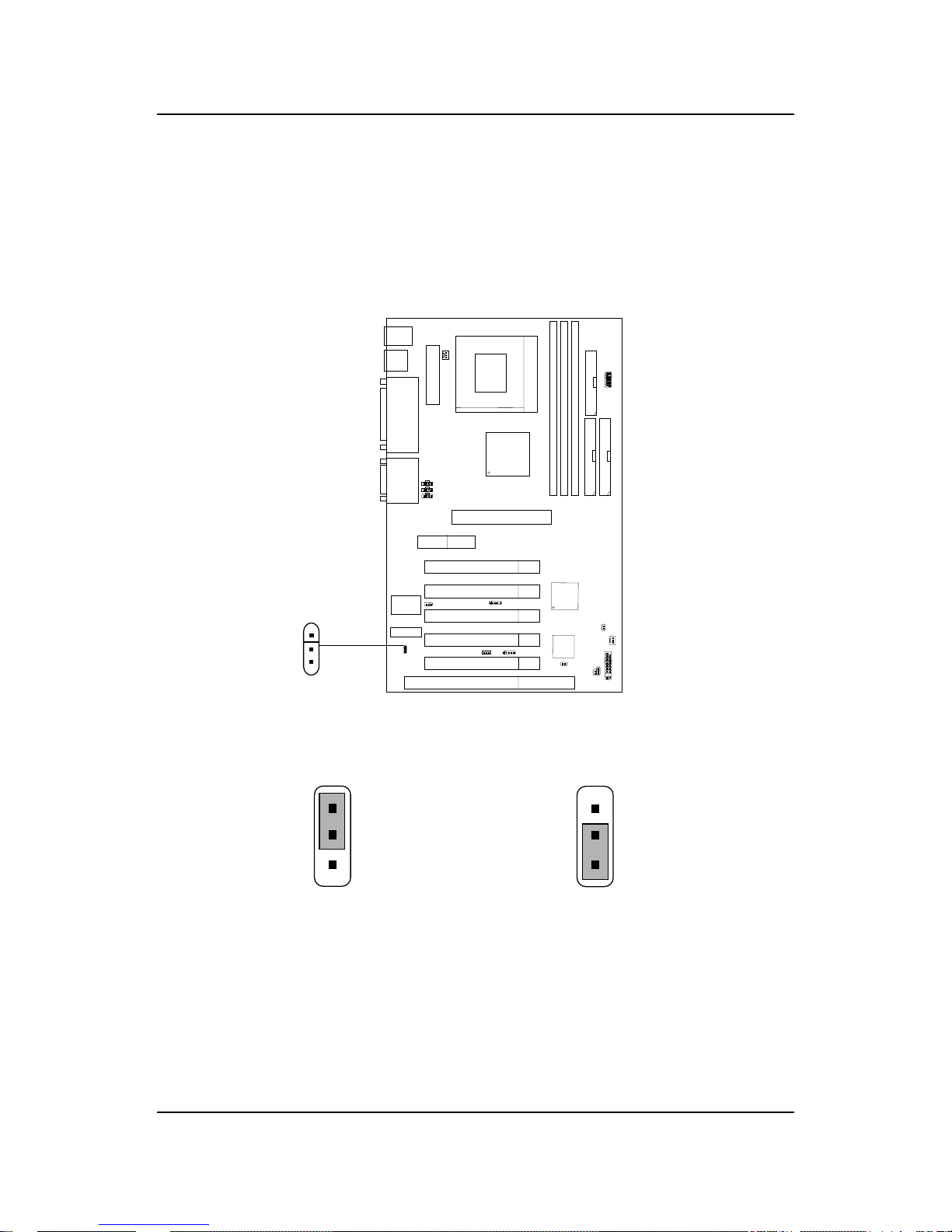
CHAPTER 2 HARDWARE INSTALLATION
2-4
2.2 Clear CMOS Jumper: JBAT1
A battery must be used to retain the mainboard configuration in CMOS
RAM. Short 1-2 pins of JBAT1 to store the CMOS data.
Keep Data
Clear Data
1
1
3
3
Note: Y ou can clear CMOS by shorting 2-3 pin, while the system is off .
Then, return to 1-2 pin position. A void clearing the CMOS while
the system is on, it will damage the mainboard. Always unplug
the power cord from the wall socket.
2
2
1
3
JBAT1
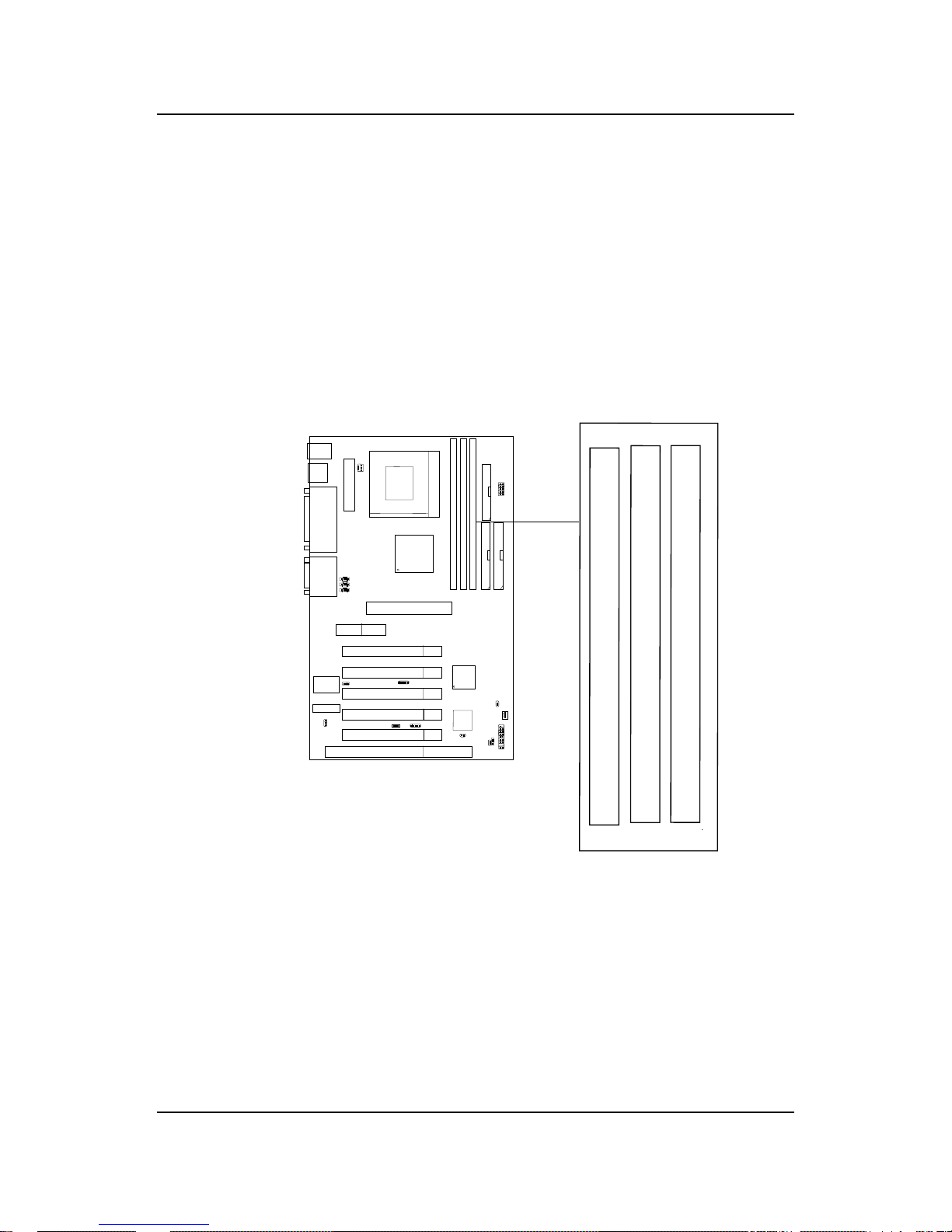
CHAPTER 2 HARDWARE INSTALLATION
2-5
2.3 Memory Installation
2.3-1 Memory Bank Configuration
The mainboard supports a maximum memory size of 1.5GB (256-bit technology) SDRAM: It provides three 168-pin unbuffered DIMMs (Double InLine Memory Module) sockets. It supports 8 MB to 512 Mbytes DIMM
memory module.
DIMM1(Bank0+ Bank1)
DIMM2(Bank2+ Bank3)
DIMM3(Bank4+ Bank5)

CHAPTER 2 HARDWARE INSTALLATION
2-6
A. How to install a DIMM Module
1. The DIMM slot has 2 Notch Keys “VOLT and DRAM”, so the
DIMM memory module can only fit in one direction.
2. Insert the DIMM memory module vertically into the DIMM slot.
Then push it in.
3. The plastic clip at the side of the DIMM slot will automatically
close.
Single Sided DIMM
Double Sided DIMM
VOLTDRAM
2.3-2 Memory Installation Procedures
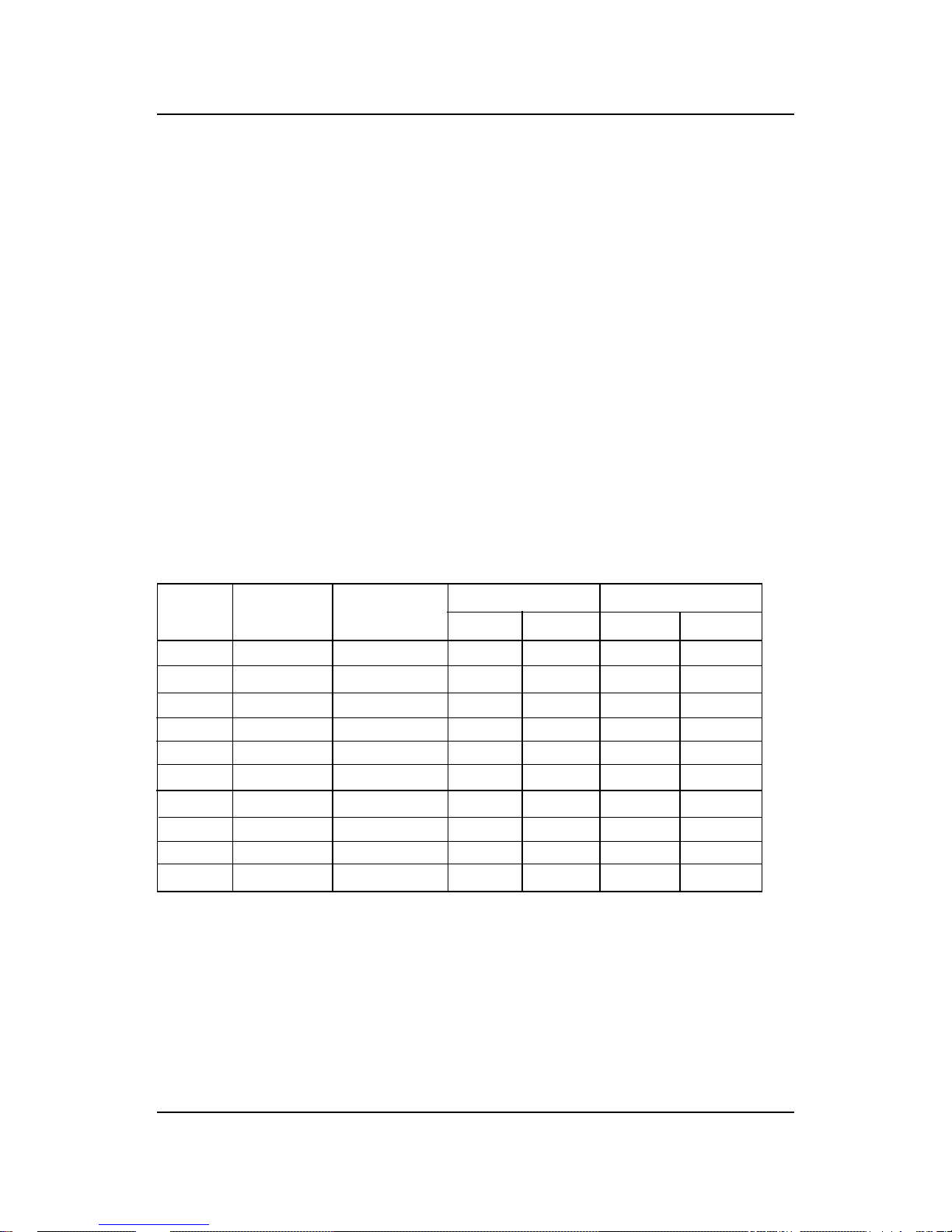
CHAPTER 2 HARDWARE INSTALLATION
2-7
1 . Supports only SDRAM DIMM.
2 . To operate properly, at least one 168-pin DIMM module must be in-
stalled.
3. This mainboard supports T able Free memory , so memory can be installed
on DIMM1 or DIMM 2 in any order .
4. Supports 3.3 volt DIMM.
5. The DRAM addressing and the size supported by the mainboard is
shown below:
2.3-3 Memory Population Rules
T able 2.3-1 SDRAM Memory Addressing
16 M 1Mx16 ASYM 1 1 8 8MB x 4 16MBx8
2Mx8 ASYM 1 1 9 16MBx8 32MBx16
64 M 2Mx32 ASYM 1 1 9 32MBx2 64MBx4
2Mx32 ASYM 12 8 16MBx2 32MBx4
4Mx16 ASYM 1 1 10 32MB 64MB
4Mx16 ASYM 13 8 32MB 64MB
8Mx8 ASYM 13 9 64MB 128MB
64 M 2Mx32 ASYM 1 1 8 16MB 32MB
4Mx16 ASYM 12 8 --- ---
8Mx8 ASYM 12 9 --- ---
DRAM
T ech.
DRAM
Density &
Width
DRAM
Addressing
Address Size
MB/DIMM
Row
Column
Single
Side(S)
Double
Side(D)
no.
pcs.
no.
pcs.
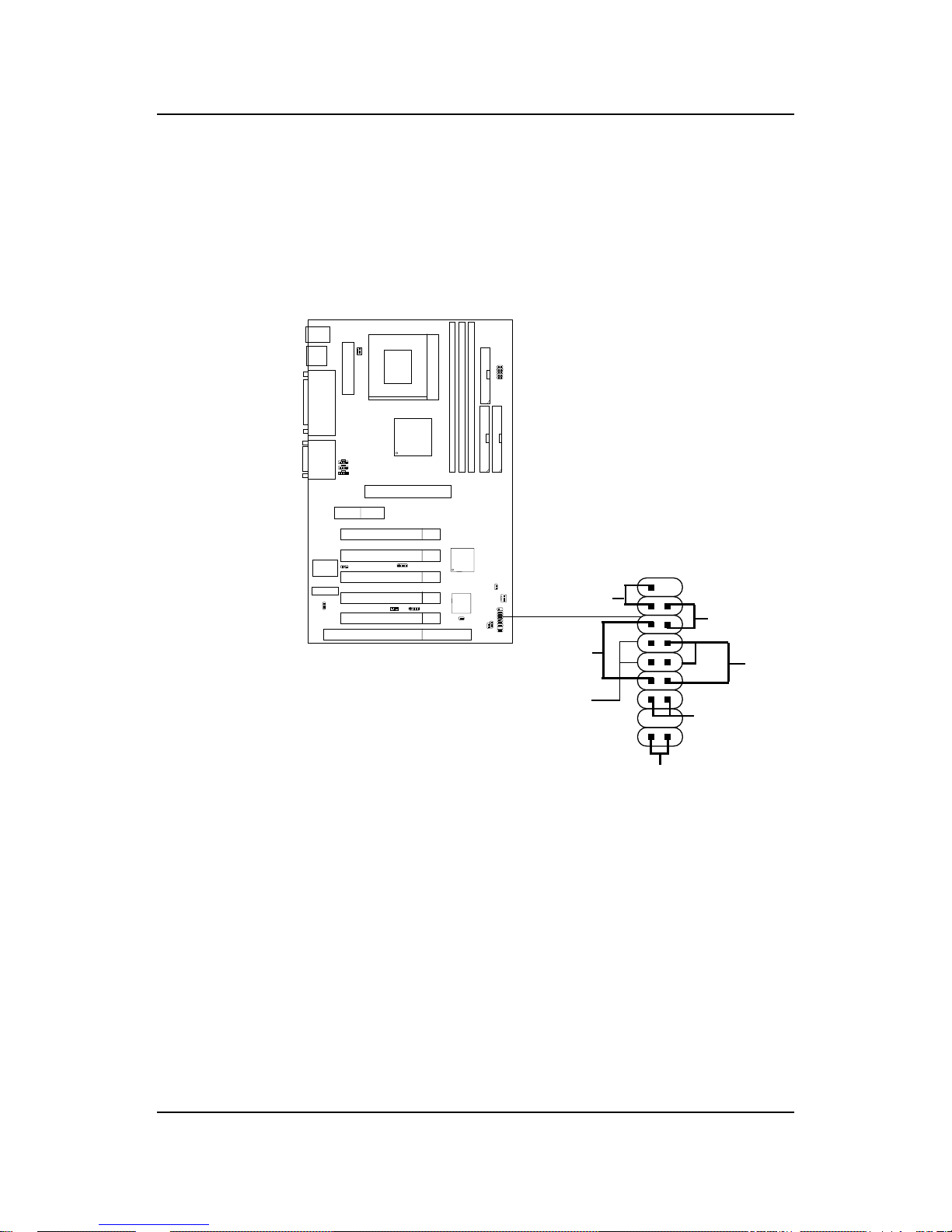
CHAPTER 2 HARDWARE INSTALLATION
2-8
2.4 Case Connector: JFP1
The Keylock (reserved), Power Switch, Reset Switch, Power LED, Speaker,
and HDD LED are all connected to the JFP1 connector block.
JFP1
Power
Switch
Power LED
+
Reset
Switch
HDD
LED
+
Speaker
Buzzer
(short
pin)
14
15
Keylock
Dual
Color
LED
Single
Color
LED
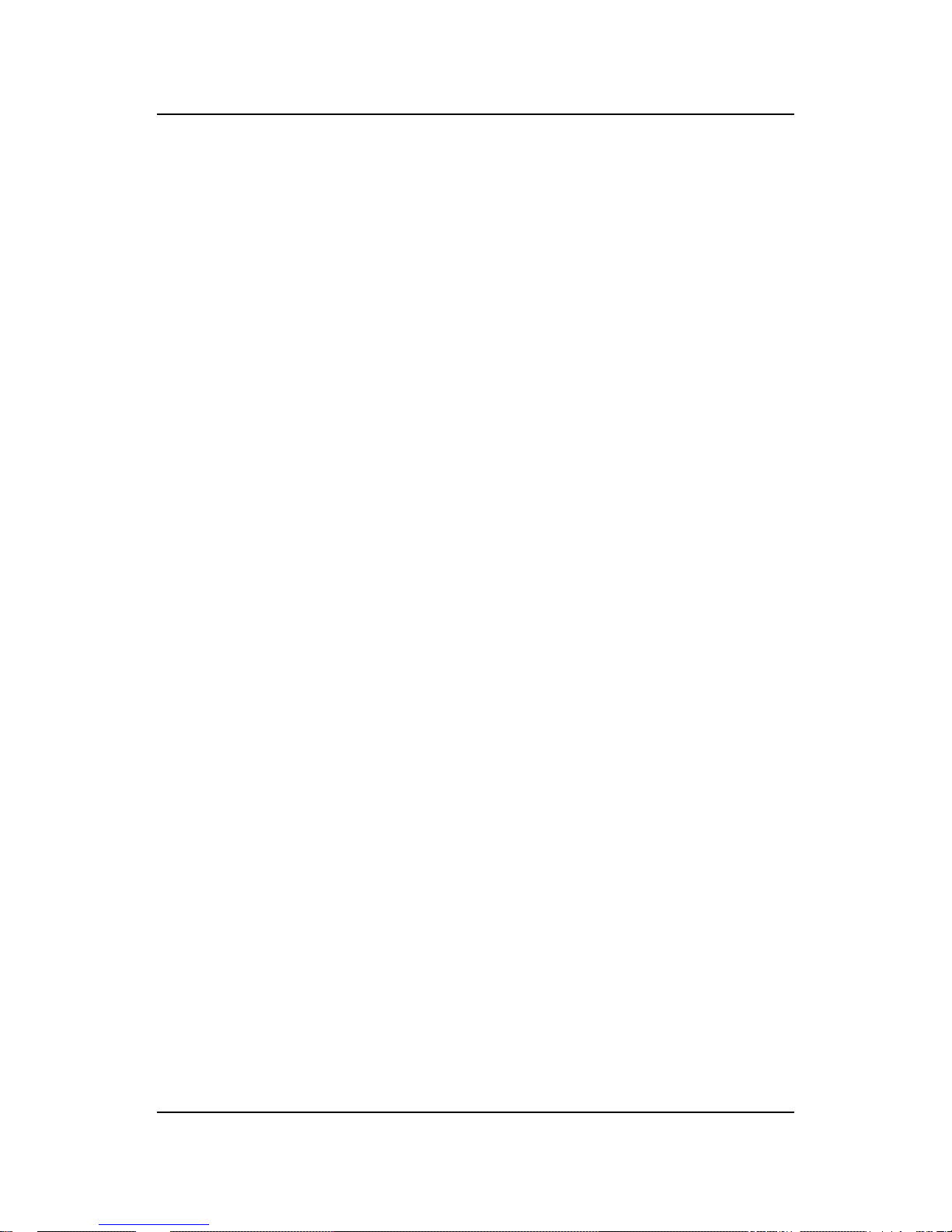
CHAPTER 2 HARDWARE INSTALLATION
2-9
2.4-1 Power Switch
Connect to a 2-pin push button switch. This switch has the same feature
with JRMS1.
2.4-2 Reset Switch
Reset switch is used to reboot the system rather than turning the power ON/
OFF . Avoid rebooting while the HDD LED is lit. Y ou can connect the Reset
switch from the system case to this pin.
2.4-3 Power LED
The Power LED is lit while the system power is on. Connect the Power LED
from the system case to this pin. There are two types of LED that you can
use: 3-pin single color LED or 2-pin dual color LED(ACPI request).
a. 3 pin single color LED connect to pin 4, 5, & 6. This LED will lit
when the system is on.
b. 2 pin dual color LED connect to pin 5 & 6.
GREEN Color: Indicate the system is in full on mode.
ORANGE Color: Indicate the system is in suspend mode.
2.4-4 Speaker
Speaker from the system case is connected to this pin.
If on-board Buzzer is available:
Short pin 14-15: On-board Buzzer Enabled.
Open pin 14-15: On-board Buzzer Disabled.
2.4-5 HDD LED
HDD LED shows the activity of a hard disk drive. A void turning the power
off while the HDD led is lit. You can connect the HDD LED from the system
case to this pin.

CHAPTER 2 HARDWARE INSTALLATION
2-10
2.5 Floppy Disk Connector: FDD1
The mainboard also provides a standard floppy disk connector FDD1 that
supports 360K, 720K, 1.2M, 1.44M and 2.88M floppy disk types. This
connector supports the provided floppy drive ribbon cables.
FDD1
1
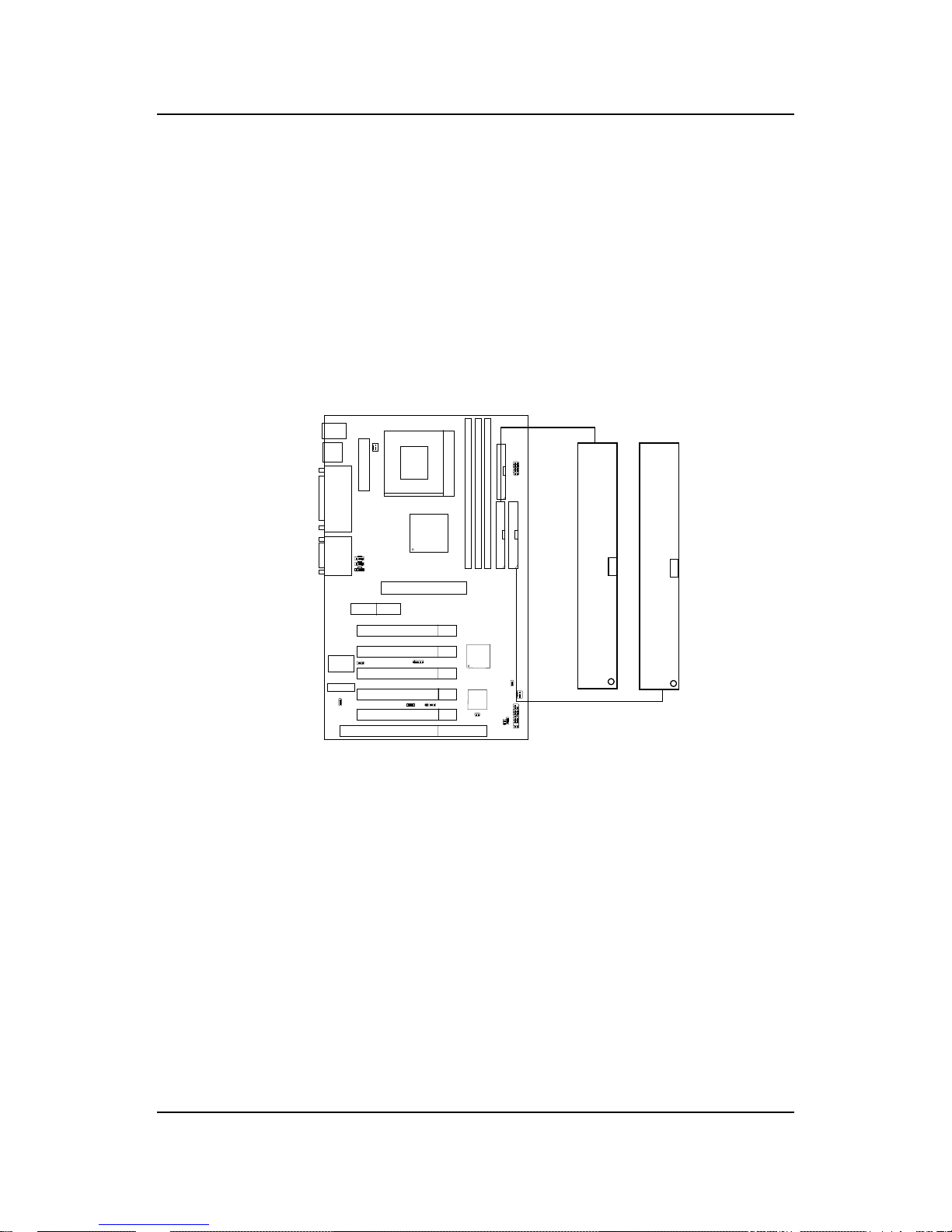
CHAPTER 2 HARDWARE INSTALLATION
2-11
2.6 Hard Disk Connectors: IDE1 & IDE2
The mainboard has a 32-bit Enhanced PCI IDE and Ultra DMA/66 (ICH)/
Ultra DMA/33 Controller that provides PIO mode 0~4, Bus Master, and Ultra
DMA/33/66 function. It has two HDD connectors IDE1 (primary) and IDE2
(secondary). You can connect up to four hard disk drives, CD-ROM, 120MB
Floppy (reserved for future BIOS) and other devices to IDE1 and IDE2.
These connectors support the provided IDE hard disk cable.
IDE1(Primary IDE Connector)
The first hard drive should always be connected to IDE1. IDE1 can
connect a Master and a Slave drive. You must configure second hard
drive to Slave mode by setting the jumper accordingly .
IDE2(Secondary IDE Connector)
IDE2 can also connect a Master and a Slave drive.
Primary IDE Connector
Secondary IDE Connector
1
1
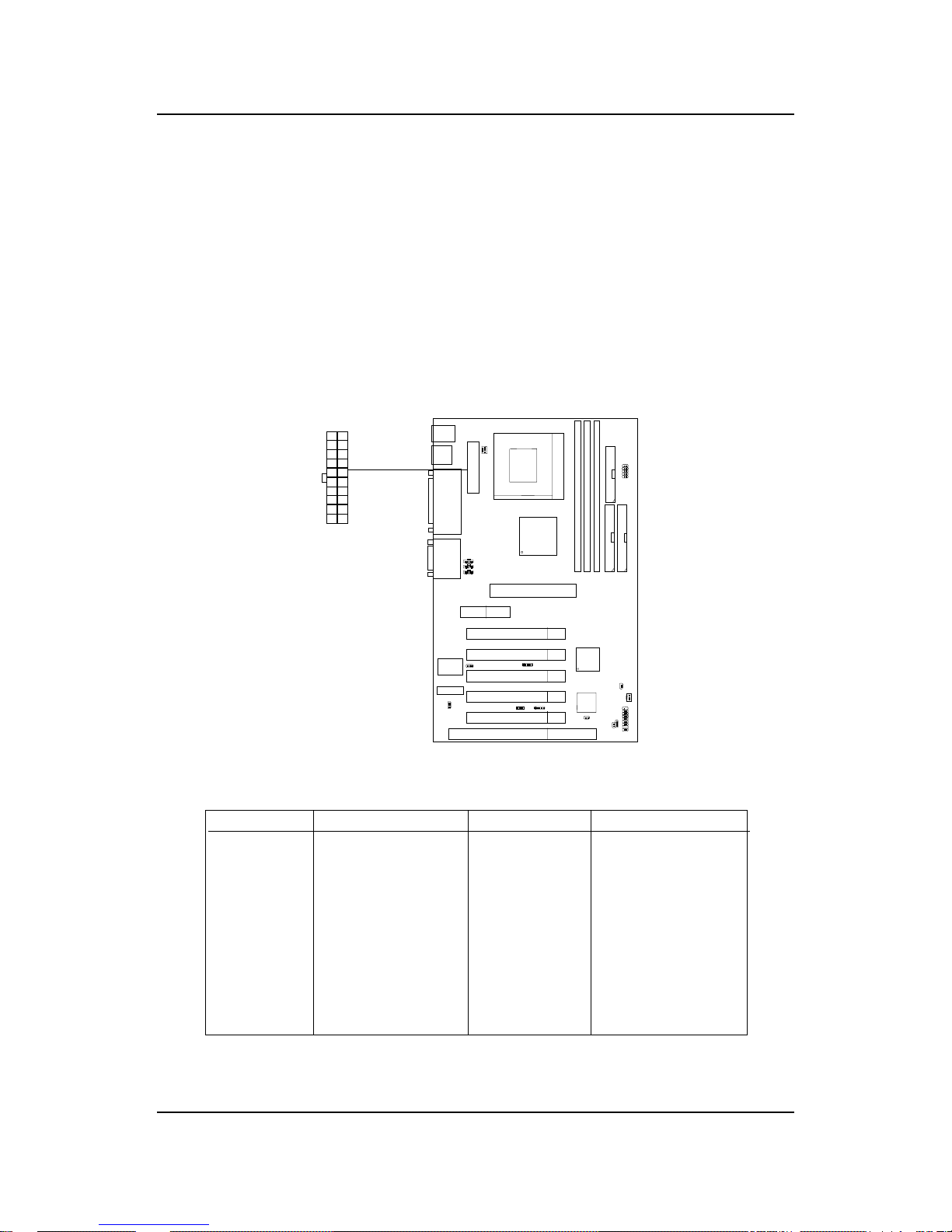
CHAPTER 2 HARDWARE INSTALLATION
2-12
2.7 Power Supply
2.7-1 ATX 20-pin Power Connector: JWR1
This connector supports the power button on-board. Using the ATX power
supply , functions such as Modem Ring Wake-Up and Soft Power Off are
supported by this mainboard. This power connector supports instant power
on function which means that system will boot up instantly when the power
connector is inserted on the board.
PIN SIGNAL
11 3.3V
12 -12V
13 GND
14 PS_ON
15 GND
16 GND
17 GND
18 -5V
19 5 V
20 5 V
PIN SIGNAL
1 3.3V
2 3.3V
3 GND
45V
5 GND
65V
7 GND
8 PW_OK
9 5V_SB
10 12V
PIN DEFINITION
Warning: Since the mainboard has the instant power on function, make
sure that all components are installed properly before inserting the power
connector to ensure that no damage will be done.
AT X
Power Connector
11
20
10
1
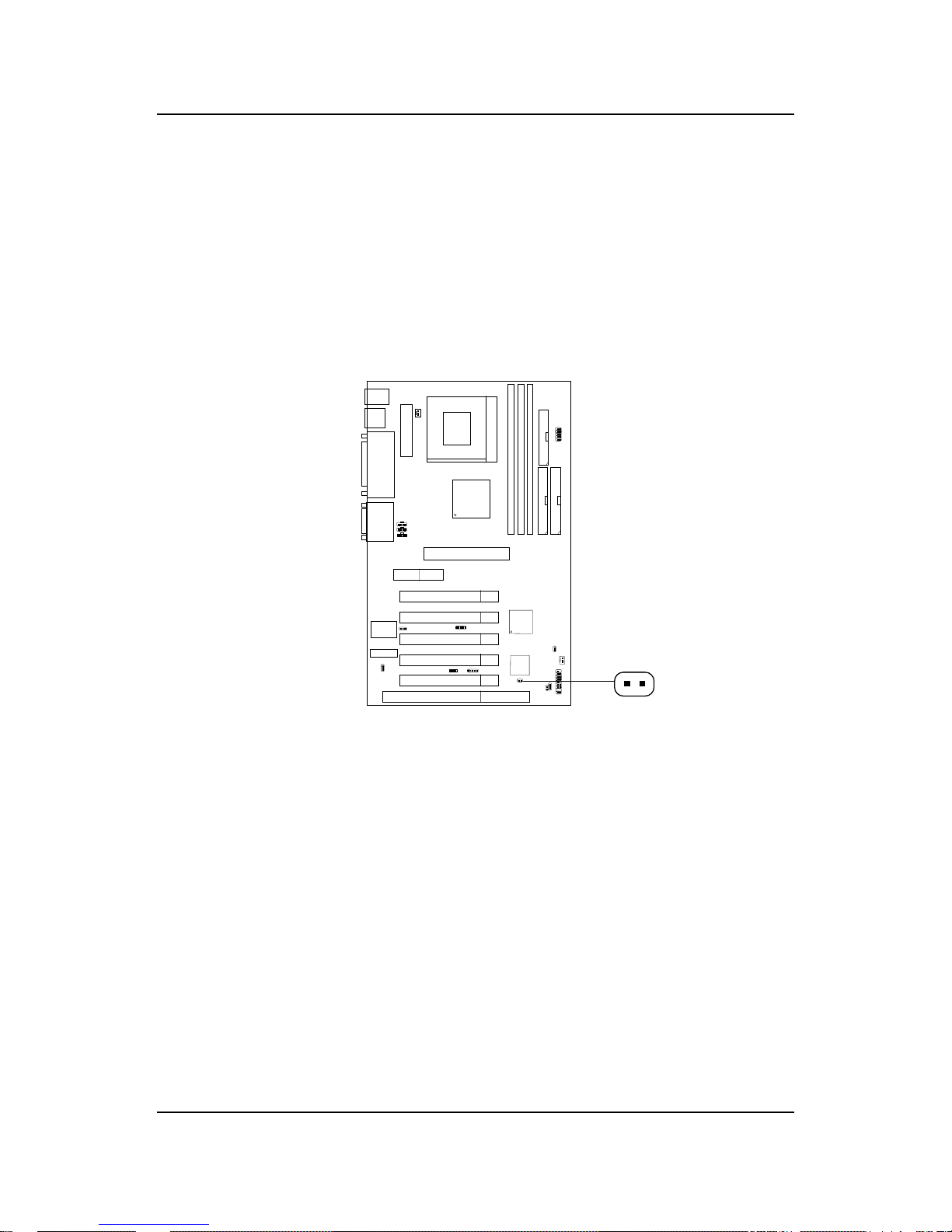
CHAPTER 2 HARDWARE INSTALLATION
2-13
2.7-2 Remote Power On/Off Switch: JRMS1
Connect to a 2-pin push button switch. During OFF state, press once and
the system turns on. During ON stage, push once and the system goes to
sleep mode: pushing it more than 4 seconds will change its status from ON
to OFF. If you want to change the setup, you could go to the BIOS Power
Management Setup. This is only used for ATX type power supply.
JRMS1
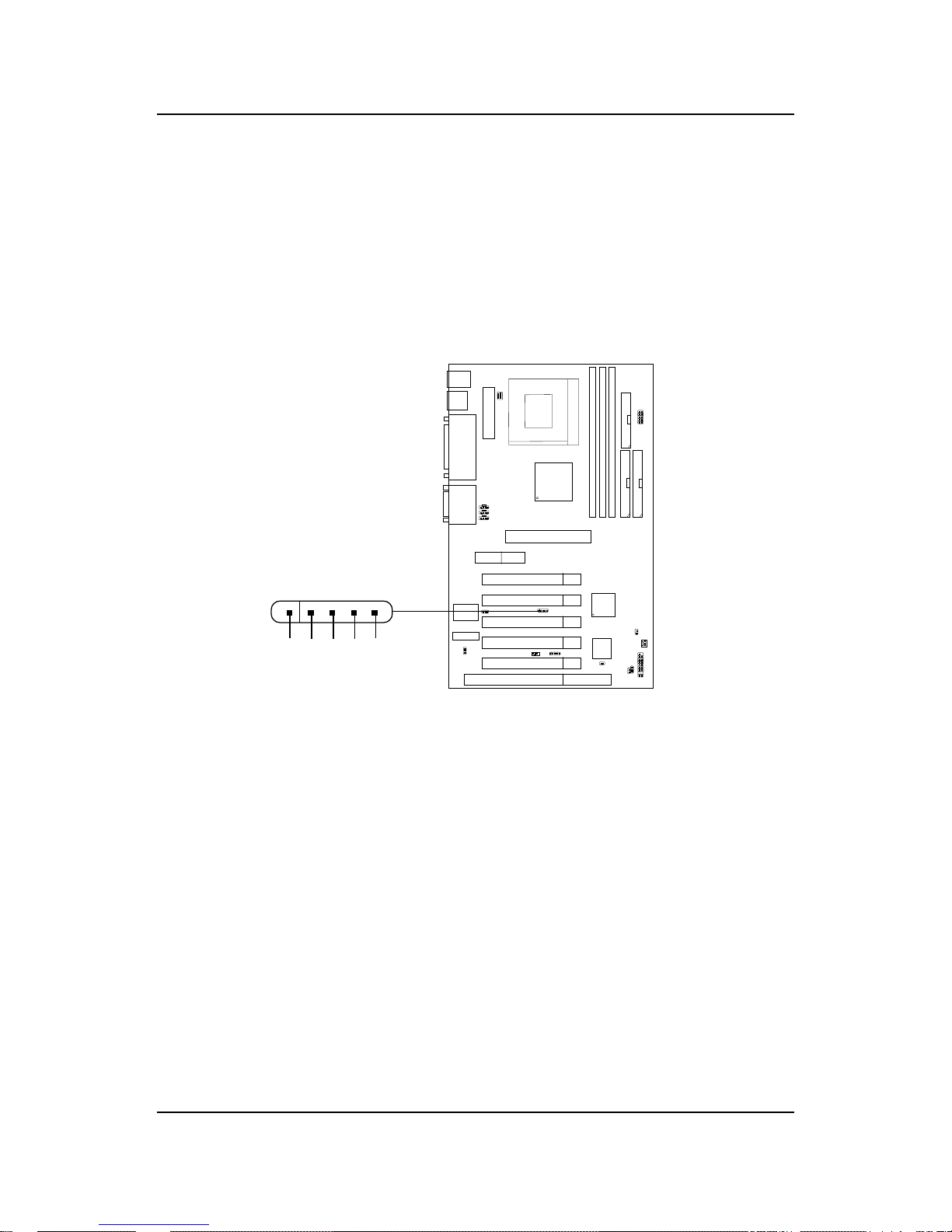
CHAPTER 2 HARDWARE INSTALLATION
2-14
2.8 IrDA Infrared Module Connector: J4
The mainboard provides one infrared (J4) connector for IR modules. This
connector is for optional wireless transmitting and receiving infrared module.
You must configure the setting through the BIOS setup to use the IR
function.
VCC
NC IRRX GND IRTX
1
J4
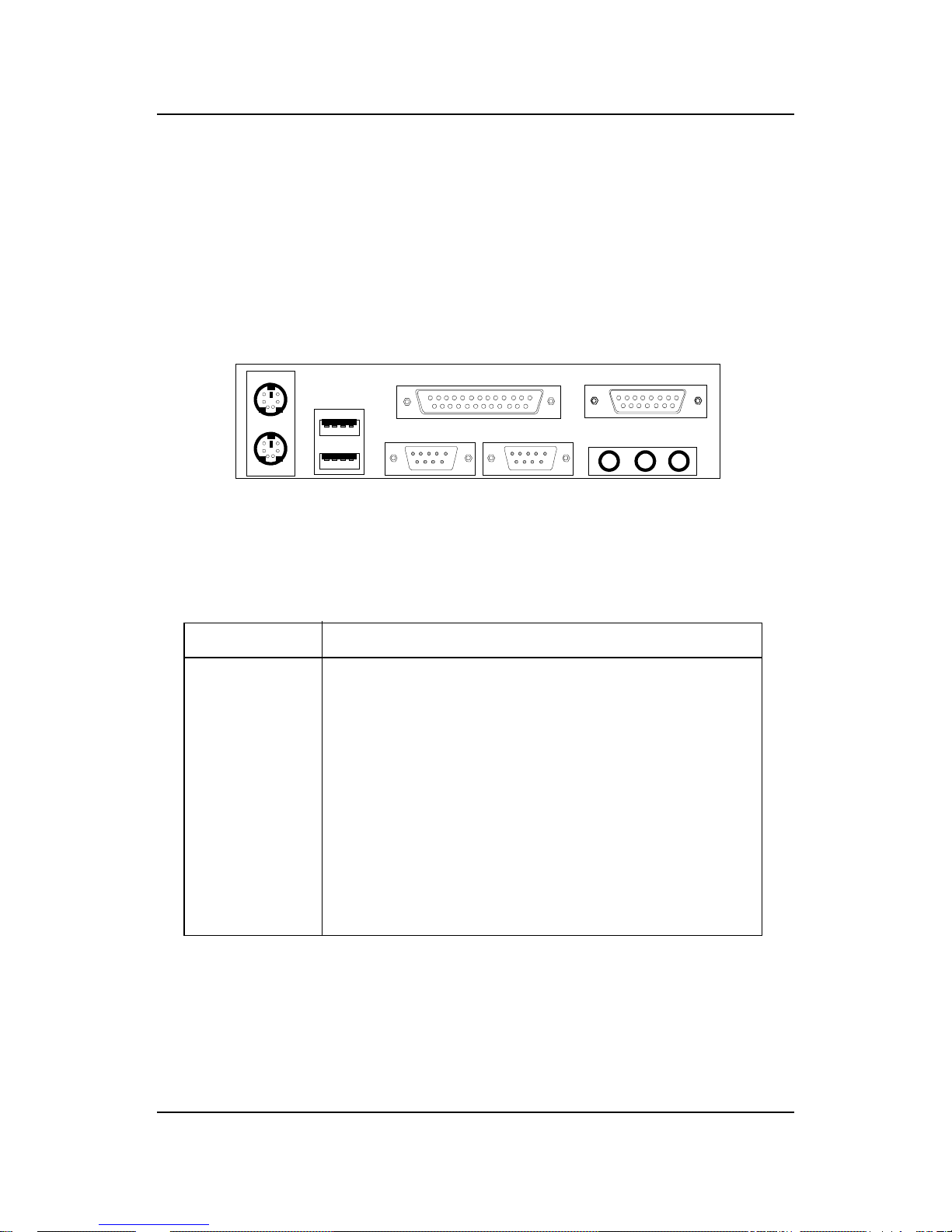
CHAPTER 2 HARDWARE INSTALLATION
2-15
2.9 Serial Port Connectors: COM A and COM B
The mainboard provides two 9-pin male DIN connectors for serial port COM
A & COM B. These port are 16550A high speed communication port that
send/receive 16 bytes FIFOs. You can attach a mouse or a modem cable
directly into this connector.
PIN SIGNAL
1 DCD(Data Carry Detect)
2 SIN(Serial In or Receive Data)
3 SOUT(Serial Out or Transmit Data)
4 DTR(Data T erminal Ready)
5 GND
6 DSR(Data Set Ready)
7 RTS(Request To Send)
8 CTS(Clear To Send)
9 RI(Ring Indicate)
PIN DEFINITION
1 2 3 4 5
6 7 8 9
COM A
Serial Port (9-pin Male)
COM B
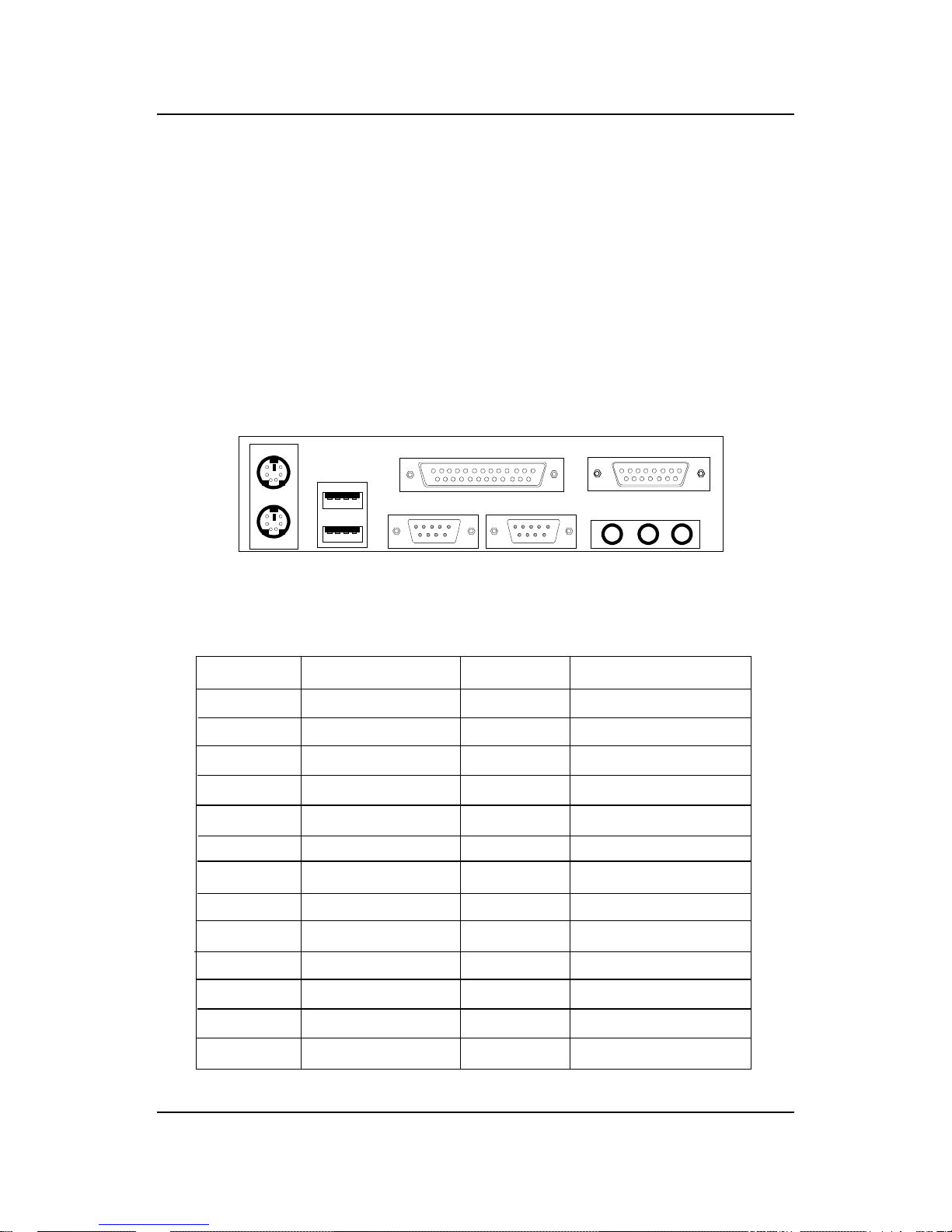
CHAPTER 2 HARDWARE INSTALLATION
2-16
2.10 Parallel Port Connector: LPT1
The mainboard provides a 25 pin female centronic connector for LPT . A
parallel port is a standard printer port that also supports Enhanced Parallel
Port (EPP) and Extended capabilities Parallel Port (ECP). See connector and
pin definition below:
PIN SIGNAL PIN SIGNAL
1 STROBE 1 4 AUTO FEED#
2 DAT A0 15 ERR#
3 DATA1 16 INIT#
4 DA TA2 17 SLIN#
5 DATA3 18 GND
6 DATA4 19 GND
7 DATA5 20 GND
8 DATA6 21 GND
9 DATA7 22 GND
10 ACK# 23 GN D
11 BUSY 2 4 G N D
12 PE 25 GND
13 SELECT
PIN DEFINITION
LPT 1
13
Parallel Port (25-pin Female)
1
25
14
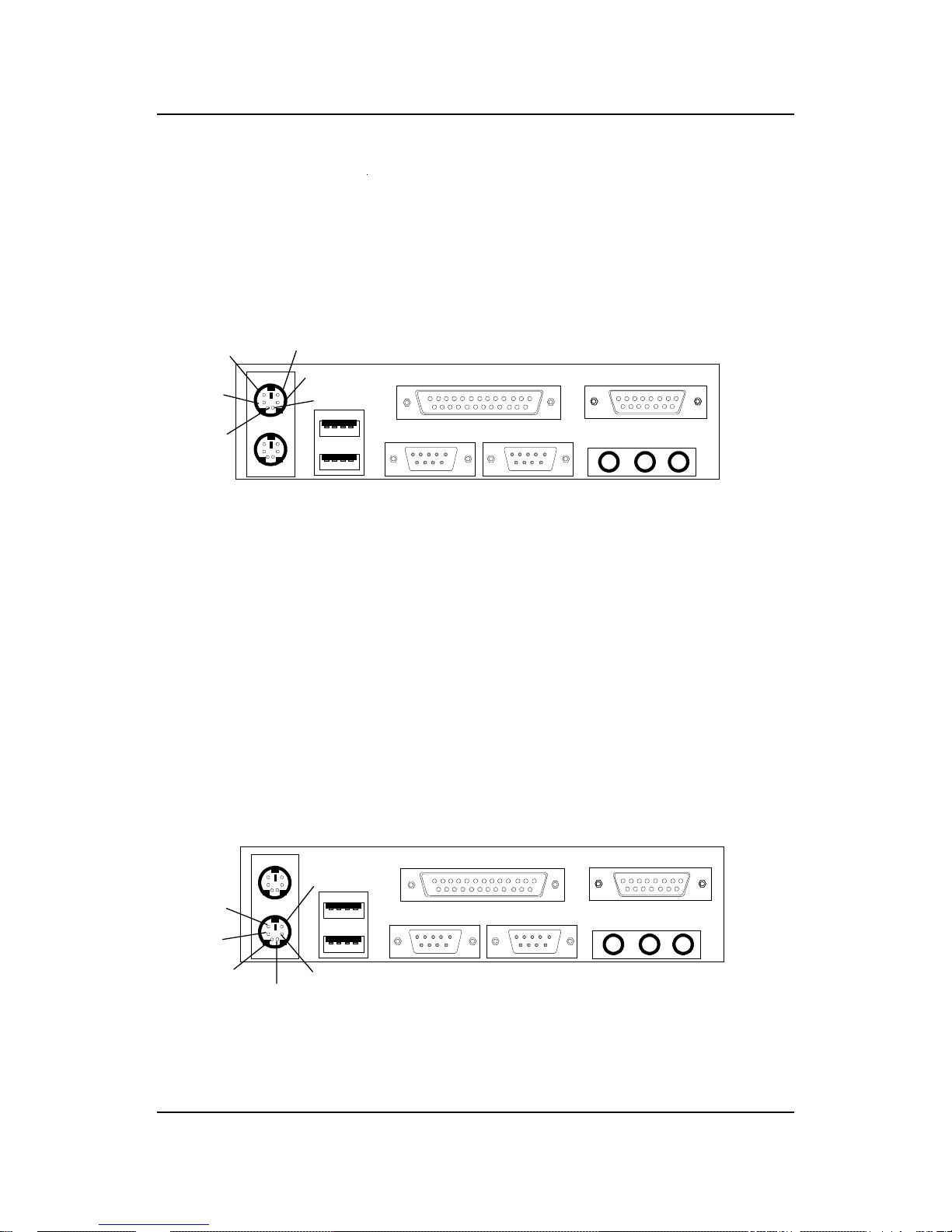
CHAPTER 2 HARDWARE INSTALLATION
2-17
2.11 Mouse Connector: JKBMS1
The mainboard provides a standard PS/2® mouse mini DIN connector for
attaching a PS/2® mouse. You can plug a PS/2® mouse directly into this
connector. The connector location and pin definition are shown below:
2.12 Keyboard Connector: JKBMS1
The mainboard provides a standard PS/2® keyboard mini DIN connector for
attaching a keyboard. You can plug a keyboard cable directly to this
connector .
PS/2 Mouse (6-pin Female)
PS/2 Keyboard (6-pin Female)
Pin1
Mouse DATA
Pin6
NC
Pin2
NC
Pin4
VCC
Pin3
GND
Pin5
Mouse Clock
Pin1
KBD DATA
Pin6
NC
Pin2
NC
Pin3
GND
Pin5
KBD Clock
Pin4
VCC
