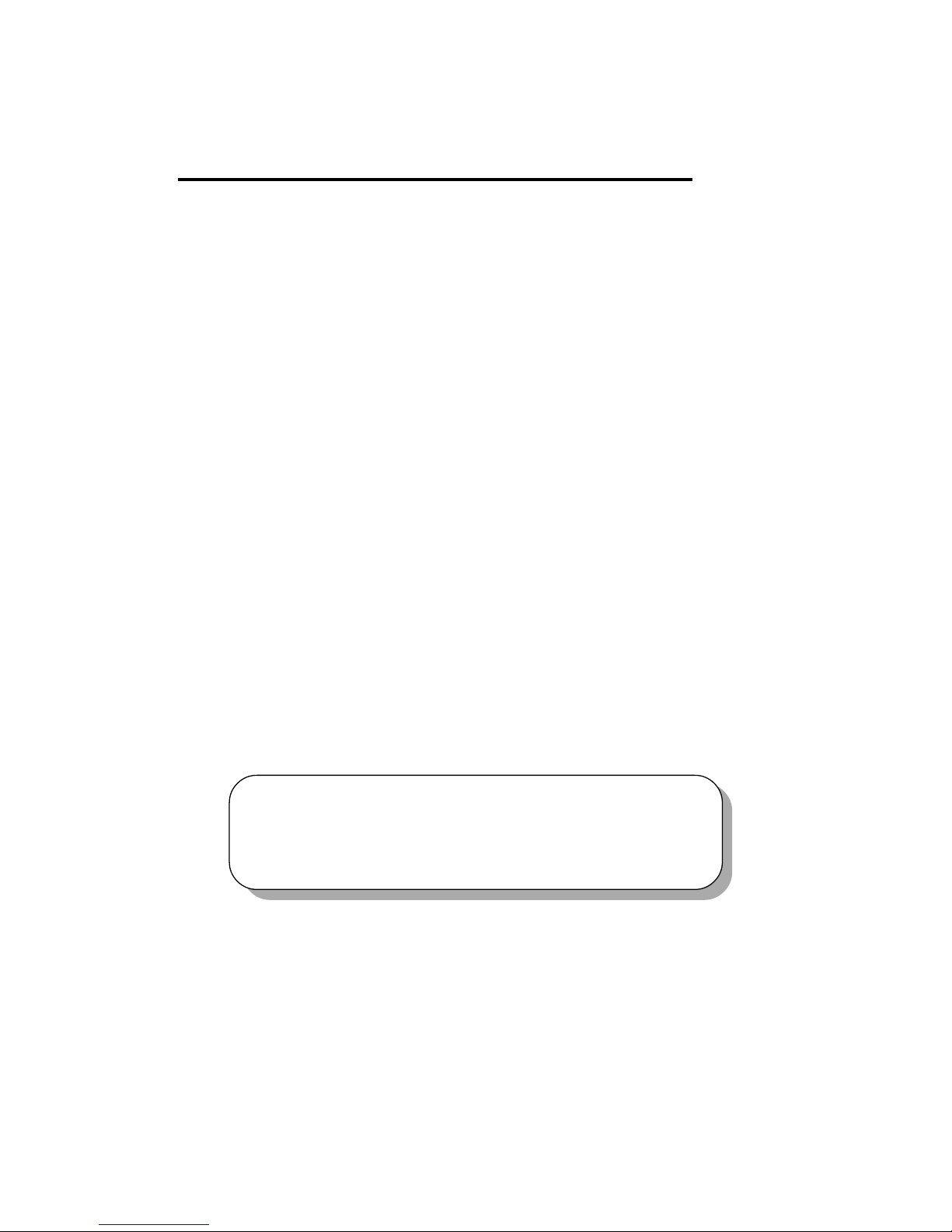
INTRODUCTIONINTRODUCTION
INTRODUCTIONINTRODUCTION
INTRODUCTION
1-1
Introduction
The MS-6198 Micro ATX VA3 mainboard is a high-performance
computer mainboard based on VIA® VT82C694X chipset. The MS-6198 is
designed for the Intel® Celeron
TM
or Coppermine (FC-PGA) processor for
inexpensive business/personal desktop markets.
The Apollo Pro133A (VT82C694X) is a Socket-370 system logic north
bridge with the addition of 133 MHz capability for both the CPU and
SDRAM interfaces. Apollo Pro133A may be used to implement both desktop
and notebook personal computer systems from 66MHz to 133MHz based on
Socket-370 (Intel Celeron processors). The primary features of the Apollo
Pro133A-North Bridge are: Slot-1 or Socket-370 CPU (Front Side Bus)
Interface (66 / 100 / 133MHz), SDRAM Memory Interface (66 / 100 /133MHz),
AGP Bus Interface (66MHz), PCI Bus Interface (33MHz), Mobile Power
Management.
The VT82C686A PSIPC (PCI Super-I/O Integrated Peripheral
Controller) is a high integration, high performance, power-efficient, and high
compatibility device that supports Intel and non-Intel based processor to
PCI bus bridge functionality to make a complete Microsoft PC99-compliant
Chapter 1 contains the following topics:
Mainboard Specifications 1-2
Mainboard Layout 1-4
Special Features 1-5
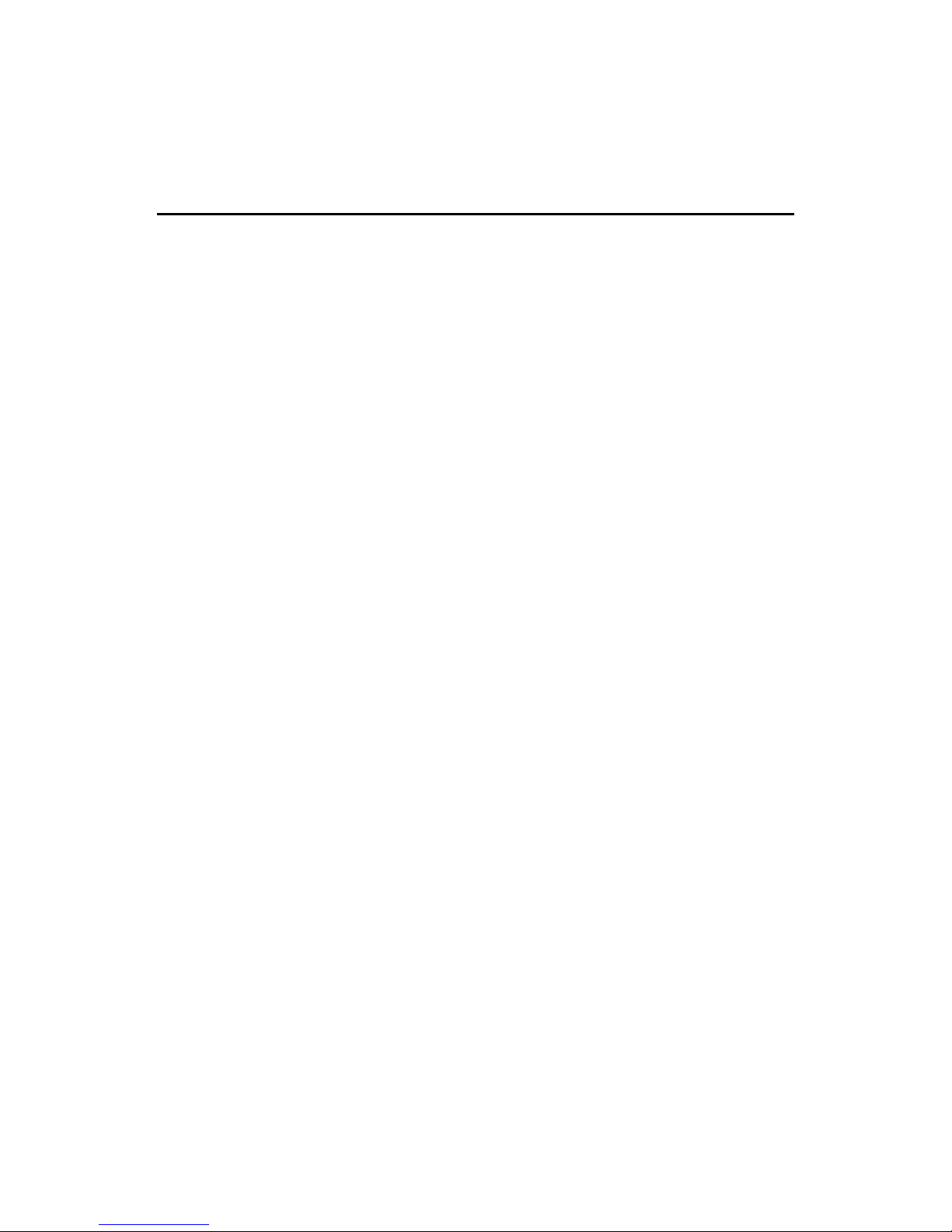
CHAPTER 1CHAPTER 1
CHAPTER 1CHAPTER 1
CHAPTER 1
1-2
Mainboard Specifications
CPU
! Socket 370 for Intel® CeleronTM/CoppermineTM processor.
! Supports 233MHz, 266MHz, 300MHz, 333MHz, 350MHz, 400MHz,
450MHz, 500MHZ, 533MHz., 550MHz, 667MHz or faster processor.
Chipset
! VIA® 694X chipset. (510 BGA)
- FSB @133MHz
- AGP 4x and PCI plus Advanced ECC Memory Controller
- Support PC100/133 SDRAM technology
! VIA® VT82C686A chipset. (352 BGA)
- Advanced Power Management Features
- Integrated Super I/O (FDC, LPT, COM 1/2, and IR)
- DirectSound AC97 Audio
- Dual bus Master IDE Ultra DMA33/66
- ACPI
Clock Generator
! 66.6/100/133MHz clocks are supported.
Main Memory
! Support four memory banks using two 168-pin unbuffered DIMM.
! Support a maximum memory size of 1GB.
! Support ECC(1-bit Error Code Correct) function.
! Support 3.3v SDRAM DIMM.
Slots
! One AGP(Accelerated Graphics Port) slot.
- AGP specification compliant
- AGP 66/133/266MHz 3.3v/1.5v device support
! Three 32-bit Master PCI Bus slots and one 16-bit ISA slot (wherein one
shared slot can be used as PCI or ISA).
! Supports 3.3v/5v PCI bus Interface.

INTRODUCTIONINTRODUCTION
INTRODUCTIONINTRODUCTION
INTRODUCTION
1-3
On-Board IDE
! An IDE controller on the VIA® VT82C686A Chipset provides IDE HDD/
CD-ROM with PIO, Bus Master and Ultra DMA 33/66 operation modes.
! Can connect up to four IDE devices.
On-Board Peripherals
! On-Board Peripherals include:
- 1 floppy port supports 2 FDD with 360K, 720K, 1.2M, 1.44M and
2.88Mbytes.
- 2 serial ports (COMA + COMB)
- 1 parallel port supports SPP/EPP/ECP mode
- 2 USB ports (reserved 2 USB Front Pin Header)
- 1 IrDA/HP connector for SIR.
Audio
! Chip Integrated
! Direct Sound AC97 Audio
BIOS
! The mainboard BIOS provides Plug & Play BIOS which detects the
peripheral devices and expansion cards of the board automatically.
! The mainboard provides a Desktop Management Interface(DMI) function
which records your mainboard specifications.
Dimension
! Micro-ATX Form Factor: 24.4cm (L) x 21cm (W)
Mounting
! 6 mounting holes.
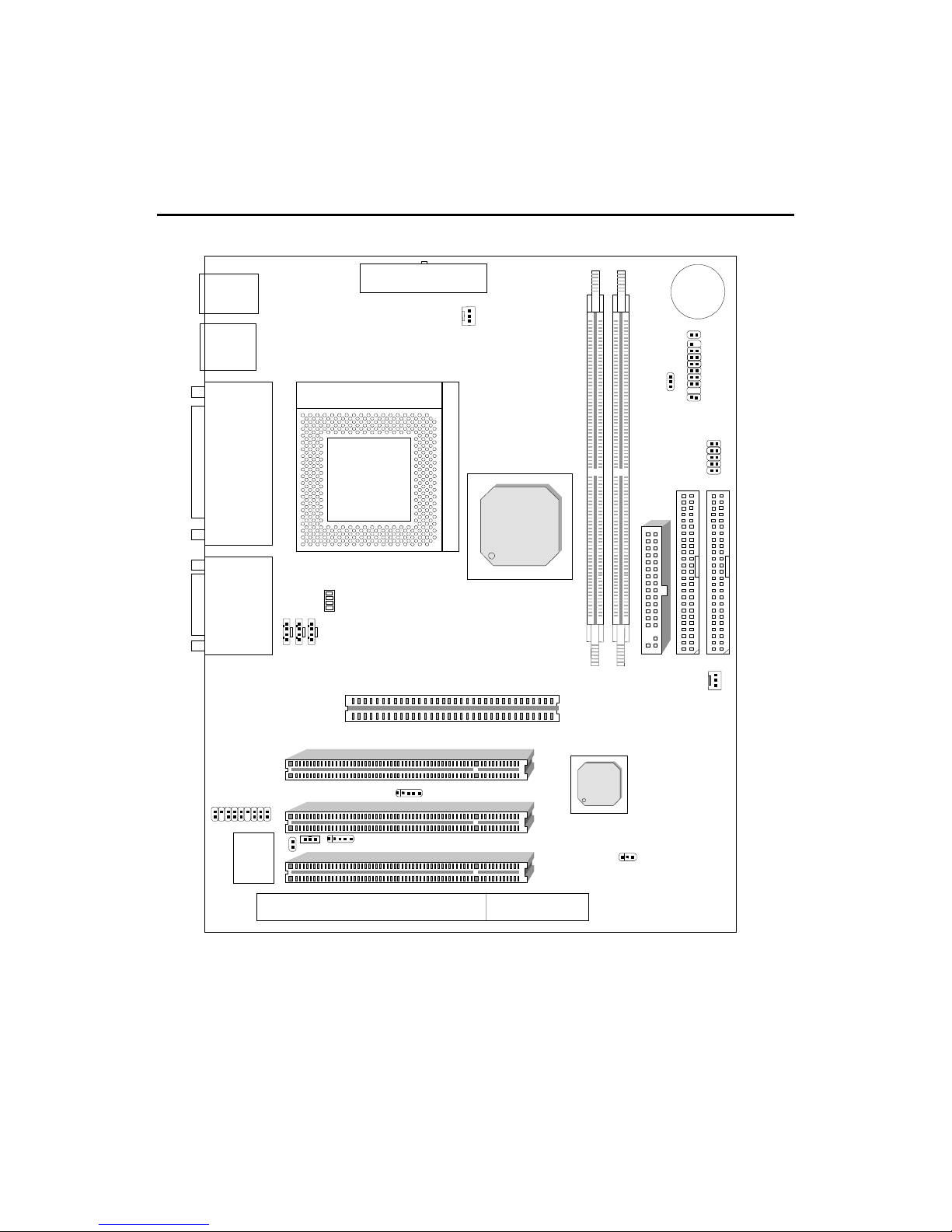
CHAPTER 1CHAPTER 1
CHAPTER 1CHAPTER 1
CHAPTER 1
1-4
Mainboard Layout
PCI SLOT 3
PCI SLOT 2
PCI SLOT 1
AT X
Power Supply
VIA
694X
chipset
DIMM 2
Top: mouse
Bottom:
keyboard
Top: Port 1
USB
IDE2
Bottom:
Port 2
IDE1
.,,
VT82C686B
JMDM1
JBAT1
JWOL1
JCD1
JAUX1
CPUFAN
SYSFAN
Top: LPT
Bottom:
COM A/
COM B
Top: Midi/
Game Port
Bottom:
Audio Port
JPHONE
J1
BIOS
AGP Slot
BATT
USB1
DIMM 1
ISA SLOT
JFP1
JGS1
J2
JP1
SW1
Socket 370
MS-6198 Micro ATX Mainboard
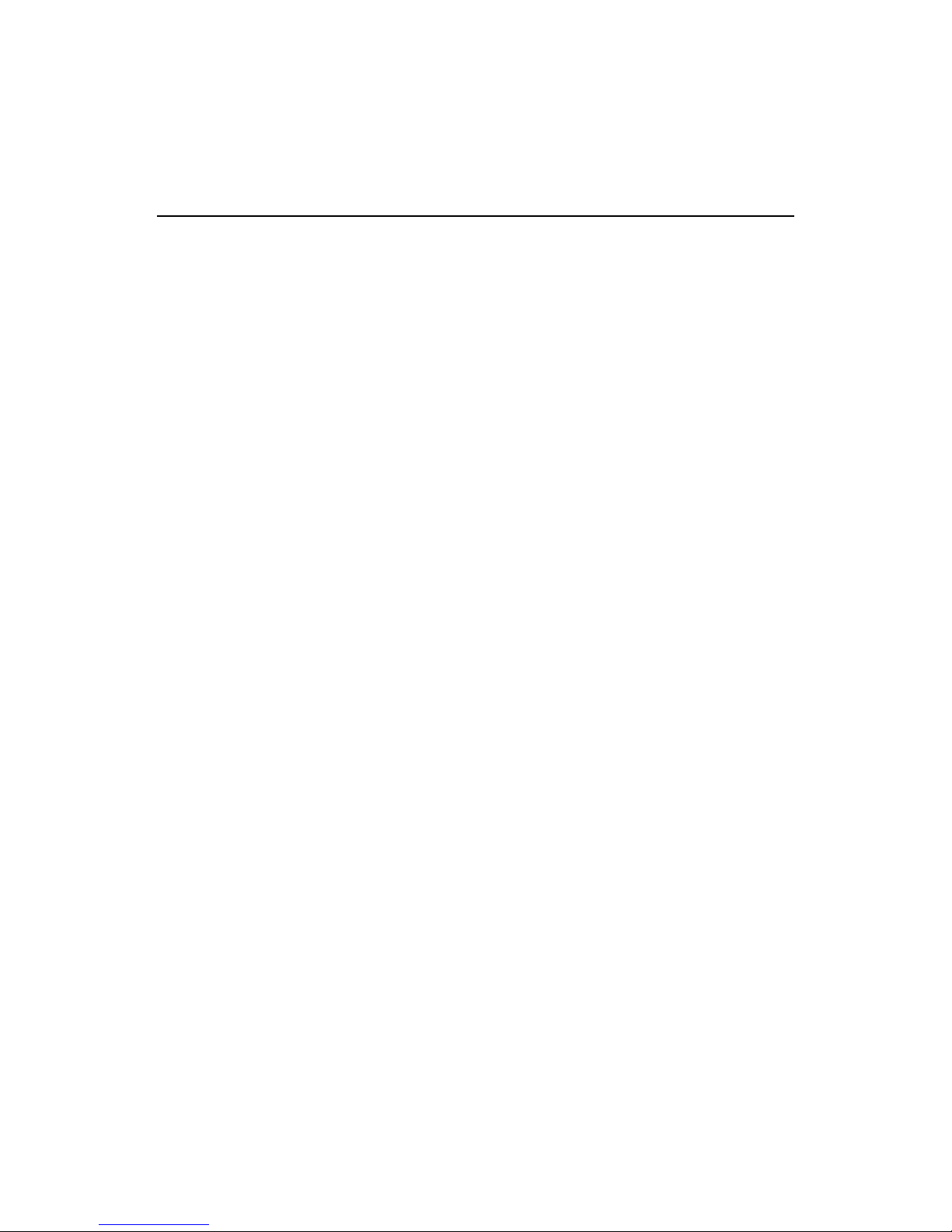
INTRODUCTIONINTRODUCTION
INTRODUCTIONINTRODUCTION
INTRODUCTION
1-5
Special Features
! Microsoft
®
PC98/PC99 Compliant
! Micro ATX Form Factor
! Support Accelerated Graphic Port (AGP) Add-In Card
! Support Intel
®
Celeron/Coppermine processors at 66MHz and
100MHz, 133MHz System Bus Frequencies
! Chip Integrated Audio
! PC Alert System Hardware Monitor
! Support DMI (Desktop Management Interface) through BIOS
! TCAV (Build-in BIOS Anti-Virus)
! TOP Tech. (Thermal Overheat Protection Technology)
! LAN Wake Up Function
! Modem (Internal/External) Ring Wake Up Function
! Suspend to DRAM
! Support PCI 2.2
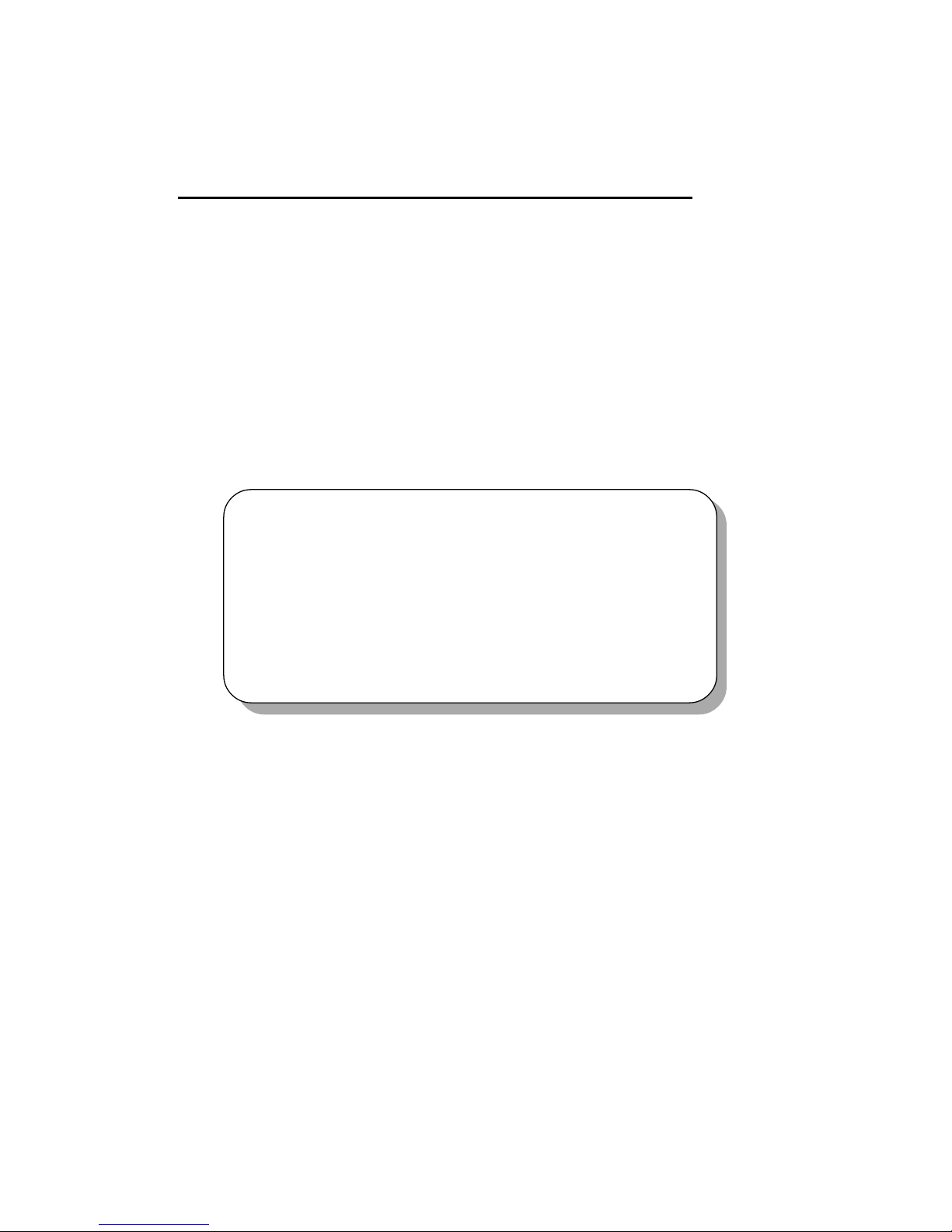
HARDHARD
HARDHARD
HARD
WW
WW
W
ARE INSTARE INST
ARE INSTARE INST
ARE INST
ALLAALLA
ALLAALLA
ALLA
TIONTION
TIONTION
TION
2-1
Hardware Installation
This chapter provides you with the information about hardware setup
procedures. During installation, be careful when handling the components
and follow the installation procedures properly. For some components,
installing it in a wrong orientation will cause it to become unstable.
Remember to use a grounded wrist strap before handling computer
components. Static electricity may damage the components.
Central Processing Unit (CPU) 2-2
Memory Installation 2-5
Back Panel 2-8
Connectors 2-13
Power Supply 2-21
Jumpers 2-22
Slots 2-25
Chapter 2 contains the following topics:
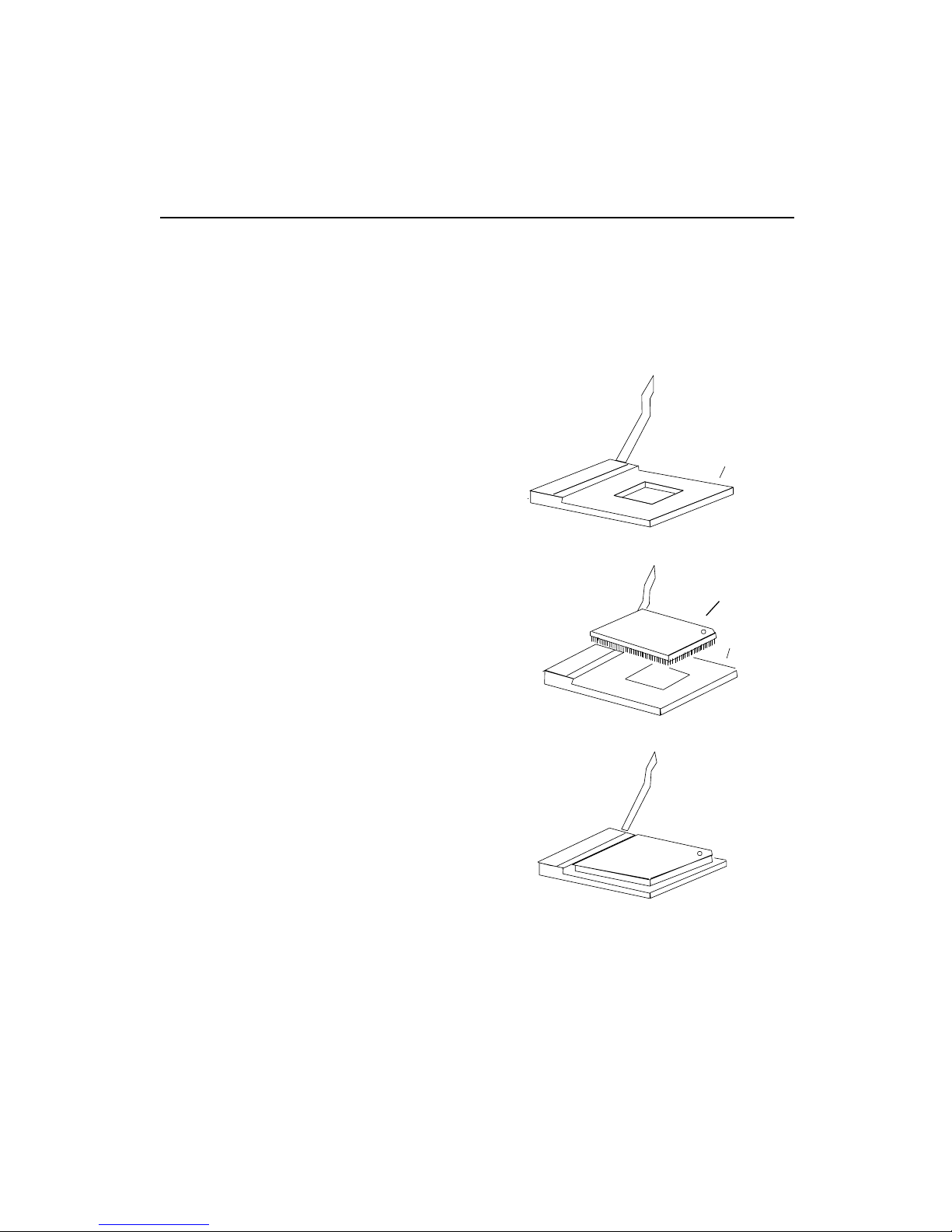
CHAPTER 2CHAPTER 2
CHAPTER 2CHAPTER 2
CHAPTER 2
2-2
3. Press the lever down to
complete the installation.
2. Locate Pin 1 in the socket
and look for the white dot or
cut edge in the CPU. Match
Pin 1 with the white dot/cut
edge. Then, insert the CPU.
It should insert easily.
1. Pull the lever sideways away
from the socket. Then, raise
the lever up to a 90-degree
angle.
••
••
• CPU Installation Procedures
+27
+27
Open Lever
Pin 1
Sliding
Plate
White dot/
Cut edge
Close
Lever
Pin 1
Central Processing Unit: CPU
The mainboard operates with Intel® CeleronTM/Coppermine
processor. The mainboard uses a CPU socket called Socket 370 for easy
CPU installation. The CPU should always have a Heat Sink and a cooling
fan attached to prevent overheating.
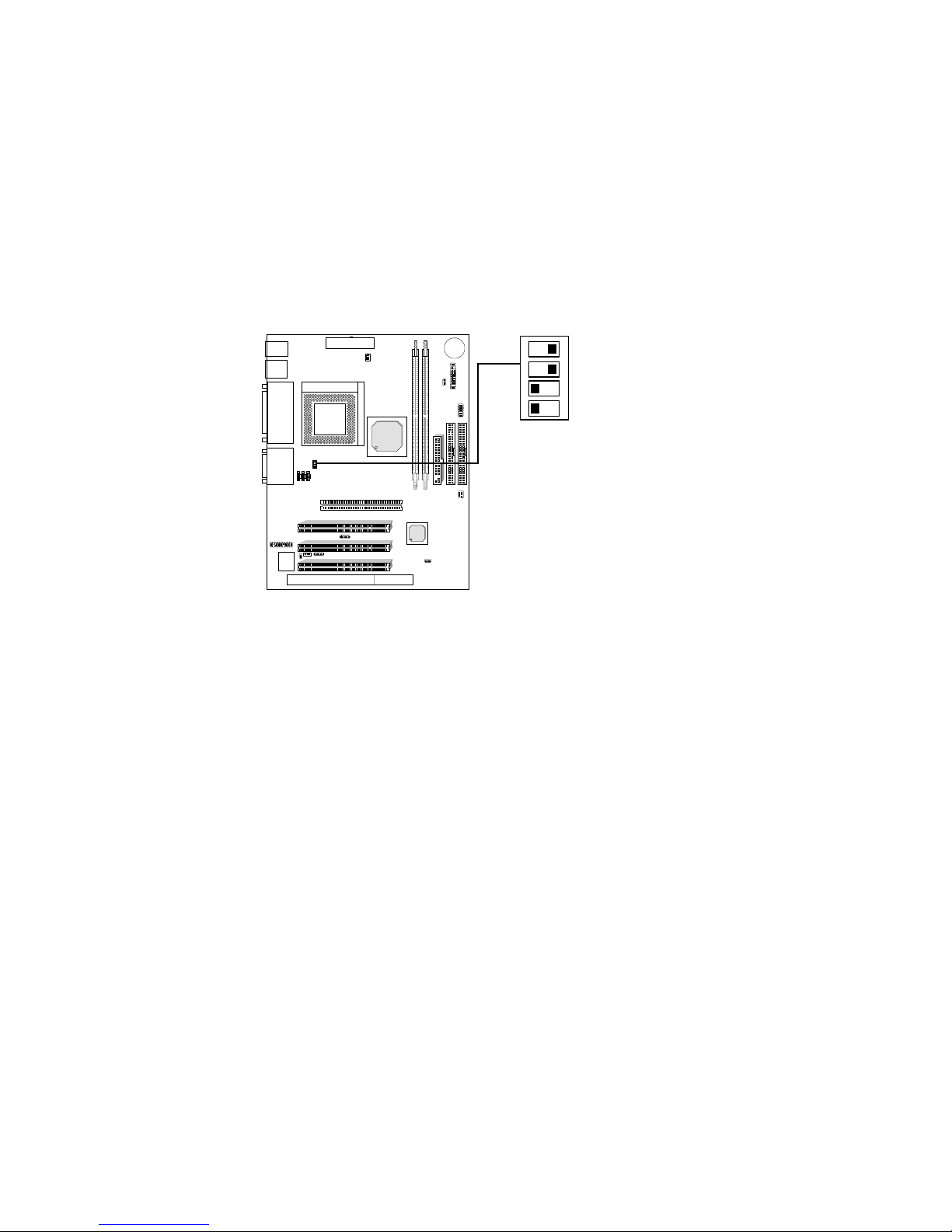
HARDHARD
HARDHARD
HARD
WW
WW
W
ARE INSTARE INST
ARE INSTARE INST
ARE INST
ALLAALLA
ALLAALLA
ALLA
TIONTION
TIONTION
TION
2-3
• CPU Speed Setting: SW1
To set the proper speed and voltage of the CPU, you must know the
specifications of your CPU (always ask your reseller for CPU
specifications).
SW1
ONOFF
14 32
ECE ON
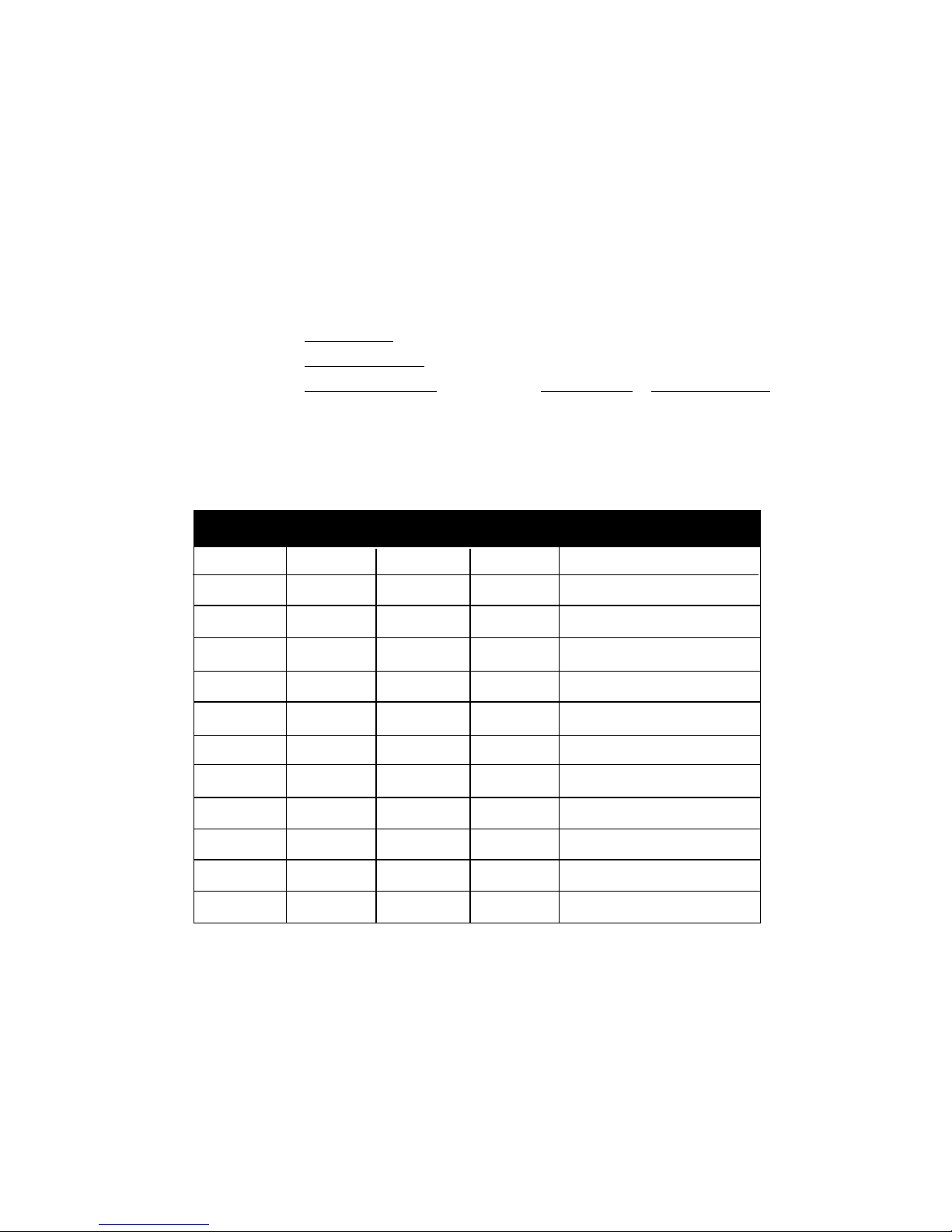
CHAPTER 2CHAPTER 2
CHAPTER 2CHAPTER 2
CHAPTER 2
2-4
• CPU Core Speed Derivation Procedure
If the CPU Core/Bus ratio is already fixed, adjusting the SW1 will not
change the CPU Core/Bus ratio. If the Core/Bus ratio is not fixed by
the CPU, then you can adjust the SWI to change the Core/Bus ratio.
If CPU Clock = 66MHz
Core/Bus ratio = 3.5
then CPU core speed = Host Clock x Core/Bus ratio
= 66MHz x 3.5
= 233MHz
4 3 2 1 Core/Bus Ratio
ON ON OFF ON 3
ON OFF OFF ON 3.5
ON ON ON OFF 4
ON OFF ON OFF 4.5
ON ON OFF OFF 5
ON OFF OFF OFF 5.5
OFF ON ON ON 6
OFF OFF ON ON 6.5
OFF ON OFF ON 7
OFF OFF OFF ON 7.5
OFF ON ON OFF 8
SW1 CPU

HARDHARD
HARDHARD
HARD
WW
WW
W
ARE INSTARE INST
ARE INSTARE INST
ARE INST
ALLAALLA
ALLAALLA
ALLA
TIONTION
TIONTION
TION
2-5
Memory Installation
••
••
• Memory Bank Configuration
The mainboard supports a maximum memory size of 1GB (256-bit
technology) for SDRAM: It provides two 168-pin unbuffered DIMMs
(Double In-Line Memory Module) sockets. It supports 8 MB to 512
Mbytes DIMM memory module.
DIMM1
DIMM2
••
••
• Memory Population Rules
1. Supports only SDRAM DIMM.
2. To operate properly, at least one 168-pin DIMM module must be
installed.
3. This mainboard supports Table Free memory, so memory can be
installed on DIMM1 or DIMM 2 in any order.
4. Supports 3.3 volt DIMM.

CHAPTER 2CHAPTER 2
CHAPTER 2CHAPTER 2
CHAPTER 2
2-6
How to install a DIMM Module
1. The DIMM slot has 2 Notch Keys VOLT and DRAM, so the
DIMM memory module can only fit in one direction.
2. Insert the DIMM memory module vertically into the DIMM slot.
Then push it in.
3. The plastic clip at the side of the DIMM slot will automatically
close.
Single Sided DIMM
Double Sided DIMM
VOLTDRAM
••
••
• Memory Installation Procedures
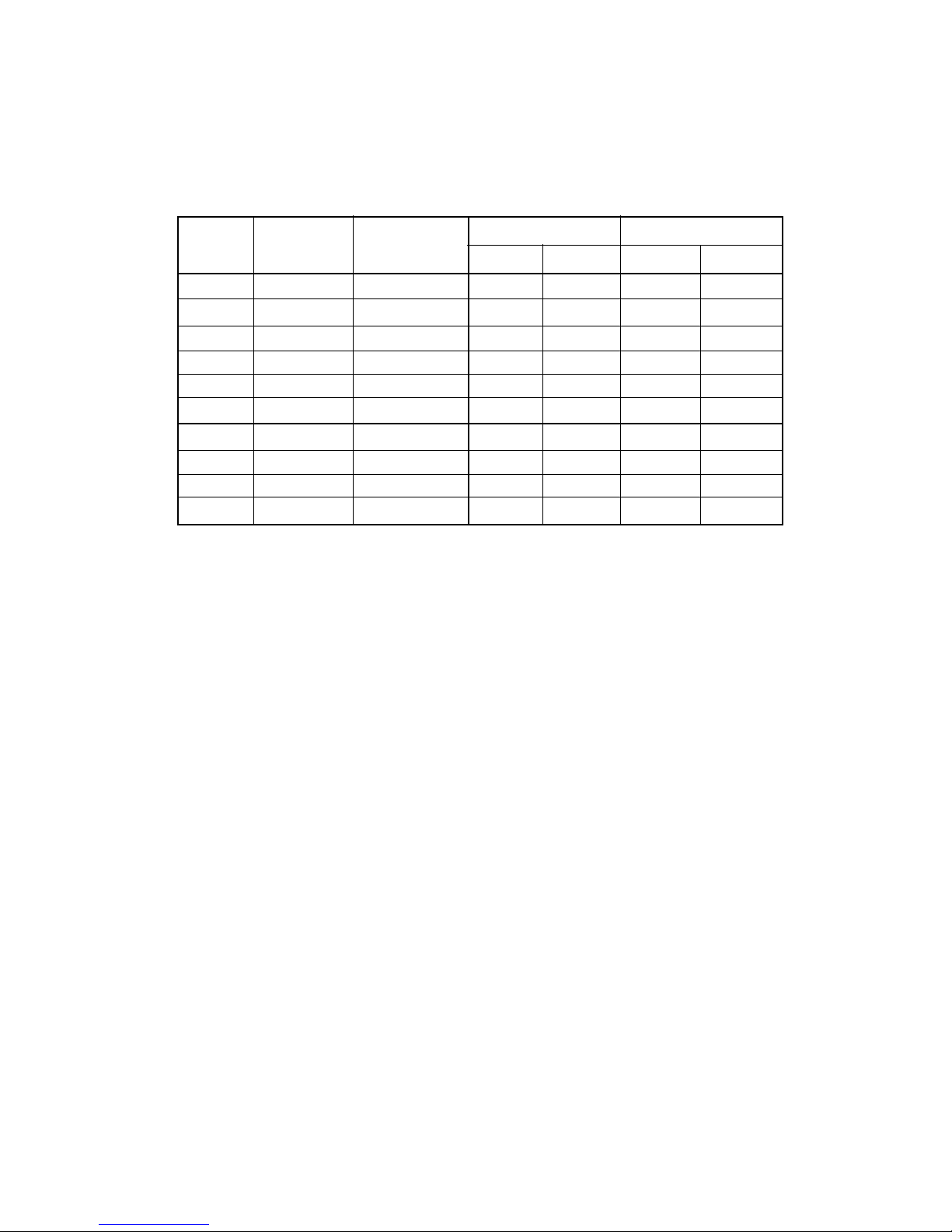
HARDHARD
HARDHARD
HARD
WW
WW
W
ARE INSTARE INST
ARE INSTARE INST
ARE INST
ALLAALLA
ALLAALLA
ALLA
TIONTION
TIONTION
TION
2-7
••
••
• SDRAM Memory Addressing
16M 1Mx16 ASYM 11 8 8MBx4 16MBx8
2Mx8 ASYM 11 9 16MBx8 32MBx16
64M 2Mx32 ASYM 11 9 32MBx2 64MBx4
2Mx32 ASYM 12 8 16MBx2 32MBx4
4Mx16 ASYM 11 10 32MB 64MB
4Mx16 ASYM 13 8 32MB 64MB
8Mx8 ASYM 13 9 64MB 128MB
64M 2Mx32 ASYM 11 8 16MB 32MB
4Mx16 ASYM 12 8 --- ---
8Mx8 ASYM 12 9 --- ---
DRAM
Tech.
DRAM
Density &
Width
DRAM
Addressing
Address Size
MB/DIMM
Row
Column
Single
Side(S)
Double
Side(D)
no.
pcs.
no.
pcs.
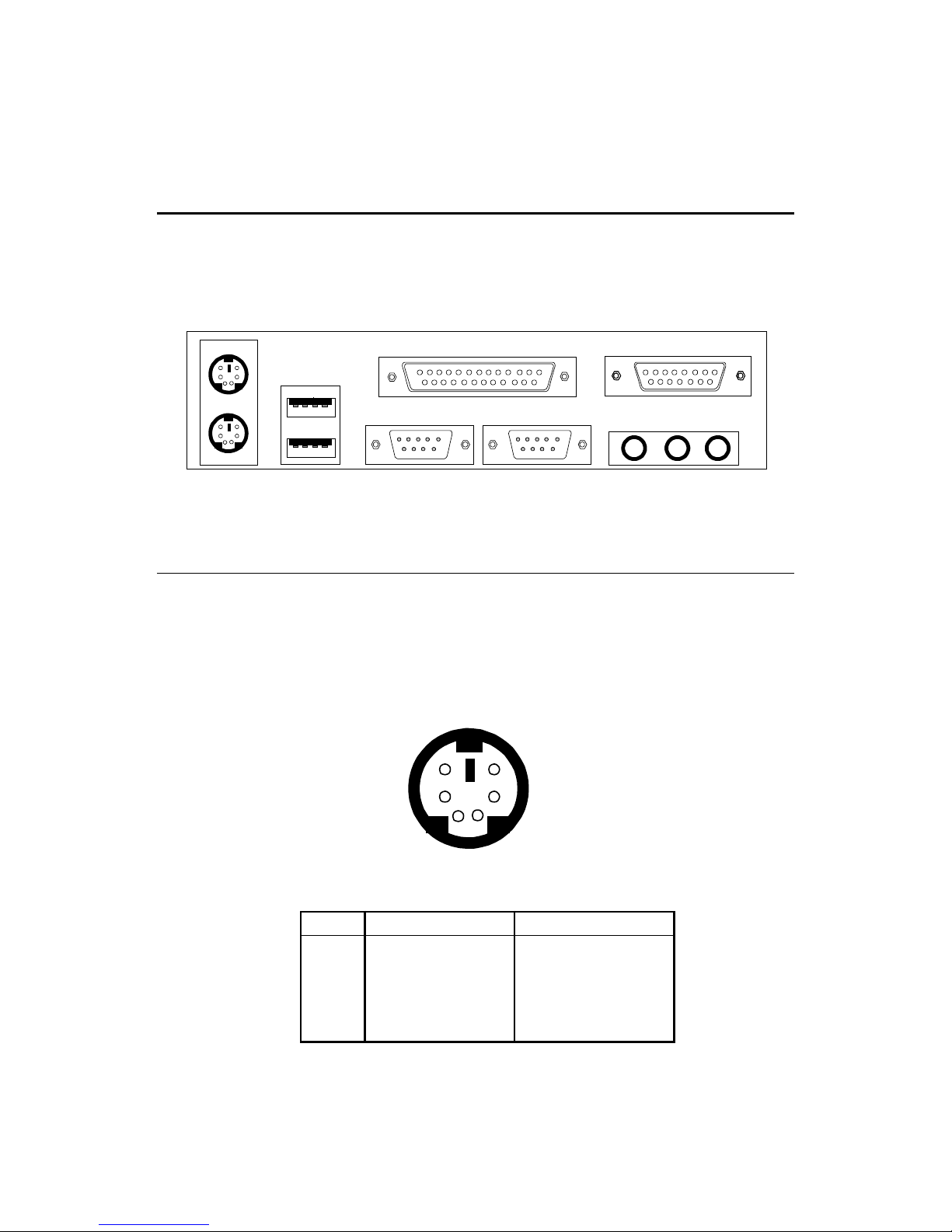
CHAPTER 2CHAPTER 2
CHAPTER 2CHAPTER 2
CHAPTER 2
2-8
Back Panel
The mainboard provides the following back panel connectors:
Mouse Connector: JKBMS1Mouse Connector: JKBMS1
Mouse Connector: JKBMS1Mouse Connector: JKBMS1
Mouse Connector: JKBMS1
The mainboard provides a standard PS/2® mouse mini DIN connector for
attaching a PS/2® mouse. You can plug a PS/2® mouse directly into this
connector.
Midi/JoystickMouse
Keyboard USB
Parallel
COM A COM B MICL-out L-in
PS/2 Mouse (6-pin Female)
PIN SIGNAL DESCRIPTION
1 Mouse DATA Mouse DATA
2 NC No connection
3 GND Ground
4 VCC +5V
5 Mouse Clock Mouse clock
2
1
3
4
5
6
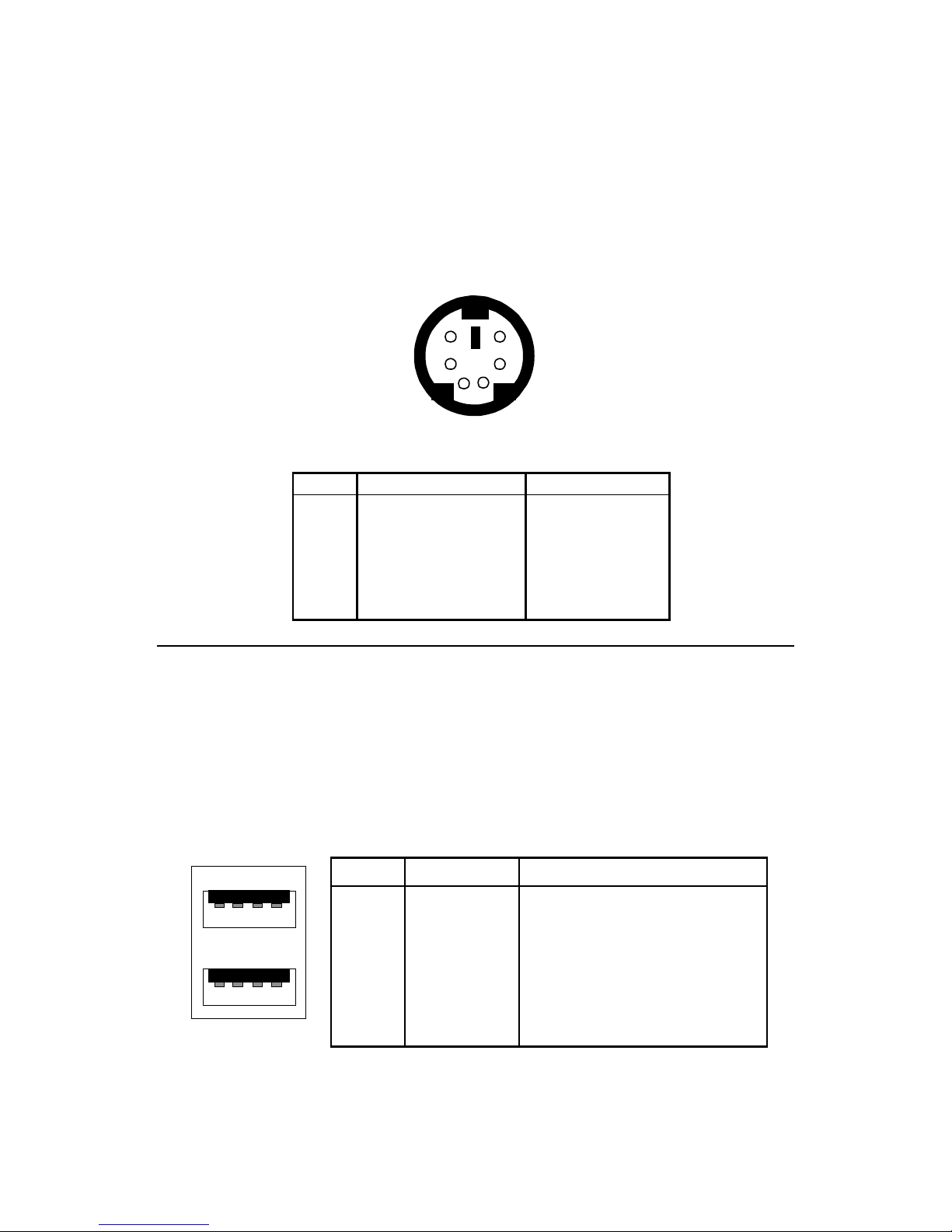
HARDHARD
HARDHARD
HARD
WW
WW
W
ARE INSTARE INST
ARE INSTARE INST
ARE INST
ALLAALLA
ALLAALLA
ALLA
TIONTION
TIONTION
TION
2-9
Keyboard Connector: JKBMS1
The mainboard provides a standard PS/2® keyboard mini DIN connector for
attaching a keyboard. You can plug a keyboard cable directly to this
connector.
PS/2 Keyboard (6-pin Female)
2
1
3
4
5
6
PIN SIGNAL DESCRIPTION
1 Keyboard DATA Keyboard DATA
2 NC No connection
3 GND Ground
4 VCC +5V
5 Keyboard Clock Keyboard clock
6 NC No connection
USB Connectors
The mainboard provides a UHCI (Universal Host Controller Interface)
Universal Serial Bus root for attaching USB devices like: keyboard, mouse
and other USB devices. You can plug the USB device directly to this
connector.
1 2 3 4
5 6 7 8
PIN SIGNAL DESCRIPTION
1 VCC +5V
2 -Data 0 Negative Data Channel 0
3 GND Ground
4 +Data 0 Positive Data Channel 0
5 VCC +5V
6 +Data 1 Positive Data Channel 1
7 -Data 1 Negative Data Channel 1
8 GND Ground
USB Ports
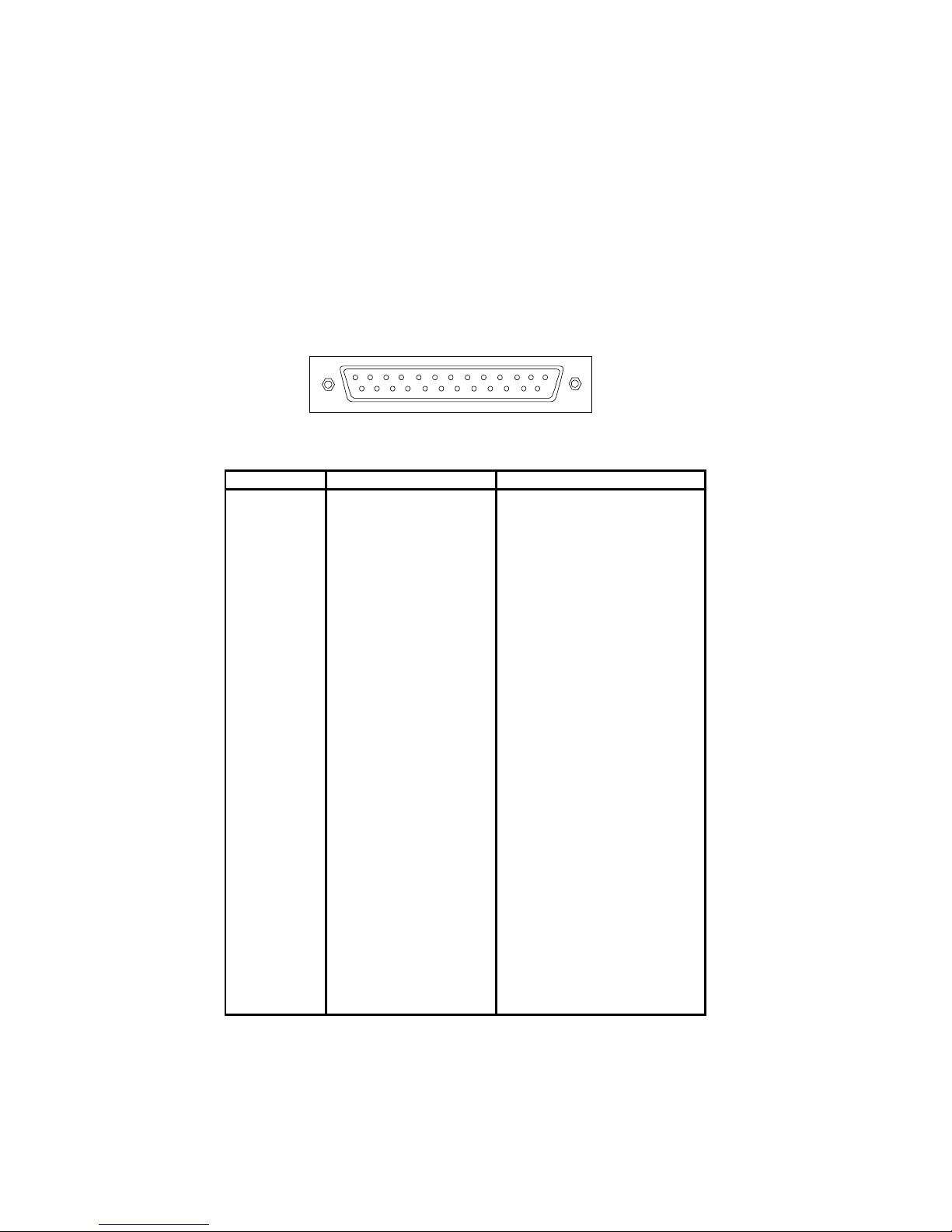
CHAPTER 2CHAPTER 2
CHAPTER 2CHAPTER 2
CHAPTER 2
2-10
Parallel Port Connector: LPT1Parallel Port Connector: LPT1
Parallel Port Connector: LPT1Parallel Port Connector: LPT1
Parallel Port Connector: LPT1
The mainboard provides a 25 pin female centronic connector for LPT. A
parallel port is a standard printer port that also supports Enhanced Parallel
Port (EPP) and Extended capabilities Parallel Port (ECP). See connector and
pin definition below:
13 1
1425
PIN SIGNAL DESCRIPTION
1 STROBE Strobe
2 DATA0 Data0
3 DATA1 Data1
4 DATA2 Data2
5 DATA3 Data3
6 DATA4 Data4
7 DATA5 Data5
8 DATA6 Data6
9 DATA7 Data7
10 ACK# Acknowledge
11 BUSY Busy
12 PE Paper End
13 SELECT Select
14 AUTO FEED# Automatic Feed
15 ERR# Error
16 INIT# Initialize Printer
17 SLIN# Select In
18 GND Ground
19 GND Ground
20 GND Ground
21 GND Ground
22 GND Ground
23 GND Ground
24 GND Ground
25 GND Ground1
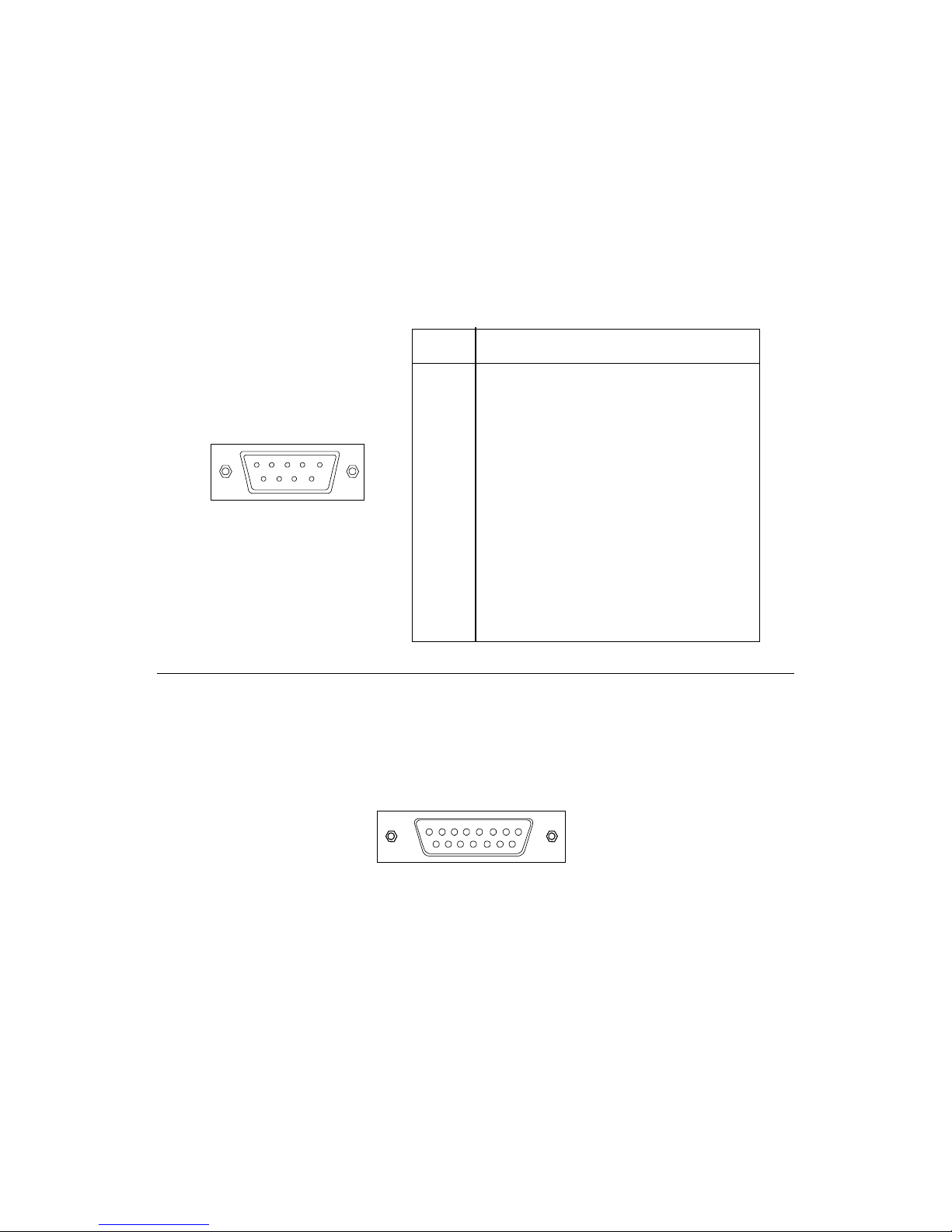
HARDHARD
HARDHARD
HARD
WW
WW
W
ARE INSTARE INST
ARE INSTARE INST
ARE INST
ALLAALLA
ALLAALLA
ALLA
TIONTION
TIONTION
TION
2-11
Serial Port Connectors: COM A and COM BSerial Port Connectors: COM A and COM B
Serial Port Connectors: COM A and COM BSerial Port Connectors: COM A and COM B
Serial Port Connectors: COM A and COM B
The mainboard provides two 9-pin male DIN connectors for serial port COM
A & COM B. These port are 16550A high speed communication port that
send/receive 16 bytes FIFOs. You can attach a mouse or a modem cable
directly into this connector.
1 2 3 4 5
6 7 8 9
PIN SIGNAL
1 DCD (Data Carry Detect)
2 SIN (Serial In or Receive Data)
3 SOUT (Serial Out or Transmit Data)
4 DTR (Data Terminal Ready)
5 GND
6 DSR (Data Set Ready)
7 RTS (Request To Send)
8 CTS (Clear To Send)
9 RI (Ring Indicate)
Joystick/Midi Connectors
You can connect joystick or game pad to this connector.
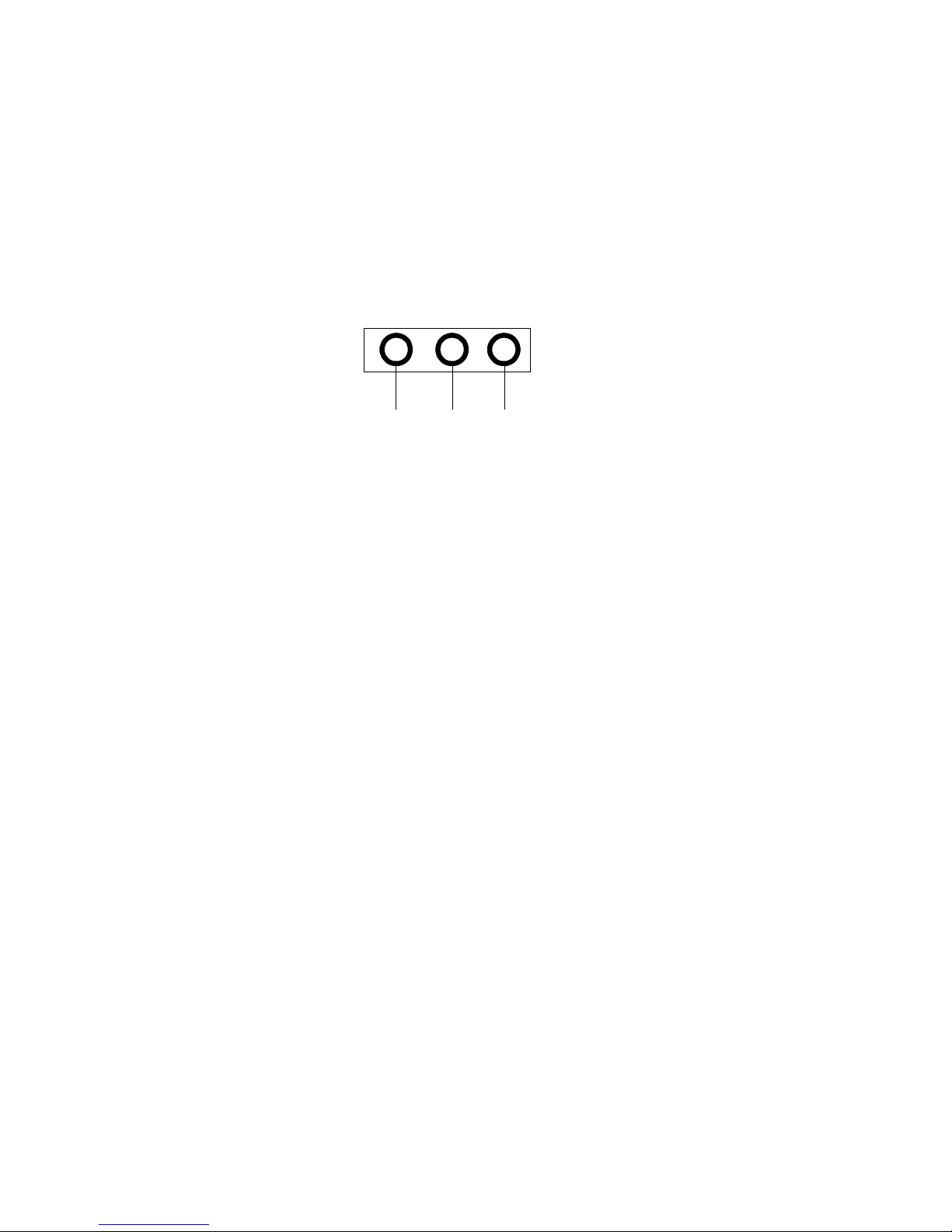
CHAPTER 2CHAPTER 2
CHAPTER 2CHAPTER 2
CHAPTER 2
2-12
Audio Port Connectors
Line Out is a connector for Speakers or Headphones. Line In is used for
external CD player, Tape player, or other audio devices. Mic is a connector
for the microphones.
Line Out Line In MIC
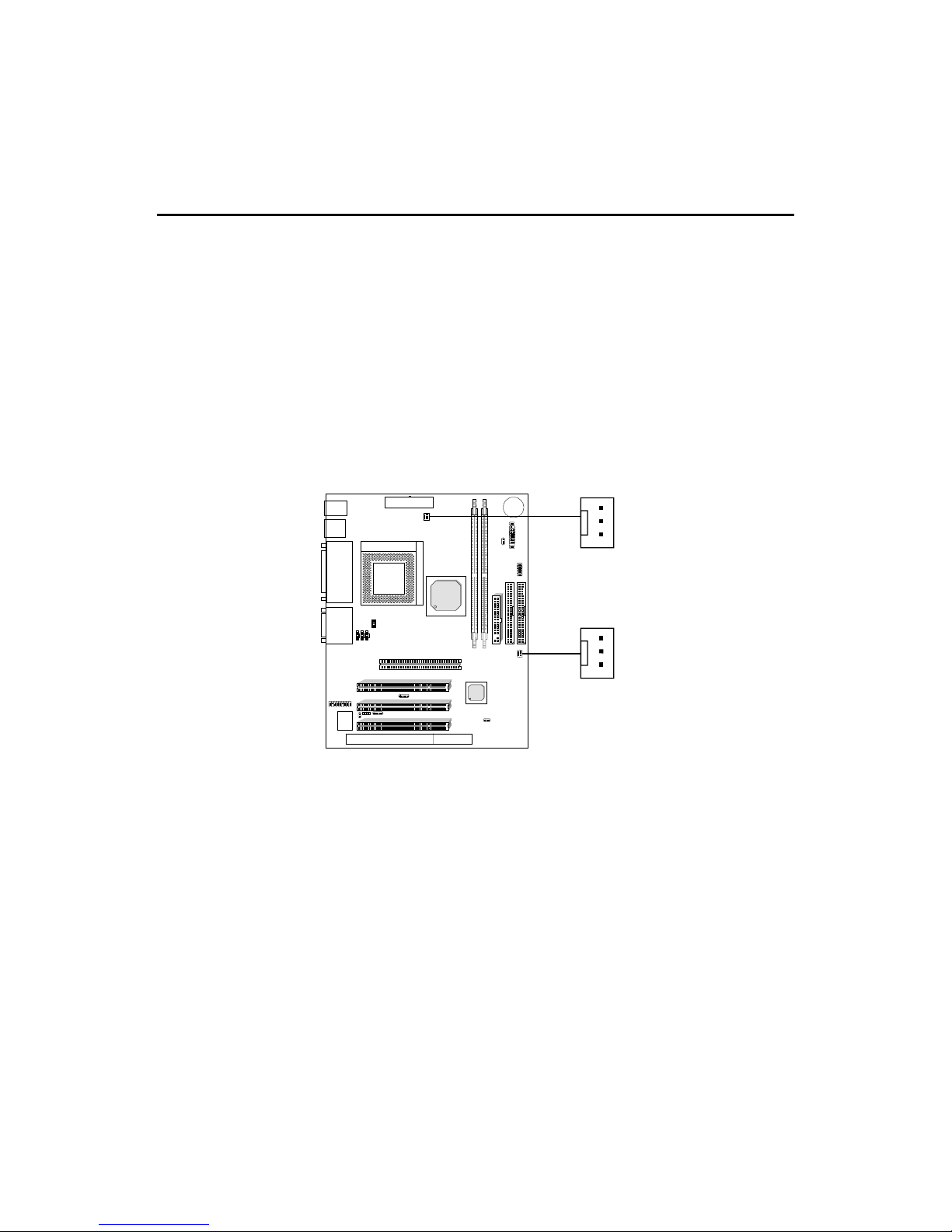
HARDHARD
HARDHARD
HARD
WW
WW
W
ARE INSTARE INST
ARE INSTARE INST
ARE INST
ALLAALLA
ALLAALLA
ALLA
TIONTION
TIONTION
TION
2-13
Connectors
Fan Power Connectors: CPUFAN & SYSFANFan Power Connectors: CPUFAN & SYSFAN
Fan Power Connectors: CPUFAN & SYSFANFan Power Connectors: CPUFAN & SYSFAN
Fan Power Connectors: CPUFAN & SYSFAN
These connectors support system cooling fan with + 12V. It supports three
pin head connector. When connecting the wire to the connector, always
take note that the red wire is the positive and should be connected to the
+12V, the black wire is Ground and should be connected to GND. If your
mainboard has System Hardware Monitor chipset on-board, you must use a
specially designed fan with speed sensor to take advantage of this function.
CPUFAN
+12V
GND
SENSOR
For fans with fan speed sensor, every rotation of the fan will send out 2
pulses. System Hardware Monitor will count and report the fan rotation
speed.
CPUFAN: Processor Fan
SYSFA N: System Fan
Note: 1. Always consult your reseller for proper CPU cooling fan.
2. CPU FAN supports the FAN control. You can install PC Alert
utility. This will automatically control the CPU FAN Speed
according to the actual CPU temperature.
SYSFAN
+12V
GND
SENSOR
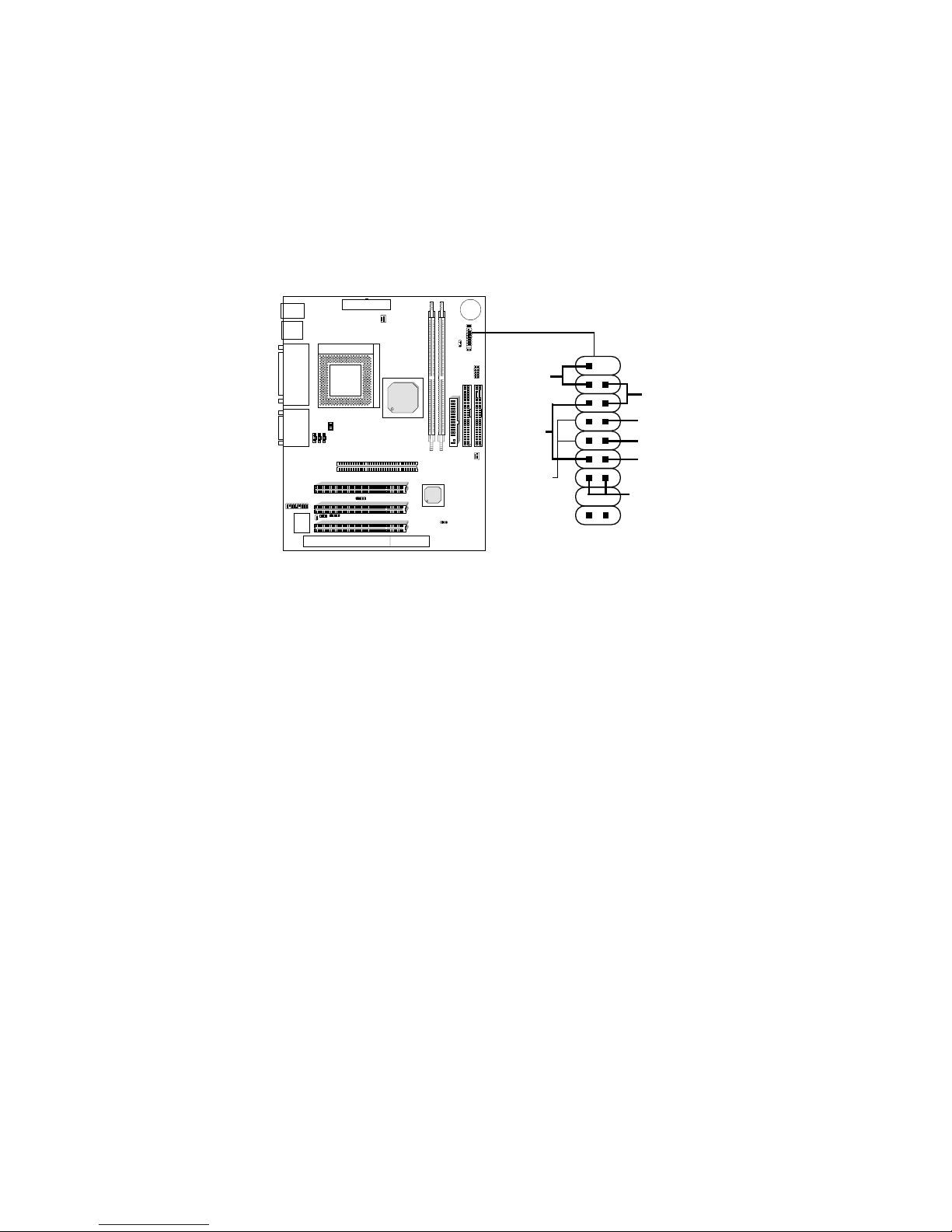
CHAPTER 2CHAPTER 2
CHAPTER 2CHAPTER 2
CHAPTER 2
2-14
Case Connector: JFP1
The Power Switch, Reset Switch, Power LED, Speaker, and HDD LED are all
connected to the JFP1 connector block.
JFP1
Power
Switch
+
Reset
Switch
HDD
LED
+
Speaker
Buzzer
14
15
Power Switch
Connect to a 2-pin push button switch. This switch has the same feature with JRMS1.
Reset Switch
Reset switch is used to reboot the system rather than turning the power ON/OFF. Avoid rebooting while the HDD
LED is lit. You can connect the Reset switch from the system case to this pin.
Power LED
Power LED will remain in Green mode when the system is power on.
Green mode: System is in full on mode.
Blinking: System is in Suspend 1 (POS) mode.
Yellow mode: System is in Suspend 3 (STR) mode.
Note: You can set the S1or S3 type Suspend mode in the Power Management of the BIOS setup.
Speaker
The speaker from the system case is connected to this pin.
If on-board Buzzer is available:
Short pin 14-15: On-board Buzzer Enabled.
Open pin 14-15: On-board Buzzer Disabled.
HDD LED
HDD LED shows the activity of a hard disk drive. Avoid turning the power off while the HDD led is lit. You can
connect the HDD LED from the system case to this pin.
5V Standby
Power LED
Suspend LED
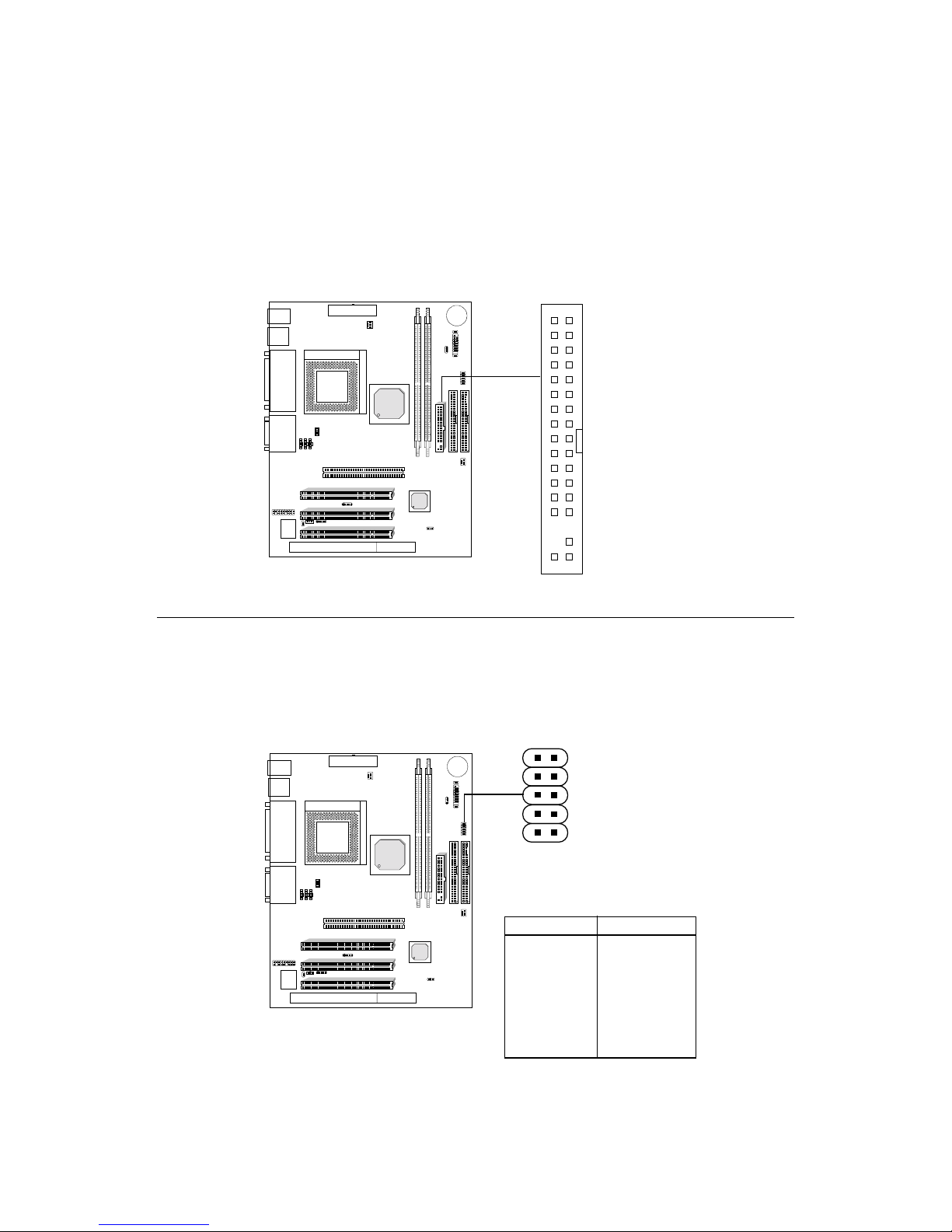
HARDHARD
HARDHARD
HARD
WW
WW
W
ARE INSTARE INST
ARE INSTARE INST
ARE INST
ALLAALLA
ALLAALLA
ALLA
TIONTION
TIONTION
TION
2-15
Floppy Disk Connector: FDD
The mainboard also provides a standard floppy disk connector FDD that
supports 360K, 720K, 1.2M, 1.44M and 2.88M floppy disk types. This
connector supports the provided floppy drive ribbon cables.
USB Front Connector: USB1USB Front Connector: USB1
USB Front Connector: USB1USB Front Connector: USB1
USB Front Connector: USB1
The mainboard provides a front Universal Serial Bus connector. This is an
optional USB connector for Front Panel.
1 NC 6 +Data
2 VCC 7 GND
3 GND 8 -Data
4 NC 9 GND
5 NC 10 NC
Pin Signal Pin Signal
USB1
10 2
9 1

CHAPTER 2CHAPTER 2
CHAPTER 2CHAPTER 2
CHAPTER 2
2-16
Hard Disk Connectors: IDE1 & IDE2
The mainboard has a 32-bit Enhanced PCI IDE and Ultra DMA/66/100
Controller that provides PIO mode 0~4, Bus Master, and Ultra DMA/33/66/
100 function. It has two HDD connectors IDE1 (primary) and IDE2
(secondary). You can connect up to four hard disk drives, CD-ROM, 120MB
Floppy (reserved for future BIOS) and other devices to IDE1 and IDE2.
These connectors support the provided IDE hard disk cable.
IDE1 (Primary IDE Connector)
The first hard drive should always be connected to IDE1. IDE1 can
connect a Master and a Slave drive. You must configure second hard
drive to Slave mode by setting the jumper accordingly.
IDE2 (Secondary IDE Connector)
IDE2 can also connect a Master and a Slave drive.
IDE2
IDE1
