MSI MS-6178 User Manual

CHAPTER 1 INTRODUCTION
1-1
The MS-6178 Micro A TX WH5 mainboard is a high-performance computer
mainboard based on Intel® 810 (810/810 DC100/810e) chipset. The MS-6178
is designed for the Intel® Pentium II/III or CeleronTM processor for inexpensive business/personal desktop markets.
The Intel® 810 chipset is the first generation Integrated Graphics chipset for
the Intel® CeleronTM processor . The graphics accelerator architecture
consists of dedicated multi-media engines executing in parallel to deliver
high performance 3D, 2D, and motion compensation video capabilities. An
integrated centralized memory arbiter allocates memory bandwidth to
multiple system agents to optimize system memory utilization. A new
chipset component interconnect, the hub interface, is designed into the Intel
810 chipset to provide an efficient communication channel between the
memory controller hub and I/O hub controller.
The series of Intel® 810 chipset contains three core components: the
Graphics and Memory Controller Hub (GMCH), the I/O Controller Hub (ICH)
and the Firmware Hub (FWH). The GMCH integrates a 66/100MHz for 810
and 810 DC100 and 66/100/133 MHz for 810e, P6 family system bus controller, 2D/3D graphics accelerator , 100MHz SDRAM controller and high-speed
hub interface for communication with the ICH. The ICH integrates an Ultra
A T A 33(ICHO)/66(ICH) controller , USB host controller, LPC interface
controller, FWH interface conroller , PCI interface controller, AC’97 digital
controller and a hub interface for communication.
The Intel® 82802 Firmware Hub (FWH) component is part of the seried of
Intel® 810 chipset. The FWH is key to enabling future security and manage-
ability infrastructure for the PC platform.
Chapter 1
INTRODUCTION
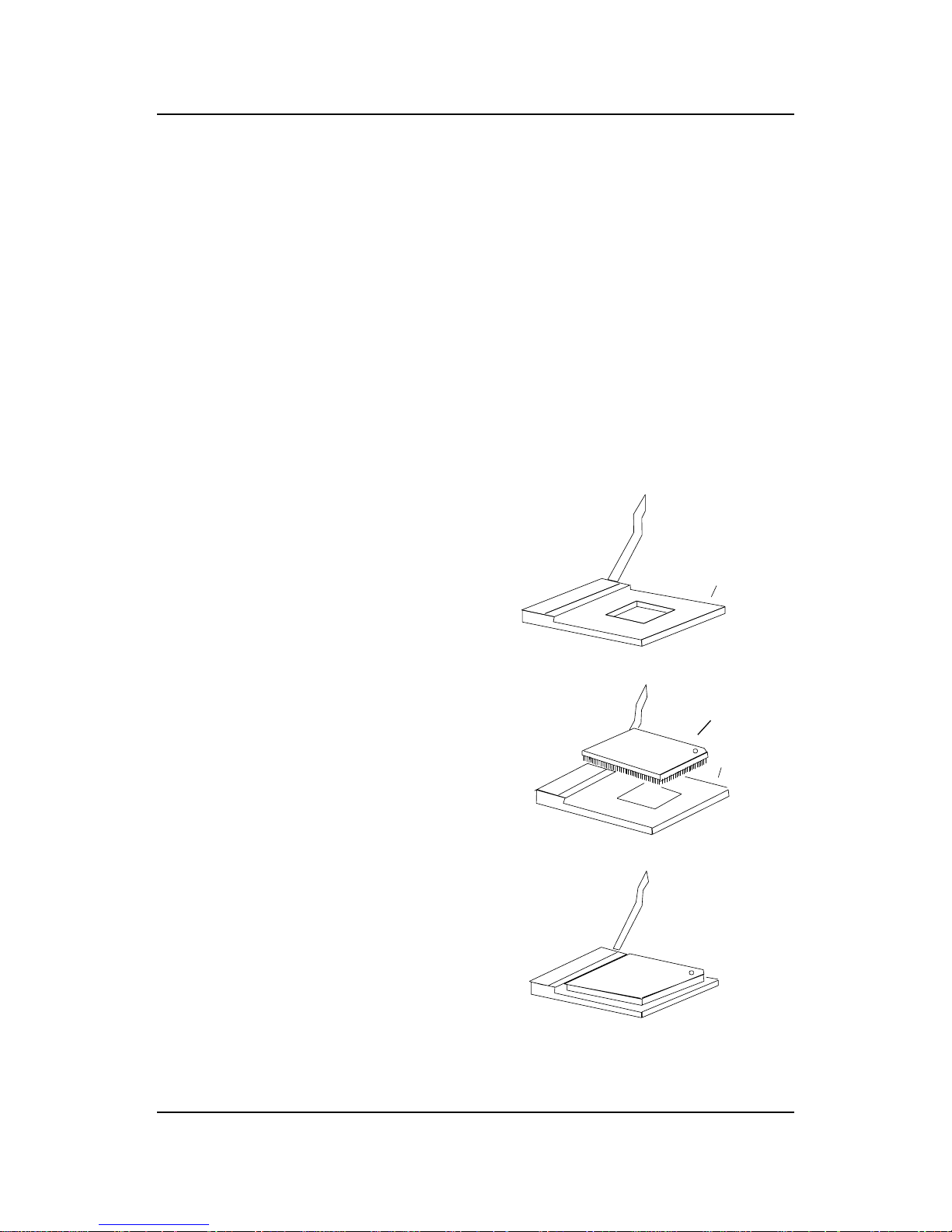
CHAPTER 2 HARDWARE INSTALLATION
2-1
CPU
CPU
Chapter 2
HARDWARE INSTALLATION
2.1 Central Processing Unit: CPU
The mainboard operates with Intel® CeleronTM processor. The mainboard
uses a CPU socket called Socket 370 for easy CPU installation. The CPU
should always have a Heat Sink and a cooling fan attached to prevent
overheating.
3. Press the lever down to
complete the installation.
2 . Locate Pin 1 in the socket
and look for the white dot or
cut edge in the CPU. Match
Pin 1 with the white dot/cut
edge. Then, insert the CPU.
It should insert easily.
Open Lever
Pin 1
Sliding
Plate
White dot/
Cut edge
Close
Lever
1 . Pull the lever sideways away
from the socket. Then, raise
the lever up to a 90-degree
angle.
Pin 1
2.1-1 CPU Installation Procedures
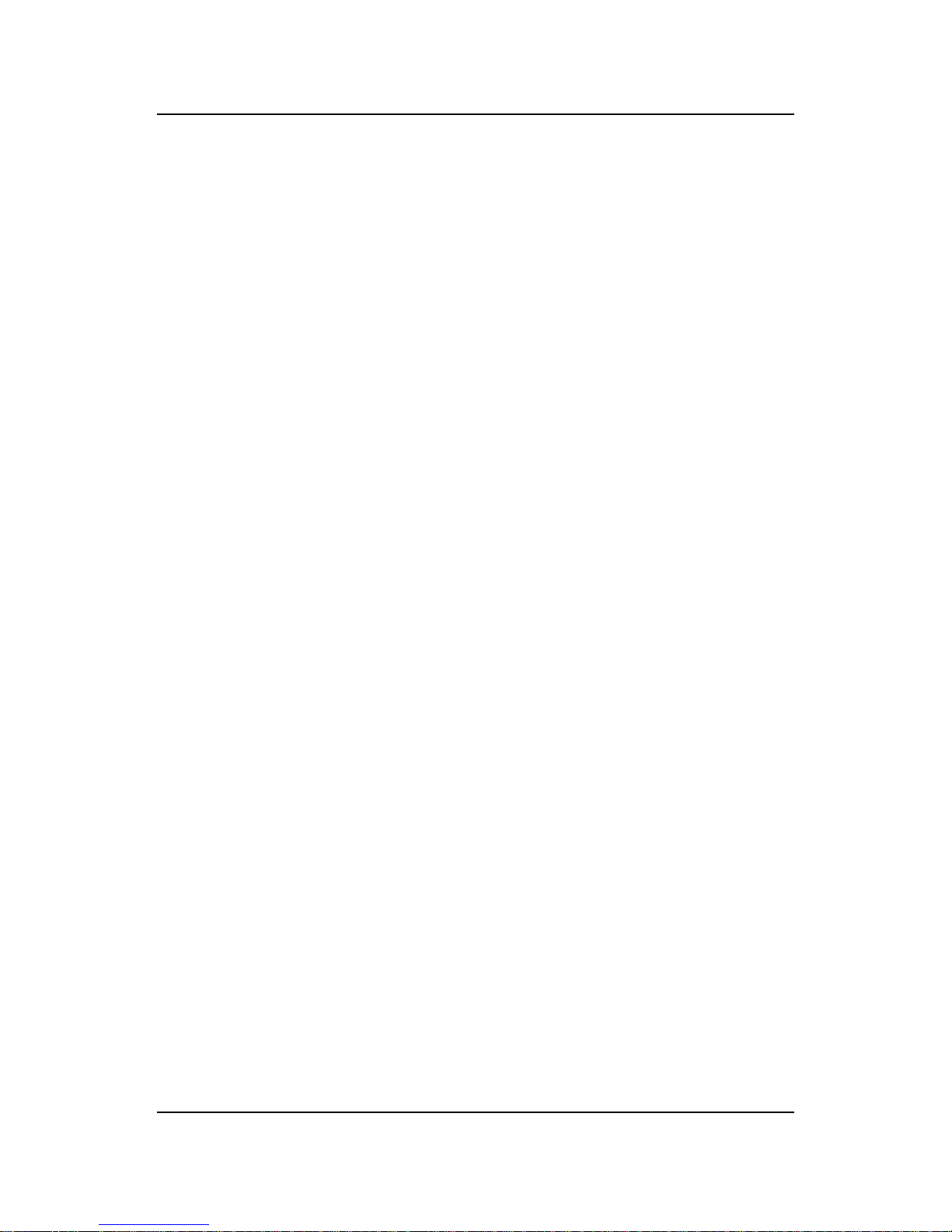
CHAPTER 3 AWARD® BIOS SETUP
3-1
Chapter 3
AWARD® BIOS SETUP
Award® BIOS ROM has a built-in Setup program that allows users to modify
the basic system configuration. This type of information is stored in
battery-backed RAM (CMOS RAM), so that it retains the Setup information
when the power is turned off.
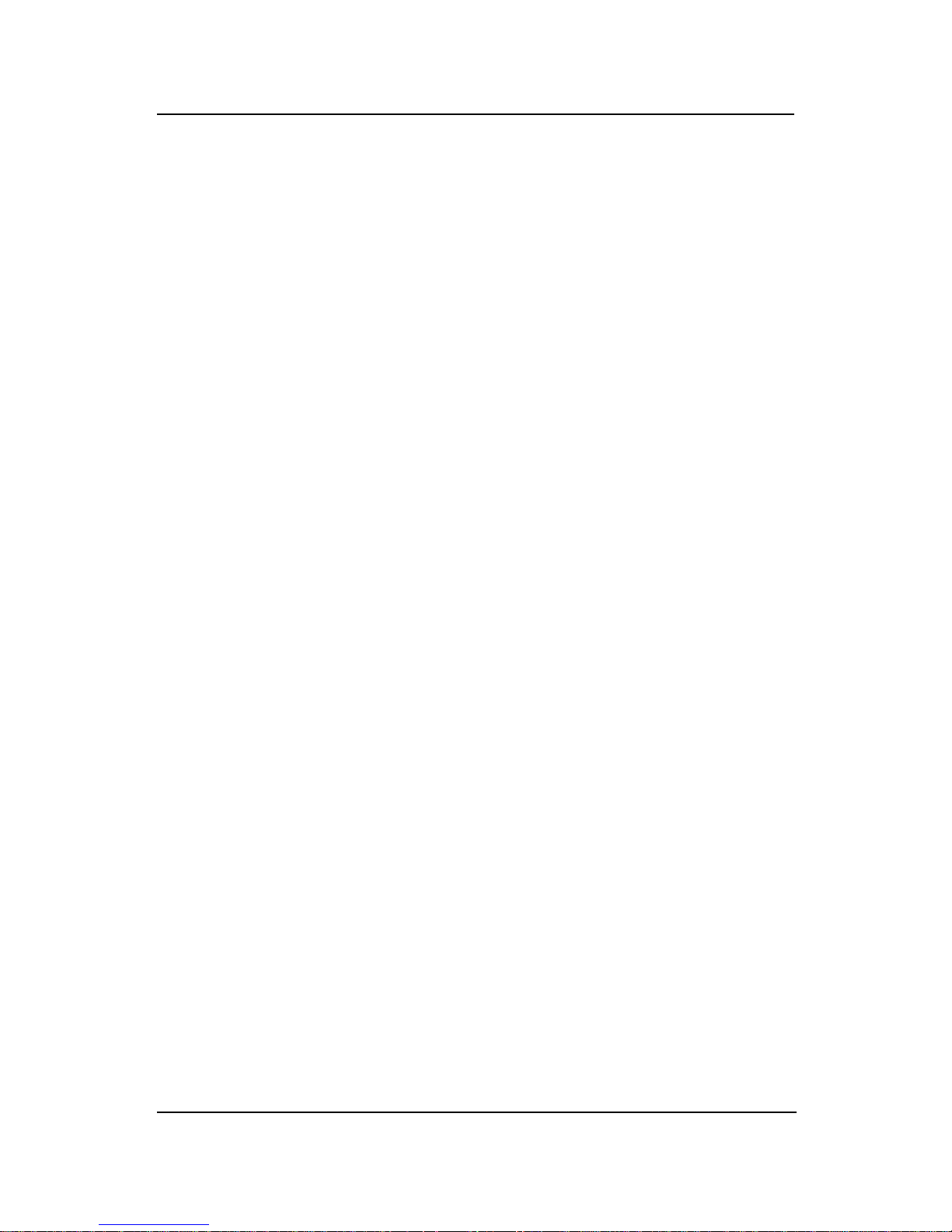
CHAPTER 4
AMI® BIOS USERS GUIDE
4-1
Chapter 4
AMI® BIOS USER’S GUIDE
The system configuration information and chipset register information is
stored in the CMOS RAM. This information is retained by a battery when
the power is off. Enter the BIOS setup (if needed) to modify this information.
The following pages will describe how to enter BIOS setup, and all about
options.
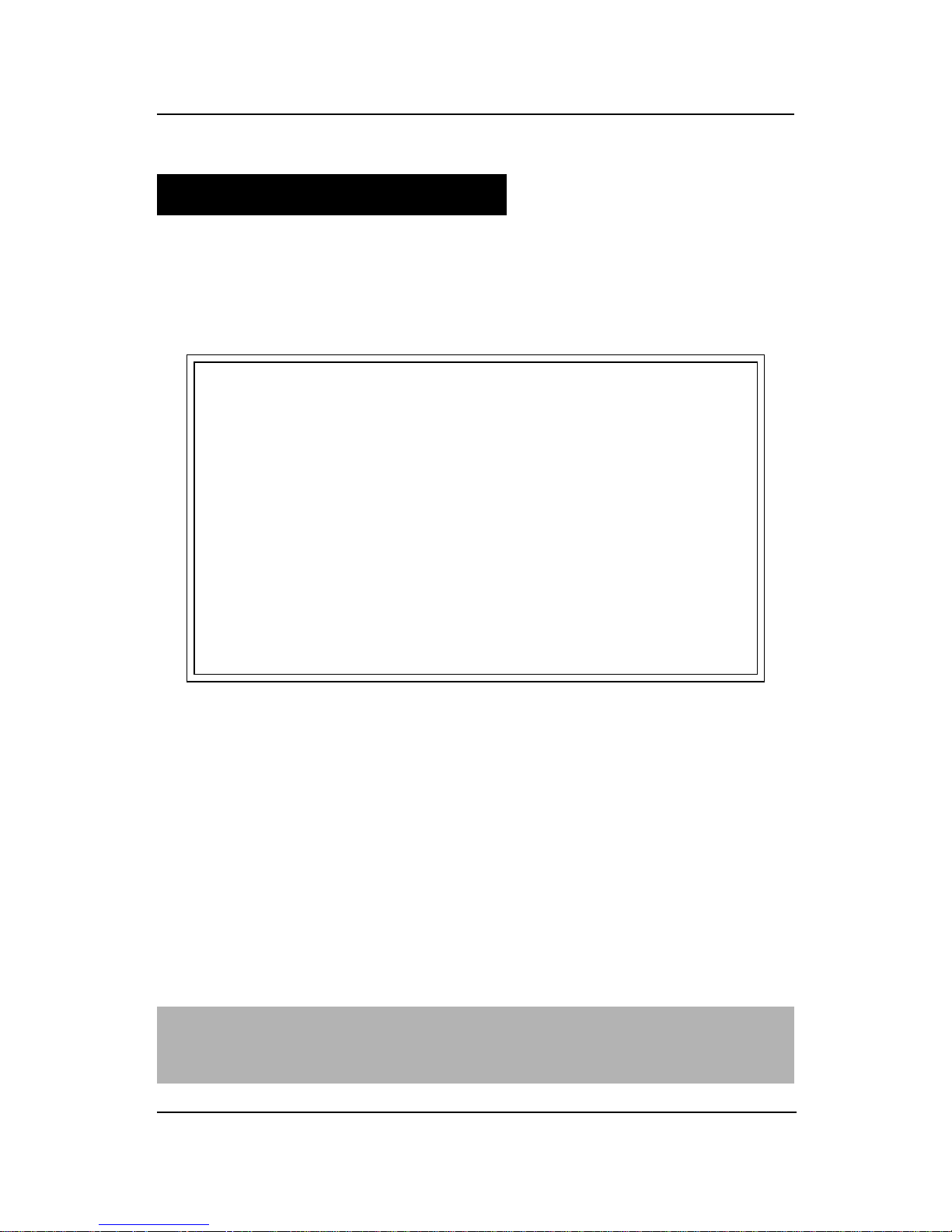
CHAPTER 4
AMI® BIOS USERS GUIDE
4-2
2 . When the “Hit <DEL>” message appears, press <DEL> key to
enter the BIOS setup screen.
3 . After pressing <DEL> key, the BIOS setup screen will appear .
AMIBIOS (C) 1999 American Megatrends Inc.
AGIOMS VXXX XXXXXX
Hit <DEL> if you want to run setup
(C) American Megatrends Inc.
61-XXXX-001169-00111111-071592-i82440FX-H
4.1 Enter BIOS Setup
Enter the AMI® setup Program’s Main Menu as follows:
1. Turn on or reboot the system. The following screen appears with
a series of diagnostic check.
Note: If you don’t want to modify CMOS original setting, then don’t press any
key during the system boot.
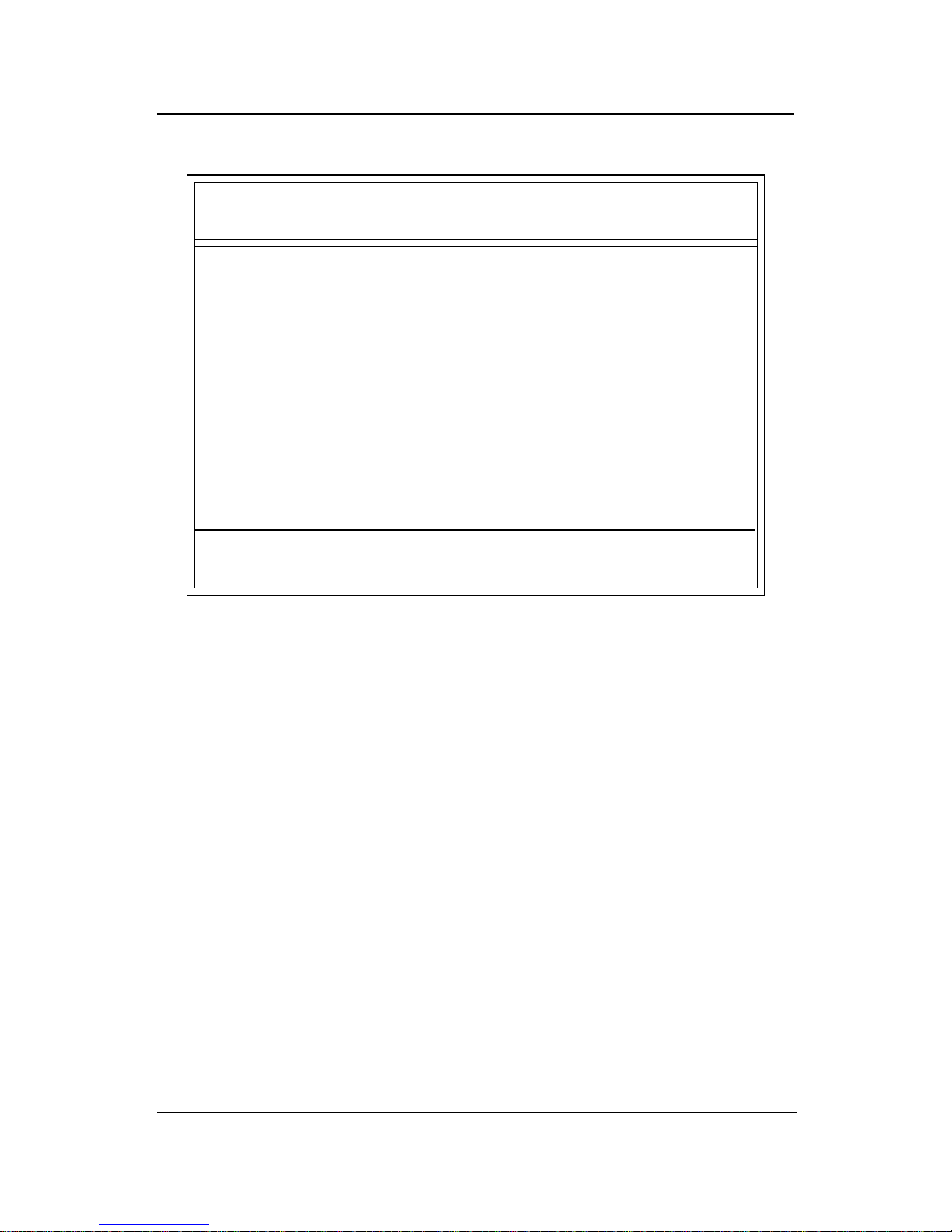
CHAPTER 4
AMI® BIOS USERS GUIDE
4-3
Standard CMOS Setup
Advanced CMOS Setup
Advanced Chipset Setup
Power Management Setup
PCI/Plug and Play Setup
Peripheral Setup
Hardware Monitor Setup
Auto-Detect Hard Disks
Change User Password
Change Supervisor Password
Change Language Setting
Auto Configuration with Optimal Settings
Auto Configuration with Fail Safe Settings
Save Settings and Exit
Exit without Saving
4 . Use the <Up> and <Down> key to move the highlight scroll up or
down.
5 . Use the <ENTER> key to select the option.
6 . T o exit, press <ESC>. T o save and exit, press <F10>.
7 . Section 3.2 to 3.7 will explain the option in more details.
AMIBIOS HIFLEX SETUP UTILITIES - VERSION 1.22
(C) 1999 American Megatrends, Inc. All Rights
Reserved
Standard CMOS setup for changing time, hard disk type, etc.
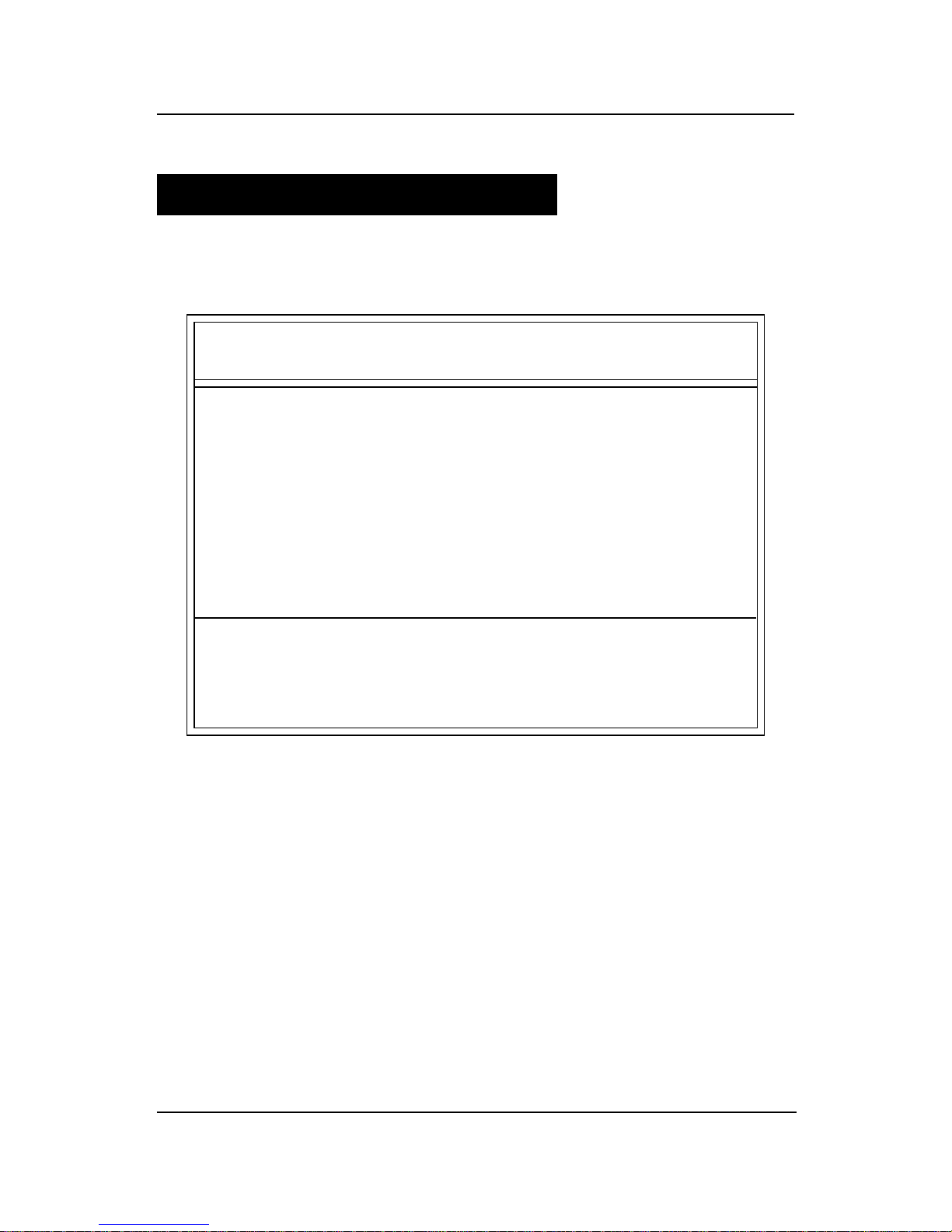
CHAPTER 4
AMI® BIOS USERS GUIDE
4-4
2. Use <Up> and <Down> to choose the item and <PgUp> and
<PgDn> keys to modify the highlighted item.
3. After you have finished with the Standard CMOS Setup, press
<ESC> to go back to the main menu.
4.2 Standard CMOS Setup
1 . Press <ENTER> on “Standard CMOS Setup” of the main menu
screen .
AMIBIOS SETUP - STANDARD CMOS SETUP
(C)1999 American Megatrends,Inc.All Rights Reserved
Date (mm/dd/yyyy): Fri March 20, 1999
Time (hh/mm/ss): 17:09:25
Floppy Drive A: 1.44 MB 3 1/2
Floppy Drive B: Not Installed
LBA Blk PIO 32Bit
Type Size Cyln Head WPcom Sec Mode Mode Mode Mode
Pri Master :Auto ON ON AUTO ON
Pri Slave :Auto ON ON AUTO ON
Sec Master :Auto ON ON AUTO ON
Sec Slave :Auto ON ON AUTO ON
Boot Sector Virus Protection Disabled
ESC:Exit :Sel
PgUp/PgDn:Modify
F2/F3:Color
Month : Jan-Dec
Day : 01-31
Year : 1901-2099

CHAPTER 4
AMI® BIOS USERS GUIDE
4-5
2. Use <Up> and <Down> to choose the item and <PgUp> and
<PgDn> keys to modify the highlighted item.
3. After you have finished with the Advanced CMOS Setup, press
<ESC> to go back to the main menu.
Quick Boot Enabled
Ist Boot Device Floppy
2nd Boot Device IDE 0
3rd Boot Device CD-ROM
Try Other Boot Devices Yes
Initial Display Mode BIOS
Display Mode at Add-On ROM Init Force-BIOS
Floppy Access Control Read-Write
S.M.A.R.T. For Hard Disk Disabled
BootUp Num-Lock On
Floppy Drive Swap Disabled
Floppy Drive Seek Disabled
PS/2 Mouse Support Enabled
Primary Display VGA/EGA
Password Check Setup
Boot to OS/2 > 64M No
CPU Serial Number Disabled
Cache Bus ECC Enabled
System BIOS Cacheable Disabled
C000, 64k Shadow Enabled
ESC:Exit :Sel
PgUp/PgDn:Modify
F2/F3:Color
4.3 Advanced CMOS Setup
1 . Press <ENTER> on “Advanced CMOS Setup” of the main menu
AMIBIOS SETUP - ADVANCED CMOS SETUP
(C) 1999 American Megatrends, Inc. All Rights Reserved
Available Options:
Disabled
Enabled

CHAPTER 4
AMI® BIOS USERS GUIDE
4-6
Description of the item on screen follows:
Quick Boot
Set this option to Enabled to permit AMI® BIOS to boot within 5
seconds. This option replaces the old ABOVE 1 MB Memory T est option.
The Optimal default setting is Enabled. The Fail-Safe default setting is
Disabled.
1st Boot Device/2nd Boot Device/3rd Boot Device
This option sets the sequence of boot drives.
The settings are:
IDE0 The system will boot from the first HDD.
IDE1 The system will boot from the Second HDD.
IDE2 The system will boot from the Third HDD.
IDE3 The system will boot from the Fourth HDD.
F(optical) The system will boot from LS-120(120M Floppy).
SCSI The system will boot from the SCSI.
Network The system will boot from the Network drive.
CD-ROM The system will boot from the CD-ROM.
Disable Disable this sequence.
Try other Boot Devices
This option sets the device boot, if all the Four Boot Devices failed.
Initial Display Mode
This option sets the device boot, if all the Four Boot Devices failed.
Display Mode at Add-On ROM Init
This option sets the device boot, if all the Four Boot Devices failed.
Floppy Access Control
This option sets the Floppy to Read-only or Read-Write.
S.M.A.R.T. for Hard Disks
This option sets the SMART Function for the hard disk. The hard
disk need to have SMAR T function for this feature to work.
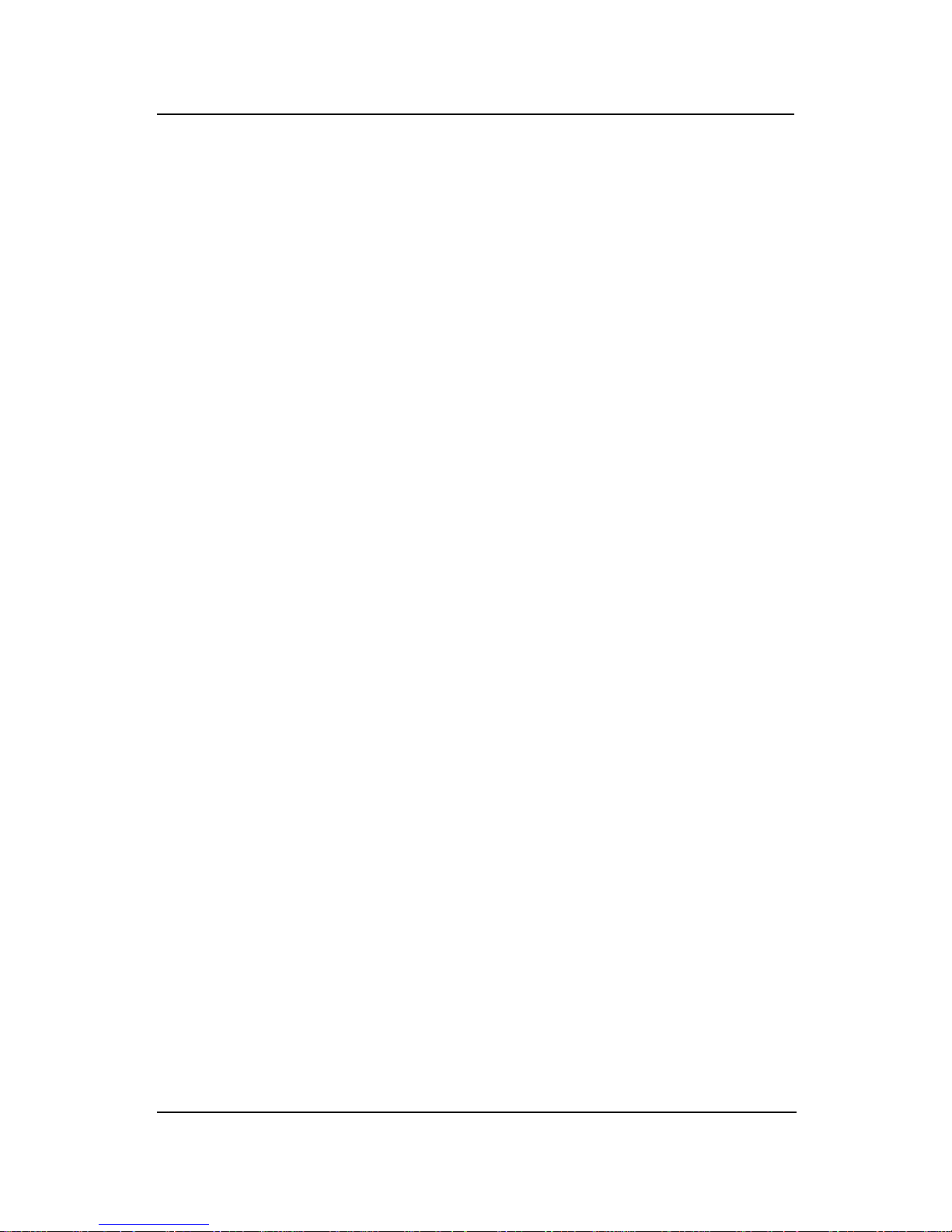
CHAPTER 4
AMI® BIOS USERS GUIDE
4-7
Boot up Num Lock
When this option is set to Off, AMI® BIOS turns off the Num Lock
key when the system is powered on. The end user can then use the arrow
keys on both the numeric keypad and the keyboard. The settings are On or
Off. The optimal default and Fail-Safe default settings are On.
Floppy Drive Swap
Set this option to Enabled to specify that floppy drives A: and B: are
swapped. The setting are Enabled and Disabled. The Optimal and Fail-Safe
default settings are Disabled.
Floppy Drive Seek
When this option is set to Enabled, AMI® BIOS performs a Seek
command on floppy drive A: before booting the system. The settings are
Enabled and Disabled. The Optimal and Fail-Safe default settings are
Disabled.
PS/2® Mouse Support
When this option is set to Enabled, AMI® BIOS supports a PS/2
®
mouse. The settings are Enabled and Disabled. The Optimal and Fail-Safe
default settings are Enabled.
Primary Display
This option configures the primary display subsytem in the computer.
The settings are Mono(monochrome), 40CGA, 80CGA or VGA/EGA. The
optimal and Fail-Safe default settings are VGA/EGA.
Password Check
This option specifies the type of AMI® BIOS password protection
that is implemented. The Optimal and Fail-Safe default settings are Setup.
Boot To OS/2® > 64MB
Set this option to Enabled to permit the BIOS to run properly , if OS/
2® is to be used with > 64MB of DRAM. The settings are Enabled or
Disabled. The Optimal and Fail-safe default settings are Disabled.
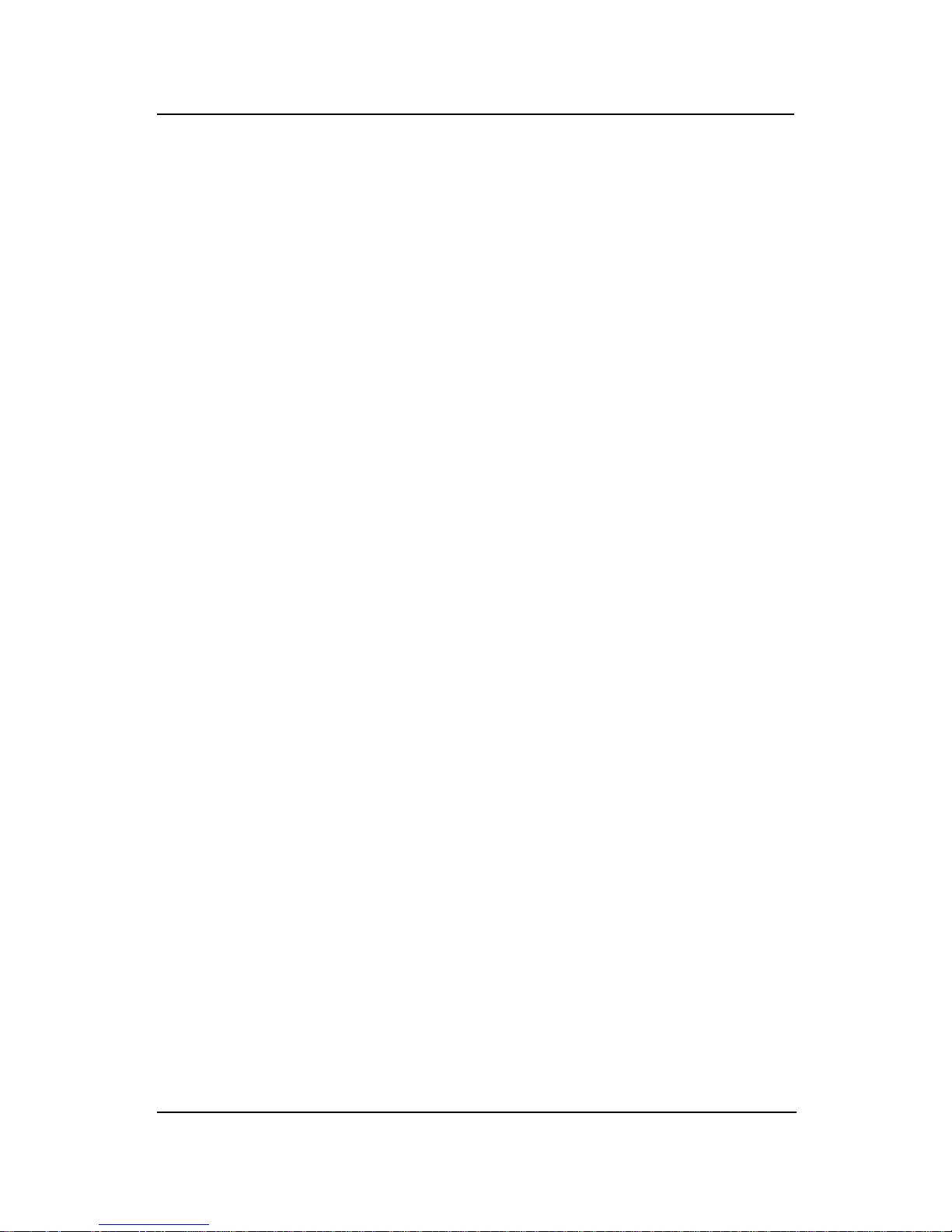
CHAPTER 4
AMI® BIOS USERS GUIDE
4-8
CPU Serial Number
This option is for Pentium III processor . During Enabled, this will
check the CPU Serial number. Disabled this option if you don’ t want the
system to know the Serial number.
Cache Bus ECC
This option is for Pentium® II processor . During Enabled, this will
affect the system performance. Disabled this option if you don’t want to
affect the system performance.
System BIOS Cacheable
AMI® BIOS always copies the system BIOS from ROM to RAM for
faster execution. Set this option to Enabled to permit the contents of the
F0000h RAM memory segment to be written to and read from cache memory .
The settings are Enabled or Disabled. The Optimal default setting is Enabled. The Fail-Safe default setting is Disabled.
C000, 64K Shadow
These options specify how the contents of the video ROM are
handled. The settings are:
Disabled -the V ideo ROM is not copied to RAM.
Cached - the contents of the video ROM from C0000h - C7FFFh are
not only copied from ROM to RAM; it can also be written
to or read from cache memory .
Shadow - the Contents of the video ROM from C0000h - C7FFFh are
copied(shadowed) from ROM to RAM for faster execution.
The Optimal and Fail-Safe default setting is Cached.
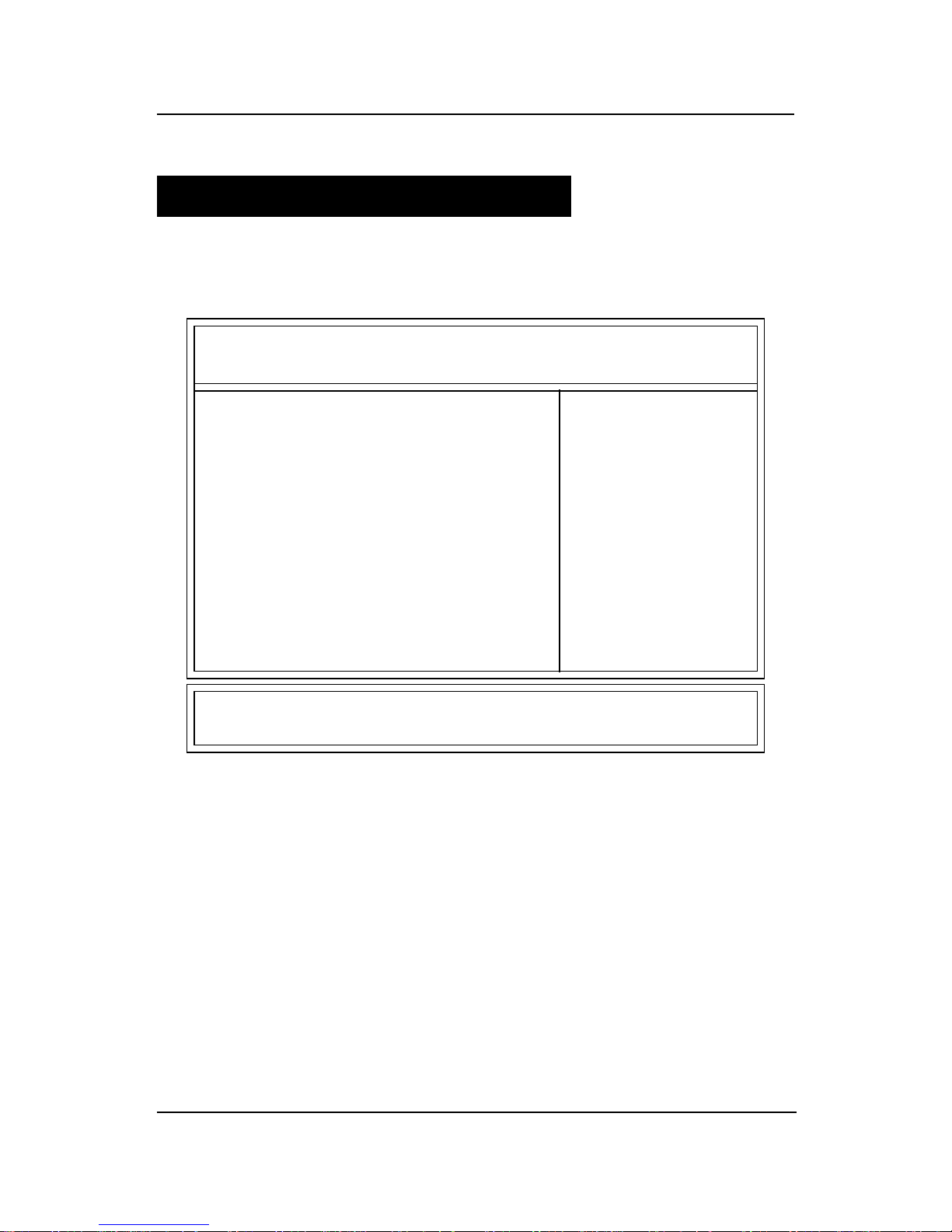
CHAPTER 4
AMI® BIOS USERS GUIDE
4-9
4.4 Advanced Chipset Setup
1 . Press <ENTER> on “Advanced Chipset Setup” of the main menu
screen.
AMIBIOS SETUP - ADVANCED CHIPSET SETUP
(C) 1999 American Megatrends, Inc. All Rights Reserved
USB Function Enabled
USB Keyboard Legacy Support Disabled
CPU Latency Timer Disabled
DRAM Page Closing Policy Closed
CD Hole (DC000h - DFFFh) Disabled
Memory Hole Disabled
DRAM Tras/Trc Cycle Time(SCLKs) 6/8
Address Setup Time(SCLKs) 1
CAS# Latency(SCLKs) 3
SDRAM RAS# to CAS# Delay(SCLKs) 3
SDRAM RAS# Precharge 3
Graphics Mode Select UMA 1MB
Onboard Video Chip Enabled
CPU BIST Enable Disabled
ICH Delayed Transaction Disabled
ICH DCB Enable Disabled
****Display Cache Function****
Initialize Display Cache Memory Enabled
Paging Mode Control Closed
RAS-to-CAS Default
Available Options:
Disabled
Enabled
ESC:Exit :Sel
PgUp/PgDn:Modify
F2/F3:Color
2. Use <Up> and <Down> to choose the item and <PgUp> and
<PgDn> keys to modify the highlighted item.
3. After you have finished with the Advanced Chipset Setup, press
<ESC> to go back to the main menu.
CAS Latency Slow
RAS Timing Slow
RAS Precharge Timing Slow
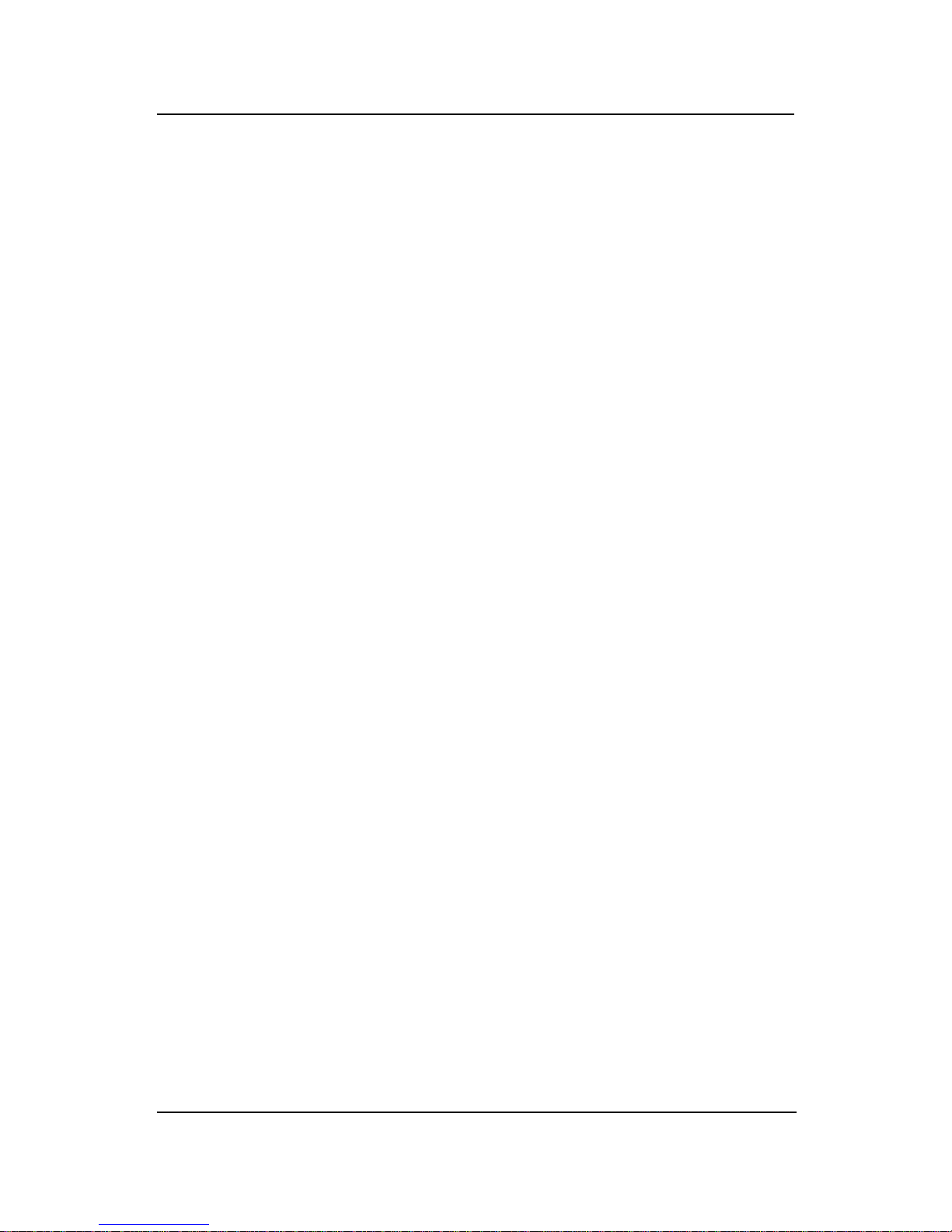
CHAPTER 4
AMI® BIOS USERS GUIDE
4-10
Description of the item on screen follows:
USB Function
Set this option to Enabled or Disabled the on-chip USB controller.
The Optional and Fail-Safe default settings are Disabled.
USB Keyboard Legacy Support
Set this option to Enabled or Disabled USB keyboard.
The Optional and Fail-Safe default settings are Disabled.
DRAM Page Closing Policy
This option controls whether the GMCH will precharge bank or
precharge all, during the service of a page miss.
Memory Hole
This option allows the end user to specify the location of a memory
hole. The cycle matching the selected memory hole will be passed to the
ISA bus. If Enabled, the selected hole is not remapped.
DRAM Tras/Trc Cycle Time (SCLKs)
This option controls the number of SCLKs for an access cycle.
CAS# Latency
This option determines the CAS latency time parameter of SDRAM.
The settings are 2 clks or 3 clks. Under 66MHz CPU bus, set this option to
either 2 or 3 but for 100MHz CPU, it is recommended that this be set to 3.
SDRAM RAS# to CAS# Delay
This operation decide the delay in assertion of CAS#(SCAS#) from
assertion of RAS#(SRAS#) in 66MHz. Under 66MHz CPU bus, set this
option to either 2 or 3 but for 100MHz CPU, it is recommended that this be
set to 3.
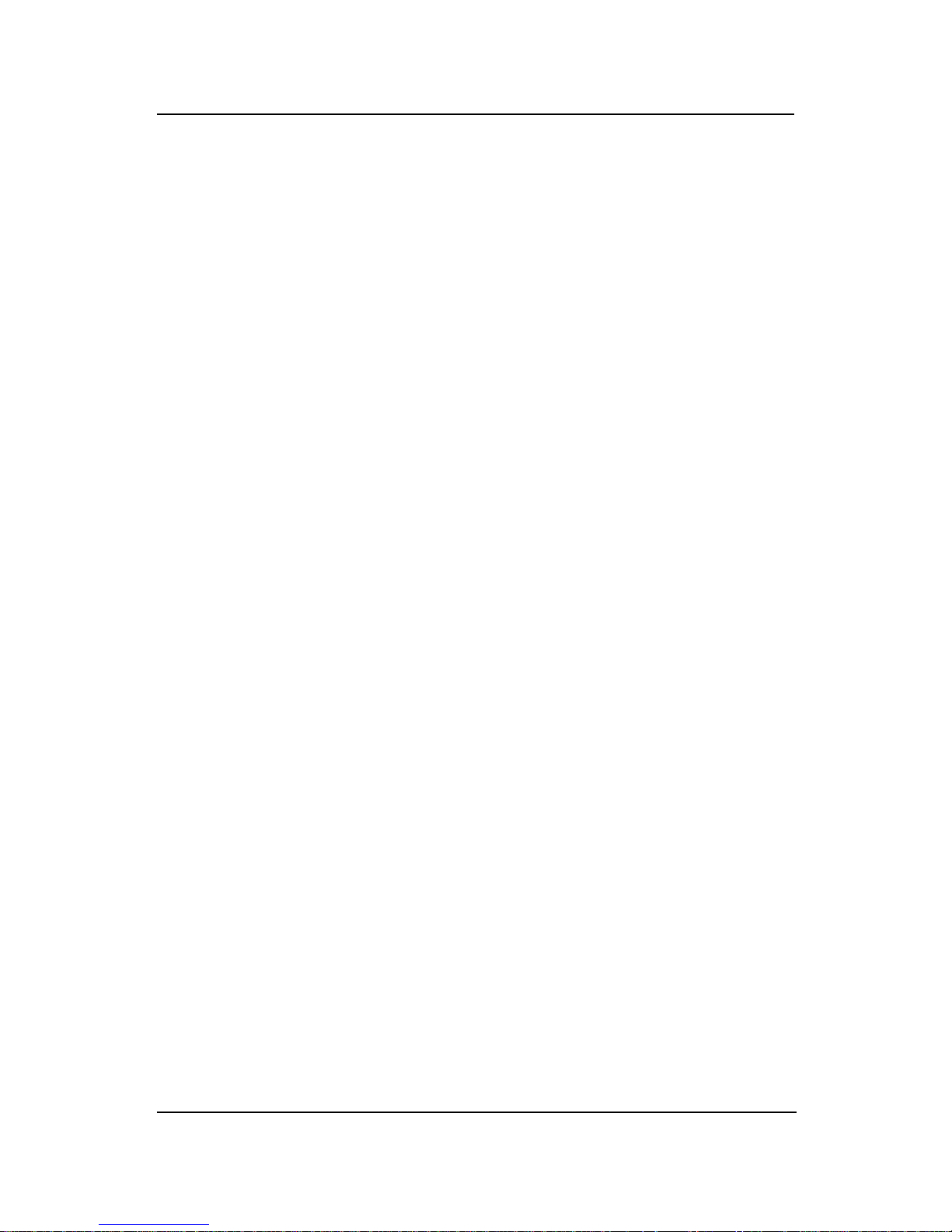
CHAPTER 4
AMI® BIOS USERS GUIDE
4-11
SDRAM RAS Precharge
This option defines the RAS# precharge requirements for the
SDRAM memory type in 66MHz clocks. Under 66MHz CPU bus, set this
option to either 2 or 3 but for 100MHz CPU, it is recommended that this be
set to 3.
Graphics Mode Select
This option is used to enable/Disable the internal graphics device
and select the amount of system memory that is used to support the internal
graphics device.
Onboard Video Chip
This option is used to enable/disabled the video onboard the chip.
Initialize Display Cache Memory
This option will allow you to initialized the display cache memory .
Paging Mode Control
This option decide the GMCH memory controller tends to leave
pages open or closed.
RAS-to-CAS
This option determine the display cache RAS#-toCAS# delay .
CAS# Latency
This option decide the display cache CAS latency.
RAS# Timing
This option controls RAS# active to precharge, and refresh to RAS#
active delay .
RAS# Precharge Timing
This option controls RAS# precharge clocks.
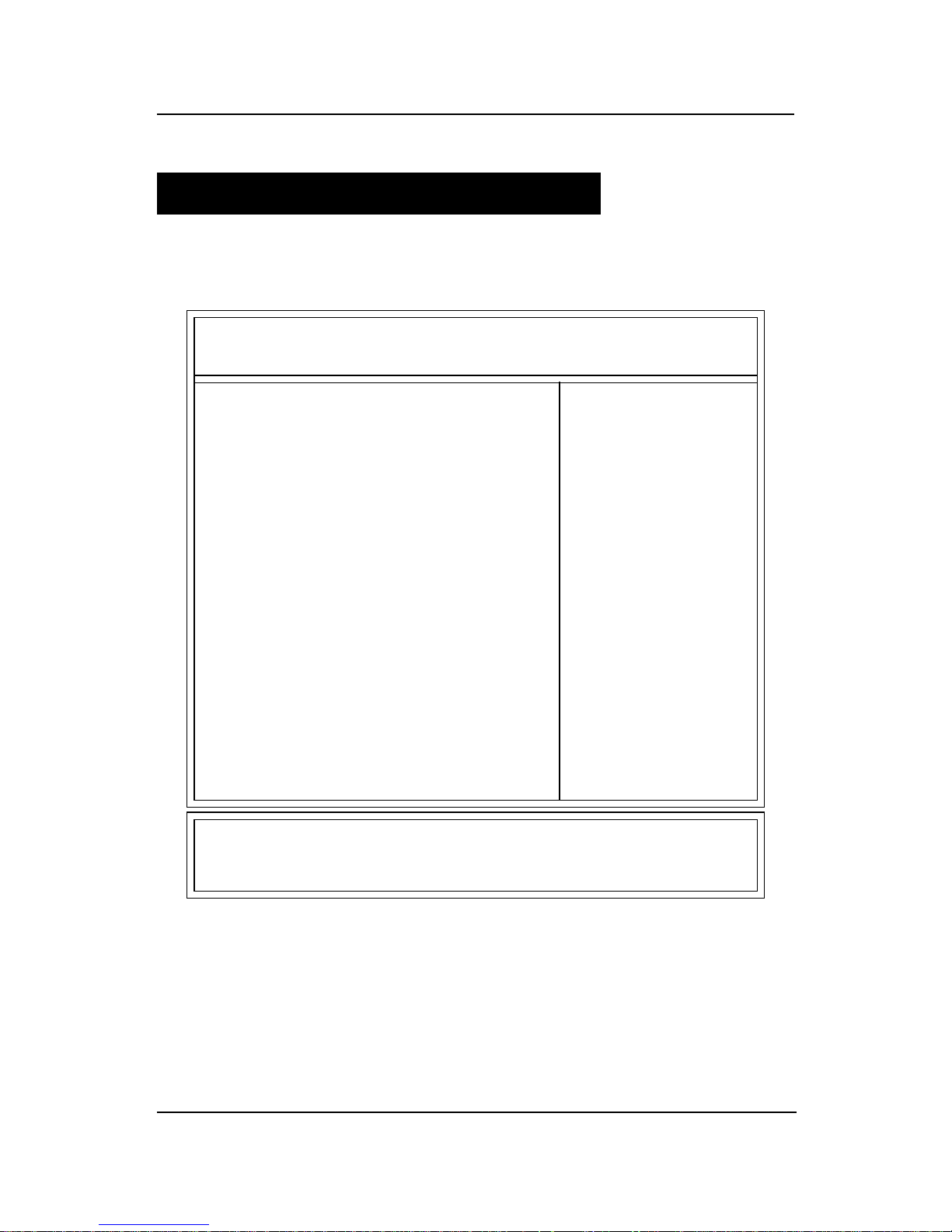
CHAPTER 4
AMI® BIOS USERS GUIDE
4-12
4.5 Power Management Setup
1 . Press <ENTER> on “Power Management Setup” of the main menu
screen.
2. Use <Up> and <Down> to choose the item and <PgUp> and
<PgDn> keys to modify the highlighted item.
3. After you have finished with the Power Management Setup, press
<ESC> to go back to the main menu.
ACPI Standby State S1
Power Management/APM Enabled
Green PC LED Status Blinking
Green PC Monitor Power State Stand By
Video Power Down Mode Suspend
Hard Disk power Down Mode Stand By
Standby Time Out (Minute) Disabled
Suspend Time Out (Minute) Disabled
Throttle Slow Clock Ratio 50.0%
Keyboard & PS/2 Mouse Access Monitor
FDC/LPT/COM Ports Access Monitor
SB & MSS Audio Ports Access Ignore
Midi Ports Access Ignore
ADLIB Ports Access Ignore
Primary Master IDE Access Monitor
Primary Slave IDE Access Ignore
Secondary Master IDE Access Monitor
Secondary Slave IDE Access Ignore
PIRQ[A] IRQ Active Ignore
PIRQ[B] IRQ Active Ignore
PIRQ[C] IRQ Active Ignore
PIRQ[D] IRQ Active Ignore
System Thermal Ignore
Thermal Slow Clock Ratio 50.0%
CPU Critical Temperature 650C/1490F
Power Button Function On/Off
Restore on AC/Power Loss Last State
Ring Resume from Soft Off Disabled
LAN Resume from Soft Off Disabled
PME Function Support Disabled
ESC:Exit :Sel
PgUp/PgDn:Modify
F2/F3:Color
AMIBIOS SETUP - POWER MANAGEMENT SETUP
(C) 1999 American Megatrends, Inc. All Rights Reserved
Available Options:
Disabled
Enabled
RTC Alarm Resume from Soft Off Disabled
RTC Alarm Date 15
RTC Alarm Hour 12
RTC ALarm Minute 30
RTC Alarm Second 30
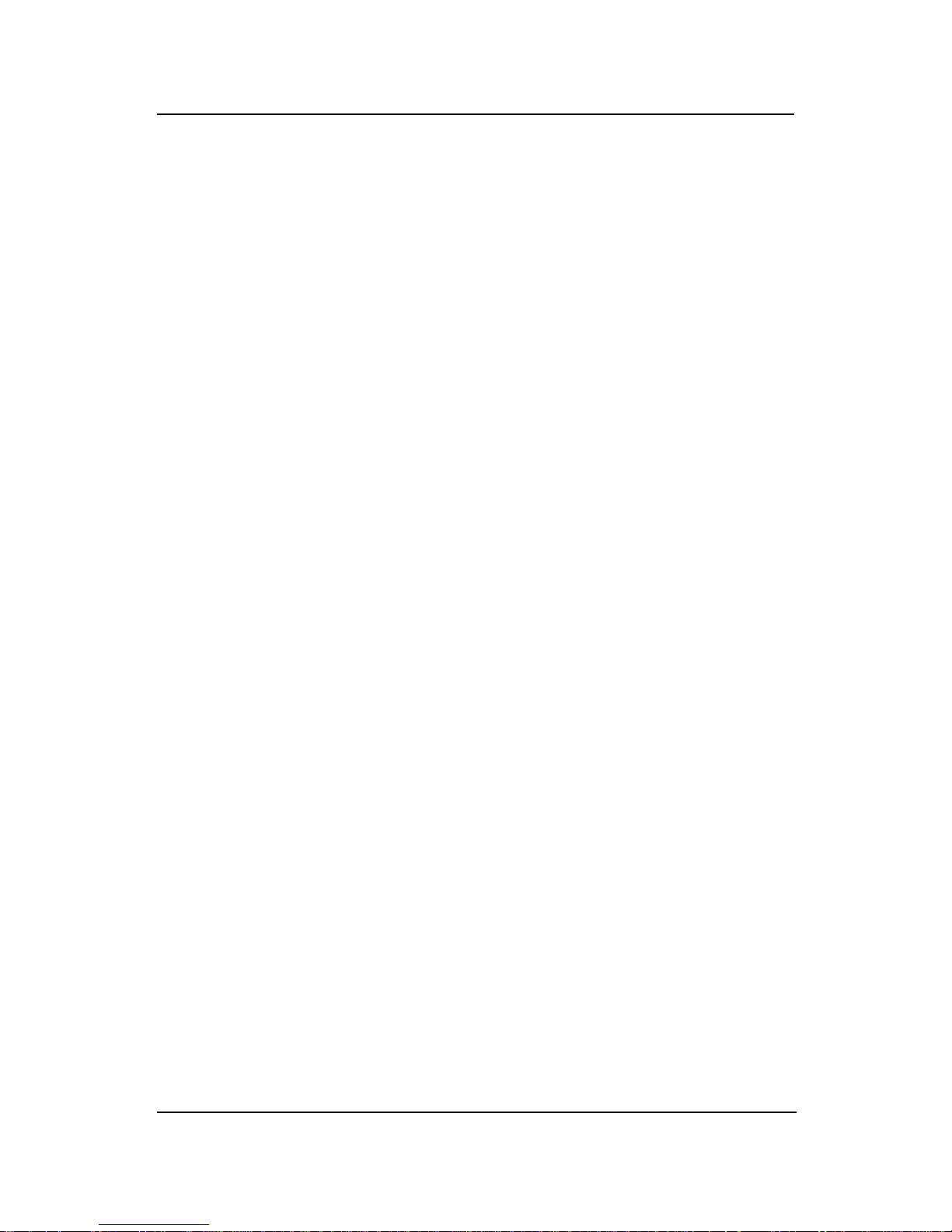
CHAPTER 4
AMI® BIOS USERS GUIDE
4-13
Description of the item on screen follows:
ACPI Standby State
This option sets the ACPI Power Management Standby State.
S1 Sleeping State
The S1 sleeping state is low wake-up latency sleeping state. In this
state, no system context is lost(CPU or chip set) and hardware
maintains all system context.
S3 Sleeping State
The S3 state is a low wake-up latency sleeping sate where all system
context is lost expect system memory . CPU, cache, and chipset
context are lost in this state. Hardware maintains memory context and
restores some CPU and L2 configuration context.
Power Management/APM
Set this option to Enabled to enable the chipset’s power management
features and APM(Advanced Power Management). The settings are
Enabled, Inst-On(instant-on) or Disabled. The Optimal and Fail-Safe default
settings are Disabled.
Green PC LED Status
This option specifies the power state that the green PC-compliant
video monitor enters when AMI® BIOS places it in a power savings state
after the specified period of display inactivity has expired. The settings are
Off, Standby , Suspend or Disabled. The Optimal and Fail-Safe default
settings are Standby.
Green PC Monitor Power State
This option specifies the power state that the green PC-compliant
video monitor enters when AMI® BIOS places it in a power savings state
after the specified period of display inactivity has expired. The settings are
Off, Standby , Suspend or Disabled. The Optimal and Fail-Safe default
settings are Standby.
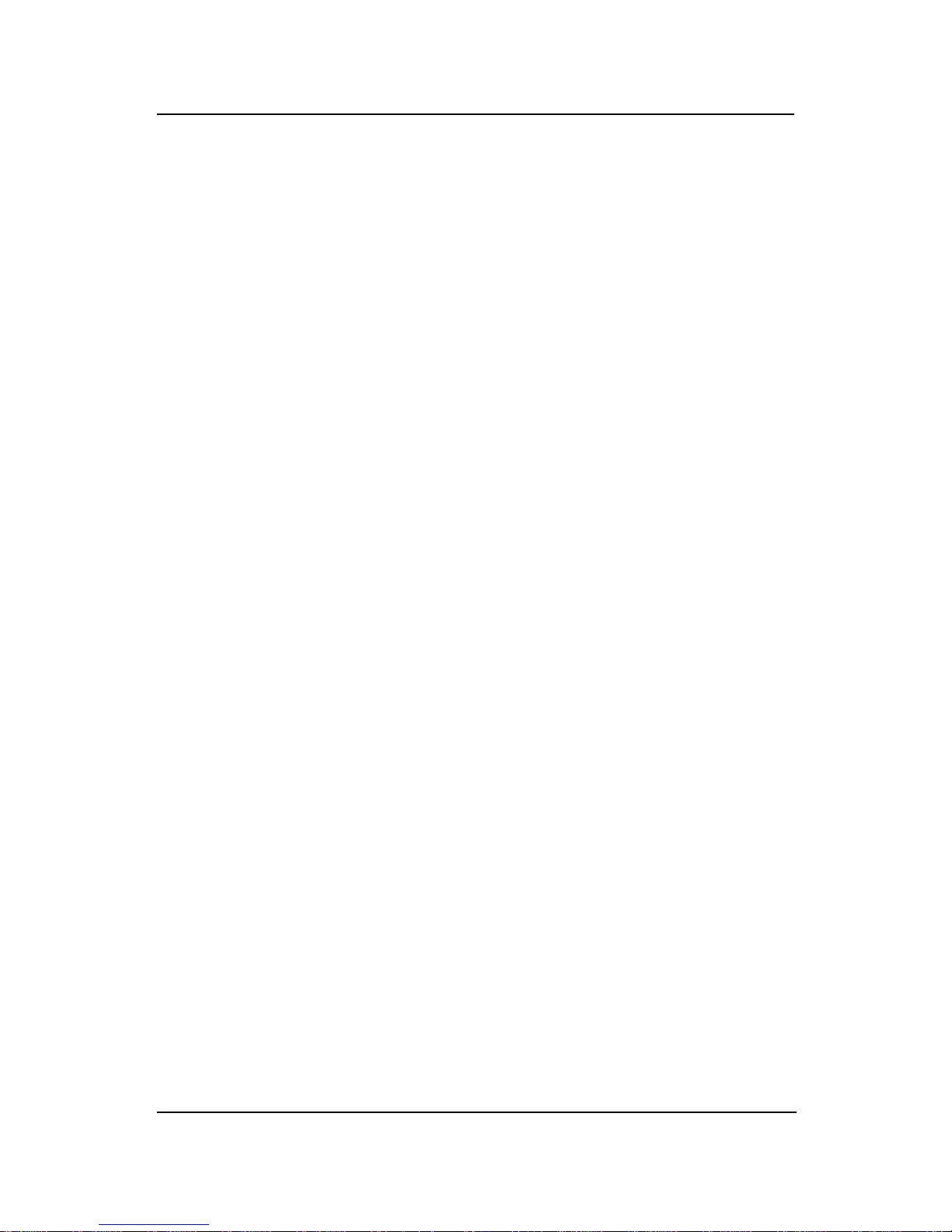
CHAPTER 4
AMI® BIOS USERS GUIDE
4-14
Video Power Down Mode
This option specifies the power conserving state that the VESA VGA
video subsystem enters after the specified period of display inactivity has
expired. The settings are Disabled, Standby or Suspend. The Optimal and
Fail-Safe default settings are Standby .
Hard Disk Power Down Mode
This option specifies the power conserving state that the hard disk
drive enters after the specified period of hard drive inactivity has expired.
The settings are Disabled, Standby or Suspend. The Optimal and Fail-Safe
default settings are Disabled.
Standby Time Out (Minute)
This option specifies the length of a period of system inactivity while
in Standby state. When this length of time expires, the computer enters
Suspend power state. The settings are Disabled, 1 min, 2 min, 3 min, 4 min, 5
min, 6 min, 7 min, 8 min, 9 min, 10 min, 11 min, 12 min, 13 min, 14 min or 15
min. The Optimal and Fail-Safe default settings are Disabled.
Suspend Time Out (Minute)
This option specifies the length of a period of system inactivity while
in Suspend state. When this length of time expires, the computer enters
Suspend power state. The settings are Disabled, 1 min, 2 min, 3 min, 4 min, 5
min, 6 min, 7 min, 8 min, 9 min, 10 min, 11 min, 12 min, 13 min, 14 min or 15
min. The Optimal and Fail-Safe default settings are Disabled.
Throttle Slow Clock Ratio
This option specifies the speed at which the system clock runs in
power saving states. The settings are expressed as a ratio between the
normal CPU clock speed and the CPU clock speed when the computer is in
the power-conserving state.
Thermal Slow Clock Ratio
When set to Monitor, then you can choose the throttle ratio. This
option is connected with the CPU Critical T emperature Option.
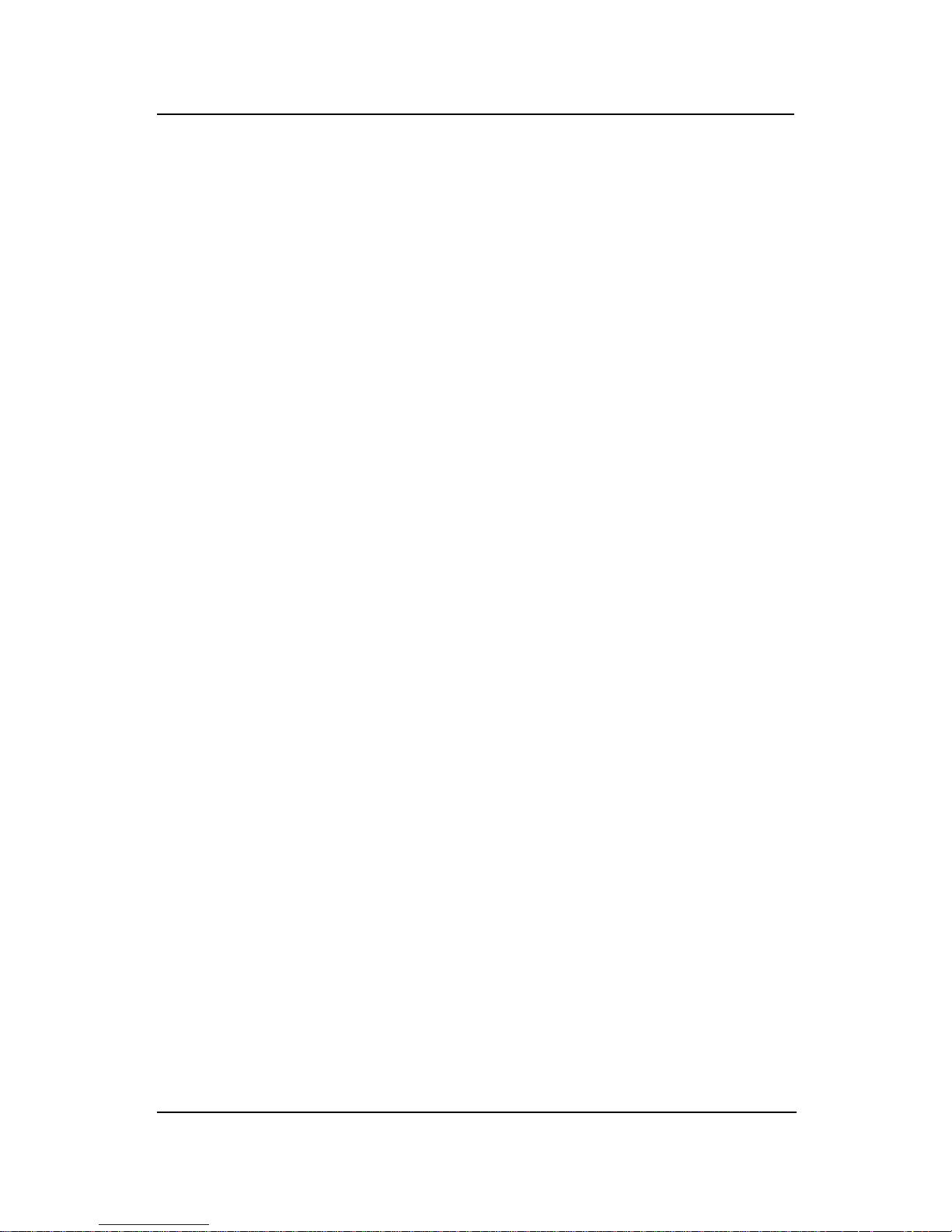
CHAPTER 4
AMI® BIOS USERS GUIDE
4-15
CPU Critical Temperature
This option is for setting the CPU temperature that would be critical
enough, so that it would use the Thermal Slow Clock Ratio to cool down the
CPU.
Power Button Function
During Suspend, if you push the switch once, the system goes into
suspend mode and if you push it more than 4 seconds, the system will be
turned off. During On/Off, the system will turn off once you push the
switch.
Restore on AC/Power Loss
The settings are power on or last status. During power on, after
every AC power loss, the system will be turned on. During last status, after
every AC power loss, whatever the system status, it will be the same when
the AC power returns.
Note: a. If you set this option to last status, the Power Button Function
must be set to On/Off, or this function will not work.
b. Jumper JP1 must always be open, for this function to work properly .
Ring Resume from Soft-Off
During Disabled, the system will ignore any incoming call from the
modem. During Enabled, the system will boot up if there’s an incoming call
from the modem.
Note: If you have change the setting, you must let the system boot up until
it goes to the operating system. Then, power off the system. This
function will work the next time you power on.
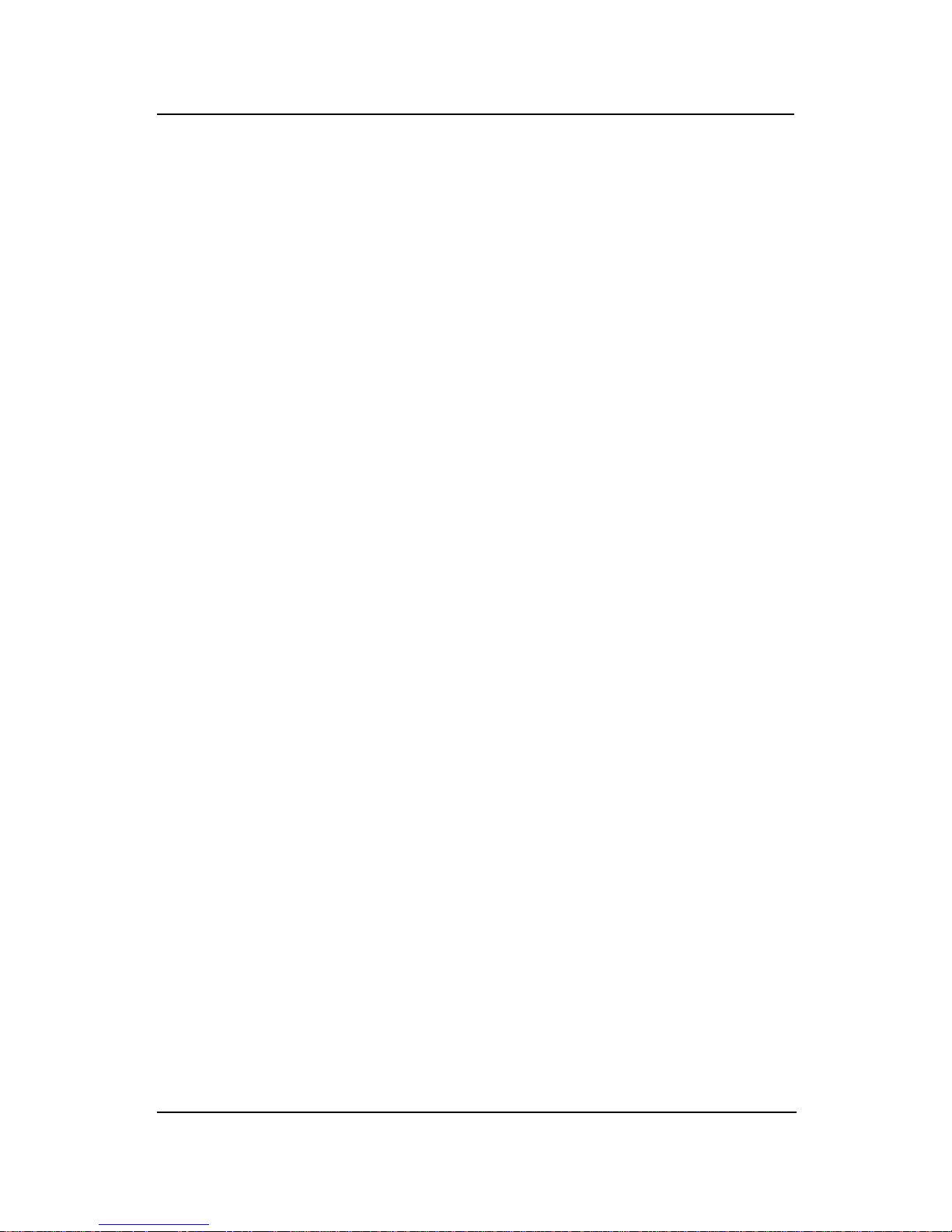
CHAPTER 4
AMI® BIOS USERS GUIDE
4-16
LAN Resume from Soft-Off
During Disabled, the system will ignore any incoming signal from the
LAN network card. During Enabled, the system will boot up if there’s an
incoming signal from the LAN network card.
Note: If you have change the setting, you must let the system boot up until
it goes to the operating system. Then, power off the system. This
function will work the next time you power on.
RTC Alarm Resume From Soft-Off
This function is for setting the Date, Hour, Minute, and Second for
your computer to boot up. During Disabled, you cannot use this function.
During Enabled, Choose the Date, Hour, Minute, and Second:
RTC Alarm Date Choose which day the system will boot up.
RTC Alarm Hour Choose which hour the system will boot up.
RTC Alarm Minute Choose which minute the system will boot up.
RTC Alarm Second Choose which second the system will boot up.
Note: If you have change the setting, you must let the system boot up until
it goes to the operating system. Then, power off the system. This
function will work the next time you power on.

CHAPTER 4
AMI® BIOS USERS GUIDE
4-17
4.6 PCI/Plug and Play Setup
1 . Press <ENTER> on “PCI/Plug and Play Setup” of the main menu
screen.
2. Use <Up> and <Down> to choose the item and <PgUp> and
<PgDn> keys to modify the highlighted item.
3. After you have finished with the PCI/Plug and Play Setup, press
<ESC> to go back to the main menu.
Plug and Play Aware O/S No
Clear NVRAM No
PCI Latency Timer (PCI Clocks) 64
Primary Graphics Adapter Add-On VGA
PCI VGA Palette Snoop Disabled
DMA Channel 0 Pn P
DMA Channel 1 Pn P
DMA Channel 3 Pn P
DMA Channel 5 Pn P
DMA Channel 6 Pn P
DMA Channel 7 Pn P
IRQ3 PCI/PnP
IRQ4 PCI/PnP
IRQ5 PCI/PnP
IRQ7 PCI/PnP
IRQ9 PCI/PnP
IRQ10 PCI/PnP
IRQ11 PCI/PnP
IRQ14 PCI/PnP
IRQ15 PCI/PnP
ESC:Exit :Sel
PgUp/PgDn:Modify
F2/F3:Color
AMIBIOS SETUP - PCI/PLUG AND PLAY SETUP
(C) 1999 American Megatrends, Inc. All Rights Reserved
Available Options:
Enabled
Disabled
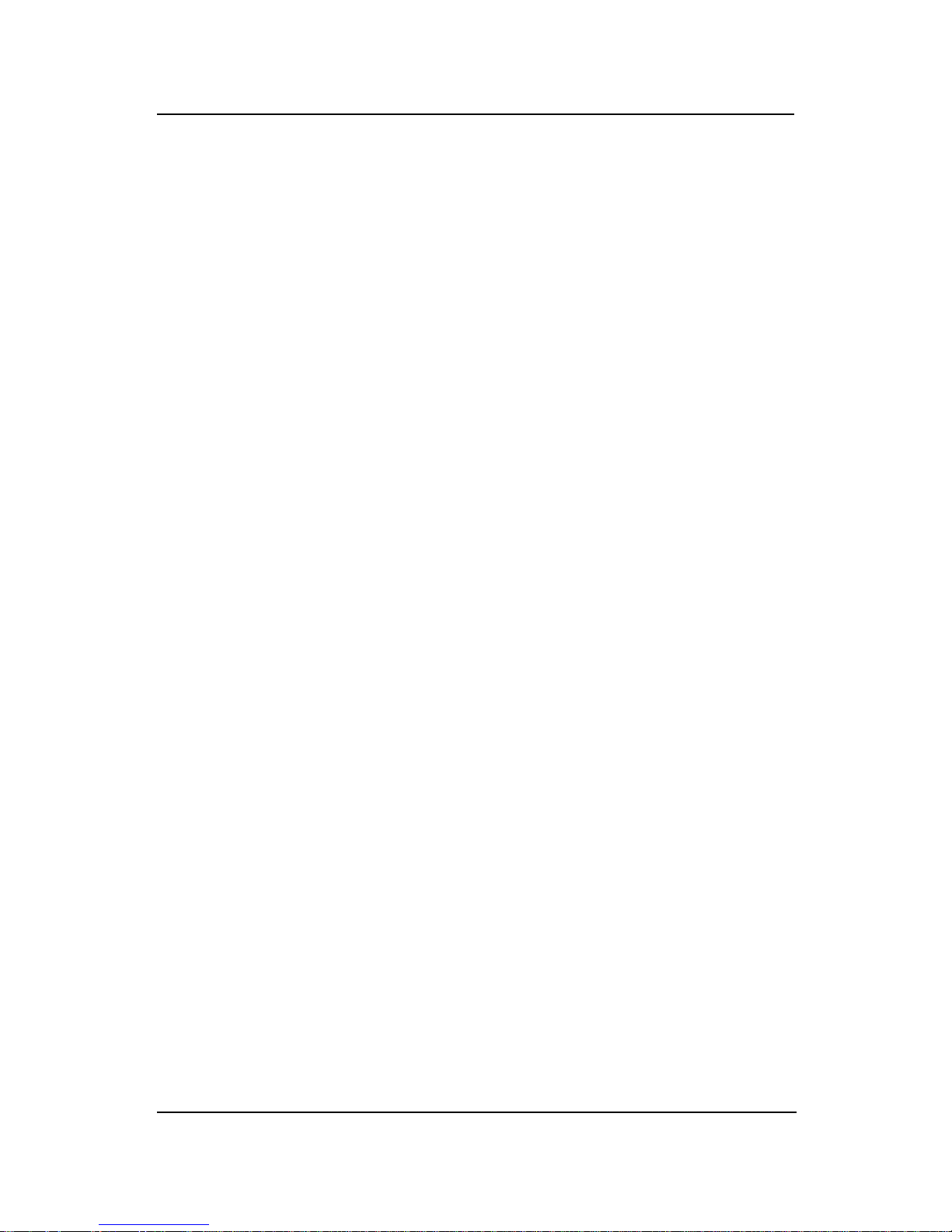
CHAPTER 4
AMI® BIOS USERS GUIDE
4-18
Description of the item on screen follows:
Plug and Play Aware O/S
Set this option to Yes if the operating system in this computer is
aware of and follows the Plug and Play specification. Currently , only
Windows® 95 is PnP-aware. The settings are Yes or No. The Optimal and
Fail-Safe default settings No.
Clear NVRAM on Every Boot
During Y es, this will clear NVRAM data on every boot.
PCI Latency Timer (PCI Clocks)
This option specifies the latency timings (in PCI clocks) for all PCI
devices on the PCI bus. The settings are 32, 64, 96, 128, 160, 192, 224 or 248.
The Optimal and Fail-Safe default settings are 64.
Primary Graphics Adapter
This option is for selecting which VGA card is to be your primary
display graphics adapter.
PCI VGA Palette Snoop
When this option is set to Enabled, multiple VGA devices operating
on different buses can handle data from the CPU on each set of palette
registers on every video device. Bit 5 of the command register in the PCI
device configuration space is the VGA Palette Snoop bit (0 is disabled). For
example, if there are two VGA devices in the computer (one PCI and ISA)
and the Bit settings are:
Disabled - Data read and written by the CPU is only directed to the
PCI VGA device’ s palette registers.
Enabled - Data read and written by the CPU is directed to
both the PCI VGA device’ s palette registers and the
ISA VGA device palette registers, permitting the
palette registers of both devices to be identical.
This option must be set to Enabled if an ISA adapter card requires
VGA palette snooping. The settings are Enabled or Disabled. The Optimal
and Fail-Safe default settings are Disabled.
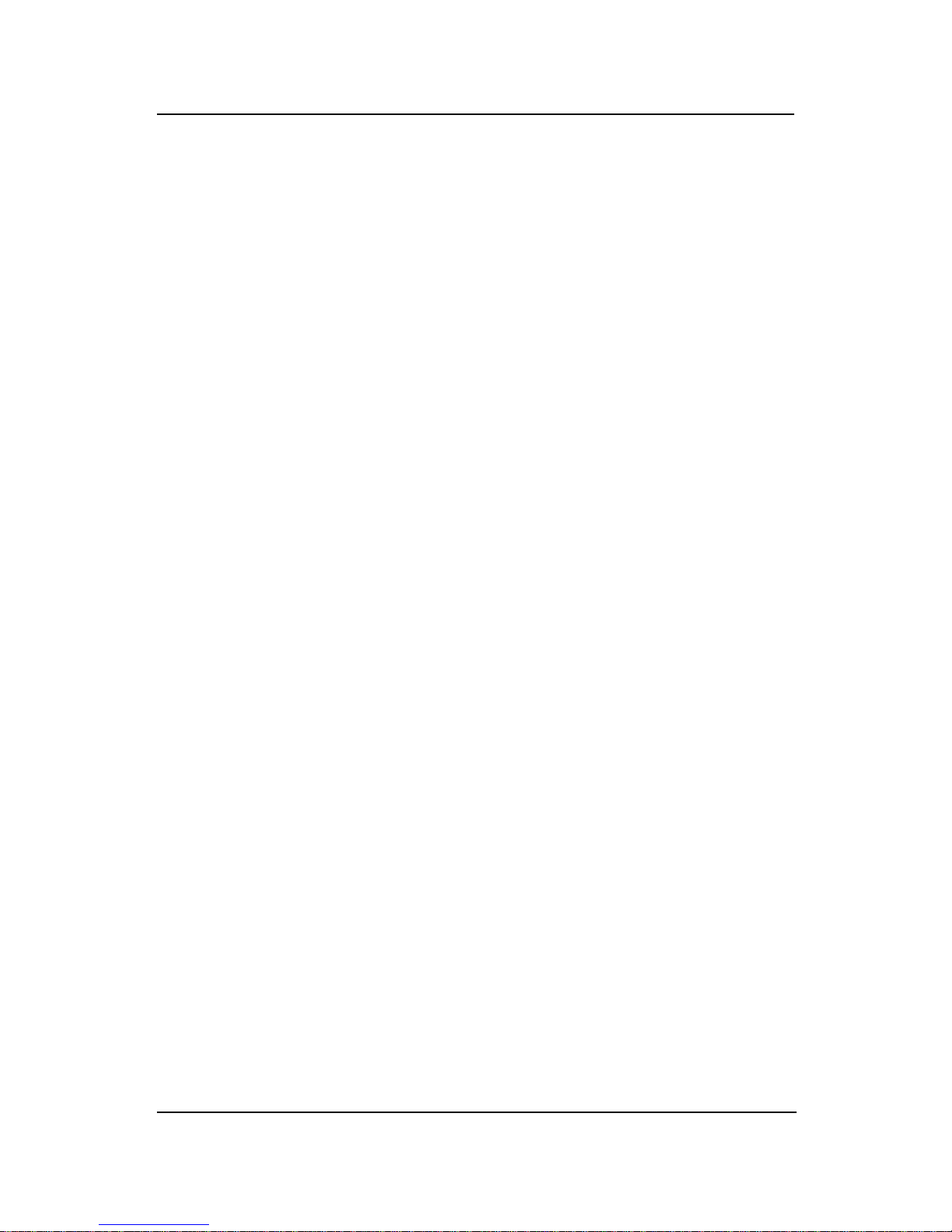
CHAPTER 4
AMI® BIOS USERS GUIDE
4-19
DMA Channel 0/1/3/5/6/7
These options specify the bus that the specified DMA channel is
used. These options allow you to reserve DMAs for legacy ISA adapter
cards.
These options determine if AMI® BIOS should remove a DMA from
the available DMAs passed to devices that are configurable by the system
BIOS. The available DMA pool is determined by reading the ESCD
NVRAM. If more DMAs must be removed from the pool, the end user can
use these options to reserve the DMA by assigning an ISA/EISA setting to
it.
IRQ3/IRQ4/IRQ5/RQ7/IRQ9/IRQ10/IRQ11/IRQ14/IRQ15
These options specify the bus that the specified IRQ line is used on.
These options allow you to reserve IRQs for legacy ISA adapter cards.
These options determine if AMI® BIOS should remove an IRQ from
the pool of available IRQs passed to devices that are configurable by the
system BIOS. The available IRQ pool is determined by reading the ESCD
NVRAM. If more IRQs must be removed from the pool, the end user can use
these options to reserve the IRQ by assigning an ISA/EISA setting to it.
Onboard I/O is configured by AMI® BIOS. All IRQs used by onboard I/O
are configured as PCI/PnP . If all IRQs are set to ISA/EISA and IRQ14 and 15
are allocated to the onboard PCI IDE, IRQ9 will still be available for PCI and
PnP devices, because at least one IRQ must be available for PCI and PnP
devices. The settings are ISA/EISA or PCI/PnP . The Optimal and Fail-Safe
default settings are IRQ3 through 7 are ISA/EISA. The Optimal and Fail-Safe
default settings PCI/PnP.
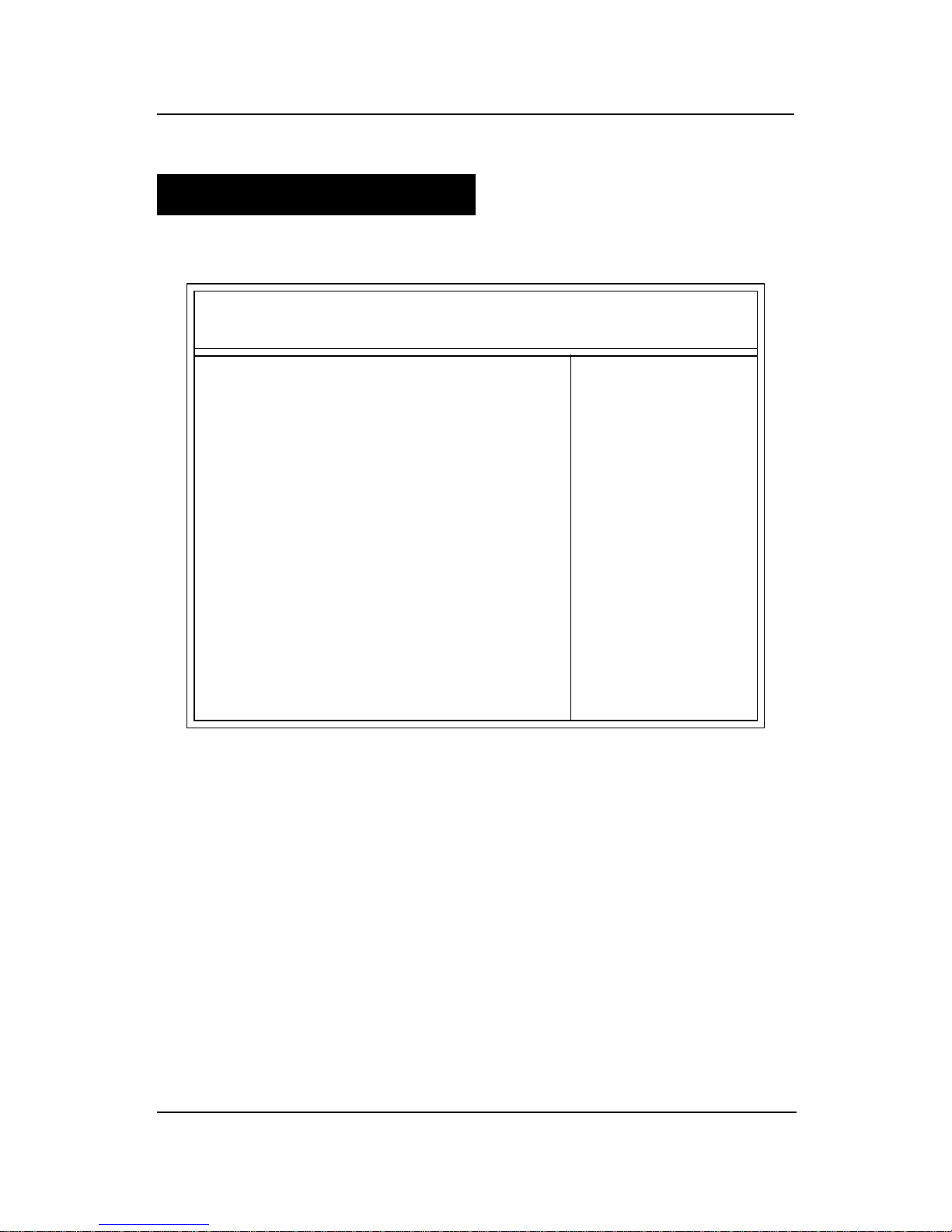
CHAPTER 4
AMI® BIOS USERS GUIDE
4-20
4.7 Peripheral Setup
1 . Press <ENTER> on “Peripheral Setup” of the main menu screen.
2. Use <up> and <down> to choose the item and <PgUp> and
<PgDn> keys to modify the highlighted item.
3 . After you have finished with the Peripheral Setup, press <ESC> to
go back to the main menu.
AMIBIOS SETUP - PERIPHERAL SETUP
(C) 1999 American Megatrends, Inc. All Rights Reserved
CLKGEN Spread Spectrum Enabled
CPU Ratio Selection 3.0x
CPU Host Clock (Mhz) Auto
Onboard Sound Enabled
Onboard AC’97 Audio Enabled
Onboard AC’97 Modem Disabled
Onboard IDE Both
Onboard FDC Auto
Onboard Serial Port A Auto
Onboard Serial Port B Auto
Serial Port B Mode Normal
IR Duplex Mode Half Duplex
IR Pin Select IRRX/IRTX
Onboard CIR Port Disabled
CIR IRQ Select 10
Onboard Parallel Port Auto
Parallel Port Mode ECP
EPP Version N/ A
Parallel Port IRQ Auto
Parallel Port DMA Channel Auto
Onboard Midi Port Disabled
Midi IRQ Select 9
Onboard Game Port Disabled
Mouse PowerOn Function Disabled
Keyboard PowerOn Function Disabled
Specific Key for Power On N/A
Available Options:
Auto
Disabled
Enabled
ESC:Exit :Sel
PgUp/PgDn:Modify
F2/F3:Color
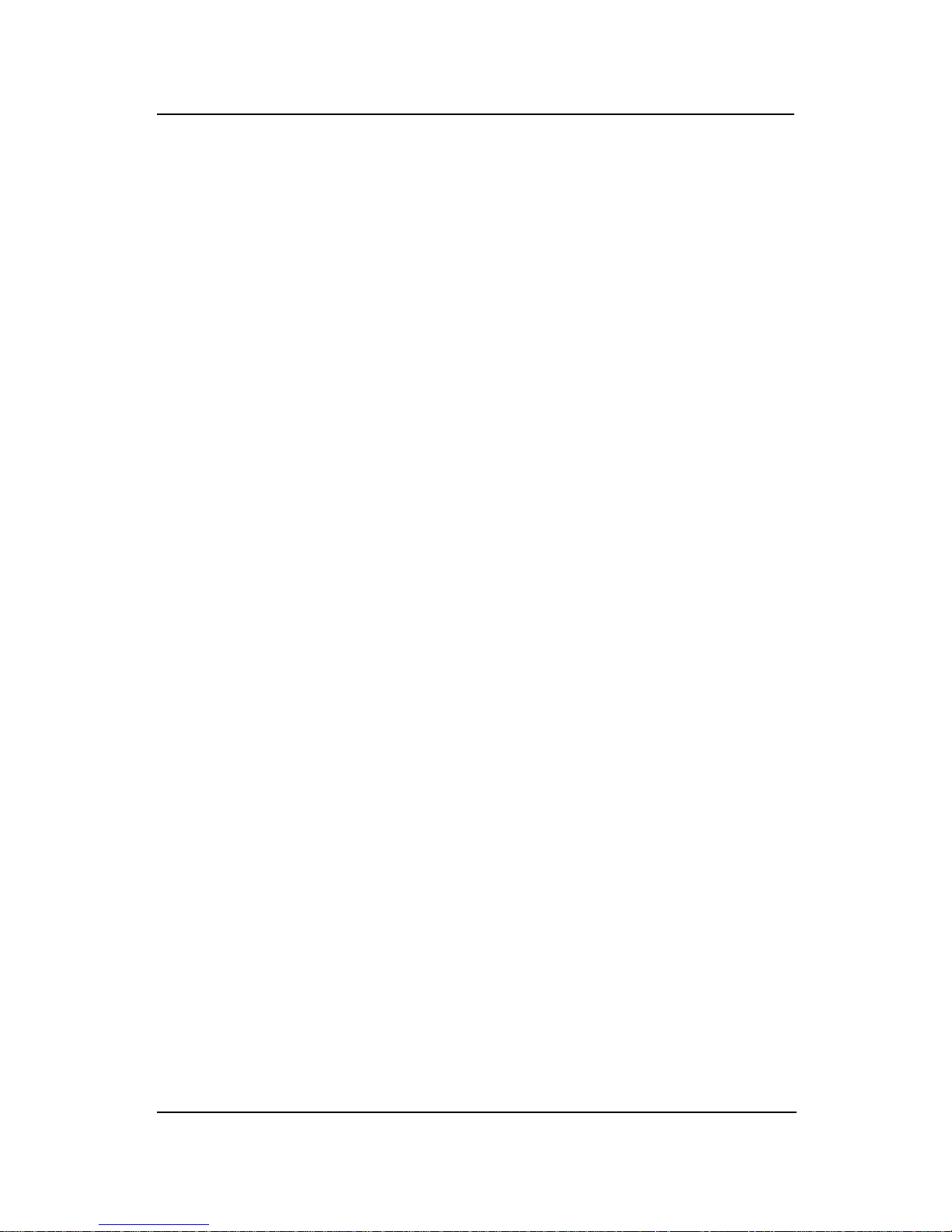
CHAPTER 4
AMI® BIOS USERS GUIDE
4-21
Description of the item on screen follows:
CLKGEN Spread Spectrum
This item allows you to set the CPU clock generator spread spectrum.
CPU Ratio Selection
This item allows you to set the CPU ratio.
CPU Host Clock (MHz)
This item allows you to set the CPU host clock.
Onboard Sound
This item allows you to enable/disable the onboard Aureal audio
chipset. The settings are Enabled, Disabled.
Onboard AC’97 Audio/Onboard AC’97 Modem
This item allows you to decide to enable/disable the 810 chipset
family to support AC97 Audio/Modem. The settings are Enabled, Disabled.
Onboard IDE
Set this option to enable or disable on board IDE controller .
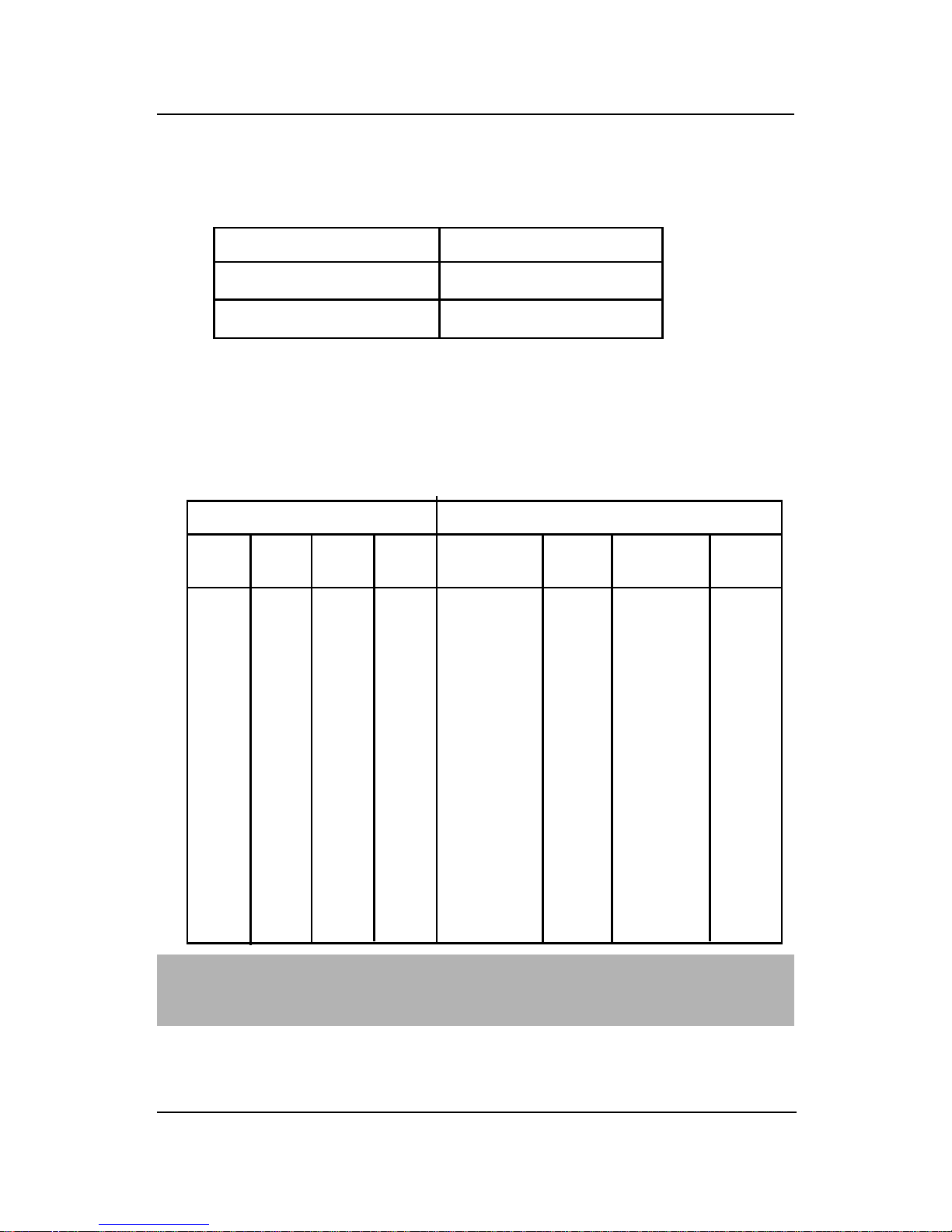
CHAPTER 4
AMI® BIOS USERS GUIDE
4-22
Onboard FDC
Choose Auto, for the BIOS to automatically detect the device
Choose Enabled, Enabling onboard FDC.
Choose Disabled, Disabling onboard FDC.
The Optimal and Fail-Safe default settings are Auto.
Onboard Serial Port A/Onboard Serial Port B
Choose 3F8, for the BIOS to automatically detect the device.
If the ISA add-on card has Onboard FDC to be set at
FDC exist
none FDC exist
Disabled
Enabled
üüüüDISABLED X DISABLED X
üüX X COM3 4 COM4 3
XXüü COM1 4 COM2 3
ü XXü COM2 3 COM3 4
X üüX COM1 4 COM4 3
üüüX COM4 3 DISABLED X
üüX ü COM3 4 DISABLED X
ü X üü COM2 3 DISABLED X
X üüüCOM1 4 DISABLED X
X X X X COM1 4 COM2 3
ü X X X COM2 3 COM3 4
X ü X X COM1 4 COM3 4
XXü X COM1 4 COM2 3
XXXü COM1 4 COM2 3
If the ISA add-on card has Onboard Serial port to be set at
COM1
(I/O:3F8H)
COM2
(I/O:3F8H)
COM3
(I/O:3E8H)
COM4
(I/O:2E8H)
PORT1
PORT2
IRQ
ASSIGNED
IRQ
ASSIGNED
Note: If the onboard serial port interrupt and ISA add-on card interrupt are in
conflict, the serial port will not work properly. Please disable one of the
devices.

CHAPTER 4
AMI® BIOS USERS GUIDE
4-23
Serial PortB Mode
Choosing Normal will set the Serial Port B for normal use, not for IR
device. Choosing IrDA or Ask IR will set it for use with IR device using
these protocols.
IR Duplex Mode
Can be set as either Half or Full duplex.
IR Pin Select
Set this option to IRRX/IRTX when using an internal IR device
which is connected to IR1 connector.
Onboard Parallel Port
Choose Auto, the BIOS automatically assigned onboard parallel port
to the available parallel port or disabled.
If the ISA add-on card has Onboard parallel port to be set as
üüüDisabled X
üüX LPT3 5
ü X ü LPT2 5
X üü LPT1 7
ü X X LPT2 5
X ü X LPT1 7
XXü LPT1 7
X X X LPT1 7
LPT1
I/O:378H
LPT2
I/O:278H
LPT3
I/O:3BCH
POR T
ASSIGNED
IRQ
ASSIGNED
Note: If the onboard parallel port interrupt and ISA add-on card interrupt are
in conflict, the parallel port will not work properly. Please disable one of
the devices.
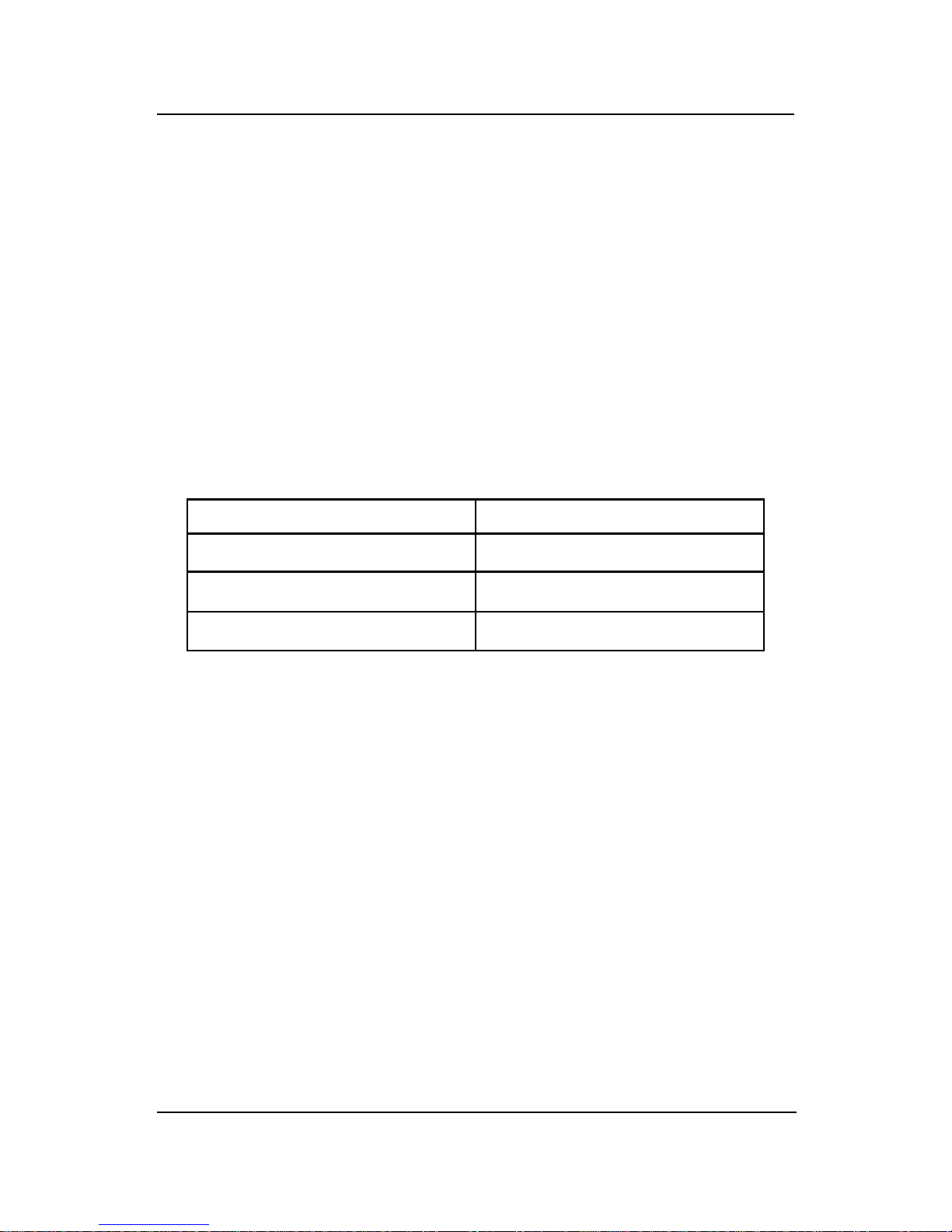
CHAPTER 4
AMI® BIOS USERS GUIDE
4-24
Parallel Port Mode
This option allows user to choose the operating mode of the onbaord
parallel port. The settings are Normal, SPP/EPP or ECP mode.
EPP Version
This option is for setting which EPP version will be used. The
settings are 1.7 and 1.9.
Parallel Port IRQ
If the onboard parallel mode is not on auto mode, the user can select
the interrupt line for onboard parallel port. We suggest that the user select
the interrupt for the onboard parallel port as shown below:
Parallel Port DMA Channel
This option allows user to choose DMA channel 1 to 3 for the
onboard parallel port on ECP mode.
Onboard parallel port set at
Parallel Port IRQ
LPT1(378H)
LPT2(278H)
LPT3(3BCH)
7
5
5
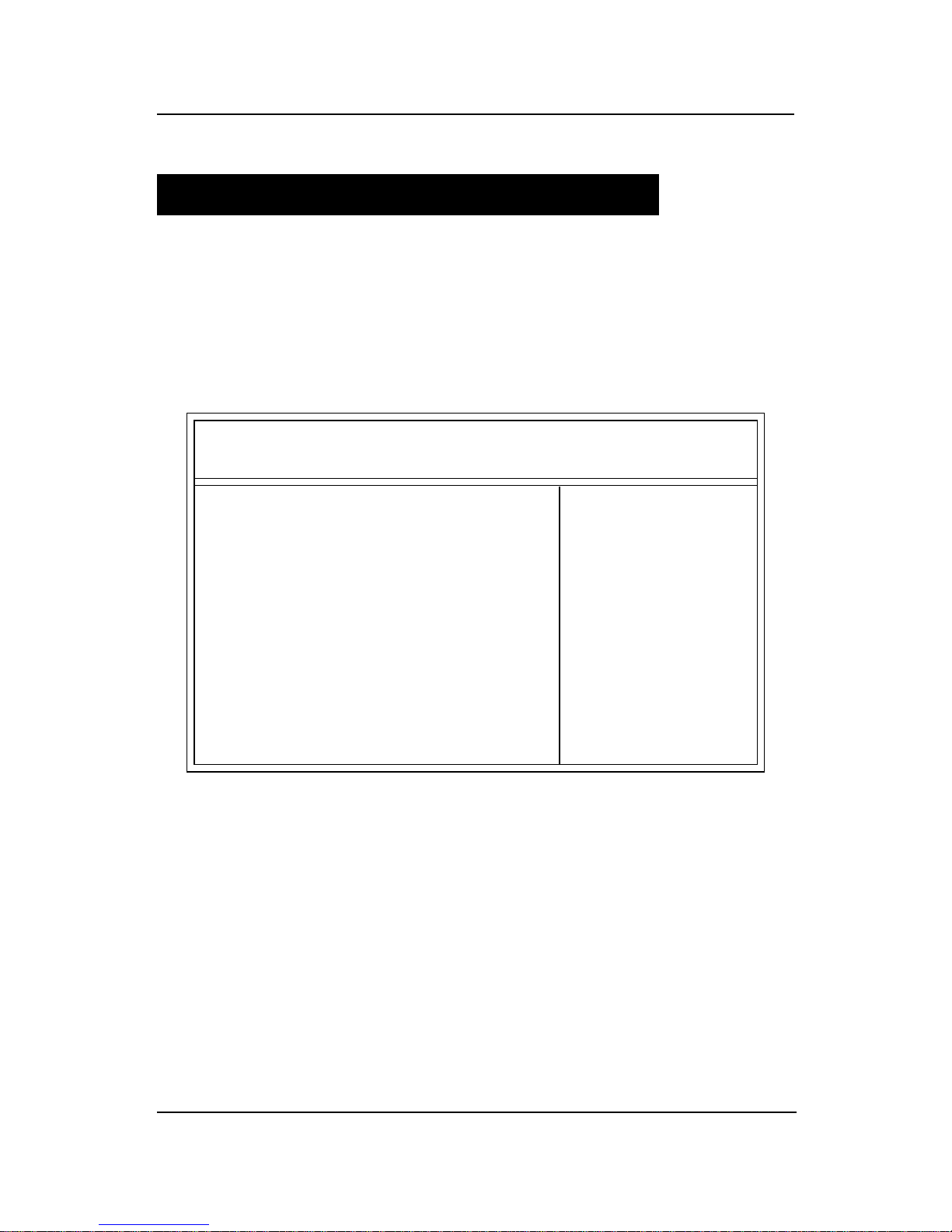
CHAPTER 4
AMI® BIOS USERS GUIDE
4-25
4.8 Hardware Monitor Setup (optional)
The Hardware Monitor Setup is used to set the CPU speed and
monitor the current CPU T emperature, CPU Fan speed, Chassis Fan
Speed, Power fan speed, Vcore, etc.
1 . Press <ENTER> on “Hardware Monitor Setup” of the main menu
screen.
AMIBIOS SETUP - HARDWARE MONITOR SETUP
(C) 1999 American Megatrends, Inc. All Rights Reserved
Chassis Intrusion Disabled
CPU Temperature Detected By CPU
CPU Temperature 460C/1140F
System Temperature 31oC/87oF
CPU Fan Speed 4560 RPM
CPU VID 2.00V
Vcore 1.936V
Vtt 2.480V
Vio 3.280V
+5,000V 5.113V
+12,000V 12.045V
-12,000V -11.763V
-5,000V -4.932V
Battery 3.00V
+5V SB 5.60V
Available Options:
Manual
Auto
ESC:Exit :Sel
PgUp/PgDn:Modify
F2/F3:Color
2. Use <Up> and <Down> to choose the item and <PgUp> and
<PgDn> keys to modify the highlighted item.
3. After you have finished with the PCI/Plug and Play Setup, press
<ESC> to go back to the main menu.
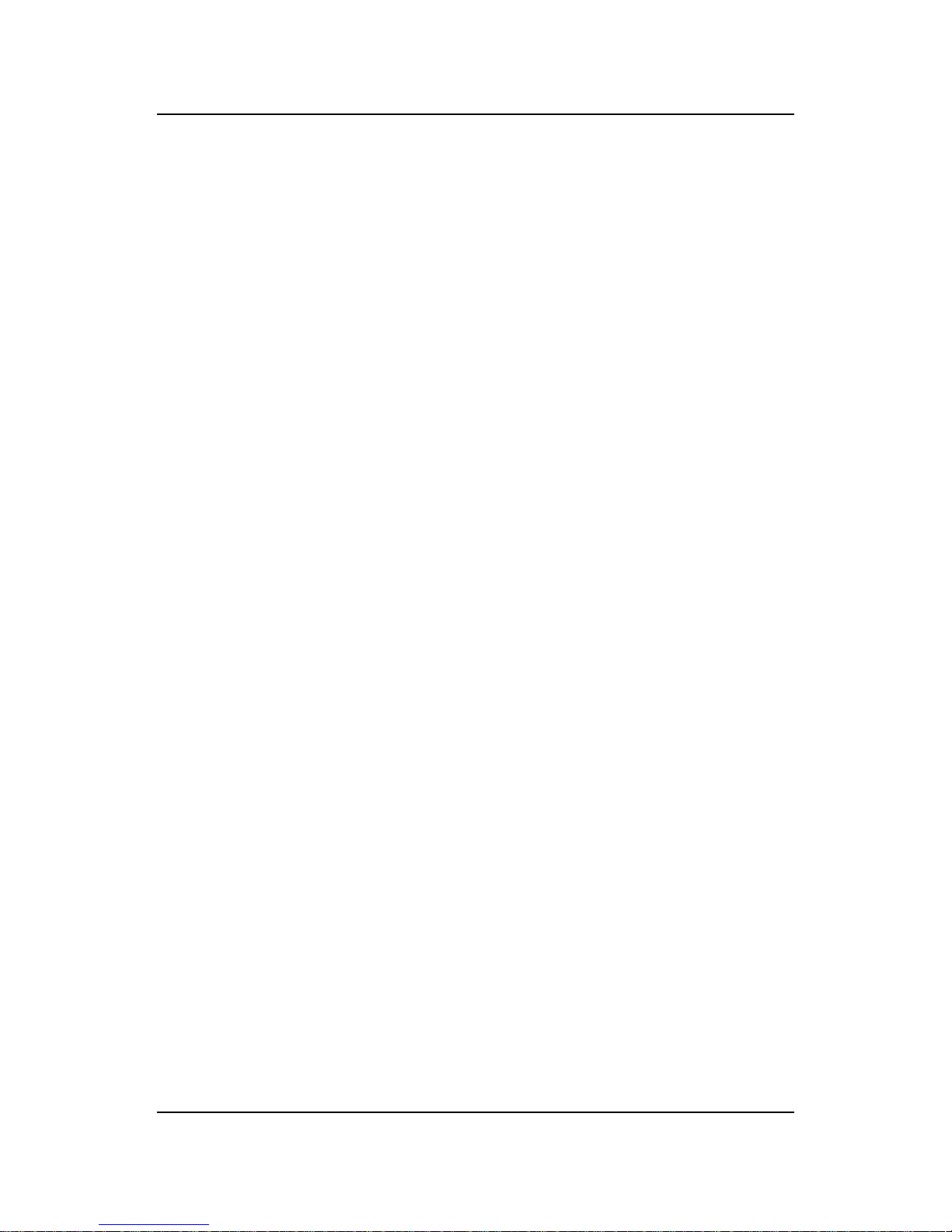
CHAPTER 3 AWARD® BIOS SETUP
3-2
3.1 Entering Setup
Power on the computer and press <Del> immediately to allow you to
enter Setup. The other way to enter Setup is to power on the computer.
When the below message appears briefly at the bottom of the screen during
the POST (Power On Self T est), press <Del> key or simultaneously press
<Ctrl>, <Alt>, and <Esc> keys.
TO ENTER SETUP BEFORE BOOT , PRESS <CTRL-AL T-ESC>
OR <DEL> KEY
If the message disappears before you respond and you still wish to
enter Setup, restart the system to try again by turning it OFF then ON or
pressing the “RESET” button on the system case. You may also restart by
simultaneously pressing <Ctrl>, <Alt>, and <Delete> keys. If you do not
press the keys at the correct time and the system does not boot, an error
message will be displayed and you will again be asked to,
PRESS <F1> TO CONTINUE, <CTRL-AL T-ESC>
OR <DEL> TO ENTER SETUP
3.2 Getting Help
Main Menu
The on-line description of the highlighted setup function is displayed
at the bottom of the screen.
Status Page Setup Menu/Option Page Setup Menu
Press F1 to pop up a small help window that describes the appropri-
ate keys to use and the possible selections for the highlighted item. To exit
the Help Window, press <Esc>.
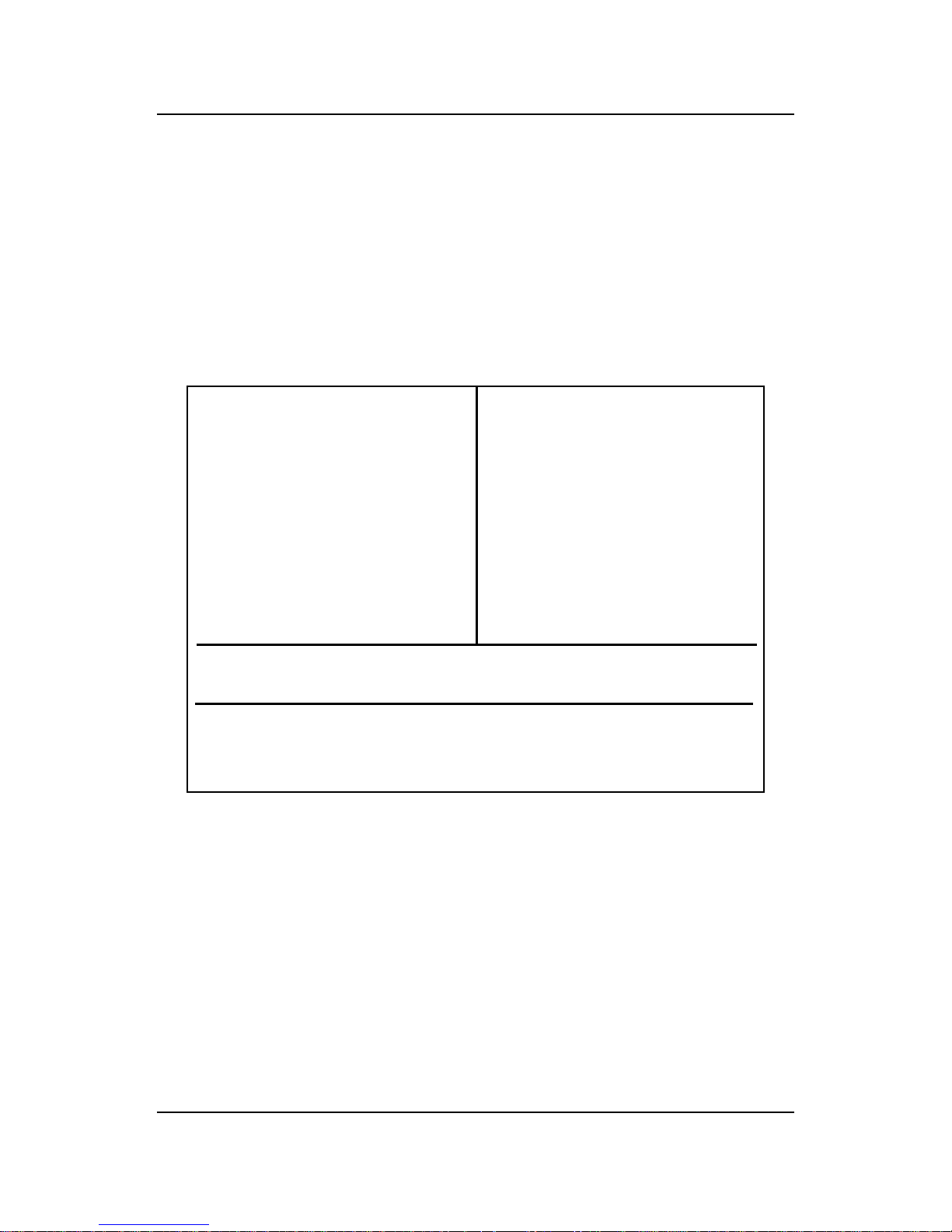
CHAPTER 3 AWARD® BIOS SETUP
3-3
STANDARD CMOS Feature
Advanced BIOS Feature
Advanced Chipset Feature
Integrated Peripherals
Power Management Setup
PnP/PCI Configurations
PC Health Status
Frequency/Voltage Control
Load Fail-Safe Defaults
Load Optimized Defaults
Set Supervisor Password
Set User Password
Save & Exit Setup
Exit Without Saving
Esc : Quit
F10 : Save & Exit Setup
Time, Date, Hard Disk Type...
↑ ↓ → ← : Select Item
(Shift)F2 : Change Color
Standard CMOS Setup
Use this Menu for basic system configurations.
Advanced BIOS Features
Use this menu to set the Advanced Features available on your
system.
3.3 The Main Menu
Once you enter A ward® BIOS CMOS Setup Utility , the Main Menu (Figure 1)
will appear on the screen. The Main Menu allows you to select from twelve
setup functions and two exit choices. Use arrow keys to select among the
items and press <Enter> to accept or enter the sub-menu.
CMOS Setup Utility - Copyright(C) 1984-1999
