MSI B450M Mortar Max User Manual
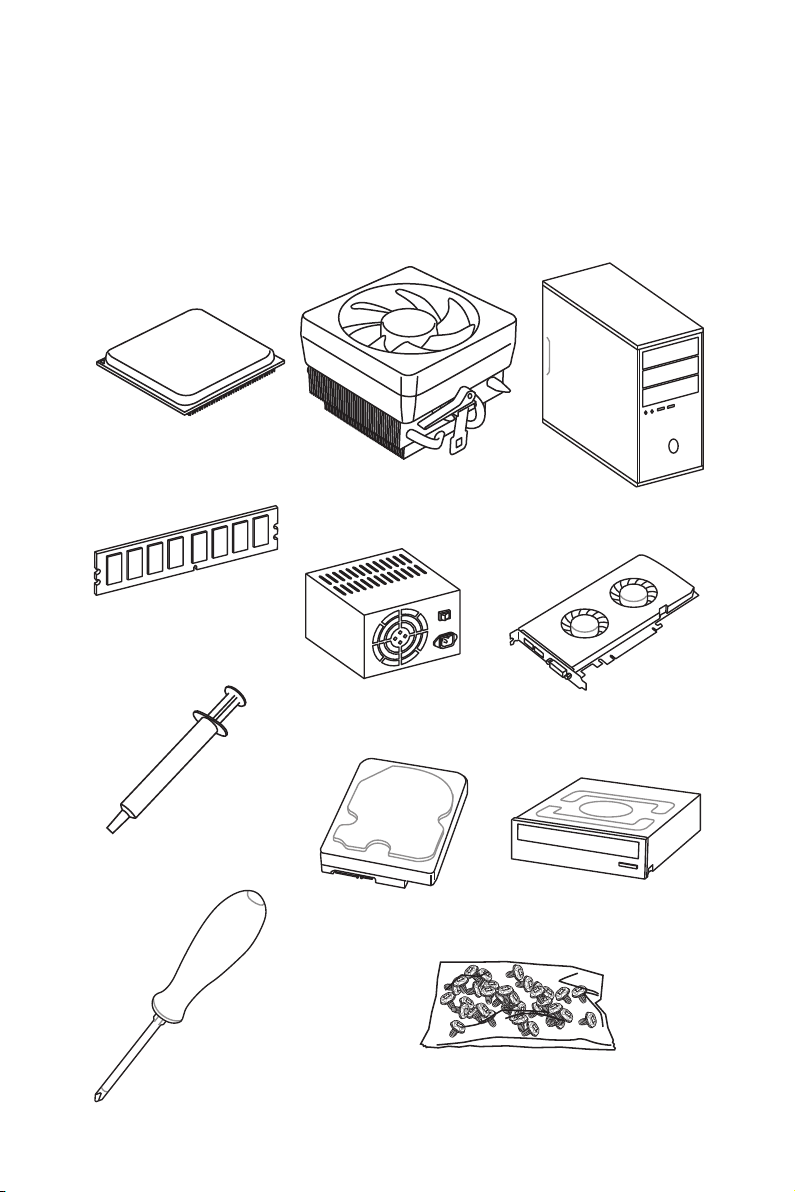
Quick Start
Thank you for purchasing the MSI® B450M MORTAR MAX motherboard. This Quick
Start section provides demonstration diagrams about how to install your computer.
Some of the installations also provide video demonstrations. Please link to the URL to
watch it with the web browser on your phone or tablet. You may have even link to the
URL by scanning the QR code.
Preparing Tools and Components
AMD® AM4 CPU
CPU Fan
Chassis
DDR4 Memory
Thermal Paste
Phillips Screwdriver
Power Supply Unit
SATA Hard Disk Drive
Graphics Card
SATA DVD Drive
A Package of Screws
Quick Start
1
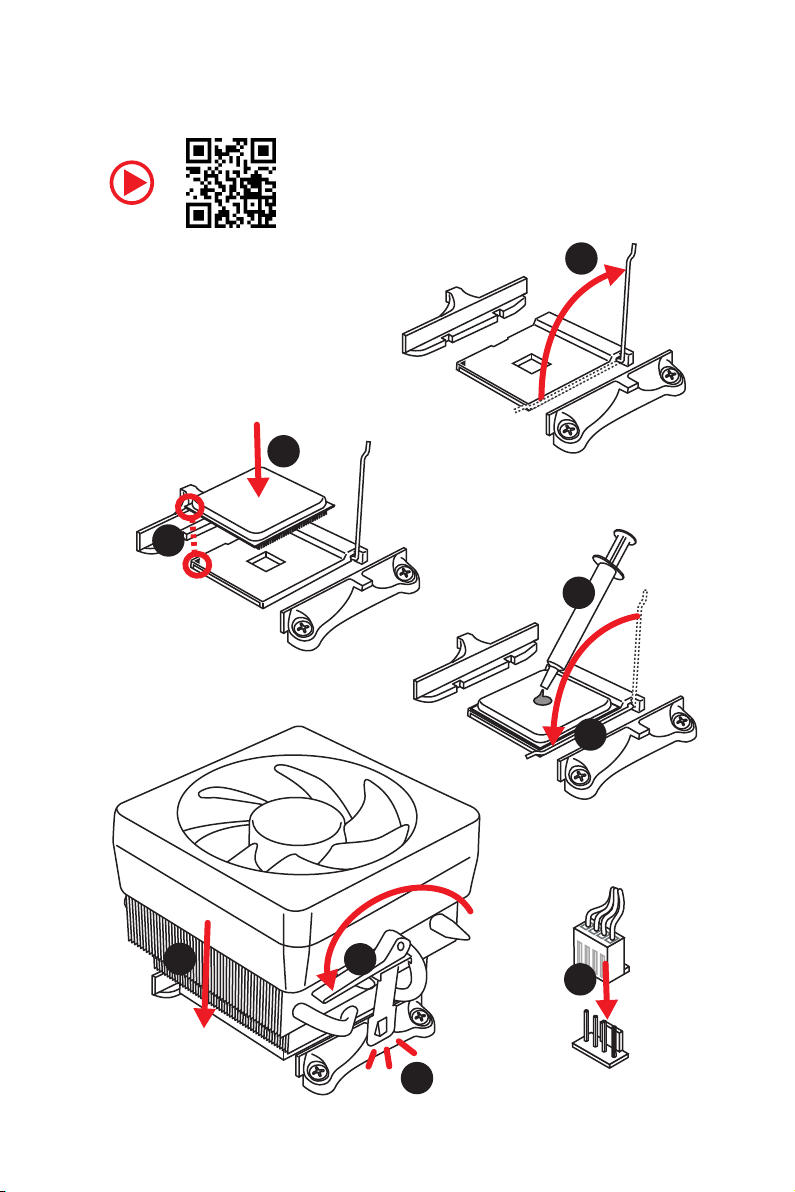
Installing a Processor
https://youtu.be/Xv89nhFk1vc
3
2
1
5
4
Quick Start
2
6
8
9
7
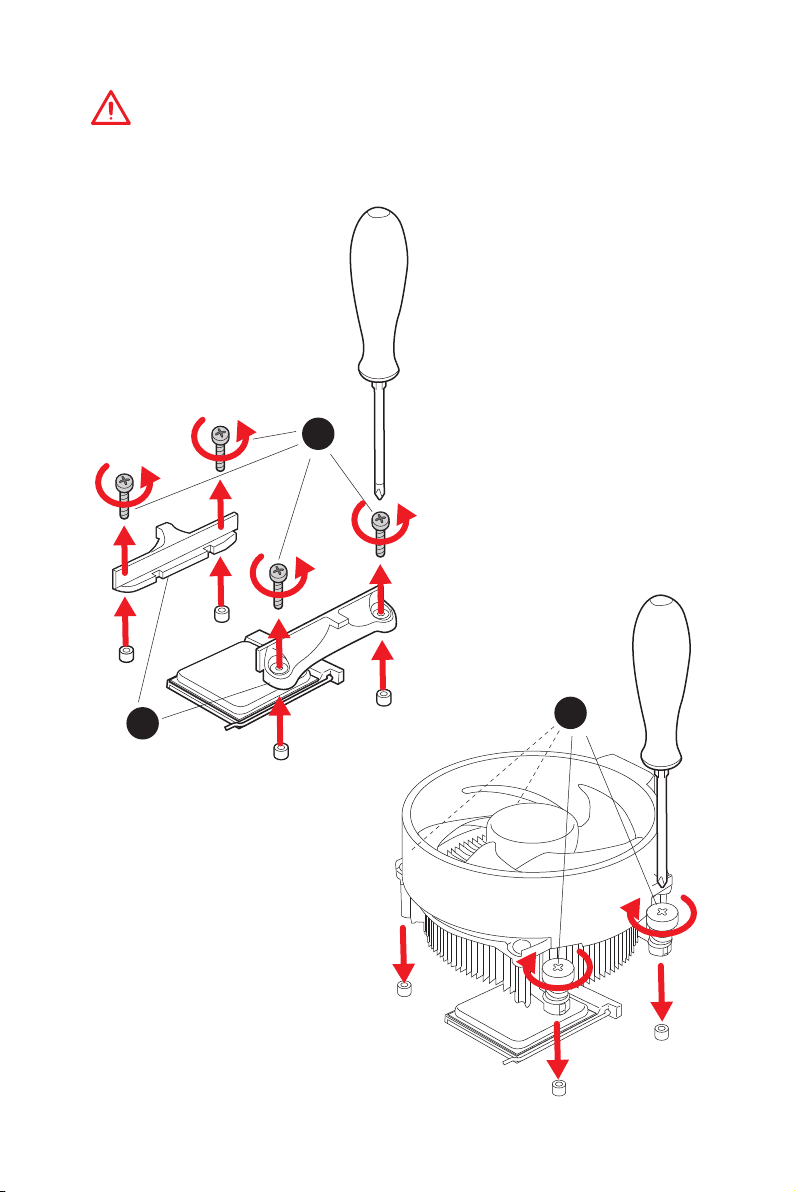
Important
If you are installing the screw-type CPU heatsink, please follow the figure below to
remove the retention module first and then install the heatsink.
1
2
3
Quick Start
3

Installing DDR4 memory
http://youtu.be/T03aDrJPyQs
1
2
1
2
3
Quick Start
4
3
DIMMB2 DIMMB2
DIMMA2 DIMMA2 DIMMA2
DIMMB1
DIMMA1
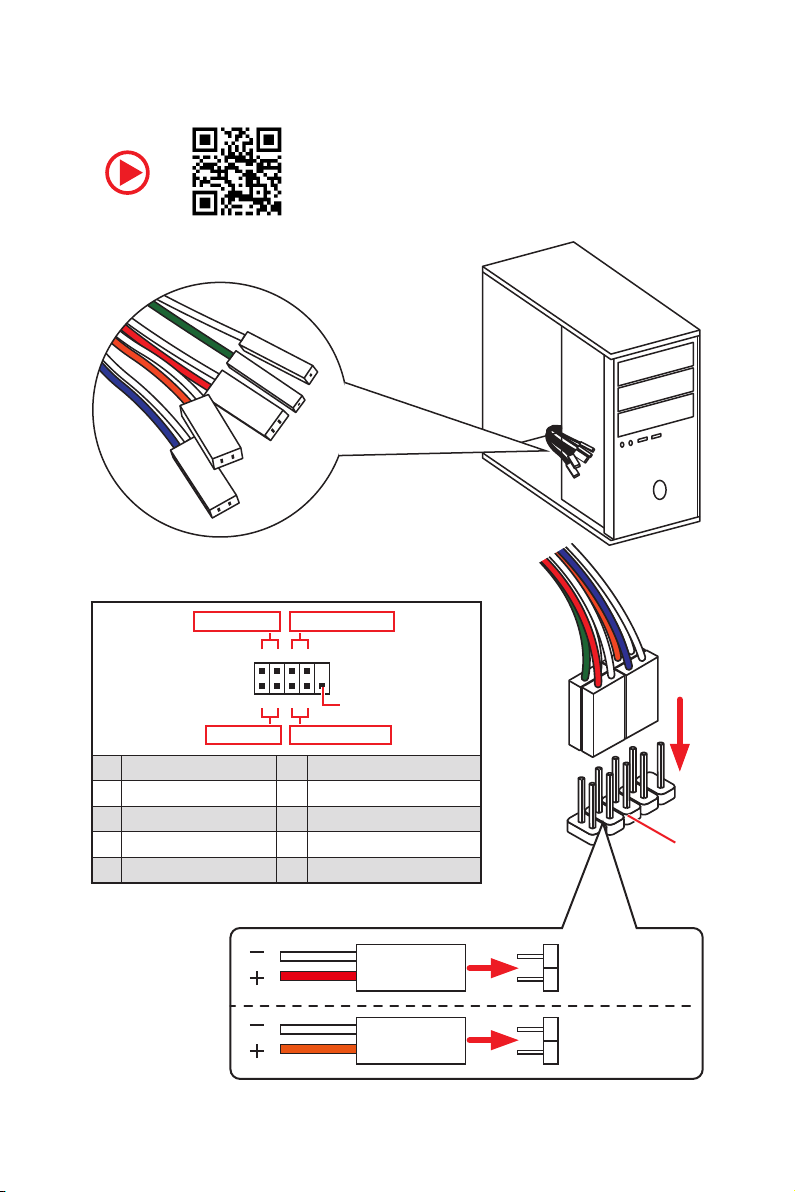
Connecting the Front Panel Header
RESET SW
POWER SW
POWER LED+
POWER LED-
HDD LED
http://youtu.be/DPELIdVNZUI
Power LED
JFP1
Power Switch
+++-
--
2 10
1
-
+
9
Reserved
HDD LED Reset Switch
1 HDD LED + 2 Power LED +
3 HDD LED - 4 Power LED -
5 Reset Switch 6 Power Switch
7 Reset Switch 8 Power Switch
9 Reserved 10 No Pin
HDD LED
POWER LED
HDD LED
HDD LED HDD LED +
POWER LED POWER LED +
Quick Start
RESET SW
JFP1
5

Installing the Motherboard
1
Quick Start
6
2
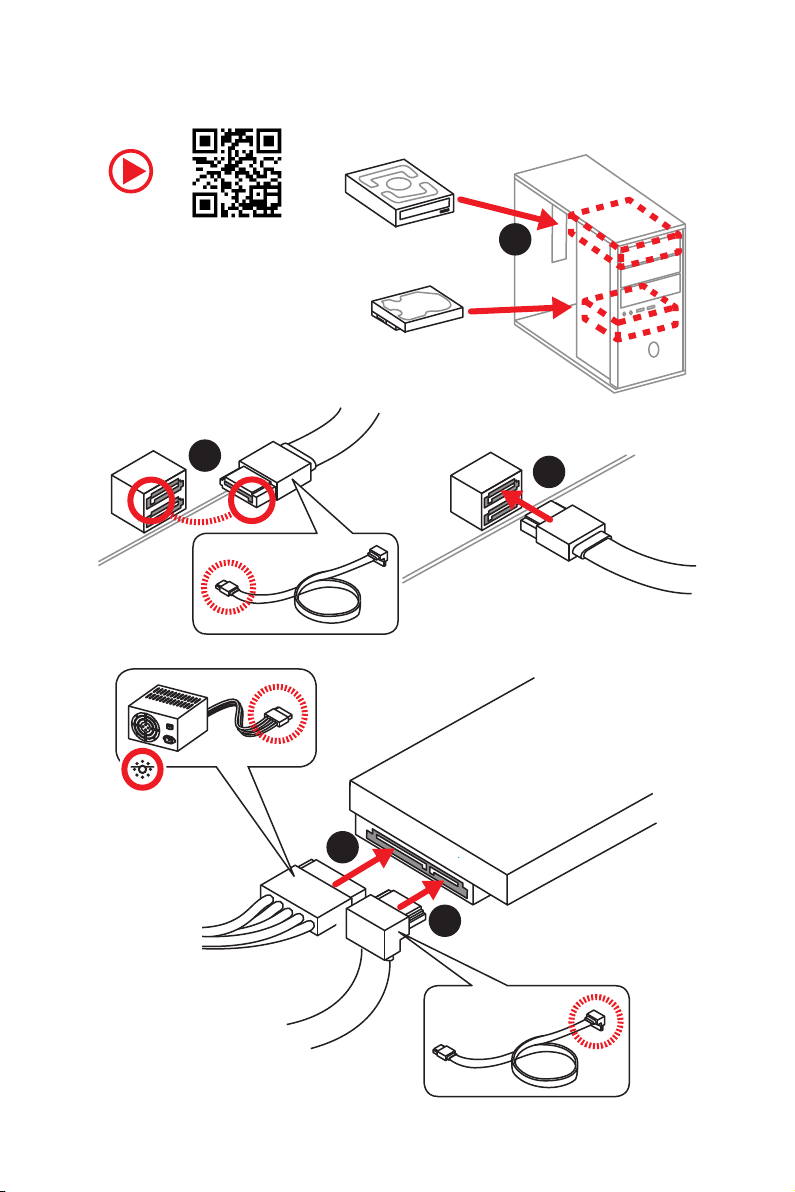
Installing SATA Drives
http://youtu.be/RZsMpqxythc
2
1
3
5
4
Quick Start
7
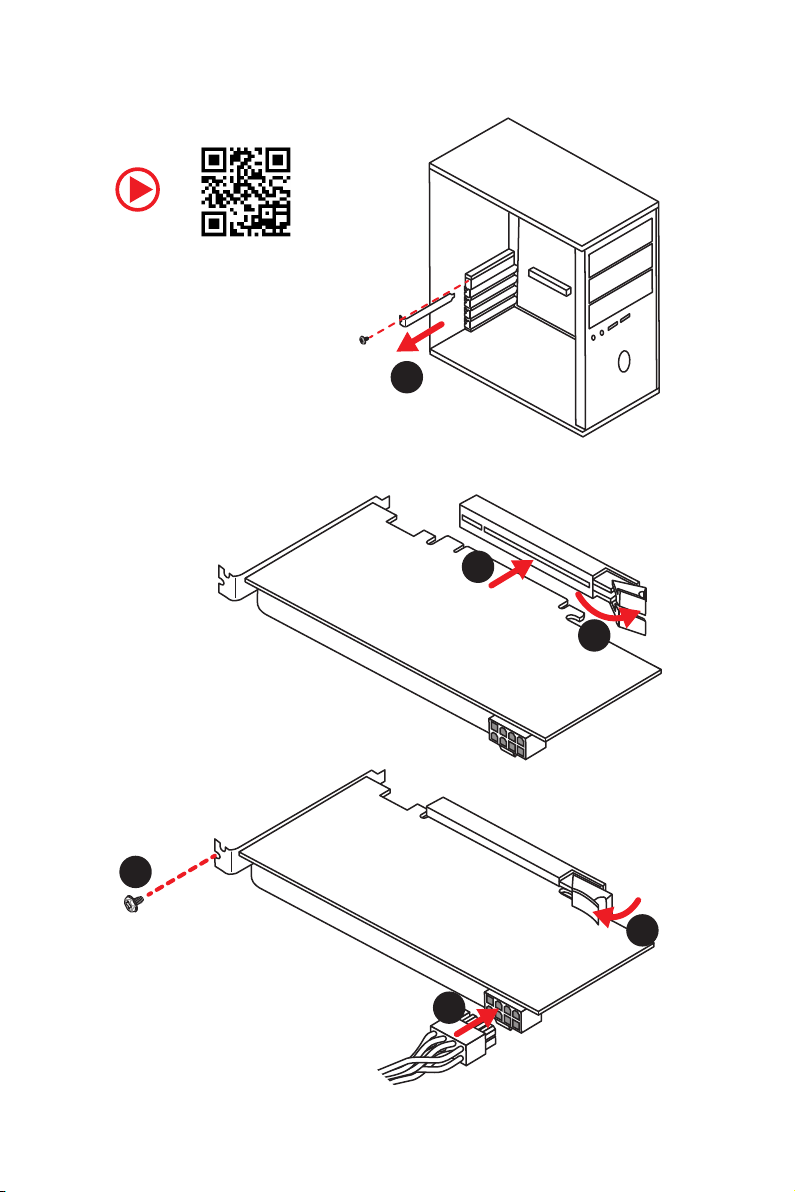
Installing a Graphics Card
http://youtu.be/mG0GZpr9w_A
1
3
2
Quick Start
8
5
4
6
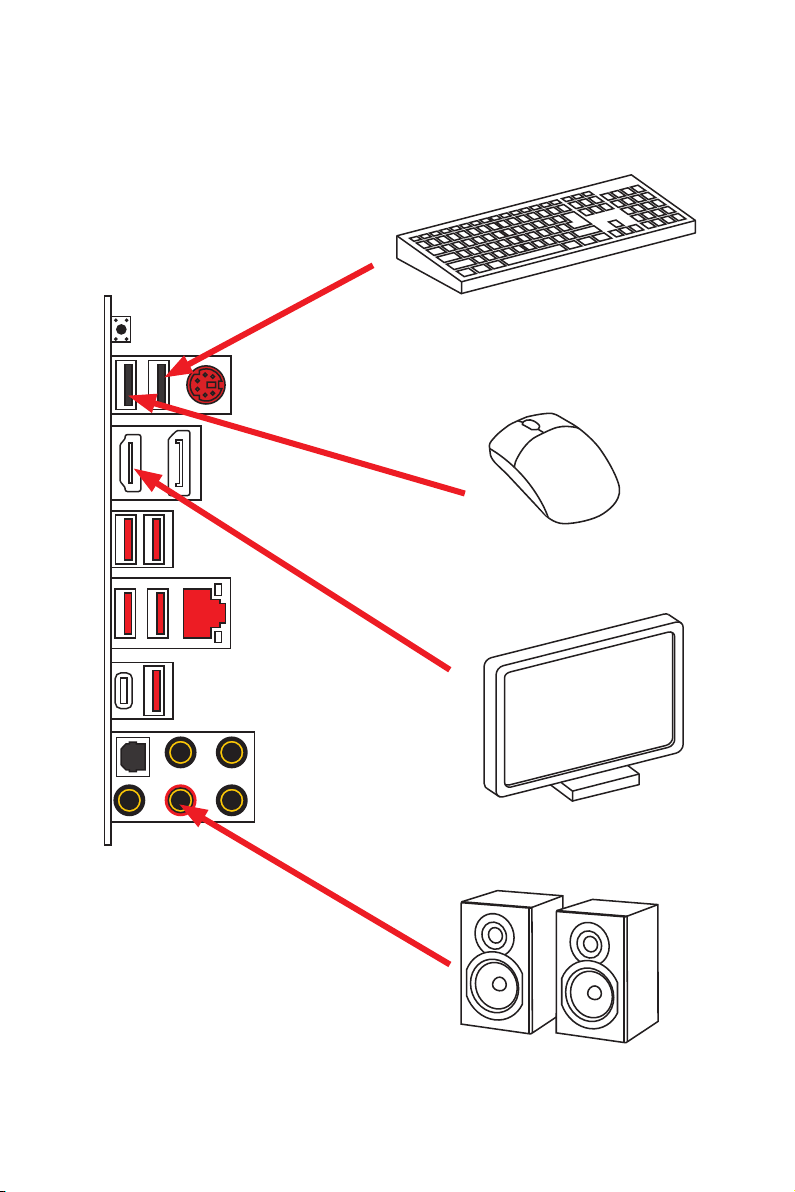
Connecting Peripheral Devices
Integrated Graphics Processing Unit
(iGPU)
Quick Start
9
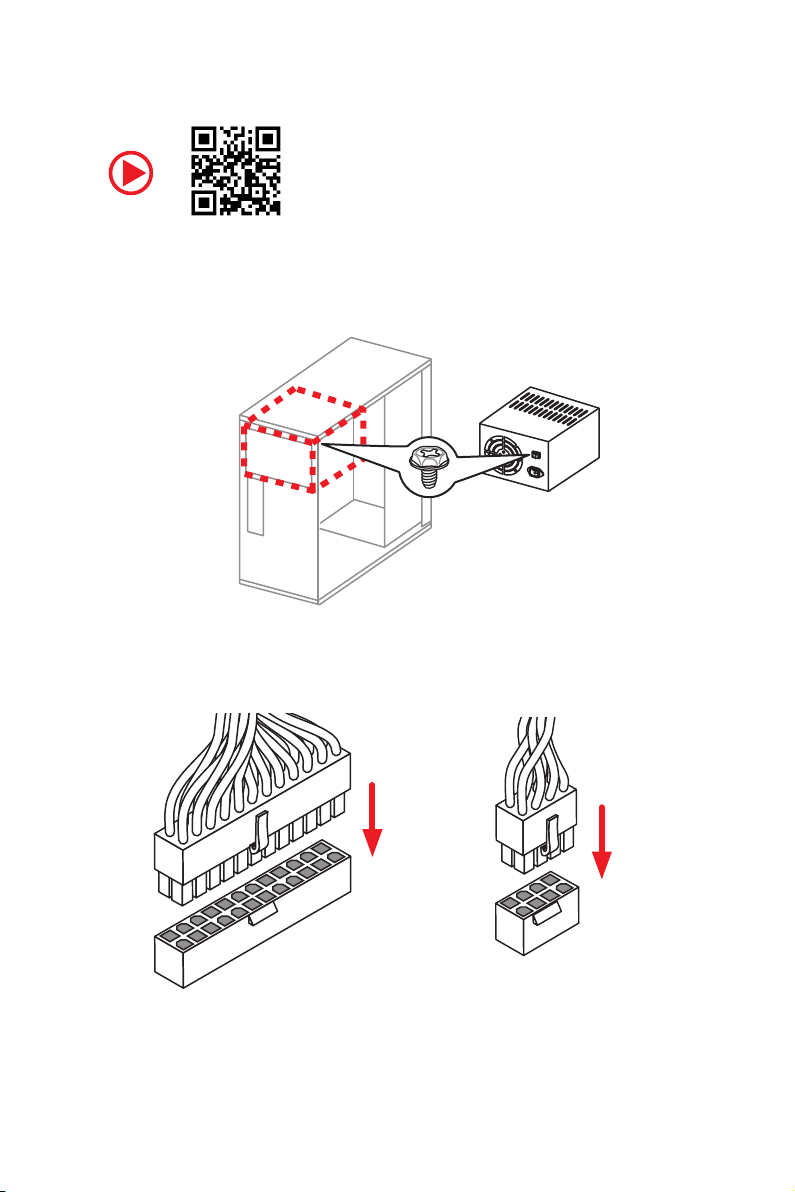
Connecting the Power Connectors
http://youtu.be/gkDYyR_83I4
10
Quick Start
ATX_PWR1
CPU_PWR1

Power On
1
2
3
4
Quick Start
11
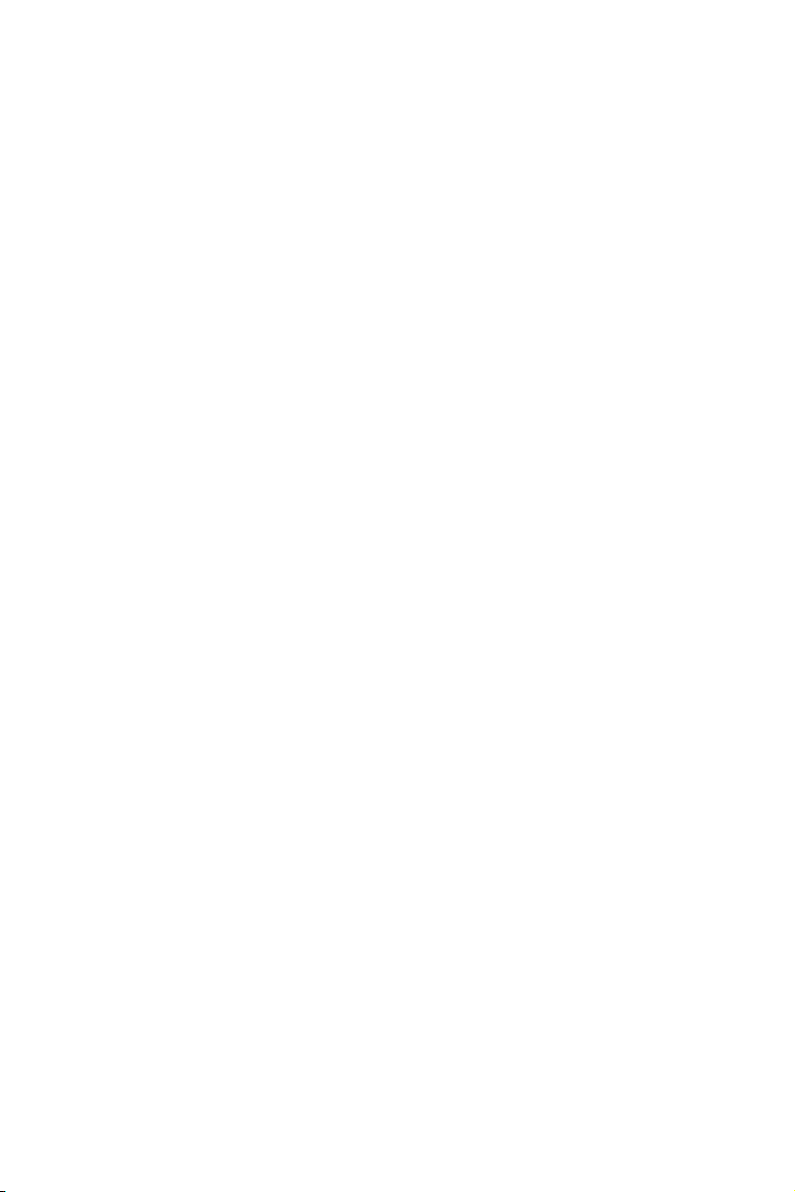
Contents
Quick Start ............................................................................................................. 1
Preparing Tools and Components .......................................................................... 1
Installing a Processor ............................................................................................. 2
Installing DDR4 memory ........................................................................................ 4
Connecting the Front Panel Header ....................................................................... 5
Installing the Motherboard ..................................................................................... 6
Installing SATA Drives............................................................................................. 7
Installing a Graphics Card ...................................................................................... 8
Connecting Peripheral Devices .............................................................................. 9
Connecting the Power Connectors ....................................................................... 10
Power On............................................................................................................... 11
Safety Information ............................................................................................... 14
Specifications ....................................................................................................... 15
Package contents................................................................................................. 20
Block Diagram .................................................................................................... 21
Rear I/O Panel ...................................................................................................... 22
LAN Port LED Status Table................................................................................... 22
Audio Ports Configuration .................................................................................... 22
Realtek Audio Console ......................................................................................... 23
Overview of Components .................................................................................... 25
CPU Socket ........................................................................................................... 27
DIMM Slots ............................................................................................................ 28
PCI_E1~4: PCIe Expansion Slots .......................................................................... 29
JFP1, JFP2: Front Panel Connectors ................................................................... 29
M2_1~2: M.2 Slots (Key M) ................................................................................... 30
CPU_PWR1, ATX_PWR1: Power Connectors ....................................................... 31
JAUD1: Front Audio Connector ............................................................................31
JUSB1~2: USB 2.0 Connectors ............................................................................. 32
JUSB3: USB 3.2 Gen1 Connector ......................................................................... 32
CPU_FAN1, SYS_FAN1~3: Fan Connectors ..........................................................33
JCOM1: Serial Port Connector ............................................................................. 33
SATA1~4: SATA 6Gb/s Connectors ....................................................................... 34
JLPT1: Parallel Port Connector ........................................................................... 34
JCI1: Chassis Intrusion Connector ....................................................................... 35
JTPM1: TPM Module Connector ........................................................................... 35
JRGB1, JRGB2: RGB LED Connectors ................................................................. 36
EZ Debug LED ....................................................................................................... 36
12
Contents
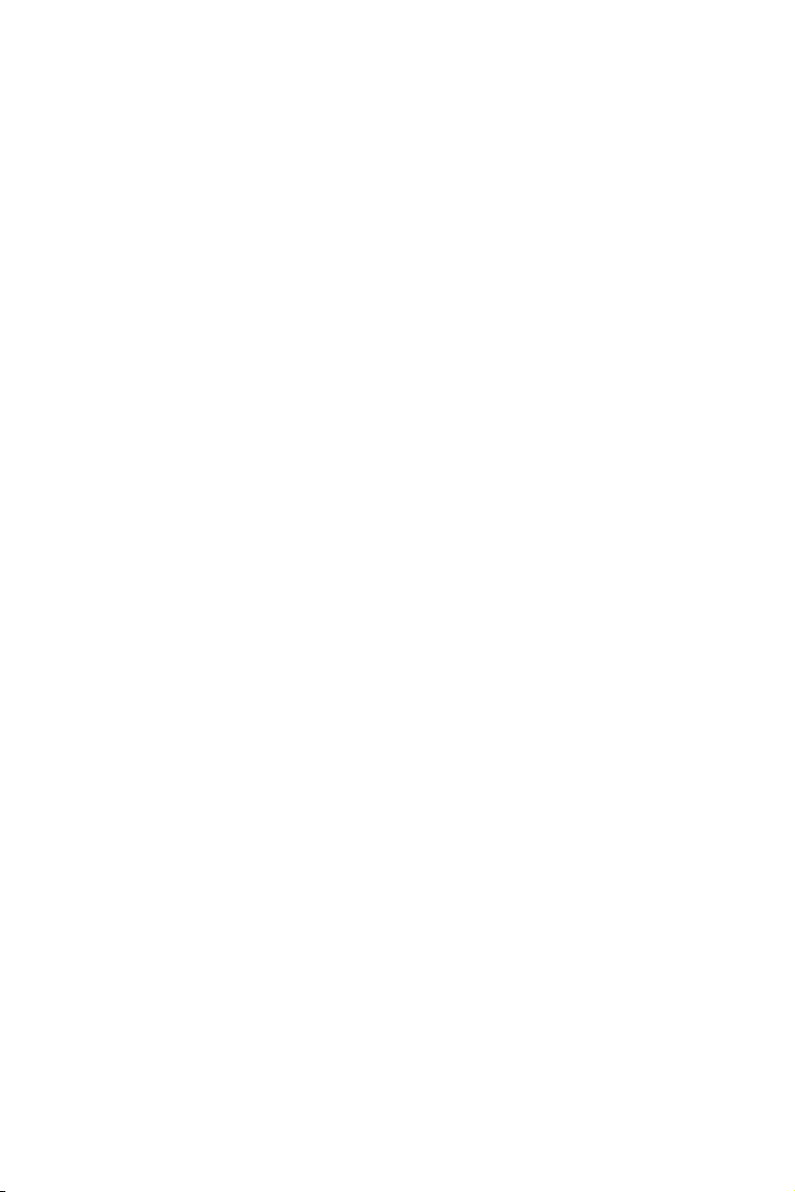
JBAT1: Clear CMOS (Reset BIOS) Jumper ........................................................... 37
BIOS Setup ........................................................................................................... 38
Entering BIOS Setup ............................................................................................. 38
Resetting BIOS ...................................................................................................... 39
Updating BIOS ....................................................................................................... 39
EZ Mode ................................................................................................................ 41
Advanced Mode .................................................................................................... 43
SETTINGS .............................................................................................................. 44
Advanced ............................................................................................................... 44
Boot ....................................................................................................................... 49
Security ................................................................................................................. 50
Save & Exit ............................................................................................................ 51
OC .......................................................................................................................... 53
M-FLASH .............................................................................................................. 57
OC PROFILE .......................................................................................................... 58
HARDWARE MONITOR .......................................................................................... 59
Software Description ........................................................................................... 60
Installing Windows® 10 ......................................................................................... 60
Installing Drivers .................................................................................................. 60
Installing Utilities ................................................................................................. 60
APP MANAGER ..................................................................................................... 61
LIVE UPDATE 6 ...................................................................................................... 62
COMMAND CENTER ............................................................................................. 64
GAMING APP ......................................................................................................... 68
X-BOOST ............................................................................................................... 73
MYSTIC LIGHT ....................................................................................................... 75
MYSTIC LIGHT PARTY ........................................................................................... 79
SMART TOOL ......................................................................................................... 83
RAMDISK............................................................................................................... 85
AMD RAID Configuration ..................................................................................... 86
Enabling RAIDXpert2 Configuration Utility .......................................................... 86
Initializing Disks ................................................................................................... 87
Creating Arrays ..................................................................................................... 88
Deleting Arrays ..................................................................................................... 89
Installing RAID Driver ........................................................................................... 90
Troubleshooting .................................................................................................. 91
Contents
13
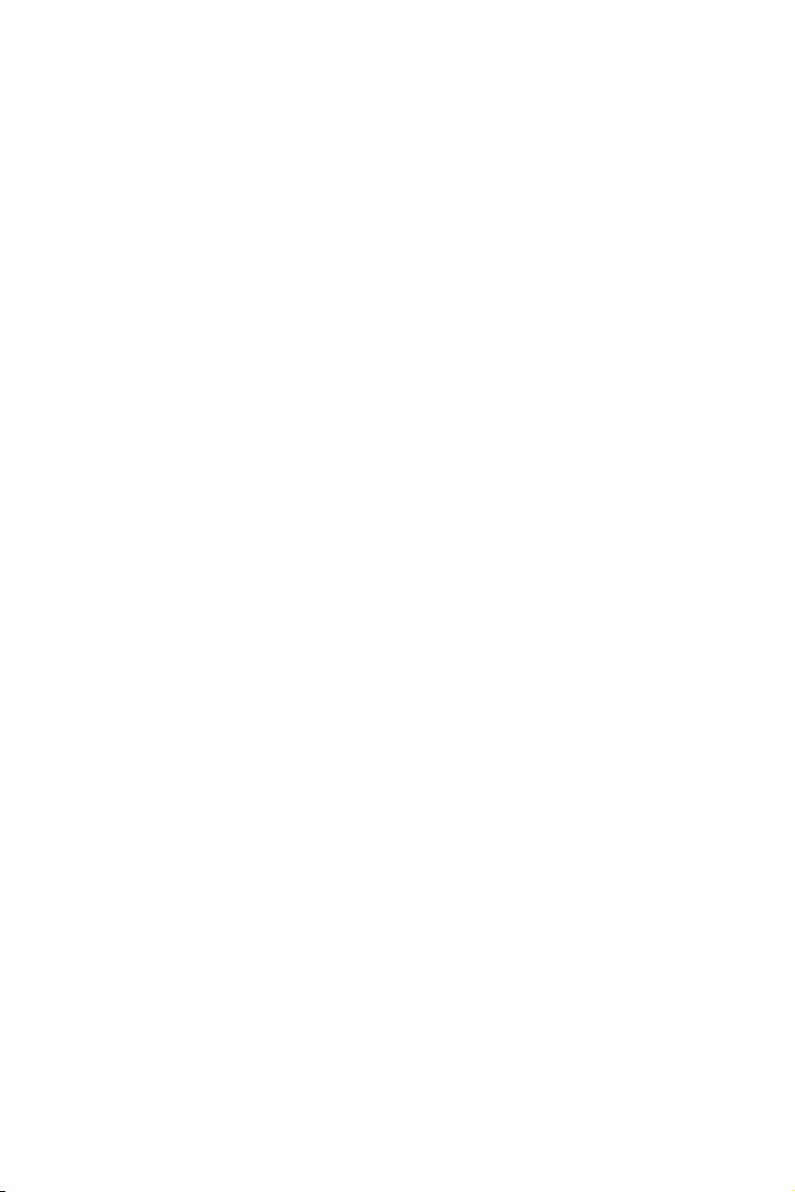
Safety Information
y The components included in this package are prone to damage from electrostatic
discharge (ESD). Please adhere to the following instructions to ensure successful
computer assembly.
y Ensure that all components are securely connected. Loose connections may cause
the computer to not recognize a component or fail to start.
y Hold the motherboard by the edges to avoid touching sensitive components.
y It is recommended to wear an electrostatic discharge (ESD) wrist strap when
handling the motherboard to prevent electrostatic damage. If an ESD wrist strap is
not available, discharge yourself of static electricity by touching another metal object
before handling the motherboard.
y Store the motherboard in an electrostatic shielding container or on an anti-static pad
whenever the motherboard is not installed.
y Before turning on the computer, ensure that there are no loose screws or metal
components on the motherboard or anywhere within the computer case.
y Do not boot the computer before installation is completed. This could cause
permanent damage to the components as well as injury to the user.
y If you need help during any installation step, please consult a certified computer
technician.
y Always turn off the power supply and unplug the power cord from the power outlet
before installing or removing any computer component.
y Keep this user guide for future reference.
y Keep this motherboard away from humidity.
y Make sure that your electrical outlet provides the same voltage as is indicated on the
PSU, before connecting the PSU to the electrical outlet.
y Place the power cord such a way that people can not step on it. Do not place anything
over the power cord.
y All cautions and warnings on the motherboard should be noted.
y If any of the following situations arises, get the motherboard checked by service
personnel:
Liquid has penetrated into the computer.
The motherboard has been exposed to moisture.
The motherboard does not work well or you can not get it work according to user
guide.
The motherboard has been dropped and damaged.
The motherboard has obvious sign of breakage.
y Do not leave this motherboard in an environment above 60°C (140°F), it may damage
the motherboard.
Safety Information
14
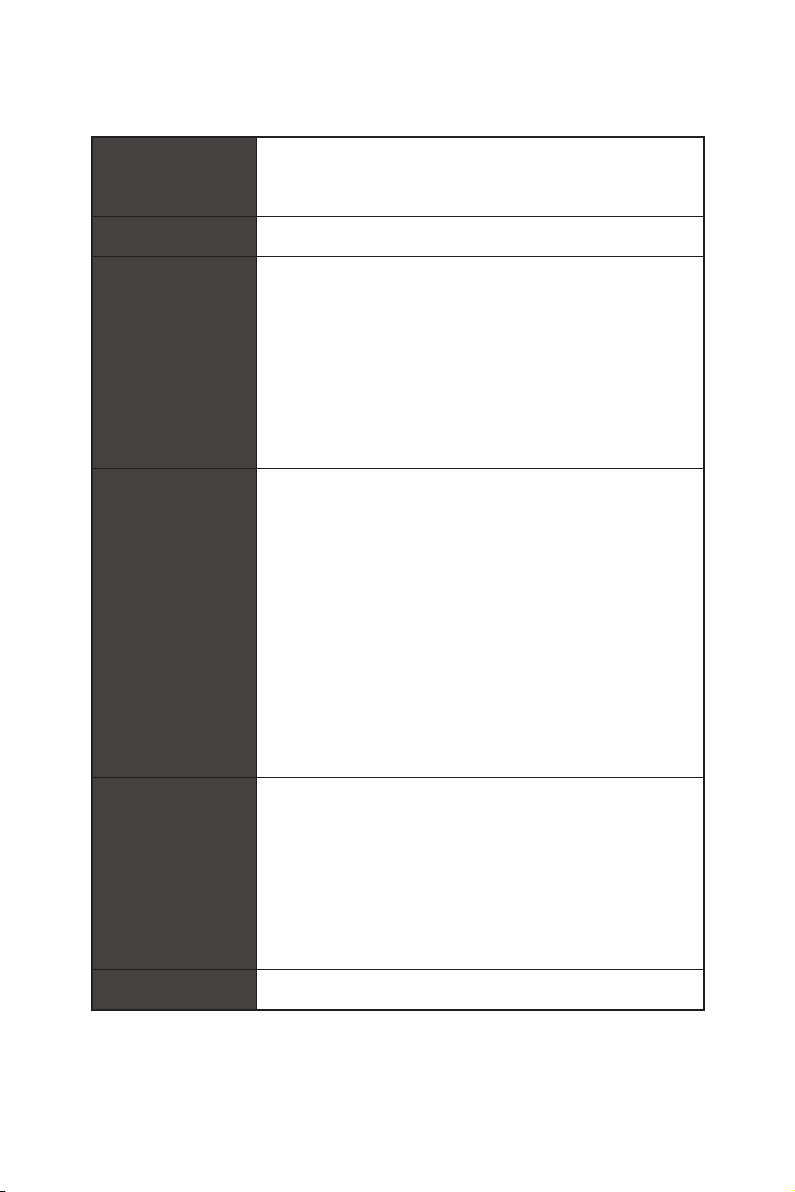
Specifications
Supports 1st, 2nd and 3rd Gen AMD Ryzen™/ Ryzen™ with
CPU
Chipset AMD
Memory
Expansion Slots
Radeon™ Vega Graphics and 2nd Gen AMD Ryzen™ with
Radeon™ Graphics/ Athlon™ with Radeon™ Vega Graphics
Desktop Processors for Socket AM4
* Please refer www.msi.com for more information on compatible memory.
* PCI_E4 slot will be unavailable when an M.2 SSD is installed in the M2_2 slot.
** PCI_E2 slot will be unavailable when an expansion card is installed in the
PCI_E3 slot.
®
B450 Chipset
y 4x DDR4 memory slots, support up to 64GB*
Supports 1866/ 2133/ 2400/ 2667Mhz (by JEDEC)
Supports 2667/ 2800/ 2933/ 3000/ 3066/ 3200/ 3466 MHz
(by A-XMP OC MODE)
y Dual channel memory architecture
y Supports non-ECC UDIMM memory
y Supports ECC UDIMM memory (non-ECC mode)
y 1x PCIe 3.0 x16 slot (PCI_E1)
Supports x16 speed with 1st, 2nd and 3rd Gen AMD
Ryzen™ processors
Supports x8 speed with Ryzen™ with Radeon™ Vega
Graphics and 2nd Gen AMD Ryzen™ with Radeon™
Graphics processors
Supports x4 speed with AMD
®
Athlon™ with Radeon™
Vega Graphics Processors
y 1x PCIe 2.0 x16 slot (PCI_E4, supports x4 mode)*
y 2x PCIe 2.0 x1 slots**
y 1x DisplayPort, support a maximum resolution of
4096x2304 @60Hz, 2560x1600 @60Hz, 3840x2160 @60Hz,
1920x1200 @60Hz*
Onboard Graphics
y 1x HDMI™ 1.4 port, supports a maximum resolution of
4096x2160 @30Hz, 2560x1600 @60Hz*
* Only support when using AMD® Ryzen™ with Radeon™ Vega Graphics and
2nd Gen AMD Ryzen™ with Radeon™ Graphics/ Athlon™ with Radeon™ Vega
Graphics Processors
* Maximum shared memory of 2048 MB
Multi-GPU y Supports 2-Way AMD® CrossFire™ Technology
Continued on next page
Specifications
15
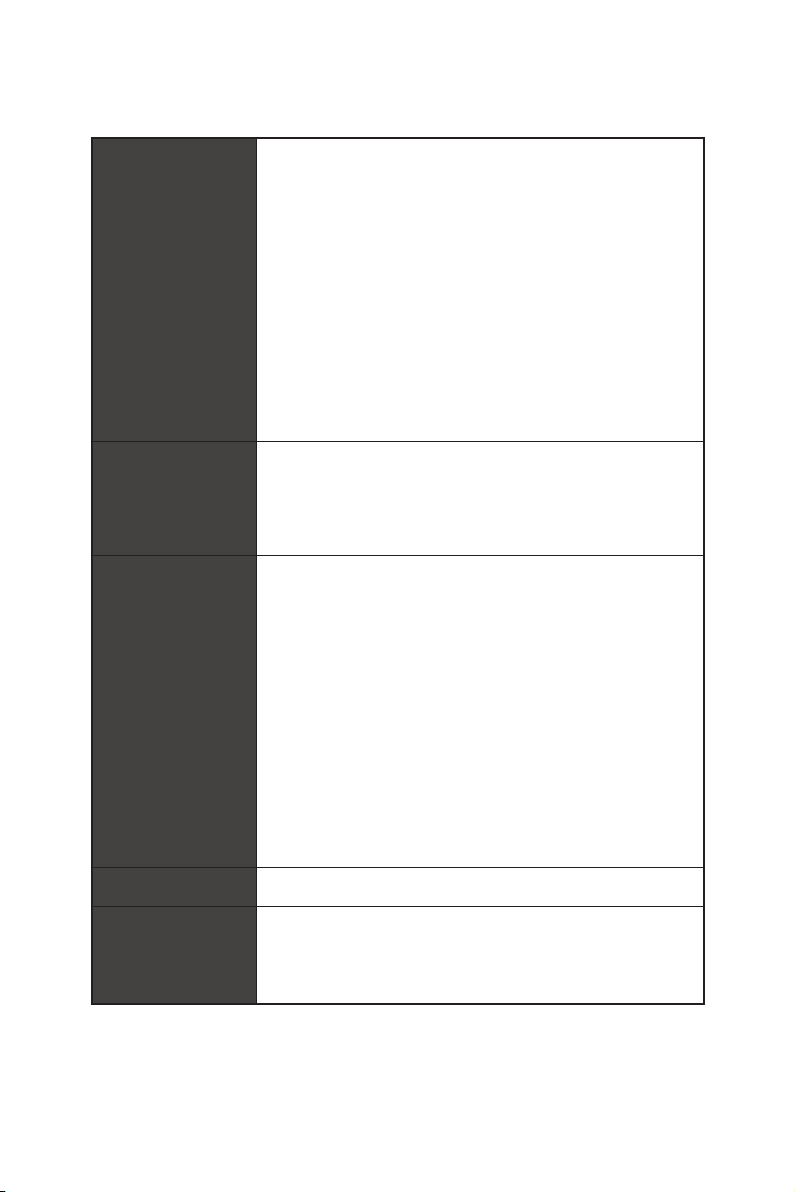
Storage
RAID
USB
Continued from previous page
®
B450 Chipset
AMD
y 4x SATA 6Gb/s ports*
y 1x M.2 slot (M2_2, Key M)*
Supports PCIe 2.0 x4 2242/ 2260 /2280 storage devices
®
AMD
CPU
y 1x M.2 slot (M2_1, Key M)*
Supports PCIe 3.0 x4 (1st
,
2nd and 3rd Gen AMD
Ryzen™/ Ryzen™ with Radeon™ Vega Graphics and 2nd
Gen AMD Ryzen™ with Radeon™ Graphics) or PCIe 3.0 x2
®
(AMD
Athlon™ with Radeon™ Vega Graphics)and SATA
6Gb/s 2242/ 2260 /2280 storage devices
* PCI_E4 slot will be unavailable when an M.2 SSD is installed in the M2_2 slot.
®
B450 Chipset
AMD
y Supports RAID 0, RAID 1 and RAID 10 for SATA storage
devices
y Supports RAID 0 and RAID 1 for M.2 NVMe RAID
®
AMD
B450 Chipset
y 1x USB 3.2 Gen2 (SuperSpeed USB 10Gbps) Type-C port on
the back panel
y 1x USB 3.2 Gen2 (SuperSpeed USB 10Gbps) Type-A port on
the back panel
y 2x USB 3.2 Gen1 (SuperSpeed USB) ports available through
the internal USB 3.2 Gen1 connector
y 6x USB 2.0 (High-speed USB) ports (2 Type-A ports on the
back panel, 4 ports available through the internal USB 2.0
connectors)
®
AMD
CPU
y 4x USB 3.2 Gen1 (SuperSpeed USB) Type-A ports on the
back panel
LAN 1x Realtek
Audio
Specifications
16
®
RTL8111H-CG Gigabit LAN controller
®
y Realtek
ALC892 Codec
y 7.1-Channel High Definition Audio
y Supports S/PDIF output
Continued on next page
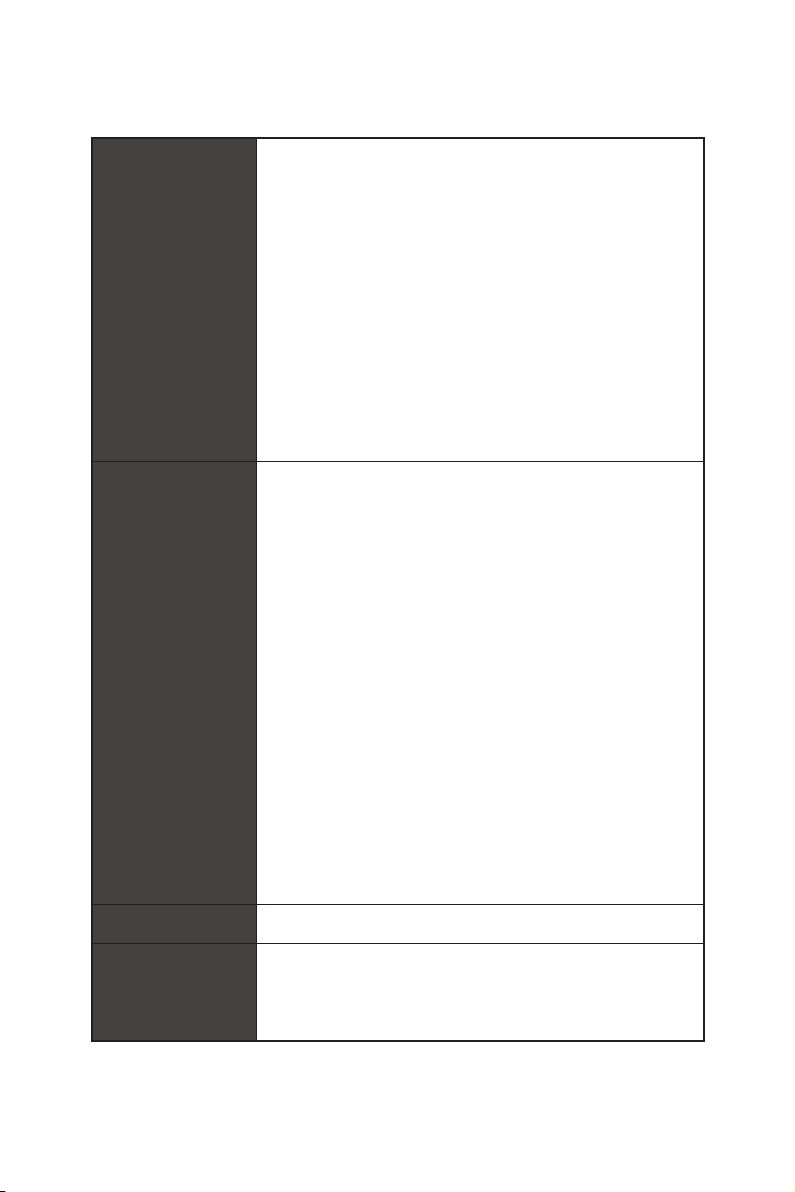
Back Panel
Connectors
Internal Connectors
Continued from previous page
y 1x Flash BIOS Button
y 1x PS/2 keyboard/ mouse combo port
y 2x USB 2.0 Type-A ports
y 1x DisplayPort
y 1x HDMI
™
port
y 4x USB 3.2 Gen1 Type-A ports
y 1x LAN (RJ45) port
y 1x USB 3.2 Gen2 Type-A port
y 1x USB 3.2 Gen2 Type-C port
y 5x OFC audio jacks
y 1x Optical S/PDIF OUT connector
y 1x 24-pin ATX 12V power connector
y 1x 8-pin ATX 12V power connector
y 4x SATA 6Gb/s connectors
y 2x USB 2.0 connectors (support additional 4 USB 2.0 ports)
y 1x USB 3.2 Gen1 connector (support additional 2 USB 3.2
Gen1 ports)
y 1x 4-pin CPU fan connector
y 3x 4-pin system fan connectors
y 2x 5050 RGB LED strip 12V connectors
y 1x TPM module connector
y 1x Front panel audio connector
y 2x System panel connectors
y 1x Chassis Intrusion connector
y 1x Clear CMOS jumper
y 1x Serial Port connector
y 1x Parallel Port connector
I/O Controller NUVOTON NCT6797D Controller Chip
y CPU/System temperature detection
Hardware Monitor
y CPU/System fan speed detection
y CPU/System fan speed control
Continued on next page
Specifications
17
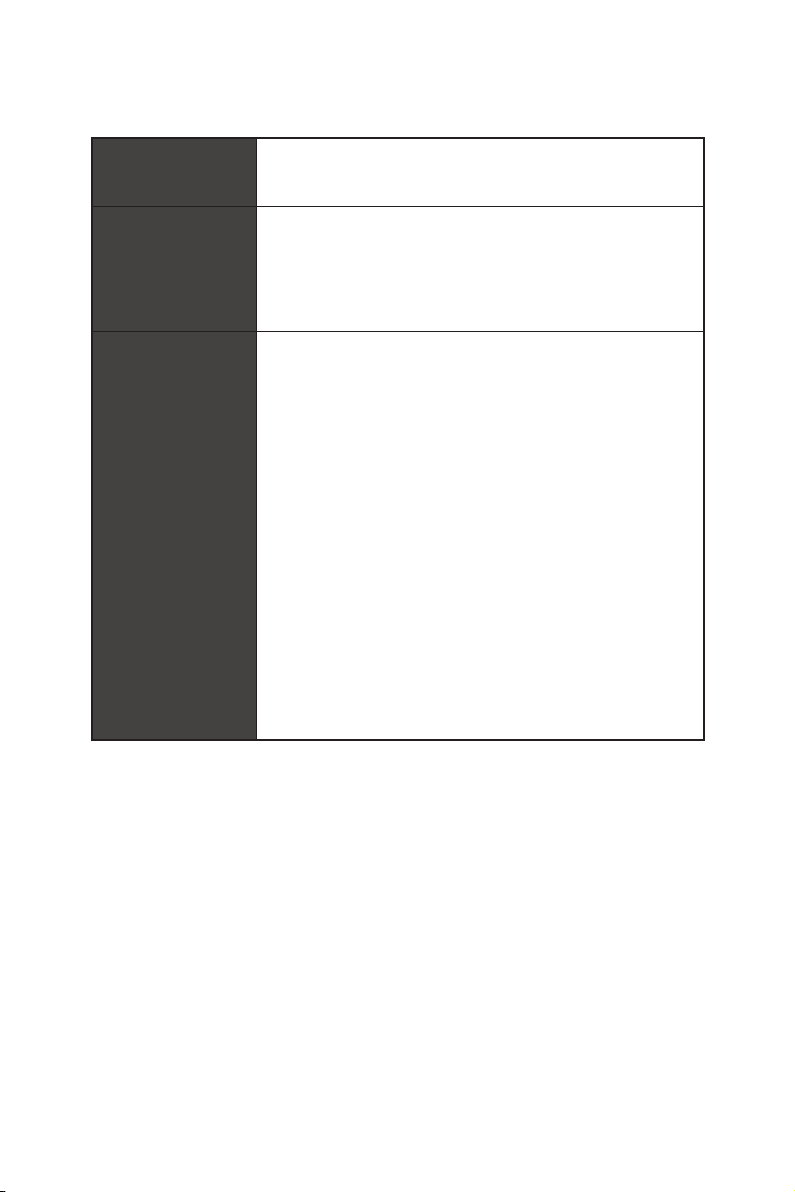
Continued from previous page
Form Factor
BIOS Features
Software
y m-ATX Form Factor
y 9.6 in. x 9.6 in. (24.4 cm x 24.4 cm)
y 1x 256 Mb flash
y UEFI AMI BIOS
y ACPI 6.1, SM BIOS 2.8
y Multi-language
y Drivers
y APP MANAGER
y COMMAND CENTER
y LIVE UPDATE 6
y MYSTIC LIGHT
y SUPER CHARGER
y GAMING APP
y RAMDISK
y X-BOOST
y SMART TOOL
y Open Broadcaster Software (OBS)
y Norton™ Internet Security Solution
y Google Chrome™, Google Toolbar, Google Drive
y CPU-Z MSI GAMING
Specifications
18
Continued on next page
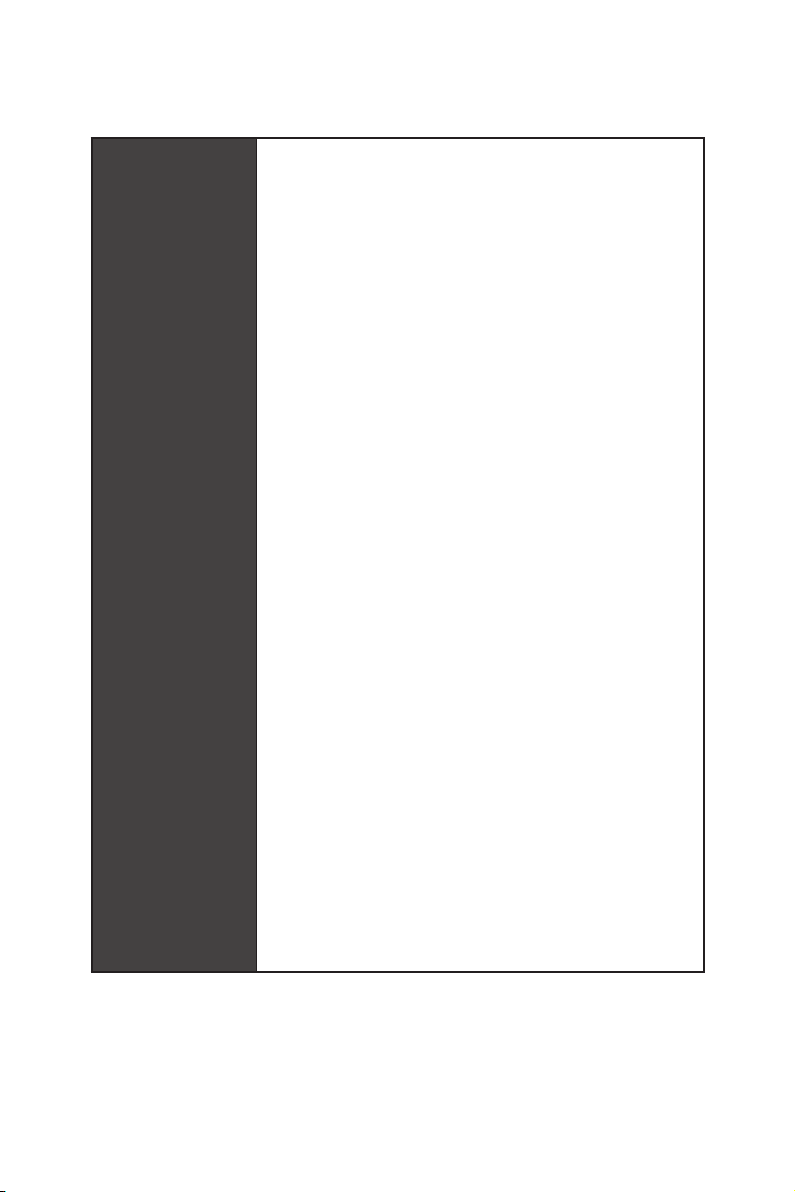
Special Features
Continued from previous page
y Audio
Audio Boost
y Storage
Turbo M.2
StoreMI
y Fan
Gaming Fan Control
y LED
Mystic Light
Mystic Light Extension (RGB)
Mystic light SYNC
EZ DEBUG LED
y Protection
PCI-E Steel Armor
PCI-E Steel Slot
y Performance
Multi GPU-CrossFire Technology
DDR4 Boost
GAME Boost
USB with type A+C
AMD Turbo USB 3.2 Gen 2
CORE Boost
y VR
VR Ready
y Gamer Experience
GAMING HOTKEY
GAMING MOUSE Control
y BIOS
Click BIOS 5
Specifications
19
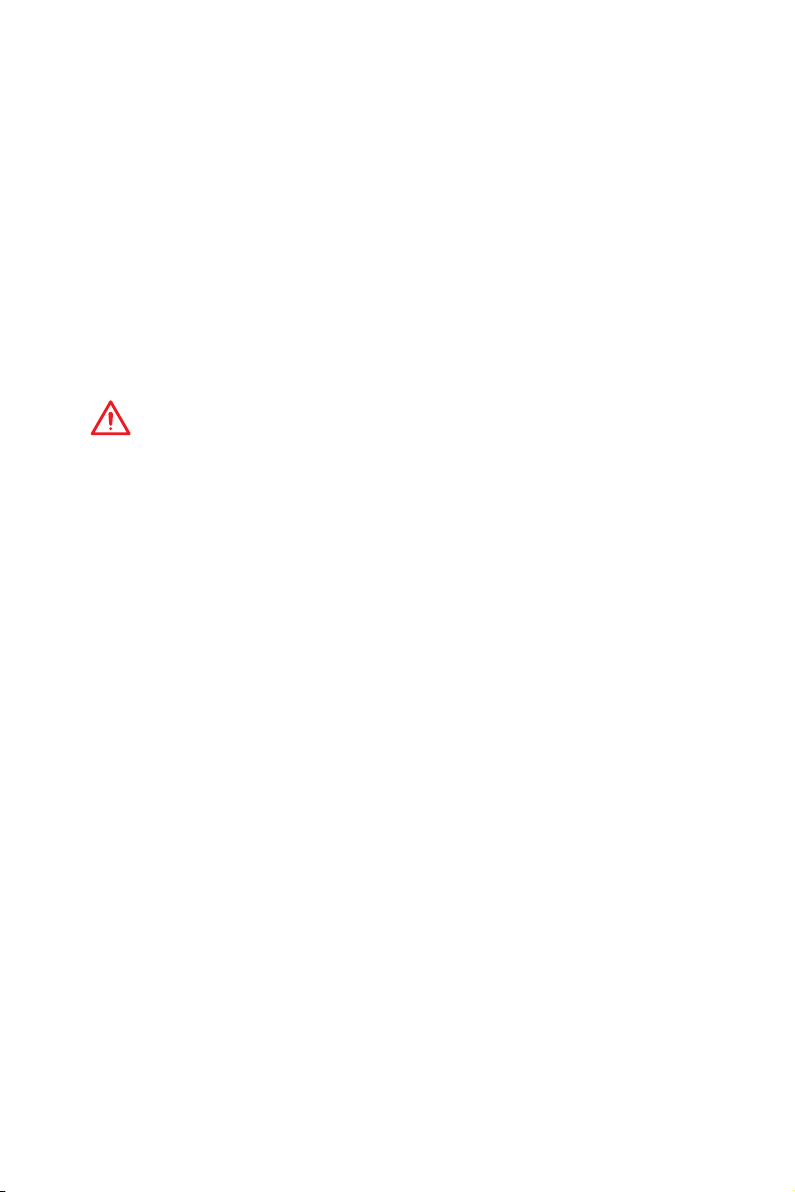
Package contents
Please check the contents of your motherboard package. It should contain:
y Motherboard
y Driver DVD
y User Manual
y Quick Installation Guide
y I/O Shielding
y SATA 6G Cable X2
y Case Badge
y Product Registration Card
y M.2 Screw x2
Important
If any of the above items are damaged or missing, please contact your retailer.
Package contents
20
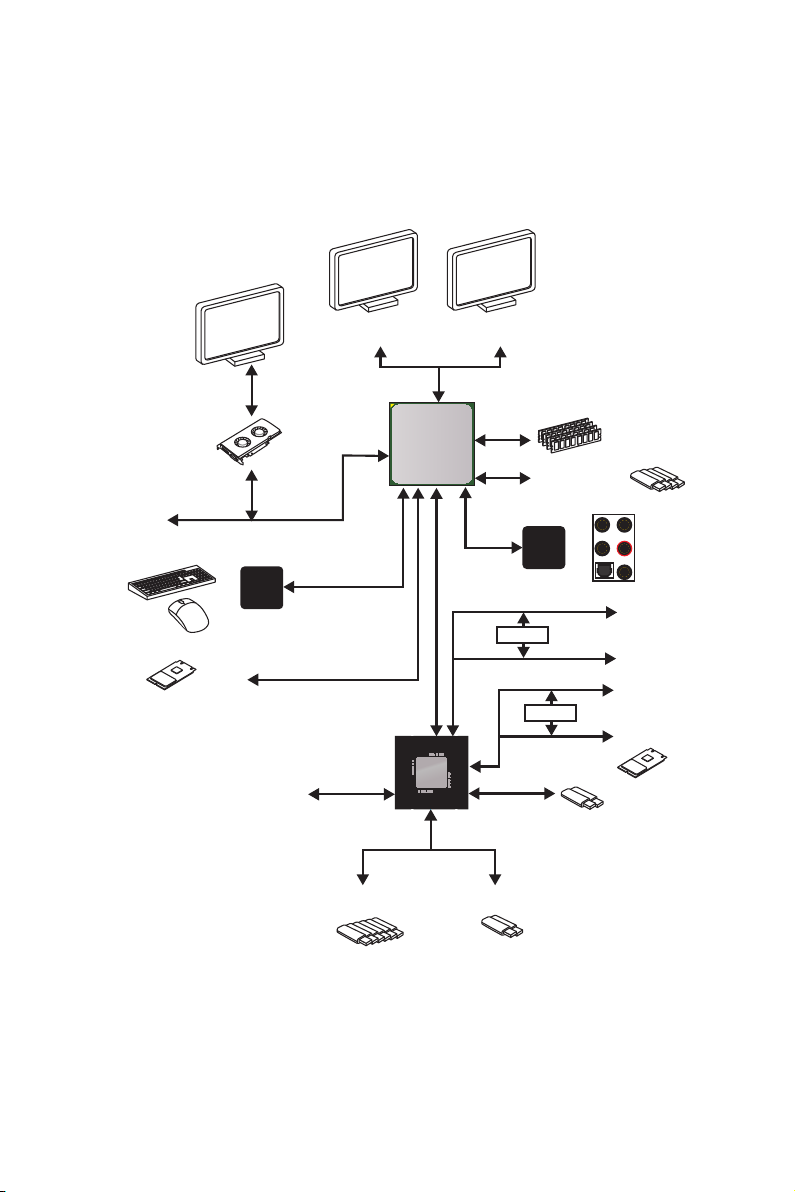
Block Diagram
HDMI DisplayPort
2 Channel DDR4 Memory
CPU
4x USB 3.2 Gen1
PCIe x16
NCT6797D
Super I/O
PS/2 Mouse / Keyboard
1 x M.2
4x SATA 6Gb/s
6 x USB 2.0
PCI Express Bus
CHIPSET
2 x USB 3.2 Gen1
Realtek
ALC892
Audio Jacks
SwitchSwitch
SwitchSwitch
PCIe x1
PCIe x1
PCIe x4
1 x M.2
2 x USB 3.2 Gen2
Block Diagram
21

Rear I/O Panel
Audio Ports
Optical S/PDIF-Out
Flash BIOS
Button
USB 2.0/
PS/2
DisplayPort
USB 2.0
LAN
USB 3.2 Gen2
USB 3.2 Gen1
USB 3.2 Gen1
USB 3.2 Gen2 Type-C
Flash BIOS Port
y Flash BIOS Button/ Port - Please refer to page 40 for Updating BIOS with Flash BIOS
Button.
LAN Port LED Status Table
Link/ Activity LED
Status Description
Off No link
Yellow Linked
Blinking Data activity
Speed LED
Status Description
Off 10 Mbps connection
Green 100 Mbps connection
Orange 1 Gbps connection
Audio Ports Configuration
Rear I/O Panel
22
Audio Ports
Channel
2 4 6 8
Center/ Subwoofer Out ● ●
Rear Speaker Out ● ● ●
Line-In/ Side Speaker Out ●
Line-Out/ Front Speaker Out ● ● ● ●
Mic In
(●: connected, Blank: empty)
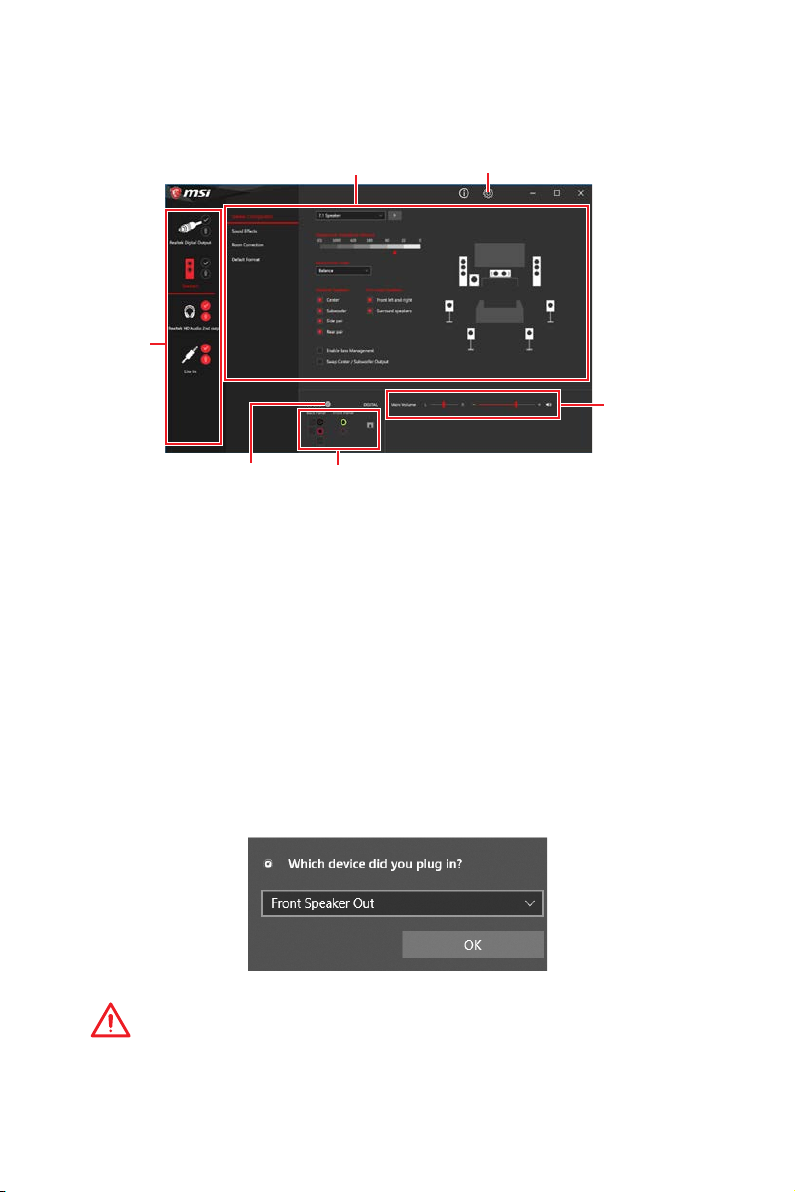
Realtek Audio Console
After Realtek Audio Console is installed. You can use it to change sound settings to get
better sound experience.
Device
Selection
Application Enhancement Advanced Settings
Main Volume
Connector Settings
Jack Status
y Device Selection - allows you to select a audio output source to change the related
options. The check sign indicates the devices as default.
y Application Enhancement - the array of options will provide you a complete guidance
of anticipated sound effect for both output and input device.
y Main Volume - controls the volume or balance the right/left side of the speakers that
you plugged in front or rear panel by adjust the bar.
y Advanced Settings - provides the mechanism to deal with 2 independent audio
streams.
y Jack Status - depicts all render and capture devices currently connected with your
computer.
y Connector Settings - configures the connection settings.
Auto popup dialog
When you plug into a device at an audio jack, a dialogue window will pop up asking you
which device is current connected.
Each jack corresponds to its default setting as shown on the next page.
Important
The pictures above for reference only and may vary from the product you purchased.
Rear I/O Panel
23
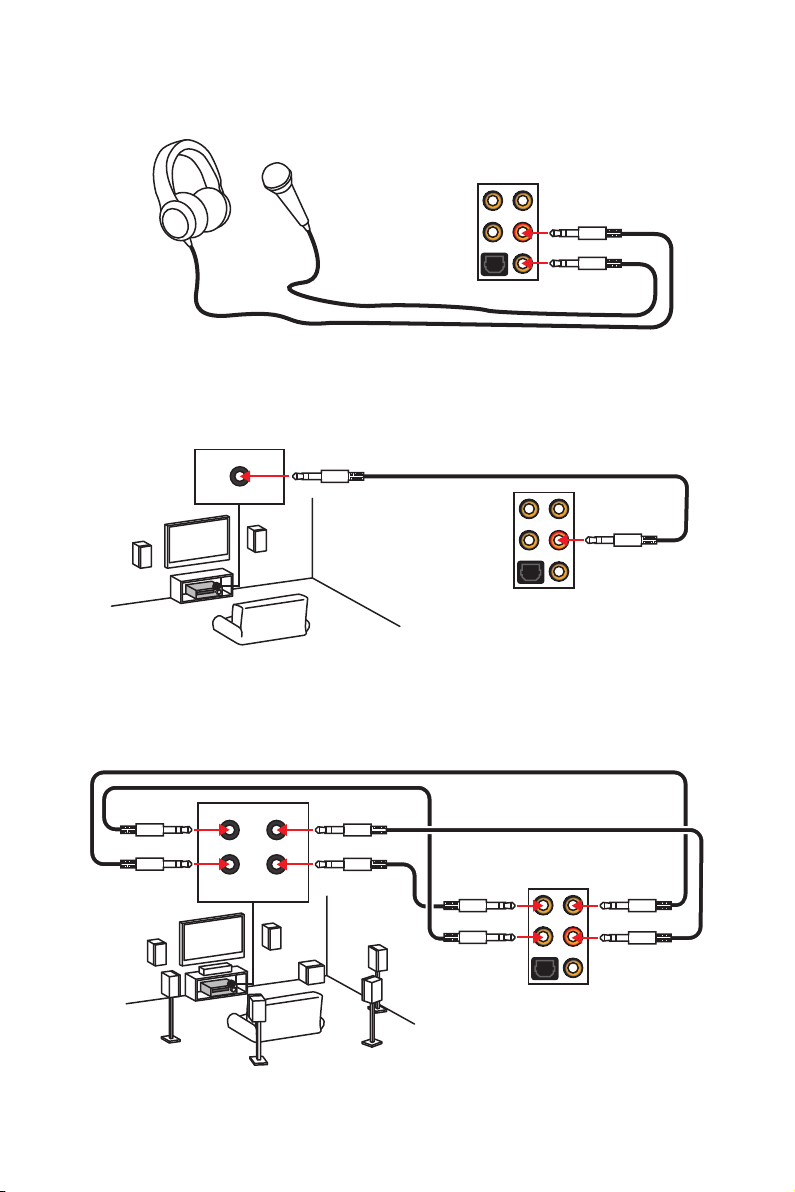
Audio jacks to headphone and microphone diagram
Audio jacks to stereo speakers diagram
AUDIO INPUT
Audio jacks to 7.1-channel speakers diagram
AUDIO INPUT
Rear Front
Side Center/
Subwoofer
Rear I/O Panel
24
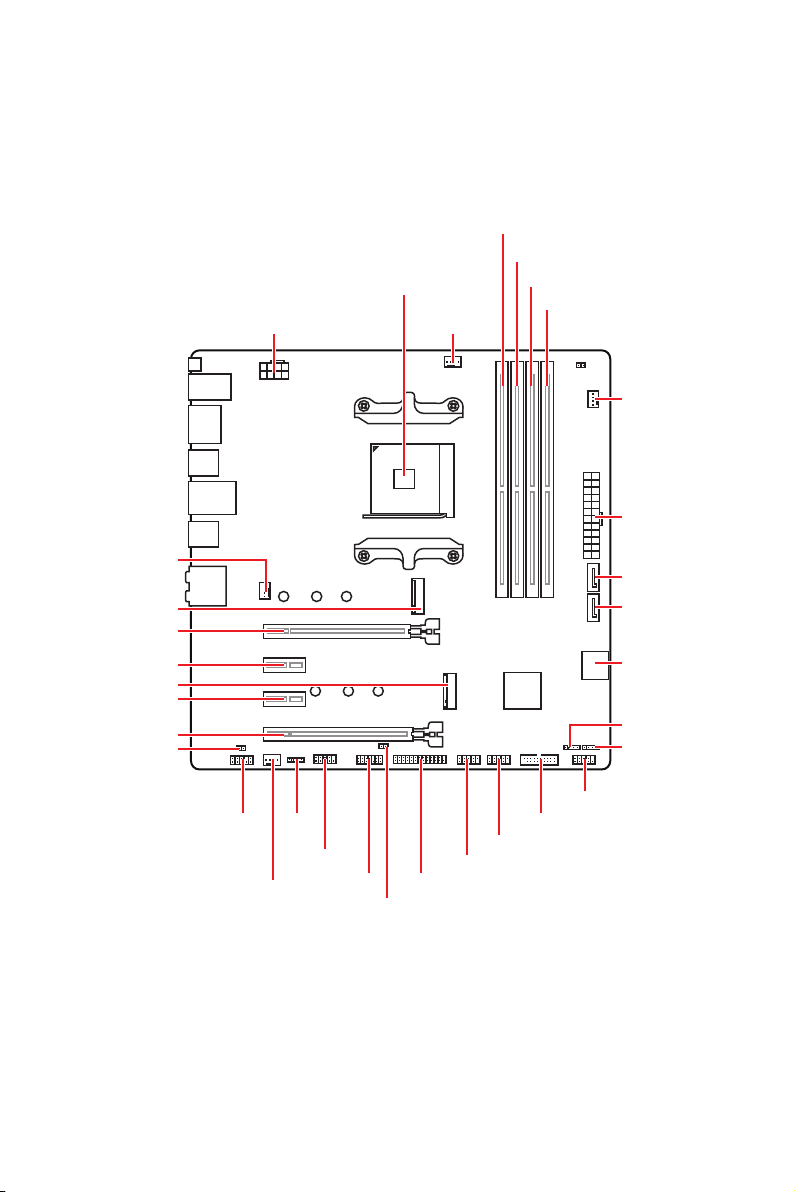
Overview of Components
CPU Socket
CPU_PWR1
DIMMA1
DIMMA2
DIMMB1
DIMMB2
CPU_FAN1
SYS_FAN2
ATX_PWR1
SYS_FAN1
M2_1
PCI_E1
PCI_E2
M2_2
PCI_E3
PCI_E4
JBAT1
JAUD1
SYS_FAN3
JRGB1
JCOM1
JTPM1
SATA3
SATA4
SATA▼1▲2
JFP2
JRGB2
JFP1
JUSB3
JUSB2
JUSB1
JLPT1
JCI1
Overview of Components
25

Component Contents
Port Name Port Type Page
CPU_FAN1, SYS_FAN1~3 Fan Connectors 33
CPU_PWR1, ATX_PWR1 Power Connectors 31
CPU Socket AM4 CPU Socket 27
DIMMA1, DIMMA2, DIMMB1,
DIMMB2
JAUD1 Front Audio Connector 31
JBAT1 Clear CMOS (Reset BIOS) Jumper 37
JCI1 Chassis Intrusion Connector 35
JCOM1 Serial Port Connector 33
JFP1, JFP2 Front Panel Connectors 29
JLPT1 Parallel Port Connector 34
JRGB1, JRGB2 RGB LED Connectors 36
JTPM1 TPM Module Connector 35
JUSB1~2 USB 2.0 Connectors 32
JUSB3 USB 3.2 Gen1 Connector 32
M2_1~2 M.2 Slots (Key M) 30
PCI_E1~4 PCIe Expansion Slots 29
DIMM Slots 28
SATA1~4 SATA 6Gb/s Connectors 34
Overview of Components
26

CPU Socket
Distance from the center of the
CPU to the nearest DIMM slot.
53.82
mm
Introduction to the AM4 CPU
The surface of the AM4 CPU has a
yellow triangle to assist in correctly
lining up the CPU for motherboard
placement. The yellow triangle is
the Pin 1 indicator.
Important
y
When changing the processor, the system configuration could be cleared and reset
BIOS to default values, due to the AM4 processor’s architecture.
y
Always unplug the power cord from the power outlet before installing or removing
the CPU.
y
When installing a CPU, always remember to install a CPU heatsink. A CPU heatsink
is necessary to prevent overheating and maintain system stability.
y
Confirm that the CPU heatsink has formed a tight seal with the CPU before booting
your system.
y
Overheating can seriously damage the CPU and motherboard. Always make sure
the cooling fans work properly to protect the CPU from overheating. Be sure to apply
an even layer of thermal paste (or thermal tape) between the CPU and the heatsink to
enhance heat dissipation.
y
If you purchased a separate CPU and heatsink/ cooler, Please refer to the
documentation in the heatsink/ cooler package for more details about installation.
y
This motherboard is designed to support overclocking. Before attempting to
overclock, please make sure that all other system components can tolerate
overclocking. Any attempt to operate beyond product specifications is not
recommended. MSI
operation beyond product specifications.
®
does not guarantee the damages or risks caused by inadequate
Overview of Components
27
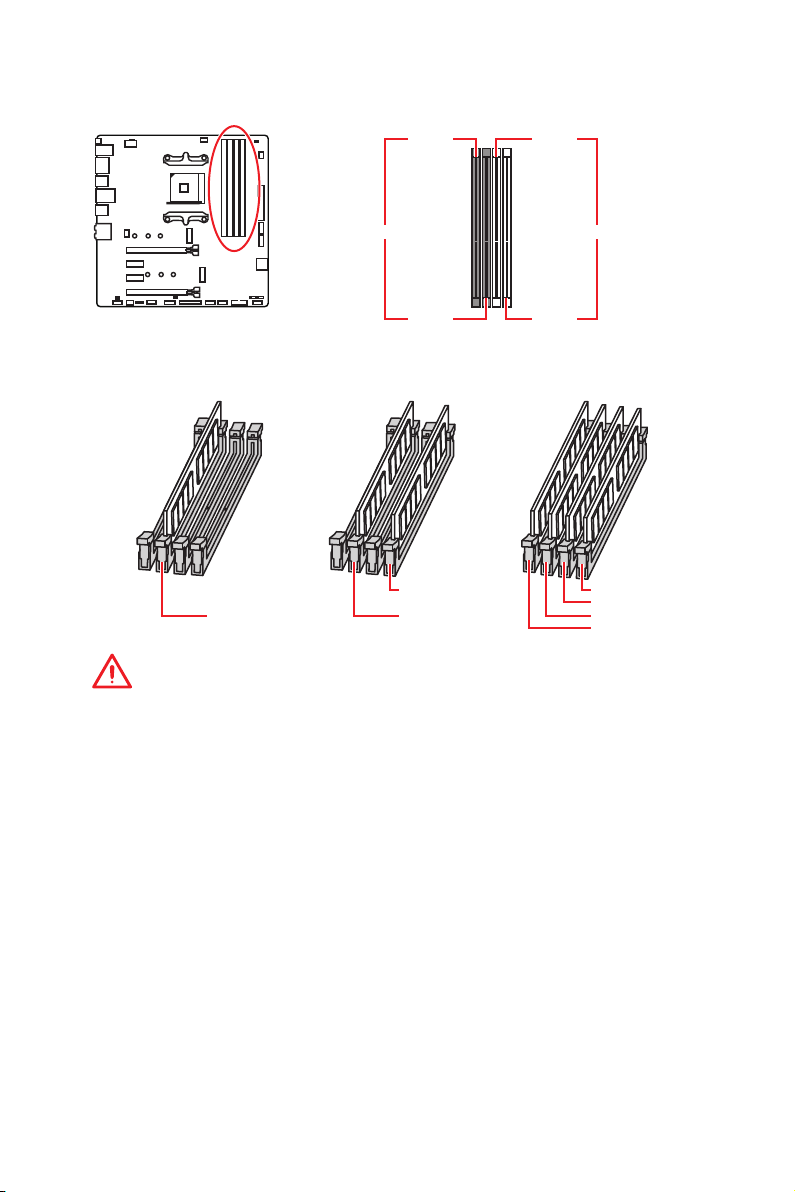
DIMM Slots
DIMMA1 DIMMB1
Channel A Channel B
DIMMA2 DIMMB2
Memory module installation recommendation
DIMMB2 DIMMB2
DIMMA2 DIMMA2 DIMMA2
DIMMB1
DIMMA1
Important
y
Always insert memory modules in the DIMMA2 slot first.
y
Due to chipset resource usage, the available capacity of memory will be a little less
than the amount of installed.
y
Based on the processor specification, the Memory DIMM voltage below 1.35V is
suggested to protect the processor.
y
Some memory modules may operate at a lower frequency than the marked value
when overclocking due to the memory frequency operates dependent on its Serial
Presence Detect (SPD). Go to BIOS and find the DRAM Frequency to set the memory
frequency if you want to operate the memory at the marked or at a higher frequency.
y
It is recommended to use a more efficient memory cooling system for full DIMMs
installation or overclocking.
y
The stability and compatibility of installed memory module depend on installed CPU
and devices when overclocking.
y
Due to AM4 CPU/memory controller official specification limitation, the frequency of
memory modules may operate lower than the marked value under the default state.
Please refer www.msi.com for more information on compatible memory.
Overview of Components
28
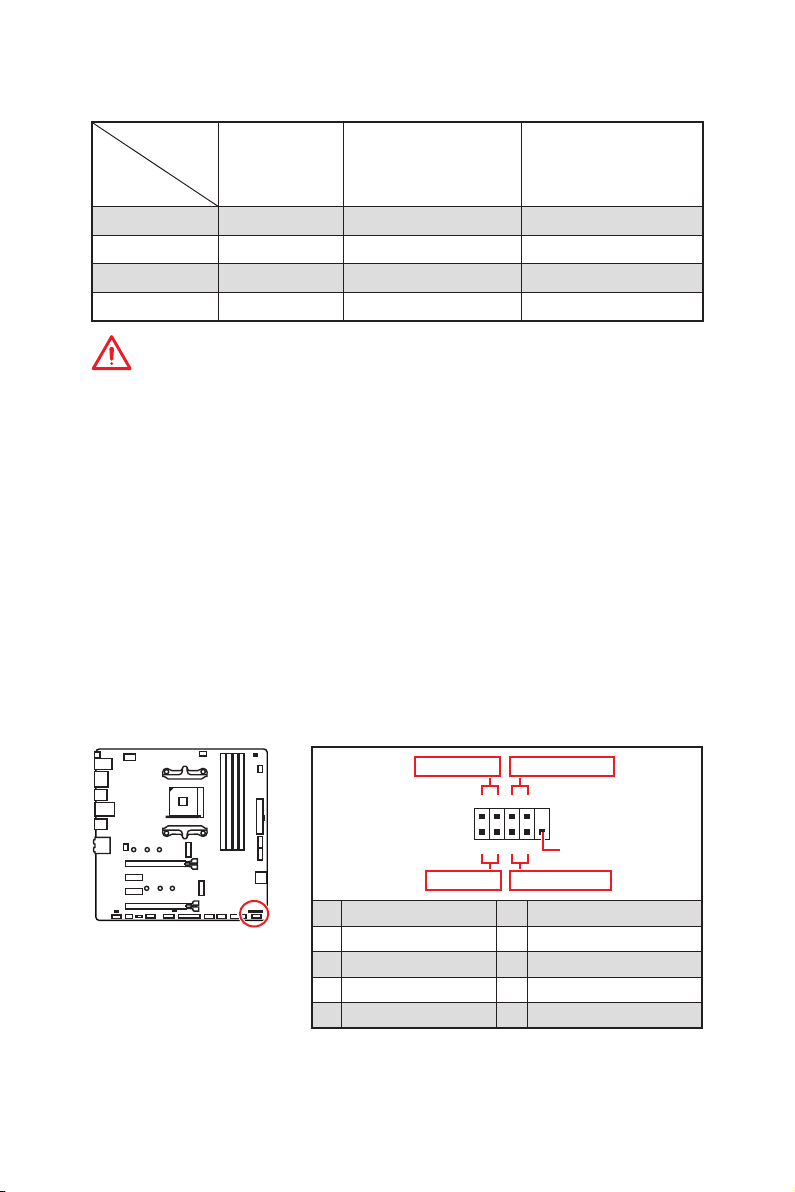
PCI_E1~4: PCIe Expansion Slots
Processors
RYZEN Series
Slots
Ryzen™ with Radeon™
Vega Graphics and 2nd
Gen AMD Ryzen™ with
Radeon™ Graphics
Athlon™ with Radeon™
Vega Graphics
PCI_E1 PCIe 3.0 x16 PCIe 3.0 x8 PCIe 3.0 x4
PCI_E2 PCIe 2.0 x1 PCIe 2.0 x1 PCIe 2.0 x1
PCI_E3 PCIe 2.0 x1 PCIe 2.0 x1 PCIe 2.0 x1
PCI_E4 PCIe 2.0 x4 PCIe 2.0 x4 PCIe 2.0 x4
Important
y
PCI_E4 slot will be unavailable when an M.2 SSD is installed in the M2_2 slot.
y
PCI_E2 slot will be unavailable when an expansion card is installed in the PCI_E3
slot.
y
If you install a large and heavy graphics card, you need to use a tool such as MSI
Gaming Series Graphics Card Bolster to support its weight to prevent deformation of
the slot.
y
For a single PCIe x16 expansion card installation with optimum performance, using
the PCI_E1 slot is recommended.
y
When adding or removing expansion cards, always turn off the power supply and
unplug the power supply power cable from the power outlet. Read the expansion
card’s documentation to check for any necessary additional hardware or software
changes.
JFP1, JFP2: Front Panel Connectors
These connectors connect to the switches and LEDs on the front panel.
Power LED
JFP1
Power Switch
+++-
--
2 10
1
-
+
9
Reserved
HDD LED Reset Switch
1 HDD LED + 2 Power LED +
3 HDD LED - 4 Power LED -
5 Reset Switch 6 Power Switch
7 Reset Switch 8 Power Switch
9 Reserved 10 No Pin
Overview of Components
29
