Page 1
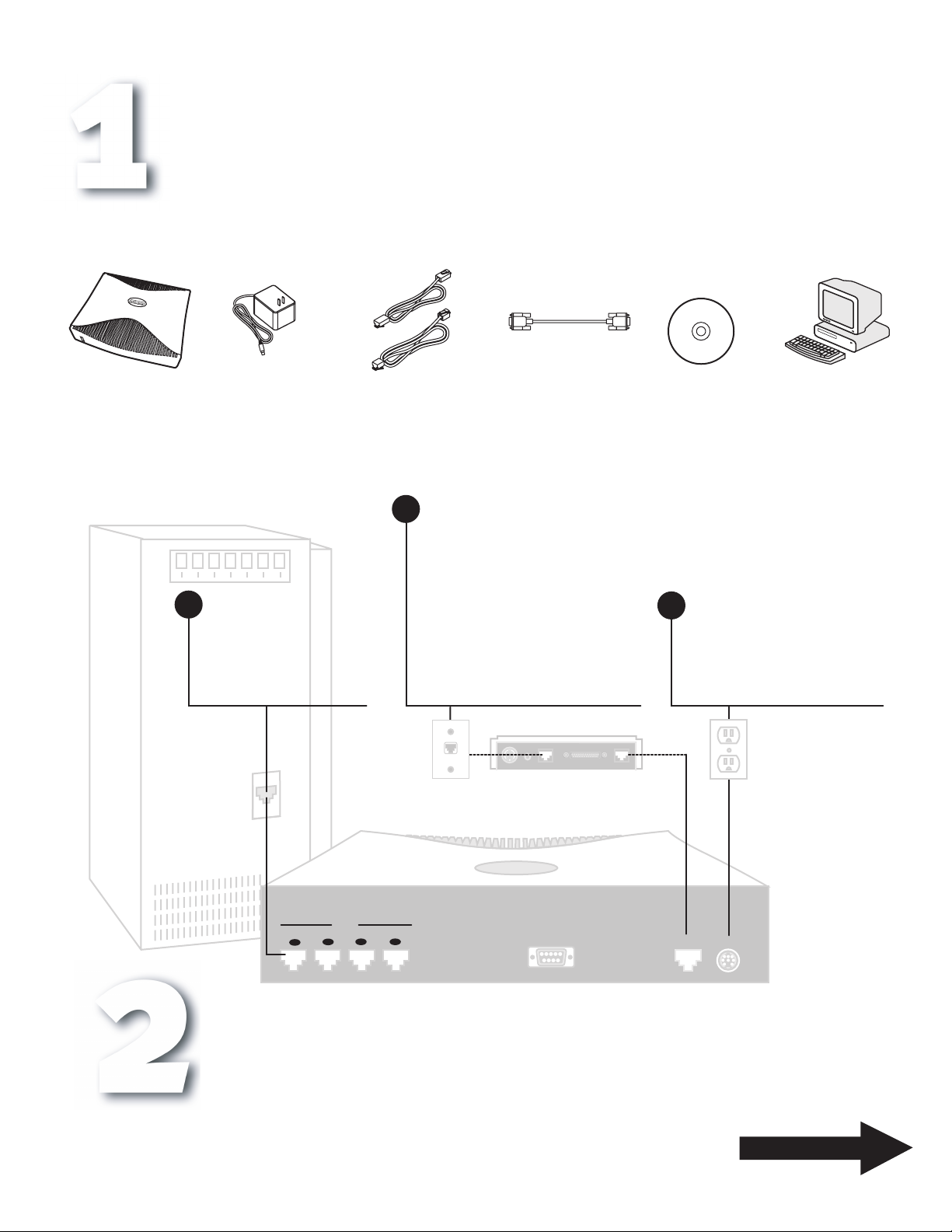
R910 Ethernet Router
Connect The Router
First. Locate all items in your box that you need for the installation. You'll also need a computer on Ethernet.
Netopia Router
Power Adapter Netopia CD
Next. Connect the Router.
1 Ethernet
Connect the Ethernet cable.
Connect one twisted-pair cable
between the switch on the router
and the Ethernet port on your
computer.
2 twisted pair cables
For DSL connection and
10/100 BaseT Ethernet.
2 WAN Line
Connect the Line port to the wall jack
or to your Internet connection device.
Connect one twisted-pair cable or cross-over
cable between the Line 1 port on the router
and the Ethernet port on your DSL or cable
modem.
Connect the DSL or cable modem to the
wall jack, according to the manufacturer's
instructions.
Do NOT connect the router's Ethernet WAN
port to an ordinary telephone line.
Console cable
You may need this later,
but not now.
Modem
WAN
Ethernet
Software &
reference manuals.
Windows PC or Macintosh
on Ethernet with TCP/IP
installed.
3 Power
Connect the Power adapter.
Connect the mini-DIN8 connector
of the power adapter to the power port.
Plug the other end into an
electrical outlet.
Computer on Ethernet
Ethernet
1
4
2
3
Console
Configure The Router
Launch your Telnet application
Follow the instruction on the next page to run Telnet and complete your
Netopia Router's Easy Setup procedure.
Line 1
Power
OVER
Page 2
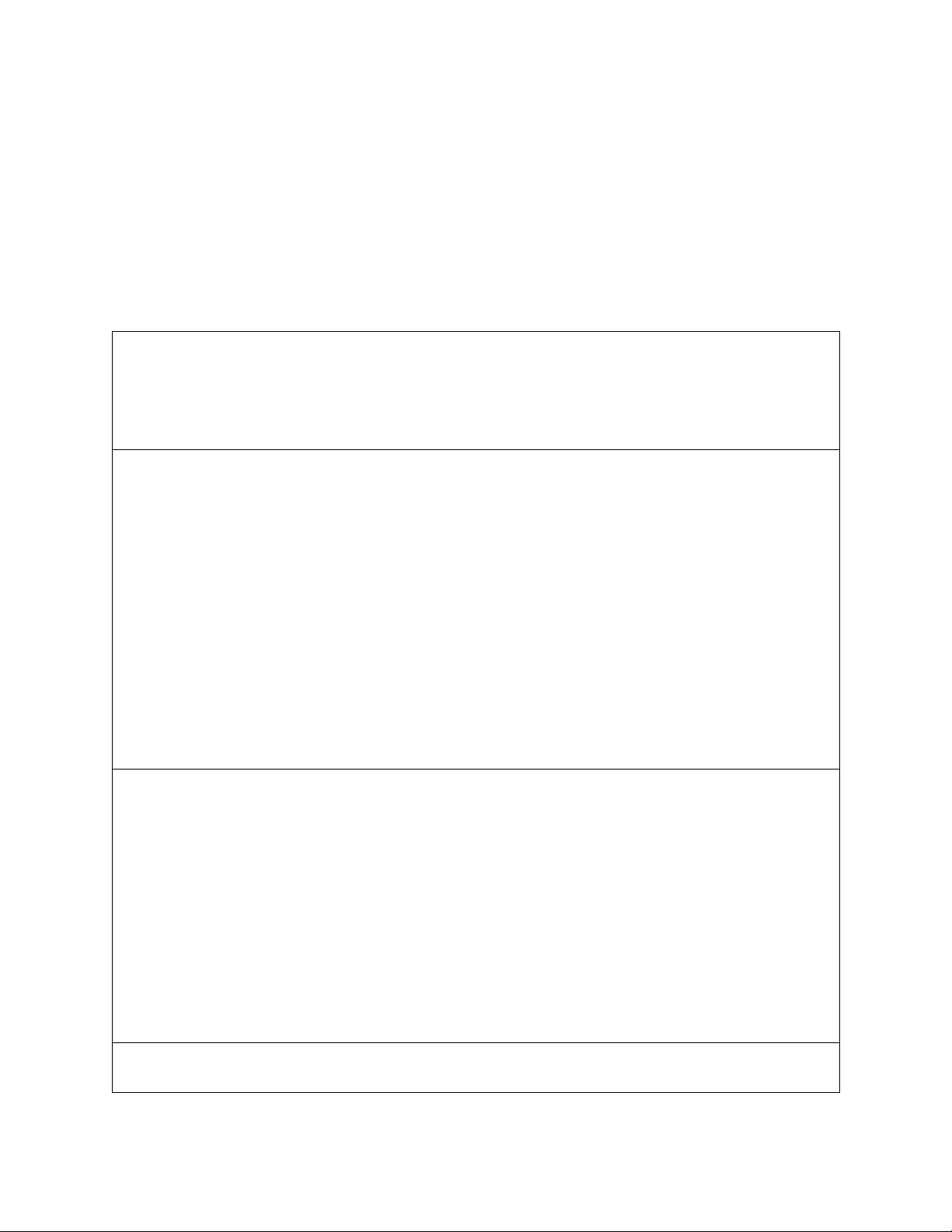
Launch Telnet
Be sure your PC or Macintosh network software is set to obtain a dynamically assigned (DHCP) IP address from the router. If you don’t know how to do this,
refer to the on-line documentation on the Netopia CD. Then:
• Windows users click on the
• Macintosh OS X users launch the
“ telnet 192.168.1.1 " (without the quotes).
• Classic Macintosh OS users need to install the NCSA Telnet application, included on the Netopia CD. Then launch NCSA Telnet and type “ telnet
192.168.1.1 " (without the quotes).
::
NNNNOOOOTTTTEEEE::
Advanced configuration options available via Telnet are explained in the online documentation on your Netopia CD.
The Netopia
MMMMaaaaiiiinnnn MMMMeeeennnnuu
uu
appears in your Telnet window.
tt
menu, select
SSSSttttaaaarrrrtt
TTTTeeeerrrrmmmmiiiinnnnaaaall
nn
, and in the resulting entry box, type “ telnet 192.168.1.1 " (without the quotes).
RRRRuuuunn
ll
application, either from the Dock or from the Utilities folder, and type
Easy Setup
1. Select EEEEaaaassssyyyy SSSSeeeettttuuuupp
items with the
press Return.
2. As you navigate through the three or four Easy Setup screens (depending on whether you are using PPPoE authentication), you may need to configure the following parameters using information provided by your service provider:
pp
and press Return. The Configuration screens appear. In the console screens, move from field to field with the arrow keys. Select
nn
RRRReeeettttuuuurrrrnn
Address Translation
Enabled:
Local WAN IP Address
(if Obtain WAN address via
DHCP is Off)
Underlying Encapsulation
PPP Authentication
(if Underlying
Encapsulation is PPPoE)
PAP User Name/
CHAP Host Name: _______________________
Address Translation
Enabled:
IP Addressing
Remote IP Address: _______________________
Local WAN IP Address:
(Numbered IP addressing
only)
Ethernet IP Address:
key, and toggle items with the
Yes (default) or
❑
No
❑
_______________________
(0.0.0.0 is default)
❑
None (default) or
❑
PPPoE
❑
PAP (default) or
❑
CHAP
None
❑
Yes (default) or
❑
No
❑
Unnumbered (default)
❑
Numbered
❑
(127.0.0.2 is default)
_______________________
(0.0.0.0 is default)
_______________________
bb
key followed by
TTTTaaaabb
WAN Ethernet Configuration Screen
Easy Setup Profile Screen
IP Easy Setup Screen
nn
. Use the
RRRReeeettttuuuurrrrnn
Obtain WAN address via DHCP:
Local WAN IP Mask:
(if Local WAN IP Address is other
than 0.0.0.0)
PAP Password/
CHAP Secret: _______________________
Remote IP Mask: _______________________
Local WAN IP Mask:
(Numbered IP addressing only) _______________________
(192.168.1.1 default)
nn
arrow key until you get to
DDDDoooowwwwnn
On (default) or
❑
Off
❑
_______________________
(255.255.255.255 is default)
NNNNEEEEXXXXTTTT SSSSCCCCRRRREEEEEEEENN
NN
and
Ethernet Subnet Mask:
Domain Name: _______________________
Primary Domain Name
Server: _______________________
Default IP Gateway: _______________________
IP Address Serving:
Number of Client IP
Addresses:
1st Client Address: _______________________
Write Access Name: _______________________ Write Access Password: _______________________
Down arrow key to RESTART DEVICE to reboot the router and activate your settings.
The router will restart and your configuration settings will be activated. You can then Exit or Quit your Telnet application.
Refer to the online documentation for additional advanced configuration options.
_______________________
❑
On (default) or
❑
Off
_______________________
(100 is default)
(192.168.1.100 is default)
Easy Setup Security Configuration Screen
(255.255.255.0 default)
Secondary Domain Name
Server: _______________________
NNNNeeeettttooooppppiiiiaaaa PPPPaaaarrrrtttt NNNNuuuummmmbbbbeeeerrrr::
::
6161086-00-05
