Motorola MBP81SN, MBP81SN-2, MBP81SN-3, MBP81SN-4 User manual
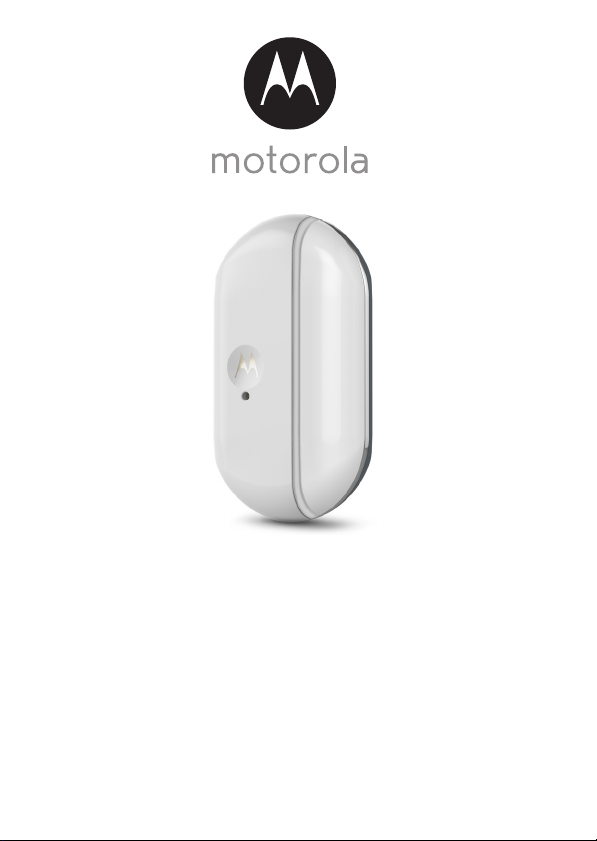
USER’S GUIDE
Smart Nursery
Alert Sensor
Model: MBP81SN, MBP81SN-2, MBP81SN-3, MBP81SN-4
The features described in this guide are subject to modifications without prior notice.
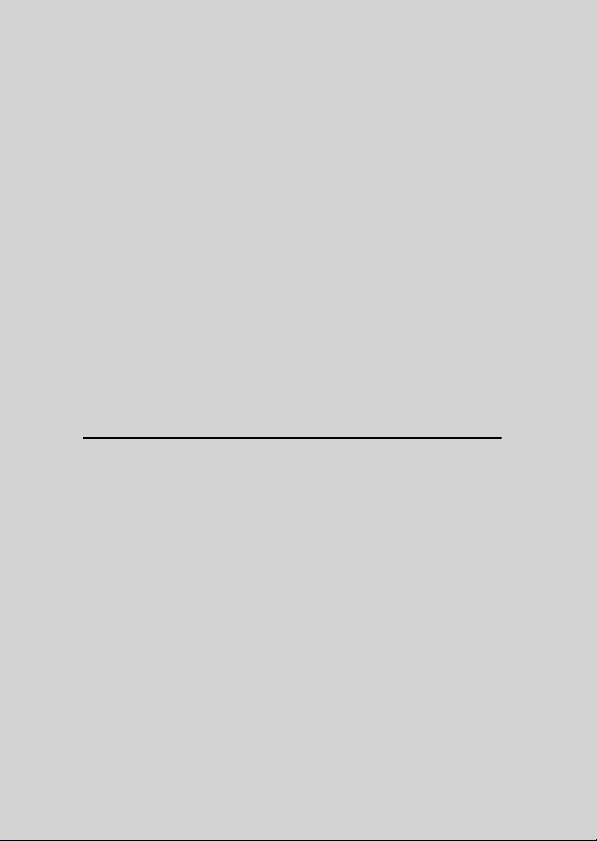
Welcome...
to your new Motorola Alert Sensor!
Thank you for purchasing your new Motorola Alert Sensor.
The Alert Sensor is intended for use in monito ring w indow s. It is des igned to wo rk
with most windows. With the Alert Sensor, you can check whether a window is
open while you are out of the house. It notifies you on your Android™ or iOS
device when it detects that a window has opened. If you have always wondered
what happens when you are away, wonder no more. Now you can monitor your
property with this easy to use device.
Please keep your original dated sales receipt for your records. For warranty
service of your Motorola product, you will need to provide a copy of your dated
sales receipt to confirm warranty status. Registration is not required for warranty
coverage.
For product related questions, please call:
+491805 938 802 (Europe)
E-mail: motorola-mbp@tdm.de
This User’s Guide has all the information you need to make the most out of your
product.
Please read the Safety Instructions on page 5 before you install the unit.
Inside the Box
• 1 x Smart Nursery Alert Sensor Unit
• 1 x Magnet Unit
• 1 x Battery Cover
• 2 x AAA Batteries (LR03)
• 6 x Spacer (3 for the sensor and 3 for the magnet)
• 1 x Quick Start Guide
In multi-sensor packs, you will find multiple of sensor and accessories.
®
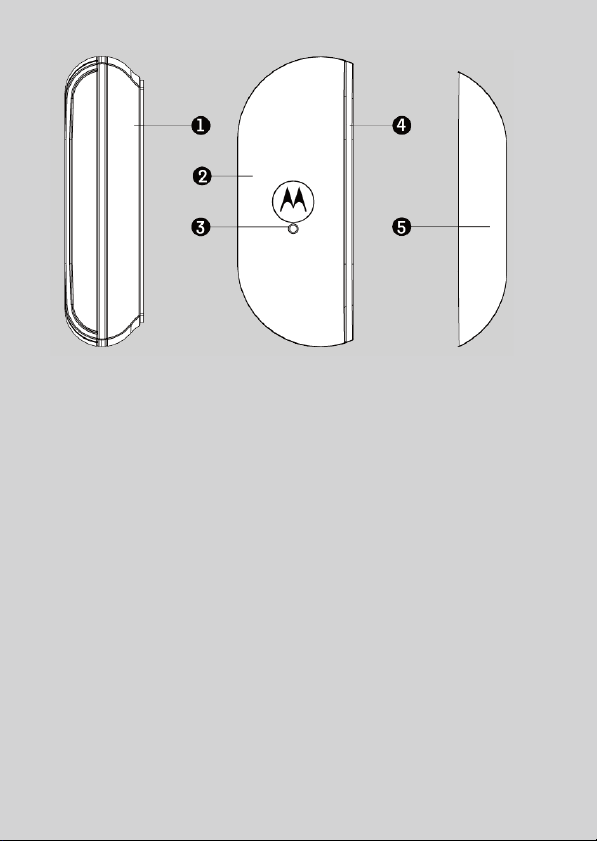
Overview of the Alert Sensor
1. Battery Cover
2. Sensor Unit
You can mount the Sensor Unit on the door or window using a
suitable double-sided adhesive spacer.
3. Pair/Reset Button
Use a pointed object to press and hold for 7 seconds to reset the
Unit and enter pairing mode.
4. Status LED
Lights up in Red when the Alert Sensor is on.
5. Magnet Unit
You can mount the Magnet Unit beside the Sensor Unit using a
suitable double-sided adhesive spacer. For the Alert Sensor to
detect that the door or window is closed, the gap between the
Magnet Unit and the Sensor Unit should not be more than 1/3”
(10mm).
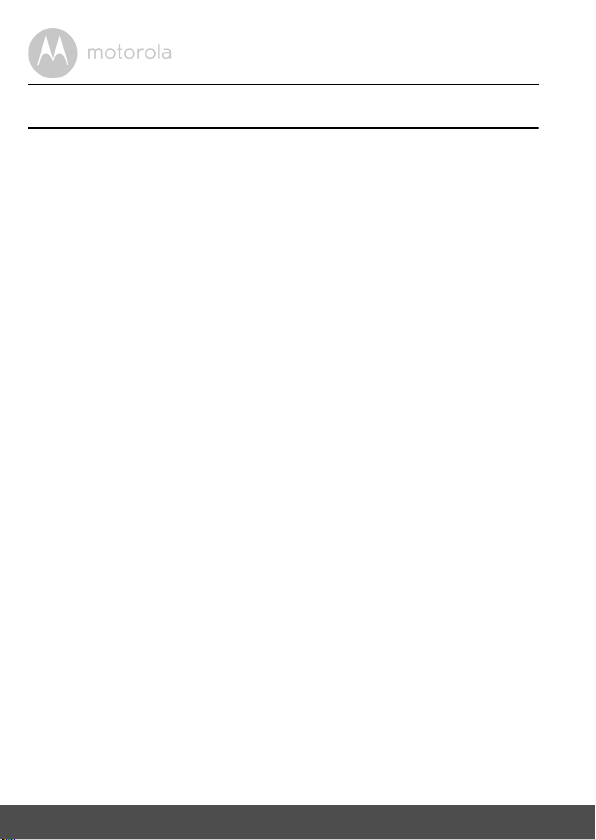
Table of contents
1. Safety Instructions..................................................................................... 5
2. How it works ..............................................................................................6
3. System Requirements ...............................................................................7
4. Getting Started..........................................................................................8
4.1 Installing and Replacing Batteries ..........................................................8
5. Connecting Devices.................................................................................. 9
5.1 Setup........................................................................................................9
5.2 User Account and Sensor Setup on Android™ Devices ......................... 10
5.2.1 Download Hubble Connect for Smart Nursery App ............... 10
5.2.2 Run Hubble Connect for Smart Nursery App on Android™
device / iPhone®/ iPad® .......................................................... 10
5.2.3 Add Alert Sensor to your Smart Nursery account .................... 11
5.3 User Account and Sensor Setup on iOS® Devices.................................. 14
5.3.1 Download Hubble Connect for Smart Nursery App ............... 14
5.3.2 Run Hubble Connect for Smart Nursery App on your iOS
Device ....................................................................................... 14
5.3.3 Add Alert Sensor to your Smart Nursery account .................... 15
6. Troubleshooting ................................................................................... .... 19
7. General Information ................................................................................22
8. Technical Specifications .........................................................................27
®
4 Table of contents
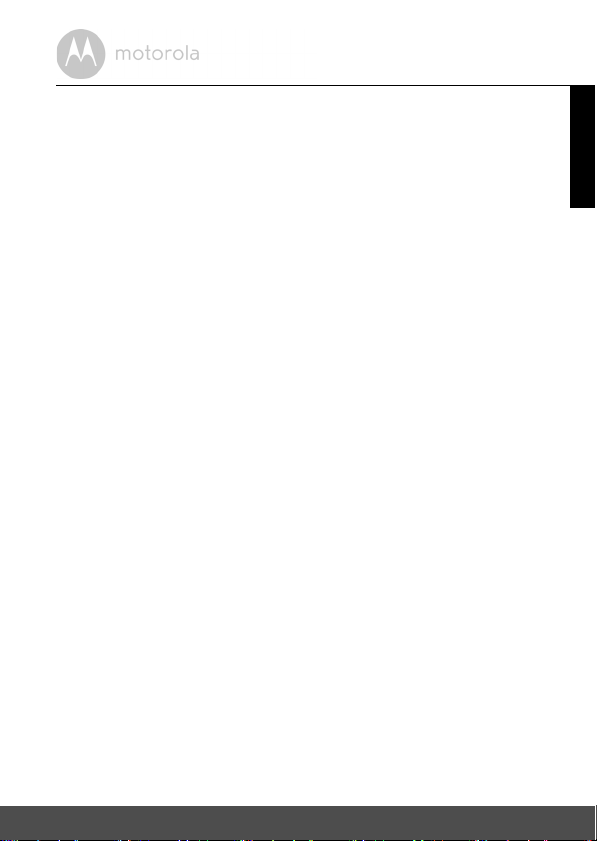
1. Safety Instructions
WARNING
Smart Alert Sensor should not be considered as a child safety device or a
replacement for parental supervision or care. Under certain exceptional
network conditions, alerts may not be received or may be delayed.
This product is compliant with all relevant electromagnetic field standards and
is, when handled as described in the User’s Guide, safe to use. Therefore,
always read the instructions in this User’s Guide carefully before using the
device.
• Adult assembly is required due to small parts. Keep all small parts away from
children.
• This product is not a toy. Do not allow children to play with it.
• This product is not a substitute for responsible adult supervision.
• Keep this User’s Guide for future reference.
• Test the product and all its functions so that you are familiar with it prior to
use.
• Do not install the product near a heat source.
• Only use a battery of the same type. This product uses replaceable battery
(AAA size/LR03).
• Do not touch the battery contacts with sharp or metal objects.
CAUTION
There is danger of explosion if the battery is replaced by an incorrect type.
Dispose of used batteries according to their instructions.
Important guidelines for installing your Alert Sensor
• Use of other 2.4 GHz products, such as other wireless networks, Bluetooth
systems or microwave ovens may cause interference with this product. Keep
the Alert Sensor away from these types of products, or turn them off if they
appear to be causing interference.
• Always ensure that you have a good Wi-Fi
®
connection available.
®
ENGLISH
Safety Instructions 5

2. How it works
Alert Sensor
Magnet
The Alert Sensor is made up of 2 components - the sensor itself and the magnet.
When the magnet is within 1/3” (10mm) of the sensor, it detects that the window
is closed. When the magnet is more than 1/3” (10mm) away, the sensor detects
that the window is opened.
In the diagram below, the Alert Sensor is on the window frame and the magnet
on the window. When the window swings open more than 1/3” (10mm), the
Alert Sensor detects that the window is opened and sends a notification to your
Android™ or iOS
®
device.
6 How it works
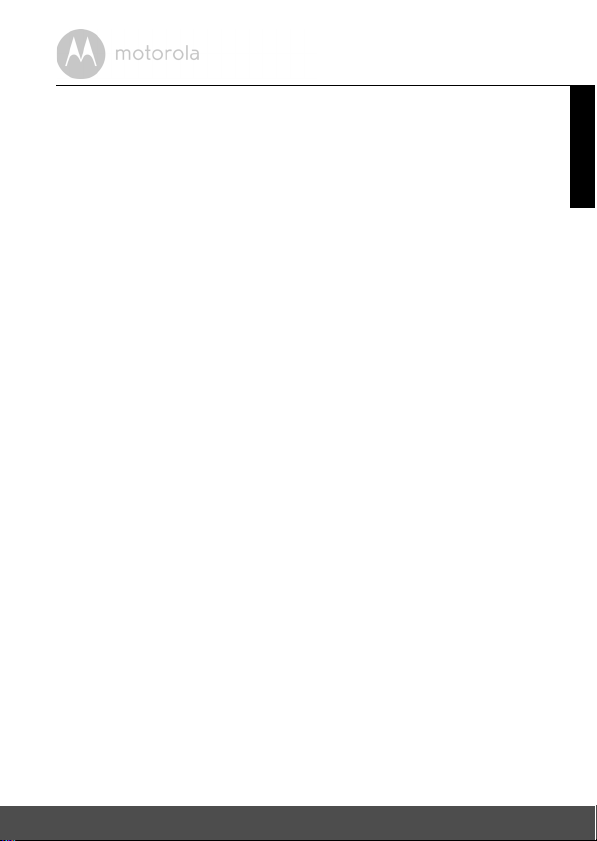
3. System Requirements
Smartphones/Tablets: AndroidTM and iOS®only.
System Requirement: iOS
For more information, please visit: https://hubbleconnected.com/
requirements
®
8.0, AndroidTM 4.2 or above.
ENGLISH
System Requirements 7
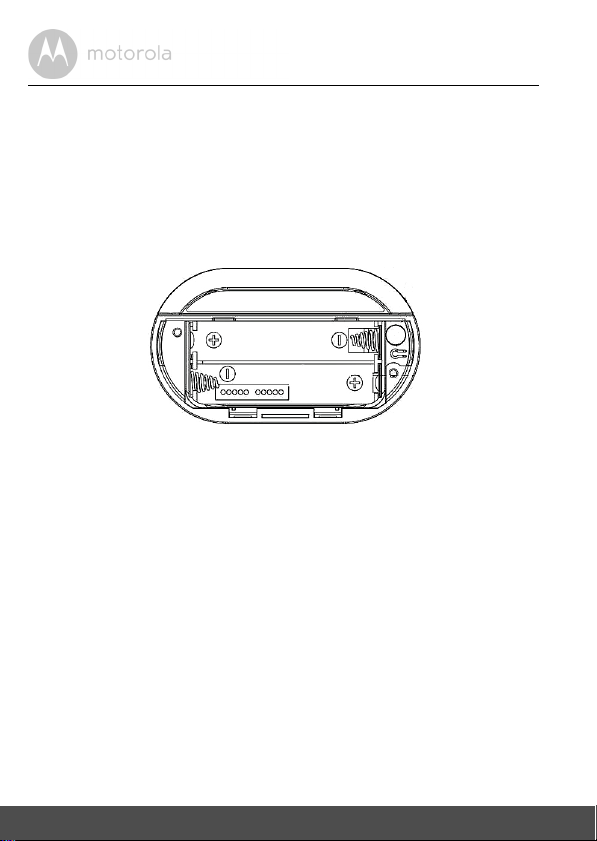
4. Getting Started
4.1 Installing and Replacing Batteries
The device uses replaceable battery (AAA size/LR03).
1. Carefully pry open the sensor’s battery cover.
2. Install two (2) new "AAA" batteries into the battery compartment, making
sure to match the positive and negative ends of the batteries to the correct
contacts as indicated below.
3. Replace the battery cover.
4. The Alert Sensor powers on automatically when the batteries are installed
correctly.
The LED lights up in solid red.
Battery Life
The average battery life is up to 5 months if the door/window opens and closes
about 10 times a day. The red LED flashes twice every 30 seconds when the
battery is low.
8 Getting Started
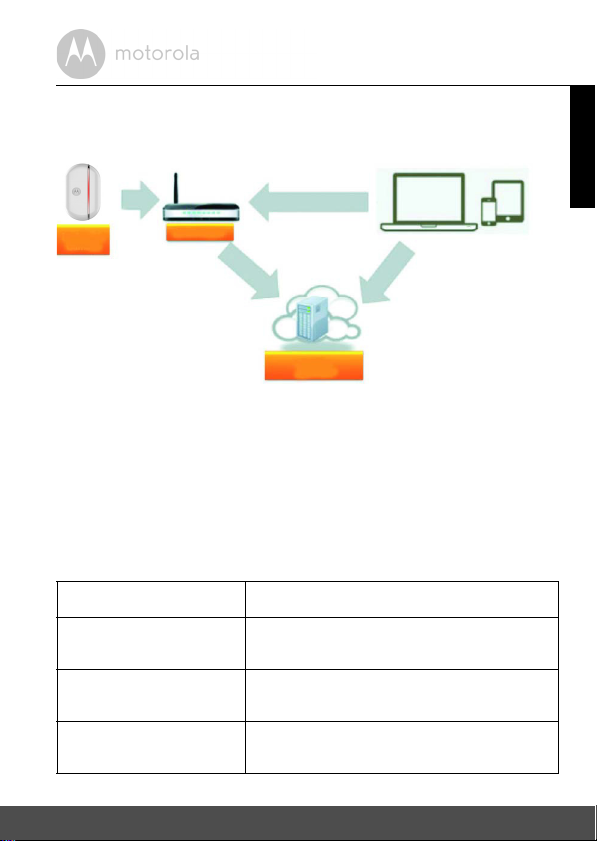
5. Connecting Devices
Access your Alert
Sensor locally
Receive notification
from any compatible
devices remotely
Alert
Sensor
Wi-Fi Router
Smart Nursery Serv ice
How does it work?
When a user tries to access the Alert Sensor, our Smart Nursery server
authenticates the user’s identity and permits access.
5.1 Setup
Make sure the Alert Sensor is ON. The LED should light up in solid red. The Alert
Sensor must be within range of the Wi-Fi
connect. Make sure the password of the router is available for entering during
the in-app setup process.
Status of LED Indication:
LED lights up in solid red • Alert Sensor is powered ON
LED flashes in red once
every 3 seconds
LED flashes in red once
every 30 seconds
LED flashes in red twice
every 30 seconds
• Alert Sensor is connected to Wi-Fi
• Alert Sensor is connected to the APP
• Battery is low
®
router with which you want to
ENGLISH
®
Connecting Devices 9
