Page 1
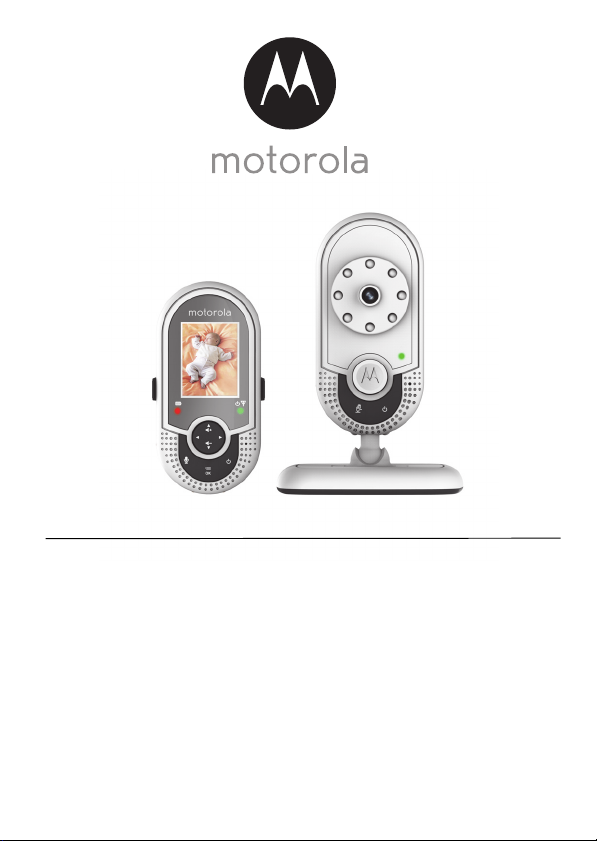
User’s Guide
Digital Video Baby Monitor
Models: MBP621, MBP621-2, MBP621-3, MBP621-4
The features described in this User’s Guide are subject to modifications without prior notice.
Page 2
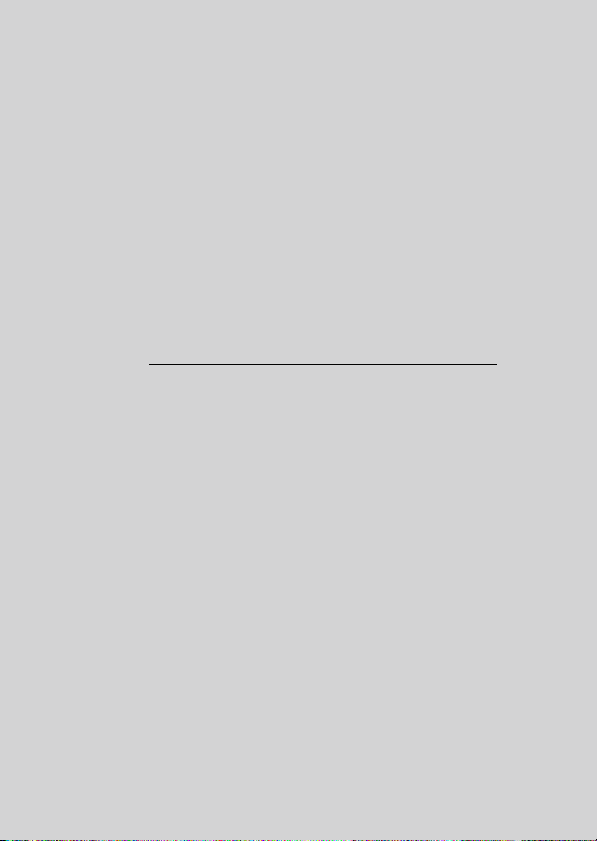
Welcome...
to your new Motorola Digital Video Baby Monitor!
Thank you for purchasing the Digital Video Baby Monitor. Now you can view
and hear your baby sleeping in another room or you can monitor your older
children in their play room.
Please retain your original dated sales receipt for your records. For
warranty service of your Motorola product, you will need to provide a copy
of your dated sales receipt to confirm warranty status. Registration is not
required for warranty coverage.
For product-related questions, please call:
+44 (0) 844 557 0890 (UK only)
+44 (0) 8187 62092 (ROI)
This User's Guide provides you with all the information you need to get the
most from your product.
Before you use the digital video baby monitor, we recommend that you
insert and fully charge the battery in the parent unit, so that it continues to
work if you disconnect it from the mains power to carry it to another
location. Please read the Safety Instructions on page 7 before you install
the units.
Got everything?
• 1 x Parent unit
• 1 x Baby unit (camera)
• 1 x Rechargeable Ni-MH battery pack for the Parent unit
• 1 x Battery door for Parent unit
• 1 x Belt clip/stand for Parent unit
• 1 x Power adapter for Parent unit
• 1 x Power adapter for Baby unit
In packs with multi baby units, you will find one or more additional baby
units with power adapters.
Page 3
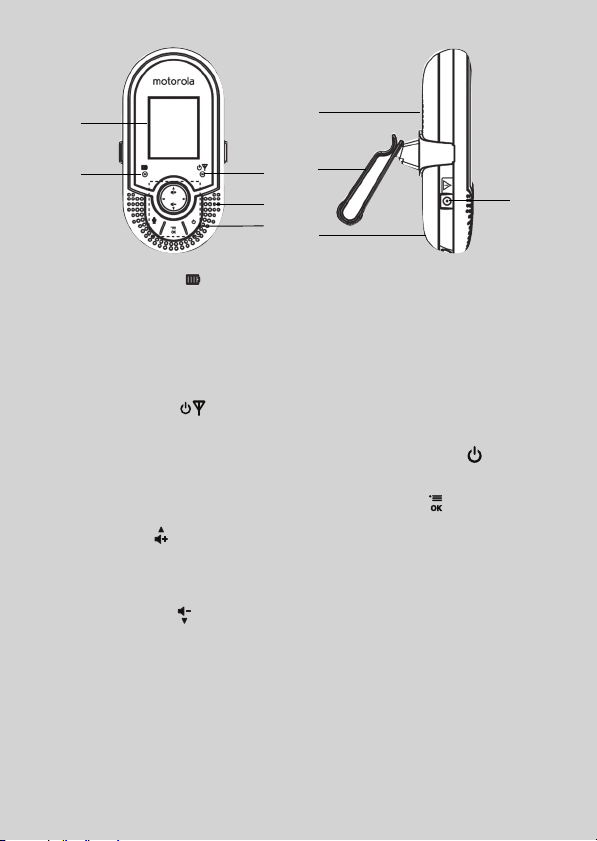
Overview of the Parent Unit
1
2
3
4
5
6
7
8
9
1. LCD displ ay
2. Battery level indicator
On when the parent unit battery is being
charged.
Flashes when the parent unit battery is
low and needs charging.
Off when the parent unit battery is fully
charged, or when the battery is not
installed.
3. Power/Link indic ator
On when the parent unit is powered on.
Off when the parent unit battery is fully
charged.
Flashes when pairing, or when searching
for a baby unit.
4. Microphone
5. Control key panel
UP / VOLUME +
Press to increase speaker volume.
While in a menu, press to scroll up.
While viewing a zoomed image, press
and hold to move the image upward.
DOWN / VOLUME Press to decrease speaker volume.
While in a menu, press to scroll down.
While viewing a zoomed image, press
and hold to move the image downward.
LEFT/- <
While in a menu, press to choose the
option on the left.
While viewing a zoomed image, press to
zoom out; or press and hold to move the
image leftward.
RIGHT/+ >
While in a menu, press to choose the
option on the right.
While viewing a zoomed image, press to
zoom in; or press and hold to m ove the
image rightward.
Power ON /OFF b utton
Press and hold to power on or off.
Press to turn the screen on or off.
MENU/SELECT
Press to enter the menu.
While in a menu, press to choose an
option, or save a setting.
TAL K
T
Press and hold to talk to the baby unit.
6. Speaker
7. Belt clip/stand
8. Battery compartment cover
9. Power jack
Page 4
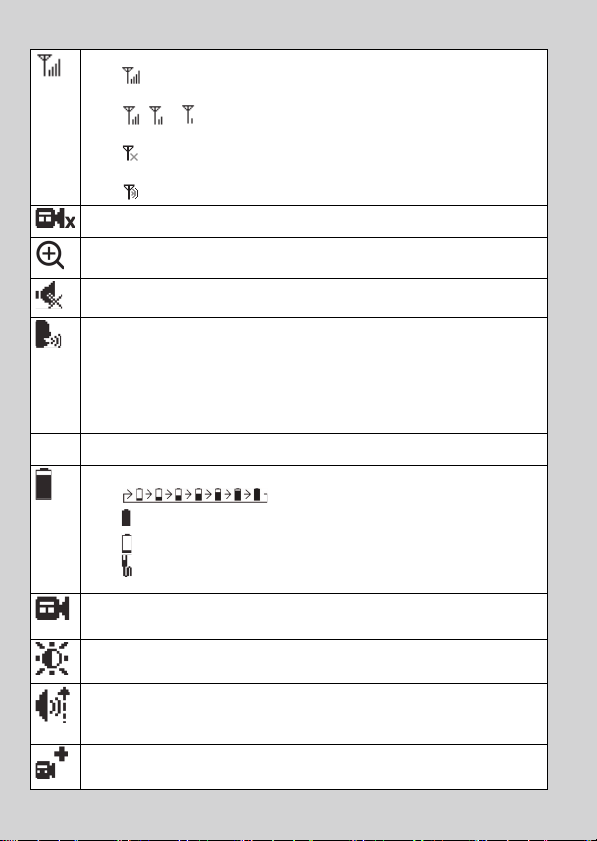
Parent Unit display icons
Connection status
- displays when strong signal strength is detected between the baby
unit and the parent unit.
- , or displays when moderate signal strength is detected
between the baby unit and the parent unit.
- displays when the link between the baby unit and the parent unit is
lost.
- displays when the parent unit is searching for a baby unit.
Current view status
- Displays the number of the baby unit that is being viewed.
Zoom
- Displays when the camera on the baby unit is zoomed in.
Vol ume off
- Displays when the volume is turned off.
Sound activation
- You can turn Sound activation function ON or OFF.
To check on your baby whenever there is sound in the baby’s room,
please turn it ON.
- Displays when sound activation is ON.
When the baby unit detects a sound in the baby's room, the video
image of the baby will be displayed on the parent unit.
16oC
Current temperature
- Displays the current room temperature of the selected baby unit.
Battery status
-
-
displays when the battery is fully charged.
-
displays when the battery is low and needs charging.
-
displays when you do not have a battery installed but operates using
AC power, or the battery has been installed incorrectly.
Camera selection
- You can select the baby unit you want to view, or view all baby units in
Scan Mode.
Brightness
- You can change the brightness of the screen.
Sensitivity
- You can change the sound sensitivity level of the baby unit. The higher
the sound sensitivity level, the more sensitive the baby unit is in
detecting sounds and transmitting them to the parent unit.
Pairing
- The system comes with baby unit(s) already paired with the parent unit.
You can add or replace baby units.
scrolls when the battery is charging.
Page 5
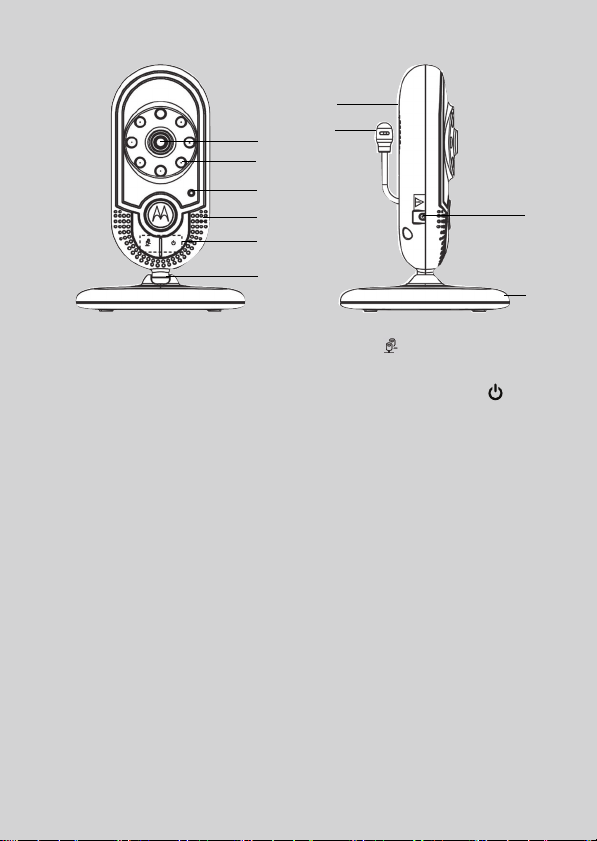
Overview of the Baby Unit
1
2
3
4
5
6
7
8
9
10
1. Camera lens
2. Infrared lights
4 x infra-red LEDs for night vision
illumination.
3. Power/Link indicator
On steadily when the baby unit is
powered on and linked to the parent
unit.
Flashes when the baby unit is not
linked to a parent unit; or the pairing
process is in progress; or the parent
unit is not viewing this baby unit.
4. Microphone
5. Control key panel
PAIR
Press and hold to pair with the parent
unit.
Power ON /OFF b utton
Press and hold to power the baby unit
on or off.
6. Stand
Tilt to adjust camera angle.
7. Power ja ck
8. Base
9. Speaker
10. Temperature sensor
Important guidelines for installing your digital video baby monitor
• To use your baby unit and parent unit together, you must be able to establish
a radio link between them, and the range will be affected by environmental
conditions.
• Any large metal object, like a refrigerator, a mirror, a filing cabinet, a metallic
door or reinforced concrete, between the baby unit and parent unit may
block the radio signal.
• The signal strength may also be reduced by other solid structures, like walls,
or by radio or electrical equipment, such as TVs, computers, cordless or
mobile phones, fluorescent lights or dimmer switches.
• If the signal is poor, try moving the parent unit and/or the baby unit to
different positions in the rooms.
Page 6
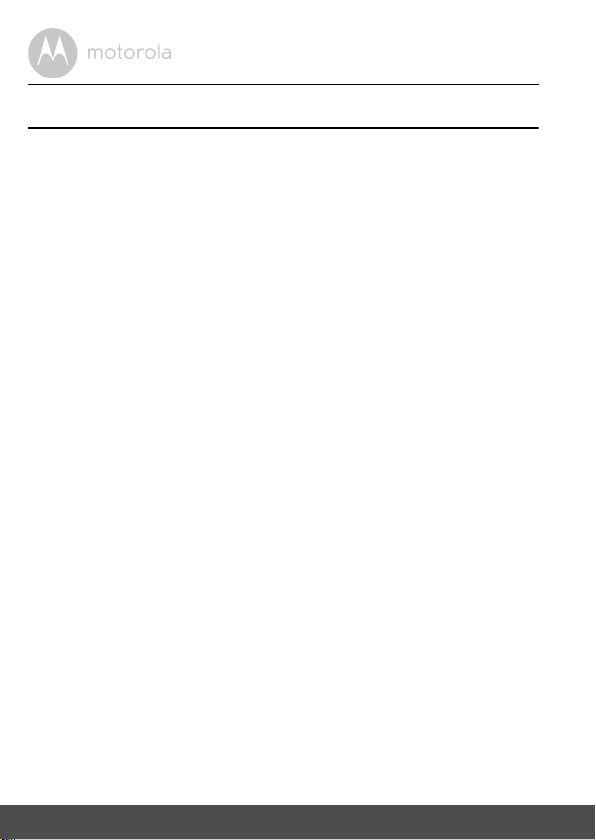
Table of contents
1. Safety Instructions ....................................................................................7
2. Getting Started....................................................................................... 10
2.1 Baby unit power supply ............................................................................10
2.2 Parent unit battery installation and power supply................................... 11
2.3 Belt clip/stand on parent unit ................................................................... 12
3. Using Your Digital Video Baby Monitor .................................................13
3.1 Power on or off the baby unit ................................................................... 13
3.2 Power on or off the parent unit ................................................................ 13
3.3 Turn on or off the parent unit screen .......................................................13
3.4 Adjust speaker volume of the parent unit ............................................... 13
3.5 Adjust LCD brightness of the parent unit ................................................ 14
3.6 Adjust sound sensitivity of the baby unit................................................. 14
3.7 Turn sound activation on or off................................................................ 14
3.8 Set temperature unit ................................................................................ 14
3.9 Select camera ........................................................................................... 15
3.10 Zoom ........................................................................................................15
3.11 Pairing and replacing baby unit(s)........................................................... 15
3.12 Talk to the baby unit .................................................................................16
3.13 Reset settings to default ........................................................................... 16
4. Disposal of the Device (Environment) ................................................... 17
5. Cleaning ................................................................................................. 18
6. Troubleshooting .....................................................................................19
7. General Information ...............................................................................21
8. Technical Specifications ........................................................................ 26
6 Table of contents
Page 7
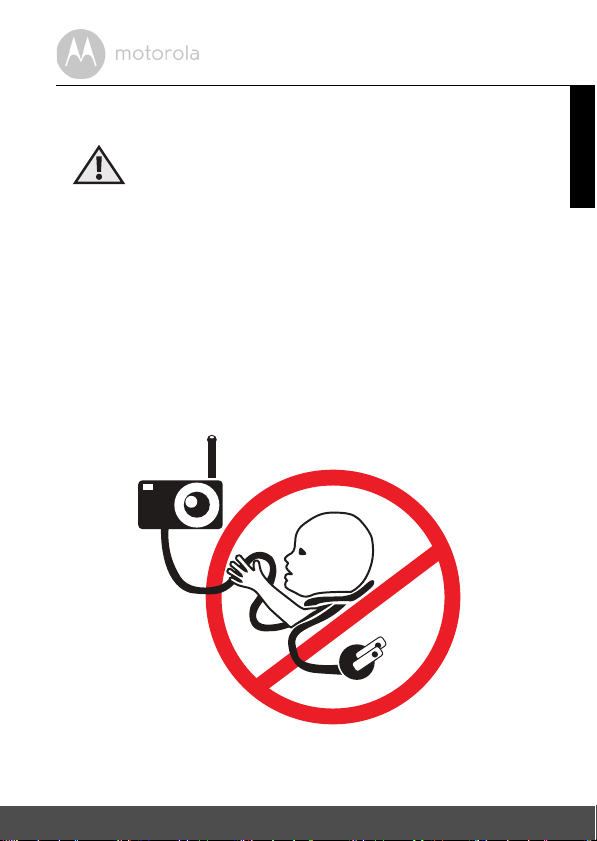
1. Safety Instructions
WARNING:
Strangulation Hazard. Children have
STRANGLED in cords. Keep this cord out
of the reach of children (more than 3ft
(1m) away). Never use extension cords
with AC Adapters. Only use the AC
Adapters provided.
ENGLISH
Safety Instructions 7
Page 8
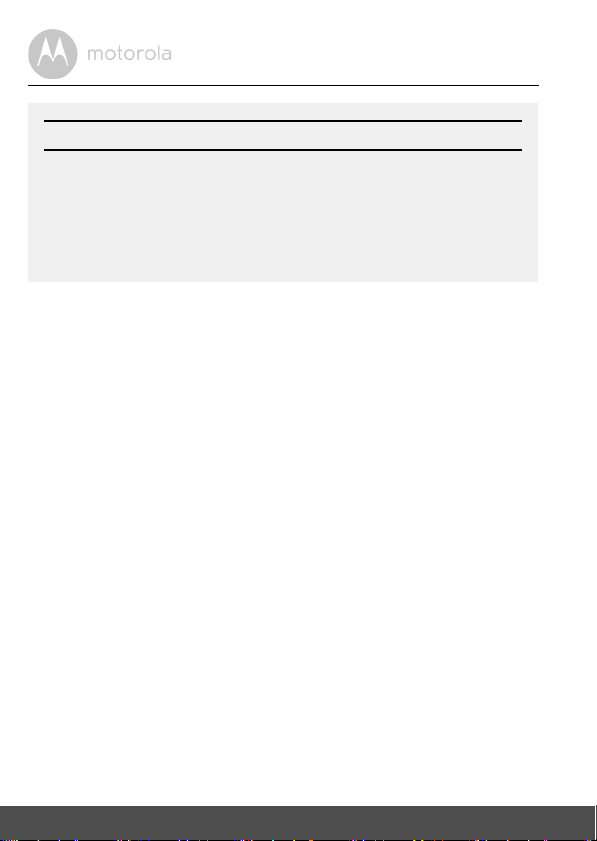
CAMERA SET UP & USE:
• Determine a location for the Baby Unit that will provide the best view
of your baby in his/her cot.
• Place the Baby Unit on a flat surface, such as a dresser, bureau or
shelf, or mount the Unit on a wall securely using the keyhole slots
under the stand.
• NEVER place the Baby Unit or cords within the cot.
WARNING
This Digital Video Baby Monitor is compliant with all relevant standards
regarding electromagnetic fields and is, when handled as described in the
User's Guide, safe to use. Therefore, always read the instructions in this User's
Guide carefully before using the device.
• Adult assembly is required. Keep small parts away from children when
assembling.
• This product is not a toy. Do not allow children to play with it.
• This Digital Video Baby Monitor is not a substitute for responsible adult
supervision.
• Keep this user's guide for future reference.
• Keep the cords out of reach of children.
• Do not cover the Digital Video Baby Monitor with a towel or blanket.
• Test this monitor and all its functions so that you are familiar with it prior to
actual use.
• Do not use the Digital Video Baby Monitor in damp areas or close to water.
• Do not install the Digital Video Baby Monitor in extreme cold or heat, direct
sunlight, or close to a heat source.
• Only use the chargers and power adapters provided. Do not use other
chargers or power adapters as this may damage the device and battery pack.
• Only insert a battery pack of the same type.
• Do not touch the plug contacts with sharp or metal objects.
• Connect the power adapters to easily accessible mains power sockets.
8 Safety Instructions
Page 9
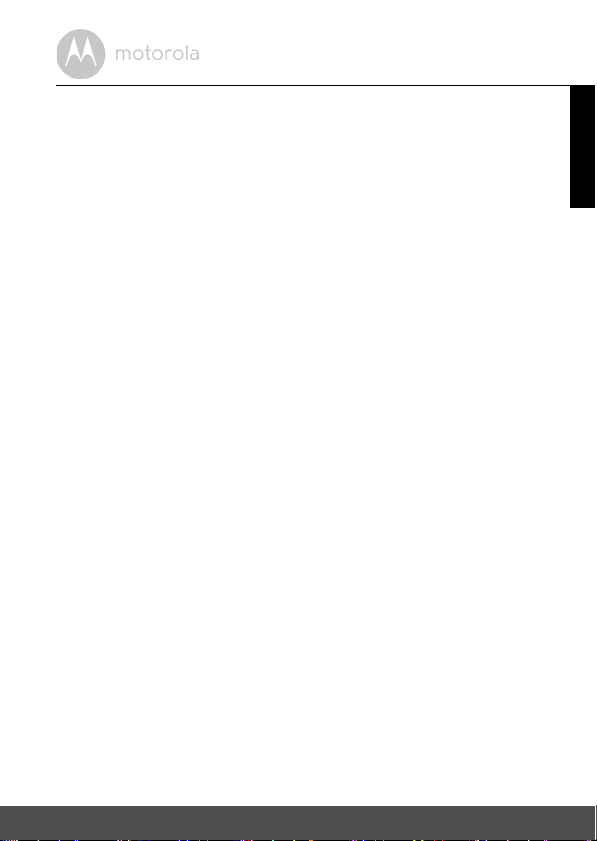
CAUTION
There is a risk of explosion if the battery is replaced by an incorrect type.
Dispose of used batteries according to the instructions.
Use only rechargeable battery pack with rating: 2.4V 750mAh
ENGLISH
Safety Instructions 9
Page 10

2. Getting Started
DC JACK
DC PLUG
2.1 Baby unit power supply
1. Insert the DC plug of the power adapter with the smaller DC plug into the
DC jack on the side of the baby unit.
2. Connect the other end of the power adapter to a suitable mains power
socket.
NOTE
Only use the provided power adapter.
10 Getting Started
Page 11

2.2 Parent unit battery installation and power supply
Battery JACK
Battery PLUG
DC PLUG
DC JACK
A rechargeable battery pack is supplied and should be fitted, so that the parent
unit can be carried to another location without losing the link and picture from
the baby unit(s). Charge the parent unit before using it for the first time or when
the parent unit indicates that battery is low. We recommend that the unit be
charged for 15 hours prior to first use.
1. Remove the belt clip/stand if it is attached to the parent unit.
2. Slide off the battery compartment cover.
3. Insert the plug of the rechargeable battery pack into the jack inside the
battery compartment, and fit the battery pack into the compartment.
4. Slide the battery compartment cover back until it clicks into place, and reattach the belt clip/stand (refer to section 2.3).
5. Insert the DC plug of the power adapter with the bigger DC plug into the
DC jack on the side of the parent unit.
6. Connect the other end of the power adapter to a suitable mains power
socket.
7. The battery level indicator comes on.
NOTE
Only use the provided power adapter and battery pack.
We recommend that you install and fully charge the battery in the parent unit,
so that it continues to work if you disconnect it from the mains power to carry it
to another location.
ENGLISH
Getting Started 11
Page 12

2.3 Belt clip/stand on parent unit
Belt clip position Desktop position
1. The belt clip/stand attaches to the back of the parent unit and clips into the
locking slots on each side.
NOTE
It will only fit one way, as indicated by UP and the arrows on the inner side of the
clip.
2. The unit comes with the accessory fitted in the belt clip position.
3. You can convert it into the desktop position by simply pulling the back part of
the clip out slightly and then rotating it by half a turn, as shown above.
12 Getting Started
Page 13

3. Using Your Digital Video Baby Monitor
Please read these instructions carefully, and be aware that this digital video baby
mo ni tor is onl y i nte nd ed a s a n ai d. It i s not a substitute for responsible and proper
adult supervision.
3.1 Power on or off the baby unit
• Press and hold to power on the baby unit. The Power/Link indicator turns
on.
• Press and hold again to power off the baby unit. The Power/Link indicator
turns off.
3.2 Power on or off the parent unit
• Press and hold to power on the parent unit. The Power/Link indicator and
the LCD screen turn on.
• Press and hold again to power off the parent unit. The Power/Link
indicator and the LCD screen turn off.
NOTE
If you place the parent and baby units too close together, you may hear a high
pitched noise. This is not a fault. The units are designed to be operated at some
distance apart, e.g. in separate rooms, so move the units further apart.
If the Power/Link indicator flashes on the baby unit or parent unit, they are not
linked to e ach other. Mak e sure t hat both units are powered on, and reduce the
distance between the units, but not closer than 3 feet.
3.3 Turn on or off the parent unit screen
You can turn off the parent unit screen without powering off the parent unit.
When the screen is turned off, you can still hear sound from the baby unit.
• Press on the parent unit to turn off the screen at any time.
3.4 Adjust speaker volume of the parent unit
You can adjust the speaker volume from Volume 1 to Volume 5, or turn it off.
• Press or on the parent unit when it is not in use.
When the speaker volume is set to off, the screen displays .
ENGLISH
Using Your Digit al Video Baby Monitor 13
Page 14

3.5 Adjust LCD brightness of the parent unit
You can adjust the brightness of the parent unit screen from Level 1 to Level 5.
The LCD brightness is preset to Level 3.
1. Press when the parent unit is not in use.
2. Press
3. Press
4. Press to confirm your selection.
- or + to scroll to .
< or > to adjust brightness.
3.6 Adjust sound sensitivity of the baby unit
You can set the sound sensitivity level (Level 1 to Level 5) of the baby unit(s) from
the parent unit. The higher the sound sensitivity level, the more sensitive the
baby unit is in detecting sounds and transmitting them to the parent unit.
1. Press when the parent unit is not in use.
2. Press
3. Press
4. Press to confirm your selection.
- or + to scroll to .
< or > to adjust the sensitivity level.
3.7 Turn sound activation on or off
When the parent unit screen is turned off manually, you can set the screen to
turn on automatically whenever sounds are detected from the baby unit(s). After
20 seconds, when no sounds are detected from the baby unit(s), the parent unit
screen will turn off automatically.
1. Press when the parent unit is not in use.
2. Press
3. Press
4. Press to confirm your selection.
You will hear a beep when the screen turns on or off due to sound activation.
- or + to scroll to .
< or > to select to turn on, or to turn off sound activation.
3.8 Set temperature unit
You can set the temperature unit of the baby unit.
1. Press when the parent unit is not in use.
2. Press
3. Press
4. Press
- or + to scroll to .
< or > to select
to confirm your selection.
o
C or oF.
14 Using Your Digital Video Baby Monitor
Page 15

3.9 Select camera
You can select the baby unit you want to view, or view all baby units in Scan
Mode.
If you select Scan Mode, the screen switches to display another baby unit
automatically after some time. The switching is made in a loop: to .
1. Press when the parent unit is not in use.
2. Press
3. Press
4. Press to confirm your selection.
- or + to scroll to .
< or > to select the baby unit you want to view (1, 2, 3 or 4) or Scan
Mode ( ).
3.10 Zoom
You can zoom in or out when viewing an image from the baby unit.
1. Press
2. Press and hold
3. Press
> to zoom in.
+, -, < or > to move the zoomed image upward,
downward, leftward or rightward correspondingly.
< to zoom out.
3.11 Pairing and replacing baby unit(s)
The system comes with baby unit(s) already paired with the parent unit.
You can pair a maximum of four baby units to your parent unit. Each new baby
unit must be paired to the parent unit before use.
To pair and replace a baby unit:
1. Press when the parent unit is not in use.
2. Press
3. Press
NOTE
If you choose an occupied baby unit slot, the new baby unit will replace the
existing baby unit.
4. Power on the new baby unit, and then immediately press and hold until
- or + to scroll to .
< or > to choose a desired baby unit slot, then press . The screen
displays .
the Power/Link indicator flashes.
ENGLISH
Using Your Digit al Video Baby Monitor 15
Page 16

When pairing is successful, the screen displays , followed by the image from
the newly paired baby unit.
NOTE
If pairing fails, the screen displays . Try the pairing process again. Only one
baby unit can be paired at a time.
3.12 Talk to the baby unit
You can use the TALK function of the parent unit to talk to and comfort your
baby.
To talk to the baby unit:
1. Press and hold
2. Speak towards the microphone on the parent unit.
Your voice is broadcast to the baby unit.
T when viewing a baby unit.
3.13 Reset settings to default
1. Press and hold when the parent u nit is n ot in use . At the same ti me, pres s
three times consecutively.
2. Release , and then press
All settings will be reset to default.
again immediately.
16 Using Your Digital Video Baby Monitor
Page 17

4. Disposal of the Device (Environment)
At the end of the product lifecycle, you should not dispose of
this product with normal household waste. Take this product to
a collection point for the recycling of electrical and electronic
equipment. The symbol on the product, user's guide and/or
box indicates this.
Some of the product materials can be re-used if you take them
to a recycling point. By reusing some parts or raw materials from used products
you make an important contribution to the protection of the environment.
Please contact your local authorities in case you need more information on the
collection points in your area.
Dispose of the battery pack in an environmentally-friendly manner according to
your local regulations.
ENGLISH
Disposal of the Device (Environment) 17
Page 18

5. Cleaning
Clean your Digital Video Baby Monitor with a slightly damp cloth or with an antistatic cloth. Never use cleaning agents or abrasive solvents.
Cleaning and care
• Do not clean any part of the Digital Video Baby Monitor with thinners or other
solvents and chemicals - this may cause permanent damage to the product
which is not covered by the warranty.
• Keep your Digital Video Baby Monitor away from hot, humid areas or strong
sunlight, and do not let it get wet.
• Every effort has been made to ensure high standards of reliability of your
Digital Video Baby Monitor. However, if something does go wrong, please
do not try to repair it yourself - contact Customer Service for assistance.
IMPORTANT
Always switch off and disconnect the power adapter before cleaning your
digital video baby monitor.
18 Cleaning
Page 19

6. Troubleshooting
Power Indicator on the parent unit does not come on
• Check whether the parent unit is powered on.
• Check whether the supplied battery pack is correctly installed and that they
are not drained.
• Recharge the parent unit by connecting it to the mains power socket.
Power/Link Indicator on the baby unit flashes
• The baby unit may be not paired to the parent unit. Refer to section 3.11 to
pair the baby unit.
• The parent unit and the baby unit may be out of range with each other.
Reduce the distance between the units, but not closer than 3 feet.
• The baby unit may be powered off. Press and hold to power on the baby
unit.
Battery/Charging Indicator or on the parent unit screen
flashes
• Battery pack in the parent unit is running low. Connect the parent unit to the
mains power socket with the supplied power adapter for recharging.
The parent unit beeps
• The parent unit may have lost connection with the baby unit. Reduce the
distance between the parent unit and the baby unit, but not closer than
3 feet.
• The baby unit may be powered off. Press and hold to power on the baby
unit.
• Battery pack in the parent unit is running low. Connect the parent unit to the
mains power socket with the supplied power adapter for recharging.
ENGLISH
Troubleshooting 19
Page 20

Cannot view the video image of the object from the parent
unit
• The LCD brightness may be set too low. Try to increase the brightness level.
Refer to section 3.5 for details.
• The parent unit and the baby unit may be out of range with each other.
Reduce the distance between the units, but not closer than 3 feet.
• Battery pack in the parent unit may be drained. Connect the parent unit to
the mains power socket with the supplied power adapter for recharging.
Cannot hear sound or baby cry from the parent unit
• The volume level in the parent unit may be set too low, increase the volume
level of the parent unit. Refer to section 3.4 for volume level settings.
• The parent unit and the baby unit may be out of range with each other.
Reduce the distance between the units, but not closer than 3 feet.
The digital video baby monitor system produces a highpitched noise
• The parent unit and the baby unit are too close to each other. Make sure that
the parent unit and baby unit are at least 3 feet away from each other.
• The speaker volume of the parent unit may be set too high. Decrease the
volume of the parent unit. Refer to section 3.4 for volume level settings.
Battery pack in the parent unit is running low quickly
• The LCD brightness may be set too high. Try to decrease the brightness
level. Refer to section 3.5 for details.
• The volume level of the parent unit may be set too high, which consumes
power. Decrease the volume level of the parent unit. Refer to section 3.4 for
volume level settings.
20 Troubleshooting
Page 21

7. General Information
If your product is not working properly...
1. Read this User's Guide or the Quick Start Guide.
2. Visit our website: www.motorola.com
3. Contact Customer Service at
+44 (0) 844 557 0890 (UK only)
+44 (0) 8187 62092 (ROI)
To order a replacement battery pack for parent unit, contact customer service.
Consumer Products and Accessories Limited Warranty
("Warranty")
Thank you for purchasing this Motorola branded product manufactured under
license by Binatone Electronics International LTD ("BINATONE")
What Does this Warranty Cover?
Subject to the exclusions contained below, BINATONE warrants that this
Motorola branded product ("Product") or certified access ory ("Accessory") sold
for use with this product that it manufactured to be free from defects in materials
and workmanship under normal consumer usage for the period outlined below.
This Warranty is your exclusive warranty and is not transferable.
Who is covered?
This Warranty extends only to the first consumer purchaser, and is not
transferable.
What will BINATONE do?
BINATONE or its authorised distributor at its option and within a commercially
reasonable time, will at no charge repair or replace any Products or Accessories
that does not conform to this Warranty. We may use functionally equivalent
reconditioned/ refurbished/ pre-owned or new Products, Accessories or parts.
ENGLISH
General Information 21
Page 22

What Other Limitations Are There?
ANY IMPLIED WARRANTIES, INCLUDING WITHOUT LIMITATION THE
IMPLIED WARRANTIES OF MERCHANTABILITY AND FITNESS FOR A
PARTICULAR PURPOSE, SHALL BE LIMITED TO THE DURATION OF THIS
LIMITED WARRANTY, OTHERWISE THE REPAIR OR REPLACEMENT
PROVIDED UNDER THIS EXPRESS LIMITED WARRANTY IS THE EXCLUSIVE
REMEDY OF THE CONSUMER, AND IS PROVIDED IN LIEU OF ALL OTHER
WARRANTIES, EXPRESS OR IMPLIED. IN NO EVENT SHALL MOTOROLA OR
BINATONE BE LIABLE, WHETHER IN CONTRACT OR TORT (INCLUDING
NEGLIGENCE) FOR DAMAGES IN EXCESS OF THE PURCHASE PRICE OF
THE PRODUCT OR ACCESSORY, OR FOR ANY INDIRECT, INCIDENTAL,
SPECIAL OR CONSEQUENTIAL DAMAGES OF ANY KIND, OR LOSS OF
REVENUE OR PROFITS, LOSS OF BUSINESS, LOSS OF INFORMATION OR
OTHER FINANCIAL LOSS ARISING OUT OF OR IN CONNECTION WITH THE
ABILITY OR INABILITY TO USE THE PRODUCTS OR ACCESSORIES TO THE
FULL EXTENT THESE DAMAGES MAY BE DISCLAIMED BY LAW.
Some jurisdictions do not allow the limitation or exclusion of incidental or
consequential damages, or limitation on the length of an implied warranty, so
the above limitations or exclusions may not apply to you. This Warranty gives
you specific legal rights, and you may also have other rights that vary from one
jurisdiction to another.
22 General Information
Page 23

Products Covered Length of Coverage
Consumer Products One (1) year from the date of the
products original purchase by the first
consumer purchaser of the product.
Consumer Accessories Ninety (90) days from the date of the
accessories original purchase by the
first consumer purchaser of the
product.
Consumer Products and Accessories
that are Repaired or Replaced
The balance of the original warranty or
for Ninety (90) days from the date
returned to the consumer, whichever is
longer.
Exclusions
Normal Wear and Tear. Periodic maintenance, repair and replacement of parts
due to normal wear and tear are excluded from coverage.
Batteries. Only batteries whose fully charged capacity falls below 80% of their
rated capacity and batteries that leak are covered by this Warranty.
Abuse & Misuse. Defects or damage that result from: (a) improper operation,
storage, misuse or abuse, accident or neglect, such as physical damage (cracks,
scratches, etc.) to the surface of the product resulting from misuse; (b) contact
with liquid, water, rain, extreme humidity or heavy perspiration, sand, dirt or the
like, extreme heat, or food; (c) use of the Products or Accessories for
commercial purposes or subjecting the Product or Accessory to abnormal
usage or conditions; or (d) other acts which are not the fault of MOTOROLA or
BINATONE., are excluded from coverage.
Use of Non-Motorola branded Products and Accessories. Defects or damage
that result from the use of Non-Motorola branded or certified Products or
Accessories or other peripheral equipment are excluded from coverage.
Unauthorised Service or Modification. Defects or damages resulting from
service, testing, adjustment, installation, maintenance, alteration, or
modification in any way by someone other than MOTOROLA, BINATONE or its
authorised service centres, are excluded from coverage.
ENGLISH
General Information 23
Page 24

Altered Products. Products or Accessories with (a) serial numbers or date tags
that have been removed, altered or obliterated; (b) broken seals or that show
evidence of tampering; (c) mismatched board serial numbers; or (d)
nonconforming or non-Motorola branded housings, or parts, are excl uded from
coverage.
Communication Services. Defects, damages, or the failure of Products or
Accessories due to any communication service or signal you may subscribe to
or use with the Products or Accessories is excluded from coverage.
How to Obtain Warranty Service or Other Information?
To obtain service or information, please call:
+44 (0) 844 557 0890 (UK only)
+44 (0) 8187 62092 (ROI)
You will receive instructions on how to ship the Products or Accessories at your
expense and risk, to a BINATONE Authorised Repair Centre.
To obtain service, you must include: (a) the Product or Accessory; (b) the
original proof of purchase (receipt) which includes the date, place and seller of
the Product; (c) if a warranty card was included in your box, a completed
warranty card showing the serial number of the Product; (d) a written
description of the problem; and, most importantly; (e) your address and
telephone number.
These terms and conditions constitute the complete warranty agreement
between you and BINATONE. regarding the Products or Accessories
purchased by you, and supersede any prior agreement or representations,
including representations made in any literature publications or promotional
materials issued by BINATONE. or representations made by any agent
employee or staff of BINATONE, that may have been made in connection with
the said purchase.
24 General Information
Page 25

SAR: EN62311: 2008, EN62209-2:2010, EN50566:2013,
EN50360:2001/A1:2012, EN62209-1:2006
EN301489-1 V1.9.2 (2011-09)
EMC: EN301489-17 V2.2.1 (2012-09),
IEC60950-1:2005(Second Edition) + Am 1:2009
BINATONE TELECOM PLC
1 Apsley Way London NW2 7HF,United Kingdom.
Tel: +44(0) 20 8955 2700 Fax: +44(0) 20 8344 8877
e-mail: binatoneuk@binatonetelecom.co.u
k
________________________________________ .
EC Declaration of Conformity
We the manufacturer / Importer : Binatone Telecom Plc
1 Apsley Way London
NW2 7HF, United Kingdom.
Declare under our sole responsibility that the following product
Type of equipment:
Digital Baby Monitor
Model Name:
Country of Origin: China
Brand: Motorola
complies with the essential protection requirements of R&TTE Directive 1999/5/EC on the
approximation of the laws of the Member States relating to Radio Spectrum Matters, the
Council Directive /108/EC on the approximation of the laws of the Member States
relating to electromagnetic compatibility (EMC) and the European Community Directive
2006/95/EC relating to Electrical Safety. Directive 2011/65/EC on the restriction of use of
hazardous substances (RoHS) and 2009/125/EC relating to ecodesign requirement for
Energy-Related Products (ErP).
Assessment of compliance of the product with the requirements relating to the essential
requirements according to Article 3 R&TTE was based on Annex III of the Directive
1999/5/EC and the following standard:
Electrical Safety:
The product is labelled with the European
Approval Marking CE as show. Any UnauthoriVed
modification of the product voids this Declarat
ion.
Manufacturer / Importer
(Signature of authoriVed person)
Karl Heinz Mueller / Chief Technical Officer Place & Date
MBP621, MBP621-2, MBP621-3, MBP621-4
Radio Spectrum: EN300328 V1.8.1 (2006-10), EN62311 (2008)
London, 28 August, 2014
FCC, ACTA and Industry Canada (IC) Regulations
Warn ing: Changes or modifications to this equipment not expressly approved
by the party responsible for compliance could void the user's authority to
operate the equipment.
NOTE: This equipment has been tested and found to comply with the limits for
a Class B digital device, pursuant to Part 15 of the FCC Rules. These limits are
designed to provide reasonable protection against harmful interference in a
residential installation. This equipment generates, uses and can radiate radio
frequency energy and, if not installed and used in accordance with the
instructions, may cause harmful interference to radio communications.
However, there is no guarantee that interference will not occur in a particular
installation. If this equipment does cause harmful interference to radio or
television reception, which can be determined by turning the equipment off
and on, the user is encouraged to try to correct the interference by one or more
of the following measures:
• Reorient or relocate the receiving antenna.
• Increase the separation between the equipment and receiver.
• Connect the equipment into an outlet on a circuit different from that to
which the receiver is connected.
• Consult the dealer or an experienced radio/TV technician for help.
This device complies with part 15 of the FCC Rules. Operation is subject to the
following two conditions: (1) This device may not cause harmful interference,
and (2) this device must accept any interference received, including
interference that may cause undesired operation.
This device complies with Industry Canada licence-exempt RSS standard(s).
Operation is subject to the following two conditions: (1) this device may not
cause interference, and (2) this device must accept any interference, including
interference that may cause undesired operation of the device.
This product meets the applicable Industry Canada technical specifications.
This Class B digital apparatus complies with Canadian requirement: CAN ICES-
3 (B)/NMB-3(B)
Caution: To maintain the compliance with the FCC's RF exposure guideline,
place the baby unit at least 20 cm from nearby persons.
For body worn operation, the parent unit has been tested and meets the FCC
RF exposure guidelines when used with the belt clip supplied or designated for
this product. Use of other accessories may not ensure compliance with FCC RF
exposure guide lines.
ENGLISH
General Information 25
Page 26

8. Technical Specifications
BABY UNIT:
Frequency 2407.5 - 2475 MHz
Channels 21
Operating temperature 5ºC - 45ºC
Image sensor Colour CMOS 0.3M Pixels
Lens f 3.6mm, F 2.4
IR LED 4 pcs
Power supply adapter Input 100-240VAC, 50/60Hz, 150mA
Rating Output 6VDC, 600mA.
PARENT U NIT:
Frequency 2407.5 - 2475 MHz
Channels 21
Operating temperature 5ºC - 45ºC
Display 1.8" diagonal TFT LCD
Display colour 65K colour LCD
Brightness control 5 steps
Battery rating 2.4V 750mAh Ni-MH battery pack
Power supply adapter Input 100-240VAC, 50/60Hz, 150mA.
Rating Output 6VDC, 600mA.
Specifications are subject to change without prior notice.
ENGLISH
Technical Specifications 26
Page 27

Manufactured, distributed or sold by
Binatone Electronics International LTD.,
official licensee for this product.
MOTOROLA and the Stylised M Logo,
are trademarks or registered trademarks
of Motorola Trademark Holdings, LLC.
and are used under license. All other
trademarks are the property of their
respective owners.
© 2014 Motorola Mobility LLC. All rights
reserved.
UK_EN Version 5.0
Printed in China
