Page 1

PROFESSIONAL DIGITAL TWO-WAY RADIO
MOTOTRBO™
DM4600/DM4600e, DM4601/DM4601e
ALPHANUMERIC DISPLAY MOBILE RADIO
USER GUIDE
en-US
APRIL 2019
© 2019 Motorola Solutions, Inc. All rights reserved.
@68012007021@
68012007021-GL
Page 2

English
Contents
Important Safety Information........................................ 27
Software Version.......................................................... 28
Copyrights.................................................................... 29
Computer Software Copyrights.................................... 31
Handling Precautions................................................... 32
Chapter 1: Basic Operations........................................ 33
Powering Up the Radio......................................33
Powering Off the Radio..................................... 33
Adjusting the Volume.........................................33
Chapter 2: Radio Controls............................................35
Volume/Channel Knob.......................................35
Setting Dual Knob Operation
Preference.............................................. 36
Keypad Microphone Buttons............................. 37
Chapter 3: WAVE......................................................... 39
WAVE OnCloud/OnPremise..............................39
Switching from Radio Mode to WAVE
Mode.......................................................39
Making WAVE Group Calls.....................40
Receiving and Responding to WAVE
Group Calls.............................................40
Receiving and Responding to WAVE
Private Calls............................................41
Switching from WAVE Mode to Radio
Mode ......................................................41
WAVE Tactical/5000..........................................42
Setting Active WAVE Channels ............. 42
Viewing WAVE Channel Information...... 42
Viewing WAVE Endpoints Information....42
Changing WAVE Configuration.............. 43
Making WAVE Group Calls.....................44
Part I: Capacity Max Operations.................................. 45
Push-To-Talk (PTT) Button............................... 45
Programmable Buttons......................................45
Assignable Radio Functions.............................. 46
Assignable Settings or Utility Functions............ 48
Accessing Programmed Functions....................48
Status Indicators................................................49
Icons....................................................... 49
LED Indicator.......................................... 55
Tones......................................................56
2
Page 3

English
Audio Tones.................................56
Indicator Tones............................ 56
Registration....................................................... 57
Zone and Channel Selections........................... 58
Selecting Zones ..................................... 58
Selecting Zones by Using the Alias
Search.................................................... 59
Selecting a Call Type..............................59
Selecting a Site.......................................60
Roam Request........................................60
Site Lock On/Off..................................... 60
Site Restriction........................................61
Site Trunking ..........................................61
Calls...................................................................62
Group Calls.............................................63
Making Group Calls..................... 63
Making Group Calls by Using
the Contacts List.......................... 64
Making Group Calls by Using
the Programmable Number Key
..................................................... 65
Making Group Calls by Using
the Alias Search ..........................65
Responding to Group Calls..........68
Broadcast Call........................................ 69
Making Broadcast Calls............... 69
Making Broadcast Calls Using
the Contact List............................ 69
Making Broadcast Calls Using
the Programmable Number Key.. 70
Receiving Broadcast Calls........... 71
Private Call............................................. 71
Making Private Calls.................... 72
Making Private Calls by Using
the Programmable Number Key
..................................................... 72
Making Private Calls by Using
the Alias Search ..........................73
Making a Private Call with a
One Touch Call Button ................75
Making Private Calls by Using
the Manual Dial ........................... 76
Receiving Private Calls................ 77
Accepting Private Calls................ 77
3
Page 4

English
Declining Private Calls................. 78
All Calls...................................................78
Making All Calls........................... 78
Making All Calls by Using the
Programmable Number Key ....... 79
Making All Calls by Using the
Alias Search.................................80
Receiving All Calls....................... 81
Phone Calls............................................ 82
Making Phone Calls..................... 82
Making Phone Calls with the
Programmable Button .............83
Making Phone Calls by Using
the Contacts List ......................... 85
Making Phone Calls by Using
the Alias Search...........................87
Making Phone Calls by Using
the Manual Dial............................ 90
Dual Tone Multi Frequency..........92
Initiating DTMF Calls.........92
Responding to Phone Calls as
All Calls........................................ 93
Responding to Phone Calls as
Group Calls.................................. 93
Responding to Phone Calls as
Private Calls.................................94
Call Preemption...................................... 94
Voice Interrupt........................................ 95
Enabling Voice Interrupt...............95
Advanced Features........................................... 96
Call Queue..............................................96
Priority Call............................................. 96
Talkgroup Scan.......................................97
Turning Talkgroup Scan On or
Off................................................ 97
Receive Group List................................. 98
Priority Monitor........................................98
Editing Priority for a Talkgroup.....99
Multi-Talkgroup Affiliation..................... 100
Adding Talkgroup Affiliation....... 100
Removing Talkgroup Affiliation.. 101
Talkback............................................... 102
Bluetooth...............................................102
Turning Bluetooth On and Off.... 103
4
Page 5

English
Connecting to Bluetooth
Devices...................................... 104
Connecting to Bluetooth
Devices in Discoverable Mode...105
Disconnecting from Bluetooth
Devices...................................... 105
Switching Audio Route between
Internal Radio Speaker and
Bluetooth Device........................106
Viewing Device Details.............. 106
Deleting Device Name............... 107
Bluetooth Mic Gain.....................107
Indoor Location..................................... 108
Turning Indoor Location On or
Off.............................................. 108
Accessing Indoor Location
Beacons Information.................. 109
Multi-Site Controls................................ 110
Starting Manual Site Search...... 110
Site Lock On/Off.........................110
Accessing Neighbor Sites List... 111
Home Channel Reminder..................... 111
Muting the Home Channel
Reminder................................... 111
Setting New Home Channels.....111
Remote Monitor.................................... 112
Initiating Remote Monitor........... 112
Initiating Remote Monitor by
Using the Contacts List ............. 113
Initiating Remote Monitors by
Using the Manual Dial................114
Contacts Settings..................................115
Assigning Entries to
Programmable Number Keys.....116
Removing Associations
Between Entries and
Programmable Number Keys.....117
Adding New Contacts ............... 117
Call Indicator Settings...........................118
Activating or Deactivating Call
Ringers for Private Calls............ 118
Activating or Deactivating Call
Ringers for Text Messages ....... 119
Activating or Deactivating Call
Ringers for Call Alerts................ 120
5
Page 6

English
Activating or Deactivating Call
Ringers for Selective Calls.........120
Activating or Deactivating Call
Ringers for Telemetry Status
with Text.....................................121
Assigning Ring Styles................ 121
Escalating Alarm Tone Volume..122
Call Log Features................................. 122
Viewing Recent Calls................. 123
Storing Aliases or IDs from the
Call List...................................... 123
Deleting Calls from the Call List.124
Deleting All Calls from the Call
List ............................................ 124
Viewing Details from the Call
List............................................. 125
Call Alert Operation.............................. 126
Making Call Alerts...................... 126
Making Call Alerts by Using the
Contacts List.............................. 127
Responding to Call Alerts ......... 127
Mute Mode............................................128
Turning On Mute Mode.............. 128
Setting Mute Mode Timer...........128
Exiting Mute Mode..................... 129
Emergency Operation...........................130
Sending Emergency Alarms...... 131
Sending Emergency Alarms with
Call.............................................132
Sending Emergency Alarms with
Voice to Follow...........................133
Receiving Emergency Alarms ...135
Responding to Emergency
Alarms .......................................136
Responding to Emergency
Alarms with Call......................... 136
Status Message.................................... 137
Sending Status Messages......... 138
Sending Status Message by
Using Programmable Button......138
Sending a Status Message by
Using the Contacts List.............. 139
Sending Status Message by
Using Manual Dial......................140
Viewing Status Messages..........141
6
Page 7

English
Responding to Status Messages
................................................... 141
Deleting a Status Message........ 142
Deleting All Status Messages ... 143
Text Messaging.................................... 143
Text Messages...........................143
Viewing Text Messages . 144
Viewing Telemetry Status
Text Messages................144
Responding to Text
Messages........................145
Responding to Text
Messages with Quick
Text................................. 145
Resending Text
Messages .......................146
Forwarding Text
Messages........................147
Forwarding Text
Messages by Using the
Manual Dial..................... 147
Editing Text Messages....148
Writing Text Messages....149
Sending Text Messages..150
Deleting Text Messages
from the Inbox................. 150
Deleting All Text
Messages from the Inbox151
Sent Text Messages.................. 152
Viewing Sent Text
Messages........................152
Sending Sent Text
Messages........................153
Deleting Sent Text
Messages from the Sent
Items Folder.................... 154
Deleting All Sent Text
Messages from the Sent
Items Folder ................... 154
Saved Text Messages............... 155
Viewing Saved Text
Messages........................155
Editing Saved Text
Messages........................155
Deleting Saved Text
Messages from the Drafts
Folder.............................. 156
7
Page 8

English
Quick Text Messages ............... 157
Sending Quick Text
Messages .......................157
Text Entry Configuration....................... 158
Enabling or Disabling Word
Correct....................................... 158
Enabling or Disabling Word
Predict........................................159
Sentence Cap............................ 160
Viewing Custom Words..............160
Editing Custom Words............... 161
Adding Custom Words............... 162
Deleting a Custom Word............163
Deleting All Custom Words........ 164
Job Tickets............................................164
Accessing the Job Ticket Folder 165
Logging In or Out of the Remote
Server........................................ 166
Creating Job Tickets.................. 166
Responding to Job Tickets.........167
Sending Job Tickets Using One
Job Ticket Template...................168
Sending Job Tickets Using More
Than One Job Ticket Template..168
Deleting Job Tickets...................169
Deleting All Job Tickets..............170
Privacy.................................................. 170
Turning Privacy On or Off.......... 171
Response Inhibit................................... 172
Turning Response Inhibit On or
Off.............................................. 172
Stun/Revive.......................................... 172
Stunning a Radio....................... 173
Stunning a Radio by Using the
Contacts List ............................. 173
Stunning a Radio by Using the
Manual Dial................................ 174
Reviving a Radio........................175
Reviving a Radio by Using the
Contacts List.............................. 176
Reviving a Radio by Using the
Manual Dial................................ 176
Radio Kill...............................................177
Lone Worker......................................... 178
Password Lock Features...................... 178
8
Page 9

English
Accessing Radios by Using
Passwords................................. 178
Unlocking Radios in Locked
State...........................................179
Turning Password Lock On or
Off.............................................. 179
Changing Passwords................. 180
Notification List .................................... 181
Accessing Notification List ........ 181
Over-the-Air Programming ...................182
Selecting Third-Party Peripherals
Connection Modes................................182
Received Signal Strength Indicator...... 183
Viewing RSSI Values................. 183
Front Panel Configuration.....................183
Entering Front Panel
Configuration Mode....................184
Editing Mode Parameters.......... 184
Wi-Fi Operation.....................................184
Turning Wi-Fi On or Off..............185
Turning Wi-Fi On or Off
Remotely by Using a
Designated Radio (Individual
Control)...................................... 186
Turning Wi-Fi On or Off
Remotely by Using a
Designated Radio (Group
Control)...................................... 186
Connecting to a Network Access
Point...........................................187
Checking Wi-Fi Connection
Status ........................................188
Refreshing the Network List.......189
Adding a Network.......................189
Viewing Details of Network
Access Points............................ 190
Removing Network Access
Points......................................... 191
Dynamic Group Number Assignment
(DGNA)................................................. 191
Making DGNA Calls................... 192
Making Non-DGNA Calls........... 192
Receiving and Responding to
DGNA Calls................................193
Utilities............................................................. 193
9
Page 10

English
Power Levels........................................ 193
Setting Power Levels................. 194
Turning Radio Tones/Alerts On or Off.. 194
Turning Keypad Tones On or Off..........195
Setting Tones/Alerts Volume Offset
Levels................................................... 196
Turning Talk Permit Tone On or Off..... 196
Turning Power Up Tone On or Off........197
Setting Text Message Alert Tones........198
Changing Display Modes......................198
Adjusting Display Brightness................ 199
Turning Horns/Lights On or Off ............199
Turning LED Indicators On or Off......... 200
Turning Public Address System On or
Off......................................................... 201
Turning External Public Address
System On or Off.................................. 201
Turning Introduction Screen On or Off..202
Setting Languages................................203
Identifying Cable Type.......................... 203
Turning Voice Announcement On or
Off ........................................................ 204
Turning Option Board On or Off............204
Text-to-Speech..................................... 204
Setting Text-to-Speech.............. 205
Setting Menu Timer.............................. 205
Turning Digital Microphone AGC On or
Off ........................................................ 206
Turning Intelligent Audio On or Off....... 206
Turning the Acoustic Feedback
Suppressor Feature On or Off.............. 207
Turning Trill Enhancement On or Off....208
Audio Ambience....................................209
Setting Audio Ambience.............209
Audio Profiles........................................210
Setting Audio Profiles.................210
Turning Global Navigation Satellite
System On or Off.................................. 211
General Radio Information ...................211
Checking Radio Alias and ID .... 212
Checking Firmware and
Codeplug Versions.....................212
Checking Software Update
Information................................. 213
10
Page 11

English
Checking GNSS Information......213
Displaying Site Information........ 214
Viewing Enterprise Wi-Fi Certificate
Details...................................................214
Part II: Connect Plus Operations................................216
Additional Radio Controls in Connect Plus
Mode................................................................216
Push-To-Talk (PTT) Button...................216
Programmable Buttons......................... 216
Assignable Radio Functions...... 217
Assignable Settings or Utility
Functions................................... 218
Identifying Status Indicators in Connect
Plus Mode.............................................219
Display Icons..............................219
Call Icons................................... 221
Advanced Menu Icons............... 222
Sent Item Icons ......................... 222
Bluetooth Device Icons.............. 223
LED Indicator............................. 224
Indicator Tones.......................... 224
Alert Tones.................................225
Switching Between Connect Plus and
Non-Connect Plus Modes.....................225
Making and Receiving Calls in Connect Plus
Mode................................................................225
Selecting a Site.....................................225
Roam Request........................... 226
Site Lock On/Off.........................226
Site Restriction...........................226
Selecting a Zone...................................227
Using Multiple Networks....................... 228
Selecting a Call Type............................228
Receiving and Responding to a Radio
Call........................................................228
Receiving and Responding to a
Group Call..................................229
Receiving and Responding to a
Private Call.................................229
Receiving a Site All Call.............230
Receiving an Inbound Private
Phone Call................................. 231
Making a Buffered OverDial in an Inbound Phone
Private Call......................231
11
Page 12

English
Making a Live Over-Dial
in an Inbound Phone
Private Call......................232
Receiving an Inbound Phone
Talkgroup Call............................232
Inbound Phone Multi-Group Call232
Making a Radio Call..............................232
Making a Call with the Channel
Selector Knob............................ 233
Making a Group Call....... 233
Making a Private Call...... 234
Making a Site All Call...... 234
Making a Multi-group Call
........................................ 235
Making a Private Call with a
One Touch Call Button...............235
Making a Call with the
Programmable Manual Dial
Button.........................................236
Making a Private Call...... 236
Making an Outbound Private
Phone Call with the
Programmable Manual Dial
Button.........................................237
Making an Outbound Private
Phone Call via the Phone Menu 238
Making an Outbound Private
Phone Call from Contacts.......... 238
Waiting for the Channel Grant in
an Outbound Private Phone Call
................................................... 240
Making a Buffered Over-Dial in
a Connected Outbound Private
Phone Call................................. 240
Making a Live Over-Dial in a
Connected Outbound Private
Phone Call................................. 241
Advanced Features in Connect Plus Mode..... 241
Home Channel Reminder..................... 241
Auto Fallback........................................ 242
Indications of Auto Fallback
Mode.......................................... 242
Making/Receiving Calls in
Fallback Mode............................243
Returning to Normal Operation.. 243
Radio Check......................................... 244
Sending a Radio Check............. 244
12
Page 13

English
Remote Monitor.................................... 245
Initiating Remote Monitor........... 245
Scan......................................................246
Starting and Stopping Scan....... 246
Responding to a Transmission
During a Scan............................ 247
User Configurable Scan........................247
Turning Scan On or Off.........................248
Editing the Scan List............................. 249
Add or Delete a Group via the Add
Members Menu.....................................250
Understanding Scan Operation............ 252
Scan Talkback...................................... 253
Editing Priority for a Talkgroup............. 253
Contacts Settings..................................254
Making a Private Call from
Contacts.....................................255
Making a Call Alias Search........ 255
Adding a New Contact............... 256
Call Indicator Settings...........................257
Activating and Deactivating Call
Ringers for Call Alert..................257
Activating and Deactivating Call
Ringers for Private Calls............ 258
Activating and Deactivating Call
Ringers for Text Message..........258
Selecting a Ring Alert Type....... 259
Escalating Alarm Tone Volume..259
Call Log.................................................260
Viewing Recent Calls................. 260
Deleting a Call from a Call List...260
Viewing Details from a Call List. 261
Call Alert Operation.............................. 261
Responding to Call Alerts ......... 262
Making a Call Alert from the
Contact List................................ 262
Making a Call Alert with the One
Touch Access Button................. 263
Mute Mode............................................263
Turning On Mute Mode.............. 264
Setting Mute Mode Timer...........264
Exiting Mute Mode..................... 265
Emergency Operation...........................265
13
Page 14

English
Receiving an Incoming
Emergency.................................267
Saving the Emergency Details
to the Alarm List......................... 267
Deleting the Emergency Details.268
Responding to an Emergency
Call.............................................268
Responding to an Emergency
Alert............................................269
Ignore Emergency Revert Call...269
Initiating an Emergency Call...... 270
Initiating an Emergency Call
with Voice to Follow................... 270
Initiating an Emergency Alert..... 271
Exiting Emergency Mode........... 271
Text Messaging.................................... 272
Sending a Quick Text Message. 272
Sending a Quick Text Message
with the One Touch Access
Button.........................................273
Accessing the Drafts Folder.......273
Viewing a Saved Text
Message..........................273
Editing and Sending a
Saved Text Message...... 274
Deleting a Saved Text
Message from Drafts.......275
Managing Fail-to-Send Text
Messages...................................276
Resending a Text
Message..........................276
Forwarding a Text
Message..........................276
Managing Sent Text Messages. 277
Viewing a Sent Text
Message..........................277
Sending a Sent Text
Message..........................278
Deleting All Sent Text
Messages from Sent
Items............................... 279
Receiving a Text Message.........280
Reading a Text Message........... 280
Managing Received Text
Messages...................................280
Viewing a Text Message
from the Inbox................. 281
14
Page 15

English
Replying to a Text
Message from the Inbox..281
Deleting a Text Message
from the Inbox................. 282
Deleting All Text
Messages from the Inbox283
Privacy.................................................. 284
Making a Privacy-Enabled
(Scrambled) Call........................ 285
Security.................................................285
Radio Disable.............................286
Radio Enable............................. 287
Bluetooth Operation..............................289
Turning Bluetooth On and Off.... 289
Finding and Connecting to a
Bluetooth Device........................290
Finding and Connecting from a
Bluetooth Device (Discoverable
Mode).........................................291
Disconnecting from a Bluetooth
Device........................................ 291
Switching Audio Route between
Internal Radio Speaker and
Bluetooth Device........................292
Viewing Device Details.............. 292
Deleting Device Name............... 293
Bluetooth Mic Gain.....................293
Indoor Location..................................... 294
Turning Indoor Location On or
Off.............................................. 294
Accessing Indoor Location
Beacons Information.................. 295
Notification List..................................... 296
Accessing the Notification List... 296
Wi-Fi Operation.....................................296
Turning Wi-Fi On or Off..............297
Turning Wi-Fi On or Off
Remotely by Using a
Designated Radio (Individual
Control)...................................... 298
Turning Wi-Fi On or Off
Remotely by Using a
Designated Radio (Group
Control)...................................... 299
15
Page 16

English
Connecting to a Network Access
Point...........................................299
Checking Wi-Fi Connection
Status ........................................300
Refreshing the Network List.......301
Adding a Network.......................302
Viewing Details of Network
Access Points............................ 302
Removing Network Access
Points......................................... 303
Utilities.................................................. 304
Turning the Radio Tones/Alerts
On or Off.................................... 304
Setting the Tone Alert Volume
Offset Level................................305
Turning the Talk Permit Tone
On or Off.................................... 305
Turning the Power Up Alert
Tone On or Off........................... 306
Setting the Power Level............. 307
Changing the Display Mode.......308
Adjusting the Display Brightness
................................................... 308
Turning the Introduction Screen
On or Off.................................... 309
Language................................... 310
Turning the LED Indicator On or
Off.............................................. 310
Identifying Cable Type............... 311
Voice Announcement.................311
Menu Timer................................312
Turning Horns/Lights On or Off..312
Setting Dual Knob Operation
Preference................................. 313
Digital Mic AGC (Mic AGC-D).... 313
Intelligent Audio......................... 314
Turning the Acoustic Feedback
Suppressor Feature On or Off... 315
Turning GNSS On or Off............316
Accessing General Radio
Information................................. 317
Checking the Radio
Model Number Index.......317
Checking the CRC of the
Option Board OTA
Codeplug File.................. 318
16
Page 17

English
Displaying the Site ID
(Site Number)..................318
Checking the Site Info..... 319
Checking the Radio ID.... 319
Checking the Firmware
Version and Codeplug
Version............................ 320
Checking for Updates......321
Viewing Enterprise Wi-Fi
Certificate Details.......................328
Part III: Other Systems............................................... 329
Push-To-Talk Button .......................................329
Programmable Buttons....................................329
Assignable Radio Functions................. 329
Assignable Settings or Utility Functions332
Accessing Programmed Functions....... 333
Status Indicators..............................................333
Icons..................................................... 333
LED Indicators ..................................... 340
Tones....................................................341
Indicator Tones.......................... 341
Audio Tones...............................341
Conventional Analog and Digital Modes..........342
Icon Information...............................................342
IP Site Connect .......................................... 342
Capacity Plus–Single-Site .......................... 343
Capacity Plus–Multi-Site
Zone and Channel Selections......................... 344
Selecting Zones ................................... 345
Selecting Zones by Using the Alias
Search.................................................. 345
Selecting Channels...............................346
Calls.................................................................346
Group Calls...........................................347
Making Group Calls................... 347
Making Group Calls by Using
the Contacts List ....................... 348
Making Group Calls by Using
the Programmable Number Key
.......................................... 348
Responding to Group Calls........349
Private Calls
Making Private Calls ............. 350
............................ 344
.................................... 350
17
Page 18

English
Making Private Calls by Using
the Contacts List ................... 351
Making Private Calls by Using
the Manual Dial .....................352
Making Private Calls by Using
the Programmable Number Key
.......................................... 353
Responding to Private Calls . 354
All Calls.................................................354
Receiving All Calls..................... 354
Making All Calls......................... 355
Making All Calls by Using the
Programmable Number Key . 356
Selective Calls ................................. 357
Making Selective Calls...............357
Responding to Selective Calls
................................................... 357
Phone Calls ..................................... 358
Making Phone Calls
Making Phone Calls by Using
the Contacts List ................... 360
..............359
Making Phone Calls by Using
the Manual Dial .....................362
Making Group, Private, Phone
or All Calls by Using the Alias
Search .............................. 365
Dual Tone Multi Frequency........367
Initiating DTMF Calls.......367
Responding to Phone Calls as
Group Calls ...........................367
Responding to Phone Calls as
All Calls
Responding to Phone Calls as
Private Calls ..........................368
Stopping Radio Calls ....................... 369
Talkaround............................................370
Toggling Between Repeater and
Talkaround Modes..................... 370
Broadcast Voice Calls...........................370
Making Broadcast Voice Calls... 371
Making Broadcast Voice Calls
by Using the Programmable
Number Key
.................................368
..........................371
18
Page 19

English
Making Broadcast Voice Calls
by Using the Alias Search .....372
Receiving Broadcast Voice Calls
................................................... 373
Unaddressed Calls............................... 374
Making Unaddressed Calls........ 374
Responding to Unaddressed
Calls........................................... 375
Open Voice Channel Mode (OVCM).... 376
Making OVCM Calls...................376
Responding to OVCM Calls....... 376
Advanced Features......................................... 377
Home Channel Reminder..................... 377
Muting the Home Channel
Reminder................................... 378
Setting New Home Channels.....378
Radio Check
Sending Radio Checks ......... 379
Sending Radio Checks by Using
the Manual Dial
Remote Monitor.................................... 380
Initiating Remote Monitor........... 381
.................................... 378
.....................379
Initiating Remote Monitor by
Using the Contacts List ............. 382
Initiating Remote Monitor by
Using the Manual Dial ...........383
Scan Lists............................................. 384
Viewing Entries in the Scan List 384
Viewing Entries in the Scan List
by Using the Alias Search .........385
Adding New Entries to the Scan
List............................................. 385
Adding New Entries to the Scan
List by Using the Alias Search
................................................... 386
Deleting Entries from the Scan
List............................................. 387
Setting Priority for Entries in the
Scan List.................................... 388
Scan......................................................388
Turning Scan On or Off .............389
Responding to Transmissions
During Scanning........................ 389
Deleting Nuisance Channels......390
Restoring Nuisance Channels... 390
19
Page 20

English
Vote Scan ........................................ 391
Contacts Settings..................................391
Making Group Calls by Using
the Contacts List ....................... 392
Making Private Calls by Using
the Contacts List ................... 393
Assigning Entries to
Programmable Number Keys
................................................... 393
Removing Associations
Between Entries and
Programmable Number Keys
................................................... 394
Adding New Contacts ............... 395
Setting Default Contact .........396
Call Indicator Settings...........................397
Activating or Deactivating Call
Ringers for Call Alerts................ 397
Activating or Deactivating Call
Ringers for Private Calls
Activating or Deactivating Call
Ringers for Selective Calls ....398
....... 397
Activating or Deactivating Call
Ringers for Text Messages ...399
Activating or Deactivating Call
Ringers for Telemetry Status
with Text.....................................400
Assigning Ring Styles................ 400
Escalating Alarm Tone Volume..401
Call Log Features................................. 401
Viewing Recent Calls................. 401
Deleting Calls from the Call List
...............................................402
Viewing Call List Details ....... 403
Storing Aliases or IDs from the
Call List
Call Alert Operation ............................. 404
Making Call Alerts...................... 404
Making Call Alerts by Using the
Contacts List.............................. 404
Making Call Alerts by Using the
Manual Dial................................ 405
Responding to Call Alerts ......... 406
Mute Mode............................................406
................................. 403
20
Page 21

English
Turning On Mute Mode.............. 406
Setting Mute Mode Timer...........407
Exiting Mute Mode..................... 407
Emergency Operation ..........................408
Receiving Emergency Alarms....409
Responding to Emergency
Alarms........................................410
Exiting Emergency Mode After
Receiving the Emergency Alarm410
Sending Emergency Alarms ..... 411
Sending Emergency Alarms with
Call ............................................412
Emergency Alarms with Voice to
Follow ........................................413
Sending Emergency Alarms with
Voice to Follow ..................... 414
Reinitiating Emergency Mode.... 414
Exiting Emergency Mode After
Sending the Emergency Alarm.. 415
Deleting an Alarm Item from the
Alarm List................................... 415
Text Messaging.................................... 416
Text Messages
..................... 416
Viewing Text Messages . 416
Viewing Telemetry Status
Text Messages................417
Responding to Text
Messages ...................417
Responding to Text
Messages with Quick
Text ............................ 418
Resending Text
Messages .......................419
Forwarding Text
Messages
Forwarding Text
Messages by Using the
Manual Dial ................ 420
Editing Text Messages....421
Writing Text Messages....422
Sending Text Messages..422
Deleting Text Messages
from the Inbox................. 423
Deleting All Text
Messages from the Inbox
.................................... 424
...................420
21
Page 22

English
Sent Text Messages ............. 425
Viewing Sent Text
Messages ...................425
Sending Sent Text
Messages ...................426
Deleting Sent Text
Messages from the Sent
Items Folder ............... 427
Deleting All Sent Text
Messages from the Sent
Items Folder ................... 427
Saved Text Messages............... 428
Viewing Saved Text
Messages........................428
Editing Saved Text
Messages........................428
Deleting Saved Text
Messages from the Drafts
Folder.............................. 429
Quick Text Messages ........... 430
Sending Quick Text
Messages
Text Entry Configuration....................... 431
...................430
Enabling or Disabling Word
Correct....................................... 431
Enabling or Disabling Word
Predict........................................432
Sentence Cap............................ 433
Viewing Custom Words..............433
Editing Custom Words............... 434
Adding Custom Words............... 435
Deleting a Custom Word............436
Deleting All Custom Words........ 437
Job Tickets............................................437
Accessing the Job Ticket Folder 438
Logging In or Out of the Remote
Server........................................ 439
Creating Job Tickets.................. 439
Responding to Job Tickets.........440
Sending Job Tickets Using One
Job Ticket Template...................441
Sending Job Tickets Using More
Than One Job Ticket Template..441
Deleting Job Tickets...................442
Deleting All Job Tickets..............443
22
Page 23

English
Privacy .............................................443
Turning Privacy On or Off ..... 444
Response Inhibit................................... 445
Turning Response Inhibit On or
Off.............................................. 445
Multi-Site Controls................................ 446
Starting Manual Site Search...... 446
Site Lock On/Off.........................446
Accessing Neighbor Sites List... 447
Security
Lone Worker......................................... 453
Bluetooth...............................................454
............................................447
Disabling Radios ...................447
Disabling Radios by Using the
Contacts List
Disabling Radios by Using the
Manual Dial ...........................449
Enabling Radios
Enabling Radios by Using the
Contacts List ......................... 451
Enabling Radios by Using the
Manual Dial ...........................452
......................... 448
....................450
Turning Bluetooth On and Off.... 454
Connecting to Bluetooth
Devices...................................... 455
Connecting to Bluetooth
Devices in Discoverable Mode...456
Disconnecting from Bluetooth
Devices...................................... 457
Switching Audio Route between
Internal Radio Speaker and
Bluetooth Device........................458
Viewing Device Details.............. 458
Deleting Device Name............... 458
Bluetooth Mic Gain.....................459
Indoor Location..................................... 459
Turning Indoor Location On or
Off.............................................. 460
Accessing Indoor Location
Beacons Information.................. 461
Notification List .................................... 461
Accessing Notification List ........ 462
Auto-Range Transponder System ... 462
Over-the-Air Programming
Transmit Inhibit..................................... 463
.............. 463
23
Page 24

English
Enabling Transmit Inhibit........... 463
Disabling Transmit Inhibit...........464
Selecting Third-Party Peripherals
Connection Modes................................464
Received Signal Strength Indicator...... 465
Viewing RSSI Values................. 465
Password Lock Features...................... 465
Accessing Radios by Using
Passwords................................. 465
Unlocking Radios in Locked
State...........................................466
Turning Password Lock On or
Off.............................................. 466
Changing Passwords................. 467
Front Panel Configuration.....................468
Entering Front Panel
Configuration Mode....................468
Editing Mode Parameters.......... 468
Wi-Fi Operation.....................................469
Turning Wi-Fi On or Off..............469
Turning Wi-Fi On or Off
Remotely by Using a
Designated Radio (Individual
Control)...................................... 470
Turning Wi-Fi On or Off
Remotely by Using a
Designated Radio (Group
Control)...................................... 471
Connecting to a Network Access
Point...........................................471
Checking Wi-Fi Connection
Status ........................................472
Refreshing the Network List.......473
Adding a Network.......................474
Viewing Details of Network
Access Points............................ 474
Removing Network Access
Points......................................... 475
Utilities............................................................. 476
Squelch Levels .................................... 476
Setting Squelch Levels ............. 476
Power Levels........................................ 477
Setting Power Levels................. 477
Turning Radio Tones/Alerts On or Off.. 478
Turning Keypad Tones On or Off..........479
24
Page 25
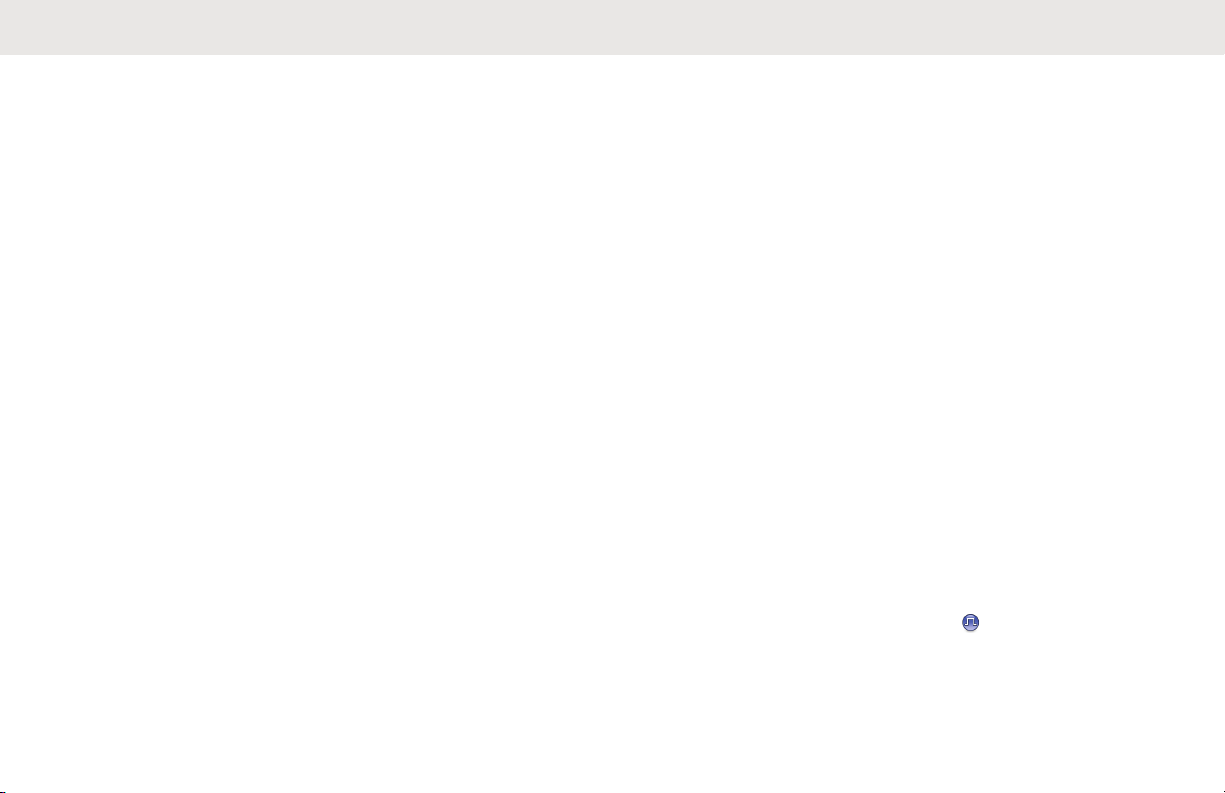
English
Setting Tones/Alerts Volume Offset
Levels................................................... 479
Turning Talk Permit Tone On or Off..... 480
Turning Power Up Tone On or Off........481
Setting Text Message Alert Tones........481
Changing Display Modes......................482
Adjusting Display Brightness................ 483
Turning Horns/Lights On or Off ............483
Turning LED Indicators On or Off......... 484
Turning Public Address System On or
Off......................................................... 484
Turning External Public Address
System On or Off.................................. 485
Turning Introduction Screen On or Off..486
Setting Languages................................486
Identifying Cable Type.......................... 487
Voice Operating Transmission .............487
Turning Voice Operating
Transmission On or Off..............488
Turning Voice Announcement On or
Off ........................................................ 488
Turning Option Board On or Off............489
Text-to-Speech..................................... 489
Setting Text-to-Speech.............. 489
Turning Automatic Call Forwarding On
or Off.....................................................490
Setting Menu Timer.............................. 491
Turning Analog Microphone AGC On
or Off ....................................................491
Turning Digital Microphone AGC On or
Off ........................................................ 492
Turning Intelligent Audio On or Off....... 493
Turning the Acoustic Feedback
Suppressor Feature On or Off.............. 493
Turning Trill Enhancement On or Off....494
Audio Ambience....................................495
Setting Audio Ambience.............495
Audio Profiles........................................496
Setting Audio Profiles.................496
Turning Global Navigation Satellite
System On or Off.................................. 497
Flexible Receive List ........................497
Turning Flexible Receive List On
or Off.......................................... 498
25
Page 26

English
General Radio Information ...................498
Checking Radio Alias and ID .... 498
Checking Firmware and
Codeplug Versions.....................499
Checking Software Update
Information................................. 499
Checking GNSS Information......500
Displaying Site Information........ 501
Viewing Enterprise Wi-Fi Certificate
Details...................................................501
Part IV: Authorized Accessories List.......................... 502
Citizens Band License................................................503
Citizens Band Repeater Operation..................503
Limited Warranty........................................................ 504
MOTOROLA SOLUTIONS
COMMUNICATION PRODUCTS.................... 504
I. WHAT THIS WARRANTY COVERS AND
FOR HOW LONG:........................................... 504
II. GENERAL PROVISIONS............................ 505
III. STATE LAW RIGHTS:................................505
IV. HOW TO GET WARRANTY SERVICE......505
V. WHAT THIS WARRANTY DOES NOT
COVER............................................................505
VI. PATENT AND SOFTWARE PROVISIONS506
VII. GOVERNING LAW................................... 507
VIII. For Australia Only.................................... 507
26
Page 27

Important Safety Information
RF Energy Exposure and Product Safety
Guide for Mobile Two-Way Radios
ATTENTION!
This radio is restricted to Occupational use only. Before
using the radio, read the RF Energy Exposure and Product
Safety Guide for Mobile Two-Way Radios which contains
important operating instructions for safe usage and RF
energy awareness and control for Compliance with
applicable standards and Regulations.
For a list of Motorola Solutions-approved antennas and
other accessories, visit the following website:
http://www.motorolasolutions.com
English
27
Page 28

English
Software Version
All the features described in the following sections are
supported by the software version R02.10.00.0000 or later.
See Checking Firmware and Codeplug Versions on page
212 to determine the software version of your radio.
Check with your dealer or system administrator for more
information.
28
Page 29

English
Copyrights
The Motorola Solutions products described in this
document may include copyrighted Motorola Solutions
computer programs. Laws in the United States and other
countries preserve for Motorola Solutions certain exclusive
rights for copyrighted computer programs. Accordingly, any
copyrighted Motorola Solutions computer programs
contained in the Motorola Solutions products described in
this document may not be copied or reproduced in any
manner without the express written permission of Motorola
Solutions.
©
2019 Motorola Solutions, Inc. All Rights Reserved
No part of this document may be reproduced, transmitted,
stored in a retrieval system, or translated into any language
or computer language, in any form or by any means,
without the prior written permission of Motorola Solutions,
Inc.
Furthermore, the purchase of Motorola Solutions products
shall not be deemed to grant either directly or by
implication, estoppel or otherwise, any license under the
copyrights, patents or patent applications of Motorola
Solutions, except for the normal non-exclusive, royalty-free
license to use that arises by operation of law in the sale of
a product.
Disclaimer
Please note that certain features, facilities, and capabilities
described in this document may not be applicable to or
licensed for use on a specific system, or may be dependent
upon the characteristics of a specific subscriber unit or
configuration of certain parameters. Please refer to your
Motorola Solutions contact for further information.
Trademarks
MOTOROLA, MOTO, MOTOROLA SOLUTIONS, and the
Stylized M Logo are trademarks or registered trademarks of
Motorola Trademark Holdings, LLC and are used under
license. All other trademarks are the property of their
respective owners.
European Union (EU) Waste of Electrical and
Electronic Equipment (WEEE) directive
The European Union's WEEE directive requires that
products sold into EU countries must have the crossed out
trash bin label on the product (or the package in some
cases).
As defined by the WEEE directive, this cross-out trash bin
label means that customers and end users in EU countries
29
Page 30

English
should not dispose of electronic and electrical equipment or
accessories in household waste.
Customers or end users in EU countries should contact
their local equipment supplier representative or service
centre for information about the waste collection system in
their country.
30
Page 31

English
Computer Software
Copyrights
The Motorola Solutions products described in this manual
may include copyrighted Motorola Solutions computer
programs stored in semiconductor memories or other
media. Laws in the United States and other countries
preserve for Motorola Solutions certain exclusive rights for
copyrighted computer programs including, but not limited
to, the exclusive right to copy or reproduce in any form the
copyrighted computer program. Accordingly, any
copyrighted Motorola Solutions computer programs
contained in the Motorola Solutions products described in
this manual may not be copied, reproduced, modified,
reverse-engineered, or distributed in any manner without
the express written permission of Motorola Solutions.
Furthermore, the purchase of Motorola Solutions products
shall not be deemed to grant either directly or by
implication, estoppel, or otherwise, any license under the
copyrights, patents or patent applications of Motorola
Solutions, except for the normal non-exclusive license to
use that arises by operation of law in the sale of a product.
The AMBE+2™ voice coding Technology embodied in this
product is protected by intellectual property rights including
patent rights, copyrights and trade secrets of Digital Voice
Systems, Inc.
This voice coding Technology is licensed solely for use
within this Communications Equipment. The user of this
Technology is explicitly prohibited from attempting to
decompile, reverse engineer, or disassemble the Object
Code, or in any other way convert the Object Code into a
human-readable form.
U.S. Pat. Nos. #5,870,405, #5,826,222, #5,754,974,
#5,701,390, #5,715,365, #5,649,050, #5,630,011,
#5,581,656, #5,517,511, #5,491,772, #5,247,579,
#5,226,084 and #5,195,166.
31
Page 32

English
Handling Precautions
The MOTOTRBO Series Digital Portable radio meets IP67
specifications, allowing your radio to withstand adverse
field conditions such as being submersed in water. This
section describes some basic handling precautions.
CAUTION:
Do not disassemble your radio. This could damage
radio seals and result in leak paths into the radio.
Radio maintenance should only be done in service
depot that is equipped to test and replace the seal
on the radio.
• If your radio has been submersed in water, shake your
radio well to remove any water that may be trapped
inside the speaker grille and microphone port. Trapped
water could cause decreased audio performance.
• If your radio's battery contact area has been exposed to
water, clean and dry battery contacts on both your radio
and the battery before attaching the battery to radio.
The residual water could short-circuit the radio.
• If your radio has been submersed in a corrosive
substance (for example, saltwater), rinse radio and
battery in fresh water then dry radio and battery.
• To clean the exterior surfaces of your radio, use a
diluted solution of mild dishwashing detergent and fresh
water (for example, one teaspoon of detergent to one
gallon of water).
• Never poke the vent (hole) located on the radio chassis
below the battery contact. This vent allows for pressure
equalization in the radio. Doing so may create a leak
path into radio and your radio's submersibility may be
lost.
• Never obstruct or cover the vent, even with a label.
• Ensure that no oily substances come in contact with the
vent.
• Your radio with antenna attached properly is designed
to be submersible to a maximum depth of 1 m (3.28 ft)
and a maximum submersion time of 30 minutes.
Exceeding either maximum limit or use without antenna
may result in damage to your radio.
• When cleaning your radio, do not use a high pressure
jet spray on radio as this will exceed the 1 m depth
pressure and may cause water to leak into your radio.
32
Page 33

English
Basic Operations
This chapter explains the operations to get you started on
using the radio.
Powering Up the Radio
Follow the procedure to power up your radio.
Press the On/Off button.
If successful:
• A tone sounds.
• The green LED lights up.
• The display shows MOTOTRBO (TM), followed by a
welcome message or image.
• The Home screen lights up.
If the Tones/Alerts function is disabled, there is no tone
upon powering up.
Check your battery if your radio does not power up. Make
sure that it is charged and properly attached. Contact your
dealer if your radio still does not power up.
Powering Off the Radio
Follow the procedure to power off your radio.
Press and hold the On/Off button.
The radio may take up to seven seconds to
completely turn off.
The display shows Powering Down.
Adjusting the Volume
Follow the procedure to change the volume level of your
radio.
Do one of the following:
• Turn the On/Off/Volume Control Knob
clockwise to increase the volume.
• Turn the On/Off/Volume Control Knob
counterclockwise to decrease the volume.
33
Page 34

English
NOTICE:
Your radio can be programmed to have a
minimum volume offset where the volume
level cannot be lowered past the
programmed minimum volume. Check with
your dealer or system administrator for more
information.
34
Page 35

1
2 3 4 65
9
10
78
English
Radio Controls
This chapter explains the buttons and functions to control
the radio.
1 On/Off/Information Button
2 Volume/Channel Knob
3 Display
4 Menu/OK Button
5 Scroll Up/Down Buttons
6 Speaker
7 Return/Home Button
8 Front Programmable Buttons
9 Accessory Connector
10 LED Indicators
Volume/Channel Knob
The Volume/Channel Knob can be programmed for dual
volume and channel control, or for volume control only.
To adjust the volume, see Adjusting the Volume on page
33.
To change the channels, press and hold the Volume/
Channel Knob until the channel selection state is
displayed. Turn the Volume/Channel Knob to select the
channel. Do one of the following to exit the channel
selection state:
• Press the Volume/Channel Knob.
•
Press .
• Press
• Wait for the menu timer to expire.
.
35
Page 36

English
Setting Dual Knob Operation
Preference
Follow the procedure to set the dual knob operation
preference of the radio.
1
Press to access the menu.
2
Press or to Utilities. Press to
select.
3
Press or to Radio Settings. Press
to select.
4
Press or to Dual Knob. Press to
select.
The display shows Volume Only and Volume &
Channel.
5
Press or to the required setting. Press
to select.
A appears beside the selected settings. The
screen returns to the previous menu.
36
Page 37

English
Keypad Microphone Buttons
You can use the 3 x 4 alphanumeric keypad on the 4-Way Navigation Keypad Microphone (Motorola Solutions part
number RMN5127_) to access your radio features. Many characters require that you press a key multiple times. The table
shows the number of times a key needs to be pressed to generate the required character.
Key Number of Times Key is Pressed
1 2 3 4 5 6 7 8 9 10 11 12 13
1 . , ? ! @ & ' % — : * #
A B C 2
D E F 3
G H I 4
J K L 5
37
Page 38

English
Key Number of Times Key is Pressed
1 2 3 4 5 6 7 8 9 10 11 12 13
M N O 6
P Q R S 7
T U V 8
W X Y Z 9
38
0
* or
del
# or
spac
e
NOTICE:
Press to enter "0" and long press to activate the CAPS lock. Another long press to turn off
the CAPS lock.
NOTICE:
Press during text entry to delete the character. Press during numeric entry to enter a "*".
NOTICE:
Press during text entry to insert a space. Press during numeric entry to enter a "#".
Page 39

English
WAVE
Wide Area Voice Environment (WAVE™) provides a new
method of making calls between two or more radios.
WAVE allows you to communicate across different
networks and devices using Wi-Fi. WAVE calls are made
when the radio is connected to an IP network through WiFi.
Your radio supports different system configurations:
• WAVE OnCloud/OnPremise
• WAVE Tactical/5000
The method to initiate a WAVE Call is different for each
system type. Refer to the appropriate section depending on
the system configuration of your radio.
Table 1: WAVE Display Icons
The following icons appear momentarily on the display
when WAVE is enabled.
WAVE Connected
WAVE is connected.
WAVE Disconnected
WAVE is disconnected.
NOTICE:
This feature is applicable to specific models only.
WAVE OnCloud/OnPremise
Switching from Radio Mode to WAVE
Mode
1 Do one of the following:
• Press the programmed WAVE button. Skip the
following steps.
• Press
2
Press or to WAVE. Press to select.
The yellow LED double blinks.
to access the menu.
The display shows a momentary notice of Switching to
WAVE, then shows Preparing WAVE.
39
Page 40

English
NOTICE:
Your radio automatically enables Wi-Fi after you
switch to WAVE mode.
If successful:
• The blinking yellow LED turns off.
• The display shows the WAVE connected icon,
<Talkgroup Alias>, and <Channel Index>.
If unsuccessful:
• A negative tone sounds.
• The red LED blinks.
• The display shows the WAVE disconnected icon and No
Connection or Activation: Fail, depending on the
error type.
NOTICE:
Synchronization occurs when new settings are
updated to your radio. When you enter the WAVE
mode, your radio displays Syncing.... When the
synchronization completes, your radio returns to the
home screen.
Making WAVE Group Calls
1 Select the WAVE talkgroup using the channel
selector knob/buttons.
2 Press the PTT button to make the call.
If successful, the display shows the Group Call icon and
the WAVE talkgroup alias.
If unsuccessful:
• A negative indicator tone sounds.
• The display shows a momentary notice of Call Failed
or No Participants.
Receiving and Responding to WAVE
Group Calls
When you receive a WAVE group call:
• A tone sounds.
• The display shows the group call icon, WAVE talkgroup
alias, and caller alias.
40
Page 41

English
• Your radio unmutes and the incoming call sounds
through the speaker.
1 Press the PTT button to respond to the call.
2 Release the PTT button to listen.
Receiving and Responding to WAVE
Private Calls
When you receive a WAVE private call:
• A tone sounds.
• The display shows the private call icon and caller alias.
• Your radio unmutes and the incoming call sounds
through the speaker.
1 Press the PTT button to respond to the call.
2 Release the PTT button to listen.
Switching from WAVE Mode to Radio
Mode
1 Do one of the following:
• Press the programmed Radio Mode button. Skip
the following steps.
• Press
2
Press or to Radio Mode. Press to
select.
The yellow LED double blinks.
The display shows a momentary notice of Switching to
Radio and then shows Preparing Radio.
When successful:
• The blinking yellow LED turns off.
• The WAVE connected icon disappears on the status
bar. The display shows <Talkgroup Alias> and
<Channel Index>.
to access the menu.
41
Page 42

English
WAVE Tactical/5000
Setting Active WAVE Channels
NOTICE:
WAVE channels are configured through CPS. Your
radio automatically enables Wi-Fi and logs in to the
WAVE server once you enter WAVE channel.
1
Press to access the menu.
2
Press or to WAVE Channels. Press
to select.
3
Press or to the required WAVE channel.
Press to select.
4
Press or to Set As Active. Press
to select.
The display shows beside the selected channel.
Viewing WAVE Channel Information
1 Do one of the following:
• Press the programmed WAVE Channel List
button. Skip the following steps.
• Press
2
Press or to WAVE Channels. Press
to select.
3
Press or to the required WAVE channel.
Press to select.
4
Press or to View Details. Press
to select.
The display shows the WAVE channel details.
to access the menu.
Viewing WAVE Endpoints Information
1 Do one of the following:
42
Page 43

English
• Press the programmed Contact button. Skip to
step 3.
• Press to access the menu.
2
Press
select.
3
Press or to the required WAVE
Endpoint. Press to select.
4
Press to select View Details.
The display shows the WAVE Endpoint details.
or to Endpoints. Press to
Changing WAVE Configuration
Follow the procedure to set the WAVE server IP address,
user ID, and password.
1
Press to access the menu.
2
Press or to Utilities. Press to
select.
3
Press or to Radio Settings. Press
to select.
4
Press or to WAVE. Press to select.
5
Press to select Server Address. Press
to change the server address. Press to select.
6
Press to User ID. Press to change the
user ID. Press to select.
7
Press
change the WAVE password. Press
to Password. Press to view or
to select.
43
Page 44

English
8
Press to Apply. Press to apply all the
changes made.
The display shows the positive mini notice momentarily
before returning to the Radio Settings screen.
Making WAVE Group Calls
1 Select the WAVE channel with the required group
alias or ID.
2 Press the PTT button to make the call.
The green LED lights up. The first text line displays
the Group Call icon and alias. The second text line
displays the WAVE group alias.
3 Do one of the following:
• Wait for the Talk Permit Tone to end and speak
clearly into the microphone if enabled.
• Wait for the PTT Sidetone to end and speak
clearly into the microphone if enabled
4 Release the PTT button to listen.
The green LED lights up when the target radio
responds.The display shows the Group Call icon,
and alias or ID, and the transmitting radio alias or ID.
5 If the Channel Free Indication feature is enabled,
you hear a short alert tone the moment the
transmitting radio releases the PTT button, indicating
the channel is free for you to respond. Press the PTT
button to respond to the call.
The call ends when there is no voice activity for a
predetermined period. The radio returns to the
screen you were on prior to initiating the call.
44
Page 45

English
Capacity Max Operations
Capacity Max is a control channel-based trunked radio
system. Features that are available to the radio users
under this system are available in this chapter.
Push-To-Talk (PTT) Button
The PTT button serves two basic purposes.
• While a call is in progress, the PTT button allows the
radio to transmit to other radios in the call. The
microphone is activated when the PTT button is
pressed.
• While a call is not in progress, the PTT button is used to
make a new call.
Press and hold the PTT button to talk. Release the PTT
button to listen.
If the Talk Permit Tone or the PTT Sidetone is enabled,
wait until the short alert tone ends before talking.
If the Channel Free Indication feature is enabled on your
radio (programmed by your dealer), you will hear a short
alert tone the moment the target radio (the radio that is
receiving your call) releases the PTT button, indicating the
channel is free for you to respond.
You hear a continuous Talk Prohibit Tone if your call is
interrupted, for example when the radio receives an
Emergency call. You should release the PTT button.
Programmable Buttons
Depending on the duration of a button press, your dealer
can program the programmable buttons as shortcuts to
radio functions.
Short press
Pressing and releasing rapidly.
Long press
Pressing and holding for the programmed duration.
NOTICE:
See Emergency Operation on page 408 for more
information on the programmed duration of the
Emergency button.
45
Page 46

English
Assignable Radio Functions
The following radio functions can be assigned to the
programmable buttons by your dealer or system
administrator.
Audio Ambience
Allows the user to select an environment the radio is
operating in.
Audio Profiles
Allows the user to select the preferred audio profile.
Bluetooth® Audio Switch
Toggles audio routing between internal radio speaker
and external Bluetooth-enabled accessory.
Bluetooth Connect
Initiates a Bluetooth find-and-connect operation.
Bluetooth Disconnect
Terminates all existing Bluetooth connections between
your radio and any Bluetooth-enabled devices.
Bluetooth Discoverable
Enables your radio to enter Bluetooth Discoverable
Mode.
Contacts
Provides direct access to the Contacts list.
Call Alert
Provides direct access to the contacts list for you to
select a contact to whom a Call Alert can be sent.
Call Log
Selects the call log list.
Emergency
Depending on the programming, initiates or cancels an
emergency.
Ext Public Address (PA)
Toggles audio routing between the connected PA
loudspeaker amplifier and the internal PA system of the
radio.
Reset Home Channel
Sets a new home channel.
Silence Home Channel Reminder
Mutes the Home Channel Reminder.
Indoor Location
Toggles Indoor Location on or off.
Intelligent Audio
Toggles intelligent audio on or off.
Manual Dial
Initiates a Private Call by keying in any subscriber ID.
46
Page 47

English
Manual Site Roam
Starts the manual site search.
Mic AGC
Toggles the internal microphone automatic gain control
(AGC) on or off.
Notifications
Provides direct access to the Notifications list.
One Touch Access
Directly initiates a predefined Broadcast, Private, Phone
or Group Call, a Call Alert, or a Quick Text message.
Option Board Feature
Toggles option board feature(s) on or off for option
board-enabled channels.
Phone
Provides direct access to the Phone Contacts list.
Privacy
Toggles privacy on or off.
Public Address (PA)
Toggles the internal PA system of the radio on or off.
Radio Alias and ID
Provides radio alias and ID.
Remote Monitor
Turns on the microphone of a target radio without it
giving any indicators.
Site Info
Displays the current Capacity Max site name and ID.
Plays site announcement voice messages for the
current site when Voice Announcement is enabled.
Site Lock
When toggled on, the radio searches the current site
only. When toggled off, the radio searches other sites in
addition to the current site.
Telemetry Control
Controls the Output Pin on a local or remote radio.
Text Message
Selects the text message menu.
Toggle Call Priority Level
Enables your radio to enter Call Priority Level High/
Normal.
Trill Enhancement
Toggles trill enhancement on or off.
Voice Announcement On/Off
Toggles voice announcement on or off.
47
Page 48

English
Voice Announcement for Channel
Plays zone and channel announcement voice
messages for the current channel. This function is
unavailable when Voice Announcement is disabled.
Wi-Fi
Toggles Wi-Fi on or off.
Zone Selection
Allows selection from a list of zones.
Assignable Settings or Utility
Functions
The following radio settings or utility functions can be
assigned to the programmable buttons.
Tones/Alerts
Toggles all tones and alerts on or off.
Backlight
Toggles display backlight on or off.
Channel Up/Down
Depending on the programming, changes channel to
previous or next channel.
Display Mode
Toggles the day/night display mode on or off.
Power Level
Toggles transmit power level between high and low.
Accessing Programmed
Functions
Follow the procedure to access programmed functions in
your radio.
1 Do one of the following:
• Press the programmed button. Proceed to step 3.
• Press to access the menu.
2
Press
to select a function or enter a sub-menu.
3 Do one of the following:
• Press to return to the previous screen.
• Long press to return to the Home screen.
Your radio automatically exits the menu after a
period of inactivity and returns to the Home screen.
or to the menu function, and press
48
Page 49

English
The Menu Navigation Buttons are also available on a
keypad microphone. See Keypad Microphone
Buttons on page 37.
Status Indicators
This chapter explains the status indicators and audio tones
used in the radio.
Icons
The Liquid Crystal Display (LCD) of your radio shows the
radio status, text entries, and menu entries.
Table 2: Display Icons
The following icons appear on the status bar at the top of
the radio display. The icons are arranged left most in order
of appearance or usage, and are channel-specific.
Bluetooth Connected
The Bluetooth feature is enabled. The
icon stays lit when a remote Bluetooth device is connected.
Bluetooth Not Connected
The Bluetooth feature is enabled but
there is no remote Bluetooth device
connected.
DGNA
Radio is in DGNA Talkgroup.
Emergency
Radio is in Emergency mode.
GNSS Available
GNSS feature is enabled. The icon
stays lit when a position fix is available.
GNSS Not Available
GNSS feature is enabled but is not
receiving data from the satellite.
High Volume Data
Radio is receiving high volume data
and channel is busy.
49
Page 50

English
Indoor Location Available
1
Indoor location status is on and available.
Indoor Location Unavailable
1
Indoor location status is on but unavailable due to Bluetooth disabled or
Beacons Scan suspended by Bluetooth.
Mute Mode
Mute Mode is enabled and speaker is
muted.
Notification
Notification List has one or more
missed events.
Option Board
The Option Board is enabled. (Option
board enabled models only)
Option Board Non-Function
The Option Board is disabled.
Over-the-Air Programming Delay Timer
Indicates time left before automatic
restart of radio.
Priority 1
Indicates Priority Talkgroup 1.
Priority 2
Indicates Priority Talkgroup 2.
Received Signal Strength Indicator
(RSSI)
The number of bars displayed represents the radio signal strength. Four
bars indicate the strongest signal.
This icon is only displayed while receiving.
Response Inhibit
Response Inhibit is enabled.
Ring Only
Ringing mode is enabled.
1
Only applicable for models with the latest software and hardware.
50
Page 51

English
Secure
The Privacy feature is enabled.
Shared Frequency
Indicates radio is locking to shared
control channel.
Silent Ring
Silent ring mode is enabled.
Site Roaming
The site roaming feature is enabled.
Status
Indicates a new status message.
Tones Disable
Tones are turned off.
Unsecure
The Privacy feature is disabled.
Wi-Fi Excellent
2
Wi-Fi signal is excellent.
Wi-Fi Good
2
Wi-Fi signal is good.
Wi-Fi Average
2
Wi-Fi signal is average.
Wi-Fi Poor
2
Wi-Fi signal is poor.
Wi-Fi Unavailable
2
Wi-Fi signal is unavailable.
Table 3: Advance Menu Icons
The following icons appear beside menu items that offer a
choice between two options or as an indication that there is
a sub-menu offering two options.
Checkbox (Checked)
Indicates that the option is selected.
2
Only applicable for DM4601e.
51
Page 52

English
Checkbox (Empty)
Indicates that the option is not selected.
Solid Black Box
Indicates that the option selected for
the menu item with a sub-menu.
Table 4: Bluetooth Device Icons
The following icons appear next to items in the list of
Bluetooth-enabled devices available to indicate the device
type.
Bluetooth Audio Device
Bluetooth-enabled audio device, such
as a headset.
Bluetooth Data Device
Bluetooth-enabled data device, such
as a scanner.
Bluetooth PTT Device
Bluetooth-enabled PTT device, such
as a PTT-Only Device (POD).
Table 5: Call Icons
The following icons appear on the display during a call.
These icons also appear in the Contacts list to indicate
alias or ID type.
Bluetooth PC Call
Indicates a Bluetooth PC Call in progress.
In the Contacts list, it indicates a
Bluetooth PC Call alias (name) or ID
(number).
Call Priority High
Indicating Call Priority Level High is
enabled.
DGNA Call
Indicates a DGNA Call is in progress.
Dispatch Call
The Dispatch Call contact type is
used to send a text message to a dispatcher PC through a third-party Text
Message Server.
52
Page 53

English
Group Call/All Call
Indicates a Group Call or All Call in
progress.
In the Contacts list, it indicates a
group alias (name) or ID (number).
Private Call
Indicates a Private Call in progress.
In the Contacts list, it indicates a subscriber alias (name) or ID (number).
Phone Call as Group/All Call
Indicates a Phone Call as Group Call
or All Call in progress.
In the Contacts list, it indicates a
group alias (name) or ID (number).
Phone Call as Private Call
Indicates a Phone Call as Private Call
in progress.
In the Contacts list, it indicates a
phone alias (name) or ID (number).
Table 6: Job Tickets Icons
The following icons appear momentarily on the display in
the Job Ticket folder.
All Jobs
Indicates all jobs listed.
New Jobs
Indicates new jobs.
In Progress
Jobs are transmitting. This is seen
before indication for Job Tickets Send
Failed or Sent Successfully.
Send Failed
Jobs cannot be sent.
Sent Successfully
Jobs have been successfully sent.
Priority 1
Indicates Priority Level 1 for jobs.
53
Page 54

English
Priority 2
Indicates Priority Level 2 for jobs.
Priority 3
Indicates Priority Level 3 for jobs.
Table 7: Mini Notice Icons
The following icons appear momentarily on the display after
an action to perform a task is taken.
Failed Transmission (Negative)
Failed action taken.
Successful Transmission (Positive)
Successful action taken.
Transmission in Progress (Transitional)
Transmitting. This is seen before indication for Successful Transmission or
Failed Transmission.
Table 8: Sent Items Icons
The following icons appear at the top right corner of the
display in the Sent Items folder.
In Progress
or
or
or
The text message to a subscriber
alias or ID is pending transmission,
followed by waiting for acknowledgement.
The text message to a group alias or
ID is pending transmission.
Individual or Group Message Read
The text message has been read.
Individual or Group Message Unread
The text message has not been read.
54
Page 55

English
Send Failed
or
or
The text message cannot be sent.
Sent Successfully
The text message has been successfully sent.
LED Indicator
The LED indicator shows the operational status of your
radio.
Blinking Red
Radio has failed the self-test upon powering up.
Radio is receiving an emergency transmission.
Radio is transmitting in low battery state.
Radio has moved out of range if Auto-Range
Transponder System is configured.
Mute Mode is enabled.
Solid Green
Radio is powering up.
Radio is transmitting.
Radio is sending a Call Alert or an emergency
transmission.
Blinking Green
Radio is receiving a call or data.
Radio is retrieving Over-the-Air Programming
transmissions over the air.
Radio is detecting activity over the air.
NOTICE:
This activity may or may not affect the
programmed channel of the radio due to the
nature of the digital protocol.
Double Blinking Green
Radio is receiving a privacy-enabled call or data.
Solid Yellow
Radio is in Bluetooth Discoverable Mode.
Blinking Yellow
Radio has yet to respond to a Call Alert.
Double Blinking Yellow
Radio has Auto Roaming enabled.
55
Page 56

English
Radio is actively searching for a new site.
Radio has yet to respond to a Group Call Alert.
Radio is locked.
Periodic Tone
Sounds periodically depending on the duration set by
the radio. Tone starts, stops, and repeats itself.
Tones
The following are the tones that sound through on the radio
speaker.
High Pitched Tone
Low Pitched Tone
Audio Tones
Audio tones provide you with audible indications of the
status, or response to data received on the radio.
Continuous Tone
A monotone sound. Sounds continuously until
termination.
56
Repetitive Tone
A single tone that repeats itself until it is terminated by
the user.
Momentary Tone
Sounds once for a short duration set by the radio.
Indicator Tones
Indicator tones provide you with audible indications of the
status after an action to perform a task is taken.
Positive Indicator Tone
Negative Indicator Tone
Page 57

English
Registration
There are a number of registration-related messages that
you may receive.
Registering
Typically, registration is sent to the system during powerup, Talkgroup change, or during site roaming. If a radio
fails registration on a site, the radio automatically attempts
to roam to another site. The radio temporarily removes the
site where registration was attempted from the roaming list.
The indication means that the radio is busy searching for a
site to roam, or that the radio has found a site successfully
but is waiting for a response to the registration messages
from the radio.
When Registering is displayed on the radio, a tone
sounds and the yellow LED double flashes to indicate a site
search.
If the indications persist, the user should change locations
or if allowed, manually roam to another site.
Out of Range
A radio is deemed to be out of range when the radio is
unable to detect a signal from the system or from the
current site. Typically, this indication means that the radio
is outside of the geographic outbound radio frequency (RF)
coverage range.
When Out of Range is displayed on the radio, a repetitive
tone sounds and the red LED flashes.
Contact your dealer or system administrator if the radio still
receives out of range indications while being in an area
with good RF coverage.
Talkgroup Affiliation Failed
A radio tries to affiliate to the Talkgroup specified in the
channels or Unified Knob Position (UKP) during
registration.
A radio that is in affiliation fail state is unable to make or
receive calls from the Talkgroup that the radio is trying to
affiliate to.
When a radio fails to affiliate with a Talkgroup, UKP Alias
is displayed in the home screen with a highlighted
background.
57
Page 58

English
Contact your dealer or system administrator if the radio
receives affiliation failure indications.
Register Denied
Registration denied indicators are received when the
registration with the system is not accepted.
The radio does not indicate to the radio user the specific
reason the registration was denied. Normally, a registration
is denied when the system operator has disabled the
access of the radio to the system.
When a radio is denied registration, Register Denied is
displayed on the radio and the yellow LED double flashes
to indicate a site search.
Zone and Channel
Selections
This chapter explains the operations to select a zone or
channel on your radio.
The radio can be programmed with a maximum of 250
Capacity Max Zones with a maximum of 160 Channels per
zone. Each Capacity Max zone contains a maximum of 16
assignable positions.Each Capacity Max zone contains a
maximum of 16 assignable positions.
Selecting Zones
Follow the procedure to select the required zone on your
radio.
1 Do one of the following:
• Press the programmed Zone Selection button.
Proceed to step 3.
• Press to access the menu.
2
Press
The display shows and the current zone.
3
Press
to select.
The display shows <Zone> Selected momentarily
and returns to the selected zone screen.
or to Zone. Press to select.
or to the required zone. Press
58
Page 59

English
Selecting Zones by Using the Alias
Search
Follow the procedure to select the required zone on your
radio by using the alias search.
1
Press to access the menu.
2
Press or to Zone. Press to select.
The display shows
3 Enter the first character of the required alias.
The display shows a blinking cursor.
4 Enter the rest of the characters of the required alias.
The alias search is case-insensitive. If there are two
or more entries with the same name, the display
shows the entry listed first in the list.
The first text line shows the characters you entered.
The following text lines show the shortlisted search
results.
and the current zone.
5
Press to select.
The display shows <Zone> Selected momentarily
and returns to the selected zone screen.
Selecting a Call Type
Use the Channel Selector Knob to select a call type. This
can be a Group Call, Broadcast Call, All Call, or Private
Call, depending on how your radio is programmed. If you
change the Channel Selector Knob to a different position
(that has a call type assigned to it), this causes the radio to
re-register with the Capacity Max System. The radio
registers with the Talkgroup ID that has been programmed
for the new Channel Selector Knob position call type.
Your radio does not operate when selected to an
unprogrammed channel, use the Channel Selector Knob to
select a programmed channel instead.
Once the required zone is displayed (if you have
multiple zones in your radio), turn the programmed
Channel Selector Knob to select the call type.
59
Page 60

English
Selecting a Site
A site provides coverage for a specific area. In a multi-site
network, the Capacity Max radio will automatically search
for a new site when the signal level from the current site
drops to an unacceptable level.
The Capacity Max system can support up to 250 sites.
Roam Request
A Roam Request tells the radio to search for a different
site, even if the signal from the current site is acceptable.
If there are no sites available:
• The radio display shows Searching and continues to
search through the list of sites.
• The radio will return to the previous site, if the previous
site is still available.
NOTICE:
This is programmed by your dealer.
Press the programmed Manual Site Roam button.
You hear a tone, indicating the radio has switched to
a new site. The display shows Site ID <Site
Number>.
Site Lock On/Off
When toggled on, the radio searches the current site only.
When toggled off, the radio searches other sites in addition
to the current site.
Press the programmed Site Lock button.
If the Site Lock function is toggled on:
• You hear a positive indicator tone, indicating the
radio has locked to the current site.
• The display shows Site Locked.
If the Site Lock function is toggled off:
• You hear a negative indicator tone, indicating the
radio is unlocked.
60
Page 61

English
• The display shows Site Unlocked.
Site Restriction
In Capacity Max system, your radio administrator has the
ability to decide which network sites your radio is and is not
allowed to use.
The radio does not have to be reprogrammed to change
the list of allowed and disallowed sites. If your radio
attempts to register at a disallowed site, your radio receives
indication that the site is denied. The radio then searches
for a different network site.
When experiencing site restrictions, your radio displays
Register Denied and the yellow LED double flashes to
indicate a site search.
Site Trunking
A site must be able to communicate with the Trunk
Controller to be considered as System Trunking.
If the site cannot communicate with the Trunk Controller in
the system, a radio enters Site Trunking mode. While in
Site Trunking, the radio provides a periodic audible and
visual indication to the user to inform the user of their
limited functionality.
When a radio is in Site Trunking, the radio displays Site
Trunking and a repetitive tone sounds.
The radios in Site Trunking are still able to make group and
individual voice calls as well as send text messages to
other radios within the same site. Voice consoles, logging
recorders, phone gateways, and data applications cannot
communicate to the radios at the site.
Once in Site Trunking, a radio that is involved in calls
across multiple sites will only be able to communicate with
other radios within the same site. Communication to and
from other sites would be lost.
NOTICE:
If there are multiple sites that cover the current
location of the radio and one of the sites enters Site
Trunking, the radio roams to another site if within
coverage.
61
Page 62

English
Calls
This chapter explains the operations to receive, respond to,
make, and stop calls.
You can select a subscriber alias or ID, or group alias or ID
after you have selected a channel by using one of these
features:
Alias Search
This method is used for Group, Private, and All Calls
only with a keypad microphone.
Contacts List
This method provides direct access to the Contacts list.
Manual Dial (by using Contacts)
This method is used for Private and Phone Calls only
with a keypad microphone.
Programmed Number Keys
This method is used for Group, Private, and All Calls
only with a keypad microphone.
NOTICE:
You can only have one alias or ID assigned to a
number key, but you can have more than one
number key associated to an alias or ID. All the
number keys on a keypad microphone can be
assigned. See Assigning Entries to
Programmable Number Keys on page 393 for
more information.
Programmed One Touch Access Button
This method is used for Group, Private, and Phone
Calls only.
You can only have one ID assigned to a One Touch
Access button with a short or long programmable
button press. Your radio can have multiple One Touch
Access buttons programmed.
Programmable Button
This method is used for Phone Calls only.
Volume/Channel Selector Knob
This method manually selects a subscriber alias or ID,
or group alias or ID.
The LED lights up solid green while the radio is transmitting
and blinks green when the radio is receiving.
62
Page 63

English
NOTICE:
The LED lights up solid green while the radio is
transmitting and double blinks green when the radio
is receiving a privacy-enabled call.
To unscramble a privacy-enabled call, your radio
must have the same Privacy Key, or the same Key
Value and Key ID (programmed by your dealer), as
the transmitting radio (the radio you are receiving
the call from).
See Privacy on page 443 for more information.
Group Calls
Your radio must be configured as part of a group to receive
a call from or make a call to the group of users.
Making Group Calls
To make a call to a group of users, your radio must be
configured as part of that group. Follow the procedure to
make Group Calls on your radio.
1 Do one of the following:
• Select a channel with the active group alias or ID.
See Selecting a Call Type on page 59.
• Press the programmed One Touch Access
button.
2 Press the PTT button to make the call.
The green LED lights up. The first text line shows the
Group Call icon and alias.
3 Do one of the following:
• Wait for the Talk Permit Tone to end and speak
clearly into the microphone if enabled.
• Wait for the PTT Sidetone to end and speak
clearly into the microphone if enabled.
4 Release the PTT button to listen.
The green LED lights up when the target radio
responds. The display shows the Group Call icon,
and alias or ID, and the transmitting radio alias or ID.
5 If the Channel Free Indication feature is enabled,
you hear a short alert tone the moment the
transmitting radio releases the PTT button, indicating
the channel is free for you to respond. Press the PTT
button to respond to the call.
63
Page 64

English
The call ends when there is no voice activity for a
predetermined period.
The call initiator can press to end a Group Call.
Making Group Calls by Using the
Contacts List
Follow the procedure to make Group Calls on your radio by
using the Contacts list.
1
Press to access the menu.
2
Press
select.
3
Press
Press
4 Press the PTT button to make the call.
The green LED lights up.
or to Contacts. Press to
or to the required alias or ID.
to select.
The first line displays the subscriber alias or ID. The
second line displays Group Call and the Group
Call icon.
5 Do one of the following:
• Wait for the Talk Permit Tone to end and speak
clearly into the microphone if enabled.
• Wait for the PTT Sidetone to end and speak
clearly into the microphone if enabled.
6 Release the PTT button to listen.
The green LED blinks when any user in the group
responds. The display shows the Group Call icon,
and alias or ID, and the transmitting radio alias or ID.
7 If the Channel Free Indication feature is enabled,
you hear a short alert tone the moment the
transmitting radio releases the PTT button, indicating
the channel is free for you to respond. Press the PTT
button to respond to the call.
The call ends when there is no voice activity for a
predetermined period.
64
Page 65

English
The call initiator can press to end the Group
Call.
You hear a short tone. The display shows Call
Ended.
Making Group Calls by Using the
Programmable Number Key
Follow the procedure to make Group Calls on your radio by
using the programmable number key.
1 Long press the programmed number key to the
predefined alias or ID when you are on the Home
screen.
If a number key is assigned to an entry in a particular
mode, this feature is not supported when you long
press the number key in another mode.
A negative indicator tone sounds if the number key is
not associated to an entry.
2 Press the PTT button to make the call.
The green LED lights up.
3 Release the PTT button to listen.
The green LED blinks when any user in the group
responds.
4 If the Channel Free Indication feature is enabled,
you hear a short alert tone the moment the
transmitting radio releases the PTT button, indicating
the channel is free for you to respond. Press the PTT
button to respond to the call.
The call ends when there is no voice activity for a
predetermined period. The radio returns to the
screen you were on before initiating the call.
The call initiator can press to end the Group
Call.
See Assigning Entries to Programmable Number Keys on
page 393 for more information.
Making Group Calls by Using the Alias
Search
You can also use alias or alphanumeric search to retrieve
the required subscriber alias. This feature is only applicable
65
Page 66

English
while in Contacts. Follow the procedure to make any calls
by using the alias search.
1
Press to access the menu.
2
Press or to Contacts. Press to
select.
The display shows the entries in alphabetical order.
3
Press
or ID. The first line of the display shows Phone
Number:. The second line of the display shows a
blinking cursor. Use the keypad to enter a telephone
number.
4
Press
a negative indicator tone sounds and the display
shows Phone Call Invalid #.
5
Press
to select. If the access code was not preconfigured
in the Contacts list, the first line of the display shows
or to the required subscriber alias
to select. If the entry selected is empty,
or to Call Phone and Press
Access Code:
shows a blinking cursor. Enter the access code and
press the button to proceed. If successful, the
DTMF tone sounds. You hear the dialing tone of the
telephone user. The first line of the display shows
the subscriber alias or ID, and the RSSI icon. The
second line of the display shows Phone Call and
the Phone Call icon. If unsuccessful, a tone sounds
and the display shows Phone Call Failed. Your
radio returns to the Access Code input screen. If the
access code was preconfigured in the Contacts list,
the radio returns to the screen you were on prior to
initiating the call.
6 Press the PTT button to talk and release it to listen.
The RSSI icon disappears during transmission.
7 To enter extra digits, if requested by the Phone Call,
do one of the following.
• Press any keypad key to begin the input of the
extra digits. The first line of the display shows
Extra Digits:. The second line of the display
shows a blinking cursor. Enter the extra digits
and press the button to proceed. The DTMF
. The second line of the display
66
Page 67

English
tone sounds and the radio returns to the previous
screen.
• Press One Touch Access button. The DTMF
tone sounds. If the entry for the One Touch
Access button is empty, a negative indicator tone
sounds.
8
Press to end the call. If deaccess code was
not preconfigured in the Contacts list, the first line of
the display shows De-Access Code:. The second
line of the display shows a blinking cursor. Enter the
deaccess code and press to proceed. The
radio returns to the previous screen. The DTMF tone
sounds and the display shows Ending Phone Call.
If successful, a tone sounds and the display shows
Phone Call Ended. Your radio returns to the Phone
Call screen. If unsuccessful, your radio returns to the
Phone Call screen. When you press the PTT button
while in the Phone Contacts screen, as tone sounds
and the display shows Press OK to Place Phone
Call. When the telephone user ends the call, a tone
sounds and the display shows Phone Call Ended.
If the call ends while you are entering the extra digits
requested by the Phone Call, your radio returns to
the screen you were on prior to initiating the call.
9 If the Channel Free Indication feature is enabled,
you hear a short alert tone the moment the
transmitting radio releases the PTT button, indicating
the channel is free for you to respond. Press the PTT
button to respond to the call.
The call ends when there is no voice activity for a
predetermined period. A tone sounds. The display
shows Call Ended.
The call initiator can press to end the Group
Call.
67
Page 68

English
NOTICE:
During the channel access, press to dismiss
the call attempt and a tone sounds button or to exit
alias search. Press button or to exit alias
search. During the call, when you press One Touch
Access button with the deaccess code
preconfigured or enter the deaccess code as the
input for extra digits, your radio attempts to end the
call. During channel access and access/deaccess
code or extra digits transmission, you radio
responds to On/Off button, Volume Knob, and
Channel Rocker only. A tone sounds for every
invalid input.
Responding to Group Calls
Follow the procedure to respond to Group Calls on your
radio.
When you receive a Group Call:
• The green LED blinks.
• The display shows the Group Call icon at the top right
corner.
• The first text line shows the caller alias.
• The second text line displays the group call alias.
• Your radio unmutes and the incoming call sounds
through the speaker.
1 Do one of the following:
• If the Channel Free Indication feature is enabled,
you hear a short alert tone the moment the
transmitting radio releases the PTT button,
indicating the channel is free for you to respond.
Press the PTT button to respond to the call.
• If the Voice Interrupt feature is enabled, press the
PTT button to interrupt the audio from the
transmitting radio and free the channel for you to
respond.
The green LED lights up.
2 Do one of the following:
• Wait for the Talk Permit Tone to end and speak
clearly into the microphone if enabled.
• Wait for the PTT Sidetone to end and speak
clearly into the microphone if enabled.
3 Release the PTT button to listen.
68
Page 69

English
The call ends when there is no voice activity for a
predetermined period.
Broadcast Call
A Broadcast Call is a one-way voice call from any user to
an entire talkgroup.
The Broadcast Call feature allows only the call initiating
user to transmit to the talkgroup, while the recipients of the
call cannot respond.
The broadcast initiator can also end the broadcast call. To
receive a call from a group of users, or to call a group of
users, the radio must be configured as part of a group.
Making Broadcast Calls
Follow the procedure to make Broadcast Calls on your
radio.
1 Do one of the following:
• Select a channel with the active group alias or ID.
See Selecting a Call Type on page 59.
• Press the programmed One Touch Access
button.
2 Press the PTT button to make the call.
The green LED lights up. The display shows the
Group Call icon and alias.
3 Do one of the following:
• Wait for the Talk Permit Tone to end and speak
clearly into the microphone if enabled.
• Wait for the PTT Sidetone to end and speak
clearly into the microphone if enabled.
The call initiator can press to end the
Broadcast Call.
Making Broadcast Calls Using the
Contact List
Follow the procedure to make Broadcast Calls on your
radio using the Contacts list.
1
Press
to access the menu.
69
Page 70

English
2
Press or to Contacts. Press to
select.
3
Press or to the required alias or ID.
Press to select.
4 Press the PTT button to make the call.
The green LED blinks.
The first line displays the subscriber alias or ID. The
second line displays Group Call and the Group
Call icon.
5 Do one of the following:
• Wait for the Talk Permit Tone to end and speak
clearly into the microphone if enabled.
• Wait for the PTT Sidetone to end and speak
clearly into the microphone if enabled.
The call initiator can press
Broadcast Call.
to end the
Making Broadcast Calls Using the
Programmable Number Key
Follow the procedure to make Broadcast Calls on your
radio using the programmable number key.
1 Long press the programmed number key to the
predefined alias or ID when you are on the Home
screen.
If a number key is assigned to an entry in a particular
mode, this feature is not supported when you long
press the number key in another mode.
A negative indicator tone sounds if the number key is
not associated to an entry.
2 Press the PTT button to make the call.
The green LED lights up. The display shows the
Group Call icon at the top right corner. The first text
line shows the caller alias.
3 Do one of the following:
• Wait for the Talk Permit Tone to end and speak
clearly into the microphone if enabled.
70
Page 71

English
• Wait for the PTT Sidetone to end and speak
clearly into the microphone if enabled.
The call initiator can press to end the
Broadcast Call.
Receiving Broadcast Calls
Follow the procedure to receive a Broadcast Call on your
radio.
When you receive a Broadcast Call:
• The green LED blinks.
• The display shows the Group Call icon at the top right
corner.
• The first text line shows the caller alias.
• The second text line displays the group call alias.
• Your radio unmutes and the incoming call sounds
through the speaker.
NOTICE:
Recipient users are not allowed to Talkback during
a Broadcast Call. The display shows Talkback
Prohibit. The Talkback Prohibit Tone will sound
momentarily if the PTT button is pressed during a
Broadcast Call.
Private Call
A Private Call is a call from an individual radio to another
individual radio.
There are two ways to set up a Private Call.
• The first call type is called Off Air Call Set-Up (OACSU).
OACSU sets up the call after performing a radio
presence check and completes the call automatically.
• The second type is called Full Off Air Call Set-Up
(FOACSU). FOACSU also sets up the call after
performing a radio presence check. However, FOACSU
calls require user acknowledgment to complete the call
and allows the user to either Accept or Decline the call.
The type of call is configured by the system administrator.
71
Page 72

English
NOTICE:
Both the call initiator and recipient are able to
terminate an on-going Private Call by pressing
.
Making Private Calls
Your radio must be programmed for you to initiate a Private
Call. If this feature is not enabled, you hear a negative
indicator tone when you initiate the call. Follow the
procedure to make Private Calls on your radio. If the target
radio is not available, a short tone sounds and the display
show Party Not Available.
1 Do one of the following:
• Select a channel with the active subscriber alias
or ID. See Selecting a Call Type on page 59.
• Press the programmed One Touch Access
button.
2 Press the PTT button to make the call.
The green LED lights up. The display shows the
Private Call icon, the subscriber alias, and call
status.
3 Wait for the Talk Permit Tone to end and speak
clearly into the microphone if enabled.
4 Release the PTT button to listen.
The green LED lights up when the target radio
responds.
5 The call ends when there is no voice activity for a
predetermined period. You will hear a short tone.The
display shows Call Ended.
Both the call initiator and recipient are able to
terminate an on-going Private Call by pressing .
Making Private Calls by Using the
Programmable Number Key
Follow the procedure to make Private Calls on your radio
by using the programmable number key.
1 Long press the programmed number key to the
predefined alias or ID when you are on the Home
screen.
72
Page 73

English
If a number key is assigned to an entry in a particular
mode, this feature is not supported when you long
press the number key in another mode.
A negative indicator tone sounds if the number key is
not associated to an entry.
2 Press the PTT button to make the call.
The green LED lights up. The display shows the
Private Call icon at the top right corner. The first text
line shows the caller alias. The second text line
shows the call status.
3 Release the PTT button to listen.
The green LED blinks when the target radio
responds. The display shows the destination alias.
4 The call ends when there is no voice activity for a
predetermined period. You will hear a short tone.
The display shows Call Ended.
Both the call initiator and recipient are able to
terminate an on-going Private Call by pressing .
See Assigning Entries to Programmable Number Keys on
page 393 for more information.
Making Private Calls by Using the Alias
Search
1
Press
2
Press or to Contacts. Press to
select.
The display shows the entries in alphabetical order.
3
Press or to the required subscriber alias
or ID. The first line of the display shows Phone
Number:. The second line of the display shows a
blinking cursor. Use the keypad to enter a telephone
number.
4
Press to select. If the entry selected is empty,
a negative indicator tone sounds and the display
shows Phone Call Invalid #.
5
Press or to Call Phone and Press
to select. If the access code was not preconfigured
to access the menu.
73
Page 74

English
in the Contacts list, the first line of the display shows
Access Code:. The second line of the display
shows a blinking cursor. Enter the access code and
press the button to proceed. If successful, the
DTMF tone sounds. You hear the dialing tone of the
telephone user. The first line of the display shows
the subscriber alias or ID, and the RSSI icon. The
second line of the display shows Phone Call and
the Phone Call icon. If unsuccessful, a tone sounds
and the display shows Phone Call Failed. Your
radio returns to the Access Code input screen. If the
access code was preconfigured in the Contacts list,
the radio returns to the screen you were on before
initiating the call.
6 Press the PTT button to talk and release it to listen.
The RSSI icon disappears during transmission.
7 To enter extra digits, if requested by the Phone Call,
do one of the following.
• Press any keypad key to begin the input of the
extra digits. The first line of the display shows
Extra Digits:. The second line of the display
shows a blinking cursor. Enter the extra digits
tone sounds and the radio returns to the previous
screen.
• Press One Touch Access button. The DTMF
tone sounds. If the entry for the One Touch
Access button is empty, a negative indicator tone
sounds.
8
Press to end the call. If deaccess code was
not preconfigured in the Contacts list, the first line of
the display shows De-Access Code:. The second
line of the display shows a blinking cursor. Enter the
deaccess code and press to proceed. The
radio returns to the previous screen. The DTMF tone
sounds and the display shows Ending Phone Call.
If successful, a tone sounds and the display shows
Phone Call Ended. Your radio returns to the Phone
Call screen. If unsuccessful, your radio returns to the
Phone Call screen. When you press the PTT button
while in the Phone Contacts screen, as tone sounds
and the display shows Press OK to Place Phone
Call. When the telephone user ends the call, a tone
sounds and the display shows Phone Call Ended.
If the call ends while you are entering the extra digits
74
and press the button to proceed. The DTMF
Page 75

English
requested by the Phone Call, your radio returns to
the screen you were on before initiating the call.
9 The call ends when there is no voice activity for a
predetermined period. You will hear a short tone.
The display shows Call Ended.
Both the call initiator and recipient are able to
terminate an on-going Private Call by pressing .
NOTICE:
During the channel access, press to dismiss
the call attempt and a tone sounds button or to exit
alias search. Press button or to exit alias
search. During the call, when you press One Touch
Access button with the deaccess code
preconfigured or enter the deaccess code as the
input for extra digits, your radio attempts to end the
call.
Making a Private Call with a One Touch
Call Button
The One Touch Call feature allows you to easily make a
Private Call to a pre-defined Private Call alias or ID. This
feature can be assigned to a short or long programmable
button press.
You can only have one alias or ID assigned to a One
Touch Call button. Your radio can have multiple One Touch
Call buttons programmed.
1 Press the programmed One Touch Call button to
make a Private Call to the pre-defined Private Call
alias or ID.
2 Press the PTT button to make the call.
The LED lights up solid green.
The display shows the Private Call alias or ID.
3 Wait for the Talk Permit Tone to finish (if enabled)
and speak clearly into the microphone.
4 Release the PTT button to listen.
When the target radio responds, the LED blinks
green.
If there is no voice activity for a predetermined
period of time, the call ends.
75
Page 76

English
Both the call initiator and recipient are able to
terminate an on-going Private Call by pressing .
Making Private Calls by Using the
Manual Dial
Follow the procedure to make Private Calls on your radio
by using the manual dial.
1
Press
2
Press
select.
3
Press
select.
4
Press or to Radio Number. Press
to select.
5 Do one of the following:
to access the menu.
or to Contacts. Press to
or to Manual Dial. Press to
• Enter the subscriber ID, and press
proceed.
• Edit the previously dialed subscriber ID, and
press to proceed.
6 Press the PTT button to make the call.
The green LED lights up. The display shows the
destination alias.
7 Wait for the Talk Permit Tone to end and speak
clearly into the microphone if enabled.
8 Release the PTT button to listen.
The green LED lights up when the target radio
responds. The display shows the transmitting user
alias or ID.
9 If the Channel Free Indication feature is enabled,
you hear a short alert tone the moment the
transmitting radio releases the PTT button, indicating
the channel is free for you to respond. Press the PTT
button to respond to the call.
to
76
Page 77

English
The call ends when there is no voice activity for a
predetermined period. A tone sounds. The display
shows Call Ended.
Both the call initiator and recipient are able to
terminate an on-going Private Call by pressing .
Receiving Private Calls
When you receive Private Calls configured as Off Air Call
Set-Up (OACSU):
• The green LED blinks.
• Your radio unmutes and the incoming call sounds
through the speaker.
NOTICE:
Depending on how your radio is configured, either
OACSU or Full Off Air Call Set-Up (FOACSU),
responding to Private Calls may or may not require
user acknowledgment.
For the OACSU configuration, your radio unmutes
and the call connects automatically.
Accepting Private Calls
When you receive Private Calls configured as Full Off Air
Call Set-Up (FOACSU):
• The green LED blinks.
1 To accept a Private Call configured as FOACSU, do
one of the following:
• Press or to Accept and press
to answer a Private Call.
• Press the PTT button on any entry.
The green LED lights up.
2 Wait for the Talk Permit Tone to end and speak
clearly into the microphone if enabled.
77
Page 78

English
3 Release the PTT button to listen.
The call ends when there is no voice activity for a
predetermined period. A tone sounds. The display
shows Call Ended.
NOTICE:
Both the call initiator and recipient are able to
terminate an on-going Private Call by
pressing .
Declining Private Calls
When you receive Private Calls configured as Full Off Air
Call Set-Up (FOACSU):
• The green LED blinks.
To decline a Private Call configured as FOACSU, do
one of the following:
• Press
to decline a Private Call.
• Press to decline a Private Call.
or to Reject and press
All Calls
An All Call is a call from an individual radio to every radio
on the site or every radio at a group of sites, depending on
system configuration.
An All Call is used to make important announcements,
requiring full attention from the user. The users on the
system cannot respond to an All Call.
Capacity Max supports Site All Call and Multi-site All Call.
The system administrator may configure one or both of
these in your radio.
NOTICE:
Subscribers can support System-Wide All Calls but
Motorola Solutions infrastructure does not support
System-Wide All Calls.
Making All Calls
Your radio must be programmed for you to make an All
Call. Follow the procedure to make All Calls on your radio.
1 Select a channel with the active All Call group alias
or ID. See Selecting a Call Type on page 59.
78
Page 79

English
2 Press the PTT button to make the call.
The green LED lights up. The display shows the
Group Call icon and either All Call, Site All
Call, or Multi Site Call depending on the type
of configuration.
3 Do one of the following:
• Wait for the Talk Permit Tone to end and speak
clearly into the microphone if enabled.
• Wait for the PTT Sidetone to end and speak
clearly into the microphone if enabled.
Users on the channel cannot respond to an All Call.
The call initiator can press to end the All Call.
Making All Calls by Using the
Programmable Number Key
Follow the procedure to make All Calls on your radio by
using the programmable number key.
1 Long press the programmed number key assigned to
the predefined alias or ID when you are on the Home
screen.
If a number key is assigned to an entry in a particular
mode, this feature is not supported when you long
press the number key in another mode.
A negative indicator tone sounds if the number key is
not associated to an entry.
2 Press the PTT button to make the call.
The green LED lights up. The display shows the
Group Call icon and either All Call, Site All
Call, or Multi Site Call depending on the type
of configuration.
3 Do one of the following:
• Wait for the Talk Permit Tone to end and speak
clearly into the microphone if enabled.
• Wait for the PTT Sidetone to end and speak
clearly into the microphone if enabled.
The call initiator can press to end the All Call.
See Assigning Entries to Programmable Number Keys on
page 393 for more information.
79
Page 80

English
Making All Calls by Using the Alias
Search
1
Press to access the menu.
2
Press or to Contacts. Press to
select.
The display shows the entries in alphabetical order.
3
Press or to the required subscriber alias
or ID. The first line of the display shows Phone
Number:. The second line of the display shows a
blinking cursor. Use the keypad to enter a telephone
number.
4
Press to select. If the entry selected is empty,
a negative indicator tone sounds and the display
shows Phone Call Invalid #.
5
Press or to Call Phone. Press to
select. If the access code was not preconfigured in
the Contacts list, the first line of the display shows
Access Code:. The second line of the display
shows a blinking cursor. Enter the access code and
press the button to proceed. If successful, the
DTMF tone sounds. You hear the dialing tone of the
telephone user. The first line of the display shows
the subscriber alias or ID, and the RSSI icon. The
second line of the display shows Phone Call and
the Phone Call icon. If unsuccessful, a tone sounds
and the display shows Phone Call Failed. Your
radio returns to the Access Code input screen. If the
access code was preconfigured in the Contacts list,
the radio returns to the screen you were on prior to
initiating the call.
6 Press the PTT button to talk and release it to listen.
The RSSI icon disappears during transmission.
7 To enter extra digits, if requested by the Phone Call,
do one of the following.
• Press any keypad key to begin the input of the
extra digits. The first line of the display shows
Extra Digits:. The second line of the display
shows a blinking cursor. Enter the extra digits
and press the button to proceed. The DTMF
80
Page 81

English
tone sounds and the radio returns to the previous
screen.
• Press One Touch Access button. The DTMF
tone sounds. If the entry for the One Touch
Access button is empty, a negative indicator tone
sounds.
8
Press to end the call. If deaccess code was
not preconfigured in the Contacts list, the first line of
the display shows De-Access Code:. The second
line of the display shows a blinking cursor. Enter the
deaccess code and press to proceed. The
radio returns to the previous screen. The DTMF tone
sounds and the display shows Ending Phone Call.
If successful, a tone sounds and the display shows
Phone Call Ended. Your radio returns to the Phone
Call screen. If unsuccessful, your radio returns to the
Phone Call screen. When you press the PTT button
while in the Phone Contacts screen, as tone sounds
and the display shows Press OK to Place Phone
Call. When the telephone user ends the call, a tone
sounds and the display shows Phone Call Ended.
If the call ends while you are entering the extra digits
requested by the Phone Call, your radio returns to
the screen you were on prior to initiating the call.
NOTICE:
The call initiator can press to end the All Call.
Receiving All Calls
When you receive an All Call, the following occur:
• A tone sounds.
• The green LED blinks.
• The display shows the Group Call icon at the top right
corner.
• The first text line shows the caller alias ID.
• The second text line displays either All Call, Site
All Call, or Multi Site Call depending on the type
of configuration.
• Your radio unmutes and the incoming call sounds
through the speaker.
The radio returns to the screen before receiving the All Call
when the call ends.
If the Channel Free Indication feature is enabled, you hear
a short alert tone when the transmitting radio releases the
81
Page 82

English
PTT button, indicating the channel is free for you to use.
You cannot respond to an All Call.
NOTICE:
The radio stops receiving the All Call if you switch to
a different channel while receiving the call. You are
not able to continue with any menu navigation or
editing until the call ends during an All Call.
Phone Calls
A Phone Call is a call in between an individual radio or a
group of radios and a telephone.
Depending on how the radio is configured, the following
features may or may not be made available:
• Dual Tone Multi Frequency (DTMF) tone
• De-access code
• Displaying of caller alias or ID on receiving a phone call
• Ability to reject or accept a phone call
The Phone Call capability can be enabled by assigning and
setting up phone numbers on the system. Check with your
system administrator to determine how your radio has been
programmed.
Making Phone Calls
Follow the procedure to make Phone Calls on your radio.
1 Press the programmed One Touch Access button
to the predefined alias or ID.
If the entry for the One Touch Access button is
empty, a negative indicator tone sounds.
If the access code is not preconfigured in the
Contact List, the display shows Access Code:.
2
Enter the access code, and press to proceed.
The access or deaccess code cannot be more than
10 characters.
3 Press the PTT button to respond to the call.
4 Release the PTT button to listen.
5 Enter extra digits with the keypad if requested by the
call, and press
to proceed.
82
Page 83

English
If the call ends while you are entering the extra digits
requested by the call, your radio returns to the
screen you were on before initiating the call.
The DTMF Tone sounds. Your radio returns to the
previous screen.
6
Press to end the call.
7 Do one of the following:
• If the deaccess code was not preconfigured,
enter the deaccess code when the display shows
De-Access Code:, and press to proceed.
The radio returns to the previous screen.
• Press the programmed One Touch Access
button. If the entry for the One Touch Access
button is empty, a negative indicator tone sounds.
The DTMF Tone sounds and the display shows
Ending Phone Call.
If the call ends successfully:
• A tone sounds.
• The display shows Call Ended.
If the call fails to end, the radio returns to the Phone
Call screen. Repeat the last two steps or wait for the
telephone user to end the call.
Making Phone Calls with the
Programmable Button
Follow the procedure to make Phone Calls with the
programmable button.
1 Press the programmed Phone button to enter into
the Phone Entry list.
2
Press or to the required alias or ID.
Press to select.
If the access code was not preconfigured in the
Contacts list, the display shows Access Code:.
Enter the access code and press the button to
proceed.
The green LED lights up. The display shows Phone
Call icon, subscriber alias or ID, and call status.
If the call-setup is successful:
83
Page 84

English
• The DTMF tone sounds.
• You hear the call waiting tone of the telephone
user.
• The display shows Phone Call icon, subscriber
alias or ID, Phone Call, and call status.
If call-setup is unsuccessful:
• A tone sounds.
• The display shows Phone Call Failed.
• Your radio returns to the Access Code input
screen. If the access code was preconfigured in
the Contacts list, the radio returns to the screen
you were on prior to initiating the call.
3 Press the PTT button to talk. Release the PTT
button to listen. The RSSI icon disappears during
transmission.
4 To enter extra digits, if requested by the Phone Call.
Do one of the following:
• Press any keypad key to begin the input of the
extra digits. The display shows Extra Digits:
and a blinking cursor. Enter the extra digits and
press the
tone sounds and the radio returns to the previous
screen.
• Press One Touch Access button. The DTMF
tone sounds. If the entry for the One Touch
Access button is empty, a negative indicator tone
sounds.
5
Press to end the call.
If deaccess code was not preconfigured in the
Contacts list, the display shows De-Access Code:.
Enter the deaccess code and press the
to proceed.
The DTMF tone sounds and the display shows
Ending Phone Call.
If the end-call-setup is successful, a tone sounds
and the display shows Call Ended.
If the end-call-setup is unsuccessful, your radio
returns to the Phone Call screen.
When you press PTT button while in the Phone
Contacts screen, a tone sounds and the display
shows Press OK to Place Call.
button to proceed. The DTMF
button
84
Page 85

English
When the telephone user ends the call, a tone
sounds and the display shows Phone Call Ended.
If the call ends while you are entering the extra digits
requested by the Phone Call, your radio returns to
the screen you were on prior to initiating the call.
NOTICE:
During channel access, press to
dismiss the call attempt and a tone sounds.
During the call, when you press One Touch
Access button with the deaccess code
preconfigured or enter the deaccess code as
the input for extra digits, your radio attempts
to end the call.
During channel access and access/deaccess
code or extra digits transmission, you radio
responds to On/Offbutton, Volume On/Off
Volume Knob , and Channel Up/Down
Channel Rocker only. A tone sounds for
every invalid input.
Making Phone Calls by Using the
Contacts List
Follow the procedure to make Phone Calls on your radio by
using the Contacts list.
1
Press
2
Press or to Contacts. Press to
select.
The display shows the entries in alphabetical order.
3
Press or to the required alias or ID.
Press to select.
When you press the PTT button while on the Phone
Contacts screen:
• A negative indicator tone sounds.
• The display shows Press OK to Place Call.
If the selected entry is empty:
• A negative indicator tone sounds.
to access the menu.
85
Page 86

English
• The display shows Phone Call Invalid #.
4
Press or to Call Phone. Press to
select.
The display shows Access Code: if the access code
was not preconfigured.
5
Enter the access code, and press
The access or deaccess code cannot be more than
10 characters.
The display shows Calling, subscriber alias or ID,
and the Phone Call icon.
If the call is successful:
• The DTMF Tone sounds.
• You hear the call waiting tone of the telephone
user.
• The display shows the subscriber alias or ID, the
Phone Call icon, and Phone Call.
If the call is unsuccessful:
• A tone sounds.
to proceed.
• The display shows
then, Access Code:.
• Your radio returns to the screen you were on
prior to initiating the call if the access code has
been preconfigured in the Contacts list.
6 Press the PTT button to respond to the call.
The RSSI icon disappears.
7 Release the PTT button to listen.
8 Enter extra digits with the keypad if requested by the
call, and press to proceed.
If the call ends while you are entering the extra digits
requested by the call, your radio returns to the
screen you were on prior to initiating the call.
The DTMF Tone sounds. Your radio returns to the
previous screen.
9
Press
to end the call.
Phone Call Failed and
86
Page 87

English
10 If the deaccess code was not preconfigured, enter
the deaccess code when the display shows De-
Access Code:, and press to proceed.
The radio returns to the previous screen. The DTMF
Tone sounds and the display shows Ending Phone
Call.
If the call ends successfully:
• A tone sounds.
• The display shows Call Ended.
If the call fails to end, the radio returns to the Phone
Call screen. Repeat step 9 and step 10, or wait for
the telephone user to end the call. When you press
the PTT button while in the Phone Contacts screen,
as tone sounds and the display shows Press OK to
Place Call.
When the telephone user ends the call, a tone
sounds and the display shows Phone Call Ended.
If the call ends while you are entering the extra digits
requested by the Phone Call, your radio returns to
the screen you were on prior to initiating the call.
NOTICE:
During the channel access, press to dismiss
the call attempt and a tone sounds.
During the call, when you press One Touch
Access button with the deaccess code
preconfigured or enter the deaccess code as the
input for extra digits, your radio attempts to end the
call.
During channel access and access/deaccess code
or extra digits transmission, you radio responds to
On/Off button, Volume Knob, and Channel
Rocker only. A tone sounds for every invalid input.
Making Phone Calls by Using the Alias
Search
You can also use alias or alphanumeric search to retrieve
the required subscriber alias. This feature is only applicable
while in Contacts. Follow the procedure to make Phone
Calls on your radio by using the alias search.
1
Press
to access the menu.
87
Page 88

English
2
Press or to Contacts. Press to
select.
The display shows the entries in alphabetical order.
3
Press or to the required subscriber alias
or ID.
4
Press to select. If the entry selected is empty,
a negative indicator tone sounds and the display
shows Phone Call Invalid #.
5
Press
select.
If the access code was not preconfigured in the
Contacts list, the display shows Access Code: and
a blinking cursor. Enter the access code and press
the button to proceed.
If successful:
• The DTMF tone sounds.
• You hear the call waiting tone of the telephone
user.
or to Call Phone. Press to
• The display shows the subscriber alias or ID, the
RSSI icon, Phone Call, and the Phone Call
icon.
If unsuccessful:
• A tone sounds.
• The display shows Phone Call Failed.
• Your radio returns to the Access Code input
screen. If the access code was preconfigured in
the Contacts list, the radio returns to the screen
you were on prior to initiating the call.
6 Press the PTT button to talk and release it to listen.
The RSSI icon disappears during transmission.
7 To enter extra digits, if requested by the Phone Call,
do one of the following.
• Press any keypad key to begin the input of the
extra digits. The display shows Extra Digits:
and a blinking cursor. Enter the extra digits and
press the
tone sound
button to proceed. The DTMF
88
Page 89

English
• Press One Touch Access button. The DTMF
tone sounds. If the entry for the One Touch
Access button is empty, a negative indicator tone
sounds and the radio returns to the previous
screen.
8
Press to end the call.
If deaccess code was not preconfigured in the
Contacts list, the display shows De-Access Code:
and a blinking cursor. Enter the deaccess code and
press to proceed.
The radio returns to the previous screen. The DTMF
tone sounds and the display shows Ending Phone
Call.
If successful:
• A tone sounds.
• The display shows Phone Call Ended.
• Your radio returns to the Phone Call screen.
If unsuccessful:
• Your radio returns to the Phone Call screen.
• When you press the PTT button while in the
Phone Contacts screen, as tone sounds and the
display shows Press OK to Place Phone
Call.
• When the telephone user ends the call, a tone
sounds and the display shows Phone Call
Ended.
• If the call ends while you are entering the extra
digits requested by the Phone Call, your radio
returns to the screen you were on prior to
initiating the call.
89
Page 90

English
NOTICE:
During the channel access, press to dismiss
the call attempt and a tone sounds button or to exit
alias search. Press button or to exit alias
search. During the call, when you press One Touch
Access button with the deaccess code
preconfigured or enter the deaccess code as the
input for extra digits, your radio attempts to end the
call. During channel access and access/deaccess
code or extra digits transmission, you radio
responds to On/Off button, Volume Knob, and
Channel Rocker only. A tone sounds for every
invalid input.
Making Phone Calls by Using the
Manual Dial
Follow the procedure to make Phone Calls on your radio by
using the manual dial.
1
Press to access the menu.
2
Press or to Contacts. Press to
select.
3
Press or to Manual Dial. Press to
select.
4
Press or to Phone Number. Press
to select.
The display shows Number: and a blinking cursor.
5
Enter the telephone number, and press
proceed.
The display shows Access Code: and a blinking
cursor if the access code was not preconfigured.
6
Enter the access code, and press to proceed.
The access or deaccess code cannot be more than
10 characters.
The green LED lights up. The display shows the
Phone Call icon, subscriber alias, and call status.
If the call is successful:
to
90
Page 91

English
• The DTMF Tone sounds.
• You hear the call waiting tone of the telephone
user.
• The display shows subscriber alias and the
Phone Call icon.
If the call is unsuccessful:
• A tone sounds.
• The display shows Phone Call Failed and
then, Access Code:.
• Your radio returns to the screen you were on
before initiating the call if the access code has
been preconfigured in the Contacts list.
7
Press to end the call.
8 Do one of the following:
• If the deaccess code was not preconfigured,
enter the deaccess code when the display shows
De-Access Code:, and press to proceed.
The radio returns to the previous screen.
• Press the programmed One Touch Access
button. If the entry for the One Touch Access
button is empty, a negative indicator tone sounds.
The DTMF Tone sounds and the display shows
Ending Phone Call.
If the call ends successfully:
• A tone sounds.
• The display shows Call Ended.
If the call fails to end, the radio returns to the Phone
Call screen. Repeat step 7, or wait for the telephone
user to end the call.
91
Page 92

English
NOTICE:
When you press PTT button while in the
Phone Contacts screen, a tone sounds and
the display shows Press OK to Place
Phone Call.
When the telephone user ends the call, a
tone sounds and the display shows Call
Ended.
If the call ends while you are entering the
extra digits requested by the Phone Call, your
radio returns to the screen you were on
before initiating the call.
During the channel access, press to
dismiss the call attempt and a tone sounds.
During the call, when you press One Touch
Access button with the deaccess code
preconfigured or enter the deaccess code as
the input for extra digits, your radio attempts
to end the call.
During channel access and access/deaccess
code or extra digits transmission, you radio
responds to On/Off button, Volume Knob,
and Channel Rocker only. A tone sounds for
every invalid input.
Dual Tone Multi Frequency
The Dual Tone Multi Frequency (DTMF) feature allows the
radio to operate in a radio system with an interface to the
telephone systems.
You can turn off the DTMF tone by disabling all radio tones
and alerts. See Turning Radio Tones/Alerts On or Off on
page 194 for more information.
Initiating DTMF Calls
Follow the procedure to initiate DTMF calls on your radio.
1 Press and hold the PTT button.
2 Do one of the following:
• Enter the desired number to initiate a DTMF call.
• Press to initiate a DTMF call.
• Press to initiate a DTMF call.
92
Page 93

English
Responding to Phone Calls as All Calls
When you receive a Phone Call as an All Call, the receiving
radio is unable to talkback or respond. The recipient user is
also not allowed to end the All Call.
When you receive a Phone Call as an All Call:
• The display shows the Phone Call icon at the top right
corner.
• The display shows either All Call, Site All Call, or
Multi Site Call depending on the type of
configuration and Phone Call.
• The green LED blinks.
• Your radio unmutes and the incoming call sounds
through the speaker.
Responding to Phone Calls as Group
Calls
Follow the procedure to respond to Phone Calls as Group
Calls on your radio.
When you receive a Phone Call as a Group Call:
• The display shows the Phone Call icon and Phone
Call.
• The green LED blinks.
• Your radio unmutes and the incoming call sounds
through the speaker.
1 Press the PTT button to respond to the call.
2 Release the PTT button to listen.
3
Press to end the call.
NOTICE:
Your radio is not able to terminate a phone
call as a group call. The telephone user must
end the call. The recipient user is only
allowed to talk back during the call.
The display shows Ending Phone Call.
If the call ends successfully:
• A tone sounds.
• The display shows Call Ended.
If the call fails to end, the radio returns to the Phone
Call screen. Repeat step 3 or wait for the telephone
user to end the call.
93
Page 94

English
Responding to Phone Calls as Private
Calls
Follow the procedure to respond to Phone Calls as Private
Calls on your radio.
When you receive a Phone Call as a Private Call:
• The display shows the Phone Call icon and Phone
Call.
• The green LED blinks.
• Your radio unmutes and the incoming call sounds
through the speaker.
1 Press the PTT button to respond to the call.
2 Release the PTT button to listen.
3
Press
to end the call.
NOTICE:
Your radio is not able to terminate a phone
call as a group call. The telephone user must
end the call. The recipient user is only
allowed to talk back during the call.
If the call ends successfully:
• A tone sounds.
• The display shows Call Ended.
If the call fails to end, the radio returns to the Phone
Call screen. Repeat step 3 or wait for the telephone
user to end the call.
Call Preemption
Call Preemption allows a radio to stop any in-progress
voice transmission and initiate a priority transmission.
With the Call Preemption feature, the system interrupts and
preempts ongoing calls in instances where trunked
channels are unavailable.
Higher priority calls such as an Emergency Call or an All
Call preempt the transmitting radio to accommodate the
higher priority call. If no other Radio Frequency (RF)
channels are available, an Emergency Call preempts an All
Call as well.
The display shows Ending Phone Call.
94
Page 95

English
Voice Interrupt
Voice Interrupt allows the user to shut down an in-progress
voice transmission.
This feature uses reverse channel signaling to stop the inprogress voice transmission of a radio, if the interrupting
radio is configured to Voice Interrupt, and the transmitting
radio is configured to be Voice Call Interruptible. The
interrupting radio is then allowed to make a voice
transmission to the participant in the stopped call.
The Voice Interrupt feature significantly improves the
probability of successfully delivering a new transmission to
the intended parties when a call is in progress.
Voice Interrupt is accessible to the user only if this feature
has been set up in the radio. Check with your dealer or
system administrator for more information.
Enabling Voice Interrupt
Follow the procedure to initiate Voice Interrupt on your
radio.
Your radio must be programmed to allow you to use this
feature. Check with your dealer or system administrator for
more information.
1 To interrupt the transmission during an on-going call,
press the PTT button.
On the interrupted radio, the display shows Call
Interrupted. The radio sounds a negative indicator
tone until the PTT button is released.
2 Wait for acknowledgment.
If successful:
• A positive indicator tone sounds.
If unsuccessful:
• A negative indicator tone sounds.
3 Do one of the following:
• Wait for the Talk Permit Tone to end and speak
clearly into the microphone if enabled.
• Wait for the PTT Sidetone to end and speak
clearly into the microphone if enabled.
95
Page 96

English
Advanced Features
This chapter explains the operations of the features
available in your radio.
Your dealer or system administrator may have customized
your radio for your specific needs. Check with your dealer
or system administrator for more information.
Call Queue
When there are no resources available to process a call,
Call Queue enables the call request to be placed in the
system queue for the next available resources.
You hear a Call Queue Tone after pressing the PTT button
and radio screen displays Call In Queue indicating that
the radio has entered Call Queue State. The PTT button
may be released once the Call Queue Tone is heard.
If the call setup is successful, the following occur:
• The green LED blinks.
• If enabled, the Talk Permit Tone sounds.
• The display shows the call type icon, ID or alias.
• The radio user has up to 4 seconds to press the PTT
button to begin voice transmission.
If the call setup is unsuccessful, the following occur:
• If enabled, the Reject Tone sounds.
• The display shows the failure notice screen
momentarily.
• The call is terminated and the radio exits the call setup.
Priority Call
Priority Call allows the system to preempt one of the
ongoing non-priority calls and initiate the requested high
priority call when all channels are busy.
With all channels occupied with high priority calls, the
system does not preempt any calls, and places the
requesting high-priority call into call queue. If the system
fails to place the requesting high-priority call into call
queue, it declares failure.
The default settings for Priority Call are preconfigured.
Press the programmable button to toggle between normal
and high priority level. When you use the following
features, the call priority level reverts automatically to the
preconfigured setting.
• All voice calls
• DMR Ⅲ Text Message/Text Message
96
Page 97

English
• Job Ticket
• Remote monitor
NOTICE:
Check with your dealer or system administrator to
determine how your radio has been programmed.
The following are the types of Priority Call:
High Priority
The radio displays Next Call: High Priority.
Call Priority High icon appears at the top of your radio
display.
Voice Announcement sounds Next Call: High Priority.
Normal Priority
The radio displays Next Call: Normal Priority.
Call Priority High icon disappears.
Voice Announcement sounds Next Call: Normal Priority.
Talkgroup Scan
This feature allows your radio to monitor and join calls for
groups defined by a Receive Group List.
When scan is enabled, the scan icon appears on the status
bar and the LED blinks yellow. Your radio unmutes to any
member in its Receive Group List.
When scan is disabled, your radio does not receive
transmission from any members of the Receive Group List,
except for All Call and the selected Talkgroup.
NOTICE:
Talkgroup Scan can be configured by using CPS.
Check with your system administrator to determine
how your radio has been programmed.
Turning Talkgroup Scan On or Off
Follow the procedure to turn Talkgroup Scan on or off on
your radio.
1
Press
2
Press or to Scan. Press to select.
3 Do one of the following:
• Press or to Turn On. Press to
select.
to access the menu.
97
Page 98

English
• Press or to Turn Off. Press to
select.
If scan is enabled:
• The display shows Scan On and Scan icon.
• The yellow LED blinks.
• A positive indicator tone sounds.
If scan is disabled:
•
The display shows Scan Off.
• The Scan icon disappears.
• The LED turns off.
• A negative indicator tone sounds.
Receive Group List
Receive Group List is a feature that allows you to create
and assign members on the talkgroup scan list.
This list is created when your radio is programmed and it
determines which groups can be scanned. Your radio can
support a maximum of 16 members in this list.
If your radio has been programmed to edit the scan list, you
can:
• Add/remove talkgroups.
• Add, remove, and/or edit priority for talkgroups. Refer to
Editing Priority for a Talkgroup on page 99.
• Add, remove, and/or edit affiliation talkgroups. Refer to
Adding Talkgroup Affiliation on page 100 and Removing
Talkgroup Affiliation on page 101.
• Replace the existing scan list with a new scan list.
IMPORTANT:
To add member into the list, the talkgroup must first
be configured in the radio.
NOTICE:
Receive Group List is programmed by the system
administrator. Check with your dealer or system
administrator for more information.
Priority Monitor
The Priority Monitor feature allows the radio to
automatically receive transmission from talkgroups with
higher priority even when radio is in a talkgroup call.
Radio leaves lower priority talkgroup call for higher priority
talkgroup call.
98
Page 99

English
NOTICE:
This feature can only be accessed when Talkgroup
Scan feature is enabled.
Priority Monitor feature applies only to members in the
Receive Group List. There are two Priority Talkgroups:
Priority 1 (P1) and Priority 2 (P2). P1 has higher priority
than P2. In Capacity Max system, the radio receives
transmission according to the priority order below:
1 Emergency Call for P1 Talkgroup
2 Emergency Call for P2 Talkgroup
3 Emergency Call for non-priority Talkgroups in the
Receive Group List
4 All Call
5 P1 Talkgroup Call
6 P2 Talkgroup Call
7 Non-priority Talkgroups in the Receive Group List
See Editing Priority for a Talkgroup on page 99 for more
information on how to add, remove, and/or edit the priority
of the talkgroups in the scan list.
NOTICE:
This feature is programmed by the system
administrator. Check with your dealer or system
administrator for more information.
Editing Priority for a Talkgroup
In the Talkgroup Scan Menu, you can view or edit the
priority of a talkgroup.
1
Press to access the menu.
2
Press or to Scan. Press to select.
3
Press or to View/Edit List. Press
to select.
4
Press or to the required talkgroup. Press
to select.
The current priority is indicated by a Priority 1 or
Priority 2 icon beside the talkgroup.
99
Page 100

English
5
Press or to Edit Priority. Press
to select.
6
Press or to the required priority level.
Press to select.
If another talkgroup has been assigned to Priority 1
or Priority 2, you can choose to overwrite the current
priority. When the display shows Overwrite
Existing?, press
options:
• No to return to the previous step.
• Yes to overwrite.
The display shows positive mini notice before
returning to the previous screen. The priority icon
appears beside the talkgroup.
or to the following
Multi-Talkgroup Affiliation
In a Capacity Max system, your radio can be configured for
up to seven talkgroups at a site.
Of the 16 talkgroups in the Receive Group List, up to seven
talkgroups can be assigned as affiliation talkgroups. The
selected talkgroup and the priority talkgroups are
automatically affiliated.
NOTICE:
This feature is programmed by the system
administrator. Check with your dealer or system
administrator for more information.
Adding Talkgroup Affiliation
Follow the procedure to add a talkgroup affiliation.
1
Press
2
Press or to Scan. Press to select.
3
Press or to View/Edit List. Press
4
Press or to the required talkgroup ID or
alias. Press to select.
to access the menu.
to select.
100
