Page 1
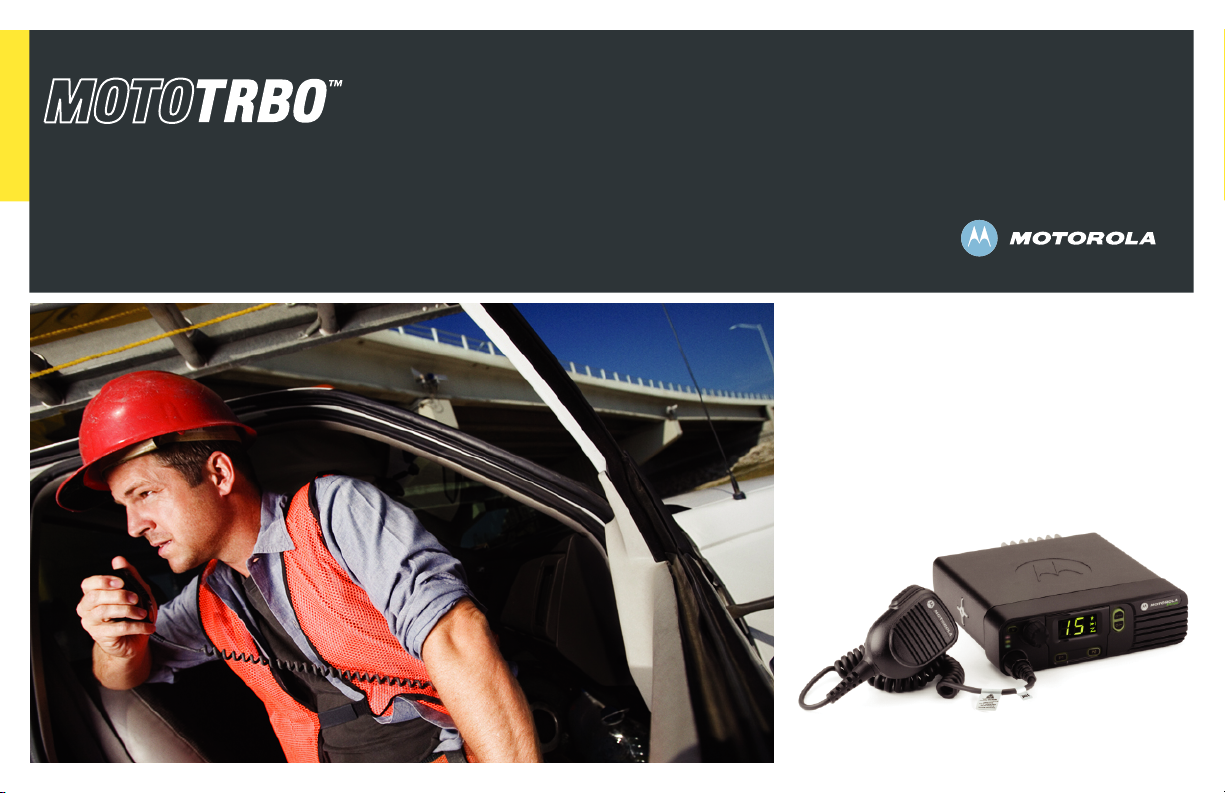
Professional Digital Two-Way Radio System
DM 3400 / DM 3401
Numeric Display Mobile
User Guide
Page 2
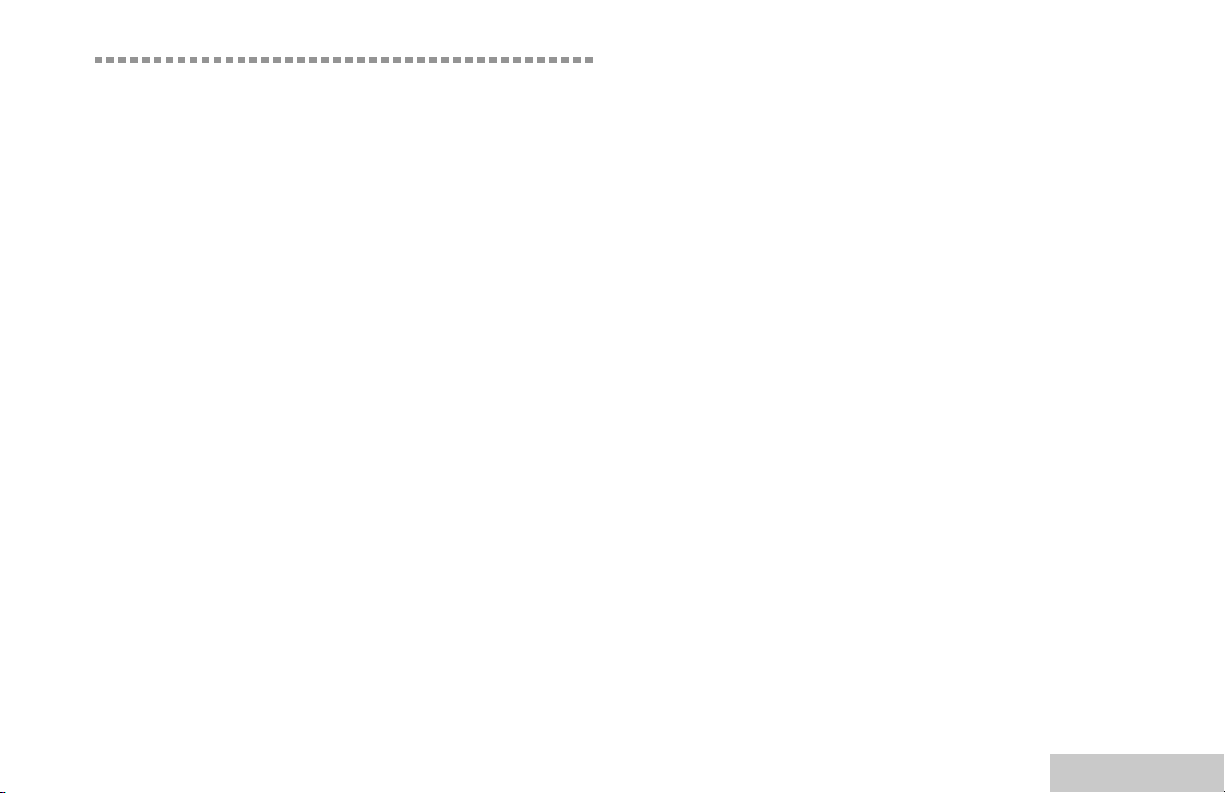
Contents
This User Guide contains all the information you need
to use the MOTOTRBO Series Mobiles.
Important Safety Information . . . . . . . . . . . . . . . . . iii
Product Safety and RF Exposure Compliance . . .iii
Computer Software Copyrights . . . . . . . . . . . . . . . iv
Getting Started . . . . . . . . . . . . . . . . . . . . . . . . . . . . . . 1
How to Use This Guide . . . . . . . . . . . . . . . . . . . . . . . 1
What Your Dealer/System Administrator
Can Tell You . . . . . . . . . . . . . . . . . . . . . . . . . . . . . . 1
Powering Up the Radio . . . . . . . . . . . . . . . . . . . . . . . 2
Adjusting the Volume . . . . . . . . . . . . . . . . . . . . . . . . 2
Identifying Radio Controls . . . . . . . . . . . . . . . . . . . . 3
Radio Controls You Will Be Using . . . . . . . . . . . . . . 3
Programmable Buttons . . . . . . . . . . . . . . . . . . . . . . . 4
Assignable Radio Functions . . . . . . . . . . . . . . . . . 4
Assignable Settings/Utility Functions . . . . . . . . . . . 4
Push-To-Talk (PTT) Button . . . . . . . . . . . . . . . . . . . . 5
Switching Between Analog and Digital Mode . . . . . . 5
Identifying Status Indicators . . . . . . . . . . . . . . . . . . . 6
Display Icons . . . . . . . . . . . . . . . . . . . . . . . . . . . . . . . 6
LED Indicators . . . . . . . . . . . . . . . . . . . . . . . . . . . . . 6
Audio Tones . . . . . . . . . . . . . . . . . . . . . . . . . . . . . . . 7
Indicator Tones . . . . . . . . . . . . . . . . . . . . . . . . . . . . . 7
Receiving and Making Calls . . . . . . . . . . . . . . . . . . . 8
Selecting a Zone . . . . . . . . . . . . . . . . . . . . . . . . . . . . 8
Selecting a Radio Channel, Subscriber ID,
or Group ID . . . . . . . . . . . . . . . . . . . . . . . . . . . . . . . 8
Receiving and Responding to a Voice Call . . . . . . . . 8
Receiving and Responding to a Group Call . . . . . . 9
Receiving and Responding to a Private Call . . . . . 9
Receiving an All Call . . . . . . . . . . . . . . . . . . . . . . 10
Making a Voice Call . . . . . . . . . . . . . . . . . . . . . . . . 10
Making a Voice Call with the Channel
Rocker . . . . . . . . . . . . . . . . . . . . . . . . . . . . . . . . . 10
Making a Group Call . . . . . . . . . . . . . . . . . . . . . 10
Making a Private Call . . . . . . . . . . . . . . . . . . . . 11
Making an All Call . . . . . . . . . . . . . . . . . . . . . . . 11
Making a Group or Private Call with the
One Touch Call Button . . . . . . . . . . . . . . . . . . . . 11
Talkaround . . . . . . . . . . . . . . . . . . . . . . . . . . . . . . . 12
Permanent Monitor . . . . . . . . . . . . . . . . . . . . . . . . . 12
Contents
English
i
Page 3
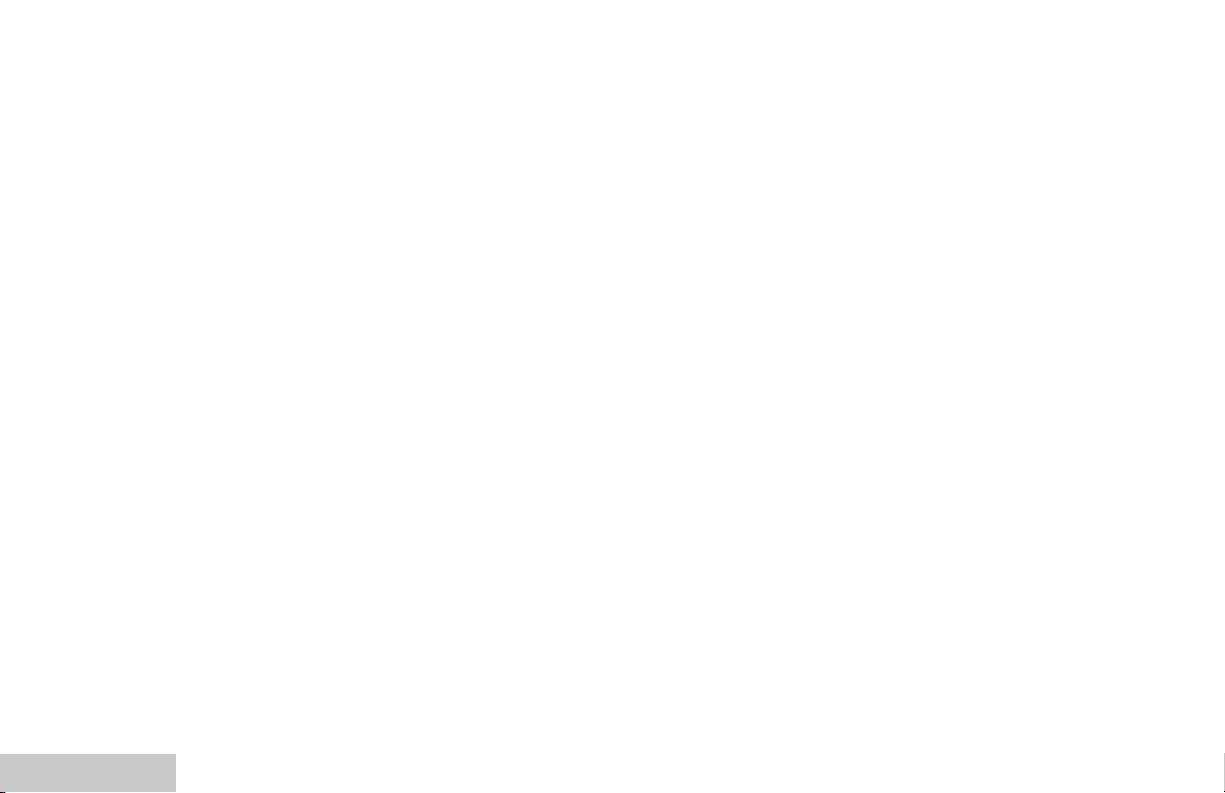
Advanced Features . . . . . . . . . . . . . . . . . . . . . . . . . 13
Scan Lists . . . . . . . . . . . . . . . . . . . . . . . . . . . . . . . . 13
Scan . . . . . . . . . . . . . . . . . . . . . . . . . . . . . . . . . . . . 13
Starting and Stopping Scan . . . . . . . . . . . . . . . . 14
Responding to a Transmission During
a Scan . . . . . . . . . . . . . . . . . . . . . . . . . . . . . . . . . 14
Deleting a Nuisance Channel . . . . . . . . . . . . . . . 14
Restoring a Nuisance Channel . . . . . . . . . . . . . . 14
Call Indicator Settings . . . . . . . . . . . . . . . . . . . . . . 15
Escalating Alarm Tone Volume . . . . . . . . . . . . . . 15
Call Alert Operation . . . . . . . . . . . . . . . . . . . . . . . . 15
Receiving and Acknowledging a Call Alert . . . . . 15
Making a Call Alert with the One Touch Call
Button . . . . . . . . . . . . . . . . . . . . . . . . . . . . . . . . . 15
Emergency Operation . . . . . . . . . . . . . . . . . . . . . . 16
Sending an Emergency Alarm . . . . . . . . . . . . . . 16
Sending an Emergency Alarm with Call . . . . . . . 16
Sending an Emergency Alarm with
Voice to Follow . . . . . . . . . . . . . . . . . . . . . . . . . . 17
Reinitiating an Emergency Mode . . . . . . . . . . . . 17
Exiting an Emergency Mode . . . . . . . . . . . . . . . . 18
Text Messaging Features . . . . . . . . . . . . . . . . . . . . 18
Sending a Quick Text Message . . . . . . . . . . . . . 18
Utilities . . . . . . . . . . . . . . . . . . . . . . . . . . . . . . . . . . 19
Setting the Squelch Level . . . . . . . . . . . . . . . . . . 19
Setting the Power Level . . . . . . . . . . . . . . . . . . . 19
Turning Horns/Lights On or Off . . . . . . . . . . . . . . 20
Turning Radio Tones/Alerts On or Off . . . . . . . . 20
Contents
ii
English
Page 4
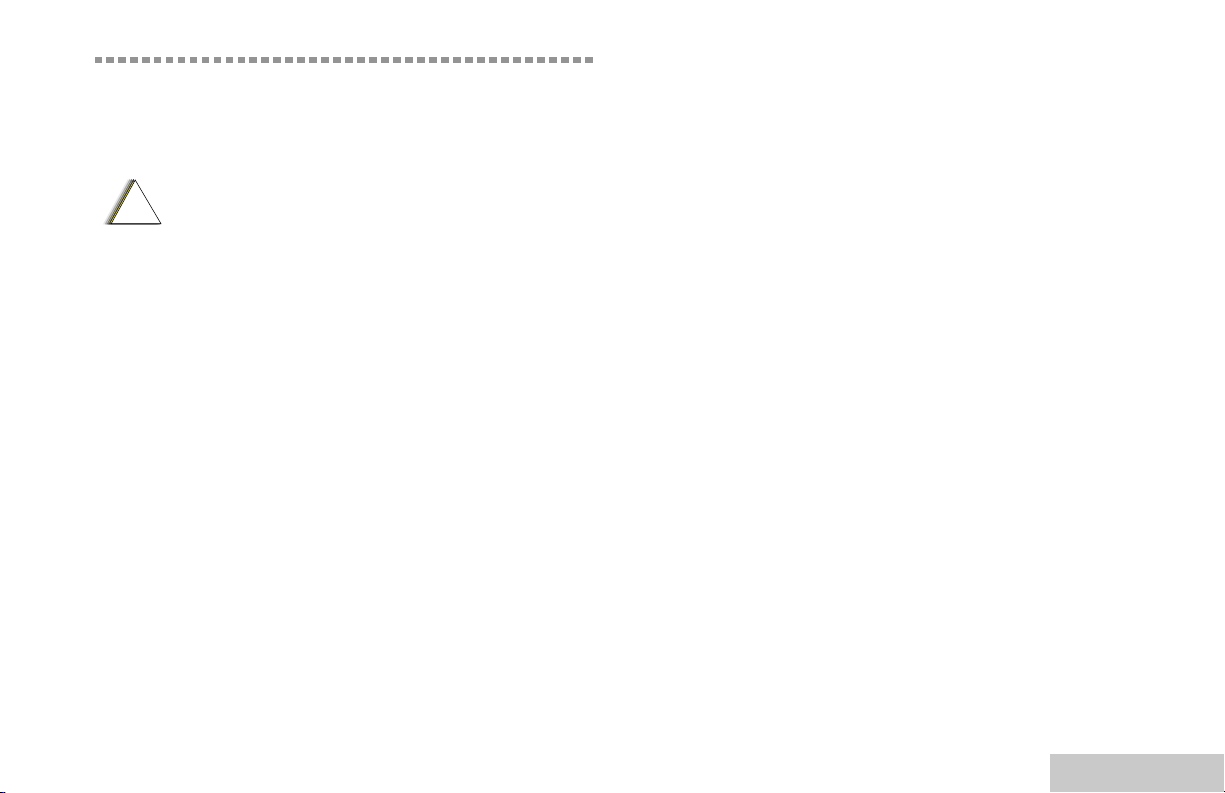
Important Safety Information
Product Safety and RF Exposure Compliance
Before using this product, read the operating
!
C a u t i o n
instructions for safe usage contained in the
Product Safety and RF Exposure booklet
enclosed with your radio.
ATTENTION!
This radio is restricted to occupational use only to
satisfy FCC RF energy exposure requirements.
Before using this product, read the RF energy awareness
information and operating instructions in the Product
Safety and RF Exposure booklet enclosed with your radio
(Motorola Publication part number 6866537D37) to
ensure compliance with RF energy exposure limits.
For a list of Motorola-approved antennas and other
accessories, visit the following website:
http://www.motorola.com/governmentandenterprise
Important Safety Information
English
iii
Page 5
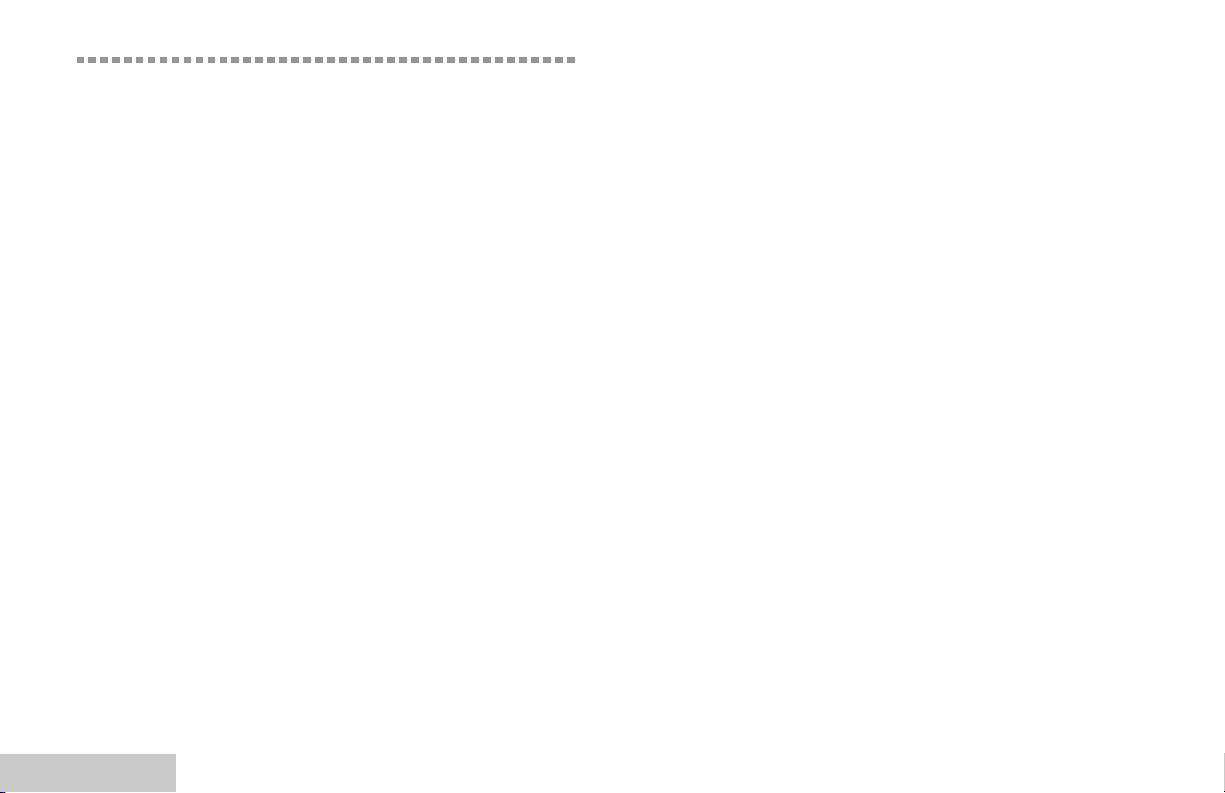
Computer Software Copyrights
The Motorola products described in this manual may
include copyrighted Motorola computer programs stored
in semiconductor memories or other media. Laws in the
United States and other countries preserve for Motorola
certain exclusive rights for copyrighted computer
programs including, but not limited to, the exclusive right
to copy or reproduce in any form the copyrighted
computer program. Accordingly, any copyrighted
Motorola computer programs contained in the Motorola
products described in this manual may not be copied,
reproduced, modified, reverse-engineered, or distributed
in any manner without the express written permission of
Motorola. Furthermore, the purchase of Motorola
products shall not be deemed to grant either directly or by
implication, estoppel, or otherwise, any license under the
copyrights, patents or patent applications of Motorola,
except for the normal non-exclusive license to use that
arises by operation of law in the sale of a product.
The AMBE+2
this product is protected by intellectual property rights
including patent rights, copyrights and trade secrets of
Digital Voice Systems, Inc.
This voice coding Technology is licensed solely for use
within this Communications Equipment. The user of this
Technology is explicitly prohibited from attempting to
decompile, reverse engineer, or disassemble the Object
Code, or in any other way convert the Object Code into a
human-readable form.
U.S. Pat. Nos. #5,870,405, #5,826,222, #5,754,974,
#5,701,390, #5,715,365, #5,649,050, #5,630,011,
#5,581,656, #5,517,511, #5,491,772, #5,247,579,
#5,226,084 and #5,195,166.
TM
voice coding Technology embodied in
Computer Software Copyrights
iv
English
Page 6
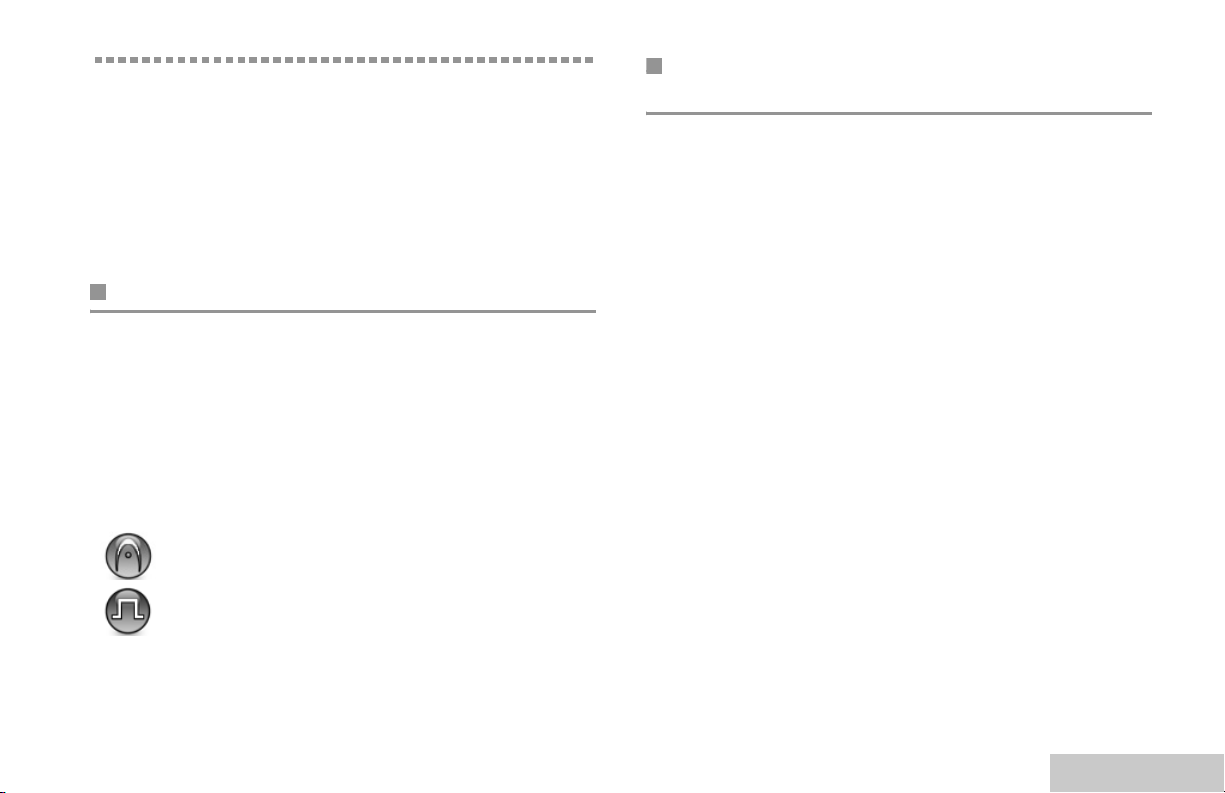
Getting Started
Take a moment to review the following:
How to Use This Guide . . . . . . . . . . . . . . . . . . . . . . . . . page 1
What Your Dealer/System Administrator Can Tell You . page 1
Powering Up the Radio . . . . . . . . . . . . . . . . . . . . . . . . . page 2
Adjusting the Volume. . . . . . . . . . . . . . . . . . . . . . . . . . . page 2
How to Use This Guide
This User Guide covers the basic operation of the MOTOTRBO
Mobiles with Numeric Display.
However, your dealer or system administrator may have
customized your radio for your specific needs. Check with your
dealer or system administrator for more information.
Throughout this publication, two icons are used to differentiate
Analog mode and Digital mode only features:
Indicates an Analog mode only feature.
Indicates a Digital mode only feature.
What Your Dealer/System Administrator
Can Tell You
You can consult your dealer or system administrator about the
following:
• Is your radio programmed with any preset conventional
channels?
• Which buttons have been programmed to access other
features?
• What optional accessories may suit your needs?
Getting Started
For features that are available in both Analog and Digital
modes, no icon is shown.
1
English
Page 7
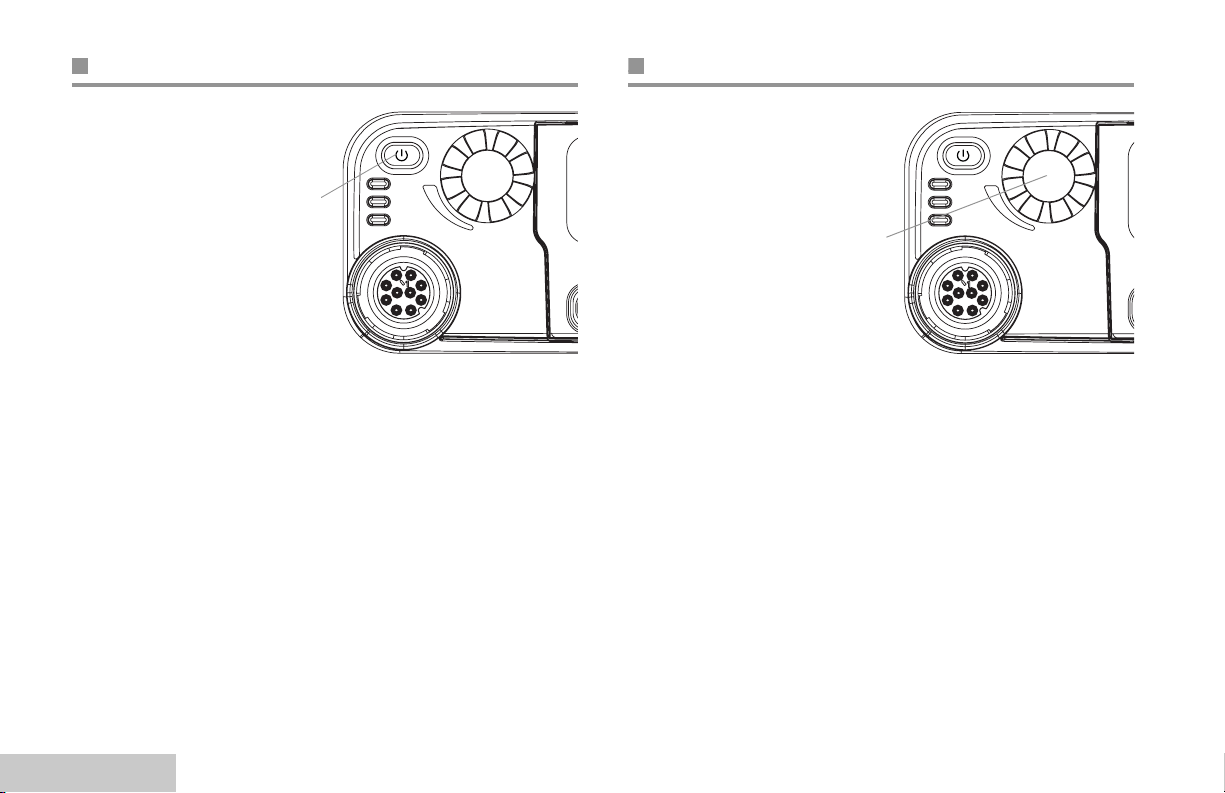
Powering Up the Radio
CH+
CH -
P 1 P 2
CH+
CH -
P 1 P 2
Adjusting the Volume
Press the On/Off
Button briefly.
The green LED
blinks and the
numeric display
screen lights up.
A brief tone sounds,
indicating that the
power up test is
successful.
NOTE: There is no power up tone if the radio tones/alerts
function is disabled (see Turning Radio Tones/Alerts
On or Off on page 20).
If your radio does not power up, contact your dealer.
To turn off the radio, press and hold the On/Off Button.
On/Off
Button
Getting Started
To increase the
volume, turn the
Volume Knob
clockwise.
To decrease the
volume, turn this knob
counterclockwise.
Volu me
Knob
2
English
Page 8
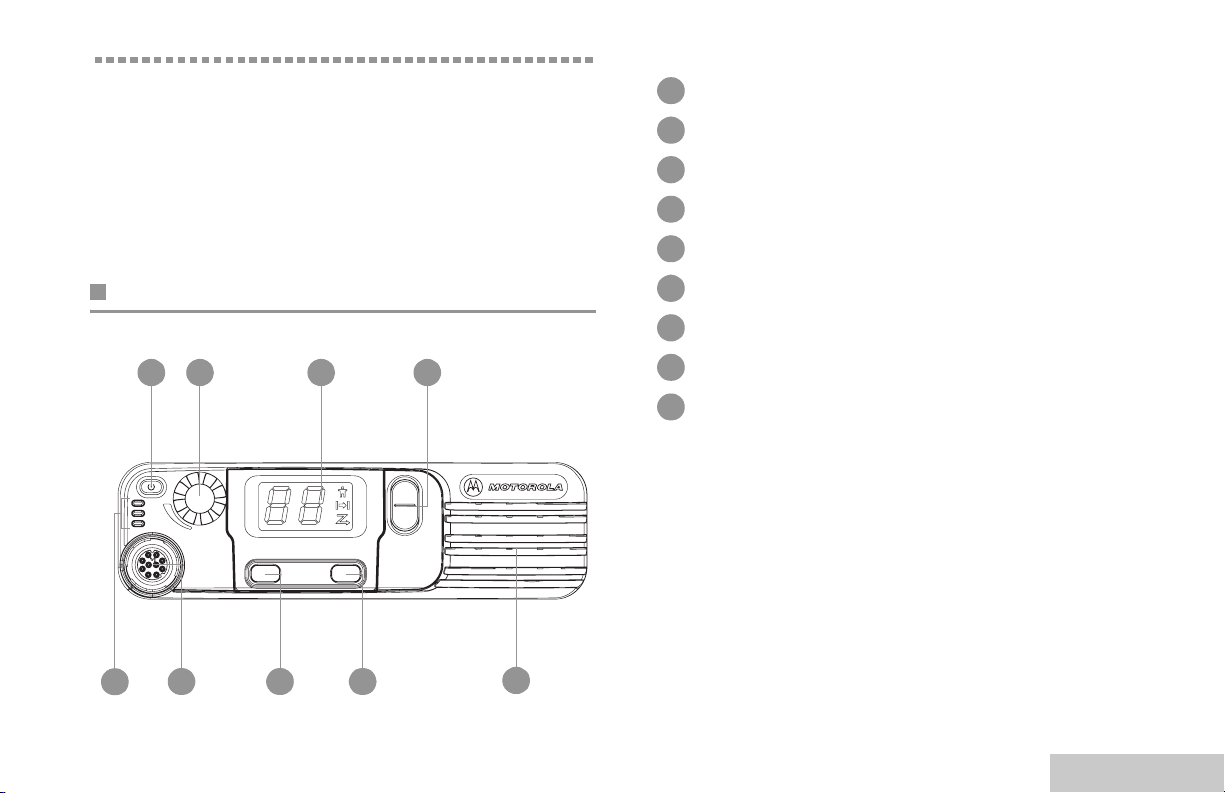
Identifying Radio Controls
CH+
CH -
P 1 P 2
Take a moment to review the following:
Radio Controls You Will Be Using . . . . . . . . . . . . . . . . . page 3
Programmable Buttons . . . . . . . . . . . . . . . . . . . . . . . . . page 4
Push-To-Talk (PTT) Button . . . . . . . . . . . . . . . . . . . . . . page 5
Switching Between Analog and Digital Mode . . . . . . . . page 5
Radio Controls You Will Be Using
2 3
1
4
On/Off Button
1
Volume Knob
2
Display
3
Channel Rocker
4
Speaker
5
Front Button P2*
6
Front Button P1*
7
Accessory Connector
8
LED Indicators
9
* These buttons are programmable.
Identifying Radio Controls
9
8 7
6
5
3
English
Page 9

Programmable Buttons
Your dealer can program the programmable buttons as
shortcuts to radio functions or preset channels/groups
depending on the duration of a button press:
• Press – Pressing and releasing rapidly.
• Long press – Pressing and holding for the preprogrammed
duration (between 0.25 seconds and 3.75 seconds).
• Hold down – Keeping the button pressed.
Assignable Radio Functions
Permanent Monitor – Monitors a selected channel for all radio
traffic until function is disabled.
Repeater/Talkaround – Toggles between using a repeater and
communicating directly with another radio.
Scan – Toggles scan on or off.
Telemetry Control – Controls the Output Pin on a local or
remote radio.
Zone – Allows selection from a list of zones.
Assignable Settings/Utility Functions
Emergency – Depending on the programming, initiates or
cancels an Emergency Alarm or Call.
Nuisance Channel Delete – Temporarily removes an
unwanted channel, except for the Selected Channel, from the
scan list. The Selected Channel refers to the user’s selected
zone/channel combination from which scan is initiated.
One Touch Call – Directly initiates a predefined Group or
Private Call, a Call Alert or a Quick Text message.
Identifying Radio Controls
4
English
All Tones/Alerts – Toggles all tones on or off.
Power Level – Toggles transmit power level between high and
low.
Squelch – Toggles squelch level between normal and tight.
Page 10

Push-To-Talk (PTT) Button
CH+
CH -
The PTT button on the side
of the microphone serves
two basic purposes:
• While a call is in
PTT
progress, the PTT button
allows the radio to
transmit to other radios in
the call.
Press and hold down PTT
button to talk. Release
the PTT button to listen.
The microphone is activated when the PTT button is pressed.
Button
• While a call is not in progress, the PTT button is used to make
a new call (see Making a Voice Call on page 10).
Depending on programming, if the Talk Permit Tone is
enabled, wait until the short alert tone ends before talking.
Switching Between Analog and Digital
Mode
Each channel in your
radio can be configured
as an analog channel
or a digital channel.
Use the Channel
Rocker to switch
between an analog or a
digital channel.
When switching from
digital to analog mode,
certain features are
unavailable.
Your radio also has features available in both analog and digital
mode. However, the minor differences in the way each feature
works does NOT affect the performance of your radio.
NOTE: Your radio also switches between digital and analog
modes during a dual mode scan (see Scan on
page 13).
Channel Rocker
Identifying Radio Controls
English
5
Page 11

Identifying Status Indicators
CH+
CH -
CH+
CH -
P 1 P 2
Your radio indicates its operational status through the following:
LED Indicators. . . . . . . . . . . . . . . . . . . . . . . . . . . . . . . . page 6
Audio Tones . . . . . . . . . . . . . . . . . . . . . . . . . . . . . . . . . page 7
Indicator Tones . . . . . . . . . . . . . . . . . . . . . . . . . . . . . . . page 7
Display Icons
The seven-segment display shows radio channel and status.
The following are the icons that appear on the radio’s display.
Private Call
Identifying Status Indicators
Indicates a Private Call in progress.
Talkaround
In the absence of a repeater, radio is currently
configured for direct radio to radio communication.
Scan
Scan feature is activated.
LED Indicators
LED indicators show the
operational status of your radio.
Blinking red – Radio is receiving
an emergency transmission or has
failed the self-test upon powering
up.
Solid yellow – Radio is receiving
a request for a Private Call, or
monitoring a channel.
Blinking yellow – Radio is
scanning for activity or receiving a
Call Alert.
Solid green – Radio is transmitting.
Blinking green – Radio is powering up or receiving a call.
Red
Yellow
Green
6
English
Page 12

Audio Tones
Indicator Tones
Alert tones provide you with audible indications of the radio’s
status or the radio’s response to data received.
Continuous Tone A monotone sound. Sounds
continuously until termination.
Periodic Tone Sounds periodically depending on the
duration set by the radio. Tone starts.
stops and repeats itself.
Repetitive Tone A single tone that repeats itself until it is
terminated by the user.
Momentary Tone Sounds only once for a short period of
time defined by the radio.
High pitched tone Low pitched tone
Identifying Status Indicators
Positive Indicator Tone
Negative Indicator Tone
English
7
Page 13

Receiving and Making Calls
CH+
CH -
CH+
CH -
P 1 P 2
Once you understand how your MOTOTRBO Mobile is
configured, you are ready to use your radio.
Use this navigation guide to familiarize yourself with the basic
Call features:
Selecting a Zone. . . . . . . . . . . . . . . . . . . . . . . . . . . . . . page 8
Selecting a Radio Channel, Subscriber ID,
or Group ID . . . . . . . . . . . . . . . . . . . . . . . . . . . . . . . . page 8
Receiving and Responding to a Voice Call. . . . . . . . . . page 8
Making a Voice Call. . . . . . . . . . . . . . . . . . . . . . . . . . . page 10
Talkaround . . . . . . . . . . . . . . . . . . . . . . . . . . . . . . . . . page 12
Permanent Monitor . . . . . . . . . . . . . . . . . . . . . . . . . . . page 12
Selecting a Radio Channel, Subscriber ID,
or Group ID
Procedure:
Once the required zone is
set (if you have multiple
zones in your radio),
press the Channel
Rocker to select the
number that represents
the channel, subscriber
ID, or group ID.
Channel Rock er
Receiving and Responding to a Voice Call
Selecting a Zone
A zone is a group of channels. Your radio supports up to a
maximum of 2 zones.
Procedure:
1 Press the preprogrammed Zone button.
2 You hear a positive indicator tone, indicating the radio has
switched from Zone 1 to Zone 2.
Receiving and Making Calls
OR
You hear a negative indicator tone, indicating the radio has
switched from Zone 2 to Zone 1.
8
English
Once the channel,
subscriber ID, or group
ID is set, you can
proceed to receive and
respond to calls.
The green LED lights
up while the radio is
transmitting and blinks
when the radio is
receiving.
Green
LED
Page 14

Receiving and Responding to a Group Call
To receive a call from a group of users, your radio must be
configured as part of that group.
Procedure:
When you receive a Group Call:
1 The green LED blinks.
2 Press the PTT button to respond to the call. The green LED
lights up.
3 Wait for the Talk Permit Tone to finish (if enabled) and speak
clearly into the microphone.
4 Release the PTT button to listen.
5 If there is no voice activity for a predetermined period of
time, the call ends.
See Making a Group Call on page 10 for details on making a
Group Call.
Receiving and Responding to a Private Call
A Private Call is a call from an individual radio to another
individual radio.
There are two types of Private Calls. The first type, where a
radio presence check is performed prior to setting up the call,
while the other sets up the call immediately.
When your radio is checked, the yellow LED lights up
momentarily. Only one of these call types can be programmed
to your radio by your dealer.
Procedure:
When you receive a private call:
1 Depending on how your radio is programmed:
The yellow LED lights up momentarily. Then, the green LED
blinks.
OR
The green LED blinks.
2 Press the PTT button to respond to the call. The green LED
lights up.
3 Wait for the Talk Permit Tone to finish (if enabled) and speak
clearly into the microphone.
Receiving and Making Calls
English
9
Page 15

4 Release the PTT button to listen.
5 If there is no voice activity for a predetermined period of
time, the call ends.
6 You hear a short tone.
Making a Voice Call
You can select a channel, subscriber ID or group by using:
• Channel Rocker
Receiving and Making Calls
10
English
See Making a Private Call on page 11 for more details on
making a private call.
Receiving an All Call
An All Call is a call from an individual radio to every radio on the
channel. It is used to make important announcements requiring
the user’s full attention.
Procedure:
When you receive an All Call:
1 A tone sounds and the green LED blinks.
2 If there is no voice activity for a predetermined period of
time, the All Call ends.
You cannot respond to an All Call.
NOTE: The radio stops receiving the All Call if you switch to a
different channel while receiving the call.
During an All Call, you will not be able to use any
preprogrammed button functions until the call ends.
• a preprogrammed One Touch Call button
Making a Voice Call with the Channel Rocker
Making a Group Call
To make a call to a group of users, your radio must be
configured as part of that group.
Procedure:
1 Press the Channel Rocker to select the channel with the
active group ID.
2 Press the PTT button to make the call. The green LED lights
up.
3 Wait for the Talk Permit Tone to finish (if enabled) and speak
clearly into the microphone.
4 Release the PTT button to listen. When the target radio
responds, the green LED blinks.
5 If there is no voice activity for a predetermined period of
time, the call ends.
Page 16

Making a Private Call
Procedure:
1 Press the Channel Rocker to select the channel with the
active subscriber ID.
2 Press the PTT button to make the call. The green LED lights
up.
3 Wait for the Talk Permit Tone to finish (if enabled) and speak
clearly into the microphone.
4 Release the PTT button to listen. When the target radio
responds, the green LED blinks.
5 If there is no voice activity for a predetermined period of
time, the call ends.
6 You hear a short tone.
3 Wait for the Talk Permit Tone to finish (if enabled) and speak
clearly into the microphone.
Users on the channel cannot respond to an All Call.
Making a Group or Private Call with the One Touch
Call Button
The One Touch Call feature allows you to make a Group or
Private Call to a predefined ID easily. This feature can be
assigned to a short or long programmable button press.
You can ONLY have one ID assigned to a One Touch Call
button. Your radio can have multiple One Touch Call buttons
programmed.
Procedure:
1 Press the preprogrammed One Touch Call button to make
a Group or Private Call to the predefined ID.
Receiving and Making Calls
Making an All Call
This feature allows you to transmit to all users on the channel.
Your radio must be programmed to allow you to use this feature.
Procedure:
1 Press the Channel Rocker to select the channel with the
active All Call group ID.
2 Press the PTT button to make the call. The green LED lights
up.
2 Press the PTT button to make the call. The green LED lights
up.
3 Wait for the Talk Permit Tone to finish (if enabled) and speak
clearly into the microphone.
4 Release the PTT button to listen. When the target radio
responds, the green LED blinks.
5 If there is no voice activity for a predetermined period of
time, the call ends.
For a Private Call, you hear a short tone when the call ends.
English
11
Page 17

Talkaround
Permanent Monitor
You can continue to communicate when your repeater is not
operating, or when your radio is out of the repeater’s range but
within talking range of other radios. This is called “talkaround”.
Procedure:
1 Press the preprogrammed Repeater/Talkaround button.
2 You hear a positive indicator tone, indicating the radio is in
Talkaround mode. The Talkaround icon is displayed.
OR
You hear a negative indicator tone, indicating the radio is in
Repeater mode. The Talkaround icon is turned off.
The Talkaround setting is retained even after powering down.
Receiving and Making Calls
Use the Permanent Monitor feature to continuously monitor a
selected channel for activity.
Procedure:
1 Press the preprogrammed Permanent Monitor button.
2 Radio sounds alert tone, and the yellow LED lights up.
3 Press the preprogrammed Permanent Monitor button to
remove the radio from permanent monitor mode.
4 Radio sounds an alert tone and the LED turns off,
12
English
Page 18

Advanced Features
Use this navigation guide to learn more about advanced
features available with your mobile:
Scan Lists . . . . . . . . . . . . . . . . . . . . . . . . . . . . . . . . . . page 13
Scan . . . . . . . . . . . . . . . . . . . . . . . . . . . . . . . . . . . . . . page 13
Call Indicator Settings . . . . . . . . . . . . . . . . . . . . . . . . . page 15
Call Alert Operation. . . . . . . . . . . . . . . . . . . . . . . . . . . page 15
Emergency Operation . . . . . . . . . . . . . . . . . . . . . . . . . page 16
Text Messaging Features . . . . . . . . . . . . . . . . . . . . . . page 18
Utilities. . . . . . . . . . . . . . . . . . . . . . . . . . . . . . . . . . . . . page 19
Scan Lists
Scan lists are created and assigned to individual channels/
groups. Your radio scans for voice activity by cycling through the
channel/group sequence specified in the scan list for the current
channel.
Your radio supports up to 32 scan lists, with a maximum of 16
members in a list. Each scan list shall support a mixture of both
analog and digital entries.
Scan
When you start a scan, your radio cycles through the
preprogrammed scan list for the current channel looking for
voice activity.
The yellow LED blinks and you see the scan icon on the display.
During a dual mode scan, if you are on a digital channel, and
your radio locks onto an analog channel, it automatically
switches from digital mode to analog mode for the duration of
the call. This is also true for the reverse.
There are two types of scans:
• Main Channel Scan (Manual): Your radio scans all the
channels/groups in your scan list. On entering scan, your
radio may – depending on the settings – automatically start
on the last scanned “active” channel/group or on the channel
where scan was initiated.
• Auto Scan (Automatic): Your radio automatically starts
scanning when you select a channel/group that has Auto
Scan enabled.
Advanced Features
13
English
Page 19

14
Starting and Stopping Scan
Procedure:
1 Press the preprogrammed Scan button.
OR
Use the Channel Rocker to select a channel with Auto Scan
enabled.
2 When Scan is enabled, the yellow LED blinks and you hear
a positive indicator tone. The scan icon is displayed.
OR
When Scan is disabled, the LED turns off and you hear a
negative indicator tone. The scan icon is turns off.
Responding to a Transmission During a Scan
During scanning, your radio stops on a channel/group where
activity is detected. The radio stays on that channel for a
preprogrammed time period known as “hang time”.
Procedure:
1 Press the PTT button during hang time. The green LED
lights up.
2 Wait for the Talk Permit Tone to finish (if enabled) and speak
clearly into the microphone.
3 Release the PTT button to listen.
Advanced Features
4 If you do not respond within the hang time, the radio returns
to scanning other channels/groups.
Deleting a Nuisance Channel
If a channel continually generates unwanted calls or noise
(termed a “nuisance” channel), you can temporarily remove the
unwanted channel from the scan list.
This capability does not apply to the channel designated as the
Selected Channel.
Procedure:
1 When your radio “locks on to” an unwanted or nuisance
channel, press the preprogrammed Nuisance Channel
Delete button until you hear a tone.
2 Release the Nuisance Channel Delete button. The
nuisance channel is deleted.
Restoring a Nuisance Channel
Procedure:
To restore the deleted nuisance channel, do one of the
following:
• Power the radio off and powering it on again, OR
• Stop and restart a scan via the preprogrammed Scan button,
OR
• Change the channel via the Channel Rocker.
English
Page 20

Call Indicator Settings
Call Alert Operation
You can turn on or off the ringing tones for a received Private
Call (see Turning Radio Tones/Alerts On or Off on page 20).
Escalating Alarm Tone Volume
Your radio can be preprogrammed by your dealer to continually
alert you when a radio call remains unanswered. This is done
by automatically increasing the alarm tone volume over time.
This feature is known as Escalert.
Call Alert paging enables you to alert a specific radio user to call
you back when they are able to do so.
This feature is accessible via a preprogrammed One Touch
Call button.
Receiving and Acknowledging a Call Alert
Procedure:
When you receive a Call Alert page:
1 You hear a repetitive tone. The yellow LED blinks.
2 Press and release the PTT button to acknowledge the alert.
Making a Call Alert with the One Touch Call
Button
Procedure:
1 Press the preprogrammed One Touch Call button to make
a Call Alert to the predefined ID.
2 The green LED lights up when your radio is sending the Call
Alert.
3 If the Call Alert acknowledgement is received, two chirps
sounds.
OR
If the Call Alert acknowledgement is not received, a lowpitch tone sounds.
Advanced Features
15
English
Page 21

Emergency Operation
An Emergency Alarm is used to indicate a critical situation. You
are able to initiate an Emergency at any time, in any state, even
when there is activity on the current channel.
Your radio supports 3 Emergency Alarms:
• Emergency Alarm
• Emergency Alarm with Call
• Emergency Alarm with Voice to Follow
In addition, each alarm has the following types:
• Regular – Radio transmits an alarm signal and shows audio
and/or visual indicators.
• Silent – Radio transmits an alarm signal without any audio or
visual indicators.
Only one of the Emergency Alarms above can be assigned to
the preprogrammed Emergency button or the Emergency
footswitch.
Procedure:
1 Press the preprogrammed Emergency button or the
Emergency footswitch.
2 The green LED lights up.
3 When an Emergency Alarm acknowledgment is received,
the Emergency tone sounds. The green LED blinks.
OR
If your radio does not receive an Emergency Alarm
acknowledgement, and after all retries have been
exhausted, a low-pitch tone sounds.
4 Radio exits the Emergency Alarm mode.
Sending an Emergency Alarm with Call
This feature allows you send an Emergency Alarm to another
radio. Upon acknowledgement, both radios can communicate
over a preprogrammed Emergency channel.
Procedure:
1 Press the preprogrammed Emergency button or press the
Emergency footswitch.
Advanced Features
16
English
Sending an Emergency Alarm
This feature allows you to send an Emergency Alarm, a nonvoice signal, which triggers an alert indication on another radio.
2 The green LED lights up.
3 When an Emergency Alarm acknowledgment is received,
the Emergency tone sounds. The green LED blinks.
Page 22

4 Press the PTT button to make the call. The green LED lights
up.
5 Wait for the Talk Permit Tone to finish (if enabled) and speak
clearly into the microphone.
6 Long press the preprogrammed Emergency button to exit
the Emergency mode.
Sending an Emergency Alarm with Voice to
Follow
Procedure:
1 Press the preprogrammed Emergency button or the
Emergency footswitch.
2 The green LED lights up.
3 Once a tone sounds, speak clearly into the microphone.
When hot mic has been enabled, the radio automatically
transmits without a PTT press until the hot mic duration
expires.
4 While transmitting, the green LED lights up.
Advanced Features
This feature allows you to send an Emergency Alarm to another
radio. Upon acknowledgement, your radio’s microphone is
automatically activated, allowing you to communicate with the
other radio without pressing the PTT.
This activated microphone state is also known as “hot mic”.
If you press the PTT button during the preprogrammed hot mic
transmission period, the radio ignores the PTT press and
remains in Emergency mode.
NOTE: If you press the PTT button during hot mic, and
continue to press it after the hot mic duration expires,
the radio continues to transmit until you release the
PTT button.
5 Once the hot mic duration expires, the radio automatically
stops transmitting. To transmit again, press the PTT button.
Reinitiating an Emergency Mode
There are two instances where this can happen:
• You change the channel while the radio is in Emergency
mode. This exits the Emergency mode. If Emergency Alarm is
enabled on this new channel, the radio reinitiates Emergency.
• You press the preprogrammed Emergency button during an
Emergency initiation/transmission state. This causes the
radio to exit this state, and to reinitiate Emergency.
English
17
Page 23

Exiting an Emergency Mode
Your radio exits Emergency mode when one of the following
occurs:
• Emergency Alarm acknowledgement is received (for
Emergency Alarm only), OR
• All retries to send the alarm have been exhausted, OR
• The preprogrammed Emergency button is long pressed (not
applicable for Emergency Alarm with Voice to Follow).
Text Messaging Features
Sending a Quick Text Message
You can send Quick Text messages, preprogrammed by your
dealer, via the programmable button.
Procedure:
1 Press the preprogrammed One Touch Call button to send a
predefined Quick Text message to a predefined ID.
Advanced Features
18
English
NOTE: If your radio is powered off, it exits the Emergency
mode. The radio will not reinitiate the Emergency
mode automatically when it is turned on again.
2 The green LED lights up.
3 Two chirps indicate that the message is sent successfully.
OR
A low-pitch tone indicates that the message cannot be sent.
Only applicable when sending to subscriber IDs:
You hear two chirps if the target radio successfully receives the
Quick Text message.
OR
You hear a low-pitch tone if the target radio fails to receive the
Quick Text message
.
Page 24

Utilities
Setting the Squelch Level
You can adjust your radio's squelch level to filter out unwanted
calls with low signal strength or channels that have a higher
than normal background noise.
Settings: Normal is the default. Tight filters out (unwanted)
calls and/or background noise. However, calls from remote
locations may also be filtered out.
Procedure:
1 Press the preprogrammed Squelch button.
2 You hear a positive indicator tone, indicating the radio is
operating in tight squelch.
OR
You hear a negative indicator tone, indicating the radio is
operating in normal squelch.
Setting the Power Level
You can customize your radio’s power setting to high or low for
each channel.
Settings: High enables communication with radios located at a
considerable distance from you. Low enables communication
with radios in closer proximity.
Procedure:
1 Press the preprogrammed Power Level button.
2 You hear a positive indicator tone, indicating the radio is
transmitting at low power.
OR
You hear a negative indicator tone, indicating the radio is
transmitting at high power.
Advanced Features
19
English
Page 25

Turning Horns/Lights On or Off
Your radio is able to notify you of an incoming call via the horns
and lights feature. When activated, an incoming call sounds
your vehicle's horn and turns on its lights.
This feature needs to be installed through your radio’s rear
accessory connector by your dealer.
Procedure:
1 Press the preprogrammed Horns/Lights button.
2 You hear a positive indicator tone, indicating the horns and
lights feature is on.
OR
You hear a negative indicator tone, indicating the horns and
lights feature is off.
Turning Radio Tones/Alerts On or Off
You can enable and disable all radio tones and alerts (except for
the incoming Emergency alert tone) if needed.
Procedure:
1 Press the preprogrammed All Tones/Alerts button.
2 You hear a positive indicator tone, indicating all tones and
alerts are on.
OR
You hear a negative indicator tone, indicating all tones and
alerts are off.
Advanced Features
20
English
Page 26

MOTOROLA and the Stylized M Logo are
registered in the U.S. Patent and Trademark Office.
All other product or service names are the property
of their respective owners.
© 2007 Motorola, Inc.
All rights reserved. March 2007.
www.motorola.com/mototrbo
@6866575D05@
6866575D05-A
