Page 1

PROFESSIONAL DIGITAL TWO-WAY RADIOS
TM
MOTOTRBO
DM1600
ALPHANUMERIC DISPLAY MOBILE
USER GUIDE
EN FR
DE
IT
Page 2

Contents
This User Guide contains all the information you need
to use the MOTOTRBO DM1600 Mobile Radio.
Important Safety Information . . . . . . . . . . . . . . . . . vii
Product Safety and RF Exposure Compliance . . vii
Software Version . . . . . . . . . . . . . . . . . . . . . . . . . . . vii
Identifying Status Indicators . . . . . . . . . . . . . . . . . . . 9
Display Icons . . . . . . . . . . . . . . . . . . . . . . . . . . . . . . 10
Call Icons . . . . . . . . . . . . . . . . . . . . . . . . . . . . . . . . 11
Mini Notice Icons . . . . . . . . . . . . . . . . . . . . . . . . . . . 11
Sent Item Icons . . . . . . . . . . . . . . . . . . . . . . . . . . . 12
LED Indicators . . . . . . . . . . . . . . . . . . . . . . . . . . . . 12
Audio Tones . . . . . . . . . . . . . . . . . . . . . . . . . . . . . . 13
Indicator Tones . . . . . . . . . . . . . . . . . . . . . . . . . . . . 14
Contents
Computer Software Copyrights . . . . . . . . . . . . . . viii
Getting Started . . . . . . . . . . . . . . . . . . . . . . . . . . . . . . 1
How to Use This User Guide . . . . . . . . . . . . . . . . . . 1
What Your Dealer/System Administrator
Can Tell You . . . . . . . . . . . . . . . . . . . . . . . . . . . . . . . 1
Powering Up the Radio . . . . . . . . . . . . . . . . . . . . . . . 2
Adjusting the Volume . . . . . . . . . . . . . . . . . . . . . . . . 2
Identifying Radio Controls . . . . . . . . . . . . . . . . . . . . 3
Radio Controls . . . . . . . . . . . . . . . . . . . . . . . . . . . . . 4
Programmable Buttons . . . . . . . . . . . . . . . . . . . . . . . 5
Assignable Radio Functions . . . . . . . . . . . . . . . . . 5
Assignable Settings or Utility Functions . . . . . . . . . 6
Accessing the Programmed Functions . . . . . . . . . . . 7
Push-To-Talk (PTT) Button . . . . . . . . . . . . . . . . . . . . 7
Switching Between Conventional Analog and Digital
Mode . . . . . . . . . . . . . . . . . . . . . . . . . . . . . . . . . . . . . 8
Receiving and Making Calls . . . . . . . . . . . . . . . . . . 14
Selecting a Zone . . . . . . . . . . . . . . . . . . . . . . . . . . . 15
Selecting a Channel . . . . . . . . . . . . . . . . . . . . . . . . 15
Receiving and Responding to a Radio Call . . . . . . 16
Receiving and Responding to a Group Call . . . . . 16
Receiving and Responding to a Private Call . . . 17
Receiving an All Call . . . . . . . . . . . . . . . . . . . . . . 17
Receiving and Responding to a Selective Call . . 18
Making a Radio Call . . . . . . . . . . . . . . . . . . . . . . . . 18
Making a Group Call . . . . . . . . . . . . . . . . . . . . . . 19
Making a Private Call . . . . . . . . . . . . . . . . . . . . . 19
Making a Selective Call . . . . . . . . . . . . . . . . . . . . 20
Talkaround . . . . . . . . . . . . . . . . . . . . . . . . . . . . . . . 21
Permanent Monitor . . . . . . . . . . . . . . . . . . . . . . . . . 22
Advanced Features . . . . . . . . . . . . . . . . . . . . . . . . . 23
Scan Lists . . . . . . . . . . . . . . . . . . . . . . . . . . . . . . . . 23
Viewing an Entry in the Scan List . . . . . . . . . . . . 23
iii
English
Page 3

iv
Contents
Editing the Scan List . . . . . . . . . . . . . . . . . . . . . . 24
Adding a New Entry to the Scan List . . . . . . . . 24
Deleting an Entry from the Scan List . . . . . . . . 24
Setting and Editing Priority for an Entry in the Scan
List . . . . . . . . . . . . . . . . . . . . . . . . . . . . . . . . . . 25
Scan . . . . . . . . . . . . . . . . . . . . . . . . . . . . . . . . . . . . 26
Starting and Stopping Scan . . . . . . . . . . . . . . . . 26
Responding to a Transmission During a Scan . . 27
Deleting a Nuisance Channel . . . . . . . . . . . . . . . 27
Restoring a Nuisance Channel . . . . . . . . . . . . . . 27
Vote Scan . . . . . . . . . . . . . . . . . . . . . . . . . . . . . . . 28
Contacts Settings . . . . . . . . . . . . . . . . . . . . . . . . . 28
Making a Group Call from Contacts . . . . . . . . . . 29
Making a Private Call from Contacts . . . . . . . . . 29
Assigning an Entry to a Programmable
Number Key . . . . . . . . . . . . . . . . . . . . . . . . . . . . 30
Removing the Association between Entry and
Programmable Number Key . . . . . . . . . . . . . . . 31
Setting Default Contact . . . . . . . . . . . . . . . . . . 31
Adding a New Contact . . . . . . . . . . . . . . . . . . 32
Call Indicator Settings . . . . . . . . . . . . . . . . . . . . . . 33
Activating or Deactivating Call Ringers for
Call Alerts . . . . . . . . . . . . . . . . . . . . . . . . . . . . . . 33
Activating or Deactivating Call Ringers for
Private Calls . . . . . . . . . . . . . . . . . . . . . . . . . . . . 33
Activating or Deactivating Call Ringers for
Selective Call . . . . . . . . . . . . . . . . . . . . . . . . . . . 34
Activating or Deactivating Call Ringers for Text
Message . . . . . . . . . . . . . . . . . . . . . . . . . . . . . . 35
Escalating Alarm Tone Volume . . . . . . . . . . . . . . 36
Call Log Features . . . . . . . . . . . . . . . . . . . . . . . . . 36
Viewing Recent Calls . . . . . . . . . . . . . . . . . . . . . 36
Deleting a Call from a Call List . . . . . . . . . . . . . . 37
Deleting All Calls from a Call List . . . . . . . . . . . . 37
Call Alert Operation . . . . . . . . . . . . . . . . . . . . . . . . 38
Receiving and Responding to a Call Alert . . . . . 38
Making a Call Alert from the Contacts List . . . . . 39
Making a Call Alert with the One Touch Access
Button . . . . . . . . . . . . . . . . . . . . . . . . . . . . . . . . . 39
Emergency Operation . . . . . . . . . . . . . . . . . . . . . . 40
Receiving an Emergency Alarm . . . . . . . . . . . . . 40
Responding to an Emergency Alarm . . . . . . . . . 41
Sending an Emergency Alarm . . . . . . . . . . . . . . 41
Sending an Emergency Alarm with Call . . . . . . . 42
Sending an Emergency Alarm with Voice to
Follow . . . . . . . . . . . . . . . . . . . . . . . . . . . . . . . . . 43
Reinitiating an Emergency Mode . . . . . . . . . . . . 44
Exiting Emergency Mode . . . . . . . . . . . . . . . . . . 45
Text Messaging Features . . . . . . . . . . . . . . . . . . . 45
Sending a Quick Text Message . . . . . . . . . . . . . 45
Sending a Quick Text Message with the One Touch
Access Button . . . . . . . . . . . . . . . . . . . . . . . . . . . 46
English
Page 4

Managing Fail-to-Send Text Messages . . . . . . . . 46
Resending a Text Message . . . . . . . . . . . . . . . 46
Forwarding a Text Message . . . . . . . . . . . . . . . 47
Managing Sent Text Messages . . . . . . . . . . . . . . 47
Viewing a Sent Text Message . . . . . . . . . . . . . 47
Sending a Sent Text Message . . . . . . . . . . . . . 48
Deleting All Sent Text Messages from
Sent Items . . . . . . . . . . . . . . . . . . . . . . . . . . . . 49
Receiving a Text Message . . . . . . . . . . . . . . . . . 49
Reading a Text Message . . . . . . . . . . . . . . . . . . . 50
Managing Received Text Messages . . . . . . . . . . 50
Viewing a Text Message from the Inbox . . . . . 50
Replying to a Text Message with Quick Text . . 51
Deleting a Text Message from the Inbox . . . . . 52
Deleting All Text Messages from the Inbox . . . 52
Analog Message Encode . . . . . . . . . . . . . . . . . . . . 53
Sending MDC Message Encode to Dispatcher . . 53
Analog Status Update . . . . . . . . . . . . . . . . . . . . . . . 53
Sending Status Update to Predefined Contact . . 53
Privacy . . . . . . . . . . . . . . . . . . . . . . . . . . . . . . . . . . 54
Analog Scrambling . . . . . . . . . . . . . . . . . . . . . . . . . 55
Turning Analog Scrambling On or Off . . . . . . . . . 55
Setting the Analog Scrambling Codes . . . . . . . . . 56
Lone Worker . . . . . . . . . . . . . . . . . . . . . . . . . . . . . . 57
Notification List . . . . . . . . . . . . . . . . . . . . . . . . . . . . 57
Accessing the Notification List . . . . . . . . . . . . . . . 58
Auto-Range Transponder System (ARTS) . . . . . . . 58
Utilities . . . . . . . . . . . . . . . . . . . . . . . . . . . . . . . . . . 59
Turning the Radio Tones/Alerts On or Off . . . . . . 59
Setting the Tone Alert Volume Offset Level . . . . 59
Turning the Talk Permit Tone On or Off . . . . . . . 60
Turning the Power Up Alert Tone On or Off . . . . 60
Setting the Text Message Alert Tone . . . . . . . . . 61
Setting the Power Level . . . . . . . . . . . . . . . . . . . . 61
Adjusting the Display Brightness . . . . . . . . . . . . . 62
Turning Horns/Lights On or Off . . . . . . . . . . . . . . 62
Setting the Squelch Level . . . . . . . . . . . . . . . . . . 63
Turning the LED Indicators On or Off . . . . . . . . . 63
Language . . . . . . . . . . . . . . . . . . . . . . . . . . . . . . . 64
Turning the Voice Operating Transmission
(VOX) Feature On or Off . . . . . . . . . . . . . . . . . . . 64
Voice Announcement . . . . . . . . . . . . . . . . . . . . . . 65
Analog Mic AGC (Mic AGC-A) . . . . . . . . . . . . . . . 66
Digital Mic AGC (Mic AGC-D) . . . . . . . . . . . . . . . 66
Accessing General Radio Information . . . . . . . . . 67
Checking the Radio Alias and ID . . . . . . . . . . . 67
Checking the Firmware Version and Codeplug
Version . . . . . . . . . . . . . . . . . . . . . . . . . . . . . . . 67
Keypad Microphone Features . . . . . . . . . . . . . . . . 68
Using the Keypad . . . . . . . . . . . . . . . . . . . . . . . . . . 69
Turning Keypad Tones On or Off . . . . . . . . . . . . . 70
Contents
v
English
Page 5

vi
Contents
Additional Advanced Features . . . . . . . . . . . . . . . . 70
Selecting a Zone by Alias Search . . . . . . . . . . . . 70
Making a Private Call by Manual Dial . . . . . . . . 71
Making a Group or Private Call with the
Programmable Number Key . . . . . . . . . . . . . . . 72
Making a Group or Private Call by Alias
Search . . . . . . . . . . . . . . . . . . . . . . . . . . . . . . . . 73
Viewing an Entry in the Scan List by Alias
Search . . . . . . . . . . . . . . . . . . . . . . . . . . . . . . . . . 73
Editing the Scan List by Alias Search . . . . . . . . . 74
Adding a New Entry to the Scan List . . . . . . . . 74
Deleting an Entry from the Scan List . . . . . . . . 75
Setting and Editing Priority for an Entry in the
Scan List . . . . . . . . . . . . . . . . . . . . . . . . . . . . . 76
Storing an Alias or ID from a Call List . . . . . . . . . 76
Making a Call Alert by Manual Dial . . . . . . . . . . 77
RSSI Values . . . . . . . . . . . . . . . . . . . . . . . . . . . . 77
Text Messaging . . . . . . . . . . . . . . . . . . . . . . . . . . . 78
Managing Fail-to-Send Text Messages . . . . . . . 78
Forwarding a Text Message by Manual Dial . . 78
Dual Tone Multi Frequency (DTMF) . . . . . . . . . . . . 79
Password Lock Features . . . . . . . . . . . . . . . . . . . . 79
Accessing the Radio from Password . . . . . . . . . 79
Unlocking the Radio from Locked State . . . . . . . 80
Turning the Password Lock On or Off . . . . . . . . . 80
Changing the Password . . . . . . . . . . . . . . . . . . . 81
Front Panel Programming (FPP) . . . . . . . . . . . . . . 82
Entering FPP Mode . . . . . . . . . . . . . . . . . . . . . . . 82
Editing FPP Mode Parameters . . . . . . . . . . . . . . 82
Limited Warranty . . . . . . . . . . . . . . . . . . . . . . . . . . . 83
Notes . . . . . . . . . . . . . . . . . . . . . . . . . . . . . . . . . . . . 86
English
Page 6

Important Safety Information
RF Energy Exposure and Product Safety Guide
for Mobile Two-Way Radios
ATTENTION!
This radio is restricted to Occupational use only.
Before using the radio, read the RF Energy Exposure and
Product Safety Guide for Mobile Two-Way Radios which
contains important operating instructions for safe usage
and RF energy awareness and control for Compliance
with applicable standards and Regulations.
For a list of Motorola-approved antennas and other
accessories, visit the following website:
http://www.motorolasolutions.com
Software Version
Important Safety Information
All the features described in the following sections are
supported by the radio's software version R01.00.00.
See Checking the Firmware Version and Codeplug
Version on page 67 to determine your radio's software
version.
Please check with your dealer or system administrator
for more details of all the features supported.
English
vii
Page 7

Computer Software Copyrights
The Motorola products described in this manual may
include copyrighted Motorola computer programs stored
in semiconductor memories or other media. Laws in the
United States and other countries preserve for Motorola
certain exclusive rights for copyrighted computer
programs including, but not limited to, the exclusive right
to copy or reproduce in any form the copyrighted
computer program. Accordingly, any copyrighted
Motorola computer programs contained in the Motorola
products described in this manual may not be copied,
reproduced, modified, reverse-engineered, or distributed
in any manner without the express written permission of
Motorola. Furthermore, the purchase of Motorola
products shall not be deemed to grant either directly or by
implication, estoppel, or otherwise, any license under the
copyrights, patents or patent applications of Motorola,
except for the normal non-exclusive license to use that
arises by operation of law in the sale of a product.
TM
The AMBE+2
this product is protected by intellectual property rights
including patent rights, copyrights and trade secrets of
Digital Voice Systems, Inc.
This voice coding Technology is licensed solely for use
within this Communications Equipment. The user of this
Technology is explicitly prohibited from attempting to
decompile, reverse engineer, or disassemble the Object
Code, or in any other way convert the Object Code into a
human-readable form.
U.S. Pat. Nos. #5,870,405, #5,826,222, #5,754,974,
#5,701,390, #5,715,365, #5,649,050, #5,630,011,
#5,581,656, #5,517,511, #5,491,772, #5,247,579,
#5,226,084 and #5,195,166.
voice coding Technology embodied in
Open Source Software Legal Notices
This Motorola Product contains Open Source Software. For
more information regarding licenses, acknowledgements,
required copyright notices, and other usage terms, refer to the
Documentation for this Motorola Product at:
Computer Software Copyrights
viii
English
https://emeaonline.motorolasolutions.com
Page 8

Getting Started
Take a moment to review the following:
How to Use This User Guide. . . . . . . . . . . . . . . . . . . . . page 1
What Your Dealer/System Administrator
Can Tell You. . . . . . . . . . . . . . . . . . . . . . . . . . . . . . . . page 1
Powering Up the Radio . . . . . . . . . . . . . . . . . . . . . . . . . page 2
Adjusting the Volume. . . . . . . . . . . . . . . . . . . . . . . . . . . page 2
How to Use This User Guide
This User Guide covers the basic operation of the MOTOTRBO
Mobiles.
However, your dealer or system administrator may have
customized your radio for your specific needs. Check with your
dealer or system administrator for more information.
Throughout this publication, the icons below are used to
indicate features supported in either the conventional Analog
For features that are available in both Analog and Digital
modes, no icon is shown.
Getting Started
What Your Dealer/System Administrator
Can Tell You
You can consult your dealer or system administrator about the
following:
• Is your radio programmed with any preset conventional
channels?
• Which buttons have been programmed to access other
features?
• What optional accessories may suit your needs?
• What are the best radio usage practices for effective
communication?
• What maintenance procedures will help promote longer radio
life?
mode or conventional Digital mode:
Indicates a conventional Analog Mode-Only feature.
Indicates a conventional Digital Mode-Only feature.
1
English
Page 9

Powering Up the Radio
Press the On/Off
Button briefly. You see
MOTOTRBO (TM) on the
radio’s display
momentarily, followed
by a welcome message
or welcome image.
The green LED lights
up and the Home
screen lights up.
A brief tone sounds,
indicating that the
power up test is
successful.
NOTE: There is no power up tone if the radio tones/alerts
function is disabled (see Turning the Radio Tones/
Alerts On or Off on page 59).
On/Off Button
NOTE: Your radio may take up to 7 seconds to completely turn
off.
Adjusting the Volume
To increase the volume, press the volume “ + ” button.
Volume Button
If your radio does not power up, contact your dealer.
To turn off the radio, press and hold the On/Off Button until you
see
Powering Down on the radio’s display.
Getting Started
NOTE: If the radio is locked up and unresponsive to button
presses, press and hold the On/Off Button for at least 7
2
English
seconds. This will force a radio reset.
To decrease the volume, press the volume “ – ” down.
NOTE: Your radio can be programmed to have a minimum
volume offset where the volume level cannot be turned
past the programmed minimum volume. Check with
your dealer or system administrator for more
information.
Page 10

Identifying Radio Controls
Take a moment to review the following:
Radio Controls. . . . . . . . . . . . . . . . . . . . . . . . . . . . . . . . page 4
Programmable Buttons . . . . . . . . . . . . . . . . . . . . . . . . . page 5
Accessing the Programmed Functions . . . . . . . . . . . . . page 7
Push-To-Talk (PTT) Button . . . . . . . . . . . . . . . . . . . . . . page 7
Switching Between Conventional Analog and
Digital Mode. . . . . . . . . . . . . . . . . . . . . . . . . . . . . . . . page 8
Identifying Radio Controls
English
3
Page 11

Radio Controls
2 43
1
Speaker
5
6
Return/Home Button
7
Front Programmable Buttons
8
Menu/OK Button
9
Accessory Connector
10
10
On/Off Button
1
LED Indicators
2
Volume Up/Down Button
3
Display
4
9 78
Identifying Radio Controls
Channel Up/Down Button
5
4
English
6
Page 12

Programmable Buttons
Your dealer can program the programmable buttons as
shortcuts to radio functions or up to a maximum of six ()
preset channels/groups depending on the duration of a button
press:
• Short press – Pressing and releasing rapidly.
Emergency – Depending on the programming, initiates or
cancels an Emergency alarm or call.
Identifying Radio Controls
Manual Dial – Depending on the programming, initiates a
Private call by keying in any radio ID or phone number.
Mic AGC On/Off – Toggles the internal microphone automatic
gain control (AGC) on or off.
• Long press – Pressing and holding for the programmed
duration.
• Hold down – Keeping the button pressed.
NOTE: The programmed duration of a button press is
applicable for all assignable radio/utility functions or
settings. See Emergency Operation on page 40 for
more information on the programmed duration of the
configured Emergency button.
Assignable Radio Functions
Analog Scrambling – Toggles analog scrambling on or
off.
Call Alert – Provides direct access to the contacts list for you to
select a contact to whom a Call Alert can be sent.
Call Log – Selects the call log list.
TM
Contacts – Provides direct access to the contacts list.
Monitor – Monitors a selected channel for activity.
Notifications – Provides direct access to the Notifications List.
Nuisance Channel Delete – Temporarily removes an
unwanted channel, except for the Selected Channel, from the
scan list. The Selected Channel refers to the user’s selected
zone/channel combination from which scan is initiated.
One Touch Access – Directly initiates a predefined
Private, Group Call, a Call Alert or a Quick Text message.
Permanent Monitor – Monitors a selected channel for all radio
traffic until function is disabled.
Privacy – Toggles privacy on or off.
Radio Alias and ID – Provides radio alias and ID.
Repeater/Talkaround – Toggles between using a repeater and
communicating directly with another radio.
5
English
Page 13

Scan – Toggles scan on or off.
Assignable Settings or Utility Functions
Status – Selects the status list menu.
Text Message – Selects the text message menu.
Voice Announcement On/Off – Toggles Voice Announcement
on or off.
Voice Announcement for Channel – Plays zone and channel
announcement voice messages for the current channel. This
function is unavailable when Voice Announcement is disabled.
Voice Operating Transmission (VOX) – Toggles VOX on or
off.
Zone Selection – Allows radio to switch between zones.
All Tones/Alerts – Toggles all tones and alerts on or off.
Analog Scrambling Codes – Toggles scrambling codes
between 3.29KHz and 3.39KHz.
Backlight – Adjusts the brightness level.
Channel Up/Down – Depending on the programming, changes
channel to previous or next channel.
Power Level – Toggles transmit power level between high and
low.
Squelch – Toggles squelch level between tight and
normal.
Identifying Radio Controls
6
English
Page 14

Accessing the Programmed Functions
Push-To-Talk (PTT) Button
You can access various radio functions through one of the
following ways:
• A short or long press of the relevant programmable buttons.
OR
• Use the Menu Navigation Buttons as follows:
1 To access the menu, press the g button. Press the
appropriate Left/Right Navigation button (
access
the menu functions.
b or c ) to
2 To select a function or enter a sub-menu, press the g
button.
3 To go back one menu level, or to return to the previous
screen, press the
return to the Home screen.
The Menu Navigation Buttons are also available on a keypad
microphone (see Using the Keypad on page 69).
NOTE: Your radio automatically exits the menu after a period
of inactivity and returns to your Home screen.
e button. Long press the e button to
The PTT button on the side of
the microphone serves two
basic purposes:
Push-toTalk Button
• While a call is in progress,
the PTT button allows the
radio to transmit to other
radios in the call.
Press and hold down PTT
button to talk. Release the
PTT button to listen.
The microphone is activated when the PTT button is pressed.
• While a call is not in progress, the PTT button is used to make
a new call (see Making a Radio Call on page 18).
If the Talk Permit Tone (see Turning the Talk Permit Tone On
or Off on page 60) or the PTT Sidetone is enabled, wait
until the short alert tone ends before talking.
During a call, if the Channel Free Indication feature is
enabled on your radio (programmed by your dealer), you
hear a short alert tone the moment the target radio (the
radio that is receiving your call) releases the PTT button,
indicating the channel is free for you to respond.
Identifying Radio Controls
English
7
Page 15

You will also hear a continuous talk prohibit tone, if your
call is interrupted, indicating that you should release the
PTT button, for example when the radio receives an
Emergency Call.
Switching Between Conventional Analog
and Digital Mode
Messages) reflect this change by appearing ‘greyed out’.
Disabled features are hidden in the menu.
Your radio also has features available in both analog and digital
mode. However, the minor differences in the way each feature
works does NOT affect the performance of your radio.
Each channel in your
radio can be configured
as a conventional
analog or conventional
digital channel.
NOTE: For Analog-
only radios,
each channel
can only be configured as a conventional analog
channel.
To switch between an analog or a digital channel, use the
Channel Up/Down Button
• Left/Right Navigation buttons, or
• Channel Up/Down Button, or
• programmed Channel Up or Channel Down buttons
When switching from digital to analog mode, certain features
Identifying Radio Controls
are unavailable. Icons for the digital features (such as
8
English
Page 16

NOTE: Your radio also switches between digital and analog
modes during a dual mode scan (see Scan on
page 26).
To use the Left/Right Navigation buttons, while in the
Home Screen of the required Zone, press
to select the required channel.
To use the programmed Channel Up or Channel
Down buttons, while in the Home Screen of the
required Zone, press Channel Up or Channel Down
to select the required channel.
b or c
Identifying Status Indicators
Identifying Status Indicators
Your radio indicates its operational status through the following:
Display Icons . . . . . . . . . . . . . . . . . . . . . . . . . . . . . . . .page 10
Call Icons . . . . . . . . . . . . . . . . . . . . . . . . . . . . . . . . . . . page 11
Sent Item Icons . . . . . . . . . . . . . . . . . . . . . . . . . . . . . . page 12
LED Indicators . . . . . . . . . . . . . . . . . . . . . . . . . . . . . . .page 12
Audio Tones . . . . . . . . . . . . . . . . . . . . . . . . . . . . . . . . .page 13
Indicator Tones. . . . . . . . . . . . . . . . . . . . . . . . . . . . . . . page 14
English
9
Page 17

Display Icons
The 132*36 pixels monochrome display (LCD) of your radio
shows the radio status, text entries, and menu entries.
The following are icons that appear on the status bar at the top
of the radio’s display. Icons are displayed on the status bar,
arranged left-to-right, in order of appearance/usage and are
channel specific.
Received Signal Strength Indicator (RSSI)
The number of bars displayed represents the radio
signal strength. Four bars indicate the strongest
signal. This icon is only displayed while receiving.
Vote Scan
Vote scan feature is enabled.
Monitor
Selected channel is being monitored.
Talkaround
In the absence of a repeater, radio is currently
configured for direct radio to radio communication.
Secure
The Privacy feature is enabled.
Unsecure
The Privacy feature is disabled.
Emergency
Radio is in Emergency mode.
Notification
Notification List has one or more missed events.
Scan
Scan feature is enabled.
Scan – Priority 1
Radio detects activity on channel/group designated
as Priority 1).
Identifying Status Indicators
Scan – Priority 2
Radio detects activity on channel/group designated
as Priority 2.
10
English
Tones Disable
Tones are turned off.
Page 18

Call Icons
Mini Notice Icons
The following icons appear on the radio’s display during a call.
These icons also appear in the Contacts list to indicate alias or
ID type.
Private Call
Indicates a Private Call in progress.
In the Contacts list, it indicates a radio alias (name) or
ID (number).
Group Call
Indicates a Group Call in progress.
In the Contacts list, it indicates a group alias (name)
or ID (number).
The following icons appear momentarily on the radio’s display
after an action to perform task is taken.
Successful Transmission (Positive)
Successful action taken.
Failed Transmission (Negative)
Failed action taken.
Transmission in Progress (Transitional)
Transmitting. This dynamic icon is seen before
indication for Successful Transmission or Failed
Transmission.
Identifying Status Indicators
English
11
Page 19

Sent Item Icons
LED Indicators
The following icons appear in the Sent Items folder.
OR
OR
Sent Successfully
The text message is sent successfully.
Send Failed
The text message cannot be sent.
In-Progress
• The text message to a radio alias or ID is pending
OR
transmission, followed by waiting for
acknowledgement.
• The text message to a group alias or ID is pending
transmission.
OR
Identifying Status Indicators
Unread
The text message has not been read.
LED indicators show the operational status of your radio.
Red
Yellow
Green
Blinking red – Radio is receiving an emergency transmission
or has failed the self-test upon powering up, or has moved out
of range if radio is configured with Auto-Range Transponder
System.
Solid yellow – Radio is monitoring a conventional channel.
Blinking yellow – Radio is scanning for activity or receiving a
Call Alert.
Double blinking yellow – Indicates radio has yet to respond to
a group call alert, or radio is locked.
12
English
Solid green – Radio is powering up, or transmitting.
Page 20

Blinking green – Radio is receiving a non-privacy-enabled call
or data, or detecting activity over the air.
Double blinking green – Radio is receiving a privacy-enabled
call or data.
Audio Tones
Alert tones provide you with audible indications of the radio’s
status or the radio’s response to data received.
Identifying Status Indicators
NOTE: While in conventional mode, when the green LED
blinks, it indicates the radio detects activity over the air.
Due to the nature of the digital protocol, this activity
may or may not affect the radio's programmed channel.
Continuous Tone A monotone sound. Sounds
continuously until termination.
Periodic Tone Sounds periodically depending on the
duration set by the radio. Tone starts,
stops, and repeats itself.
Repetitive Tone A single tone that repeats itself until it is
terminated by the user.
Momentary Tone Sounds only once for a short period of
time defined by the radio.
English
13
Page 21

Indicator Tones
Receiving and Making Calls
High pitched tone Low pitched tone
Positive Indicator Tone
Negative Indicator Tone
Once you understand how your MOTOTRBO Mobile is
configured, you are ready to use your radio.
Use this navigation guide to familiarize yourself with the basic
Call features:
Selecting a Zone . . . . . . . . . . . . . . . . . . . . . . . . . . . . . page 15
Selecting a Channel. . . . . . . . . . . . . . . . . . . . . . . . . . . page 15
Receiving and Responding to a Radio Call . . . . . . . . . page 16
Making a Radio Call. . . . . . . . . . . . . . . . . . . . . . . . . . . page 18
Talkaround . . . . . . . . . . . . . . . . . . . . . . . . . . . . . . . . . . page 21
Permanent Monitor . . . . . . . . . . . . . . . . . . . . . . . . . . . page 22
Receiving and Making Calls
14
English
Page 22

Selecting a Zone
Selecting a Channel
A zone is a group of channels. Your radio supports up to 160
channels and 25 zones, with a maximum of 160 channels per
zone.
Use the following procedure to select a zone.
Procedure:
Press the programmed Zone button and proceed to Step 3.
OR
Follow the procedure below.
1 g to access the menu.
2 b or c to Zone and press g to select.
3 The current zone is displayed and indicated by a 9.
4 b or c to the required zone and press g to select.
5 The display shows <Zone> Selected momentarily and
returns to the selected zone screen.
Transmissions are sent and received on a channel. Depending
on your radio's configuration, each channel may have been
programmed differently to support different groups of users or
supplied with different features. After selecting the required
zone, select the channel you require to transmit or receive on.
Procedure:
Select a channel by using:
• Left/Right Navigation buttons, OR
• Channel Up/Down Button, OR
• The programmed Channel Up or Channel Down buttons
See Selecting a Zone on page 15 for more information on
selecting your required zone.
See Switching Between Conventional Analog and Digital
Mode on page 8 for information about Scroll Up/Down buttons.
See Programmable Buttons on page 5 for information about
the Channel Up or Channel Down buttons.
Receiving and Making Calls
English
15
Page 23

Receiving and Responding to a Radio Call
Receiving and Responding to a Group Call
Once the channel, radio alias
or ID, or group alias or ID is
displayed, you can proceed to
receive and respond to calls.
The green LED lights up
while the radio is transmitting
and blinks when the radio is
receiving.
The green LED lights up while
the radio is transmitting and double blinks when the radio is
receiving a privacy-enabled call.
To unscramble a privacy-enabled call, your radio must have the
same Privacy Key, or the same Key Value and Key ID
(programmed by your dealer) as the transmitting radio (the
radio you are receiving the call from).
NOTE: See Privacy on page 54 for more information.
Green
To receive a call made to a group of users, your radio must be
configured as part of that group.
Procedure:
When you receive a Group Call (while on the Home screen):
1 The green LED blinks.
2 The caller ID information appears in the top right corner. The
first text line displays the Group Call icon and the group call
alias. Your radio unmutes and the incoming call sounds
through the radio's speaker.
3 If the Channel Free Indication feature is enabled, you
hear a short alert tone the moment the transmitting radio
releases the PTT button, indicating the channel is free for
you to respond.
Press the PTT button to respond to the call.
The green LED lights up.
4 Wait for the Talk Permit Tone to finish (if enabled) and speak
clearly into the microphone.
OR
Receiving and Making Calls
16
English
Wait for the PTT Sidetone to finish (if enabled) and
speak clearly into the microphone.
5 Release the PTT button to listen.
6 If there is no voice activity for a predetermined period of
time, the call ends.
Page 24

See Making a Group Call on page 19 for details on making a
Group Call.
See Making a Private Call on page 19 for details on making a
Private Call.
Receiving and Making Calls
Receiving and Responding to a Private Call
A Private Call is a call from an individual radio to another
individual radio.
Procedure:
When you receive a Private Call:
1 The green LED blinks.
2 The first text line shows the Private Call icon and the caller
alias. Your radio unmutes and the incoming call sounds
through the radio's speaker.
3 If the Channel Free Indication feature is enabled, you
hear a short alert tone the moment the transmitting radio
releases the PTT button, indicating the channel is free for
you to respond.
Press the PTT button to respond to the call.
The green LED lights up.
4 Wait for the Talk Permit Tone to finish (if enabled) and speak
clearly into the microphone.
5 Release the PTT button to listen.
6 If there is no voice activity for a predetermined period of
time, the call ends.
Receiving an All Call
An All Call is a call from an individual radio to every radio on the
channel. It is used to make important announcements requiring
the user’s full attention.
Procedure:
When you receive an All Call:
1 A tone sounds and the green LED blinks.
2 The caller ID information appears in the top right corner. The
first text line displays the Group Call icon and All Call.
Your radio unmutes and the incoming call sounds through
the radio's speaker.
3 Once the All Call ends, the radio returns to the previous
screen before receiving the call. An All Call does not wait for
a predetermined period of time before ending.
If the Channel Free Indication feature is enabled, you
hear a short alert tone the moment the transmitting radio
releases the PTT button, indicating the channel is now
available for use.
You cannot respond to an All Call.
NOTE: The radio stops receiving the All Call if you switch to a
different channel while receiving the call.
7 The display shows Call Ended.
17
English
Page 25

During an All Call, you are not able to continue with
any menu navigation or editing until the call ends.
Receiving and Responding to a Selective Call
Making a Radio Call
After selecting your channel, you can select a radio alias or ID,
or group alias or ID by using:
A Selective Call is a call from an individual radio to another
individual radio. It is a Private Call on an analogue system.
Procedure:
When you receive a Selective Call:
1 The green LED blinks.
2 The first text line shows the Private Call icon. The radio
displays Selective Call or Alert with Call. Your radio
unmutes and the incoming call sounds through the radio's
speaker.
3 Press the PTT button to respond to the call.
4 The green LED lights up.
5 Wait for the Talk Permit Tone to finish (if enabled) and speak
clearly into the microphone.
6 Release the PTT button to listen.
7 If there is no voice activity for a predetermined period of
time, the call ends.
8 You hear a short tone. The display shows Call Ended.
Receiving and Making Calls
NOTE: See Making a Selective Call on page 20 for details on
18
making a Selective Call.
• The Contacts list (see Contacts Settings on page 28)
• A programmed One Touch Access button
• The programmed number keys – This method is for Group
and Private Calls only and is used with the keypad
microphone (see Making a Group or Private Call with the
Programmable Number Key on page 72). Manual Dial
(via Contacts) – This method is for Private Calls only and is
dialed using a keypad microphone (see Making a Private
Call by Manual Dial on page 71)
NOTE: Your radio must have the Privacy feature enabled on
the channel to send a privacy-enabled transmission.
Only target radios with the same Privacy Key as your
radio are able to unscramble the transmission.
See Privacy on page 54 for more information.
The One Touch Access feature allows you to make a
Group or Private Call to a predefined ID easily. This
feature can be assigned to a short or long
programmable button press.You can ONLY have one
ID assigned to a One Touch Access button. Your
English
Page 26

radio can have multiple One Touch Access buttons
programmed.
Making a Group Call
4 Release the PTT button to listen. When the target radio
responds, the green LED blinks. You see the Group Call
icon, the group alias or ID, and transmitting radio alias
or ID on your display.
Receiving and Making Calls
To make a call to a group of users, your radio must be
configured as part of that group.
Procedure:
1 Select the channel with the active group alias or ID. See
Selecting a Channel on page 15.
OR
Press the programmed One Touch Access button.
2 Press the PTT button to make the call. The green LED lights
up. The first text line shows the Group Call icon and the
group call alias.
3 Wait for the Talk Permit Tone to finish (if enabled) and speak
clearly into the microphone.
OR
Wait for the PTT Sidetone to finish (if enabled) and
speak clearly into the microphone.
5 If the Channel Free Indication feature is enabled, you
hear a short alert tone the moment the target radio releases
the PTT button, indicating the channel is free for you to
respond. Press the PTT button to respond.
OR
If there is no voice activity for a predetermined period of
time, the call ends.
6 Radio returns to the screen you were on prior to initiating the
call.
You can also make a Group Call via Contacts (see Making a
Group Call from Contacts on page 29).
Making a Private Call
While you can receive and/or respond to a Private Call
initiated by an authorized individual radio, your radio must
be programmed for you to initiate a Private Call.
There are two types of Private Calls. The first type, where a
radio presence check is performed prior to setting up the call,
while the other sets up the call immediately.
Only one of these call types can be programmed to your radio
by your dealer.
English
19
Page 27

You hear a negative indicator tone, when you make a Private
Call via the Menu, Call Log, Contacts list, One Touch Access
button, the programmed number keys, Left/ Right Navigation
button or the Channel Up/ Down button buttons.
If there is no voice activity for a predetermined period of
time, the call ends.
6 You hear a short tone. The display shows Call Ended.
Use the Text Message or Call Alert features to contact an
individual radio. See Text Messaging Features on page 45 or
Call Alert Operation on page 38 for more
information.Procedure:
1 Select the channel with the active radio alias or ID. See
Selecting a Channel on page 15.
OR
Press the programmed One Touch Access button.
2 Press the PTT button to make the call. The green LED lights
up. The display shows the Private Call icon, with the radio
alias alternating with Calling.
3 Wait for the Talk Permit Tone to finish (if enabled) and speak
clearly into the microphone.
4 Release the PTT button to listen. When the target radio
responds, the green LED blinks.
5 If the Channel Free Indication feature is enabled, you
hear a short alert tone the moment the target radio releases
the PTT button, indicating the channel is free for you to
Receiving and Making Calls
respond. Press the PTT button to respond.
OR
You can also make a Private Call via Contacts (see Making a
Private Call from Contacts on page 29), manually dial a
Private Call (see Making a Private Call by Manual Dial on
page 71) or perform a quick alphanumeric search for the
required target alias via a keypad entry (see Making a Group
or Private Call by Alias Search on page 73).
Making a Selective Call
Just like a Private Call, while you can receive and/or respond to
a Selective Call initiated by an authorized individual radio, your
radio must be programmed for you to initiate a Selective Call.
Procedure:
1 Select the channel with the active radio alias or ID. See
Selecting a Channel on page 15.
2 Press the PTT button to make the call. The green LED lights
up. The display shows the Private Call icon and the radio
alias.
3 Wait for the Talk Permit Tone to finish (if enabled) and speak
clearly into the microphone.
20
English
Page 28

4 Release the PTT button to listen. When the target radio
responds, the green LED blinks.
5 If there is no voice activity for a predetermined period of
time, the call ends.
6 You hear a short tone. The display shows Call Ended.
Talkaround
You can continue to communicate when your repeater is not
operating, or when your radio is out of the repeater’s range but
within talking range of other radios. This is called “talkaround”.
Procedure:
Press the programmed Repeater/Talkaround button to toggle
between talkaround and repeater modes.
OR
Follow the procedure below.
1 g to access the menu.
2 b or c to Utilities and press g to select.
3 b or c to Radio Settings and press g to select.
4 b or c to Talkaround and press g to select.
Receiving and Making Calls
5 Press g to enable Talkaround. The display shows 9
beside Enabled.
OR
Press
beside Enabled.
g to disable Talkaround. The 9 disappears from
6 The screen automatically returns to the previous menu.
The Talkaround setting is retained even after powering down.
English
21
Page 29
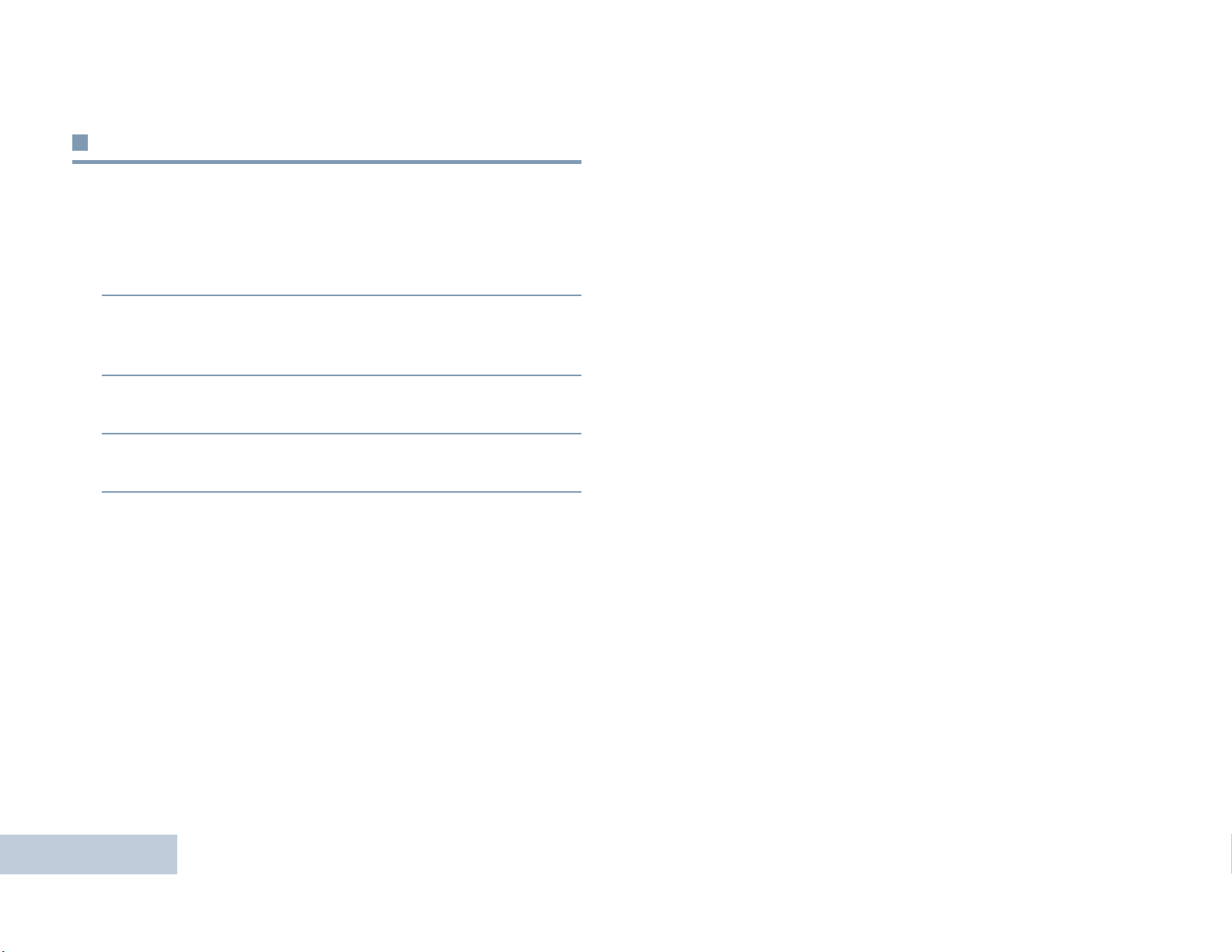
Permanent Monitor
Use the Permanent Monitor feature to continuously monitor a
selected channel for activity.
Procedure:
1 Press the programmed Permanent Monitor button.
2 Radio sounds an alert tone, the yellow LED lights up, and
the display shows Permanent Monitor On. The monitor
icon appears on the status bar.
3 Press the programmed Permanent Monitor button to exit
Permanent Monitor mode.
4 Radio sounds an alert tone, the yellow LED turns off, and
display shows Permanent Monitor Off.
Receiving and Making Calls
22
English
Page 30

Advanced Features
Use this navigation guide to learn more about advanced
features available with your radio:
Scan Lists . . . . . . . . . . . . . . . . . . . . . . . . . . . . . . . . . . page 23
Scan . . . . . . . . . . . . . . . . . . . . . . . . . . . . . . . . . . . . . . page 26
Vote Scan . . . . . . . . . . . . . . . . . . . . . . . . . . . . . . . . . . page 28
Contacts Settings . . . . . . . . . . . . . . . . . . . . . . . . . . . . page 28
Call Indicator Settings . . . . . . . . . . . . . . . . . . . . . . . . . page 33
Call Log Features . . . . . . . . . . . . . . . . . . . . . . . . . . . . page 36
Call Alert Operation . . . . . . . . . . . . . . . . . . . . . . . . . . . page 38
Emergency Operation . . . . . . . . . . . . . . . . . . . . . . . . . page 40
Text Messaging Features . . . . . . . . . . . . . . . . . . . . . . page 45
Analog Message Encode. . . . . . . . . . . . . . . . . . . . . . . page 53
Analog Status Update . . . . . . . . . . . . . . . . . . . . . . . . . page 53
Privacy. . . . . . . . . . . . . . . . . . . . . . . . . . . . . . . . . . . . . page 54
Analog Scrambling . . . . . . . . . . . . . . . . . . . . . . . . . . . page 55
Lone Worker . . . . . . . . . . . . . . . . . . . . . . . . . . . . . . . . page 57
Notification List . . . . . . . . . . . . . . . . . . . . . . . . . . . . . . page 57
Auto-Range Transponder System (ARTS) . . . . . . . . . page 58
Utilities. . . . . . . . . . . . . . . . . . . . . . . . . . . . . . . . . . . . . page 59
Scan Lists
Scan lists are created and assigned to individual channels/
groups. Your radio scans for voice activity by cycling through the
channel/group sequence specified in the scan list for the current
channel/group.
Your radio can support up to 250 scan lists, with a maximum of
16 members in a list. Each scan list supports a mixture of both
analog and digital entries.
You can add, delete, or prioritize channels by editing a scan list.
You can attach a new scan list to your radio via Front Panel
Programming.
Viewing an Entry in the Scan List
Procedure:
1 g to access the menu.
2 b or c to Scan and press g to select.
3 b or c to View/Edit List and press g to select.
Advanced Features
4 Use b or c to view each member on the list.
23
English
Page 31

The priority icon appears left of the member’s alias, if set, to
indicate whether the member is on a Priority 1 or Priority 2
channel list. You cannot have multiple Priority 1 or Priority 2
channels in a scan list.
8 b or c to Yes and press g to select, to add another
entry, and repeat Steps 5 and 6.
OR
There is no priority icon if priority is set to None.
Editing the Scan List
Adding a New Entry to the Scan List
Procedure:
1 g to access the menu.
2 b or c to Scan and press g to select.
3 b or c to View/Edit List and press g to select.
4 b or c to Add Member and press g to select.
5 b or c to the required alias or ID and press g to
select.
6 b or c to the required priority level and press g to
Advanced Features
select.
7 The display shows positive mini notice, followed
24
immediately by Add Another?.
b or c to No and press g to select to save the
current list.
Deleting an Entry from the Scan List
Procedure:
1 g to access the menu.
2 b or c to Scan and press g to select.
3 b or c to View/Edit List and press g to select.
4 b or c to the required alias or ID and press g to
select.
5 b or c to Delete and press g to select.
6 At Delete Entry?, b or c to Yes and press g to
select, to delete the entry. The display shows positive mini
notice.
OR
English
Page 32

b or c to No and press g to select to return to the
previous screen.
7 Repeat Steps 4 to 6 to delete other entries.
After deleting all required aliases or IDs, long press
return to the Home screen.
Setting and Editing Priority for an Entry in the Scan
List
Procedure:
1 g to access the menu.
2 b or c to Scan and press g to select.
3 b or c to View/Edit List and press g to select.
e to
7 The display shows positive mini notice before returning to
the previous screen.
Advanced Features
8 The priority icon appears left of the member’s name.
There is no priority icon if priority is set to None.
4 b or c to the required alias or ID and press g to
select.
5 b or c to Edit Priority and press g to select.
6 b or c to the required priority level and press g to
select.
25
English
Page 33

Scan
Starting and Stopping Scan
When you start a scan, your radio cycles through the
programmed scan list for the current channel looking for voice
activity.
The yellow LED blinks and the scan icon appears on the status
bar.
During a dual mode scan, if you are on a digital channel, and
your radio locks onto an analog channel, it automatically
switches from digital mode to analog mode for the duration of
the call. This is also true for the reverse.
There are two ways of initiating scan:
• Main Channel Scan (Manual): Your radio scans all the
channels/groups in your scan list. On entering scan, your
radio may – depending on the settings – automatically start
on the last scanned “active” channel/group or on the channel
where scan was initiated.
• Auto Scan (Automatic): Your radio automatically starts
scanning when you select a channel/group that has Auto
Scan enabled.
Procedure:
Press the programmed Scan button to start or stop Scan. OR
Follow the procedure below.
1 Use the Left/ Right Navigation buttons to select a channel
programmed with a scan list.
2 g to access the menu.
3 b or c to Scan and press g to select.
4 b or c to Turn On and press g to select.
OR
b or c to Turn Off and press g to select.
5 The display shows Scan On when scan is enabled. The
yellow LED blinks and the scan icon appears.
OR
The display shows Scan Off if scan is disabled. The LED
turns off and the scan icon disappears.
Advanced Features
26
English
While scanning, the radio can only accept data (e.g. text
message, location or PC data) if received on its Selected
Channel.
Page 34

Responding to a Transmission During a Scan
Deleting a Nuisance Channel
During scanning, your radio stops on a channel/group where
activity is detected. The radio stays on that channel for a
programmed time period known as “hang time”.
Procedure:
1 If the Channel Free Indication feature is enabled, you
hear a short alert tone the moment the transmitting radio
releases the PTT button, indicating the channel is free for
you to respond.
2 Press the PTT button during hang time. The green LED
lights up.
3 Wait for the Talk Permit Tone to finish (if enabled) and speak
clearly into the microphone.
OR
Wait for the PTT Sidetone to finish (if enabled) and
speak clearly into the microphone.
4 Release the PTT button to listen.
5 If you do not respond within the hang time, the radio returns
to scanning other channels/groups.
If a channel continually generates unwanted calls or noise
(termed a “nuisance” channel), you can temporarily remove the
unwanted channel from the scan list.
This capability does not apply to the channel designated as the
Selected Channel.
Procedure:
1 When your radio “locks on to” an unwanted or nuisance
channel, press the programmed Nuisance Channel Delete
button until you hear a tone.
2 Release the Nuisance Channel Delete button. The
nuisance channel is deleted.
Deleting a “nuisance” channel is only possible through the
programmed Nuisance Channel Delete button. This feature is
not accessible through the menu.
Restoring a Nuisance Channel
Procedure:
To restore the deleted nuisance channel, do one of the
following:
Advanced Features
• Turn the radio off and then power it on again, OR
• Stop and restart a scan via the programmed Scan button or
menu, OR
• Change the channel via the Channel Up/Down buttons.
English
27
Page 35

Vote Scan
Contacts Settings
Vote Scan provides you with wide area coverage in areas where
there are multiple base stations transmitting identical
information on different analog channels.
Your radio scans analog channels of multiple base stations and
performs a voting process to select the strongest received
signal. Once that is established, your radio unmutes to
transmissions from that base station.
The yellow LED blinks and the vote scan icon appears on the
status bar.
To respond to a transmission during a Vote Scan, follow the
same procedures as Responding to a Transmission During a
Scan on page 27.
Contacts provides “address-book” capabilities on your radio.
Each entry corresponds to an alias or ID that you use to initiate
a call.
Each entry, depending on context, associates with one of four
types of calls: Group Call, Private Call,. PC Call or Dispatch Call
PC Call and Dispatch Call are data-related. They are only
available with the applications. Refer to the data applications
documentation for further details.
NOTE:
If the Privacy feature is enabled on a channel, you can
make privacy-enabled Group Call and Private Call on
that channel. Only target radios with the same Privacy
Key OR the same Key Value and
Key ID as your radio are able to unscramble the
transmission.
See Privacy on page 54 for more information.
Additionally, Contacts menu allows you to assign each entry to a
programmable number key or more on a keypad microphone. If
an entry is assigned to a number key, your radio can perform a
Advanced Features
28
English
quick dial on the entry.
Your radio supports two Contacts lists, one for Analog contacts
and one for Digital contacts, with a a maximum of 500 members
for each Contacts list.
Page 36

Each entry within Contacts displays the following information:
• Call Type
• Call Alias
• Call ID
NOTE: You can add, or edit radio IDs for the Digital Contacts
list. Deleting radio IDs can only be performed by your
dealer.
For the Analog Contacts list, you can only view the
subscriber IDs, edit the radio IDs, and initiate a Call
Alert. Adding and deleting capabilities can only be
performed by your dealer.
Making a Group Call from Contacts
Procedure:
1 g to access the menu.
2 b or c to Contacts and press g to select.The
entries are alphabetically sorted.
5 Wait for the Talk Permit Tone to finish (if enabled) and speak
clearly into the microphone.
OR
Wait for the PTT Sidetone to finish (if enabled) and
speak clearly into the microphone.
6 Release the PTT button to listen. When any user in the
group responds, the green LED blinks. You see the Group
Call icon, the group alias or ID, and that user’s alias or ID
on your display.
7 If the Channel Free Indication feature is enabled, you
hear a short alert tone the moment the target radio releases
the PTT button, indicating the channel is free for you to
respond. Press the PTT button to respond.
OR
If there is no voice activity for a programmed period of time,
the call ends.
Making a Private Call from Contacts
Procedure:
Advanced Features
3 b or c to the required group alias or ID.
4 Press the PTT button to make the call. The green LED lights
up.
1 g to access the menu.
2 b or c to Contacts and press g to select.The
entries are alphabetically sorted.
29
English
Page 37

3 b or c to the required subscriber alias or ID.
4 Press the PTT button to make the call. The green LED lights
up. The display shows the destination alias.
5 Wait for the Talk Permit Tone to finish (if enabled) and speak
clearly into the microphone.
The radio returns to the menu prior to initiating the
radio presence check.
Assigning an Entry to a Programmable
Number Key
Procedure:
6 Release the PTT button to listen. When the target radio
responds, the green LED blinks and the display shows the
transmitting user's alias or ID.
7 If the Channel Free Indication feature is enabled, you hear a
short alert tone the moment the target radio releases the
PTT button, indicating the channel is free for you to respond.
Press the PTT button to respond.
OR
If there is no voice activity for a programmed period of time,
the call ends.
8 You hear a short tone. The display shows Call Ended.
NOTE: If you release the PTT button while the radio is setting
up the call, it exits without any indication and returns to
the previous screen.
Your radio may be programmed to perform a radio
Advanced Features
presence check prior to setting up the Private Call. If
the target radio is not available, you hear a short tone
and see negative mini notice on the display.
30
1 g to access the menu.
2 b or c to Contacts and press g to select. The
entries are alphabetically sorted.
3 b or c to the required alias or ID and press g to
select.
4 b or c to Program Key and press g to select.
5 b or c to the desired number key and press g to
select.
OR
If the number key is currently assigned to another entry, the
display shows The Key is Already Used and then, the
first line of the display shows Overwrite?.
b or c to Yes and press g to select.
6 The display shows Contact Saved and a positive mini
notice.
English
Page 38

7 The screen automatically returns to the previous menu.
3 b or c to the required alias or ID and press g to
NOTE: Each entry can be associated to different number keys.
You see a checkmark before each number key that is
assigned to an entry. If the checkmark is before Empty,
you have not assign a number key to the entry.
If a number key is assigned to an entry in a particular
mode, this feature is not supported when you long
press the number key in another mode.
See Making a Group or Private Call with the Programmable
Number Key on page 72 for details on making a Group or
Private Call with the programmed number keys.
Removing the Association between Entry and
Programmable Number Key
Procedure:
Long press the programmed number key to the required alias or
ID, press
OR
Follow the procedure below.
g to select, and proceed to Step 4.
select.
4 b or c to Program Key and press g to select.
5 b or c to Empty and press g to select.
6 The first line of the display shows Clear from all keys?.
7 b or c to Yes and press g to select.
8 The display shows Contact Saved and a positive mini
notice.
9 The screen automatically returns to the previous menu.
NOTE: When an entry is deleted, the association between the
entry and its programmed number key(s) is removed.
Setting Default Contact
Procedure:
Follow the procedure below.
Advanced Features
1 g to access the menu.
2 b or c to Contacts and press g to select. The
entries are alphabetically sorted.
1 g to access the menu.
2 b or c to Contacts and press g to select.
31
English
Page 39

3 b or c to the required alias or ID and press g to
Adding a New Contact
select.
4 b or c to Set as Default and press g to select.
5 The radio sounds a positive indicator tone and the display
shows positive mini notice.
6 A 9 appears beside the selected default alias or ID.
Procedure:
Follow the procedure below.
1 g to access the menu.
2 b or c to Contacts and press g to select.
3 b or c to New Contact and press g to select.
4 b or c to Radio Contact and press g to select.
5 Use the keypad to enter the contact number and press g
to confirm.
6 Use the keypad to enter the contact name and press g to
confirm.
7 If adding a Radio Contact, b or c to the required ringer
Advanced Features
32
English
type and press g to select.
8 The radio sounds a positive indicator tone and the display
shows positive mini notice.
Page 40

Call Indicator Settings
8 Press g to disable the Call Alert ringing tones. The display
Activating or Deactivating Call Ringers for Call
Alerts
You can select, or turn on or off ringing tones for a received Call
Alert.
Procedure:
1 g to access the menu.
2 b or c to Utilities and press g to select.
3 b or c to Radio Settings and press g to select.
4 b or c to Tones/Alerts and press g to select.
5 b or c to Call Ringers and press g to select.
6 b or c to Call Alert and press g to select. The
current tone is indicated by a 9.
shows 9 beside Off.
OR
Press
disappears from beside Off.
Activating or Deactivating Call Ringers for Private
Calls
You can turn on or off the ringing tones for a received Private
Call.
Procedure:
g to enable the Call Alert ringing tones. The 9
1 g to access the menu.
2 b or c to Utilities and press g to select.
3 b or c to Radio Settings and press g to select.
4 b or c to Tones/Alerts and press g to select.
Advanced Features
7 b or c to the required tone and press g to select. 9
appears beside selected tone.
OR
b or c to the Off and press g to select.
5 b or c to Call Ringers and press g to select.
6 b or c to Private Call.
33
English
Page 41

7 b or c to On to enable to enable Private Call ringing
7 b or c to the required tone and press g to select. 9
tones. The display shows 9 beside On.
OR
b or c to Off to disable Private Call ringing tones. The
display shows 9 beside Off.
Activating or Deactivating Call Ringers for
Selective Call
You can select, or turn on or off ringing tones for a received
Selective Call.
Procedure:
1 g to access the menu.
2 b or c to Utilities and press g to select.
3 b or c to Radio Settings and press g to select.
appears beside selected tone.
OR
b or c to the Off and press g to select.
8 Press g to disable the Selective Call ringing tones. The
display shows 9 beside Off.
OR
Press
disappears from beside Off.
g to enable the Selective Call ringing tones. The 9
4 b or c to Tones/Alerts and press g to select.
5 b or c to Call Ringers and press g to select.
Advanced Features
6 b or c to Selective Call and press g to select.
The current tone is indicated by a 9.
34
English
Page 42

Activating or Deactivating Call Ringers for Text
Message
You can turn on or off the ringing tones for a received Text
Message.
8 Press g to disable the Text Message ringing tones. The
display shows 9 beside Off.
OR
Press
g to enable the Text Message ringing tones. The 9
Advanced Features
Procedure:
1 g to access the menu.
2 b or c to Utilities and press g to select.
3 b or c to Radio Settings and press g to select.
4 b or c to Tones/Alerts and press g to select.
5 b or c to Call Ringers and press g to select.
6 b or c to Messages and press g to select. The
current tone is indicated by a 9.
7 b or c to the required tone and press g to select. 9
appears beside selected tone.
OR
b or c to the Off and press g to select.
disappears from beside Off.
English
35
Page 43

Escalating Alarm Tone Volume
You can program your radio to continually alert you when a
radio call remains unanswered. This is done by automatically
increasing the alarm tone volume over time. This feature is
known as Escalert.
Procedure:
Call Log Features
Your radio keeps track of all recent outgoing, answered, and
missed Private Calls. Use the call log feature to view and
manage recent calls.
You can perform the following tasks in each of your call lists:
1 g to access the menu.
2 b or c to Utilities and press g to select.
3 b or c to Radio Settings and press g to select.
4 b or c to Tones/Alerts and press g to select.
5 b or c to Escalert.
6 b or c to On to enable Escalert. The display shows 9
beside On.
OR
b or c to Off to disable Escalert. The display shows 9
beside Off.
Advanced Features
• Store alias or ID to Contacts (See Storing an Alias or ID
from a Call List on page 76)
• Delete Call
• Delete All Calls
• View Details
Viewing Recent Calls
The lists are Missed, Answered, and Outgoing.
Procedure:
1 g to access the menu.
2 b or c to Call Log and press g to select.
3 b or c to preferred list and press g to select.
4 The display shows the most recent entry at the top of the
list.
36
English
Page 44

5 b or c to view the list.
Press the PTT button to start a Private Call with the current
selected alias or ID.
When you select a call list and it contains no entries, the display
shows List Empty, and sounds a low tone if Keypad Tones are
turned on (see Turning Keypad Tones On or Off on page 70).
Deleting All Calls from a Call List
Advanced Features
Deleting a Call from a Call List
Procedure:
1 g to access the menu.
2 b or c to Call Log and press g to select.
3 b or c to the required list and press g to select.
4 b or c to the required alias or ID and press g to
select.
5 b or c to Delete and press g to select.
6 Press g to select Yes to delete the entry. The display
shows positive mini notice.
OR
b or c to No to return to the previous screen.
Procedure:
1 g to access the menu.
2 b or c to Call Log and press g to select.
3 b or c to the required list and press g to select.
4 b or c to the required alias or ID and press g to
select.
5 b or c to Delete All and press g to select.
6 Press g to select Yes to delete all entries. The display
shows positive mini notice.
OR
b or c to No to return to the previous screen.
English
37
Page 45

Viewing Details from a Call List
Call Alert Operation
Procedure:
1 g to access the menu.
2 b or c to Call Log and press g to select.
3 b or c to the required list and press g to select.
4 b or c to the required alias or ID and press g to
select.
5 b or c to View Details and press g to select.
Display shows details.
Call Alert paging enables you to alert a specific radio user to call
you back when they are able to do so.
This feature is applicable for radio aliases or IDs only and is
accessible through the menu via Contacts or manual dial.
Receiving and Responding to a Call Alert
When you receive a Call Alert page, you see the notification list
listing a Call Alert with the alias or ID of the calling radio on the
display.
Procedure:
1 You hear a repetitive tone. The yellow LED blinks.
2 Press the PTT button while the display still shows the Call
Alert in the Notification List to respond with a Private Call.
OR
Press
the Missed Call Log.
g to exit the Notification List. The alert is moved to
Advanced Features
38
English
See Notification List on page 57 for details about the
Notification List.
See Call Log Features on page 36 for details about the Missed
Call List.
Page 46

Making a Call Alert from the Contacts List
Making a Call Alert with the One Touch Access
Procedure:
1 g to access the menu.
2 b or c to Contacts and press g to select.
3 b or c to the required radio alias or ID and press g
to select.
4 b or c to Call Alert and press g to select.
5 The display shows Call Alert and the radio alias or ID,
indicating that the Call Alert has been sent.
6 The green LED lights up when your radio is sending the Call
Alert.
7 If the Call Alert acknowledgement is received, the display
shows positive mini notice.
OR
If the Call Alert acknowledgement is not received, the
display shows negative mini notice.
Button
Procedure:
1 Press the programmed One Touch Access button to make
a Call Alert to the predefined alias or ID.
2 The display shows Call Alert and the radio alias or ID,
indicating that the Call Alert has been sent.
3 The green LED lights up when your radio is sending the Call
Alert.
4 If the Call Alert acknowledgement is received, the display
shows positive mini notice.
OR
If the Call Alert acknowledgement is not received, the
display shows negative mini notice.
Advanced Features
You can also send a Call Alert by manually dialing the radio ID
(see Making a Call Alert by Manual Dial on page 77).
39
English
Page 47

Emergency Operation
An Emergency Alarm is used to indicate a critical situation. You
are able to initiate an Emergency at any time on any screen
display even when there is activity on the current channel.
Your dealer can set the duration of a button press for the
programmed Emergency button, except for long press, which is
similar with all other buttons:
• Short press – Between 0.05 seconds and 0.75 seconds
• Long press – Between 1.00 second and 3.75 seconds
The Emergency button is assigned with the Emergency On/ Off
feature. Check with your dealer for the assigned operation of
the Emergency button.
If short press the Emergency button is assigned to turn on the
Emergency mode, then long press the Emergency button is
assigned to exit the Emergency mode.
If long press the Emergency button is assigned to turn on the
Emergency mode, then short press the Emergency button is
assigned to exit the Emergency mode.
In addition, each alarm has the following types:
• Regular – Radio transmits an alarm signal and shows audio
and/or visual indicators.
• Silent – Radio transmits an alarm signal without any audio or
visual indicators. Radio receives calls without any sound
through the radio’s speaker, until you press the PTT button to
initiate the call.
• Silent with Voice – Radio transmits an alarm signal without
any audio or visual indicators, but allow incoming calls to
sound through the radio’s speaker.
Only one of the Emergency Alarms above can be assigned to
the programmed Emergency button or the Emergency
footswitch.
Receiving an Emergency Alarm
Procedure:
1 The emergency icon appears, a tone sounds, the red LED
blinks, and the radio displays the Alarm List if there is more
than one alarm listed. The emergency caller aliases are
listed.
b or c to the required alias and press g to
Your radio supports three Emergency Alarms:
• Emergency Alarm
Advanced Features
• Emergency Alarm with Call
• Emergency Alarm with Voice to Follow
40
English
view more details. Press
options.
OR
The emergency icon appears, a tone sounds, the red LED
blinks, and the radio displays the emergency caller alias
g again to view your action
Page 48

Press g to view more details. Press g again to view
your action options.
2 Press e and select Yes to exit the Alarm List.
To revisit the Alarm List, press
select Alarm List.
Responding to an Emergency Alarm
Procedure:
When receiving an Emergency Alarm:
g to access the menu and
1 In the Alarm List, b or c to the required alias.
2 If the Channel Free Indication feature is enabled, you
hear a short alert tone the moment the transmitting radio
releases the PTT button, indicating the channel is free for
you to respond.
3 Press PTT button to transmit non-emergency voice to the
same group that the Emergency Alarm was targeted to. The
green LED lights up. Your radio remains in the Emergency
mode.
4 Wait for the Talk Permit Tone to finish (if enabled) and speak
clearly into the microphone.
OR
Wait for the PTT Sidetone to finish (if enabled) and
speak clearly into the microphone.
5 Release the PTT button to listen. When the emergency
initiating radio responds, the green LED blinks. You see the
Group Call icon, the group alias or ID, and transmitting radio
alias or ID on your display.
6 Your radio displays the Alarm List.
Emergency voice can only be transmitted by the emergency
initiating radio. All other radios (including the emergency
receiving radio) transmit non-emergency voice.
Sending an Emergency Alarm
This feature allows you to send an Emergency Alarm, a
non-voice signal, which triggers an alert indication on a group of
radios.
Procedure:
1 Press the programmed Emergency On button or the
Emergency footswitch.
2 The display shows Tx Alarm and the destination alias. The
green LED lights up and the Emergency icon appears.
OR
The display shows Tx Telegram and the destination
alias. The green LED lights up and the Emergency icon
appears.
Advanced Features
41
English
Page 49

3 When an Emergency Alarm acknowledgment is received,
the Emergency tone sounds and the green LED blinks. The
display shows Alarm Sent.
OR
If your radio does not receive an Emergency Alarm
acknowledgement, and after all retries have been
exhausted, a tone sounds and the display shows
Alarm Failed.
alias. The green LED lights up and the Emergency icon
appears.
3 When an Emergency Alarm acknowledgment is received,
the Emergency tone sounds and the green LED blinks. The
display shows Alarm Sent.
4 Your radio enters the emergency call mode when the display
shows Emergency and the destination group alias.
4 Radio exits the Emergency Alarm mode and returns to the
Home screen.
If your radio is set to Silent, it does not display any audio or
visual indicators during Emergency mode.
Sending an Emergency Alarm with Call
This feature allows you to send an Emergency Alarm to a group
of radios. Upon acknowledgement by a radio within the group,
the group of radios can communicate over a programmed
Emergency channel.
Procedure:
1 Press the programmed Emergency On button or the
Emergency footswitch.
2 The display shows Tx Alarm and the destination alias. The
Advanced Features
green LED lights up and the Emergency icon appears.
OR
The display shows Tx Telegram and the destination
42
5 Press PTT button to make the call. The green LED lights up
and the group icon appears on the display.
6 Wait for the Talk Permit Tone to finish (if enabled) and speak
clearly into the microphone.
OR
Wait for the PTT Sidetone to finish (if enabled) and
speak clearly into the microphone.
7 Release the PTT button to listen.
When you receive a group call, the display shows the caller
alias and group alias.
8 When the channel is free for you to respond, a short alert
tone sounds ( if the Channel Free Indication feature is
enabled). Press the PTT button to respond.
OR
Once your call ends, press Emergency Off button to exit
the Emergency mode.
9 The radio returns to the Home screen.
English
Page 50

Sending an Emergency Alarm with Voice to Follow
This feature allows you to send an Emergency Alarm to a group
of radios. Your radio’s microphone can be preconfigured,
allowing you to communicate with the group of radios without
pressing the PTT button.
This activated microphone state is also known as “hot mic”.
NOTE: Some accessories may not support “hot mic”. Check
with your dealer or system administrator for more
information.
If your radio has Emergency Cycle Mode enabled, repetitions of
hot mic and receiving period are made for a programmed
duration.
NOTE: During Emergency Cycle Mode, received calls sound
through the radio’s speaker.
Procedure:
1 Press the programmed Emergency On button or the
Emergency footswitch.
2 The display shows Tx Alarm and the destination alias. The
green LED lights up and the Emergency icon appears.
OR
The display shows Tx Telegram and the destination
alias. The green LED lights up and the Emergency icon
appears.
3 Once the display shows Alarm Sent, speak clearly into the
microphone. When hot mic has been enabled, the radio
automatically transmits without a PTT press until the hot mic
duration expires.
While transmitting, the green LED lights up and the
Emergency icon appears.
Advanced Features
If you press the PTT button during the programmed receiving
period, you will hear a prohibit tone, indicating that you should
release the PTT button. The radio ignores the PTT press and
remains in Emergency mode.
NOTE: If you press the PTT button during hot mic, and
continue to press it after the hot mic duration expires,
the radio continues to transmit until you release the
PTT button.
4 The radio automatically stops transmitting when:
Once the cycling duration between hot mic and receiving
calls expires, if Emergency Cycle Mode is enabled.
OR
Once the hot mic duration expires, if Emergency Cycle
Mode is disabled.
5 To transmit again, press the PTT button.
OR
Press the programmed Emergency Off button to exit the
Emergency mode.
6 The radio returns to the Home screen.
43
English
Page 51

If your radio is set to Silent, it does not display any audio or
visual indicators during Emergency mode, or allow any received
calls to sound through the radio’s speaker, until the
programmed hot mic transmission period is over, and you press
the PTT button.
If your radio is set to Silent with Voice, it does not display any
audio or visual indicators during Emergency mode when you
are making the call with hot mic, but allow sound through the
radio’s speaker when the target radio responds after the
programmed hot mic transmission period is over. The indicators
only appear when you press the PTT button.
NOTE: If the Emergency Alarm request fails, the radio does
not retry to send the request, and enters the hot mic
state directly.
Reinitiating an Emergency Mode
NOTE: This feature is only applicable to the radio sending the
Emergency Alarm.
There are two instances where this can happen:
• You change the channel while the radio is in Emergency
mode. This exits the Emergency mode. If Emergency Alarm is
enabled on this new channel, the radio reinitiates Emergency.
• You press the programmed Emergency On button during an
Emergency initiation/transmission state. This causes the
radio to exit this state, and to reinitiate Emergency.
Advanced Features
44
English
Page 52

Exiting Emergency Mode
Text Messaging Features
NOTE: This feature is only applicable to the radio sending the
Emergency Alarm.
Your radio exits Emergency mode when one of the following
occurs:
• Emergency Alarm acknowledgement is received (for
Emergency Alarm only), OR
• An Emergency Exit Telegram is received, OR
• All retries to send the alarm have been exhausted, OR
• The Emergency Off button is pressed, OR
• Turn the radio off and then power it on again if your radio has
been programmed to remain on the Emergency Revert
channel even after acknowledgement is received.
NOTE: If your radio is powered off, it exits the Emergency
mode. The radio does not reinitiate the Emergency
mode automatically when it is turned on again.
If you change channels when your radio is in
Emergency mode to a channel that has no emergency
system configured, No Emergency is shown on your
display.
Your radio is able to receive data, for example a text message,
from another radio or an e-mail application.
Sending a Quick Text Message
Your radio supports a maximum of 50 Quick Text messages as
programmed by your dealer.
Procedure:
Press the programmed Text Message button and proceed to
Step 3.
OR
Follow the procedure below.
1 g to access the menu.
2 b or c to Messages and press g to select.
3 b or c to Quick Text and press g to select.
4 b or c to the required Quick Text and press g to
select.
5 b or c to the required alias or ID and press g to
Advanced Features
select.
45
English
Page 53

6 The display shows transitional mini notice, confirming your
message is being sent.
7 If the message is sent, a tone sounds and the display shows
positive mini notice.
OR
If the message is not sent, a low tone sounds and the
display shows negative mini notice.
If the text message fails to send, the radio returns you to the
Resend
Messages on page 46).
You can select one of the following options while at the Resend
option screen:
option screen (see Managing Fail-to-Send Text
Managing Fail-to-Send Text Messages
If the text message fails to send, the radio returns you to the
Resend
Messages on page 46).
option screen (see Managing Fail-to-Send Text
Sending a Quick Text Message with the One Touch
Access Button
1 Press the programmed One Touch Access button to send
a predefined Quick Text message to a predefined alias or
ID.
2 The display shows transitional mini notice, confirming your
message is being sent.
3 If the message is sent, a tone sounds and the display shows
positive mini notice.
OR
If the message is not sent, a low tone sounds and the
display shows negative mini notice.
Advanced Features
• Resend
• Forward
Resending a Text Message
Procedure:
1 Press g to resend the same message to the same radio/
group alias or ID.
2 If the message is sent successfully, a tone sounds and the
display shows positive mini notice.
OR
If the message cannot be sent, the display shows negative
mini notice.
46
English
Page 54

Forwarding a Text Message
Managing Sent Text Messages
Select Forward to send the message to another subscriber/
group alias or ID.
Procedure:
1 b or c to Forward and press g to select.
2 b or c to the required alias or ID and press g to
select.
3 The display shows transitional mini notice, confirming your
message is being sent.
4 If the message is sent, a tone sounds and the display shows
positive mini notice.
OR
If the message is not sent, a low tone sounds and the
display shows negative mini notice.
You can also manually select a target radio address (see
Forwarding a Text Message by Manual Dial on page 78).
Once a message is sent to another radio, it is saved in Sent
Items. The most recent sent text message is always added to
the top of the Sent Items list.
The Sent Items folder is capable of storing a maximum of
thirty (30) last sent messages. When the folder is full, the next
sent text message automatically replaces the oldest text
message in the folder.
NOTE: Long press
screen.
Viewing a Sent Text Message
Procedure:
Press the programmed Text Message button and proceed to
Step 3.
OR
Follow the procedure below.
e at any time to return to the Home
1 g to access the menu.
Advanced Features
2 b or c to Messages and press g to select.
3 b or c to Sent Items and press g to select.
4 b or c to the required message and press g to
select.
47
English
Page 55

A subject line may be shown if the message is from an
e-mail application.
The icon beside each message indicates the status of the
message (see Sent Item Icons on page 12).
Sending a Sent Text Message
You can select one of the following options while viewing a sent
text message:
• Resend
• Forward
• Delete
If the text message fails to send, the radio returns you to the
Resend
same radio/group alias or ID.
NOTE: Changing the volume, and pressing any button, except
option screen. Press g to resend the message to the
g , b , or c , returns you to the message.
for
The radio exits the Resend option screen if you press
the PTT button to initiate a Private or Group Call, or to
respond to a Group Call. It also exits the screen when
the radio receives a text message, an emergency call
or alarm, or a call alert.
Procedure:
1 Press g again while viewing the message.
2 b or c to Resend and press g to select.
3 The display shows transitional mini notice, confirming that
the same message is being sent to the same target radio.
4 If the message is sent, a tone sounds and the display shows
positive mini notice.
OR
Advanced Features
If the message is not sent, a low tone sounds and the
display shows negative mini notice.
48
English
The display returns to the Resend option screen if you
press the PTT button to respond to a Private Call
(except if the radio is displaying the Missed Call
screen).
Press
option screen:
b or c to access the Forward, Edit, or Delete
• Select Forward to send the selected text message to another
target radio (see Forwarding a Text Message on page 47).
You can also manually select a target radio address using a
keypad microphone (see Forwarding a Text Message by
Manual Dial on page 78).
• Select Delete to delete the text message.
Page 56

NOTE: If you exit the message sending screen while the
message is being sent, the radio updates the status of
the message in the Sent Items folder without providing
any indication in the display or via sound.
If the radio changes mode or powers down before the
status of the message in Sent Items is updated, the
radio cannot complete any In-Progress messages and
automatically marks it with a Send Failed icon.
4 b or c to Delete All and press g to select.
Advanced Features
5 b or c to Yes and press g to select. The display
shows positive mini notice
OR
b or c to No and press g to return to the previous
screen.
The radio supports a maximum of five (5) In-Progress
messages at one time. During this period, the radio
cannot send any new message and automatically
marks it with a Send Failed icon.
Deleting All Sent Text Messages from Sent Items
Procedure:
Press the programmed Text Message button and proceed to
Step 3.
OR
Follow the procedure below.
1 g to access the menu.
2 b or c to Messages and press g to select.
3 b or c to Sent Items and press g to select.
When you select Sent Items and it contains no text messages,
the display shows List Empty and sounds a low tone if Keypad
Tones are turned on (see Turning Keypad Tones On or Off on
page 70).
Receiving a Text Message
When your radio receives a message, the display shows the
Notification List with the alias or ID of the sender and the
message icon.
You can select one of the following options when receiving a
text message:
• Read
• Read Later
• Delete
49
English
Page 57

NOTE: The radio exits the Text Message alert screen and sets
up a Private or Group Call to the sender of the
message if the PTT button is pressed when the radio is
displaying the alert screen.
Managing Received Text Messages
Use the Inbox to manage your text messages. The Inbox is
capable of storing a maximum of 30 messages.
Reading a Text Message
Procedure:
1 b or c to Read and press g to select.
2 Selected message in the Inbox opens.
A subject line may be shown if the message is from an
e-mail application.
3 Press e to return to the Inbox.
OR
Press g to reply, forward, or delete the text message.
Press
screen:
b or c to access the Read Later or Delete option
• Select Read Later to return to the screen you were on prior
to receiving the text message.
• Select Delete to delete the text message.
Your radio supports the following options for text messages:
• Reply (via Quick Text)
• Forward
• Delete
• Delete All
NOTE: Long press
screen.
Viewing a Text Message from the Inbox
Procedure:
e at any time to return to the Home
1 g to access the menu.
2 b or c to Messages and press g to select.
3 b or c to Inbox and press g to select.
Advanced Features
50
English
4 b or c to view the messages.
A subject line may be shown if the message is from an
e-mail application.
Page 58

5 Press g to select the current message, and press g
6 b or c to Reply and press g to select.
again to reply, forward, or delete that message.
OR
Long press e to return to the Home screen.
Replying to a Text Message with Quick Text
Procedure:
Press the programmed Text Message button and proceed to
Step 3.
OR
Follow the procedure below.
1 g to access the menu.
2 b or c to Messages and press g to select.
3 b or c to Inbox and press g to select.
4 b or c to the required message and press g to
Advanced Features
7 b or c to Quick Reply and press g to select.
8 b or c to the required message and press g to
select.
9 The display shows transitional mini notice, confirming your
message is being sent.
10 If the message is sent successfully, a tone sounds and the
display shows positive mini notice.
OR
If the message cannot be sent, the display shows negative
mini notice.
If the text message fails to send, the radio returns you to the
Resend option screen (see Managing Fail-to-Send Text
Messages on page 46).
select.
A subject line may be shown if the message is from an
e-mail application.
5 Press g once more to access the sub-menu.
51
English
Page 59

Deleting a Text Message from the Inbox
Deleting All Text Messages from the Inbox
Procedure:
Press the programmed Text Message button and proceed to
Step 3.
OR
Follow the procedure below.
1 g to access the menu.
2 b or c to Messages and press g to select.
3 b or c to Inbox and press g to select.
4 b or c to the required message and press g to
select.
A subject line may be shown if the message is from an
e-mail application.
5 Press g once more to access the sub-menu.
6 b or c to Delete and press g to select.
7 b or c to Yes and press g to select.
8 The display shows positive mini notice.
Advanced Features
9 The screen returns to the Inbox.
Procedure:
Press the programmed Text Message button and proceed to
Step 3.
OR
Follow the procedure below.
1 g to access the menu.
2 b or c to Messages and press g to select.
3 b or c to Inbox and press g to select.
4 b or c to Delete All and press g to select.
5 b or c to Yes and press g to select.
6 The display shows positive mini notice.
When you select the Inbox and it contains no text messages,
the display shows List Empty, and sounds a low tone if
Keypad Tones are turned on (see Turning Keypad Tones On
or Off on page 70).
NOTE: Additional text messaging features are available with a
keypad-enabled microphone. Refer to Text Messaging
on page 78 for more details.
52
English
Page 60

Analog Message Encode
Analog Status Update
Your radio is able to send preprogrammed messages from the
Message list to a radio alias or to the dispatcher.
Sending MDC Message Encode to Dispatcher
Procedure:
1 g to access the menu.
2 b or c to Message and press g to select.
3 b or c to Quick Text and press g to select.
4 b or c to the required message. Press g to send.
5 The display shows transitional mini notice, confirming your
message is being sent.
6 If the message is sent, a tone sounds and the display shows
positive mini notice.
OR
If the message is not sent, a low tone sounds and the
display shows negative mini notice.
Your radio is able to send preprogrammed messages from the
Status List indicating your current activity to the dispatcher (for
MDC systems).
The last acknowledged message is kept at the top of the Status
List. The other messages are arranged in alphanumeric order.
Sending Status Update to Predefined Contact
Procedure:
1 g to access the menu.
2 b or c to Status and press g to select.
3 b or c to the required status. Press g to select.
4 b or c to Set as Default. Press g to send the
status update.
5 The display shows transitional mini notice, confirming your
status update is being sent.
Advanced Features
English
53
Page 61

6 If the status update is acknowledged, a tone sounds and the
display shows positive mini notice. A 9 appears beside the
acknowledged status.
OR
If the status update is not acknowledged, a low tone sounds
and the display shows negative mini notice. A 9 remains
beside the previous status.
Privacy
If enabled, this feature helps to prevent eavesdropping by
unauthorized users on a channel by the use of a softwarebased scrambling solution. The signaling and user identification
portions of a transmission are not scrambled.
Your radio must have privacy enabled on the channel to send a
privacy-enabled transmission, although this is not a necessary
requirement for receiving a transmission. While on a privacyenabled channel, the radio is still able to receive clear
(unscrambled) transmissions.
Your radio only supports Basic Privacy.
To unscramble a privacy-enabled call or data transmission, your
radio must be programmed to have the same Privacy Key as
the transmitting radio.
If your radio receives a scrambled call that is of a different
Privacy Key, you will hear a garbled transmission.
The green LED lights up while the radio is transmitting and
double blinks when the radio is receiving an ongoing privacyenabled transmission.
Advanced Features
54
English
NOTE: Some radio models/locations may not offer this Privacy
feature. Check with your dealer or system administrator
for more information.
Procedure:
Press the programmed Privacy button to toggle privacy on or
Page 62

off.
OR
Follow the procedure below.
1 g to access the menu.
2 b or c to Utilities and press g to select.
Analog Scrambling
Advanced Features
Analog Scrambling is an analog-only feature designed to
prevent eavesdropping by unauthorized users on a channel by
the use of a software-based scrambling solution. The signaling
and user identification portions of a transmission are not
scrambled.
3 b or c to Radio Settings and press g to select.
4 b or c to Privacy.
5 b or c to On to enable Privacy. The display shows 9
beside On.
OR
b or c to Off to disable Privacy. The display shows 9
beside Off.
If the radio has a privacy type assigned, the secure or unsecure
icon appears on the status bar, except when the radio is
sending or receiving an Emergency call or alarm.
Your radio must have analog scrambling enabled on the
channel to send and receive an analog scrambling-enabled
transmission. While on an analog scrambling-enabled channel,
the radio is NOT able to receive clear (unscrambled)
transmissions.
Your radio supports TWO analog scrambling codes that can be
toggled via the programmable button.
Turning Analog Scrambling On or Off
Procedure:
Press the programmed Analog Scrambling button to enable or
disable this function.
OR
Follow the procedure below.
1 g to access the menu.
2 b or c to Utilities and press g to select.
English
55
Page 63

3 b or c to Radio Settings and press g to select.
4 b or c to Scramble
5 Press g to enable Scramble. The display shows 9 beside
Enabled.
OR
Setting the Analog Scrambling Codes
Procedure:
Press the programmed Analog Scrambling button to enable or
disable this function.
OR
Follow the procedure below.
1 g to access the menu.
Press
beside Enabled.
g to disable Scramble. The 9 disappears from
Advanced Features
2 b or c to Utilities and press g to select.
3 b or c to Radio Settings and press g to select.
4 b or c to Scramble.
5 b or c to the required code and press g to select.
56
English
Page 64

Lone Worker
Notification List
This feature prompts an emergency to be raised if there is no
user activity, such as any radio button press or activation of the
channel selector, for a predefined time.
Following no user activity for a programmed duration, the radio
pre-warns the user via an audio indicator once the inactivity
timer expires.
If there is still no acknowledgment by the user before the
predefined reminder timer expires, the radio initiates an
Emergency Alarm.
Only one of the following Emergency Alarms is assigned to this
feature:
• Emergency Alarm
• Emergency Alarm with Call
• Emergency Alarm with Voice to Follow
The radio remains in the emergency state allowing voice
messages to proceed until action is taken. See Emergency
Operation on page 40 on ways to exit Emergency.
Your radio has a Notification List that collects all your “unread”
events on the channel, such as unread text messages,
telegrams, missed calls, and call alerts.
The Notification icon appears on the status bar when the
Notification List has one or more events.
The list supports a maximum of forty (40) unread events. When
it is full, the next event automatically replaces the oldest event.
After the events are read, they are removed from the
Notification List.
NOTE: Your radio suspends Scan when the Notification List is
displayed. Scanning resumes when your radio exits the
Notification List. Press
or wait for the menu timer to expire.
e to exit the Notification List
Advanced Features
NOTE: This feature is limited to radios with this function
enabled. Check with your dealer or system
administrator for more information.
57
English
Page 65

Accessing the Notification List
Procedure:
Press the programmed Notifications button.
OR
Follow the procedure below.
1 g to access the menu.
2 b or c to Notification and press g to select.
3 b or c to the required event and press g to select.
Long press
e to return to the Home screen.
Auto-Range Transponder System (ARTS)
ARTS is an analog-only feature designed to inform you when
your radio is out-of-range of other ARTS-equipped radios.
ARTS-equipped radios transmit or receive signals periodically
to confirm that they are within range of each other. Your dealer
can program your radio to transmit or receive the ARTS signal.
Your radio provides indications of states as follows:
• First-Time Alert – A tone sounds and the display shows
In Range after the channel alias.
• ARTS-in-Range Alert – A tone sounds, if programmed, and
the display shows In Range after the channel alias.
• ARTS-Out-of-Range Alert – A tone sounds, the LED rapidly
blinks red, and the display alternates between Out of Range
and the home screen.
Advanced Features
58
English
Page 66

Utilities
6 b or c to On to enable All Tones. The display shows 9
Turning the Radio Tones/Alerts On or Off
You can enable and disable all radio tones and alerts (except for
the incoming Emergency alert tone) if needed.
Procedure:
Press the programmed All Tones/Alerts button to toggle all
tones on or off.
OR
Follow the procedure below.
1 g to access the menu.
2 b or c to Utilities and press g to select.
3 b or c to Radio Settings and press g to select.
4 b or c to Tones/Alerts and press g to select.
5 b or c to All Tones and press g to select.
beside On.
OR
b or c to Off to disable All Tones. The display shows
9 beside Off.
Setting the Tone Alert Volume Offset Level
You can adjust the Tone Alert Volume Offset level if needed.
This feature adjusts the volume of the tones/alerts, allowing it to
be higher or lower than the voice volume.
Procedure:
1 g to access the menu.
2 b or c to Utilities and press g to select.
3 b or c to Radio Settings and press g to select.
4 b or c to Tones/Alerts and press g to select.
Advanced Features
5 b or c to Vol. Offset and press g to select.
6 b or c to the required volume value. The radio sounds
a feedback tone with each corresponding volume value.
English
59
Page 67

7 Press g to keep the required displayed volume value.
6 b or c to On to enable Talk Permit Tone. The display
OR
Repeat Step 6 to select another volume value.
OR
e to exit without changing the current volume offset
settings.
Turning the Talk Permit Tone On or Off
You can enable and disable the Talk Permit Tone if needed.
Procedure:
1 g to access the menu.
2 b or c to Utilities and press g to select.
3 b or c to Radio Settings and press g to select.
4 b or c to Tones/Alerts and press g to select.
5 b or c to Talk Permit and press g to select.
shows 9 beside On.
OR
b or c to Off to disable Talk Permit Tone. The display
shows 9 beside Off.
Turning the Power Up Alert Tone On or Off
You can enable and disable the Power Up Alert Tone if needed.
Procedure:
1 g to access the menu.
2 b or c to Utilities and press g to select.
3 b or c to Radio Settings and press g to select.
4 b or c to Tones/Alerts and press g to select.
5 b or c to Power Up and press g to select.
Advanced Features
60
English
Page 68

6 b or c to On to enable Power Up Tone. The display
Setting the Power Level
shows 9 beside On.
OR
b or c to Off to disable Power Up Tone. The display
shows 9 beside Off.
Setting the Text Message Alert Tone
You can customize your radio’s text message alert tone to
Momentary or Repetitive for each entry in the Contacts list.
Procedure:
1 g to access the menu.
2 b or c to Contacts and press g to select.
3 b or c to the required radio alias or ID and press g
to select.
4 b or c to Message Alert and press g to select.
You can customize your radio’s power setting to high or low for
each channel.
Settings:
a considerable distance from you.
with radios in closer proximity.
Procedure:
Press the programmed Power Level button to toggle transmit
power level between high and low.
OR
Follow the procedure below.
High enables communication with radios located at
Low enables communication
1 g to access the menu.
2 b or c to Utilities and press g to select.
3 b or c to Radio Settings and press g to select.
4 b or c to Power and press g to select.
Advanced Features
5 The display shows Momentary and Repetitive.
b or c to the required setting and press g to enable.
9 appears besides selected setting.
5 b or c to the required setting and press g to select.
9 appears beside selected setting.
6 Screen returns to the previous menu.
61
English
Page 69

Long press e to return to the Home screen. The power level
Turning Horns/Lights On or Off
icon is visible.
Adjusting the Display Brightness
You can adjust radio’s display brightness as needed.
Procedure:
Press the programmed Brightness button and proceed to
Step 5.
OR
Follow the procedure below.
1 g to access the menu.
2 b or c to Utilities and press g to select.
3 b or c to Radio Settings and press g to select.
4 b or c to Brightness and press g to select.
5 The display shows a progress bar. Decrease display
brightness by pressing
brightness by pressing c . Press g to confirm your entry.
b or increase the display
Advanced Features
Your radio is able to notify you of an incoming call via the horns
and lights feature. When activated, an incoming call sounds
your vehicle's horn and turns on its lights.
This feature needs to be installed through your radio’s rear
accessory connector by your dealer.
Procedure:
Press the programmed Horns/Lights button to toggle horns
and lights feature on or off.
OR
Follow the procedure below.
1 g to access the menu.
2 b or c to Utilities and press g to select.
3 b or c to Radio Settings and press g to select.
4 b or c to Horns/Lights and press g to select.
5 b or c to Turn On to enable Horns/Lights The display
shows 9 beside Turn On.
OR
b or c to Turn Off to disable Horns/Lights The display
62
English
shows 9 beside Turn Off.
Page 70

Setting the Squelch Level
Turning the LED Indicators On or Off
You can adjust your radio's squelch level to filter out unwanted
calls with low signal strength or channels that have a higher
than normal background noise.
Settings: Normal is the default. Tight filters out (unwanted)
calls and/or background noise. However, calls from remote
locations may also be filtered out.
Procedure:
Press the programmed Squelch button to toggle squelch level
between normal and tight.
OR
Follow the procedure below.
1 g to access the menu.
2 b or c to Utilities and press g to select.
3 b or c to Radio Settings and press g to select.
4 b or c to Squelch and press g to select.
You can enable and disable the LED Indicators if needed.
Procedure:
1 g to access the menu.
2 b or c to Utilities and press g to select.
3 b or c to Radio Settings and press g to select.
4 b or c to LED Indicator and press g to select.
5 b or c to On to enable LED Indicator. The display
shows 9 beside On.
OR
b or c to Off to disable LED Indicator. The display
shows 9 beside Off.
Advanced Features
5 The display shows Tight and Normal. b or c to the
required setting and press
besides selected setting.
g to enable. 9 appears
6 Screen returns to the previous menu.
63
English
Page 71

Language
You can set your radio display to be in your required language.
Procedure:
1 g to access the menu.
Turning the Voice Operating Transmission (VOX)
Feature On or Off
This feature allows you to initiate a hands-free voice activated
call on a programmed channel. Your radio automatically
transmits, for a programmed period, whenever the microphone
on the VOX-capable accessory detects voice.
2 b or c to Utilities and press g to select.
3 b or c to Language and press g to select.
4 b or c to the required language and press g to
enable. 9 appears beside selected language.
Advanced Features
NOTE: You may need to turn off the radio and power it up
again after detaching the VOX-capable microphone
from it to allow the radio to switch to another valid
accessory. The microphone source must be
preconfigured and the VOX-capable accessory
attached to the preconfigured port.
Pressing the PTT button during radio operation disables VOX.
To re-enable VOX, do one of the following:
• Turn the radio off and power it on again, OR
• Change the channel via the Scroll Up/Down buttons, OR
• Change the channel via the Channel Up/Down Button, OR
• Follow the procedure below.
NOTE: Turning this feature on or off is limited to radios with
this function enabled. Check with your dealer or system
administrator for more information.
64
English
Page 72

Procedure:
Press the programmed VOX button to toggle the feature on or
off.
OR
Follow the procedure below.
1 g to access the menu.
2 b or c to Utilities and press g to select.
Voice Announcement
This feature enables the radio to audibly indicate the current
Zone or Channel the user has just assigned, or programmable
button press. This audio indicator can be customized per
customer requirements. This is typically useful when the user is
in a difficult condition to read the content shown on the display.
Use the following features to toggle Voice Announcement on or
off.
Advanced Features
3 b or c to Radio Settings and press g to select.
4 b or c to VOX and press g to select.
5 b or c to On to enable VOX. The display shows 9
beside On.
OR
b or c to Off to disable VOX. The display shows 9
beside Off.
If the Talk Permit Tone feature is enabled (see Turning the Talk
Permit Tone On or Off on page 60), use a trigger word to
initiate the call. Wait for the Talk Permit Tone to finish before
speaking clearly into the microphone.
Procedure:
Press the programmed Voice Announcement button.
OR
Follow the procedure below.
1 g to access the menu.
2 b or c to Utilities and press g to select.
3 b or c to Voice Announcement.
4 b or c to On to enable Voice Announcement. The
display shows 9 beside On.
OR
b or c to Off to disable Voice Announcement. The
display shows 9 beside Off.
65
English
Page 73

Analog Mic AGC (Mic AGC-A)
Digital Mic AGC (Mic AGC-D)
This feature controls the your radio's microphone gain
automatically while transmitting on an analog system. It
suppresses loud audio or boosts soft audio to a preset value in
order to provide a consistent level of audio.
Procedure:
1 g to access the menu.
2 b or c to Utilities and press g to select.
3 b or c to Radio Settings and press g to select.
4 b or c to Analog Mic AGC.
5 b or c to On to enable Analog Mic AGC. The display
shows 9 beside On.
OR
b or c to Off to disable Analog Mic AGC. The display
This feature controls the your radio's microphone gain
automatically while transmitting on an digital system. It
suppresses loud audio or boosts soft audio to a preset value in
order to provide a consistent level of audio.
Procedure:
1 g to access the menu.
2 b or c to Utilities and press g to select.
3 b or c to Radio Settings and press g to select.
4 b or c to Digital Mic AGC.
5 b or c to On to enable Digital Mic AGC. The display
shows 9 beside On.
OR
b or c to Off to disable Digital Mic AGC. The display
shows 9 beside Off.
Advanced Features
66
English
shows 9 beside Off.
Page 74

Accessing General Radio Information
4 b or c to My Number and press g to select.
Your radio contains information on the following:
• Radio Alias and ID
• Firmware and Codeplug Versions
NOTE: Press
or long press
radio exits the current screen once the inactivity timer
expires.
Checking the Radio Alias and ID
Displays the ID of your radio.
Procedure:
Press the programmed Radio Alias and ID button to check your
radio alias and ID. You hear a positive indicator tone.
OR
Follow the procedure below.
e at any time to return to the previous screen
e to return to the Home screen. The
5 The first line of the display shows the radio alias. The
second line of the display shows the radio ID.
You can also press the programmed Radio Alias and ID button
to return to the previous screen.
Checking the Firmware Version and Codeplug
Version
Displays the firmware and codeplug versions on your radio.
Procedure:
1 g to access the menu.
2 b or c to Utilities and press g to select.
3 b or c to Radio Info and press g to select.
4 b or c to Versions and press g to select.
Advanced Features
1 g to access the menu.
2 b or c to Utilities and press g to select.
3 b or c to Radio Info and press g to select.
The display shows the current firmware and codeplug versions.
67
English
Page 75

Keypad Microphone Features
The following additional features for your radio are available
with a keypad-enabled microphone:
Using the Keypad . . . . . . . . . . . . . . . . . . . . . . . . . . . . page 69
Additional Advanced Features . . . . . . . . . . . . . . . . . . page 70
Text Messaging . . . . . . . . . . . . . . . . . . . . . . . . . . . . . . page 78
Dual Tone Multi Frequency (DTMF) . . . . . . . . . . . . . . page 79
Password Lock Features. . . . . . . . . . . . . . . . . . . . . . . page 79
Front Panel Programming (FPP). . . . . . . . . . . . . . . . . page 82
Keypad Microphone Features
68
English
Page 76

Using the Keypad
You can use the 3 x 4 alphanumeric keypad on the 4-Way Navigation Keypad Microphone (Motorola part number PMMN4089_) to
access your radio’s features. You can use the keypad to enter radio aliases or IDs. Many characters require that you press a key
multiple times. The table below shows the number of times a key needs to be pressed to generate the required character.
Number of Times Key is Pressed
Key1 2345678910111213
1
2
3
4
5
6
7
8
9
0
*
1.,?!@&‘%-:*#
ABC2
DEF3
GHI4
JKL5
MNO6
PQRS7
TUV8
WXYZ9
0
* or del
NOTE: Press to enter “0” and long press to activate the CAPS lock. Another long press to turn off the CAPS lock.
NOTE: Press during text entry to delete the character. Press during numeric entry to enter a “*”.
Keypad Microphone Features
#
# or space
NOTE: Press during text entry to insert a space. Press during numeric entry to enter a “#”.
69
English
Page 77

Turning Keypad Tones On or Off
You can enable and disable Keypad Tones if needed.
Procedure:
Additional Advanced Features
Selecting a Zone by Alias Search
1 g to access the menu.
2 b or c to Utilities and press g to select.
3 b or c to Radio Settings and press g to select.
4 b or c to Tones/Alerts and press g to select.
5 b or c to Keypad Tones and press g to select.
6 Press g to enable keypad tones. The display shows 9
beside Enabled.
OR
Press
beside Enabled.
g to disable keypad tones. The 9 disappears from
Procedure:
1 g to access the menu.
2 b or c to Zone and press g to select.
3 The current zone is displayed and indicated by a 9.
4 b or c to the required zone and proceed to Step 7.
OR
Key in the first character of the required zone.
5 A blinking cursor appears.
Use the keypad to type the required zone.
Press
Press
Long press
case.
# to move one space to the right.
* to delete any unwanted characters.
0 to toggle between lower case and upper
Keypad Microphone Features
70
English
Page 78

6 The first line of the display shows the characters you keyed
in. The next lines of the display show the shortlisted search
results.
The alias search is case-insensitive. If there are two or more
zones with the same name, the radio displays the zone that
is listed first in the zone list.
7 Press g to select.
Making a Private Call by Manual Dial
Procedure:
1 g to access the menu.
2 b or c to Contacts and press g to select.The
entries are alphabetically sorted.
Keypad Microphone Features
8 The display shows <Zone> Selected momentarily and
returns to the selected zone screen.
3 b or c to Manual Dial and press g to select.
4 b or c to Radio Number and press g to select.
5 If there is a previously dialed radio ID, the ID appears along
with a blinking cursor.
Use the keypad to edit the radio ID.
OR
Use the keypad to enter a new radio ID.
6 Press the PTT button to make the call. The green LED lights
up. The display shows the destination alias.
7 Wait for the Talk Permit Tone to finish (if enabled) and speak
clearly into the microphone.
8 Release the PTT button to listen. When the target radio
responds, the green LED blinks.
English
71
Page 79

9 If the Channel Free Indication feature is enabled, you
hear a short alert tone the moment the target radio releases
the PTT button, indicating the channel is free for you to
respond. Press the PTT button to respond.
OR
If there is no voice activity for a programmed period of time,
the call ends.
10 You hear a short tone. The display shows Call Ended.
Making a Group or Private Call with the
Programmable Number Key
The Programmable Number Key feature allows you to make a
Group or Private Call to a predefined alias or ID easily. This
feature can be assigned to all the available number keys on a
keypad microphone.
You can ONLY have one alias or ID assigned to a number key,
but you can have more than one number key associated to an
alias or ID.
2 Press the PTT button to make the call. The green LED lights
up. The Group/Private Call icon appears in the top right
corner. The first text line shows the caller alias. The second
text line displays the call status for a Private Call.
3 Wait for the Talk Permit Tone to finish (if enabled) and speak
clearly into the microphone.
4 Release the PTT button to listen. When the target radio
responds, the green LED blinks. The display shows the
destination alias.
5 If the Channel Free Indication feature is enabled, you
hear a short alert tone the moment the target radio releases
the PTT button, indicating the channel is free for you to
respond. Press the PTT button to respond.
OR
If there is no voice activity for a predetermined period of
time, the call ends.
6 Radio returns to the screen you were on prior to initiating the
call.
Procedure:
When you are on the Home screen:
1 Long press the programmed number key to make a Group
or Private Call to the predefined alias or ID.
Keypad Microphone Features
If the number key is not associated to an entry, a negative
indicator tone sounds.
72
English
For a Private Call, you hear a short tone when the call ends.
See Assigning an Entry to a Programmable Number Key on
page 30 for details on assigning an entry to a number key on
the keypad.
Page 80

Making a Group or Private Call by Alias Search
You can also use alias or alphanumeric search to retrieve the
required radio alias.
This feature is only applicable while in Contacts.
Procedure:
1 g to access the menu.
2 b or c to Contacts and press g to select. The
entries are alphabetically sorted.
3 Key in the first character of the required alias.
4 A blinking cursor appears.
Use the keypad to type the required alias.
Press
b to move one space to the left.
6 Press the PTT button to make the call. The green LED lights
up. The first line displays the target radio’s ID. The second
line displays the call type and the Call icon.
7 Wait for the Talk Permit Tone to finish (if enabled) and speak
clearly into the microphone
8 Release the PTT button to listen. When the target radio
responds, the green LED blinks. The display shows the
destination alias.
9 If the Channel Free Indication feature is enabled, you
hear a short alert tone the moment the target radio releases
the PTT button, indicating the channel is free for you to
respond. Press the PTT button to respond.
OR
If there is no voice activity for a programmed period of time,
the call ends.
10 You hear a short tone. The display shows Call Ended.
Keypad Microphone Features
Press
Press * to delete any unwanted characters.
c to move one space to the right.
5 The first line of the display shows the characters you keyed
in. The next lines of the display show the shortlisted search
results.
The alias search is case-insensitive. If there are two or more
aliases with the same name, the radio displays the alias that
is listed first in the Contacts list.
NOTE: Press
Viewing an Entry in the Scan List by Alias Search
Procedure:
e button or g to exit alias search.
1 g to access the menu.
2 b or c to Scan and press g to select.
73
English
Page 81

3 b or c to Scan List and press g to select.
2 b or c to Scan and press g to select.
4 Key in the first character of the required alias.
5 A blinking cursor appears.
Use the keypad to type the required zone.
Press
Press
Long press
case.
6 The first line of the display shows the characters you keyed
in. The next lines of the display show the shortlisted search
results.
The alias search is case-insensitive. If there are two or more
entries with the same name, the radio displays the entry that is
listed first in the scan list.
Editing the Scan List by Alias Search
Adding a New Entry to the Scan List
Procedure:
# to move one space to the right.
* to delete any unwanted characters.
0 to toggle between lower case and upper
3 b or c to Scan List and press g to select.
4 b or c to Add Member and press g to select.
5 Key in the first character of the required alias.
6 A blinking cursor appears.
Use the keypad to type the required zone.
Press
Press
Long press
case.
7 The first line of the display shows the characters you keyed
in. The next lines of the display show the shortlisted search
results.
The alias search is case-insensitive. If there are two or more
aliases with the same name, the radio displays the alias that
is listed first in the list.
8 Press g to select.
# to move one space to the right.
* to delete any unwanted characters.
0 to toggle between lower case and upper
Keypad Microphone Features
1 g to access the menu.
74
English
9 b or c to the required priority level and press g to
select.
Page 82

10 The display shows positive mini notice, followed
immediately by Add Another?.
Long press
case.
0 to toggle between lower case and upper
Keypad Microphone Features
11 b or c to Yes and press g to select, to add another
entry, and repeat Steps 5 to 9.
OR
b or c to No and press g to select to save the
current list.
Deleting an Entry from the Scan List
Procedure:
1 g to access the menu.
2 b or c to Scan and press g to select.
3 b or c to Scan List and press g to select.
4 Key in the first character of the required alias.
5 A blinking cursor appears.
Use the keypad to type the required zone.
6 The first line of the display shows the characters you keyed
in. The next lines of the display show the shortlisted search
results.
The alias search is case-insensitive. If there are two or more
entries with the same name, the radio displays the entry that
is listed first in the scan list.
7 Press g to select.
8 b or c to Delete and press g to select.
9 At Delete Entry?, b or c to Yes and press g to
select, to delete the entry. The display shows positive mini
notice.
OR
b or c to No and press g to select to return to the
previous screen.
10 Repeat Steps 4 to 9 to delete other entries.
Press
Press
# to move one space to the right.
* to delete any unwanted characters.
After deleting all required aliases or IDs, long press
return to the Home screen.
e to
75
English
Page 83

Setting and Editing Priority for an Entry in the Scan
List
7 Press g to select.
Procedure:
1 g to access the menu.
2 b or c to Scan and press g to select.
3 b or c to Scan List and press g to select.
4 Key in the first character of the required alias.
5 A blinking cursor appears.
Use the keypad to type the required zone.
Press
Press
Long press
case.
# to move one space to the right.
* to delete any unwanted characters.
0 to toggle between lower case and upper
6 The first line of the display shows the characters you keyed
in. The next lines of the display show the shortlisted search
results.
The alias search is case-insensitive. If there are two or more
Keypad Microphone Features
entries with the same name, the radio displays the entry that
is listed first in the scan list.
8 b or c to Edit Priority and press g to select.
9 b or c to the required priority level and press g to
select.
10 The display shows positive mini notice before returning to
the previous screen.
11 The priority icon appears left of the member’s name.
There is no priority icon if priority is set to None.
Storing an Alias or ID from a Call List
Procedure:
1 g to access the menu.
2 b or c to Call Log and press g to select.
3 b or c to the required list and press g to select.
4 b or c to the required alias or ID and press g to
select.
76
English
5 b or c to Store and press g to select.
Page 84

6 A blinking cursor appears. If needed, key in the alias for that
ID and press g .
7 The display shows positive mini notice.
You can also store an ID without an alias.
Making a Call Alert by Manual Dial
Procedure:
1 g to access the menu.
2 b or c to Contacts and press g to select.
3 b or c to Manual Dial and press g to select.
8 If the Call Alert acknowledgement is received, the display
shows positive mini notice.
OR
If the Call Alert acknowledgement is not received, the
display shows negative mini notice.
RSSI Values
Your radio shows the Received Signal Strength Indicator (RSSI)
icon at the top of your display. This feature allows you to view
the RSSI values.
Procedure:
When you are on the Home screen:
1 Press < three times (<-<-<) and long press <, all within 8
seconds.
Keypad Microphone Features
4 A blinking cursor appears. Enter the radio ID you want to
send the Call Alert to and press g .
5 b or c to Call Alert and press g to select.
6 The display shows Call Alert and the radio alias or ID,
indicating that the Call Alert has been sent.
7 The green LED lights up when your radio is sending the Call
Alert.
2 The display shows the current RSSI values.
Long press the e button to return to the Home screen.
See Display Icons on page 10 for details on the RSSI icon.
77
English
Page 85

Text Messaging
3 The display shows transitional mini notice, confirming your
message is being sent.
The maximum length of characters for a text message,
including the subject line (seen when receiving message from
an e-mail application), is 140, whereas to receive would be a
maximum of 280 characters.
NOTE: The radio exits the current screen once the inactivity
timer expires. Long press
the Home screen.
Managing Fail-to-Send Text Messages
if the message fails to send, the radio returns you to the Resend
option screen.
Forwarding a Text Message by Manual Dial
Select Forward to send the message to another radio/group
alias or ID.
Procedure:
e at any time to return to
4 If the message is sent, a tone sounds and the display shows
positive mini notice.
OR
If the message is not sent, a low tone sounds and the
display shows negative mini notice.
1 b or c to Forward and press g to select.
2 b or c to Manual Dial and press g to select.
Keypad Microphone Features
The first line of the display shows Radio Number:.
Key in the radio ID and press g .
78
English
Page 86

Dual Tone Multi Frequency (DTMF)
Password Lock Features
The Dual Tone Multi Frequency (DTMF) feature allows the radio
to operate in a radio system with an interface to telephone
systems.
Procedure:
To initiate a DTMF call.
1 Press and hold the PTT button.
2 Enter the desired number, * or #.
You can turn off the DTMF tone by disabling all radio tones and
alerts (see Turning the Radio Tones/Alerts On or Off on
page 59).
If enabled, this feature allows you to access your radio via
password upon powering up. You can use a keypad microphone
or Scroll Up/Down buttons to enter password.
Accessing the Radio from Password
Procedure:
Power up the radio.
1 You hear a continuous tone.
2 Enter your current four-digit password via keypad
microphone.
The display shows
OR
Enter your current four-digit password. Press
edit each digit’s numeric value and
digit and move to the next digit. Each digit changes to
ƔƔƔƔ. Press g to proceed.
b or c to
g to enter the selected
Ɣ.
Keypad Microphone Features
Press
You hear a positive indicator tone for every digit pressed.
Press
negative indicator tone, if you press
empty, or if you press more than four digits.
g to confirm your selection.
< to remove the each Ɣ on the display. You hear a
< when the line is
English
79
Page 87

3 If the password is correct:
Your radio proceeds to power up. See Powering Up the
Radio on page 2.
OR
If the password is incorrect:
The display shows Wrong Password. Repeat Step 2.
OR
After the third incorrect password, the display shows
Wrong Password and then, shows Radio Locked. A tone
sounds and the yellow LED double blinks.
Unlocking the Radio from Locked State
Procedure:
Wait for 15 minutes. Repeat Steps 1 to 3 in Accessing the
Radio from Password on page 79.
OR
Power up the radio, if you have powered down the radio during
locked state:
1 A tone sounds and the yellow LED double blinks. The
display shows Radio Locked.
Your radio enters into locked state for 15 minutes, and responds
to inputs from On/Off button and programmed Backlight Auto
button only.
NOTE: The radio is unable to receive any call, including
emergency calls, in locked state.
The use of Emergency footswitch cancels out
password input to access the radio.
Keypad Microphone Features
80
2 Wait for 15 minutes. Repeat Accessing the Radio from
Password on page 79.
Your radio restarts the 15 minutes timer for locked state when
you power up.
Turning the Password Lock On or Off
Procedure:
1 g to access the menu.
2 b or c to Utilities and press g to select.
3 b or c to Radio Settings and press g to select.
4 b or c to Passwd Lock and press g to select.
English
Page 88

5 Enter a four-digit password.
See Step 2 in Accessing the Radio from Password on
page 79.
6 If the password is correct:
b or c to Turn On to enable Password Lock. The
display shows 9 beside Turn On.
OR
b or c to Turn Off to disable Password Lock. The
display shows 9 beside Turn Off.
OR
If the password is incorrect:
The display shows Wrong Password and automatically
returns to the previous menu.
Changing the Password
5 Enter your current four-digit password via keypad
microphone.
See Step 2 in Accessing the Radio from Password on
page 79.
6 If the password is correct:
b or c to Change Pwd and press g to select.
OR
If the password is incorrect:
The display shows Wrong Password and automatically
returns to the previous menu.
7 Enter a new four-digit password via keypad microphone.
See Step 2 in Accessing the Radio from Password on
page 79.
8 Re-enter the new four-digit password. See Step 2 in
Accessing the Radio from Password on page 79.
Keypad Microphone Features
Procedure:
1 g to access the menu.
2 b or c to Utilities and press g to select.
3 b or c to Radio Settings and press g to select.
4 b or c to Passwd Lock and press g to select.
9 If both of the new password inputs match:
The display shows Password Changed.
OR
If both of the new password inputs do not match:
The display shows Passwords Do Not Match.
10 The screen automatically returns to the previous menu.
81
English
Page 89

Front Panel Programming (FPP)
Editing FPP Mode Parameters
Your radio is able to customize certain feature parameters to
enhance the use of your radio.
Entering FPP Mode
Procedure:
1 g to access the menu.
2 b or c to Utilities and press g to select.
3 b or c to Program Radio and press g to select.
NOTE: Long press
screen.
e at any time to return to the Home
Use the following buttons as required while navigating through
the feature parameters.
b or c – Scroll through options, increase/decrease values,
or navigate vertically
g – Select the option or enter a sub-menu
e – Short-press to return to previous menu or to exit the
selection screen. Long-press to return to Home screen.
Keypad Microphone Features
82
English
Page 90

Limited Warranty
MOTOROLA COMMUNICATION PRODUCTS
obligations or liability for additions or modifications to this warranty
unless made in writing and signed by an officer of MOTOROLA.
Unless made in a separate agreement between MOTOROLA and
the original end user purchaser, MOTOROLA does not warrant the
installation, maintenance or service of the Product.
Limited Warranty
I. WHAT THIS WARRANTY COVERS AND FOR HOW
LONG:
MOTOROLA SOLUTIONS INC. (“MOTOROLA”) warrants the
MOTOROLA manufactured Communication Products listed below
(“Product”) against defects in material and workmanship under
normal use and service for a period of time from the date of
purchase as scheduled below:
DM1600 Mobile Radios Two (2) Years
Product Accessories One (1) Year
MOTOROLA, at its option, will at no charge either repair the
Product (with new or reconditioned parts), replace it (with a new or
reconditioned Product), or refund the purchase price of the Product
during the warranty period provided it is returned in accordance
with the terms of this warranty. Replaced parts or boards are
warranted for the balance of the original applicable warranty period.
All replaced parts of Product shall become the property of
MOTOROLA.
This express limited warranty is extended by MOTOROLA to the
original end user purchaser only and is not assignable or
transferable to any other party. This is the complete warranty for the
Product manufactured by MOTOROLA. MOTOROLA assumes no
MOTOROLA cannot be responsible in any way for any ancillary
equipment not furnished by MOTOROLA which is attached to or
used in connection with the Product, or for operation of the Product
with any ancillary equipment, and all such equipment is expressly
excluded from this warranty. Because each system which may use
the Product is unique, MOTOROLA disclaims liability for range,
coverage, or operation of the system as a whole under this
warranty.
II. GENERAL PROVISIONS:
This warranty sets forth the full extent of MOTOROLA'S
responsibilities regarding the Product. Repair, replacement or
refund of the purchase price, at MOTOROLA’s option, is the
exclusive remedy. THIS WARRANTY IS GIVEN IN LIEU OF ALL
OTHER EXPRESS WARRANTIES. IMPLIED WARRANTIES,
INCLUDING WITHOUT LIMITATION, IMPLIED WARRANTIES OF
MERCHANTABILITY AND FITNESS FOR A PARTICULAR
PURPOSE, ARE LIMITED TO THE DURATION OF THIS LIMITED
WARRANTY. IN NO EVENT SHALL MOTOROLA BE LIABLE FOR
DAMAGES IN EXCESS OF THE PURCHASE PRICE OF THE
PRODUCT, FOR ANY LOSS OF USE, LOSS OF TIME,
INCONVENIENCE, COMMERCIAL LOSS, LOST PROFITS OR
SAVINGS OR OTHER INCIDENTAL, SPECIAL OR
CONSEQUENTIAL DAMAGES ARISING OUT OF THE USE OR
English
83
Page 91

INABILITY TO USE SUCH PRODUCT, TO THE FULL EXTENT
SUCH MAY BE DISCLAIMED BY LAW.
III. STATE LAW RIGHTS:
SOME STATES DO NOT ALLOW THE EXCLUSION OR
LIMITATION OF INCIDENTAL OR CONSEQUENTIAL DAMAGES
OR LIMITATION ON HOW LONG AN IMPLIED WARRANTY
LASTS, SO THE ABOVE LIMITATION OR EXCLUSIONS MAY
NOT APPLY.
This warranty gives specific legal rights, and there may be other
rights which may vary from state to state.
IV. HOW TO GET WARRANTY SERVICE:
You must provide proof of purchase (bearing the date of purchase
and Product item serial number) in order to receive warranty
service and, also, deliver or send the Product item, transportation
and insurance prepaid, to an authorized warranty service location.
Warranty service will be provided by MOTOROLA through one of its
authorized warranty service locations. If you first contact the
company which sold you the Product (e.g., dealer or
communication service provider), it can facilitate your obtaining
warranty service.
V. WHAT THIS WARRANTY DOES NOT COVER:
A) Defects or damage resulting from use of the Product in other
Limited Warranty
than its normal and customary manner.
B) Defects or damage from misuse, accident, water, or neglect.
C)Defects or damage from improper testing, operation,
maintenance, installation, alteration, modification, or adjustment.
D)Breakage or damage to antennas unless caused directly by
defects in material workmanship.
E) A Product subjected to unauthorized Product modifications,
disassembles or repairs (including, without limitation, the addition
to the Product of non-MOTOROLA supplied equipment) which
adversely affect performance of the Product or interfere with
MOTOROLA's normal warranty inspection and testing of the
Product to verify any warranty claim.
F) Product which has had the serial number removed or made
illegible.
G)Rechargeable batteries if:
(1) any of the seals on the battery enclosure of cells are broken
or show evidence of tampering.
(2) the damage or defect is caused by charging or using the
battery in equipment or service other than the Product for which it
is specified.
H)Freight costs to the repair depot.
I) A Product which, due to illegal or unauthorized alteration of the
software/firmware in the Product, does not function in
accordance with MOTOROLA’s published specifications or the
FCC certification labeling in effect for the Product at the time the
Product was initially distributed from MOTOROLA.
J) Scratches or other cosmetic damage to Product surfaces that
does not affect the operation of the Product.
K) Normal and customary wear and tear.
84
English
Page 92

VI. PATENT AND SOFTWARE PROVISIONS:
MOTOROLA will defend, at its own expense, any suit brought
against the end user purchaser to the extent that it is based on a
claim that the Product or parts infringe a United States patent, and
MOTOROLA will pay those costs and damages finally awarded
against the end user purchaser in any such suit which are
attributable to any such claim, but such defense and payments are
conditioned on the following:
A) that MOTOROLA will be notified promptly in writing by such
purchaser of any notice of such claim;
B) that MOTOROLA will have sole control of the defense of such
suit and all negotiations for its settlement or compromise; and
C)should the Product or parts become, or in MOTOROLA’s opinion
be likely to become, the subject of a claim of infringement of a
United States patent, that such purchaser will permit
MOTOROLA, at its option and expense, either to procure for
such purchaser the right to continue using the Product or parts or
to replace or modify the same so that it becomes non-infringing
or to grant such purchaser a credit for the Product or parts as
depreciated and accept its return. The depreciation will be an
equal amount per year over the lifetime of the Product or parts as
established by MOTOROLA.
MOTOROLA will have no liability with respect to any claim of patent
infringement which is based upon the combination of the Product or
parts furnished hereunder with software, apparatus or devices not
furnished by MOTOROLA, nor will MOTOROLA have any liability
for the use of ancillary equipment or software not furnished by
MOTOROLA which is attached to or used in connection with the
Product. The foregoing states the entire liability of MOTOROLA with
respect to infringement of patents by the Product or any parts
thereof.
Laws in the United States and other countries preserve for
MOTOROLA certain exclusive rights for copyrighted MOTOROLA
software such as the exclusive rights to reproduce in copies and
distribute copies of such MOTOROLA software. MOTOROLA
software may be used in only the Product in which the software was
originally embodied and such software in such Product may not be
replaced, copied, distributed, modified in any way, or used to
produce any derivative thereof. No other use including, without
limitation, alteration, modification, reproduction, distribution, or
reverse engineering of such MOTOROLA software or exercise of
rights in such MOTOROLA software is permitted. No license is
granted by implication, estoppel or otherwise under MOTOROLA
patent rights or copyrights.
Limited Warranty
VII. GOVERNING LAW:
This Warranty is governed by the laws of the State of Illinois, U.S.A.
English
85
Page 93

Motorola Solutions, Inc.
MOTOROLA, MOTO, MOTOROLA SOLUTIONS and
the Stylized M logo are trademarks or registered trademarks
of Motorola Trademark Holdings, LLC and are used under
license.
All other trademarks are the property of their respective owners.
© 2013 Motorola Solutions, Inc. All rights reserved.
July 2013.
www.motorolasolutions.com/mototrbo
*68012008064*
68012008064-A
