Motorola D1000 BROCHURE
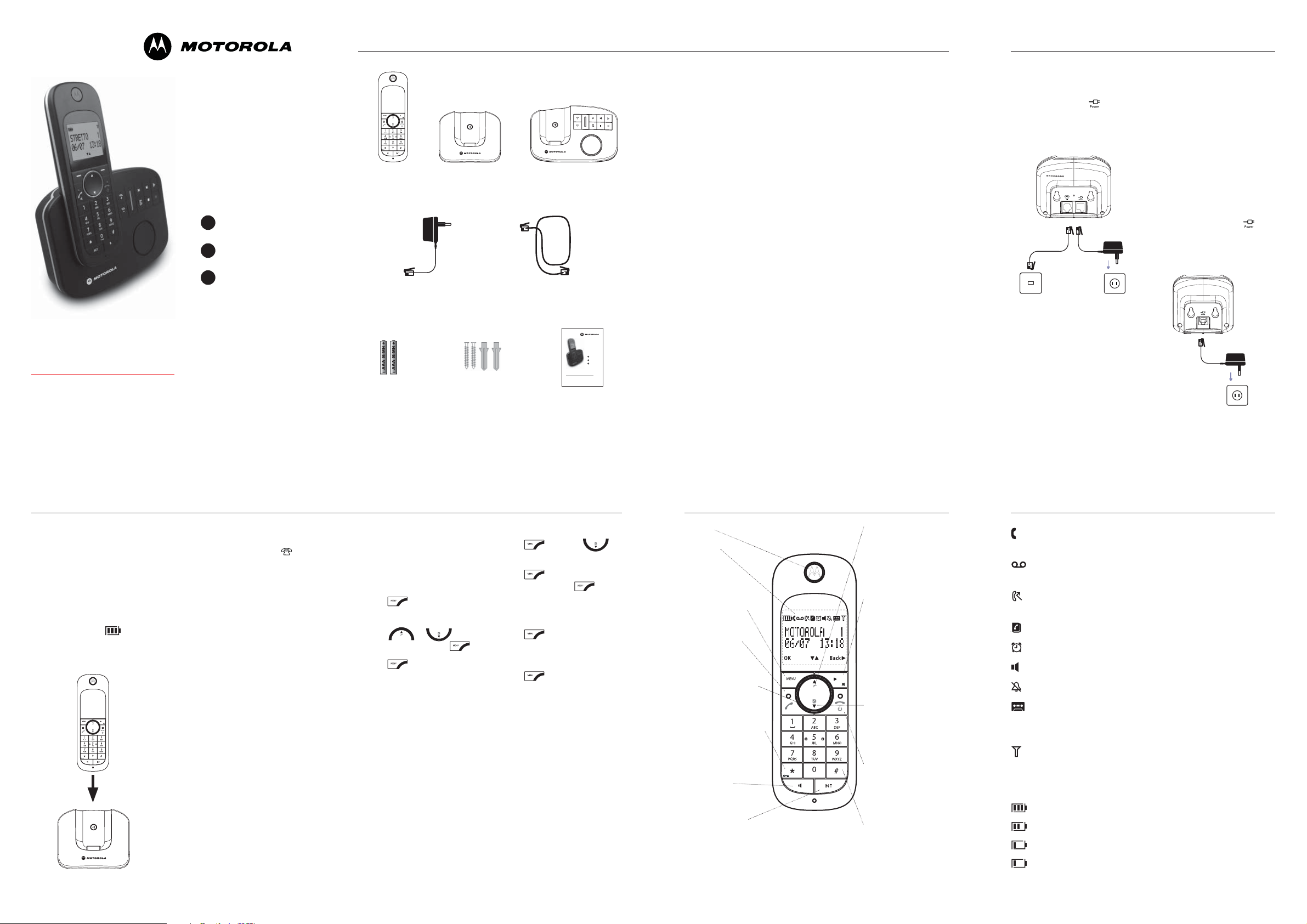
Box Contents Getting started
D1000 / D1010 Series
Quick Start Guide
1 Getting started
2 Using the phone
3 Help
This Quick Start Guide provides all the information you need to get you
started. If you need more detailed instructions, a full user guide is available
to download in PDF format from:
www.motorola.com/cordless-phones
Please consider the environment before printing.
Digital cordless phone
Digital cordless phone with answering machine D1010
D1000
handset
Mains power
adaptor for the base
with clear connector
2 x AAA NiMH
rechargeable
batteries
D1001 base or D1011 baseD1001/D1011
Screws and
wall plugs for
wall mounting
Telephone line cord
This Quick Start Guide provides all the information you need to get you
started. If you need more detailed instructions, a full user guide is available
to download in PDF format from:
www.motorola.com/eu/radios/technicaldocumentation.
Please consider the environment before printing.
Digital cordless phone D1001
Digital cordless phone with answering machine D1011
Quick Start
Guide
D1000 / D1010 Series
Quick Start Guide
1 Getting started
2 Using the phone
3 Help
If you have purchased a multiple
pack you will also have the
following additional items:
D1002/D1012
• 1 x Additional handset and
charger
• 2 x AAA NiMH rechargeable
batteries
• 1 x Mains power adaptor for
charger with red connector.
D1003/D1013
• 2 x Additional handsets and
chargers
• 4 x AAA NiMH rechargeable
batteries
• 2 x Mains power adaptors for
charger with red connector.
D1004/D1014
• 3 x Additional handsets and
chargers
• 6 x AAA NiMH rechargeable
batteries
• 3 x Mains power adaptors for
charger with red connector.
Important
Only use the telephone line cord
supplied. This equipment is not
designed for making emergency
telephone calls when the power
fails. Alternative arrangements
should be made for access to
emergency services.
Warning!
Use only rechargeable batteries.
Step 1. Set up the base
• Plug the mains power cable
(with a clear connector) into
the socket marked on the
underside of the base and plug
the other end into the mains
power wall socket.
• Switch on the power supply
Tip
Position the base at least 1
metre away from other electrical
appliances to avoid interference.
Putting it as high as possible
ensures the best signal.
Important
The base station must be plugged
into the mains power at all times.
Do not connect the telephone line
cord into the wall socket until the
handset is fully charged. Only use
the power and telephone cables
supplied with the product.
Step 2. Connect the charger
(Multi-pack only)
• Plug the mains power cable
(with a red colour connector)
into the socket marked
the underside of the charger
and plug the other end into the
mains power wall socket.
• Switch on the power supply.
on
Getting started
Step 3. Charge the handset
• Insert the 2 x AAA NiMH
batteries supplied into the
handset and slide the battery
compartment into place.
• Place the handset on the
charger and charge for at least
24 hours. When the handset is
fully charged, the
displayed.
icon is
• When the handset is fully
charged, plug the telephone line
cord into the socket marked
on the underside of the base
and plug the other end into the
telephone wall socket.
Step 4. Select country
• After charging your phone, the
Welcome screen appears.
• WELCOME is displayed and
scrolls in different languages.
• Press . A list of countries is
Warning!
Use only rechargeable batteries.
If non-rechargeable batteries
are used WARNING BATT will
be displayed and charging will
be stopped. Please replace with
rechargable batteries.
shown on the display.
• Scroll or to
your country and press .
• Press to confi rm.
The handset and base will be reset
to load the correct settings and the
standby screen is displayed.
REGISTERING WITH BASE
1. Go To Advance Settings
2. Then Go To Registration
3. Then Go To Search Base
4. And Keep Hold Of The Page Button On The Main Unit
( You May Have To Do This Several Times)
5. The Screen A Should Display PIN
6. Enter The PIN Which Is 0000 (Unless Changed)
7. REGISTRATION COMPLETE
Step 5. Set Date and Time
• Press and scroll to
CLOCK/ALARM.
• Press . Display shows DATE
& TIME, then press .
• Enter the date using the format
DD/MM.
• Press and enter the
time using the 24 hour format
HH:MM.
• Press to confi rm.
NOTE
If you have subscribed to your
network’s Caller Display service, the
date and time is set automatically
for all handsets every time a call is
received.
Your phone is now ready for
use.
Handset
Earpiece
Display
Menu key
Enter the main menu.
Select the option displayed on
screen.
Confi rm menu option - OK is
displayed on screen.
Talk / Recall
Make or answer calls
Use recall (R) functions
Navigator glow ring
lluminates when the phone is
in use. Flashes to indicate new
event, eg. missed call.
/ Keypad Lock
*
Press and hold to lock/unlock
the keypad.
During a call, press and hold to
switch from pulse dialling to tone
dialling.
Dial a star
Handsfree key
Activate and deactivate the
loudspeaker during a call.
Intercom (at least 2
handsets needed)
In standby mode, use to make an
internal call.
During a call, use to transfer an
external call to another handset.
Call Log / Scroll up /
Volume up
Open the calls log.
Scroll up through lists and settings.
Increase the earpiece volume
during a call.
Redial / Scroll right / Clear
/ Mute
Open the redial list. Scroll to
the right.
Delete characters on screen when
entering names and numbers.
Mute/unmute the microphone
during a call.
Go back to previous menu level
BACK is displayed.
Phonebook / Scroll down /
Volume down
Open the phonebook.
Scroll down through lists and
menus.
Decrease the earpiece volume.
End / Exit / Switch handset
on/off End a call.
When in a menu, go back to
standby mode.
Press and hold to switch handset
off (when in standby) or on.
# / Ringer Off / Pause
Press and hold to switch handset
ringer on and off.
When dialling or storing a
number, press and hold to enter
a pause (P).
Dial a #.
Display icons
On when the line is in use.
Flashes when there is an incoming call.
Flashes when you have new voicemail messages.
Off when you have no voicemail messages.
Flashes when you have missed calls and new number(s) in the
Calls list.
Phonebook is open.
The alarm clock has been set.
Handsfree mode.
Handset ringer is off.
Answering machine On. Off when answering machine is off.
Flashes when you have new messages. Flashes fast when the
memory is full. (For D1010 series only)
Steady when the handset is registered and within range of the
base. Flashes when the handset is out of range or searching for
base.
The approximate power levels of your battery are indicated as below:
Battery is fully charged.
Battery is partially charged.
Battery is running low.
Flashes when battery is almost discharged. The handset will emit
a warning beep during a call every 60 seconds.
REGISTERING WITH BASE
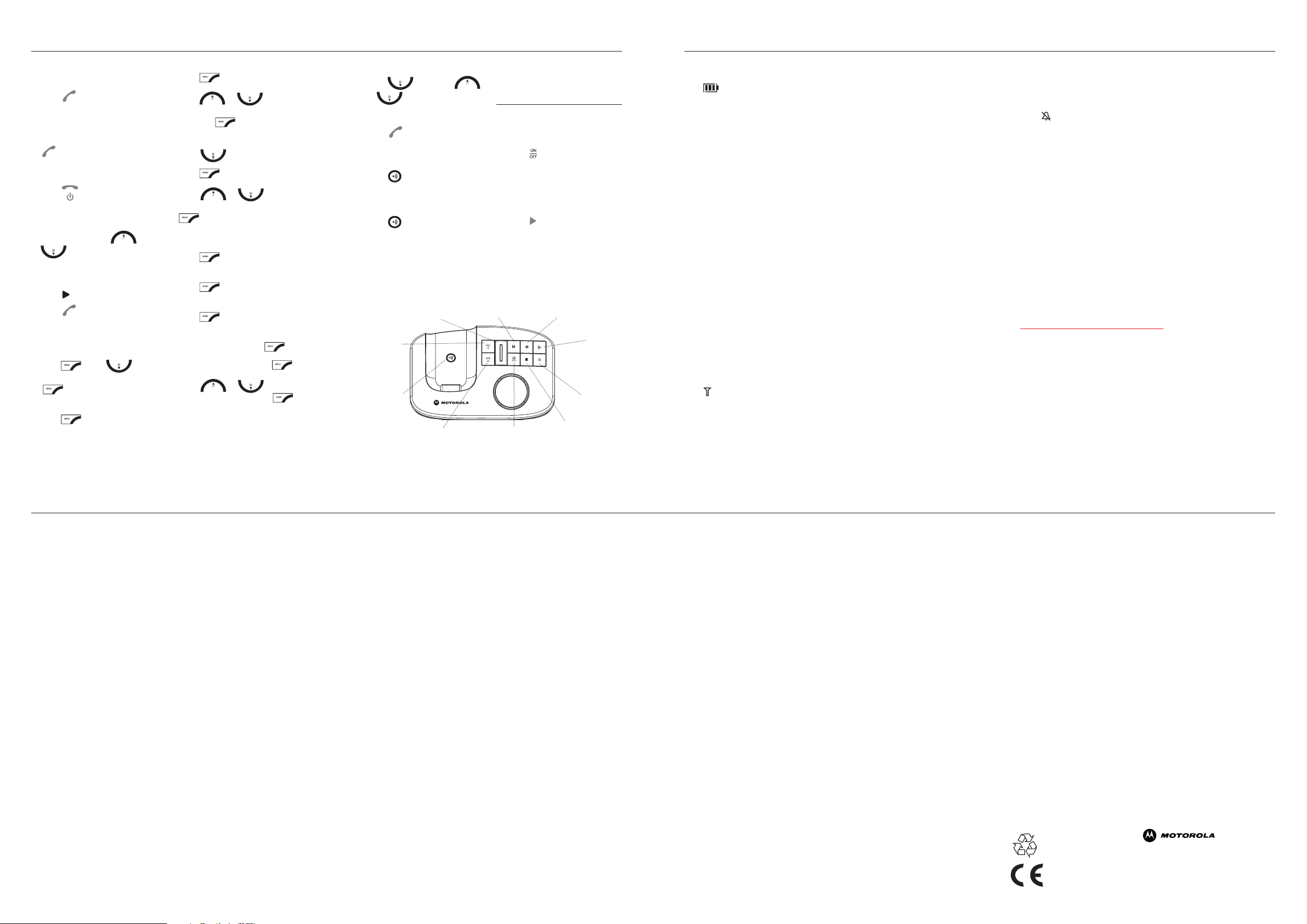
Using the phone
Help
Make a call
• Enter the phone number and
press
.
Answer a call
• When the phone rings, press
.
End a call
• Press .
Adjust earpiece volume
• During a call, press or
.
Redial last number
• Press on the handset, then
press
.
Change the ringer volume
and ringtone
• Press , scroll to
PERSONAL SET and press
.
• HANDSET TONE is displayed,
press .
• RING VOLUME is displayed,
press
.
• Press or to
adjust the ringer volume level
and press
to save the
setting.
• Scroll
to RING MELODY.
• Press .
• Scroll
or to select
your ring melody and press
to save the setting.
Add entry to phonebook
• Press , PHONEBOOK is
displayed.
• Press
displayed.
• Press
displayed.
• Enter a name and press
• Enter a number and press .
• Scroll
a group melody and press ,
to save.
, NEW ENTRY is
, ENTER NAME is
.
or to select
Dial from the phonebook
• Press then scroll
or
to the entry you want
to dial.
• Press
.
Paging/Find handset
• Press on the base. All
handset registered to the base
will ring.
• Press
or press any key on the handset
to stop the paging call.
LED
Indicates when the answering machine is
on or off, and when you have messages.
Volume Up
Paging key
again to stop ringing
Volume Down
For D1010 series
only
Switch the answering
machine on / off
• Press at the base. When the
base is switched on the LED is
illuminated.
Listen to messages
• Press at the base to play
messages.
To operate your answering machine
from the handset and base or by
remote access from another phone,
see the main user guide.
Skip back Skip forward
Play
Delete
Answering
machine On/Off
Stop
For more solutions, see the full Help section in the main guide.
The icon is not scrolling when the handset is placed on
the base
• Bad battery contact – move the handset slightly
• Dirty contact – clean the battery contact with a cloth moistened with
alcohol
• Battery is full – no need to charge
• Use only rechargeable batteries. If non-rechargeable batteries are used
WARNING BATT will be displayed and charging will be stopped. Please
replace with rechargable batteries.
No dialling tone
• Check the connections. Unplug your phone then plug back in the mains
power.
• Batteries are empty - charge the batteries for at least 24 hours.
• You may be too far from the base - move closer.
• Use the line cable provided.
Poor sound quality
• Move closer to the base.
• Move the base at least one metre away from any electrical appliances.
The icon is blinking
• Move closer to the base.
• Register the handset to the base.
Caller Line Identifi cation does not work
• Check your subscription with your network operator.
No ring tone
• If the icon is displayed, the ringer is switched off. Increase the ringer
volume.
• For details, see the main guide.
No display
• Try recharging or replacing the batteries.
If LED is not lit up, then try disconnecting and connecting the base
•
power supply. (For D1010 series only)
Wall Mounting
• Please refer to the user guide for wall mounting template.
Need more help?
• For a full explanation of all features and instructions, please refer to the
main user guide online at:
www.motorola.com/cordless-phones
General information
Important
This equipment is not designed for making emergency telephone calls when the power fails.
Alternative arrangements should be made for access to emergency services.
This product is intended for connection to analogue public switched telephone networks and
private switchboards in EU.
Safety and Electromagnetic Interference/Compatibility information
• Only use the power supply suitable for this product range. Using an unauthorised power
supply will invalidate your guarantee and may damage the telephone.
• Use only the approved rechargeable batteries supplied.
• Do not open the handset (except to replace the handset batteries) or the base. This could
expose you to high voltages or other risks.
• Radio signal transmitted between the handset and base may cause interference to hearing
aids.
• Your product may interfere with other electrical equipment, e.g. TV and radio sets, clock/
alarms and computers if placed too close. It is recommended that you place your product at
least one metre away from such appliances to minimise any risk of interference.
• All batteries can cause property damage and/or bodily injury such as burns if a conductive
material such as jewellery, keys, or beaded chains touch exposed terminals. The conductive
material may complete an electrical circuit (short circuit) and become quite hot. Exercise
care in handling any charged battery, particularly when placing it inside a pocket, purse, or
other container with metal objects.
• Never dispose of batteries in a fi re. There is a serious risk of explosion and/or the release of
highly toxic chemicals.
• It is recommended that advice from a qualifi ed expert be sought before using this product in
the vicinity of emergency/intensive care medical equipment.
• Medical Devices
• Pacemakers: The Advanced Medical Technology Association (AdvaMed) recommends
that a minimum separation of 15 cms (6 inches) be maintained between a handheld wireless
device and a pacemaker. These recommendations are consistent with those of the U.S. Food
and Drug Administration.
• Persons with pacemakers should: - ALWAYS keep the handheld wireless device more
than 15 cms from their pacemaker when the handheld wireless device is turned ON.
- Not carry the handheld wireless device in the breast pocket.
- Use the ear opposite the pacemaker to minimize the potential for interference.
- Turn the handheld wireless device OFF immediately if you have any reason to suspect
that interference is taking place.
• Hearing Aids Some digital wireless radios may interfere with some hearing aids. In
the event of such interference, you may want to consult your hearing aid manufacturer to
discuss alternatives.
• Other Medical Devices If you use any other personal medical device, consult the
manufacturer of your device to determine if it is adequately shielded from RF energy. Your
physician may be able to assist you in obtaining this information.
Cleaning
• Clean the handset and base (or charger) with a damp (not wet) cloth, or an anti-static wipe.
• Never use household polish as this will damage the product. Never use a dry cloth as this
may cause a static shock.
Environmental
• Do not expose to direct sunlight.
• The handset may become warm when the batteries are being charged or during prolonged
periods of use. This is normal. However, we recommend that to avoid damage you do not
place the product on antique/veneered wood.
• Do not stand your product on carpets or other surfaces which generate fi bres, or place it in
locations preventing the free fl ow of air over its surfaces.
• Do not submerge any part of your product in water and do not use it in damp or humid
conditions, such as bathrooms.
• Do not expose your product to fi re, explosive or other hazardous conditions.
• There is a slight chance your phone could be damaged by an electrical storm. We
recommend that you unplug the power and telephone line cord during an electrical storm.
Product disposal instructions
• European Union (EU) Waste of Electrical and Electronic Equipment (WEEE) directive. The
European Union’s WEEE directive requires that products sold into EU countries must have
the crossed out trashbin label on the product (or the package in some cases). As defi ned
by the WEEE directive, this cross-out trashbin label means that customers and end-users
in EU countries should not dispose of electronic and electrical equipment or accessories
in household waste. Customers or end-users in EU countries should contact their local
equipment supplier representative or service centre for information about the waste
collection system in their country.
• The Waste of Electrical and Electronic Equipment (WEEE) Directive (2002/96/EC) has been
put in place to recycle products using best available recovery and recycling techniques to
minimize the impact on the environment, treat any hazardous substances and avoid the
increasing landfi ll.
Product disposal instructions for residential users
When you have no further use for it, please remove any batteries and dispose of them and the
product per your local authority’s recycling processes. For more information please contact your
local authority or the retailer where the product was purchased.
Product disposal instructions for business users
Business users should contact their suppliers and check the terms and conditions of the
purchase contract and ensure that this product is not mixed with other commercial waste for
disposal.
Warranty Information
The authorized Motorola dealer or retailer where you purchased your Motorola product will
honour a warranty claim and/or provide warranty service. Please return your cordless telephone
to your dealer or retailer to claim your warranty service. Do not return your telephone to
Motorola. In order to be eligible to receive warranty service, you must present your receipt
of purchase or a comparable substitute proof of purchase bearing the date of purchase. The
telephone should also clearly display the serial number. The warranty will not apply if the type
or serial numbers on the product have been altered, deleted, removed, or made illegible.
What Is Not Covered By The Warranty
• Defects or damage resulting from use of the Product in other than its normal and customary
manner or by not following the instructions in this user manual.
• Defects or damage from misuse, accident or neglect.
• Defects of damage from improper testing, operation, maintenance, adjustment, or any
alteration or modifi cation of any kind.
• Breakage or damage to aerials unless caused directly by defects in material or workmanship.
• Products disassembled or repaired in such a manner as to adversely affect performance or
prevent adequate inspection and testing to verify any warranty claim.
• Defects or damage due to moisture, liquid or spills.
• All plastic surfaces and all other externally exposed parts that are scratched or damaged due
to normal use.
• Periodic maintenance and repair or replacement of parts due to normal usage, wear and
tear.
Technical Information
How many telephones can I have?
All items of telephone equipment have a Ringer Equivalence Number (REN), which is used to
calculate the number of items which may be connected to any one telephone line. Your D1001
/ D1011 has a REN of 1. A total REN of 4 is allowed. If the total REN of 4 is exceeded, the
telephones may not ring. With different telephone types there is no guarantee of ringing, even
when the REN is less than 4. Any additional handsets and chargers that you register have a
REN of 0.
R&TTE
This product is intended for use within EU for connection to the public telephone network and
compatible switchboards.
This equipment complies with the essential requirements for the Radio Equipment and
Telecommunications Terminal Equipment Directive 1999/5/EC including compliance with ICNIRP
standard for electromagnetic energy exposure.
Declaration of Conformance
Hereby, Motorola declares that this product is in compliance with the essential requirements
and other relevant provisions of Directive 1999/5/EC.
The Declaration of Conformance for this product range is published on the website:
http://www.motorola.com/rtte
Connecting to a switchboard
This product is intended for use within EU for connection to the public telephone network and
compatible switchboard.
Inserting a pause
With some switchboards, after dialling the access code you may have to wait for a moment
while the switchboard picks up an outside line so you will need to enter a pause in the dialing
sequence.
Press and hold # to insert a pause (P) before entering the telephone number. You may also need
to enter a pause when storing international numbers or charge card numbers.
Recall
You may need to use the recall function if you are connected to a switchboard/PBX (Private
Branch Exchange), contact your PBX supplier for further information.
, the Stylized M Logo
and all other trademarks indicated as such herein are trademarks of
Motorola, Inc. ® Reg. U.S. Pat. & Tm. Off. © Motorola, Inc. 2008
Printed in PRC
Part number 6864527V01
EN version 1.2
