Mobi Technologies DXR Touch Operating Instructions

IMPORTANT:
Keep instructions for future reference.
70208
Complete
Operating
Instructions
Complete
Operating
Instructions
Complete
Operating
Instructions
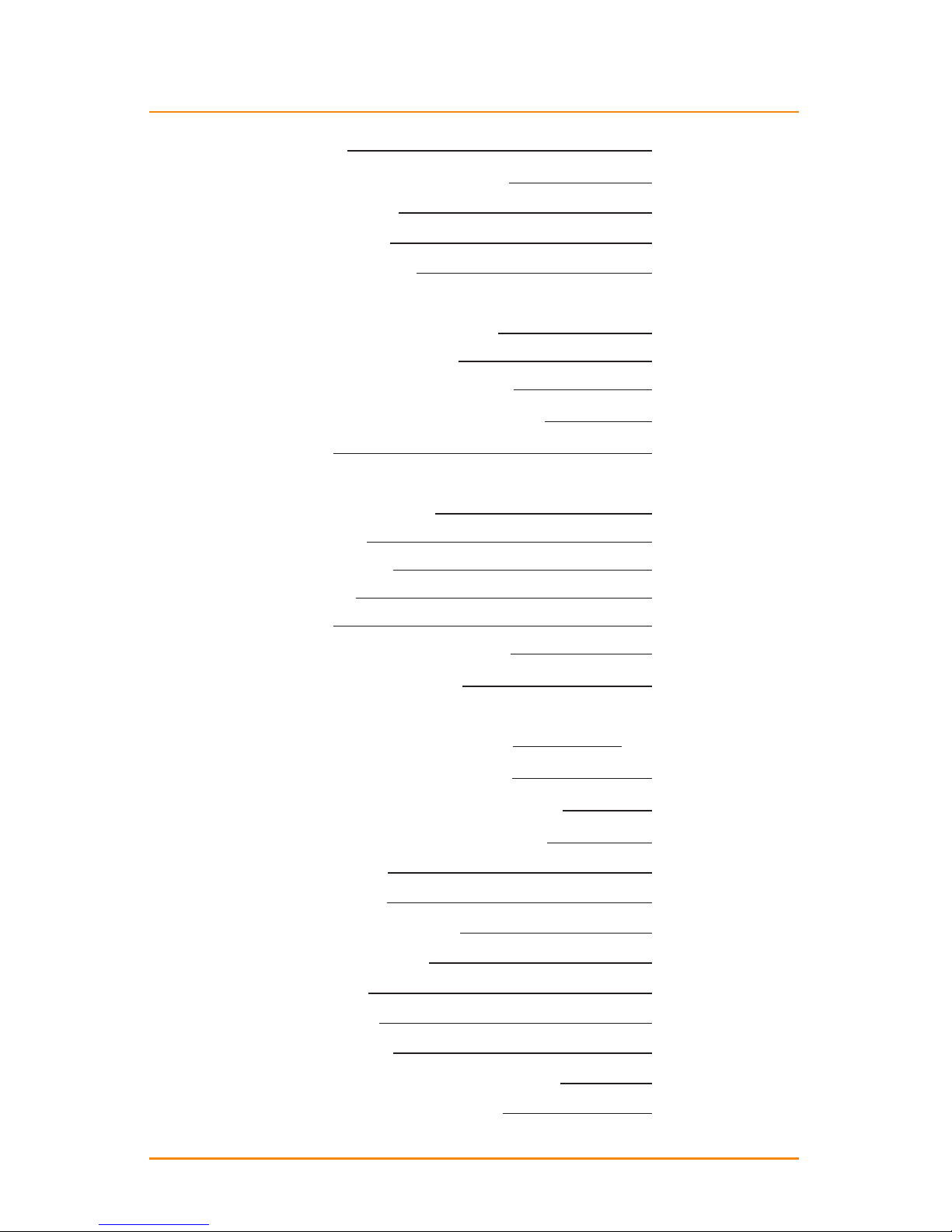
TABLE OF CONTENTS
Introduction 1
Radio Interferece Parameters 1
Package Contents 2
Monitor/Receiver 2
Camera/Transmitter 3
To Start
Charging/Powering On 4
Locking the Screen 4
Set to Another Language 4
Pairing Camera and Monitor 5
Main Menu 6
Touch Navigation
Volume/Display 7
Lullabys 7
Night Light 7
Record 8
Play 9
Quad and Channel View 10
VOX (Voice Activation) 10
Settings
Monitor Settings 11-14
Camera Settings 15
Per Camera and Convenience Icons 16
Webcam Use • Data/File Transfers 17
Audio/Video Out 18
Troubleshooting 18
Factory Default Settings 19
Battery Replacement 20
Product Safety 20
Proper Disposal 21
Limited Warranty 21
Addendum: Focusing Camera Lens 21
About Mobi® / Contact Mobi® 22
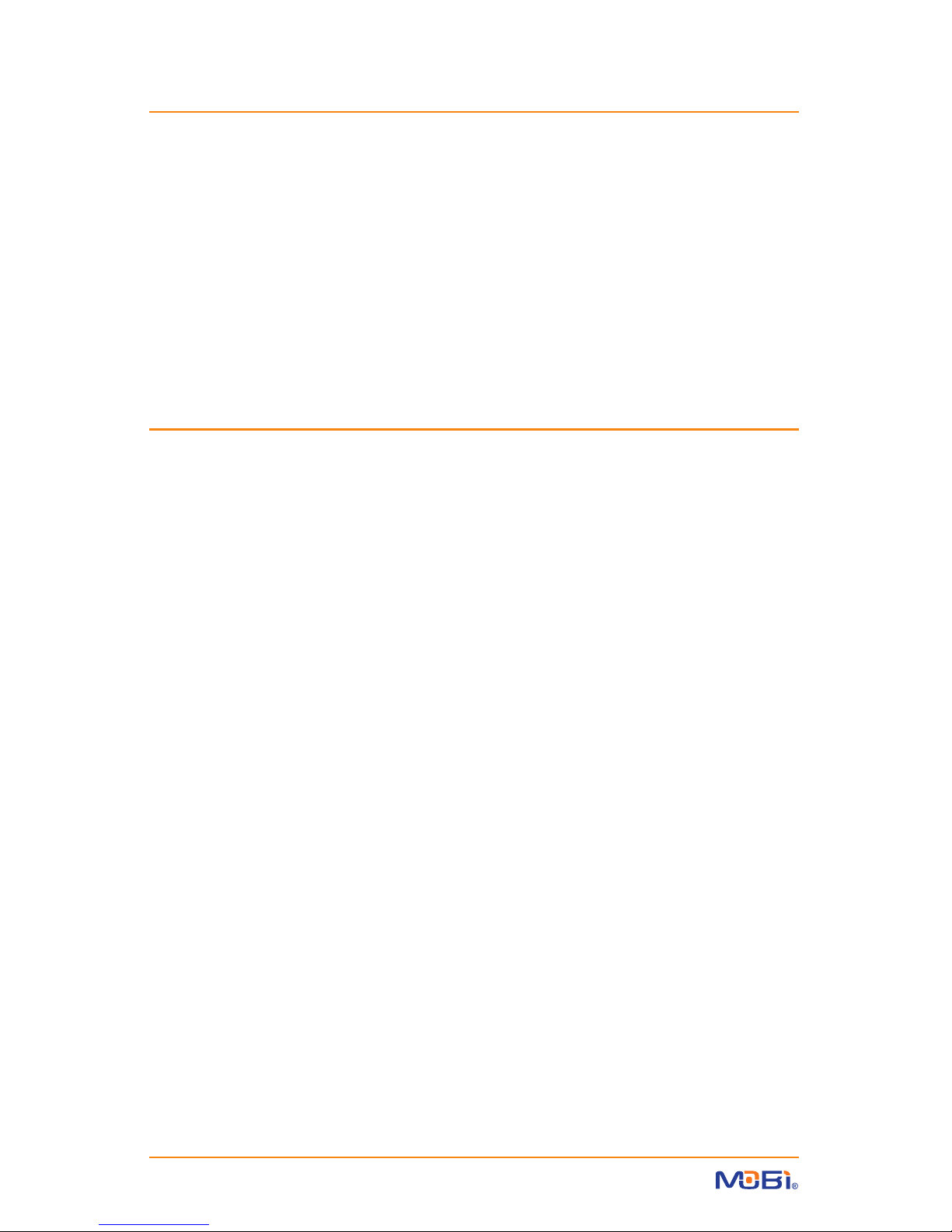
1
INTRODUCTION
Congratulations on the purchase of this MobiCam® DXR Touch Monitoring
System, which incorporates the latest advanced technology. To fully maximize and benet from this product’s avanced features we hightly recommend
you review these instructions. This 2.4 GHz Digital monitor enables you to
transmit picture and sound signals cordlessly, which is ideal for many situations suchs as monitoring a baby, young children or the elderly or used as
oce or warehouse monitoring system.
RADIO INTERFERENCE PARAMETERS
FCC Statement
15.19: This device complies with part 15 of the FCC Rules. Operation is subject
to the following two conditions: (1) This device may not cause harmful interference and (2) This device must accept any interference received, including
interference that may cause undesired operation.
15.21: Changes or modications not expressly approved by the party responsible for compliance could void the user’s authority to operate the equipment.
FCC Radiation Exposure Statement
This equipment has been tested and complies with Federal Communications
Commission radiation exposure limits as set forth for uncontrolled environments. This equipment should be installed and operated with minimum
distance 20cm between the radiator and your body. This Camera must not
be co-located or operating in conjunction with any other antenna or Camera. This equipment complies with FCC RF radiation exposure limits set forth
for an uncontrolled environment. This device and its antenna must not be
co-located or operating in conjunction with any other antenna or Camera.
This device has been tested for compliance with FCC RF Exposure (SAR) limits
in the typical laptop computer conguration and this device can be used in
desktop or laptop computers via side mounted USB slots. This device and its
antenna must not be co-located or operated in conjunction with any other
antenna or Camera.
IC Statement
Operation of this device is subject to the following two conditions: 1. This
device may not cause interference, and 2. This device must accept any interference, including interference that may cause undesired operation of the
device.
IMPORTANT: Use ONLY a ngertip or other NON-SHARP object to select touch screen
options. Using sharp objects can damage the screen and void the warranty.

2
MONITOR
PACKAGE CONTENTS
• 1 Monitor/Receiver • 1 Camera/Transmitter
• 2 AC/DC Adaptors 5V 800mAh • 1 Li-Ion Rechargeable Battery (for monitor only)
• 1 Attachable Strap Mount • 1 Door/Drawer Attachable Hook
• 1 Wall Anchor Mount with Screw • 1 USB to Mini USB Data Cord
• 1 AV-Out Cable • 1 User Manual
Monitor / Receiver Unit
features:
• 3.5” QVGA resolution TFT touch panel screen
• VGA resolution (640*480) up to 25 frames per
second
• up to 250-300m range
• 2-way communication
• MENU/ESCAPE button
• PAIR Button
• TALK Button
• Lock Screen Button for disabling touch screen
• SD Card Slot up to 32 Gb (not included)
• Mini USB Output port (for connection to a PC
and charging)
Power ON
LED Indicator
Retractable
Antenna
2-Way Talk
Speaker
ON/OFF
Button
Lock Screen
Button
Battery
Compartment
PAIR
Button
Combo
Screen Cover /
Fold-back Stand
Escape/Menu
Button
2-Way Talk
Button
AV
Output
DC Power Input /
Mini USB Output
2-Way Talk
Microphone
SD Card Slot
(card not included)
• A/V Output port
• DC Input (AC/DC adaptor included)
• Two-Color LED: solid green for power on;
ashing red for charging
• Quad-View split screen (up to 4 camera
capability)
• Main Menu color icon display
• Rechargeable Li-ion Battery 3.7V 1200 mAh
(included for monitor only)

3
CAMERA
PAIR
Button
Strap Mount
(underneath)
Power ON
LED Indicator
Camera
Lens
Focus
Ring
(Note: See
Addendum
on page 21
for focusing
instructions)
Night
Light
Night Vision
IR LEDs
DC Power
Input
2-Way Talk /
Lullaby Speaker
Microphone
ON / OFF
Button
Battery
Compartment
Retractable
Antenna
Ridge-Grip
Surface Stand
Positioning/Mounting Options
A. Horizontal to Slightly Angled Surfaces - Built-in Ridge-Grip Feet… B. Wall Mount Screw with
Drywall Anchor (included)… C. Door or Drawer Hook Mount / Stand (included)… D. Horizontal
Rails / Drawer Handles - Attachable Strap Mount (included)
Camera / Transmitter Unit
features:
• PAIR Button
• LED for Power ON / Pairing (ashes)
• Microphone & Speaker
• DC Input (AC/DC adaptor included)
• Night Vision
• Temperature Sensor and Alarm
• VOX (Hi/Mid/Lo/O) with receiver control
• Adjustable Volume from receiver
• Adjustable TX Power (High-Low) from receiver
• 4 Lullaby choices
• Night Light
• Rechargeable Battery 3.7V 1500 mAh
(not included - sold separately)
• 2.4GHz Digital FHSS, 100% secure with full
privacy and interference free
A. B.
C. D.
A. B.
C. D.
WARNING: To prevent strangulation never place a power cord within reach of a child.
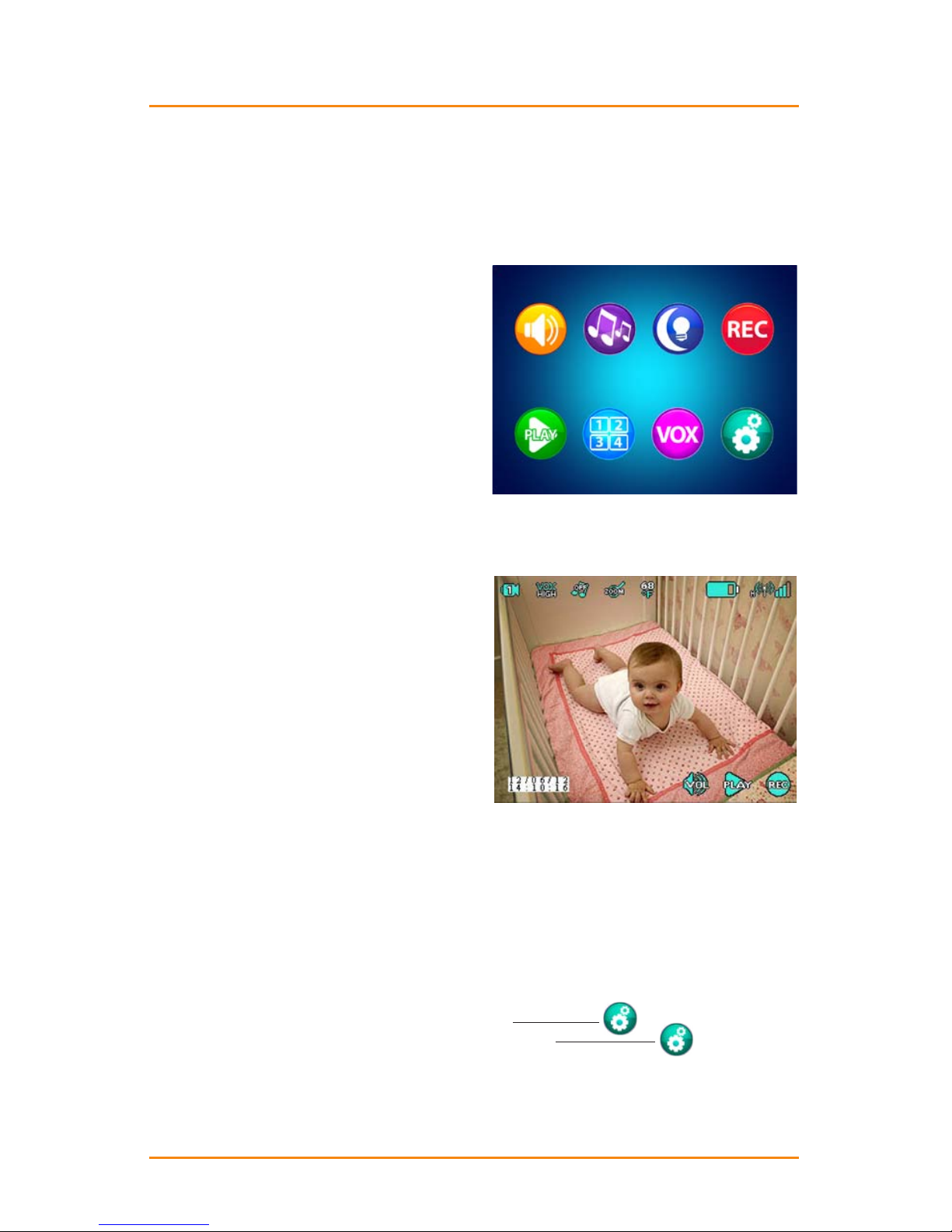
TO START
A. Plug one of the AC/DC adapters (they are interchangeable) into the monitor and allow it to
charge the Monitor Battery for at least 5-1/2 hours.
B. Plug the other AC/DC adapter into the camera. Turn the Camera On by holding the ON/OFF
Button down for several seconds. The green “Power On” Indicator lights when powered up.
C. Turn the Monitor On by holding its ON/OFF Button down for several seconds. Its “Power On”
Indicator will light up (green on battery power, red when charging) and the Mobi logo will
appear on the screen.
D. Press ESC Button to go to the Main Menu.
NOTE: While viewing the Main Menu, if no
buttons are pressed, or the screen is not
touched after 30 seconds, the monitor will
automatically exit the Main Menu mode.
E. Press ESC Button once again to go to the
Camera View. Along the top and bottom
of the screen, small “Per Camera” Icons (ex-
plained on page 16) will appear over the
view from the camera, which should be on
and paired with the monitor.
4
LOCKING THE SCREEN: If you press the Lock Screen Button a LOCK icon will appear and the
touch-screen function will be disabled. Pressing the Lock Screen Button again will revert it back to
normal touch-screen function.
TO SET TO ANOTHER LANGUAGE: The monitor is set to English by default. The MobiCam®
DXR Touch can also display in French, German, Portuguese, Spanish, or Italian. To change the
language follow this sequence: press the ESC Button
touch Setting icon
touch System Setting
touch slider to See More List
select Language from the list
select a new Language
press the ESC Button
Main Menu
Camera View
IMPORTANT: Use ONLY
a ngertip or other NONSHARP object to select
touch screen options.
Using sharp objects can
damage the screen and
void the warranty.
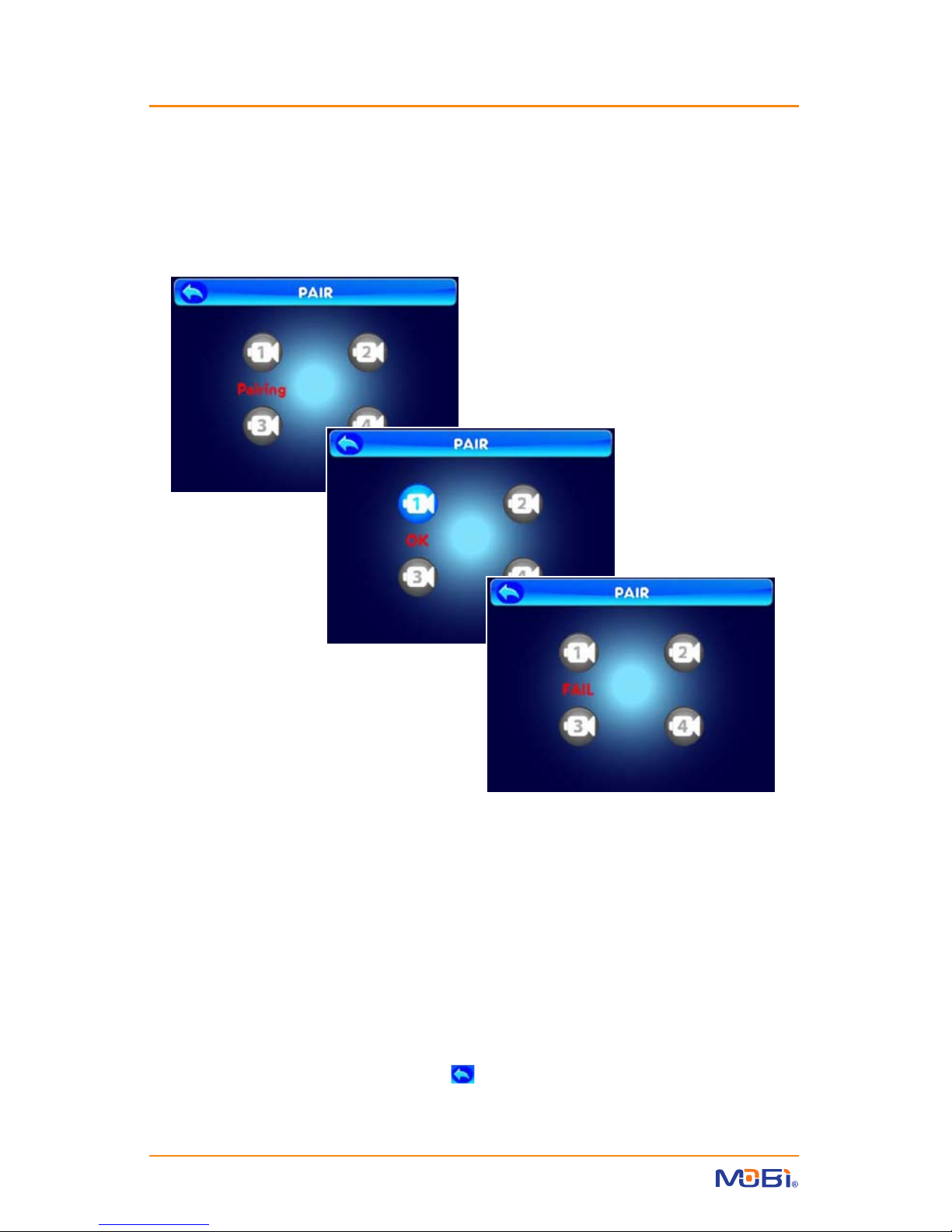
5
PAIRING: The monitor and camera are paired (wirelessly linked) by the manufacturer at the fac-
tory. If you ever need to relink the camera, or you want to pair Additional Cameras (sold separately)
you need to pair each following this sequence:
NOTE: Before pairing be sure the camera and monitor are both turned on and both are
within 10 feet of each other.
1. Power On the Monitor and Camera
2. Press and hold the Pair Button on the back of the Monitor until the Pair Screen is displayed,
then release the button.
3. Press and release the Pair Button on the Monitor and select a camera number (1-4) to be
paired. The word “Pairing” appears below the icon of the selected camera as it waits to be
paired.
4. You have 10 seconds to press and hold the Pair Button on the back of the Camera to com-
plete Pairing, otherwise restart from step 2 above.
5. The word “OK” or “Failed” will be displayed on screen.
6. Press the ESC Button or the Return icon to go back. To pair additional cameras repeat
the steps above.
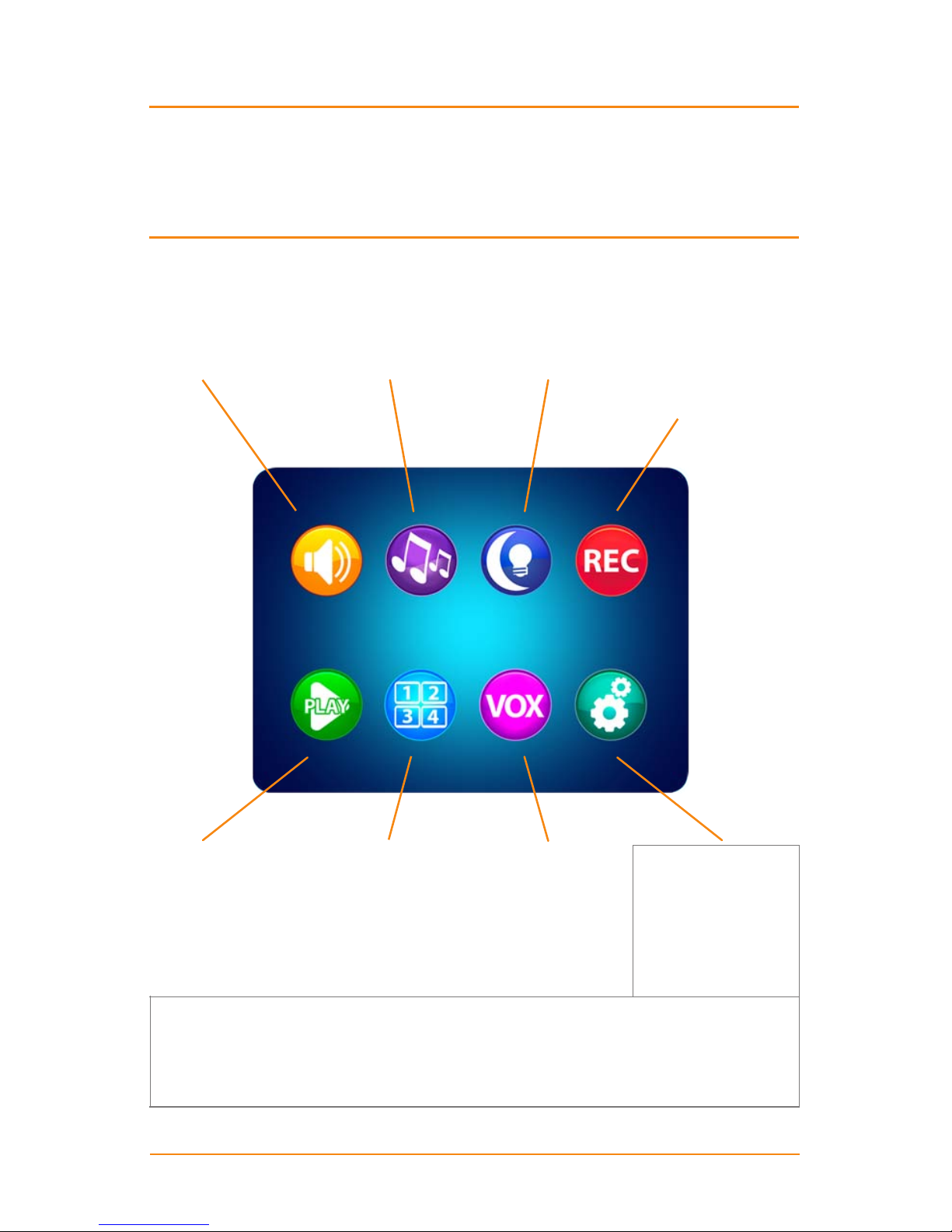
6
MAIN MENU ... touch the ESC Button to open the Main Menu on screen
VOLUME / DISPLAY
adjust
• Sound Volume
• Screen Contrast
• Screen Brightness
PLAY
select / play
• Recorded Video
• Recorded Photo
• Delete Files
LULLABYS
select
• Camera Number
• Lullaby Choice
• Lullaby Volume
QUAD / CHANNEL
select
• Quad View
• Specic CAMs
• Switch CAMs
NIGHT LIGHT
select
• Camera Number
• Night Light On
• Night Light O
VOX (Voice Activation)
select
• Camera Number
• VOX On/O
• Sound Sensitivity
• Auto Record On/O
RECORD
select
• Record Video
• Take Photo
• Format SD Card
• SD Information
• Time/Date Stamp
• 6 Languages
• Reset to Default
• About / Version
• Date/Time
• Date/Time
• Time Alarm
• Auto Switch Time
• AV Out Format
• Zoom/Pan/Tilt
• Screen Timeout
• Touch Calibration
• SD Card Update
SETTINGS
for the Camera
• Temperature Alarm
• TX Power/Volume
SETTINGS
for the Monitor
• USB Output
• Recording Schedule
Touch the appropriate icon to access all Settings and Options.
IMPORTANT: Use ONLY a ngertip or other NON-SHARP object to select touch screen
options. Using sharp objects can damage the screen and void the warranty.
