Mobi Technologies Cube User Manual
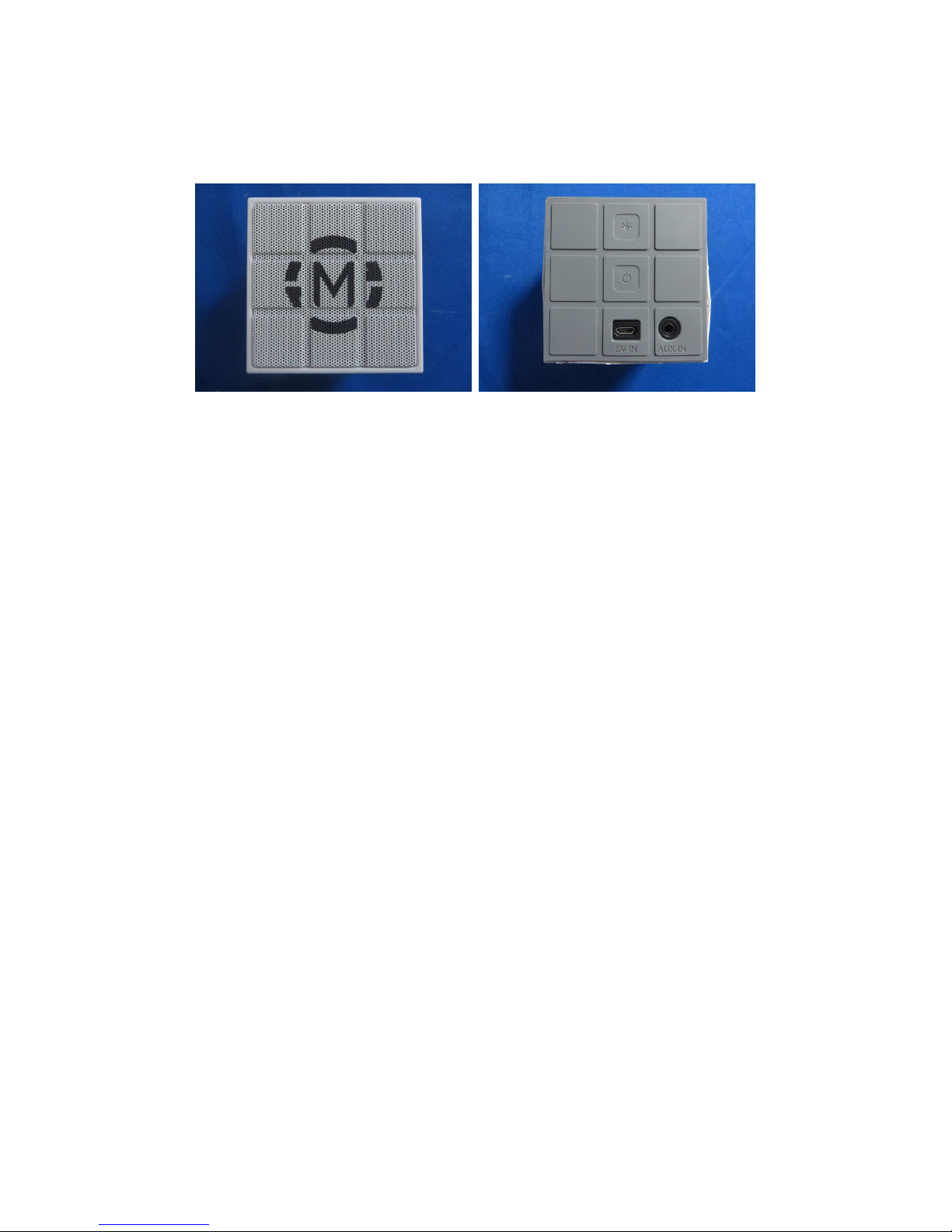
User Manual
PACKAGE CONTENTS
Cube speaker system
USB Charge Cable
User’s Guide
CHARGING CUBE SPEAKER
Charge Cube with the included USB charge cable. Plug the micro end into the socket
(5V IN) on the bottom of the speaker and the other end into a power USB port like on a
computer. You may use any USB AC adapter that is available to charge your Cube
speaker.
PLAYING MUSIC VIA BLUETOOTH MODE
1. Make sure the Cube Speaker is fully charged.
2. Turn Cube speaker on by pressing the power button at the bottom of the speaker. A
green led will illuminate and blue led will beging flashing.
3. Follow the instructions for pairing that came with your Bluetooth enabled device. You
may have to go into your settings and turn Bluetooth ON. Make sure your device is
discoverable or in search mode.
4. Your device should discover “Cube”. Select this profile. Once connected, the blue
led will blink slowly.
5. You are now connected and play your audio content wirelessly!
LED FEATURE
With the built-in Led panels, Cube speaker can provide light show or ilumination needs if
necessary.
1. To turn on the Led, locate the led button on the bottom of the speaker, press once to
turn it on
2. Cycle through different mode by continue pressing the Led button on the speaker.
3. The music flash mode will only work if the speaker is paired and music is playing.
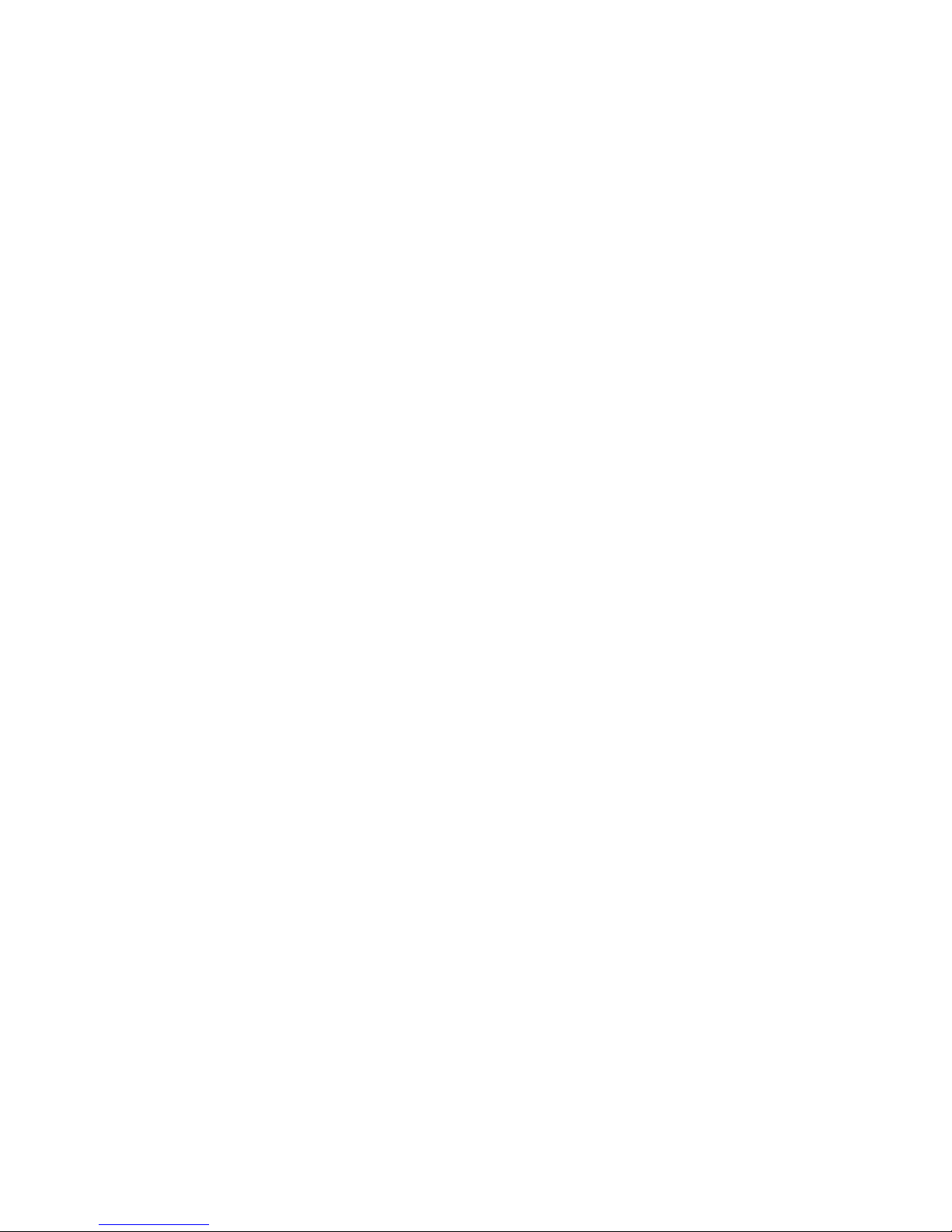
PLAYING MUSIC VIA AUX IN MODE
1. Make sure the Cube speaker is charged
2. Turn the Cube speaker on by pressing the power button at the bottom of the speaker.
A green LED will appear when on.
3. Connect one end of the 3.5 mm audio cable to the “AUX IN” port on the bottom of the
unit. Connect the other end to the 3.5mm headphone jack of your audio device.
Note: Connecting the audio cable will override Bluetooth mode. Cube will automatically
switch to auxillary when the audio cable is connected.
4. Make sure the volume of your audio device is set to medium/low.
5.
TROUBLE SHOOTING
Problem: Bluetooth not connecting.
Solution: Please consult the User Guide of your Bluetooth enabled audio device
for instructions. Make sure that both of your audio device and XBass speaker are
discoverable and charged. Try rebooting the speaker by turning it off then back
on. Make sure someone else is not already connected to the speaker.
