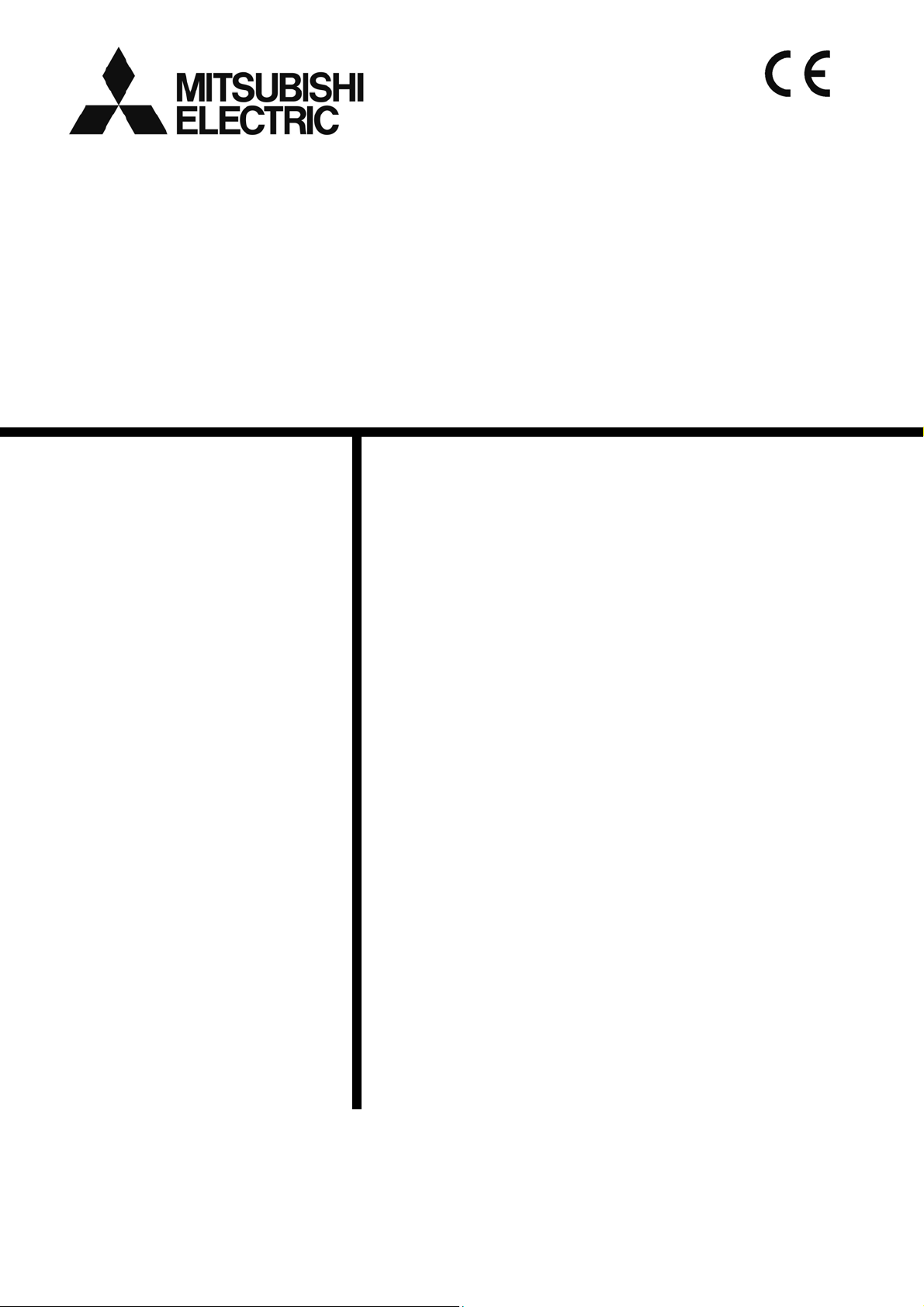
Air-conditioner Network System
Centralized Controller
AG-150A
GB-50ADA-A
GB-50ADA-J Instruction Book
(Web browser for User)
Contents
1 Introduction.............................................................................1
1-1 Terms Used in this Manual........................................................1
1-2 Computer Requirements ...........................................................1
2 Setting the Operating Environment.........................................2
2-1 Setting the PC IP Address.........................................................2
2-2 Setting the Web Browser...........................................................4
2-3 Setting the Java Execution Environment...................................6
3 Performing Operations............................................................7
3-1 Logging in on the AG-150A.......................................................7
3-2 Checking the Operation Condition ..........................................10
3-3 Performing the Operations ......................................................12
Before using the controller, please read this Instruction Book carefully to ensure correct
operation. Retain this manual for future reference.
WT05492X06
Ver.2.4
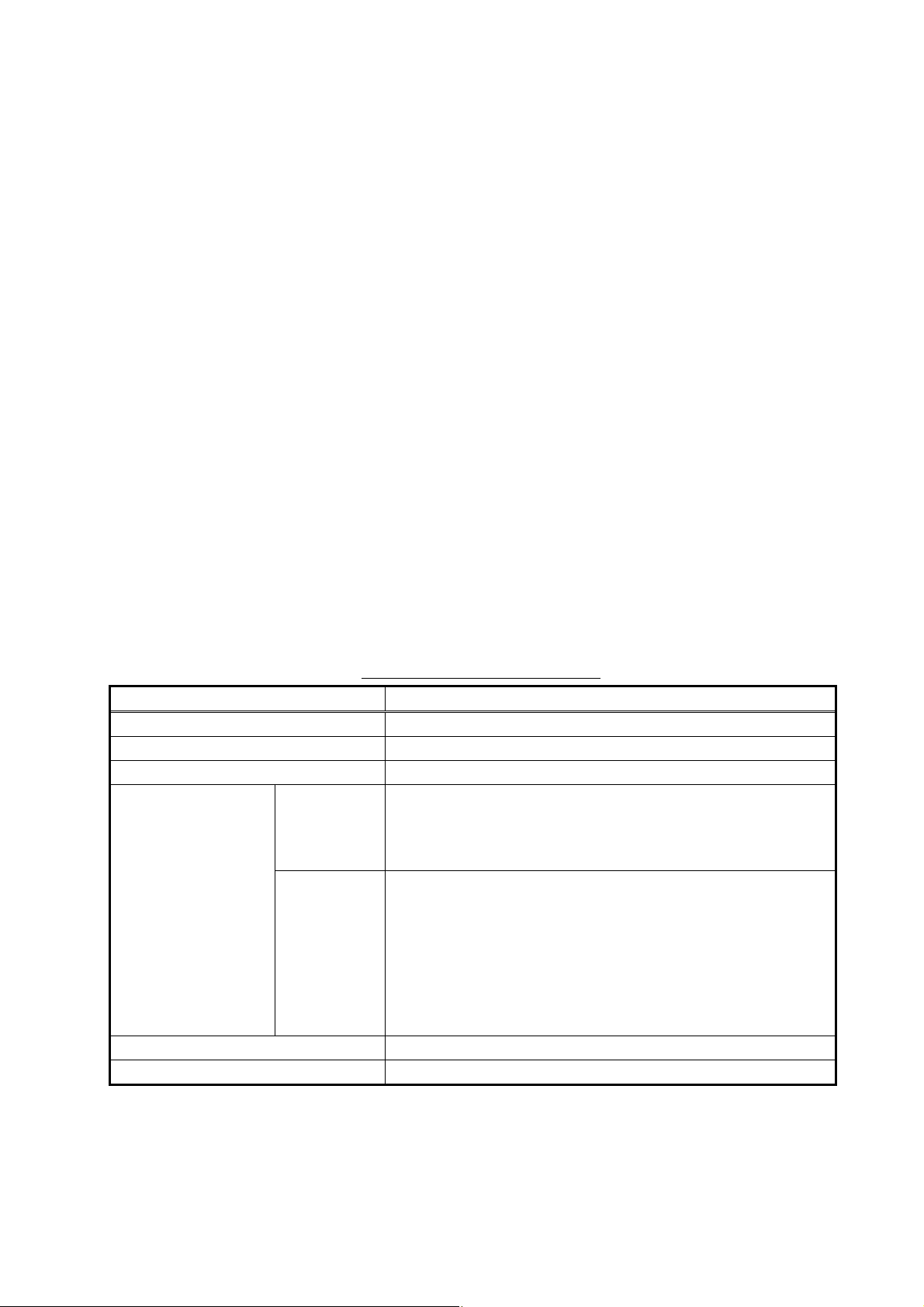
1 Introduction
Special features of Mitsubishi Electric Corporation’s “Centralized Controller AG-150A,” “Centralized Controller
GB-50ADA-A,” and “Centralized Controller GB-50ADA-J” are that a PC connected to a LAN can be used to
monitor the operation condition of air conditioners and perform air con ditioner operations.
The document explains the procedures to monitor the status of and to operate the centralized controller on the
Web browser are described.
Hereinafter, Centralized controller AG-150A, GB-50ADA-A, and GB-50ADA-J, unless otherwise specified, will
be called "AG-150A".
Note: License of "Web Monitor" or "Basic License Pack" is necessary to use the web browser (to operate or monitor the air
conditioners). Some licenses are necessary depending on the functions to be used. Register the license key on the LCD
screen or on the registration screen.
Note: A one-day license key can be registered on the LCD screen that allows the user to use the "Web Monitor" only on the day of
the registration (not applicable to GB-50ADA-A and GB-50ADA-J). Use this license key to use the initial setting browser, or
in any other situations when a temporary license key "Web Monitor" is necessary.
Note: Use a security device such as a VPN router when connecting the AG-150A to the Internet to prevent unauthorized access.
Note: "Booster unit" and "Water HEX unit" are referred to as "Air to water".
Note: GB-50ADA-A and GB-50ADA-J cannot be connected to the Expansion Controller (PAC-YG50ECA). Settings or displays of
the Expansion Controller cannot be made on the GB-50ADA-A and GB-50ADA-J.
1-1 Terms Used in this Manual
- “Click” refers to the action of positioning the mouse cursor on the object (such as button or folder), pressing
down, and releasing the left mouse button once.
- Unless otherwise specified, the example screen images used in this manual are Windows
Explorer 6.0 screen images.
Note: Windows is a registered trademark or trademark of Microsoft Corporation USA in the United States and other countries.
®
XP and Internet
1-2 Computer Requirements
To monitor and operate air conditioners by web browser, computer must include the following requi rements.
Table 1-1 Computer Requirements
Item Requirement
CPU
Pentium 300MHz or faster
Memory 64M Bytes or more (128M Bytes or more recommended)
Screen resolution 1024 x 768 or higher recommended
Microsoft® Internet Explorer 6.0 or later
Note: You must have a Java® execution environment.
Windows
(Sun Microsystems® Java Plug-in Ver.1.6.0.02 or later).
Note: You can check the Sun Microsystems Java Plug-in version in
“Java” in a control panel.
Safari (with Mac OS X)
Compatible browser
Macintosh
Note: You must have a Java execution environment.
(Sun Microsystems Java Plug-in Ver.1.4.2 or later).
You can download from Apple Computer's homepage.
Note: You can check the Sun Microsystems Java Plug-in version at
the [Help]-[Installed Plug-ins] on the Safari browser.
Note: When using Sun Microsystems
later, set the Java execution environment according to the
instructions in section 2-3 “Setting the Java Execution
Environment.”
On-board LAN port or LAN card One connector (100BASE-TX)
Other Pointing device such as a mouse
®
Java Plug-in Ver.1.6.0_10 or
Note: Microsoft is a registered trademark or trademark of Microsoft Corporation USA in the United States and other countries.
Sun Microsystems and Java are trademarks or registered trademarks of Sun Microsystems Inc. in the United States and/or other
countries.
1
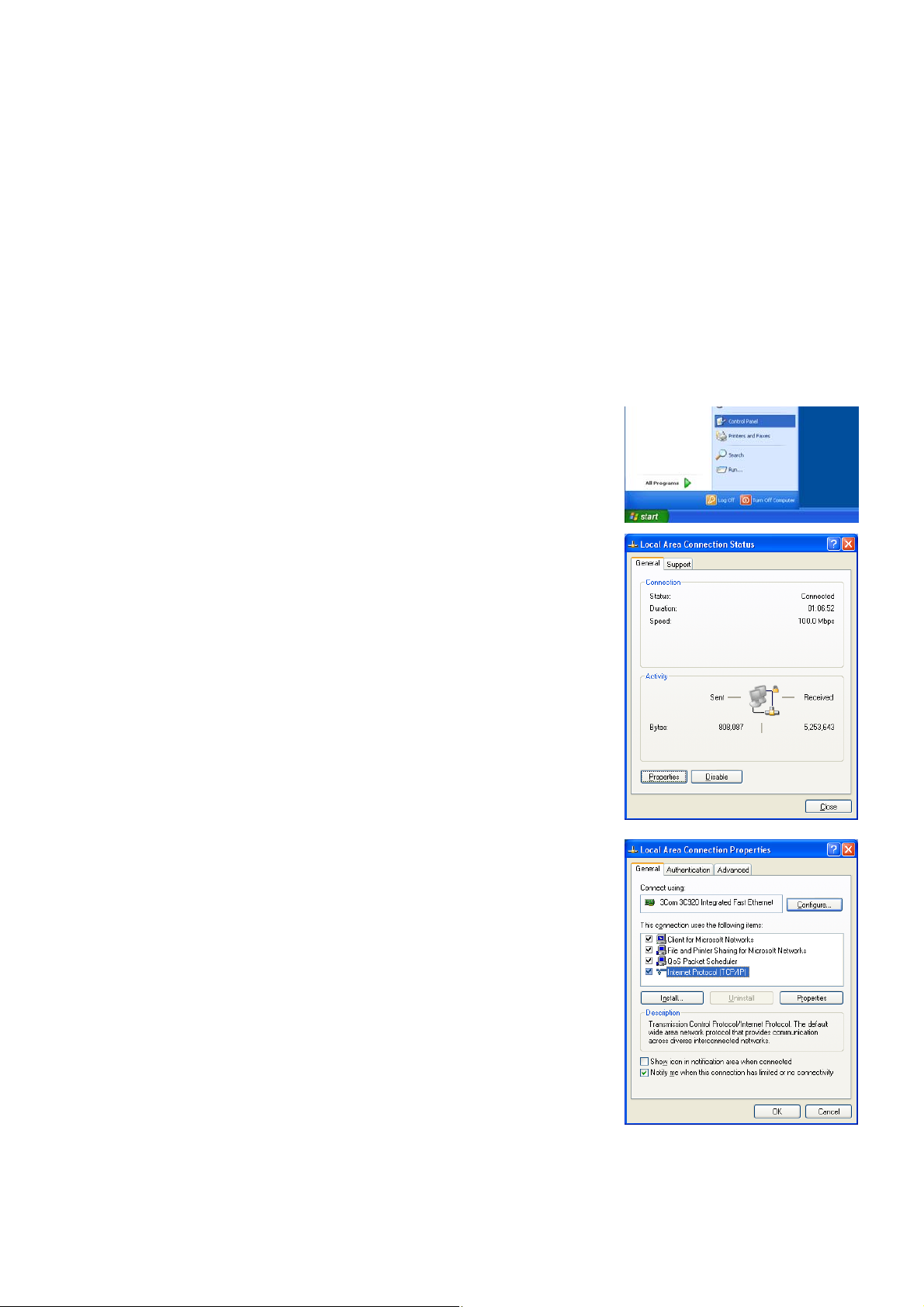
2 Setting the Operating Environment
PC settings and web browser settings required for using a web browser to monitor air conditioner units and
perform operations are explained in the following pages.
2-1 Setting the PC IP Address
Set an IP address on the PC that enables AG-150A to connect via a web browser. For instance, if the
AG-150A IP address is [192.168.1.1], the PC IP address will need to belong to the same system
[192.168.1.101].
If the AG-150A is connected to an existing LAN, ask the LAN administrator to decide what PC IP address to
use.
Note: When using a AG-150A dedicated LAN, it is recommended that the AG-150A main unit be given an IP address
within the range [192.168.1.1] - [192.168.1.40] and the PCs that will be connected to the AG-150A be given an IP
address within the range [192.168.1.101] - [192.168.1.150]
(1) Click on [Control Panel] under [Start] to open the Control Panel.
(2) In the Control Panel window, double click [Network and Dial-up
Connections] and the Network and Dial-up Connections window will
open. Double click on [Local Area Setting] and the [Local Area
Connection Status] dialog will open. Click [Properties].
(3) In the [Local Area Connection Properties] dialog, click [Internet
Protocol] to select it and click the [Properties] button.
2
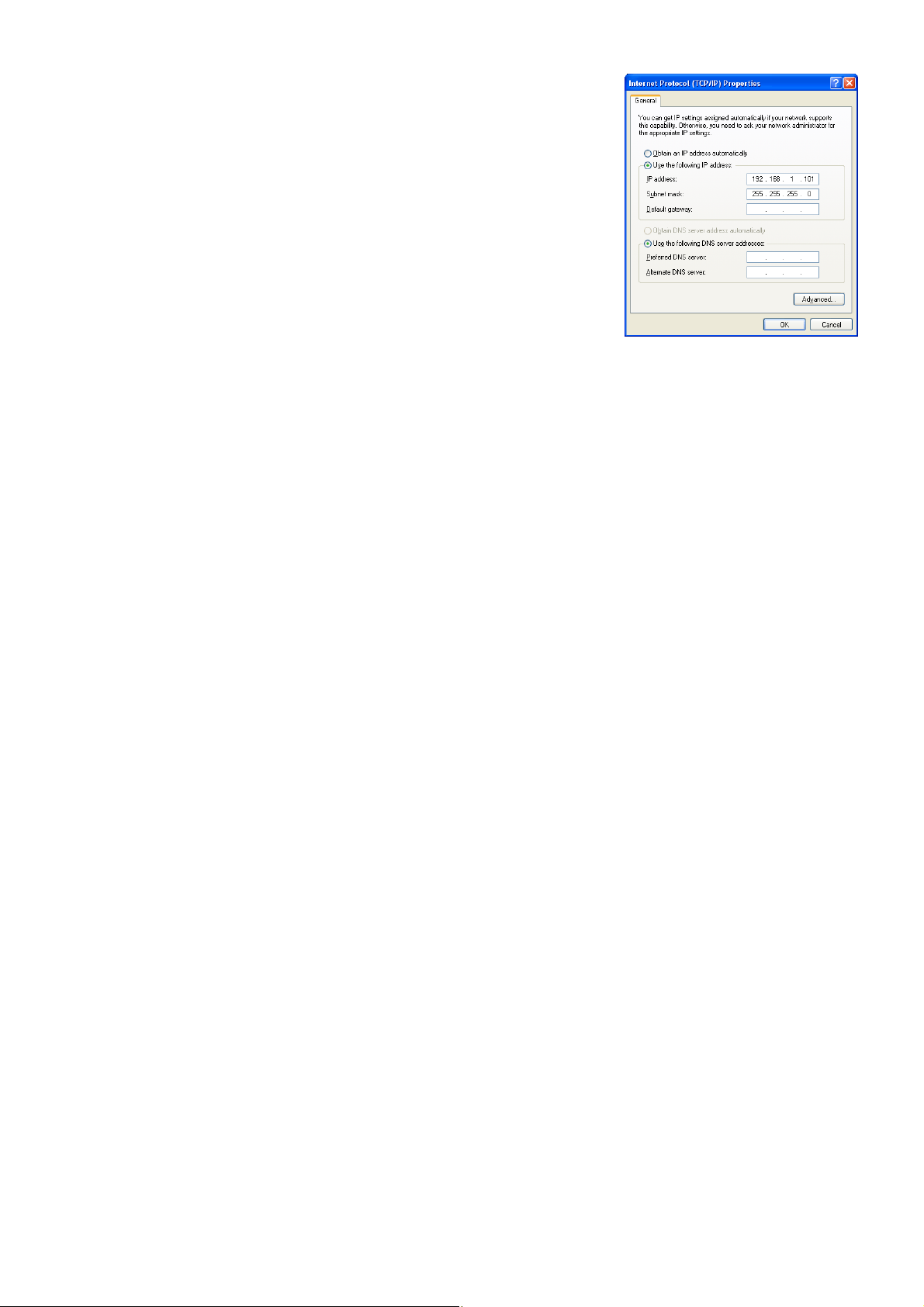
(4) In the [Internet Protocol (TCP/IP) Properties] dialog, click [Use the
following IP address] and enter the IP address (for example,
“192.168.1.101”) that you want to set in the IP address field.
You normally set [255.255.255.0] as the subnet mask.
Note: Ask your LAN administrator to provide the IP addresses and subnet
mask.
(5) Click the [OK] button to close this dialog, and then close the other
open dialogs to complete the network setting.
3
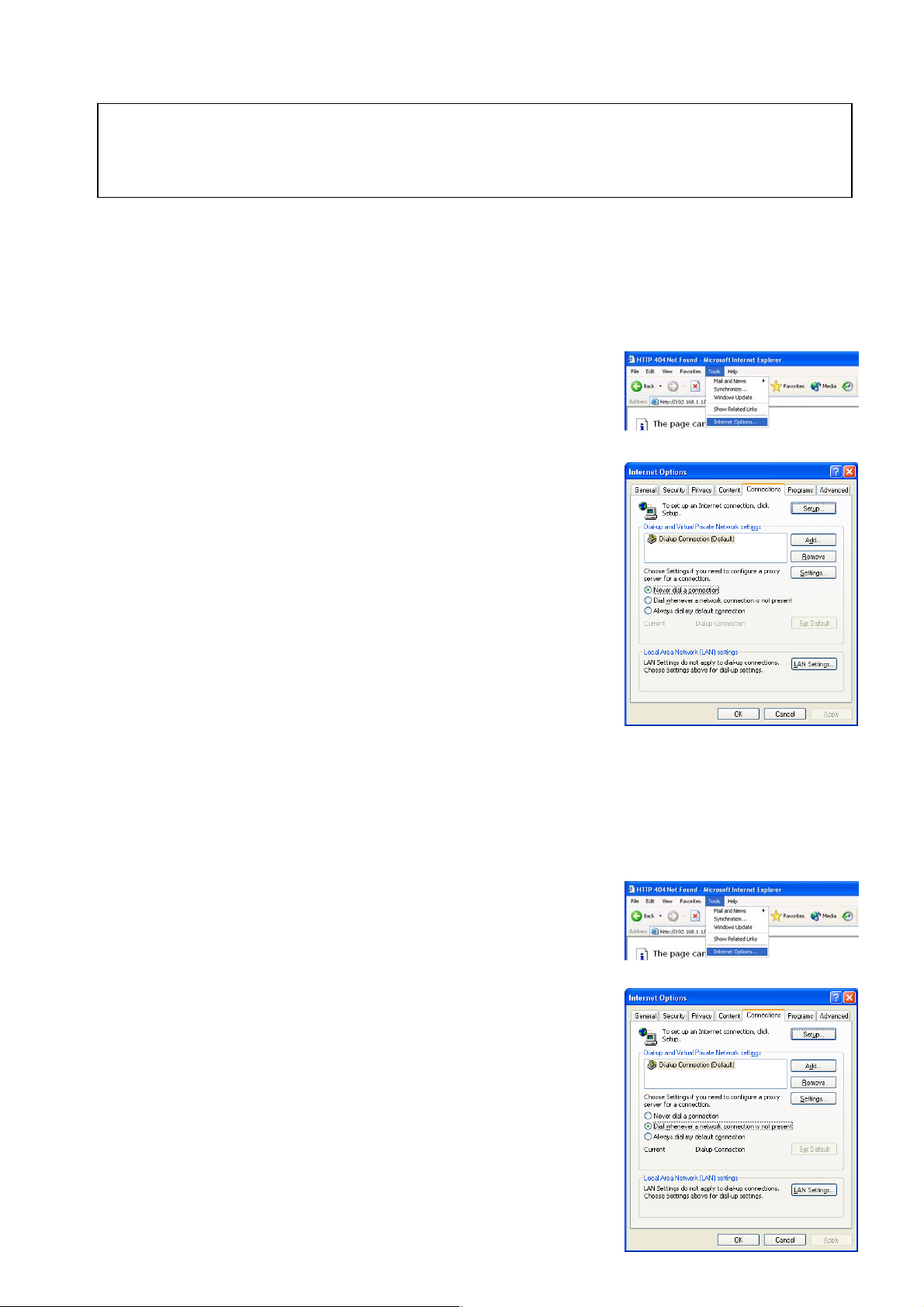
2-2 Setting the Web Browser
Use a security device such as a VPN router when connecting the AG-150A to the Intern et to prev ent
unauthorized access.
If no security devices are installed, the operation settings may be changed by an unauthorized person
without the knowledge of the user.
Necessary web browser settings must be performed to enable the web browser to connect to the AG-150A.
Note: The settings and screen images used as examples in this manual are based on Internet Explorer 6.0.
2-2-1 No Internet Connection
Follow the instructions below to make the web browser environment settings when using the PC with no
Internet connection for monitoring and operating the air conditioners.
(1) Click the web browser menu item [Tools] and then click [Internet
Options…] to select.
(2) In the [Internet Options] tabbed dialog, click the [Connections] tab to
display.
(3) Select [Never dial a connection] in the Dial-up settings section and
click the [OK] button to close the dialog.
2-2-2 Internet Connection Using a Dial-Up
If the PC you use for monitoring air conditioners and performing operations is going to connect to the Internet
via a dial-up connection, use the procedure given below to set the web browser environment setting s.
By performing these settings, a message will appear asking whether or not to use a dial-up connection when
an Internet connection is necessary. When connecting to the Internet, follow the directions below.
(1) Click the web browser menu item [Tools] and then click [Internet
Options…] to select.
(2) In the [Internet Options] tabbed dialog, click the [Connections] tab to
display.
(3) Select [Dial whenever a network connection is not present] in the
Dial-up settings section and click the [OK] button to close the dialog.
4
