Page 1
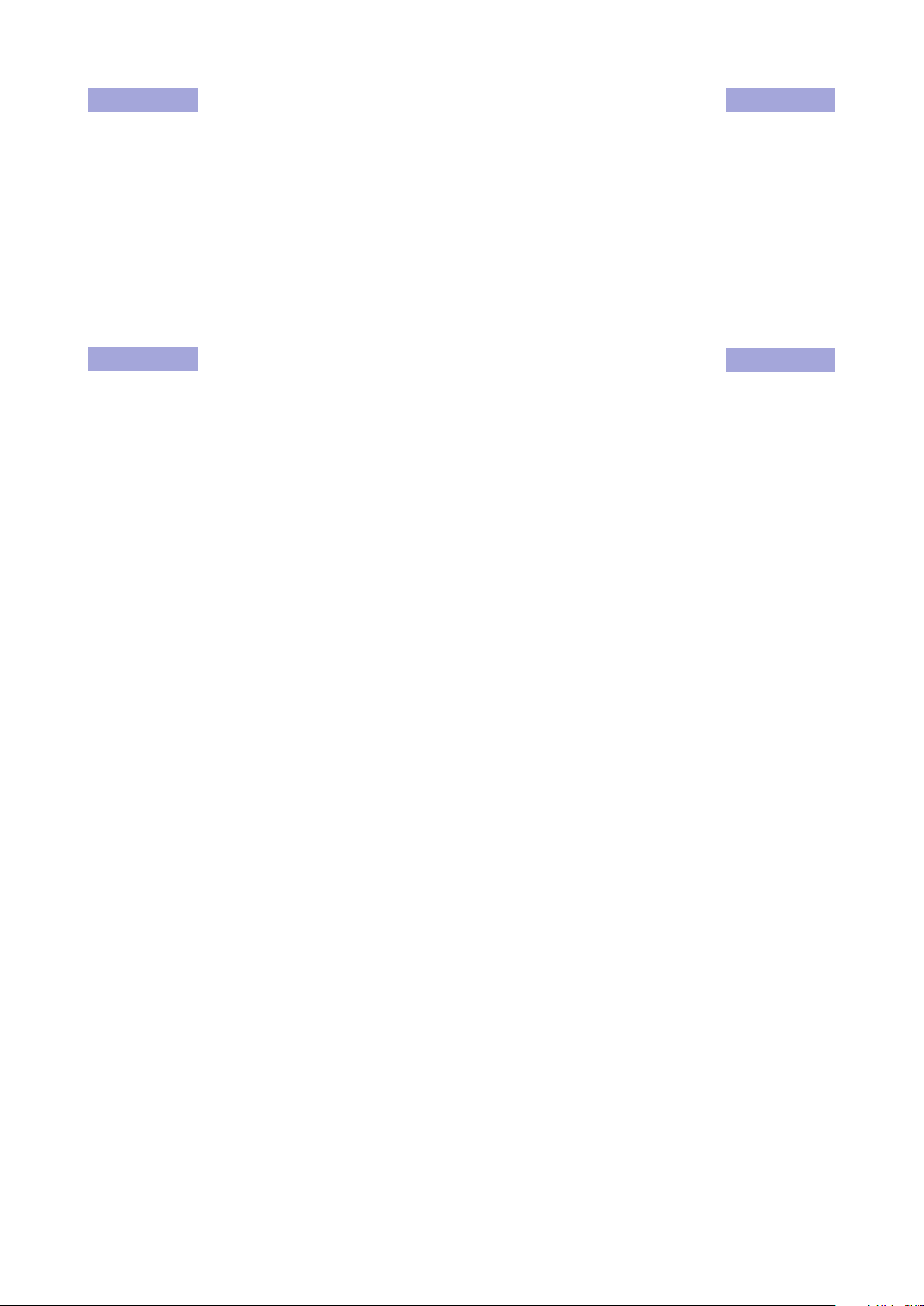
PRINTER DRIVER GUIDE
(For Macintosh® CP-D70DW series)
Macintosh, Apple, and Mac OS are trademarks of Apple Inc.
Adobe, Adobe Photoshop are registered trademarks of Adobe Systems.
The various software packages mentioned in this manual are the registered trademarks of their
respective companies.
Refer to the following web site to check the latest version of the printer driver.
http://www.MitsubishiElectric.co.jp/vcp/
CP-D70DW series printer : CP-D70DW, CP-D707DW
System requirements
Computer : PowerMacintosh G4, G5, PowerBookG4, iMac, Mac mini,
MacBook, MacBook Pro, Mac Pro
Main storage memory : 512 Mbytes or more
Hard disk : Empty capacity 512 Mbytes or more
Operating system : 10.5.8, 10.6.4
USB cable : Be sure to use a cable 2m or shorter.
* Use the printer driver in an environment that your operating system works properly.
*2
*1:CP-D70DW series printer supports USB 2.0 (Hi-Speed USB) interface. As USB 2.0 is fully upward-
compatible with USB 1.1, CP-D70DW series printer can be used with a personal computer that
supports USB 1.1 interface.
To use CP-D70DW series printer based on USB 2.0 (Hi-Speed USB), connect with a personal
computer that supports USB 2.0 (Hi-Speed USB). For USB 2.0 (Hi-Speed USB) compatibility of your
personal computer, contact the manufacturer of the personal computer.
*2:This printer driver supports UniversalBinary.
This printer driver is operable either on Intel-based MacOSX or PowerPC-based MacOSX.
1
MITSUBISHI Digital Color Printer CP-D70DW series
Page 2
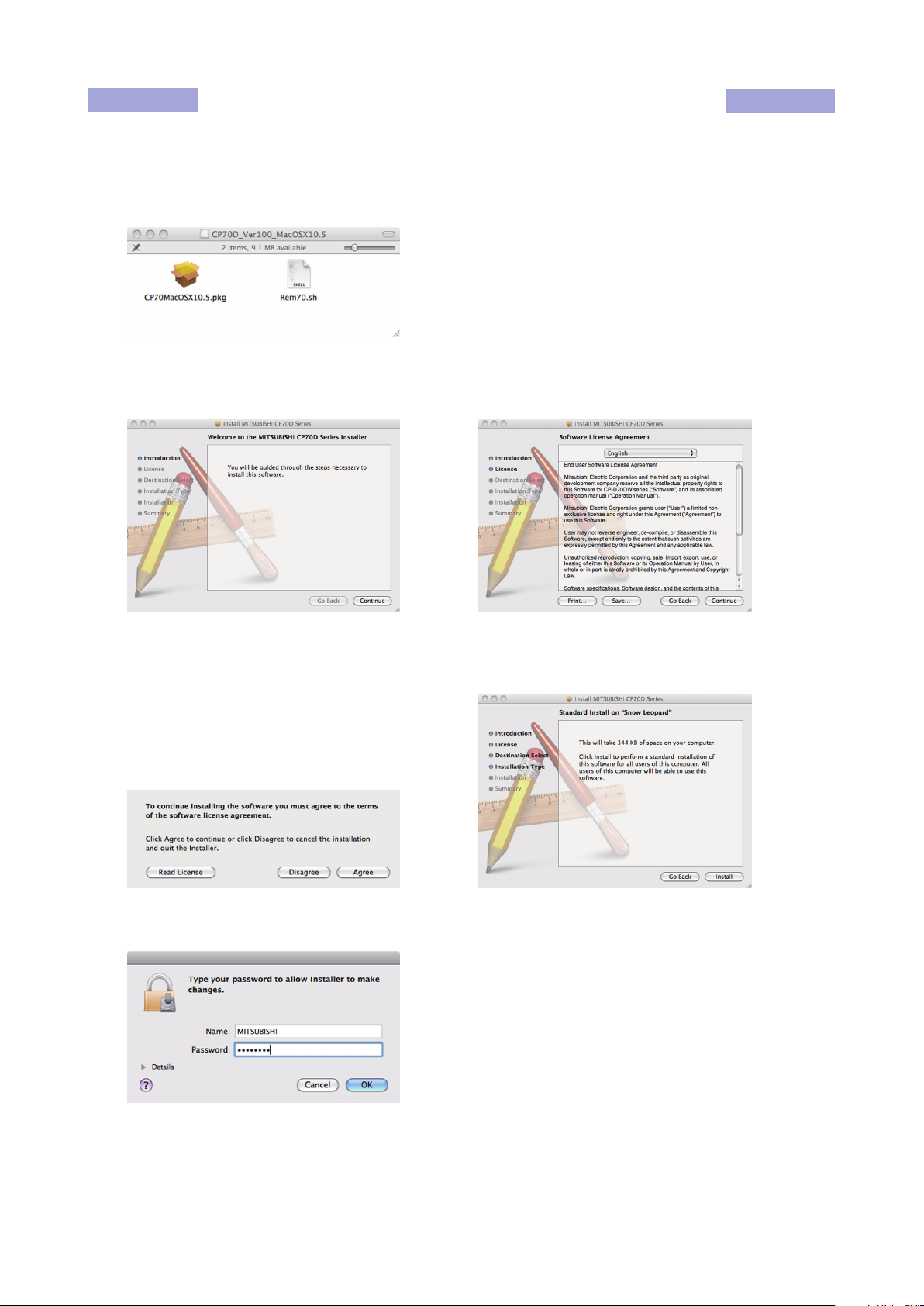
Installation
Administrator authority is required to install this printer driver.
When the printer driver of older version has been installed, uninstall it before installing this driver.
1) Start your Macintosh.
2) Double-click on “CP70MacOSX10.5.pkg” of the folder. (Fig. 1)
<Fig. 1>
3) Click “Continue” button in the “Install MITSUBISHI CP70D Series.” (Fig. 2)
4) Read the Software License Agreement and click “Continue” button. (Fig. 3)
<Fig. 2> <Fig. 3>
5) When you agree with the terms and conditions of the Agreement, click “Agree.” (Fig. 4)
6) Click “Install” button. (Fig. 5)
<Fig. 4> <Fig. 5>
7) Enter a name and password, and click “OK” button. (Fig. 6)
<Fig. 6>
2
MITSUBISHI Digital Color Printer CP-D70DW series
Page 3
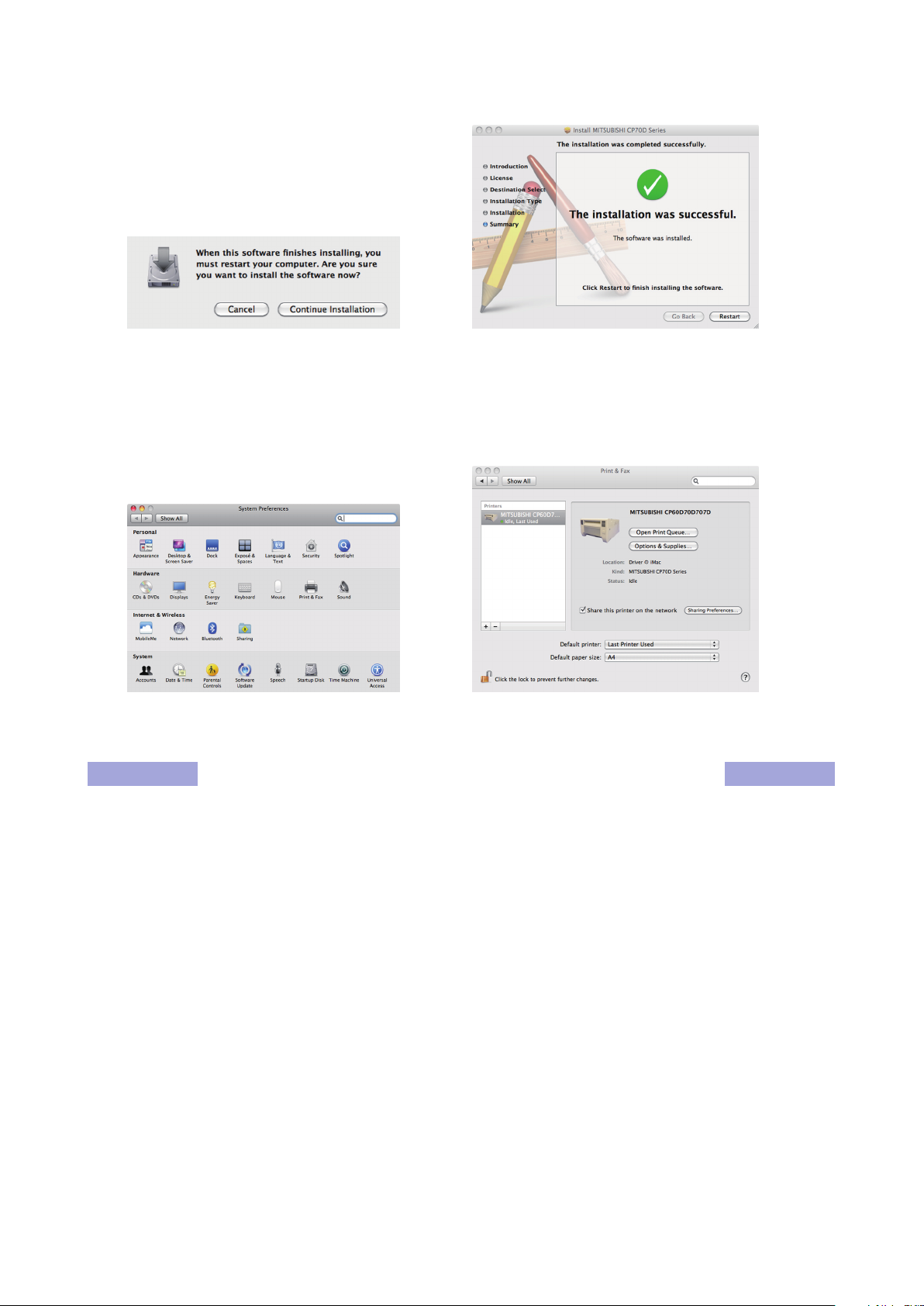
8) Click “Continue Installation.” (Fig. 7)
9) Click “Restart” to restart the personal computer. (Fig. 8)
<Fig. 7> <Fig. 8>
10) Turn on the printer and connect it with the personal computer.
11) Click “System Preferences” to display “System Preferences” screen. (Fig. 9)
12) Click “Print & Fax” on “System Preferences screen.”
The installed printer is automatically added to the “Printers.” (Fig. 10)
*This printer is added in the name of “MITSUBISHI CP60D70D707D.”
<Fig.9> <Fig.10>
Uninstallation
Operate the following procedures to uninstall the printer driver.
1) Start “Terminal” of “Utility” in the “Applications” folder.
2) When you do not have administrator authority, obtain it by “su” command.
3) Go to the directory where the uninstallation script (Rem70.sh) is stored and execute the script.
./Rem70.sh
4) When a password is required, enter the password for the administrator.
5) When uninstallation is completed successfully, the following message is displayed.
Uninstallation was completed.
Is a computer rebooted?” (Y/N):
6) Enter “Y” or “y” to reboot the computer.
If the computer is not rebooted automatically, exit the ongoing applications and reboot the computer
manually.
3
MITSUBISHI Digital Color Printer CP-D70DW series
Page 4

Function explanation
1. Page Setup dialog
<Fig. 11 Page Setup dialog>
1) Paper Size
The size of paper is selected.
The number of print pixels for each paper size is shown in the table.
Paper size Print dots
9x13 (3.5x5”) 1076×1568
10x15 (4x6”) 1228×1864
13x18 (5x7”) 1568×2128
15x20 (6x8”) 1864×2422
2) Orientation
The direction of paper is set.
This is the standard setting function of the operation system.
3) Scale
Enlargement scale is set. (Range : 25-400%)
This is the standard setting function of the operation system.
2. Print setting dialog
Select “Printer Features” of “Print Setting” dialog to carry out the following settings.
<Fig.12 Print setting dialog>
1) Output Place
*The output place can be set only when you use CP-D707DW.
Auto Select: The printer to be used is selected automatically.
The Upper Printer: The upper printer is used for printing.
The Lower Printer: The lower printer is used for printing.
2) Sharpness
none / -3 / -2 / -1 / 0 / 1 / 2 / 3
Level of outline correction is changed.
none :Not perform the outline correction.
-3 to 3 :The value is smaller, the outline becomes softer.
The value is larger, the outline becomes sharper.
4
MITSUBISHI Digital Color Printer CP-D70DW series
Page 5

3. Error indication
No. Error dialog message Operation
1 Printer is not connected. When the error is resolved, printing restarts.
2 The printer does not respond. Turn the printer Off and then On
again, and try again.
3 Something is wrong with the printer.
Turn the printer Off and then On again, and try again.
4 Mechanical Error.
Set Paper again.
5 Mechanical Error.
Turn the printer Off and then On again, and try again.
6 Printing unit is opened.
7 Printing unit is opened while printing.
8 Ink ribbon and paper type do not match.
9 Ink ribbon is not correctly installed.
10 Ink ribbon end.
11 Paper empty.
12 The ink ribbon is not standard.
13 The printer was turned off while printing.
Turn on a printer.
14 Paper jam.
Set Paper again.
15 Paper size of printer driver and ink ribbon type do not match.
16 Ink ribbon empty.
Exchange ink ribbons.
17 Paper end.
18 It is not equipped with the Paper strip bin.
19 Ink ribbon error.
Set Paper and ink ribbon again.
20 Ink ribbon error.
Set Paper and ink ribbon again.
The print job operations of the Print Queue screen
are equipped as standard in the operating system.
The buttons as follows are displayed.
Delete Job: Deletes the job being selected in
the Print Queue.
Hold Job: Holds the job being selected in the
Print Queue.
Resume Job: Resumes printing of the held job
being selected in the Print Queue.
* The error dialog messages are displayed in the Print Queue screen of “MITSUBISHI CP60D70D707D”
which is displayed by clicking the “Open Print Queue” button in “Print & Fax.”
* When no error message is displayed on the monitor and printing is not carried out, check the indicators
on the front of the printer.
* For the details of the indicators on the printer, see the operation manual of CP-D70DW series printer.
5
MITSUBISHI Digital Color Printer CP-D70DW series
Page 6

Notes
1) Secure of Hard disk for spool file
Secure the capacity of Hard disk for spool file enough for the printer operation and the number of
printing sheets.
The printing cannot be correctly carried out when the capacity is running short.
The drive for spool file is the same drive as the system drive usually.
2) Operation of the printer
Refer to the operation manual of the printer.
Do not turn off the power switch during data transfer or print.
If you turn off the power switch, restarting of a computer may be needed.
When deletion of a printing data cannot be performed, restarting of a computer is required.
3) About connection of a computer and a printer
Do not disconnect the interface cable during data transfer.
If the interface cable is disconnected, wait 1 minute or more after disconnecting the cable to connect
it again. If the cable is connected without leaving an enough interval, the printer driver may not work
correctly.
4) System requirements for USB interface
Use a personal computer that are USB-guaranteed by the manufacturer.
CP-D70DW series printer supports USB 2.0 (Hi-Speed USB) interface. As USB 2.0 is fully upwardcompatible with USB 1.1, CP-D70DW series printer can be used with a personal computer that supports
USB 1.1 interface.
To use CP-D70DW series printer based on USB 2.0 (Hi-Speed USB), connect with a personal computer
that supports USB 2.0 (Hi-Speed USB). For USB 2.0 (Hi-Speed USB) compatibility of your personal
computer, contact the manufacturer of the personal computer.
5) Connection of USB cable
When you take out and insert a USB cable after installation of a printer driver, wait 10 seconds or more
after extracting a cable.
If the cable is reinserted without leaving an interval, the printer may not operate normally.
6) Print job
Do not delete the print job in the spooler during data transfer. When deleting it, do not start printing until
the printer becomes to the initial status.
7) Number of prints
With some applications, the number of prints set by the printer driver does not work. Set the number of
prints from the print dialog box of the application.
8) Errors during printing
When an error occurs during printing, it may not be displayed on the monitor. Check the indicator on the
front of the printer and take the countermeasure, and then start printing procedure again. For the indication by the indicator of the printer and the countermeasure, see the operation manual of the printer.
9) When “Resume Job” is selected after “Hold Job” is performed in the Print Queue screen, an error may
not be displayed even if it occurs. In this case, select “Hold Job” and resolve the error, then click “Resume
Job” to resume printing.
10)“Add” of the “Printer List”
In some version of MacOSX, you may not print images with the printer registered by the “Add” button.
Make the computer recognize the printer by the procedure described in “Installation.”
11)When the printer is turned off or a USB cable is not connected to the printer, the printer stauts may be
displayed as standby. However, it does not affect the further printing oprations.
6
MITSUBISHI Digital Color Printer CP-D70DW series
Page 7

12)In MacOSX 10.6, when an error job is deleted without resolving the error, the error indication in the Print
Queue may not be cancelled even if the error is resolved. In this case, delete the printer from the printer
list, and then add it again to cancel the error indication.
Prohibition matter
We prohibit Reverse Engineering, decompiling or reverse assembling of this driver software.
Exemption from responsibility
Occasionally, this software does not operate normally depending on operating environment.
Moreover, Mitsubishi Electric Co. will not assume any responsibility for damage (including, but not limited
to, lost profit or damage caused from special circumstances etc.) occurring during the use of this driver.
7
MITSUBISHI Digital Color Printer CP-D70DW series
