Page 1

MITEL
COMMUNICATIONS DIRECTOR
AND 5000 COMMUNICATIONS
PLATFORMS
IP-DECT SYSTEM (GLOBAL)
MITEL 5603 WIRELESS HANDSET USER GUIDE
Page 2
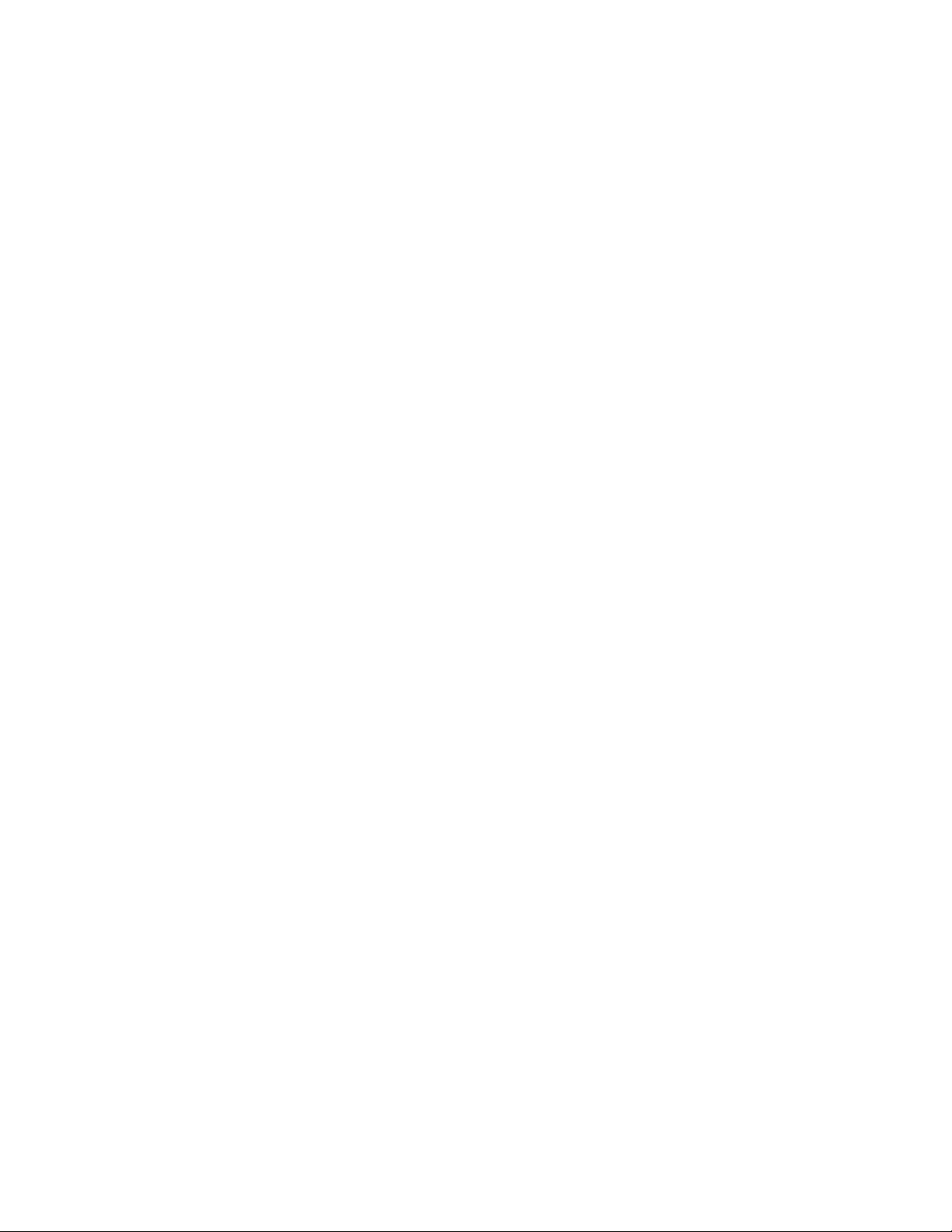
NOTICE
The information contained in this document is believed to be accurate in all respects but is not warranted
®
by Mitel Networks™ Corporation (MITEL
). The information is subject to change without notice an d should
not be construed in any way as a commitment by Mitel or any of its affiliates or subsidiaries. Mitel and its
affiliates and subsidiaries assume no responsibility for any errors or omissions in this document. Revisions
of this document or new editions of it may be issued to incorporate such changes.
No part of this document can be reproduced or transmitted in any form or by any means - electronic or
mechanical - for any purpose without written pe rmission from Mitel Networks Corporation.
Trademarks
Mitel is registered trademark of Mitel Networks Corporation.
Other product names mentioned in this document may be trademarks of their respective companies and
are hereby acknowledged.
IP-DECT System (Global)
Mitel 5603 Wireless Handset User Guide
Release 6.0
March 2013
®,™ Trademark of Mitel Networks Corporation
© Copyright 2013, Mitel Networks Corporation
All rights reserved
ii
Page 3
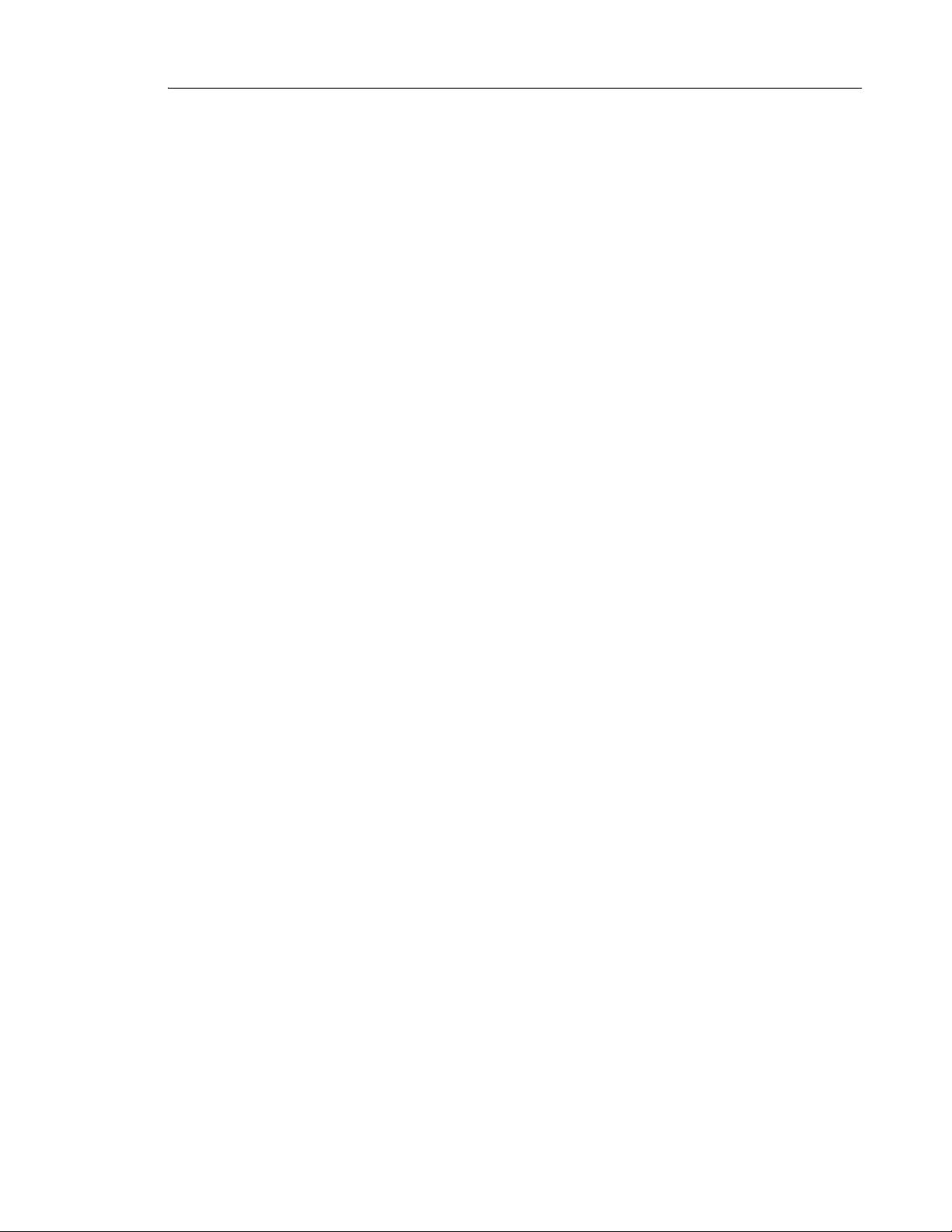
Table of Contents
iii
About Your Phone . . . . . . . . . . . . . . . . . . . . . . . . . . . . . . . . . . . . . . . . . . . . . . . . . . . . . . . . . . . . . 1
Description of Your Handset . . . . . . . . . . . . . . . . . . . . . . . . . . . . . . . . . . . . . . . . . . . . . . . . . . . .2
Features and Functions . . . . . . . . . . . . . . . . . . . . . . . . . . . . . . . . . . . . . . . . . . . . . . . . . . . . . . . .3
Chargers . . . . . . . . . . . . . . . . . . . . . . . . . . . . . . . . . . . . . . . . . . . . . . . . . . . . . . . . . . . . . . . . .4
Contacting Emergency Services . . . . . . . . . . . . . . . . . . . . . . . . . . . . . . . . . . . . . . . . . . . . . .4
Tips for your Comfort and Safety . . . . . . . . . . . . . . . . . . . . . . . . . . . . . . . . . . . . . . . . . . . . . . 5
Frequency Range . . . . . . . . . . . . . . . . . . . . . . . . . . . . . . . . . . . . . . . . . . . . . . . . . . . . . . . . . .5
Exposure to Radio Frequency Signals . . . . . . . . . . . . . . . . . . . . . . . . . . . . . . . . . . . . . . . . . . 5
Environmental Requirements . . . . . . . . . . . . . . . . . . . . . . . . . . . . . . . . . . . . . . . . . . . . . . . . .6
Chemical Resistance . . . . . . . . . . . . . . . . . . . . . . . . . . . . . . . . . . . . . . . . . . . . . . . . . . . . . . .6
Icons and Text in the Display . . . . . . . . . . . . . . . . . . . . . . . . . . . . . . . . . . . . . . . . . . . . . . . . . . . .6
Keys and Buttons . . . . . . . . . . . . . . . . . . . . . . . . . . . . . . . . . . . . . . . . . . . . . . . . . . . . . . . . . . . . . 8
Navigation Key . . . . . . . . . . . . . . . . . . . . . . . . . . . . . . . . . . . . . . . . . . . . . . . . . . . . . . . . . . . .9
Sound off Key . . . . . . . . . . . . . . . . . . . . . . . . . . . . . . . . . . . . . . . . . . . . . . . . . . . . . . . . . . . .9
Key Lock, and Upper/Lower Case Key . . . . . . . . . . . . . . . . . . . . . . . . . . . . . . . . . . . . . . . . . .9
Soft Keys . . . . . . . . . . . . . . . . . . . . . . . . . . . . . . . . . . . . . . . . . . . . . . . . . . . . . . . . . . . . . . . .9
Volume Button . . . . . . . . . . . . . . . . . . . . . . . . . . . . . . . . . . . . . . . . . . . . . . . . . . . . . . . . . . . .9
Alphanumeric Keys . . . . . . . . . . . . . . . . . . . . . . . . . . . . . . . . . . . . . . . . . . . . . . . . . . . . . . . .10
Headset . . . . . . . . . . . . . . . . . . . . . . . . . . . . . . . . . . . . . . . . . . . . . . . . . . . . . . . . . . . . . . . . . . .11
Customizing Your Phone . . . . . . . . . . . . . . . . . . . . . . . . . . . . . . . . . . . . . . . . . . . . . . . . . . . . . . . 12
Switch the Handset On/Off . . . . . . . . . . . . . . . . . . . . . . . . . . . . . . . . . . . . . . . . . . . . . . . . . . . .12
Turn the Audible Signal On/Off . . . . . . . . . . . . . . . . . . . . . . . . . . . . . . . . . . . . . . . . . . . . . . . . .12
Lock/Unlock the Keypad . . . . . . . . . . . . . . . . . . . . . . . . . . . . . . . . . . . . . . . . . . . . . . . . . . . . . .12
Lock/Unlock the Keypad in Idle Mode . . . . . . . . . . . . . . . . . . . . . . . . . . . . . . . . . . . . . . . . . 12
Lock/Unlock the Keypad during a Call . . . . . . . . . . . . . . . . . . . . . . . . . . . . . . . . . . . . . . . . .13
Lock/Unlock the Handset . . . . . . . . . . . . . . . . . . . . . . . . . . . . . . . . . . . . . . . . . . . . . . . . . . . . . .13
Making and Answering Calls . . . . . . . . . . . . . . . . . . . . . . . . . . . . . . . . . . . . . . . . . . . . . . . . . . . . 14
Make a Call . . . . . . . . . . . . . . . . . . . . . . . . . . . . . . . . . . . . . . . . . . . . . . . . . . . . . . . . . . . . . . . .14
Pre-Dial . . . . . . . . . . . . . . . . . . . . . . . . . . . . . . . . . . . . . . . . . . . . . . . . . . . . . . . . . . . . . . . . .14
Dial a Number from the Call list . . . . . . . . . . . . . . . . . . . . . . . . . . . . . . . . . . . . . . . . . . . . . .14
Dial a Number from the Local Phonebook . . . . . . . . . . . . . . . . . . . . . . . . . . . . . . . . . . . . . .14
Dial a Name from the Central Phonebook . . . . . . . . . . . . . . . . . . . . . . . . . . . . . . . . . . . . . . 14
Dial a Number from the Company Phonebook . . . . . . . . . . . . . . . . . . . . . . . . . . . . . . . . . . .15
Answer a Call . . . . . . . . . . . . . . . . . . . . . . . . . . . . . . . . . . . . . . . . . . . . . . . . . . . . . . . . . . . . . . .15
Answer a Call . . . . . . . . . . . . . . . . . . . . . . . . . . . . . . . . . . . . . . . . . . . . . . . . . . . . . . . . . . . .15
End a Call . . . . . . . . . . . . . . . . . . . . . . . . . . . . . . . . . . . . . . . . . . . . . . . . . . . . . . . . . . . . . . .15
During a Call . . . . . . . . . . . . . . . . . . . . . . . . . . . . . . . . . . . . . . . . . . . . . . . . . . . . . . . . . . . . . . .15
Adjust the Volume during a Call . . . . . . . . . . . . . . . . . . . . . . . . . . . . . . . . . . . . . . . . . . . . . .16
Open Contacts during the Call . . . . . . . . . . . . . . . . . . . . . . . . . . . . . . . . . . . . . . . . . . . . . . .16
Page 4
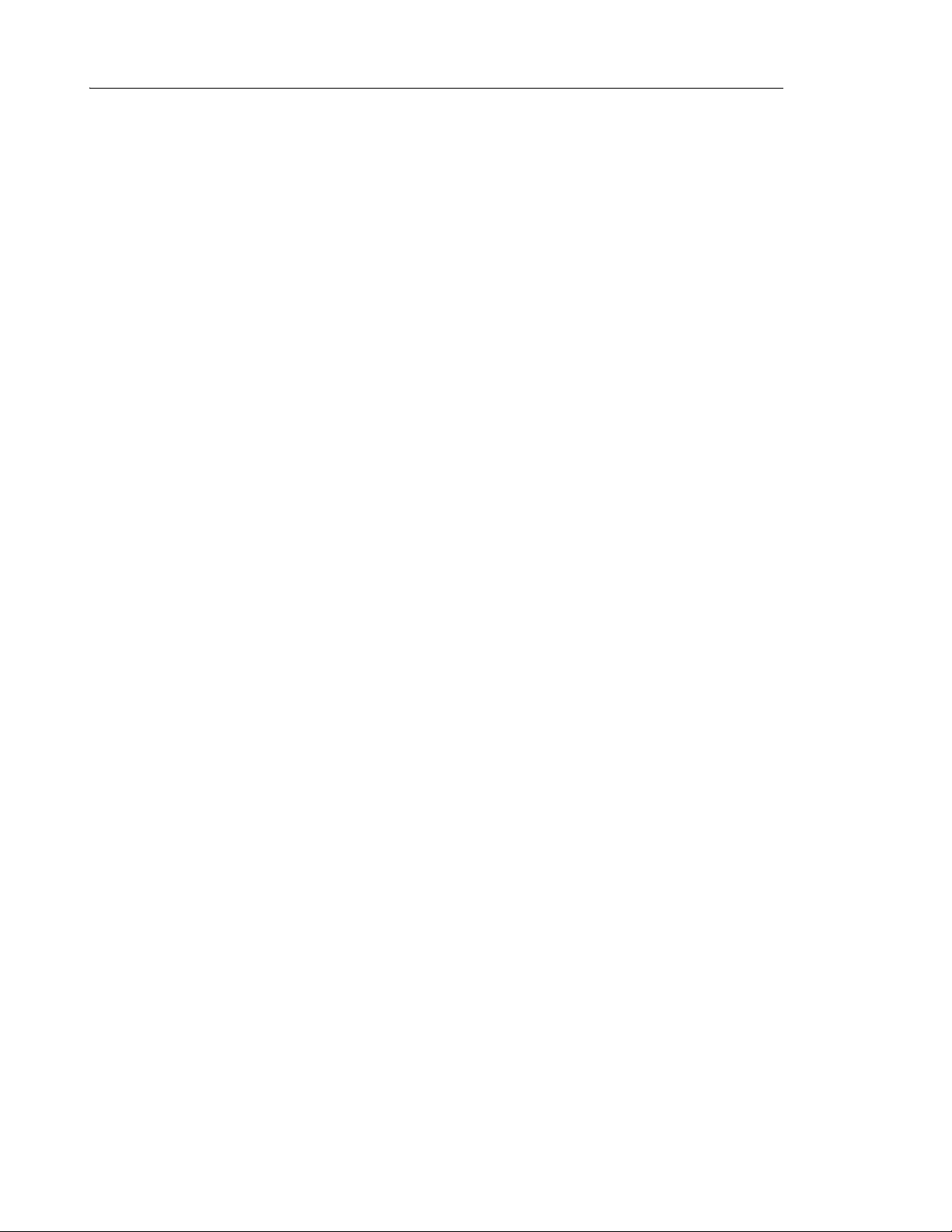
5603 Wireless Handset User Guide
iv
Turn the Microphone on/off during a Call . . . . . . . . . . . . . . . . . . . . . . . . . . . . . . . . . . . . . . .16
Start a New Call during Conversation . . . . . . . . . . . . . . . . . . . . . . . . . . . . . . . . . . . . . . . . . .16
Call Handling for MCD (3300 ICP) . . . . . . . . . . . . . . . . . . . . . . . . . . . . . . . . . . . . . . . . . . . . . . . . 17
Hold . . . . . . . . . . . . . . . . . . . . . . . . . . . . . . . . . . . . . . . . . . . . . . . . . . . . . . . . . . . . . . . . . . . . . .18
Transfer . . . . . . . . . . . . . . . . . . . . . . . . . . . . . . . . . . . . . . . . . . . . . . . . . . . . . . . . . . . . . . . . . . .18
Conference . . . . . . . . . . . . . . . . . . . . . . . . . . . . . . . . . . . . . . . . . . . . . . . . . . . . . . . . . . . . . . . .19
Answer Call Waiting . . . . . . . . . . . . . . . . . . . . . . . . . . . . . . . . . . . . . . . . . . . . . . . . . . . . . . . . . .19
Callback . . . . . . . . . . . . . . . . . . . . . . . . . . . . . . . . . . . . . . . . . . . . . . . . . . . . . . . . . . . . . . . . . . .20
Call Park . . . . . . . . . . . . . . . . . . . . . . . . . . . . . . . . . . . . . . . . . . . . . . . . . . . . . . . . . . . . . . . . . .20
Advanced Features for MCD (3300 ICP) . . . . . . . . . . . . . . . . . . . . . . . . . . . . . . . . . . . . . . . . . . . 21
Call Forward . . . . . . . . . . . . . . . . . . . . . . . . . . . . . . . . . . . . . . . . . . . . . . . . . . . . . . . . . . . . . . . .21
Call Pickup . . . . . . . . . . . . . . . . . . . . . . . . . . . . . . . . . . . . . . . . . . . . . . . . . . . . . . . . . . . . . . . . .21
Do Not Disturb . . . . . . . . . . . . . . . . . . . . . . . . . . . . . . . . . . . . . . . . . . . . . . . . . . . . . . . . . . . . . .22
Direct Page . . . . . . . . . . . . . . . . . . . . . . . . . . . . . . . . . . . . . . . . . . . . . . . . . . . . . . . . . . . . . . . .22
Group Page . . . . . . . . . . . . . . . . . . . . . . . . . . . . . . . . . . . . . . . . . . . . . . . . . . . . . . . . . . . . . . . .22
Loudspeaker Page . . . . . . . . . . . . . . . . . . . . . . . . . . . . . . . . . . . . . . . . . . . . . . . . . . . . . . . . . . .22
Call Handling for the Mitel 5000 CP . . . . . . . . . . . . . . . . . . . . . . . . . . . . . . . . . . . . . . . . . . . . . . . 23
Hold . . . . . . . . . . . . . . . . . . . . . . . . . . . . . . . . . . . . . . . . . . . . . . . . . . . . . . . . . . . . . . . . . . . . . .24
Transfer . . . . . . . . . . . . . . . . . . . . . . . . . . . . . . . . . . . . . . . . . . . . . . . . . . . . . . . . . . . . . . . . . . .24
Conference . . . . . . . . . . . . . . . . . . . . . . . . . . . . . . . . . . . . . . . . . . . . . . . . . . . . . . . . . . . . . . . .25
Answer Call Waiting . . . . . . . . . . . . . . . . . . . . . . . . . . . . . . . . . . . . . . . . . . . . . . . . . . . . . . . . . .25
Advanced Features for the 5000 CP . . . . . . . . . . . . . . . . . . . . . . . . . . . . . . . . . . . . . . . . . . . . . . 26
Call Operator . . . . . . . . . . . . . . . . . . . . . . . . . . . . . . . . . . . . . . . . . . . . . . . . . . . . . . . . . . . . . . .26
Config Assistant . . . . . . . . . . . . . . . . . . . . . . . . . . . . . . . . . . . . . . . . . . . . . . . . . . . . . . . . . . . . .27
Reverse Transfer . . . . . . . . . . . . . . . . . . . . . . . . . . . . . . . . . . . . . . . . . . . . . . . . . . . . . . . . . . . .27
Voice Mail . . . . . . . . . . . . . . . . . . . . . . . . . . . . . . . . . . . . . . . . . . . . . . . . . . . . . . . . . . . . . . . . . . . 28
Receive a Voice Mail . . . . . . . . . . . . . . . . . . . . . . . . . . . . . . . . . . . . . . . . . . . . . . . . . . . . . . . . .28
Check the Voice Mail Inbox . . . . . . . . . . . . . . . . . . . . . . . . . . . . . . . . . . . . . . . . . . . . . . . . . . . .28
Contacts . . . . . . . . . . . . . . . . . . . . . . . . . . . . . . . . . . . . . . . . . . . . . . . . . . . . . . . . . . . . . . . . . . . . 29
Navigate the Menu . . . . . . . . . . . . . . . . . . . . . . . . . . . . . . . . . . . . . . . . . . . . . . . . . . . . . . . . . . . . 30
Enter/Exit the Menu Mode . . . . . . . . . . . . . . . . . . . . . . . . . . . . . . . . . . . . . . . . . . . . . . . . . . . . .30
Menu Tree . . . . . . . . . . . . . . . . . . . . . . . . . . . . . . . . . . . . . . . . . . . . . . . . . . . . . . . . . . . . . . . . .31
Calls . . . . . . . . . . . . . . . . . . . . . . . . . . . . . . . . . . . . . . . . . . . . . . . . . . . . . . . . . . . . . . . . . . . . .31
Page 5
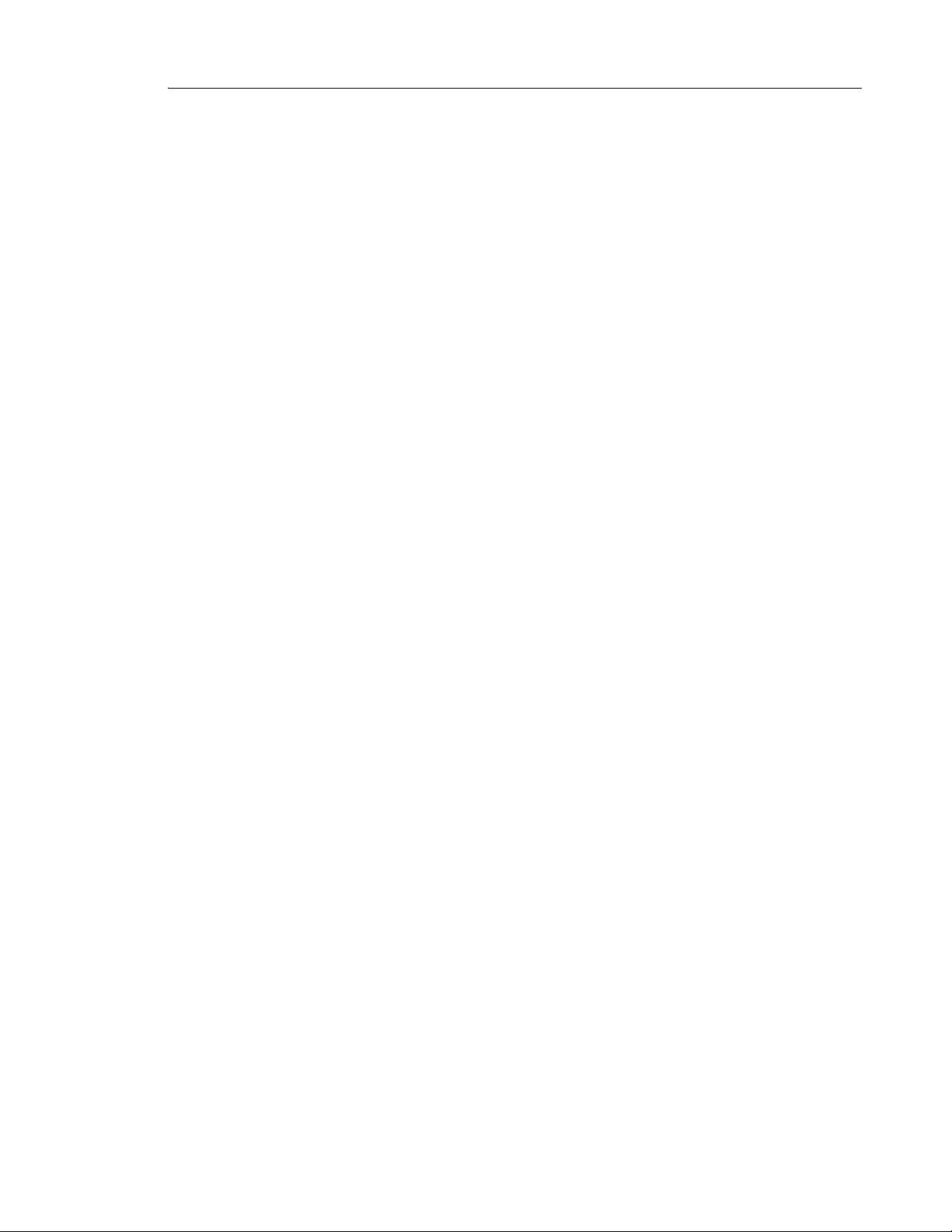
Table of Contents
v
Contacts . . . . . . . . . . . . . . . . . . . . . . . . . . . . . . . . . . . . . . . . . . . . . . . . . . . . . . . . . . . . . . . . . .32
Settings . . . . . . . . . . . . . . . . . . . . . . . . . . . . . . . . . . . . . . . . . . . . . . . . . . . . . . . . . . . . . . . . . . .33
In Call . . . . . . . . . . . . . . . . . . . . . . . . . . . . . . . . . . . . . . . . . . . . . . . . . . . . . . . . . . . . . . . . . . . . .34
Call Menu . . . . . . . . . . . . . . . . . . . . . . . . . . . . . . . . . . . . . . . . . . . . . . . . . . . . . . . . . . . . . . .35
Call List . . . . . . . . . . . . . . . . . . . . . . . . . . . . . . . . . . . . . . . . . . . . . . . . . . . . . . . . . . . . . . . . .35
Missed Calls . . . . . . . . . . . . . . . . . . . . . . . . . . . . . . . . . . . . . . . . . . . . . . . . . . . . . . . . . . . . .36
Call Time . . . . . . . . . . . . . . . . . . . . . . . . . . . . . . . . . . . . . . . . . . . . . . . . . . . . . . . . . . . . . . .36
Contact Menu . . . . . . . . . . . . . . . . . . . . . . . . . . . . . . . . . . . . . . . . . . . . . . . . . . . . . . . . . . . . . .36
Call Contact . . . . . . . . . . . . . . . . . . . . . . . . . . . . . . . . . . . . . . . . . . . . . . . . . . . . . . . . . . . . .36
Edit Contact . . . . . . . . . . . . . . . . . . . . . . . . . . . . . . . . . . . . . . . . . . . . . . . . . . . . . . . . . . . . .37
Delete Contact . . . . . . . . . . . . . . . . . . . . . . . . . . . . . . . . . . . . . . . . . . . . . . . . . . . . . . . . . . .38
Central Phonebook . . . . . . . . . . . . . . . . . . . . . . . . . . . . . . . . . . . . . . . . . . . . . . . . . . . . . . . .38
Settings Menu . . . . . . . . . . . . . . . . . . . . . . . . . . . . . . . . . . . . . . . . . . . . . . . . . . . . . . . . . . . . . .39
Sound and Alert Settings . . . . . . . . . . . . . . . . . . . . . . . . . . . . . . . . . . . . . . . . . . . . . . . . . . .39
Select Headset Profile . . . . . . . . . . . . . . . . . . . . . . . . . . . . . . . . . . . . . . . . . . . . . . . . . . . . .40
Display Settings . . . . . . . . . . . . . . . . . . . . . . . . . . . . . . . . . . . . . . . . . . . . . . . . . . . . . . . . . .40
Time & Date Settings . . . . . . . . . . . . . . . . . . . . . . . . . . . . . . . . . . . . . . . . . . . . . . . . . . . . . .40
Phone Lock settings . . . . . . . . . . . . . . . . . . . . . . . . . . . . . . . . . . . . . . . . . . . . . . . . . . . . . . .41
Answering . . . . . . . . . . . . . . . . . . . . . . . . . . . . . . . . . . . . . . . . . . . . . . . . . . . . . . . . . . . . . . .42
Change the Menu Language . . . . . . . . . . . . . . . . . . . . . . . . . . . . . . . . . . . . . . . . . . . . . . . .43
Change Owner ID . . . . . . . . . . . . . . . . . . . . . . . . . . . . . . . . . . . . . . . . . . . . . . . . . . . . . . . . .43
In Charger . . . . . . . . . . . . . . . . . . . . . . . . . . . . . . . . . . . . . . . . . . . . . . . . . . . . . . . . . . . . . . .43
System . . . . . . . . . . . . . . . . . . . . . . . . . . . . . . . . . . . . . . . . . . . . . . . . . . . . . . . . . . . . . . . . .44
Advanced Functions. . . . . . . . . . . . . . . . . . . . . . . . . . . . . . . . . . . . . . . . . . . . . . . . . . . . . . . . . . . 47
Admin Menu . . . . . . . . . . . . . . . . . . . . . . . . . . . . . . . . . . . . . . . . . . . . . . . . . . . . . . . . . . . . . . . . 47
Clear Lists in Charger . . . . . . . . . . . . . . . . . . . . . . . . . . . . . . . . . . . . . . . . . . . . . . . . . . . . . . . .47
System Handling. . . . . . . . . . . . . . . . . . . . . . . . . . . . . . . . . . . . . . . . . . . . . . . . . . . . . . . . . . . . . . 48
Software Upgrade and Additional Features . . . . . . . . . . . . . . . . . . . . . . . . . . . . . . . . . . . . . . . .48
Troubleshooting . . . . . . . . . . . . . . . . . . . . . . . . . . . . . . . . . . . . . . . . . . . . . . . . . . . . . . . . . . . . . . 49
Operation Notice. . . . . . . . . . . . . . . . . . . . . . . . . . . . . . . . . . . . . . . . . . . . . . . . . . . . . . . . . . . . . . 51
Accessibility and Voice Quality . . . . . . . . . . . . . . . . . . . . . . . . . . . . . . . . . . . . . . . . . . . . . . . . .51
Maintenance. . . . . . . . . . . . . . . . . . . . . . . . . . . . . . . . . . . . . . . . . . . . . . . . . . . . . . . . . . . . . . . . . 52
Maintenance of Batteries . . . . . . . . . . . . . . . . . . . . . . . . . . . . . . . . . . . . . . . . . . . . . . . . . . . . . . 52
Battery Warnings . . . . . . . . . . . . . . . . . . . . . . . . . . . . . . . . . . . . . . . . . . . . . . . . . . . . . . . . .52
Charge the Battery . . . . . . . . . . . . . . . . . . . . . . . . . . . . . . . . . . . . . . . . . . . . . . . . . . . . . . . .52
Replace the Battery . . . . . . . . . . . . . . . . . . . . . . . . . . . . . . . . . . . . . . . . . . . . . . . . . . . . . . .52
Attach the Hinge-type Clip . . . . . . . . . . . . . . . . . . . . . . . . . . . . . . . . . . . . . . . . . . . . . . . . . . . . .53
Page 6
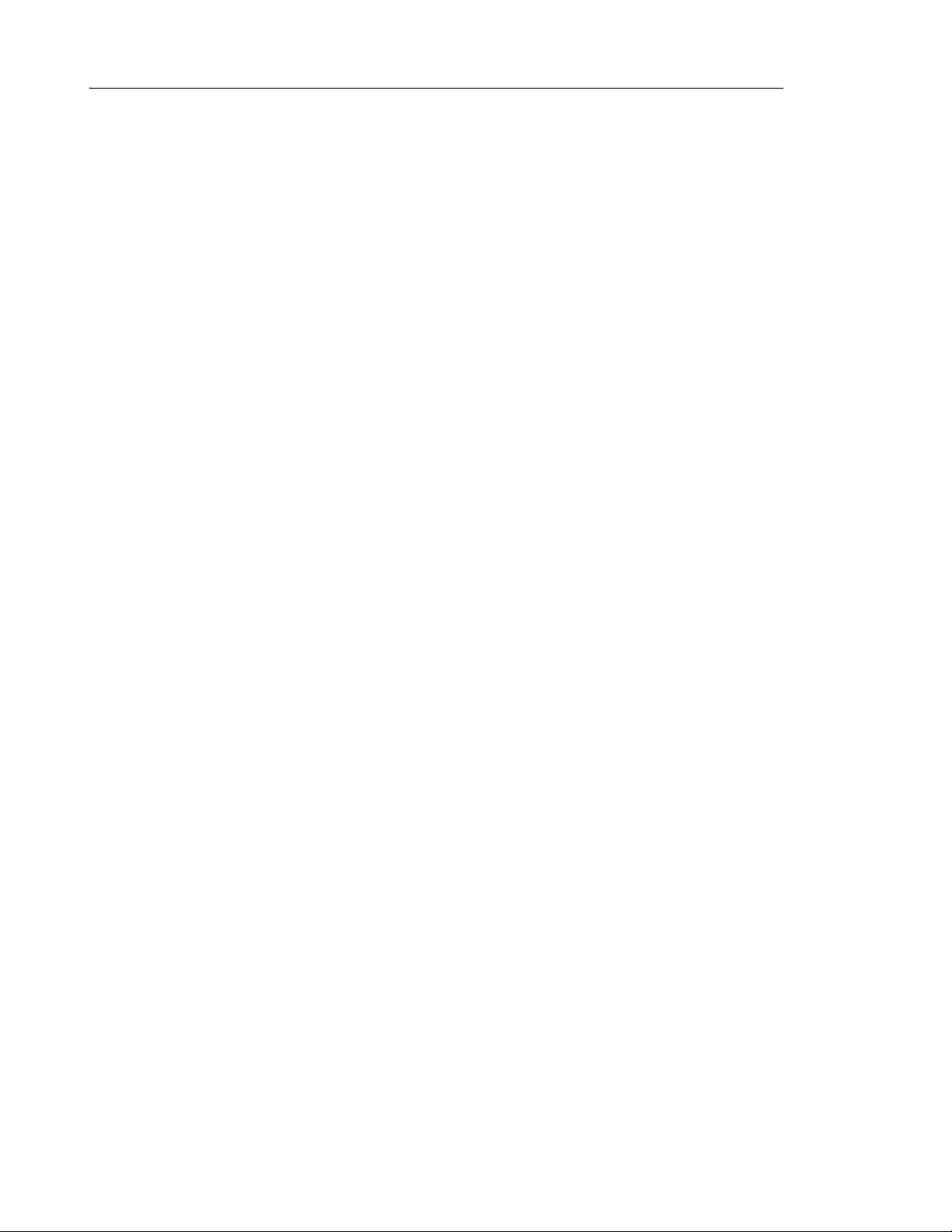
5603 Wireless Handset User Guide
vi
Attach the Swivel-type Clip . . . . . . . . . . . . . . . . . . . . . . . . . . . . . . . . . . . . . . . . . . . . . . . . . . . .54
Easy Replacement . . . . . . . . . . . . . . . . . . . . . . . . . . . . . . . . . . . . . . . . . . . . . . . . . . . . . . . . . . .54
Before Starting Easy Replacement Procedure . . . . . . . . . . . . . . . . . . . . . . . . . . . . . . . . . . .55
Easy Replacement Procedure . . . . . . . . . . . . . . . . . . . . . . . . . . . . . . . . . . . . . . . . . . . . . . .55
Related Documents . . . . . . . . . . . . . . . . . . . . . . . . . . . . . . . . . . . . . . . . . . . . . . . . . . . . . . . . . .57
Index. . . . . . . . . . . . . . . . . . . . . . . . . . . . . . . . . . . . . . . . . . . . . . . . . . . . . . . . . . . . . . . . . . . . . . . 59
Page 7
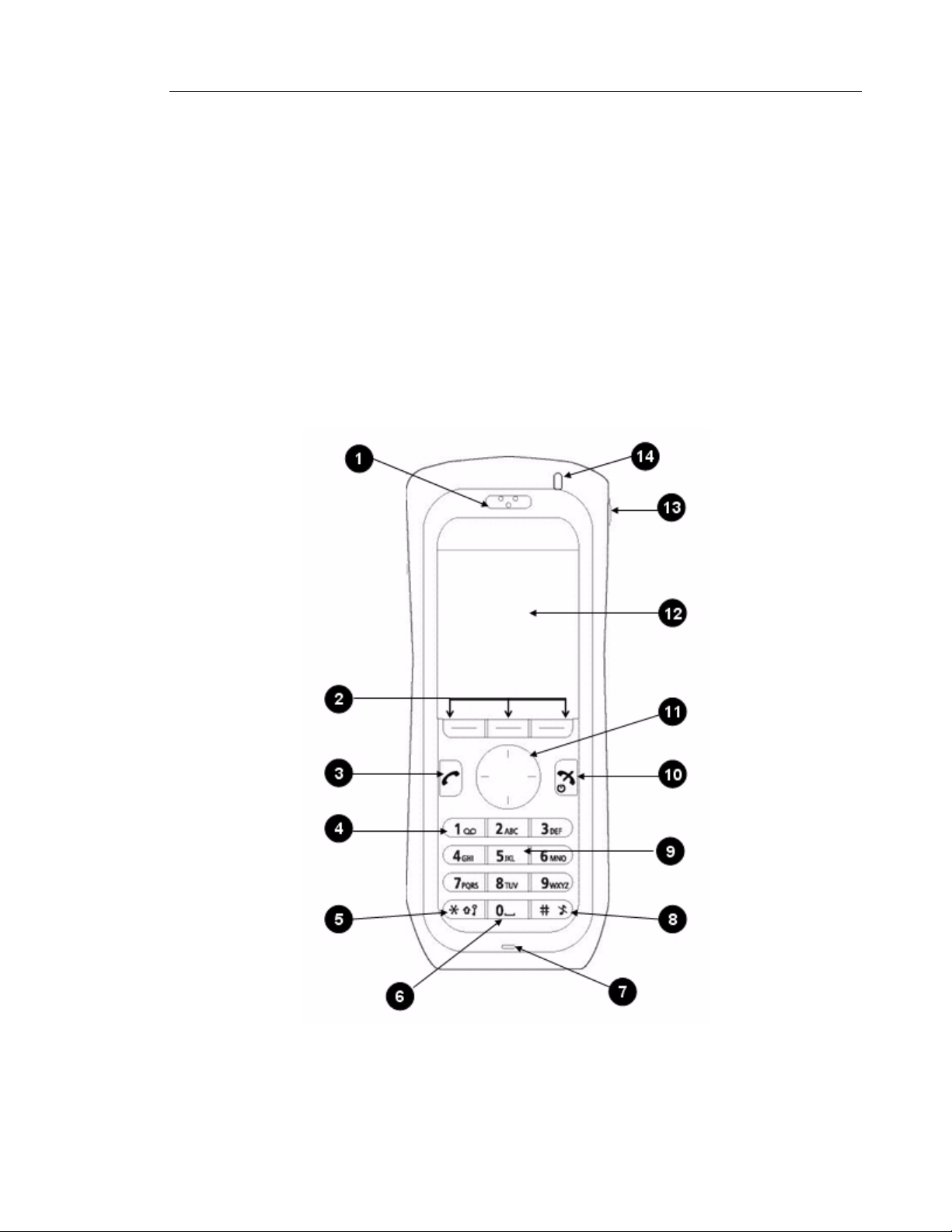
About Your Phone
1
About Your Phone
This guide contains feature descriptions for both the Mitel® 5000 Communication
Platform (CP) and the Mitel Communications Director (MCD).
• “Call Handling for MCD (3300 ICP)” on page 17
• “Advanced Features for MCD (3300 ICP)” on page 21
• “Call Handling for the Mitel 5000 CP” on page 23
• “Advanced Features for the 5000 CP” on page 26
The Mitel
with an IP-DECT base station and the 3300 ICP. It is ideal for users who need mobile voice
and messaging functions.
®
5603 Wireless Handset is a feature-rich handset designed to operate in conjunction
Figure 1: 5603 Handset
Page 8

Mitel 5603 Wireless Handset User Guide
2
Caution: The handset/headset must be fully charged before starting regular
use.
Description of Your Handset
1 Earpiece speaker
2 Soft keys
The three soft keys is used with GUI, that is, the functions of each Soft key is indicated by text
in the display just above the keys.
3 Off-hook key
To answer a call, to pre-dial a number, and as a short cut to the Call list.
4 V oice mail access*
A quick access to the handset’s Voice mail.
5 Key lock and Upper/Lower case
Combined key lock and Upper/Lower Case.
6 Space
To add space between text.
7 Microphone
8 Sound off key
To turn on/off audible signals in idle mode, silencing the ring signal at incoming call, and to turn
the microphone on/off during a call. Note: Incoming high priority messages will be indicated
with a beep even when the handset is muted
9 Tactile indicators
There are two tactile indicators to indicate the centre of the key pad.
10 On-hook and On/Off key
Combined button; to end a call, to return to standby mode, and to switch the handset on/off by
long press.
11 Four-way navigation key
Navigation key with Left, Right, Up, and Down.
During a call, the keys Up and Down are used to increase and decrease the speaker volume,
respectively.
12 Display
The B/W display is 28 mm wide and 35 mm high with backlighting.
13 Headset connector
The headset connector is for connecting a headset. The connector is protected against dust by
using the headset connector cover.
14 LED
Indicates incoming call, messaging, low battery, and charging.
*System dependent feature
Page 9
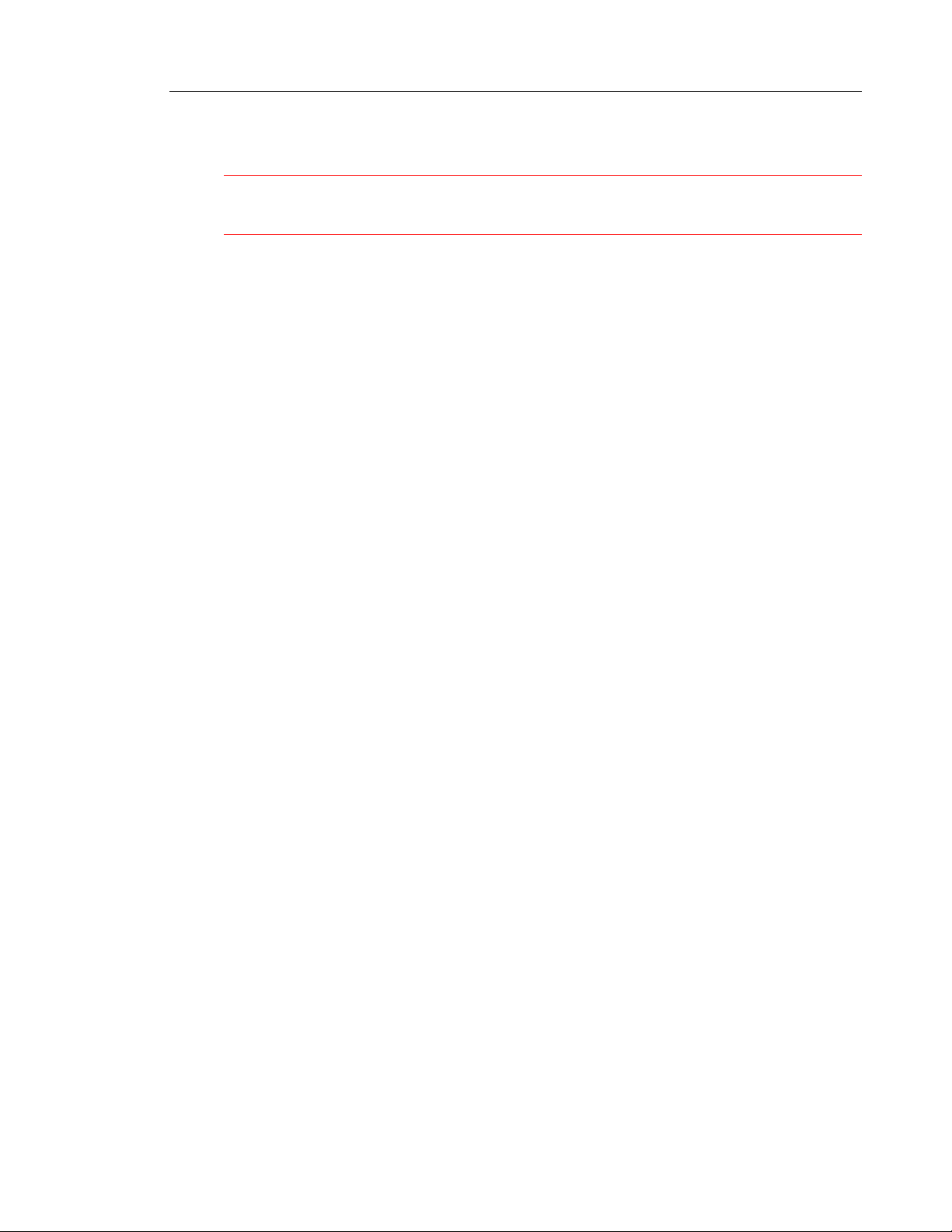
About Your Phone
3
Features and Functions
IMPORTANT:The handset may retain small magnetic objects around the mouth cap or
ear cap region.
Case
The plastic cover parts are made of durable PC/ABS material.
Antenna
The antenna is integrated inside the handset.
Loudspeaker
The handset has a separate loudspeaker for the Loudspeaking function. It is located on the
back side of the handset.
Microphone
The microphone is placed on the front bottom side of the handset.
Clip
There are two different belt clip options for the handset: a hinge-type clip (standar d), and a
swivel-type clip. You use the clip to attach the handset to a pocket or belt. You can use the
handset without a clip on. See “Attach the Hinge-type Clip” on page 53, or “Attach the
Swivel-type Clip” on page 54.
Battery
The battery is a rechargeable Li-Lon battery, placed under a battery cover. See “Replace the
Battery” on page 52.
The battery is fully charged within four hours. See “Charge the Battery” on page 52.
Page 10
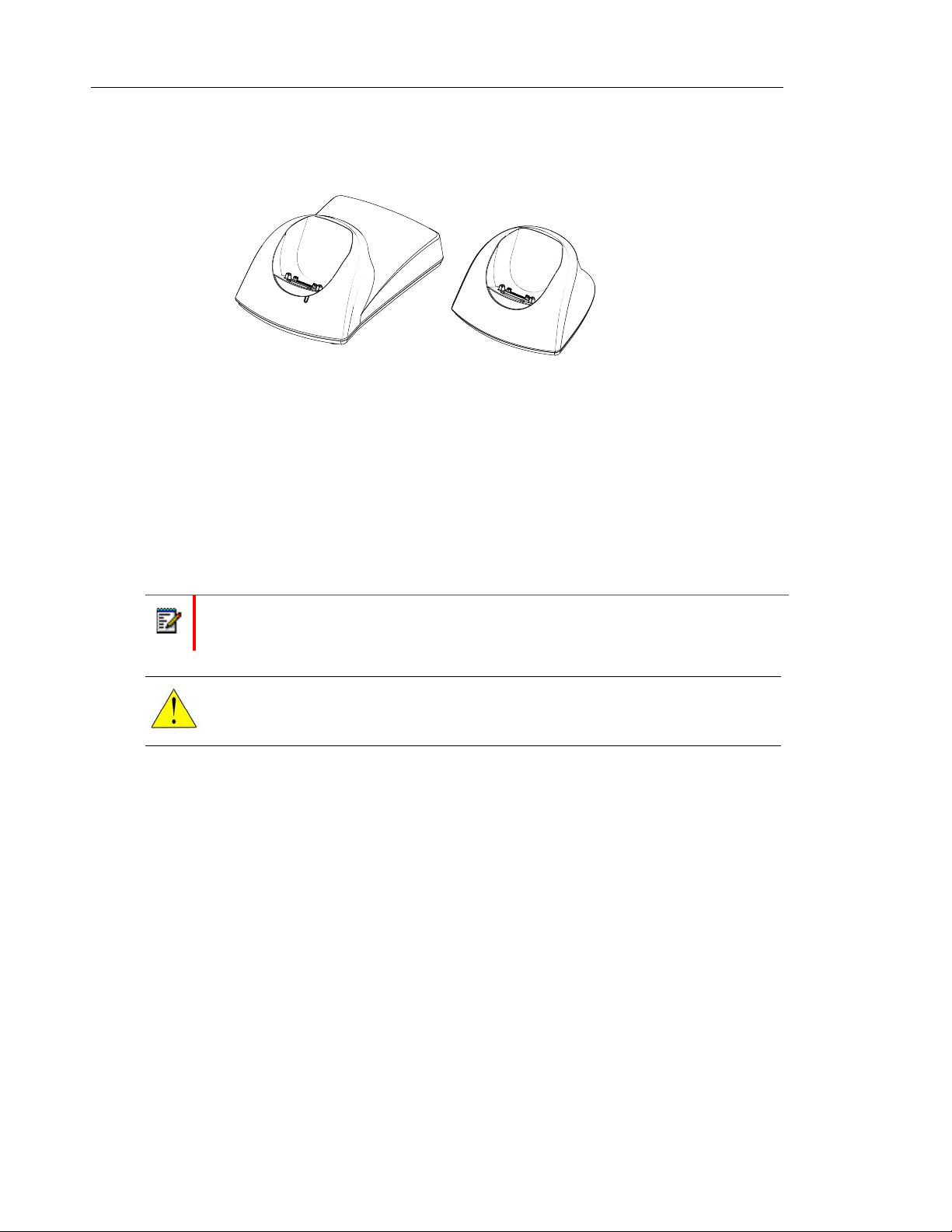
Mitel 5603 Wireless Handset User Guide
4
Chargers
Desktop Charger
Advanced
Figure 2: Desktop Chargers
There are two desktop chargers available: a basic one that will only charge the handset, and
one with advanced functionality to download new software and to synchronize options. The
handset is fully operational while placed in the charger.
The charger is delivered with a plug-in power supply and is connected into an or dinary wall
socket. For more information. See the 5603/5604/5607 Progra mmer Installation and
Maintenance Guide.
Note: Only use the charger within the temperature range of +5° C – +40° C.
Caution: Only use the provided power supply. See the 5603/5604 Programmer
Installation and Operation Manual.
Basic
002
Rack Charger
The Charging Rack charges six 5603/5604/5607/5624 handsets simultaneously and is used
for charging only.
For more information, see the 5603/5604/5607/5624 Rack Charger Installation and Oper ation
Guide.
Contacting Emergency Services
This handset, like any wireless phone, communicates using radio signals. As with any wireless
phone, you may not be able to establish a connection und er all conditions; therefore, you should
not rely solely on a wireless telephone for essential, emergency communication. Th e key lock
feature disables the handset keyp ad and prevent s the accid enta l dialing of numbers that may
result in nuisance calls. It also prevents accidental calls to emergency services numbers like
911, 999, or 112.
Page 11
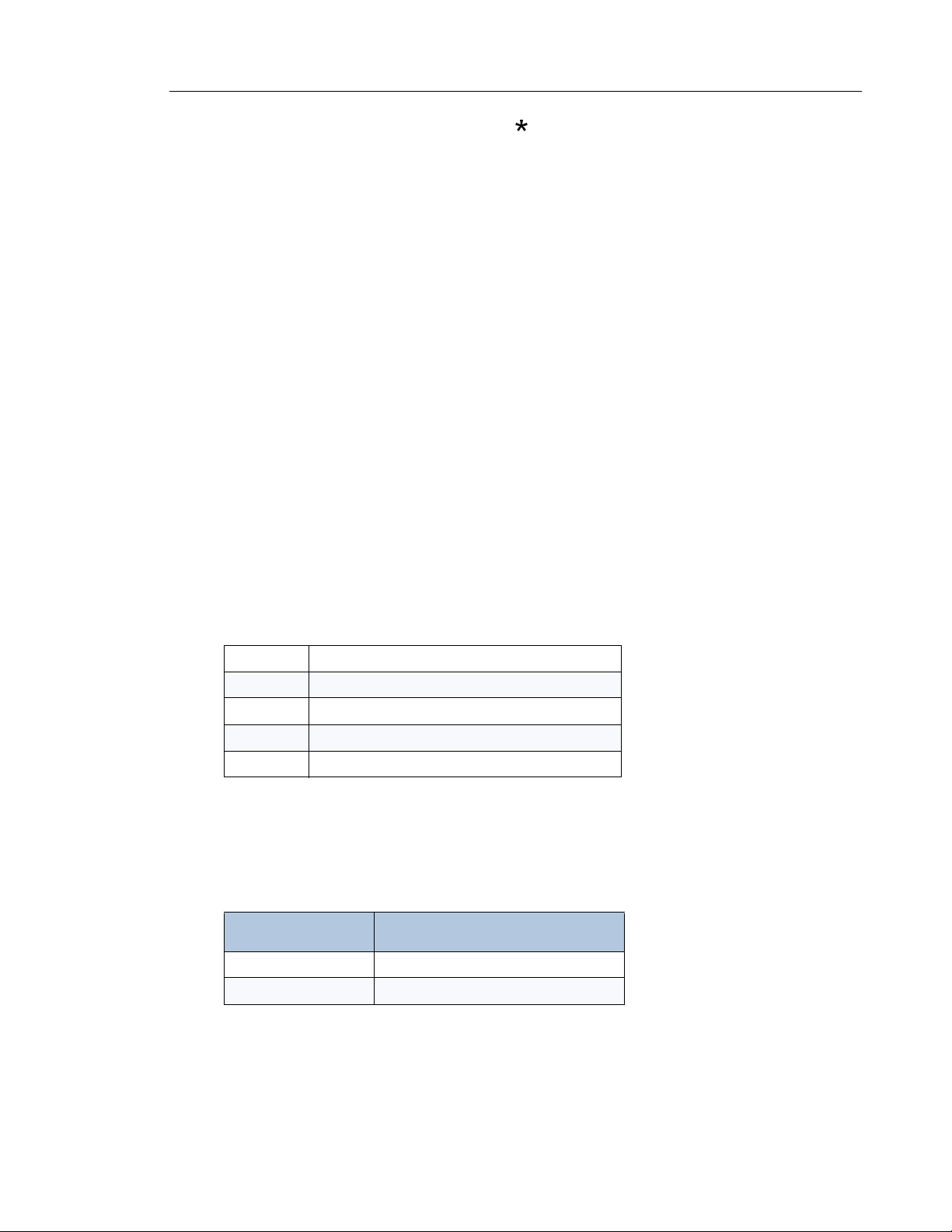
About Your Phone
5
To disable the key lock feature, press the key and then press Select.
Currently, mobile IP phones do not support Enhanced 911 (E911) operation. If emergency
services are required, it is necessary to keep the system administrator and location database
up-to-date.
Tips for your Comfort and Safety
Don't cradle the handset!
Prolonged use of the handset can lead to neck, shoulder, or back discomfort, especially if you
cradle the handset between your ear and shoulder. If you use your phone a lot, you may find
it more comfortable to use a headset. See the section on headset use for more information.
Protect your hearing
Y our phone has a control for a djusting the volume of the handset receiver or headset. Because
continuous exposure to loud sounds can contribute to hearing loss, keep the volume at a
moderate level.
Frequency Range
The handset is a radio transmitter and receiver. When it is on, it receives and sends out radio
frequency (RF) energy. The handset operates on different frequency ranges depending on
market and employs commonly used modulation techniques:
EU 1880-1900 MHz
USA/CAN 1920-1930 MHz
LA 1910-1930 MHz
BR 1910-1920 MHz
-- 1900-1920 MHz
Exposure to Radio Frequency Signals
This equipment complies with FCC radiation exposure limits set forth for an uncontrolled
environment. This device complies with FCC SAR limit of 1.6 W/kg. The maximum SAR value
measured when used at the ear, and when worn on the body using belt clip is as follows:
SAR values
Head 0.043 W/Kg
Body worn 0.037 W/Kg
This device must not be co-located or operating in conjunction with any other antenna or
transmitter.
Use of non-Mitel approved accessories may violate the FCC RF exposu re guidelines and should
be avoided.
Page 12

Mitel 5603 Wireless Handset User Guide
6
Environmental Requirements
• Only use the handset in temperatures between 0° C to +40° C (32° F to 104° F).
• Avoid exposing the handset for direct sunlight or close to other heat sources.
• Avoid volume levels that may be harmful to your hearing. Exposure to excessive sound
pressure from a handset's earpiece or headset may cause permanen tly hearing loss.
• Do not expose the handset to open flame.
• Keep the handset away from excessive heat and moisture.
• Avoid sudden temperature changes to prevent condensation in the handset. It is recommended to put the handset into an air tight plastic bag until the temperature is adjusted, for
example, when entering or leaving a cold/heated building on a warm/cold day.
• Protect your handset from aggressive liquids and vapors.
• The handset may retain small metal objects around the mouth cap or ear cap region.
• Keep the handset away from strong electromagnetic fields.
• Do not place a cold handset in a charger.
Chemical Resistance
The alpha and numeric characters printed on the exterior of th e handset have been tested and
found resistant to chipping, fading or wearing off when the handset is treated with common
cleaners and disinfectants or perspiration. The following chemicals have shown no harmful
effect:
• 3% Hydrochloric Acid
• M-alcohol (70% Methylated Ethanol)
• 60% Chlorhexidin 0.5mg/ml
Acetone can be damaging to the plastic casing of the handset and should not be used.
Icons and Text in the Display
All functions and settings available to the user are shown as icons and text in the display. The
icons and text in the display indicate functions and settings to which you have access. The
display normally displays date and time, the Owner ID and handset number . The Owner ID can
manually be set by the user.
Figure 3: Display Configuration in Standby Mode
Page 13
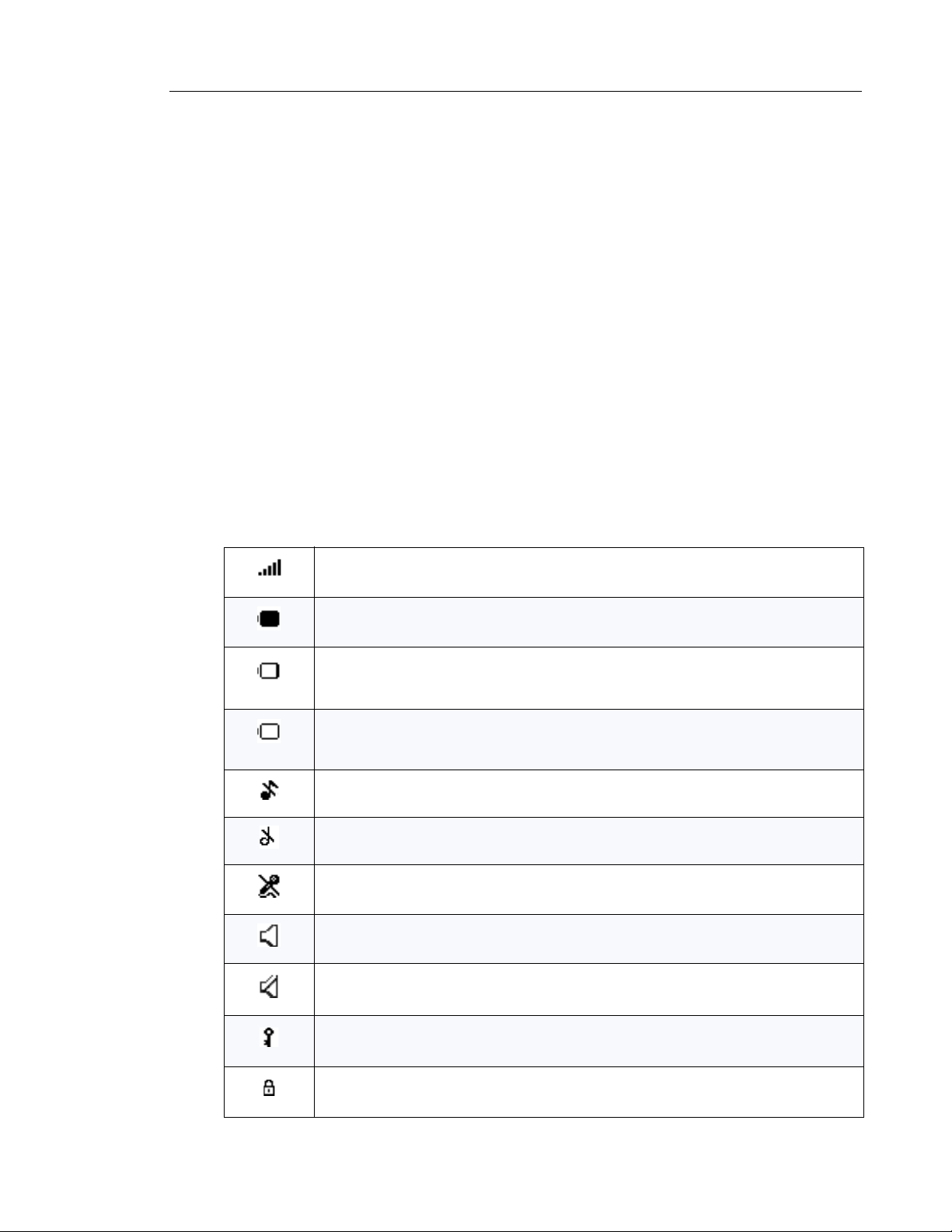
About Your Phone
7
The Status bar (1) is used for icons which give the user information about signal strength,
missed calls, new messages, phone lock, key lock, sound off, time and battery status. This row
is always visible in all screens.
The Header bar (2) displays the current date, headset connection, and system connection.
The Active area (3) is used for information such as the name of the system to which the handset
is connected. A user identity provided from the system and/or an Owner ID can also be displayed
if configured in the Settings menu. This is also the area for window text, for example "missed
calls", or to confirm an action.
The Scroll bar (4) is placed to the right of the "Active area". It becomes visible when a menu
screen has more than six menus, or if the complete text in a message cannot be displayed o n
the screen simultaneously.
The Soft key bar (5) is used for Soft keys that are located just beneath the display. The middle
Soft key is configured to access the Contact list by default, but can be configured to access the
Central Phonebook or the Contact s menu instead. The Soft key is configured in the handset
using PDM/Device Manager. See the Mitel 5603 Wireless Handset Configuration Guide.
Icons
“Signal strength” icon is visible in the upper left corner. The staples shown in display
depends on the signal strength.
“Full battery” icon appears in upper right corner.
The "Low battery" icon appears when the battery has 10% or less remaining capacity
left. In addition; a warning signal sounds every minute, the LED flashing orange, and the
window "Battery low. Charge now!" appears.
The "Empty battery" icon is flashing when the battery has 5% or less remaining capacity
left. In addition; a warning signal sounds every second, the LED flashing red, and the
window "Battery empty. Shutting down." appears.
“Sound off” icon appears when the Sound off key is pressed, and the handset (with the
in-charger function "Sound off" enabled) is placed in a charger.
“The Volume 0 ("Silent") icon is displayed when the volume has been set to "Silent".
"Microphone off" icon indicates a silenced microphone. It appears after a long press on
the Sound off key during a call.
“Loudspeaking” icon appears in the soft key bar during a call. Pressing this icon will turn
on the loudspeaker.
“Loudspeaking off” icon appears after the soft key for Loudspeaking icon has been
pressed. Pressing this icon will turn off the loudspeaker.
“Key lock” icon indicates a locked keypad.
"Locked entry" icon indicates that the contact cannot be edited or deleted by the user.
Page 14
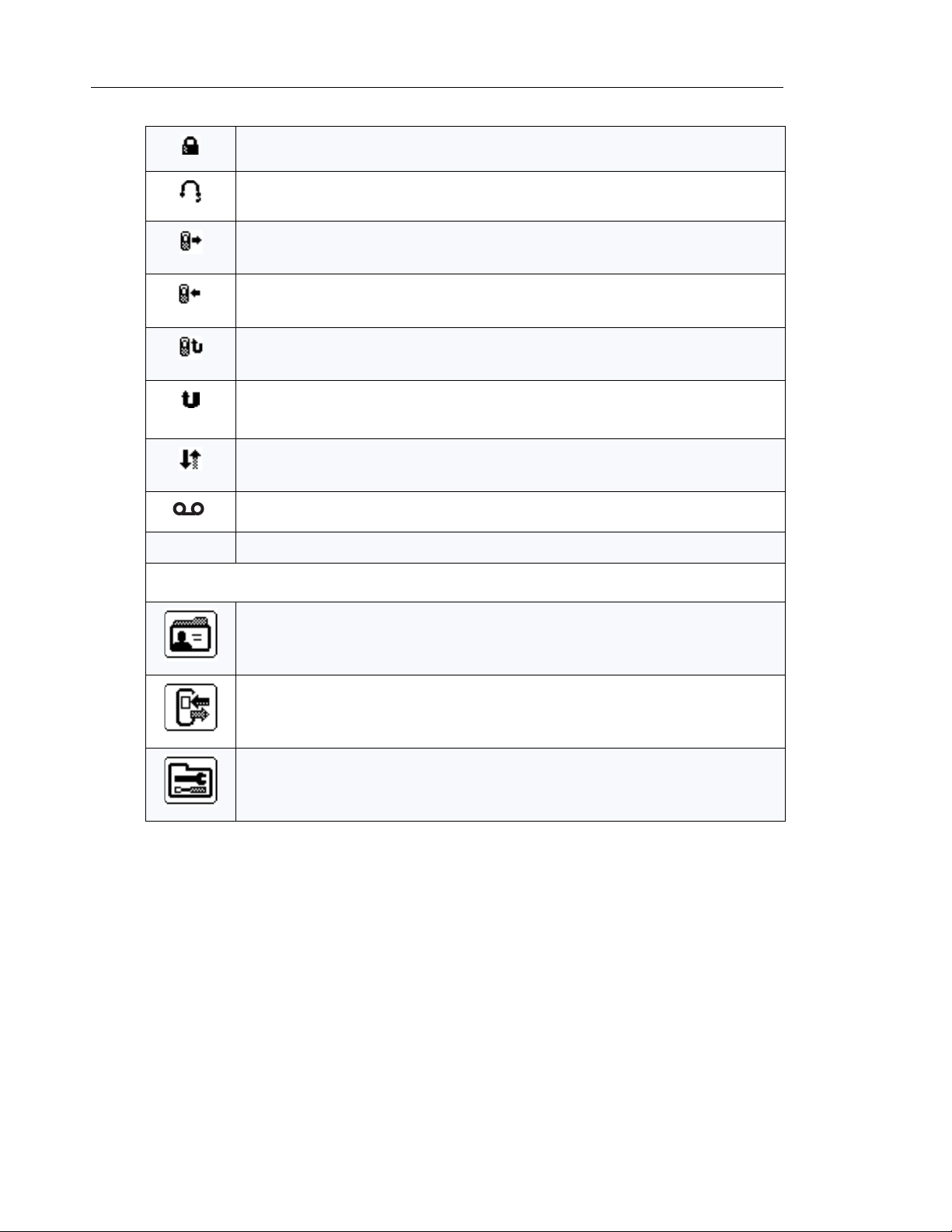
Mitel 5603 Wireless Handset User Guide
8
Menu icons
"Phone lock" icon indicates a locked handset.
“Headset” icon indicates that a corded headset is connected to the handset.
"Outgoing call” icon is added to all outgoing calls in the call list.
“Incoming call” icon is added to all answered calls in the call list.
“Missed call” icon is added to all missed calls in the call list.
“Missed call” icon is added in the status bar. This icon remains until the "Call list" is
opened.
"PDM/WSM communication" icon is visible when handset is communi-cating with
PDM/WSM via advanced charger.
"Voice mail" icon indicates that new voice mail has been received.
The ”Contacts” menu contains all names/numbers in the local phonebook. In addition, a
company phonebook with up to 500 entries can be downloaded to the phone via the
PDM. you can to access a central phonebook* from the "Contact" menu.
The “Calls” menu contains call lists, call time, and call services*. Call services is
configured in the PDM.
The “Settings” menu contains personal handset settings such as changing the ringer
volume, selecting language, etc.
* This feature is system dependent.
Keys and Buttons
Some keys have different functions depending on the phone state or the length of time that you
press a key.
Short press = Press and release the key in less than one second.
Long press = Press and hold down the key for longer than one second and then release.
Page 15
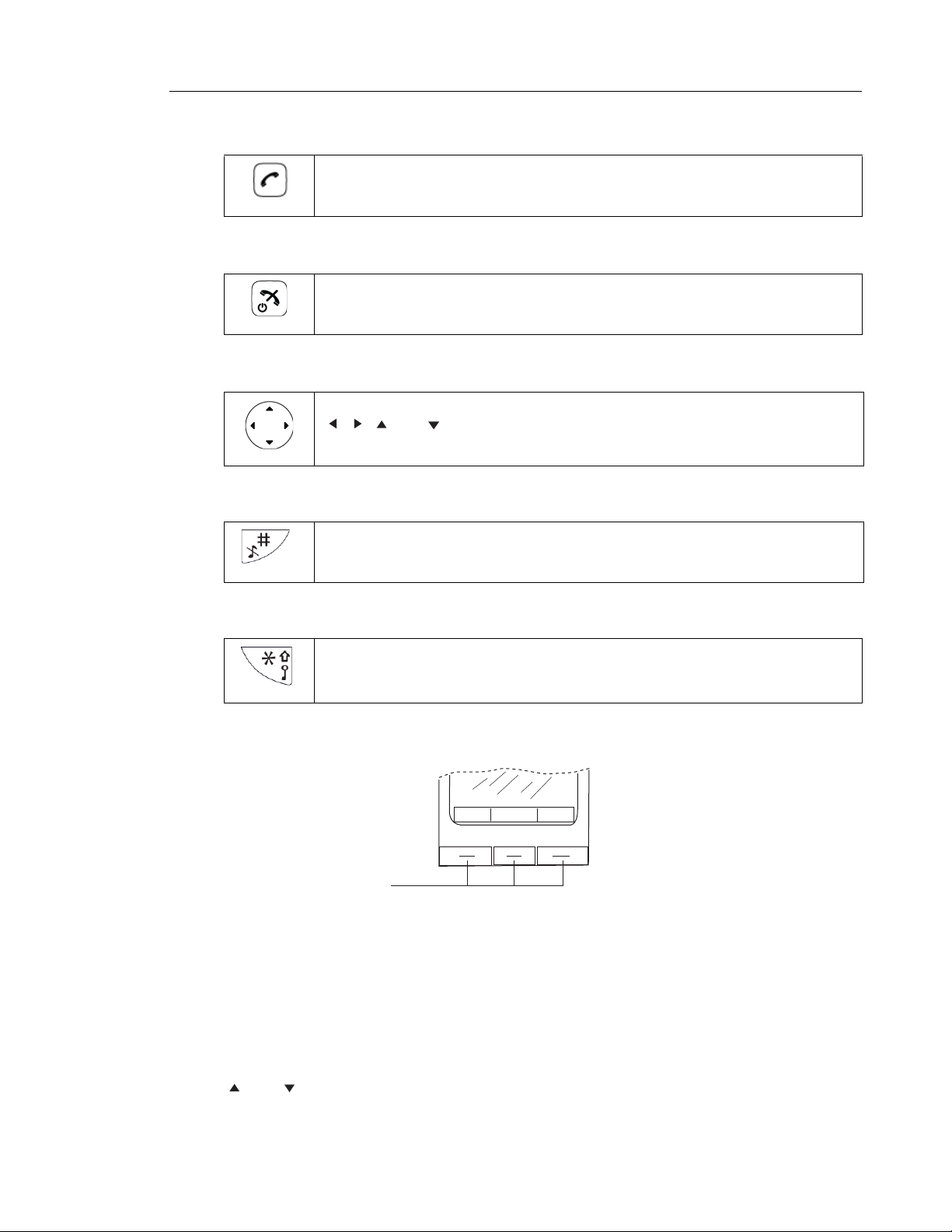
About Your Phone
9
Off-hook Key
Menu
Soft keys
004
This key is used to answer calls, to pre-dial numbers and as a short cut to the Call list.
One short press in standby mode opens the call list.
On-hook, and On/Off Key
This key is used to disconnect calls and return to the main screen. A long press in
standby mode switches the handset on/off.
Navigation Key
Use this key to step in the menu, and when working in text mode.
, , , and are used for stepping left/right and up/down in the menu.
Sound off Key
A long press on the Sound off Key in idle mode toggles between ring signal on/off. When
you receive an incoming call, a long press on the key silences the ring signal. During a
call, a long press on the key changes between microphone on/off.
Key Lock, and Upper/Lower Case Key
This key locks the keypad in combination with the soft key "Lock". It is also used for
switching between upper/lower case and digits.
Soft Keys
Figure 4: Soft Keys
The three soft keys are located just beneath the display . The function of each soft key is indicated
by text in the display just above the keys.
In idle mode, the soft keys can be u sed for specific functions defined by the user of the handset.
Volume Button
and on the Navigation key are used for increasing/decreasing the earpiece, headset,
and the loudspeaker volume.
Page 16
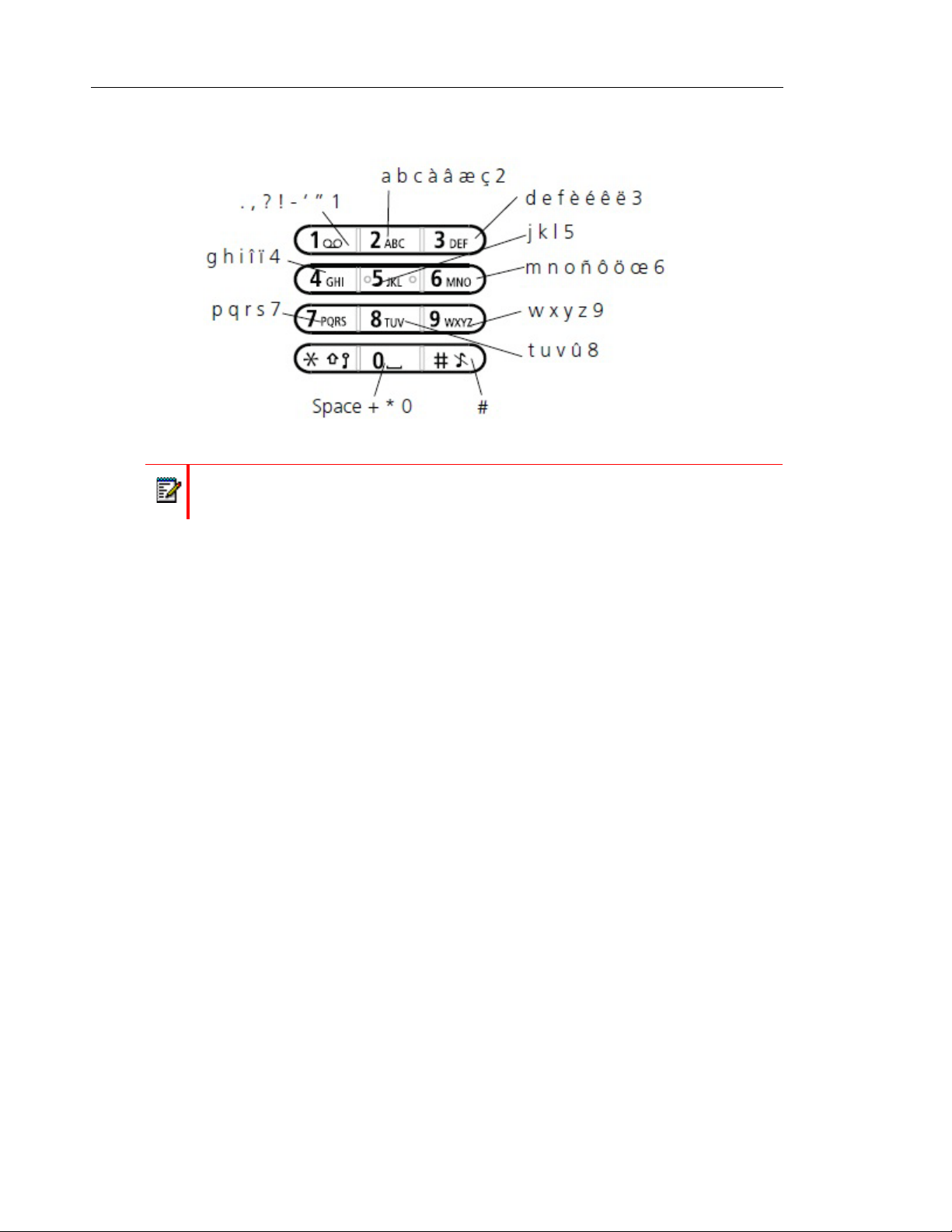
Mitel 5603 Wireless Handset User Guide
10
Alphanumeric Keys
Figure 5: Available Characters
Note: Depending on the selected menu language, other characters can be available.
This means that the character order can differ from the table above.
In standby mode, and number input mode
• A short press on a key enter the digits “0” - “9” and the characters * and #.
• Enter a pause in number input mode by a long press on the # -key. A pause is indicated
by a "P" in the display.
• A long press on the * - key changes the tone sender on.
Tone sender on is indicated by a "T" in the display.
• The keys "0", "2" - "9" can be used for speed dialing. Press and hold any of the keys to
access a contact beginning with a specific letter . For example, to access a contact beginning
with the letter "A", press and hold the key "2" and then press "Call" to speed dial.
In text input mode
• A short press on a key 0-9, displays the first available character on that specific key. The
marked character is selected after a timeout, or when another key is pressed.
• To change to upper/lower case, press the * key before entering the character.
The * key can also be used to display only the digits.
• To add space in the text, make a short press on key 0.
• The first character entered when adding/editing a name in the Contacts menu, will be an
upper level character followed by lower level characters, unle ss the * key is pressed before
entering the character. To switch between Abc, ABC, abc, and 123 the * key is pressed.
• A long press on the #-key displays special characters.
Page 17
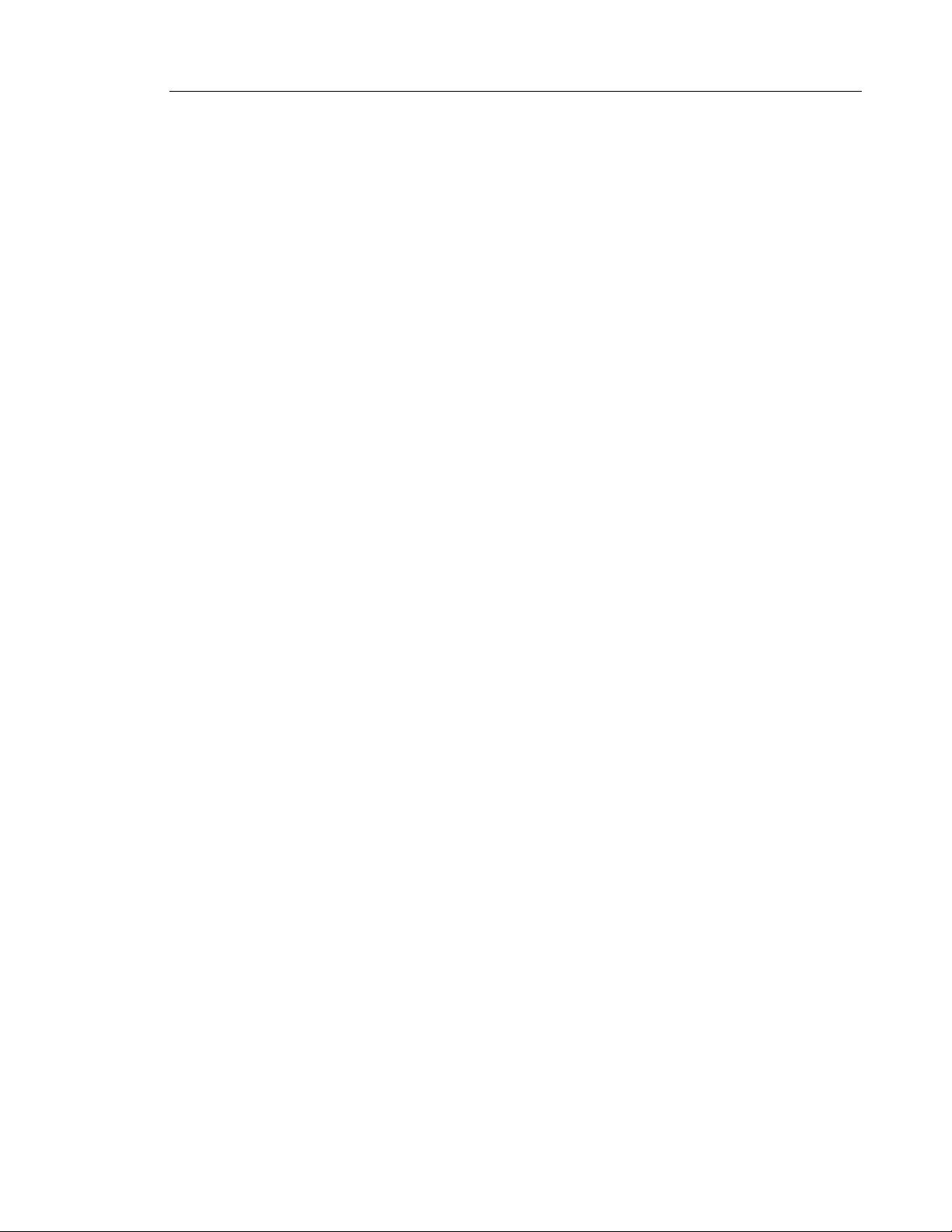
About Your Phone
11
Headset
If you will use your handset frequently, we recommended you use a headset so you have both
hands free. The headset comes in two versions: microphone integrated in the cable and
microphone on a boom.
In order to achieve optimal audio quality with your headset we recommend you select the
corresponding headset profile. See the Mitel 5603 Wireless Handset Configuration Guide for
more information.
The default setting is microphone on a b oom; that is, the audio is optimized for using a headset
with microphone on a boom. You can change the headset profile in the menu as follows:
1. Enter the menu by pressing the “Men u” soft key.
2. Select "Settings".
3. Press "Select".
4. Select "Headset".
5. Select the corresponding headset profile from list.
6. Press "Select".
If the pre-configured headset profiles do not match the headset in use, or the audio performance
is poor, you can configure an own headset profile in the PDM. See the Mitel 5603 Wireless
Handset Configuration Manual. Y ou can select profiles configured in the PDM using the handset
menu.
Page 18
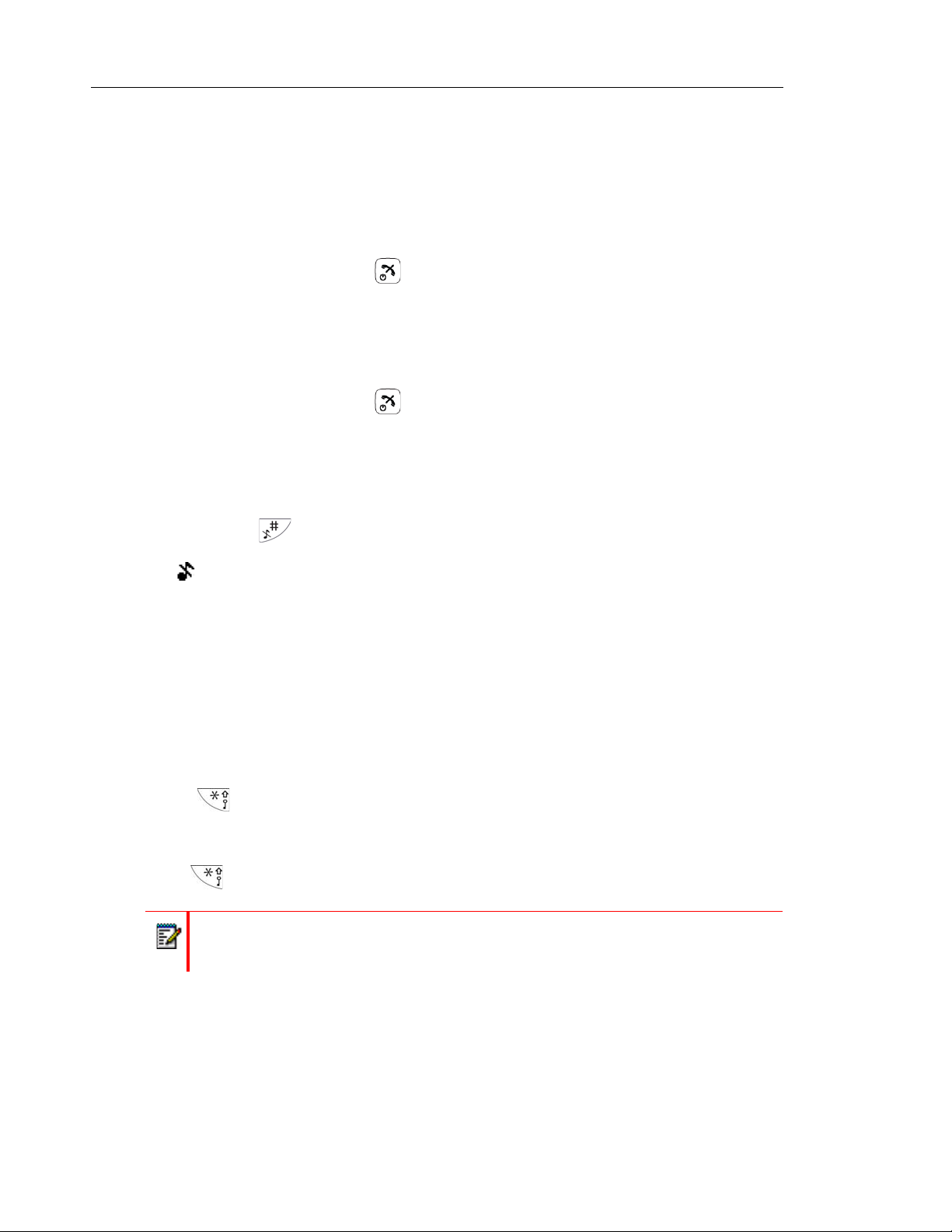
Mitel 5603 Wireless Handset User Guide
12
Customizing Your Phone
Switch the Handset On/Off
The handset is switched off:
1. Press and hold On-hook key .
When pressing the On-hook key, the handset will vibrate and the display lights up.
2. A window "Switch on" appears. Confirm by pressing "Yes".
The handset is in idle mode:
1. Press and hold On-hook key .
2. A window "Switch off" appears. Confirm by pressing "Yes".
Turn the Audible Signal On/Off
A long press on in idle mode, changes between ring signal on/off.
The icon indicates a silenced handset.
Lock/Unlock the Keypad
Lock/Unlock the Keypad in Idle Mode
To prevent accidentally pressing keys and making a call, the keys can be locked.
Lock Keypad
Press and then "Lock".
Unlock Keypad
Press and then "Yes".
Note: You can answer/close an incoming call while the keypad is locked. If configured
in the PDM, you can to call an emergency call while the keypad is locked. See the Mitel
5603 Wireless Handset Configuration Manual.
Page 19

Customizing Your Phone
13
Lock/Unlock the Keypad during a Call
T o prevent accident ally pressing keys you can lock them during a call. This can be useful when
a headset is used and the handset is attached to a pocket or belt.
Lock keypad
1. Press .
2. Press "Lock".
Unlock keypad
1. Press
2. Press "Yes".
Lock/Unlock the Handset
Y ou can protect the handse t from unauthorized use. If you enable this fu nction, you must enter
a PIN code to switch on the handset to answer calls. You can change the default phone lock
code (0000) to any 4 - 8 digit personalized code.
1. Press "Menu".
2. Select "Settings" .
3. Select “Locks".
4. Select “Phone lock”.
5. Select "Auto phone lock".
6. Select "On", "On in charger", or "Off".
Note: If configured in the PDM, you can call an emergency call while the handset is
locked. See the Mitel 5603 Wireless Handset Configuration Manual.
Page 20
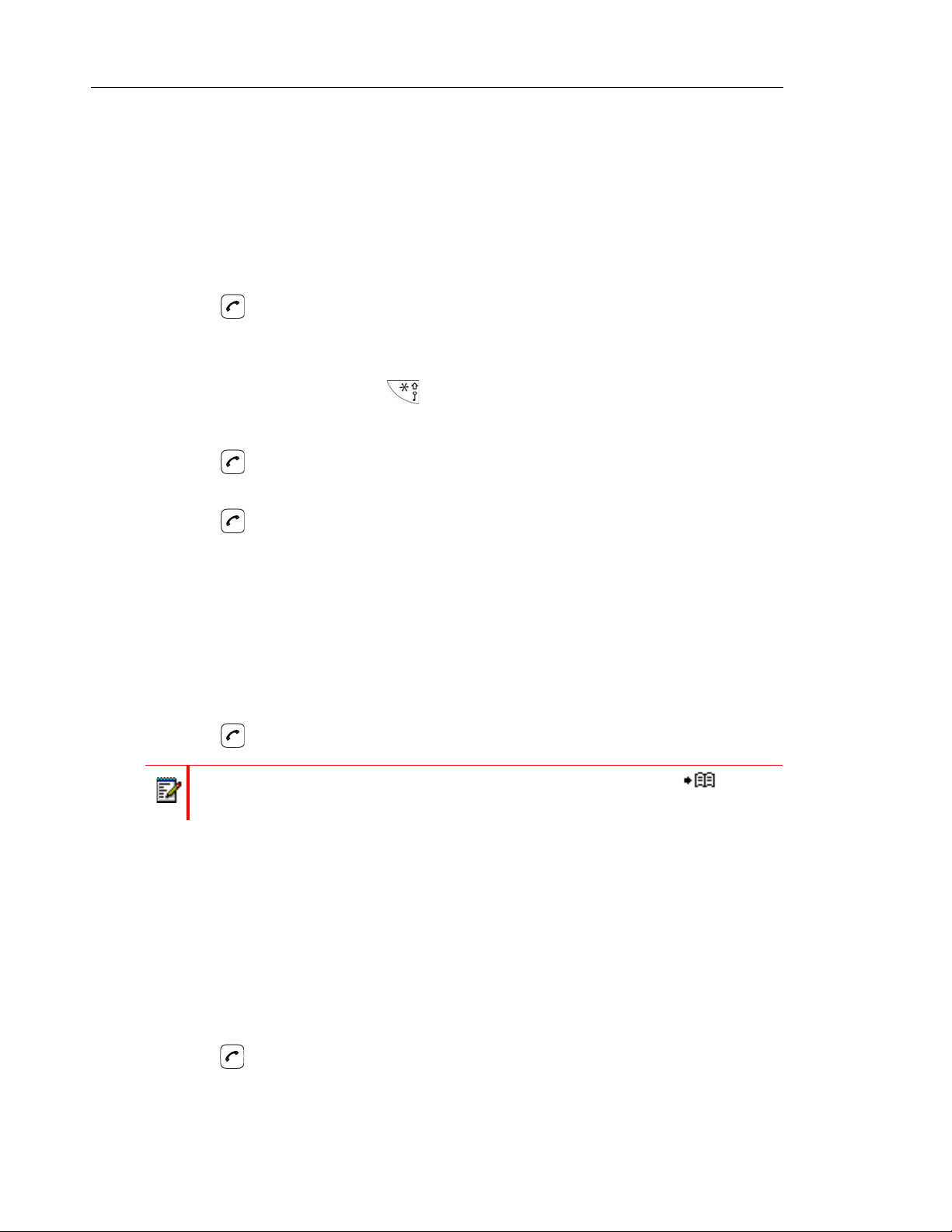
Mitel 5603 Wireless Handset User Guide
14
Making and Answering Calls
Make a Call
Pre-Dial
1. Enter the number.
2. Press or "Call" to get the line. The number is shown on the display while dialling.
If required, press "Clear" to erase the number. You can use the Navigation key to step and
add/delete a digit in the middle of a number. You can turn on the tone sender in a pre-dialled
number by making a long press on .
Dial a Number from the Call list
1. Press when in idle mode; or press "Menu", select "Calls" and then select "Call list".
2. Select a number.
3. Press or "Call" to dial. The number can be edited before the call is started. Press
"More" and select "Edit number".
Dial a Number from the Local Phonebook
1. Press the "Menu" soft key.
2. Select "Contacts".
3. Select "Call contact".
4. Select contact from list, or search name/number by entering characters in the "Search" field.
5. Press or "Call" to make the call.
Note: you can to access the Local phonebook by pressing the soft key in idle
mode.
Dial a Name from the Central Phonebook
1. Press the "Menu" soft key.
2. Select “Contacts”.
3. Select "Central phonebook".
4. Select "Search by name".
5. Enter the first name and/or last name, the whole name does not have to be entered.
6. Press “Search”.
1
7. Press or the"Call" key to make the call.
1. This is a system dependent function.
Page 21
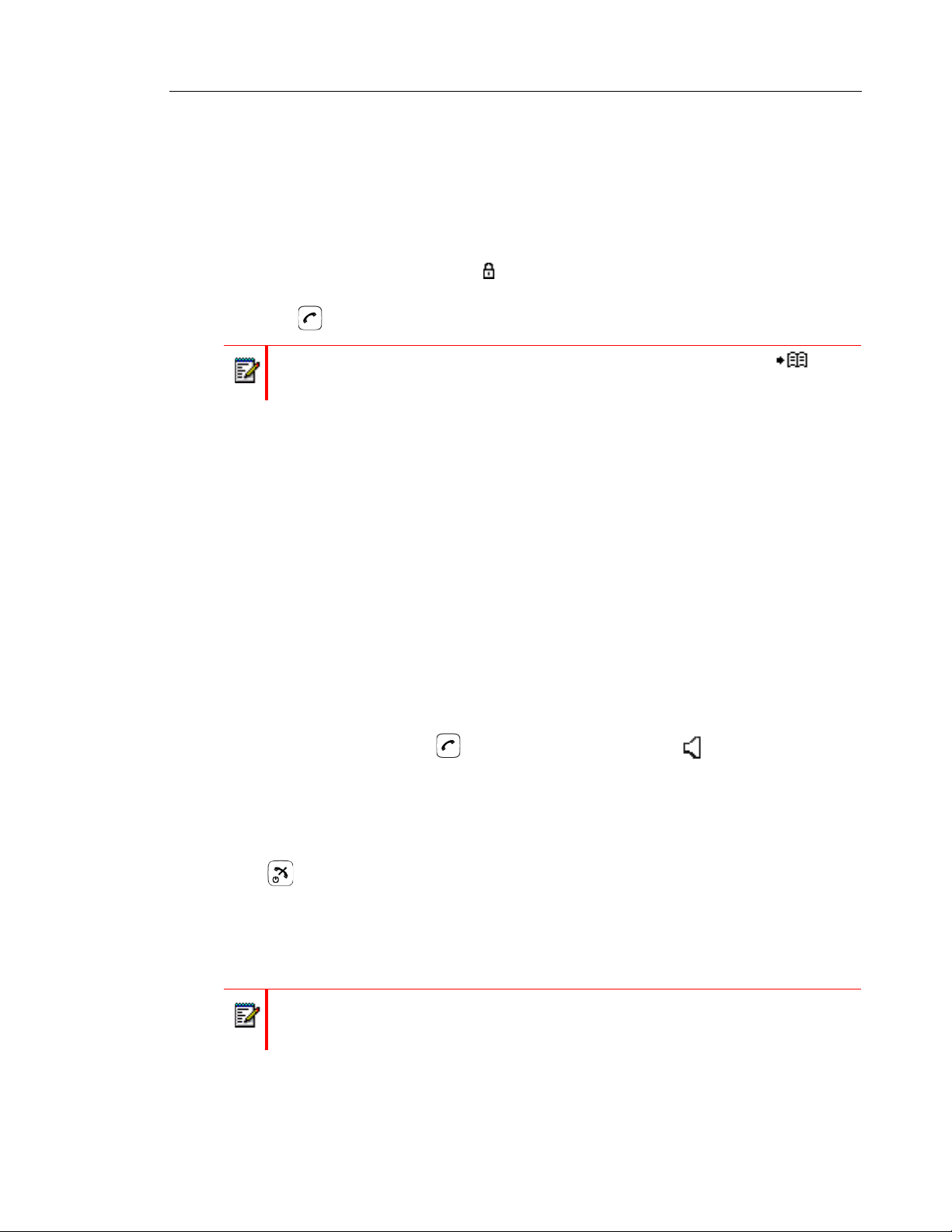
Making and Answering Calls
15
Dial a Number from the Company Phonebook
1. Press the "Menu" soft key.
2. Select "Contacts".
3. Select "Call contact".
4. The local and compa ny phone boo k appea rs in the sa me list but the company names are
indicated by a “Locked entry” icon in front of the name. Select contact from list, or search
name/number by entering characters in the "Search" field.
5. Press or the "Call" key to make the call.
Note: you can to access the Company phonebook by pressing the soft key in idle
mode.
Answer a Call
The flashing LED, accompanied by a ring signal and/or a vibrating handse t, notifies you of calls.
The ring signal and vibrator can be disabled. The calling party’s handset number or name is
shown. The name will be shown if the calling party’s handset number is stored in the local
phonebook. When a headset is connected to the handset, the answering button on the headset
can be used to answer the call.
Other answering methods can be specified in the Settings menu. See the Mitel 5603 W ireless
Handset Configuration Guide. The answering methods are Automatically and Loudspeaking.
When “Automatically” is enabled, all incoming calls will be connected automatically.
Answer a Call
When the signal sounds press to answer the call, or press the soft key to answer the
call in loudspeaking mode. The name/number of the calling party appears if calling line
information is available.
End a Call
Press to end the call. The duration of the call is shown in the display . The total time of the
call can also be retrieved from the Calls menu > Call time.
During a Call
Note: Some of these functions are system dependent. The options are set up in the
Portable Device Manager (PDM). See the Mitel 5603 Wi reless Handset Configuration
Manual and Portable Device Manager (PDM) Installation and Operation Manual.
If configured in the PDM/WSM, you can call an emergency call while the handset/ keypad is
locked. During the ongoing emergency call, the soft key "More" and the soft key "R" are disabled.
Page 22

Mitel 5603 Wireless Handset User Guide
16
Adjust the Volume during a Call
On the navigation key, press and to increase and decrease the volume, respectively.
The handset will now store and keep the new volume level.
Open Contacts during the Call
1. Press the "More" soft key during the call.
2. Select "Contacts".
3. Press "Select".
4. Select "Call cont act" for searching a local or company phonebook contact, or sel ect "Central
phonebook" for searching a central phonebook contact.
5. Press "Select".
6. Select or search contact.
Note: You can call the selected contact by pressing "Call". When calling the contact,
the first call will be put on hold. See also “Start a New Call during Conversation” on
page 16.
Turn the Microphone on/off during a Call
1. Press the "More" soft key during the call
2. Select "Microphone off"
3. Press "Select".
The icon indicates a silenced microphone. This means that the other part in an ongoing
call cannot hear you. To turn the microphone back on, do as follows:
1. Press the "More" soft key during the call.
2. Select "Microphone on".
3. Press "Select".
You can to turn the microphone off/on by a long press on .
Start a New Call during Conversation
1. Press the "More" soft key during the call.
2. Select "New Call"
3. Press "Select".
4. Enter number, or press to access the phonebook.
5. Press .
1
.
1. Visible if defined in the PDM.
Page 23

Call Handling for MCD (3300 ICP)
17
Call Handling for MCD (3300 ICP)
During a call, you may need to use the following features: Hold, Transfer, Conference, Call
Swap, Callback, Call Park, and so forth.
Y ou access these features by pressing the More soft key during a call. This displays the In Call
menu (see below).
Figure 6: Accessing Features
* Visible if enabled/defined in PDM/Device Manager.
Page 24

Mitel 5603 Wireless Handset User Guide
18
Hold
Y o u can also use these featur es by pressing the R key on th e handset during a call. The t able
below lists the In-Call Menu features and the associated feature access code method.
In-Call Menu under More Associated Feature Access Code
Contacts
Microphone off
New Call R
Hold/Retrieve R
Release R4
Call Swap R2
Join RR + *80
Call BackI 5
Answer Call Waiting R2
Call Park RR + *7#
1. During a call, press the "More" soft key.
2. Select "Hold/Retrieve" to put the call on ho ld.
To retrieve the Held Call
1. Press the "More" soft key
2. Select "Hold/Retrieve" to retrieve the call.
Transfer
1. During the call, press the "More" soft key.
2. Select "New Call".
3. Dial the number to which you want to transfer the call and then press the "Call" soft key.
4. Do one of the following:
• to make a blind transfer , select "Release" to hang up an d connect the other two parties.
• to make a supervised transfer, wait for an answer, announce the transfer, and then
select "Release" to hang up and connect the other two parties.
• to terminate the transfer and return to the held call, press "More" and then select "Call
Swap".
Page 25

Call Handling for MCD (3300 ICP)
19
Conference
To conference with another party during an active call:
1. During a call, press the "More" soft key.
2. Select "New Call" to put the current call on hold.
3. Dial the number of the third party.
4. Wait for an answer .
5. Press "More" and then select "Join" to conference all the parties together.
Answer Call Waiting
Note: Depending on system setup and configuration, Call Waiting may be handled in
one of two different ways.
Method 1
While on a call, you hear a call waiting beep.
1. Press the "More" soft key.
2. Press "Answer Call Waiting" to answer the incoming call.
Method 2
If a second caller calls during a phone call, the handset will beep and display the text "Internal
call" for internal callers and "External call" for external callers. The handset will also show the
name or phone number of the second caller. To answer the seco nd caller:
1. Press the soft key "Accept".
The text "Switch" briefly appears on screen, and the handset transfers to th e second call.
The first call is put on hold.
2. When finished speaking with the first caller, select the "More" soft key.
3. Select "End Call".
The second call is closed and the first call is retrieved.
Note: It is possible to reject a second call by pressing the "Decline" soft key . The second
caller will hear a busy tone, and the call will be logged as a missed call in the handset.
Page 26

Mitel 5603 Wireless Handset User Guide
20
Callback
Callback lets you request that the system notify you when a busy extension becomes free.
1. When a number/extension is busy, press the "More" soft key.
2. Select "Call Back" to set up the callback.
3. Your extension will ring when the called extension becomes free and automatically dial the
Call Park
The Call Park feature allows you to place a call in a special hold state.You, or someone else,
can then retrieve the call from any extension in the system. After parking the call, the system
can automatically connect you to paging equipment so that you can announce the call to the
requested party.
To park an active call:
1. During the call, press the "More" soft key.
2. Select "Call Park".
3. Dial the directory number on which to park the call
extension back.
4. Inform the called party of the waiting call.
To retrieve a parked call:
1. Press "Call" .
2. Press "Call Services".
3. Select "Call Park - Retrieve" and enter the directory number on which the call is parked.
Page 27

Advanced Features for MCD (3300 ICP)
21
Advanced Features for MCD (3300 ICP)
The following features are available from the "Calls -> Call services" menu:
• Call Forward
• Call Forward Cancel
• Do Not Disturb
• Do Not Disturb Cancel
• Call Pickup
• Call Park Retrieve
• Direct/Group Page
• Loudspeaker Page
To access the Call Services menu:
1. Enter the menu by pressing the "Menu" soft key.
2. Select in the menu.
3. Press "Select".
Call Forward
To set Call Forwarding:
1. Press the "More" soft key.
2. Select "Call Forward".
3. Enter the extension number to which you want to forward your calls.
4. Press "Call".
5. Listen for a confirmation tone and then hang up.
To cancel Call Forwarding:
1. Press the "More" soft key.
2. Select "Call Forward Cancel".
3. When you hear a re-order tone, press to hang up. Forwarding is cancelled.
Call Pickup
To answer a call that is ringing at another station in your Pickup Group:
1. Press the "More" soft key.
2. Select "Call Pickup".
3. Answer the call.
Page 28

Mitel 5603 Wireless Handset User Guide
22
Do Not Disturb
To activate Do Not Disturb:
1. Press the "More" soft key.
2. Select "Do Not Disturb".
3. When you hear a re-order tone, press to hang up.
To deactivate Do Not Disturb:
1. Press the "More" soft key.
2. Select "Do Not Disturb Cancel".
3. When you hear a re-order tone, press to hang up.
IMPORT ANT: Do not select an option from the active call menu dur ing any of the Paging
features.The options are not applicable and your call will be terminated if selected.
Direct Page
Direct Paging allows you to page a party through the party’s handsfree speaker.
1. Press the "More" soft key.
2. Select "Direct/Group Page".
3. Dial the extension numb er. and announce the page.
Group Page
Group Paging allows you to page a group of telephones through their built-in speakers.
1. Press the "More" soft key.
2. Press "Direct/Group Page".
3. Do one of the following:
• To page your prime page group, press #.
• To page a specific page group, dial the page group directory number.
4. Speak to the dialed party after the tone.
Loudspeaker Page
1. Press the "More" soft key, and then press "Loudspeaker Page".
2. Dial the paging zone number, if required.
3. Wait for ringback and announce the page.
Note: Ask your Administrator for the paging zone number.
Page 29

Call Handling for the Mitel 5000 CP
23
Call Handling for the Mitel 5000 CP
Tip: Th e se fe at ur e de scriptions apply to the use of the 5603 Wireless Handset on the
Mitel 5000 CP Release 6.0 and higher.
During a call you may need to use features, such as Hold, T ransfer, Co nference, and Call Swap.
Y ou access these features during a call by pressing the "More" soft key. It displays the "In Call"
menu depicted in the following image.
Note: These options are visible if the Mitel 5000 menu template has been installed on th e 5603
Wireless Handset. The default menus reflect the features that operate with MCD.
Figure 7: Accessing Features
* Visible if enabled/defined in the PDM/WSM3
** Visible if the Admin menu is activated.
*** Visible if the Admin menu is activated. You require the DECT location license.
Page 30

Mitel 5603 Wireless Handset User Guide
24
Hold
You can also use these features by pressing the "R" key on the handset during a call. The
following table lists the In-Call menu features and associated feature access code methods.
In-Call Menu under More Associated Feature Access Code
Contacts
Microphone off
Hold R
New Call R
Release R4
Join RR + (5)
Answer Call Waiting R2
Call Swap R2
Switch R2
End Call R1
1. Press the "More" soft key.
2. Select "Hold/Retrieve" to put the call on ho ld.
Retrieve a Held Call
1. Press "More".
2. Select "Hold/Retrieve" to retrieve the call.
Transfer
1. Press "More".
2. Select "New Call".
3. Dial the number to which you want to transfer the call and then press "Call".
4. Do one of the following:
• to make a blind transfer , select "Release" to hang up an d connect the other two parties.
• to make a supervised transfer, wait for an answer, announce the transfer, and then
select "Release" to hang up and connect the other two parties.
• to terminate the transfer and return to the held call, press "More" and then select "End
Call".
Page 31

Call Handling for the Mitel 5000 CP
25
Conference
To conference in another party while on a call:
1. Press "More"
2. Select "New Call" to put the current call on hold.
3. Dial the number of the third party.
4. Press "Call".
5. Wait for an answer .
6. Press "More".
7. Select "Join".
Answer Call Waiting
While on a call, if you hear a call waiting beep:
1. Press "More"
2. Press "Answer Call Waiting" to answer the incoming call.
The new call is now connected, and the first call is on hold.
Page 32

Mitel 5603 Wireless Handset User Guide
26
Advanced Features for the 5000 CP
Tip: These feature descriptions apply to the use of the 5603 Wireless Handset on the
Mitel 5000 CP Release 6.0 and higher.
The following features are available from the "Calls -> Call services" menu:
• Call Operator
• Config Assistant
• Reverse Transfer
These features are visible if the 5000 CP menu template has been inst alled on the 5603 Wireless
Handset. The default menus reflect the features that operate with MCD. It may be necessary
to re-program the feature access codes to match the codes used on the 5000 CP.
To access the Calls -> Call Services menu:
1. Enter the menu by pressing the "Menu" soft key.
2. Select in the menu.
3. Press "Select". The "Calls" menu is displayed.
4. Select "Call Services".
Call Operator
To call your switchboard operator:
• Access the Call Services menu.
• Select "Call Operator"
Page 33

Advanced Features for the 5000 CP
27
Config Assistant
Configuration Assistant allows you to access this voice guided configuration portal that provides
easy-to-use, remote access to the following phone configuration options:
• Dynamic Extension Express
• DND
• Manual Call Forwarding
• Meet-Me Conferencing
To use Config Assistant:
• Access the Call Services menu.
• Select "Config Assistant"
Follow the voice prompts to make the changes to the required features.
Reverse Transfer
Y ou can use Reverse T ransfer (Call Pick Up) to answer calls that are ringing or holding at other
extensions. For example, if you receive a call while you are away from your desk, you can pick
up the call from another extension.
To use Reverse Transfer:
1. Access the Call Services menu.
2. Select "Reverse Transfer"
3. Dial the extension or hunt group number where the call is ringing or holding. The call is
transferred to the phone you are using and you are connected to the caller.
Page 34

Mitel 5603 Wireless Handset User Guide
28
Voice Mail
Receive a Voice Mail
When a new voice mail is received, the message alert signal sounds, and the voice mail icon
appears in the status bar. The new voice mail notification is also displayed in a window.
Check the Vo ice Mail Inbox
Check the voice mail(s) by pressing "Call" from the window. If "Close" is selected, you can dial
the Voice Mail by a long press on digit key "1" when in standby mode.
Follow the given instruction in the Voice Mail.
Note: In case the following message is shown: "Voice mail number not defined", the
voice mail number needs to be configured to the voice mail button. Contact your system
administrator.
Page 35

Contacts
29
Contacts
The handset has a local phonebook with 250 entries, where names and numbers freely can
be added, deleted, and edited by the user. The phonebook lists all names in alphabetical order ,
where three numbers can be added for each contact, that is, work number , mobile number , and
other number.
For more information on how to add, edit, or delete a contact. See “Contact Menu” on p age 36.
In addition, a company phonebook with up to 500 e ntries can be downloa ded to the phone via
the PDM. See “Software Upgrade and Additional Features” on page 48. The company
phonebook name and numbers cannot be edited or deleted by th e user. The phonebook lists
all names in alphabetical order.
The local and company phonebook appears in the same list but the company contacts are
indicated by a “Locked entry” icon in front of the name. The company contact includes work
number only. See “Dial a Number from the Company Phonebook” on page 15 for more
information. The local and company phonebo ok can also be accessed by pressing the soft key
in idle mode.
you can to access a central phonebook
page 14. The user then sends a request to a messaging server with the first characters entered,
and the messaging server will return a list of names and numbers that matches the search.
1
. See “Dial a Name from the Central Phonebook” on
1. This is a system dependent function.
Page 36

Mitel 5603 Wireless Handset User Guide
30
Navigate the Menu
• Settings (1)
• Contacts (2)
• Calls (3)
Enter/Exit the Menu Mode
Figure 8: Main Menu
Enter the menu by pressing the Menu soft key . The most recently used tab is highlighted. If the
handset has been restarted, the Contacts tab appears.
1. Use the Left or Right navigation key to choose a menu tab and then press the Down
navigation key to open it. The menu title appears and the first alternative is highlighted.
2. Use the Up or Do wn n avigation keys to mo ve thr ough the list. Pr ess the Right navig ation
key to select an alternative.
To back up in Menu mode:
• If you entered the menu using the Right naviga tio n key, you can use the Left key to back
up one step.
• If you entered the menu using the Menu soft key, use the Back soft key to back up.
• Press the Menu soft key again to exit the Menu and return to standby mode.
Page 37

Navigate the Menu
31
Menu Tree
The following diagrams illustrate the menus for each tab.
Note: Some options are system-dependent and may not appear on your phone.
Calls
Page 38

Mitel 5603 Wireless Handset User Guide
32
Contacts
* System dependent
Note: You can access the Call contacts menu by pressing the soft key in idle
mode.
Page 39

Navigate the Menu
33
Settings
• On
• Off
• Auto phone lock
• Hook-off
• On
• Off
• On in charger
• Change PIN code
• Time format
• Automatic key lock —>
• Phone lock —>
Français, Nederlands,
English, etc.
• Sound & Alerts —>
• Ring signals
• Vibrator alert
• *Language —>
• Locks —>
• Display
• Time & Date —>
• Answering –>
• Owner ID
• Answering behaviour —>
>• Volume
• Key sound
—>
• Contrast
>
• Date format
• Automatically
• Loudspeaking
• Any key
• Answering key —>
>
>
—>
• Headset
• Mic on boom
• Mic on cable
—>
• In charger —>
• Switch off
• Redirect
• Sound off
• No action
• System —>
• Subscribe >
• Unsubscribe >
• Rename system >
• Priority >
• Change system >
• System 1
• System 2
|
|
• Automatically
—
—>
—>
• hh:mm (am/pm)
• hh:mm
• dd month yy
• month dd yyyy
• yyyy-mm-dd
• mm/dd/yyyy
• dd/mm/yyyy
• dd-mm-yyyy
• dd.mm.yyyy
—>
• Internal call
• External call
• Callback
—>
• On
• On if silent
• Off
—>
•Click
• Tone
• Silent
Page 40

Mitel 5603 Wireless Handset User Guide
34
In Call
The In Call menu can be reached during an ongoing call by pressing the "More" soft key
Note: If configured in the PDM/WSM, you can call an emergency call while the
handset/keypad is locked. When calling from a locked handset you can access the
Microphone on/off function only from the In Call menu. During an ongoing emergency
call you cannot access the In Call menu.
* Visible if enabled/defined in PDM/WSM
Page 41

Navigate the Menu
35
Call Menu
1. Enter the menu by pressing the “Men u” soft key.
2. Select in the menu.
3. Press "Select".
Call List
The 25 last received, dialled or missed calls are stored in a call list. If a number occurs more
than once the last time stamp, together with the total number of occurrences, is shown.
Note: If supported by the system, the number’s contact name can be displayed in the
call list.
1. Select "Call list", and step with and to scroll in the list.
The "Call list" can also be opened by pressing in idle mode.
Dial number from Call list
1. Select a number to call.
2. Press "Call" to dial.
View the Time of a Call
1. Press "More".
2. Select "Time of call". The time and date appears.
Edit Number from Call list
1. Press the "More" soft key.
2. Select "Edit number".
Save Number
1. Press the "More" soft key.
2. Select "Save number".
Delete Entry from the Call list
1. Press the "More" soft key.
2. Select an entry to delete.
3. Select "Delete".
4. Select "Yes" to delete the entry from the list.
Page 42

Mitel 5603 Wireless Handset User Guide
36
Delete all Entries from the Call list
1. Press the "More" soft key.
2. Select "Delete all".
3. Select "Yes" to delete all the entries from the list.
Missed Calls
A missed call is by default indicated by a Missed call dialog window, but it can be disabled in
the handset via PDM/Device Manager.
1. Select "Missed calls".
2. Step with the and to scroll in the list.
3. Press "Call" to call back.
As in "Call list" there is a "More" soft key which can be used to view the time/date of the call,
edit the received number, add to contacts, and delete received numbers. See “Call List” on
page 35 for information about the functionality in the "More" soft key.
Note: If supported by the system, the number’s contact name can be displayed in the list.
Call Time
The total time of the previous call and last call appears by selecting "Call time".
Contact Menu
1. Enter the menu by pressing the “Menu” soft key.
2. Select in the menu.
Call Contact
Note: Is it also possible to access Call contact by pressing the soft key in idle
mode.
1. Select "Call contact".
2. Select contact from the list, or enter name or number in the search field.
3. Press , or "Call".
you can to edit the contact by selecting "View" > "More". Note that it is not possible to edit a
company phonebook contact. The compa ny contacts are indica ted by a “Locked entry” icon
in front of the name.
Page 43

Navigate the Menu
37
Add Contact
1. Select "Add contact".
Add New Contact
1. Select "New".
2. Select "Add", and enter the name o f the co ntact. See “Alphanumeric Keys” on page 10.
3. Press "OK".
4. Select "Work number ", "Mobile number", or "Other number".
5. Press "Add".
6. Enter the numbers. you can add tone "T" or p ause "P" in phone numbers by pressing the
Space key 5 times or 7 times, respectively.
7. Press "OK".
8. Press "Save" and then "Back".
Add from Call List
1. Select "From call list".
2. Select a number.
3. Press "Add".
4. Select "Work number ", "Mobile number", or "Other number".
5. Press "Select".
6. Press "Add", and enter name for the contact. See “Alphanumeric Keys” on page 10.
7. Press "OK".
8. Press "Save".
Edit Contact
Note: It is not possible to edit a company phonebook contact. The company contacts
are indicated by a “Locked entry” icon in front of the name.
1. Select "Edit contact".
2. Select contact, and press "Edit" twice.
3. Enter new name/number. See “Alphanumeric Keys” on page 10. You can add tone "T" or
pause "P" in phone numbers by pressing the Space key 5 times or 7 times, respectively.
4. Press "OK".
5. Press "Save".
Page 44

Mitel 5603 Wireless Handset User Guide
38
Delete Contact
Note: It is not possible to delete a company phonebook con tact. The company cont acts
are indicated by a “Locked entry” icon in front of the name.
1. Select "Delete contact".
2. Select a contact.
3. Press "Delete".
4. Press "Yes" to confirm.
Central Phonebook
In the central phonebook you can search by name or number. The last search result can be
displayed.
When the search result appears, you can view contact information , and add the number to new
contact by pressing the "More" soft key. you can to dial the number by pressing , or the
"Call" soft key.
1. Select "Central phonebook".
Search by Name
1. Select "Search by name".
2. Enter first name and/or last name.
3. Press "Search". The search result will be displayed.
Search by Number
1. Select "Search by number".
2. Enter the number.
3. Press "Search". The search result appears.
View Last Search Result
Select "Last result". Only the last result will be displayed.
Page 45

Navigate the Menu
39
Settings Menu
1. Enter the menu by pressing the “Men u” soft key.
2. Select in the menu.
Sound and Alert Settings
Adjust the Ringer Volume
1. Select "Sound & Alerts".
2. Select “Volume”.
3. Adjust the volume by using and on the navigation key.
4. Press "Back" to save the setting.
Select Ring Signals
1. Select "Ring signals".
2. Select "Internal call", "External Call", or "Callback"
3. Press "Select".
4. Select ring signal. You can listen to the selected ring signal by pressing the "Play" soft key.
The ring signal will be repeated until the "Stop" soft key is pressed.
5. Press "Select".
1
.
Turn the Vibrator on/off
1. Select “Vibrator alert”.
2. Select “On”, “On if silent” (i.e. the vibrator is on when the handset is muted), or “Off”.
3. Press "Select".
4. Press "Back" to save the setting.
Set the Key Sound
This means that every time a key is used, a low sound is heard.
1. Select “Key sound”.
2. Select “Silent, “Click”, or “Tone”.
3. Press "Back".
You can listen to the key sound by pressing the "Play" soft key.
1. "Callback" is only applicable if defined in the PDM/WSM.
Page 46

Mitel 5603 Wireless Handset User Guide
40
Select Headset Profile
1. Select "Headset".
2. Select "Mic on boom", "Mic on cable", or "Customized headset profile"
3. Press "Select".
1
Display Settings
1. Select “Display”.
2. Select “Contrast”.
3. Adjust the contrast by using the and on the navigation key.
4. Press "OK".
5. Press "Back".
Time & Date Settings
The time and date displayed in the handset cannot be changed by the user. The IP-DECT
system is solely responsible for keeping the time. The handset also synchronizes with the
IP-DECT system time when:
• The handset is turned on after having been turned off. The handset requests the current
IP-DECT system date and time.
• The handset remains on for longer than 24 hours. The handse t requests the IP-DECT
system time every 24 hours from the time it was last turned on.
The time and date formats displayed in the handset can be changed by the user as described
in the following sections.
Set Time Format
1. Select "Time & Date"
2. Press "Select".
3. Select time format. The actual time format will be displayed. Selectable time formats:
• hh:mm (am/pm) (for example: 1:00pm)
• hh:mm (for example 13:00)
4. Press "Select" to save the setting.
1. "Customized headset profile" is only visible if the headset profile has been configured in the PDM/WSM.
Page 47

Navigate the Menu
41
Set Date Format
1. Select “Time & Date”.
2. Press "Select".
3. Select “Date format”
4. Press "Select". Date formats:
• DD/MM/YYYY, for example: 17/09/2008 (also called Europe)
• MM/DD/YYYY, for example: 9/17/2008 (also called US)
• YYYY-MM-DD, for example: 2008-09-17 (ISO 8601)
• MMM DD YYYY, for example: Sep 17 2008
• DD MMM YY, for example: 17 Sep 08
• DD.MM.YYYY, for example: 17.09.2008
• DD-MM-YYYY, for example: 17-09-2008
5. Press "Select" to save the setting.
Phone Lock settings
Activate the Automatic Key lock
1. Select “Locks”.
2. Select "Automatic key lock".
3. Select "On" for activation of automatic key lock.
Note: You can answer/close an incoming call while the keypad is locked. If configured
in the PDM/WSM, you can to call an emergency call while the keypad is locked. See
the Mitel 5603 Wireless Handset Configuration Manual.
Activate the Phone Lock
The handset can be protected for unauthorized use. If this function is activated, a PIN code
has to be entered at power on, or when the handset is placed in a charger - this behaviour will
first be activated when the handset is placed in the charger . The default phone lock code (0000)
can be changed to any 4-8 digit personalized code.
Note: If configured in the PDM/WSM, you can ca ll an emergency call while the handse t
is locked. See the Mitel 5603 Wireless Handset Configuration Manual.
1. Select “Locks”.
2. Select “Auto phone lock”.
3. Select “On”, or "On in charger".
4. Enter a PIN code.
5. Press "OK".
If the PIN code is forgotten it can be removed by your distributor.
Page 48

Mitel 5603 Wireless Handset User Guide
42
Deactivate the Phone Lock
1. Select “Locks”.
2. Select “Auto phone lock”.
3. Select “Off”.
4. Enter a PIN code.
5. Press "OK".
Change PIN Code
1. Select "Change PIN code".
2. Enter the old PIN code.
3. Press "OK".
4. Enter new PIN code twice.
5. Press "Save".
Answering
The default setting for the handset is to use the Off-hook key when answering a call. The
answering behaviour can be configured to answer the call automatically, i.e. without pressing
a key , and/or in loudspeaking mode. you can to set the answe ring behaviour to any key . If "Any
key" is selected, any keys except the "On-hook" key and th e "Sou n d off" key can be used to
answer a call.
Answering Key
The answering key is by default set to Hook-off.
1. Select "Answering".
2. Select "Answering key".
3. Select "Hook-off" or "Any key".
4. Press "Back" to save the setting.
Answering Behaviour
1. Select "Answering".
2. Select "Answer behaviour".
3. Select "Automatically" and/or "Loudspeaking".
4. Press "Change" to change the setting. The check box will be marked.
5. Press "Back" to save the setting. To remove the setting, press "Change". The check box
will be unmarked.
Page 49

Navigate the Menu
43
Change the Menu Language
1. Select “Language”. English, Español (Spanish), Français (French), Nederlands (Dutch),
Deutsch (German), Russki (Russian).
2. Press "Back".
Note: You can download one additional language via the PDM/WSM. See “Software
Upgrade and Additional Features” on page 48. 7 languages are available for download;
Czech, Greek, Hungarian, Polish, Russian, Slovakian, and Turkish.
Change Owner ID
The Owner ID is set to identify the handset.
1. Select "Owner ID".
2. Enter in identity.
3. Press "Save".
In Charger
Redirect Calls while Charging
Calls can be redirected to another extension when the handset is placed in a charger.The
function is automatically cancelled when the handset is removed from the charger.
1. Select “In charger”.
2. Select “Redirect”.
Note: The settings in the system determines how the incoming calls will be handled.
This is a system dependent feature.
Switch off While Charging
When the handset is placed in the charger it can be switched off. When removed from the
charger it will switch on again.
1. Select “In charger”.
2. Select “Switch off”.
Mute Handset While Charging
When the handset is placed in the charger it can be muted while it is charging. When it is
removed from the charger it will switch on the sound again.
1. Select “In charger”.
2. Select “Sound off”.
Deactivate the Charging Mode
1. Select “In charger”.
2. Select “No action”.
Page 50

Mitel 5603 Wireless Handset User Guide
44
System
Change System
Select “Automatic” or a specific system. If the handset is set to “Automatic” it selects a system
according to the priority list. See “Priority” on page 46.
Subscribe Handset in IP-DECT System using Easy Registration
A handset can subscribe to an IP-DECT system automatically if the following are fulfilled:
• The IP-DECT system is configured for Easy Registration; see the Mitel IP-DECT Base
Station Installation and Operation Manual.
• The handset’s extension number and IPEI are registered in the IP-DECT system, see the
corresponding manual for the IP-DECT system.
• The handset is not subscribed to any systems.
• The handset software is version 4.0.2 or greater.
1. If needed, switch off the handset by pressing .
2. Switch on the handset by pressing .
3. Select language to be used o r pre ss "Cance l" . If Can cel is pr essed, the defa ult lan guage
(English) will be used.
4. The handset start s to search for IP-DECT systems and will subscribe to the system when
it is found.
Note: If no system is found within 2 minutes or "Cancel" is pressed, the handset’s
subscription menu is displayed. Continue with step 5 in the procedure “Subscribe
Handset in IP-DECT System Manually” on page 45 for more information.
Notes about Subscribing Handsets and Hot Desking
If the handset is subscribed, but not registered with the MCD or 5000 CP, the handset will
display the following message: "Please login".
• When subscribing the handset to the IP-DECT Base Station, enter the leading 0’s of the
PARK code. Removing the 0’s will prevent subscription.
• After registering the handset with the MCD or the 5000 CP using the System ID, Extension,
and auth password, the "Please Login" message is removed from the handset.
• If you are unable to subscribe the handset, ask the administrator to remove the handset
IPED from the user in the IP-DECT Base Station, if the IPED was pre-programmed for the
user.
If the handset is configured as a Hot Desk handset, then "Please Login" appears for the user
to enter hot desk information.
Page 51

Navigate the Menu
45
Subscribe Handset in IP-DECT System Manually
To subscribe an IP-DECT system manually , the “Park:” ( Portable Acce ss Right Key) and “Ac:”
(Authentication code) related to the system are needed. Conta ct the system administrator for
more information. If the handset subscribes to an additional system, it must also be added
manually.
Note: The PARK code may not be required if there is no alien DECT system within the
coverage area.
The IPEI/IPED code is a unique code which has been assigned to the handset. See also “Admin
Menu” on page 47.
1. Select "System".
2. Select "Subscribe".
3. Enter System name (optional). If no system name is entered, the default name will be used.
That is System A, System B, depending on which system name is free.
4. Press "Next".
5. Enter PARK code (max. 31 digits). The P ARK code may not be required if ther e is no alien
DECT system within the coverage area.
6. Enter AC code. Press "Next".
An information text "Protection on?" appears.
7. Select "Y es" if the new syste m needs to be protected. It is not possible to delete a protected
subscription from the System menu
8. Press "OK". A searching mode starts.
1
.
Unsubscribe System
1. Select "Unsubscribe"1.
2. Select the system to unsubscribe in the list.
3. Press "Select".
4. Press "Yes" to unsubscribe the system. Otherwise, press "No".
Rename System
You can change the name of the system in the handset.
1. Select "Rename System".
2. Select the system to rename.
3. Press "Edit"
4. Enter new name.
5. Select "Save".
1. It is not possible to unsubscribe a protected system via the System menu. The unsubscripiton must be made via the Admin
menu or the DECT system.
Page 52

Mitel 5603 Wireless Handset User Guide
46
Priority
The default order of priority is the order of entered subscriptions. This means that the first
subscribed system has the highest priority. This list can be edited by the user. You can set the
systems in priority by moving them up or down in the list.
Note: This is used in combination with system set to be "Automatic". See “Change
System” on page 44.
1. Select "Priority".
2. Change the priority if required by selecting "Up" or "Down". The priority will be saved when
"Back" is selected.
Page 53

Advanced Functions
47
Advanced Functions
Admin Menu
The handset has a hidden menu for system administrators. See the Mitel 5603 Wireless
Handset Configuration Manual.
The Admin menu contains:
• Software and hardware information, licence information, IPEI/IPDI, and User ID
• DECT link and system information
• Fault logging
• Centralized Management status
• Enhanced system menu with ability to alter protection
• Factory reset option
For quick access to the Device Information (DI) menu in idle mode, press th e keys cont aining
*#DI# (that is *#34# ). To view the IPEI/IPDI directly, press *#06#. See the table below
Information Code
Software version *#34#
Hardware version *#34#
IPEI/IPDI *#34# or *#06#
User ID *#34#
Clear Lists in Charger
Via PDM/WSM you can set a parameter that will clear call lists that have been stored in the
handset. When the parameter is activated to the handset, the lists will be deleted when placed
in a charger. This is primarily useful to shif t workers who shar e the same phone. See also th e
Mitel 5603 Wireless Handset Configuration Manual.
Page 54

Mitel 5603 Wireless Handset User Guide
48
System Handling
Software Upgrade and Additional Features
Software and options in the 5603 handset can be upgraded by using the PDM or the WSM.
See the Portable Device Manager (PDM) Installation and Operation Manual or the WSM
Installation and Operation Manual.
Examples of additional features that can be downloaded/configured via PDM/WSM:
• Company phonebook
• Downloadable languages
Refer to the Mitel 5603 Wireless Handset Configuration Manual for more information.
To view the handset’s software version, enter *#34# in standby mode.
Page 55

Troubleshooting
49
Troubleshooting
This section contains information on how to solve common operational problems, and warnings
you may receive.
Go through the following lists if you encounter any problems. If this checklist does not solve
the problem, contact your system administrator.
If others have similar problems, there may be a system error.
Operational Problems
Fault Probable cause Action or comment
No display The battery level is low or the handset
is defective.
No ringing The sound off icon is on, or ringer
volume set to silent, or the handset is
defective.
Charge the battery or contact
system administrator.
Long press the Sound off key, or
increase volume, or contact
system administrator.
Error or Warning Messages
Display shows Probable cause Action or comment
No access The network is in range, but no
access rights.
No System. The handset
beeps once a minute
(during max 30 minutes)
with a low tone followed
by a high tone (if enabled,
the vibrator also follows
the beeps).
SERVICE required
options corrupt
SERVICE required
Invalid IPDI
Note: This display
message is only shown in
English.
The handset is out of coverage or
handset is defective.
The handset is defective. Select reset option on the middle
Easy replacement procedure not
followed correctly or failure during
easy replacement procedure.
Switch handset off and then switch
it on again or contact system
administrator.
Stop the beep with the Sound off
key and go into range.
Note: When re-entering the
coverage area it can take a couple
of minutes before the handset
automatically has registered into
the system.
or
contact system administrator.
soft key if available or if no reset
option is available or fault does not
resolve the handset needs repair.
Note: Display message only
shown in English.
Send the handset for service.
Page 1 of 2
Page 56

Mitel 5603 Wireless Handset User Guide
50
Display shows Probable cause Action or comment
Enter PIN code The handset’s lock is activated. Enter the required PIN code. If PIN
code lost enter new via PDM or do
a factory reset via PDM.
Battery low, charge now The battery level is low. Charge or replace the battery.
Phonebook is not
available at the moment.
Voice mail number not
defined
Could not encrypt
connection
The phonebook does not respond, not
available at the moment.
There is no Voice mail number
defined in the handset.
The parameter "Encryption Required"
is enabled in the handset in
combination with;
1. Unencrypted base station(s);
and/or,
2. Unsupported base station(s).
Try again later or if fault persists do
a factory reset via admin menu or
PDM.
Define a Voice mail number via
PDM.
1. Disable the "Encryption
Required" parameter in
handset; and/or,
2. Enable the encryption in the
base station(s); and/or,
Note: If base station(s) is used,
the software version must be 3.1.x
or later.
3. Use supported base station(s).
Ask your supplier.
LED Error Indications
See also chapter “LED Indications during Easy Replacement” on page 57.
LED is flashing red, quick flash, (100 ms on, 800 ms off)
Page 2 of 2
1. If a third handset, that is a nother handset than the "old" (the r eplaced handset) and "new"
(the replacement headset) handset, is inserted in to the charger during Easy Replacement,
this error indication appears. Change to the correct handset.
2. The charger ha s found th at Easy Replacemen t does not work. Cha nge back to the "new"
handset.
LED is flashing red, long flash (800 ms on, 100 ms off)
Error during Easy Replacement. Both telephones need to be sent for service.
Page 57

Operation Notice
51
Operation Notice
Accessibility and Voice Quality
The base network is not always available. If you do not get in contact with your system, contact
your system administrator. For best voice quality, avoid positioning near computer, radio or
similar equipment.
Operating Area
You can only use your handset in the area that is covered by your system. Outside this area
you will loose contact with the system. The signal strength icon will be low and “Searching” will
be displayed.
Out of Range
When you leave the system's coverage area a short beep will sound and the text “Searching”
will appear in the display.
The out of range beep will be repeated every minute for 30 minutes. You can turn
the sound off by long pressing .
When re-entering the coverage area it can take a couple of minutes before the handset
automatically has registered into the system.
Page 58

Mitel 5603 Wireless Handset User Guide
52
Maintenance
Maintenance of Batteries
Battery Warnings
The "Low battery" icon appears when the battery has 10% or less remaining capacity left.
In addition; a warning signal sounds every minute, the LED flashing orange, and the
window "Battery low. Charge now." appears.
The "Empty battery" icon is flashing when the battery has 5% or less remaining capacity
left. In addition; a warning signal sounds every second, the LED flashing red, and the
window "Battery empty. Shutting down." appears.
During a call, only the corresponding battery warning signal will notify the user. The warning
signal cannot be silenced during a call. When not in call, the warning signal can be silenced
by pressing .
Charge the Battery
Place the handset in the desktop charger or in the rack charger. The battery is being charged
when the LED on the handset is steady orange. When the battery is fully charged the LED will
be green.
An animated battery icon is also shown in the display indicating charging by starting with
its current charge and ending with the full charge. A filled battery icon indicates a fully
charged battery.
Note: Only use the prescribed chargers for charging.
Replace the Battery
If the standby time for the handset becomes too low, the battery should be replaced by a new
one. Please contact your system administrator or your supplier, for information about new
batteries. Attach the battery as described in the illustration below . The battery is easy to replace.
It is attached inside the battery lid and is connected to the handset in such a way that no
miss-contact is possible.
Page 59

Maintenance
53
Figure 9: Easy Replaceable Battery
Attach the Hinge-type Clip
Attach the hinge-type belt clip as described in the illustration below.
Figure 10: Attach the Hinge-type Clip into Position
Page 60

Mitel 5603 Wireless Handset User Guide
54
Attach the Swivel-type Clip
Attach the swivel-type belt clip as described in the illustration below.
Figure 1.
Figure 11: Attach the Swivel-type Clip into Position
Easy Replacement
Easy replacement can be used if a handset needs to be replaced. The easy replacement
procedure is done via the handset display and the 5607 Programmer, or the rack charger.
Note: If the electrical connection is damaged, it is not possible to follow the Easy
Replacement procedure. Depending on fault, it might work to do a replacement via
PDM/WSM. See the Mitel 5603 Wireless Handset Configuration Manual.
The easy replacement procedure is done via the han dset display and the 5603/4 Programmer
or the 5603/4 Rack Charger.
The following settings are replaced during easy replacement:
• DECT registration
• User options (including User ID)
• Contacts
• The extension number is assigned to the new handset
The following settings are not replaced during the easy replacement:
• Call list
Page 61

Maintenance
55
Before Starting Easy Replacement Procedure
1. Check that both the ol d handset (that is, the handset to be replaced) and the new h andset
(that is, the replacement handset) are of the same device type (5603).
Note: You can perform Easy Replacement between different product licenses (that is;
Basic and Advanced). The new handset’s product license is not replaced by the old
handset’s variant license during the procedure
2. Make sure that the handset batteries are charged before starting the easy replacement
procedure.
3. Switch off the new handset by long pressing .
1
.
Easy Replacement Procedure
During the Easy Replacement procedure, the LEDs of the handset and the charger follo w the
same LED indications. This means that if the old handset has a broken display, the LED
indications on the charger and on the handset can be used to follow the replacement procedure.
Before and after easy replacement the LEDs may have different LED indication s. For more
details. See also“LED Indications during Easy Replacement” on page 57.
IMPORTANT: Never remove a handset from the charger until the instructions in the
display or the LED tells you to do so (see status on the LED if the display is broken). If
an error is indicated you may want to remove the handset. See “Troubleshooting” on
page 49 for further instructions.
After you place the old handset in the charger, you must place the new handset in the
charger, regardless of whet her the replac ement was succ essful or not. Failing to do so
may result in malfunction and the new handset will need servicing.
Page 62

Mitel 5603 Wireless Handset User Guide
56
Figure 12: Easy Replacement Procedure using the 5603 Programmer
I
1 On the new han dset, press and hold
Note: Do not release until you are instructed to do so.
2
Put the new handset in the charger.
3 When the text "Start phone replacement?" appears, release .
Press "Yes" (left soft key).
The text "Follow the instructions. Each step can take several minutes." appears in the display.
Press "OK"(left soft key).
4, 5 When the text "Please insert old phone in charger" appears, replace the new handset with the
old handset. The handset can either be switched on or off.
Note: If the rack charger is used, the same charging slot has to be used for both handsets.
The handset will be restarted and after a few seconds, the text "Saving settings. Do not remove
phone from charger" appears. The charger LED changes to slow orange flashing.
IMPORTANT: If the old handset cannot communicate with the charge r, put the new handset in
the charger to restore its settings (that is, the handset’s IPDI). If this step is not performed, the
new handset must be sent for service. The old handset’s settings might be transferred to the
new handset by using PDM. See the handset’s Configuration Manual.
When the text "Please insert new phone in charger" appears, replace the old handset with the
6, 7
new handset. The text "Restoring settings" appears.
IMPORTANT: Do not remove the handset while the text "Restoring settings" appears.
8 When the text "Phone successfully replaced. Please remove phone to restart." appears in the
display, remove the handset from the charger. The handset is automatically restarted.
Page 63

Maintenance
57
LED Indications during Easy Replacement
The following table shows the LED indications that are used for the 5603 and the charger duri ng
the easy replacement procedure. See also “Troubleshooting” on page 49.
LED indication Description
Orange, flashing (1 000 ms on, 1 000 ms off) File transfer durin g Easy Re pl a ce me nt .
Orange, flashing (100 ms on, 800 ms off) “Change phone” indication during Easy Replacement.
Red, flashing (100 ms on, 800 ms off) Error indication during Easy Replacement. Put back old
Red, flashing (900 ms on, 100 ms off) Error during Easy Replacement. Service required for
Related Documents
• Mitel 5603 Wireless Handset Configuration Guide
• Data Sheet, Mitel 5603 DECT Handset
• Mitel 5603 Wireless Handset Quick Reference Guide
• WSM3 Installation and Operation Manual
portable in charger.
both portables.
• Portable Device Manager (PDM) Windows Version Installation and Operation Guide
Page 64

Mitel 5603 Wireless Handset User Guide
58
Page 65

Index
59
Index
A
Antenna 3
B
Battery 3, 52
low battery 52
C
C (Clear) button 9
Call info 8, 21, 26, 31
Calling
answered call 8
call a number from the call list 14
dial a number 14
missed call 8
outgoing call 8
quick call by a name in the phonebook 14
Case 3
Centralized phonebook 29
Clip 3
E
Earpiece 3
H
Handsfree key 1
I
Icons 7
L
LED indications 57
Loudspeaker 3
Loudspeaking 7, 15
M
Menu tabs 8
Microphone 3
Mute button 9
N
Navigation Key 9
Number input mode 10
O
On/Off button 9
Operating Area 51
Out of Coverage 51
P
PIN code 41
R
Ring signal muted 7
S
Signal strength 7
Speed dial 10
Standby mode
date 7
time 7
user identity 7
T
Text input mode 10
W
Writing Text/Numbers
add space in text 10
pause 10
upper/lower case 10
Page 66

Index
60
Page 67

