Mini NAVIGATION SYSTEM User Manual
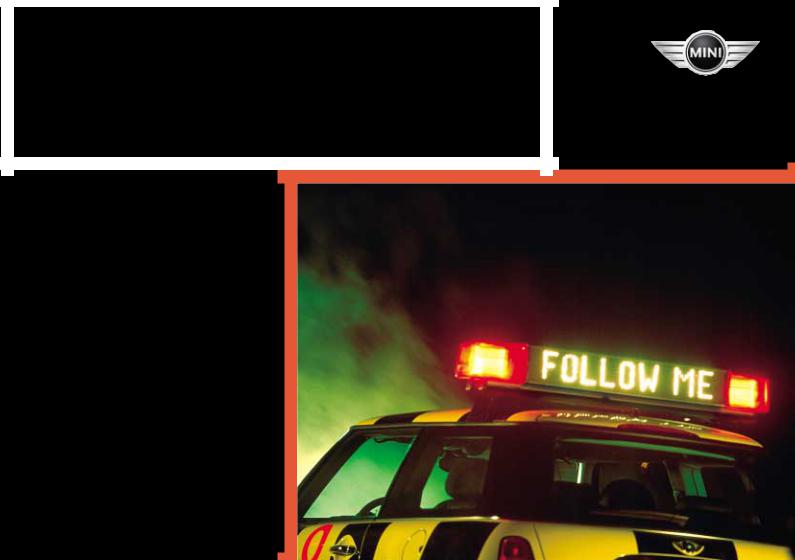
OWNER'S MANUAL
NAVIGATION SYSTEM
CONTENTS
Overview |
Navigation |
The navigation system at a glance |
8 |
Functions at a glance 10 |
|
Screen displays at a glance 12 |
|
Control concept 14 |
|
Emergency 15 |
|
Explanation of function selection |
16 |
Safety notice 17 |
|
Settings 17 |
|
Care instructions 18 |
|
© 2003 Bayerische Motoren Werke Aktiengesellschaft
Munich, Germany
Reprinting, including excerpts, only with the written consent of BMW AG, Munich. Order No. 01 41 0 157 018
US English II/03 Printed in Germany
Printed on environmentally friendly paper – bleached without chlorine, suitable for recycling.
To activate the system |
|
|
|
Safety 20 |
|
|
|
GPS 20 |
|
|
|
Map CD/DVD 20 |
|
|
|
Starting GPS navigation |
21 |
|
|
Selecting your destination |
|
||
Destination entry 22 |
|
|
|
Manual destination entry |
23 |
|
|
Map-supported destination selection |
26 |
||
Selecting destination in |
|
|
|
"Information" |
28 |
|
|
Recent destinations 29 |
|
|
|
Returning to the starting point 30 |
|
||
Route selection |
31 |
|
|
Destination guidance system |
|
||
Starting the destination guidance |
|
||
system 32 |
|
|
|
Displaying route |
33 |
|
|
Changing route |
35 |
|
|
Voice messages |
36 |
|
|
Continue active guidance |
37 |
|
|
Terminate/interrupt active guidance |
37 |
||
Address book |
|
|
|
Creating an address book |
38 |
|
|
Address selection 39 |
|
|
|
Deleting an address 39 |
|
|
|
Mode selection
Current position 40 Wordmatch principle 41
Troubleshooting
What to do if ... 42
2
Computer |
|
|
Index |
Starting the computer |
44 |
Everything from A to Z 50 |
|
Range 44 |
|
|
|
Outside temperature |
44 |
|
|
Traveling time |
45 |
|
|
Distance 45 |
|
|
|
Fuel consumption 45 |
|
|
|
Average speed |
46 |
|
|
Speed limit 46 |
|
|
|
OVERVIEW
NAVIGATION
COMPUTER
INDEX
3
Notes on this Owner's Manual
To start using your navigation system right away, consult the overview of controls and displays and the concise operating instructions in the first chapter.
In addition, you will find
>all the information you will need to adjust the screen and care for your computer in the "Overview" chapter
>all information on the GPS navigation system in the "Navigation" chapter
>information on how you can use the computer to calculate various data related to vehicle operation in the "Computer" chapter.
The fastest way to find information on any specific topic is by turning to the index.
A list explaining all of the abbreviations that appear on the computer screen can be found in the glossary at the end of the manual.
Should the day arrive when you wish to sell your MINI, please remember to hand this Owner's Manual to the next owner – it is an important part of the vehicle.
4
Symbols used
Indicates precautions that must be followed precisely in order to avoid
the possibility of personal injury and serious damage to the vehicle or the navigation system.<
Contains information that will assist you in gaining the optimum benefit
from your navigation system and enable you to care more effectively for your navigation system.<
<Marks the end of a specific item of information.
If you have additional questions, please consult your MINI center for information and advice.
Editorial notice
To ensure that our accessories and in-car equipment continue to combine advanced technology with unexcelled levels of quality, we at MINI pursue a policy of continuous, ongoing development embracing every aspect of design. It is therefore possible that some of your own vehicle's equipment and features may vary from those described in this manual. We are also unable to guarantee that all of the descriptions and illustrations contained in the manual will be completely accurate in all respects. We must therefore request your understanding for the fact that we are unable to recognize legal claims based on the data, descriptions and illustrations in this manual and your own vehicle's equipment.
Software release version
When you select the "Settings" menu, the version number of your software appears at the upper right of the screen.
"SW 4-1/XX" means:
>4: Generation 4
>1: Top Navigation
>XX: Current version.
The information in this Owner's Manual is based on the following software version: 1.2.
Please contact your MINI center if you have any questions regarding the
software version.<
OVERVIEW
NAVIGATION
COMPUTER
INDEX
5
6
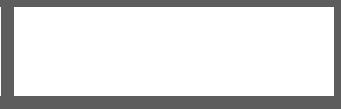
OVERVIEW
NAVIGATION
COMPUTER
INDEX
Overview
OVERVIEW
NAVIGATION
COMPUTER
INDEX
7

THE NAVIGATION SYSTEM AT A GLANCE
8
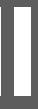
THE NAVIGATION SYSTEM AT A GLANCE
Displays and controls
1Display screen
>Function displays
2 Light sensor
3Operating the navigation system 14
>Turn: highlight function or adjust setting
>Press: confirm selection or store setting
4MENU
>Select top menu 14
OVERVIEW
NAVIGATION
COMPUTER
INDEX
9
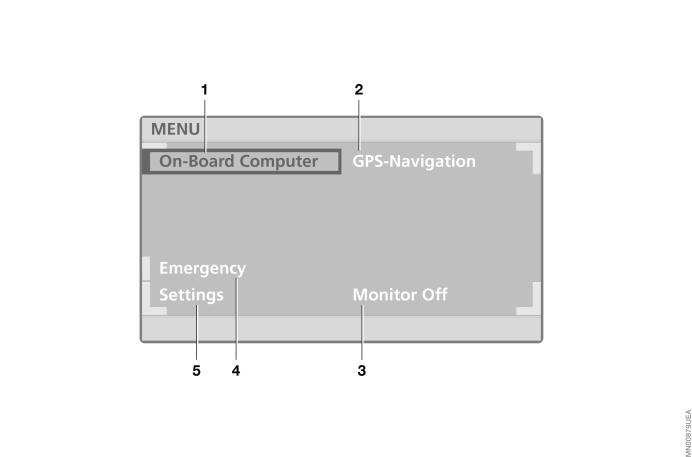
FUNCTIONS AT A GLANCE
10
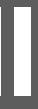
FUNCTIONS AT A GLANCE
1Computer
>Cruising range display 44
>Outside temperature display 44
>Traveling time display 45
>Distance display 45
>Starting fuel consumption calculations 45
>Starting calculations of average speed 46
>Setting speed limit 46
2 GPS navigation
>Changing the map CD/DVD 20
>Selecting the destination 22
>Route selection 31
>Guidance to destination 32
>Displaying route 33
>Address book entries and access 38 >Current position display 38
3 Screen deactivation
4 Emergency 15
5Settings
>Screen display mode selection 17
>Volume adjustment of navigation
information 17
>Screen color pattern selection 17
>Language selection 17
>Unit selection 17
>Screen brightness adjustment 17
OVERVIEW
NAVIGATION
COMPUTER
INDEX
11
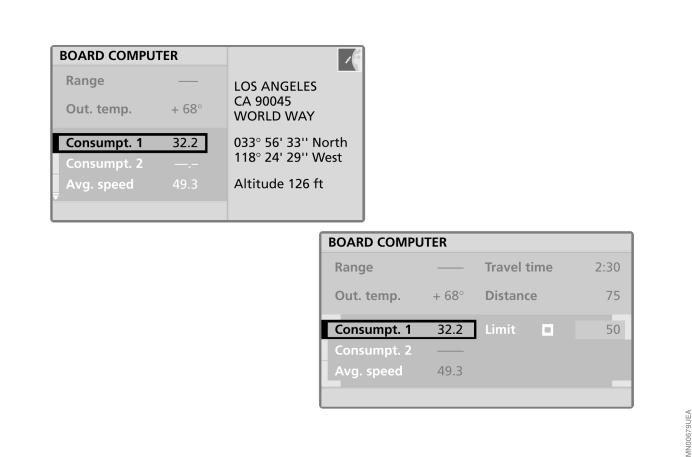
SCREEN DISPLAYS AT A GLANCE
12
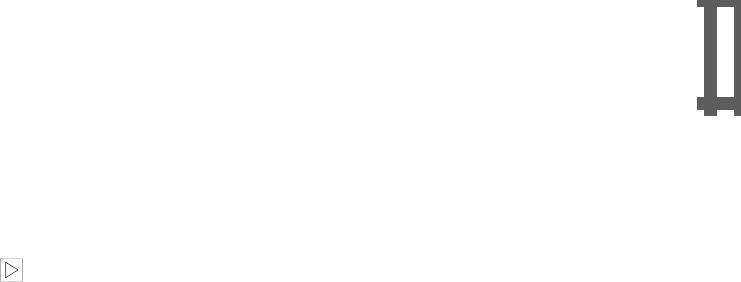
SCREEN DISPLAYS AT A GLANCE
Split screen display mode (Split)
Left side of screen
>Information from computer (e.g. current average fuel consumption) 45
>Information on route (e.g. map section according to map scale) 33.
Right side of screen
>Information on current location (longitude, latitude and altitude) or
>Information from destination guidance
system (e.g. direction of turn) 32.
When calculating the altitude, which only takes place during GPS recep-
tion, deviations from the actual altitude of the current position can result.<
Full screen mode (Full)
All available information and selection data are displayed across the entire screen, regardless of the currently selected function.
If you prefer this display mode, please select the "Settings" function in the menu (MENU) to change the "Split" default setting; refer to page 17.
OVERVIEW
NAVIGATION
COMPUTER
INDEX
13
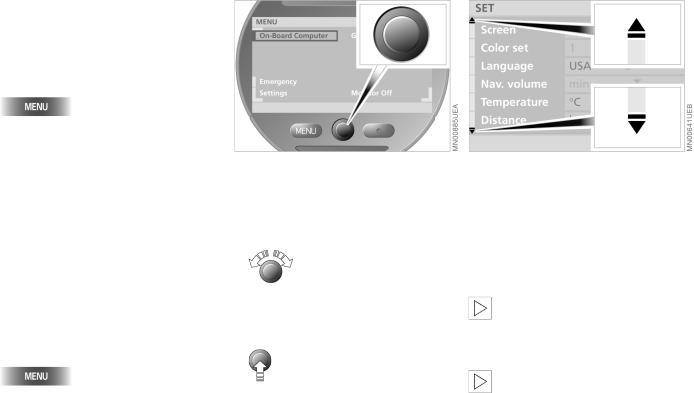
CONTROL CONCEPT
MENU selection
Various functions are integrated in the navigation system. Select the top menu (MENU) for a list of these functions, refer to page 10.
Select "MENU"
When you select a function from the MENU, a list of selection options or of submenus will appear in the display:
>For information on selecting functions, refer to "Selecting functions"
>For information on how to request a display of additional functions, refer to the section on "Additional functions"
>For information on settings for menu selection, refer to "Resetting history" on page 15
>To return to a higher menu level, refer to "Selecting the return symbol" section on page 15
To return to the main MENU from any other menu/any other function:
Selecting functions
To select a function, use the rotary button to complete the two following steps:
1.Mark the function
Turn the rotary button until the desired function is highlighted
2.Confirm your selection
Press the rotary button.
On the following pages, these two steps are summarized as:
Select "Function".
Additional functions
Additional functions can be displayed using the  symbol.
symbol.
Turn the rotary button toward the corresponding symbol. Now you can proceed to mark and select one of the functions in the display, refer to "Selecting functions".
Depending on the range of available functions, it may take a few seconds until all additional functions appear on the
screen.<
You can only select those menu entries or functions that are displayed on the screen in white letters.<
14
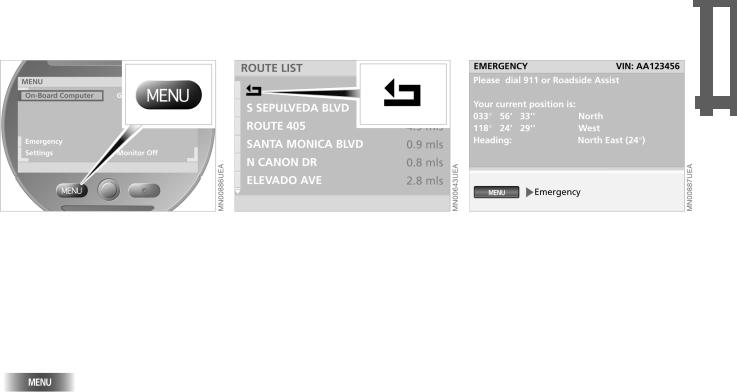
CONTROL CONCEPT
Resetting history
This function (Last Function Memory) makes it easier for you to access previously viewed information or a previously used function of the "GPS-Navigation" menu after the navigation system has been switched off or the menu changed.
To return to the top menu level of the "GPSNavigation" with the next menu change:
Briefly press twice in a row.
Selecting return symbol
To return to a previous menu or function, proceed as follows:
Select  .
.
EMERGENCY
OVERVIEW
NAVIGATION
The navigation system displays the most important data needed for an emergency call:
>the vehicle identification number
>the emergency call number
>your current position.
COMPUTER
INDEX
15
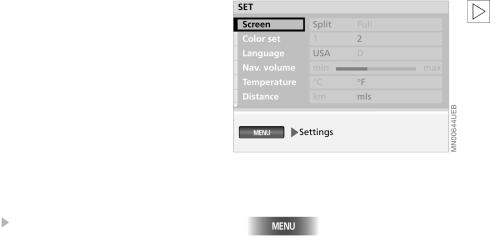
EXPLANATION OF FUNCTION SELECTION
To help you get oriented as quickly as pos- |
To exit a function or a selection mode |
sible, the individual selection procedures |
accidentally selected, please reselect |
are provided immediately below each |
it again. Then you can select any desired |
menu option. |
function.< |
Individual control and entry processes may |
|
include the following elements: |
|
>Button to be pressed
>Functions that you select using the rotary button. "Selecting functions", refer to page 14
>The rotary button appears with arrows
for control procedures in which it is |
An example: Screen |
|
pressed or turned only. |
|
|
Individual steps are separated by the |
1. Select "MENU" |
|
symbol. |
|
|
|
2. |
Select "Settings" |
|
3. |
Select "Screen" |
|
4. |
Turn the rotary button to select the dis- |
|
|
play type |
|
5. |
Press the rotary button to store. |
|
|
The settings are adopted. |
16
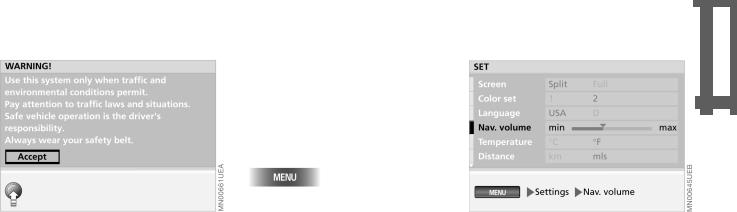
SAFETY NOTICE |
SETTINGS |
As soon as the device is put into operation, the navigation system displays the following safety precautions:
"WARNING!
Use this system only when traffic and environmental conditions permit.
Pay attention to traffic laws and situations. Safe vehicle operation is the driver's responsibility.
Always wear your safety belt."
To accept these safety precautions after reading:
Select "Accept".
Selecting settings
The onboard computer of your vehicle has a basic setting for all displays. You can change these to suit your personal preferences as desired.
1.Select "MENU"
2.Select "Settings".
The adjustment options appear on the display screen.
You can adjust:
>"Screen"
You can choose the display mode (Split or Full), refer to page 13
>"Color set"
Use this function to select color settings for the display
>"Language"
This option allows you to select the language of the display texts
>"Nav. volume"
This option allows you to select the volume of the navigation instructions (min to max)
>"Temperature" (7or 6)
>"Distance" (mls or km).
For additional settings, follow the  symbol.
symbol.
OVERVIEW
NAVIGATION
COMPUTER
INDEX
17
