MINI Clubman 2018 Owner's Manual

Contents
A-Z
OWNER'S MANUAL.
MINI CLUBMAN.
Online Edition for Part no. 01402983278 - X/17
MINI Owner's Manual for the vehicle
Thank you for choosing a MINI.
The more familiar you are with your vehicle, the better control you will have on the road. We therefore strongly suggest:
Read this Owner's Manual before starting off in your new MINI. Also use the Integrated Owner's Manual in your vehicle. It con tains important information on vehicle operation that will help you make full use of the technical features available in your MINI. The manual also contains information designed to en hance operating reliability and road safety, and to contribute to maintaining the value of your MINI.
Any updates made after the editorial deadline can be found in the appendix of the printed Owner's Manual for the vehicle.
Get started now. We wish you driving fun and inspiration with your MINI.
Online Edition for Part no. 01402983278 - X/17
© 2017 Bayerische Motoren Werke Aktiengesellschaft
Munich, Germany
Reprinting, including excerpts, only with the written consent of BMW AG, Munich.
US English ID5 X/17, 11 17 490
Printed on environmentally friendly paper, bleached without chlorine, suitable for recycling.
Online Edition for Part no. 01402983278 - X/17
Contents
The fastest way to find information on a partic ular topic or item is by using the index, refer to page 274.
The topics of Navigation, Entertainment, and Communication can be called up via the follow ing Owner's Manuals: Integrated Owner's Manual in the vehicle, Online Owner's Manual, MINI Driver's Guide app.
6Information
AT A GLANCE
16 Cockpit
20 Central Information Display (CID)
29 Voice activation system
32 General settings
43 Owner's Manual media
CONTROLS
50 Opening and closing
69 Settings
80 Transporting children safely
85 Driving
106 Displays
124 Lights
130 Safety
149 Driving stability control systems
154 Driving comfort
172 Climate control
180 Interior equipment
187 Storage compartments
190 Cargo area
DRIVING TIPS
198 Things to remember when driving
202 Saving fuel
MOBILITY
210 Refueling
212 Fuel
214 Wheels and tires
235 Engine compartment
237 Engine oil
241 Coolant
243 Maintenance
245 Replacing components
256 Breakdown assistance
262 Care
REFERENCE
268 Technical data
272 Appendix
274 Everything from A to Z
Online Edition for Part no. 01402983278 - X/17
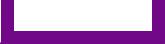
Information
Information
Using this Owner's
Manual
Orientation
The fastest way to find information on a partic ular topic is by using the index.
An initial overview of the vehicle is provided in the first chapter.
Updates made after the editorial deadline
Due to updates after the editorial deadline, dif ferences may exist between the printed Own er's Manual and the following Owner's Man uals:
Integrated Owner's Manual in the vehicle.
Online Owner's Manual.
MINI Motorer’s Guide App.
Notes on updates can be found in the appendix of the printed Owner's Manual for the vehicle.
Owner's Manual for Navigation, Entertainment, Communication
The Owner's Manual for Navigation, Entertain ment, and Communication can be obtained as printed book from the service center.
The topics of Navigation, Entertainment, and Communication can be called up via the follow ing Owner's Manuals:
Integrated Owner's Manual in the vehicle.
Online Owner's Manual.
MINI Motorer’s Guide App.
Additional sources of in formation
Dealer’s service center
A dealer’s service center will be glad to answer questions at any time.
Internet
The Owner's Manual and general Information about MINI, for example on technology, are available on the Internet: www.miniusa.com.
Integrated Owner's Manual in the vehicle
The Integrated Owner's Manual specifically de scribes features and functions found in the ve hicle. The Integrated Owner's Manual can be displayed on the Control Display. Additional in formation, refer to page 43.
MINI Motorer’s Guide app
The app specifically describes features and functions found in the vehicle. The app can be displayed on smartphones and tablets. Addi tional information, refer to page 44.
Online Owner's Manual
The Online Owner's Manual specifically de scribes features and functions found in the ve hicle. The Online Owner's Manual can be dis played in any of today's browsers. Additional information, refer to page 45.
6 |
Online Edition for Part no. 01402983278 - X/17 |
|
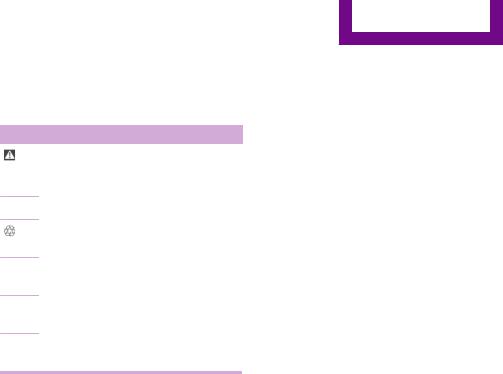
Information
Symbols and displays
Symbols in the Owner's Manual
Symbol Meaning
Precautions that must be followed. To avoid the possibility of personal injury and serious damage to the vehicle.
◄End of a specific item of information.
Measures that can be taken to help protect the environment.
"..." Control Display texts used to select individual functions.
›...‹ Verbal instructions to use with the voice activation system..
››...‹‹ Answers generated by the voice activation system.
Action steps
Action steps to be carried out are presented as numbered list. The steps must be carried out in the defined order.
1.First action step.
2.Second action step.
Enumerations
Enumerations without mandatory order or al ternative possibilities are presented as list with bullet points.
First possibility.
Second possibility.
Symbols on vehicle components
 Refers to the relevant section of this Owner's Manual for further information on a particular part or assembly.
Refers to the relevant section of this Owner's Manual for further information on a particular part or assembly.
Vehicle features and op tions
This Owner's Manual describes all models and all standard, country-specific and optional equipment that is offered in the model series. Therefore, this Owner's Manual also describes and illustrates features and functions that are not available in your vehicle, for example be cause of the selected optional features or the country-specific version.
This also applies to safety-related functions and systems.
When using these functions and systems, the applicable laws and regulations must be ob served.
For any options and equipment not described in this Owner's Manual, refer to the Supple mentary Owner's Manuals.
Your dealer’s service center is happy to answer any questions that you may have about the features and options applicable to your vehicle.
Status of the Owner's
Manual
Basic information
The manufacturer of your vehicle pursues a policy of constant development that is con ceived to ensure that our vehicles continue to embody the highest quality and safety stan dards. In rare cases, therefore, the features de scribed in this Owner's Manual may differ from those in your vehicle.
Updates made after the editorial deadline
Due to updates after the editorial deadline, dif ferences may exist between the printed Own er's Manual and the following Owner's Man uals:
Integrated Owner's Manual in the vehicle.
Online Edition for Part no. 01402983278 - X/17 |
7 |
|
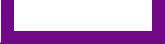
Information
Online Owner's Manual.
MINI Motorer’s Guide App.
Notes on updates can be found in the appendix of the printed Owner's Manual for the vehicle.
For Your Own Safety
Manufacturer
The manufacturer of this MINI is Bayerische Motoren Werke Aktionengesellschaft, BMW AG.
Intended use
Follow the following when using the vehicle:
Owner's Manual.
Information on the vehicle. Do not remove stickers.
Technical vehicle data.
The traffic, speed, and safety laws where the vehicle is driven.
Vehicle documents and statutory docu ments.
Warranty
Your vehicle is technically configured for the operating conditions and registration require ments applying in the country of first delivery, also known as homologation. If your vehicle is to be operated in a different country it might be necessary to adapt your vehicle to poten tially differing operating conditions and regis tration requirements. If your vehicle does not comply with the homologation requirements in a certain country you may not be able to lodge warranty claims for your vehicle there. Further information on warranty is available from a dealer’s service center.
Maintenance and repairs
Advanced technology, e. g. the use of modern materials and high-performance electronics, requires suitable maintenance and repair work.
The manufacturer of your vehicle recommends that you entrust corresponding procedures to a MINI dealer’s service center. If you choose to use another service facility, the manufacturer of your vehicle recommends use of a facility that performs work, for instance maintenance and repair, according to MINI specifications with properly trained personnel, referred to in this Owner's Manual as "another qualified service center or repair shop".
If work is performed improperly, for instance maintenance and repair, there is a risk of sub sequent damage and related safety risks.
Parts and accessories
The manufacturer of your vehicle recommends the use of parts and accessory products ap proved by the manufacturer of the MINI.
Approved parts and accessories, and advice on their use and installation are available from a MINI dealer's service center.
MINI parts and accessories were tested by the manufacturer of the MINI for their safety and suitability in MINI vehicles.
The manufacturer of your vehicle warrants gen uine MINI parts and accessories.
The manufacturer of your vehicle does not evaluate whether each individual product from another manufacturer can be used with MINI vehicles without presenting a safety hazard, even if a country-specific official approval was issued. The manufacturer of your vehicle does not evaluate whether these products are suita ble for MINI vehicles under all usage conditions.
California Proposition 65 Warning
California laws require us to state the following warning:
Engine exhaust and a wide variety of automo bile components and parts, including compo nents found in the interior furnishings in a vehi cle, contain or emit chemicals known to the State of California to cause cancer and birth de fects and reproductive harm. In addition, cer
8 |
Online Edition for Part no. 01402983278 - X/17 |
|
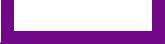
Information
tain fluids contained in vehicles and certain products of component wear contain or emit chemicals known to the State of California to cause cancer and birth defects or other repro ductive harm. Battery posts, terminals and re lated accessories contain lead and lead com pounds. Wash your hands after handling. Used engine oil contains chemicals that have caused cancer in laboratory animals. Always protect your skin by washing thoroughly with soap and water.
Service and warranty
We recommend that you read this publication thoroughly. Your vehicle is covered by the fol lowing warranties:
New Vehicle Limited Warranty.
Rust Perforation Limited Warranty.
Federal Emissions System Defect Warranty.
Federal Emissions Performance Warranty.
California Emission Control System Limited Warranty.
Detailed information about these warranties is listed in the Service and Warranty Information Booklet for US models or in the Warranty and Service Guide Booklet for Canadian models.
Your vehicle has been specifically adapted and designed to meet the particular operating con ditions and homologation requirements in your country and continental region in order to de liver the full driving pleasure while the vehicle is operated under those conditions. If you wish to operate your vehicle in another country or re gion, you may be required to adapt your vehi cle to meet different prevailing operating con ditions and homologation requirements. You should also be aware of any applicable war ranty limitations or exclusions for such country or region. In such case, please contact Cus tomer Relations for further information.
Maintenance
Maintain the vehicle regularly to sustain the road safety, operational reliability and the New Vehicle Limited Warranty.
Specifications for required maintenance meas ures:
MINI Maintenance system.
Service and Warranty Information Booklet for US models.
Warranty and Service Guide Booklet for Canadian models.
If the vehicle is not maintained according to these specifications, this could result in serious damage to the vehicle. Such damage is not covered by the MINI New Vehicle Limited War ranty.
Data memory
General information
Electronic control devices are installed in the vehicle. Some of these are necessary for the ve hicle to function safely or provide assistance during driving, for instance driver assistance systems. Furthermore, control devices facilitate comfort or infotainment functions.
Electronic control devices contain data memo ries, which are able to temporarily or perma nently store information about the condition of the vehicle, component load, maintenance re quirements, technical events or faults.
This information generally records the state of a component, a module, a system or the environ ment, for instance:
Operating states of system components, e.g., fill levels, tire inflation pressure, bat tery status.
Status messages for the vehicle and its indi vidual components, e.g., wheel rotational speed, wheel speed, deceleration, trans verse acceleration, engaged safety belt in dicator.
Online Edition for Part no. 01402983278 - X/17 |
9 |
|
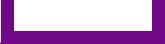
Information
Malfunctions and faults in important system components, for instance lights and brakes.
Information on vehicle-damaging events.
Responses by the vehicle to special situa tions such as airbag deployment or en gagement of the stability control systems.
Ambient conditions, e.g., temperature, rain sensor signals.
The data is required to perform the control de vice functions. Furthermore, it also serves to recognize and correct malfunctions, and helps the vehicle manufacturer to optimize vehicle functions. The majority of this data is transient and is only processed within the vehicle itself. Only a small proportion of the data is stored in event or fault memories and, if needed, in the vehicle key.
Reading out data
When servicing, for instance during repairs, service processes, warranty cases, and quality assurance measures, this technical information can be read out from the vehicle together with the vehicle identification number. A dealer’s service center or another qualified service cen ter or repair shop can read out the information. The socket for OBD Onboard Diagnosis re quired by law in the vehicle is used to read out the data. The data is collected, processed, and used by the relevant organizations in the serv ice network. The data documents the technical conditions of the vehicle, helps in locating faults and improving quality, and is transferred to the vehicle manufacturer, if needed.
Furthermore, the manufacturer has product monitoring duties to meet in line with product liability law. To fulfill these duties, the vehicle manufacturer needs technical data from the vehicle. Fault and event memories in the vehi cle can be reset when a dealer’s service center or another qualified service center or repair shop performs repair or servicing work.
Data on the scope of servicing work performed and maintenance records are stored in the ve
hicle by means of the service history and trans ferred to the vehicle manufacturer. The vehicle owner can contact a dealer's service center to object to the data being stored and transferred to the vehicle manufacturer. This objection ap plies for as long as the vehicle owner remains the proprietor of the vehicle.
Data entry and data transfer into the vehicle
General information
Depending on the vehicle equipment, some data can be transferred into the vehicle when using comfort and infotainment functions, for instance:
Multimedia data such as music, films or photos for playback in an integrated multi media system.
Address book data for use in conjunction with an integrated hands-free system or an integrated navigation system.
Entered navigation destinations.
Data on the use of Internet services.
This data can be stored locally in the vehicle or is found on a device that has been connected to the vehicle, e.g., a smartphone, USB stick or MP3 player. If this data is stored in the vehicle, it can be deleted at any time. This data is only transmitted to third parties if expressly desired. This depends on the personal settings selected for using online services.
Depending on the vehicle equipment, the fol lowing comfort and individual settings can be stored in the vehicle and modified at any time, for instance:
Settings for the seat and steering wheel po sitions.
Suspension and climate control settings.
Individual settings, for instance lighting in the car's interior.
10 |
Online Edition for Part no. 01402983278 - X/17 |
|
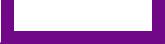
Information
Control via mobile devices
Depending on the vehicle equipment, mobile devices connected to the vehicle, for instance smartphones, can be controlled via the vehicle control elements. The sound and picture from the mobile device can be played back and dis played through the multimedia system. Certain information is transferred to the mobile device at the same time. Depending on the type of connection, this includes, for instance position data and other general vehicle information. This optimizes the way in which selected apps, for instance navigation or music playback, work.
There is no further interaction between the mo bile device and the vehicle, for instance active access to vehicle data. How the data will be processed further is determined by the provider of the particular app being used. The extent of the possible settings depends on the respective app and the operating system of the mobile device.
Services
General information
If the vehicle has a wireless network connec tion, this enables data to be exchanged be tween the vehicle and other systems. The wire less network connection is realized via an invehicle transmitter and receiver unit or via personal mobile devices brought into the vehi cle, for instance smartphones. This wireless net work connection enables 'online functions' to be used. These include online services and apps supplied by the vehicle manufacturer or by other providers.
Services from the vehicle manufacturer
Where online services from the vehicle manu facturer are concerned, the corresponding functions are described in the appropriate place, for instance the Owner's Manual or man ufacturer's website. The relevant legal informa tion pertaining to data protection is provided
there too. Personal data may be used to per form online services. Data is exchanged over a secure connection, for instance with the IT sys tems of the vehicle manufacturer intended for this purpose. Any collection, processing, and use of personal data above and beyond that needed to provide the services must always be based on a legal permission, contractual ar rangement or consent.
In addition, the vehicle manufacturer evaluates anonymized information on transport infra structure and how the infotainment system is used. This information cannot be traced back to individual vehicles or people. Evaluating the data enables the manufacturer to further im prove its products or services, for instance by incorporating the most up-to-date traffic bulle tins. The data transfer feature can be deacti vated in the vehicle. Certain services and func tions, some of which are subject to a charge, can be deactivated by the driver. It is also pos sible to activate or deactivate the data connec tion as a whole. That is, with the exception of functions and services required by law such as Assist systems.
Services from other providers
When using online services from other provid ers, these services are the responsibility of the relevant provider and subject to their data pri vacy conditions and terms of use. The vehicle manufacturer has no influence on the content exchanged during this process. Information on the way in which personal data is collected and used in relation to services from third parties, the scope of such data, and its purpose, can be obtained from the relevant service provider.
Event Data Recorder EDR
This vehicle is equipped with an event data re corder EDR. The main purpose of an EDR is to record, in certain crash or near crash-like situa tions, such as an air bag deployment or hitting a road obstacle, data that will assist in under
Online Edition for Part no. 01402983278 - X/17 |
11 |
|
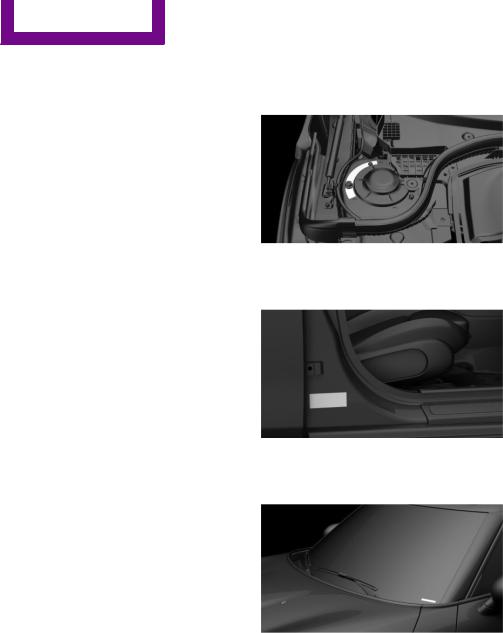
Information
standing how a vehicle’s systems performed. The EDR is designed to record data related to vehicle dynamics and safety systems for a short period of time, typically 30 seconds or less.
The EDR in this vehicle is designed to record such data as:
How various systems in your vehicle were operating.
Whether or not the driver and passenger safety belts were fastened.
How far, if at all, the driver was depressing the accelerator and/or brake pedal.
How fast the vehicle was traveling.
This data can help provide a better understand ing of the circumstances in which crashes and injuries occur.
EDR data is recorded by your vehicle only if a nontrivial crash situation occurs; no data is re corded by the EDR under normal driving condi tions and no personal data, for instance name, gender, age, and crash location, are recorded.
However, other parties, such as law enforce ment, could combine the EDR data with the type of personally identifying data routinely ac quired during a crash investigation.
To read data recorded by an EDR, special equipment is required, and access to the vehi cle or the EDR is needed. In addition to the ve hicle manufacturer, other parties, such as law enforcement, that have the special equipment, can read the information if they have access to the vehicle or the EDR.
Vehicle identification number
The vehicle identification number can be found in the engine compartment, on the right-hand side of the vehicle.
The vehicle identification number can be found on the type label, on the right-hand side of the vehicle.
The vehicle identification number can also be found behind the windshield.
12 |
Online Edition for Part no. 01402983278 - X/17 |
|
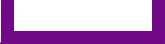
Information
Reporting safety defects
For US customers
The following only applies to vehicles owned and operated in the US.
If you believe that your vehicle has a defect which could cause a crash or could cause injury or death, you should immediately inform the National Highway Traffic Safety Administration NHTSA, in addition to notifying MINI of North America, LLC, P.O. Box 1227, Westwood, New Jersey 07675-1227, Telephone 1-800-831-1117.
If NHTSA receives similar complaints, it may open an investigation, and if it finds that a safety defect exists in a group of vehicles, it may order a recall and remedy campaign.
However, NHTSA cannot become involved in individual problems between you, your dealer, or MINI of North America, LLC.
To contact NHTSA, you may call the Vehicle Safety Hotline toll-free at 1-888-327-4236 (TTY: 1-800-424-9153); go to http://www.safe rcar.gov; or write to: Administrator, NHTSA, 400 Seventh Street, SW., Washington, DC 20590. You can also obtain other information about motor vehicle safety from http://www.safe rcar.gov
For Canadian customers
Canadian customers who wish to report a safety-related defect to Transport Canada, De fect Investigations and Recalls, may call the toll-free hotline 1-800-333-0510. You can also obtain other information about motor vehicle safety from http://www.tc.gc.ca/roadsafety.
Online Edition for Part no. 01402983278 - X/17 |
13 |
|
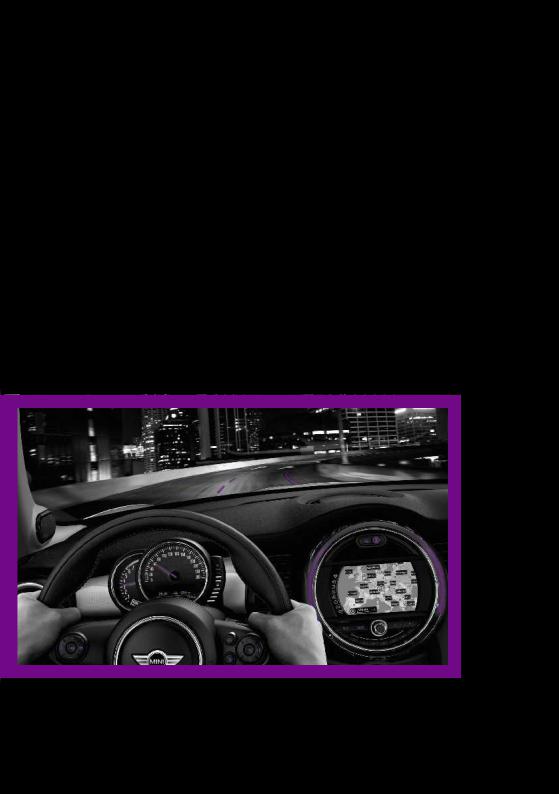
WATCH ME.
Online Edition for Part no. 01402983278 - X/17
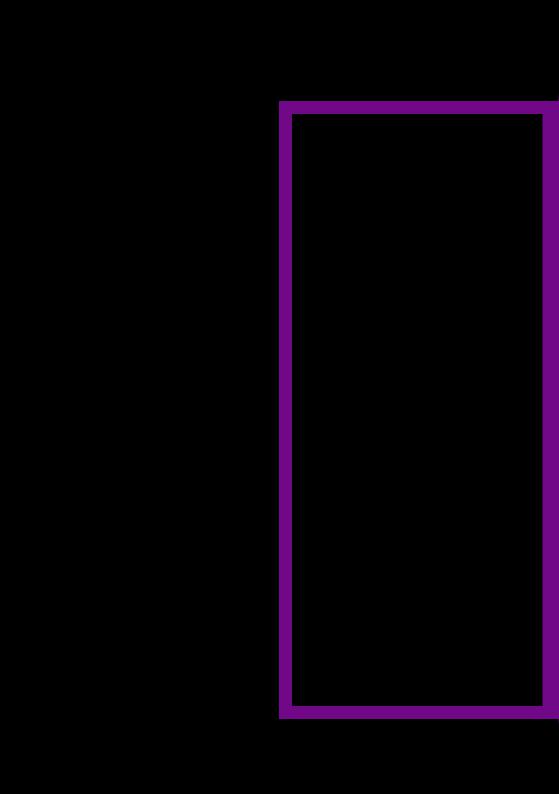
AT A GLANCE
CONTROLS
DRIVING TIPS
MOBILITY
REFERENCE
Online Edition for Part no. 01402983278 - X/17
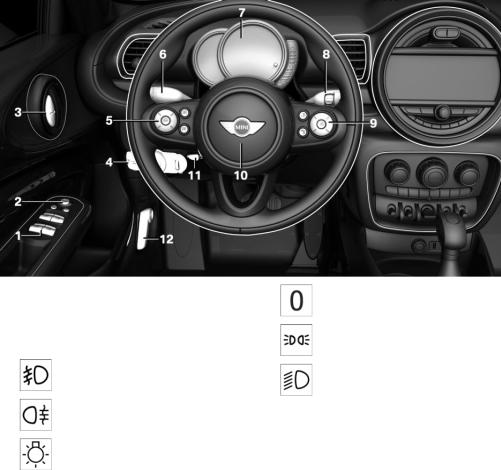
|
AT A GLANCE |
|
Cockpit |
|
|
|
|
Cockpit
Vehicle features and op tions
This chapter describes all standard, countryspecific and optional features offered with the series. It also describes features that are not
necessarily available in your vehicle, e. g., due to the selected options or country versions. This also applies to safety-related functions and sys tems. When using these functions and systems, the applicable laws and regulations must be observed.
In the vicinity of the steering wheel
1 |
Power windows 65 |
Lights off |
2 |
Exterior mirror operation 76 |
Daytime running lights 126 |
3 |
Buttons of the central locking system 55 |
Parking lights 124 |
4 |
Lights |
|
|
Front fog lights 127 |
Low beams 124 |
|
|
|
|
Rear fog light 127 |
|
|
Light switch 124 |
|
16 |
Online Edition for Part no. 01402983278 - X/17 |
|
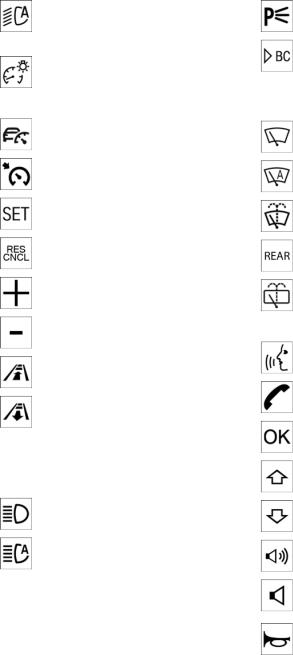
Cockpit |
|
AT A GLANCE |
|
|
|
|
|
Automatic headlight control 125
Cornering light 126
High-beam Assistant 126
Instrument lighting 128
5Steering wheel buttons, left
Camera-based cruise control on/ off 154
Cruise control on/off 160
Cruise control: store speed
Pausing, continuing cruise control
Cruise control: increase speed
Cruise control: reduce speed
Camera-based cruise control: re duce distance
Camera-based cruise control: in crease distance
6Steering column stalk, left  Turn signal 91
Turn signal 91
High beams, head light flasher 91
High-beam Assistant 126
Roadside parking lights 125
Onboard Computer 115
7Instrument cluster 106
8Steering column stalk, right
Windshield wipers 95
Rain sensor 96
Cleaning windows 94
Rear window wiper 94
Clean the rear window 94
9Steering wheel buttons, right
Voice activation 29
|
Telephone |
|
Confirm the selection 115 |
|
Move selection up 115 |
|
Move selection down 115 |
|
Increase volume |
|
Reduce volume |
10 |
Horn, entire surface |
Online Edition for Part no. 01402983278 - X/17 |
17 |
|
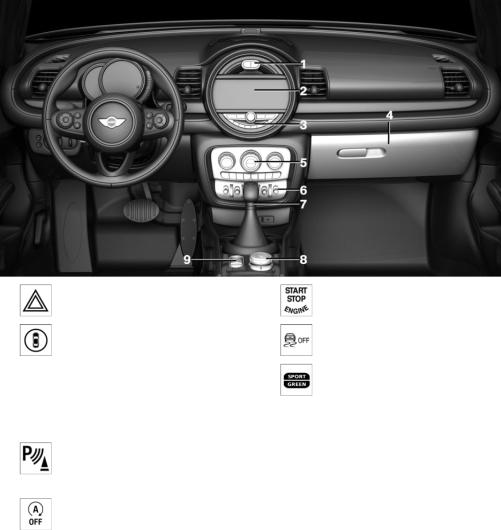
|
AT A GLANCE |
|
|
Cockpit |
|
|
|
|
|
11 Adjust the steering wheel 78 |
12 Unlock hood 235 |
|||
In the vicinity of the center console
1 |
Hazard warning system 256 |
|
Intelligent Safety 140 |
2Control Display 20
3Radio/Multimedia
4 Glove compartment 187
5Climate control 172
6PDC Park Distance Control 162 Rearview camera 165
Parking assistant 168
Auto Start/Stop function 87
Start/stop the engine and switch the ignition on/off 85
DSC Dynamic Stability Con trol 149
MINI Driving Modes switch 151
7Steptronic transmission selector lever 100 Manual transmission selector lever 99
8 Controller with buttons 21
9Parking brake 90
18 |
Online Edition for Part no. 01402983278 - X/17 |
|
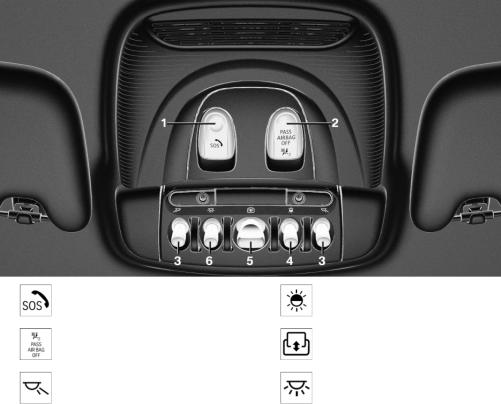
Cockpit |
|
AT A GLANCE |
|
|
|
|
|
In the vicinity of the roofliner
1 |
Emergency Request |
4 |
Ambient light 128 |
2 |
Indicator light, front-seat passen |
5 |
Panoramic glass sunroof 66 |
|
ger airbag 133 |
|
|
3 |
Reading lights 128 |
6 |
Interior lights 128 |
Online Edition for Part no. 01402983278 - X/17 |
19 |
|
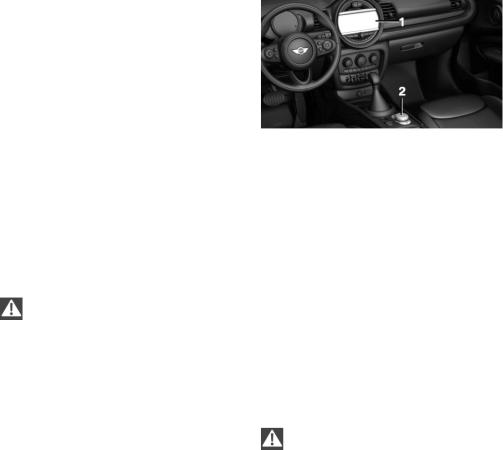
|
AT A GLANCE |
|
Central Information Display (CID) |
|
|
|
|
Central Information Display (CID)
Vehicle features and op tions
This chapter describes all standard, countryspecific and optional features offered with the series. It also describes features that are not necessarily available in your vehicle, e. g., due to the selected options or country versions. This also applies to safety-related functions and sys tems. When using these functions and systems, the applicable laws and regulations must be observed.
Control elements
Overview
1Control Display with touchscreen
Concept
The Central Information Display (CID) combines the functions of a multitude of switches. These functions can be operated via the Controller or touchscreen.
Safety information
WARNING
Operating the integrated information sys tems and communication devices while driving can distract from traffic. It is possible to lose control of the vehicle. There is a risk of an acci dent. Only use the systems or devices when the traffic situation allows. If necessary, stop and use the systems and devices while the vehicle is stationary.
2Controller with buttons and, depending on the equipment version, with touchpad
Control Display
General information
To clean the Control Display, follow the care in structions, refer to page 265.
In the case of very high temperatures on the Control Display, for instance due to intense so lar radiation, the brightness may be reduced down to complete deactivation. Once the tem perature is reduced, for instance through shade or air conditioning, the normal functions are re stored.
Safety information
NOTE
Objects in the area in the front of the Control Display can shift and damage the Con trol Display. There is a risk of damage to prop erty. Do not place objects in the area in front of the Control Display.
Switching on
1. Switch on the ignition.
20 |
Online Edition for Part no. 01402983278 - X/17 |
|
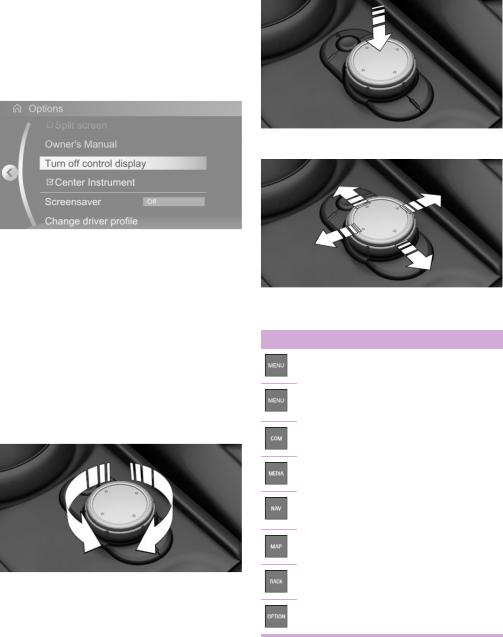
Central Information Display (CID) |
|
AT A GLANCE |
|
|
|
|
|
2. Press the Controller.
Switching off
1. Press button.
Press button.
2."Turn off control display"
Move in four directions.
Controller with navigation system
General information
The buttons can be used to open the menus di rectly. The Controller can be used to select menu items and enter the settings.
Some functions of the Central Information Dis play (CID) can be operated using the touchpad on the Controller, refer to page 26:
Operation
Turn.
Press.
Buttons on the Controller
Button Function
Press once: call up main menu.
Press twice: open recently used me nus.
Open the Communication menu.
Open the Media/Radio menu.
Open destination input menu for navi gation.
Open navigation map.
Open the previous display.
Open the Options menu.
Online Edition for Part no. 01402983278 - X/17 |
21 |
|
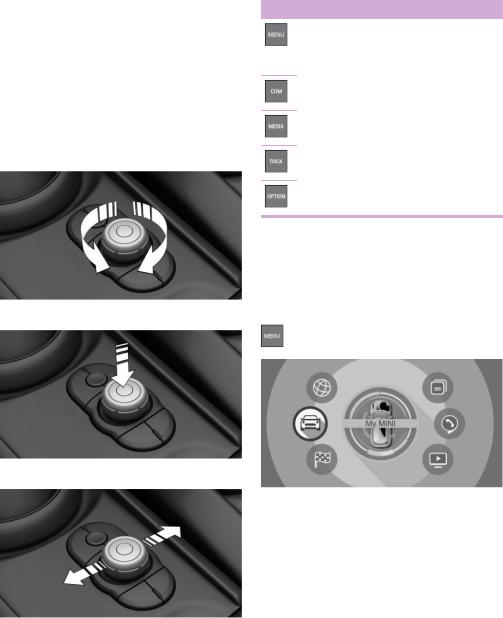
|
AT A GLANCE |
|
Central Information Display (CID) |
|
|
|
|
Controller without navigation system
General information
The buttons can be used to open the menus di rectly. The Controller can be used to select menu items and enter the settings.
Some functions of the Central Information Dis play (CID) can be operated using the touchpad on the Controller, refer to page 26:
Operation
Buttons on the Controller
Button Function
Press once: call up main menu.
Press twice: open recently used me nus.
Open the Communication menu.
Open the Media/Radio menu.
Turn.
Press.
Move in two directions.
Open the previous display.
Open the Options menu.
Operating with the Con troller
Opening the main menu
Press button.
The main menu is displayed.
All Central Information Display (CID) functions can be called up via the main menu.
22 |
Online Edition for Part no. 01402983278 - X/17 |
|
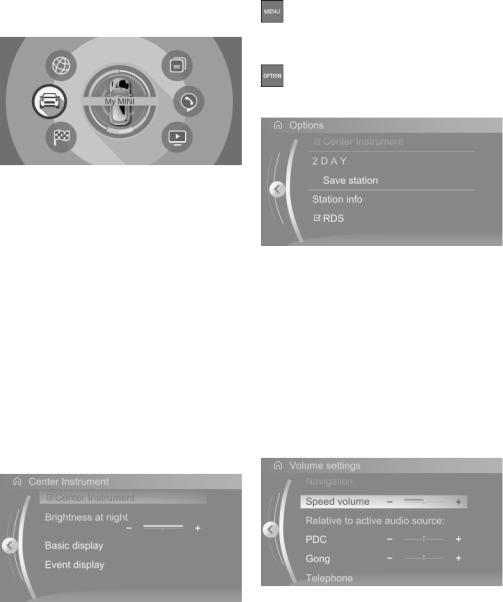
Central Information Display (CID) |
|
AT A GLANCE |
|
|
|
|
|
Selecting menu items
Highlighted menu items can be selected.
1.Turn the Controller until the desired menu item is highlighted.
2. Press the Controller.
Menu items in the Owner's Manual
In the Owner's Manual, menu items that can be selected are set in quotation marks, for in stance "System settings".
Changing between displays
After a menu item is selected, for instance "System settings", a new display appears.
Move the Controller to the left.
Closes the current display and shows the previous display.
 Press button.
Press button.
The previous display opens.
Move the Controller to the right. New display is opened.
Opening recently used menus
The recently used menus can be displayed. Press button twice.
Opening the Options menu
Press button.
The "Options" menu is displayed.
The Options menu consists of various areas:
Screen settings, for instance "Split screen".
Control options for the selected main menu, for instance for "Media/Radio".
If applicable, further operating options for the selected menu, for instance "Save station".
Changing settings
1.Select a field.
2.Turn the Controller until the desired setting is displayed.
3. Press the Controller.
The arrow indicates that additional displays can be opened.
Online Edition for Part no. 01402983278 - X/17 |
23 |
|
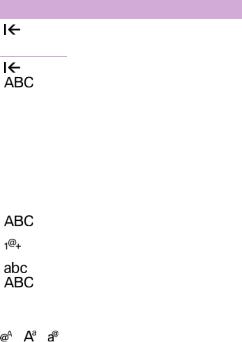
|
AT A GLANCE |
|
Central Information Display (CID) |
|
|
|
|
Activating/deactivating the functions
Several menu items are preceded by a check box. It indicates whether the function is acti vated or deactivated. Selecting the menu item activates or deactivates the function.
 Function is activated.
Function is activated.  Function is deactivated.
Function is deactivated.
Entering letters and numbers
General information
Letters and numbers can be entered via the Controller.
The keyboard's display changes automatically.
Input
1.Turn the Controller: select letters or num bers.
2. : confirm entry.
: confirm entry.
Symbol Function
Press the Controller: delete let ters or number.
Entry comparison
When entering names and addresses, the choice is narrowed down with every letter en tered and letters may be added automatically.
Entries are continuously compared with data stored in the vehicle.
Only those letters are offered during entry for which data is available.
Destination search: place names can be en tered in all languages that are available on the Control Display.
Using alphabetical lists
For alphabetical lists with more than 30 entries, the letters for which there is an entry are dis played at the left edge.
1.Turn the Controller to the left or right quickly.
All letters for which there are entries are displayed on the left edge.
2.Select the first letter of the desired entry.
The first entry of the selected letter is dis played.
or |
Hold the Controller down: delete |
|
all letters or numbers. |
Switching between upper/lower case, numbers and characters
Operating via touch screen
Depending on the menu, you can switch be tween entering upper and lower case letters and numbers:
Symbol |
Function |
|
Enter the letters. |
|
|
|
Enter the numbers. |
|
|
or |
Change between capital and |
|
lower-case letters. |
Without navigation system
Select the symbol.
General information
The Control Display is equipped with a touch screen.
Touch screen with your fingers. Do not use any objects.
Opening the main menu
 Tap on symbol.
Tap on symbol.
24 |
Online Edition for Part no. 01402983278 - X/17 |
|
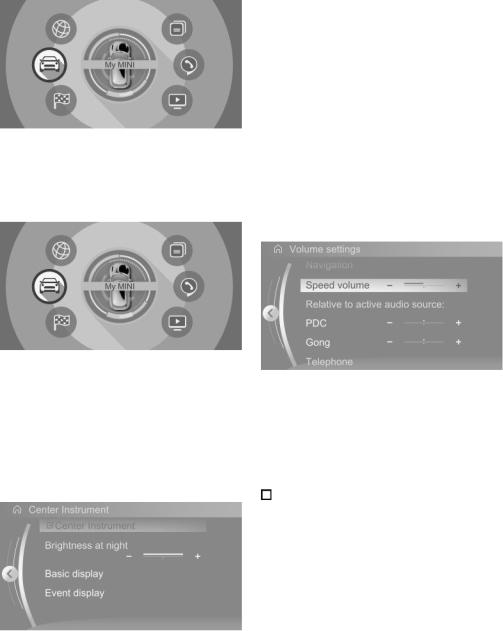
Central Information Display (CID) |
|
AT A GLANCE |
|
|
|
|
|
Swipe to the left.
Tap on symbol. New display is opened.
Opening recently used menus
1. Tap on symbol.
Tap on symbol.
2. Tap on symbol.
Tap on symbol.
All Central Information Display (CID) functions can be called up via the main menu.
Selecting menu items
Tap desired menu item.
Menu items in the Owner's Manual
In the Owner's Manual, menu items that can be selected are set in quotation marks, for in stance "System settings".
Changing between displays
After a menu item is selected, a new display opens.
The arrow indicates that additional displays can be opened.
Changing settings
Settings such as volumes can be changed via the touchscreen.
Slide in the selected field to the right or left, until the desired setting is displayed.
 ,
,  Tap on symbol.
Tap on symbol.
Activating/deactivating the functions
Several menu items are preceded by a check box. It indicates whether the function is acti vated or deactivated. Selecting the menu item activates or deactivates the function.
 Function is activated. Function is deactivated.
Function is activated. Function is deactivated.
Entering letters and numbers
General information
Letters and numbers can be entered using the Controller or the touchscreen.
The keyboard's display changes automatically.
Online Edition for Part no. 01402983278 - X/17 |
25 |
|
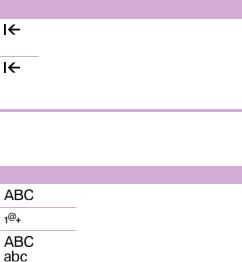
|
AT A GLANCE |
|
Central Information Display (CID) |
|
|
|
|
Symbol Function
Tapping the symbol: delete the letter or number.
Tapping and holding the symbol for an extended period: delete all letters or numbers.
Switching between upper/lower case, numbers and characters
Symbol Function
Enter the letters.
Enter the numbers.
"Search fields": write letters without se lecting the list field.
"Audio feedback": pronounces entered letters and numbers.
Entering letters and numbers
Entering letters requires some practice at the beginning. When entering, pay attention to the following:
The system distinguishes between upper and lower-case letters and numbers. To make entries, it may be necessary to change between upper and lower-case let ters, numbers and characters, refer to page 24.
or |
Change between capital and |
|
lower-case letters. |
Operating navigation map
The navigation map can be moved with the touchscreen.
Function |
Operation |
Enlarge/shrink |
Drag in or out with the fin |
map. |
gers. |
Touchpad
General information
Some functions of the Central Information Dis play (CID) can be operated using the touchpad on the Controller:
Selecting functions
1. "My MINI"
"My MINI"
2."System settings"
3."Touchpad"
4.Select the desired function.
"Speller": enter letters and numbers.
"Map": using the map.
Enter characters as they are displayed on the Control Display.
Always enter associated characters, such as accents or periods so that the letter can be clearly recognized. The set language deter mines what input is possible. Where neces sary, enter special characters via the Con troller.
To delete a character, swipe to the left on the touchpad.
To enter a blank space, swipe to the right in the center of the touchpad.
To enter a hyphen, swipe to the right in the upper area of the touchpad.
To enter an underscore, swipe to the right in the lower area of the touchpad.
Using the map
The map in the navigation system can be moved via the touchpad.
Function |
Operation |
Move map. |
Swipe in the appropriate di |
|
rection. |
Enlarge/shrink |
Drag in or out on the touch |
map. |
pad with fingers. |
Display menu. |
Tap once. |
|
|
26 |
Online Edition for Part no. 01402983278 - X/17 |
|
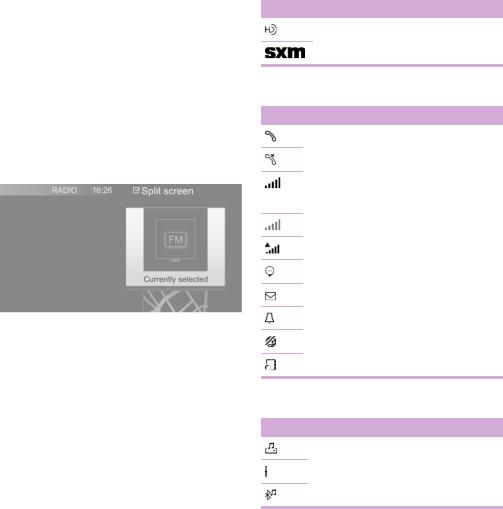
Central Information Display (CID) |
|
AT A GLANCE |
|
|
|
|
|
Split screen
General information
Additional information can be displayed on the right side of the split screen, for instance infor mation from the Onboard Computer.
In the divided screen view, the so-called split screen, this information remains visible even when switching to another menu.
Switching the split screen on/off
1. Press button.
Press button.
2."Split screen"
Selecting the display
The display can be selected in menus, where the split screen is supported.
1.Move the Controller to the right until the split screen is selected.
2.Press the Controller.
3. Select the desired setting.
Specifying the number of displays
It is possible to specify the number of displays.
1.Move the Controller to the right until the split screen is selected.
2.Press the Controller.
3."Personalize menu"
4.Select the desired setting.
5.Move the Controller to the left.
Status information
General information
The status field can be found in the upper area of the Control Display. Status information is dis played in the form of symbols.
Status field symbols
Radio
Symbol Meaning
HD Radio station is being received.
Satellite radio is switched on.
Telephone
Symbol Meaning
Incoming or outgoing call.
Missed call.
Signal strength of cellular network.
Symbol flashes: network search.
Cellular network is not available.
Roaming is active.
SMS text message received.
Message received.
Reminder.
Sending not possible.
Contacts are loaded.
Entertainment
Symbol Meaning
Music collection.
AUX-IN port.
Bluetooth audio.
Online Edition for Part no. 01402983278 - X/17 |
27 |
|
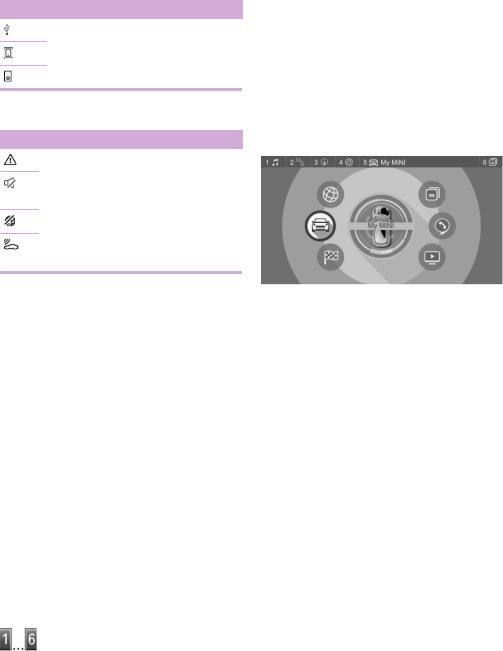
|
AT A GLANCE |
|
Central Information Display (CID) |
|
|
|
|
Symbol Meaning
USB audio interface.
Mobile phone audio interface.
The function will work immediately. This means, for instance that the number is dialed when a phone number is selected.
iPod.
Additional symbols
Symbol Meaning
Check Control message.
The sound output has been switched off.
Encrypted connection not active.
Request for the current vehicle posi tion.
Programmable memory buttons
General information
Displaying the key assignment
Touch buttons with finger. Do not wear gloves or use objects.
The button assignment is displayed at the top edge of screen.
Deleting the button assignments
1.Press buttons 1 and 6 simultaneously for approx. 5 seconds.
2."OK"
The Central Information Display (CID) functions can be stored on the programmable memory buttons and called up directly, for instance radio stations, navigation destinations, phone numbers and menu entries.
Settings are stored for the driver profile cur rently used.
Storing a function
1.Select the function via the Central Informa tion Display (CID).
2. Press and hold the desired button, until a signal sounds.
Press and hold the desired button, until a signal sounds.
Running a function
Press button.
28 |
Online Edition for Part no. 01402983278 - X/17 |
|

Voice activation system |
|
AT A GLANCE |
|
|
|
|
|
Voice activation system
Vehicle features and op tions
This chapter describes all standard, countryspecific and optional features offered with the series. It also describes features that are not necessarily available in your vehicle, e. g., due to the selected options or country versions. This also applies to safety-related functions and sys tems. When using these functions and systems, the applicable laws and regulations must be observed.
Functional requirements
Via the Control Display, set a language that is also supported by the voice activation system so that the spoken commands can be identi fied.
To set the language, refer to page 32.
Using the voice activa tion system
Activating the voice activation system
Concept
Most functions displayed on the Control Display can be operated by voice commands via the voice activation system. The system supports you with announcements during input.
General information
Functions that can only be used when the vehicle is stationary can only be operated via the voice activation system to a limited extent.
The system uses a special microphone on the driver's side.
›...‹ in the Owner's Manual denotes verbal instructions to use with the voice activation system.
Say the commands, numbers, and letters smoothly and with normal volume, empha sis, and speed.
Always say commands in the language of the voice activation system.
1. Press button on the steering wheel.
Press button on the steering wheel.
2.Wait for the signal.
3.Say the command.
 This symbol in the instrument cluster indi cates that the voice activation system is active.
This symbol in the instrument cluster indi cates that the voice activation system is active.
If no other commands are available, operate the function via the Central Information Display (CID).
Terminating the voice activation system
Press the button on the steering wheel or ›Cancel‹.
Possible commands
General information
Most menu items on the Control Display can be voiced as commands.
Commands from other menus can also be spo ken.
You may select list entries such as phone list entries via voice activation. Read these list en
Online Edition for Part no. 01402983278 - X/17 |
29 |
|
|
AT A GLANCE |
|
Voice activation system |
|
|
|
|
tries out loud exactly as they are shown in the respective list.
Displaying possible commands
The following is displayed in the top area of the Control Display:
Some possible commands for the current menu.
Some possible commands from other me nus.
Status of the voice recognition.
 Encrypted connection is not available.
Encrypted connection is not available.
Help on the voice activation system
To have information on the operating prin ciple of the voice activation system read out loud: ›General information on voice control‹.
To have help for the current menu read out loud: ›Help‹.
Example: opening the tone settings
The commands of the menu items are spoken just as they are selected via the Controller.
1.Switch on the Entertainment sound output, if needed.
2. Press button on the steering wheel.
Press button on the steering wheel.
3.›Media and radio‹
4.›Tone‹
Settings
Setting the voice dialog
You can set the system to use standard dialog or a short version.
The short version of the voice dialog plays back short messages in abbreviated form.
1. "My MINI"
"My MINI"
2."System settings"
3."Language"
4."Speech mode:"
5.Select the desired setting.
Selecting the input language
For some languages, the input language can be selected.
1. "My MINI"
"My MINI"
2."System settings"
3."Language"
4."Voice control:"
5.Select the desired setting.
Activating voice recognition via the server
The voice recognition feature via the server provides a dictation function and a natural method of entering destinations while improv ing the quality of voice recognition. To use the functions, data is transmitted to a service pro vider via an encrypted connection and stored locally there.
1. "My MINI"
"My MINI"
2."System settings"
3."Language"
4."Server speech recognition"
Speaking during voice output
It is possible to answer during inquiries of the voice activation system. The function can be deactivated if inquiries are often undesirably interrupted, for instance due to background noise or talking.
1. "My MINI"
"My MINI"
2."System settings"
30 |
Online Edition for Part no. 01402983278 - X/17 |
|
