Page 1
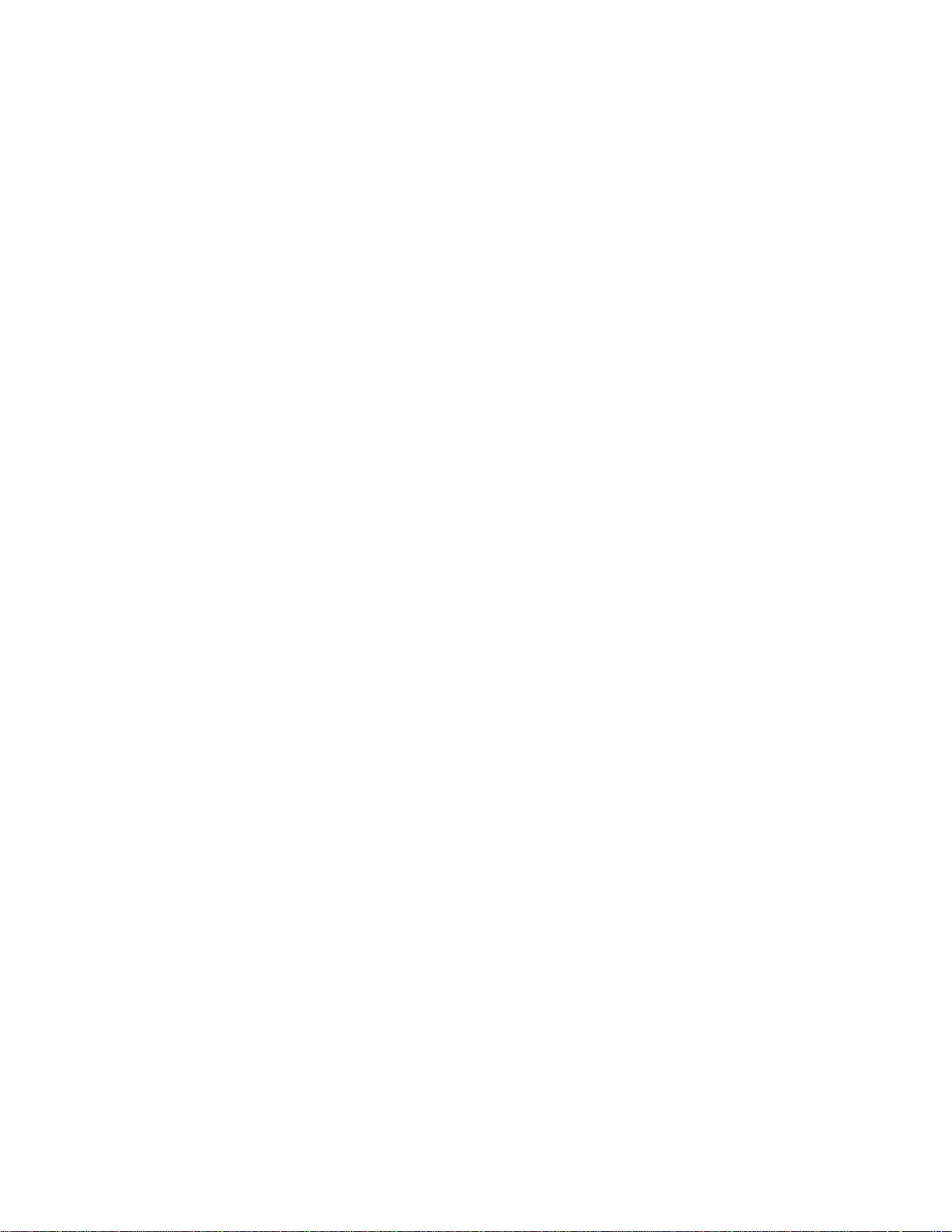
DPM 6 Patient Monitor
Service Manual
Page 2
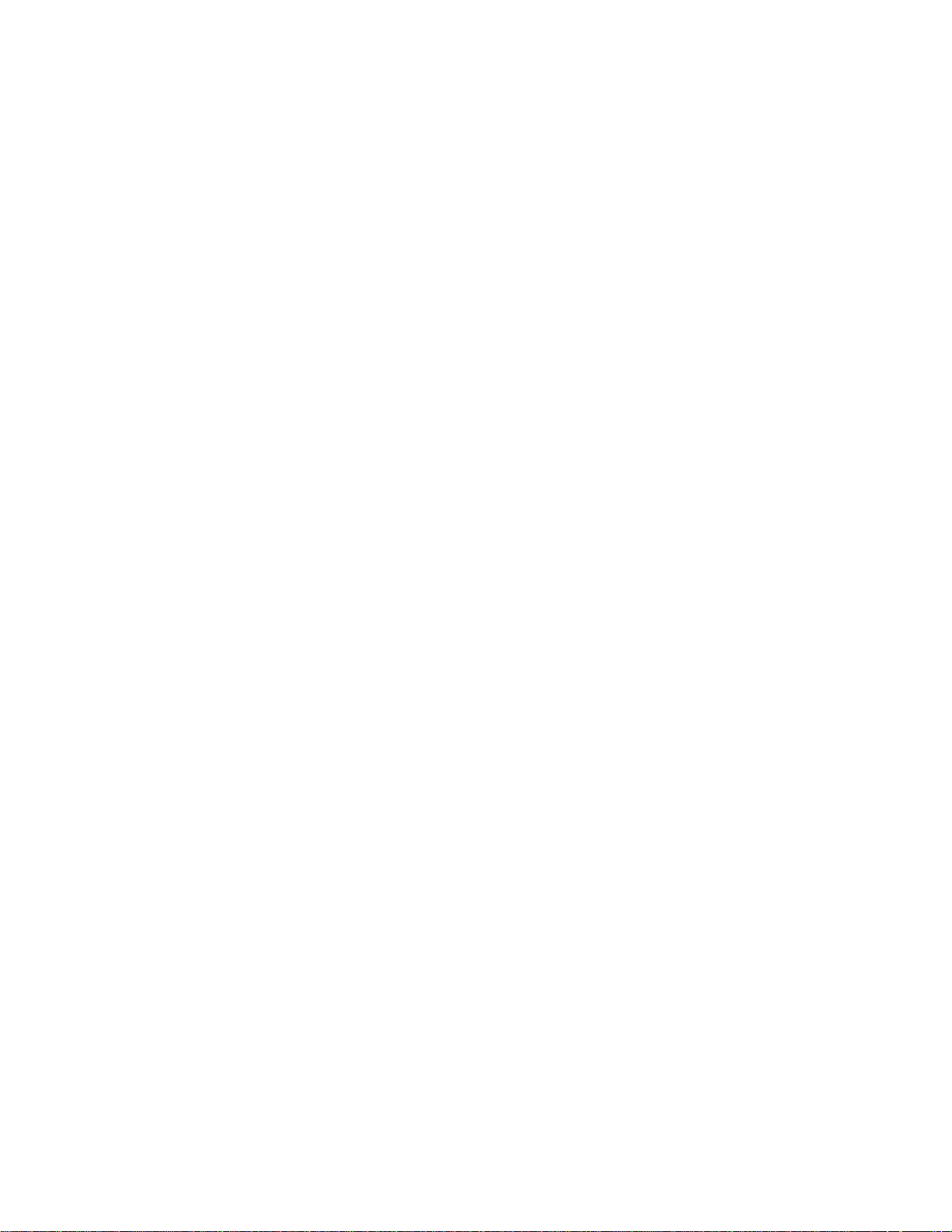
Page 3

Intellectual Property Statement
Mindray DS USA, Inc. (hereinafter called Mindray DS) owns the intellectual property rights
to this product and this manual. This manual may refer to information protected by
copyrights or patents and does not convey any license under the copyright or patent rights of
Mindray DS, nor the rights of others. Mindray DS does not assume any liability arising out of
any infringements of patents or other rights of third parties.
Mindray DS intends to maintain the contents of this manual as confidential information.
Disclosure of the information in this manual in any manner whatsoever without the written
permission of Mindray DS is strictly forbidden. Release, amendment, reproduction,
distribution, rent, adaptation and translation of this manual in any manner whatsoever without
the written permission of Mindray DS is strictly forbidden.
is a trademark or a registered trademark of Shenzhen Mindray
Bio-Medical Electronics Co., Ltd. All third-party trademarks that appear in this manual are
used solely for editorial purposes and are the property of their respective owners.
Contents of this manual are subject to changes without prior notice.
Revision History
This manual has a revision number. This revision number changes whenever the manual is
updated due to software or technical specification change. Contents of this manual are subject
to change without prior notice.
Revision number: 5.0
Release time: 2012-02
© 2009-2012 Mindray DS USA, Inc. All rights reserved.
I
Page 4
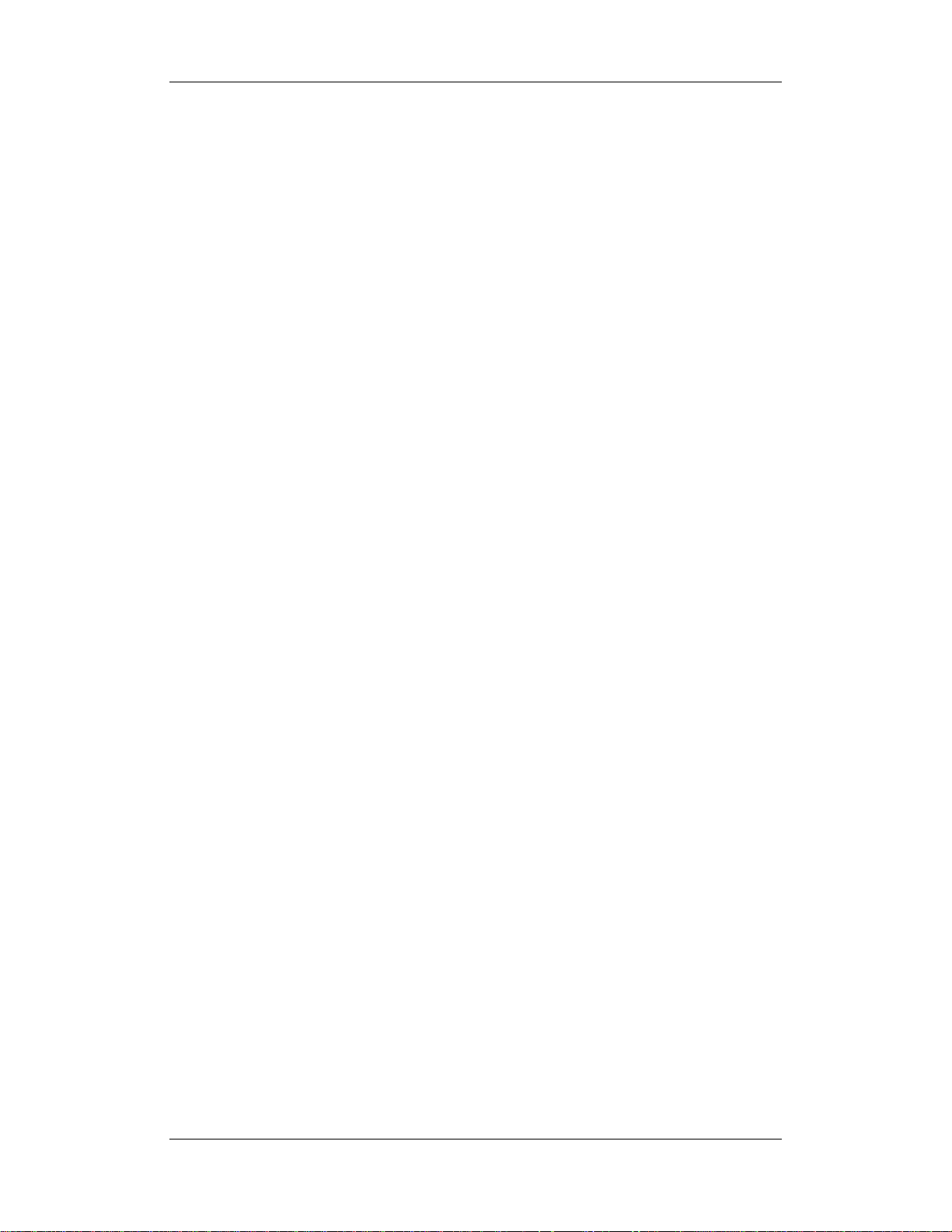
FOR YOUR NOTES
II
Page 5
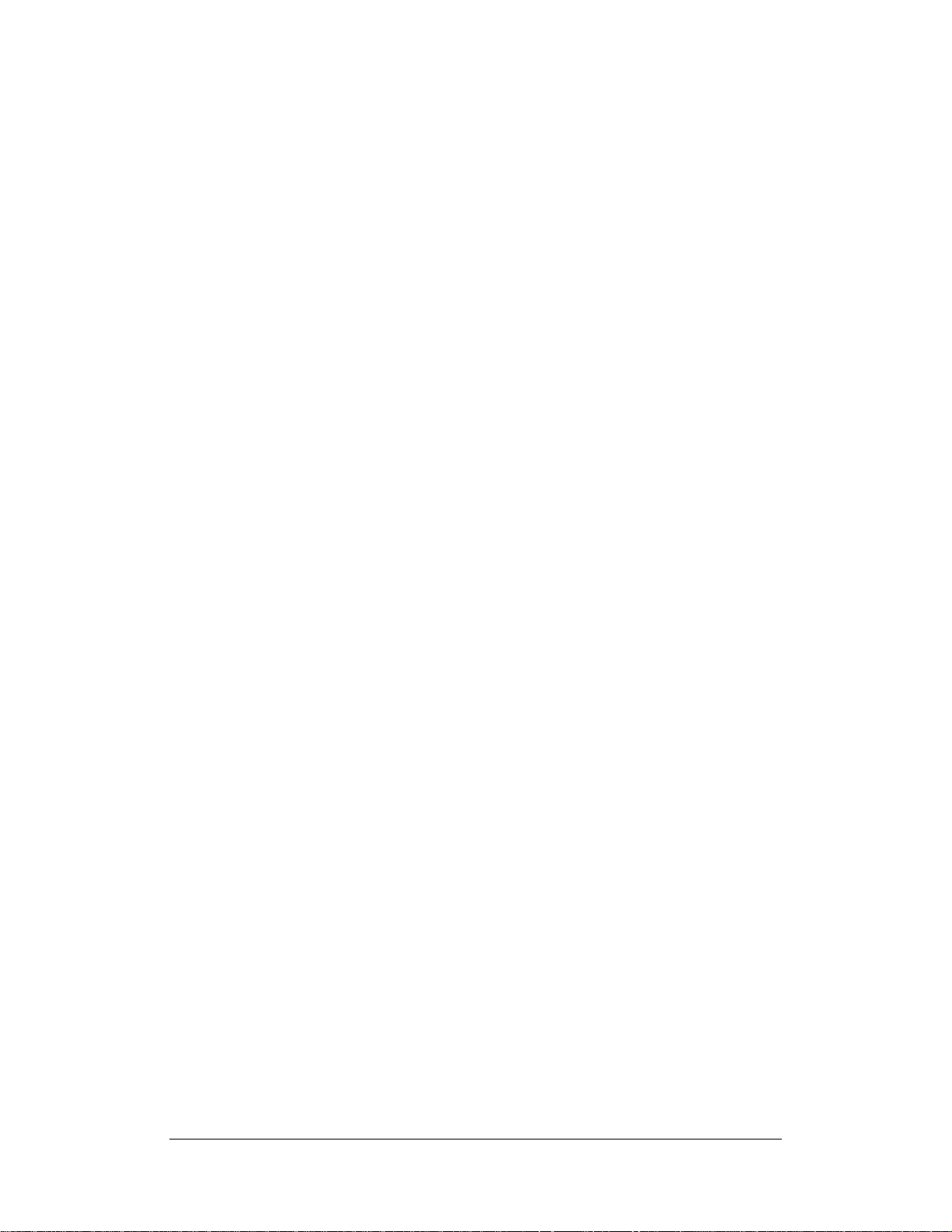
Preface
Manual Purpose
This manual provides detailed information about the assembling, dissembling, testing and
troubleshooting of the equipment to support effective troubleshooting and repair. It is not
intended to be a comprehensive, in-depth explanation of the product architecture or technical
implementation. Observance of the manual is a prerequisite for proper equipment
maintenance and prevents equipment damage and personnel injury.
This manual is based on the maximum configuration; Therefore, some contents may not
apply to your monitor. If you have any question, please contact our Customer Service
Department.
Intended Audience
This manual is for biomedical engineers, authorized technicians or service representatives
responsible for troubleshooting, repairing and maintaining the patient monitors.
III
Page 6

Abbreviations
Abbreviations used in this manual are:
MPM multi-parameter module
SMR satellite module rack
CMS central monitoring system
Passwords
A password may be required to access different modes within the monitor. The passwords are
listed below:
User maintenance: 888888
Factory maintenance: 332888
Demo mode: 2088
IV
Page 7
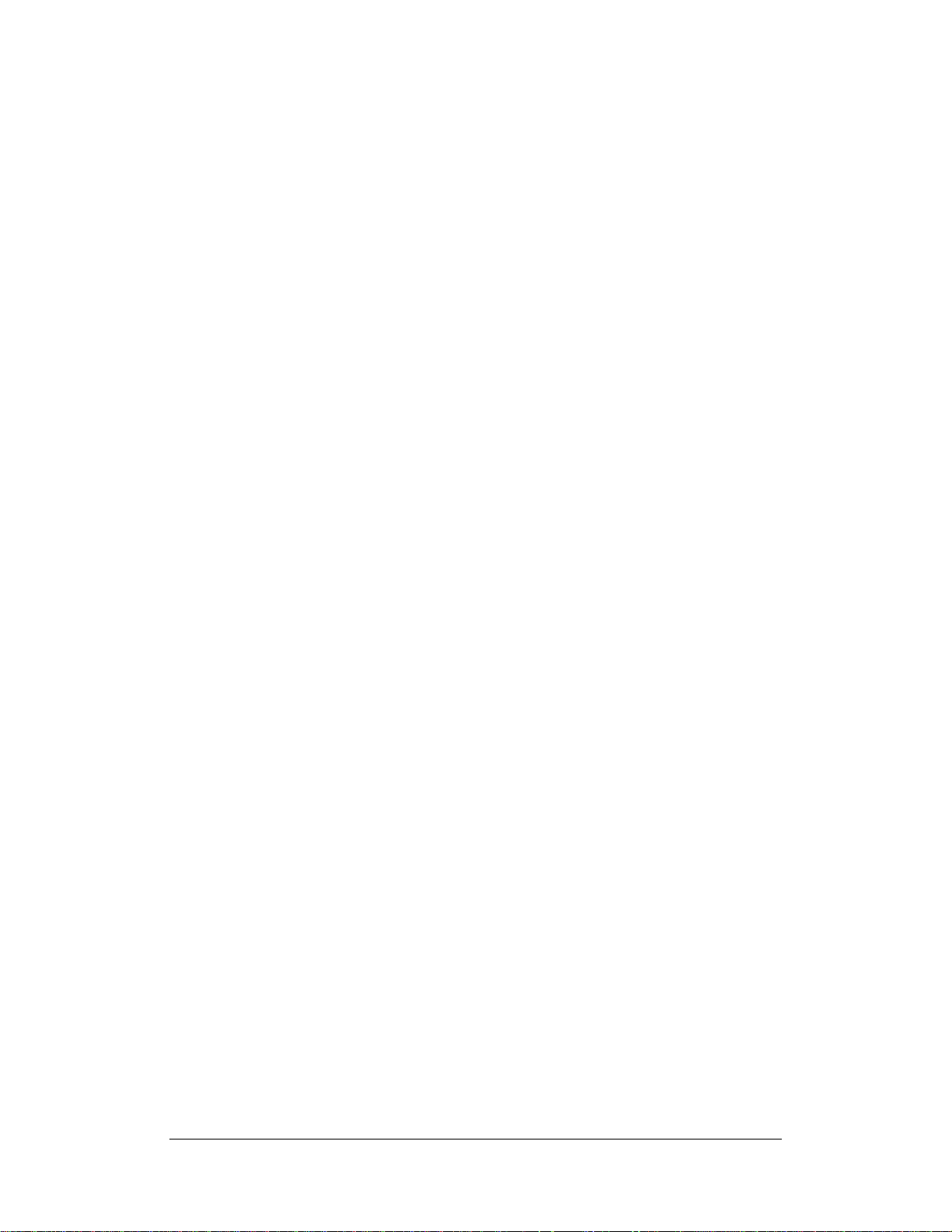
Contents
1 Safety ................................................................................................................................. 1-1
1.1 Safety Information ..........................................................................................................1-1
1.1.1 DANGER ........................................................................................................... 1-2
1.1.2 Warnings............................................................................................................. 1-2
1.1.3 Cautions ............................................................................................................. 1-2
1.1.4 Notes .................................................................................................................. 1-3
1.2 Equipment Symbols ........................................................................................................ 1-3
2 Theory of Operation ........................................................................................................ 2-1
2.1 Introduction..................................................................................................................... 2-1
2.2 System Connections ........................................................................................................ 2-2
2.2.1 Mounting the Patient Monitor ............................................................................ 2-2
2.2.2 Connectors for Peripheral Devices..................................................................... 2-3
2.3 Main Unit ........................................................................................................................ 2-4
2.3.1 Input System ...................................................................................................... 2-5
2.3.2 Output System.................................................................................................... 2-6
2.3.3 Processing and Communications System........................................................... 2-8
2.3.4 Power Management System ............................................................................. 2-10
2.3.5 Equipment Interface System ............................................................................ 2-12
2.4 Parameter Module ......................................................................................................... 2-14
2.4.1 Module Infrared Communication Board .......................................................... 2-14
2.4.2 Module Power Board ....................................................................................... 2-14
2.4.3 Module Button Board....................................................................................... 2-14
2.4.4 Parameter Board............................................................................................... 2-14
2.5 SMR .............................................................................................................................. 2-15
3 Testing and Maintenance................................................................................................. 3-1
3.1 Introduction..................................................................................................................... 3-1
3.1.1 Test Equipment................................................................................................... 3-1
3.1.2 Test Report ......................................................................................................... 3-2
3.1.3 Preventative Maintenance .................................................................................. 3-2
3.1.4 Recommended Frequency .................................................................................. 3-2
3.2 Preventative Maintenance Procedures ............................................................................ 3-4
3.2.1 Visual Inspection................................................................................................ 3-4
3.2.2 NIBP Tests and Calibration ................................................................................ 3-5
3.2.3 Sidestream and Microstream CO
3.2.4 AG Tests ........................................................................................................... 3-10
3.2.5 Preventative maintenance test report................................................................ 3-13
Module Tests................................................ 3-8
2
1-1
Page 8
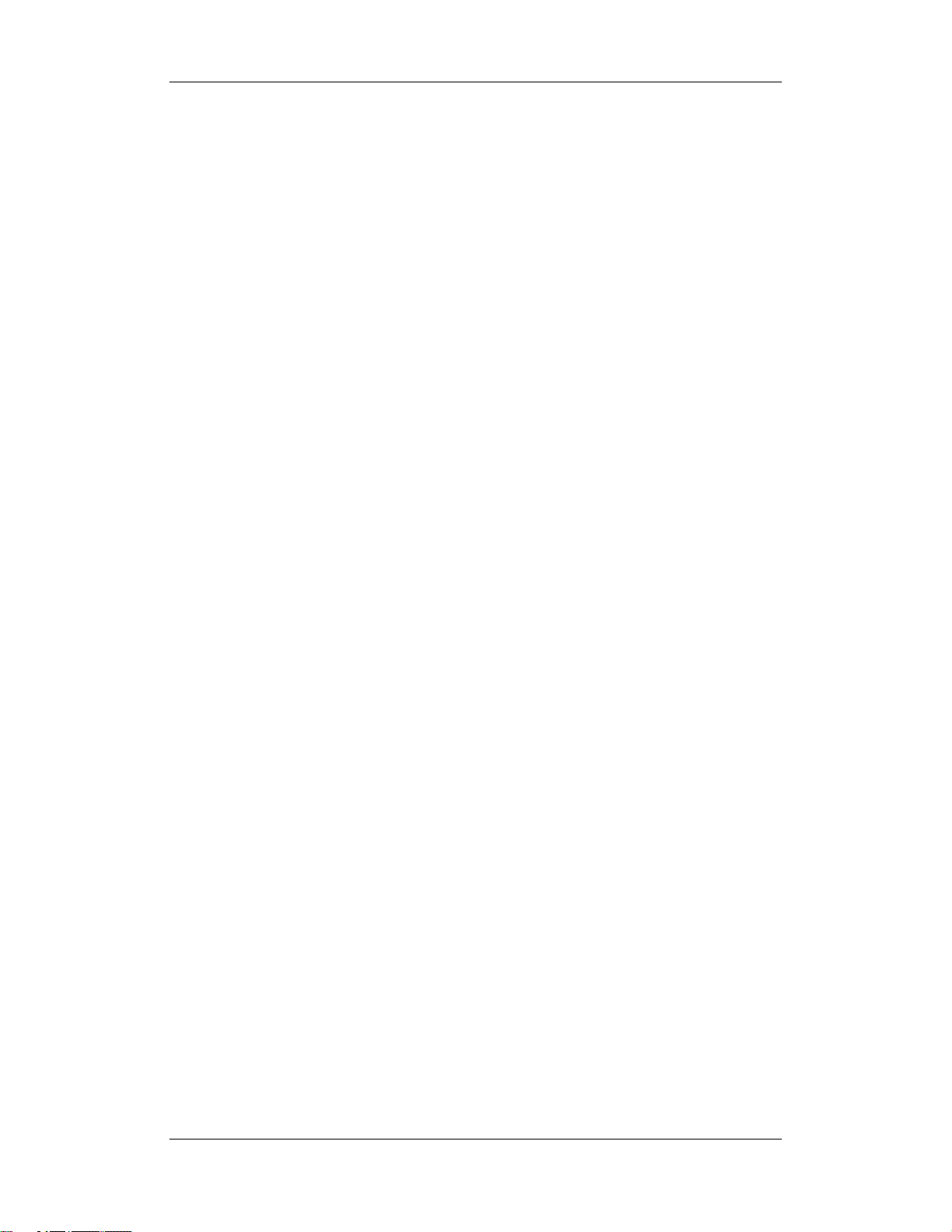
3.3 Power On Test ...............................................................................................................3-14
3.4 Module Performance Tests............................................................................................ 3-15
3.4.1 ECG Tests and Calibration ............................................................................... 3-15
3.4.2 Resp Performance Test..................................................................................... 3-16
3.4.3 SpO
Test.......................................................................................................... 3-16
2
3.4.4 NIBP Tests........................................................................................................ 3-16
3.4.5 Temp Test ......................................................................................................... 3-17
3.4.6 IBP Tests........................................................................................................... 3-17
3.4.7 C.O. Test........................................................................................................... 3-19
3.4.8 Mainstream CO
3.4.9 Sidestream and Microstream CO
Tests...................................................................................... 3-20
2
Module Tests.............................................. 3-21
2
3.4.10 AG Tests ......................................................................................................... 3-21
3.4.11 ICG Test ......................................................................................................... 3-22
3.4.12 BIS Test .......................................................................................................... 3-22
3.4.13 RM Test .......................................................................................................... 3-23
3.4.14 CCO/SvO
Tests ............................................................................................. 3-24
2
3.5 Nurse Call Relay Performance Test .............................................................................. 3-25
3.6 Analog Output Performance Test .................................................................................. 3-25
3.7 Electrical Safety Test..................................................................................................... 3-26
3.8 Touchscreen Calibration................................................................................................ 3-26
3.9 Recorder Check............................................................................................................. 3-26
3.10 Network Print Test ...................................................................................................... 3-27
3.10.1 Equipment Connection and Setup .................................................................. 3-27
3.10.2 Print Function Test ......................................................................................... 3-27
3.11 Battery Check..............................................................................................................3-28
3.12 Factory Maintenance ................................................................................................... 3-29
3.12.1 Accessing Factory Maintenance Menu........................................................... 3-29
3.12.2 Drawing Waves .............................................................................................. 3-29
3.12.3 Recorder ......................................................................................................... 3-29
3.12.4 Software Version ............................................................................................ 3-30
3.12.5 Monitor Information....................................................................................... 3-31
3.12.6 Calibrate NIBP ............................................................................................... 3-31
4 Troubleshooting................................................................................................................ 4-1
4.1 Introduction..................................................................................................................... 4-1
4.2 Part Replacement ............................................................................................................4-1
4.3 Patient Monitor Status Check.......................................................................................... 4-1
4.4 Software Version Check.................................................................................................. 4-2
4.5 Technical Alarm Check ................................................................................................... 4-2
4.6 Troubleshooting Guide.................................................................................................... 4-2
4.6.1 Power On/Off Failures ....................................................................................... 4-2
4.6.2 Display Failures ................................................................................................. 4-3
4.6.3 Module Rack Failures ........................................................................................ 4-4
4.6.4 Alarm Problems.................................................................................................. 4-6
1-2
Page 9

4.6.5 Button and Knob Failures .................................................................................. 4-7
4.6.6 Recorder Failures ............................................................................................... 4-7
4.6.7 Output Interface Failures.................................................................................... 4-8
4.6.8 CF Card Problems .............................................................................................. 4-8
4.6.9 Power Supply Failures ....................................................................................... 4-9
4.6.10 Network Related Problems............................................................................. 4-10
4.6.11 Software Upgrade Problems............................................................................4-11
4.6.12 Technical Alarm Messages ..............................................................................4-11
4.6.13 M51A Self Test Information............................................................................4-11
5 Repair and Disassembly .................................................................................................. 5-1
5.1 Tools................................................................................................................................ 5-1
5.2 Preparations for Disassembly.......................................................................................... 5-1
5.3 Disassembling Procedure ................................................................................................ 5-2
5.3.1 Removing the Recorder...................................................................................... 5-2
5.3.2 Separating the Front and Rear Housing ............................................................. 5-6
5.3.3 Removing the Power Switch & LED Board ...................................................... 5-8
5.3.4 Removing the Knob Encoder ............................................................................. 5-8
5.3.5 Removing the Button Board............................................................................... 5-9
5.3.6 Removing the Touchscreen Control Board ...................................................... 5-10
5.3.7 Removing the Inverter...................................................................................... 5-10
5.3.8 Removing the LCD ...........................................................................................5-11
5.3.9 Removing the Alarm LED Board..................................................................... 5-12
5.3.10 Removing the Fan Assembly.......................................................................... 5-13
5.3.11 Removing Battery Compartment Assembly................................................... 5-13
5.3.12 Removing the Integral Module Rack ............................................................. 5-14
5.3.13 Removing the CF Card Assembly.................................................................. 5-17
5.3.14 Removing the wireless AP assembly.............................................................. 5-18
5.3.15 Removing the Main Board ............................................................................. 5-20
5.3.16 Removing the Speaker ................................................................................... 5-22
5.3.17 Removing the Power Module Assembly ........................................................ 5-23
5.3.18 Removing the Main Support .......................................................................... 5-25
5.3.19 Removing the Interface Board Assembly....................................................... 5-25
5.4 Removing the SMR Assembly...................................................................................... 5-28
5.5 Disassembling Modules ................................................................................................ 5-32
5.5.1 Disassembling the ICG Module ....................................................................... 5-32
5.5.2 Disassembling CO
Module ............................................................................. 5-36
2
5.5.3 Disassembling the New MPM Module ............................................................ 5-42
6 Parts .................................................................................................................................. 6-1
6.1 Introduction..................................................................................................................... 6-1
6.2 Main Unit ........................................................................................................................ 6-2
6.2.1 Exploded View................................................................................................... 6-2
6.2.2 Parts List ............................................................................................................ 6-2
1-3
Page 10
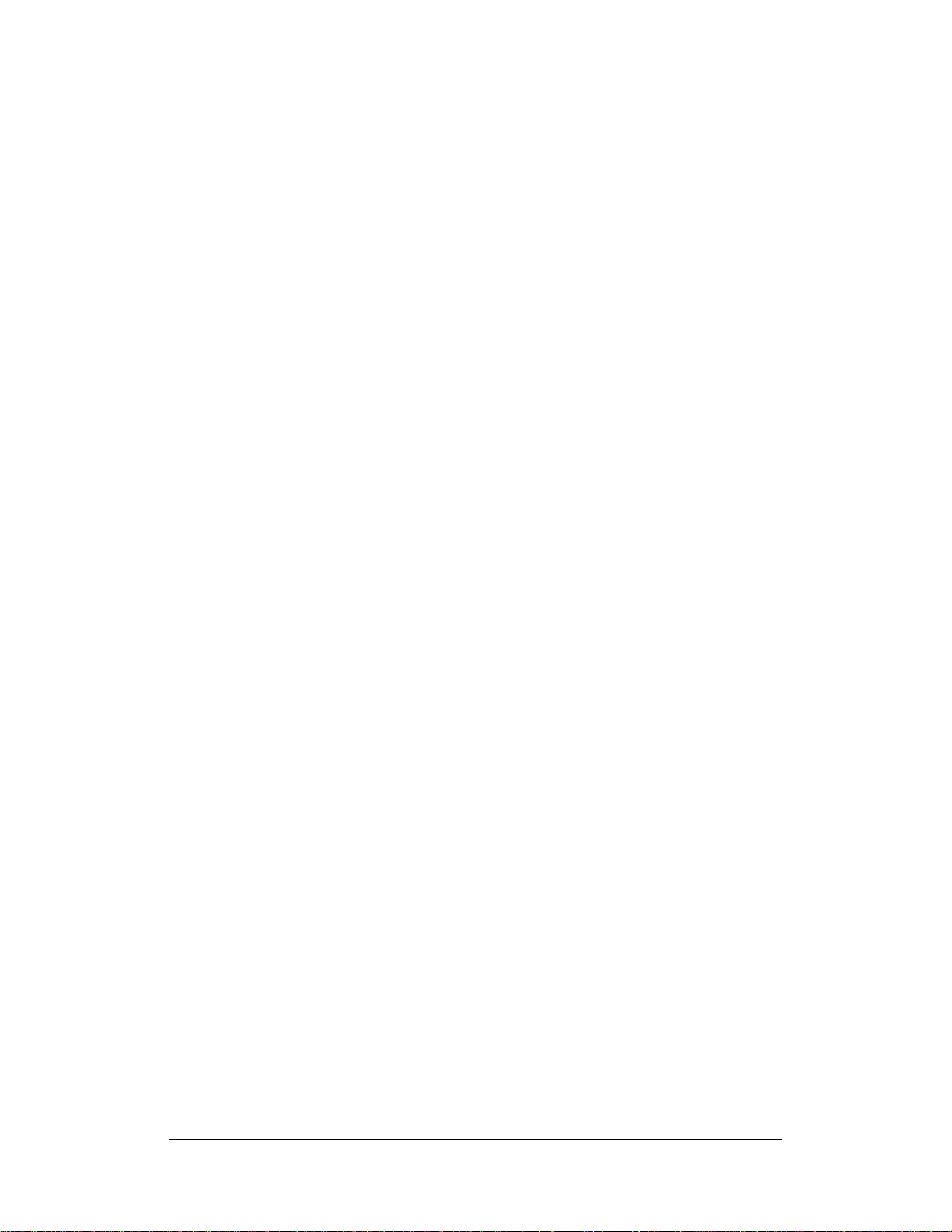
6.3 Front housing Assembly.................................................................................................. 6-3
6.3.1 12.1” LCD with Anti-glare Screen..................................................................... 6-3
6.3.2 12.1” LCD with Touchscreen............................................................................. 6-5
6.3.3 12.1” Screen Assembly (with anti-glare screen) ................................................ 6-7
6.3.4 12.1” Screen Assembly (with touchscreen)........................................................ 6-9
6.4 Main Unit ...................................................................................................................... 6-10
6.4.1 Main Unit Assembly ........................................................................................ 6-10
6.4.2 Battery Compartment Assembly ...................................................................... 6-12
6.4.3 Power Module assembly .................................................................................. 6-13
6.4.4 Interface Board Assembly ................................................................................ 6-14
6.4.5 Main Board Assembly...................................................................................... 6-17
6.4.6 Integral module rack ........................................................................................ 6-18
6.4.7 Main Support Assembly................................................................................... 6-19
6.4.8 Rear Housing Assembly................................................................................... 6-20
6.4.9 CF Card Assembly ........................................................................................... 6-21
6.4.10 6802 Internal Wireless AP Assembly ............................................................. 6-23
6.4.11 Recorder Assembly......................................................................................... 6-24
6.5 SMR .............................................................................................................................. 6-25
6.5.1 SMR Assembly................................................................................................. 6-25
6.5.2 SMR Inside Assembly...................................................................................... 6-26
6.6 Parameter Modules........................................................................................................ 6-27
6.6.1 MPM Module ................................................................................................... 6-27
6.6.2 New MPM Module .......................................................................................... 6-28
6.6.3 C.O. Module..................................................................................................... 6-30
6.6.4 RM Module ...................................................................................................... 6-32
6.6.5 ICG Module ..................................................................................................... 6-33
6.6.6 AG Module....................................................................................................... 6-35
6.6.7 BIS Module ...................................................................................................... 6-37
6.6.8 IBP Module ...................................................................................................... 6-39
6.6.9 Mindray CO
6.6.10 Oridion CO
Module....................................................................................... 6-40
2
Module ...................................................................................... 6-42
2
6.6.11 CCO Module .................................................................................................. 6-43
6.7 Remote Display Box ..................................................................................................... 6-45
6.8 Wireless AP................................................................................................................... 6-46
6.9 Replaceable Parts .......................................................................................................... 6-47
6.9.1 Main Unit ......................................................................................................... 6-47
SMR ........................................................................................................................ 6-49
6.9.2...........................................................................................................................6-49
6.9.3 New MPM Material ......................................................................................... 6-50
6.9.4 Parameter Modules........................................................................................... 6-52
7 Upgrade............................................................................................................................. 7-1
7.1 Introduction..................................................................................................................... 7-1
7.2 Upgrading Parameter Modules........................................................................................ 7-2
1-4
Page 11

7.3 Upgrading Functional Assemblies .................................................................................. 7-5
7.3.1 Upgrading SMR ................................................................................................. 7-5
7.3.2 Upgrading Wireless Network Function.............................................................. 7-5
7.3.3 Upgrading Recorder ........................................................................................... 7-6
7.3.4 Upgrading Analog Output.................................................................................. 7-6
7.3.5 Upgrading CIS ................................................................................................... 7-6
7.4 Upgrading Software ........................................................................................................ 7-7
7.4.1 How to Upgrade Software.................................................................................. 7-8
A Electrical Safety Inspection ........................................................................................... A-1
A.1 Power Cord Plug ........................................................................................................... A-2
A.2 Device Enclosure and Accessories................................................................................ A-2
A.3 Device Labeling ............................................................................................................ A-3
A.4 Protective Earth Resistance ........................................................................................... A-3
A.5 Earth Leakage Test ........................................................................................................ A-5
A.6 Patient Leakage Current ................................................................................................ A-6
A.7 Mains on Applied Part Leakage .................................................................................... A-8
A.8 Patient Auxiliary Current .............................................................................................A-11
A.9 Functional test .............................................................................................................A-12
1-5
Page 12
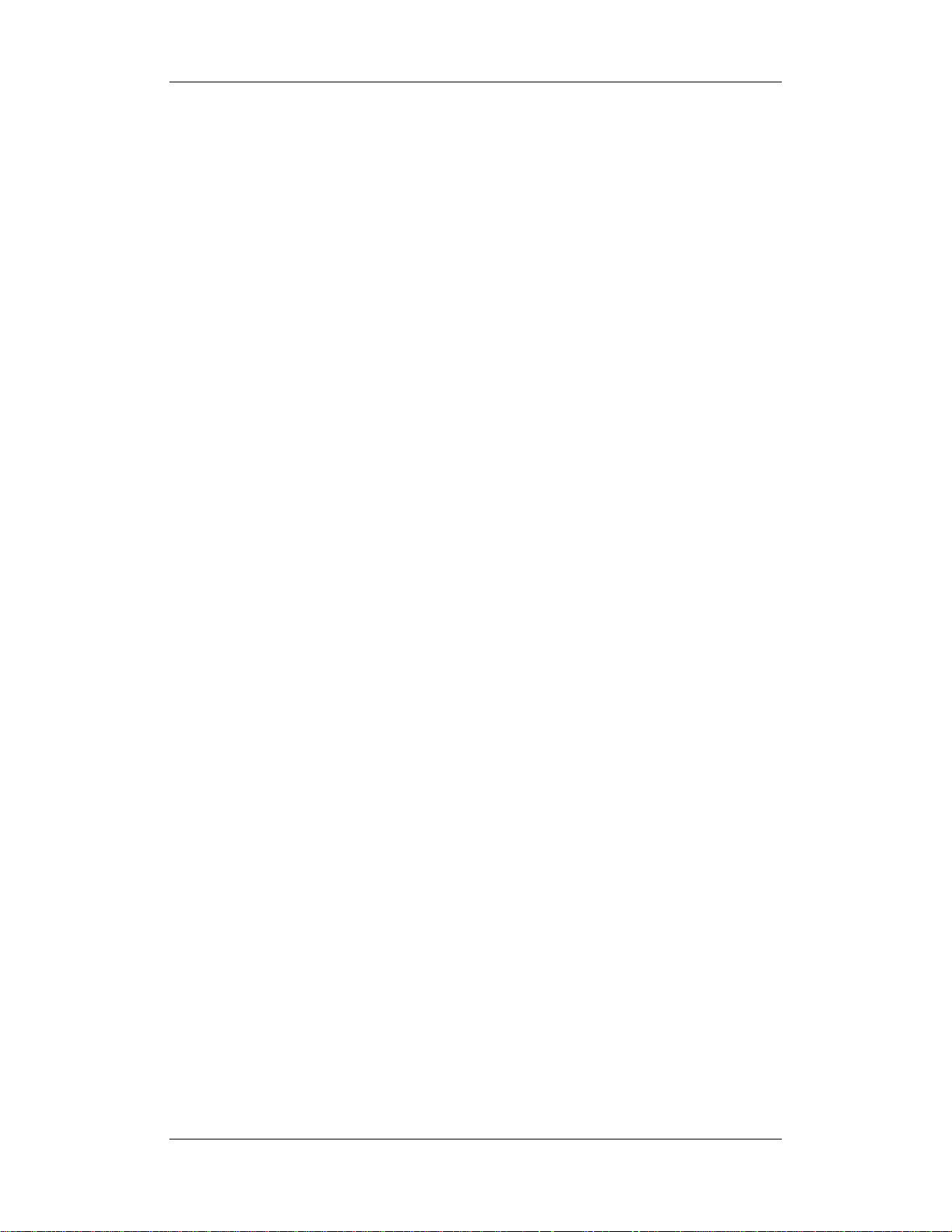
FOR YOUR NOTES
1-6
Page 13
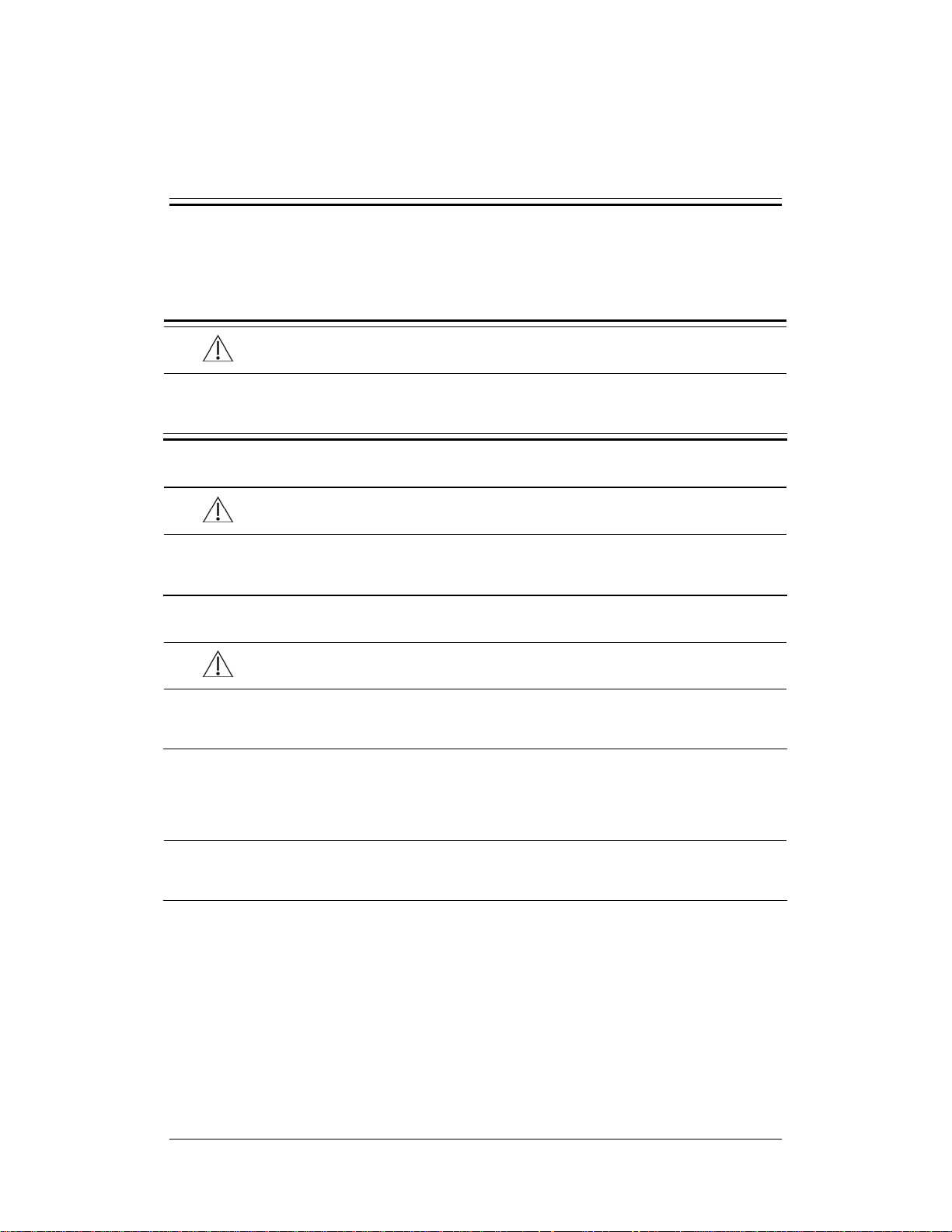
1 Safety
1.1 Safety Information
DANGER
z Indicates an imminent hazard that, if not avoided, will result in death or serious
injury.
WARNING
z Indicates a potential hazard or unsafe practice that, if not avoided, could result in
death or serious injury.
CAUTION
z Indicates a potential hazard or unsafe practice that, if not avoided, could result in
minor personal injury or product/property damage.
NOTE
z Provides application tips or other useful information to ensure that you get the
most from your product.
1-1
Page 14
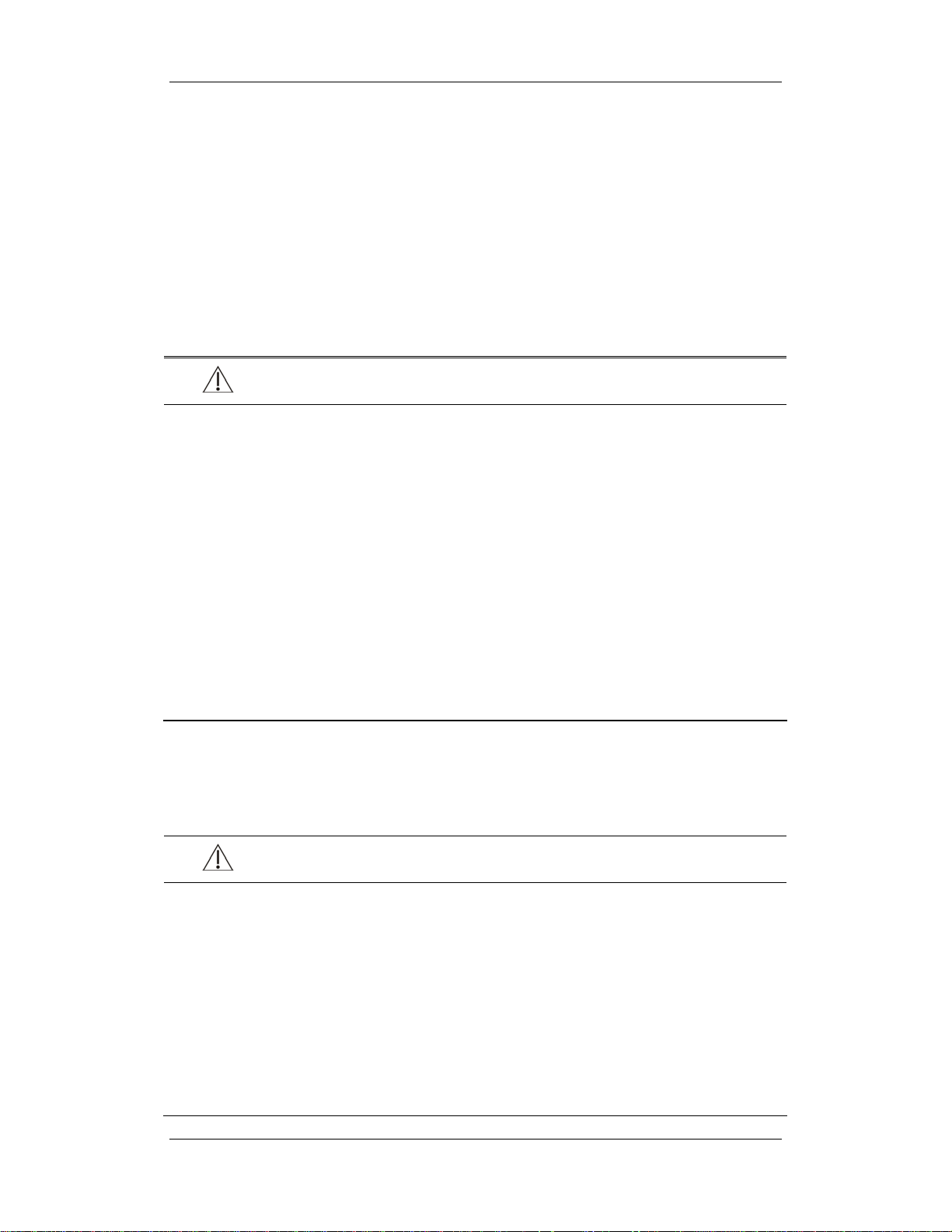
1.1.1 DANGER
There are no dangers that refer to the product in general. Specific “Danger” statements may
be given in the respective sections of this manual.
1.1.2 Warnings
WARNING
z All installation operations, expansions, changes, modifications and repairs of this
product are conducted by authorized personnel.
z There is high voltage inside the equipment. Never disassemble the equipment
before it is disconnected from the AC power source.
z When you disassemble/reassemble a parameter module, a patient leakage current
test must be performed before it is used again for monitoring.
z The equipment must be connected to a properly installed power outlet with
protective earth contacts only. If the installation does not provide for a protective
earth conductor, disconnect it from the power line and operate it on battery power,
if possible.
z Dispose of the package material, observing the applicable waste control regulations
and keeping it out of children’s reach.
1.1.3 Cautions
CAUTION
z Make sure that no electromagnetic radiation interferes with the performance of the
equipment when preparing to carry out performance tests. Mobile phone, X-ray
equipment or MRI devices are a possible source of interference as they may emit
higher levels of electromagnetic radiation.
z Before connecting the equipment to the power line, check that the voltage and
frequency ratings of the power line are the same as those indicated on the
equipment’s label or in this manual.
z Protect the equipment from damage caused by drop, impact, strong vibration or
other mechanical force during servicing.
1-2
Page 15
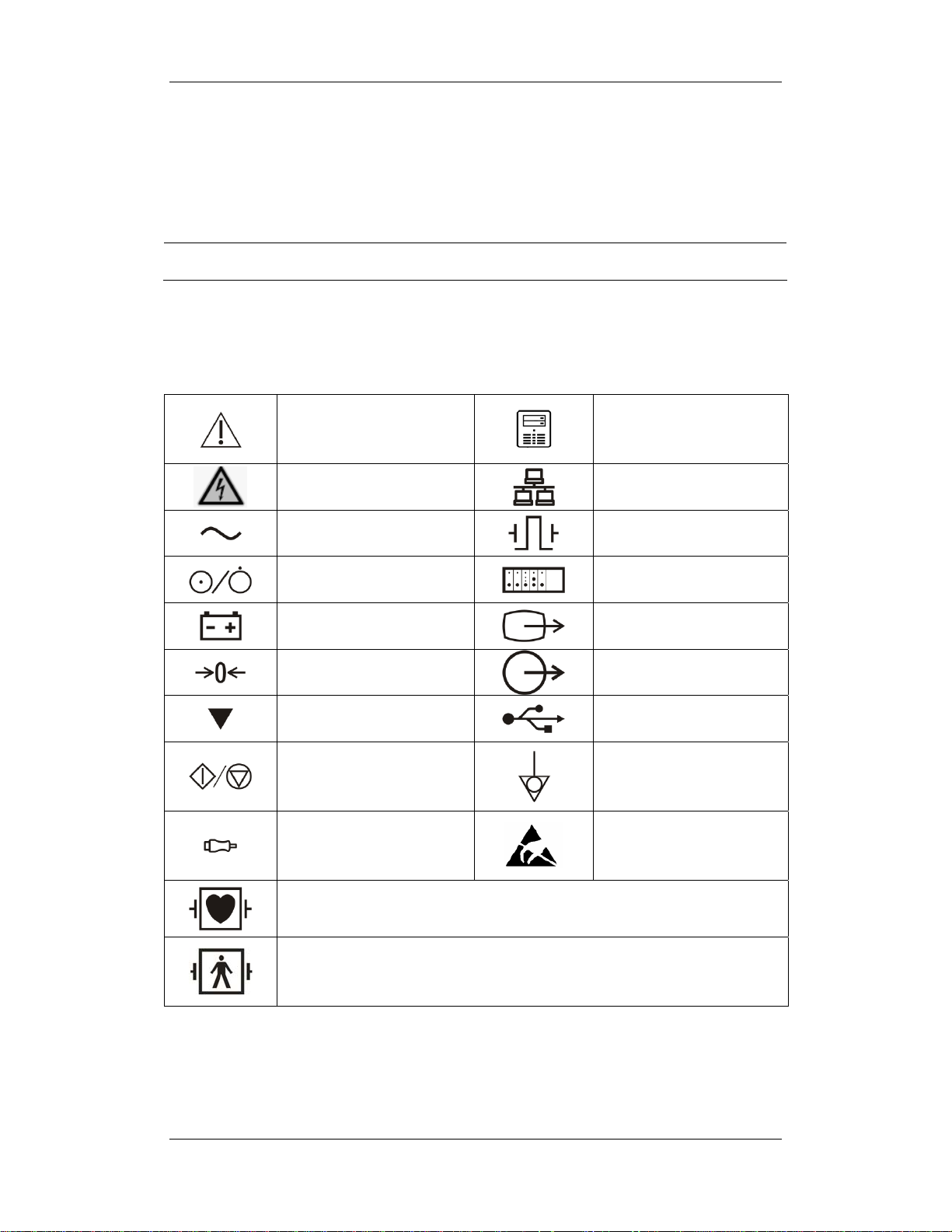
1.1.4 Notes
NOTE
z Refer to Operation Manual for detailed operation and other information.
1.2 Equipment Symbols
Attention: Consult
accompanying documents
(this manual).
CIS connector
Danger: High-voltage
Alternating current(AC)
Power ON/OFF
Battery indication
Zero key
Calibrate key
Measure/Standby
Check sensor
Type CF applied part. Defibrillator-proof protection against electric shock.
Network connector
Defibrillator connector
Connector for satellite
module rack
Video output
Auxiliary output connector
USB connector
Equipotential terminal
ESD warning symbol for
Electrostatic sensitive
devices.
Type BF applied part. Defibrillator-proof protection against electric shock.
1-3
Page 16
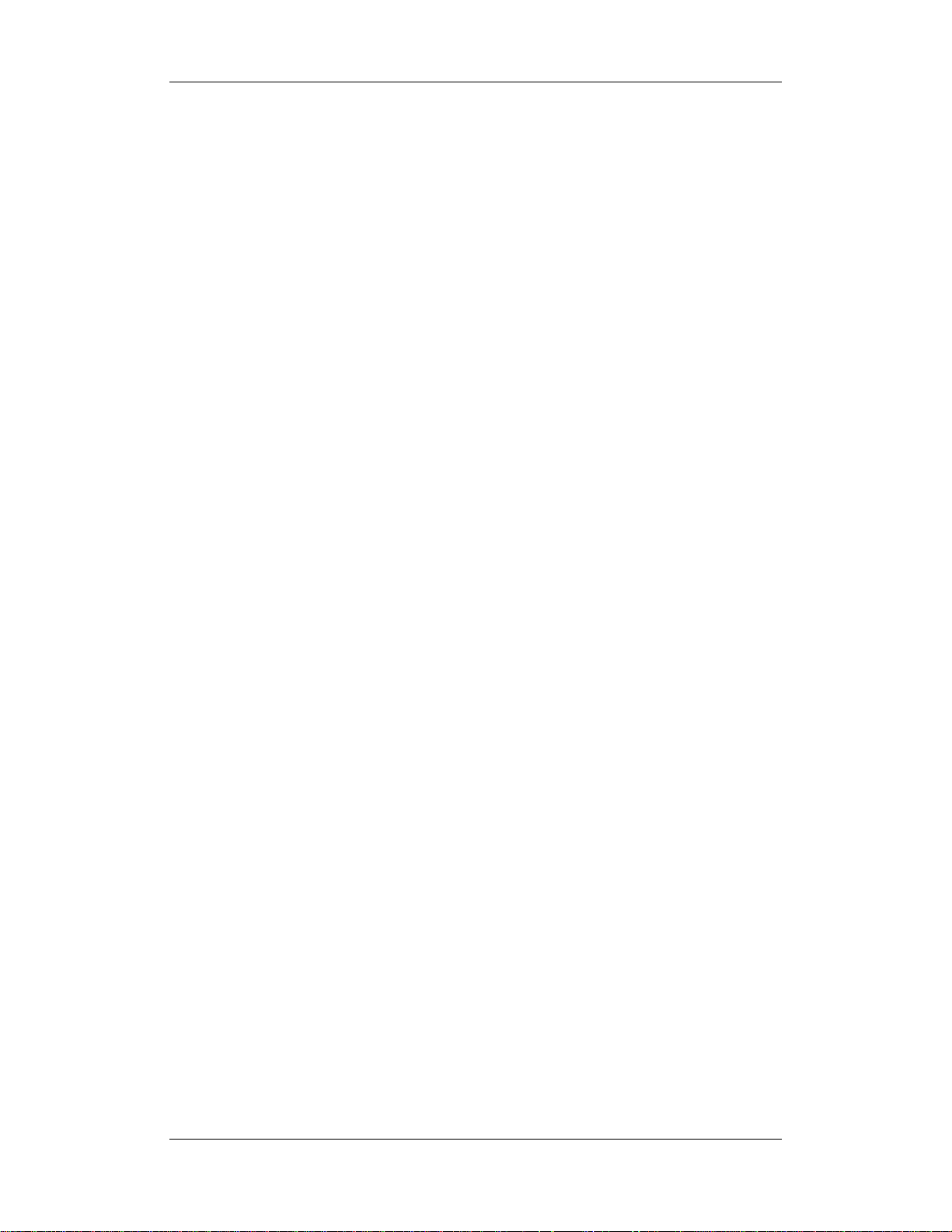
FOR YOUR NOTES
1-4
Page 17
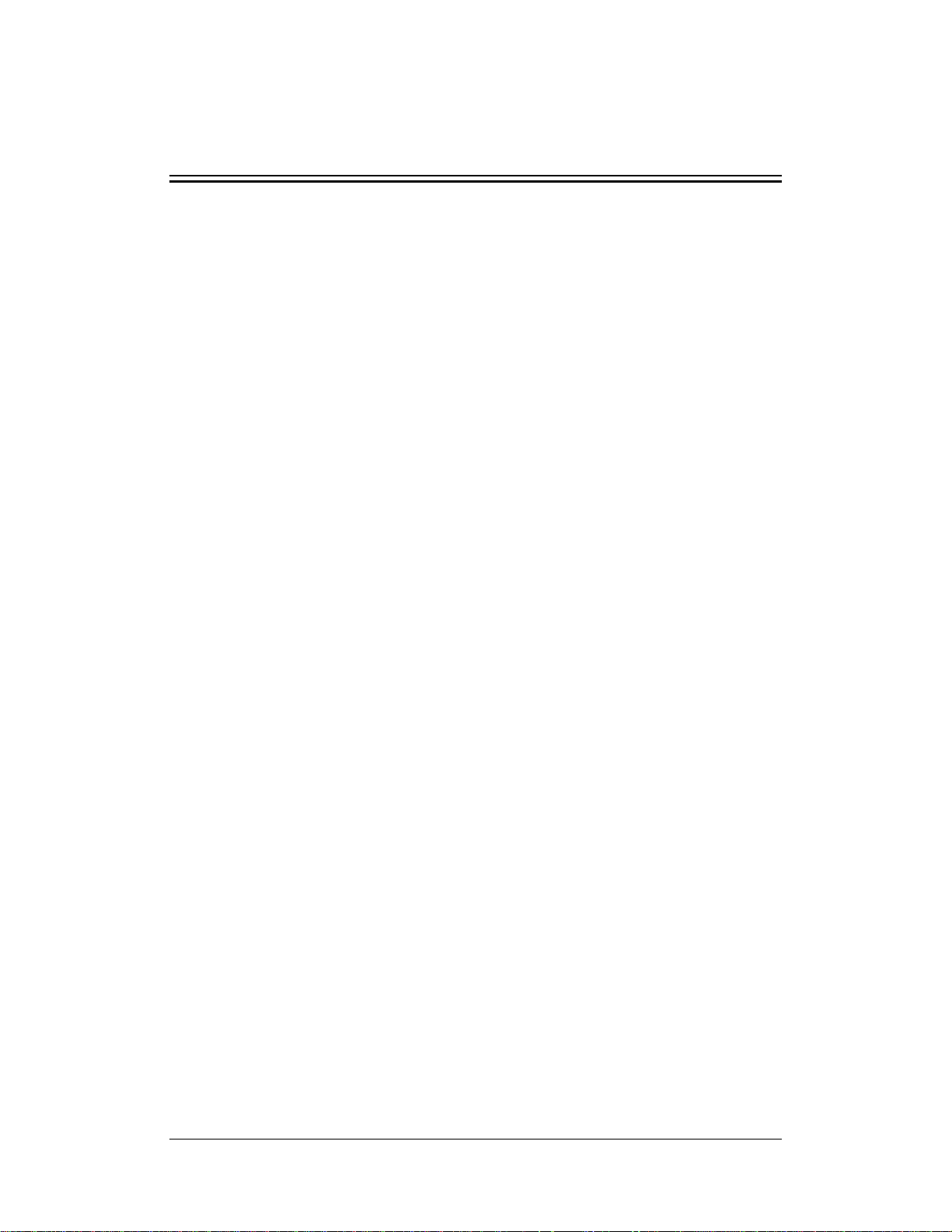
2 Theory of Operation
2.1 Introduction
This patient monitor is designed to monitor a fixed set of physiological parameters including
ECG, heart rate (HR), respiration (Resp), temperature (Temp), SpO
non-invasive blood pressure (NIBP), invasive blood pressure (IBP), cardiac output (C.O.),
carbon dioxide (CO
bispectral index (BIS) and respiration mechanics (RM) of single adult, pediatric and neonatal
patients
The patient monitor also:
Provides audible and visual alarm indications in case of patient or equipment problems.
), oxygen (O2), anesthetic gas (AG), impedance cardiograph (ICG),
2
, pulse rate (PR),
2
Enables displaying, reviewing, storing and transferring of real-time data.
Incorporates multiple input devices such as buttons, knob, touchscreen, keyboard and
mouse.
Interfaces a clinical information system or central monitoring system.
Enables program upgrade over the network.
2-1
Page 18

2.2 System Connections
2.2.1 Mounting the Patient Monitor
The patient monitor can be mounted on a wall bracket or on a trolley support. The wall
bracket or trolley support can be ordered optionally. Each type of mounting bracket is
delivered with a complete set of mounting hardware and instructions. Refer to the
documentation delivered with the mounting hardware for instructions on assembling mounts.
CAUTION
z Use mounting brackets we supply or approve. If other compatible mounting
bracket is used, be sure it can be safely used on the patient monitor.
z The mounting bracket should be installed by our qualified service personnel, or
engineers who have adequate knowledge on it.
z If other mounting solution is used, the installation personnel and the customer
should verify if it can be safely used on the patient monitor, and the customer
assume the responsibility for any risk resulting from that.
2-2
Page 19

2.2.2 Connectors for Peripheral Devices
On the back of the patient monitor you will find all connectors for peripheral devices.
1. AC Power Connector: used to connect an AC power source (100 to 240 VAC, 50/60Hz).
2. Equipotential Terminal: used to connect the equipotential terminal of other equipment,
eliminating potential difference between different pieces of equipment.
3. Analog Output and Defibrillator Connector: It is a Micro-D connector used to output
analog signals and defibrillator synchronization signals.
4. CIS Connector: It is used to connect a CIS and output 12V DC power supply.
5. Video Output: It is a DVI-D connector used to connect a secondary display.
6. Auxi Output Connector: It is a BNC connector used to output nurse call signals.
7. Network Connector: It is a RJ45 connector used to connect an ethernet network or a PC.
8. USB Connector: used to connect any USB-compatible peripheral device.
9. SMR Connector: It is used to connect the SMR and outputs a 12V DC.
2-3
Page 20
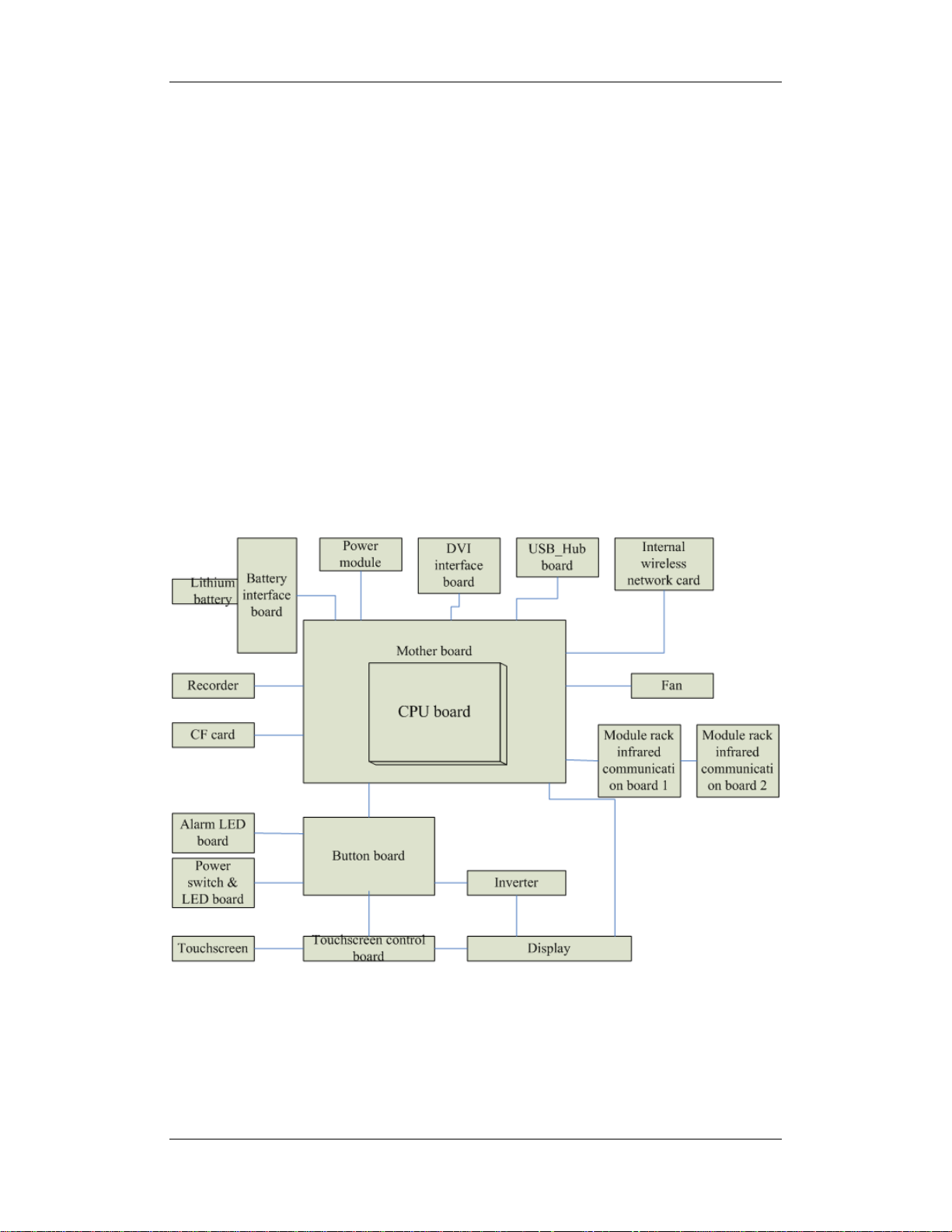
2.3 Main Unit
The patient monitor consists of:
Input system: button board, knob, touchscreen, power switch and LED board
Output system: LCD panel, alarm LED board, recorder and speaker
Processing and communications system: main board and integral module rack assembly.
Power management system: battery, battery interface board and power module
Equipment interface system: USB_Hub interface board, DVI interface board CF card
assembly and internal wireless network card.
Additionally, the patient monitor can also connect a satellite module rack (SMR), parameter
modules, mouse, keyboard, etc.
The following diagram illustrates the structure of the patient monitor
2-4
Page 21
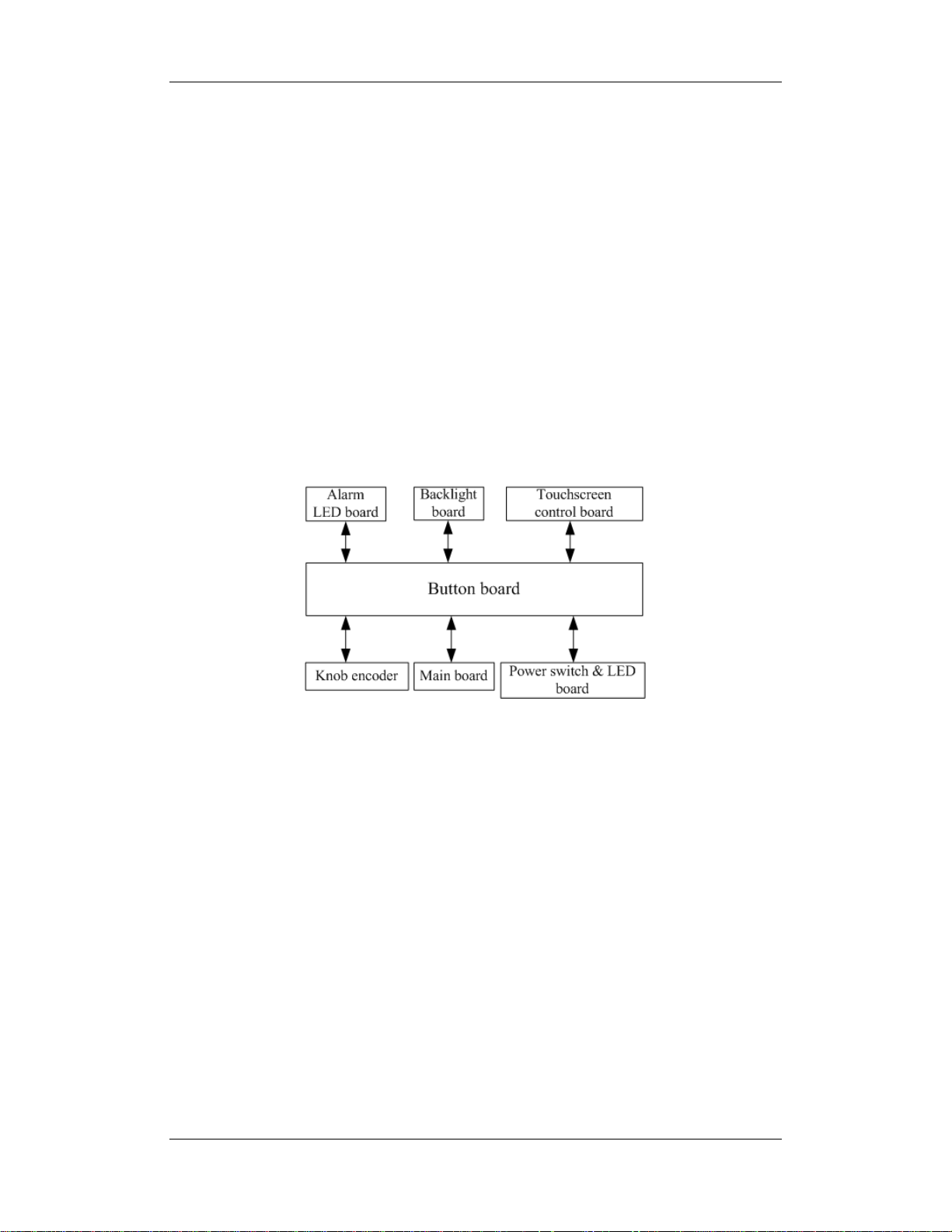
2.3.1 Input System
Button board
The button board, located at the lower part of the monitor’s front panel, contains 6 keys and
provides connections for the following components to the main board:
Knob
Power switch & LED board
Touchscreen control board
Alarm LED board
Inverter
The following diagram shows the button board connections.
Knob
The knob can be pressed, or rotated both clockwise and counter-clockwise. It is connected
with the button board.
Touchscreen
The touchscreen enables touch operations and can be calibrated. It is connected with the
touchscreen control board and main board.
Power switch & LED Board
The power switch & LED board controls the power supply for the main unit. It has three
LEDs, which respectively indicate the AC power status, battery status and monitor power
on/off status. It is connected with the button board.
2-5
Page 22
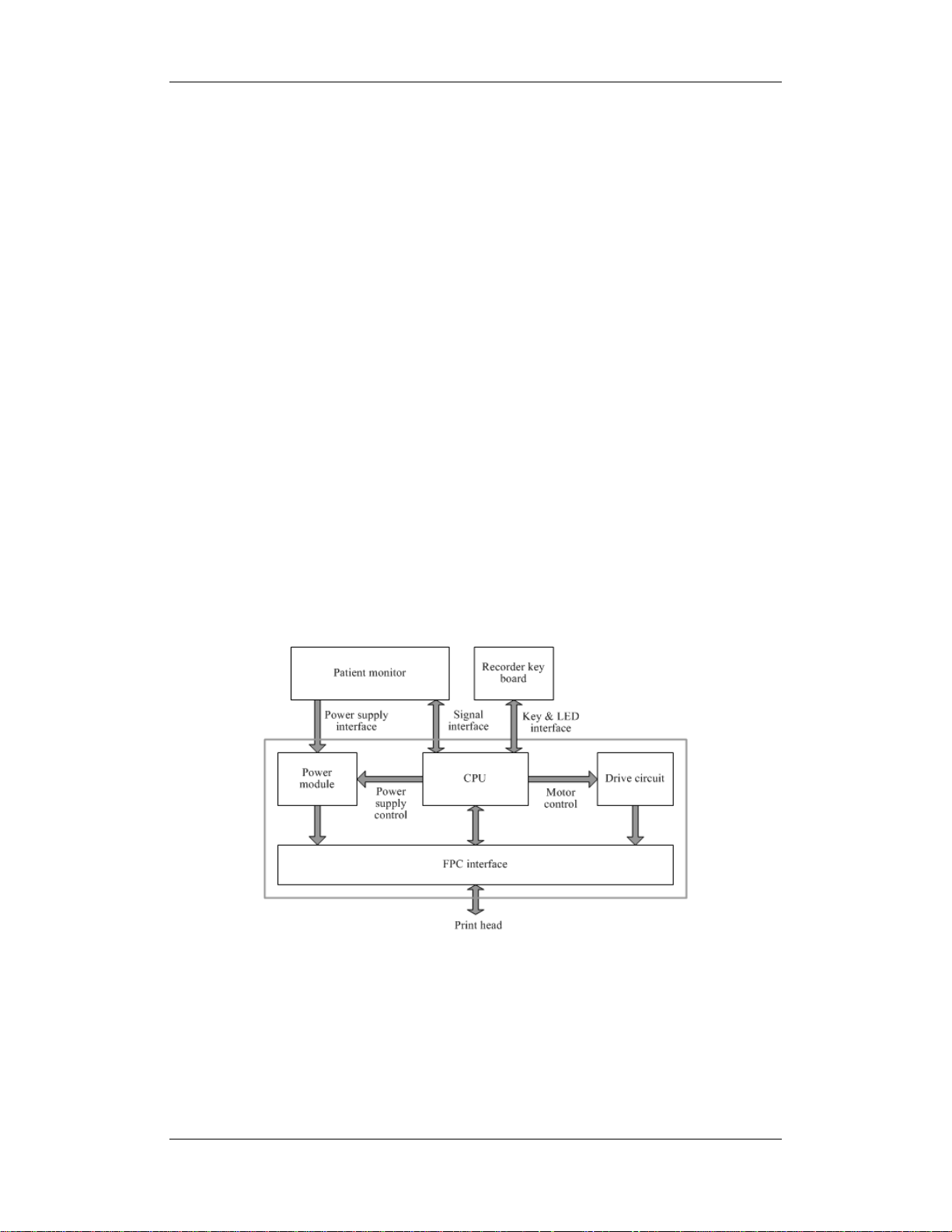
2.3.2 Output System
LCD
The patient monitor adopts a high-resolution LCD. The LCD is connected with the main
board. The signals and power supply from the backlight board are transferred by the button
board.
Alarm Lamp
The patient monitor has two alarm lamps: alarm lamp and technical alarm lamp. Alarm lamp
lights either red or yellow whereas technical alarm lamp lights blue only. The alarm lamp
signals are transferred by the button board and are directly controlled by the main board
Recorder
The recorder receives data form the main board and then sends them to the thermal printhead
for printing. The recorder has a hardkey (starting/stopping recordings) and a green LED on its
front panel. It is connected with the mother board.
The following diagram shows its operating principle.
2-6
Page 23
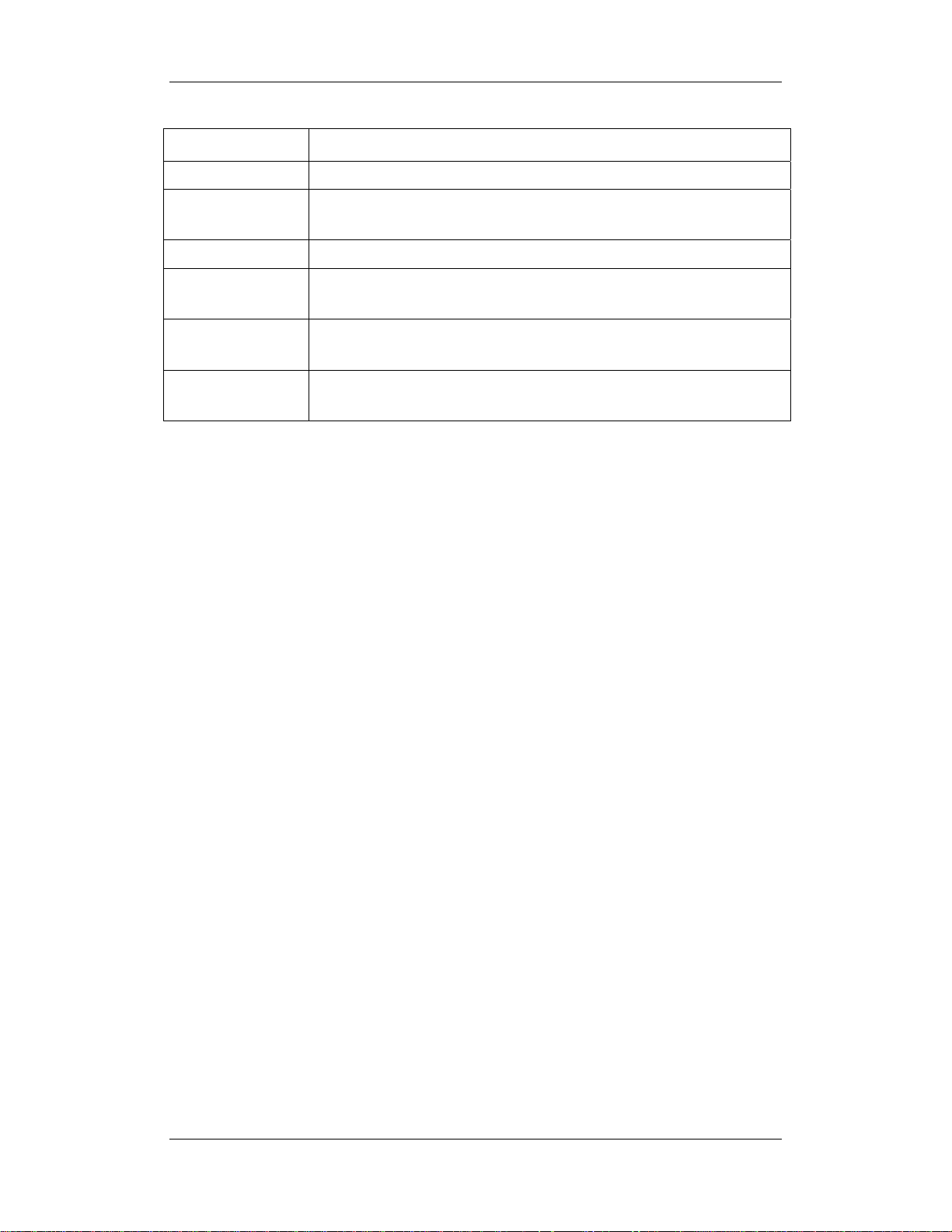
Module Description
Power interface Introduces a DC from the main board.
Recorder power
module
Recorder CPU Controls the communications between modules.
Signal interface
Motor drive circuit
Button & LED
board
Converts the input power into voltages that fit each module and then
forwards them to each module.
Controls the communications between the main board and the recorder
CPU.
Receives the control signals from the CPU and then forwards them to the
step motors
Includes one button and one LED which are directly controlled by the
CPU.
Speaker
The speaker provides sound for alarms, key strokes, heart beats and pulse, and allows PITCH
TONE and multi-level tone modulation. It is connected with the main board and is directly
driven by the main board.
2-7
Page 24

2.3.3 Processing and Communications System
Main Board
The main board is the heart of the patient monitor. It implements a series of tasks including
input & output control, data storage and processing, display processing, system control,
communication management, printing management and alarming, etc.
The main board comprises the CPU board and mother board. The following diagram shows
interfaces to other components.
The CPU board is an essential CPU system containing the CPU, FLASH, memory, realtime
clock, EEPROM, etc. It interfaces to the mother board only, which then provides interfaces to
all other external devices.
2-8
Page 25
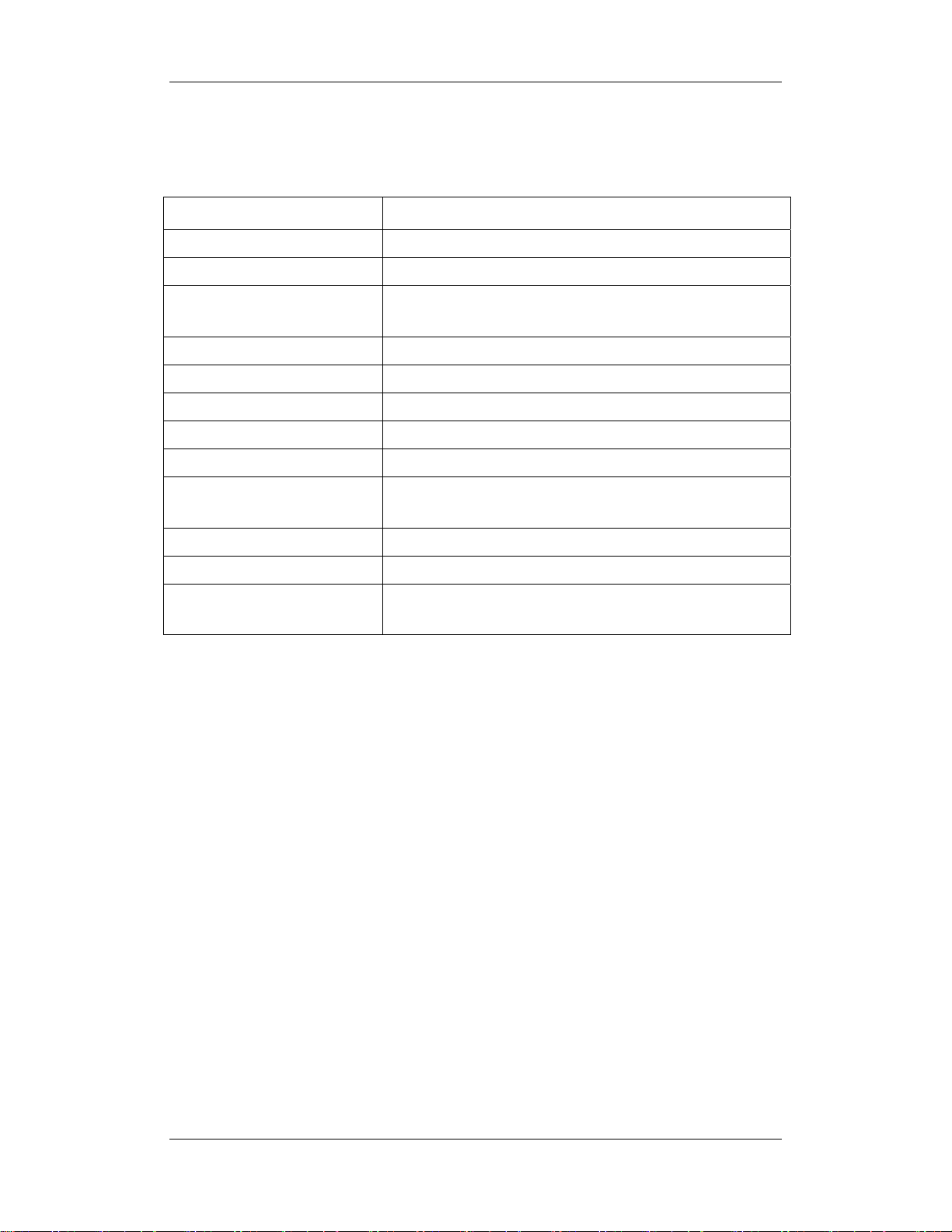
The mother board is in charge of connections and communications with other components
and provides the following interfaces:
Name Description
LCD connector Connects the built-in display.
Video output +CIS+IO +IIC Connects the digital video interface board.
USB×2+network+RS422
+GPIO port
Button board connector Connects the button board.
Recorder connector Connects the recorder.
CF card connector Connects the CF card assembly.
Speaker connector Connects the speaker.
Power module connector Connects the power module.
Integral module rack connector
Fan connector Connects the fan.
CPU board It is connected with the mother board through a butt socket.
Internal wireless network card
assembly
Connects the USB_Hub board.
Connects the 3-slot rack communication board in the integral
module rack.
Connects the internal wireless network card.
Integral Module Rack
The patient monitor has two kinds of integral module rack: 2-slot and 5-slot. The control
board includes a NIOS II FPGA. It implements protocol conversion and infrared
communication between the main unit and the parameter modules
The module rack communication board can be a 2-slot type or a 3-slot type. The 3-slot
communication board communicates the main board directly. The 2-slot communication
board is connected with and controlled by the 3-slot communication board. The 3-slot
communication board has the function of communication control. The 2-slot communication
board consists of the infrared circuit and module power circuit. The RS422 drive circuit is
located on the 3-slot communication board.
2-9
Page 26

2.3.4 Power Management System
Battery
The patient monitor uses two chargeable lithium-ion batteries (11.1 V, 4500 mAh). The
battery compartment is located at the bottom of the patient monitor. The battery power is
supplied to the mother board via the battery interface board, and then to the power module.
NOTE
z AC mains must be used when the CIS is connected with the patient monitor.
Battery Interface Board
The Battery interface board connects the batteries to the DC input terminal of the power
module via the mother board, implementing charging and discharging of the batteries and the
power board.
Power Module
The power module is located at the back of the patient monitor. The main part of the power
module is the power board, which contains charging & power management board, voltage
drop DC transforming board and voltage rise and drop DC transforming board.
The power module converts the input power into DC power supplies and then distributes
them to each component of the patient monitor. The input power comes from either the
batteries or an AC source. The patient monitor will run power from the AC source whenever
an AC source is available. If the AC source becomes unavailable, the patient monitor will
automatically switch to the battery power. This does not affect the monitor’s operating status.
The power module protects itself and the patient monitor by switching off AC input or DC
output in case of overcurrent, short circuit and overvoltage. The power module provides 3
DC outputs:
Outputs Description
+3.3 V
+5.0 V
Power supply of the LCD, mother board, CPU board, DVI interface
board and integral module rack.
Power supply of the DVI interface board, recorder, CF storage card
board and USB_Hub board.
+12 V
Power supply of the recorder, LCD inverter, integral module rack,
parameter modules, USB_Hub board and the CIS
2-10
Page 27
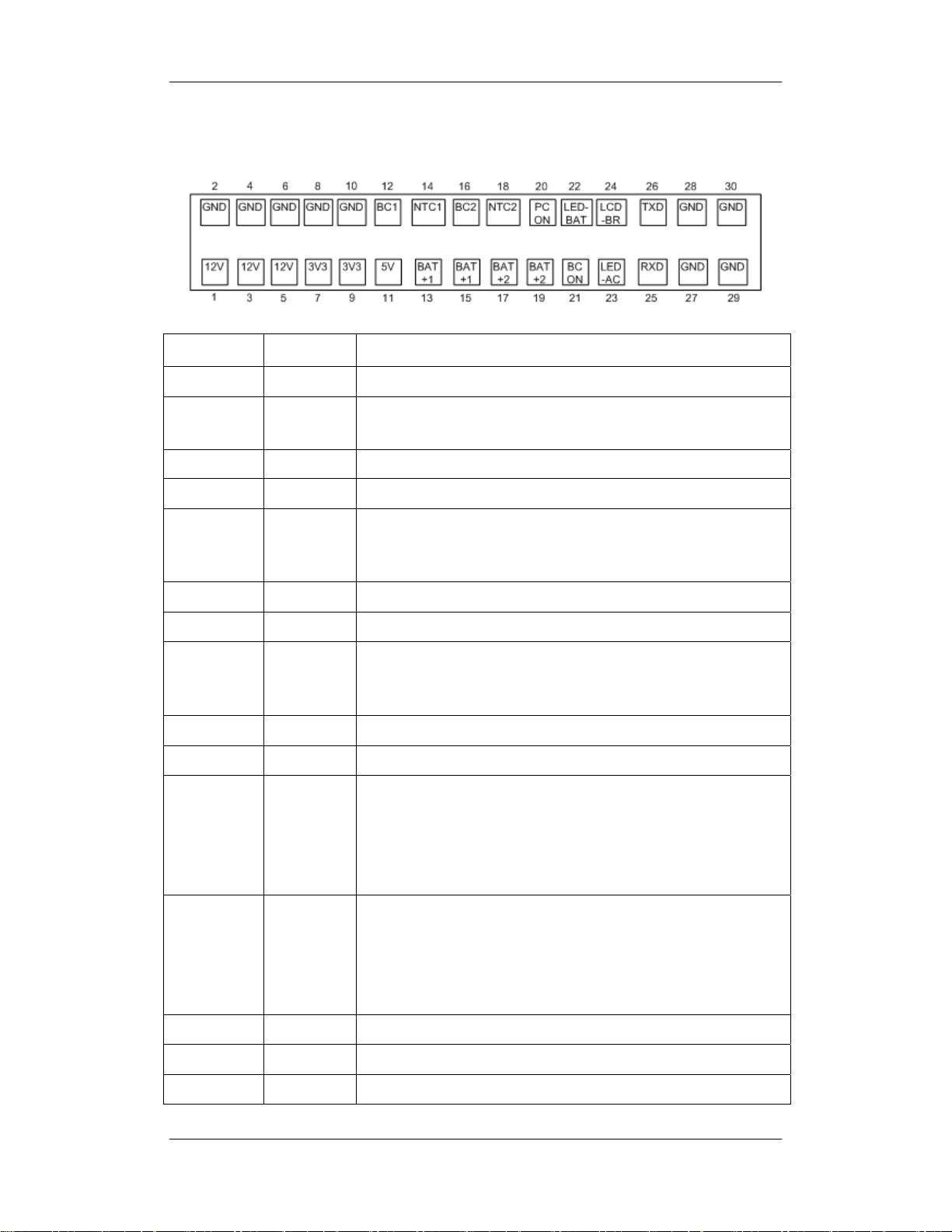
The following diagram shows the pins of the power socket connecting the power module and
the mother board:
Pin ID Marking Description
1/3/5 12V The positive output of the 12 VDC power
2/4/6/8/10/
GND The output grounding terminal of the power board.
27/28/29/30
7/9 3V3 The positive output of the 3.3 VDC power
11 5V The positive output of the 5 VDC power
12 BC1 Signal indicating whether battery 1 is available. Low level indicates
that battery 1 is available and high level indicates that battery 1 is
not available.
13/15 BAT+1 Input of battery 1, connecting to the positive pole of the battery.
14 NTC1 Thermistor signal of battery 1.
16 BC2 Signal indicating whether battery 2 is available. Low level indicates
that battery 2 is available and high level indicates that battery 2 is
not available.
18 NTC2 Thermistor signal of battery 2.
17/19 BAT+2 Input of battery 2, connecting to the positive pole of the battery.
20 PCON Power on/off control signal. It is a TTL pulse signal inputted from
the back board. Every time when the power on/off switch is pressed
(pulse of falling edge), a switch between power “on” and “off”
happens. The pulse duration is no less than 0.1 s for power on, 2 s
for power off and 10 s for illegal power off.
21 BCON Backlight on/off signal and switch output signal. The main board
sends the LCD backlight on/off signals to the power board via a
serial port, the power board processes the signals and output them.
Low level is output when the backlight is off and high level is
output when the backlight is on.
22 LED-BAT Battery status indication driving output
23 LED-AC AC power status indication signal
24 LCD-BR Backlight brightness control voltage.
2-11
Page 28
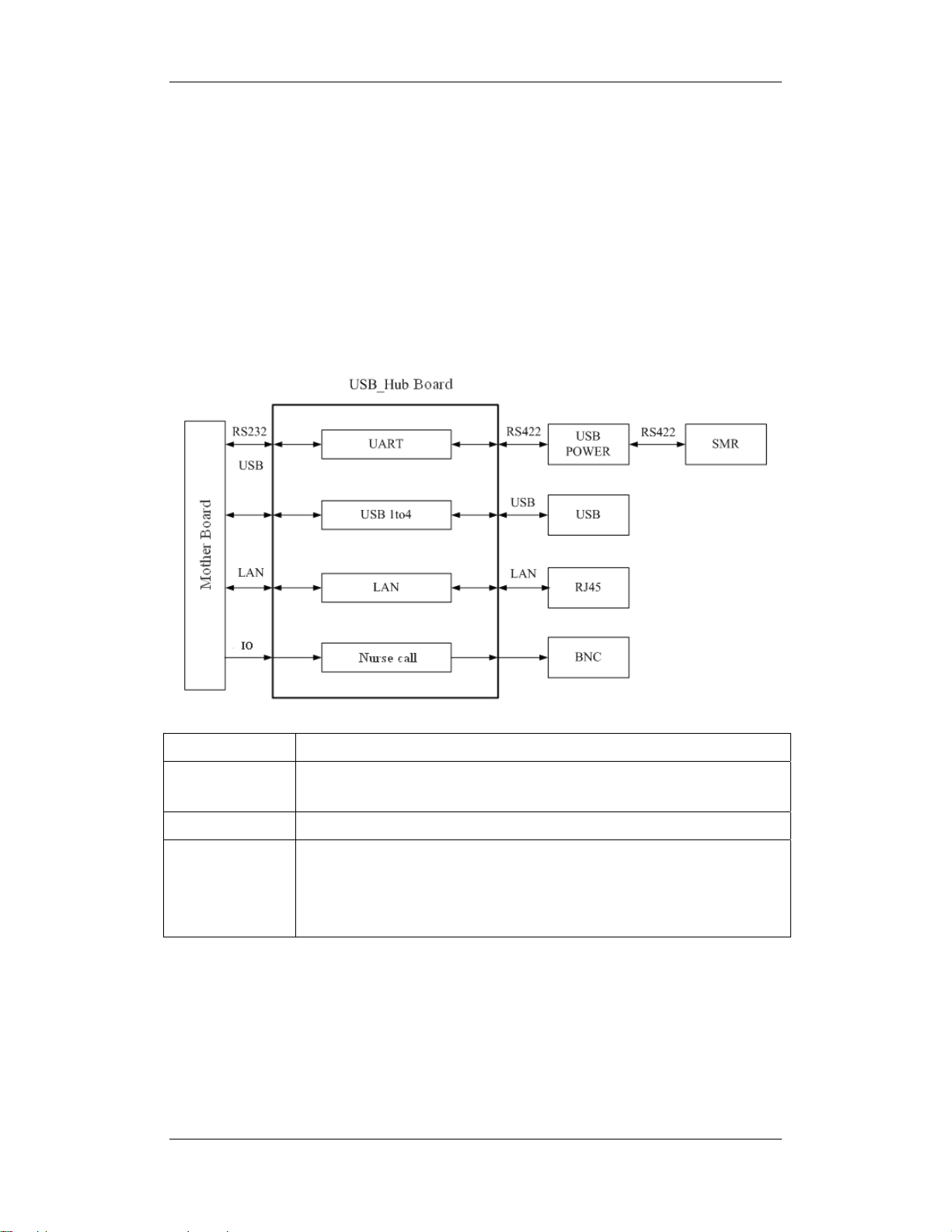
2.3.5 Equipment Interface System
USB_Hub board
The USB_Hub board is connected with the mother board. It is compatible with USB1.1
connectors and supports equipment hot plug. The UART signal output by the main board is
converted into RS422 signal by the USB_HUB board. It receives 5 VDC and 12 VDC inputs
from the power module, of which the 5 VDC is supplied to the USB interface board and the
12 VDC is outputted to the SMR connector through a fuse.
BNC It is a BNC connector used to output nurse call signals.
RJ 45 connector
USB connector Connects devices with USB connector.
USB&POWER
connector
It is a standard RJ45 connector, providing 10/100 BASE-TX Ethernet
communications channels. It connects an Ethernet network or a PC.
Provides RS232 and RS422 interfaces for the communication between main
board and SMR. It receives 5 VDC and 12 VDC inputs from the power
module, of which the 5 VDC is supplied to the USB interface board and the
12 VDC is outputted to the SMR connector through a fuse.
2-12
Page 29

DVI Interface Board
The DVI interface board is connected with the mother board. The following diagram shows
its interfaces to other components.
Interface Description
DVI connector Connects the secondary display.
CIS Connector Connects the CIS.
Micro-D connector Outputs analog signals and defibrillator synchronization signals.
CF Card Assembly
The CF assembly serves the non-volatile CF card which is used for data storage and
transferring. It is connected with the mother board.
Internal wireless network card
The internal wireless network card connects with the mother board. User can set network
type as LAN or WLAN through user interface and can set the internal wireless network card
through PC.
2-13
Page 30
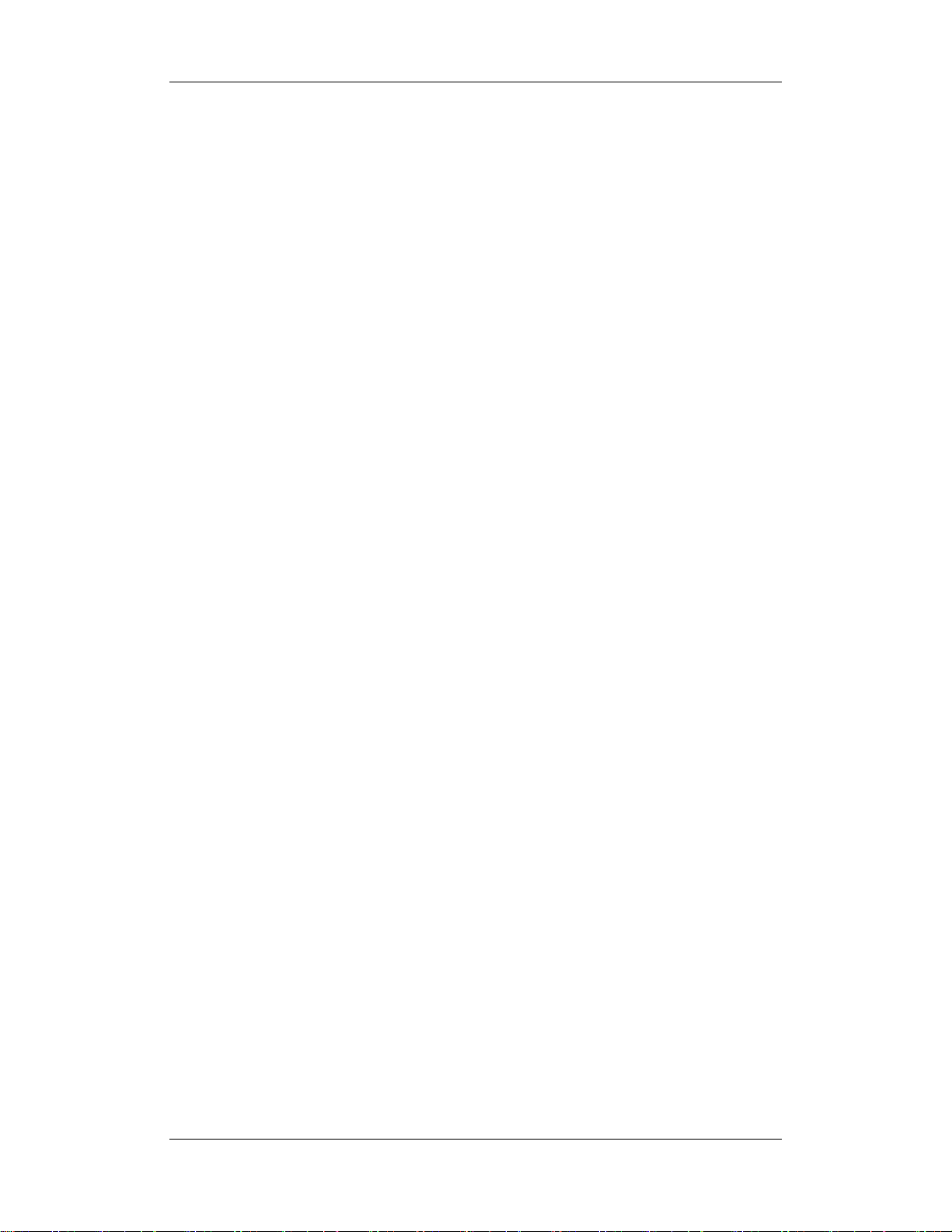
2.4 Parameter Module
Each parameter module may consist of the module infrared communication board, module
power board, module button board, parameter board, etc.
2.4.1 Module Infrared Communication Board
The module infrared communication board allows a short delay when powering up the
module and adopts FPGA to enable infrared communications between the module and the
module rack. An ID is integrated into the module infrared communication board. When a
module is inserted in the module rack, the ID is automatically sent to the module rack.
2.4.2 Module Power Board
Some modules have no power board. There are two kinds of module power board:
1. Isolated power board: converts the 12 V DC into a 12 V isolated DC and a 5 V isolated
DC.
2. Non-isolated power board: converts the 12 V DC into a 5 V DC
2.4.3 Module Button Board
There are keys and a LED on the module button board.
2.4.4 Parameter Board
The parameter board is a parameter measurement component, which is the most important
component of the parameter module.
2-14
Page 31

2.5 SMR
The satellite module rack (SMR) is independent of the patient monitor. It provides 8 slots for
mounting parameter modules. It has the following features:
It allows a parameter module to be plugged and unplugged with the patient monitor on.
This allows function extension and patient transfer.
It does not have its own power supply. It is run by 12 V DC supplied by the patient
monitor and then supplies power supply to each parameter module via the contact
screws.
It implements communication protocol conversions between the patient monitor and
each parameter module, provides infrared communications for parameter modules, and
is responsible for detecting infrared communications malfunction for each parameter
module.
The following diagram shows the structure of the SMR.
2-15
Page 32

FOR YOUR NOTES
2-16
Page 33

3 Testing and Maintenance
3.1 Introduction
To ensure the patient monitor always functions normally, qualified service personnel should
perform regular inspection, maintenance and test. This chapter provides a checklist of the
testing procedures for the patient monitor with recommended test equipment and frequency.
The service personnel should perform the testing and maintenance procedures as required and
use appropriate test equipment.
The testing procedures provided in this chapter are intended to verify that the patient monitor
meets the performance specifications. If the patient monitor or a module fails to perform as
specified in any test, repairs or replacement must be done to correct the problem. If the
problem persists, contact our Customer Service Department.
CAUTION
z All tests should be performed by qualified service personnel only.
z Care should be taken to change the settings in [User Maintenance] and [Factory
Maintenance] menus to avoid loss of data.
z Service personnel should acquaint themselves with the test tools and make sure
that test tools and cables are applicable.
3.1.1 Test Equipment
See the following sections.
3-1
Page 34

3.1.2 Test Report
Upon completion of the tests, the table of preventative maintenance test reports and the table
of maintenance test reports in this chapter should be kept properly.
3.1.3 Preventative Maintenance
Below are preventative maintenance tests which need to be performed on the monitor. See
the following sections for detailed maintenance procedures.
Visual inspection
NIBP test and calibration
Microsteam and Sidestram CO
AG test and calibration
test and calibration
2
3.1.4 Recommended Frequency
Check/Maintenance Item Frequency
Preventative Maintenance Tests
Visual inspection 1. When first installed or reinstalled.
NIBP test
Sidestream and
Microstream
CO
tests
2
AG tests
Pressure check
Leakage test
Calibration
Leakage test
Performance test
Calibration
Leakage test
Performance test
Calibration
1. If the user suspects that the measurement is
incorrect.
2. Following any repairs or replacement of relevant
module.
3.At least once a year is recommended.
Performance Tests
calibration
Resp
performance test
Performance test ECG test and
Calibration
/
1. If the user suspects that the measurement is
incorrect.
2. Following any repairs or replacement of relevant
module.
3. At least once every two years.
3-2
Page 35

SpO2 test /
NIBP test and
calibration
Temp test /
calibration
C.O. test /
Mainstream
test and
CO
2
calibration
Sidestream and
Microstream
CO
tests and
2
calibration
Pressure check
Leakage test
Calibration
Performance test IBP test and
Pressure calibration
/
Leakage test
Performance test
Calibration
Note: At least once a year is recommended for NIBP,
CO
and AG.
2
AG tests
Leakage test
Performance test
Calibration
ICG test /
BIS test /
RM test /
CCO/SvO2 test
Interconnecting
function
Output calibration
Nurse call relay
/
performance test
Analog output
/
performance test
Electrical Safety Tests
If the user suspects that the nurse call or analog output
does not work well.
3-3
Page 36

Electrical
safety tests
Other Tests
Power on test
Touchscreen
calibration
Recorder check / Following any repair or replacement of the recorder.
Network print test /
Battery check
Refer to A Electrical
Safety Inspection.
/
Functionality
test
Performance
test
1. Following any repair or replacement
2. After the monitor drops.
3. At least once every two years.
1. When first installed or reinstalled.
2. Following any maintenance or the replacement of
any main unit parts.
1. When the touchscreen appears abnormal.
2. After the touchscreen is replaced.
1. When first installed.
2. Whenever the printer is serviced or replaced.
1. When first installed.
2. Whenever a battery is replaced.
Once a year or if the battery run time reduced
significantly.
3.2 Preventative Maintenance Procedures
3.2.1 Visual Inspection
Inspect the equipment for obvious signs of damage. The test is passed if the equipment has no
obvious signs of damage. Follow these guidelines when inspecting the equipment:
Carefully inspect the case, display screen, buttons and knob for obvious signs of
damage.
Inspect the SMR and parameter modules for obvious signs of damage.
Inspect the power cord, wall-mount bracket and module accessories for obvious signs of
damage
Inspect all external connections for loose connectors, bent pins or frayed cables.
Inspect all connectors on the equipment for loose connectors or bent pins.
Make sure that safety labels and data plates on the equipment are clearly legible.
3-4
Page 37

3.2.2 NIBP Tests and Calibration
NIBP Accur acy Test
Tools required:
T-shape connector
Appropriate tubing
Balloon pump
Rigid Vessel with volume 500 ± 25 ml
Reference manometer (calibrated with accuracy equal to or better than 0.75 mmHg)
Follow this procedure to perform the test:
1. Connect the equipment as shown below.
Monitor
Tubing
Connector for NIBP cuff
Balloon pump
2. Before inflation, check that the reading of the manometer should be 0. If not, turn off the
balloon pump to let the whole airway open to the atmosphere. Turn on the balloon pump
after the reading is 0.
3. Select [Main Menu]→ [Maintenance >>]→ [NIBP Accuracy Test].
4. Check the manometer values and the monitor values. Both should be 0mmHg.
5. Raise the pressure in the rigid vessel to 50 mmHg with the balloon pump. Then, wait for
10 seconds until the measured values become stable.
6. Compare the manometer values with the monitor values. The difference should be
within ±3 mmHg. If it is beyond ±3 mmHg, calibrate the monitor by referring to NIBP
Calibration.
Manometer
Rigid vessel
7. Raise the pressure in the rigid vessel to 200 mmHg with the balloon pump. Then, wait
for 10 seconds until the measured values become stable and repeat step 6.
3-5
Page 38

NOTE
z You can use an NIBP simulator to replace the balloon pump and the reference
manometer to perform the test.
z You can use an appropriate cylinder and a cuff instead of the rigid vessel.
NIBP Leakage Test
NOTE
z You should perform NIBP lea kage test before any other NIBP concerned test and
calibration.
Tools required:
An air tubing
Metal container or vesselS
Follow this procedure to perform the test:
1. Set [Patient Cat.] to [Adu].
2. Connect a rigid metal container or vessel with a capacity of 500 ml ± 5% to the NIBP
cuff connector of the monitor.
Monitor
Connector for
NIBP cuff
3. Select [Main Menu]→ [Maintenance>>]→ [NIBP Leakage Test]. The NIBP display
shows [Leakage Testing…].
4. After about 20 seconds, the monitor will automatically deflate. This means the test is
completed.
If no message is displayed in the NIBP parameter area, it indicates that the system has no
leakage. If the message [NIBP Pneumatic Leak] is displayed, it indicates that the system
may have a leakage. In this case, check if all connections are good and the cuff and tubing
have no leakage. Perform the test again after making sure all connections are good and the
cuff and tubing have no leakage.
Air tubing
Metal
vessel
You can either perform a manual leakage test:
1. Perform procedures 1 to 4 in the NIBP Accuracy T est section.
3-6
Page 39

2. Raise the pressure in the rigid vessel to 250 mmHg with the balloon pump. Then, wait
for 5 seconds to let the measured values becoming stable.
3. Record the current pressure value, and meanwhile use a time counter to count the time.
Then, record the pressure value after 60s.
4. Compare the two pressure values and make sure the difference should not be greater
than 6 mmHg.
NIBP Calibration
Tools required:
T-shape connector
Approprating tubing
Balloon pump
Metal Vessel with volume 500 ± 25 ml
Reference manometer (calibrated with accuracy equal to or better than 0.75 mmHg)
Follow this procedure to perform a NIBP calibration:
1. Perform procedures 1 to 4 in the NIBP Accuracy Test section.
2. Select [Main Menu]→ [Maintenance >>]→ [Factory Maintenance >>]→ enter the
required password→ [Calibrate NIBP >>].
3. Set [NIBP Pressure] to 150 mmHg in the [NIBP Measurement Circuit]. Raise the
pump pressure to 150 mmHg. After the pressure value is stabilized, select the
[Calibrate] button to start a calibration.
5. Set patient category to [Adu/Ped] in the [Overpressure Protection Circuit], and raise
the pressure to 330 mmHg. After the pressure value is stabilized, select [Calibrate] to
start a calibration.
6. Set the patient category to [Neo] in the [Overpressure Protection Circuit], and raise
the pressure to 165 mmHg. After the pressure value is stabilized, select [Calibrate] to
start a calibration.
All calibration results are displayed in the [Calibrate NIBP] menu. If the calibration fails,
check the test system for leakage and perform another calibration.
3-7
Page 40

3.2.3 Sidestream and Microstream CO2 Module Tests
Leakage test
Follow this procedure to perform the test:
1. Plug the module into the module rack.
2. Wait until CO
warmup is finished and then use your hand or other objects to
2
completely block the gas inlet of the module or watertrap. The sidestream and
microstream CO
Sidestream: The alarm message [CO
modules will behave as follows:
2
after certain time. Block the gas inlet for another 30 s. If the alarm message does
not disappear, it indicates that the module does not leak.
Microstream: The alarm message [CO
certain time. Block the gas inlet for another 30s. If alarm message [CO
Err] is shown, it indicates that the module does not leak.
Accuracy Test
Tools required:
A steel gas cylinder with 6±0.05% CO
T-shape connector
Tubing
FilterLine Err] is displayed on the screen
2
Purging] is displayed on the screen after
2
FilterLine
2
and balance gas N2
2
Follow this procedure to perform the test:
1. Plug the module into the module rack.
2. Wait until the CO
module warmup is finished, and check the airway for leakage and
2
perform a leakage test as well to make sure the airway has no leakage.
3. Enter [User Maintenance]→ [Maintain CO
4. Connect the test system as follows:
Open to the air
Tubing
Relief valve
Gas cylinder
3-8
Purging]→ [Calibrate CO2>>].
2
Monitor
Page 41

5. Open the relief valve to vent standard CO
and make sure that there is an excess gas
2
flow through the T-shape connector to air..
6. Check the realtime CO
value is within 6.0±0.3% in the [Calibrate CO
2
] menu.
2
Calibration
Tools required:
A steel gas cylinder with 6±0.05% CO
T-shape connector
Tubing
Follow this procedure to perform a calibration:
1. Make sure that the sidestream or microstream CO
started up.
2. Check the airway for leakage and perform a leakage test as well to make sure the airway
has no leakage.
3. Select [Main Menu]→ [Maintenance >>]→ [User Maintenance >>]→ enter the
required password→ [Maintain CO
4. In the [Calibrate CO
] menu, select [Zero].
2
and balance gas N2
2
module has been warmed up or
2
>>]→ [Calibrate CO2 >>].
2
5. After the zero calibration is finished successfully, connect the equipment as follows:
Open to the air
Tubing
Relief valve
T-shape connector
Monitor
Gas cylinder
6. Open the relief valve to vent standard CO2 and make sure that there is an excess gas
flow through the T-shape connector to air.
7. In the [Calibrate CO
8. In the [Calibrate CO
measured CO
CO
module.
2
concentration becomes stable, select [Calibrate CO2] to calibrate the
2
] menu, enter the vented CO2 concentration in the [CO2] field.
2
] menu, the measured CO2 concentration is displayed. After the
2
If the calibration is finished successfully, the message [Calibration Completed!] is
displayed in the [Calibrate CO
] menu. If the calibration failed, the message [Calibration
2
Failed!] is displayed. In this case, perform another calibration.
3-9
Page 42

3.2.4 AG Tests
Leakage Test
1. Plug the AG module into the module rack.
2. Wait for a minute until the AG module warmup is finished and then use your hand or
other objects to completely block the gas inlet of the AG module. An alarm message
[AC Airway Occluded] will be displayed.
3. Block the gas inlet for another 60 seconds. Then select [User Maintenance >>] →
[Maintain AG >>] → [Calibrate AG >>] and check that the current flow rate is less
than 10 ml/min. If the alarm message does not disappear, it indicates that the module
does not leak.
Accuracy Test
Tools required:
Gas cylinder with a certain standard gas (such as 6 ± 0.05% CO
, Bal N2), or standard
2
gas mixture. Gas concentration should meet the following requirements : AA ≥ 1.5%,
≥ 1.5%, N2O ≥ 40%, O2 ≥ 40%, of which AA represents an anesthetic agent (Des,
CO
2
Sev, Enf, Iso, or Hal). a/c ≤ 0.01 (a is the gas absolute concentration accuracy; c is the
gas concentration)
T-shape connector
Appropriate tubing
1. Plug the AG module into the module rack.
2. Wait for at least 10 min and then perform a leakage test to make sure the airway has no
leakage.
3. Check if the fan inside the AG module works correctly.
4. Connect the test system as follows:
Open to the air
Tubing
Relief valve
Monitor
Gas cylinder
3-10
Page 43

5. Adjust the relief valve and make sure the flowmeter reading is stable and within 10 and
50 L/min.
6. Check that the concentration of each composition meets the specification stated in the
Operator's Manual.
Calibration
Tools required:
Gas cylinder with a certain standard gas (such as 6 ± 0.05% CO
, Bal N2), or standard
2
gas mixture. Gas concentration should meet the following requirements: AA ≥ 1.5%,
≥ 1.5%, N2O ≥ 40%, O2 ≥ 40%, of which AA represents an anesthetic agent (Des,
CO
2
Sev, Enf, Iso, or Hal). a/c ≤ 0.01 (a is the gas absolute concentration accuracy; c is the
gas concentration)
T-shape connector
Appropriate tubing
Follow this procedure to perform the pressure calibration:
1. Select [Main Menu]→ [Maintenance >>]→ [User Maintenance >>]→ enter the
required password→ [Calibrate AG >>] to access the [Calibrate AG] menu.
2. Check the airway and make sure that there are no occlusions or leaks.
Vent the sampling tubing to the air and check if the [Current FlowRate] and [Set
FlowRate] are approximately the same. If the deviation is great, it indicates that
there is an occlusion in the tubing. Check the tubing for an occlusion.
Check the airway and make sure that the airway has no leakage.
3. Connect the test system as follows:
Relief valve
Flowmeter
Cylinder
Sampling line
T-shape connector
3-11
Monitor
Page 44

4. Open the relief valve and vent a certain standard gas or gas mixture. Then adjust the
relief valve and make sure the flowmeter reading is stable and within 10 and 50 L/min.
5. In the [Calibrate AG] menu, the concentration and flowrate of each measured gas are
displayed.
If the difference between the measured gas concentration and the actual one is t
very small, a calibration is not needed.
If the difference is great, a calibration should be performed. Select [Calibrate >>]
to enter the calibrate menu.
6. Enter the vented gas concentration. If you use only one gas for calibration, set other
gases’ concentration to 0.
7. Select [Start] to start calibration.
8. If the calibration is finished successfully, the message [Calibration Completed!] is
displayed. If the calibration failed, the message [Calibration Failed!] is displayed. In
this case, perform another calibration.
CAUTION
z Calibrate the O
module, If it has been transported for long distance.
2
3-12
Page 45

3.2.5 Preventative maintenance test report
Customer name
Customer address
Servicing person
Servicing company
Equipment under test
(EUT)
Model of EUT
SN of EUT
Hardware version
Software version
Test equipment Model/No. Effective date of calibration
Test items Test records Test
results(Yes/No)
Visual inspection
The case, display screen, buttons, knob, SMR, modules, power
cord, wall-mount bracket and accessories have no obvious signs
of damage.
The external connecting cables are not frayed and the connector
pins are not loose and bent.
The external connectors are not loose or their pins are not bent.
The safety labels and data plate are clearly legible.
NIBP test
The difference is within ±3 mm when 0, 50 or 200 mmHg is set
for NIBP accuracy test.
There is no leakage with NIBP, or the manual leakage test result
does not exceed 6mmHg/min.
Sidestream CO2 test
3-13
Ye s No
Ye s No
Ye s No
Ye s No
Ye s No
Ye s No
Page 46

Block the gas inlet of the module or watertrap. The sidestream
flowrate is slower than 10ml/min and an alarm of CO2
CO
2
Filterline Err is given. It indicates that there is no leakage.
The displayed CO2 value is within 6±0.05%.
Microstream CO2 test
Block the gas inlet of the module or watertrap. An alarm of CO2
Filterline Err is given. It indicates that there is no leakage.
The displayed CO2 value is within 6±0.05%.
AG test
When AG flowrate is slower than 10ml/min, an alarm of AG
Airway Occluded is given. It indicates that there is no leakage.
The fan inside the AG module works properly.
The measurement accuracy of CO2, N2O, O2 and AA (AA
represents an anaesthetic agent) meets the product specifications
in the Operator’s Manual.
3.3 Power On Test
Ye s No
Ye s No
Ye s No
Ye s No
Ye s No
Ye s No
Ye s No
This test is to verify that the patient monitor can power up correctly. The test is passed if the
patient monitor starts up by following this procedure:
1. Insert two batteries in the battery chamber and connect the patient monitor to the AC
mains, the AC mains LED and battery LED light.
2. Press the power on/off switch to switch on the patient monitor. The operating status
LED lights up, and the technical and physiological alarm lamps light blue and red
respectively.
3. After the start-up screens are displayed, the system sounds a beep indicating the self test
on alarm sounds is passed. At the same time, the alarm lamp turns from yellow to red,
and then turns off together with the technical alarm lamp. This indicates that the self test
on alarm lamps is passed.
4. The patient monitor enters the main screen and start-up is finished.
3-14
Page 47

3.4 Module Performance Tests
3.4.1 ECG Tests and Calibration
ECG Performance Test
Tool required:
Fluke Medsim 300B patient simulator recommended
Follow this procedure to perform the test:
1. Connect the patient simulator with the ECG module using an ECG cable.
2. Set the patient simulator as follows: ECG sinus rhythm, HR=80 bpm with the amplitude
as 1mV.
3. Check the ECG waves are displayed correctly without noise and the displayed HR value
is within 80 ± 1 bpm.
4. Disconnect each of the leads in turn and observe the corresponding lead off message
displayed on the screen.
5. Set that the simulator outputs paced signals and set [Paced] to [Yes] on the monitor.
Check the pace pulse marks on the monitor screen.
ECG Calibration
Tool required:
Vernier caliper
Follow this procedure to perform a calibration:
1. Select the ECG parameter window or waveform area→ [Filter]→ [Diagnostic].
2. Select [Main Menu]→ [Maintenance>>].
3. Select [Calibrate ECG]. A square wave appears on the screen and the message [ECG
Calibrating] is displayed.
4. Compare the amplitude of the square wave with the wave scale. The difference should
be within 5%.
5. After completing the calibration, select [Stop Calibrating ECG].
3-15
Page 48

3.4.2 Resp Performance Test
Tool required:
Fluke Medsim 300B patient simulator recommended
Follow this procedure to perform the test:
1. Connect the patient simulator to the module using a non ESU-proof cable and set lead II
as the respiration lead.
2. Configure the simulator as follows: lead II as the respiration lead, base impedance line
as 1500 Ω; delta impedance as 0.5 Ω, respiration rate as 40 rpm.
3. Check the Resp wave is displayed without any distortion and the displayed Resp value is
within 40 ± 2 rpm.
3.4.3 SpO2 Test
Tool Required:
None.
Follow this procedure to perform the test:
1. Connect SpO
and [PR Source] to SpO
2. Apply the Measure SpO
sensor to the SpO2 connector of the monitor. Set [Patient Cat.] to [Adu]
2
on the monitor.
2
sensor to on your ring finger. (Assume that you stay healthy)
2
3. Check the Pleth wave and PR reading on the screen and make sure that the displayed
is within 95% and 100%.
SpO
2
4. Remove the SpO
sensor from your finger and make sure that an alarm of SpO2 Sensor
2
Off is triggered.
NOTE
z A functional tester cannot be used to assess the accuracy of a pulse oximeter
monitor. However, it can be used to demonstrate that a particular pulse oximeter
monitor reproduces a calibration curve that has been independently demonstrated
to fulfill a particular accuracy specification.
3.4.4 NIBP Tests
Refer to 3.2.2 NIBP Tests and Calibration.
3-16
Page 49

3.4.5 Temp Test
Tool required:
Resistance box (with accuracy above 0.1Ω)
Follow this procedure to perform the test:
1. Connect the two pins of any Temp connector of a module to the two ends of the
resistance box using 2 wires.
2. Set the resistance box to 1354.9Ω (corresponding temperature is 37ºC).
3. Verify that the displayed value is within 37 ± 0.1ºC.
4. Repeat steps 1 to 3 and verify another temperature channel.
3.4.6 IBP Tests
IBP Performance Test
Tool required:
Medsim300B patient simulator, MPS450, or other equivalent device
Dedicated IBP adapter cable for test (P/N 009-002199-00 for Medsim 300B, P/N
009-002198-00 for MPS450)
Follow this procedure to perform the test:
1. Connect the patient simulator with the pressure module.
2. Make the patient simulator outputs 0 to an IBP channel.
3. Press the Zero Key on the module to make a zero calibration.
4. Configure the patient simulator as P (static) = 200 mmHg.
5. The displayed value should be within 200 ± 4 mmHg.
6. If the error is beyond ±4 mmHg, calibrate the pressure module. If the IBP module was
calibrated with a dedicated reusable IBP sensor, check the calibration together with this
IBP sensor.
7. Make the patient simulator output 120/80 mmHg ART signal and 120/0 mmHg LV
signal to the IBP channel and check that the IBP wave is displayed correctly.
8 Repeat the steps above for all the IBP channels.
3-17
Page 50

IBP Pressure Calibration
Method 1
Tools required:
Medsim300B patient simulator, MPS450, or other equivalent device
IBP adapter cable for test (P/N 009-002199-00 for Medsim 300B, P/N 009-002198-00 for
MPS450)
Follow this procedure to perform the test:
1. Connect the patient simulator to the pressure connector on the module.
2. Set the patient simulator to 0 for the desired IBP channel.
3. Press the Zero Key on the module to make a zero calibration.
4. Configure the patient simulator as P (static) = 200 mmHg.
5. Select [Main Menu]→ [Maintenance >>]→[User Maintenance >>]→[Cal. IBP
Press. >>]. In the [Cal. IBP Press.] menu, set the calibration value to 200 mmHg.
6. Select the [Calibrate] button next to the desired IBP channel to start a calibration.
7. If the calibration is completed successfully, the message [Calibration Completed!] will
be displayed. Otherwise, a corresponding message will be displayed.
Method 2
Tools required:
Standard sphygmomanometer
Balloon pump
Tubing
T-shape connector
To perform a calibration:
1. Connect the 3-way stopcock, the sphygmomanometer and the balloon pump through a
T-shape connector, as shown below.
2. Vent the transducer to the atmospheric pressure by turning on the 3-way stopcock to the
air. Zero the transducer, and then open the stopcock to the sphygmomanometer.
3. Select [Main Menu]→[Maintenance >>]→[User Maintenance >>]→enter the
required password → [Cal. IBP Press. >>] In the [Cal. IBP Press.] menu, set the
calibration value to 200 mmHg.
4. Inflate using the balloon pump until the reading of sphygmomanometer approximates
the preset calibration value.
3-18
Page 51

k
Pressure transduce
r
3-way stopcoc
T-shape connector
Sphygmomanometer
5. Adjust the calibration value in the [Maintain IBP] menu until it is equal to the reading
of sphygmomanometer
6. Select the [Calibrate] button to start a calibration
7. The message [Calibration Completed!] is displayed after a successful calibration. If
the calibration failed, the prompt [Calibration Failed!] will be displayed.
Pressure adapter cable
IBP Module
3.4.7 C.O. Test
Tools required:
Medsim300B Patient simulator, or MPS450, or equivalent equipment
C.O. adapter box (CI-3 module/cable, P/N: 3010-0289 for 300B, P/N: 5180500 for
MPS450)
C.O. trunk cable (PN: 0010-21-42716)
Follow this procedure to perform the test:
1. Connect the patient simulator and the C.O. module using a C.O. trunk cable and a C.O.
adapter box.
2. Set the blood temperature (BT) to 37ºC on the patient simulator and check the
temperature value displayed on the monitor is 37 ± 0.2ºC.
3. On the patient monitor, set [Auto IT] to [Off], [IT] to 2ºC, and [Comp. Const.] to
0.595 in the [C.O. Setup] menu. Select [C.O. Measure] to enter the C.O. measurement
window.
4. Select [Start] in the C.O. measurement window to start C.O. measurements.
5. On the patient simulator, set C.O. to 5L/min and wait for 3 to 10 seconds.
6. Verify that the C.O. value displayed on the monitor is 5±0.25L/min.
3-19
Page 52

3.4.8 Mainstream CO2 Tests
NOTE
z Select [Main Menu]→[Maintenance >>]→ [User Maintenance >>]→enter the
required password→[Maintain CO
Pressure] is correct before performing mainstream CO
Tools required:
], make sure that the setting of [Barometric
2
tests.
2
A steel gas cylinder with 6±0.05% CO
A steel gas cylinder with compressed air or N
2
(with standard concentration)
2
Two 3-way valves (power supply controlled)
Flowmeter
Power supply
Tube
Follow this procedure to perform the test:
1. Wait until CO
warmup is finished and then select [Start Zero Cal.]from [CO2 Setup]
2
menu to start a zero calibration. If the zero calibration fails, the prompt message [CO
Zero Failed] is displayed. Otherwise, the baseline of waveform recovers to zero.
2 Set [Apnea Delay] to 10 s in the [Adjust CO
3 Blow to the CO
Check if the alarm message [CO
sensor to generate a CO2 waveform and then place the sensor in the air.
2
Apnea] is displayed on the screen.
2
Limits] menu.
2
4 Connect the test system as follows
2
3-20
Page 53

In the figure above,
1 A steel gas cylinder with 6±0.05% CO
2
2 Flowmeter
3 3-way valve (power supply controlled)
4 Open to air
5 Power supply (controlling two 3-way valves)
6 Compressed air or N
7 Mainstream CO
with standard concentration
2
sensor
2
8 Patient monitor
9 Tube (preventing back flow)
5 Adjust the power supply and turn on/off 3-way valves to ensure that that only one
cylinder is connected to the Mainstream CO
sensor via the 3-way valves at one time
2
and the flowmeter reading is stable and within 2 and 5L/min.
6 Switch between the two cylinders to connect Mainstream CO
to 10s and check if the displayed CO
value is within 6.0±0.3%.
2
sensor at an intervals of 6
2
3.4.9 Sidestream and Microstream CO2 Module Tests
See section 3.2.3 Sidestream and Microstream CO2 Module Tests.
3.4.10 AG Tests
See section 3.2.4 AG Tests.
3-21
Page 54

3.4.11 ICG Test
Tool required:
ICG simulator (BZ-4575)
BioZ Dx patient cable (PN: 040-000543-00)
BioZ Dx lead wire (PN: 040-000544-00)
1. Connect the ICG simulator and the patient monitor using ICG patient cable and lead
wire.
2. Select [ICG setup]→ [Patient Demographics >>] and then input parameter values as
follows:
Height 180 cm CVP 6 mmHg
Weight 75 kg PAmean 8 mmHg
PAWP 10 mmHg
3. Switch on the simulator and set as follows: HR=60±1 bpm, VI=61±4/1000s,
TFC=32±2/kOhms. Then, start ICG monitoring.
4. After the measurement becomes stable and check that the measured results are as
follows: HR=60±2 bpm, VI=61±4/1000s, TFC=32±2/kOhms.
5. Set on the simulator as follows: HR=70±1 bpm, VI=48±4 /1000s, TFC=32±2 / kOhms,
and then start ICG monitoring. After the measurement becomes stable and check that the
measured results are as follows: HR=70±2 bpm, VI=48±4 /1000s, TFC=32±2 / kOhms.
3.4.12 BIS Test
You can choose either of the following methods to perform the test:
Method 1:
Tools required:
BIS cable (PN: 6800-30-50761)
BIS sensor (PN: 0010-10-42672)
1. Connect the BIS sensor to a healthy, wide-awake adult as directed in the Operator’s
Manual.
2. Check the EEG wave and BIS numerics displayed on the screen and make sure the BIS
value is within 80-100.
3-22
Page 55

Method 2:
Tools required:
BIS simulator (with flexible cable)
BIS cable (PN: 6800-30-50761)
1. Connect the BIS sensor with the BIS simulator and select [BIS Setup]→ [BIS Sensor
Check] to perform a cyclic impedance check.
2. After the cyclic impedance check is finished, check that the result for each electrode is
pass.
3. Check the EEG wave and BIS numeric displayed on the screen.
3.4.13 RM Test
Tool required:
Gas source
Ventilator (calibrated)
Adult artificial lung (PN: 040-000744-00)
RM connector (PN: 6800-20-50328)
Adult/pediatric flow sensor (PN: 0010-30-42678)
Monitor
Ventilator
Flow sensor
Follow this procedure to perform the test:
1. Connect the equipment as shown above. Make sure that the blue sensing tube on the
flow sensor is connected with the artificial lung.
2. Set [Patient Cat.] to [Adu]. In the [RM Setup] menu, select [Sensor Type] according
to the used sensor and set [Ventilation Mode] to [Mechanical].
Artificial lung
3. Enter the [RM Setup] menu and select [Calibrate >>]. Input the constant marked on
the sensor and calibrate the flow sensor.
4. Configure the ventilator as follows: TV=500 ml, RR =20 rpm, I:E=1:2.
3-23
Page 56

5. Select [Respiratory Loop] in the [RM Setup] menu. Verify that the displayed TV is
within 500±50ml and RR is within 20±1rpm.
3.4.14 CCO/SvO2 Tests
Interconnecting Function
Tools required:
CCO/SvO
cable (PN: 115-004083-00)
2
1. Connect and set the patient monitor and Vigilance monitor per the procedures in the
Operator’s Manual.
2. Set the Vigilance monitor to Demo mode.
3. Check that the CCO/SvO
numerics displayed on the patient monitor and Vigilance
2
monitor are consistent.
Output Performance
Tools required:
Oscillograph (Recommanded model: Agilent DSO5052A)
CCO/SvO
1. Connect the signal output end of the connecting cables of the CCO/SvO
oscillograph.
2. Make the monitor to perform an ECG calibration. Check that the ECG waves displayed
on the oscillograph are consistent with the ECG calibration waves displayed on the
monitor screen.
cable (PN: 115-004083-00)
2
module to the
2
3. Select [CCO Setup]→ [Signal Output Setup >>] and then select [Simulated High
Value] from the pop-up menu. Check that the amplitude of electrical level at the signal
output port of MAP, CVP and SpO
are 5±0.25V, 5±0.25V and 10±0.5V respectively.
2
3-24
Page 57

3.5 Nurse Call Relay Performance Test
Tools required:
Oscilloscope
1. Connect the nurse call cable to the Nurse Call Connector of the patient monitor.
2. Enter [Demo] mode. Then, select [Main Menu]→ [Maintenance >>]→ [User
Maintenance >>]→ enter the required password→ [Others >>].
3. In the [Others >>] menu, select [Nurse Call Setup >>] and then in the [Nurse Call
Setup] menu, select all optional [Alm Lev] and [Alm Cat.], and set [Contact Type] to
[Normally Open]
4. In [Nurse Call Setup >>] menu, set [Signal Type] to [Pulse]. Make the monitor to
generate an alarm and check that the oscillograph displays positive pulses of 1s width
when there is an alarm.
5. In [Nurse Call Setup >>] setup menu, set [Signal Type] to [Continuous].Make the
monitor to generate an alarm and check that the oscillograph outputs continuous high
level when there is an alarm.
3.6 Analog Output Performance Test
Tool required:
Medsim300B patient simulator, or MPS450, or equivalent equipments
Oscillograph
Connect the patient simulator to the monitor using an ECG or IBP cable and connect the
oscillograph to the Auxiliary Output Connector of the patient monitor. Verify that the waves
displayed on the oscillograph are identical with those displayed on the monitor.
3-25
Page 58

3.7 Electrical Safety Test
See A Electrical Safety Inspection for electrical safety tests.
3.8 Touchscreen Calibration
Tools required:
None.
1. Select the [Cal. Screen] QuickKey or select [Main Menu]→ [Maintenance >>]→
[User Maintenance >>]→ enter the required password→ [Cal. Touchscreen].
2. The
3. Select, in turn, the central point of the
4. After the calibration is completed, the message [Screen Calibration Completed!] is
displayed. Select [Ok] to confirm the completion of the calibration.
symbol will appear at different positions of the screen.
symbol.
3.9 Recorder Check
Tools required:
None.
1. Print ECG waveforms. The recorder should print correctly and the printout should be
clear.
2. Set the recorder to some problems such as out of paper, etc. the patient monitor should
give corresponding prompt messages. After the problem is removed, the recorder should
be able to work correctly.
3. Switch automatic alarm recording for each parameter ON and then set each parameter’s
limit outside set alarm limits. Corresponding alarm recordings should be triggered when
parameter alarms occur.
3-26
Page 59

3.10 Network Print Test
Note
z HP LaserJet 1505n or 2035n laser printer is recommended for BeneView series of
patient monitors.
Tools required:
Hub and network cable
3.10.1 Equipment Connection and Setup
1 Connect the patient monitor and network printer to a HUB using common network
cables as follows:
BeneView
monitor
Cable Cable
HUB
2 Set IP address as follows: Select [Main Menu]→ [Maintenance >>]→ [User
Maintenance >>]→ enter the required password→ [IP Address Setup >>] and set the
IP address of the patient monitor in the same network segment with that of the network
printer. (See the instructions for use accompanying the printer)
3 Search for printer by selecting [Main Menu]→ [Print Setup >>]→ [Printer Setup
>>]→ [Search Printer]. After a while, the printer’s model and IP address will appear in
the box beside [Printer].
Network
printer
3.10.2 Print Function Test
1 Enter the Demo mode of the patient monitor.
2 Select [Main Menu]→ [Print Setup >>]→ [Realtime Reports >>]→ [Normal Report]
and then select [Print]. The network printer shall print out the report correctly.
3-27
Page 60

3.11 Battery Check
Tools required:
None.
Function Test
1. If the patient monitor is installed with batteries, remove the batteries first.
2. Verify that the patient monitor works correctly when running powered form an AC
source.
3. Insert two batteries per the procedures provided in the Operator’s Manual.
4. Remove the AC power cord and verify that the patient monitor still works correctly.
5. For T5 only: Remove one battery and verify that the patient monitor continues to work
correctly. Verify that the patient monitor can also work independently from another
battery.
Performance Test
Perform the test by referring to the Battery chapter in the Operator’s Manual and verify the
operating time of the battery meets the product specification.
3-28
Page 61

3.12 Factory Maintenance
3.12.1 Accessing Factory Maintenance Menu
To access the factory maintenance menu, select [Main Menu]→ [Maintenance >>] →
[Factory Maintenance]and then enter the required password.
The [Factory Maintenance] menu is shown below.
3.12.2 Drawing Waves
There are two methods to draw waves.
Color: selecting Color will have smoother waveforms.
Mono: selecting Mono will have a wider viewing angle.
3.12.3 Recorder
To enable/disable the recorder, select [Recorder] and toggle between [On] and [Off].
CAUTION
z The recorder is disabled if [Recorder] is switched off in the [Factory Maintenance]
menu.
3-29
Page 62

3.12.4 Software Version
Selecting [Software Version] will show software version information. The [Software
Ve rs io n] menu is as follows:
3-30
Page 63

3.12.5 Monitor Information
Selecting [Monitor Information] will show the status of the patient monitor. Monitor
information is displayed as follows:
3.12.6 Calibrate NIBP
For details, refer to section 3.2.2 NIBP Tests and Calibration.
3-31
Page 64

Maintenance and Test Report
(See the above sections for detailed test procedures and contents)
Customer name
Customer address
Servicing person
Servicing company
Equipment under test (EUT)
Model of EUT
SN of EUT
Hardware version
Software version
Test equipment Model/No. Effective date of calibration
Test items Test records Test
results(Yes/No)
Visual inspection
The case, display screen, buttons, knob, SMR, modules, power
cord, wall-mount bracket and accessories have no obvious signs
of damage.
The external connecting cables are not frayed and the connector
pins are not loose and bent.
The external connectors are not loose or their pins are not bent. Yes No
The safety labels and data plate are clearly legible. Yes No
Power-on test
Yes N o
Yes N o
The power-on test is passed. The power indicator and alarm
system work correctly and the monitor start up properly.
Performance test
ECG performance test and calibration
3-32
Yes N o
Page 65

ECG waves are displayed correctly without noise and the HR
Yes N o
value is within 80±1 bpm.
ECG Lead Off alarm behaves correctly. Yes No
Paced signals are detected and pace pulse marks are displayed
Yes N o
when [Paced] is set to [Ye s ]
The difference between the amplitude of the ECG calibration
Yes N o
square wave and that of the wave scale is not greater than 5%.
Resp test
The Resp wave is not distorted and the Resp value is within
Yes N o
40±2 rpm.
SpO2 test
Measure SpO2 on a healthy person’s finger and a Pleth wave and
PR value are displayed. The displayed SpO
value is within 95%
2
Yes N o
and 100%
NIBP test and calibration
The difference is within ±3 mm when 0, 50 or 200 mmHg is set
Yes N o
for NIBP accuracy test.
There is no leakage with NIBP, or the manual leakage test result
Yes N o
does not exceed 6mmHg/min.
Temp test
The value displayed for each Temp channel of the monitor is
Yes N o
within 37±0.1ºC.
IBP test
The static pressure value displayed for each IBP channel is
Yes N o
within 200±2 mmHg.
The ART and LV waves for each IBP channel are displayed
Yes N o
correctly.
C.O. test
The TB value displayed on the monitor is within 37±0.2ºC. Yes No
The displayed C.O. value is within 5±0.25L/min. Yes No
Mainstream CO2 test
The mainstream CO2 is zeroed successfully and the waveform
Yes N o
baseline recovers to zero.
CO2 Apnea alarm behaves correctly. Yes No
The displayed CO2 value is within 6.0±0.3%.
Sidestream CO2 test and calibration
Yes N o
3-33
Page 66

Block the gas inlet of the module or watertrap. The sidestream
flowrate is slower than 10ml/min and an alarm of CO
CO
2
2
Yes N o
Filterline Err is given. It indicates that there is no leakage.
The displayed CO2 value is within 6±0.05%.
Yes N o
Miscrostream CO2 test and calibration
Block the gas inlet of the module or watertrap. An alarm of CO2
Yes N o
Filterline Err is given. It indicates that there is no leakage.
The displayed CO2 value is within 6.0±0.3%
Yes N o
AG test and calibration
When AG flowrate is slower than 10ml/min, an alarm of AG
Yes N o
Airway Occluded is given. It indicates that there is no leakage.
The fan inside the AG module works properly. Yes No
The measurement accuracy of CO2, N2O, O2 and AA (AA
Yes N o
represents an anaesthetic agent) meets the product specifications
in the Operator’s Manual.
ICG test
The measured results are as follows: HR=60±2 bpm,
Yes N o
VI=61±4/1000s, TFC=32±2/kOhms.
The measured results are as follows: HR=70±2 bpm, VI=48±4
/1000s, TFC=32±2 / kOhms.
BIS test (you can select either method to perform the test)
Method 1: The BIS value measured on healthy, wide-awake
adult is within 80-100.
Method 2: Connect to the BIS simulator to perform a cyclic
impedance check. The EEG wave and BIS numeric are displayed
on the monitor.
RM test
The displayed TV is within 500±50ml and RR is within
20±1rpm.
CCO/SvO2 test
The CCO/SvO2 numerics displayed on the patient monitor and
Vigilance monitor are consistent.
The waves (at the ECG signal output port) displayed on the
oscillograph are consistent with the ECG calibration waves
displayed on the monitor screen.
Yes N o
Yes N o
Yes N o
Yes N o
Yes N o
Yes N o
The amplitude of electrical level at the signal output port of
MAP, CVP and SpO
are 5±0.25V, 5±0.25V and 10±0.5V
2
3-34
Yes N o
Page 67

respectively.
Nurse call relay performance test
The relay contacts are close when an alarm occurs. Yes No
Analog output performance test
The waves displayed on the oscillograph are identical with those
Yes N o
displayed on the monitor.
Electrical safety tests
Refer to A Electrical Safety Inspection. All the electrical safety
tests should be passed.
Yes N o
Touchscreen calibration
The touchscreen is calibrated successfully. Yes No
Recorder check
The recorder can print ECG waves correctly and the printout is
Yes N o
clear.
Set the recorder to some problems such as out of paper, paper
Yes N o
jam, etc. the monitor gives corresponding prompt messages.
After the problem is removed, the recorder is able to work
correctly.
Automatic alarm recording for each parameter functions
Yes N o
correctly when parameter alarms occur.
Network print test
The network printer can print out ECG reports correctly. Yes No
Battery check
The monitor can operates correctly from battery power when an
Yes N o
AC power failure accidentally occurs.
T5 patient monitor can operate independently on a single battery. Yes No
The operating time of the battery meets the product
Yes N o
specification.
Test conclusion:
Tested by:
Test Date:
3-35
Page 68

FOR YOUR NOTES
3-36
Page 69

4 Troubleshooting
4.1 Introduction
In this chapter, patient monitor problems are listed along with possible causes and
recommended corrective actions. Refer to the tables to check the patient monitor, identify and
eliminate the troubles.
The troubles we list here are frequently arisen difficulties and the actions we recommend can
correct most problems, but not all of them. For more information on troubleshooting, contact
our Customer Service Department.
4.2 Part Replacement
Printed circuit boards (PCBs), major parts and components in the patient monitor are
replaceable. Once you isolate a PCB you suspect defective, follow the instructions in Repair
and Disassembly to replace the PCB with a known good one and check that the trouble
disappears or the patient monitor passes all performance tests. If the trouble remains,
exchange the replacement PCB with the original suspicious PCB and continue
troubleshooting as directed in this chapter. Defective PCB can be sent to us for repair.
To obtain information on replacement parts or order them, refer to Parts.
4.3 Patient Monitor Status Check
Some troubleshooting tasks may require you to identify the hardware version and status of
your patient monitor.
1. To view the information on system start time, self check, etc., select [Main Menu]→
[Maintenance >>]→[Monitor Information >>].
2. You can also view the information on the monitor’s current status by selecting [Main
Menu]→[Maintenance>>]→[Factory Maintenance>>]→enter the required password
→[Monitor Information >>].
4-1
Page 70

4.4 Software Version Check
Some troubleshooting tasks may require you to identify the configuration and software
version of your patient monitor.
1. To view information on the system configuration and system software version, Select
[Main Menu]→[Maintenance>>]→[Software Version>>].
2. You can also view the information on system software version and module software
version by selecting [Main Menu]→[Maintenance>>]→[Factory Maintenance>>]→
enter the required password →[Software Version>>].
4.5 Technical Alarm Check
Before troubleshooting the patient monitor, check for technical alarm message. If an alarm
message is presented, eliminate the technical alarm first. For detailed information on
technical alarm message, possible cause and corrective action, refer to the patient monitor’s
Operation Manual.
4.6 Troubleshooting Guide
4.6.1 Power On/Off Failures
Symptoms Possible Cause Corrective Action
The patient
monitor fails to
start. AC LED
or battery LED
does not light
AC mains not connected
or battery too low
Power supply protection Refer to 4.6.9 Power Supply Failures .
Cables defective or
poorly connected
Power switch & LED
board defective
Power module defective Replace the power module.
Mother board Defective Replace the mother board.
Check that AC mains is properly connected or
battery capacity is sufficient.
1. Check that the cables from power switch & LED
board to button board, button board to main board,
and power module to main board are correctly
connected.
2. Check that cables and connectors are not
damaged.
Replace the power switch & LED board.
4-2
Page 71

4.6.2 Display Failures
Symptoms Possible Cause Corrective Action
Integrated
display is blank
but the patient
monitor still
works correctly.
Secondary
display does not
function.
Secondary
display displays
snows or
flashing specks
Cables defective or
poorly connected.
Backlight board
defective
Power module defective Replace the power module.
Display defective Replace the display.
Cables defective or
poorly connected.
DVI interface board
defective
Cables defective or
poorly connected.
1. Check that the cable from the display to the
mother board and the cables from the backlight
board respectively to the button board and the
display are correctly connected.
2. Check that the cables and connectors are not
damaged.
Replace the backlight board.
1. Check that the cable between the display and the
patient monitor is correctly connected.
2. Check that the cables and connectors are not
damaged.
Replace the DVI interface board.
1. Check that the cable between the display and the
patient monitor is correctly connected.
2. Check that the cables and connectors are not
damaged.
overlapped or
distorted
Touchscreen
does not
response
DVI interface board
defective
The mother board is
damaged.
FPGA error. Update or upgrade FPGA. Images
Cables defective or
poorly connected.
Touchscreen disabled
Replace the DVI interface board.
Replace the mother board.
1. Check that the cable between the display and
mother board is correctly connected.
2. Check that the cables and connectors are not
damaged.
Check if there is a symbol
[Main Menu] QuickKey. If yes, press the [Main
Menu] QuickKey for more than 3s to enable the
touchscreen.
4-3
shown above the
Page 72

Touch position
invalid
Cables defective or
poorly connected.
Touchscreen control
board defective
Button board defective. Replace the button board.
Touchscreen defective. Replace the touchscreen
Mother board defective Replace the mother board
Touchscreen not
calibrated
1. Check that the cables from the touchscreen to the
touchscreen control board, the touchscreen control
board to the button board, and the button board to
the mother board are correctly connected.
2. Check that the cables and connectors are properly
connected
Replace the touchscreen control board
Calibrate the touchscreen
4.6.3 Module Rack Failures
Symptoms Possible Cause Corrective Action
SMR
SMR cannot
identify
parameter
modules
Extension Cable defective or
poorly connected
Defective parameter module Replace the suspicious parameter module with a
Wrong communication board
software revision
Module (in some slots) not
recognized
1. Check that the cable between SMR and main unit
is properly connected
2. Check that the connecting cables and connectors
are not damaged.
3. Check that contact screws on SMR are tightly
screwed and properly contact the SMR.
known good module. Check if the patient monitor
identifies the replacement module. If yes, it means
that the original one is defective.
Upgrade the program of the module or SMR.
Replace the Nios II module.
Replace the 8-slot module rack communication
board.
4-4
Page 73

Power supply failure 1. Check if the voltage between two contact screws
in any slot reaches 12V DC. If yes and the
parameter module functions properly and the PCB
assembly in SRM might fail.
2. If there is no 12 VDC power sent to the SMR,
check whether the power voltage output to the
USB_Hub board by the power module reaches 12V.
If yes, the fuse of the USB interface board might
blow. Replace the USB_Hub board.
Cable defective or poorly
connected
Nios II module loose or failure 1. Check that Nios II module is correctly plug ed
SMR interface board failure Replace the SMR interface board.
SMR communication board
failure
USB_Hub board failure Replace the USB_Hub board.
Mother board failure Replace the mother board.
Integral module rack
Integral module
Module failure Replace parameter module. If a new module is identified,
rack cannot
identify
parameter
Cable defective or
poorly connected
modules
1. Check that the cable between SMR interface
board and communication board is properly
connected.
2. Check that connecting cables and connectors are
not damaged.
2. If the symptom persists, replace the Nios II
module.
Replace the SMR communication board.
the original one is defective.
1. Check that the cables from 3-slot module rack
communication board to MPM module rack
communication board, module rack to mother board are
properly connected.
2. Check that connecting cables and connectors are not
damaged.
Wrong communication
board software revision
Module (in some slots)
unrecognized
Power supply to
integral module rack
abnormal
Upgrade the program of the module or Integral module
rack.
Replace the corresponding module rack communication
board.
1. Check if voltage between two contact screws in any slot
reaches 12VDC. If yes and the parameter module
functions, PCB assembly in the SMR might fail.
2. If there is no 12V sent to the integrated module rack,
check that power module output voltage to mother board
reaches 12V DC. If yes, mother board might fail.
4-5
Page 74

3-slot or MPM module
rack communication
board failure
Nios II module failure Replace the Nios II module.
Mother board failure Replace the mother board.
Replace the 3-slot or MPM module rack communication
board.
4.6.4 Alarm Problems
Symptoms Possible Cause Corrective Action
The alarm lamp is
not light or
extinguished but
alarm sound is
issued
Cable defective or
poorly connected
Alarm LED board
failure
Button board failure Replace the button board.
Mother board failure Replace the mother board.
1. Check that cables from alarm LED board to
button board and button board to mother board
are properly connected.
2. Check that connecting cables and connectors
are not damaged.
Replace the alarm LED board.
No alarm sound is
issued but alarm
lamp is light
Select [Main Menu]→[Maintenance >>]→
[User Maintenance >>]→enter the required
password→[Alarm Setup >>], and then in the
Audio alarm disabled
Cable defective or
poorly connected
FPGA audio logic error
Speaker failure Replace the speaker.
Mother board failure Replace the mother board.
popup menu, set [Minimum Alarm
Vol u meA l m S o u nd ] to appropriate setting.[On]
In the [Others] window of the [Alarm Setup]
menu, set [Alm Volume] to appropriate setting.
1. Check that cable between speaker and mother
board is properly connected.
2. Check that connecting cables and connectors
are not damaged.
Upgrade the audio logic part of the FPGA
program.
4-6
Page 75

4.6.5 Button and Knob Failures
Symptoms Possible Cause Corrective Action
Buttons do not
work
Knob does not
work
Cable defective or
poorly connected
Button board failure Replace button board.
Cable defective or
poorly connected
Knob failure Replace the knob encoder.
Button board failure Replace the button board
1. Check that cable between button board and
mother board is properly connected.
2. Check that connecting cables and connectors are
not damaged.
1. Check that cables from knob to button board, and
button board to mother board are properly connected
2. Check that connecting cables and connectors are
undamaged.
4.6.6 Recorder Failures
Symptoms Possible Cause Corrective Action
No printout
Recorder module
disabled
1. Check if the recorder status LED lights
2. If yes, enable the module in [Factory
Maintenance] menu. Otherwise, check for other
possible causes.
Poor print quality
or paper not
feeding properly
Paper reversed Re-install the paper roll.
Cable defective or
poorly connected
Recorder power
supply failure
Recorder failure Replace the recorder.
Paper roll not
properly installed
Print head dirty 1. Check the thermal print head and the paper roller
Print head failure Replace the print head.
Recorder failure Replace recorder.
1. Check that cable between recorder and mother
board is properly connected.
2. Check that connecting cables and connectors are
not damaged.
Check if the power module outputs 5 V DC and 12V
DC correctly.
Stop the recorder and re-install the paper roll.
for foreign matter.
2. Clean the thermal print head with an appropriate
clean solution.
4-7
Page 76

4.6.7 Output Interface Failures
Symptoms Possible Cause Corrective Action
No analog signals or
nurse call signals are
issued
Device with USB port
does not function
(Assume that the
peripheral devices are
good)
Respective output
disabled
USB_Hub board cable
loose
USB_Hub board failure Replace the USB_Hub board.
Mother board failure Replace the mother board.
Cable defective or
poorly connected
USB_Hub board failure Replace the USB_Hub board.
Mother board failure Replace the mother board.
1. Select [Main Menu]→[Analog Output
Setup]→set [Analog Output] to [On].
1. Check that cable between USB_Hub
board and mother board is properly
connected.
2. Check that connecting cables and
connectors are not damaged.
1. Check that cable between USB_Hub
board and mother board is properly
connected.
2. Check that connecting cables and
connectors are not damaged.
4.6.8 CF Card Problems
Symptoms Possible Cause Corrective Action
CF card malfunctions
Wrong CF card or small
memory space
CF card full; data error;
CF card error
CF card failure Replace the CF card.
Cable defective or
poorly connected
CF card board failure Replace the CF card board.
Mother board failure Replace the mother board.
Use only SanDisk-manufactured CF storage
cards. Those with 1GB memory space are
recommended.
Format CF card on PC.
1. Check that the cable between CF card
board and mother board is correctly
connected.
2. Check that connecting cables and
connectors not damaged.
4-8
Page 77

4.6.9 Power Supply Failures
Symptoms Possible Cause Corrective Action
Different battery
voltages
Battery capacity is too
low
Battery cannot be
recharged
Battery failure Replace battery.
Cable defective or
poorly connected
Power board failure Replace the power board.
Battery failure Replace battery.
Cable defective or
poorly connected
Power board failure Replace the power board.
Battery failure Replace battery and recharge the replacement
Cable defective or
poorly connected
1. Check that the cable between battery
interface board and power module is
correctly connected.
2. Check that cables and connectors are not
damaged.
1. Check that the cable is correctly
connected.
2. Check that connecting cables and
connectors are not damaged.
battery. If the replacement battery can be
recharged, the original one fails.
1. Check that cable between battery interface
board and power module is correctly
connected.
2. Check that cables and connectors are not
damaged.
No +3.3 V output
No +5.0 V output
No +12 V output
Power board failure Replace power board
1. Power supply
protected
2. Power board failure
1. Turn off the patient monitor then restart it.
2. If the problem remains, disconnect the AC
mains for 5 s and reconnect it, then restart the
patient monitor.
3. If the problem still remains, replace the
power board.
4-9
Page 78

NOTE
z When the power module has a failure, it may cause problems to other components,
e.g. the monitor suddenly breaks down during start-up, as the power module may
have a power supply protection. In this case, troubleshoot the power module per
the procedure described in the table above.
z Components of the main unit, SMR and parameter modules are powered by the
power module. In the event that a component malfunctions, check if the operating
voltage is correct. Refer to 2 Theory of Operation for the operating voltage and
measurement points of each component.
4.6.10 Network Related Problems
Symptoms Possible Cause Corrective Action
The patient monitor
cannot be connected to
a CIS.
Frequent dropouts and
network disconnects
The patient monitor is
connected to a LAN
but cannot view other
patients in the View
Others mode
No connection to LAN 1. Check that network cables and connectors
are in good condition and that the network is
correctly connected.
2. Check that the connectors of the junction
box used to connect the CIS and the patient
monitor are in good condition.
CIS failure Change the CIS.
DVI interface board
failure
Incorrect LAN cable
connection
Incorrect IP address
configuration
Incorrect LAN cable
connection
Excessive requests for
viewing the patient
monitor at the same time
Replace DVI interface board.
Check LAN cable connection. LAN cable
shall not be longer than 50 m.
Check for IP address conflict. Reconfigure IP
address.
Check LAN cable connection. LAN cable
shall not be longer than 50m.
A patient monitor can only be viewed by 4
other patient monitors at the same time under
the View Others mode. The excessive view
requests system will be ignored.
Incorrect IP
configuration
USB_Hub board failure Replace the USB_Hub board.
Check for IP address conflict. Reconfigure IP
address.
4-10
Page 79

4.6.11 Software Upgrade Problems
Symptoms Possible Cause Corrective Action
Bootstrap upgrade
fails
Program upgrade fails
Power failure or
unintended power off
during bootstrap upgrade
Incorrect network
connection
Wrong upgrade package
has been downloaded
Incorrect IP address
configuration
4.6.12 Technical Alarm Messages
Please refer to the Operator’s manual.
Return the CPU board to factory for repair.
1. Check that network connector, not CIS
connector, on the patient monitor is used.
2. Make sure that the hub or switch run
normally. Check that net twines are of the
right type and have been connected correctly.
Upgrade package shall be .pkg files. Select
package according to system requirement.
Configure a fixed IP address in range C as
specified for the patient monitor. We
recommend not to upgrade a program when
the patient monitor is connected to a network
with multiple PCs.
4.6.13 M51A Self Test Information
New MPM module applies the integrative parameter board (ECG ASIC).
MPM Selftest Item Test Value
DSP selftest
information
7024 selftest
information
2131 selftest
information
ECG module selftest
information
Not F
Not 7F
Not 1F
Normal value:7 for 3/5
lead module; FF for
12-lead module
Test Value (New
MPM module)
Not FF Replace the module
4-11
Corrective Action
Page 80

FOR YOUR NOTES
4-12
Page 81

5 Repair and Disassembly
5.1 Tools
During disassembly and replacing, the following tools may be required:
Phillips screwdrivers
Small flat-bladed screwdrivers
Contact spanner
Tweezers
Sharp nose pliers
Sleeve
5.2 Preparations for Disassembly
Before disassembling the monitor, finish the following preparations:
Stop monitoring the patient, turn off the monitor and disconnect all the accessories and
peripheral devices.
Disconnect the AC power source and take out both of the batteries.
Pull off all the modules in the integral module rack. If the SMR is connected, disconnect
the SMR from the monitor and then remove all the modules in it.
WARNING
z Before disassembling the monitor, be sure to eliminate the static charges first.
When disassembling the parts labeled with static-sensitive symbols, make sure you
are wearing electrostatic discharge protection such as antistatic wristband or
gloves to avoid damaging the equipment.
z Put the cables or wires in place when reassemble the monitor to avoid short circuit.
z When assembling the monitor, be sure to select proper screws. If an unfit screw is
tightened by force, the monitor may be damaged and the screw or the part may fall
off during use to cause unpredictable damage or human injury.
z Be sure to follow the correct sequence to disassembly the monitor. Otherwise, the
monitor may be damaged permanently.
z Be sure to disconnect all the cables before disassembling any parts. Be sure not to
damage any cables or connectors.
z Be sure to place the monitor face up when disassembling it. Otherwise, the screen
or the knob may be scratched or damaged.
5-1
Page 82

5.3 Disassembling Procedure
5.3.1 Removing the Recorder
1. Open the recorder door and unscrew the two M3×6 screws.
2. Pull the two clips in the directions as indicated and meanwhile pull out the recorder.
NOTE
z Be sure not to damage the connecting cables or connectors when pulling out the
recorder.
5-2
Page 83

3. Unscrew the M3×6 screw and unplug the recorder grounding cable and the cable
between the recorder and the mother board.
4. Pull the two clips backwards and remove the recorder driving board.
5-3
Page 84

5. Pull the press bar upwards about 1 mm and then unplug the flexible cable. Remove the
cable that connects the driving board and the button board. Unscrew the PT2×6 screw
and remove the drive board’s grounding cable. Then take out the recorder driving board.
6. Unscrew the two PT2×6 screws and take out recorder’s button board.
5-4
Page 85

7. Unscrew the PT2×6 screw. Prize the thermal printhead a little using a small flat-bladed
screwdriver to remove the printhead.
5-5
Page 86

5.3.2 Separating the Front and Rear Housing
1. Remove the hook and than unscrew the four M3×12 screws, one of which can be seen
only when the battery door is openned.
5-6
Page 87

NOTE
z Exercise care when pulling the front housing out. Be sure not to damage the cables
and connectors.
z Avoid pressing the knob on the table.
2. Separate the front and rear housing and unplug the connecting cable between button
board and main board as well as the cable between the LCD and the main board.
Avoid pressing the
knob on the table.
5-7
Page 88

5.3.3 Removing the Power Switch & LED Board
1. Unplug the connecting cable between power switch & LED board and the button board.
Unscrew the two M3×6 screws and remove the power switch & LED board.
5.3.4 Removing the Knob Encoder
Disconnect the cable that connects the knob encoder and the button board. Then unscrew the
two M3×6 screws and take out the knob encoder.
5-8
Page 89

5.3.5 Removing the Button Board
1. Disconnect the cables from the button board to the alarm LED board, backlight board
and touchscreen control board.
2. Remove the grounding spring and then unscrew the three PT3×8 screws and take out
the button board.
NOTE
z Do not forget the grounding spring when reassembling..
5-9
Page 90

5.3.6 Removing the Touchscreen Control Board
1. Unplug the cables respectively from the touchscreen and button board to the touchscreen
control board. Then, unscrew the two M3×6 screws and remove the touchscreen
control board.
5.3.7 Removing the Inverter
1. Unscrew the two M3×6 screws and remove the backlight board shield.
5-10
Page 91

2. Unplug the cables respectively from the button board and the LCD to the backlight
board. Then, unscrew the two M3×6 screws to remove the inverter.
5.3.8 Removing the LCD
CAUTION
z Do not touch the LCD.
z Disassemble the LCD in an environment as dust-free as possible.
1. Unscrew the eight M3×6 screws and remove the LCD with care. Do not touch the LCD
surface and prevent it from being contaminated by dust.
5-11
Page 92

Do not touch the
LCD surface
2. Unscrew the four M3×6 screws underneath the screen cover and then remove the LCD.
5.3.9 Removing the Alarm LED Board
1. After removing the LCD, disconnect the cable that connects the alarm LED board and
the button board, and then, unscrew the two PT2×6 screws to remove the alarm LED
board.
5-12
Page 93

Heat conducting glue
5.3.10 Removing the Fan Assembly
Unplug the cable that connects the fan assembly and the mother board. Then, unscrew the
four M3×6 screws and remove the fan assembly.
5.3.11 Removing Battery Compartment Assembly
1. Unplug the cable that connects the battery compartment assembly and the mother board.
Then, unscrew the three M3×6 screws and take out the battery compartment assembly.
5-13
Page 94

5.3.12 Removing the Integral Module Rack
1. Disconnect the cable that connects the integral module rack and the mother board.
Unscrew the five M3×8 screws and remove the integral module rack.
5-14
Page 95

2. Disconnect the cable that connects the MPM module rack communication board and the
3-slot module rack communication board. Release the two snaps and unplug the NiosII
module on the 3-slot module rack.
NiosII module
3. Unscrew the eight M3×6 screws and then remove the 3-slot module rack
communication board and MPM module rack communication board.
NOTE
z Do not forget the grounding spring when reassembling..
5-15
Page 96

3-slot module rack
communication board
MPM module rack
communication board
4. Unscrew the hex nut assy using the sleeve. Then separate the washer, spring and contact
screw from each other.
Washer
Leaf
Hex nut assembly
Contact screw
5-16
Page 97

5.3.13 Removing the CF Card Assembly
1. Unplug the cable that connects the CF card assembly and the mother board. Then,
unscrew the two M3×6 screws and remove the CF card assembly.
2. Unscrew the two M3×6 screws and remove the CF card assembly with the shield.
NOTE
z When reassembling the CF card assembly, be sure to install the CF card door first.
5-17
Page 98

5.3.14 Removing the wireless AP assembly
5.3.14.1 Removing the internal wireless AP
1. Disconnect the wireless AP cable. Then unscrew the two M3×6 screws to remove the
wireless AP assembly.
2. Unscrew the M3 nut assembly to remove the wireless AP.
5-18
Page 99

5.3.14.2 Removing the external wireless AP
1. Disconnect the network cable and the power cord
2. Press the leaf on the fix board with forceps; push the AP and installation board upwards.
Then remove the AP and installation board.
Press the leaf with a
forceps
Installation board
3. Unscrew the two M3×8 screws and take out the fix board.
5-19
Page 100

5.3.15 Removing the Main Board
Unplug all the cables on the mother board. The numbers beside the connectors indicates what
device is connected with the connector.
J4 Button board J17 speaker
J5 Recorder J19 LCD
J6 DVI interface board J9 Wireless AP
J7 Battery interface board J23 Fan
J10 CF card board J25
J12 power board
J18、J26
3-slot module rack
communication board
USB_Hub board
5-20
