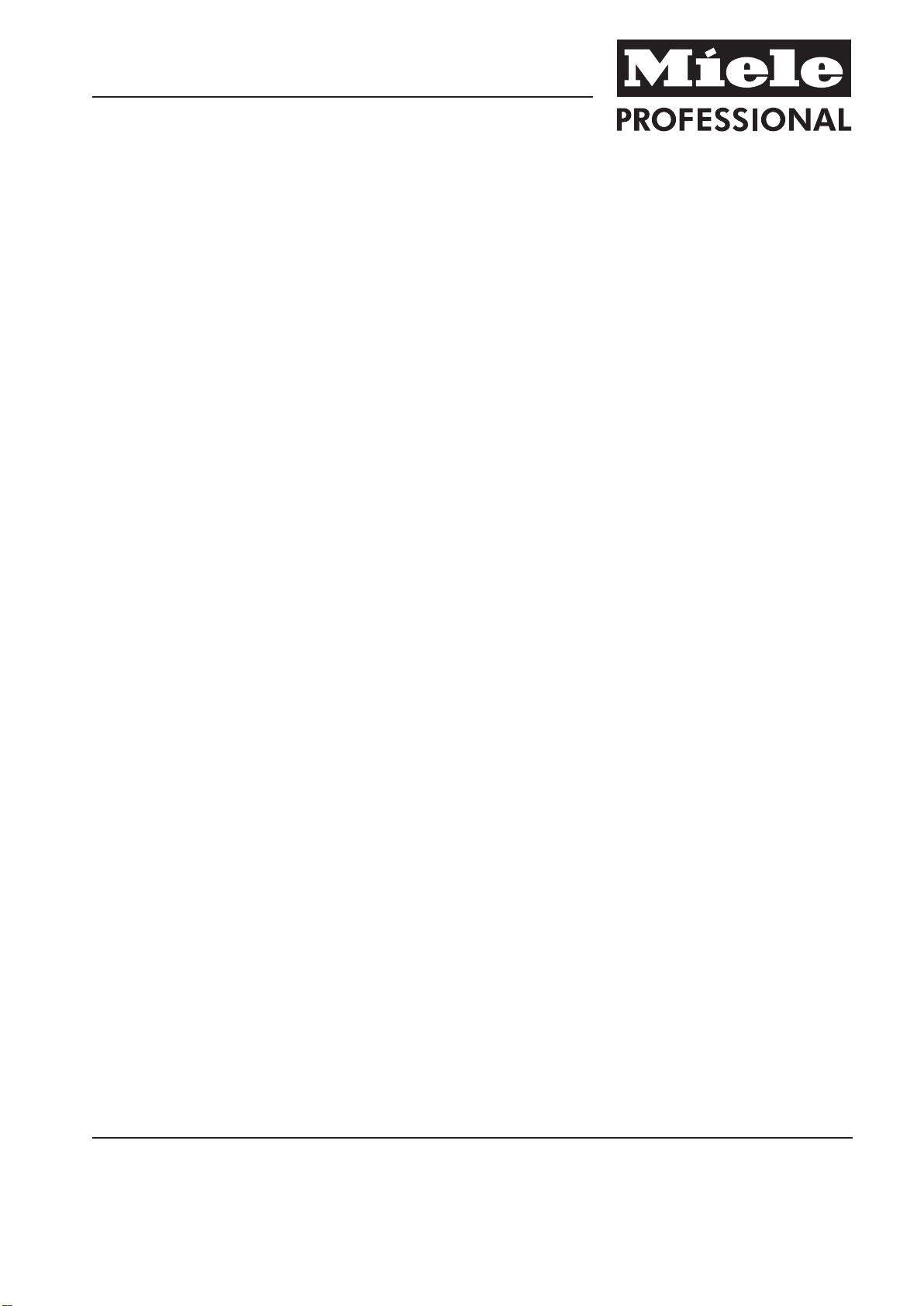
Operating Instructions
Comme
rcial Dishwasher
PG 8061
To prevent accidents and machine
damage, you must r
structions before installation or use.
ead these in‐
en - US, CA
M.-Nr. 09 974 530
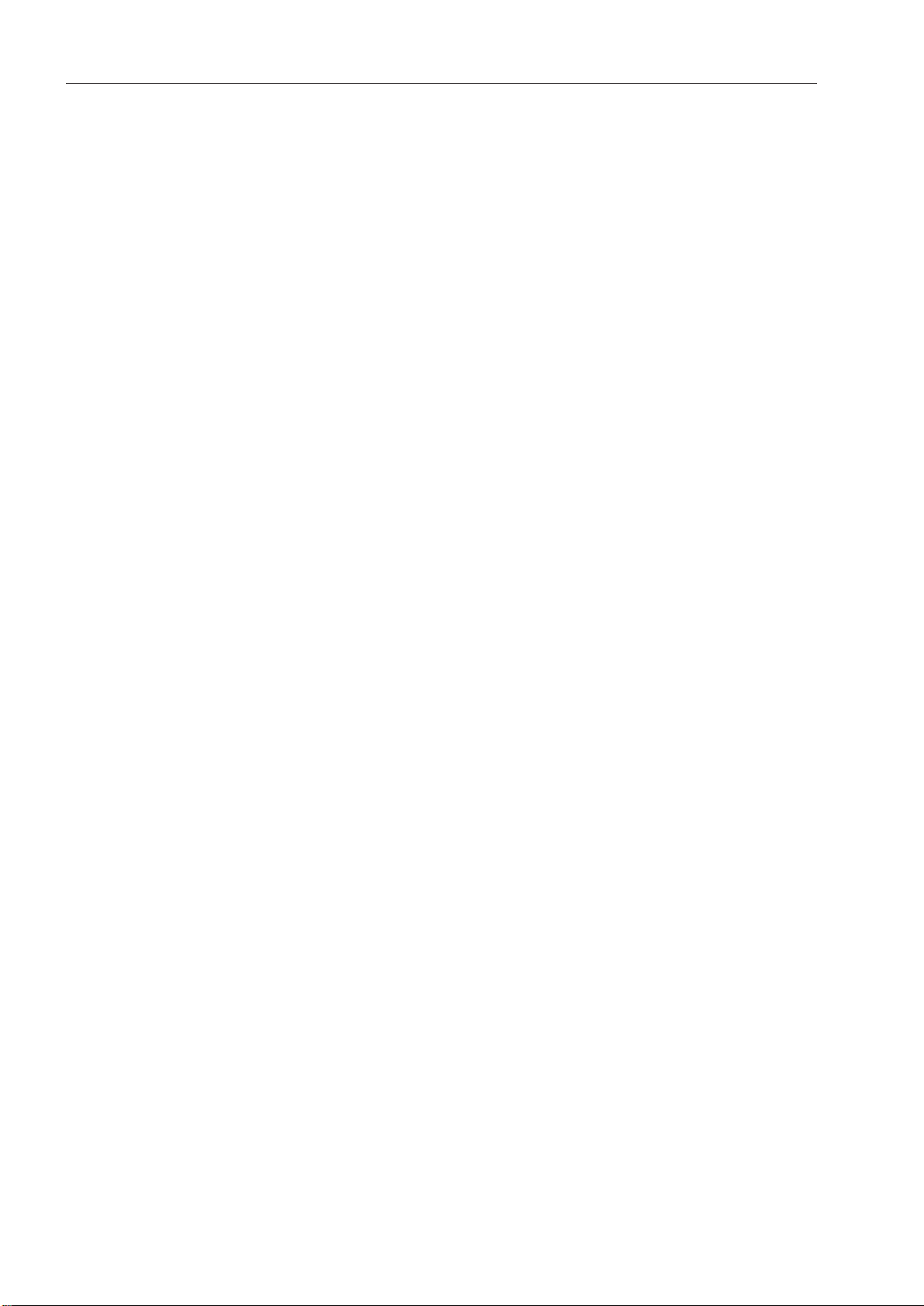
Contents
Guide to the manual ............................................................................................................ 5
Proper use............................................................................................................................
IMPORTANT SAFETY INSTRUCTIONS ..............................................................................
6
7
Proper installation.................................................................................................................. 7
Technical safety..................................................................................................................... 7
Proper use ............................................................................................................................. 9
Children in the vicinity ......................................................................................................... 10
Accessories ......................................................................................................................... 10
Symbols attached to the commercial dishwasher .............................................................. 11
Disposal of the commercial dishwasher ............................................................................. 11
Appliance description ....................................................................................................... 12
Appliance overview ............................................................................................................. 12
Control panel ....................................................................................................................... 13
Caring for the environment...............................................................................................
14
Disposal of packaging material .......................................................................................... 14
Disposal of your old appliance ............................................................................................ 14
User profiles.......................................................................................................................
15
User groups......................................................................................................................... 15
Daily operators ................................................................................................................ 15
Experienced operators.................................................................................................... 15
Operation tips .................................................................................................................... 16
Display functions ................................................................................................................. 16
Menus.................................................................................................................................. 17
Symbols in the display ....................................................................................................... 19
Commissioning..................................................................................................................
20
Opening and closing the door.......................................................................................... 24
Convenient door lock .......................................................................................................... 24
Opening the door ...........................................................................................................
24
Closing the door .................................................................................................................. 24
Opening the door using the emergency release.................................................................. 25
Filling the salt container....................................................................................................
26
Reactivation......................................................................................................................... 26
Salt refill reminder............................................................................................................ 26
Appliance lock-out due to lack of salt............................................................................. 26
Filling the salt container .................................................................................................. 27
Adding rinse aid.................................................................................................................
29
Rinse aid.............................................................................................................................. 29
Rinse aid reminder .......................................................................................................... 29
Adding rinse aid .............................................................................................................. 30
Application technology .....................................................................................................
31
Preparing the load ............................................................................................................... 31
Upper basket....................................................................................................................... 33
Adjusting the upper basket ................................................................................................. 34
Lower basket....................................................................................................................... 36
2
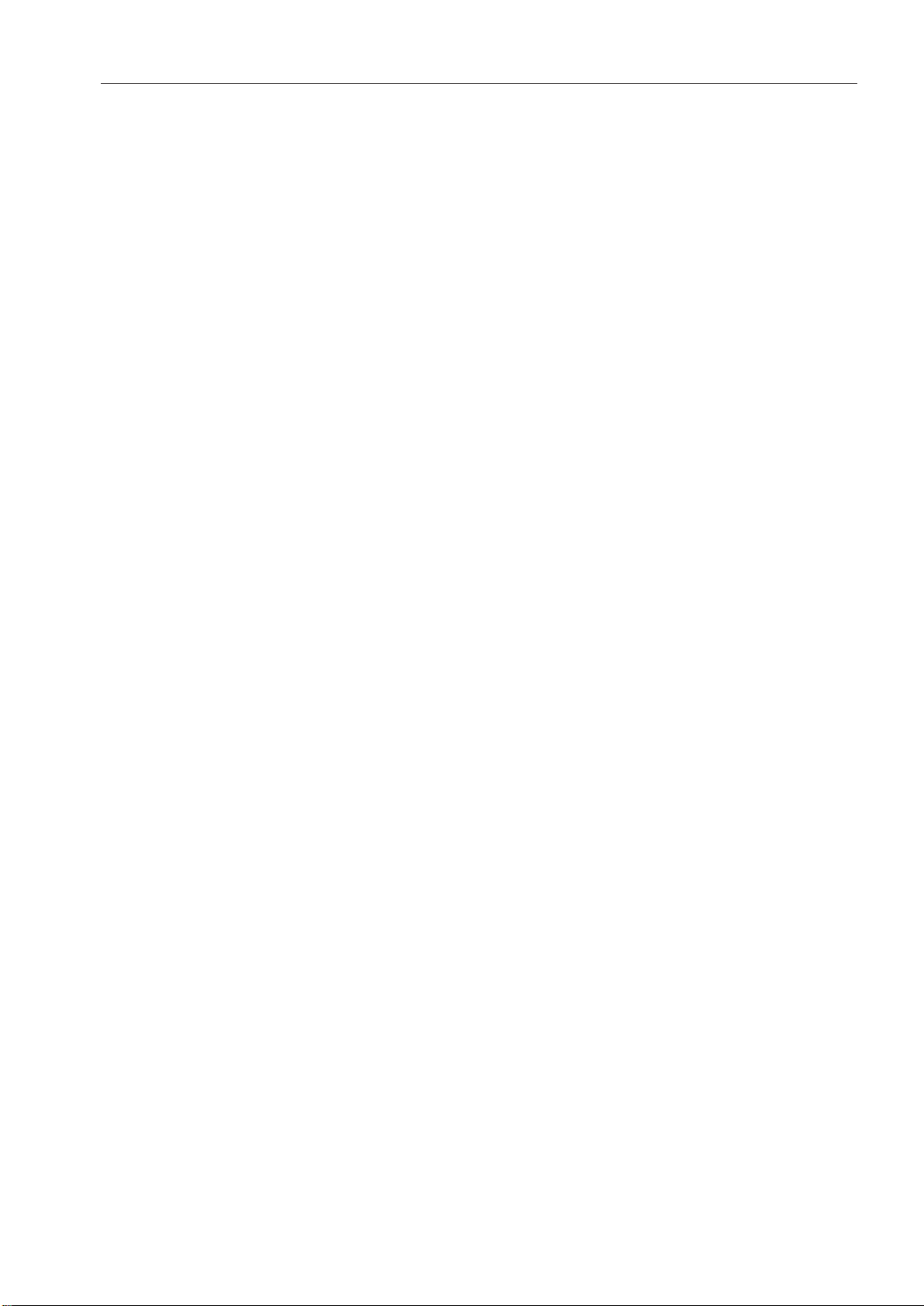
Contents
Use of plastic trays.............................................................................................................. 38
Operation............................................................................................................................
Adding detergent................................................................................................................. 40
DOS module ........................................................................................................................ 42
Activation............................................................................................................................. 45
Selecting a program ............................................................................................................ 45
Starting a program............................................................................................................... 46
Program end........................................................................................................................ 47
Deactivation......................................................................................................................... 47
Unloading the dishwasher................................................................................................... 47
Interrupting a program......................................................................................................... 48
Cancelling a program .......................................................................................................... 49
Program chart.................................................................................................................... 50
Additional functions ..........................................................................................................
Delay start............................................................................................................................ 52
Drying assistance ................................................................................................................ 53
Settings ...........................................................................................................................
Menu structure .................................................................................................................... 55
Delay start............................................................................................................................ 56
Drying .................................................................................................................................. 57
Setting the language ........................................................................................................
Venting DOS modules ......................................................................................................... 59
Setting the date ................................................................................................................... 60
Date format...................................................................................................................... 60
Set ................................................................................................................................... 60
Setting the clock.................................................................................................................. 61
Set ................................................................................................................................... 61
Display............................................................................................................................. 62
Clock format.................................................................................................................... 62
Regulating the volume......................................................................................................... 63
Keypad tone.................................................................................................................... 63
Buzzer tones.................................................................................................................... 63
Setting the volume .......................................................................................................... 64
40
52
54
58
Additional settings.............................................................................................................
Opening the "Additional settings" menu ............................................................................. 65
Menu structure .................................................................................................................... 67
CODE................................................................................................................................... 69
Release............................................................................................................................ 69
Changing the PIN code................................................................................................... 69
Log book.............................................................................................................................. 71
Temperature unit.................................................................................................................. 72
Move program ..................................................................................................................... 73
Additional functions............................................................................................................. 74
Reset ............................................................................................................................... 74
Increased water level....................................................................................................... 75
Interim rinse..................................................................................................................... 75
DOS dispensing systems ................................................................................................ 76
Temperature / time .......................................................................................................... 79
65
3
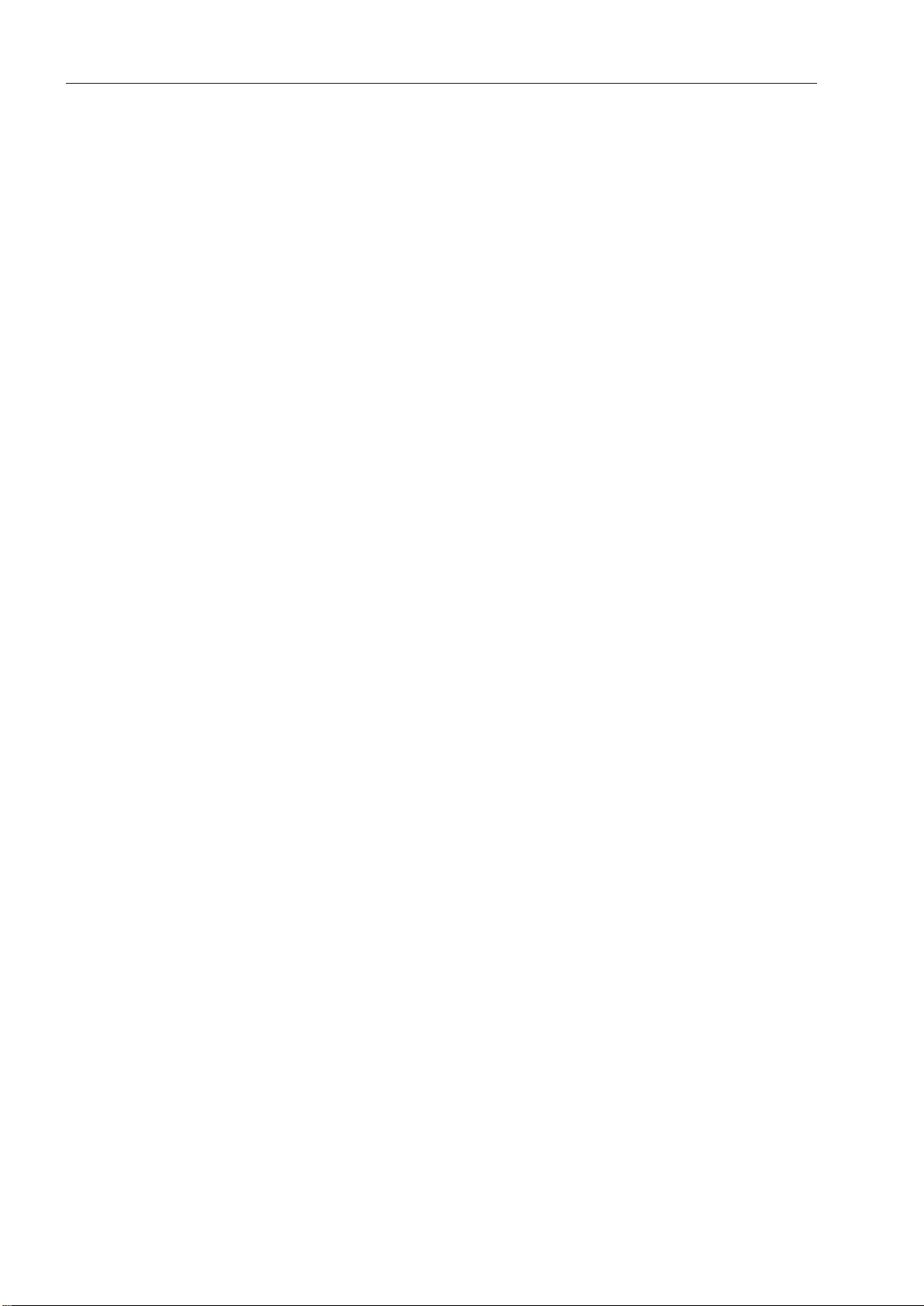
Contents
Main wash / Final rinse.................................................................................................... 80
Final rinse temperature.................................................................................................... 80
Holding time .................................................................................................................... 81
Program release................................................................................................................... 82
Water hardness.................................................................................................................... 83
Settings table .................................................................................................................. 84
Display view......................................................................................................................... 85
Display................................................................................................................................. 86
Contrast........................................................................................................................... 86
Brightness ....................................................................................................................... 87
Switch off after .................................................................................................................... 88
Factory default setting......................................................................................................... 89
Software version.................................................................................................................. 90
Cleaning and care..............................................................................................................
Cleaning the control panel................................................................................................... 91
Cleaning the appliance front................................................................................................ 91
Cleaning the wash cabinet .................................................................................................. 91
Cleaning the door and the door seal................................................................................... 92
Cleaning the filters in the wash cabinet............................................................................... 92
Cleaning the spray arms...................................................................................................... 94
Frequently asked questions..............................................................................................
Technical problems.............................................................................................................. 96
Unusual behavior of the dishwasher ................................................................................... 98
Noises.................................................................................................................................. 99
Poor cleaning results ......................................................................................................... 100
Frequently asked questions............................................................................................
Cleaning the filters in the water inlet ................................................................................. 102
Cleaning the drain pump and non-return valve................................................................. 103
After sales service ...........................................................................................................
Installation........................................................................................................................
Installation ......................................................................................................................... 106
Floor anchors for free-standing units............................................................................ 108
Moving the dishwasher ..................................................................................................... 108
91
96
102
105
106
Electrical connection ......................................................................................................
Plumbing........................................................................................................................... 110
Connecting the water supply............................................................................................. 110
Connecting the water drain ............................................................................................... 112
Technical details..............................................................................................................
4
109
113
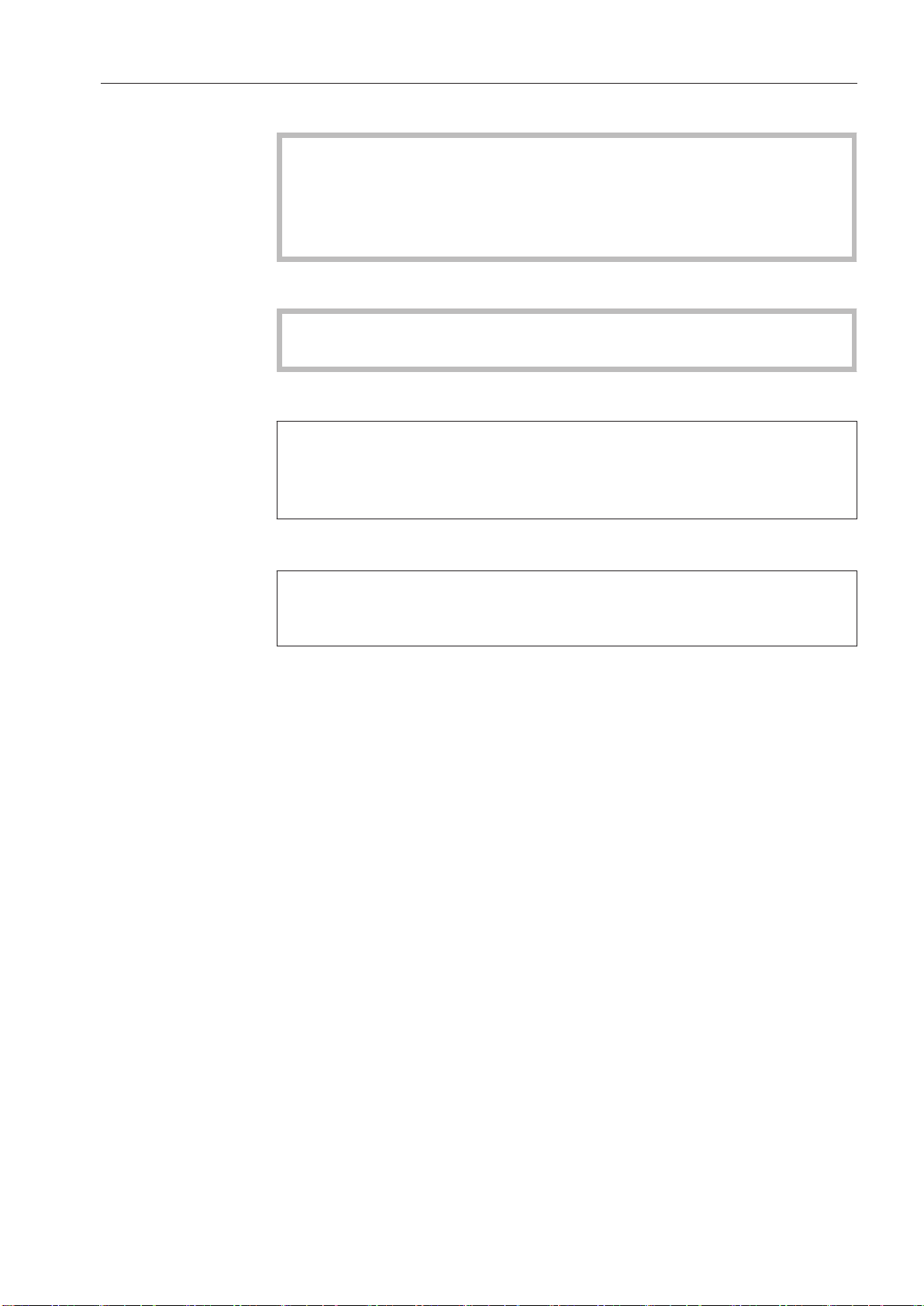
Guide to the manual
Warnings
Informa
framed box with a warning symbol. This alerts you to the potential
danger of injury to people or property.
Read these warning notes carefully and observe the procedural in‐
struc
tions and codes of practice they describe.
tion which is important for safety is highlighted in a thick
Notes
Notes contain information that is particularly important to follow.
They are highlighted by a thick frame.
Additional information and comments
Additional information and comments are highlighted by a thin
ame.
fr
They are not imperative for the operation of the commercial dish‐
washer.
Operating steps
Additional instructions on how to operate the dishwasher are descri‐
bed st
Each step is introduced using a black square bullet point.
Example:
Open the d
ep by step in a logical sequence.
ishwasher door.
Display
Information given via the display of the dishwasher appears in a spe‐
cial display font.
Example:
Select Delay start an
d confirm the entry with the
OK
button.
5
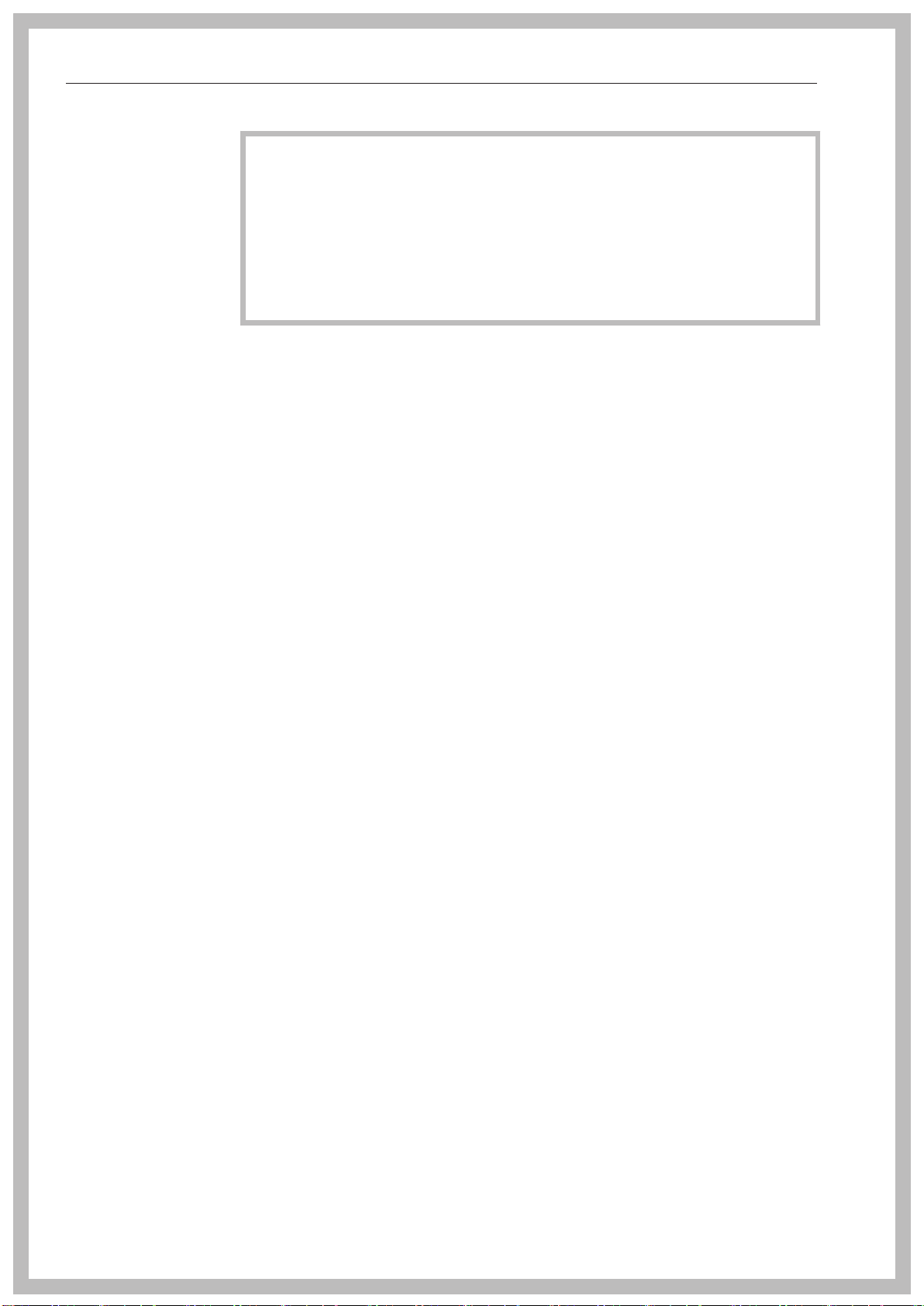
Proper use
Proper use
This commercial dishwasher complies with current safety require‐
ts. Inappropriate use can, however, lead to personal injury and
men
damage to property.
To avoid the risk of accidents and damage to the dishwasher,
please
time. They contain important information on its safety, installation,
use and maintenance. Keep these instructions in a safe place and
pass them on to any future owner.
W
formance, this Miele commercial dishwasher is intended for commer‐
cial use in the following:
– Guest houses
– School and day care centers, Restaurants and catering
– Nursing homes
– Other, similar commercial environments
read these instructions carefully before using it for the first
ith its short program running times and powerful cleaning per‐
This appliance is designed exclusively for use as a "dishwasher"
for cleaning cookware, glassware and cutlery only, as described in
these instructions. Alterations or conversions to the dishwasher, or
using it for purposes other than those for which it is designed, are not
permitted and could be dangerous.
Miele cannot be held liable for damage caused by improper or incor‐
rect use or operation.
This co
use.
The special
This co
medical products or devices.
ersons who lack physical, sensory or mental abilities, or experi‐
P
ence with the appliance should not use it without supervision or in‐
struction by a responsible person.
mmercial dishwasher is intended only for stationary indoor
inserts are to be used for their specific purpose only.
mmercial dishwasher is not suitable for the cleaning of
6
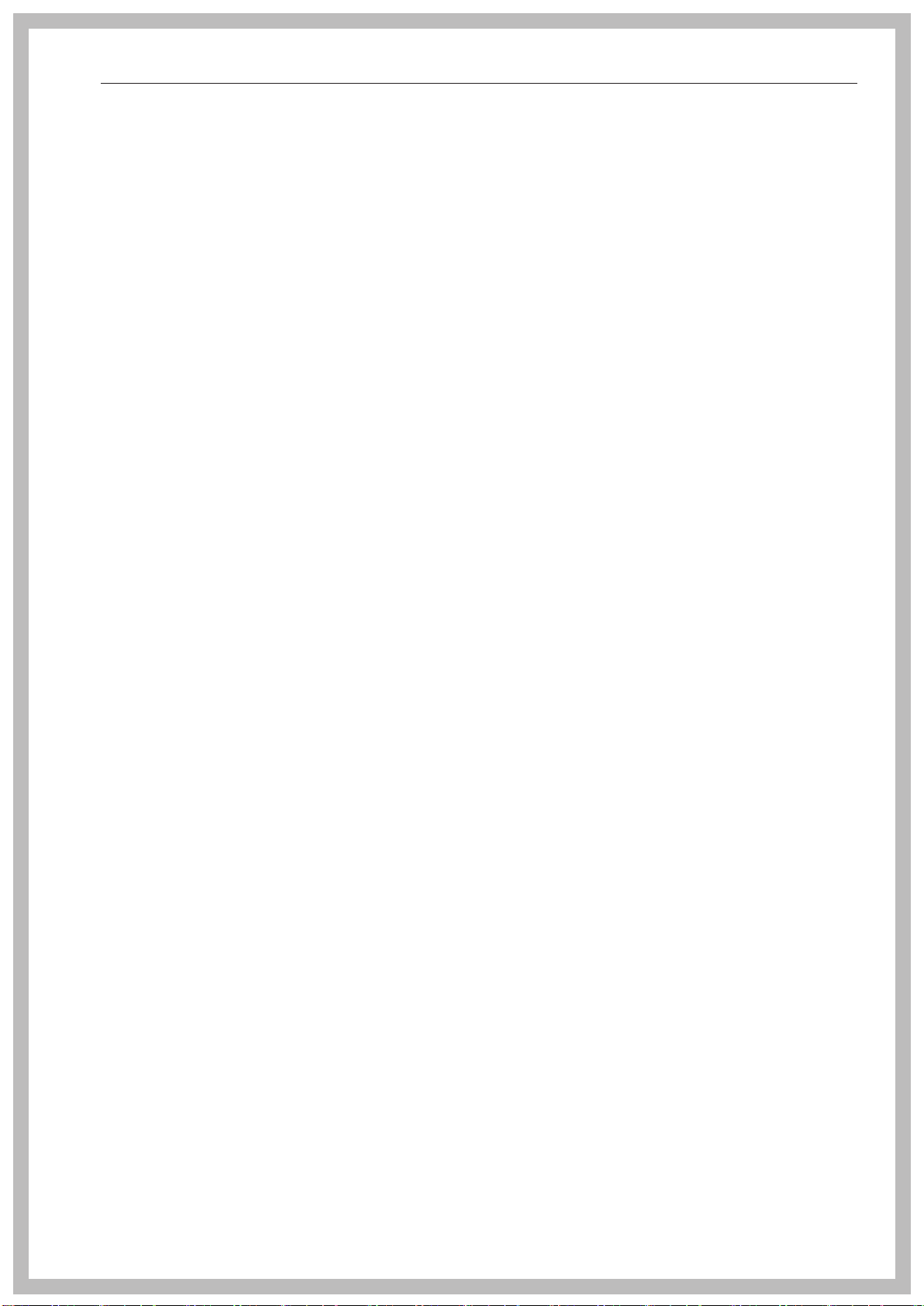
IMPORTANT SAFETY INSTRUCTIONS
Proper installation
Do not insta
sion or freezing.
o ensure the stability of undercounter commercial dishwashers,
T
they must only be installed beneath a continuous countertop that is
bolted to the adjacent cabinetry.
In or
ture in the area around the commercial dishwasher should be de‐
signed for commercial use.
der to reduce the risk of damage from condensation, the furni‐
ll the commercial dishwasher in areas at risk of explo‐
Technical safety
The co
repaired and then maintained by the Miele Service Department or an
authorized Miele Service dealer. Installation, repair and other work by
unqualified persons could be dangerous and Miele will not be held li‐
able.
This co
ately trained personnel. They must be instructed and trained regularly.
mmercial dishwasher must only be installed, commissioned,
mmercial dishwasher must only be operated by appropri‐
Befor
ly visible damage. Under no circumstances should you use it if it has
been damaged. It could be dangerous.
In the event of a d
it off immediately and contact Miele or an authorized Miele Service
dealer.
F
parts. Only when these parts are fitted can Miele guarantee the safety
standards of the appliance.
The ele
guaranteed when it is connected to a correctly installed grounding
conductor system. If in any doubt, please have the electrical installa‐
tion tested by a qualified electrician. Miele cannot be held liable for
the consequences for the lack or interruption of a grounding conduc‐
tor (e.g. electric shock).
Be sur
the installation diagram.
e using the commercial dishwasher, check it for any external‐
amaged or leaking commercial dishwasher, turn
aulty components may only be replaced by genuine Miele original
ctrical safety of this commercial dishwasher can only be
e to follow the installation instructions in this manual and in
Ensure that the connection data on the data plate (voltage, fre‐
quency, and fuse rating) match those of your electrical supply.
Ther
washer since the depth of the installation niche may be too small and
there is a danger of overheating if the dishwasher is pushed up
against a plug (see the "Electrical connection" chapter for more infor‐
mation).
e must be no electrical sockets behind the commercial dish‐
7
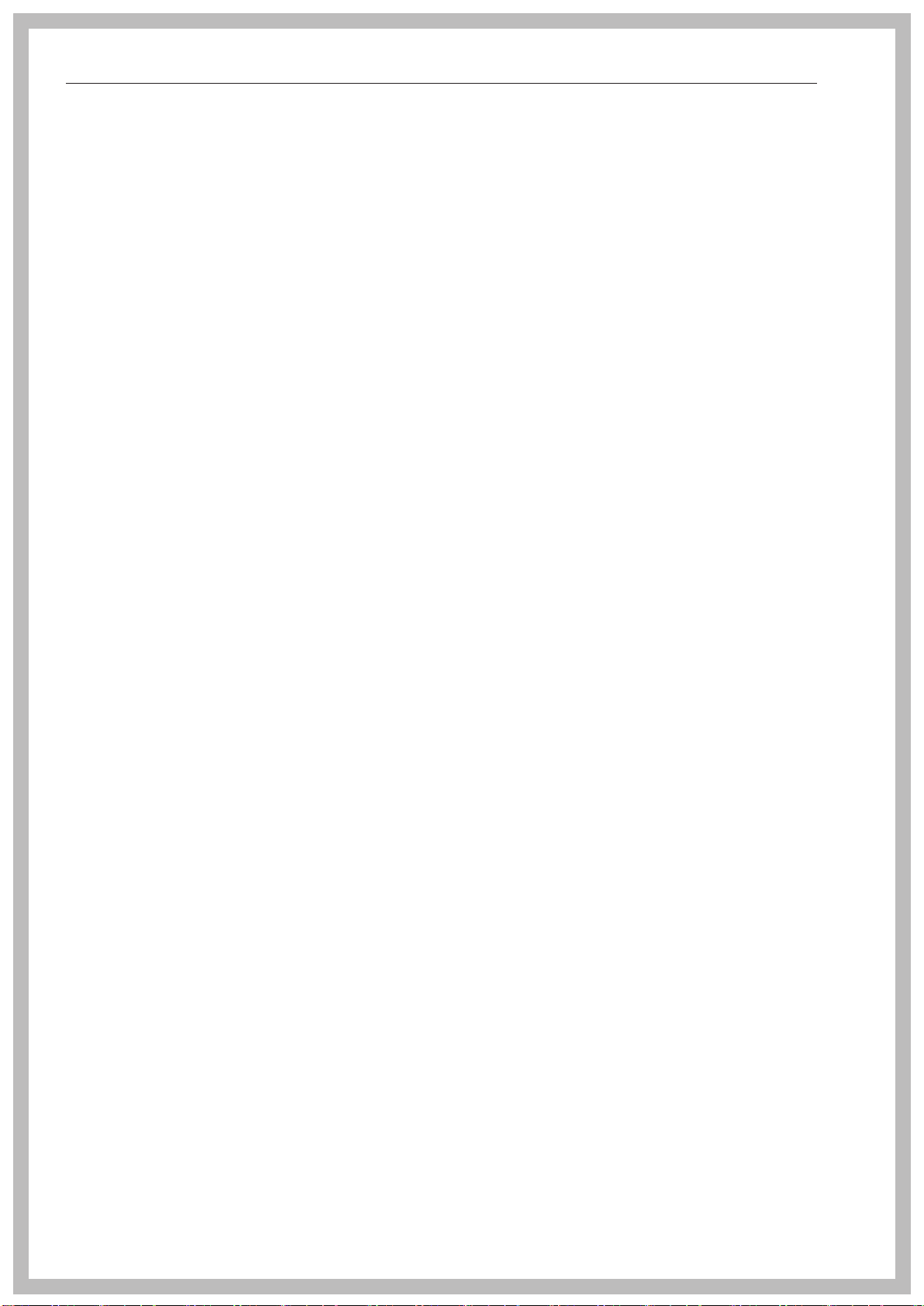
IMPORTANT SAFETY INSTRUCTIONS
Do not con
ple outlet box or an extension cable since they do not guarantee the
required safety of the appliance (e.g. danger of overheating).
Do not open the co
stances. Tampering with electrical connections or components and
mechanical parts is highly dangerous to the user and can cause op‐
erational faults.
The co
cable is damaged. If the cable is damaged, it must be replaced with a
special connecting cable available from Miele. For safety reasons, this
may only be performed by the Miele Service Department or an au‐
thorized Miele Service dealer.
nect the dishwasher to the electrical supply by a multi‐
mmercial dishwasher casing under any circum‐
mmercial dishwasher must not be used if the connecting
Before maintenance, disconnect the commercial dishwasher from
the electrical supply.
The plastic ho
components. It must not be dipped in water.
using of the water connection contains electrical
There are live wires in the water inlet hose. Do not shorten the wa‐
ter inlet hose, even if it is too long.
The built-
water damage if the following conditions are met:
– proper installation
– proper maintenance of the dishwasher or exchange of parts in
case of visible damage
– closing of the water valve during longer absences (for example va‐
cation)
The waterproof system will work even if the dishwasher is turned off.
However
electrical supply.
in waterproof system offers reliable protection against
, the commercial dishwasher must remain connected to the
8
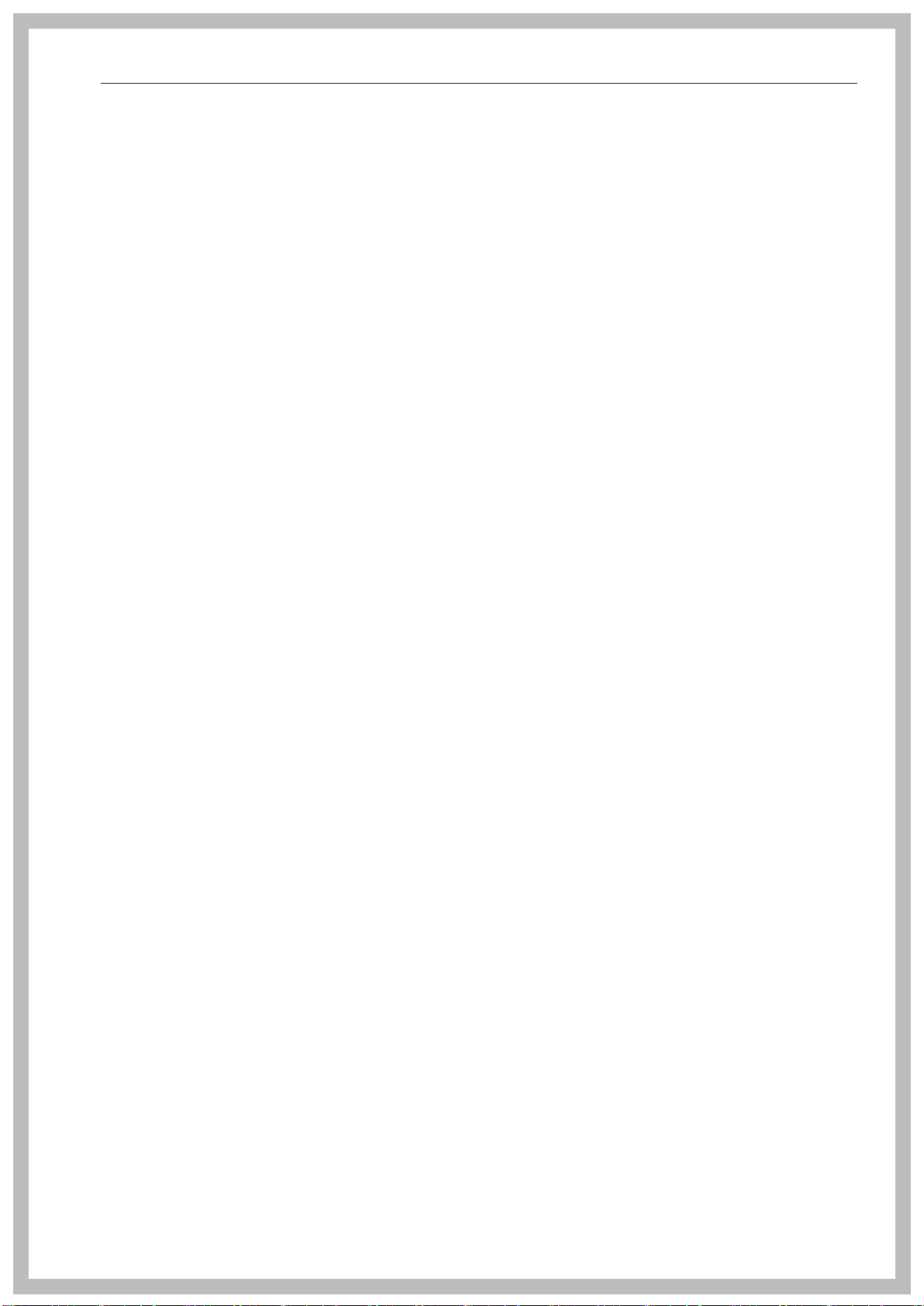
IMPORTANT SAFETY INSTRUCTIONS
Proper use
This co
and detergents suitable for use in commercial dishwashers only. Or‐
ganic solvents and flammable liquid agents must not be used.
This could cause an explosion, property damage due to the destruc‐
tion of rubber or plastic, and the resulting leakage of liquids.
Use det
ing unsuitable detergents could damage the dishes and the commer‐
cial dishwasher itself.
Do not sit or lea
mercial dishwasher to tip or become damaged.
Aft
will need to be vented. If this is not done, components can be dam‐
aged.
Please be awar
temperatures. If the door is opened, there is a danger of burning or
scalding. Dishes, cutlery, baskets, and inserts must be allowed to
cool down before they are unloaded. Any water remaining in contain‐
ers could still be very hot. Empty them into the wash cabinet before
taking them out.
mmercial dishwasher is designed for operation with water
ergents formulated for use in commercial dishwashers. Us‐
n on the opened door. This could cause the com‐
er any plumbing work on the water supply, to the dishwasher
e that the dishwasher may be operating at high
The wat
The pr
other detergents), but also some types of soiling and some deter‐
gents, can cause a build-up of foam in the wash cabinet. Foam can
have an adverse effect on the cleaning result.
F
oam escaping from the wash cabinet can cause damage to the
dishwasher. If foam escapes, the program must be cancelled immedi‐
ately.
When using
that the manufacturer's instructions are followed. Detergents must
only be used for the purpose they are designed for and in the situa‐
tion specified, to avoid material damage and serious chemical reac‐
tions (e.g. oxyhydrogen explosion).
er in the wash cabinet is NOT safe to drink!
etreatment of items (for example with dishwashing liquid and
detergents and specialized products, it is essential
Do not inhale or ingest powder detergent. Dishwasher detergents
contain irritant or corrosive ingredients which can cause burning in
the nose, mouth and throat if swallowed, or inhibit breathing. Seek
medical attention immediately if detergent has been swallowed or in‐
haled.
Miele
have on the material of the items being cleaned. Observe the deter‐
gent manufacturer's instructions with regard to storage conditions,
use, and dosage.
cannot be held liable for any effect chemical detergents may
9
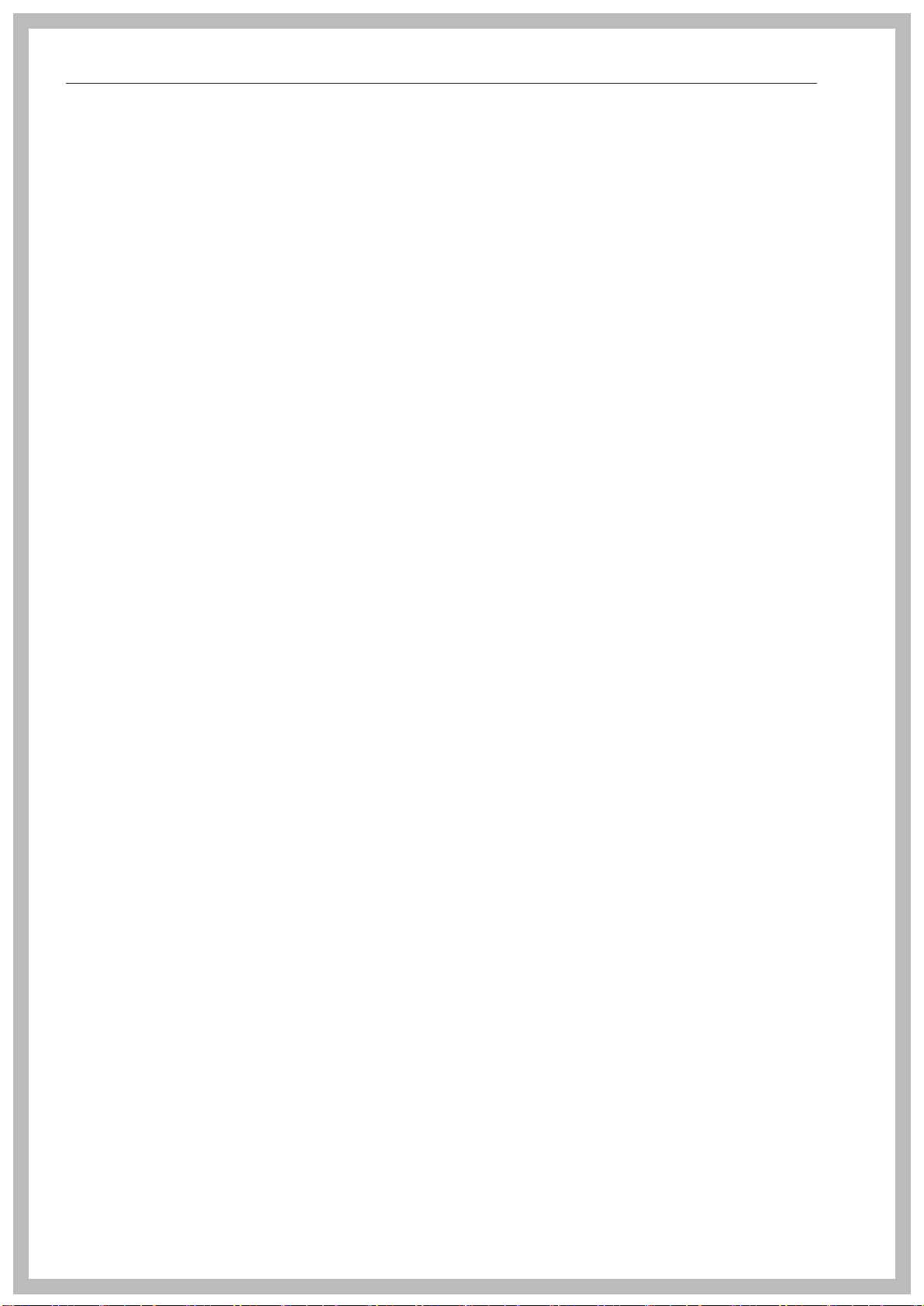
IMPORTANT SAFETY INSTRUCTIONS
o avoid material damage and corrosion, do not allow any acids or
T
solutions containing chloride to get into the wash cabinet. Similarly
avoid any materials with a corrosive effect.
Do not wash it
in the dishwasher. These substances could damage the dishwasher.
Do not ho
e.g. with a water hose or high-pressure cleaner.
Ensur
not come into contact with solutions or steam containing acid to
avoid any corrosion damage.
Be car
tioning them in the dishwasher so that you do not hurt yourself or
create a danger for others. Cutlery should be placed in baskets in
such a way that no injuries can occur.
e that the stainless steel outer casing of the appliance does
eful when sorting items with sharp pointed ends and posi‐
Remove any co
before loading them in the dishwasher.
ems soiled with ash, sand, wax, lubricants, or paint
se down the dishwasher or its direct vicinity to clean it,
arse food deposits from the items being cleaned
Children in the vicinity
Super
Do not let them play with it. There is a danger that children may lock
themselves in the dishwasher.
vise children when they are anywhere near this dishwasher.
Children must not be allowed to operate this dishwasher.
K
eep children away from chemical agents. These contain irritant
and corrosive ingredients which can cause burning in the mouth,
nose and throat if swallowed, or inhibit breathing. Keep children away
from the dishwasher when the door is open. There could still be re‐
sidual chemical agent in the cabinet. Seek medical advice immediate‐
ly if a child has swallowed or inhaled chemical agent.
Accessories
Only use genui
this dishwasher. Miele will provide you with the article designations of
the accessories.
Only use Miele
baskets and inserts made by other manufacturers, or making modifi‐
cations to Miele accessories can cause unsatisfactory cleaning re‐
sults, for which Miele cannot be held liable. Any resultant damage
would not be covered by the guarantee.
ne Miele original spare parts and accessories with
baskets and inserts with this dishwasher. Using
10
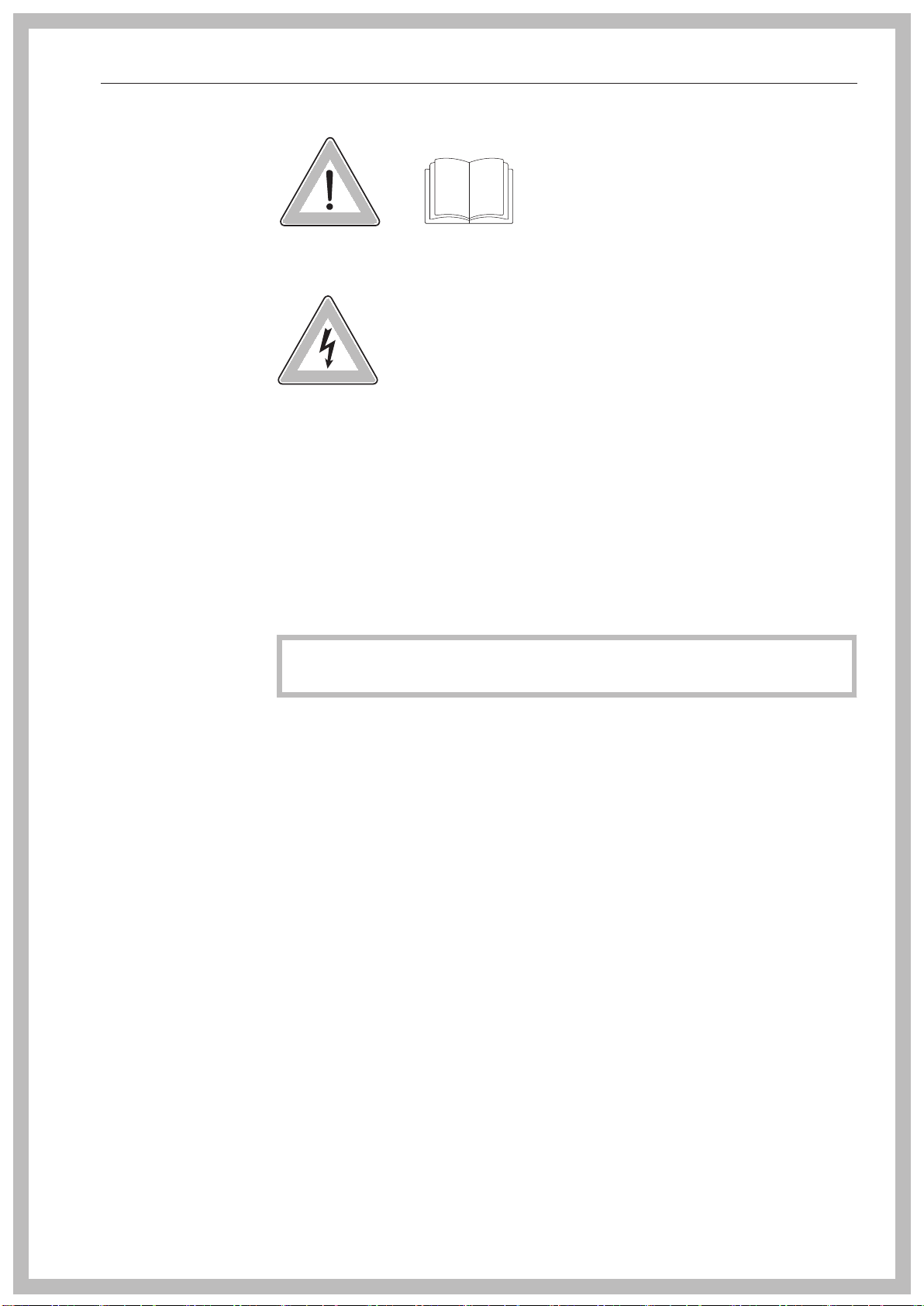
IMPORTANT SAFETY INSTRUCTIONS
Symbols attached to the commercial dishwasher
Attention:
Obser
Attention:
Danger of electric shock!
ve the operating instructions
Disposal of the commercial dishwasher
For safety and environmental reasons, dispose of all process
chemicals according to the manufacturer's instructions and to safety
regulations. Safety goggles and protective gloves should be worn.
Remove or disable the door lock prior to disposal of the dishwash‐
er, so that children cannot become trapped inside (see "Caring for the
environment").
Miele cannot be held liable for damage caused by failure to comply
with these safety instructions and warnings.
11
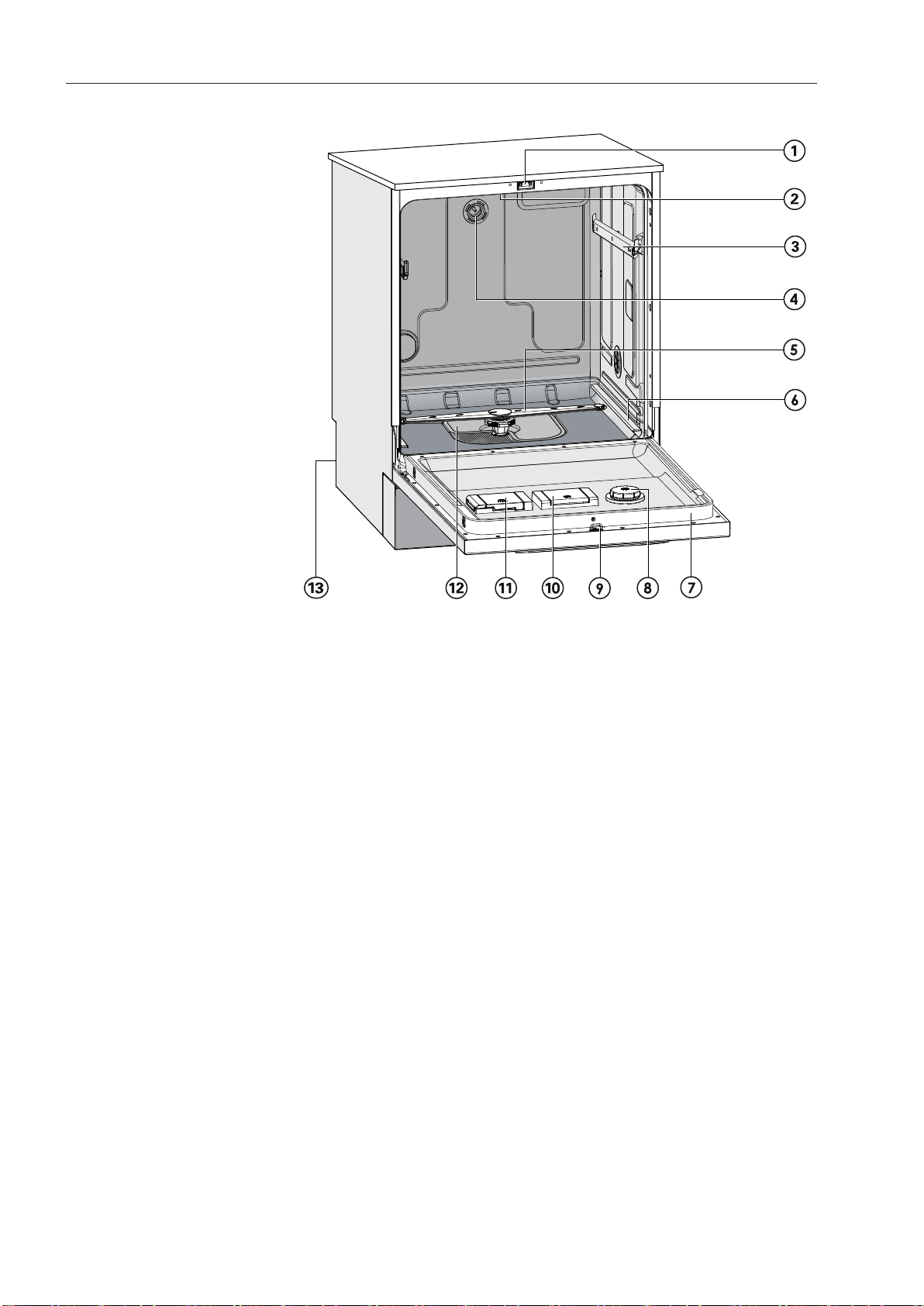
Appliance description
Appliance overview
a
Door lock
b
Upper spray arm (not visible)
c
Runner for upper basket
d
Connection for upper basket spray arm
e
Lower spray arm
f
Runner for lower basket
g
Data plate
h
Rinse aid reservoir
i
Door lock barrel
j
Reservoir for reactivation salt
k
Dispenser for powder detergent
l
Filter combination
m
Back:
Connection for DOS modules
Ext
ernal dispensing pump for liquid detergent (DOS1)
External dispensing pump for rinse aid (DOS4)
12
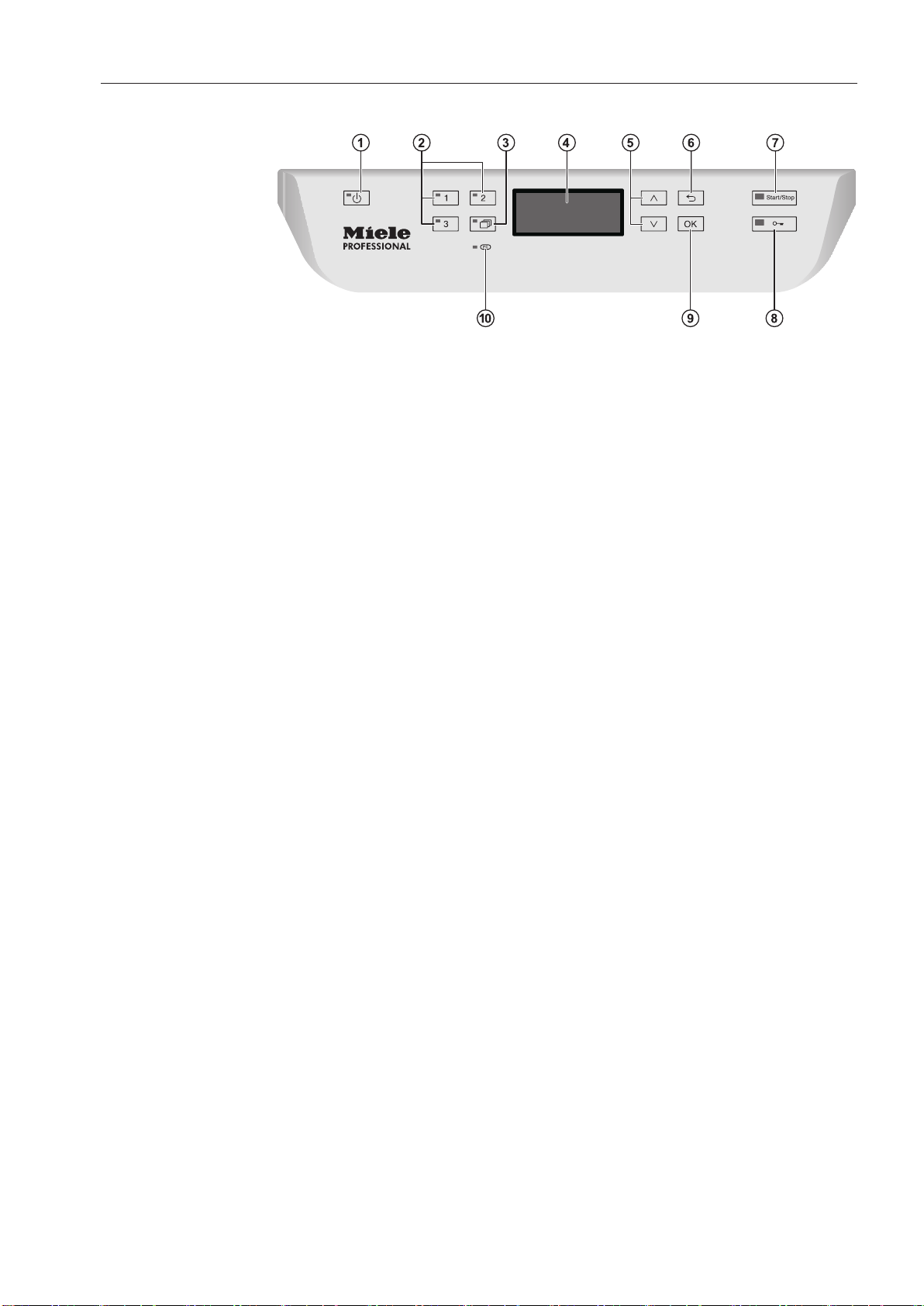
Appliance description
Control panel
a
butt
For turning the dishwasher on and off
b
Buttons 1 - 3 (program selection buttons)
Shortcut buttons for storing favorite programs
c
b
For selecting additional programs
d
Display
User interface output
e
and b
Navigation in user interface
f
b
For canceling a process in the user interface
(not for cancel
g
Start/Stop button
For starting or cancelling a program
h
butt
For opening the door or interrupting a program
i
OK butt
For selecting or confirming entries in the user interface
j
Optical interface
Testing and transmission point for Miele customer service techni‐
cians.
on (On/Off)
utton (additional programs)
utton (arrow buttons)
utton (cancel or back)
ing programs)
on (door release)
on (confirmation)
13
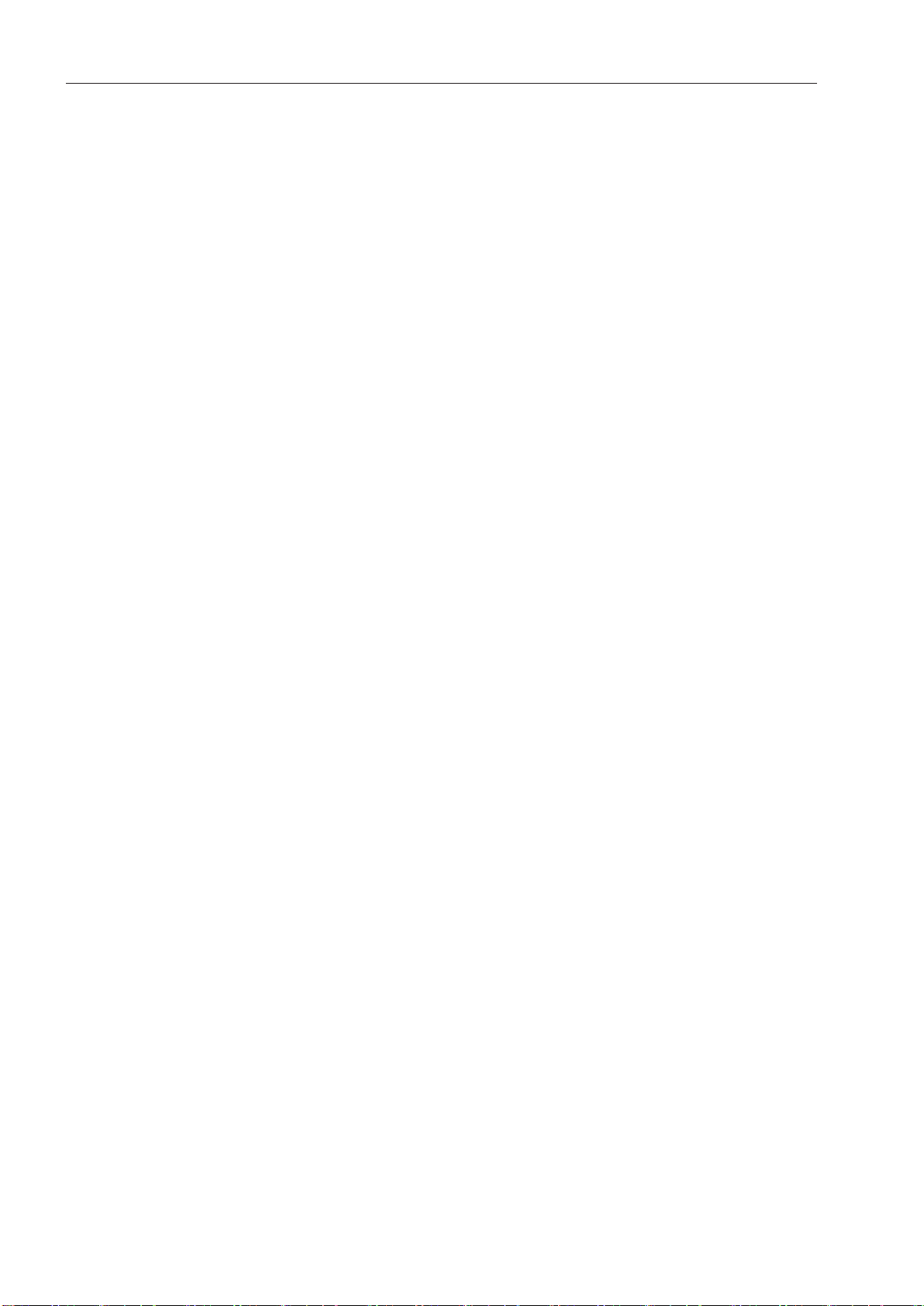
Caring for the environment
Disposal of packaging material
The packaging is designed to protect the dishwasher from damage
during tr
from materials which are environmentally friendly for disposal and
should be recycled.
Ensure that any plastic wrappings, bags, etc. are disposed of safely
and kept out of the reach of children. Danger of suffocation!
ansportation. The packaging materials used are selected
Disposal of your old appliance
Old electrical and electronic appliances often still contain valuable
ma
terials. However, they also contain harmful substances that were
essential for the proper functioning and safe use of the equipment.
Handling these materials improperly or disposing of them in your
household waste can be harmful to your health and the environment.
Therefore, please do not dispose of your old appliance with regular
household waste.
Instead, use your local community waste collection and recycling
cen
ter to dispose of your old electric and electronic appliances. If
necessary, ask your dealer for more information.
Ensure the appliance presents no danger to children while being stor‐
ed for disposal.
14
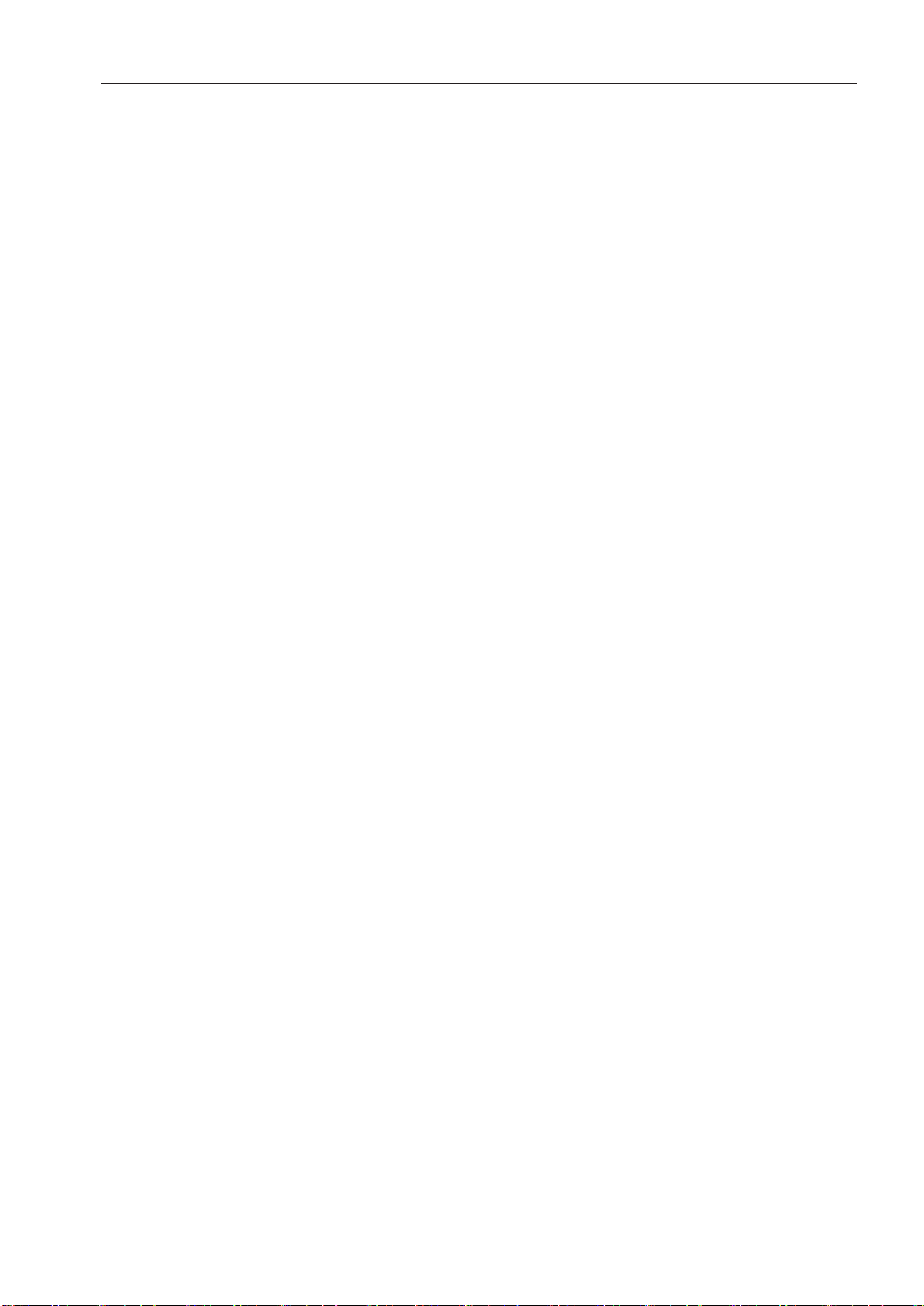
User profiles
Daily operators
Experienced op‐
ators
er
User groups
Users can be divided into two groups:
– Daily operators
– Experienced operators
Access to "Additional settings" can be blocked to general, daily oper‐
ors by using a code (see "Additional settings, Code").
at
Daily operators must be instructed in operating and loading the dish‐
washer and tr
Experienced operators can additionally block access to programs,
modify t
ter water levels.
ained regularly to guarantee safe daily use.
emperature and holding times within program cycles, and al‐
15
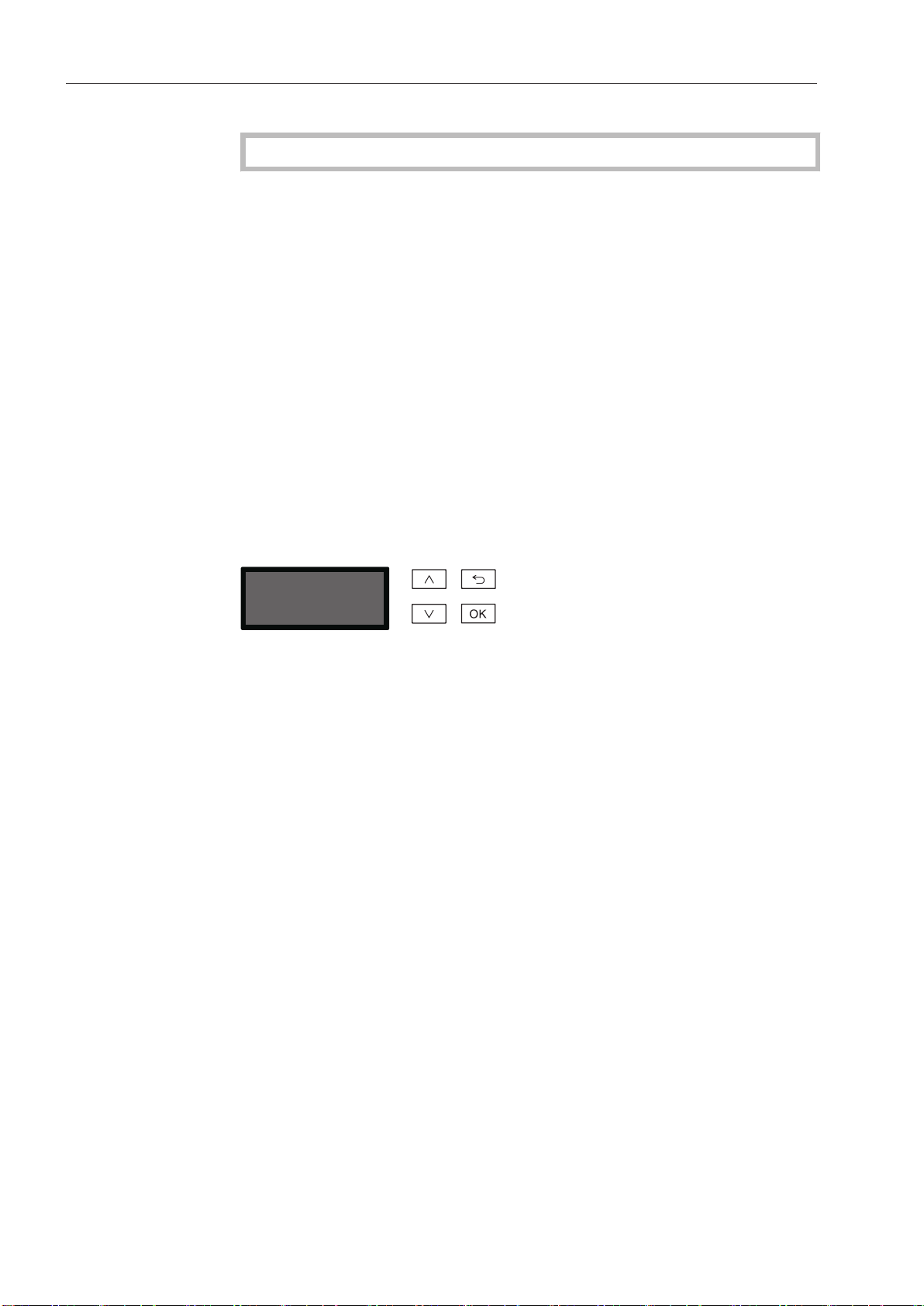
Operation tips
Menu operation
Display functions
The display is not a touch screen.
The following functions can be selected or set with the display:
– The program
– The delay start time
– The settings
The following appears in the display while a program is running:
– The program name
– The program stage / target temperature / actual temperature
– The estimated time left for the program to run
– Any relevant fault messages and information
This dishwasher is operated exclusively via buttons on the control
panel. Arr
are printed on the stainless steel control panel. They are operated by
pressing gently.
anged to the side of the display, the buttons (button fields)
Menu operation is via the keypad to the right of the display.
–
button
For navigating upwards by row within a menu, or increasing the val‐
ue highlighted.
– butt
For ending a menu early. Any changes to settings are not saved
and the display reverts to the previous menu.
– button
For navigating downwards by row within a menu, or decreasing the
value highlighted.
– OK
For confirming a selection or for saving input. The display moves to
the next menu or, when entering values, to the next input position.
The procedure for entering the values is described in the respective
chapter.
on (Cancel or back)
button
16
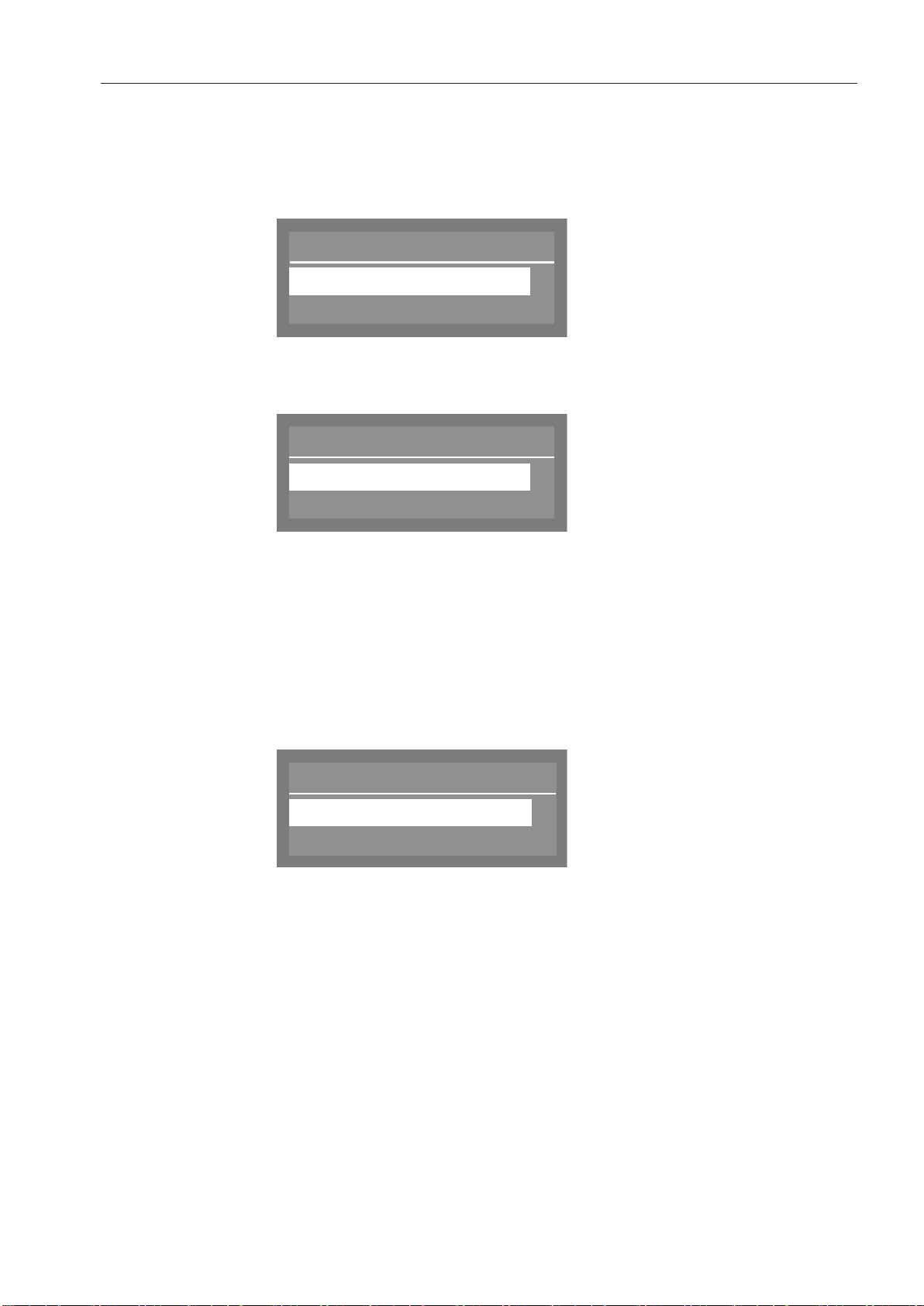
Operation tips
Language
,
;
(
english (AU)
deutsch
Delay start
Yes
No
(
Release program
Normal
Universal
,
;
9
9
Simple selection
Menus
The user interface of the commercial dishwasher is divided into me‐
n
us. The menus are displayed in a 3-line display on the control panel.
Example:
The name of the menu and a maximum of two options are shown.
The cu
The arrow buttons and ar
The highlighted option is selected by pressing the
selected, the option will have a tick beside it. Other options are au‐
tomatically deselected.
rrently selected option is highlighted.
e used for navigating within the menu.
OK b
utton. Once
Multiple selection
Press the OK butt
on to progress to the next menu, or to the next in‐
put position when confirming values. The procedure for entering the
values is described in the respective chapter. Press the button to
revert to the previous menu without saving the entry.
The and arr
ow buttons are used for navigating within the menu.
Several options can be selected in succession within the menu using
OK button. Once selected, an option will have a tick beside it.
the
To save your chosen options, select Accept and confirm with the OK
butt
on.
17
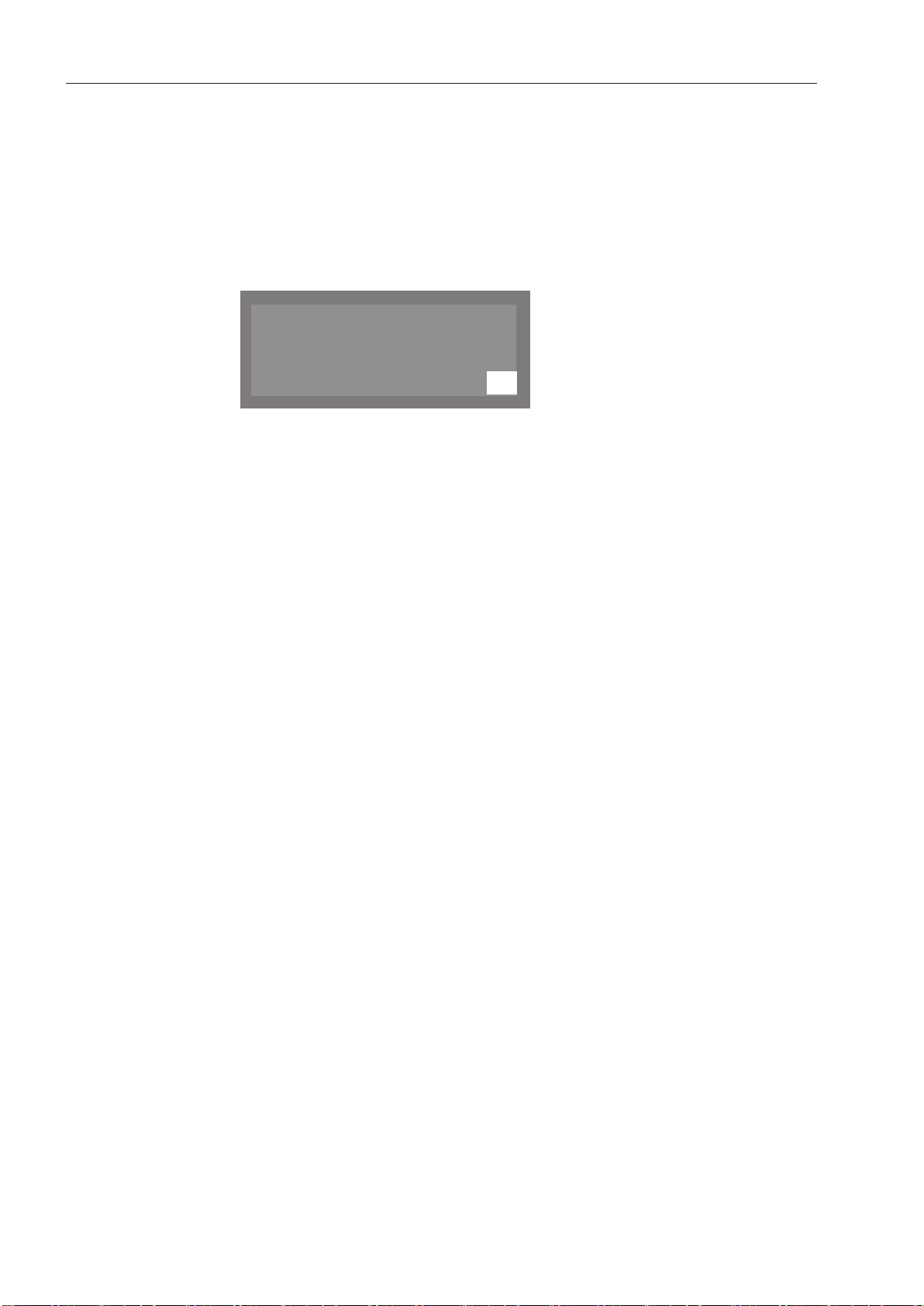
Operation tips
OK
Refill salt
System messages
The symbol
about current processes and the status of the dishwasher. System
messages are displayed individually at the end of the program. If
there are a number of system messages, subsequent messages can
be displayed by pressing
pressing
Example:
denotes system messages. These give information
OK. A sys
OK
during a program cycle.
tem message can be recalled by
Automatic switch-off
The dishwasher has an automatic switch-off function. The dishwash‐
er switches itself off aut
all other LEDs are switched off. To switch the dishwasher on press
the On/Off button.
omatically after the time set. The display and
Automatic switch-off can be deactivated (see "Additional settings,
Switch off aft
mode.
er"). The display will then remain switched on in standby
18
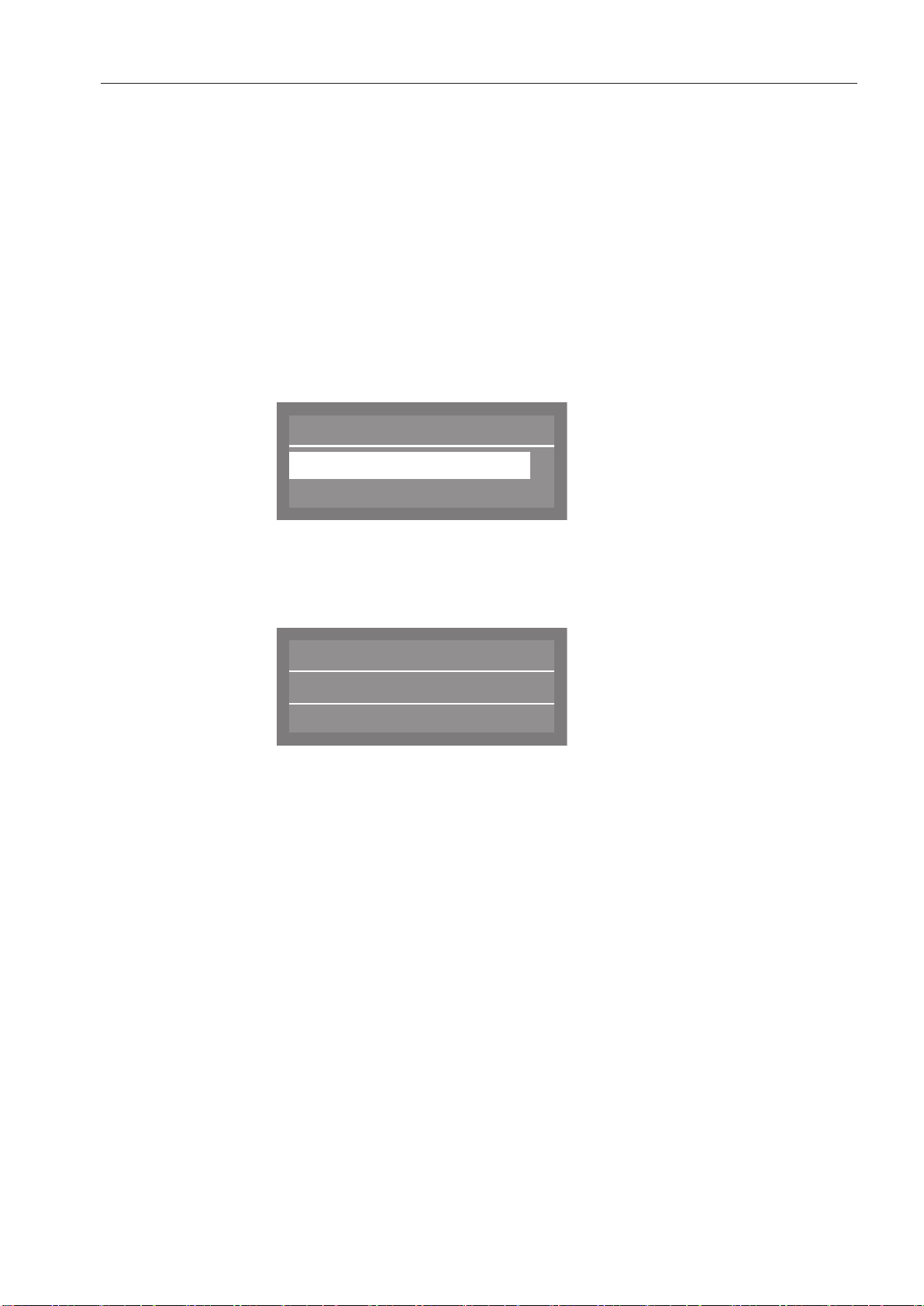
Operation tips
Delay start
Yes
No
(
Universal
Temperature
Duration
G
55 °C
Min
23
Navigation arrows
Dotted line -------
Tick
Drying
Symbols in the display
If a menu contains more than two options, two navigation arrows are
shown beside the options. The
to scroll through the options.
If a menu contains more than two options, the end of the option list is
ed by a dotted line. The last entry appears above the line, the
mark
first entry below it.
If there are several options available, the current setting is marked
with a tick .
Example:
If drying assistance has been activated, the drying symbol will be dis‐
played t
o the right of the program name.
arrow buttons and can be used
System messages
Fault messages
Example:
The symbol
denotes system messages and is displayed alternately
with the symbol. If OK appears in the bottom right of the display,
OK b
the system message must be confirmed using the
utton. If OK
does not appear in the display, after a few seconds the display skips
to the next level up.
In the event of a fault, a warning triangle is shown in place of the
symbol. See "F
requently asked questions" for more information.
19
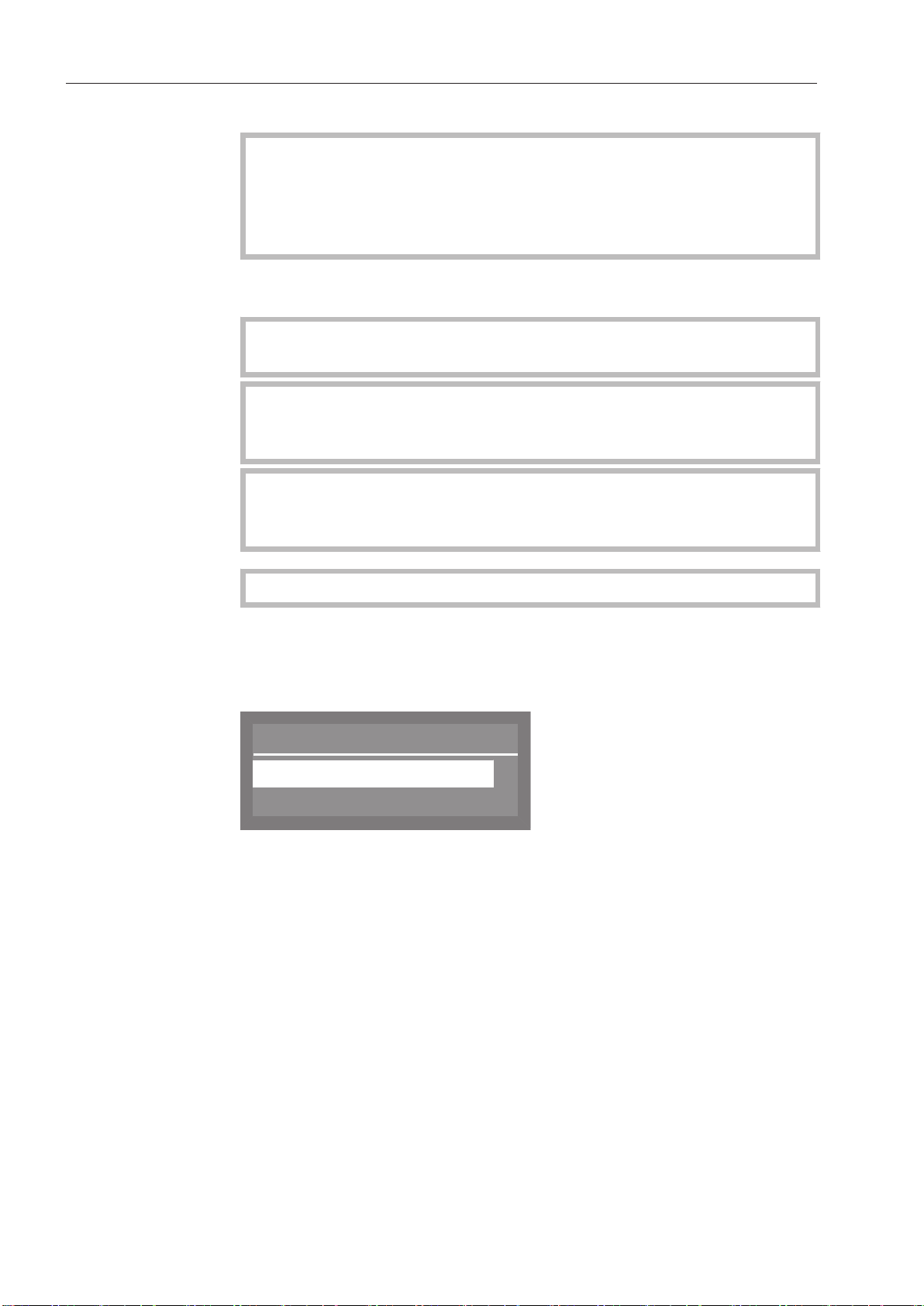
Commissioning
Language
,
;
(
english (AU)
deutsch
Commissioning
During commissioning, the following settings must be carried out.
ou will be asked to program settings one after the other automati‐
Y
cally, and currently selected values have a tick beside them. The
commissioning process requires a set period of time which cannot
be interrupted.
The dishwasher will guide you automatically through the steps re‐
quir
ed.
Reactivation is carried out during the first program following com‐
missioning.
If the first program after commissioning is not completed and the
dishwasher is then turned off, the commissioning process must be
carried out again.
The following options (with the exception of "Plumbing connec‐
ns") can be altered retrospectively via the "Settings " menu and
tio
"Additional Settings."
Activation
Setting the lan‐
guage
The dishwasher must be connected to the electrical supply.
ress the button until the LED on the keypad lights up.
P
The commissioning process starts automatically with setting the lan‐
guage. You are prompted to set the display language.
Use the
and confirm your choice using the
and arrow buttons to select the language you want
OK butt
on.
20
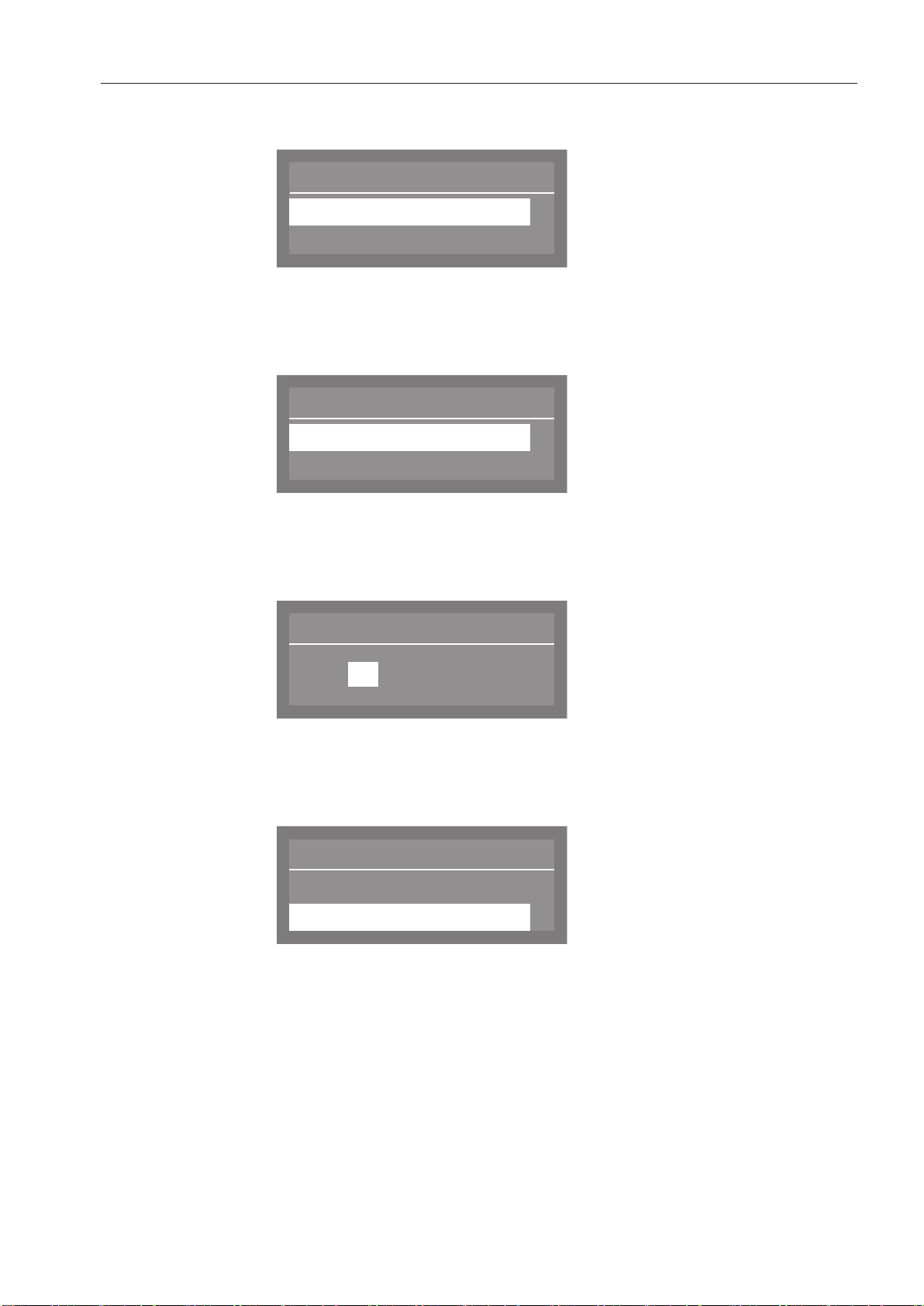
Temperature unit
°C
°F
(
Date format
DD:MM:YY
MM:DD:YY
(
Date
12 . 07 . 2013
Time format
(
24 h
12 h
Setting the tem‐
per
ature unit
Commissioning
The display will change to the screen for setting the temperature unit.
Setting the date format
Setting the date
Use the
want and confirm your selection using the
and arrow buttons to select the temperature unit you
OK butt
on.
The display will change to the screen for setting the date format.
Use the and arrow buttons to select the date format you want
and confirm your choice using the OK butt
on.
The display will change to the screen for setting the date.
Setting the clock format
U
se the arrow buttons (higher) and (lower) to set the day,
month and year and confirm each entry using the
OK b
utton.
The display will change to the screen for setting the clock format.
Use the
confirm your choice using the
and arrow buttons to select the format you want and
OK butt
on.
21
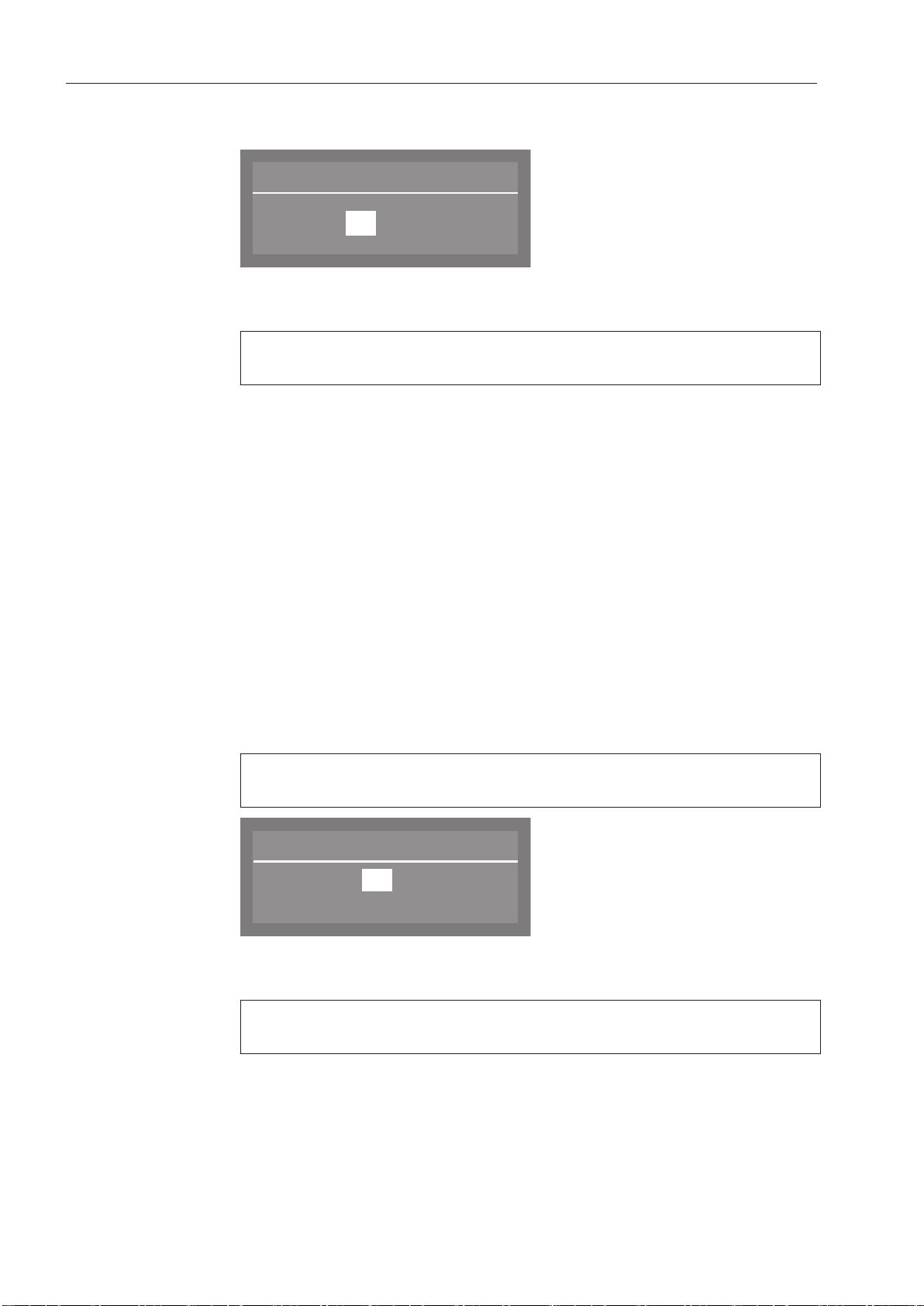
Commissioning
Time of day
12 : 00
Water hardness
19
(0 70 °dH)
°dH
Setting the clock
The selected clock display is shown.
se the arrow buttons (higher) and (lower) to set the hours and
U
minutes and confirm each entry using the
OK butt
on.
If you have selected 12 h for the clock, "am" or "pm" will appear be‐
side the time.
Setting the water
dness level
har
The display changes to the water hardness setting.
The dishwasher must be programmed to exactly match the hardness
of your wat
our local water supplier can tell you the water hardness level in
Y
er.
your area.
Wher
e the water hardness fluctuates (e.g. 16-28 gpg / 15-27°dH),
always program the dishwasher to the higher value (in this example,
28 gpg / 27°dH).
It is useful to know your water hardness so that you can provide the
ser
vice technician with this information in the event of any service
calls.
Ent
er the water hardness below:
____________________ gpg / °dH
The dishwasher is programmed at the factory for a water hardness
level of 20 gpg (19°dH)).
22
se the arrow buttons (higher) and (lower) to set the water
U
hardness required and confirm your entry using the
OK
button.
See "Additional settings menu, Water hardness" for more informa‐
tion.
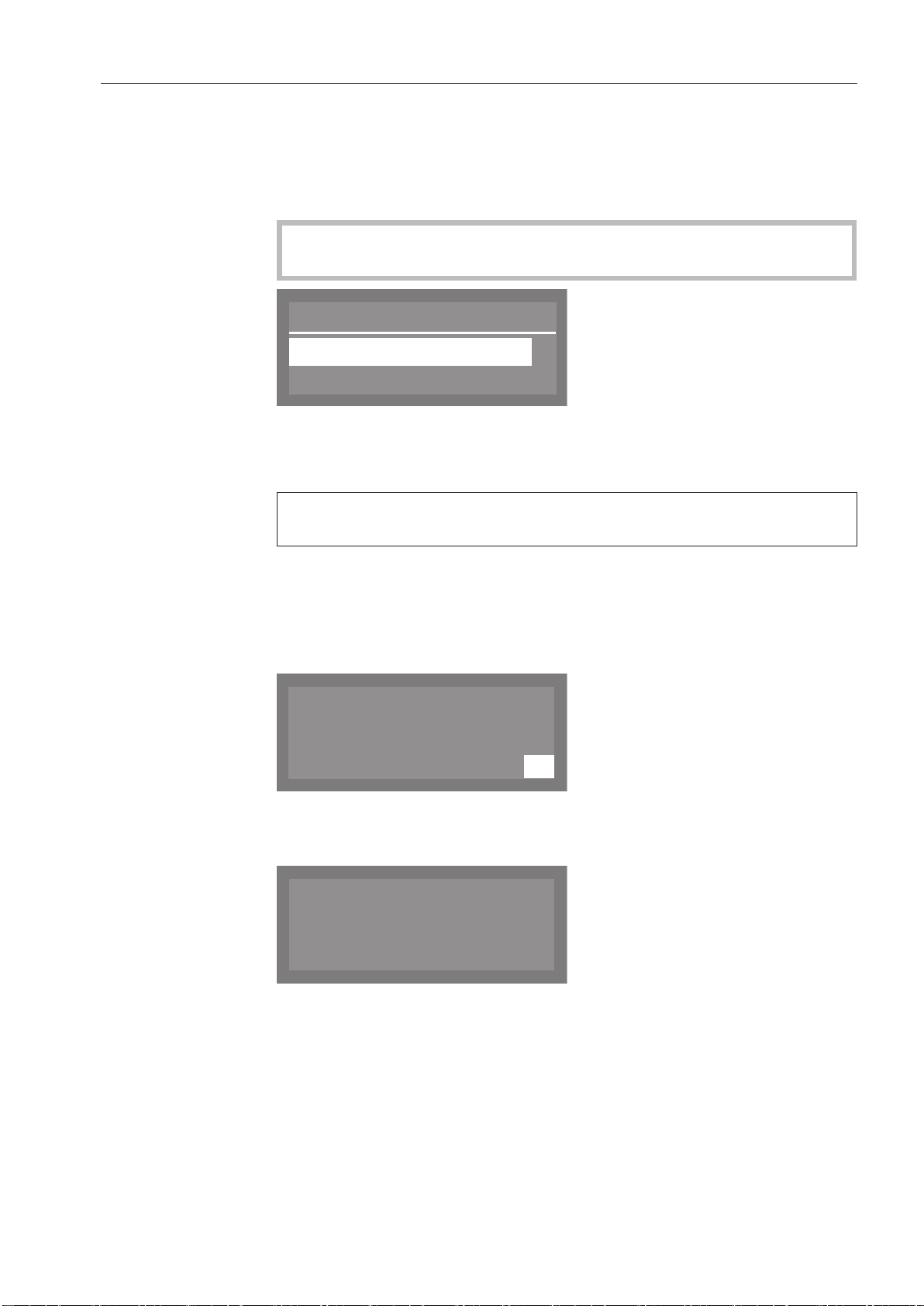
Plumbing connections
Accept
Cold water
,
;
9
OK
Set up successful
M
PROFESSIONAL
PG 8061
Plumbing connec‐
tions
Commissioning
The display will then change to the screen for setting the plumbing
connection.
This setting can be turned off if the dishwasher cannot be connected
to all available plumbing connections.
If individual plumbing connections are turned off, they can only be
eactivated by Miele Service.
r
Commissioning
complet
ed
Use the
which are not connected and confirm your choice using the
on.
t
The tick will
and arrow buttons to select the plumbing connections
OK but‐
be removed from the box and the plumbing con‐
nection is now turned off.
Select Accept t
on.
t
o save your selection and confirm using the
OK but‐
Commissioning is successfully completed and the following message
will appear in the display
ress the
P
OK butt
.
on.
The dishwasher is now ready for use.
The start screen is displayed for 3 seconds.
Then the first shortcut button program will appear in the display.
23
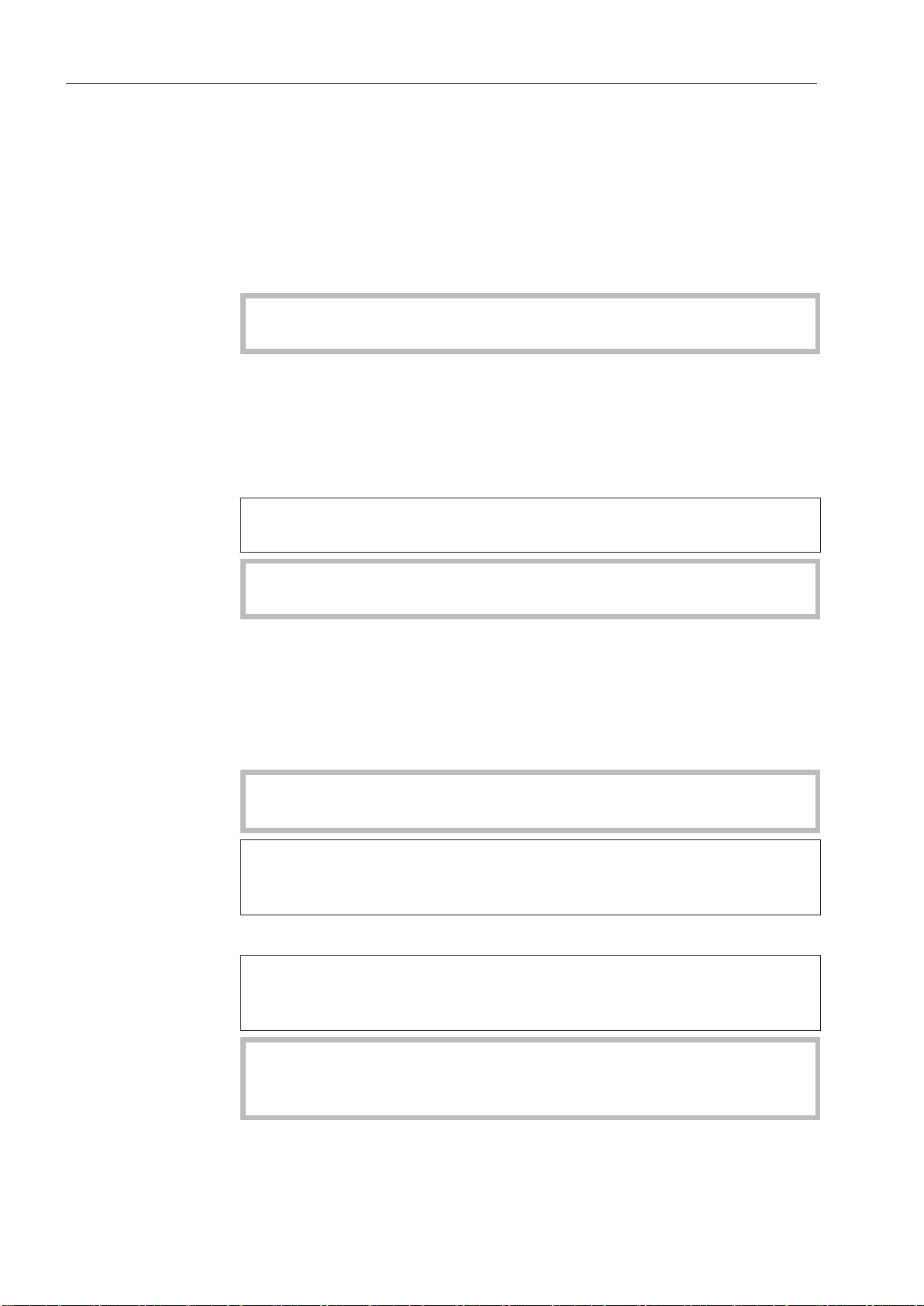
Opening and closing the door
Convenient door lock
This dishwasher is equipped with a convenient door lock.
Thi
s door locking mechanism helps drying by opening the door by a
couple of centimeters at the end of the program (except Reactivation,
Cold and Drain) This function can also be deactivated (see "Settings
, Drying").
Opening the door
The door can only be opened if the dishwasher is connected to the
electrical supply and is turned on (the LED is lit on the
The control panel also serves as a door handle.
P
ress the button to open the door. The LED on the keypad turns
off as soon as the door is unlocked.
Grasp the handle underneath the control panel and lower the door
to open.
Pressing the b
utton during operation can interrupt the program
(see "Operation, Interrupting a program").
keypad).
A program which is already running should only be interrupted if
absol
utely necessary, e.g. if the wash load is moving significantly.
Closing the door
nsert the baskets.
I
Raise th
engages. The door will be drawn automatically into its final closed
position by the closing mechanism.
Do
Risk of injury!
If the door cannot be closed properly by the mechanism because it
is obstruct
pear in the display (see "Frequently asked questions").
Re
If too much force is used when closing the door, the automatic clos‐
mechanism may not work, which may result in the door not be‐
ing
ing properly closed.
e door upwards and push it gently until the latch audibly
not touch the door frame.
ed by cookware or similar, a three-digit error code will ap‐
move the obstruction from the vicinity of the door.
24
The dishwasher can only be guaranteed as waterproof if the auto‐
c closing mechanism has drawn the door into the final closed
mati
position.
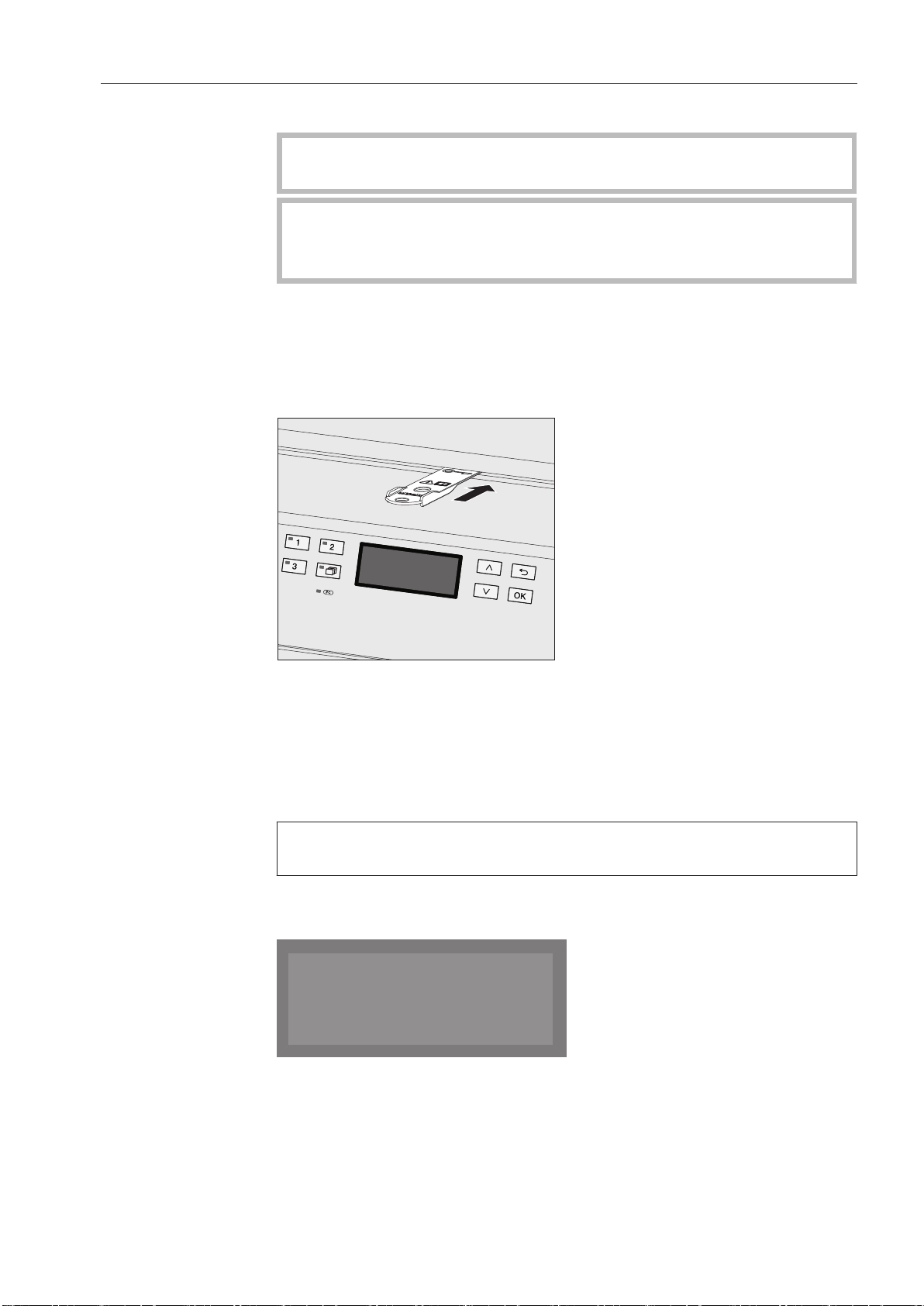
Opening and closing the door
Emergency release
Door opened
Opening the door using the emergency release
he emergency release should only be operated when it is no
T
longer possible to open the door in the usual way.
If the emer
gency release is operated during a program cycle,
hot water can escape.
Danger of scalding and burning.
The emergency release mechanism is located on the right beside the
door lock between the door and the lid of the appliance (or the coun‐
t
er, with built-under appliances).
The emergency release is operated using the tool supplied in the ac‐
cessor
y pack with the operating instructions.
Inser
t the tool for the emergency release into the gap between the
lid and the door to the right of the lock. The right hand edge of the
tool should ideally be aligned with the right hand edge of the dis‐
play.
P
ush the slider for the emergency release backwards with the tool
until the door opens slightly.
If you push against the door of the dishwasher at the same time,
less for
ce will be needed to operate the emergency release.
When the door has been opened using the emergency release, the
following message will appear in the display:
Confirm the message after the door has been released from the clos‐
ing
mechanism. The last program used will then appear in the display.
25
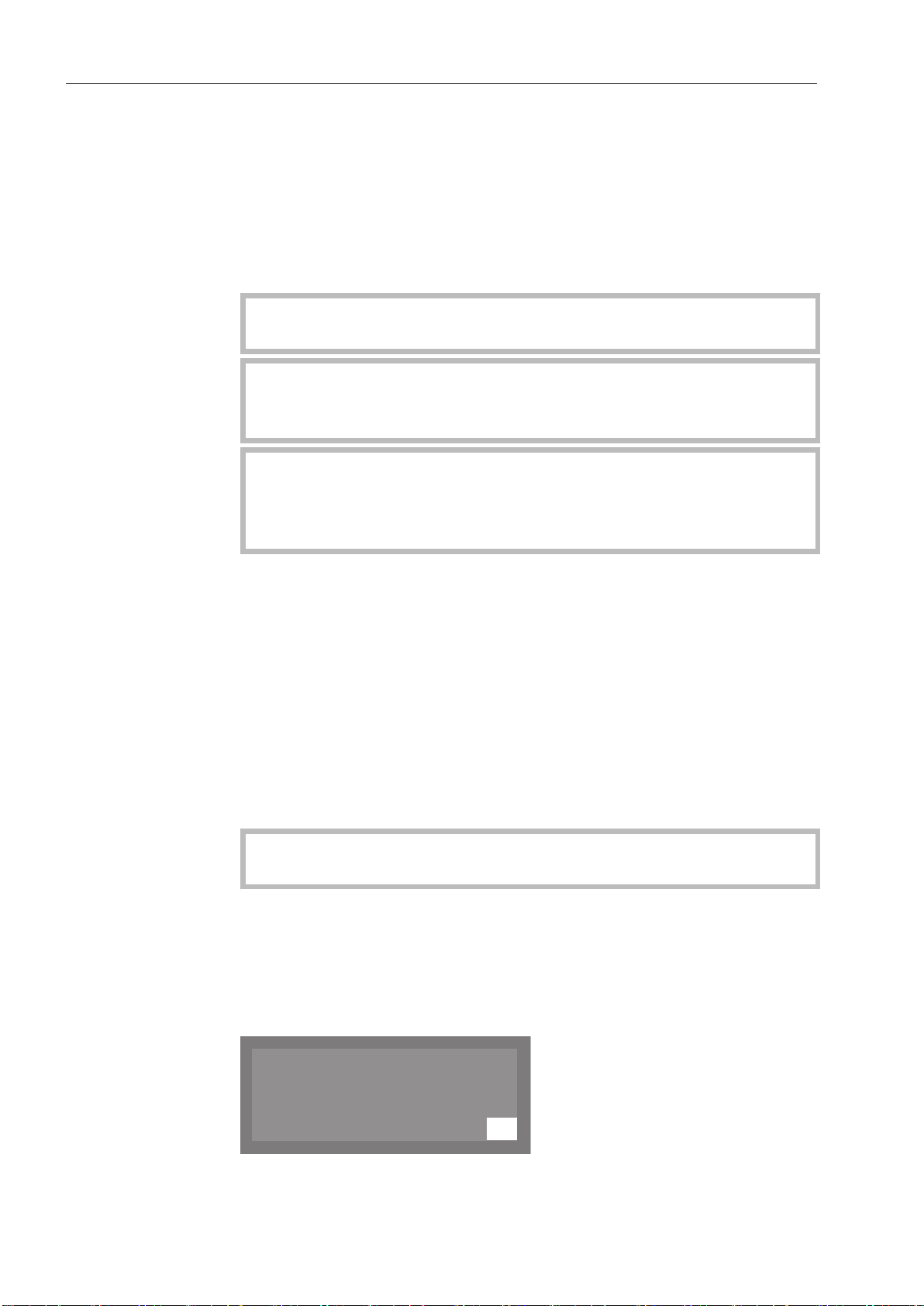
Filling the salt container
K
OK
Machine locking
Insufficient salt
Reactivation
In order to achieve good cleaning results, the dishwasher water
needs
to be softened. The water is softened automatically in the wa‐
ter softener.
Dishwasher salt is required for reactivation and the degree of water
hardness must be set on the dishwasher to ensure problem-free
functioning of the water softener (see "Additional settings, Water
hardness").
If the hardness of your water constantly lies under 4 gpg (4 °dH), no
salt
must be filled in the water softener.
Do
not fill the salt container with dishwasher detergent (even
liquid detergent).
Dishwasher detergent will damage the water softener.
Use only special, coarse-grained reactivation salt or other pure
kitchen salt.
Other types of salt may contain insoluble components which can
damag
e the water softener.
Salt refill reminder
Appliance lock-
ue to lack of
out d
salt
A
t the end of a program, fill the salt reservoir with salt as soon as
the message appears in the display.
Confirm the message with the OK butt
on.
If salt is not added, the symbol indicating a lack of salt will appear
beside the pr
ogram name on the right.
At the end of each program, the lack of salt message appears again.
Refill reminders can be displayed during the program cycle by press‐
ing the OK butt
on.
If there are no additional refill reminders, the symbol in the display
will go out after a few seconds after the salt has been refilled.
The salt refill reminder is deactivated if the dishwasher is set to a
er hardness of 0 - 4 gpg (0 - 4 °dH).
wat
If the refill salt reminder is ignored for several program cycles and the
salt is not r
efilled, the appliance will lock itself against additional use
until it is refilled.
The following message will appear in the display shortly before this
happens:
26
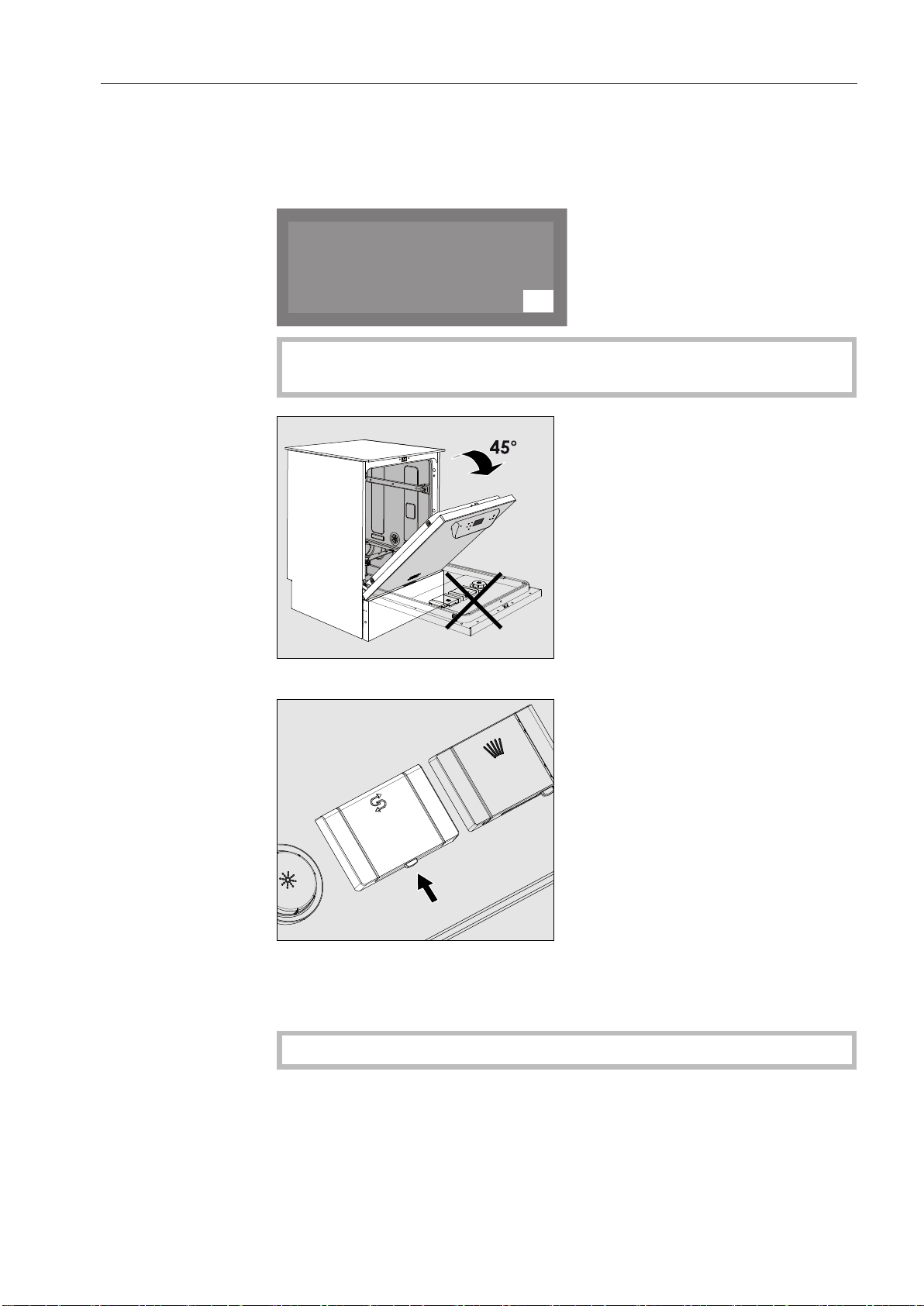
K
OK
Salt container empty,
Program locked
Filling the salt container
Filling the salt container
Only a few more program cycles are possible, depending on the pro‐
gr
am selected and the water hardness set.
The dishwasher is locked against operation if additional program cy‐
cles are run without salt being refilled.
When reactivation salt is added, the appliance will unlock itself af‐
t
er a few seconds.
Only open the door half way when adding salt to avoid spilling it.
P
ress the button on the lid of the salt reservoir in the direction of the
arrow until the flap springs open.
Open the funnel.
Do not fil
l water into the salt reservoir!
27
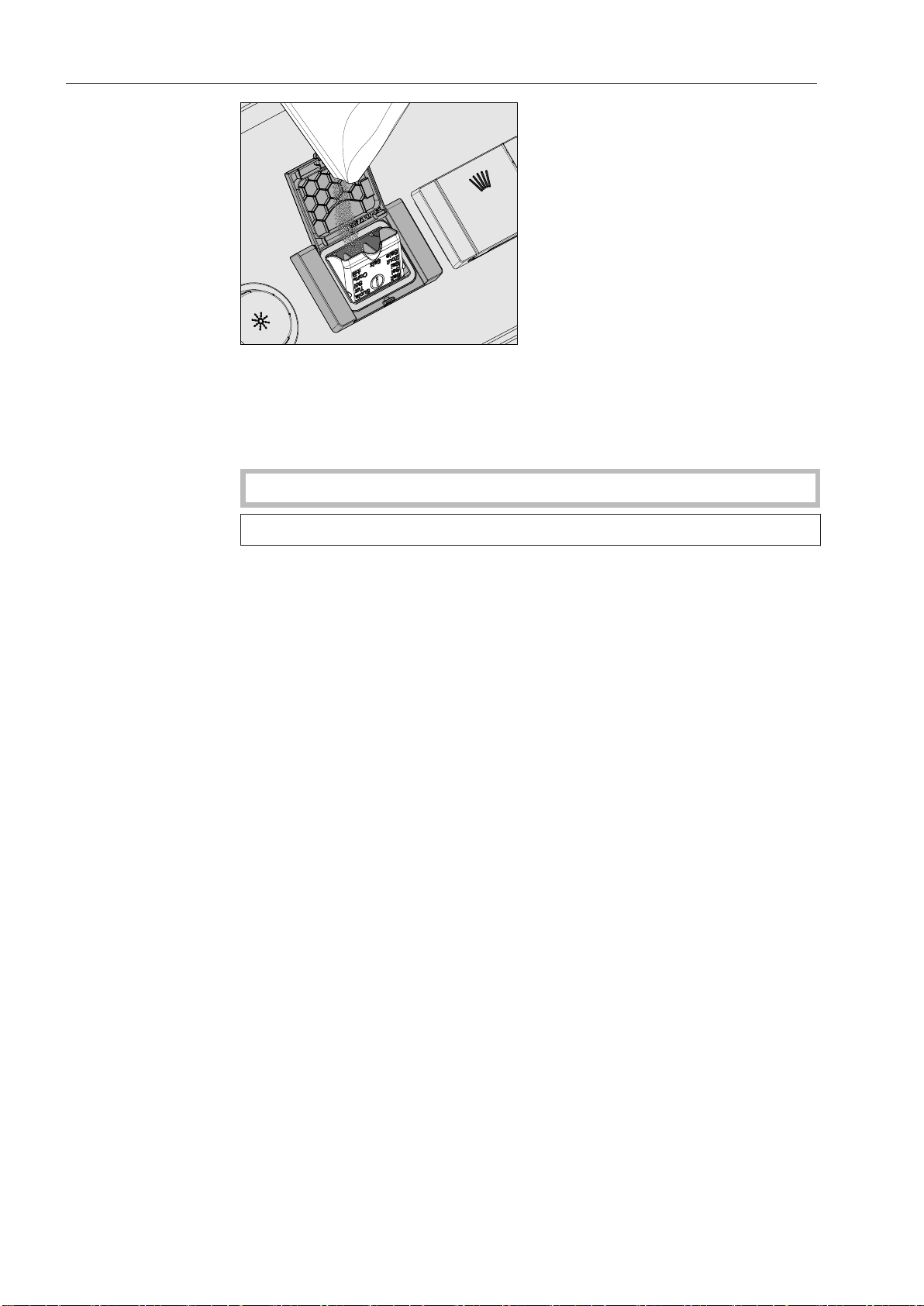
Filling the salt container
Add salt only unti
l the funnel of the salt reservoir is full, so that it
can close properly. The salt reservoir will hold approx. 4.4 lbs (2 kg)
of salt on the first fill depending on the degree of coarseness.
Subsequent refills may take less salt, as there may still be salt re‐
maining in the reservoir.
Do not add any more than 4.4 lbs (2 kg) of salt.
Displaced water may run out as the reservoir is being filled.
lean any excess salt from around the reservoir opening and the
C
seal around it, and then close the flap.
er refilling the salt reservoir, run the Cold program immediately
Aft
(without any cookware in the dishwasher) to remove any traces of
salt from the cabinet.
28
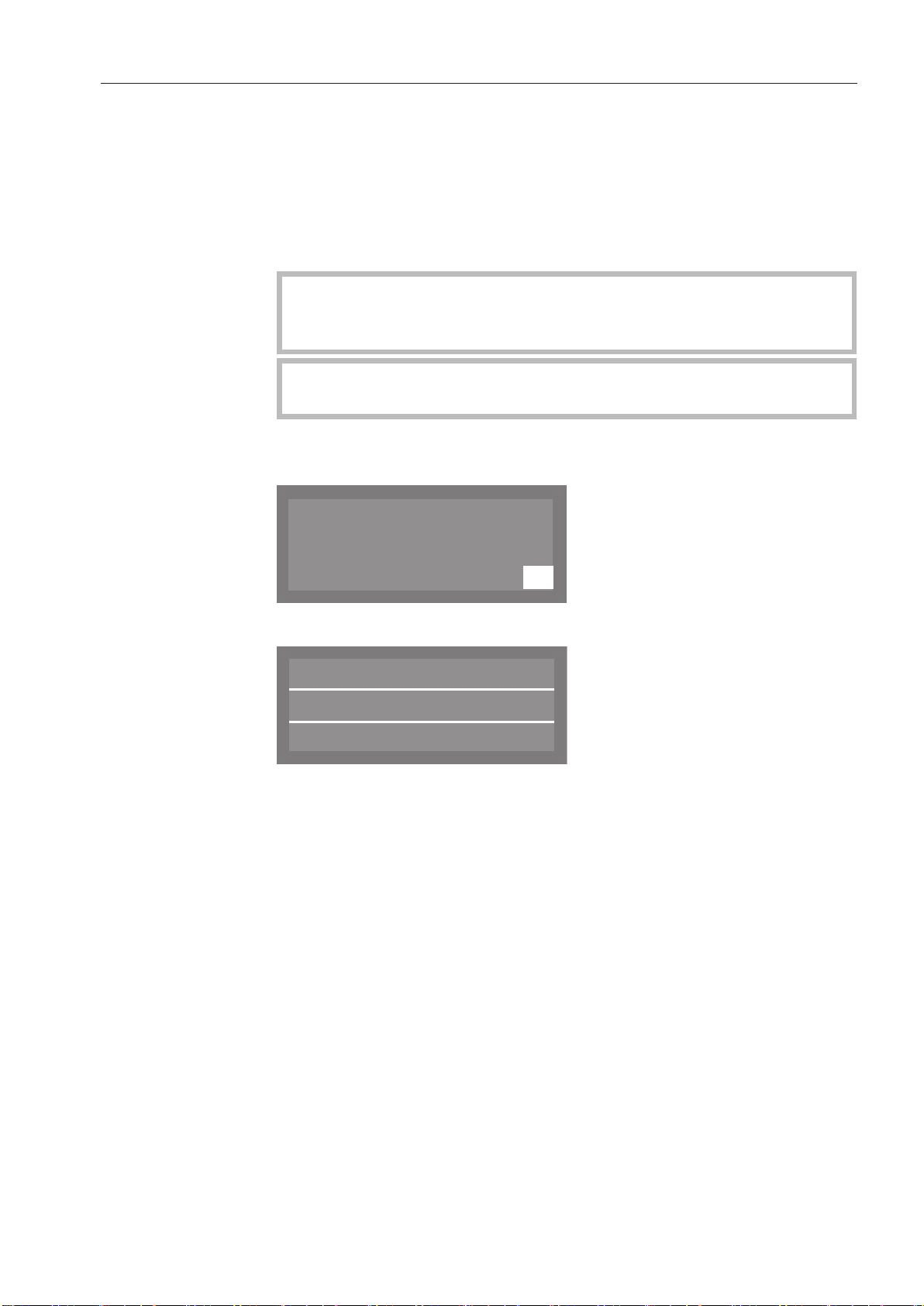
Adding rinse aid
K
OK
Refill rinsie aid
Universal
Temperature
Duration
:
55 °C
Min
23
Rinse aid remind‐
er
Rinse aid
Rinse aid is necessary to ensure water does not cling and leave
marks on co
faster after it has been washed.
Rinse aid can be poured into the reservoir in the door or can be dis‐
pensed via an external dispensing DOS module (Optional accessory see "DOS module").
Only fill
detergent (including liquid detergent). This will seriously damage
the reservoir.
Conversion to the external DOS module must be carried out only
by Miele
Re
fill rinse aid at the end of a program as soon as the message ap‐
pears in the display.
okware before the drying phase and helps cookware dry
the rinse aid reservoir with rinse aid. Do not fill it with
Service or by an authorized dealer.
Confirm the message with the OK butt
on.
If rinse aid is not added, the symbol indicating a lack of rinse aid
will appear beside the p
rogram name on the right.
The refill reminder will be displayed again at the end of every subse‐
quent pr
ogram.
Refill reminders can be displayed during the program cycle by press‐
ing the OK butt
on.
If there are no additional refill reminders, the symbol in the display
will go
out a few seconds after the rinse aid has been refilled.
29
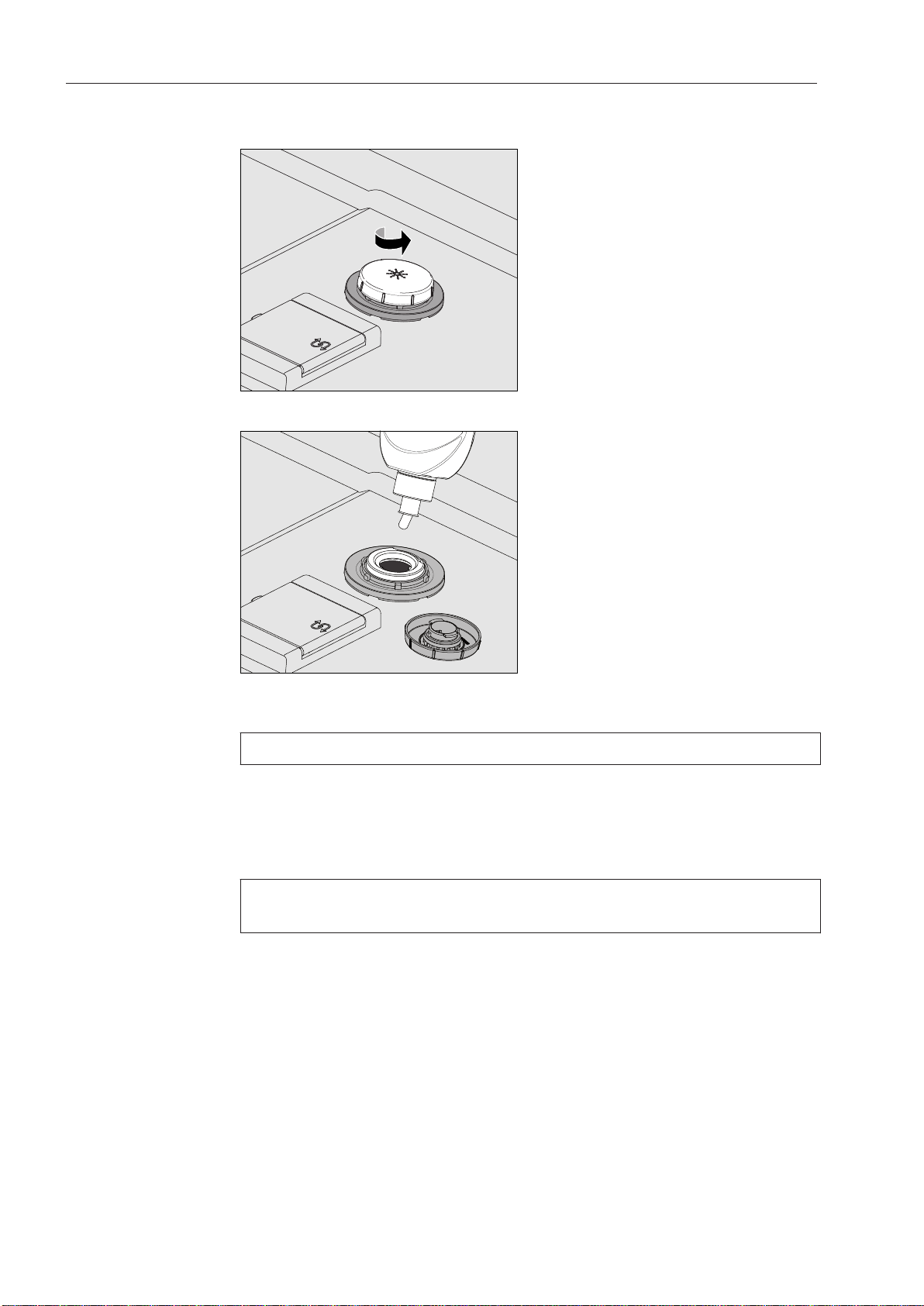
Adding rinse aid
Adding rinse aid
Open the door all the way.
U
nscrew the lid of the rinse aid reservoir.
Add rinse aid only until it is up to the maximum mark on the edge of
the reservoir.
The rinse aid reservoir holds approx. 10 oz (300 ml).
ew the lid of the rinse aid reservoir back on tightly so that water
Scr
cannot get into the reservoir during the wash cycle.
lean up any spilled rinse aid. This prevents over-foaming from oc‐
C
curring during the next program.
You can adjust the dosage of the rinse aid for best results (see "Ad‐
ditional settings, Additional functions").
30

Application technology
Tips:
Preparing the load
Remove coarse food residues from the dishware.
There is no need to rinse items under running water!
Ensur
acid or chlorides, get inside the machine.
Do
in the dishwasher.
These substances will damage the dishwasher.
L
oad the respective cookware and utensil into the appropriate pla‐
ces in the baskets, but observe the following instructions:
L
oad the cookware so that water can access all surfaces. This en‐
sures that they get properly cleaned.
L
oad plates symmetrically in the upper and lower baskets with the
concave surface towards the center of the basket (as shown on the
following pages).
D
o not place dishes or cutlery inside other pieces. They will cover
each other.
e that no acid or solvent residues, especially hydrochloric
not wash items soiled with ash, sand, wax, grease or paint
M
ake sure that all items are securely positioned.
ollow items such as cups, glasses, pans, etc. must be inverted in
H
the basket.
all, narrow, hollow items should be placed in the center of the bas‐
T
ket if possible to ensure better water coverage.
oncave items such as mugs or bowls should be placed at an an‐
C
gle so that the water can run off.
he spray arms must not be blocked by items which are too tall or
T
hang through the baskets. If in doubt, test for free movement by
manually rotating the spray arms.
ake sure that small items cannot fall through the holders in the
M
baskets. Small items, e.g. lids, should therefore be placed in the
cutlery basket.
31

Application technology
Items not suitable for dishwashers:
– Wooden cutlery and cookware or items with wooden parts: these
may d
washer-proof and wooden handles may come loose after being
washed in a dishwasher.
– Craft items, antiques, valuable vases and decorative glassware:
such it
– Plastic items which are not heat resistant: the high temperatures in
the d
– Copper, brass, tin and aluminum items: these may discolor or be‐
come matt.
– Colors painted over a glaze: these may fade after a number of
washes.
– Delicate glassware and glassware containing lead crystal: clouding
may occur over time.
iscolor and fade. The glue used in these items is not dish‐
ems are not suitable for dishwashers.
ishwasher may cause them to melt or lose shape.
We recommend
Please note:
– When purchasing new cookware and cutlery, make sure they are
ishwasher-proof.
d
– Clouding may occur on glasses after frequent washing. If delicate
glasswar
glass-care program with very low temperatures (see program chart)
is selected and that suitable detergent is used. This will reduce the
risk of clouding.
Silver and aluminum which has been in contact with foods contain‐
ing
sulfur can discolor.
Alu
with caustic alkaline commercial or industrial cleaning agents.
These may damage the material, or in extreme cases, there is a risk
o
f a severe explosive chemical reaction (such as an explosive oxy‐
hydrogen gas reaction).
e is washed in the dishwasher ensure that only a special
minum components (e.g. grease filters) must not be cleaned
32

Application technology
Cup rack
Upper basket
Use the upper basket for small, lightweight and delicate items such
as cups, saucers, glasses, desser
plastic items can also be loaded in the upper basket.
O 891 upper basket
With insert E 810 for e.g. 20 cups, 33 saucers or 17 dessert plates.
t bowls etc. Light, heat resistant
The cup rack can be set at two different widths so that it can also ac‐
commo
P
date large cups.
ull the cup rack upwards and click it back into position at the re‐
quired width.
33

Application technology
Adjusting the upper basket
In order to gain more space for taller pieces of cookware in the lower
or upper b
asket, the upper basket can be adjusted in between two
positions with 2" (5 cm) between each position.
ull the upper basket out.
P
Unscrew the fixing nuts on both sides.
ift or lower the basket into the desired position.
L
Tighten the fixing nuts again.
T
he upper basket must be level in both positions.
If the basket is not level, the water connection will be blocked.
When changing the height of the upper basket, always adjust
the water connection accordingly before pushing the upper basket
back in.
urn the upper basket water connection to the upper or lower posi‐
T
tion.
The water connection must click audibly into place.
34

Application technology
Depending on the setting of the upper basket, the following plate di‐
mensio
Upper basket in posi‐
ns can be accommodated: Example upper basket O 891:
Upper basket platesØLower basket plate Ø
tion
Upper max. 5 1/8" (15 cm) 13" (33 cm) *
Lower max. 7 7/8" (20 cm) 9 3/4" (25 cm)
* Plate insert E 812 required in the lower basket.
35

Application technology
Lower basket
For larger and heavier items such as plates, serving platters, sauce‐
pans, bowls, etc.
Always place thin, delicat
e glassware in the lower basket using a suit‐
able insert or basket.
U 890 lower basket
For plastic trays, various inserts and cutlery inserts.
U 890 lower basket with 2 x E 816 inserts and 2 x E 165 cutlery inserts
16 plates with Ø 9 3/4" (25 cm) each and various cutlery can be load‐
ed. Without the cutlery inserts, 19 plates with Ø 9 3/4" (25 cm) each
can be loaded into E 816 inserts.
36

Application technology
U 890 lower basket with an E 816 insert rotated by 90°
With the E 165 cutlery insert, 16 plates with Ø 13" (33 cm) each and
vario
us cutlery can be loaded. Without the cutlery insert, 19 plates
with Ø 13" (33 cm) each can be loaded into the rotated E 816 insert.
37

Application technology
Use of plastic trays
The U 890 lower basket insert can be loaded with plastic trays meas‐
uring 19 3/4" x 19 3/4" (500 x 500 mm).
The special O 885 upper basket insert is required for loading plastic
tr
ays in the upper basket (max. loading height for items 5 1/8" (130
mm)).
The special U 876 lower basket insert is required for loading taller
it
ems in the lower basket.
The type, shape and size of the items to be washed will determine
which bask
For additional information on baskets please contact your Miele deal‐
er or the Miele Service.
Examples: (lower baskets)
U 525 5-row wire basket
The wire basket can be used for glasses with a maximum diameter of
3 1/8" (8 cm).
et combination to use.
38

Application technology
U 534 - U 537 plastic trays with compartments for different glass heights
In this example the plastic tray is connected to the top frame by long
e
xtenders. (for assembly in U 876 lower basket only)
Assembling a plastic tray
The height of the base basket can be altered by fitting a top frame
o the base with long or short extenders.
t
ush all four extenders into the base basket .
P
ress the top frame securely onto the extenders.
P
39

Operation
Powder detergent
Adding detergent
Only use detergent for commercial dishwashers.
The detergent can be dispensed in powder form via the powder de‐
t
ergent dispenser or in liquid form via the G 60 DOS module (Optional
accessory - see "DOS module").
Never use detergent tablets.
The tabs do not dissolve completely during the short program run‐
times.
Only use powder detergent in the door dispenser compartment.
Add powder detergent to the detergent dispenser in the door before
ever
y wash program (except , Cold, Reactivation and Drain). Follow the
tips on the next page.
Add the app
ing to the degree of soiling of the items to be washed (observe the
quantities given in the "Program chart").
ropriate amount of detergent to the dispenser accord‐
40
ress the opening catch on the dispenser in the direction of the ar‐
P
row. The flap will spring open to the left.
The cover will already be open after a completed wash program.
Add the r
equired amount of powder detergent and close the flap.

Dispensing
Operation
Al
ways follow the recommendations of the detergent manufacturer.
There are markings to assist with dispensing: 20, 40. The marks indi‐
e a level of approx. 20 or 40 ml (0.7 oz or 1.3 oz) when the door is
cat
open in the horizontal position. They also indicate the approx. level in
grams (depending on the manufacturer and the coarseness of the
agent).
The compartment holds a maximum of 60 ml (2 oz).
41

Operation
K
OK
Refill DOS
Labelling of the siphons
Refilling or
changing contain‐
ers
DOS module
In addition to the internal dispensing systems, up to two additional
e
xternal dispensing systems (DOS modules) can be connected for
dispensing liquid process chemicals.
The DOS module comes with a separate installation manual.
For more information on Miele DOS modules, please contact your
le dealer or Miele Service.
Mie
The color coding of the siphons helps to ensure correct dispensing.
Miele use and recommend:
Red: for rinse aid
Blue: for det
The DOS module is equipped with a level indicator which gives a
message
ergent
in the display when the level drops below the minimum.
Re
fill the appropriate process chemical at the end of a program as
soon as the message appears in the display.
Confirm the message with the OK butt
on.
Refill the container in time to prevent the dispensing system being
emptied complet
ely.
An empty dispensing system must be vented before starting the
xt program.
ne
Place the container on the open cabinet door or on a surface which
is easy to clean.
42
nscrew and remove the siphon. Place the siphon on the open
U
cabinet door.
fill the container or replace it with a full one.
Re

Operation
P
ush the siphon into the opening of the container and screw it on
tightly. Observe the color coding.
Wipe up any spilled process chemical thoroughly.
Place the container on the floor beside the dishwasher or in an ad‐
j
acent cupboard.
V
ent the dispensing system if necessary.
To vent the system and adjust the dispensing amount, see "Addi‐
tional settings, Additional functions."
Checking con‐
sumption
Dispensing sys‐
t
em maintenance
Monitor the amount of process chemicals used by regularly checking
the level
in the container in order to detect any irregularities.
To ensure trouble-free operation, regular maintenance of the DOS
module sho
uld be carried out at specified intervals only by Miele
Service or an authorized Miele dealer.
The DOS G 60 module dispensing hoses must be replaced at 1 - 1 1/
yearly int
C
ervals.
aution when handling liquid agents. They can contain irritant
or corrosive ingredients.
Follow the appropriate safety regulations.
Safety goggles and gloves must be worn.
For cleaning specific types of soiling, and for information on the op‐
timum detergents and additives to use for liquid dispensing, please
contact Miele Service.
2
43

Operation
LEDs in the key‐
pad
Light-emitting diodes that indicate the status of the dishwasher are
set int
Except for the
operation, all other LEDs light up yellow.
In the event of a fault the
o the keypad.
Start/Stop butt
Keypad LED Status
on, which has a green LED in normal
Start/Stop b
utton flashes red.
butt
(On/Off)
Button 1-3
(
shortcut
buttons)
butt
(additional
programs)
Start/Stop
bu
on
program
on
tton
ON The dishwasher is turned on.
OFF The dishwasher is turned off.
ON The respective program has been se‐
l
ected. At the end of the program, the
LED will remain lit until a different pro‐
gram is selected.
OFF The program is not selected or the pro‐
g
ram settings are being selected.
ON A program was selected from the pro‐
ram list. At the end of the program, the
g
LED will remain lit until a different pro‐
gram is selected.
OFF No program has been selected from the
li
st or the program settings are being
selected.
ON A program is running.
FLASHES
GREEN
A program has been selected, but not
started.
yet
butt
(door but‐
ton)
on
FLASHES
RED
OFF A program has finished.
ON A program has been selected, but not
FLASHES A program is finished and the door is
OFF A program is running.
A fault has occurred.
yet star
closed.
ted.
44

Operation
Universal
Temperature
Duration
G
55 °C
Min
23
Super short
Hygiene plus
,
;
Select program
Activation
Shortcut buttons
Open the wat
ress the button until the LED on the keypad lights up.
P
Close the door (the LED for the butt
er faucet, if it is closed.
on will light up).
As soon as the dishwasher is ready for operation, the display
ges to show the last selected program,
chan
e.g.:
Selecting a program
Choose your program according to the type of load and how dirty it
is.
The most regularly used programs can be selected via shortcut but‐
t
ons 1, 2 or 3. These can be adapted to suit individual needs (see
"Additional Settings").
Program list
The first three programs from the Program chart are allocated to the
tcut buttons as the factory default.
shor
Sel
ect a program using the shortcut buttons.
The LED for the shortcut button will light up and the LED for the Start/
Stop b
utton will flash.
Programs which cannot be selected via the shortcut buttons can be
select
P
ed from the program list.
ress the button.
The following selection menu appears in the display
ect the program you want using the and buttons and con‐
Sel
firm your choice using the
OK b
utton.
45

Operation
Universal
Temperature
Duration
55 °C
Min
23
G
Universal
Main wash 1
Duration
G
Min
23
The selected program will be shown in the display, e.g.:
Program cycle display
The LED for the butt
on will flash.
butt
Additional functions can be selected by pressing the OK b
on will light up and the LED for the
Start/Stop
utton (see
"Additional functions").
Starting a program
P
ress the
The LED for the Start/Stop butt
button will go out.
A program can no longer be changed after it has been started.
A program can either be interrupted (see "Interrupting a program")
o
r cancelled (see "Cancelling a program").
After the start of a program, the wash phase description and, for 10
seconds, Program running ar
During the program cycle, the arrow buttons and can be used
switch between the wash phase, the target temperature, and the ac‐
tual temperature in the second line of the display.
Start/Stop butt
on.
on will light up and the LED for the
e shown in the display.
to
The time remaining is shown in the third line of the display.
46

Operation
Universal
Temperature
Program finished
55 °C
Program end
After a program which has ended normally the LED for the Start/Stop
butt
on will turn off and the LED for the button will flash. The mes‐
sage Program finished will appear in the bottom line of the display.
In addition to this a buzzer will also sound for approx. 3 seconds (fac‐
ory default). To alter the buzzer tones see "Settings , Buzzer tones".
t
If drying assistance has been activated (see "Settings , Dr
door will automatically open a few centimeters.
If the turn-off function is activated, the dishwasher turns itself off
er a short period of time.
aft
Press the button to turn on.
ying"), the
Deactivation
P
ress the button until the LED in the keypad turns off.
If the dishwasher is turned off, the time of day set appears in the dis‐
.
play
You can also alter the time of day display when the dishwasher is
turned off (see "Settings, Time of day, Display").
Unloading the dishwasher
Dishes tend to break and chip more easily when they are hot. Allow
the dishe
ing them.
The dishes will cool much faster if you open the door when the pro‐
gr
am has ended.
First unload the lower basket, then the upper basket. This will prevent
water drops from the upper basket falling onto the dishes in the lower
basket.
s to cool until they are cool enough to handle before unload‐
47

Operation
Open door?
Yes
No
(
K
Program interrupted:
Door opened
Interrupting a program
A program which is already running should only be interrupted if ab‐
solu
tely necessary, e.g. if the wash load is moving about significantly.
C
aution! The wash load and the interior of the dishwasher may
be hot.
Danger of scalding and burning.
P
ress the button.
If the t
emperature in the wash cabinet is more than 158°F (70
°C), the warning Wash cabinet too hot will appear in the display.
Confirm the message shown with the OK butt
on.
The following will appear in the display:
Select Yes and confirm the entry with the OK button.
The program will only be cancelled when Yes is confirmed.
If there is no additional input 20 seconds after the butt
on has
been pressed, the display will revert to the program cycle.
The door will open and the following message will appear in the dis‐
play:
arrange the items so that they are stable.
Re
C
lose the door.
The program will continue from the point at which it was interrupted.
The display will automatically revert to the program cycle.
48

Operation
Cancel program
Yes
No
(
K
Program cancelled
Cancelling a program
Only cancel a program which has already started if absolutely neces‐
sar
y, e.g. if you want to change the program.
In the event of a fault, the program will be cancelled automatically.
aution! The wash load and the interior of the dishwasher may
C
be hot.
Danger of scalding and burning.
ress the
P
Start/Stop butt
on.
The following will appear in the display:
Select Yes an
d confirm the entry with the
OK
button.
The program will only be cancelled when Yes is confirmed.
If there is no additional input 20 seconds after the Start/Stop b
utton
has been pressed, the display will revert to the program cycle.
The following message appears in the display:
If you change the program and the detergent compartment flap is
o
pen, add more detergent as necessary.
49

Program chart
Program When to use Powder detergent
if liquid detergent is
(
not dispensed)
Follow the manufacturer's
r
ecommendations
Short
Universal
Intensive
Reactivation
Rinse
"Quick program" for lightly soiled items with fresh, easily re‐
moved food r
For normally soiled items. 20 - 30 g
For heavily soiled items. 20 - 30 g
Manual reactivation.
Thi
s can be run to avoid being forced to run a reactivation pro‐
gram during busy periods.
Use for rinsing heavily soiled items and to prevent soiling from
ying on the items.
dr
Also used for flushing salt out of the cabinet after refilling the salt
container.
esidues.
20 - 30 g
in the det
in the det
in the det
ergent dispenser
ergent dispenser
ergent dispenser
Drain
For pumping away the rinse water when, for example, the pro‐
gr
am has been cancelled.
50

Program cycle
Program chart
1.
P
re-wash
2.
P
re-wash
X X
X X
X X X
Reactivation cycle
3.
Main wash
(1) / (2)
151°F
(66°C)
1 min
151°F
(66°C)
1 min
151°F
(66°C)
3 min
Int
rinse
4.
erim
Int
rinse
5.
erim
(X) X
X (X) X
X (X) X
X
6.
Final rinse
(1) / (2)
185°F
(85°C)
1 min
185°F
(85°C)
1 min
185°F
(85°C)
1 min
Dr
7.
ying
(X)
(X)
(X)
X
X = sections included in a program
(X)
= optional sections which can be selected (see "Additional settings, Additional functions")
(1) Temperature range 86 - 185°F (30 - 85 °C) (see "Additional settings, additional functions").
(2) Holding time
range from 0 - 10 minutes (see "Additional settings, Additional functions").
51

Additional functions
Start time
:
Universal
Temperature
55 °C
12:30Turn on at
G
Setting the start time
Delay start
The start time of a program can be delayed. A delay start time of be‐
tween 1 minut
Delay start must be turned on in the Settings menu (see "Settings
, Dela
y start").
If delay start has been turned off, it will not be visible when addi‐
tio
nal functions are called up.
When using the delay start function, make sure that the detergent
co
mpartment is dry before adding detergent. Wipe dry with a cloth
if necessary.
If the compartment is wet, detergent can become lumpy and stick
t
o the dispenser, with the result that it is not fully dispensed.
urn the dishwasher on with the button.
T
Sel
ect the program you require (see "Operation, Selecting a pro‐
gram"). The LED on the
P
ress the
e and 24 hours can be selected.
Start/Stop butt
OK butt
on.
on will flash.
Select Delay start and confirm the en
se the arrow buttons (higher) and (lower) to set the hours and
U
minutes and confirm each entry using the
When
you have entered the start time, press the
try with the
OK butt
OK butt
on.
Start/Stop butt
on.
on.
The selected program, along with the temperature and start time, will
then be displayed.
To cancel a set delay start before it has started, turn the dishwasher
off using the butt
on.
52

Additional functions
Drying
Yes
No
(
Universal
Temperature
Duration
G
55 °C
Min
23
Drying assistance
To achieve better drying results, the dishwasher door will automati‐
call
y open a few centimeters at the end of the program.
This function cannot be activated for all programs (see "Program
chart").
Drying assistance can be activated or deactivated for the selected
program, even if it is turned on or off permanently under "Settings ,
Drying".
urn the dishwasher on with the button.
T
Select the program you require (see "Operation, Selecting a pro‐
gram"). The LED on the Start/Stop butt
ress the
P
Select Drying assistance and confirm the entr
OK butt
on.
on will flash.
y with the
OK butt
on.
– No
Drying assistance is deactivated for the selected program.
– Yes
ying assistance is activated for the selected program.
Dr
If drying assistance has been activated, the drying symbol will ap‐
pear in the display to the right of the program name.
If the wash cabinet temperature after the final wash phase is higher
than 153
°F (67°C), an active cooling phase takes place before the
end of the program. The program will only end when the temperature
is lower than 153°F (67°C).
An audible tone sounds, Program finished appears in the display and
the door automatically opens a few centimeters.
53

Settings
Menu
Settings
Additional settings
Options in the
Settings menu
Accessing the "Settings " menu
To open the settings menu:
urn the dishwasher off.
T
P
ress and hold the button and turn the dishwasher back on us‐
ing the button.
After that, the display will show the following, for example:
If the b
to normal operation.
Select the Settings option and open the men
the
OK button.
– Delay start
T
urn delay start on or off (see "Delay start")
utton is pressed in this menu, the dishwasher will revert
u for this by pressing
– Drying
Turn drying assistance on or off permanently and adjust drying the
time (see "Drying").
– Language
Select the operating language (see "Set the language")
– DOS priming (
Option is only visible if a DOS module is activated)
Vent dispensing system (see "DOS venting")
– Date
Set the dat
e and date format (see "Set the date")
– Time of day
Set the time and clock format (see "Time of day")
– Volume
Set the volu
me of keypad and buzzer tones (see "Buzzer tones")
54

Menu structure
The factory defaults for the menu structure are shown.
Menu 1. Submenu 2. Submenu
Settings
1. Delay start
2. Drying No
3. Language
4. DOS venting DOS1
5. Date Date format
6. Time of day Set
No
es
Y
es
Y
German
English (US)
etc.
DOS4
Set
Display
Clock format
DD:MM:YY
MM:DD:YY
Setting the clock
Do not display
On
"On" for 60 seconds
12 h
24 h
7. Volume Keypad tone
Buzzer tones
Program end
W
arning
55

Settings
Delay start
Yes
No
(
Delay start
You can select whether delay start appears in the Additional Func‐
tions menu or not.
Selecting No will r
emove delay start from the Additional Functions
menu for operators.
To be able to delay the start of a program, Yes must be selected in
order for it to be displayed in Additional Functions.
To set the start time see "Additional functions, Delay start".
Select the Settings menu.
Select Delay start and confirm the en
try with the
OK butt
on.
The following options are available:
– No
lay start is turned off and therefore not visible as an additional
De
function.
– Yes
Delay star
Select the option you want and confirm your choice with the OK
butt
on.
t is turned on.
56

Settings
Drying
Yes
No
(
Drying
You can turn assisted drying on or off for all programs that support
this function.
In Ad
ditional Functions, you can select or deselect drying for individu‐
al programs (see Additional functions, Drying assistance").
Select the Settings menu.
Select Drying and con
firm the entry with the
OK butt
on.
The following options are available:
– No
ying is turned off.
Dr
– Yes
Dr
ying is turned on for those programs which support drying assis‐
tance.
57

Settings
Language
,
;
(
english (AU)
deutsch
Setting the language
The language set will be used in the display.
The flag
after the word "Language" acts as a guide if a language
which you do not understand has already been set.
If this is the case, keep selecting the option which has a flag after it
until you reach the "Language" submenu.
Select the Settings menu.
Select Language
and confirm the entry with the
OK butt
on.
A list will appear in the display with all the languages available in the
system.
Use the and arrow buttons to select the language you want
and confirm your choice using the OK butt
on.
58

Settings
DOS priming
DOS1
DOS4
Venting DOS modules
This option is only visible when a DOS module is connected.
The dispensing system for liquid agents can only dispense reliably if
the syst
em has been purged of air.
The DOS system must be vented:
– if it is being used for the first time,
– if the liquid detergent or rinse aid reservoir was not refilled in time
and t
he DOS system was emptied.
T
o avoid damage to the dispensing system, make sure before
venting that the containers for detergent and rinse aid are suffi‐
ciently filled and the dispensing siphons are screwed securely to
the containers.
Select the Settings menu.
Select DOS priming and
confirm the entry with the
OK b
utton.
Sel
ect the dispensing system to be vented using the and ar‐
rows and confirm your choice with the
OK butt
on.
The dishwasher will then start to vent the selected dispensing system
aut
omatically. As soon as this is completed, Dispensing system suc-
cessfully primed will appear in the display.
Confirm the message with the OK butt
on.
59

Settings
Date
Date format
Set
Date format
DD:MM:YY
MM:DD:YY
(
Date
01 . 06 . 2015
Date format
Setting the date
Select the Settings menu.
Select Date and confirm the entr
In the following menu, you can choose between:
– Date format
is option offers two variations for date format.
Th
– Set
is option is used to set the date in the selected format.
Th
Select Date format and confirm
y with the
OK butt
the entry with the
on.
OK butt
on.
Set
DD stands for day
MM stands for month
YY stands for year
Sel
ect the date format you want and confirm your choice with the
OK butt
Select Set and
U
se the arrow buttons (higher) and (lower) to set the day,
month and year and confirm each entry using the
on.
confirm the entry with the
OK b
utton.
OK b
utton.
When day, month and year have been set, the display reverts auto‐
matical
ly to the Date menu.
60

Settings
Time of day
Set
Display
,
;
Time of day
12 : 00
Setting the clock
Select the Settings menu.
Select Time of day and confirm the en
try with the
OK butt
on.
In the following menu, you can choose between:
– Set
Set the time of day
.
– Display
ime of day displayed when the dishwasher is turned off.
T
– Time format
Set the clock format.
The dishwasher does not automatically adjust between summer and
wint
er time. This must be done manually by the operator as required.
Set
Select Set and
se the arrow buttons (higher) and (lower) to set the hours and
U
confirm the entry with the
minutes and confirm each entry using the
OK b
utton.
OK butt
on.
When hours and minutes have been set, the display reverts automati‐
y to the Time of day menu.
call
61

Settings
Display
Do not display
On
,
;
(
Time format
(
24 h
12 h
Display
If required, the time of day can be displayed when the dishwasher is
turned off.
Select Display and confirm the entry with the OK button.
The following options are available:
– Do not display
Time of day is not displayed.
– On
Time of day is constantly displayed.
– On for 60 seconds
ime of day is displayed for 60 seconds after turning off.
T
Clock format
Select the setting you want and confirm your choice with the OK but‐
on.
t
Select Time format
and confirm the entry with the
OK b
utton.
The following options are available for clock format in the display:
– 12 h (am / pm)
– 24 h
Select the format you want and confirm your choice with the OK
butt
on.
62

Settings
Volume
Keypad tone
Buzzer tones
Buzzer tones
Program end
Warning
Keypad tone
Regulating the volume
The dishwasher has audible tones which sound when buttons on the
k
eypad are pressed, at the end of a program, and when there are sys‐
tem messages.
Select the Settings menu.
Select Volume and confirm the entr
y with the
The following options are available:
– Keypad tone
Set the k
eypad volume.
– Buzzer tones
Set the volume for program end and for warning messages.
Select Keypad tone
and confirm the entry with the
OK butt
OK
on.
button.
Buzzer tones
Set the volume you want (see "Setting the volume") and confirm
your choice with the OK butt
Select Buzzer tones and confirm the entr
on.
y with the
OK butt
on.
The following options are available:
– Program end
the buzzer tone for the end of the program.
Set
– Warning
Set the buzz
Sel
ect the appropriate option and confirm your choice with the
butt
on.
Set the volume you want (see "Setting the volume") and confirm
your choice with the
er tone for warning messages.
OK butt
on.
OK
63

Settings
z
Keypad tone
Quieter Louder
Setting the vol‐
ume
The volume is always set in the same way. The display is also similar,
e.g.:
Set the vo
The volume level is represented by a bar graph. On the lowest setting
one is turned off.
the t
Confirm the volume set with the OK butt
If there is no additional input for approx. 15 seconds, the display will
evert to the previous menu without saving the setting.
r
lume using the arrow buttons (louder) and (quieter).
on.
64

Additional settings
Menu
Settings
Additional settings
Options in the Ad‐
ditional Settings
menu
Opening the "Additional settings" menu
To open the "Additional settings" menu:
urn the dishwasher off.
T
P
ress and hold the button and turn the dishwasher back on us‐
ing the button.
After that, the display will show the following, for example:
If the b
to normal operation.
Select Additional settings an
This menu can be protected with a PIN code (see "Additional set‐
tings, Code").
– Code
PIN code assignment and settings (see "Code")
utton is pressed in this menu, the dishwasher will revert
d press
OK t
o open the relevant menu.
– Log book
Displays co
nsumption levels for agents used and operating hours
(see "Log book")
– Temperature unit
Setting of the t
emperature unit between °C and °F (see "Tempera‐
ture unit")
– Move program
rograms can be allocated to the shortcut buttons (see "Move pro‐
P
gram")
– Additional functions
tation of program parameters such as water intake, interim
Adap
rinses, temperatures, and holding times, as well as detergent con‐
centration levels for the DOS modules (see "Additional functions")
– Release program
ermination of the visibility of individual programs on the display
Det
(see "Program release")
– Water hardness
Settin
g of the water hardness level (see "Water hardness" and "Wa‐
ter softener")
– Display view
Setting of the display between the tar
(see "Display view")
get and actual temperatures
65

Additional settings
– Display
Ad
– Switch off after
Automatic switch-off can be activated or deactivated (see "Switch
off after")
– Factory default
Re
default")
– Software version
Display of the softwar
justment of the display contrast and brightness (see "Display")
set of all parameters to the factory default settings (see "Factory
e version (see "Software version")
66

Additional settings
Menu structure
The factory defaults for the menu structure are shown.
Menu 1. Submenu 2. Submenu 3. Submenu
1. PIN code Release
Change PIN code
2. Log book Consumption: water
Con
sumption: deter‐
gent
Consumption: rinse
aid
Operating hours
Program cycles
Service interval
3. Temperature unit
4. Move program 1. Short
5. Additional func‐
tions
°C
°F
2. Universal
3. Int
ensive
etc.
Reset
Additional settings
er PIN code
Ent
Yes
No
Yes
Block
Increased water level
Interim rinse
Dispensing systems
Temperature / time
6. Program release
7. Water hardness Enter hardness level
All
Selection
Yes
No
DOS2 rinse aid
DOS1
DOS4
Short
Universal
Int
ensive
etc.
Shor
Universal
etc.
Accept
t
Active
Inactive
DOS venting
Con
centration
Change name
Reset
Main wash 1
Final rinse 1
67

Additional settings
Menu 1. Submenu 2. Submenu 3. Submenu
8. Display view Actual temperature
T
arget temperature
9. Display Contrast
Brightness
10. Switch off after
11. Factory default Reset
12. Software version EB Id: XXXX
Yes
No
EGL Id: XXXX
EZL Id: XXXX
EFU Id: XXXX
Set the contrast
Set the brightness
Set the time
No
P
rogram settings on‐
ly
All settings
68

Additional settings
Additional settings
Yes
Block
(
Release
CODE
A PIN code can be used to prevent unauthorized access to various
function
Select the Additional settings menu.
Select Code an
– Release
Re
istrative rights only, or allow access to all users.
– Change code
Set a new PIN code.
Select the Release option and confirm your choice with the OK but‐
ton.
Select Additional settings an
The following settings are available:
s and system settings on the dishwasher.
d press
o open the relevant menu.
OK t
strict access to the Additional settings menu to users with admin‐
d confirm the entry with the
OK
button.
Changing the PIN code
– Yes
The menu is available to all users.
– Block
The menu can only be accessed by using a PIN code.
A tick indicat
ect the appropriate option and confirm your choice with the
Sel
on.
butt
Select the Change code option and confirm your choice with the OK
butt
on.
First e
Then
The PIN
nter the current PIN code (see "Enter code").
enter your new PIN code.
code is saved to memory once you have confirmed the last
es the current status.
OK
digit.
69

Additional settings
Enter code
0 0 0 0
K
OK
Wrong code entered
Enter PIN code
If in the Release menu you have
have set the Additional settings menu up for access via a PIN code,
you have to enter a PIN code.
Settings within the Additional settings menu can then only be changed
by people with administration rights.
The PIN code is set at the factory to 8 0 0 0 if access in Additional set-
tings is b
In this instance, the display will show the following message:
selected the Block option, or if you
locked.
Use the
confirm each one with the
Each press of the OK b
and arrow buttons to enter the numerical values and
OK butt
on.
utton takes the highlighting to the next input
position automatically.
Each digit entered is replaced by an asterisk (*).
The protected settings are released once all digits have been correct‐
ly ent
ered.
If the PIN code is entered incorrectly, the following message will ap‐
pear in the display:
Confirm the message with the OK butt
on.
The display will then revert to the input menu.
70

Additional settings
Log book
,
;
Consumption: Water
Consumpt.:Cleaning agent
Log book
The dishwasher controls measure the consumption levels for water,
det
ergent and rinse aid. They also calculate the number of hours the
dishwasher has been run and the number of programs that have been
run and measure the service intervals.
Select the Additional settings menu.
Select Log book and pr
ess
o open the relevant menu.
OK t
The following options are available:
– Consumption: Water
Display of the t
otal amount of water used in liters
– Consumpt.:Cleaning agent
Display of the t
otal amount of detergent used in liters (only for dish‐
washers using a DOS module)
– Consumpt.: Rinsing aid
Display the t
otal amount of rinse aid used in liters
– Operating hours
Display o
f the total number of operating hours
– Wash programs
splay of the total number of program cycles
Di
– Service interval
Di
splay of the date when the next service is due
Select the option you want and confirm your choice with the OK
butt
on.
The value will then be displayed.
Pressing the OK butt
on takes you to the next level.
71

Additional settings
Temperature unit
°C
°F
(
Temperature unit
The temperature can be shown in the display in degrees Celsius or
degr
ees Fahrenheit.
Select the Additional settings menu.
Select Temperature unit and con
firm the entry with the
OK butt
on.
– °C
The t
emperature is displayed in degrees Celsius
– °F
Th
e temperature is displayed in degrees Fahrenheit
Use the
your choice with the
and arrows to select the option you want and confirm
OK butt
on.
72

Additional settings
Move program
1.
2.
,
;
Normal
Universal
1.
1.
2.
,
;
(
Move program
Normal
Universal
Shortcut buttons
Move program
You can change the order of the programs and therefore also the allo‐
catio
n of the shortcut buttons.
You can move the programs you use most frequently to program pla‐
ces 1-3. These are then automatically allocated to the shortcut but‐
tons.
Select the Additional settings menu.
Select Move program
and confirm the entry with the
Programs are displayed in their current order.
Use the
and buttons to select a program from the list that you
wish to move, and then confirm your choice with the
The program you select will be marked with a tick .
OK b
OK b
utton.
utton.
Use the
to and confirm your choice with the
and buttons to select the position you want to move it
OK button.
Moving a program forwards moves the programs after it down a posi‐
tion.
Movin
g a program to the end of the list moves the programs in front
of it up a position.
73

Additional settings
Reset
Yes
No
(
Additional functions
It is possible to adapt individual parameters to tailor program cycles
t
o particular types of soiling and to optimize the cleaning result.
Select the Additional settings menu.
Select Additional functions and pr
ess
to open the relevant menu.
OK
In the following menu, you can choose between:
– Reset
Reset of all
parameters changed in Additional Functions to their de‐
fault settings
– Increased water level
Increase in the amount of water used in all wash programs
– Interim rinse
ntroduction of an interim rinse to all programs that support this fea‐
I
ture (see "Program chart")
– Dispensing system
V
enting of the dispensing systems and naming of the DOS modules
– Temperature / Time
Change
in the temperature and holding time for the main wash and
final rinse stages of a wash program
Reset
Select the Reset option and confirm your choice with the OK but‐
t
on.
Select the Yes
option and confirm your choice with the
OK b
utton.
All parameters that have been changed under "Additional func‐
tio
ns" will be reset to the factory default setting.
74

Increased water level
0,0 l
(0,0 1,5 l)
Interim rinse
Yes
No
(
Increased water
level
Additional settings
Select the Increased water level option and confirm your choice with
the
OK butt
The amount of water is shown in liters and can be increased in 0.5 li‐
ter increments up to 1.5 liters.
U
se the arrow buttons (higher) and (lower) to select the
amount of water you want and confirm your choice with the
on.
butt
on.
OK
Interim rinse
Select the Interim rinse option and confirm your choice with the OK
b
utton.
The following options are available:
– Yes
The additional
interim rinse is activated.
– No
T
he additional interim rinse is not activated.
Select the option you want and confirm your choice with the OK
butt
on.
75

Additional settings
Dispensing system
DOS1
;
,
DOS 2 Rinsing aid
Active
Inactive
,
;
DOS1
DOS dispensing
sys
tems
Select the Dispensing system option and confirm your choice with
the
Sel
with the
The following settings are available:
OK butt
on.
ect the dispensing system you want and confirm your choice
OK butt
on.
– Active
The dispensing syst
em is activated.
– Inactive
The dispensing syst
em is not activated.
– DOS priming
enting of the dispensing system to ensure reliable dispensing.
V
– Concentration
T
he concentration level of detergent and/or rinse aid can be set to
suit requirements.
– Change name
e name of the dispensing system can be changed.
Th
With DOS 2 Rinsing aid, the only option displayed is Concentration.
With DOS1 and DOS4, the options DOS priming, Concentration
Change name are only visible if Active has been selected.
and
76

Concentration
0,30 %
(0,01 2,00 %)
Concentration
0,04 %
(0,01 2,00 %)
DOS venting
Additional settings
T
o avoid damage to the dispensing system, make sure before
venting that the containers for detergent and rinse aid are suffi‐
ciently filled and the dispensing siphons are screwed securely to
the containers.
Setting the DOS
conc
entration level
Select DOS priming and
confirm the entry with the
OK b
utton.
The dishwasher will now start the automatic venting process of the
dispensing
Dispensing system DOS priming will appear in the display.
system.
As soon as the process has finished, Dispensing system successfully
primed will appear in the display
Confirm the message with the OK butt
.
on.
Please observe dispensing recommendations made by the manu‐
factu
rer of the agent.
Select Concentration an
d confirm the entry with the
OK
button.
Concentration levels are given as a percentage and can be set be‐
tween 0.01 and 2.00%.
The concentration level set then applies to all programs.
Display for DOS1:
If a DOS G 60 module is connected to the dishwasher, the factory
set co
ncentration level set must be reduced by half.
Display for DOS2 rinse aid and DOS4:
se the arrow buttons (higher) (lower) to set the concentration
U
level you want and confirm your choice with the
OK butt
on.
77

Additional settings
Change name
DOS1<_ _ _ _ _ _ _ _ _ _ _
P
OK
#
a
ä b c
.
Changing a DOS name
Select Change name and confirm the entr
The current name is shown on the second line of the display. This can
be change
DOS is a set part of the name and cannot be changed.
The top line shows which option has been selected.
Navigate using the arrow buttons to shift the cursor to the option
required: (moves to the left) and (moves to the right).
Confirm each option individually with the OK button.
The following options are available:
– Letters from A - Z;
each new word will start with a capital letter.
y with the
OK butt
d using the options shown in the bottom line.
on.
– Numbers from 0 - 9
– Space characters
– Use the symb
– Select OK t
ol to delete the last position in the name displayed.
o save the name.
– If you do not want to save the name you have given, press the
symbol.
78

Select program
Normal
Universal
,
;
Normal
Reset
Main wash 1
,
;
Temperature / time
Additional settings
The temperature and holding time for the main wash and final rinse
phases can be alt
Select Temperature / Time and confirm the entry with the OK but‐
ton.
The following options are available:
ered in some programs (see "Program chart").
– Reset
Th
is resets values changed in a program back to their factory de‐
fault settings.
– Main wash 1
is is used to adapt the temperature and the holding time in the
Th
main wash.
– Final rinse 1
is is used to adapt the temperature and the holding time in the
Th
final rinse.
79

Additional settings
Normal
Holding time
Final rinse temperature
50
°C
(30 85 °C)
Final rinse temperature
Main wash / Final rinse
The procedure for altering settings in Main wash 1 and Final rinse 1 is
the same. The display also
Select the Main wash 1 or Final rinse 1 option and confirm the entry
with the OK butt
Sel
the
The following settings are available:
– Temperature / Final rinse temp.
T
he temperature for the main wash or the final rinse can be
changed.
looks similar.
on.
ect the wash program you want and confirm your choice with
OK butt
on.
Final rinse tem‐
ature
per
– Holding time
he temperature holding time can be changed.
T
Select Temperature or Final rinse temp. and confirm your choice with
the
OK butt
on.
The temperature for the main wash or the final rinse can be set from
86 t
o 185°F (30 to 85°C) in 1° increments.
U
se the arrow buttons (higher) (lower) to set the temperature
you want and confirm your choice with the
OK
button.
80

Holding time
1 Min
(0 10 Min)
Holding time
Additional settings
Select Holding time and
confirm the entry with the
The holding time is set in minutes and can be set between 0 and 10
tes in 1 minute increments.
minu
se the arrow buttons (higher) (lower) to set the holding time
U
you want and confirm your choice with the
OK
OK butt
button.
on.
81

Additional settings
Release program
All
Selection
(
Release program
Normal
Universal
,
;
9
9
Blocking pro‐
ams
gr
Program release
Individual programs can be blocked so that they cannot be used.
All pr
ograms are released for use as default.
Select the Additional settings menu.
Select Release program and p
ress
The following settings are available:
– All
ograms are released for use.
All pr
– Selection
tion possibility for determining which individual programs can
Selec
be blocked.
Select Selection and confi
rm the entry with the
o open the relevant menu.
OK t
OK butt
on.
Sel
ect the programs that you want to block and press the
t
on.
The tick will
be removed from the box and the program can then
OK but‐
not be used.
T
o save your selection, select Accept at the end of the program list
and confirm your choice with the
OK butt
on.
82

Additional settings
Water hardness
19
(0 70 °dH)
°dH
Water hardness
In order to achieve good cleaning results, the dishwasher needs to
oper
ate with soft (low in calcium deposits) water. Hard water results
in a build-up of calcium deposits on cookware and in the dishwasher.
Water with a hardness level higher than 4 °dH needs to be softened.
This takes place automatically in the integrated water softener. The
water softener in the dishwasher is suitable for a water hardness level
of up to 70 °dH (12.6 mmol/l).
The water softener in the dishwasher has to be set to the hardness
level
of your water supply.
Y
our local water supplier can tell you the water hardness level in
your area.
Wher
e the water hardness fluctuates (e.g. 16-28 gpg / 15-27°d), al‐
ways program the dishwasher to the higher value (in this example,
28 gpg / 27°d).
If the hardness of your water constantly lies under 4 gpg (4 °dH), no
sal
t must be filled in the water softener.
It is useful to know your water hardness so that you can provide the
vice technician with this information in the event of any service
ser
calls.
Enter the water hardness below:
____________________ gpg (°dH)
Select the Additional settings menu.
Select Water hardness an
d confirm the entry with the
OK
button.
The factory default for the water softener is set to a hardness of 20
gpg (19°dH).
When makin
U
se the arrow buttons (higher) and (lower) to set the water
hardness required and confirm your entry using the
g the setting, please observe the following table.
button.
OK
83

Additional settings
Settings table
°dH gpg mmol/l Display °dH gpg mmol/l Display
1 1 0.2 1 36 36 6.5 36
2 2 0.4 2 37 37 6.7 37
3 3 0.5 3 38 38 6.8 38
4 4 0.7 4 39 39 7.0 39
5 5 0.9 5 40 40 7.2 40
6 6 1.1 6 41 41 7.4 41
7 7 1.3 7 42 42 7.6 42
8 8 1.4 8 43 43 7.7 43
9 9 1.6 9 44 44 7.9 44
10 10 1.8 10 45 45 8.1 45
11 11 2.0 11 46 46 8.3 46
12 12 2.2 12 47 47 8.5 47
13 13 2.3 13 48 48 8.6 48
14 14 2.5 14 49 49 8.8 49
15 15 2.7 15 50 50 9.0 50
16 16 2.9 16 51 51 9.2 51
17 17 3.1 17 52 52 9.4 52
18 18 3.2 18 53 53 9.5 53
19 19 3.4 19 *) 54 54 9.7 54
20 20 3.6 20 55 55 9.9 55
21 21 3.8 21 56 56 10.1 56
22 22 4.0 22 57 57 10.3 57
23 23 4.1 23 58 58 10.4 58
24 24 4.3 24 59 59 10.6 59
25 25 4.5 25 60 60 10.8 60
26 26 4.7 26 61 61 11.0 61
27 27 4.9 27 62 62 11.2 62
28 28 5.0 28 63 63 11.3 63
29 29 5.2 29 64 64 11.5 64
30 30 5.4 30 65 65 11.7 65
31 31 5.6 31 66 66 11.9 66
32 32 5.8 32 67 67 12.1 67
33 33 5.9 33 68 68 12.2 68
34 34 6.1 34 69 69 12.4 69
35 35 6.3 35 70 70 12.6 70
84
*) Factory default setting

Additional settings
Display view
Actual temperature
Required temperature
(
Display view
During a program, the actual or target temperature can be shown in
the second lin
Select the Additional settings
Select Display view and pr
e of the display.
ess
menu.
to open the relevant menu.
OK
The following settings are available:
– Actual temperature
splay of the actual temperature during a program (this value will
Di
vary during the course of the program).
– Required temperature
Specification of the set temperature for the main wash or the final
rinse program block
(the maximum value is displayed as a static value. It will change
from one program block to the next).
Select the option you want and confirm your choice with the OK
butt
on.
85

Additional settings
Display
Contrast
Brightness
{
Contrast
Lower Higher
Contrast
Display
The display menu can be used for altering the display contrast and
brightness.
Select the Additional settings menu.
Select Display and p
The following settings are available:
– Contrast
Set the contr
– Brightness
Set the brightness.
Select the Contrast option and confirm your choice with the OK
butt
on.
ast.
ress
o open the relevant menu.
OK t
The contrast range is shown as a bar graph in the display.
Use the
want and confirm your choice with the
arrow buttons (higher) (lower) to set the contrast you
OK butt
on.
86

Brightness
{
Darker Brighter
Brightness
Additional settings
Select the Brightness option and confirm your choice with the OK
butt
on.
The brightness range is shown as a bar graph in the display.
Use the
you want and confirm your choice with the
arrow buttons (brighter) (darker) to set the brightness
OK butt
on.
87

Additional settings
Switch off after
Yes
No
(
Switch off after
60 Min
(5 60 Min)
Setting the
"s
witch off after"
duration
Switch off after
When not in use, the dishwasher will turn itself off to save energy.
Select the Additional settings menu.
Select Switch off after and pr
The following options are available:
– Yes
The "Sw
itch Off After" option is active and you can specify a dura‐
tion after which the appliance switches off.
– No
he "Switch Off After" option is not active.
T
Select the Yes
option and confirm your choice with the
The "switch off after" duration is set to 60 minutes ex works. It can be
adjust
ed in 5 minute increments from 5 to 60 minutes.
ess
OK
to open the relevant menu.
OK b
utton.
se the arrow buttons (higher) (lower) to set the "switch off af‐
U
ter" duration and confirm your choice with the
OK
button.
88

Additional settings
Factory default
Reset
Reset
No
Program settings only
,
;
(
Factory default setting
The factory default setting can be used to reset all changed parame‐
t
ers in the dishwasher back to their default settings or just values that
have been changed for programs.
Select the Additional settings menu.
Select Factory default
and press
OK t
o open the relevant menu.
The following options are available:
– No
Al
tered parameters will not be reset to their default settings.
– Program settings only
O
nly values that have been altered in programs will be reset to their
default settings.
– All settings
Al
l parameters that have been altered in the dishwasher will be re‐
set to their default settings.
Select the option you want and confirm your choice with the OK
on.
butt
89

Additional settings
Software version
EB Id: XXXX
EGL Id: XXXX
,
;
Software version
Display of the versions of the individual software components.
Select the Additional settings menu.
Select Software version
and press
OK t
o open the relevant menu.
Software for individual units is displayed. XXXX denotes the version.
– EB Id: XXXX
Th
e software version of the control and display elements.
– EGL Id: XXXX
The softwar
e version of the control board.
– EZL Id: XXXX
Th
e software version of the relay board.
– EFU Id: XXXX
The software version of the frequency converter.
Alterations and updates to software can only be carried out by an
thorized Miele service technician.
au
90

Cleaning and care
Re
the appliance straight away.
Otherwise the surfaces can become discolored or changed.
All
Contact with unsuitable detergents can alter or discolor the exter‐
na
move any soiling from the control panel and from the front of
surfaces are susceptible to scratches.
l surfaces.
Cleaning the control panel
C
lean the control panel with a clean sponge and a solution of dish‐
washing liquid and hot water or with a clean damp microfiber cloth.
Dry the control panel with a soft cloth afterwards.
Do
These can damage the control panel.
not use abrasive detergents!
Cleaning the appliance front
o clean the stainless steel front, use a damp cloth with a solution
T
of dishwashing liquid and hot water or with a non-abrasive cleaning
agent for use on stainless steel.
To help prevent re-soiling (fingerprints, etc.), a suitable stainless steel
conditi
obtain from Miele Service).
oner can be used after cleaning (e.g., Neoblank, which can be
Do not use cleaning agents containing ammonia or thinners!
These agents can damage the surface material.
Do
it, e.g. with a water hose or high-pressure cleaner.
not hose down the dishwasher or its direct vicinity to clean
Cleaning the wash cabinet
The wash cabinet is largely self-cleaning, provided that the correct
amou
nt of detergent is always used.
If, despite this, lime scale or grease deposits accumulate in the cabi‐
net, these ca
(available from Miele).
n be removed with a proprietary dishwasher cleaner
91

Cleaning and care
Cleaning the door and the door seal
W
ipe the door seal and the area beneath the door regularly with a
damp cloth to remove food deposits.
W
ipe away any spillages of food and beverages from the sides of
the dishwasher and from the hinges.
W
ith freestanding dishwashers that have a base facing, please re‐
move spillages of food and beverages from the channel that runs
below the door.
Be cautious of sharp edges when cleaning.
Danger of cutting yourself.
These surfaces are outside the wash cabinet and are not accessed
ater from the spray arms. If soiling is not removed, mold can de‐
by w
velop.
Cleaning the filters in the wash cabinet
The filter combination in the base of the wash cabinet retains coarse
from the suds solution, preventing it accessing the circulation
soil
system and causing blockages in the spray arms.
Cleaning the
c
oarse filter
This dishwasher must not be used without all the filters in place!
The filters must be checked regularly and cleaned when necessary.
C
aution!
Danger of injury on glass splinters.
Press the catches towards each other and remove the coarse filter.
Ri
nse the filter thoroughly under running water. If necessary use a
soft washing-up brush to remove soiling.
92
Re
place the filter making sure it engages correctly.

Cleaning the flat
and
micro-fine fil‐
ters
Cleaning and care
Re
move the coarse filter.
asp the micro-fine filter by the upper rim and turn it in the direc‐
Gr
tion of the arrow to release it.
Then lift it out.
Re
move the flat filter.
Rinse the filters thoroughly under running water. If necessary use a
soft washing-up brush to remove soiling.
Replace the filter combination in the reverse order, turning the microfine filt
er to the left to re-engage it.
The flat filter must lie flat in the bottom of the wash cabinet.
The spray arms will get blocked if the filters are not replaced cor‐
r
ectly.
93

Cleaning and care
Cleaning the spray arms
This dishwasher has three different spray arms.
Particles of food can get stuck in the spray arm jets and bearings.
The spr
T
P
ay arms should therefore be inspected and cleaned regularly.
urn the dishwasher off.
ull the upper spray arm downwards to remove it.
The middle and bottom spray arms are secured with a bayonet fit‐
ting.
The bayonet fitting on the lower spray arm is colored yellow so that
it canno
t be mistaken for the fitting on the middle spray arm.
To release the bayonet fitting proceed as follows:
Using the knurled nut turn the middle spr
ay arm to the left as far
as it will go and then pull the spray arm downwards to remove it.
Re
move the lower basket.
Using the knurled nut turn the lower spr
ay arm to the right as far
as it will go and then pull the spray arm upwards to remove it.
94

Cleaning and care
U
se a pointed object to push food particles that are stuck in the
spray arm jets into the spray arm.
Rinse the spray arms thoroughly under running water.
Replace the spray arms and check that they rotate freely.
Make sure that the spray arm with the yellow bayonet fitting is fitted
in the bott
om of the wash cabinet.
95

Frequently asked questions
With the help of the following guide, minor faults in the performance of the appliance,
some of which
the Service Department.
Please note that a call-out fee will be applied to unnecessary service visits where the prob‐
lem cou
ld have been rectified as described in these operating instructions.
may result from incorrect operation, can be corrected without contacting
Re
pair work to electrical appliances must only be carried out by a suitably qualified
person in strict accordance with current local and national safety regulations. Repairs
and other work by unqualified persons could be dangerous. The manufacturer cannot be
held liable for unauthorized work.
Technical problems
Problem Possible cause and solution
When the dishwasher is
turned on with the but‐
t
on, the display stays dark
and the Start/Stop indica‐
tor does not flash.
The dishwasher is not plugged in.
Inser
The circuit breaker has tripped.
Reset the cir
t the plug.
cuit breaker
(minimum fuse rating - see data plate).
The dishwasher stops dur‐
a program.
ing
The circuit breaker has tripped.
Reset the cir
fuse rating).
If the cir
cuit breaker (see data plate for the correct
cuit breaker trips again, contact Miele Customer
Service.
One of the following fault
messages is displayed:
Before fixing the fault:
urn the dishwasher off with the button.
T
Check water intake There is a problem with the water intake.
pen the faucet all the way.
O
Clea
n the filter in the water inlet (see "Cleaning and
care").
Fault 403-405 If Check water intake
appears in the display, the control unit
is checking the water intake approx. every 30 seconds. If,
after three attempts, water is not getting into the dishwash‐
er, one of these numbers will appear in the display and the
program will be cancelled.
Open the faucet all the way
urn the dishwasher back on.
T
Select the desir
ress the Start/Stop button.
P
ed program.
.
96

Frequently asked questions
Problem Possible cause and solution
Fault 406-408 Water inlet fault.
One of these numbers will appear in the display if the flow
pr
essure is too low and the program will be cancelled.
he flow pressure at the water intake point is too low
T
(see "Technical data"). Contact Miele Service for advice.
Fault 412-414 Water inlet fault.
One of these numbers will appear in the display if the flow
pr
essure is too high and the program will be cancelled.
The flow pr
(see "Technical data"). Contact Miele Service for advice.
Check drainage The water outlet is restricted. There might be water in the
wash cabinet.
Clean the filt
Clean
tions").
lean the non-return valve (see "Frequently asked ques‐
C
tions").
Remove
essure at the water intake point is too high
er combination (see "Cleaning and care").
the drain pump (see "Frequently asked ques‐
any kink or loop in the drain hose.
Fault 433 The door was obstructed when closing and cannot be
awn into the final closed position.
dr
Fault XXX
(XXX stands for a number)
Remo
There may be a technical fault.
After a 10 seconds:
T
Selec
P
ve the obstruction from the vicinity of the door.
urn the dishwasher back on.
t the desired program.
ress the Start/Stop button.
If the error message is displayed again, there is a technical
fault.
Contac
The waterproof system has reacted.
Close the faucet.
Contact Mie
t Miele Service.
le Service.
97

Frequently asked questions
Unusual behavior of the dishwasher
Problem Possible cause and solution
The dishwasher fails to re‐
act
when buttons are
pressed. The display and
indicator lights remain
dark.
The following fault mes‐
sage is appears in the dis‐
play:
Salt container lid not closed
correctly
The dispenser cover can‐
not be closed.
The inside of the door
and/or the int
erior walls
are wet after a program
has finished.
Water remains in the wash
cabinet at the end of the
pr
ogram.
The dishwasher has turned itself off after the set "switch off
aft
er" duration to save energy.
ress the button to turn the dishwasher back on.
P
The salt reservoir cover is not properly closed.
Close the sal
Detergent residue is blocking the latch.
Remo
ve the detergent residue.
t reservoir cover.
This is not a fault.
It is caused by
the drying system.
The moisture will dissipate after a short while.
Before fixing the fault:
urn the dishwasher off with the button.
T
The filter combination in the wash cabinet is clogged.
lean the filter combination (see "Cleaning and care").
C
The drain pump or non-return valve is blocked.
Clea
n the drain pump or the non-return valve (see "Fre‐
quently asked questions").
The drain hose kinked.
Remove the kink.
The on-site drain siphon is blocked.
Check an
d clean the drain siphon.
98

Frequently asked questions
Noises
Problem Possible cause and solution
There is a knocking noise
in the wash cabinet.
There is a rattling noise in
the wash cabinet.
There is a knocking noise
fr
om the water pipe
A spray arm is hitting the dishware.
errupt the program, and rearrange the items which are
Int
obstructing the spray arm.
Dishware is moving around in the wash cabinet.
errupt the program and rearrange loose pieces.
Int
A foreign object (e.g. a cherry pit) has become lodged in
the dr
Remove the for
ain pump.
eign object from the drain pump (see
"Cleaning the drain pump and non-return valve").
This may be caused by the installation or the diameter of
the wat
This has no effect on the functioning of the dishwasher.
If
er pipe.
in doubt, contact a plumber.
99

Frequently asked questions
Poor cleaning results
Problem Possible cause and solution
The dishes are not clean. The dishes were not loaded correctly.
Please obser
ve the instructions in "Loading the dish‐
washer."
The program was not suitable for the requirements.
Sele
Not enough detergent was dispensed.
Use mor
Items are blocking the path of the spray arms.
Rearr
ct a more suitable program (see "Program guide)".
e detergent, or change the brand you are using.
ange the items so that the spray arms can rotate
freely.
The filter combination in the base of the wash cabinet is not
or is not correctly fitted.
clean
This may cause the spray arm jets to get blocked.
Clean
Clean
and/or fit the filter combination correctly.
the spray arm jets, if necessary (see "Cleaning and
care").
The non-return valve is open and blocked. Dirty water has
flowed back int
lean the drain pump and the non-return valve (see "Fre‐
C
o the wash cabinet.
quently asked questions").
Smearing appears on
glass
ware and cutlery.
There is a bluish sheen on
the surface of glassware;
film can be wiped off.
Dishware is not dry or cut‐
ler
y and glasses are spot‐
ty.
If necessary alter the temperature and / or the holding time
for the pr
Chang
ogram being used.
e the relevant parameters for the program (see
"Additional settings, Additional functions").
The rinse aid dosage is set too high.
Reduce the dosage (see "Additional settings, Additional
ons, Dispensing systems").
functi
The rinse aid dosage is set too low or the rinse aid reservoir
is empty
Replenish
.
the rinse aid, increase the dosage or change
the brand of rinse aid used (see "Adding rinse aid").
100
