Page 1
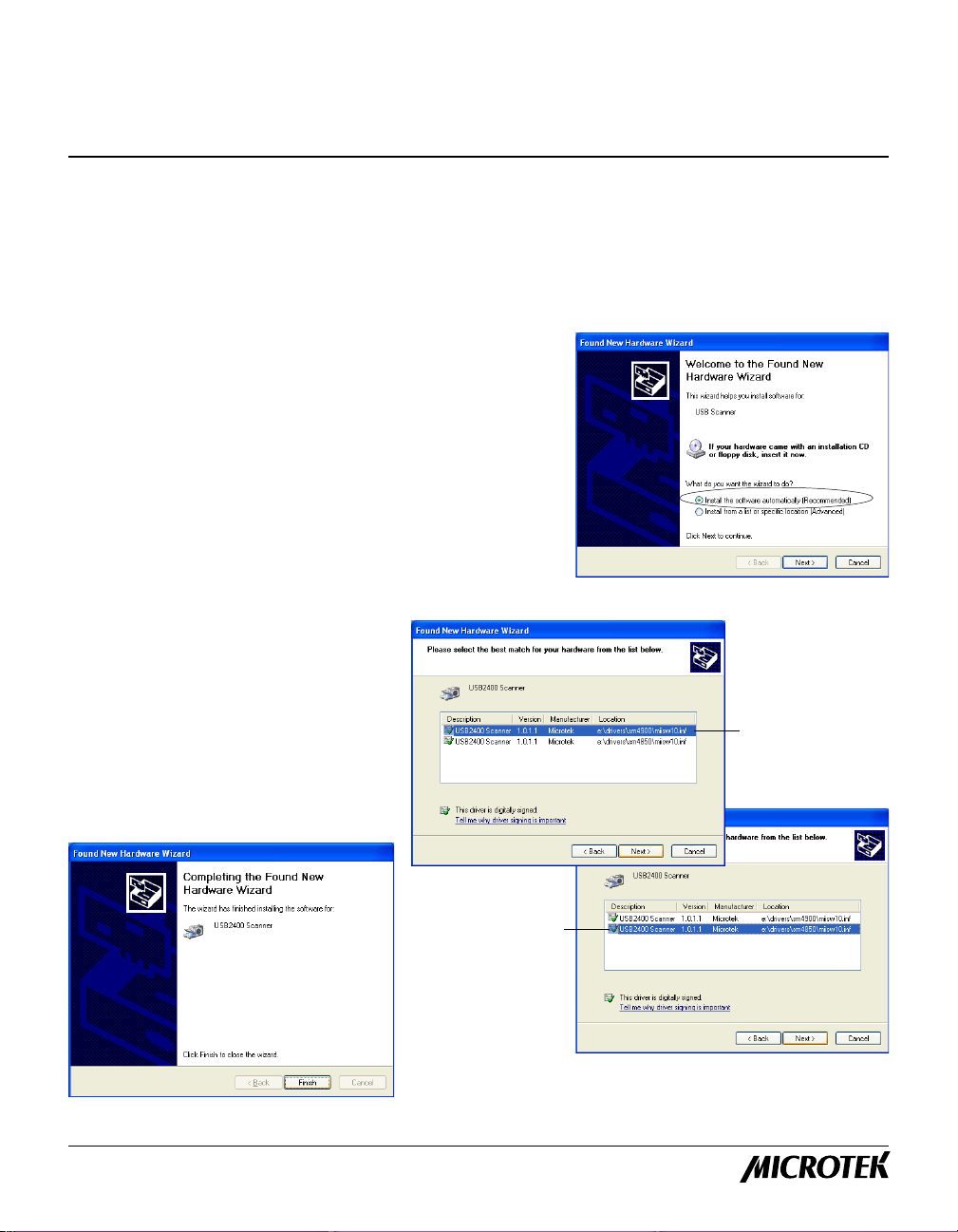
Microtek ScanMaker 4850/4900
Scanner Driver Installation for Windows XP
This insert describes how to load the Microtek scanner driver in Windows XP. You need to perform this
procedure; otherwise, a warning message will appear indicating that your scanner has not passed Windows
logo testing.
The Microtek scanner driver required for Windows XP is included in the Microtek CD-ROM. Follow the
steps below to install the scanner driver.
A. Installing the Microtek scanner driver
1. Follow the installation instructions included in the scanner
package to install the scanner. Once the scanner and
software installation is completed, Windows XP displays a
message saying that your scanner has been detected (see
right). Windows will prompt you to locate the scanner
driver .
2 . Make sure that your Microtek CD-ROM is placed in the
CD-ROM drive and the default option “Install software
automatically (Recommended)” is selected. Then click
Next>.
3. Once your scanner is detected (see
right), select your scanner model,
then click Next>. The system starts
to copy the relevant files to your
hard disk.
4 . When done, click Finish to exit the
“Found New Hardware Wizard”
window.
Select the
first item if
you are using
ScanMaker 4900
Select the
second item if
you are using
ScanMaker 4850
Copyright© 2002 Microtek International, Inc. http://www.microtek.com
I49-003484 A, October 2002
Page 2
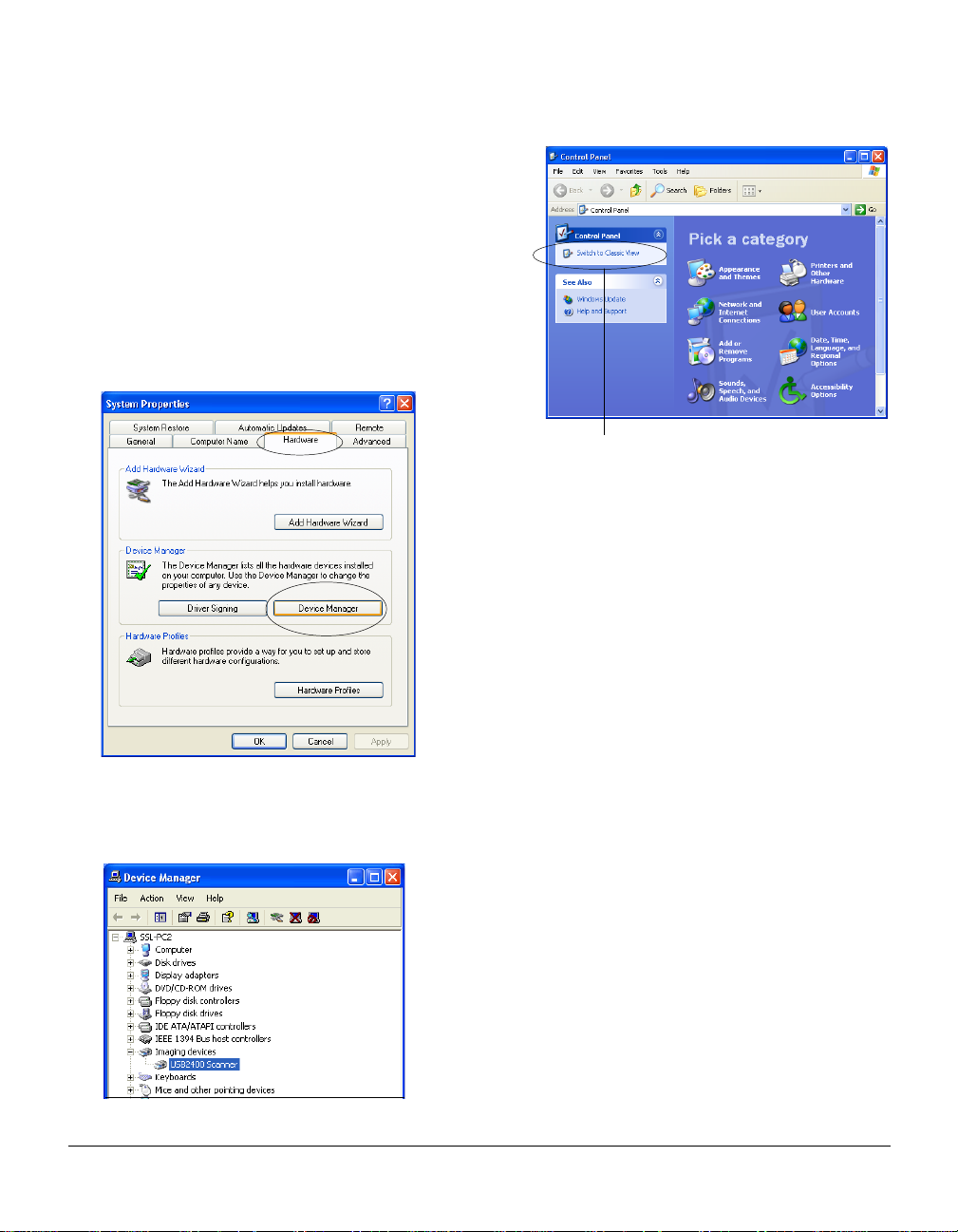
B. Verifying the availability of your Microtek scanner
This procedure checks to see if your scanner has been detected by Windows.
1 . Display the “System Properties” window.
For Windows XP’ s Classic view: Click Start, Settings,
and select Control Panel.
For Windows XP: Click Start, select Control Panel,
and make sure you choose the “Switch to Classic
View” option on the left side of the window.
2 . In the “System Properties” window, click the Hardware
tab, then click the Device Manager button.
Click here to switch to Classic View
3 . Double-click the Imaging devices icon to display the status of your scanner. Your scanner model will
appear on the list as shown below, indicating that the scanner is loaded, is registered in Windows XP,
and is ready to scan.
2
