Page 1
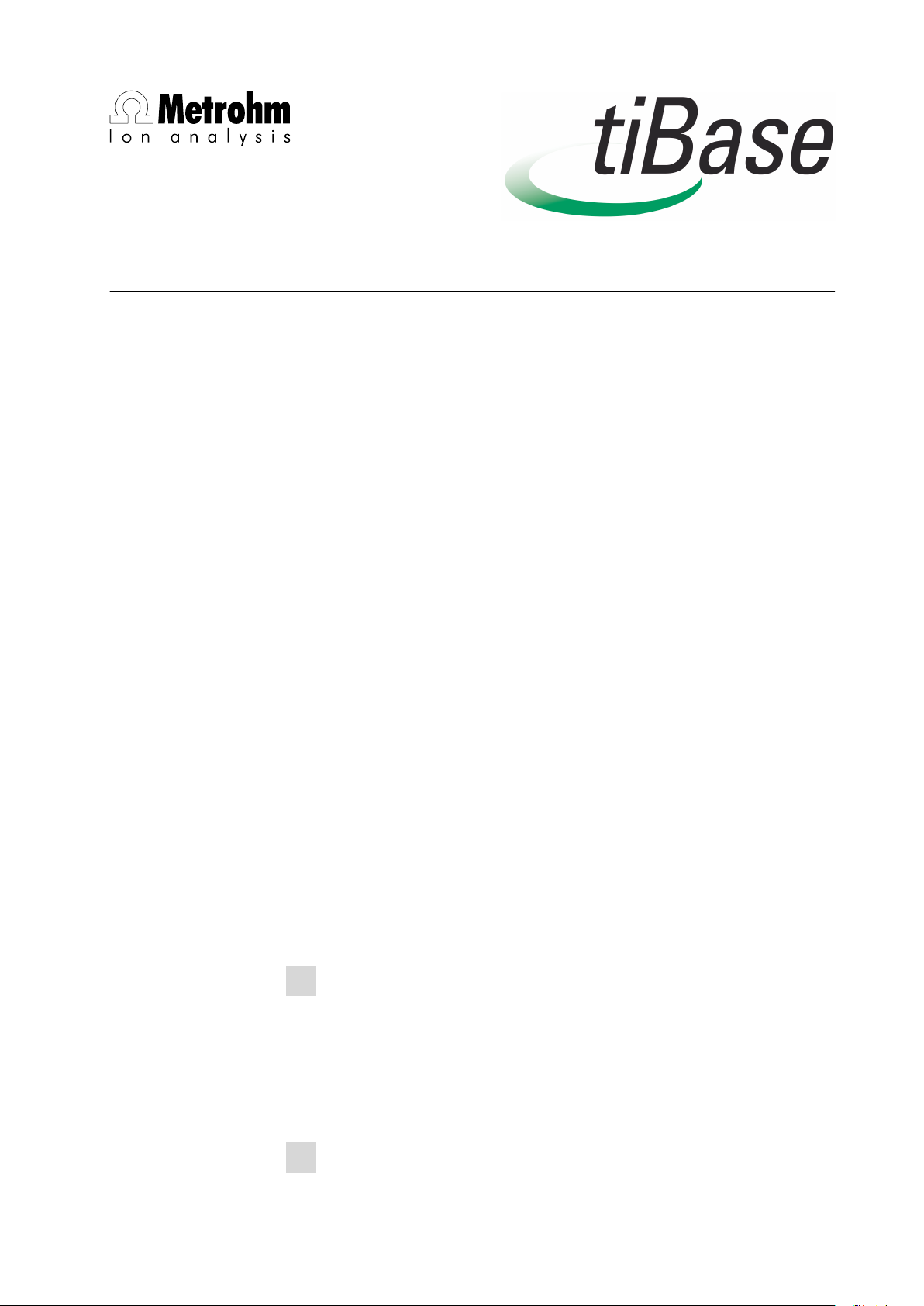
Metrohm AG
CH-9101 Herisau
Switzerland
Phone +41 71 353 85 85
Fax +41 71 353 89 01
info@metrohm.com
www.metrohm.com
1 System requirements (minimum)
Operating system Windows 2000 SP4, Windows XP Professional SP2,
Windows Vista
RAM 1 GB (Windows 2000 / Windows XP)
2 GB (Windows Vista)
Memory Program: 500 MB
Data: 1 GB (for about 5000 determinations)
Interface USB
Installation
The windows user must have administrator rights in order to be able to install
the tiBase software.
Additional requirements for the tiBase server:
Network 10 MBit/s, stable and permanent
Communication via TCP/IP
Operating system Windows 2000 SP4, Windows XP Professional SP2,
Windows 2000 Server, Windows 2003 Server,
Windows Vista
2 Single workplace installation
With the single workplace version tiBase full the workplace and database will
be installed on your computer.
On inserting the CD into the drive of your computer the installation will be
1
started automatically. If this option is deactivated on your computer, double
click the file setup.exe.
If the minimum system requirements are not met (see above) a message
appears. Click on [Yes] if you like to install the program nevertheless.
8.101.8024EN
Afterwards, click on [Next].
After having read the license agreement for tiBase and accepting it with
2
[Yes] a window will appear where you can enter the license code.
1
Page 2
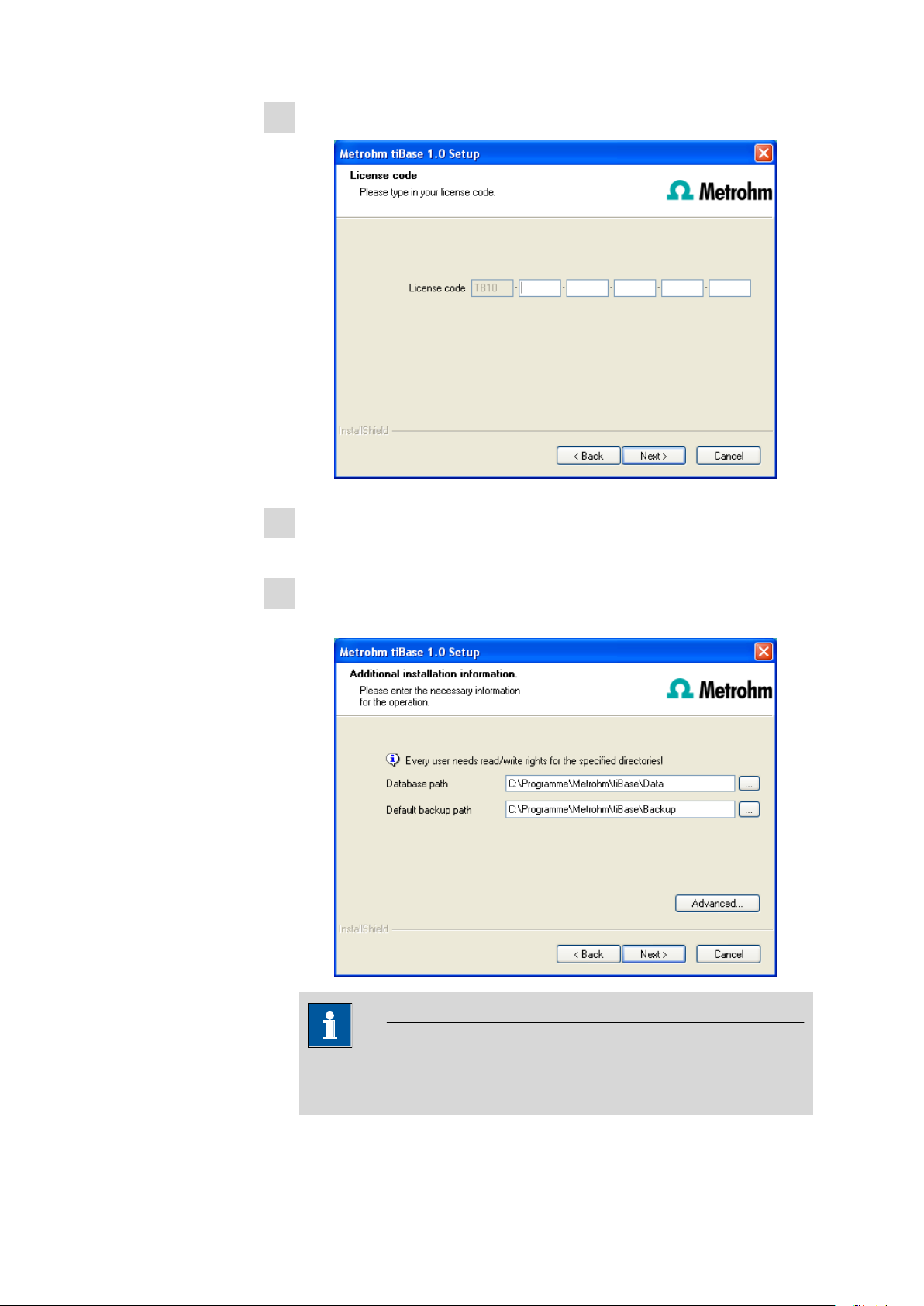
Enter the license code for tiBase full and click on [Next].
3
Now enter the target folder for the tiBase installation and confirm with
4
[Next].
In the dialog window Additional installation information you can
5
define the paths for the database and backup files:
Note
The default paths are different for Windows 2000, Windows XP and
Windows Vista.
With the button [Advanced...] the ports tiBase uses to communicate with
the database and administration server can be modified. If the ports are
2
8.101.8024EN
Page 3
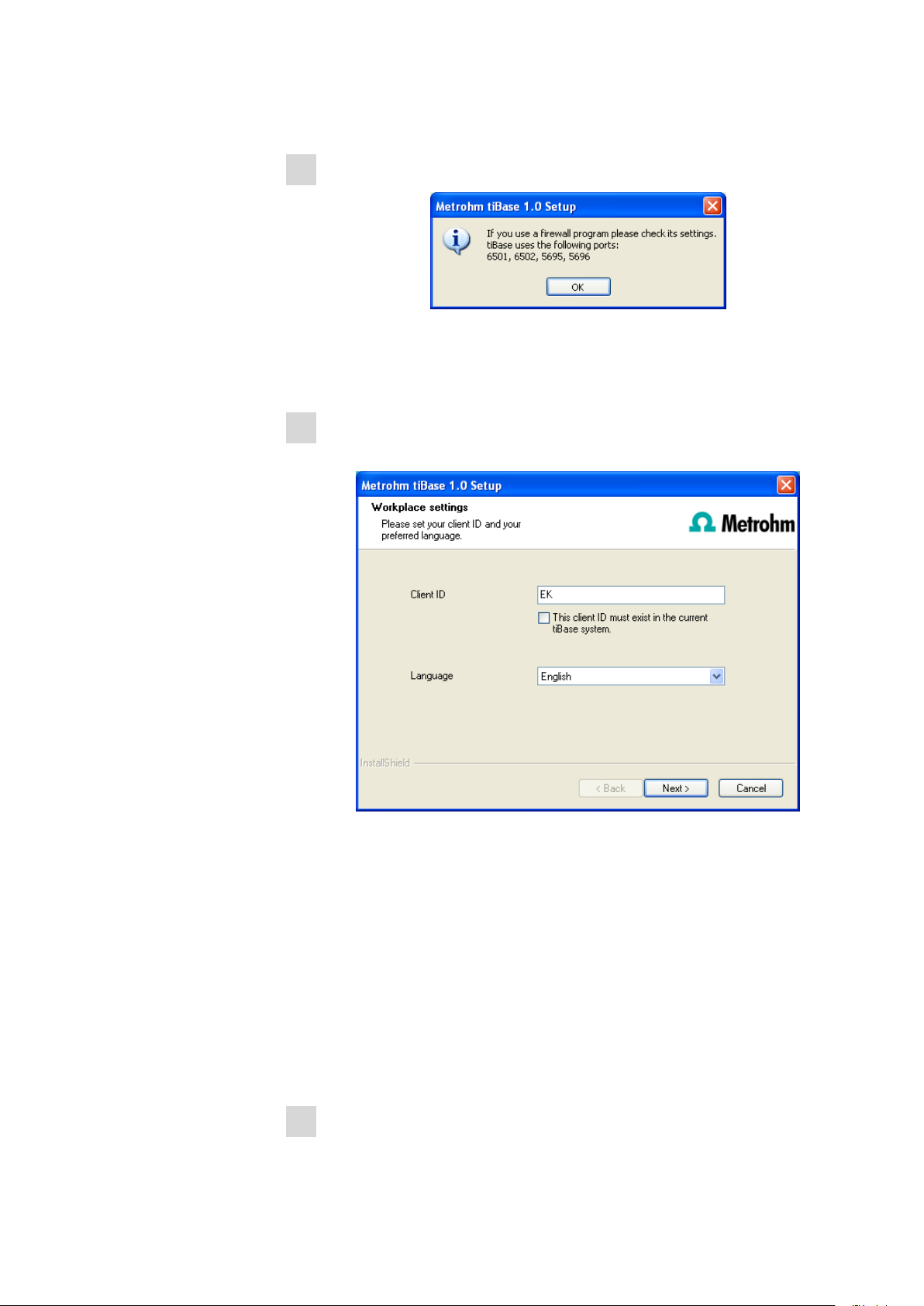
used already, an appropriate error message will appear. Ask your system
administrator for more information about this. Continue with [Next].
Follow the instructions of the program until the following message appears:
6
This message points out which ports tiBase uses. Write down these ports
and inform your system administrator in case tiBase is not able to connect
to the database. Confirm the message with [OK].
As soon as the copying procedure has been finished you can set further
7
workplace settings:
8.101.8024EN
The option The client ID must exist in the current tiBase system is
only selectable if a database from a previous installation already exists on
your computer or if you want to connect to a database server which has
been installed on another computer.
If you activate this option tiBase checks whether the identifier you have
entered exists in the database. If this is true the identifier and all associated
settings will be adopted. With this option a renewed installation of a client
is much easier.
Click on [Next]. If the database ports are not available, an appropriate error
message will appear and the installation will be canceled. In this case, check
your server and firewall settings before installing the program again.
At the end of the installation the file info.txt will be created which contains
8
all relevant information concerning your current tiBase installation. Save
this file on your hard disk in case of need in future and print it (add to IQ).
Complete the installation with [Finish].
3
Page 4

An InstallLog file can be found in the installation directory of tiBase
(default: C:\Program Files\Metrohm\tiBase) under bin\InstallLog. It contains
a listing of all files copied to your computer during the installation and a
confirmation that the installation has been successfully completed.
3 Client/Server installation
With the tiBase multi version (client/server version with 3 licenses) you can select
during the installation whether you want to install a client (workplace) or the
server (incl. client) on your computer.
If you only want to install a client on your computer, in advance the server the
client will be connected to must have been installed on another computer.
On inserting the CD into the drive of your computer the installation will be
1
started automatically. If this option is deactivated on your computer, double
click the file setup.exe.
If the minimum system requirements are not met (see above) a message
appears. Click on [Yes] if you like to install the program nevertheless.
Afterwards, click on [Next].
After having read the license agreement for tiBase and accepting it with
2
[Yes] a window will appear where you can enter the license code.
Enter the license code for tiBase multi and click on [Next].
3
Now enter the target folder for the tiBase installation and confirm with
4
[Next].
The dialog window Additional installation information appears where
5
you can select whether you want to install a client or the server:
4
8.101.8024EN
Page 5

The option workplace installs the client and the database server on your
computer. Select this option if your computer will be used as server.
With client only the workplace will be installed and with you have to
select the database server (has to be installed in advance!) to which you
want to connect. The network server name or the IP address are accepted.
With [Advanced...] you can modify the ports tiBase uses to communicate
with the database and administration server. If the ports are used already,
an appropriate error message will appear. Ask your system administrator for
more information about this. Continue with [Next].
All further installation steps correspond to those of the single workplace
6
installation on from point 6.
4 Modify / repair / remove installation and upgrade
license
In order to carry out modifications on the current tiBase installation start the
file setup.exe on the installation CD or click on Metrohm tiBase under Control
Panel ▶ Software. Then select Change/Remove:
8.101.8024EN
5
Page 6

Modify
With this option you can change the paths to the database and backup files and
set the ports which tiBase uses for communication. With the tiBase multi ver-
sion you can additionally change the path to the database server.
If the database path is changed, the existing databases are automatically copied
to the new location.
Repair/Update the program
With this option you can repair an existing defective installation or update an
older installation.
■ Repair installation
In case of a defective tiBase installation because e.g. a DLL file is missing or
a program file has been deleted by mistake tiBase can be repaired with this
option.
■ Update installation
In case an older version of tiBase is installed, it will be updated to the new
version of tiBase.
Caution
During updating older tiBase versions the databases will be converted to the
new version. Depending on the size of the database, this can take some time.
For each database a progress bar is displayed which informs about the status
of the conversion.
The computer or Windows must not be restarted or shut down as long as the
conversion runs!
6
8.101.8024EN
Page 7

License upgrade
Remove
A direct upgrade of your current installation to a tiBase version with additional
features is possible:
■ tiBase full to
tiBase multi
In order to do this enter your new license code in the next dialog window.
This option removes your tiBase installation. Data which has been generated
after the installation (e.g. database entries, log files, exported data etc.) will
remain on your hard disk.
8.101.8024EN
7
