Mercedes-Benz M-Class 2003 COMAND Manual

MCS Operator’s Manual
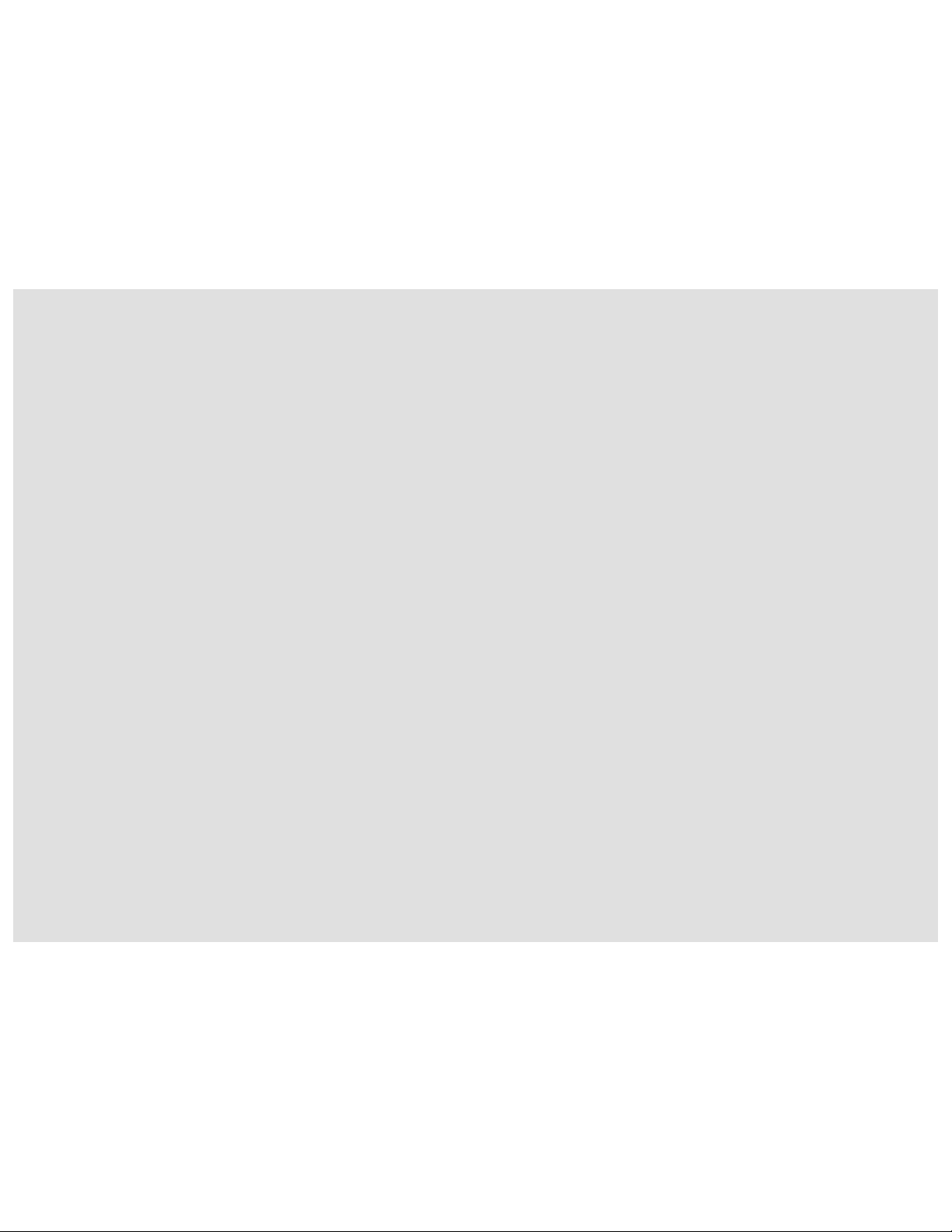
Order no. 6515 6666 13 Part no. 163 584 06 96 USA Edition B 10/02
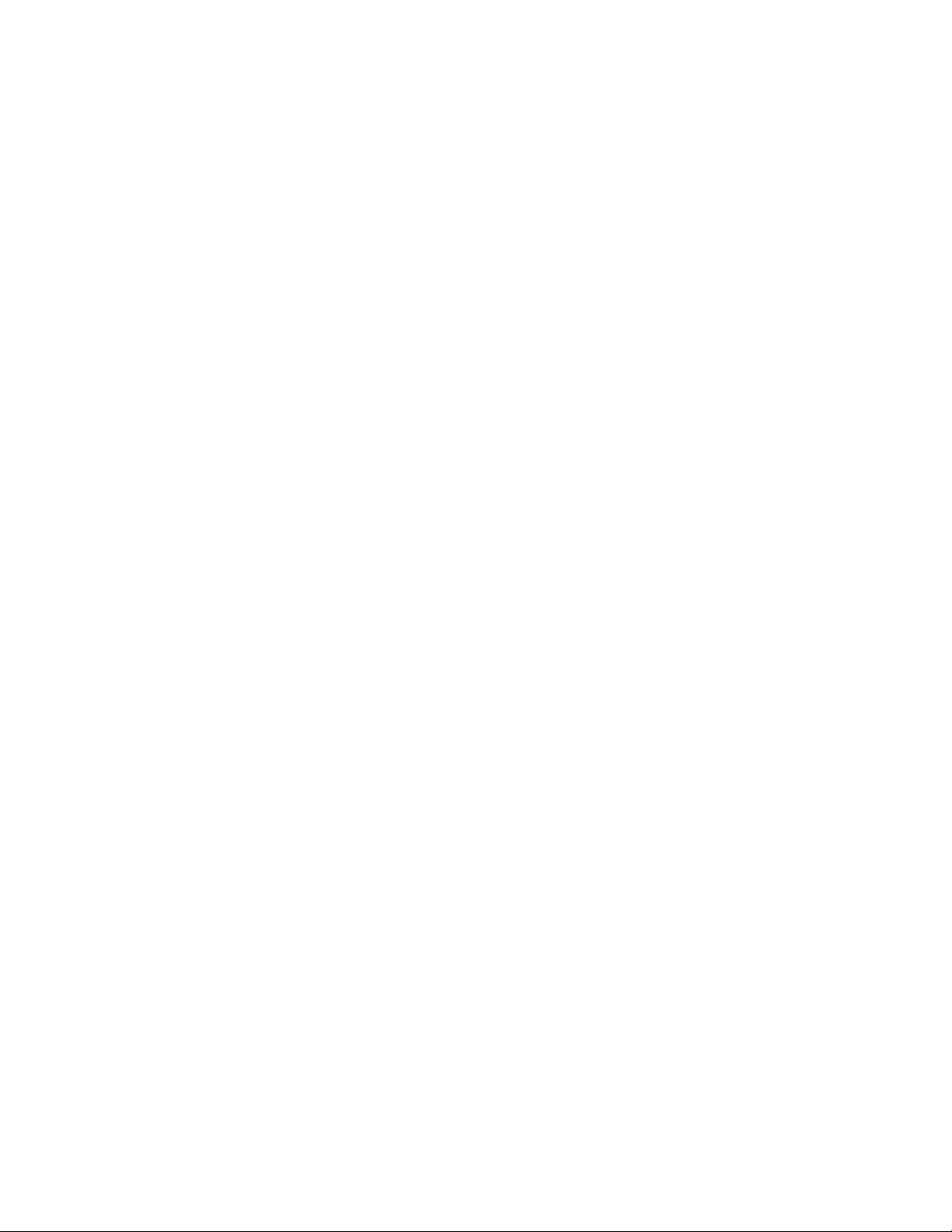
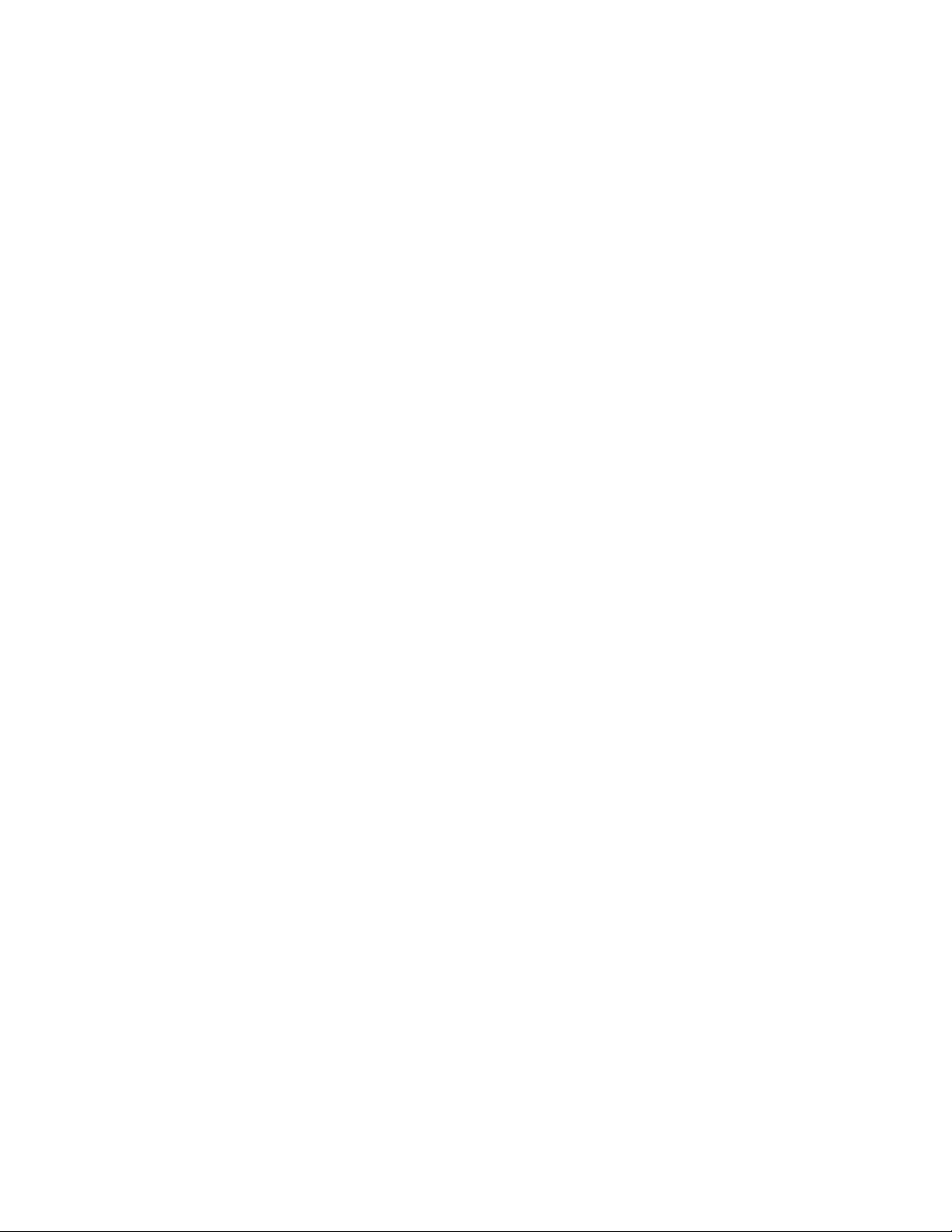
Welcome to MCS!
Please make yourself familiar with your
MCS control unit and read the instructions
in this manual before operating the MCS
system. This will help you derive a greater
benefit from the system. Please also follow
the instructions and warnings contained in
this manual. Ignoring them could result in
damage to the vehicle or personal injury to
you or others.
Your MCS system may have some or all of
the equipment described in this manual.
Therefore, you may find explanations for
optional equipment not installed in your
vehicle. If you have any questions about
the operation of any equipment, your authorized Mercedes-Benz Center will be
glad to demonstrate the proper procedures.
We continuously strive to improve our product and ask for your understanding that
we reserve the right to make changes in
design and equipment. Therefore, information, illustrations and descriptions in this
manual might differ from the equipment installed in your vehicle. As such, the information, illustrations and descriptions
contained in this manual may not be reasonably relied upon in making any claims
with respect to the actual performance of
the product.
These operating instructions form an integral part of the vehicle and should therefore always be kept inside the vehicle and
passed on to the new owner if the vehicle
is sold.
We extend our best wishes for many miles
of safe, pleasurable driving.
Mercedes-Benz USA, LLC
A DaimlerChrysler Company
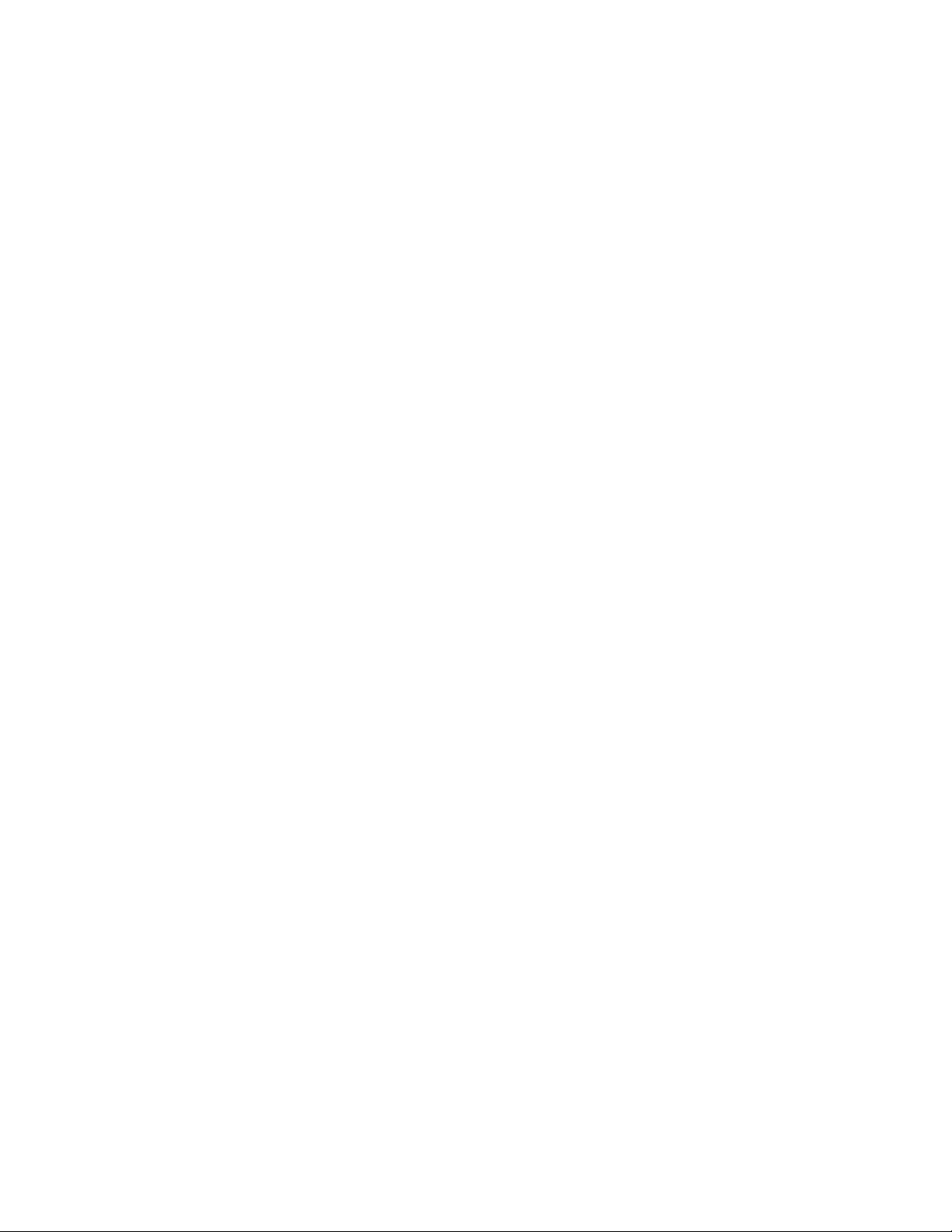
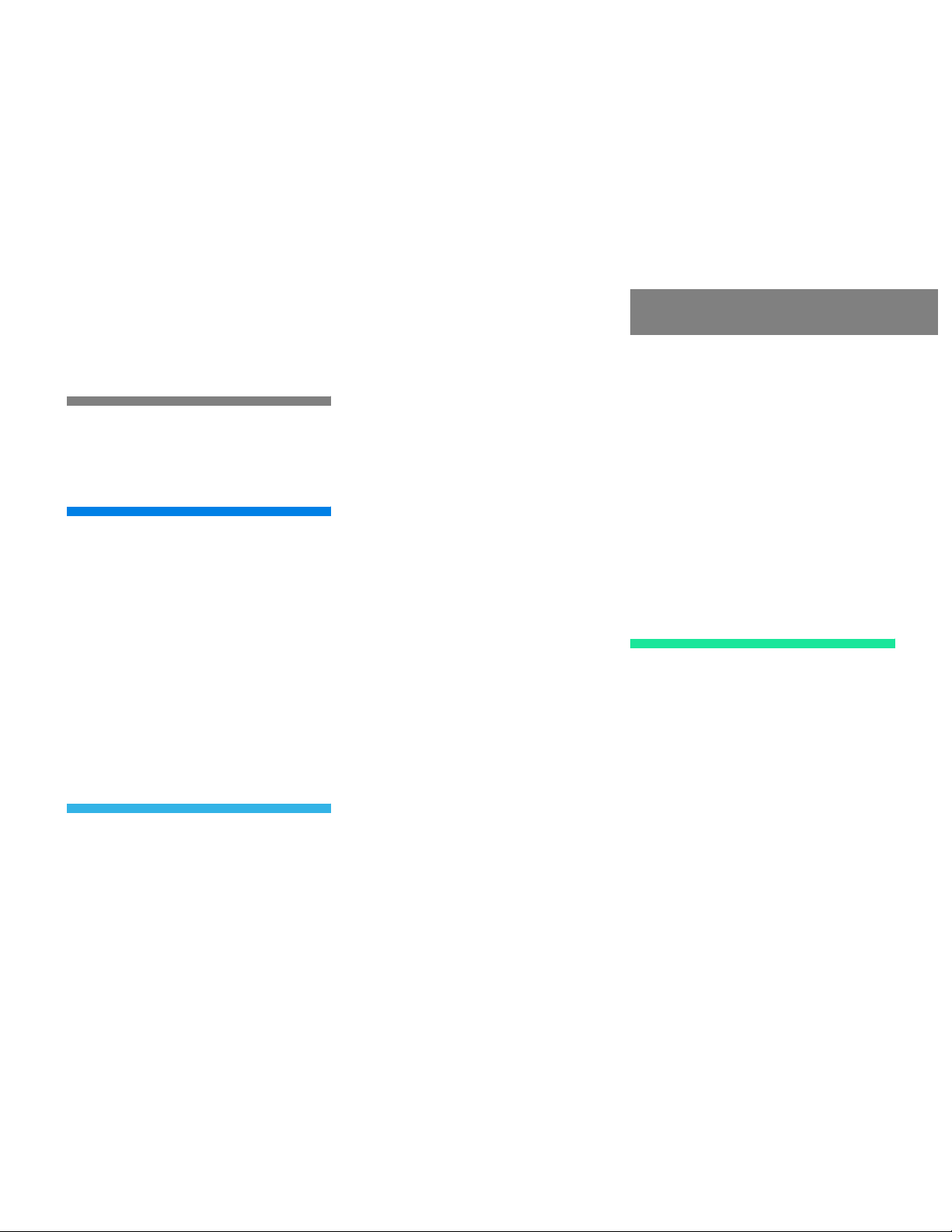
Contents
Introduction . . . . . . . . . . . . . . . . . . . . . 5
Where to find it . . . . . . . . . . . . . . . . . . . 5
Symbols . . . . . . . . . . . . . . . . . . . . . . . . . 6
Operating safety. . . . . . . . . . . . . . . . . . . 7
At a glance . . . . . . . . . . . . . . . . . . . . . . 9
MCS control unit . . . . . . . . . . . . . . . . . 10
Display screen . . . . . . . . . . . . . . . . 12
Quick reference MCS . . . . . . . . . . . . . . 14
Switching the MCS operating
unit on and off . . . . . . . . . . . . . . . . 14
Adjusting the volume . . . . . . . . . . . 16
Radio operation . . . . . . . . . . . . . . . 16
Tape operation . . . . . . . . . . . . . . . . 17
CD operation* . . . . . . . . . . . . . . . . 18
Telephone operation*. . . . . . . . . . . 19
Navigation system, entering a
destination and calculating
a route . . . . . . . . . . . . . . . . . . . . . . 20
Audio . . . . . . . . . . . . . . . . . . . . . . . . . . 25
Radio operation . . . . . . . . . . . . . . . . . . 26
Quick reference . . . . . . . . . . . . . . . 26
Menu overview . . . . . . . . . . . . . . . . 28
Switching radio operation on . . . . . 30
Switching another system on . . . . . 30
Changing the Radio band . . . . . . . . 31
Selecting a station . . . . . . . . . . . . . 32
Memory functions. . . . . . . . . . . . . . 36
Tape operation . . . . . . . . . . . . . . . . . . . 38
Quick reference . . . . . . . . . . . . . . . 38
Inserting or ejecting a tape. . . . . . . 40
Menu overview . . . . . . . . . . . . . . . . 42
Listening to a cassette . . . . . . . . . . 44
Error messages. . . . . . . . . . . . . . . . 44
Changing sides . . . . . . . . . . . . . . . . 44
Fast forward and rewind. . . . . . . . . 45
Music search . . . . . . . . . . . . . . . . . 45
Tape scan . . . . . . . . . . . . . . . . . . . . 46
Blank skip . . . . . . . . . . . . . . . . . . . . 46
Dolby B (noise reduction) . . . . . . . . 47
Pause . . . . . . . . . . . . . . . . . . . . . . . 47
CD operation . . . . . . . . . . . . . . . . . . . . 48
Quick reference . . . . . . . . . . . . . . . 48
General information on CD
mode. . . . . . . . . . . . . . . . . . . . . . . . 50
Inserting or ejecting a CD. . . . . . . . 51
Menu overview . . . . . . . . . . . . . . . . 54
Switching CD operation on
and off . . . . . . . . . . . . . . . . . . . . . . 56
Error messages. . . . . . . . . . . . . . . . 57
Selecting a CD
MCS with CD changer. . . . . . . . . . . 58
Track select . . . . . . . . . . . . . . . . . . 59
Music seek . . . . . . . . . . . . . . . . . . . 60
CD track scan . . . . . . . . . . . . . . . . . 60
CD track repeat . . . . . . . . . . . . . . . 61
CD track random play . . . . . . . . . . . 61
Pause . . . . . . . . . . . . . . . . . . . . . . . 62
Elasped time display . . . . . . . . . . . . 62
Audio Adjustment. . . . . . . . . . . . . . . . . 63
Audio Adjustment . . . . . . . . . . . . . . 63
Telephone . . . . . . . . . . . . . . . . . . . . . . 65
Important notes . . . . . . . . . . . . . . . . . . 66
Telephone mode. . . . . . . . . . . . . . . . . . 68
Quick reference . . . . . . . . . . . . . . . 68
Menu overview . . . . . . . . . . . . . . . . 70
Switching telephone
operation on . . . . . . . . . . . . . . . . . . 72
Switching telephone
operation off . . . . . . . . . . . . . . . . . . 72
Incoming call. . . . . . . . . . . . . . . . . . 73
Outgoing call. . . . . . . . . . . . . . . . . . 74
Emergency call . . . . . . . . . . . . . . . . . . . 80
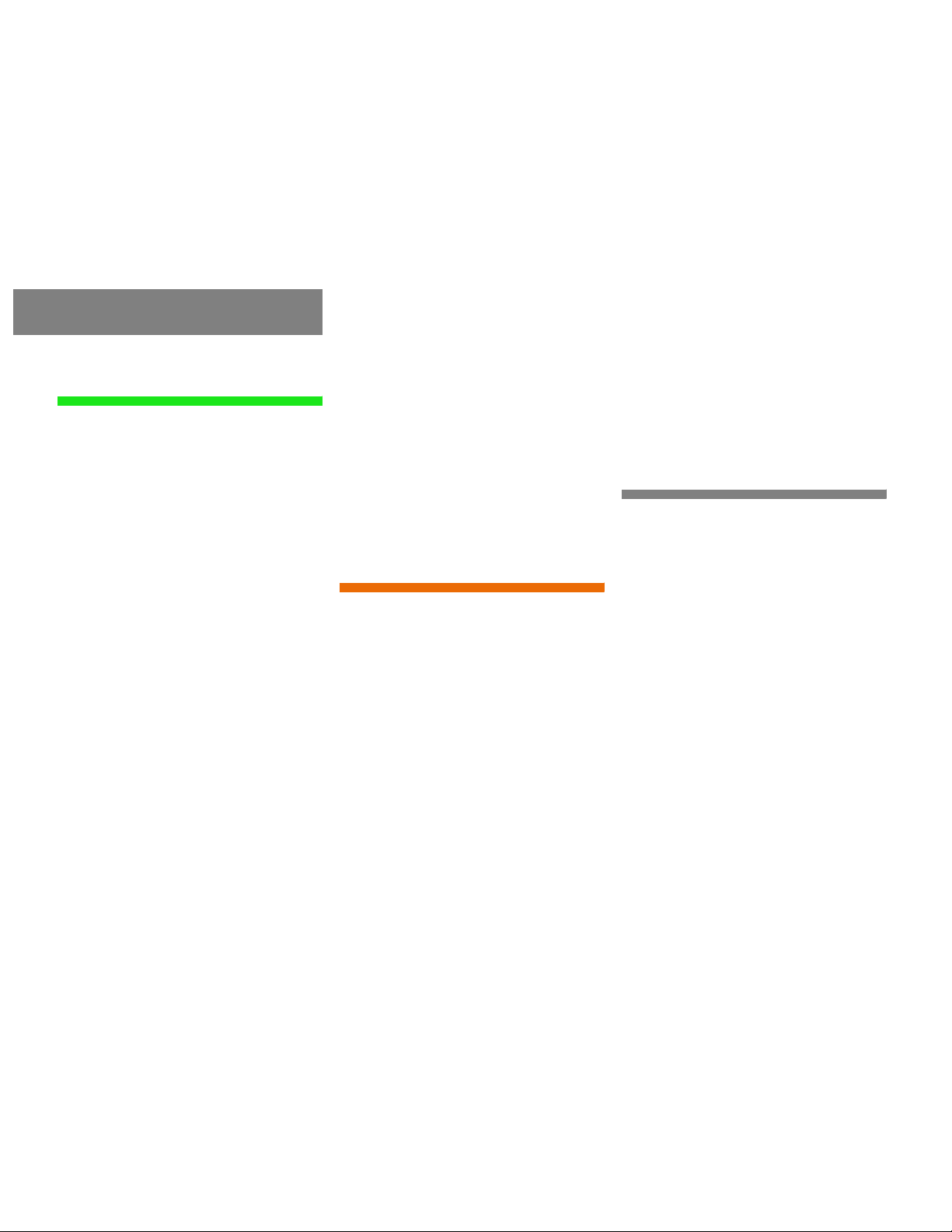
Contents
Navigation. . . . . . . . . . . . . . . . . . . . . . 81
Important notes . . . . . . . . . . . . . . . . . . 82
Quick reference . . . . . . . . . . . . . . . . . . 84
Inserting or ejecting the
navigation DVD . . . . . . . . . . . . . . . . 86
Destination input . . . . . . . . . . . . . . . . . 88
Menu overview . . . . . . . . . . . . . . . . 88
Switching the navigation
system on . . . . . . . . . . . . . . . . . . . . 90
Entering destination address . . . . . 91
Route guidance. . . . . . . . . . . . . . . . . . 110
Route guidance principles . . . . . . 110
Destination memory . . . . . . . . . . . . . . 120
Address book . . . . . . . . . . . . . . . . 120
Today’s plan . . . . . . . . . . . . . . . . . 125
Saving the current
vehicle position. . . . . . . . . . . . . . . 128
Editing the Previous
Destination list . . . . . . . . . . . . . . . 129
Settings . . . . . . . . . . . . . . . . . . . . . . . 130
Voice prompt frequency . . . . . . . . 130
Selecting the guidance display . . . 131
Selecting the estimated
time displayed. . . . . . . . . . . . . . . . 133
Selecting which Point of
Interest icons are displayed . . . . . 134
Setting map and
screen orientation. . . . . . . . . . . . . 135
Info Services/System settings. . . . 137
Info Services. . . . . . . . . . . . . . . . . . . . 138
Requesting and displaying
Info Services* . . . . . . . . . . . . . . . . 138
System settings . . . . . . . . . . . . . . . . . 140
Switching between the light
and the dark mode . . . . . . . . . . . . 140
Setting the display dimming
characteristics . . . . . . . . . . . . . . . 141
Selecting the language and
unit of measure . . . . . . . . . . . . . . . 142
Integrated clock adjustment . . . . . 143
System information. . . . . . . . . . . . 145
Index . . . . . . . . . . . . . . . . . . . . . . . . . 147
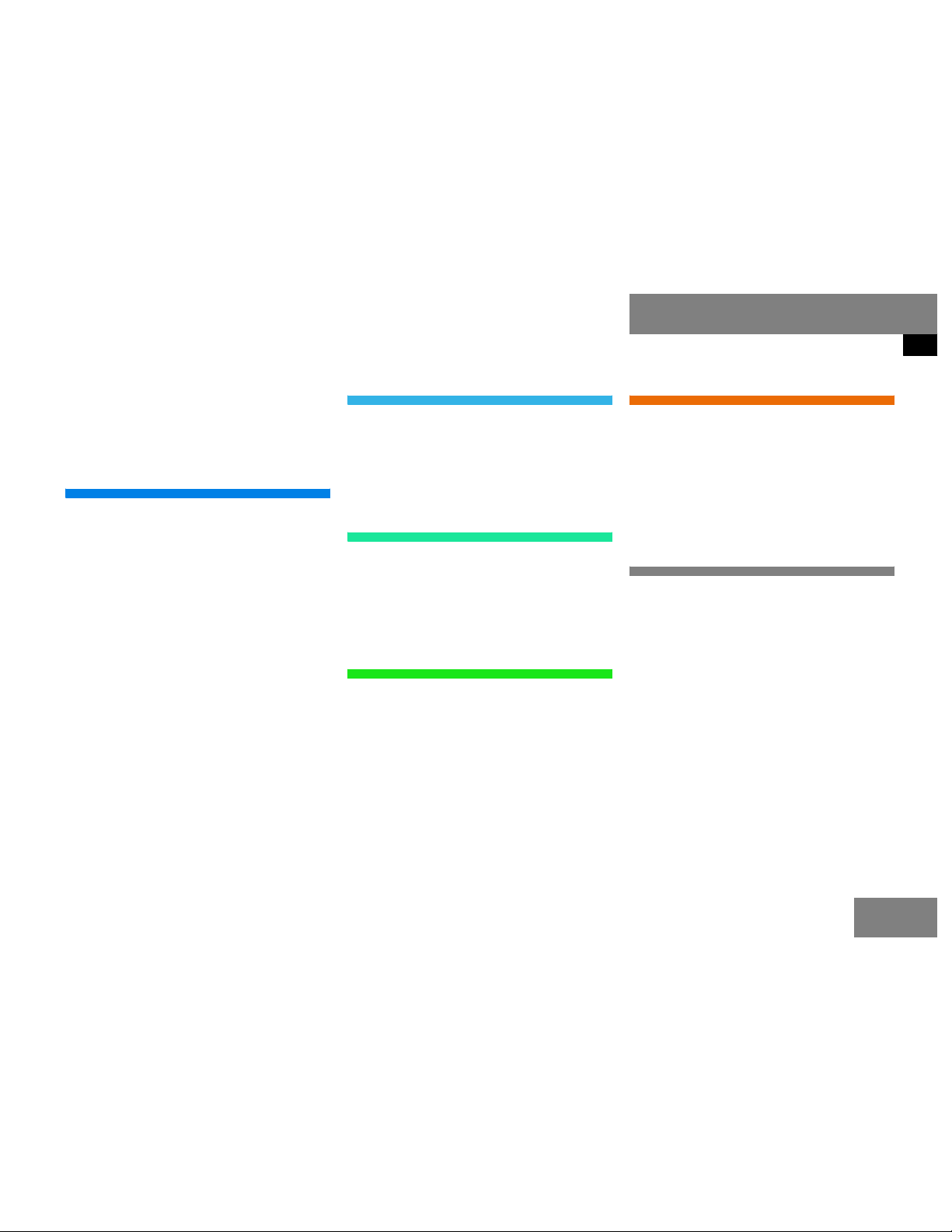
Where to find it
This Operator's Manual is designed to provide support information for you, the MCS
operator. Each chapter has its own guide
color to provide fast access to information.
At a glance
This chapter will give you an overview of all
MCS control elements and system components. If you are operating MCS for the first
time or if you have rented or borrowed the
vehicle, this is the chapter you should read
first.
Audio
Here you will find detailed information on
how to use the radio, cassette player, single CD player*, CD changer* and adjust
the audio system settings.
Telephone*
Here you can learn in detail about the
many functions of the telephone, how to
initiate an emergency call and use service
numbers.
Navigation*
This chapter provides detailed information
on the following topics:
앫 Destination input
Introduction
Where to find it
Info Services* and system settings
This chapter provides information on how
to:
앫 Request and display info services such
as news, weather, stocks and sports
앫 Adjust MCS system settings.
Directories
The table of contents and index will help
you to quickly locate the information you
need.
앫 Route selection and calculation
앫 Route guidance
앫 Destination memory
5
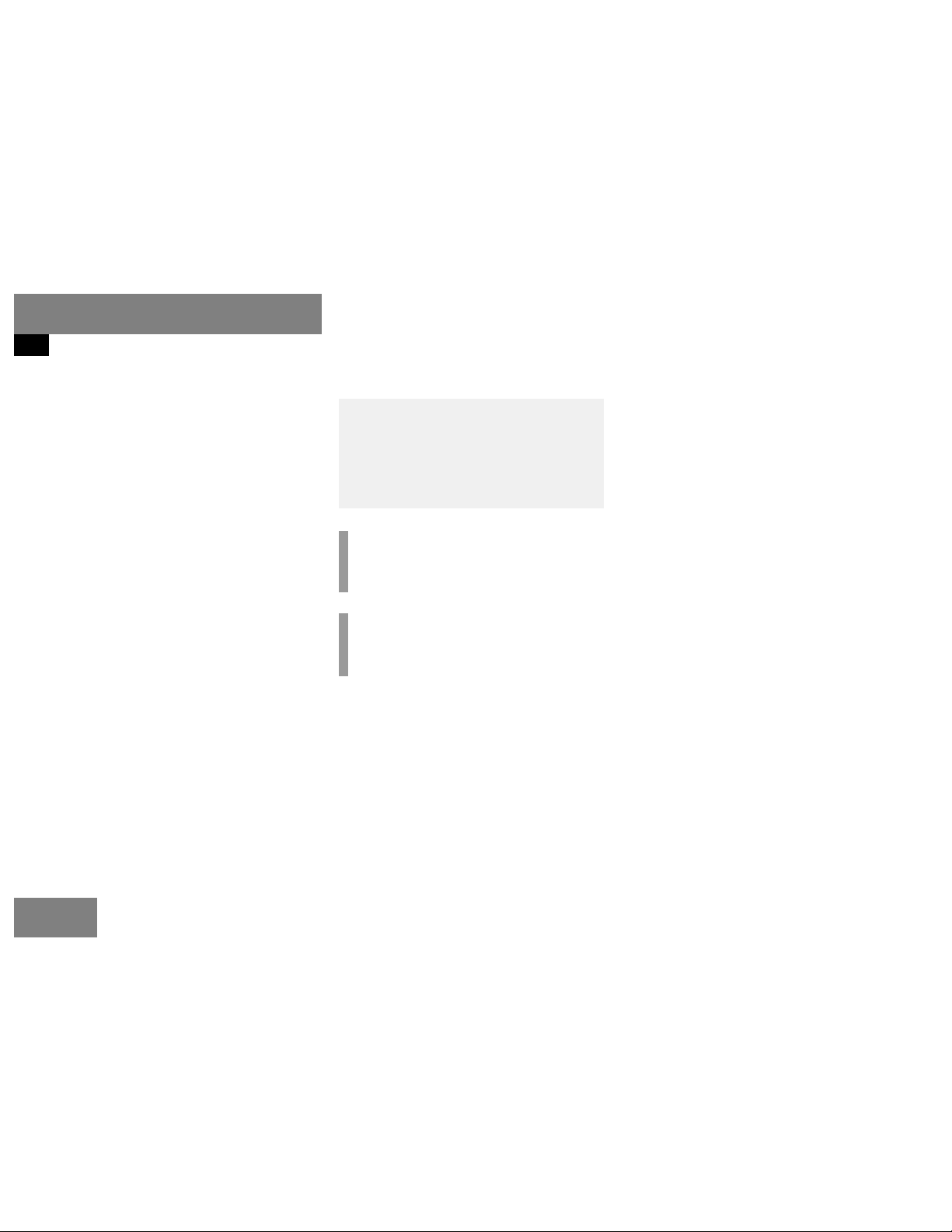
Introduction
Symbols
Symbols
You will find the following symbols in these
operating instructions:
* An asterisk identifies optional
equipment. Since the MCS will vary
according to the items ordered with
it, certain descriptions and illustrations may be different.
Warning G
Warning notices draw your attention to
hazards that may endanger your health or
life, or the health or life of others.
!
Highlights hazards that may result in
damage to your MCS
i
Helpful hints or additional information
you may find useful.
왘 This symbol points to instructions for
you to follow.
왘 A number of these symbols appearing
in succession indicates a multiple-step
procedure.
(
컄 page 7) This symbol tells you where
to look for additional information on a subject.
컄컄
The continuation symbol
marks an interrupted procedure which will be continued
on the next page.
Display Words appearing in the
MCS display are printed in
the type shown here.
6
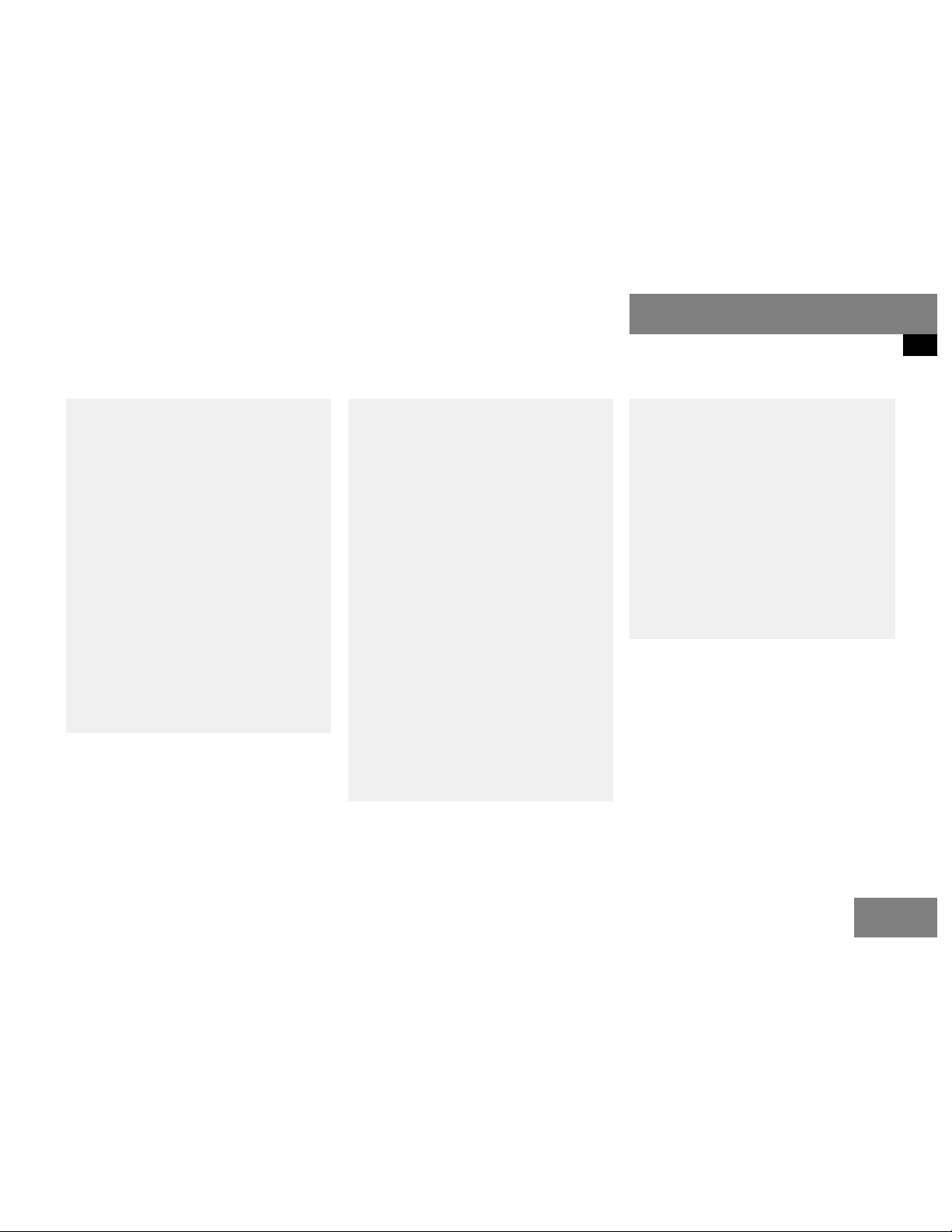
Operating safety
Introduction
Operating safety
Warning G
Any alterations made to electronic components and the software can cause malfunctions.
The radio, amplifier, CD player*, CD changer*, and telephone* are interconnected.
When one of the components is not operational or has not been removed/replaced
properly, the function of other components
may be impaired.
This condition might seriously impair the operating safety of your vehicle.
We recommend that you have any service
work on electronic components carried out
by an authorized Mercedes-Benz Center.
Warning G
In order to avoid distraction, which could
lead to an accident, system settings should
be entered with the vehicle at a standstill.
The driver should only operate the system
when traffic conditions permit.
Bear in mind that at a speed of just
30 mph (approximately 50 km/h), your car
is covering a distance of 50 feet (approximately 14 m) every second.
MCS supplies you with the information to
help you select your route more easily and
guide you conveniently and safely to your
destination. For safety reasons, we encourage the driver to stop the vehicle in a safe
place before answering or placing a call, or
consulting the MCS screen to read navigational maps, instructions, or downloaded information.
While the navigation system* provides directional assistance, the driver must remain
focused on safe driving behavior, including
attention to traffic and street signs, and
should utilize the system's audio cues while
driving.
The navigation system* does not supply any
information on stop signs, yield signs, traffic
regulations or traffic safety rules. This always remains your personal responsibility
when you drive. DVD maps do not cover all areas nor all routes within an area.
7
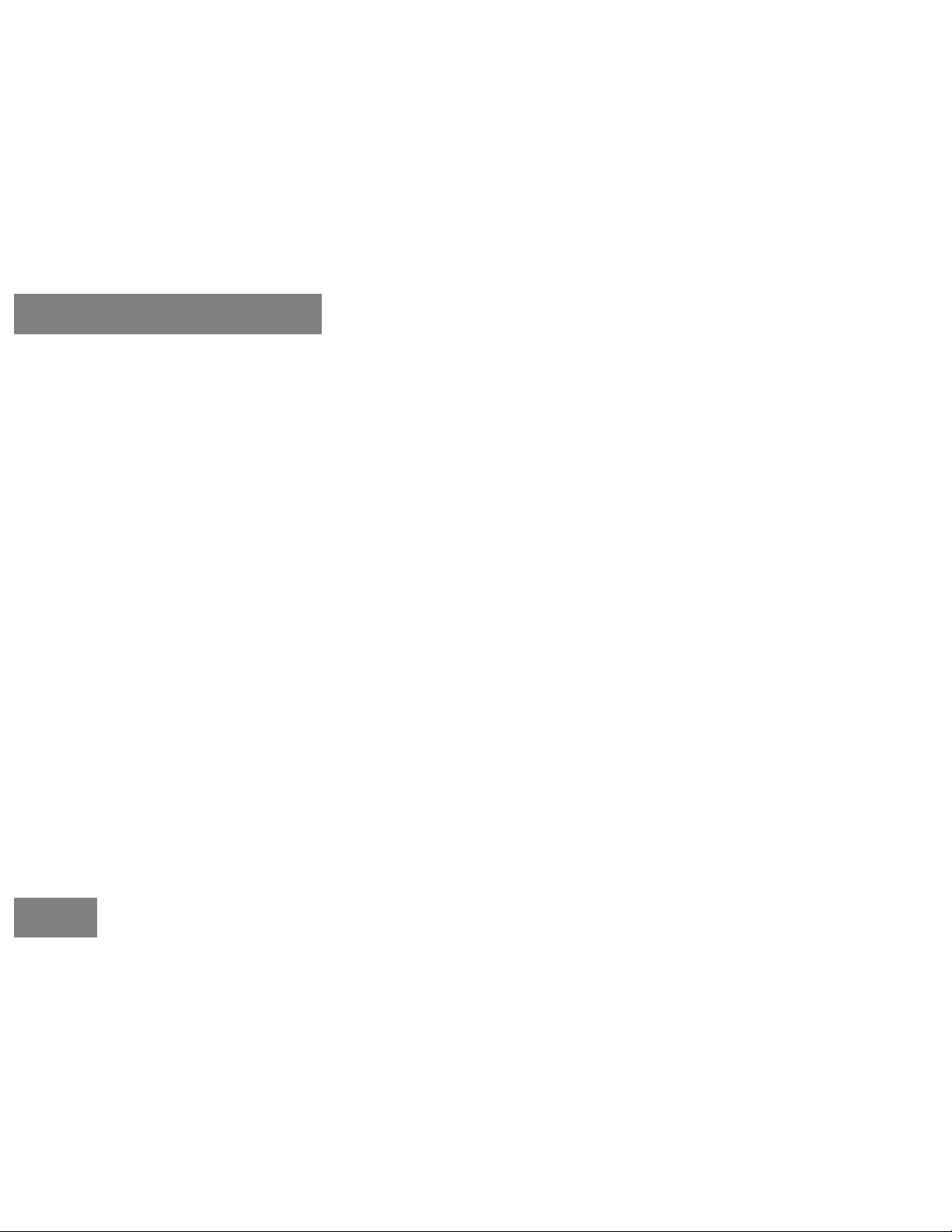
8
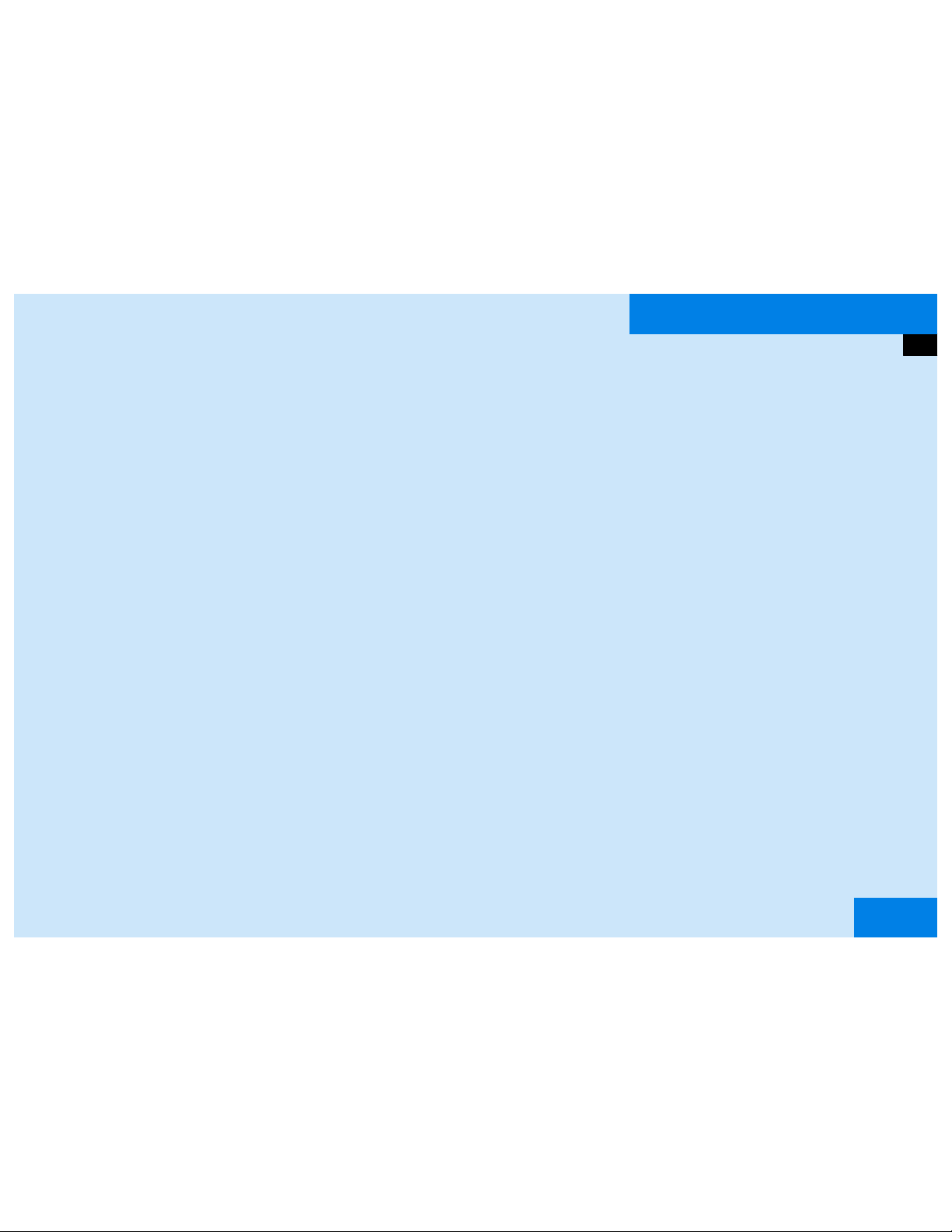
At a glance
MCS control unit
Quick reference MCS
9

At a glance
MCS control unit
MCS control unit
P82.85-9559-31
10
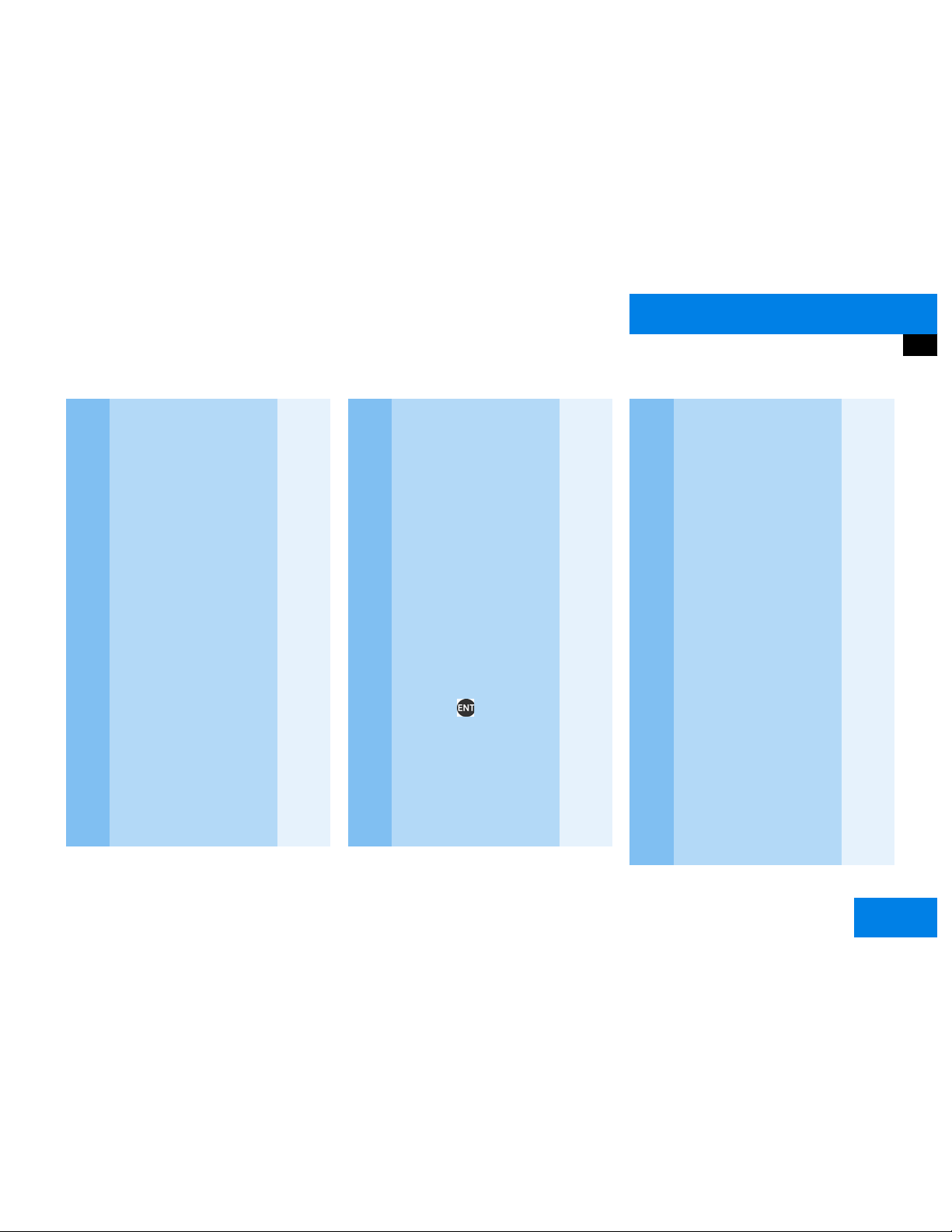
At a glance
MCS control unit
Function Page
1 Switches the radio oper-
ation on
2 Color display
3 Delete the last input, re-
turn to previous screen
4 Press to:
Open and close the control panel
Cassette compartment
and CD/DVD slot are located behind control
panel
5 Press to:
Switch the MCS on and
off
Turn to:
Adjust the volume of an
audio source, or navigation voice prompt during
active route guidance
announcement.
30
40,
51
14
16
Function Page
6 Radio operation:
Selecting a station
Saving stations manually
CD operation:
Selecting a track or CDs
Telephone:
Entering the unlock code
Entering the telephone
number
7 Joystick:
Activates equipment
functions and submenus
via menu fields
Pressing :
Confirms a selection
8 Switches the navigation*
system on
Activates the navigation
menu
34
36
58, 59
72
74
90
Function Page
9 Repeats current (last)
voice instruction
10 Softkeys
11 Ending a call 73
12 Accepting an incoming
call
Sending a call
13 Switches telephone* op-
eration on
14 Switches info service*
operation on
15 Switches CD operation
on (single CD player*,
CD changer*)
16 Switches tape operation
on
73
72
138
56
44
11
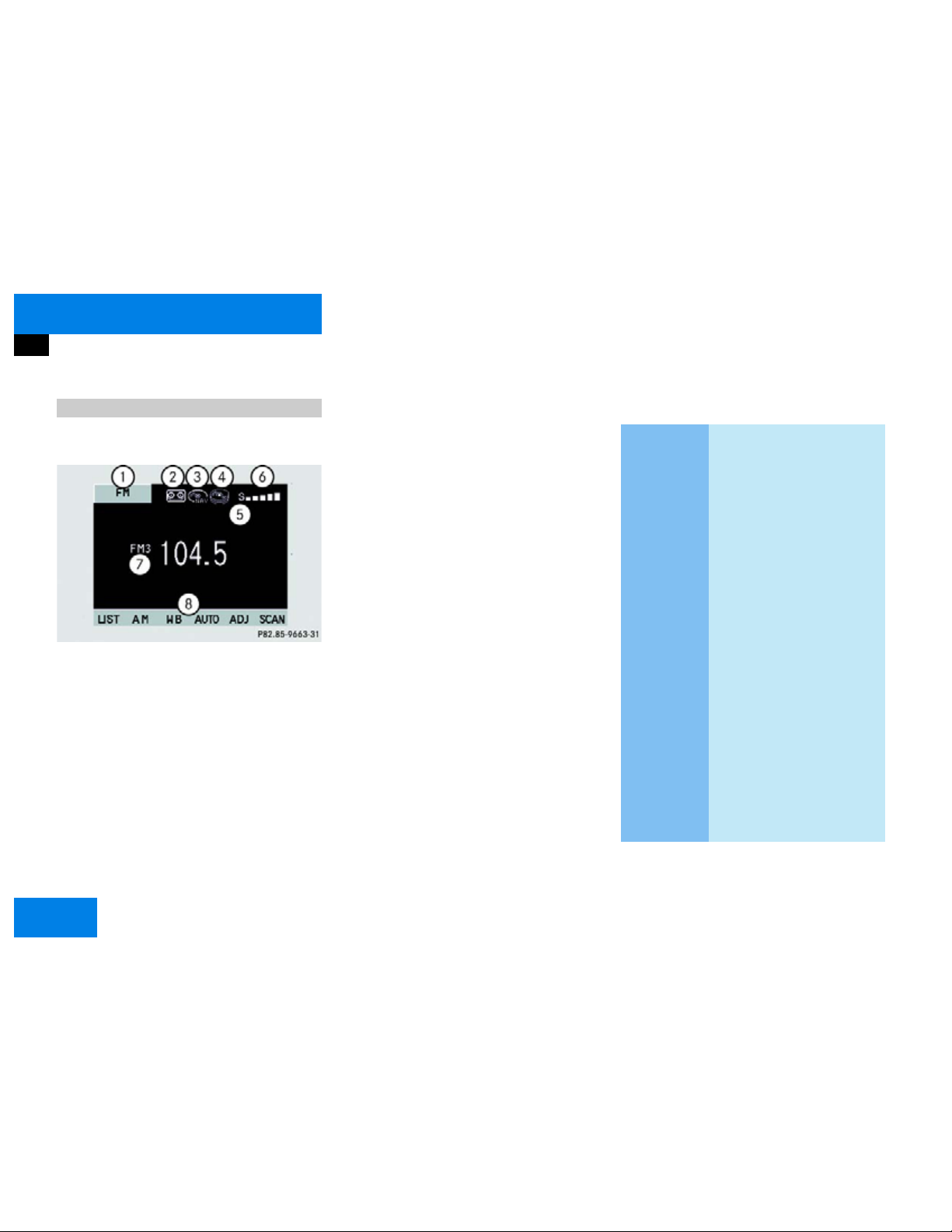
At a glance
MCS control unit
Display screen
Main menu structure
Main radio display
1 Active system/function display field
2 Inserted cassette icon
3 Inserted navigation DVD or audio CD
icon
4 Inserted CD changer icon
5 Telephone roaming indicator
6 Telephone signal strength meter
7 Selected station preset / CD
8 Softkey menu
Active system / function display field
System
Display
FM
AM, WB
CD
CHANGER
INFO SERVICE
PHONE
TAPE
Roaming indicator
S
R
R (highlighted)
Meaning
FM radio band selected
AM radio band or Weather
Band WB selected
Single CD player selected
CD changer selected
Info service selected
Telephone selected
Tape selected
Signal in home network
Roaming
Roaming on non-home
type system
12
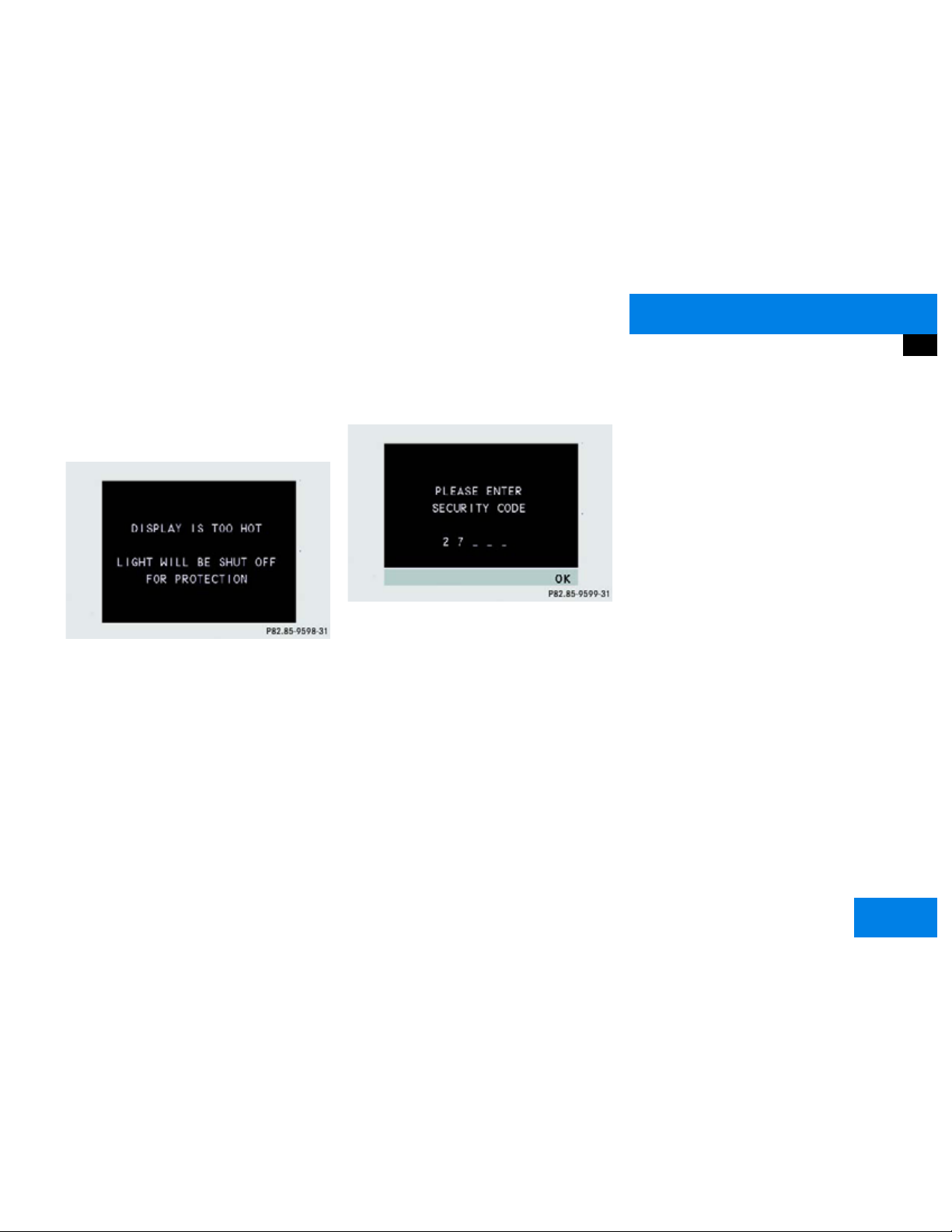
At a glance
MCS control unit
Warning messages
Display is too hot
2
If the display is too hot, the message
“DISPLAY IS TOO HOT...” will brief-
ly appear.
To protect the display from damage, the
light shuts off. As soon as the display
reaches normal operating temperatures, it
turns on automatically.
Anti-theft system
3
If the power supply to the MCS has been
interrupted, the message
TER SECURITY CODE” will be displayed
the next time the MCS unit is switched on.
Use the number keypad to enter your five
digit security code and press the softkey
“PLEASE EN-
“OK” to confirm. The MCS unlocks and
normal operation is enabled.
13
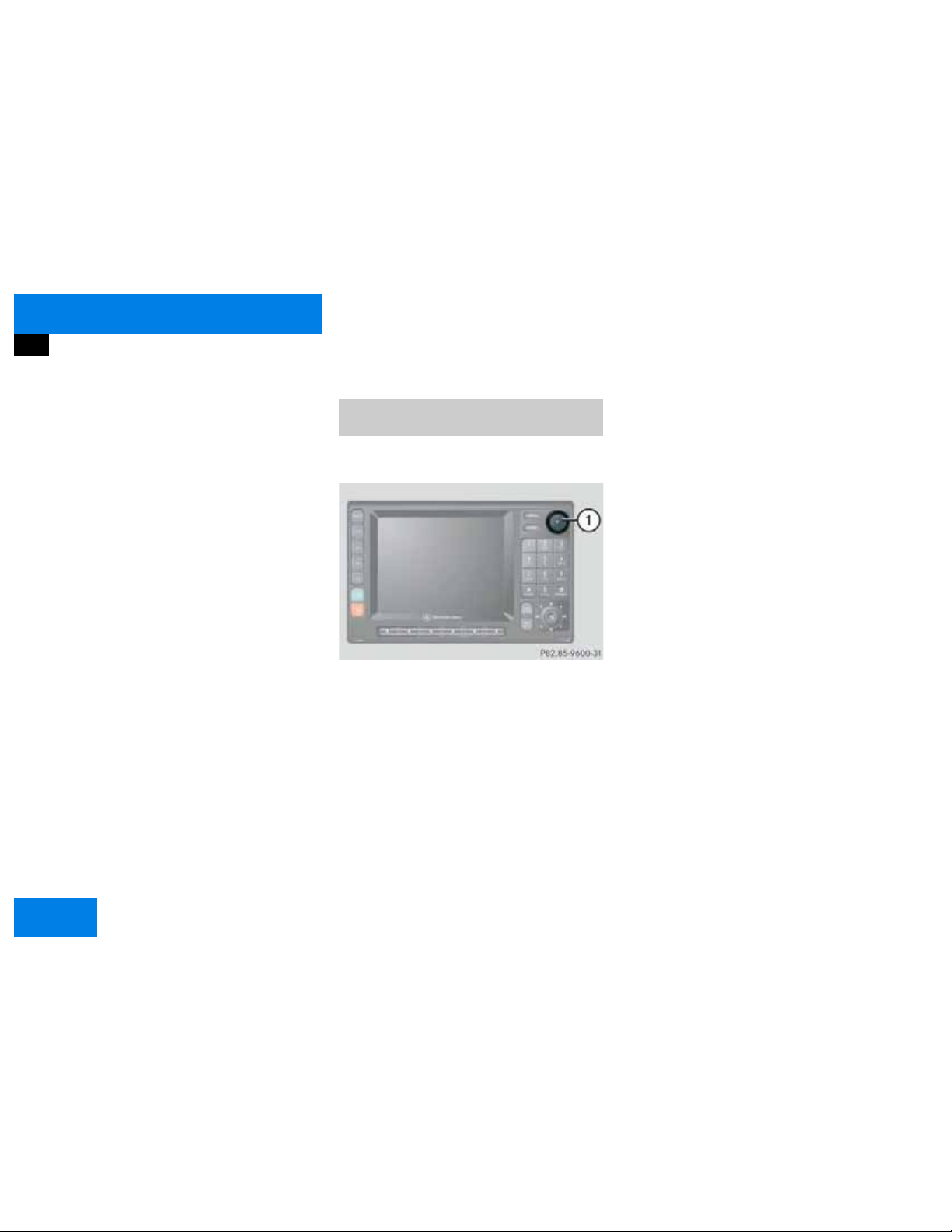
At a glance
1
1
Quick reference MCS
Quick reference MCS
This section only provides a brief overview
of the MCS. Please read all instructions
carefully before operating the unit to ensure your complete understanding and to
obtain the best possible performance from
the system.
For detailed information, please refer to
the pages indicated and the respective
system chapters.
Switching the MCS operating unit on
and off
Switching on
The MCS will switch on the last active
source and display the corresponding
menu.
Switching off
왘 Press the rotary/push-button 1
.
or
왘 Turn the key in the steering lock to po-
sition 0.
or
왘 Remove the key.
14
왘 Press the rotary/push-button 1
.
or
왘 Turn the key in the steering lock to po-
sition 1 or 2 if the MCS has been
switched off by turning the key in the
steering lock to position 0 or removed.
The MCS switches off.

At a glance
Quick reference MCS
The navigation system* was the last system
used
The menu displayed will vary according to
the last navigation function used.
If route guidance was active, you will see:
앫 the basic guidance display or
앫 the map
i
If the MCS is switched off for more than
30 minutes during active route guidance, all manually entered traffic jams
and detours are deleted. Selecting a detour (
컄 page 119).
If destination input was active, the main
destination input menu appears.
Switching another system on
왘 Press a system key, e.g. .
The main radio menu will appear.
15
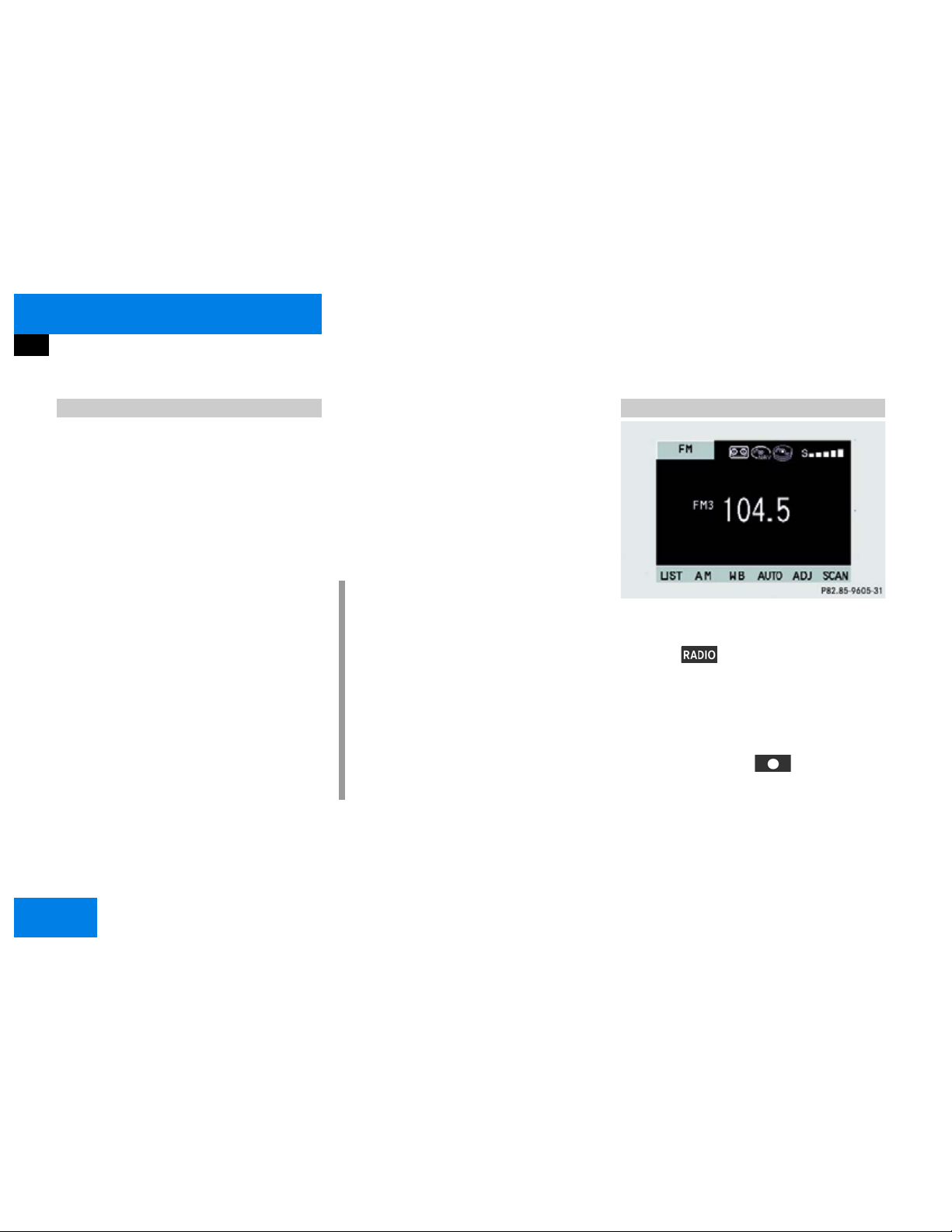
At a glance
Quick reference MCS
Adjusting the volume
왘 Turn the rotary/push-button.
For the audio sources
앫 Radio
앫 Tape
앫 CD* (single CD and CD changer)
you can set the volume jointly.
For the service source
앫 Telephone*
you can alter the listening volume for the
telephone only.
For the service sources
앫 Voice output during route guidance
(navigation system)
and
앫 Voice Control System (refer to sepa-
rate operating instruction)
you can set the volume jointly.
i
The volume of the navigation voice
prompt can only be adjusted during
active route guidance. Turn the rotary
push button during an announcement,
or press Navi Voice to repeat the
current/last voice instruction and turn
the rotary push button during the
announcement.
During an announcement, the volume is
lowered automatically.
Radio Operation
Switching on
왘 Press .
The radio is switched on. The station
last tuned to will begin to play.
Changing the radio band
왘 Press the softkey “AM”, “FM” or
“WB”.
16
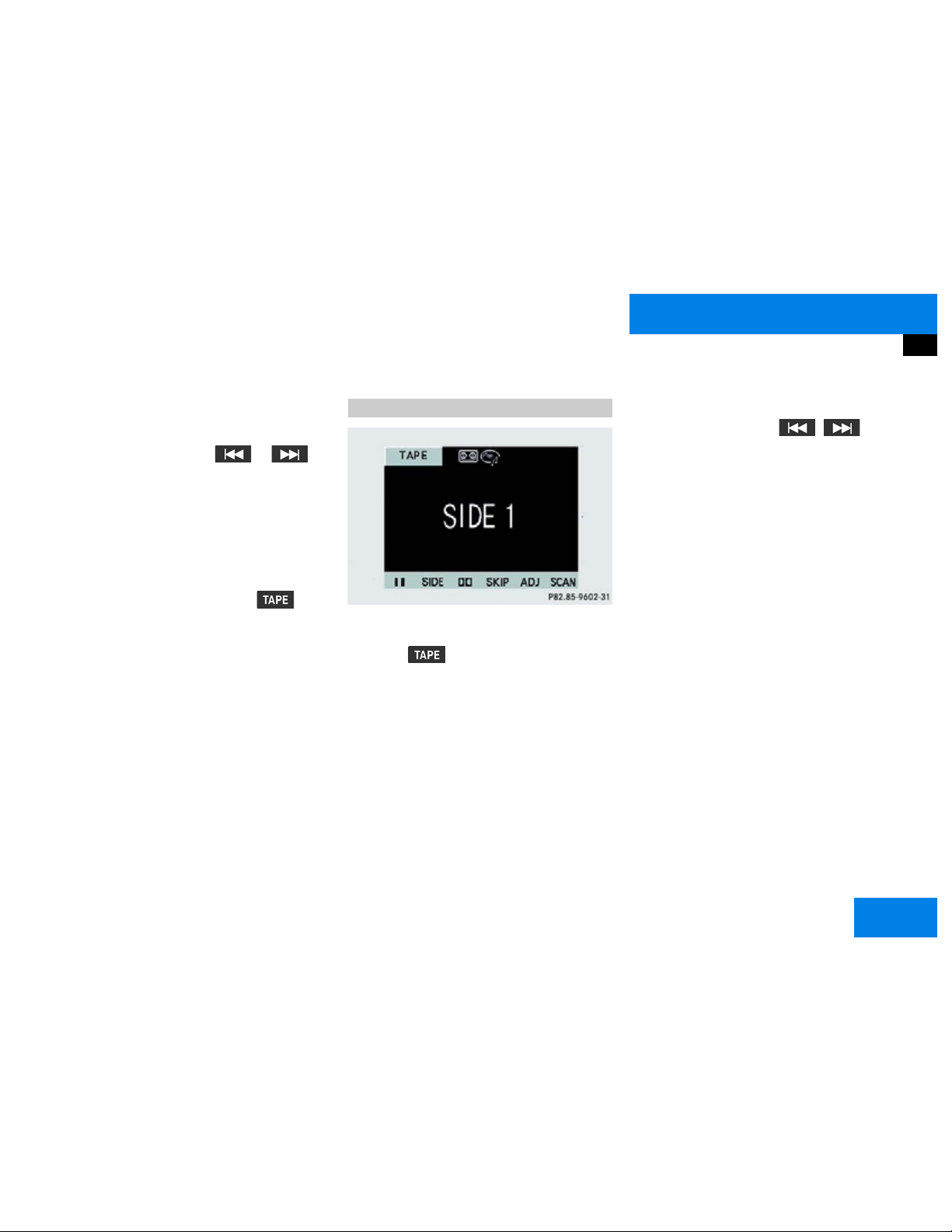
At a glance
Quick reference MCS
Selecting a station
Automatic seek tuning
왘 Push the joystick to or .
In the FM-, AM-, Weather Band WB, the
radio will tune in to the next receivable
station (FM/AM) or channel (WB) with
descending/ascending frequency.
Switching another system on
왘 Press any system key, e.g. .
The MCS will switch to tape operation.
Refer to (
컄 page 26) “Radio operation” for
additional information.
Tape operation
Switching on
왘 Press .
The main tape menu will be displayed
and playback begins.
Inserting a cassette into the cassette compartment (
컄 page 40).
Music search
왘 Push the joystick to / .
The tape will wind to the beginning of
the current track, to the previous track
or to the next track.
Refer to (
컄 page 38) “Tape operation” for
additional information.
17
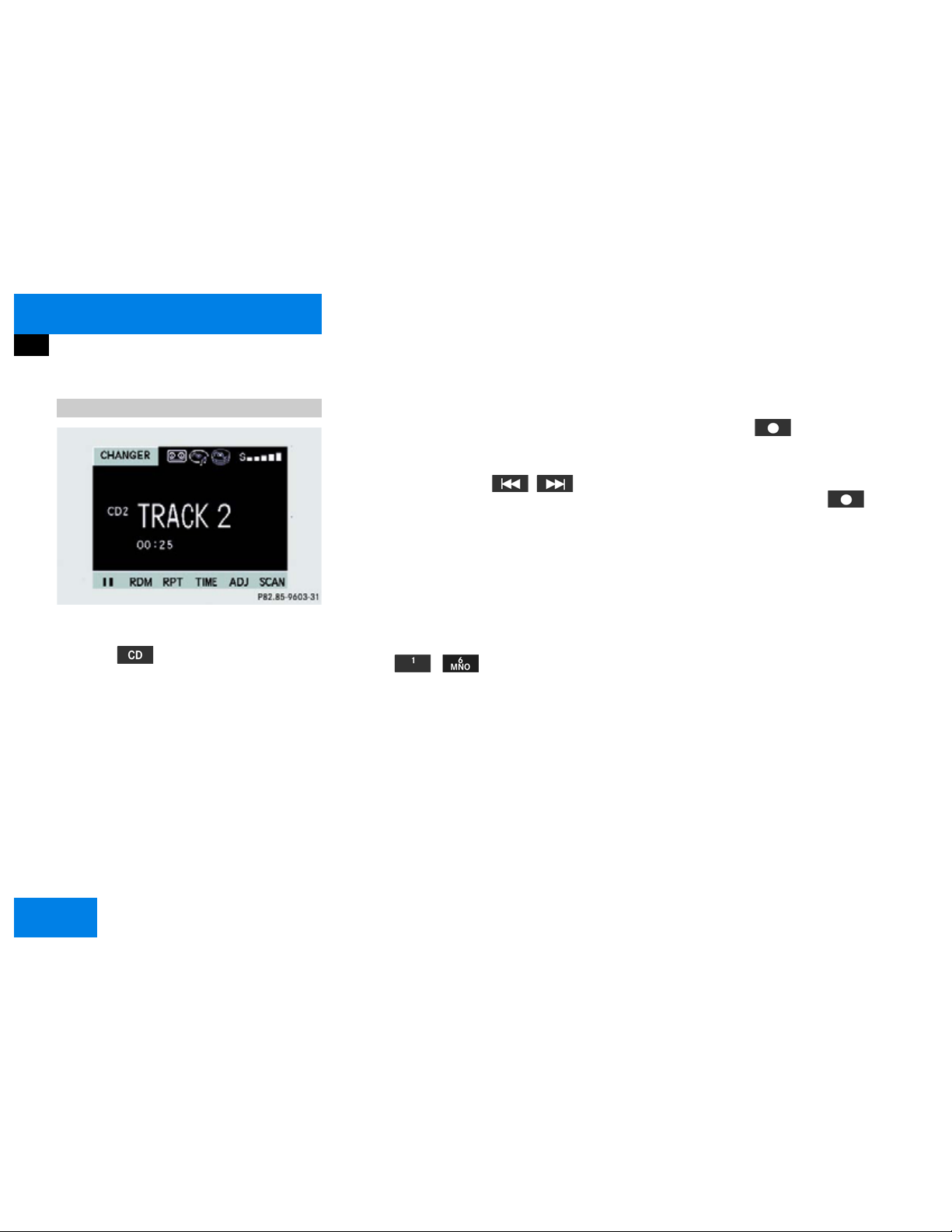
At a glance
Quick reference MCS
CD operation*
Switching on
왘 Press .
The main CD menu will be displayed.
CD playback will begin automatically
depending on the CD player selected.
앫 Single CD player. The first track on
the CD is played.
앫 CD changer. The first track on the
first CD detected in the magazine is
played.
Inserting a CD into the CD drive and inserting CDs in the CD changer (
컄 page 51).
Track select
왘 Push the joystick to / .
The beginning of the current track, the
previous track, or the next track will be
played.
Selecting a CD from the CD changer
왘 Activate the CD changer.
왘 Press one of the number keys.
Keys - select the corre-
sponding magazine slot of the
CD changer.
The message “Loading CD...” appears
on the display. Playback begins with
track 1.
CD track scan
왘 Press the softkey “SCAN”.
The tracks on the CD are played one after the other for 8 seconds each.
왘 Press the highlighted softkey
“SCAN” to cancel the function.
Refer to (
컄 page 48) “CD operation” for
additional information.
18
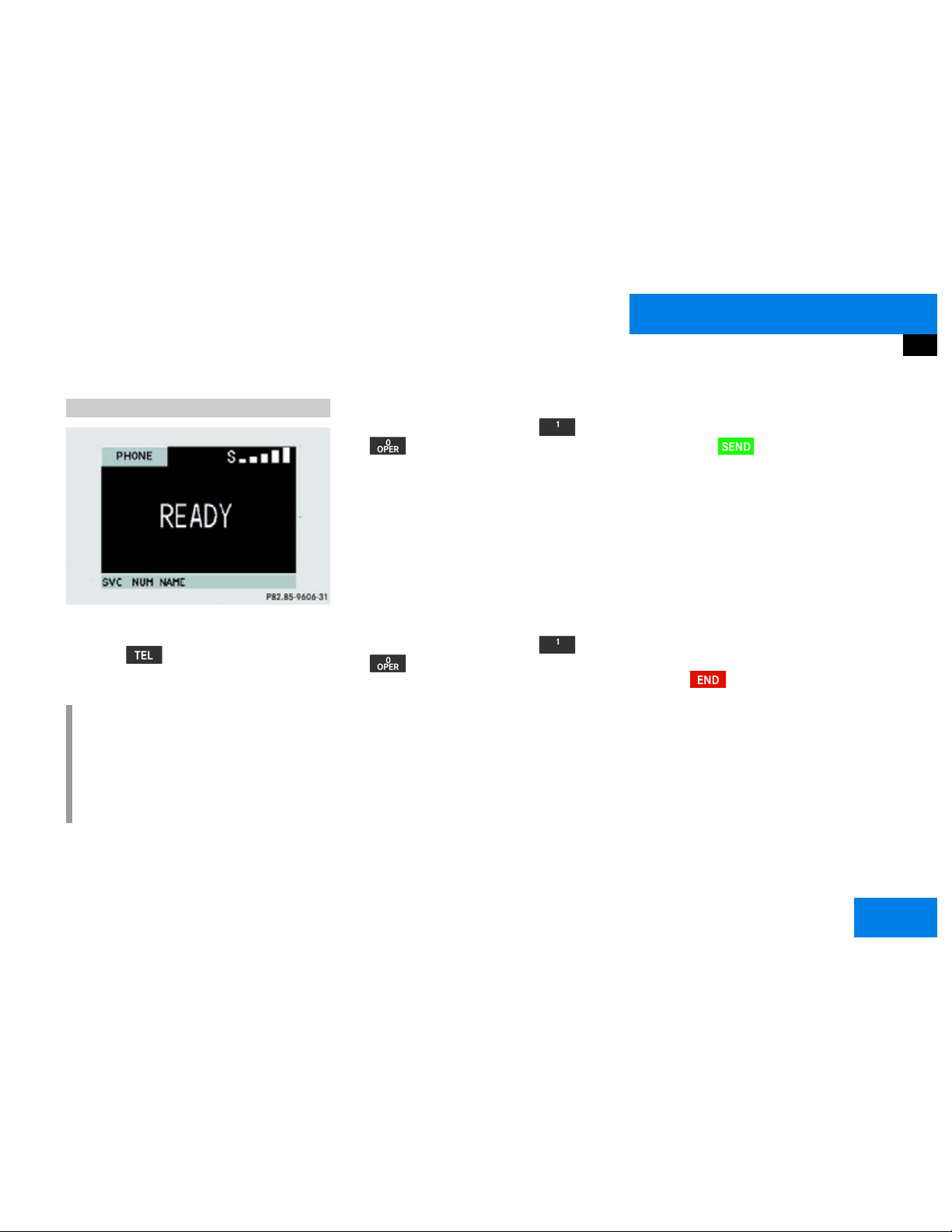
At a glance
Quick reference MCS
Telephone operation*
Switching on
왘 Press .
The unlock code menu will appear.
i
Timeport phones use a three-digit code.
V60 phones use a four-digit code. The
head unit will unlock the phone using
the first three digits of the four-digit
V60 unlock code.
Entering the unlock code
왘 Use the number keys from to
to enter the unlock code.
Asterisks instead of digits appear in the
input line.
If the code entered is correct and the
phone is registered in a network, the
phone is ready for use.
Outgoing call
Enter a telephone number
왘 Use the number keys from to
to enter the telephone number.
The menu changes when the first digit
is entered.
Begin dialing
왘 If you have entered the correct num-
ber, press .
Dialing will begin. If the phone number
and name are stored in the phone
book, the name appears on the screen.
The active audio source will switch to
mute.
Conducting a call
When the call is initiated, the call time will
be displayed.
Ending a call
왘 Press .
Refer to (
컄 page 68) “Telephone mode” for
additional information.
19
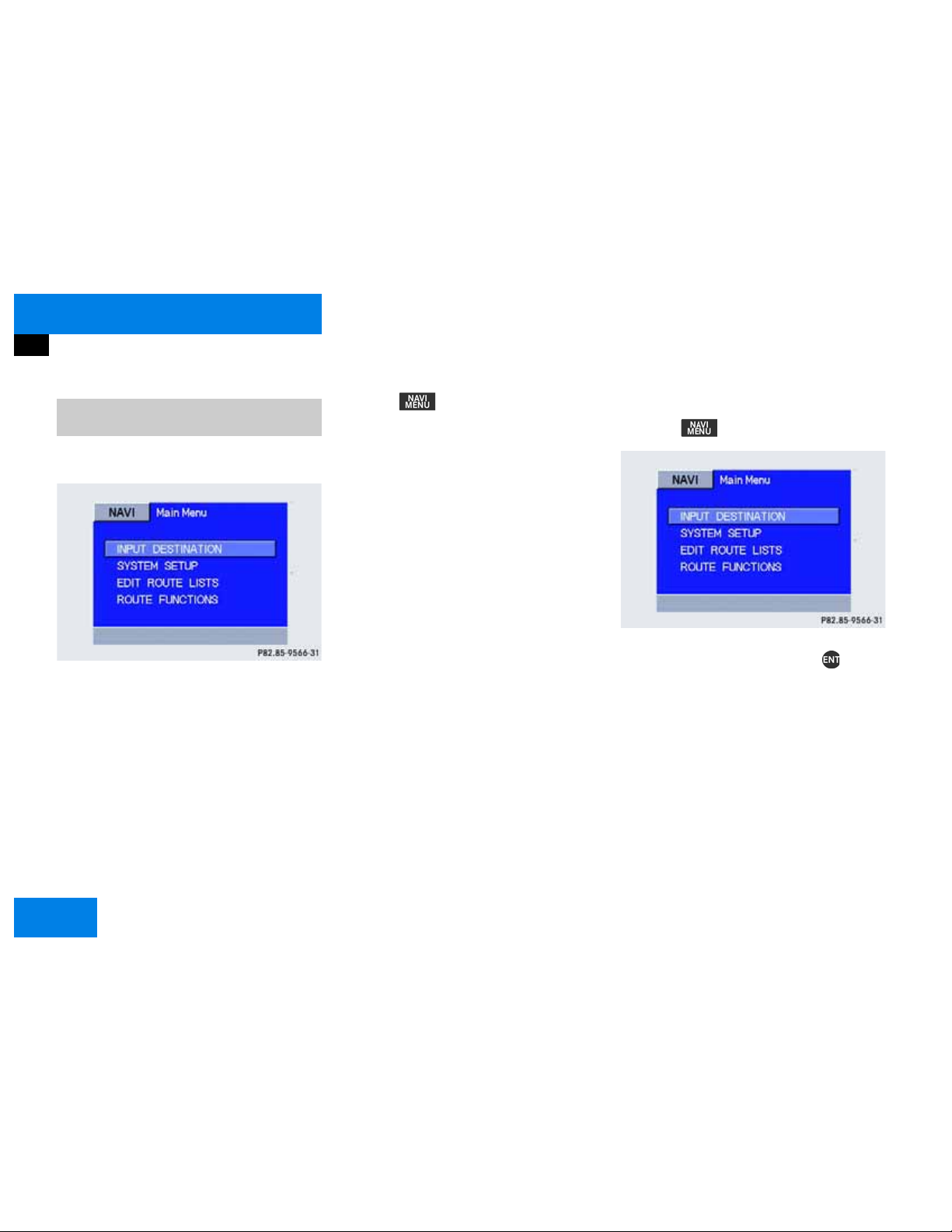
At a glance
Quick reference MCS
Navigation system*, entering a destination and calculating a route
Switching the navigation system on
P82.85-9566-31
Main destination input menu
왘 Press .
If the navigation system has not been
booted, the navigation startup screen
appears during the software loading
process.
The navigation menu displayed will vary
according to the last navigation func-
tion used.
If route guidance was switched off, the
main navigation menu is displayed.
Entering destination address
앫 Press .
P82.85-9566-31
앫 Use the joystick to select “INPUT
DESTINATION” and press .
20
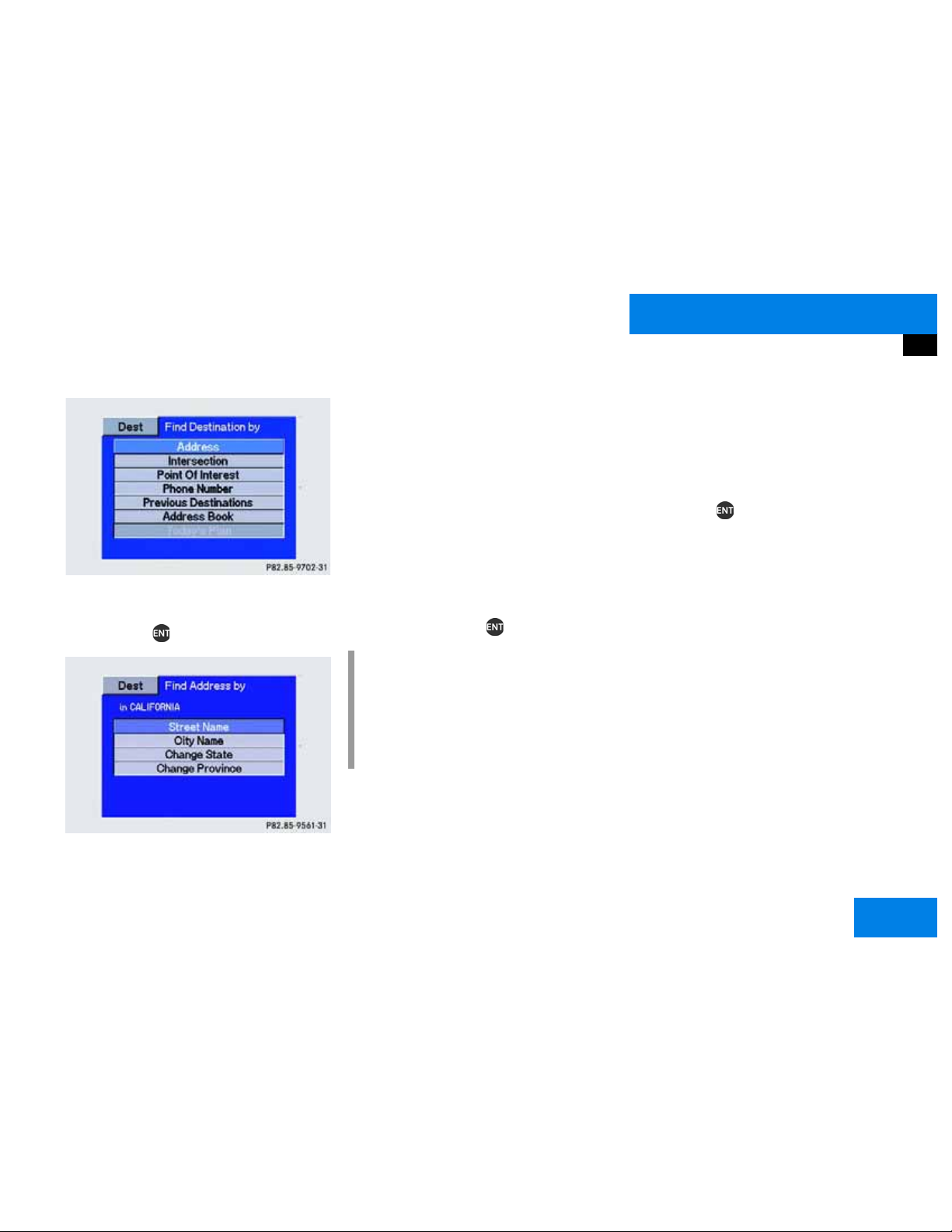
At a glance
Quick reference MCS
P82.85-9562-31
The Find Destination by menu appears.
왘 Use the joystick to select “Address”
and press .
P82.85-9561-31
To find the addresses, select:
앫 “Street Name”, to search for the ad-
dress by street name and number.
앫 “City Name”, to search for the ad-
dress in a specific city.
앫 “Change State”, to search for the
address in a different state.
앫 “Change Province”, to search for
the address in a different province.
왘 Use the joystick to select the desired
method and press .
i
If you have entered the state or the
province and you know the city name,
start your search using the city name.
This will save time versus starting a
search where you use the street name.
Changing the state or province
The input screen appears showing the current state or province.
왘 If you want to choose another state or
province, use the joystick to select it
and press .
The new state or province is selected.
21
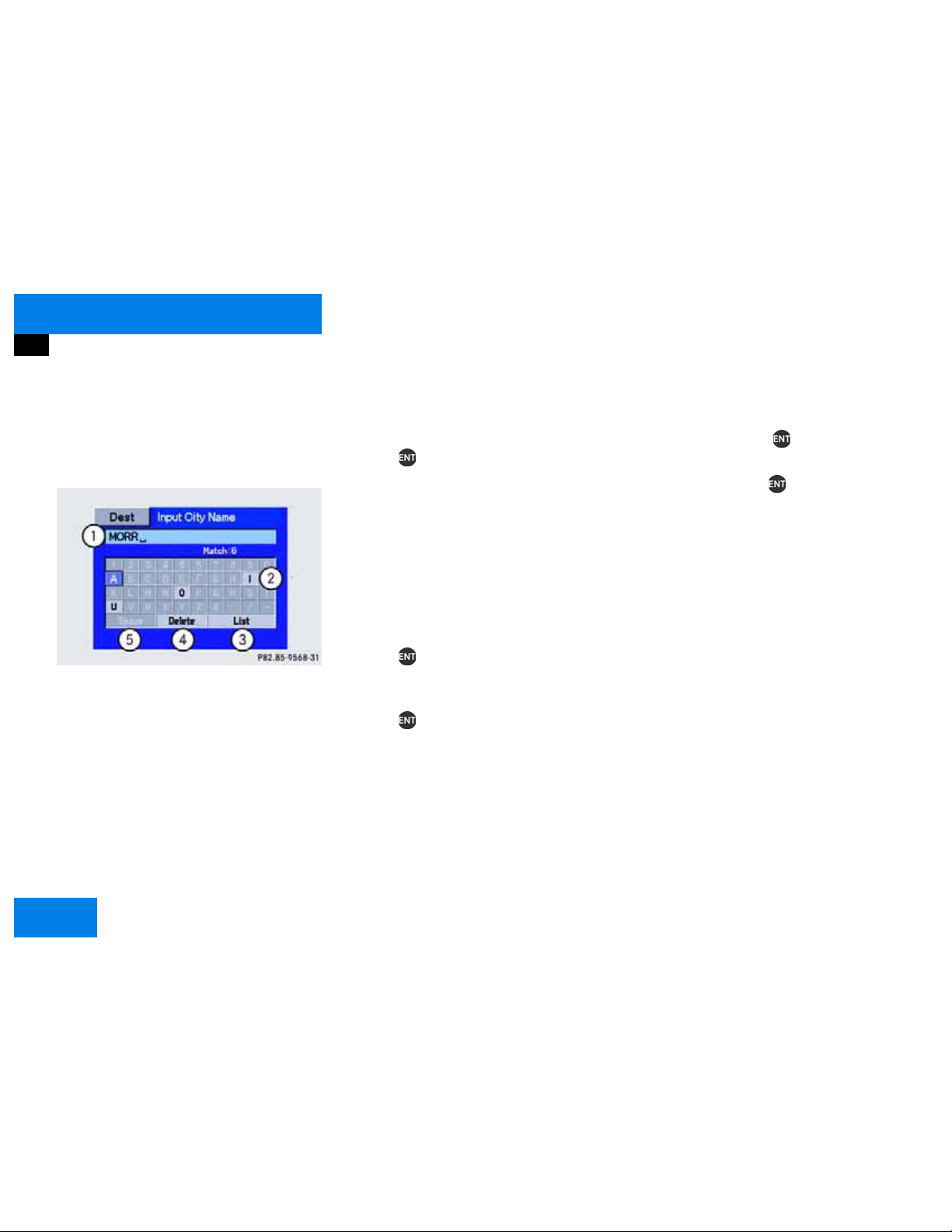
At a glance
2
1
4
3
3
Quick reference MCS
Entering a city name
The input screen appears. If you have selected the city name menu, the current city
name appears.
P82.85-9568-31
1 Text window
2 Keypad
3 List button
4 Delete button
5 Space button
왘 If you want to choose another city, use
the joystick to select the first character
of the city name from the keypad 2
and
press .
The character appears in the text win-
.
dow 1
왘 To enter more characters, repeat
above step.
If a character is not available, it will
automatically be shaded out.
왘 To correct the last character, use the
joystick to select “Delete”4
and
press .
왘 When you have entered the city name,
use the joystick to select “List”3
press .
and
or
왘 Use the joystick to enter the first few
characters of the city name, select
“List”3
왘 Select the desired city name from the
and press .
name list and press .
왘 The Input Street Name menu appears.
22
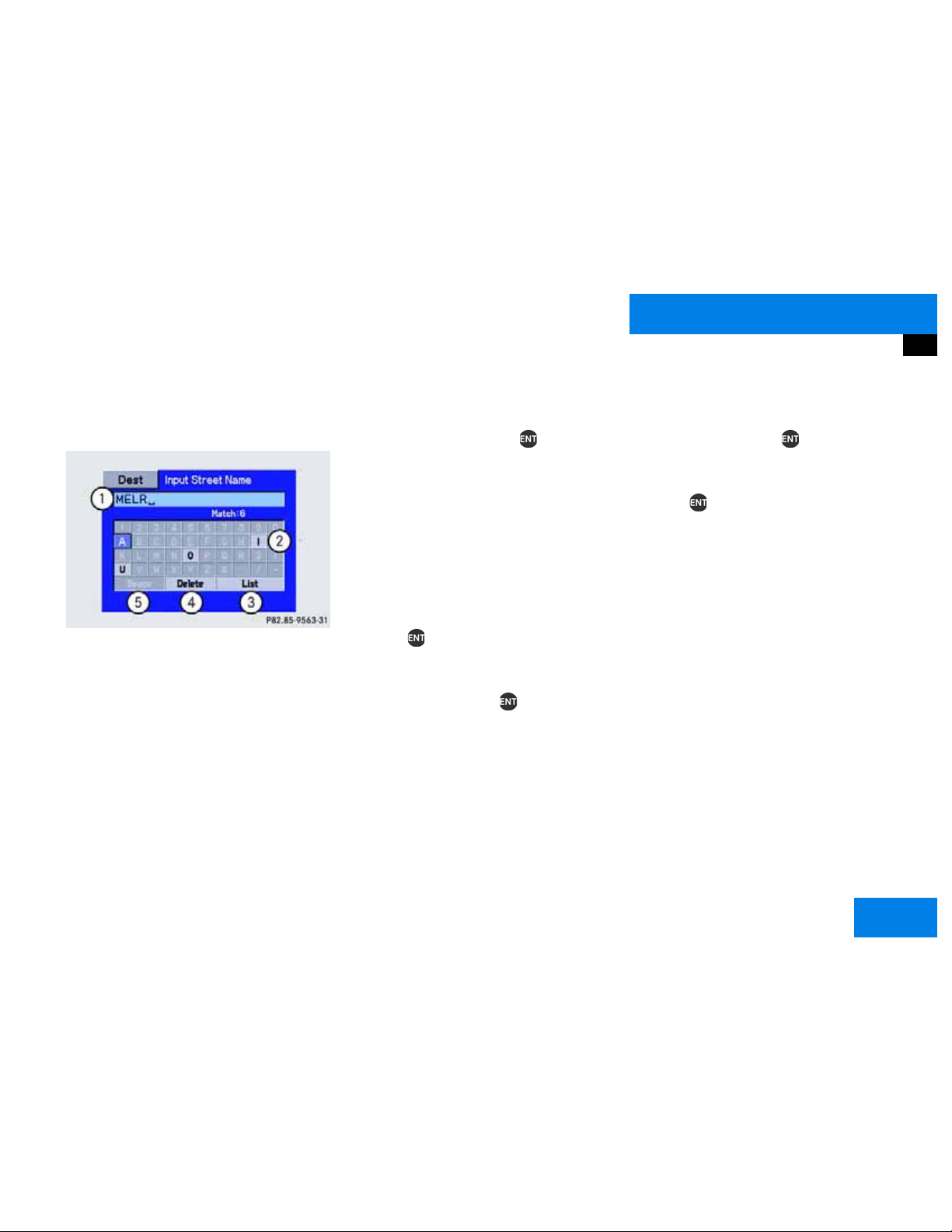
At a glance
2
1
4
3
3
Quick reference MCS
Entering a street name
The input screen appears.
P82.85-9563-31
1 Text window
2 Keypad
3 List button
4 Delete button
5 Space button
왘 To enter the street name, use the joy-
stick to select the first character from
the keypad 2
and press .
The character will appear in the text
window 1
왘 To enter more characters, repeat
.
above step.
If a character is not available, it will
automatically be shaded out.
왘 To correct the last character, use the
joystick to select “Delete”4
and
press .
왘 When you have entered the street
name, use the joystick to select
“List”3
or
and press .
왘 Use the joystick to enter the first few
characters of the street name, select
“List”3
왘 Use the joystick to select the desired
and press .
street name from the name list and
press .
왘 The Address Number menu appears.
23
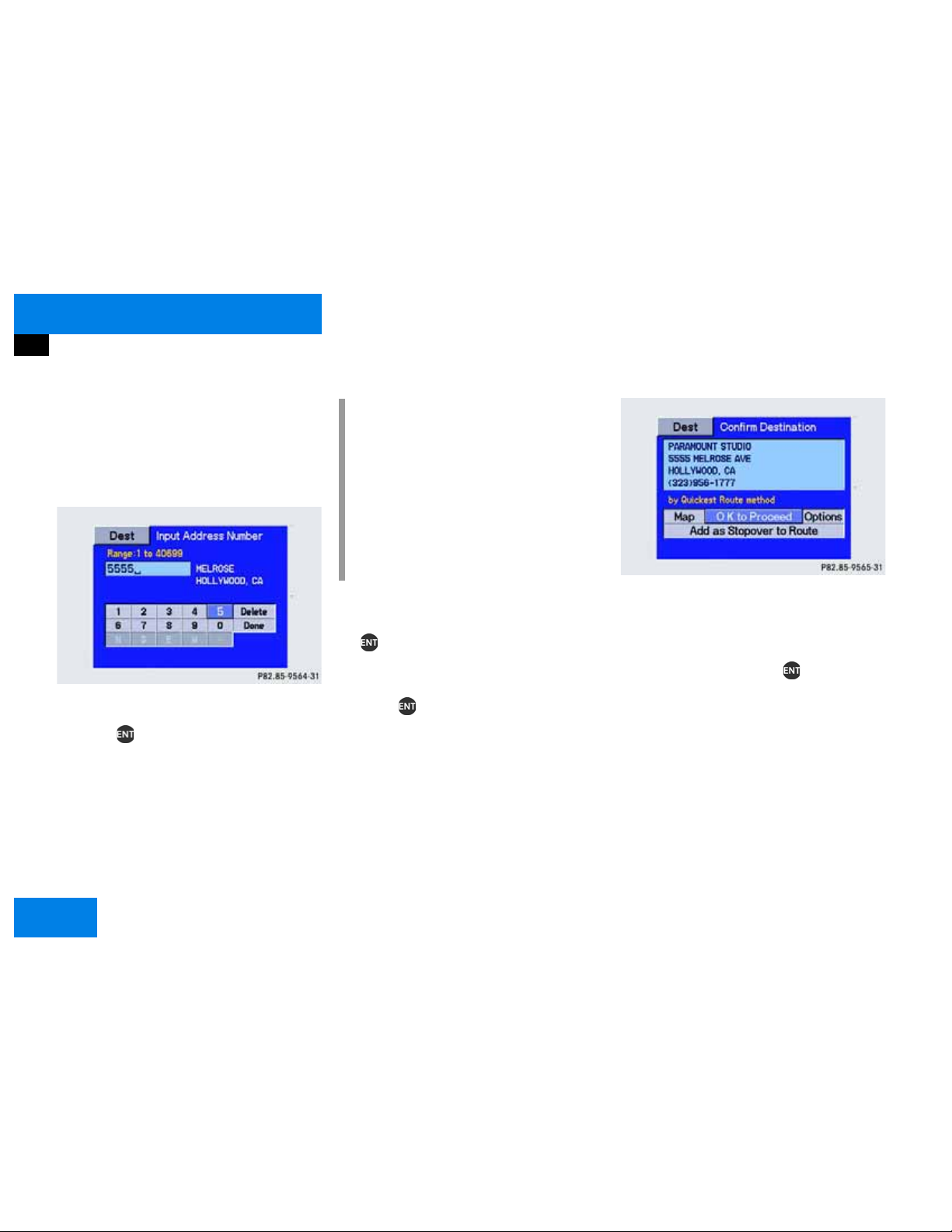
At a glance
Quick reference MCS
Entering an address number
The input screen appears if you have entered the street name and the address
numbers for this street are stored on the
navigation DVD.
P82.85-9564-31
왘 Use the joystick to select the first num-
ber of the desired address number and
press .
The character will appear in the number window.
왘 To enter more characters, repeat the
above step.
i
Numbers can also be entered using the
number keypad.
If a character is not available, it will au-
tomatically be shaded out. Use “N”, “E”,
“W” or “S” only if the address number
contains such a character. The MCS will
automatically differentiate north, east,
west and south street names.
왘 To correct the last character, use the
joystick to select “Delete” and press
.
왘 When the address number is displayed,
use the joystick to select “Done” and
press .
If the city name was not previously en-
tered, the City Name menu will appear.
P82.85-9565-31
왘 Once you have entered the complete
address, the Confirm Destination menu
appears.
왘 Use the joystick to select “OK to
Proceed” and press .
The MCS begins calculating the route.
24
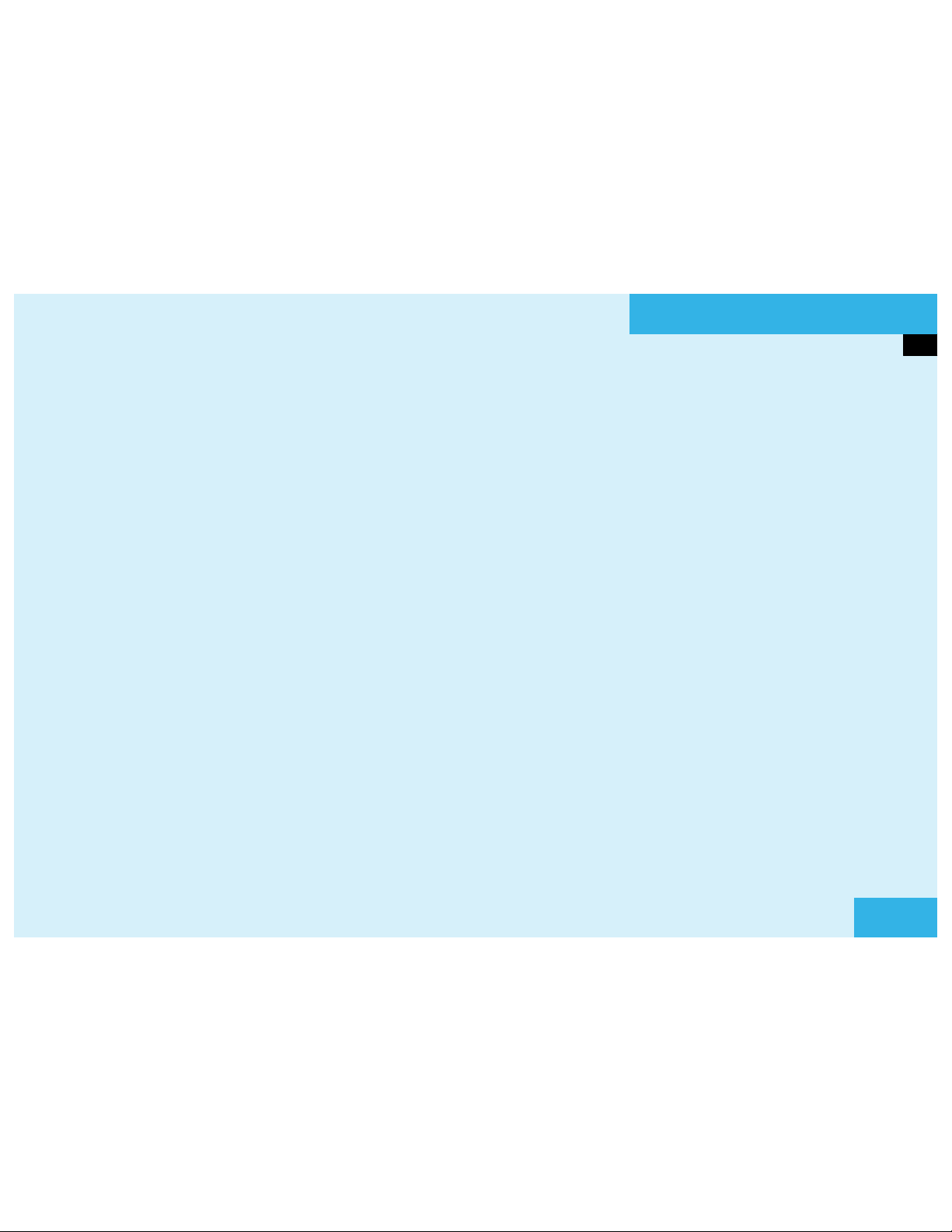
Audio
Radio operation
Tape operation
CD operation
Audio Adjustment
25

Audio
Radio operation
Radio operation
Quick reference
26
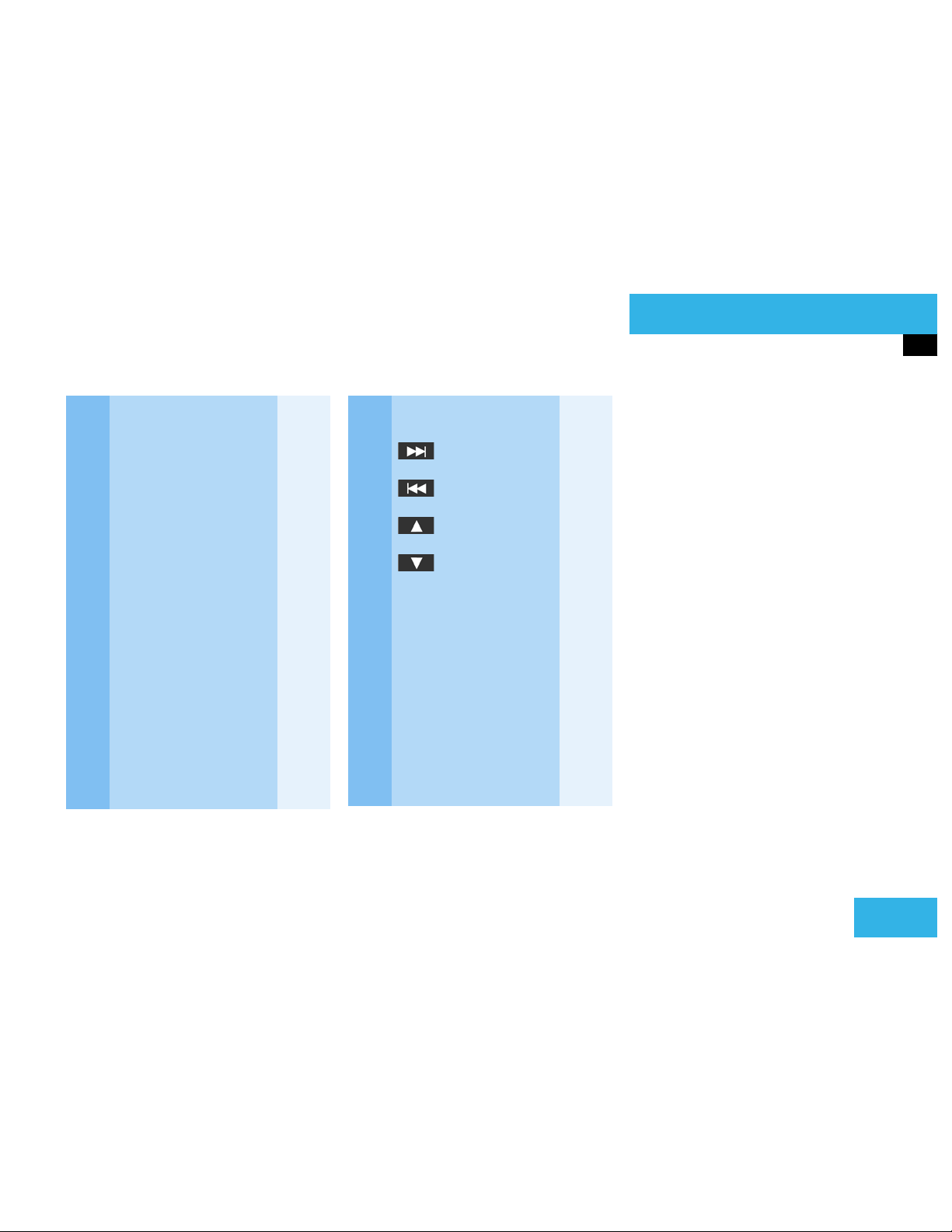
Audio
Radio operation
Function Page
1 Switches radio operation
on
2 Color display
3 Press to:
Switch the MCS on and
off
Turn to:
Adjust the volume
4 Selecting a station (pre-
sets)
Selecting a station via direct frequency entry
Saving a station
Selecting a station from
the preset menu FM/AM
Selecting a station from
the WB preset menu
30
14
16
36
34
37
Function Page
5 Joystick
: Automatic seek
tuning, ascending
: Automatic seek
tuning, descending
: Manual tuning,
ascending
: Manual tuning,
descending
6 Softkeys
“LIST”: Preset menu
“AM”, “FM”: Changing radio band
“WB”: Weather Band
“AUTO”: Automatically
saves stations
“ADJ”: Audio adjustment
“SCAN”: Scan
33
33
33
33
37
31
32
33
63
35
27
