Page 1
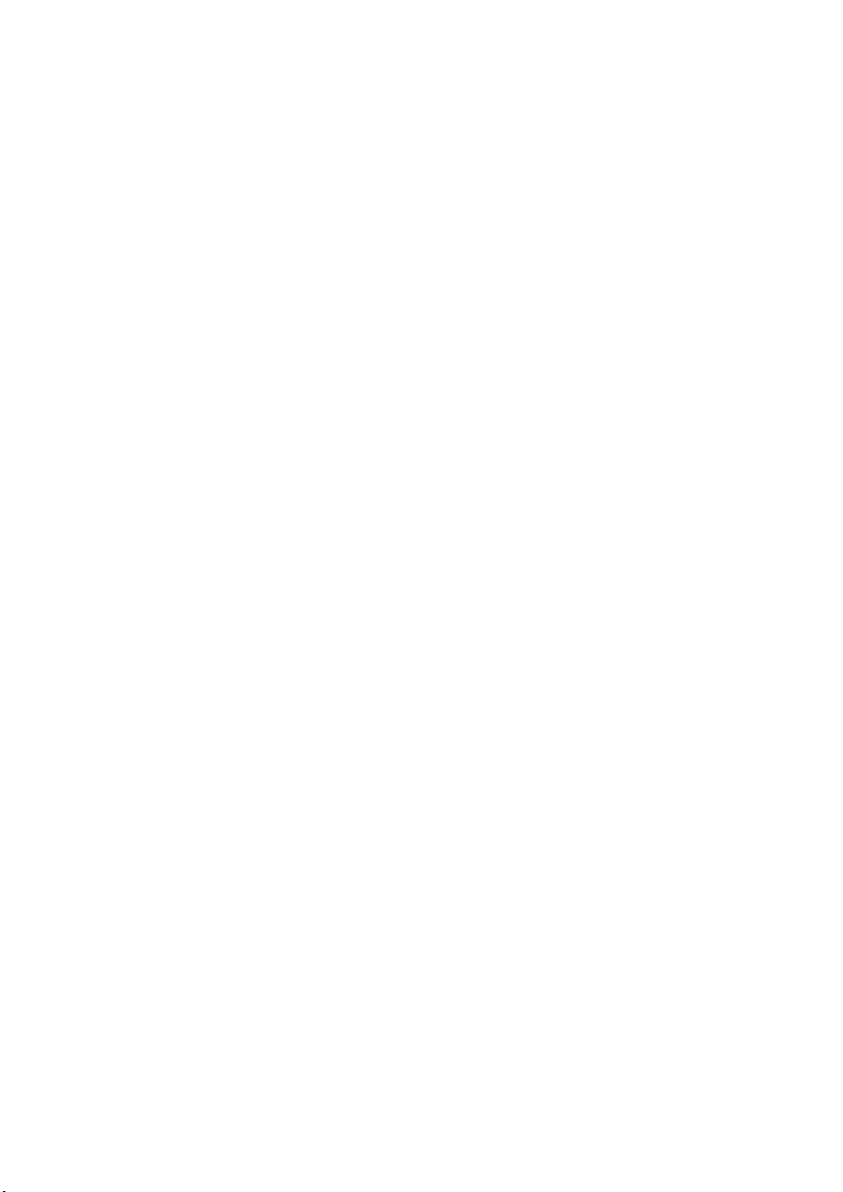
Table of Contents
Table of Contents.......................................................................................... 1
Safety and Maintenance ............................................................................... 3
Safety Instructions.......................................................................................................3
Operational Safety ...................................................................................................3
Point of Use..............................................................................................................3
Electro-Magnetic Compatibility................................................................................4
Information of Conformity .......................................................................................4
Battery Treatment ....................................................................................................4
Maintenance ...............................................................................................................6
Cleaning ..................................................................................................................6
Repairs .....................................................................................................................6
Recycling .................................................................................................................6
What’s in the Box?........................................................................................ 7
System Requirements ................................................................................... 7
Technical Data .............................................................................................. 7
Identifying Parts........................................................................................... 8
Fitting Batteries in the Keyboard ..................................................................................9
Fitting Batteries in the Mouse ......................................................................................9
Connecting the Receiver..............................................................................................9
Operating the Keyboard and Mouse ........................................................... 10
Mouse Wheel ............................................................................................................10
The Keyboard ............................................................................................................10
The Alt and Ctrl Keys..............................................................................................11
Special Keys and Functions ....................................................................................12
Customer Service ........................................................................................ 14
What to do in the Event of Malfunction .....................................................................14
Basic Hints..............................................................................................................14
Troubleshooting ....................................................................................................14
Technical Support .....................................................................................................15
If you Need Further Assistance …….........................................................................15
UK/ N. IRELAND HELPLINE 0871 37 61 020
REP. IRELAND HELPLINE 1 800 992508
Page 2
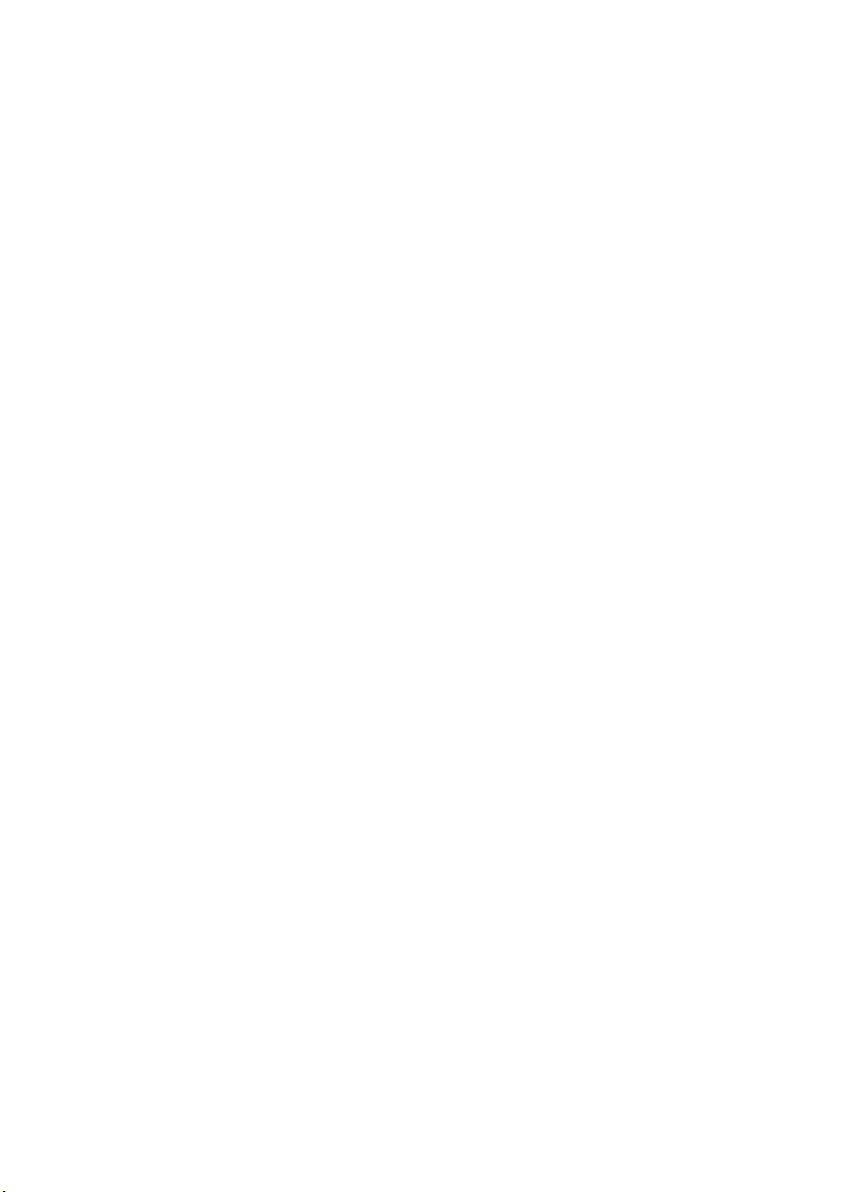
-2-
Copyright © 2008 Medion®.
All rights reserved. Microsoft
ration in the U.S. and other countries. Pentium
names of actual companies and products mentioned herein may be the trademarks of their respective
owners. Information in this document is subject to change without notice.
®
, MS-DOS®, and Windows are registered trademarks of Microsoft Corpo-
®
is a registered trademark of Intel Corporation. The
UK/ N. IRELAND HELPLINE 0871 37 61 020
REP. IRELAND HELPLINE 1 800 992508
Page 3
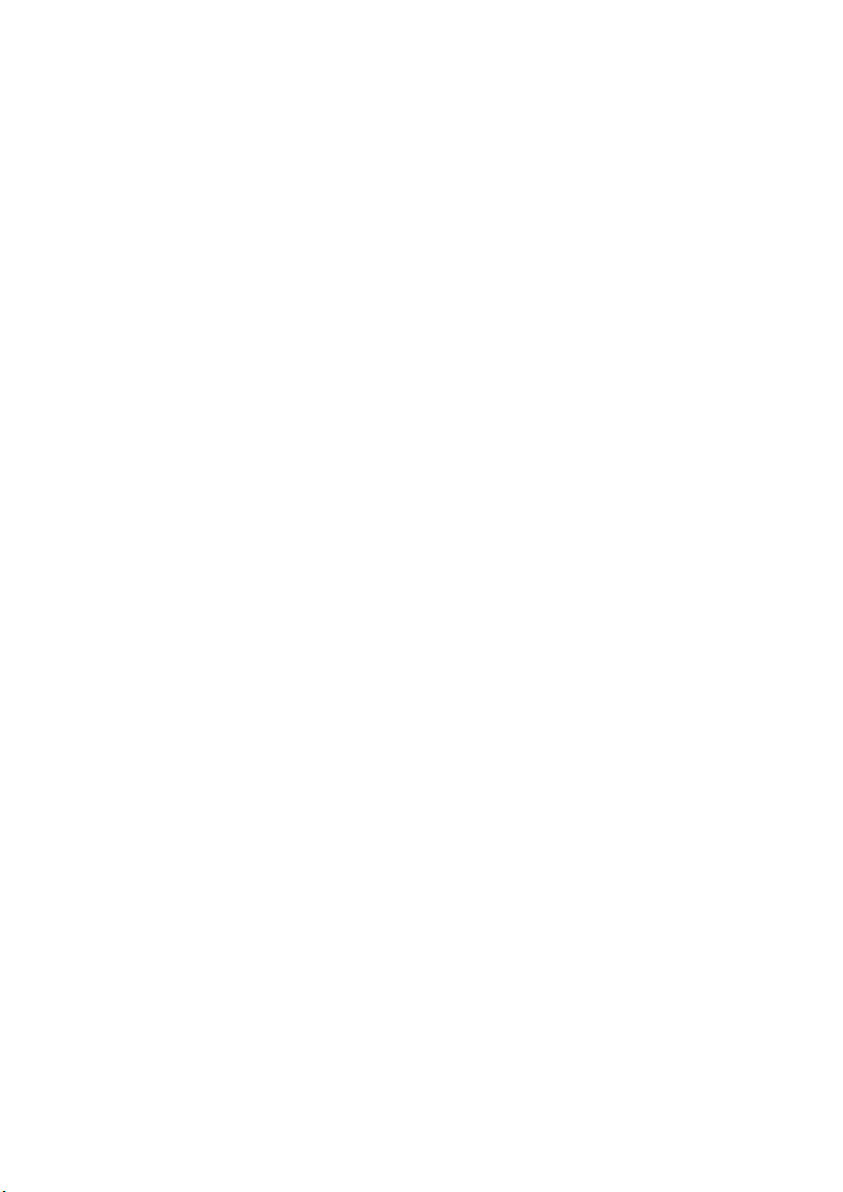
-3-
Safety and Maintenance
Safety Instructions
Please read this chapter carefully and observe all listed notes. This will ensure reliable operation and long life expectancy of your product.
Keep these instructions with your wireless Keyboard and mouse set at all times.
In the event that you transfer ownership of these devices, please provide these instructions
to the new owner.
Operational Safety
• Whenever you edit data, it is advisable to make backup copies on an external data
medium (disks, CD). We are not liable for any loss of data and consequential damages.
• This product is designed to run on a PC/AT (IBM-compatible) computer with USB
port.
• Follow the safety instructions for the computer to which you are connecting the
devices.
• Never open the component housing. This might lead to a short circuit or even a fire.
• Never allow children to use electronic devices unsupervised. Children may not al-
ways correctly identify potential hazards.
• Remove all power cables from your computer before installation. If the computer is
not disconnected from the power outlet damage may result. Unless expressly instructed otherwise, only remove and change the connections in the powered
down state.
Point of Use
• Position and operate these devices only on a stable, even and vibration-free surface.
• Keep devices away from moisture and avoid dust, heat and direct sunlight. Ensure
an ambient temperature that is suitable for office equipment.
• This product is not suitable for use at video workstation devices in the sense of §2 of
the video workstation regulation.
UK/ N. IRELAND HELPLINE 0871 37 61 020
REP. IRELAND HELPLINE 1 800 992508
Page 4
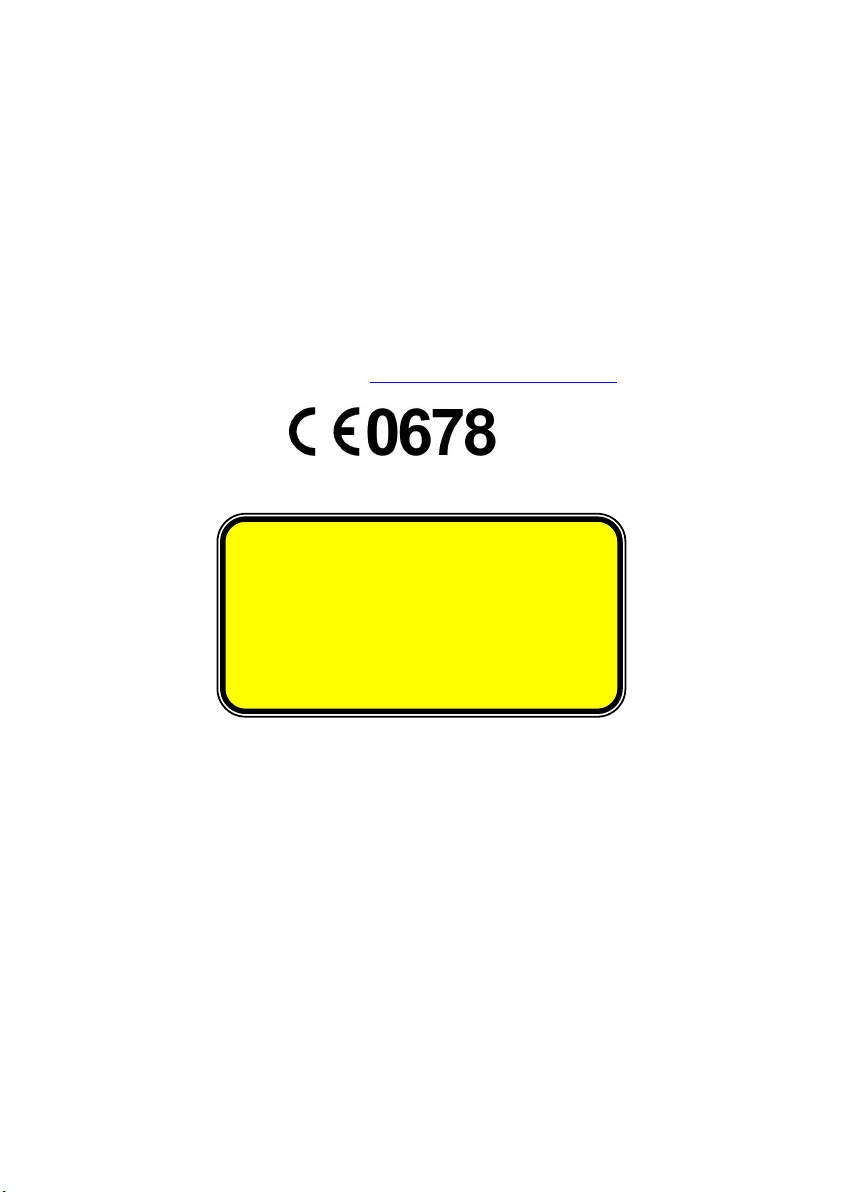
-4-
Electro-Magnetic Compatibility
• Allow a clearance of at least 50 cm (19.7”) from sources of high-frequency and
magnetic interference (TV, mobile telephone, infrared devices, loudspeaker cabinets, etc), in order to avoid malfunctions and loss of data. The distance between the
transmitter and the receiver should be greater than 50 cm (19.7”).
• When connecting additional or other components ensure that Guidelines for Electro-
Magnetic Compatibility (EMC) are observed.
Information of Conformity
The company declares herewith that these devices are in agreement with the fundamental
requirements and the other relevant terms of the 1999/5/EG Guideline. Complete declarations of conformity are available under www.medion.com/conformity.
In this product laser devices of Laser Class 1
may be used according to DIN EN 60825-1.
Repairs to the mouse must be performed
only by the manufacturer. Do not look into
the laser beam, even with specialist optical
instruments.
UK/ N. IRELAND HELPLINE 0871 37 61 020
REP. IRELAND HELPLINE 1 800 992508
Page 5
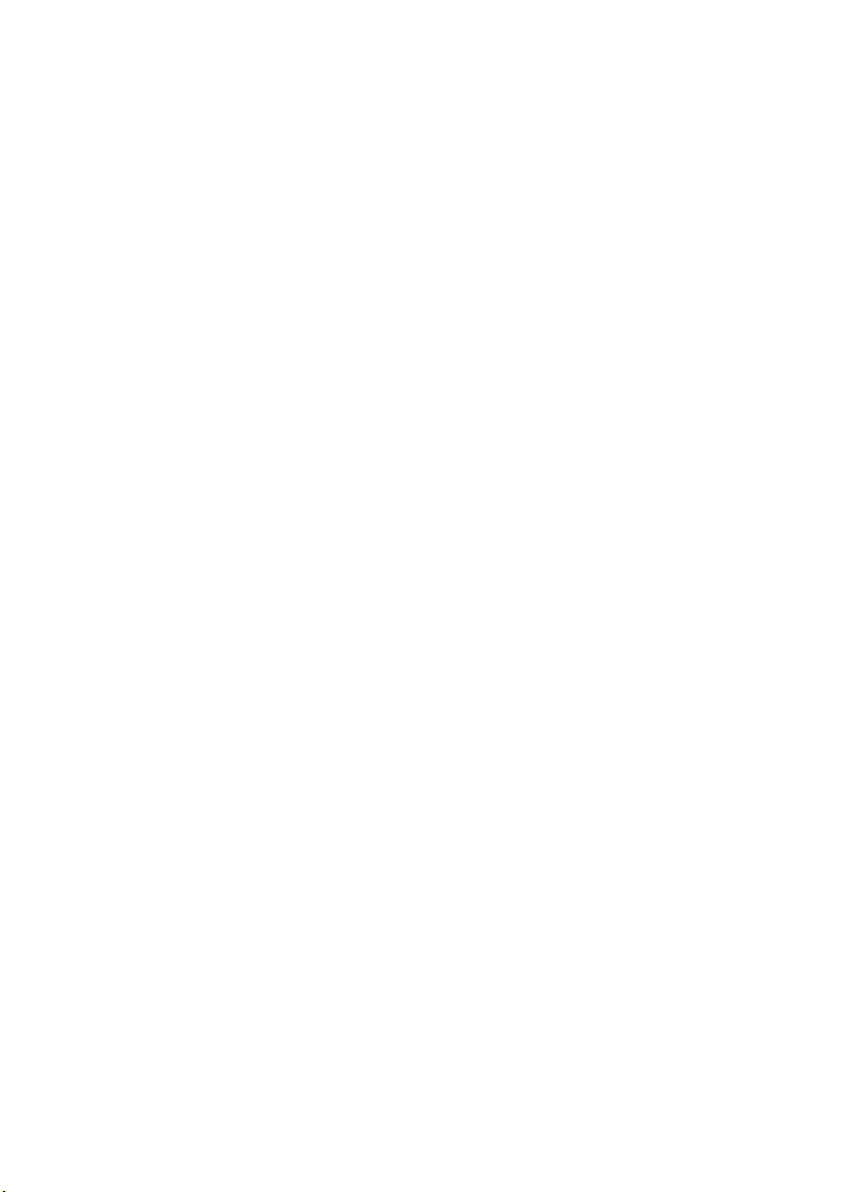
Battery Treatment
Batteries may contain combustible materials. Misuse may cause battery leakage, heat,
explosion or ignition, bringing about damage to the device or personal injury.
Please strictly observe the following:
• KEEP CHILDREN AWAY from batteries.
If by any chance, the batteries are swallowed, consult a doctor immediately.
• DO NOT CHARGE batteries (except rechargeable batteries).
• DO NOT FORCIBLY DISCHARGE batteries.
• DO NOT SHORT-CIRCUIT batteries.
• Do not expose the batteries to high temperatures caused by sunshine, fire or the
like!
• DO NOT ATTEMPT TO DISASSEMBLE or DEFORM batteries.
This may lead to injury, or the liquid of the battery may get into your eyes or adhere
to your skin. If this happens, rinse with a large quantity of water immediately and
consult a doctor.
• DO NOT allow batteries to be exposed to heavy impact by dropping or throwing
the batteries.
• DO NOT reverse the positive (+) and negative (-) terminals. This will help avoid
short-circuits.
• DO NOT MIX used and new or different types of batteries together.
Your equipment may not operate properly. In addition, the battery exhausted first
may be excessively drained (over-discharged).
• REMOVE PROMPTLY the used batteries from the device.
• REPLACE ALL BATTERIES with new batteries of the same type at the same time.
• INSULATE THE TERMINAL parts with tape or the like at the time of storage or
disposal of the batteries.
-5-
UK/ N. IRELAND HELPLINE 0871 37 61 020
REP. IRELAND HELPLINE 1 800 992508
Page 6

-6-
Maintenance
Cleaning
• Before cleaning the devices, remove the cable connection to the computer. Clean
the devices and other components with a damp cloth. Do not use any solvents, corrosives or gaseous detergents.
Repairs
• This device should only be repaired by an authorised service centre. Please contact
customer care if you have any technical problems.
Remove the power plug of your computer from the mains and contact customer care:
• if the connections are cut or otherwise damaged;
• if liquid has entered the device housing;
• if a device does not operate correctly;
• if a device is dropped or the housing damaged.
Recycling
Device
At the end of its life, the appliance must not be disposed of in household rubbish. Enquire
about the options for environmentally-friendly disposal.
Batteries
Do not dispose of used batteries in the household rubbish! They must be deposited at a
collection point for used batteries.
Packaging
All packaging and packaging materials that are no longer required can and should be
recycled.
UK/ N. IRELAND HELPLINE 0871 37 61 020
REP. IRELAND HELPLINE 1 800 992508
Page 7

What’s in the Box?
Please check that the below mentioned parts and accessories are in the box. If any item is
missing please contact your local service centre accordingly. Any claim for missing parts
will only be accepted within 14 days from date of purchase. Included in delivery is
the following:
• Wireless USB receiver
• Wireless keyboard
• Wireless mouse
• 4 batteries (LR03/AAA, 1.5 V)
• Warranty card
• User manual
System Requirements
• Computer PC/AT/IBM-compatible computer
• Processor power Pentium 1 GHz or higher
• Operating system Windows® XP/Vista®
• Connections 1 x USB port
-7-
Technical Data
• Radio mouse 5 keys with control wheel
• Keyboard with multi media keys
• Connections 1 x USB connector
• Battery operated mouse 2 x R03/LR03/AAA, 1.5V batteries
• Battery operated keyboard 2 x R03/LR03/AAA, 1.5V batteries
UK/ N. IRELAND HELPLINE 0871 37 61 020
REP. IRELAND HELPLINE 1 800 992508
Page 8

-8-
Identifying Parts
n
o
p
q
r
t
s
n Left mouse button
o Back-function in Internet Explorer
p Forward-function in Internet Explorer
q Right mouse button
r Mouse wheel and button
s Mouse battery compartment
t Wireless USB receiver
u Keyboard battery compartment
UK/ N. IRELAND HELPLINE 0871 37 61 020
REP. IRELAND HELPLINE 1 800 992508
u
Page 9

Fitting Batteries in the Keyboard
1. Turn the keyboard upside down.
2. Remove the battery compartment cover by pushing down on the cover and pulling
it in the direction of the arrow.
3. Insert the batteries (2 batteries, type R03/AAA, 1.5V) in the battery compartment of
the keyboard. Ensure that the battery poles correspond to the “+” and “-” markings.
4. Slide the battery compartment cover back on until it locks into place.
Note
If the LED on the keyboard is blinking, it means that the batteries are empty.
Replace the batteries.
Fitting Batteries in the Mouse
1. Turn the mouse upside down and remove the battery compartment cover by putting pressure on the recess and carefully pushing the cover upwards.
2. Insert the batteries (2 x batteries, type R03/LR03/AAA, 1.5V) in the battery compartment of the mouse. Ensure that the battery poles correspond to the “+” and “-”
markings.
3. Slide the battery compartment cover back on until it locks into place.
-9-
Connecting the Receiver
1. Please refer to the notes in the “Safety and Maintenance” section (page 3).
2. Switch the computer and all the attached peripherals on (monitor, printer, external
modem, etc.).
3. Insert the wireless USB receiver plug in the corresponding USB socket of your PC.
4. Now position the keyboard and the mouse at your workplace so that they are comfortable to use.
UK/ N. IRELAND HELPLINE 0871 37 61 020
REP. IRELAND HELPLINE 1 800 992508
Page 10

-10-
Operating the Keyboard and Mouse
Mouse Wheel
1. To scroll, move the
wheel.
2. To use the wheel as a button, click as
shown in the graphic below.
The Keyboard
On the base of the keyboard are two folding feet that let you adjust the angle of the keyboard.
UK/ N. IRELAND HELPLINE 0871 37 61 020
REP. IRELAND HELPLINE 1 800 992508
folding feet
Page 11

-11-
The Alt and Ctrl Keys
(similar picture)
The left Alt key performs certain functions in conjunction with other keys. The application
program determines these functions. In order to enter a combination of keys that include
the Alt key, hold the Alt key down while pressing the other key. The right Alt key operates in a similar way but selects certain special characters. The Ctrl key, like the Alt key,
carries out program functions.
Useful key combinations (software-dependent):
Key
Combination
Alt + F4 Ends the program selected or closes the window opened.
Alt + Print screen
Shift + 2
Ctrl + Alt + Del Windows security is launched.
Function and Description
Copies the image of the window currently active to the
clipboard.
Generates the @ character required for e-mails (pronounced: at).
UK/ N. IRELAND HELPLINE 0871 37 61 020
REP. IRELAND HELPLINE 1 800 992508
Page 12

-12-
Special Keys and Functions
These keys have a dedicated function as described in the table below.
Symbol Function
Start page – Calls up a homepage provided by the manufacturer of
your computer or an Internet site that you have specified.
Email – Opens your default email program.
Favourites – Displays your list of favourite web pages (see the help
menu for your browser to set up your favourites).
Calculator – Opens the calculator integrated into the operating system.
(similar picture)
Computer – Displays the contents of “My Computer”.
Media Player – Opens Windows® Media Player
Volume up – Increases the volume.
Volume down – Lowers the volume.
Playback / Pause – Starts the audio or video playback. Pressing the
button a second time pauses playback. Press the button again to resume playback
Stop – Stops the audio or video playback.
UK/ N. IRELAND HELPLINE 0871 37 61 020
REP. IRELAND HELPLINE 1 800 992508
Page 13

Notes on the Special Keys
Correct operation of the special keys is dependent upon a number of factors, particularly
the operating system and configuration:
• Operating system / configuration
The special keys call up certain functions of the operating system. Unfortunately,
different versions of the Windows
This is particularly noticeable in the media player and control keys.
For example, the control keys only function in this way, in the case of some operating systems / configurations, if the Media Player has been started, but these keys
will function when Media Player has not been started, in the case of other of operating systems / configurations.
Please test this in the case of your system, because we are unable to give any universally applicable information in this context.
®
operating system will produce different results.
-13-
UK/ N. IRELAND HELPLINE 0871 37 61 020
REP. IRELAND HELPLINE 1 800 992508
Page 14

-14-
Customer Service
What to do in the Event of Malfunction
Malfunctions can sometimes have very trivial causes, but at times can also be of quite a
complex nature and call for an in-depth analysis.
Basic Hints
• The regular running of the Windows® programs “Defrag” and “Scandisk” can
remove sources of error and raise system performance.
Troubleshooting
• Have the batteries been inserted incorrectly or are they spent? Check the polarity
(+/-) and exchange them for new ones as necessary.
• If you are working on a metal surface, use a screening base.
• If the media keys do not work, try starting the Media Playback first. This can be
done by pressing the Media key.
• If the audio CD plays but nothing can be heard, this may be due to a number of
causes:
• The volume for CD playback may be set too low. Double-click the loudspeaker
symbol in the taskbar to check the volume setting for CD audio.
• If you have more than one CD or DVD drive try inserting CD into another CD
drive.
• The drive into which you have inserted the audio CD is not connected to the
sound card (possibly the motherboard). Follow the instructions of your PC and
check the connection.
• The Windows calculator cannot be started. The program may have been unin-
stalled. Reinstall the program.
Note
If you want to start a different calculator to the one supplied with Windows®,
copy it into the Windows register and overwrite the calc.exe file found
there.
• Instead of Internet Explorer, the Internet connection wizard is started. You must
have a fully functional Internet connection before you can use this function.
UK/ N. IRELAND HELPLINE 0871 37 61 020
REP. IRELAND HELPLINE 1 800 992508
Page 15

• An Internet or e-mail program other than the one normally used is started. The key-
board starts the programs that are defined as the “defaults”. Check under:
Start Ö Control Panel Ö Internet Options Ö Programs
-15-
Technical Support
This product has been extensively and successfully tested in our laboratory with a number
of different devices. However, it is normal for the drivers to be updated periodically. If you
are having difficulty using your device, you may need to update the driver. Driver updates
and the most up-to-date information on this product can be found at the following Internet address:
Internet: www.medion.com
If you Need Further Assistance ……
If the suggestions in the above sections have not solved your problem, please contact us. It
will help us to help you if you can have the following information available:
• What is your computer configuration?
• What additional peripherals are you using?
• What messages are appearing on the screen?
• What software was running when the fault occurred?
• What steps have you already taken to solve the problem?
• If you already have a customer number from a previous call to us, please state this.
UK/ N. IRELAND HELPLINE 0871 37 61 020
REP. IRELAND HELPLINE 1 800 992508
