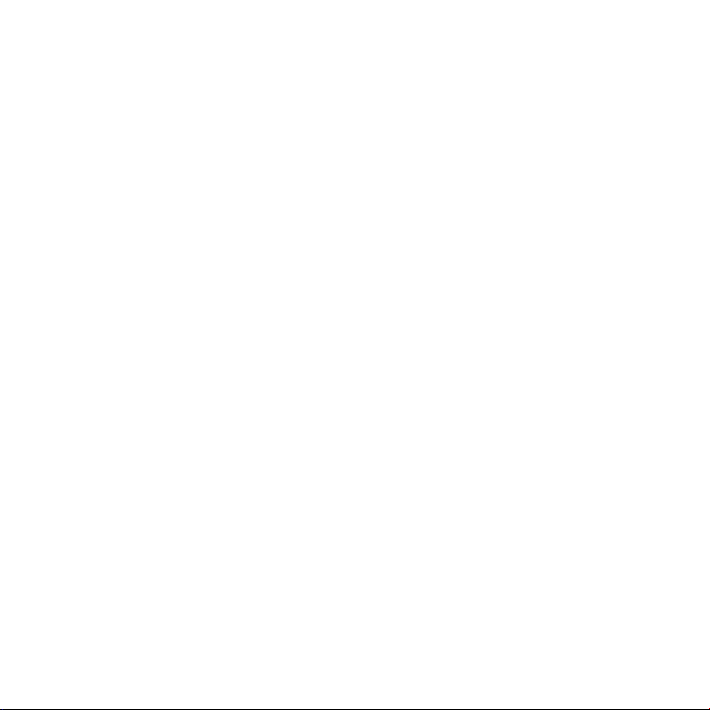
Safety instructions
Please read this section carefully and follow all instructions given. The
instructions will help you to operate the device reliably and help increase
its service life. Always store these instructions near the unit.
Keep the operating instructions and packaging to pass them on with the
unit if you sell it.
Children should be supervised to ensure they do not play with this unit.
This unit is not intended for use by people (including children) with
reduced physical, sensory or mental abilities or by those without
experience and/or knowledge, unless they are supervised by a person
responsible for their safety or they have been instructed on its use.
Never open the camera housing! This could damage the device.
Never attempt to repair the device!
Please contact our service centre if you have problems with the device.
1
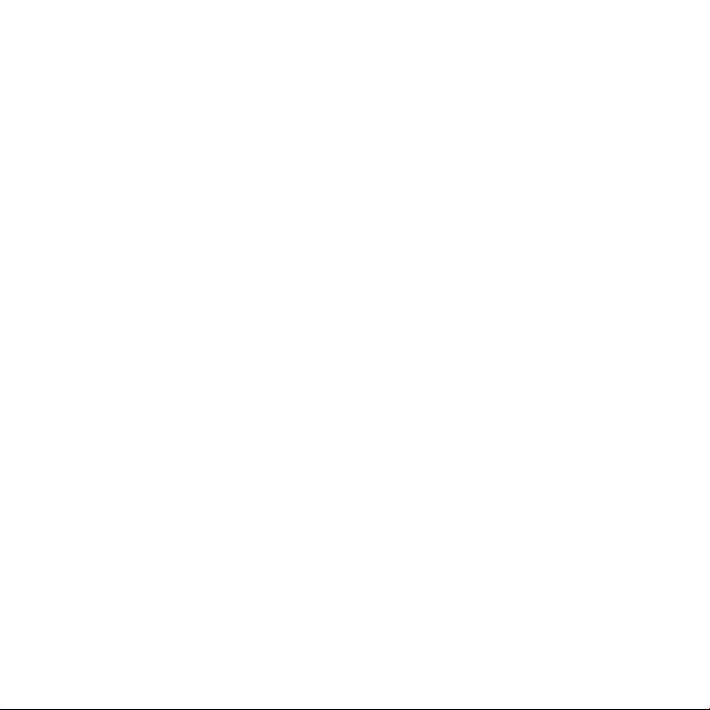
Operating environment
Keep your USB web camera and stereo headset away from sources of
moisture. Avoid dust, heat and direct sunshine to avoid damaging the
unit.
Place and operate the unit on a stable, even surface which is vibration-free
to avoid it falling off.
Never open the housing on the web camera or stereo headset! You could
receive an electric shock!
If the mains cable on the device is damaged it must be replaced by the
manufacturer, his customer service agent or other suitably qualified
person. This is to avoid causing damage to the device.
2
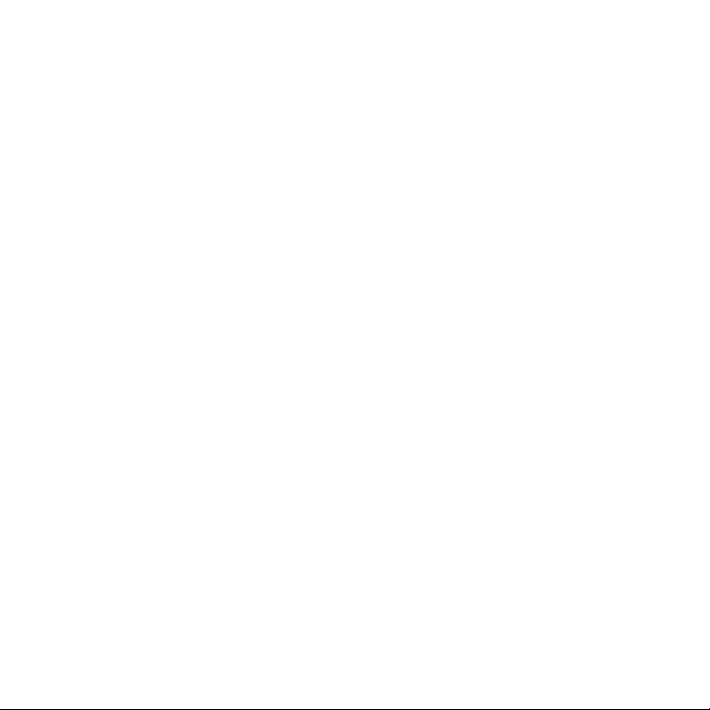
Electromagnetic compatibility
You must comply with the European directive on electromagnetic
compatibility when you connect the USB web camera and stereo head
set.
To avoid interference and data loss always maintain a distance of at least 1
metre between the devices and high-frequency and magnetic objects (TV
sets, speakers mobile phones, etc.).
Only used a screened USB cable for connecting the USB camera to your
PC.
Connecting
Position the cable so that nobody is able to step on it or trip over it.
Do not place any objects on the cable to avoid damaging it.
3
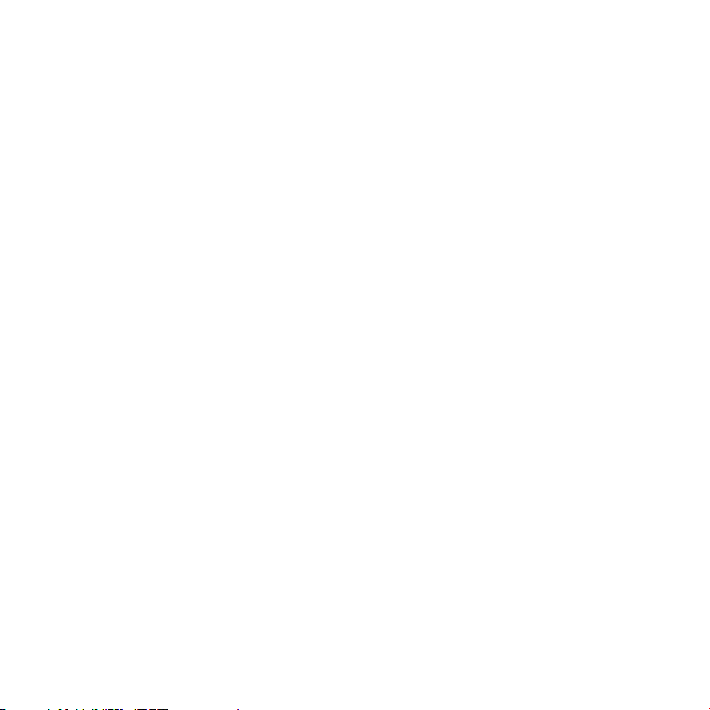
Repairs
Please contact our service centre if you have technical problems with your
USB web camera or stereo headset.
Repairs should only be performed by our authorised
service partners.
Contact customer services if:
Fluid has seeped inside the unit.
The appliance is not working properly.
The appliance has been dropped or the housing is damaged.
4
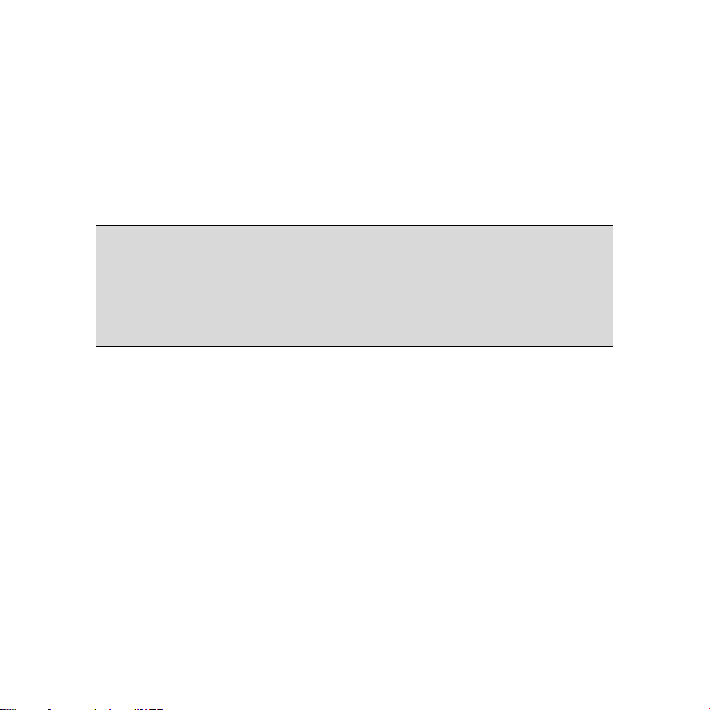
Cleaning
Please make sure the USB camera, particularly the lens,
does not get dirty.
Use a damp cloth to clean the USB camera and stereo headset.
Do not use solvents, corrosive or aerosol detergent to clean.
Backup
Note
Always backup your data onto an external storage device (e.g. CD-R)
after it has been changed or updated. We do not accept any liability
for claims for compensation arising from loss of data or any damages
incurred.
5
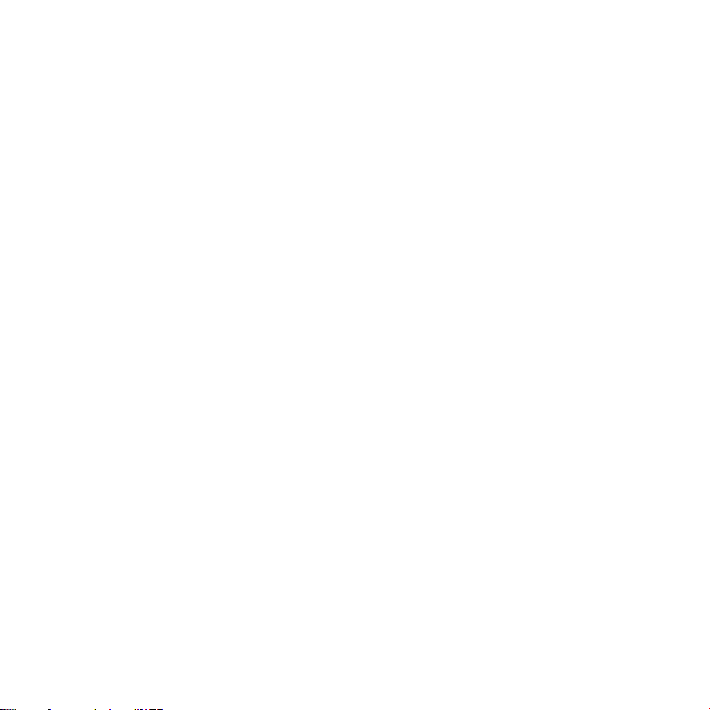
Introduction
Notes on how to use these instructions
These instructions have been arranged under various headings to make it
easy to find the information you need.
The comprehensive help functions in the application, which you can
access at the touch of a button (usually F1), will help you use the
application and operating system.
You can access the help functions while using your Microsoft Windows
operating system or relevant application.
Quality
When selecting the components our main concerns were range of
functions, ease of use, safety and reliability.
A balanced hardware / software means we are able to offer you a state-ofthe art USM web camera and stereo headset which you will enjoy for a
long time to come.
®
6
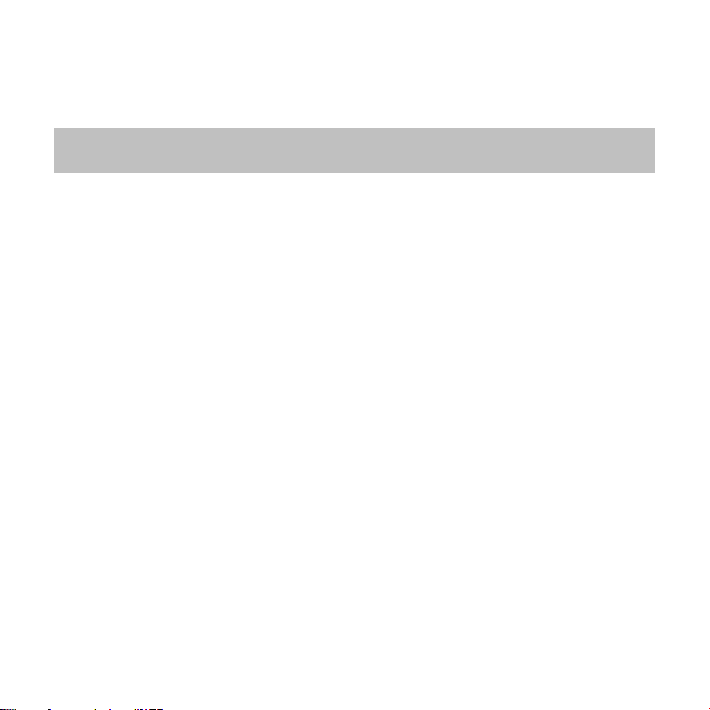
Service
Personalised customer services means we will provide support in your
day-to-day work. Contact us any time, we are delighted to help.
The chapter of this manual devoted to Customer Service starts on page
18.
Our target group
These instructions are intended to be read by first-time and experienced
users.
Apart from possible professional use, the USB web camera and stereo
headset are intended for domestic use. The entire family will be able to
enjoy the wide variety of applications it offers.
Thank you for purchasing our products and we are delighted to welcome
you as our new customer.
7
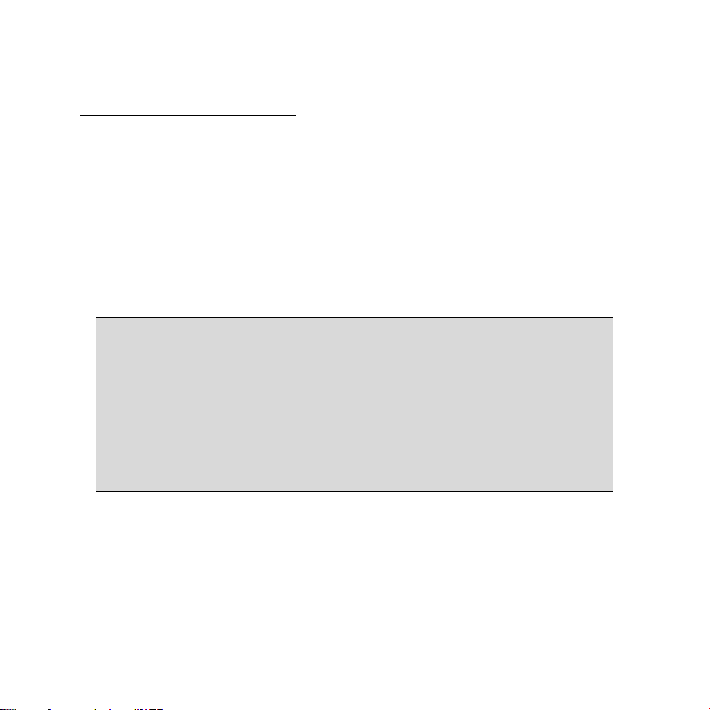
Items supplied
Please check your purchase to ensure all items are included and contact
us within 28 days of purchase
missing:
USB camera with integrated USB cable
Stereo headset with integrated 3.5 mm cable (pink green) and jack
Installation and application programs on CD
These operating instructions and warranty documents
Note
You may need to enter serial numbers when installing the software on
the CD. The serial numbers are printed on the CD cover or the CD
itself. Please keep these numbers in a safe place.
The CD will be in your PC or laptop when you are installing the
programs, so write down the serial numbers before starting the
installation.
This does not affect your statutory rights.
if any of the following components are
8

Technical specifications
USB Web Camera
Port: USB 2.0 and USB 1.1 Port
Zoom: 4 x digital zoom
Sensor: 2M colour progressive
CMOS sensor, 1600 x 1200 pixels
Sensitivity: 0.9V/Lux-sec.
Frame rate (max): 15 fps@1600x1200,
15 fps@1280x1024 (1.3M),
30 fps @640x480 (VGA),
Lens: F 3.2, f = 6.5 mm, view angle 53 degrees
Focal distance:
Focus: Automatic
White balance: Automatic
Snapshot: 1600 x 1200, 1280x1024, 1024x766,
Release button: Hardware
Video format: AVI
Power supply: USB 2.0 port
Manual focus, 10cm - ∞
640x480, 352x288, 320x240, 176x144,
160x120
9

Stereo Headset
Port: 3.5 mm jack (pink, green)
System requirements
Operating system XP/Vista
Processor output 1.2 GHz processor or faster
Graphics card at least 16 Bit (True Color)
Installation CD-ROM drive with 4x
speed or faster
Fixed disk memory 100 MB or more of free memory
on the hard drive
Connection USB port (Universal Serial Bus),
microphone connection,
headphone output
10

View
Power light
Shutter button
Lens
Clip (for laptops)
Focus ring
Camera base
11

Connection cable
Ear cup
Microphone
12

Start of operation
1. Installing the software
Caution!
Important files may be changed or overwritten when you are installing
programs or drivers.
Before installing the program make a backup of your original files
which you will be able to access later if problems occur after installing
the software.
Note
Install the software before connecting the USL web camera and stereo
headset.
13

Place the CD in the drive. The installation menu will start automatically.
Note: If installation does not start automatically the so-called
“Autorun” function may be disabled.
Manual installation without Autorun:
Click “Start” and select the “Run” feature.
Now enter the name (letter) of the CD-ROM drive followed by a colon
and the program name “Autorun.exe”
Confirm with “OK”.
The installation menu will suggest the following items for installation:
- PC camera driver (hardware driver)
- ArcSoft Software Suite (photo editing software)
Install the hardware driver and editing software in sequence. Follow the
instructions on the screen.
14

Re-start your computer.
The editing software automatically places a shortcut to the programs
“PhotoImpression 5” and “VideoImpression 5” on your desktop,
which you can use to transmit images after the USB web camera is
connected.
15

2. Connecting the USB web camera to the
PC
Connect your USB web camera to your computer as follows:
The driver software must already be installed (page 3).
Switch on the computer and all peripheral devices (monitor, printer
modem, etc.) and wait until operating system has finished booting.
Insert the end of the USB cable (n) into one of
your computer’s empty USB ports (o).
Windows
complete the installation.
16
®
will recognise that new hardware has been connected and will
Note: A dialogue box will appear if your system is set up to install
signed software/drivers (released by Microsoft) only. The wording in
the box will differ from system to system. Example: “The ….. driver
you wish to install did not pass the test ….”
This does not indicate that the driver is faulty, but merely points out
that there is no Microsoft signature. You can skip this screen. Click
“Next” to install the driver.
o
n

3. Setting up the camera
Setting up the USB camera on the monitor provides the best viewing
angle. Test the various positions.
Please note the following:
The ideal angle is achieved by setting up the USB camera in the centre of
the monitor.
Adjust the focus ring on the lens to focus the camera. Keep an eye on the
live image as you are doing this.
You can also set up the camera on a table or hold it in your hand.
Positioning the camera lens
You can turn the camera body on
the base to achieve the desired
angle.
17

4. Connecting the stereo headset to the PC
You can connect the headset while the computer is running (known as
“hot-plugging”).
Insert the 3.5 mm pink jack into the microphone output on your sound
card.
Insert the 3.5 mm green jack into the output socket on the sound card.
Caution!
Using headphone/earphones at high volume can result in permanent
hearing damage. Before pressing play, set the volume to the lowest
setting. Start playback and increase the volume to a comfortable level.
Changes to the basic equalizer settings can also damage your hearing
permanently.
Using headphones/earphones to listen to a
device at high volumes for an extended period
can damage your hearing.
18

Customer service
Locating the fault
Faults often occur for the simplest of reasons, but some can also be
complex and require a lot of analysis.
Check the connections and cables
Start by performing a visual check of all cable connections. If the indicator
lamps are not on ensure that the computer and all peripheral devices are
connected to the power supply.
19

Faults and possible causes
The images are out of focus.
The camera has not be focussed correctly. Twist the focus ring.
The image display on the monitor is not clear.
The lens is dirty or streaked.
There is no output (display) on the external display unit.
The external display unit was not connected properly to the camera.
The camera is not recognised.
Check all cable connections.
There is no sound from the headset.
Check all cable connections.
The volume is too low.
20

Technical support
The USB camera has been thoroughly and successfully tested in our test
laboratory with a wide variety of devices. However, the drivers will need
to be updated from time to time. This is because there may be
compatibility problems with other components which were not tested
(programs, devices). To make sure you have the latest software version for
your camera we recommend downloading it from www.medion.com
to Service & Support then Drivers & Software and enter the serial number
of your device, which is on the underside of the unit or on the packaging.
. Go
21

Do you need more support?
If the suggestions in the previous section did not rectify your problem
please contact us. The following information would help us:
How is your computer configured?
What peripheral devices do you use?
What messages appear on the screen?
What software were you using when the problem occurred?
What steps have you already taken to try and rectify the problem?
Please provide your customer number if you have one.
22

Disposal
Device
At the end of its life, the appliance should not be disposed of in
household rubbish. Enquire about the options for environmentally
friendly disposal.
Packaging
Your appliance has been packaged to protect it against transportation
damage. The packaging is made of environmentally friendly material
which can be recycled.
If you have any questions about disposal please contact your sales agent
or our service centre.
23

Replicating this manual
This document contains legally protected information. All rights reserved.
Copying mechanically, electronically and any other way is prohibited
unless written permission from the manufacturer is obtained.
Copyright © 2008
All rights reserved.
This manual is protected by copyright.
Medion
Trademarks:
MS-DOS
Pentium
Other trademarks are the property of their respective owners.
Subject to technical and optical changes as well as printing errors.
®
is the owner of this copyright.
®
and Windows® are registered trademarks of the Microsoft® corporation.
®
is a registered trademark of Intel®.
24
