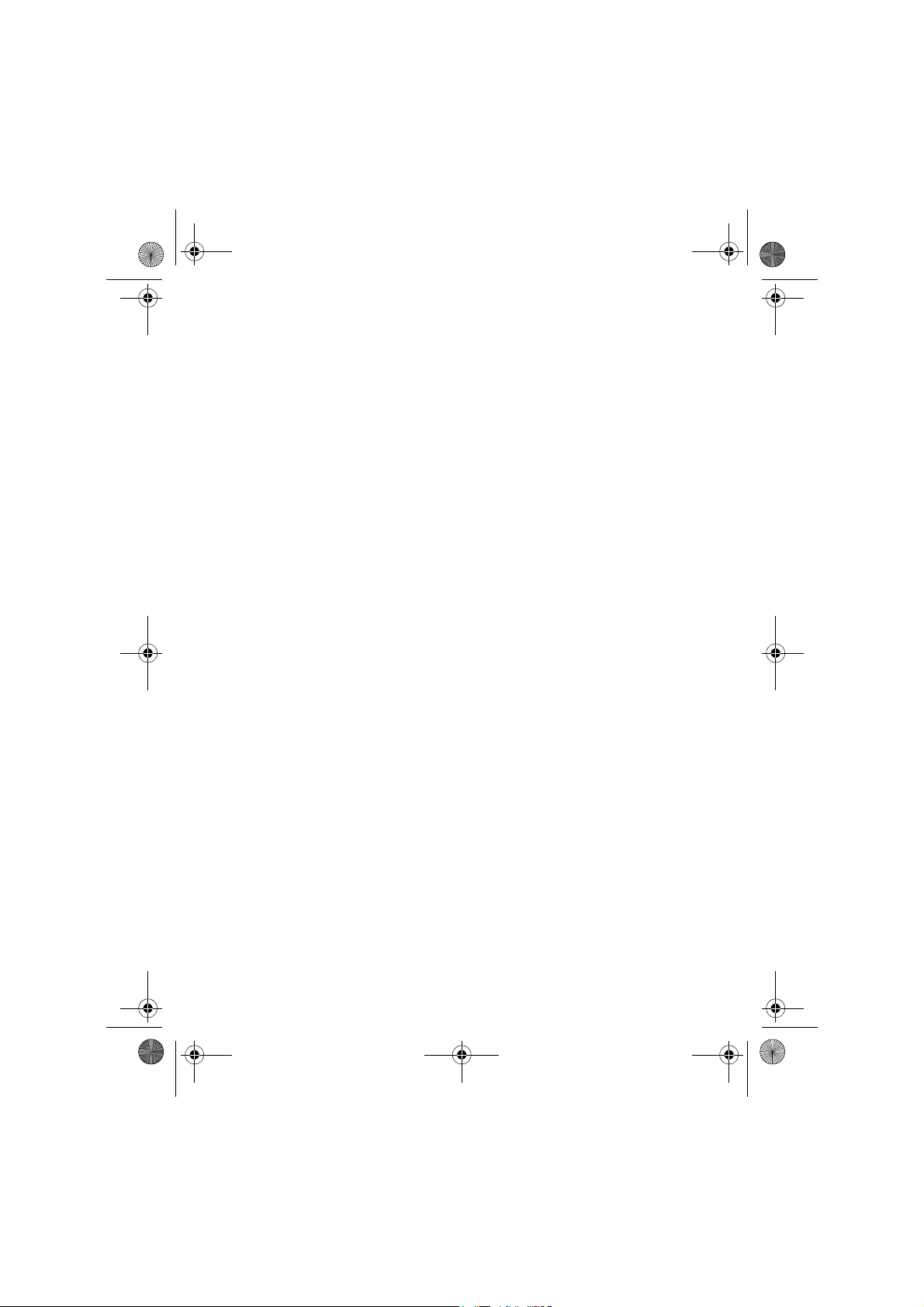
MD85365_Digicam_manual_UK.fm Seite 1 Samstag, 14. Januar 2006 9:07 09
CONTENTS
Safety instructions . . . . . . . . . . . . . . . . . . . . . . . . . . . . . . . . . . . . 2
First steps . . . . . . . . . . . . . . . . . . . . . . . . . . . . . . . . . . . . . . . . . . 6
Components of the camera . . . . . . . . . . . . . . . . . . . . . . . . . . . . . . 6
Inserting the batteries . . . . . . . . . . . . . . . . . . . . . . . . . . . . . . . . . . 7
Inserting and removing the SD/MMC card . . . . . . . . . . . . . . . . . . . 8
Attaching the carry strap . . . . . . . . . . . . . . . . . . . . . . . . . . . . . . . . 9
Basic functions . . . . . . . . . . . . . . . . . . . . . . . . . . . . . . . . . . . . . 10
Turning the camera on and off . . . . . . . . . . . . . . . . . . . . . . . . . . . 10
Using the mode button . . . . . . . . . . . . . . . . . . . . . . . . . . . . . . . . 11
Taking photos . . . . . . . . . . . . . . . . . . . . . . . . . . . . . . . . . . . . . . . 12
Audio recording . . . . . . . . . . . . . . . . . . . . . . . . . . . . . . . . . . . . . 15
Creating video sequences . . . . . . . . . . . . . . . . . . . . . . . . . . . . . . 16
Playback of pictures, audio and video . . . . . . . . . . . . . . . . . . . . . . 17
Deleting photos . . . . . . . . . . . . . . . . . . . . . . . . . . . . . . . . . . . . . 19
Advanced functions . . . . . . . . . . . . . . . . . . . . . . . . . . . . . . . . . 21
Using the flash . . . . . . . . . . . . . . . . . . . . . . . . . . . . . . . . . . . . . . 21
Using the direct access buttons . . . . . . . . . . . . . . . . . . . . . . . . . . . 21
Exposure correction . . . . . . . . . . . . . . . . . . . . . . . . . . . . . . . . . . 27
Choose language . . . . . . . . . . . . . . . . . . . . . . . . . . . . . . . . . . . . 27
Setting the picture resolution . . . . . . . . . . . . . . . . . . . . . . . . . . . . 28
Setting the picture quality . . . . . . . . . . . . . . . . . . . . . . . . . . . . . . 28
Setting picture effects . . . . . . . . . . . . . . . . . . . . . . . . . . . . . . . . . 29
Setting up the driver . . . . . . . . . . . . . . . . . . . . . . . . . . . . . . . . . . 29
Protecting photos from accidental deletion . . . . . . . . . . . . . . . . . . . 30
Displaying pictures on a television set . . . . . . . . . . . . . . . . . . . . . . 30
Set the date and time . . . . . . . . . . . . . . . . . . . . . . . . . . . . . . . . . 31
Setting the logo . . . . . . . . . . . . . . . . . . . . . . . . . . . . . . . . . . . . . 32
Installing the software . . . . . . . . . . . . . . . . . . . . . . . . . . . . . . . . 33
Transferring files to the computer . . . . . . . . . . . . . . . . . . . . . . . . 37
Technical data . . . . . . . . . . . . . . . . . . . . . . . . . . . . . . . . . . . . . 38
Memory requirement . . . . . . . . . . . . . . . . . . . . . . . . . . . . . . . . 40
Troubleshooting . . . . . . . . . . . . . . . . . . . . . . . . . . . . . . . . . . . . 42
Additional information . . . . . . . . . . . . . . . . . . . . . . . . . . . . . . . 44
Disposal . . . . . . . . . . . . . . . . . . . . . . . . . . . . . . . . . . . . . . . . . 46
1
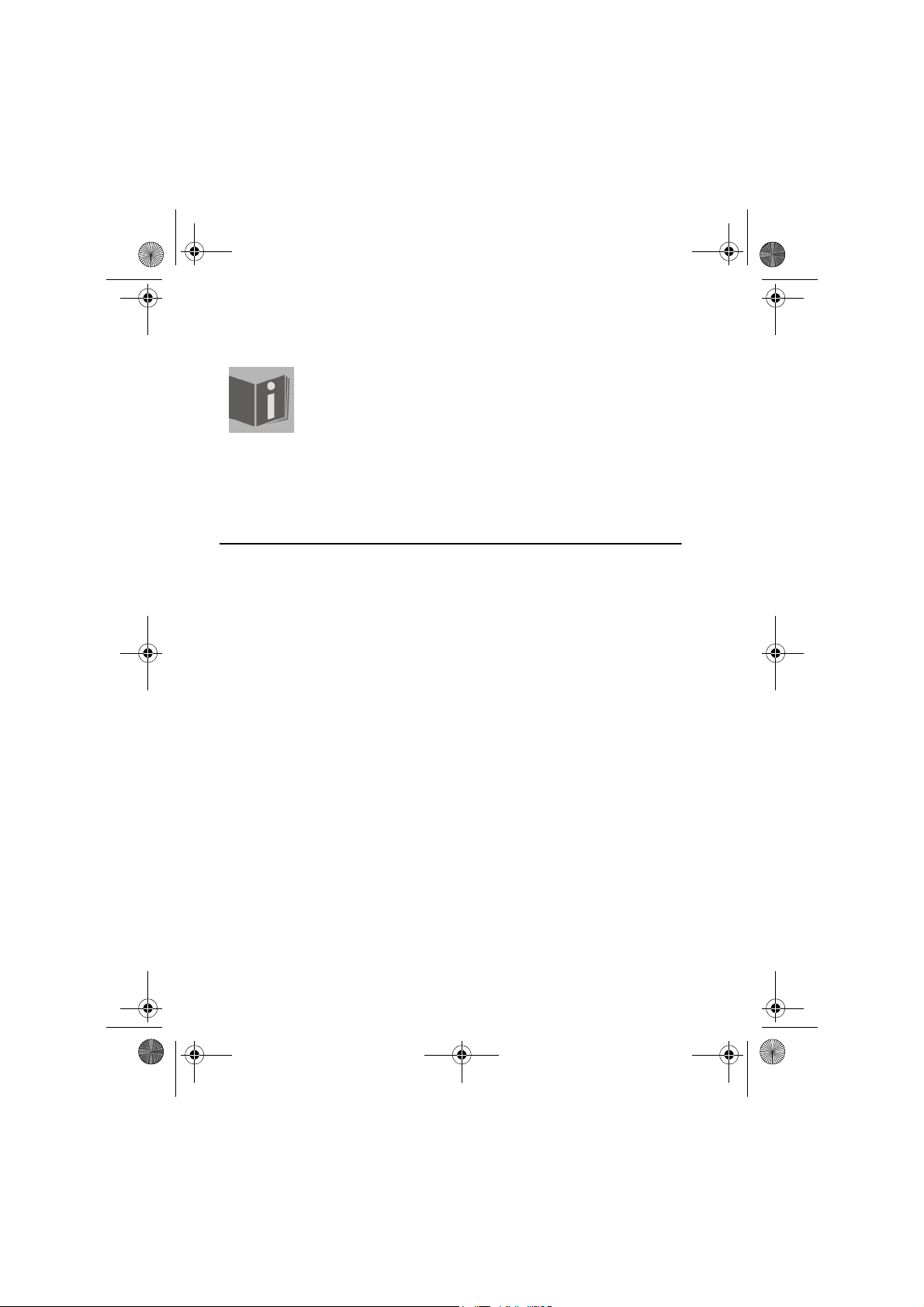
MD85365_Digicam_manual_UK.fm Seite 2 Samstag, 14. Januar 2006 9:07 09
SAFETY INSTRUCTIONS
Before you start using your camera you should have read and
understood the following safety instructions. Ensure that you
always use the camera in a correct manner. The safety
instructions will explain how to use your camera and
accessories correctly and safely. This will help you to avoid
damage to the device or injuries to yourself or others. On the
following pages the word "device" refers principally to the
camera and power supply accessories.
WARNINGS!
To avoid injury pleasure note the following warnings when using the this
product.
• Never point the viewfinder at the sun or other very bright light sources.
Viewing the sun through the viewfinder can cause damage to the eyes.
• Do not use the flash up close to anyone's eyes.
If you use the flash too close to the eyes of a person you are photographing
you could damage their eyes. Therefore always maintain a minimum distance
of at least one metre when using the flash – especially with small children.
• Do not place the camera strap around your throat.
You could strangle yourself in an adverse situation.
• Do not open up or dismantle the device.
Dismantling the device could lead to an electric shock. Internal checks,
rebuilds and repairs to the device should only be carried out by qualified
customer service technicians. If the device malfunctions, have it checked by
an authorised customer service centre.
• Switch the device off if it is malfunctioning.
If you notice an unusual small or smoke coming from the device, pull out the
mains plug immediately and then remove the batteries. Carry this out quickly,
but carefully to avoid burns. Have the device checked by an authorised
customer service centre.
2
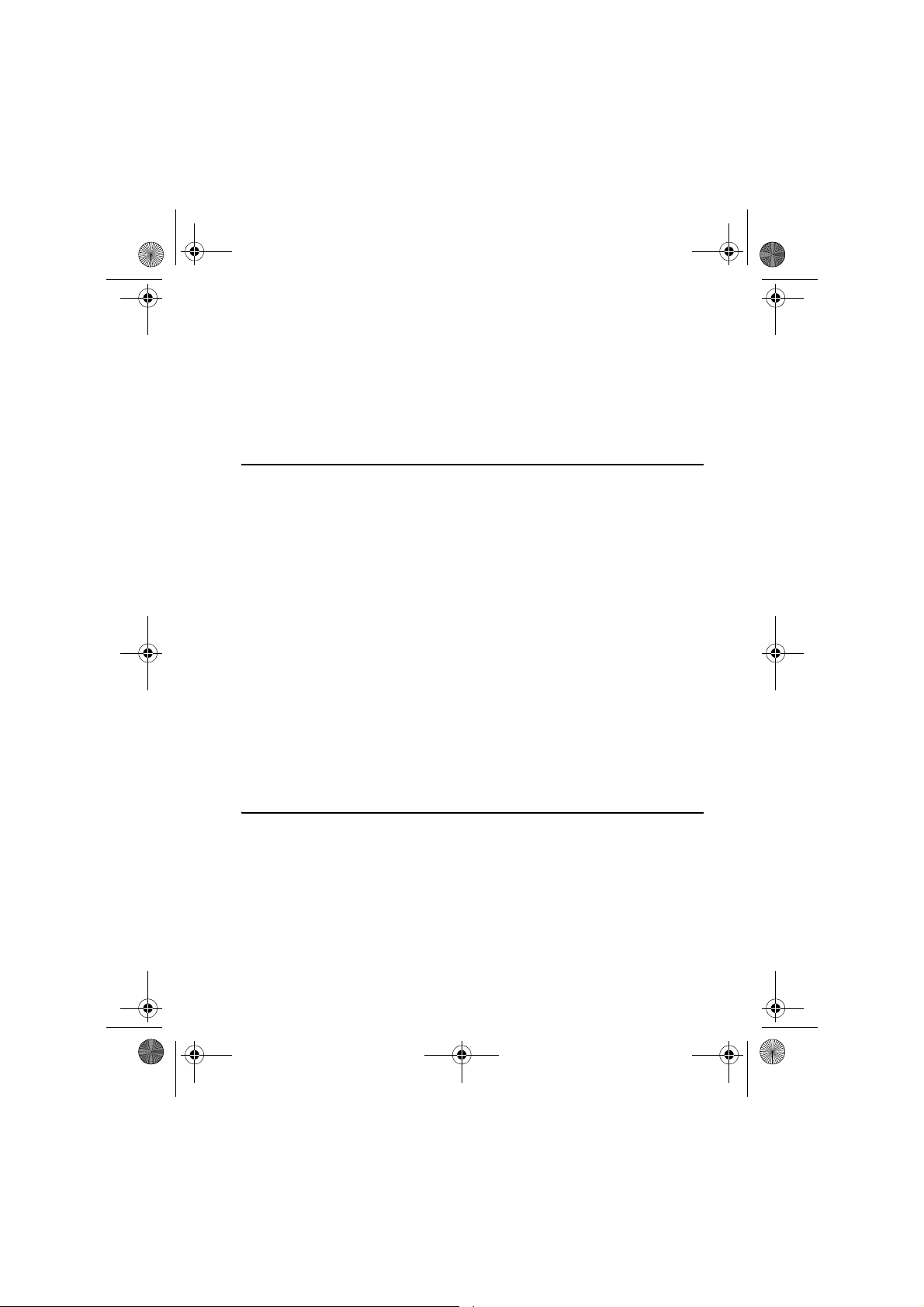
MD85365_Digicam_manual_UK.fm Seite 3 Samstag, 14. Januar 2006 9:07 09
• Always remove the mains plug when the camera is not in use.
If you run the camera from the mains you should always remove the mains
plug when the camera is not in use to avoid the risk of fire and other risks.
Prolonged use can lead to overheating, deformation of the plastic housing
and fire risk.
BATTERIES
For the batteries in use in this device please note the following instructions.
Improper use of batteries can cause them to leak or even explode.
Only recharge lithium-ion batteries. Attempting to charge normal batteries
can cause them to leak or explode.
Please note the polarity when inserting the batteries. Do not attempt to
insert the batteries the wrong way round.
Batteries should never be cut up or short-circuited.
Do not incinerate batteries and avoid extreme heat.
Do not immerse batteries in water and avoiding letting them come into
contact with water or other liquids.
Take out the batteries immediately if you notice deformations or
discolorations.
Do not store or transport batteries together with metallic objects, e.g. coins,
keys or hairpins.
Store the batteries out of reach of children. If a child swallows a battery,
seek medical help immediately.
PRECAUTIONARY MEASURES
Please note the following precautionary measures to avoid damage to your
camera and to keep it in good condition.
• Protect from damp.
This camera is not waterproof and can be damaged if it is immersed in water
or if liquids get into the interior of the camera.
3
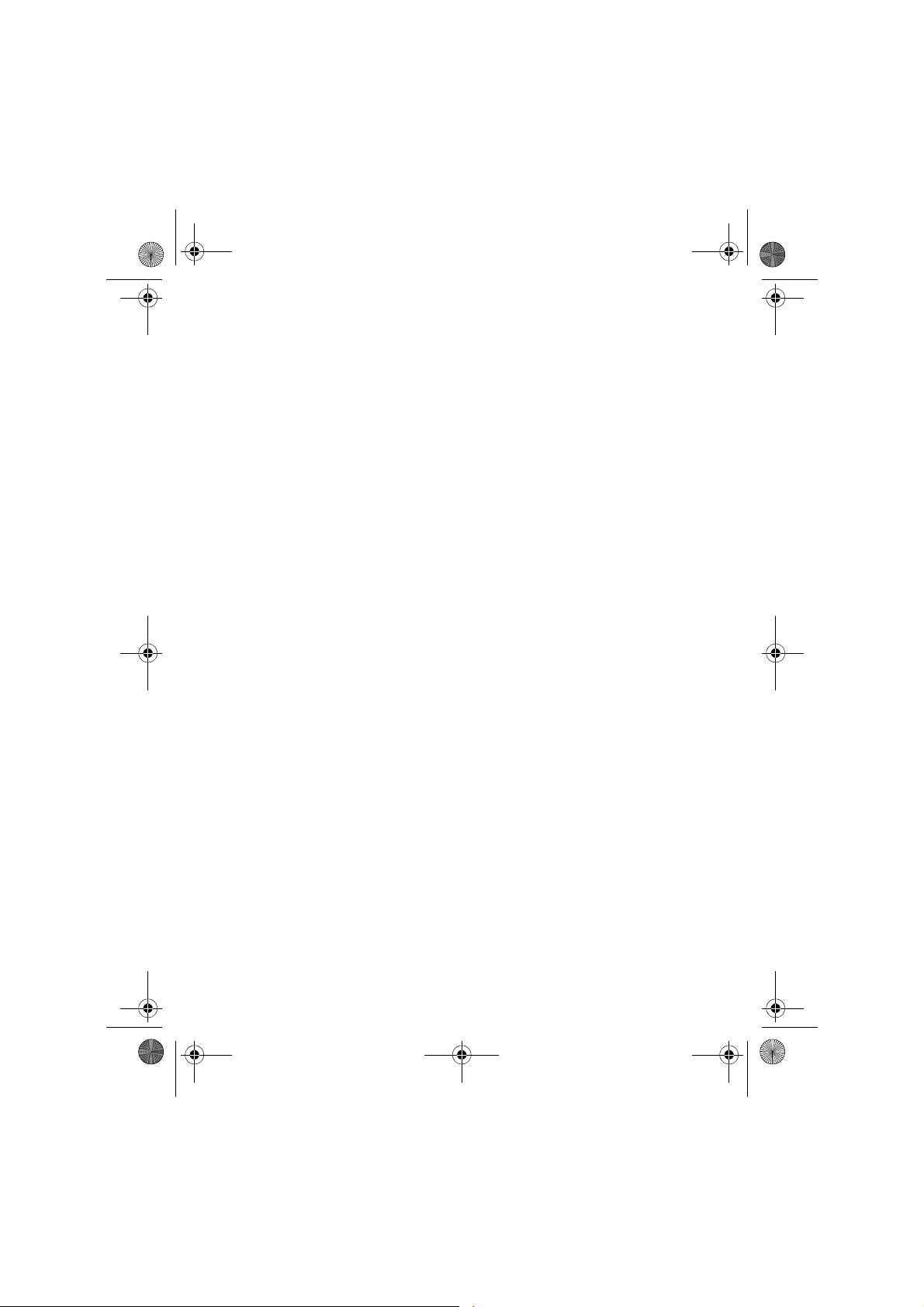
MD85365_Digicam_manual_UK.fm Seite 4 Samstag, 14. Januar 2006 9:07 09
• Avoid exposure to damp, salt and dust.
Wipe off salt or dust with a moistened, soft cloth if you have used your camera
at the beach or near the sea. Dry the camera carefully afterwards.
• Avoid strong magnetic fields.
Keep the camera away from devices which create a strong magnetic field,
e.g. electric motors. Strong electromagnetic fields can cause the camera to
malfunction or corrupt data.
• Avoid strong heat
Do not use or store your camera in direct sunlight or in high temperatures
otherwise there is a danger of the batteries leaking or the housing melting.
• Avoid drastic temperature changes
If the device is brought from the cold into the warm condensation may form
inside and out. To avoid this condensation, keep the device in its protective
case or in a plastic bag before exposing it to strong temperature changes.
• Do not drop
Blows or concussion cuased by dropping can lead to malfunctions. Place the
carrying strap around your write when you are carrying the camera with you.
• Do not interrupt the power supply or remove the battery when data is
being processed.
An interruption to the power supply while pictures are being stored onto or
deleted from the memory card can lead to lost data and damage to the
camera or memory card.
• Treat the lens and all moving parts carefully
Do not touch the lens or lens mounting. Be careful when handling the memory
card and batteries. These parts are not designed to withstand forces over and
above those of normal use.
• Battery
At low temperatures the capacity of the battery can be drastically reduced due
the slowing down of the chemical reactions. When taking pictures in cold
weather keep a second battery ready in a warm place. Clean the battery
connections if necessary with a clean, dry cloth or an eraser.
4

MD85365_Digicam_manual_UK.fm Seite 5 Samstag, 14. Januar 2006 9:07 09
• Memory card
Turn off the device before you insert or remove the card, otherwise data could
be lost. Memory cards may become warm during use. Therefore, take care
when removing them from the camera.
This symbol on the camera certifies that the device complies with
EU guidelines on electromagnetic interference. CE stands for
Conformité Européenne (European conformity).
This device corresponds to part 15 of the FCC provisions. Use is
subject to the following conditions: (1) This device may not produce
dangerous interference; (2) this device must accept all received
interference, including interference which can lead to undesired
results. This is a class B digital device and corresponds to the
Canadian guideline ICES-003
Under no circumstances remove the ferrite core from the cabel.
FOR HOME OR OFFICE USE
5
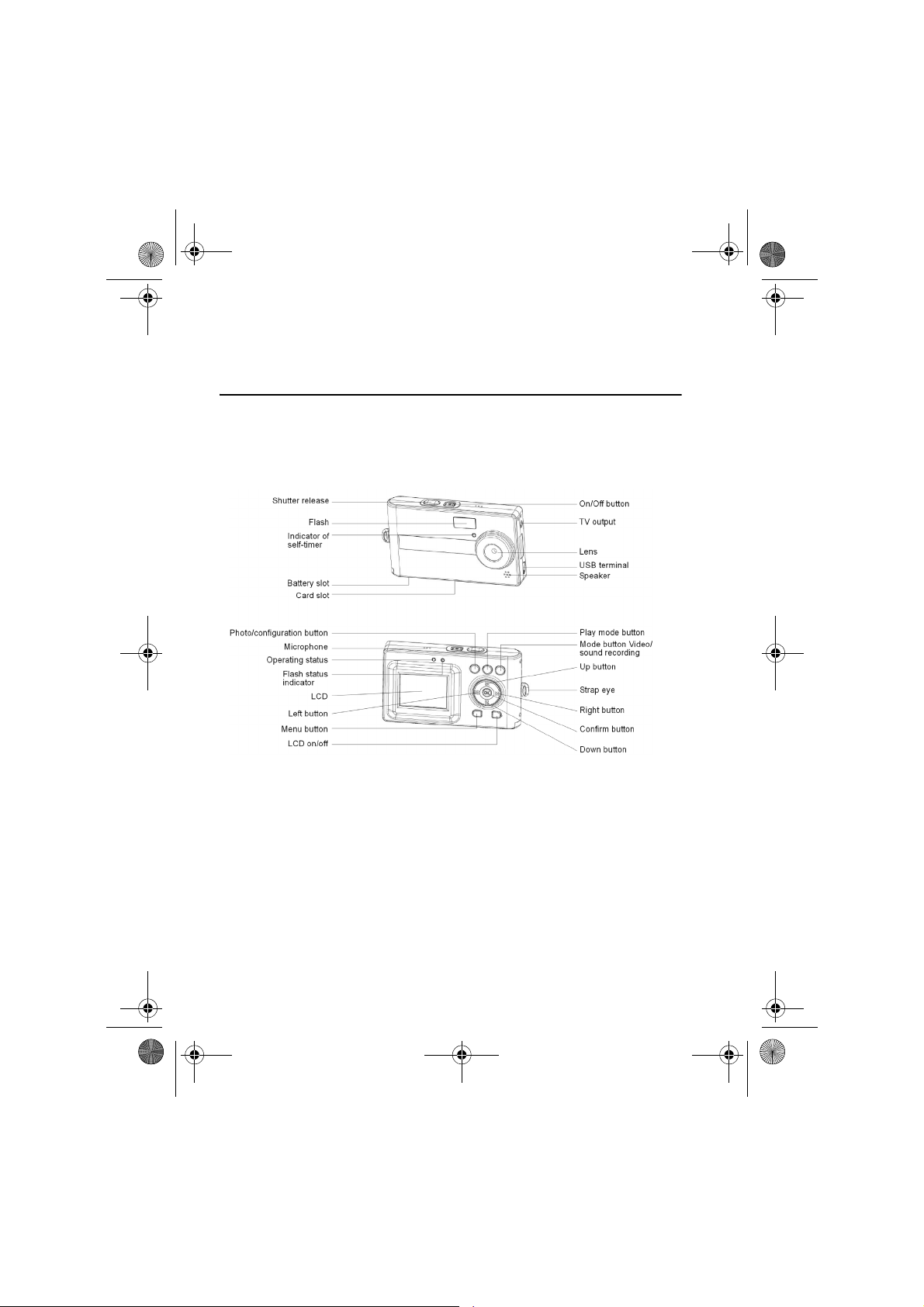
MD85365_Digicam_manual_UK.fm Seite 6 Samstag, 14. Januar 2006 9:07 09
FIRST STEPS
Components of the camera
Familiarise yourself with the components of the camera before using the
camera. This will make using the camera much easier.
6
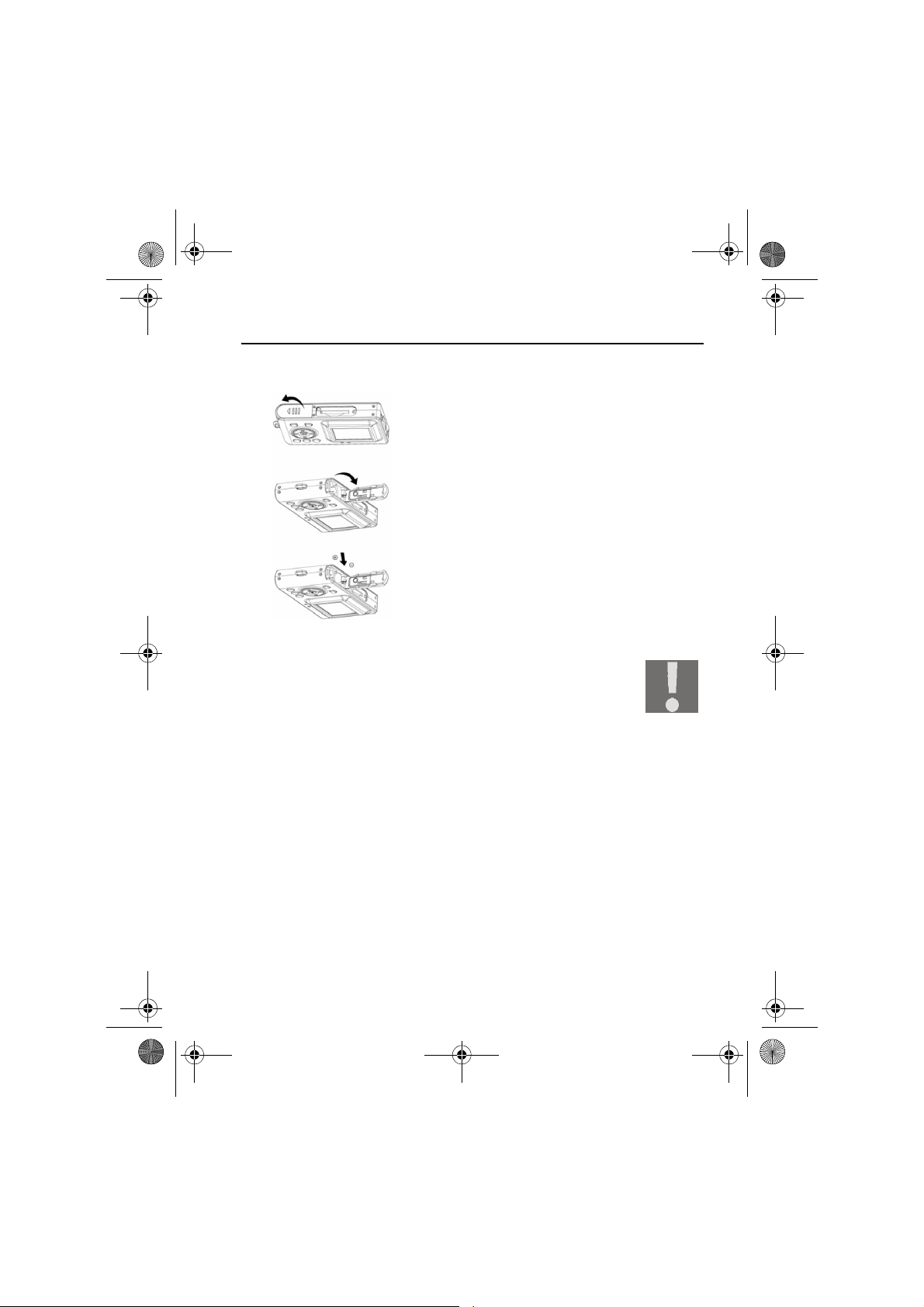
MD85365_Digicam_manual_UK.fm Seite 7 Samstag, 14. Januar 2006 9:07 09
Inserting the batteries
Use two AAA batteries (microbatteries).
•Slide the cover of the battery compartment in the
direction indicated to open the compartment.
•Open the battery compartment.
•Insert the batteries in battery compartment,
noting the correct polarity of the batteries. Close
the battery compartment and slide the cover back
into place.
We recommend using rechargeable 1.2V NiMH batteries, as
these last longer.
You can also 1.5V alkaline batteries.
Please note the section "Battery tips" on Seite 45 with tips on
battery life.
7
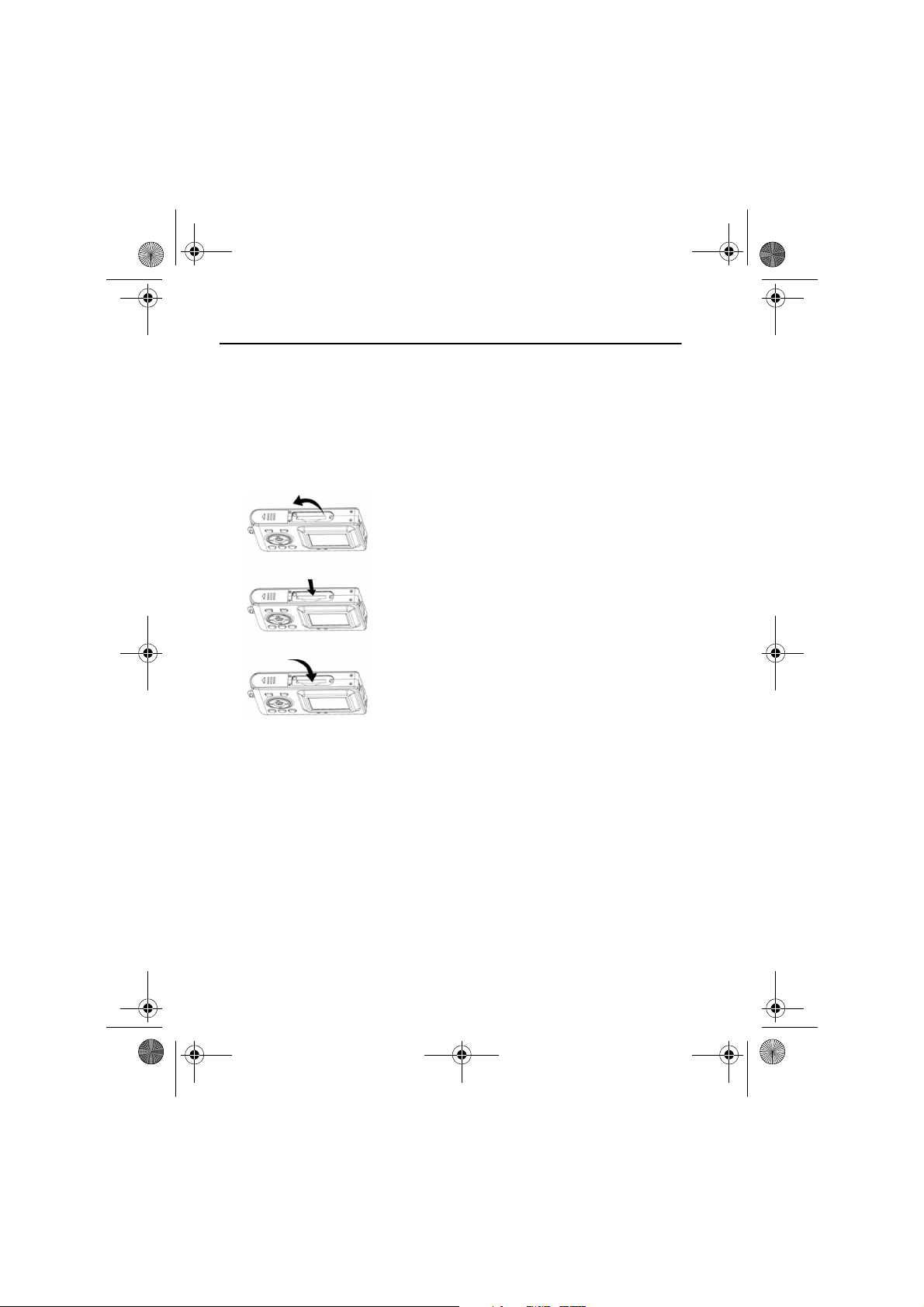
MD85365_Digicam_manual_UK.fm Seite 8 Samstag, 14. Januar 2006 9:07 09
Inserting and removing the SD/MMC card
You can use SD or MMC cards to expand the storage capacity of your
camera. Turn off the camera before you remove or insert the card. Insert the
card as follows (photos, audio and video recordings will now be stored on
the card not in the internal memory).
Inserting the card
•Open the cover of the card slot.
•Slide the card into the slot until it clicks into
place.
•Close the cover of the card slot.
Removing the card
Open the cover of the card slot. Press the card into its slot a short way to
unlock. Remove or change the card and close the cover of the card slot.
8
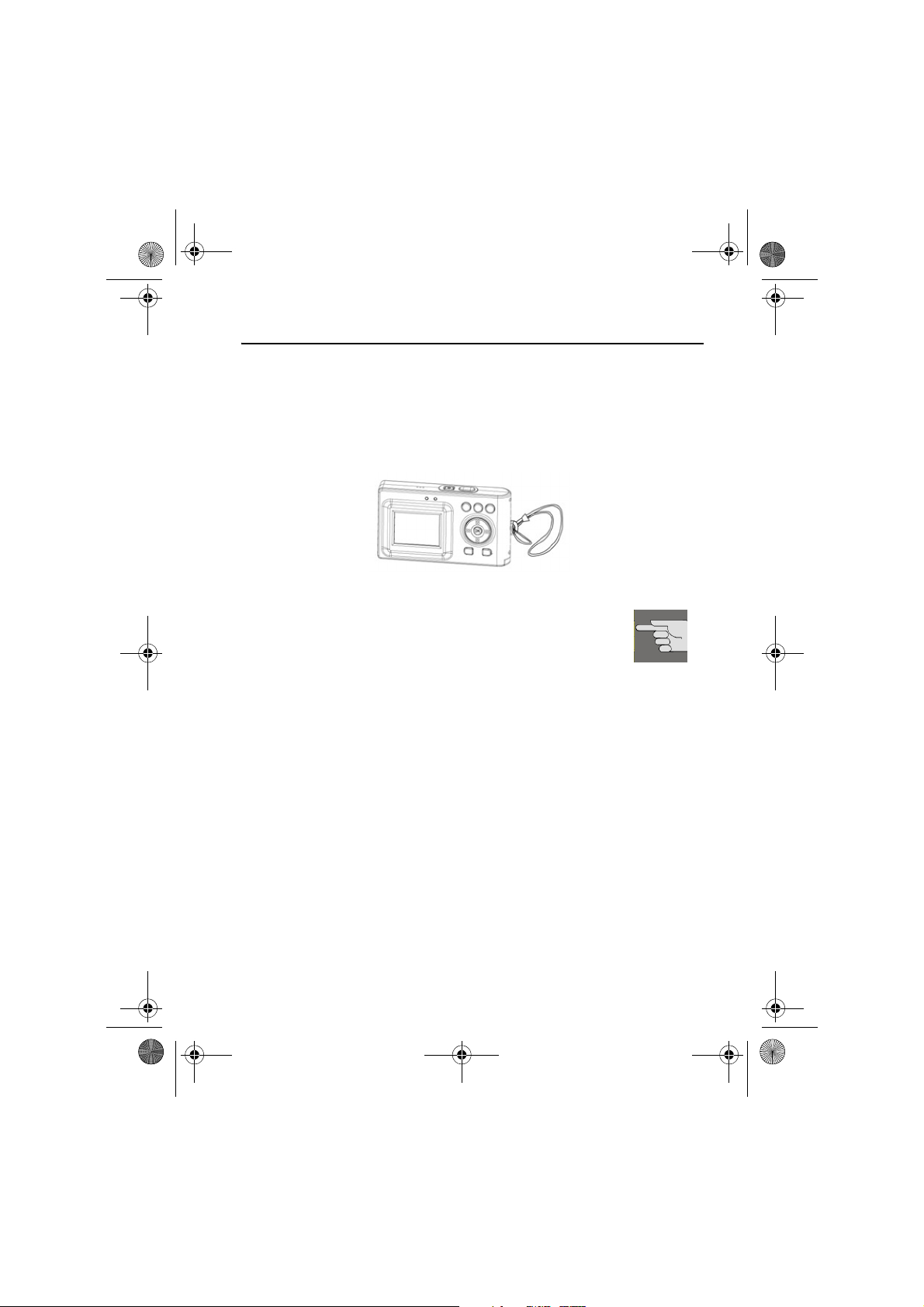
MD85365_Digicam_manual_UK.fm Seite 9 Samstag, 14. Januar 2006 9:07 09
Attaching the carry strap
For ease of handling and increased security attach the carrying strap to the
camera.
• Feed the strap through the eye, as shown in the diagram.
• Pull the other end of the carrying strap through the thin loop of the strap
and pull tight.
Do not hang the camera on the carrying strap around your
neck as this could be dangerous. This applies especially to
children.
If you carry the camera by the carrying strap ensure that the
camera does not bang into anything.
While you are attaching the carrying strap place the camera
on a stable surface so it cannot fall down and get broken.
9
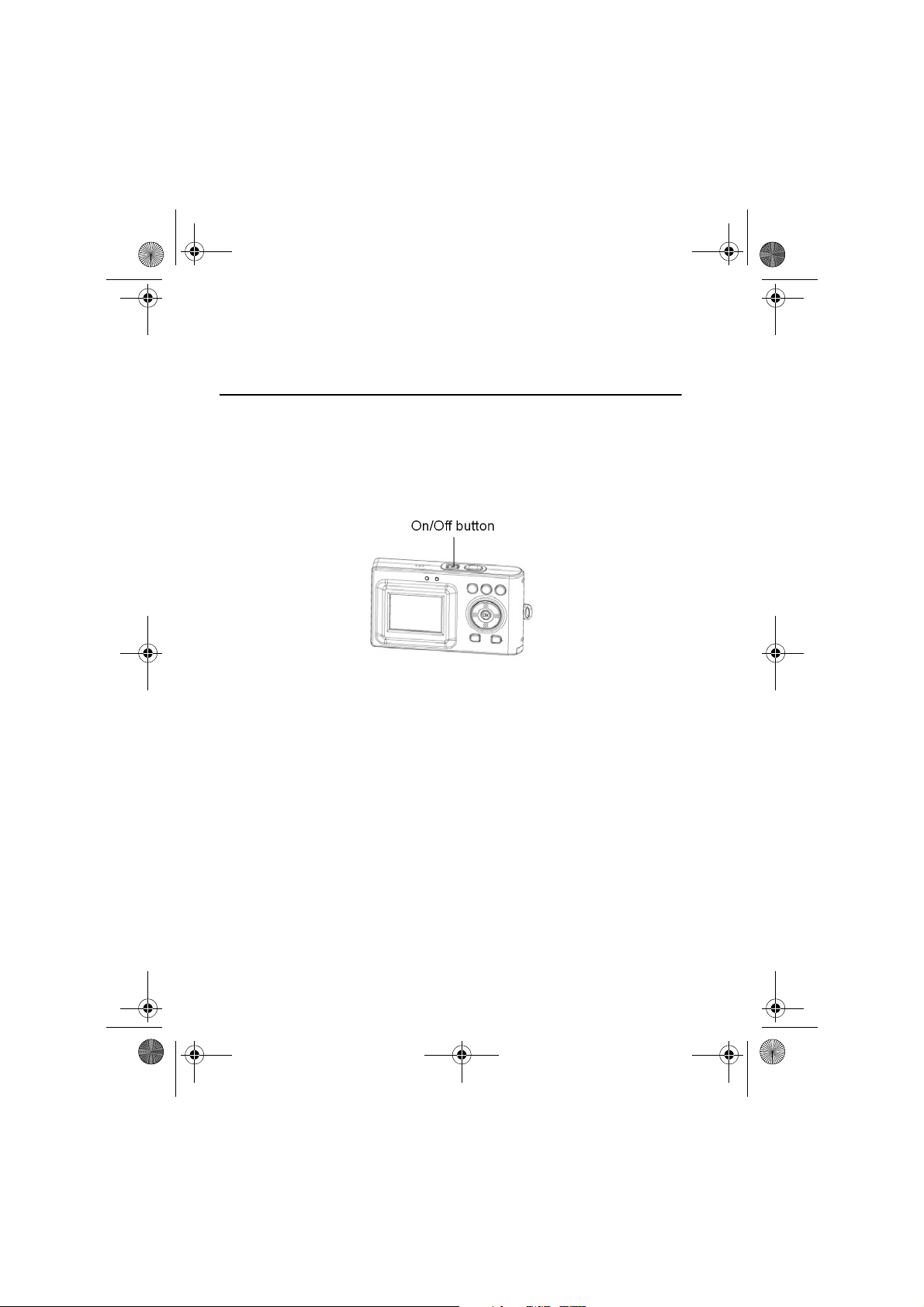
MD85365_Digicam_manual_UK.fm Seite 10 Samstag, 14. Januar 2006 9:07 09
BASIC FUNCTIONS
Turning the camera on and off
Turn ing the c ame ra o n
Press the ON/OFF button for 1 to 2 seconds to turn on the camera. If the
camera does not turn on, check the polarity of the batteries and make sure
they are charged.
Turn ing the c ame ra o ff
Hold down the main switch for a few seconds to turn the camera off. The LCD
monitor will switch off.
If the camera is not used for more three minutes it will turn itself off to save
batteries. Press the ON/OFF button for 1 to 2 seconds to turn the camera back
on.
This automatic deactivation is not available in the USB or record modes.
10
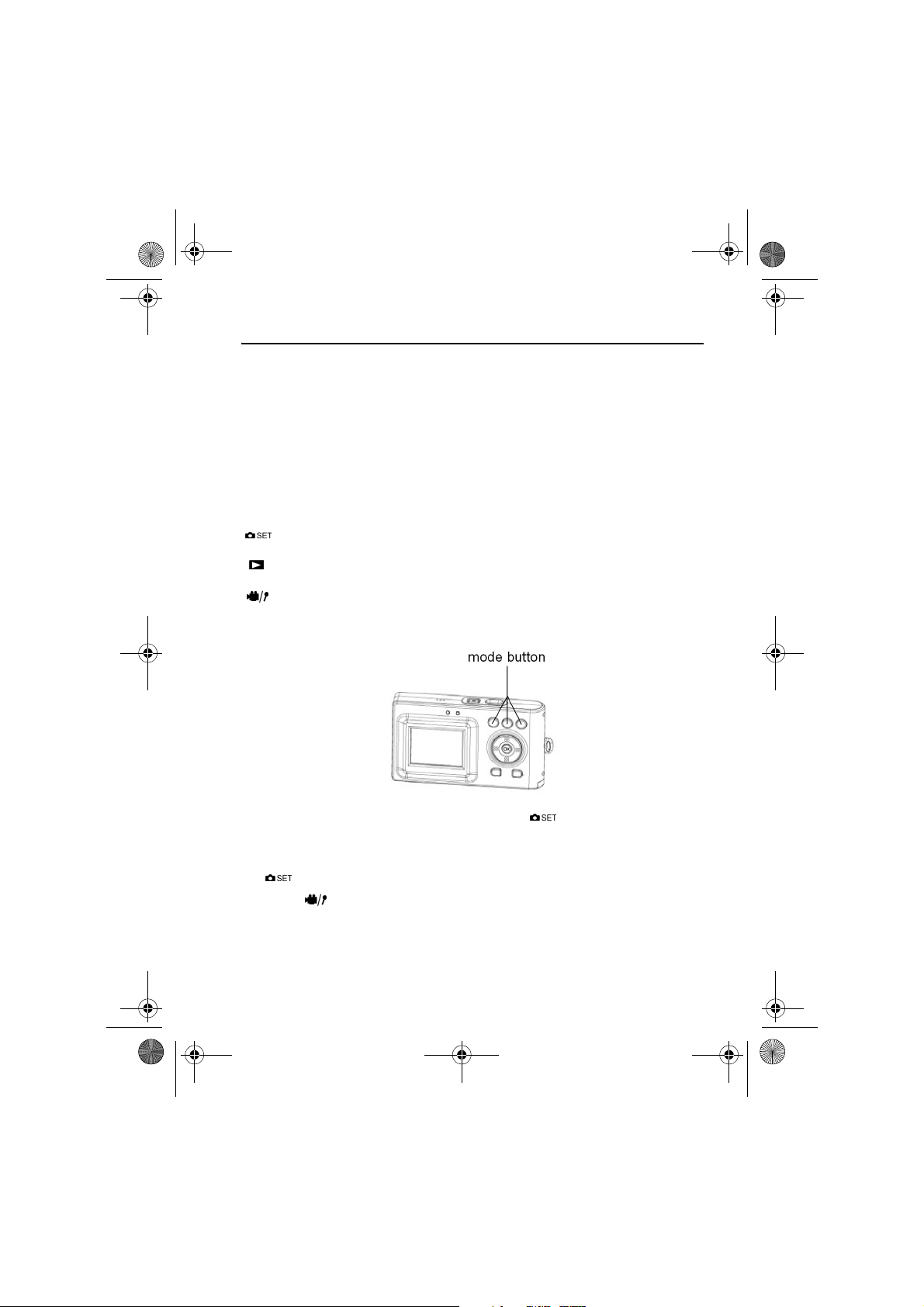
MD85365_Digicam_manual_UK.fm Seite 11 Samstag, 14. Januar 2006 9:07 09
Using the mode button
The camera has five operational modes.
Photo mode – for taking digital pictures/photos
Video mode – for recording top quality videos with sound
Recording mode – for crystal clear audio recordings
Playback mode – for reviewing/listening to your recordings
Configuration mode – for setting up your operating preferences
When the camera is switched on it switches automatically into photo mode.
Press the following mode keys to enter the desired mode.
Selecting photo mode and configuration mode
Playback mode
Video/audio recording mode
If the camera is in photo mode, press the button to activate the
configuration mode.
When the camera is in configuration mode or in one of the other modes, press
the button to return to photo mode.
Press the button again to switch between video and audio recording
mode.
11
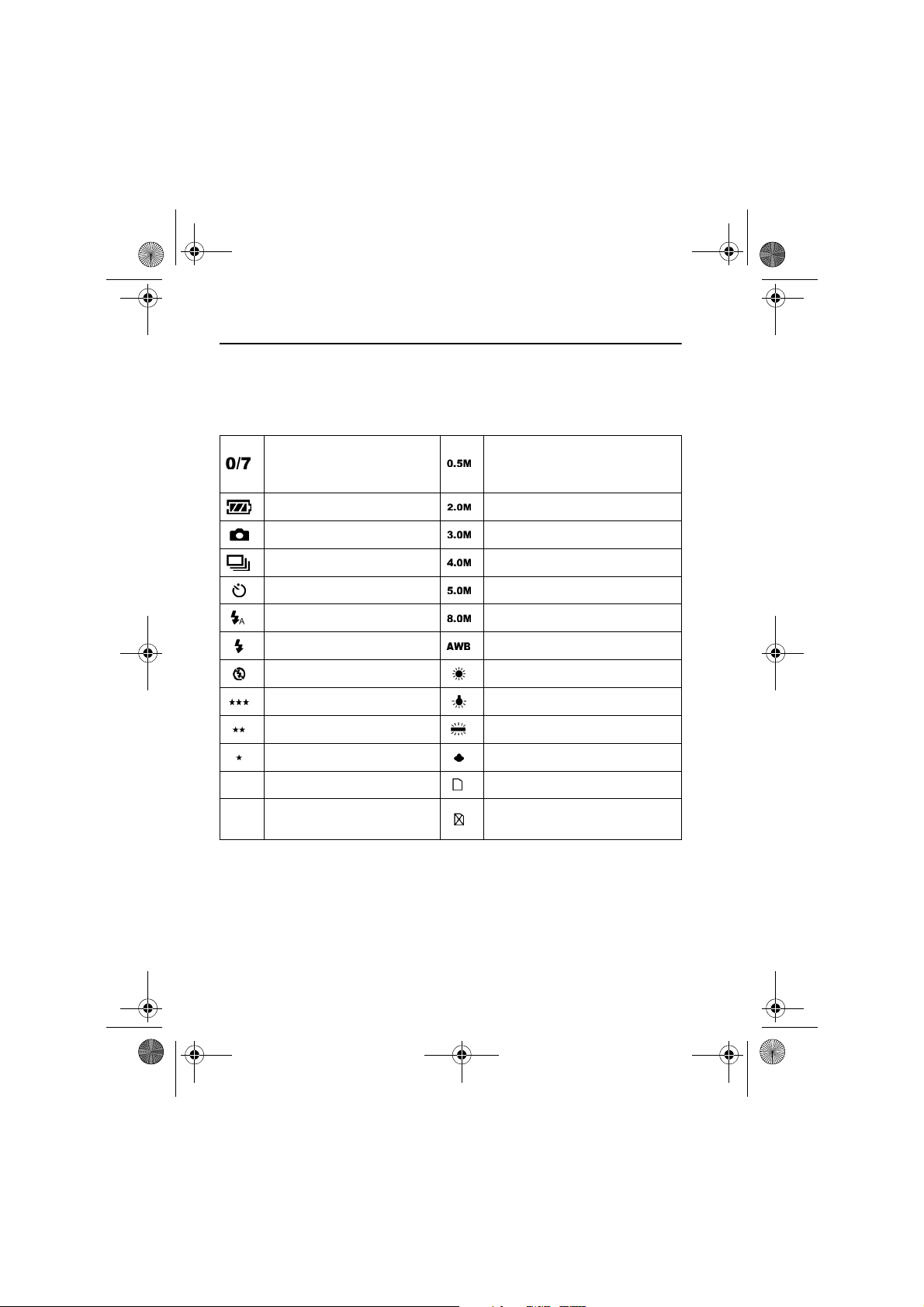
MD85365_Digicam_manual_UK.fm Seite 12 Samstag, 14. Januar 2006 9:07 09
Taking photos
Information on the LCD monitor
Status display in photo mode
Number of photographs
taken, number of
photographs available
Battery status 2.0 megapixel image mode
Single shot mode 3.0 megapixel image mode
Burst mode 4.0 megapixel image mode
Self-timer mode 5.0 megapixel image mode
Automatic flash 8.0 megapixel image mode
Flash always on Automatic white balance
Flash off Daylight white balance
Best image quality Tungsten white balance
0.5 megapixel image mode
Medium image quality Fluorescent white balance
Standard image quality Cloudy white balance
Using external memory card
The external SD card is writeprotected (locked)
12
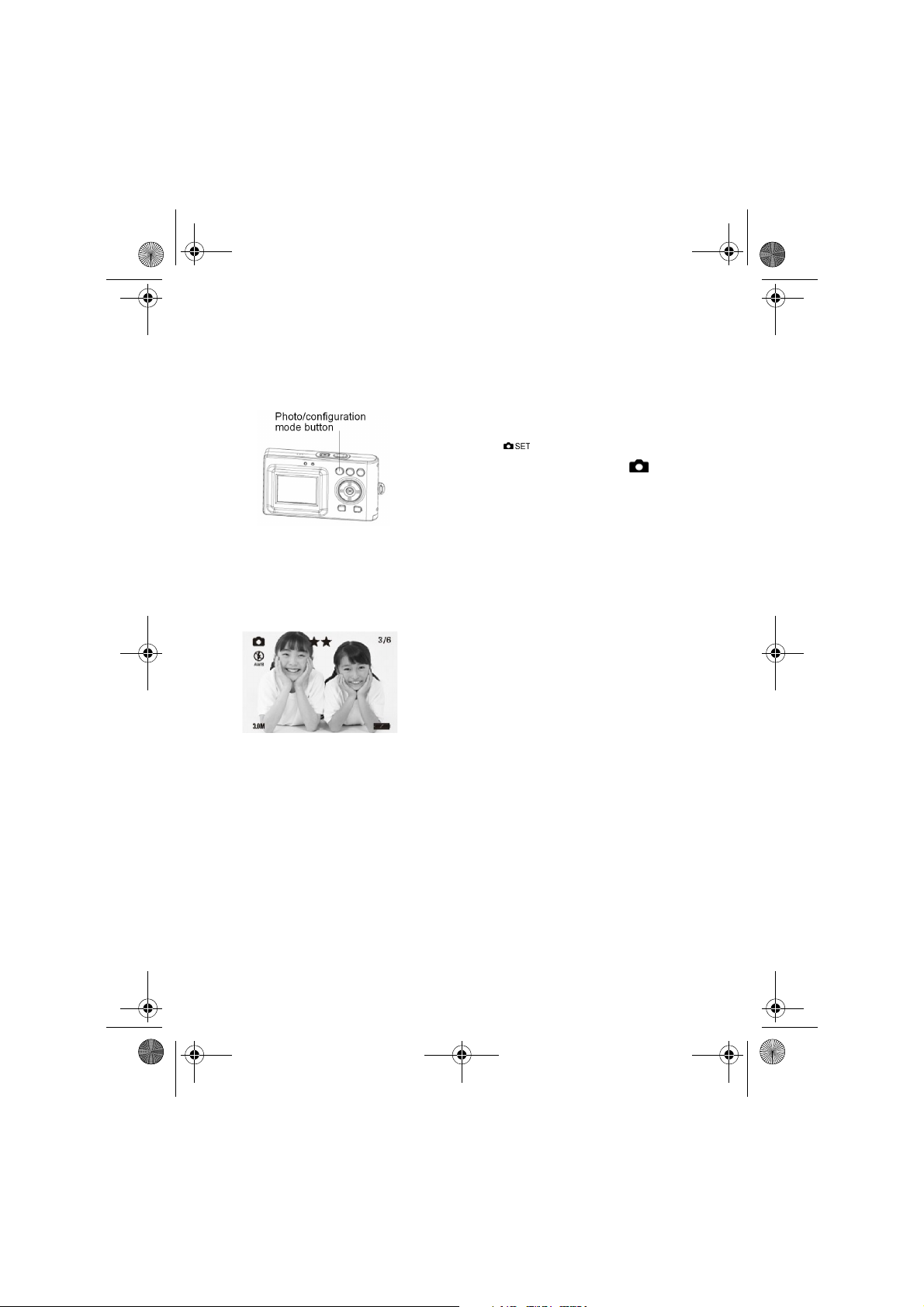
MD85365_Digicam_manual_UK.fm Seite 13 Samstag, 14. Januar 2006 9:07 09
Snapshot
Press the ON/OFF button to turn on the camera.
1. Choose single shot mode
When the camera is switched on it switches
automatically into photo mode. If this is not the
case, press the button to select photo mode.
Photo mode is active when the symbol
appears in the LCD display.
2. Digital enlargement or reduction
View a picture on the LCD monitor and press up button to enlarge it or the
down button to reduce it.
3. LCD monitor
Now you can see the picture on the LCD monitor.
The meaning of the status displays on the LCD
monitor are explained in the table on page
Seite 12.
4. Taking a photo
Press the shutter button the whole way down to take a photo.
A tone signalises that the photos has been taken.
Photos taken by the camera are stored as JPEG files.
13
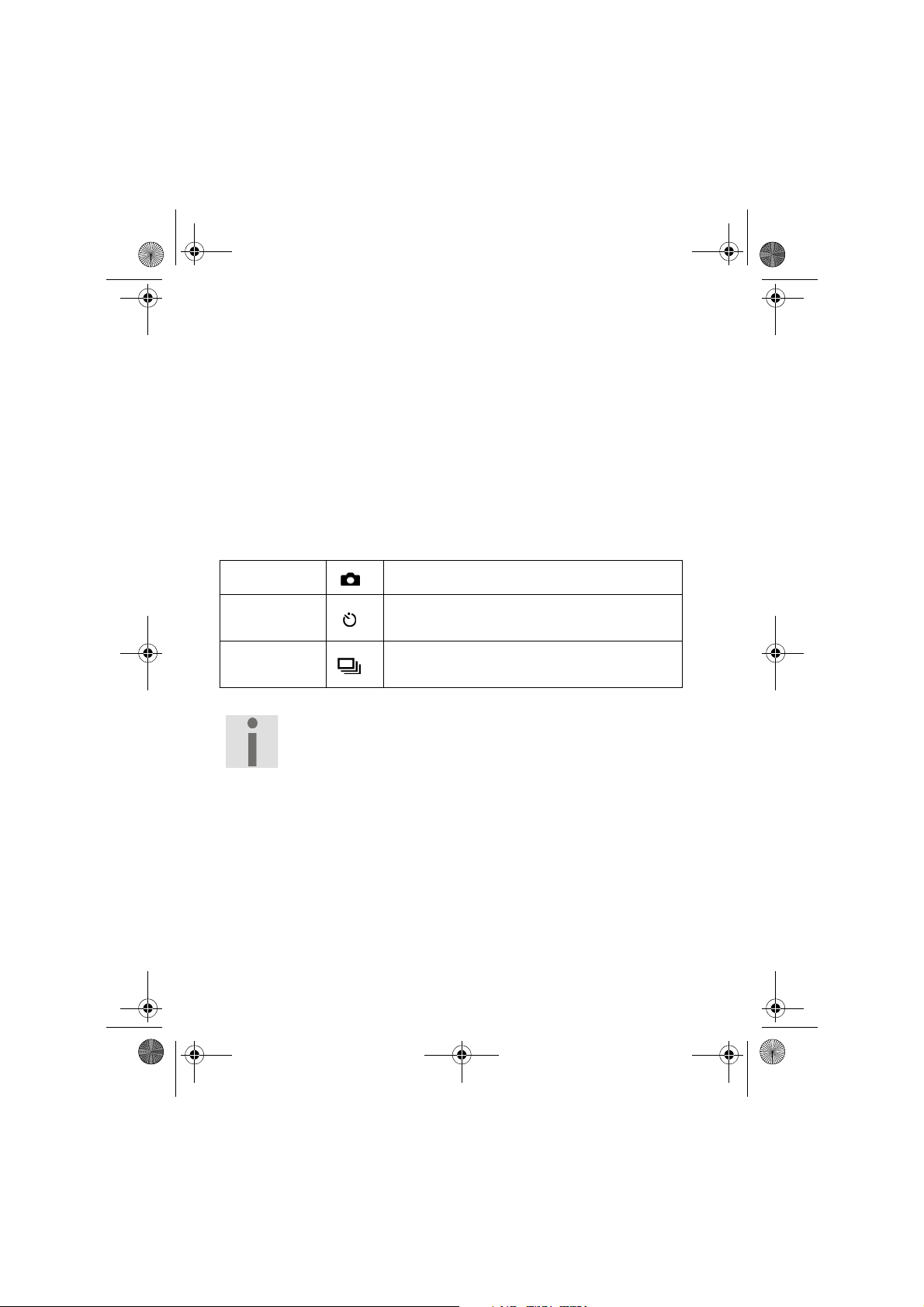
MD85365_Digicam_manual_UK.fm Seite 14 Samstag, 14. Januar 2006 9:07 09
If you press the menu button in photo mode you can choose from the
following menu functions:
*Picture mode
*Flash
*Resolution
*Photo quality
*Photo effect
*WB
*EV
In the menu "Picture mode" you can choose between three picture modes:
Single When you press the shutter a photo is taken.
Self-timer
Series
The photo is taken 10 seconds after pressing
the shutter.
When you press the shutter three photos are
taken in series.
The standard photo mode is set to single shot. The LCD monitor
can be switched off with the sleep button (LCD on/off) to save
power.
14
